Dell S2721QS Service Manual
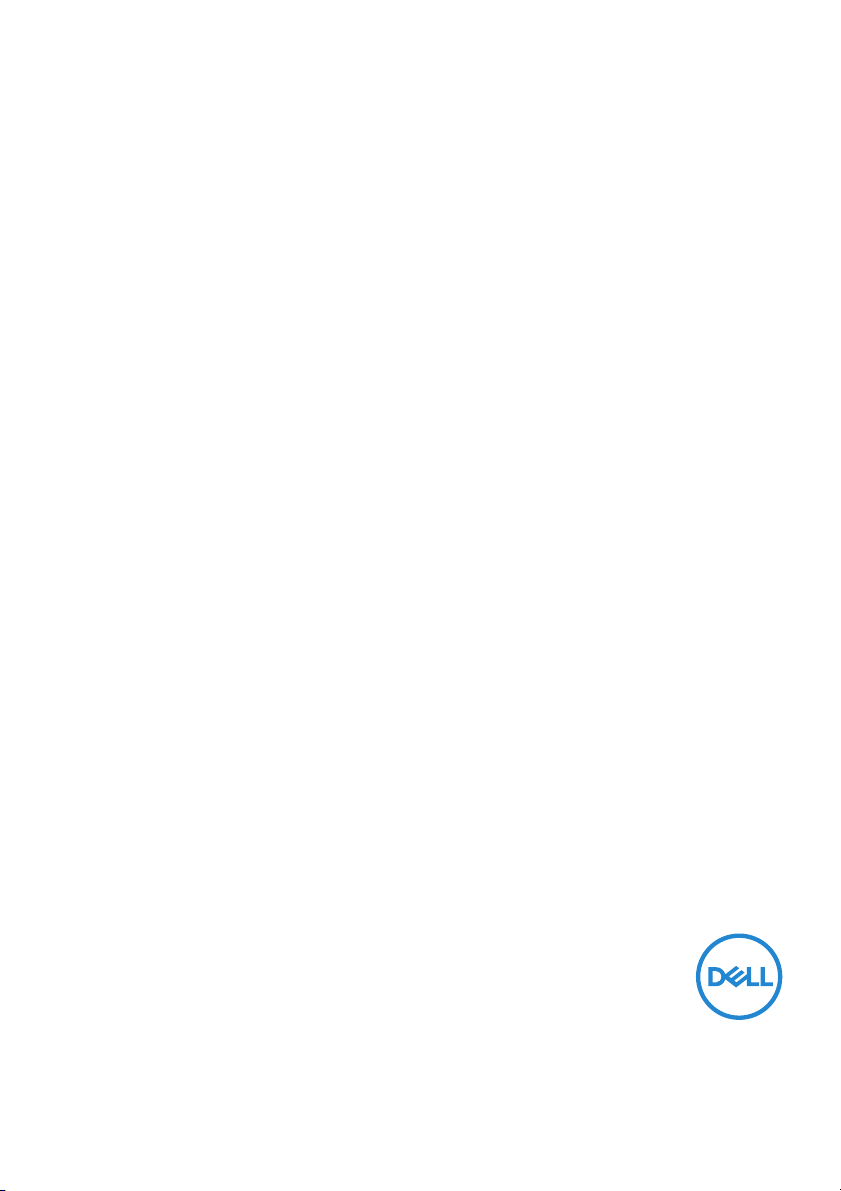
Dell S2721Q/S2721QS Monitor
User’s Guide
Model: S2721Q/S2721QS
Regulatory model : S2721Qb
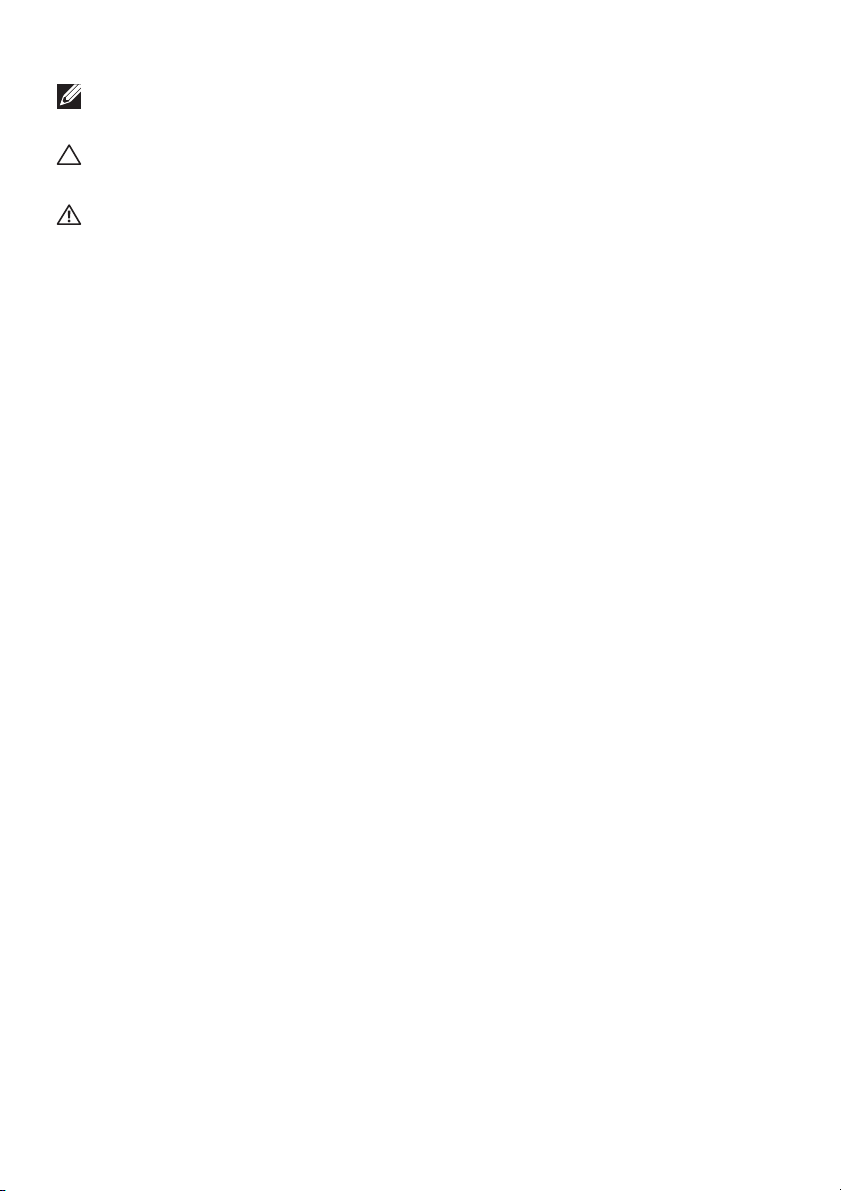
NOTE: A NOTE indicates important information that helps you make
better use of your computer.
CAUTION: A CAUTION indicates potential damage to hardware or loss
of data if instructions are not followed.
WARNING: A WARNING indicates a potential for property damage,
personal injury, or death.
Copyright © 2020 Del l Inc. or its subsidiaries. Al l rights reserved. Dell, EMC, and other trademarks
are trademarks of Dell Inc. or its subsidiaries. Other trademarks may be trademarks of their respective
owners.
2020 - 08
Rev. A00
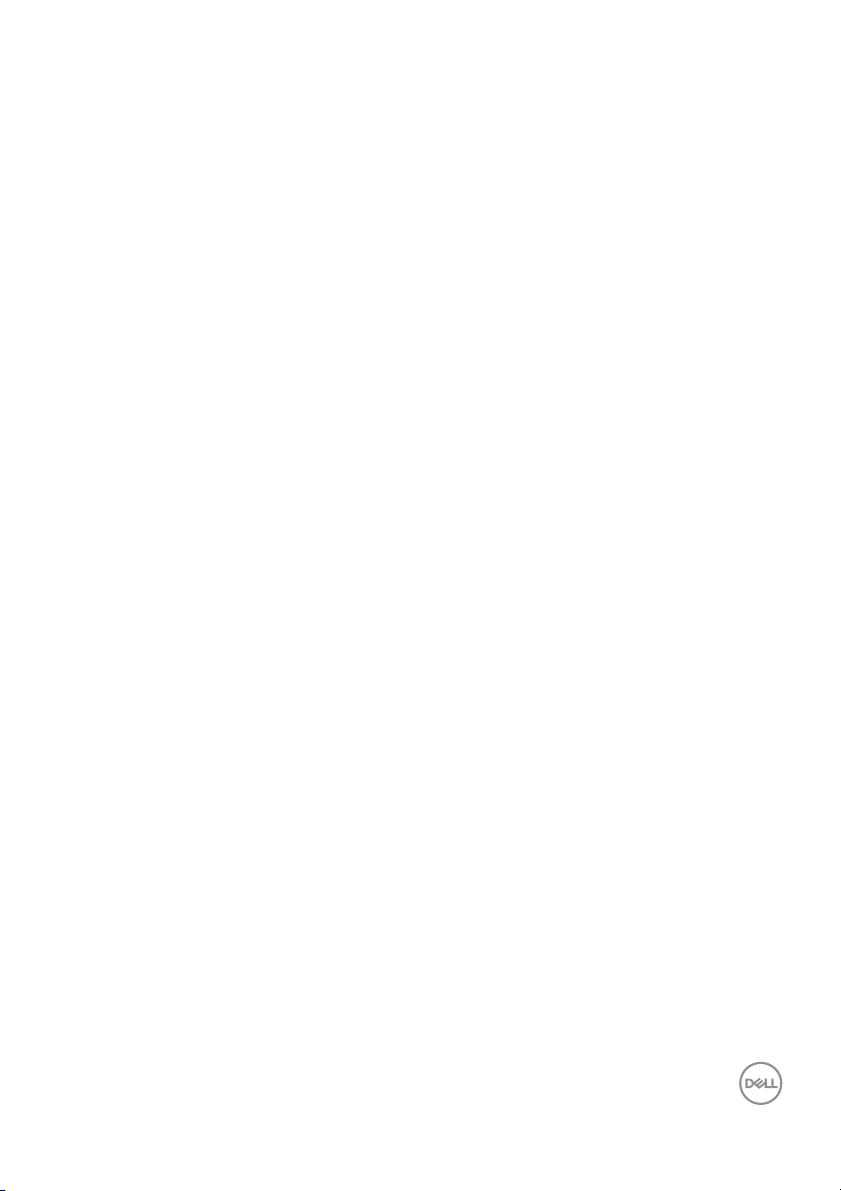
Contents
Safety instructions . . . . . . . . . . . . . . . . . . . . . . . . . . 6
About your monitor. . . . . . . . . . . . . . . . . . . . . . . . . . 7
Package contents . . . . . . . . . . . . . . . . . . . . . . . . . . . . . . . . 7
Product features . . . . . . . . . . . . . . . . . . . . . . . . . . . . . . . . 9
Identifying parts and controls . . . . . . . . . . . . . . . . . . . . . 10
Front view . . . . . . . . . . . . . . . . . . . . . . . . . . . . . . . . . . . . . . . . . . . .10
Back view . . . . . . . . . . . . . . . . . . . . . . . . . . . . . . . . . . . . . . . . . . . . 11
Bottom view . . . . . . . . . . . . . . . . . . . . . . . . . . . . . . . . . . . . . . . . . . 13
Resolution specifications. . . . . . . . . . . . . . . . . . . . . . . . . 16
Supported video modes . . . . . . . . . . . . . . . . . . . . . . . . . . . . . . . . . 16
Preset display modes . . . . . . . . . . . . . . . . . . . . . . . . . . . . . . . . . . . 17
Electrical specifications . . . . . . . . . . . . . . . . . . . . . . . . . . . . . . . . . 18
Physical characteristics . . . . . . . . . . . . . . . . . . . . . . . . . . . . . . . . . 19
Environmental characteristics . . . . . . . . . . . . . . . . . . . . . . . . . . . 20
Power management modes. . . . . . . . . . . . . . . . . . . . . . . . . . . . . . . 21
Pin assignments . . . . . . . . . . . . . . . . . . . . . . . . . . . . . . . . . . . . . . 22
LCD monitor quality and pixel policy . . . . . . . . . . . . . . . . 24
Ergonomics. . . . . . . . . . . . . . . . . . . . . . . . . . . . . . . . . . . . 24
Handling and moving your display . . . . . . . . . . . . . . . . . . 26
Maintenance guidelines . . . . . . . . . . . . . . . . . . . . . . . . . . 27
Cleaning your monitor. . . . . . . . . . . . . . . . . . . . . . . . . . . . . . . . . . .27
Setting up the monitor . . . . . . . . . . . . . . . . . . . . . . 28
Connecting the stand - S2721Q . . . . . . . . . . . . . . . . . . . . 28
Connecting the stand - S2721QS . . . . . . . . . . . . . . . . . . . 31
Connecting your monitor . . . . . . . . . . . . . . . . . . . . . . . . . 34
│ 3
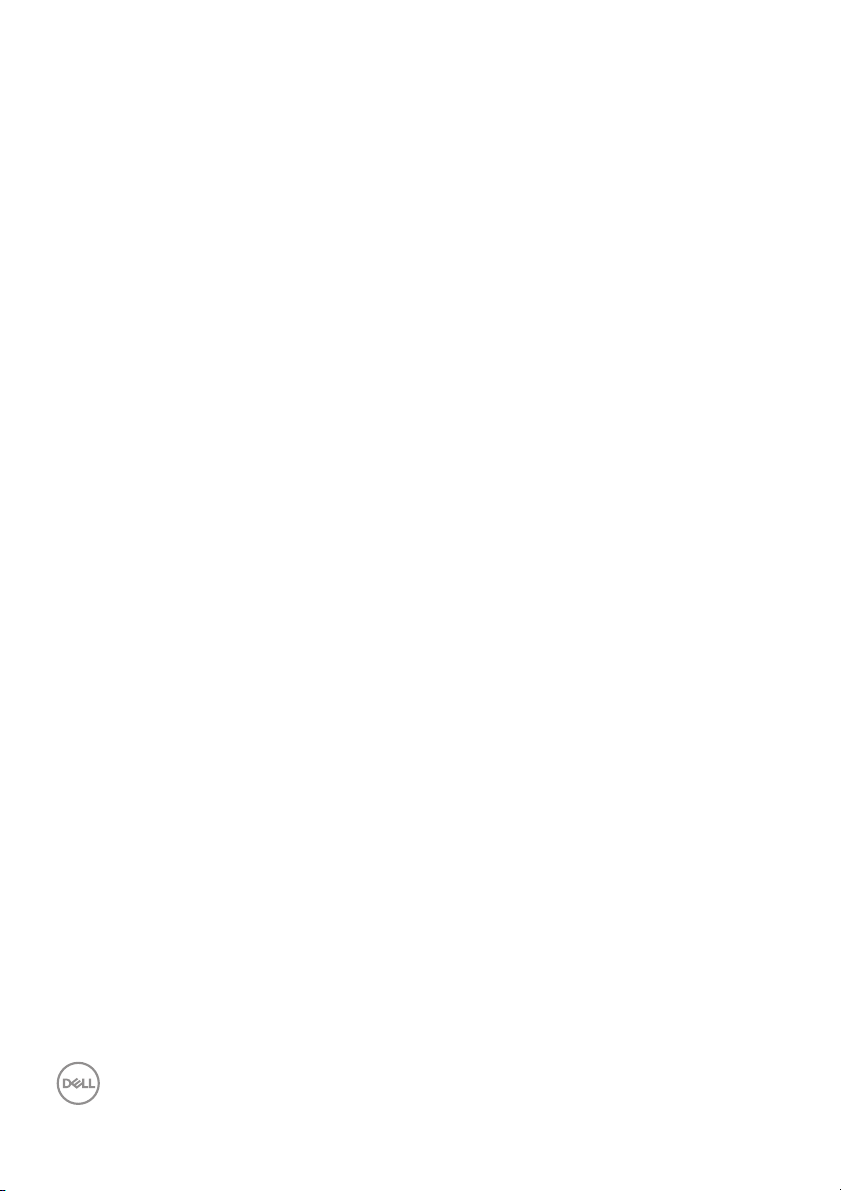
Connecting the HDMI and power cables . . . . . . . . . . . . . . . . . . . . 34
Connecting the DisplayPort (DP to DP) cable (optional) and
power cable . . . . . . . . . . . . . . . . . . . . . . . . . . . . . . . . . . . . . . . . . . 35
Organizing your cables. . . . . . . . . . . . . . . . . . . . . . . . . . . 35
Turning on your monitor. . . . . . . . . . . . . . . . . . . . . . . . . . 36
Securing your monitor using Kensington lock (optional). 37
Removing the monitor stand - S2721Q. . . . . . . . . . . . . . . 38
Removing the monitor stand - S2721QS . . . . . . . . . . . . . 39
VESA wall mounting (optional) . . . . . . . . . . . . . . . . . . . . 40
Operating the monitor . . . . . . . . . . . . . . . . . . . . . . . 41
Power on the monitor. . . . . . . . . . . . . . . . . . . . . . . . . . . . 41
Using the front-panel controls. . . . . . . . . . . . . . . . . . . . . 41
Front-panel button . . . . . . . . . . . . . . . . . . . . . . . . . . . . . . . . . . . . 42
Using the On-Screen Display (OSD) menu . . . . . . . . . . . 43
Accessing the menu system . . . . . . . . . . . . . . . . . . . . . . . . . . . . . 43
OSD warning message . . . . . . . . . . . . . . . . . . . . . . . . . . . . . . . . . . 59
Setting the maximum resolution . . . . . . . . . . . . . . . . . . . 62
Requirements to view or playback HDR content . . . . . . . 63
Using the tilt, swivel, and vertical extension . . . . . . . . . . 64
Tilt . . . . . . . . . . . . . . . . . . . . . . . . . . . . . . . . . . . . . . . . . . . . . . . . . 64
Swivel (S2721QS only). . . . . . . . . . . . . . . . . . . . . . . . . . . . . . . . . . 64
Vertical extension (S2721QS only) . . . . . . . . . . . . . . . . . . . . . . . . 65
Rotating the display (S2721QS onl y) . . . . . . . . . . . . . . . . 65
Rotate clockwise . . . . . . . . . . . . . . . . . . . . . . . . . . . . . . . . . . . . . . 66
Rotate counterclockwise . . . . . . . . . . . . . . . . . . . . . . . . . . . . . . . . 66
Adjusting the rotation display settings of your system . . 67
Troubleshooting . . . . . . . . . . . . . . . . . . . . . . . . . . . 68
Sel f-test. . . . . . . . . . . . . . . . . . . . . . . . . . . . . . . . . . . . . . 68
Built-in diagnostics . . . . . . . . . . . . . . . . . . . . . . . . . . . . . 69
Common problems . . . . . . . . . . . . . . . . . . . . . . . . . . . . . . 70
4 │
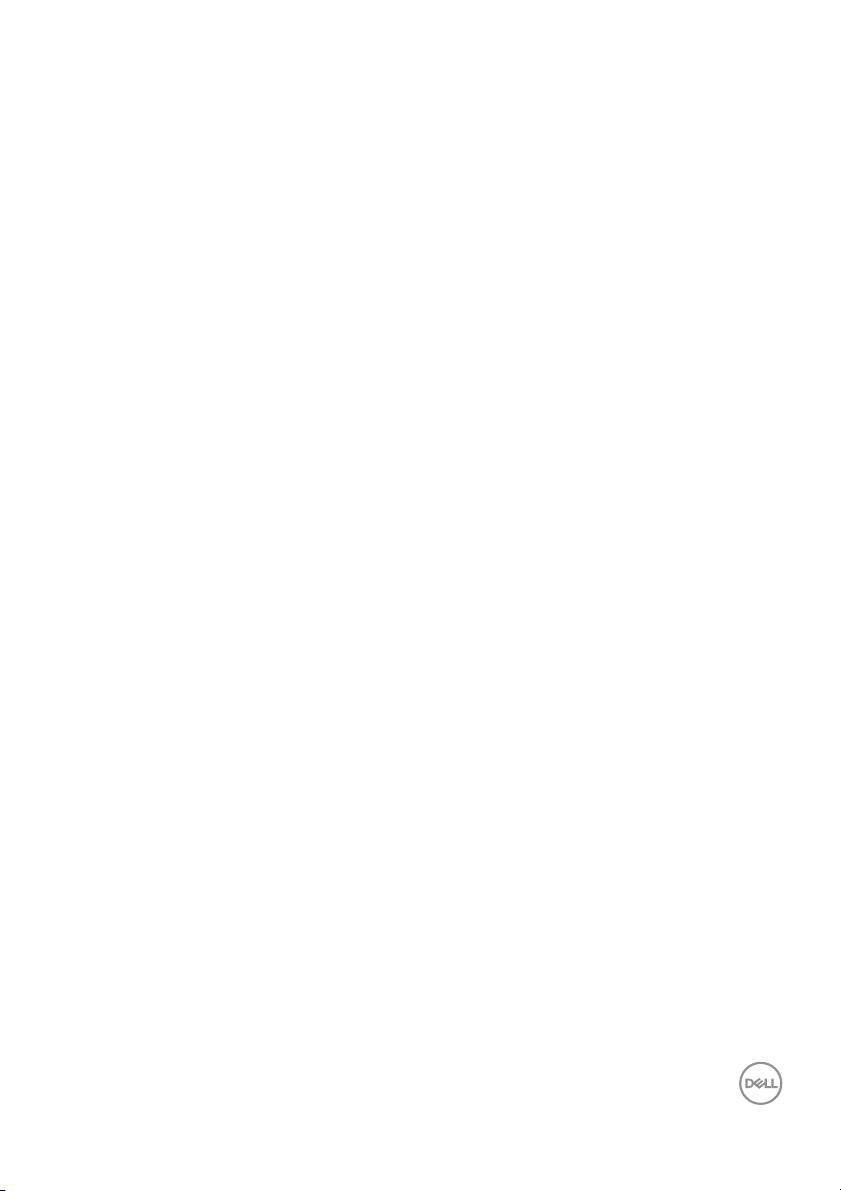
Product specific problems . . . . . . . . . . . . . . . . . . . . . . . . 73
Speakers Specific Problems . . . . . . . . . . . . . . . . . . . . . . 74
Appendix . . . . . . . . . . . . . . . . . . . . . . . . . . . . . . . . . 75
FCC notices (U.S. only) and other regulatory
information. . . . . . . . . . . . . . . . . . . . . . . . . . . . . . . . . . . . 75
Contact Dell . . . . . . . . . . . . . . . . . . . . . . . . . . . . . . . . . . . 75
│ 5
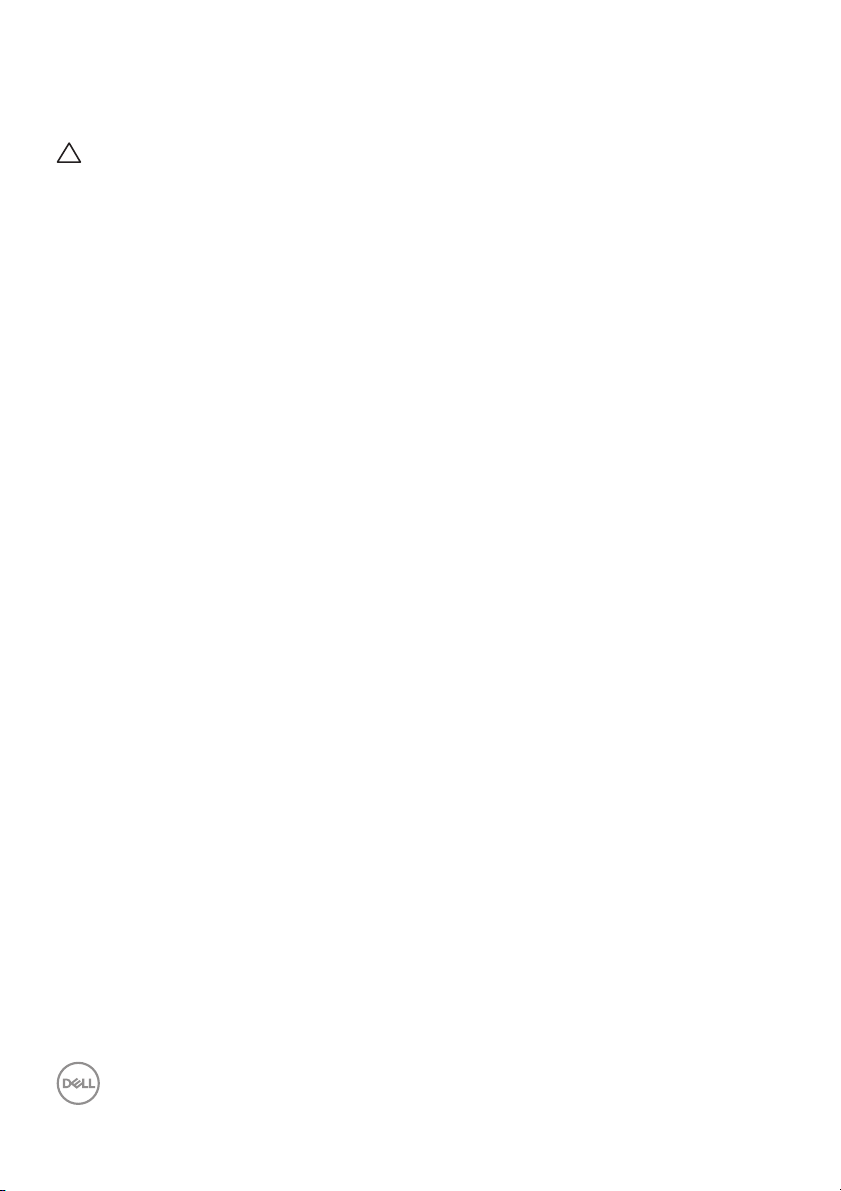
Safety instructions
CAUTION: Use of controls, adjustments, or procedures other than
those specified in this documentation may result in exposure to shock,
electrical hazards, and/or mechanical hazards.
• Place the monitor on a solid surface and handle it careful ly. The screen is
fragile and can be damaged if dropped or hit sharply.
• Always be sure that your monitor is electrically rated to operate with the AC
power available in your location.
• Keep the monitor in room temperature. Excessive cold or hot conditions can
have an adverse effect on the liquid crystal of the display.
• Do not subject the monitor to severe vibration or high impact conditions. For
example, do not place the monitor inside a car trunk.
• Unplug the monitor when it is going to be left unused for an extended period
of time.
• To avoid electric shock, do not attempt to remove any cover or touch the
inside of the monitor.
6 │ Safety instructions
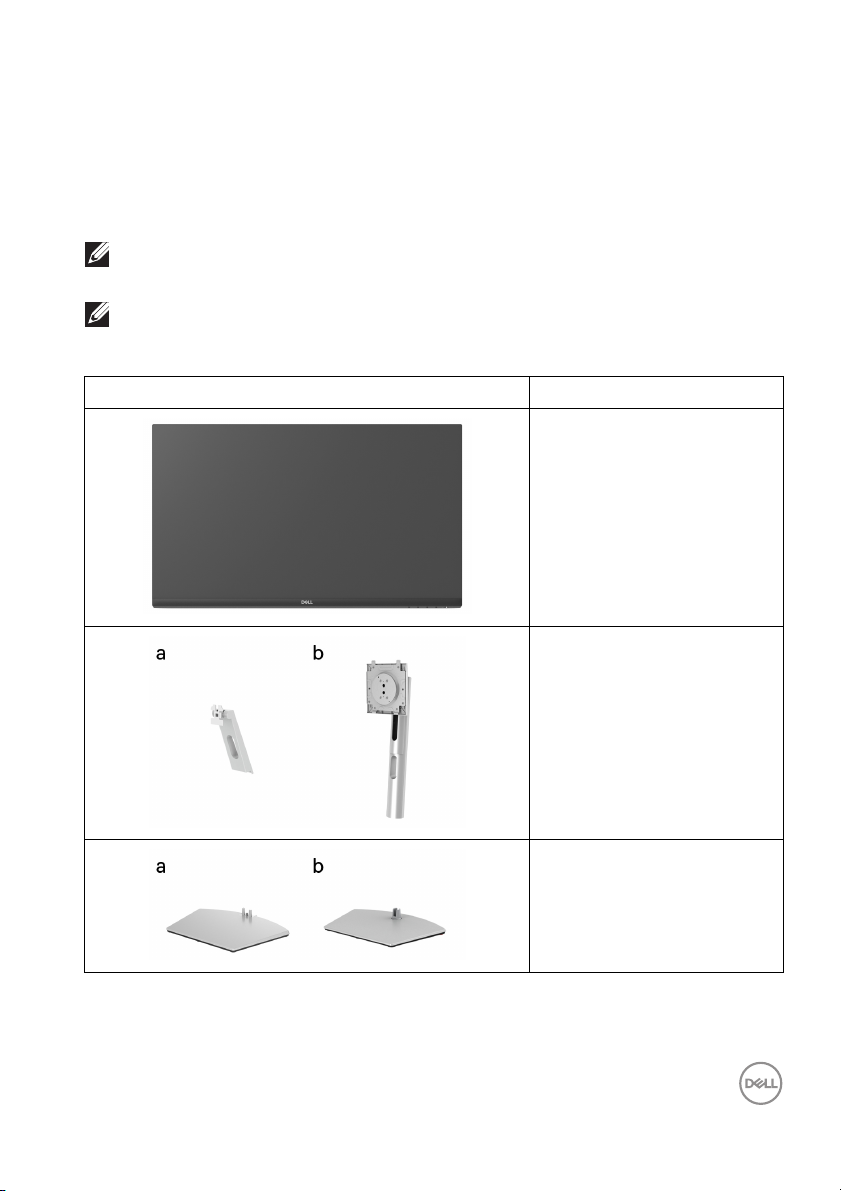
About your monitor
Package contents
Your monitor ships with the components shown in the table below. If any
component is missing, contact Dell. For more information, see
NOTE: Some items may be optional and may not ship with your monitor.
Some features may not be available in certain countries.
NOTE: If you are connecting a stand that you purchased from any other
source, follow the set up instructions that were included with the
stand.
Component image Component description
Display
Stand riser:
a. S2721Q
b. S2721QS
Contact Del l.
Stand base:
a. S2721Q
b. S2721QS
About your monitor │ 7
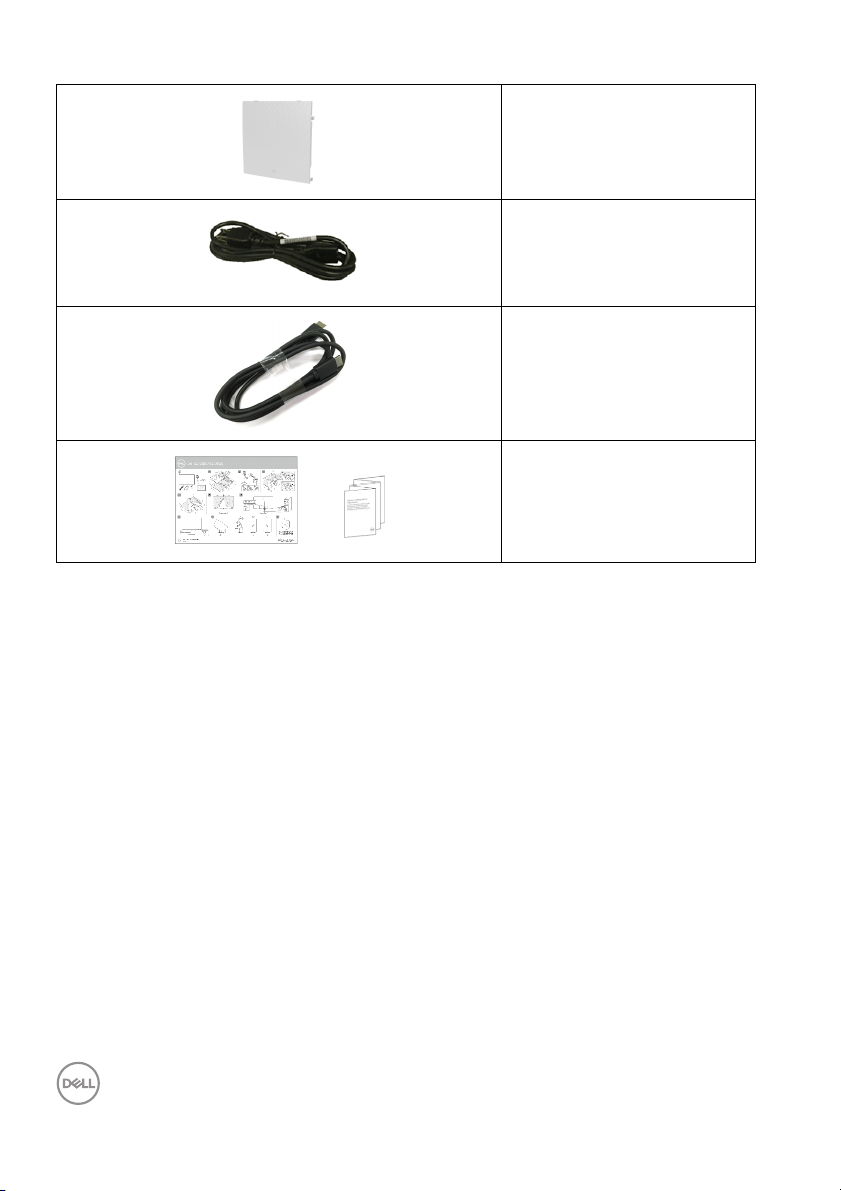
VESA™ screw cover
(S2721Q only)
Power cable (varies by
country)
HDMI cable
•Quick Setup Guide
• Safety, Environmental,
and Regulatory
Information
8 │ About your monitor
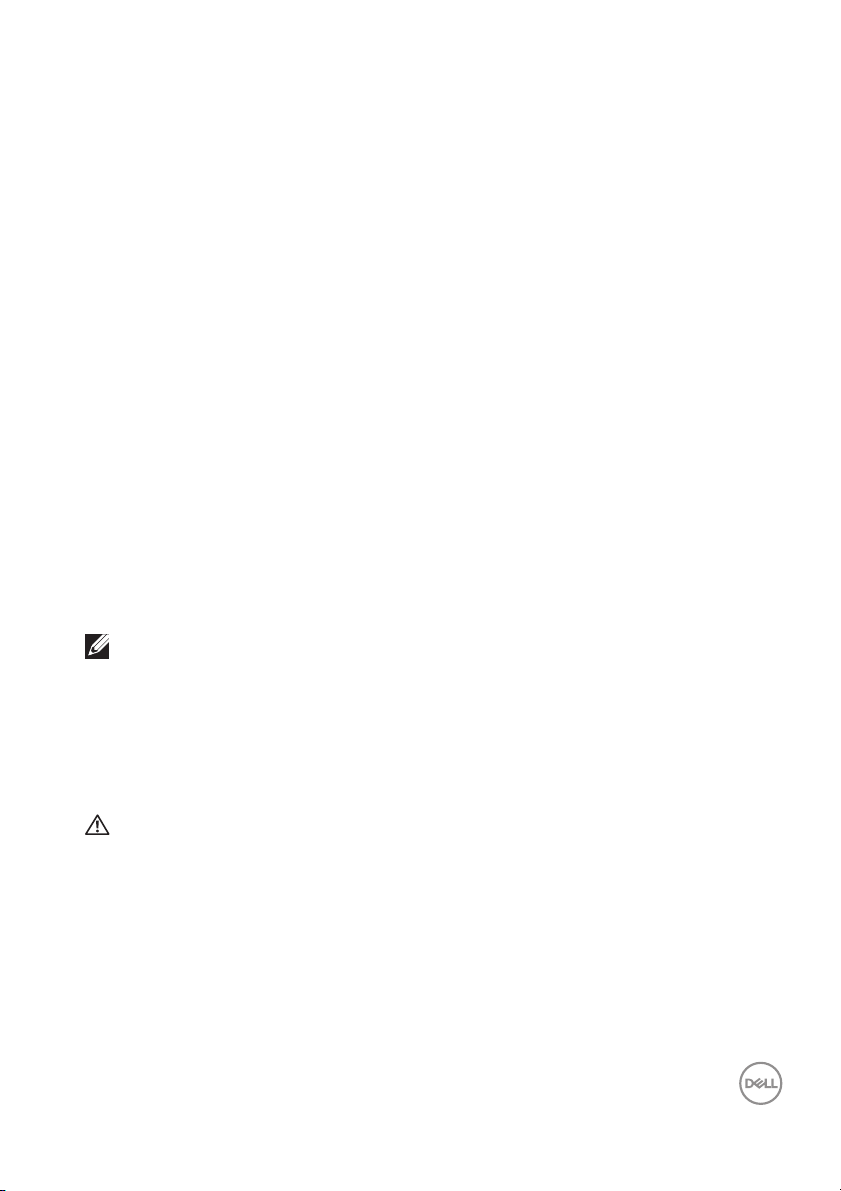
Product features
The Dell S2721Q/S2721QS monitor has an active matrix, Thin-Film Transistor
(TFT), Liquid Crystal Display (LCD) and LED backlight. The monitor features
include:
• 68.47 cm (27 in.) viewable area (measured diagonally).
3840 x 2160 (16:9) resolution, plus full-screen support for lower resolutions.
• Supports AMD FreeSync™, with a refresh rate of 60 Hz and a rapid response
time of 4 ms gray to gray in Extreme mode*.
• Color gamut of 99% sRGB.
• Digital connectivity with DisplayPort and HDMI.
• S2721Q: Til t capability.
• S2721QS: Tilt, swivel, pivot, and height adjustment capabilities.
• Dual buil t-in speakers.
• Removable stand and Video Electronics Standards Association (VESA™)
100
mm mounting holes for flexible mounting solutions.
• Plug and play capability if supported by your system.
• On-Screen Display (OSD) adjustments for ease of set-up and screen
optimization.
• Supports Picture by Picture (PBP) and Picture in Picture (PIP) Select mode.
NOTE: When PIP/PBP is activated, AMD FreeSync™ (in AMD Radeon™
software) is disabled.
• Power and OSD buttons lock.
• Security lock slot.
•0.3 W in Standby mode.
• Optimize eye comfort with a flicker-free screen.
WARNING: The possible long-term effects of blue light emission from
the monitor may cause damage to the eyes, including eye fatigue,
digital eye strain, and so on. ComfortView feature is designed to reduce
the amount of blue light emitted from the monitor to optimize eye
comfort.
*The 4 ms gray-to-gray mode is achievable in the Extreme mode to reduce visible
motion blur and increased image responsiveness. However, this may introduce
some slight and noticeable visual artifacts into the image. As every system setup
and every user's needs are different, we recommend that users experiment with
the different modes to find the setting that is right for them.
About your monitor │ 9
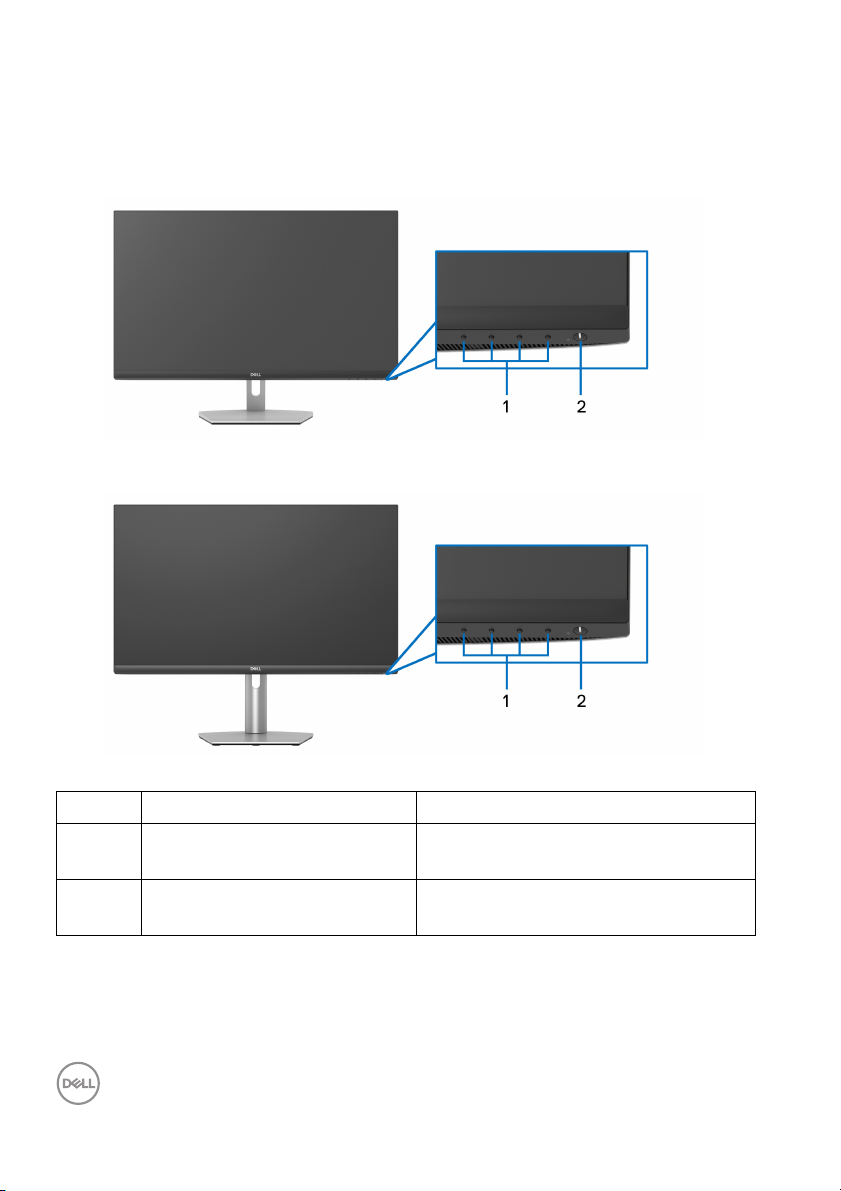
Identifying parts and controls
Front view
S2721Q
S2721QS
Label Description Use
1 Function buttons For more information, see Operating
the monitor.
2 Power On/Off button (with
LED indicator)
10 │ About your monitor
To turn the monitor on or off.
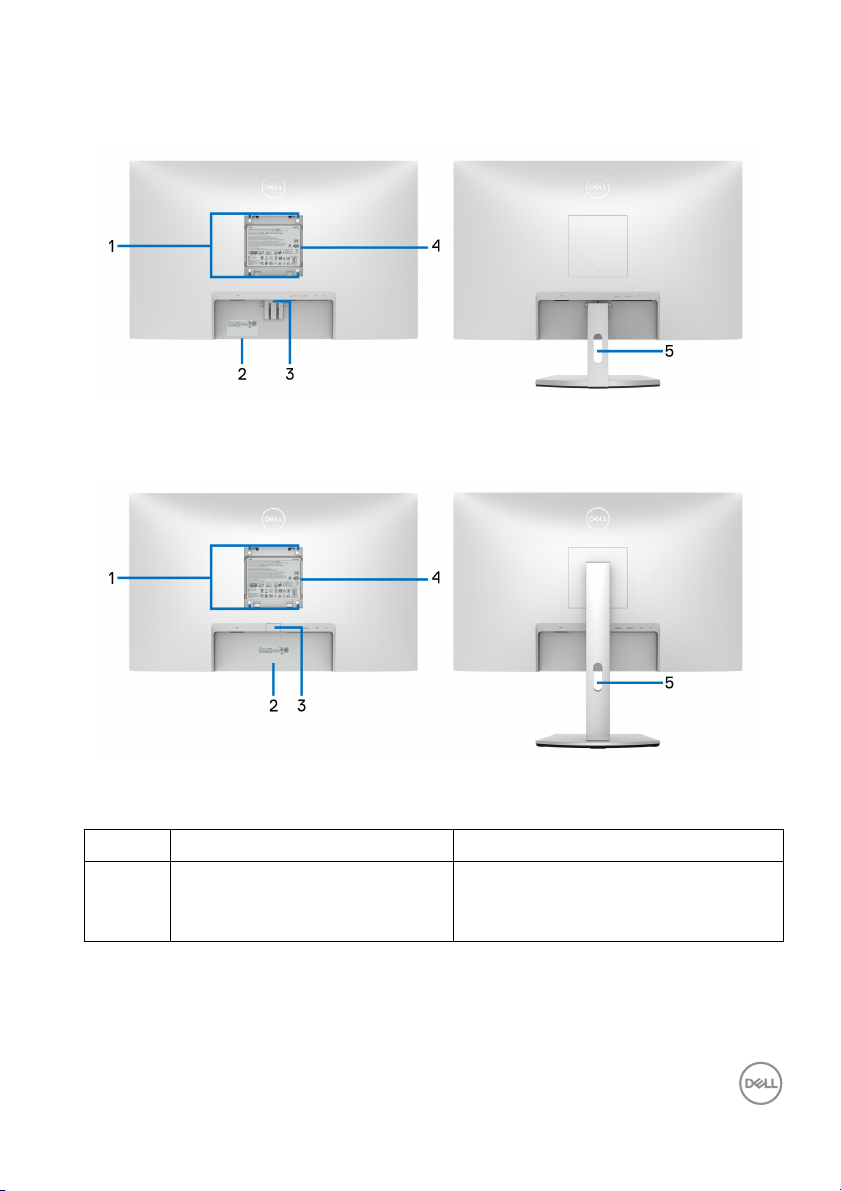
Back view
S2721Q
S2721QS
Back view with monitor stand
Back view with monitor stand
Label Description Use
1 VESA mounting holes (100 mm
x 100 mm - behind attached
VESA Cover)
Wall mount monitor using VESAcompatible wall mount kit (100 mm x
100 mm).
About your monitor │ 11
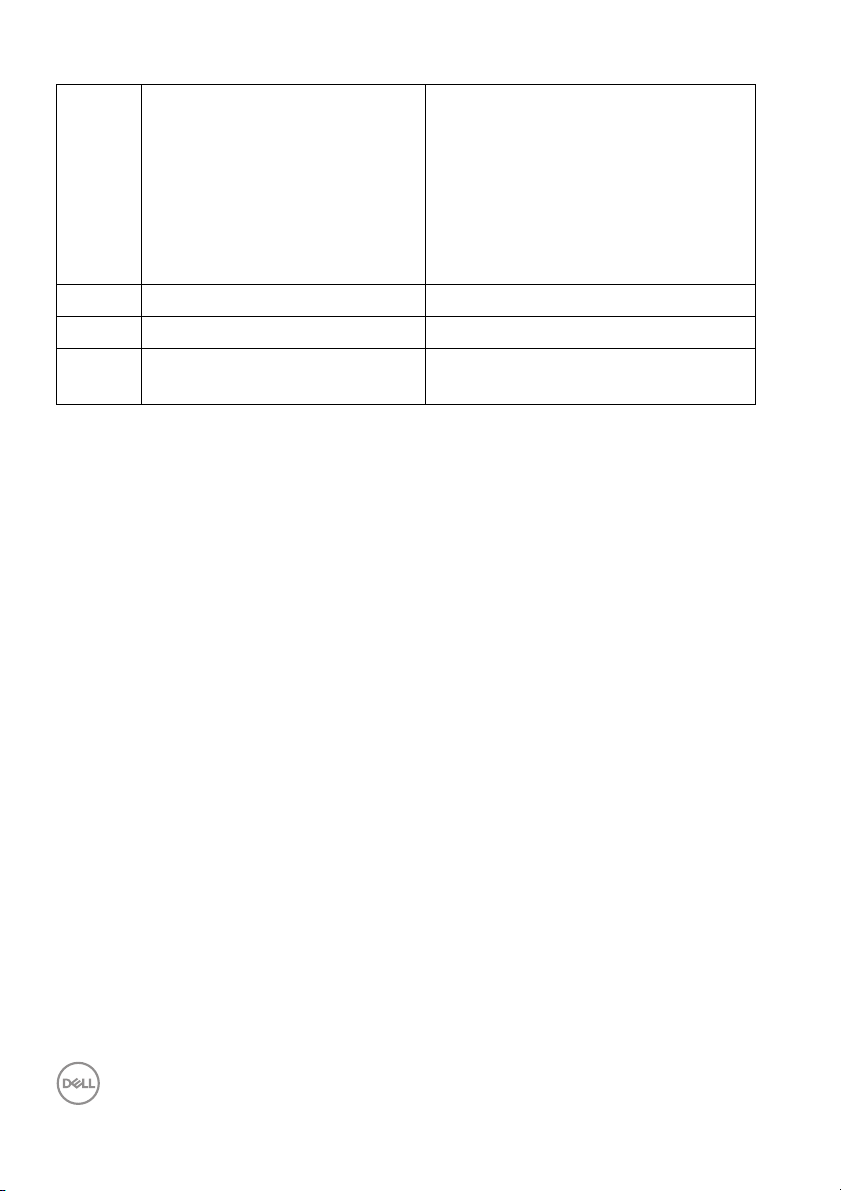
2 Barcode, serial number, and
Service Tag label
3 Stand release button Releases stand from the monitor.
4 Regulatory label Lists the regulatory approvals.
5 Cable-management slot Use to organize cables by inserting
Refer to this label if you need to
contact Dell for technical support.
The Service Tag is a unique
alphanumeric identifier that enables
Del l service technicians to identify
the hardware components in your
monitor and access warranty
information.
them through the slot.
12 │ About your monitor
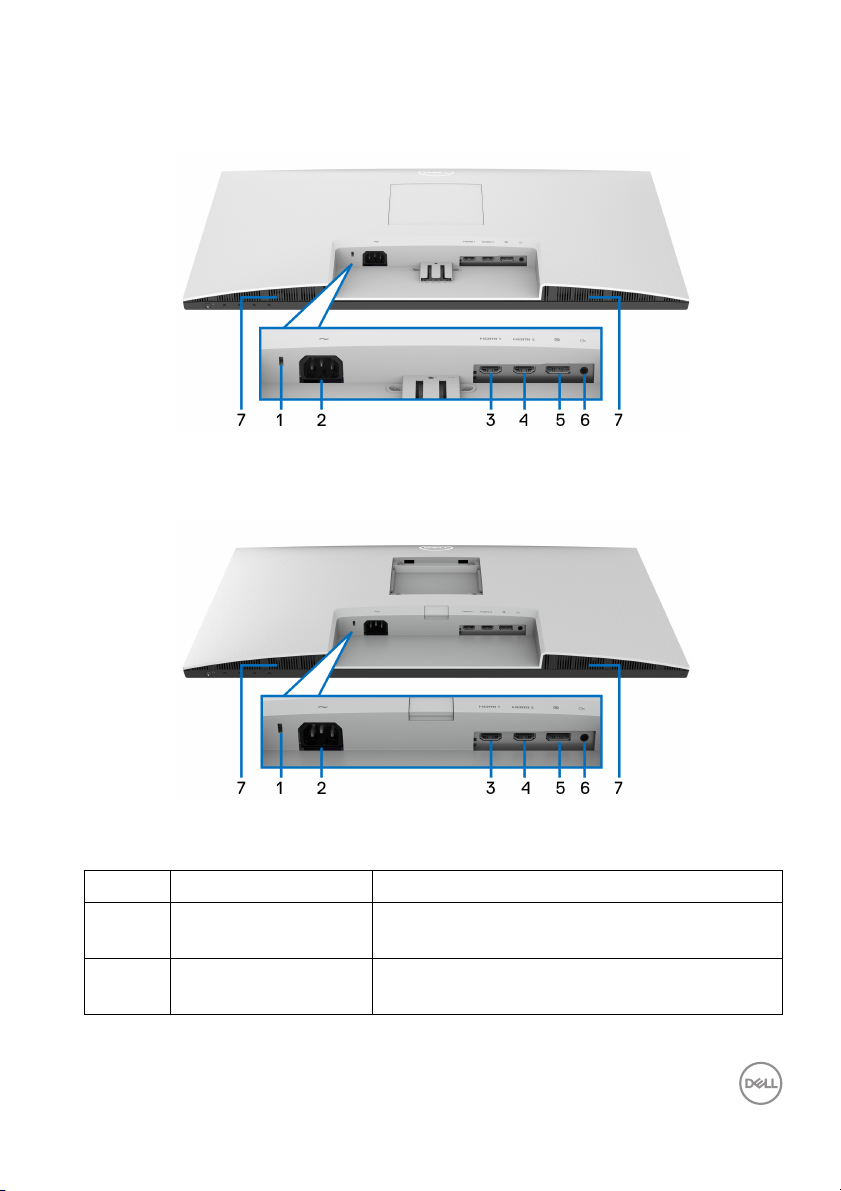
Bottom view
S2721Q
S2721QS
Bottom view without monitor stand
Bottom view without monitor stand
Label Description Use
1 Security lock slot Secures the monitor with security lock
(security lock not included).
2 Power connector Connect the power cable (shipped with your
monitor).
About your monitor │ 13
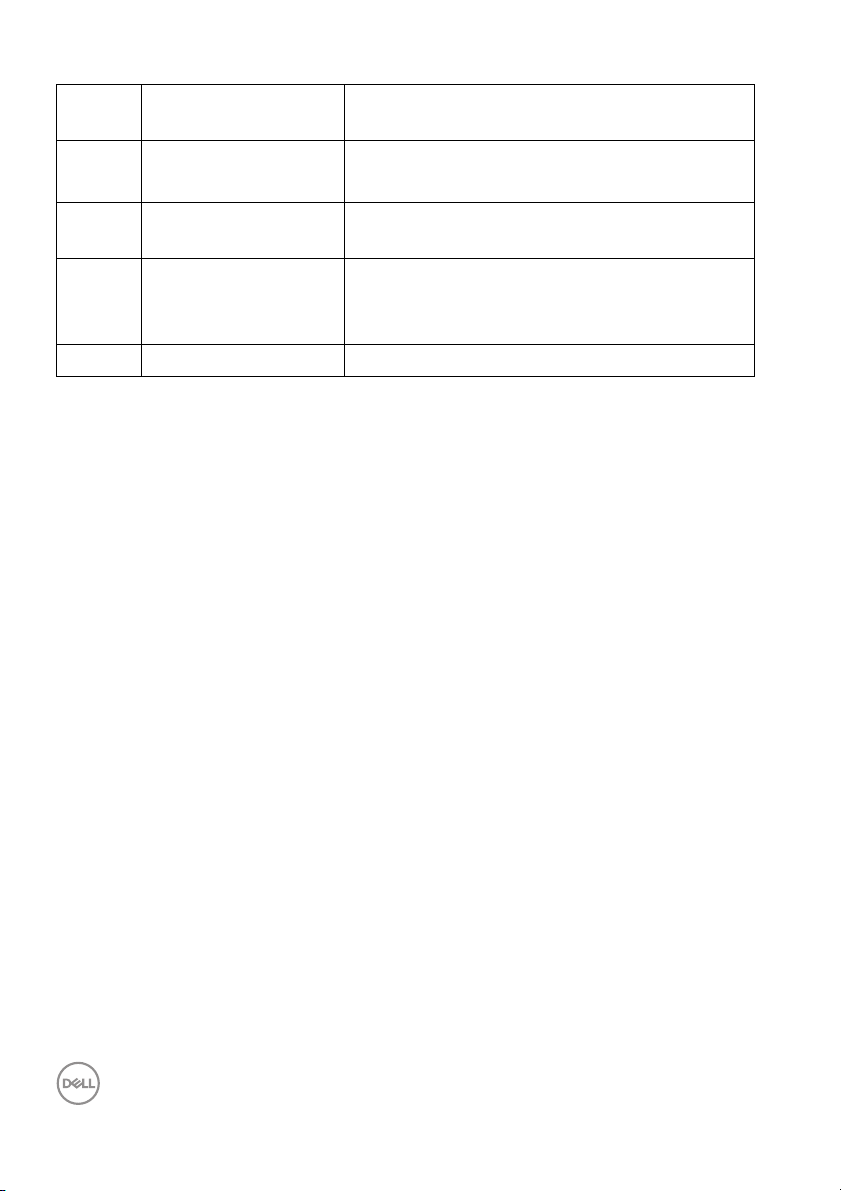
3 HDMI port (HDMI 1) Connect your computer with the HDMI cable
(shipped with your monitor).
4 HDMI port (HDMI 2) Connect your computer with the HDMI cable
(shipped with your monitor).
5 DisplayPort Connect your computer with the DisplayPort
cable.
6 Line-out port Connect your speakers.
NOTE: This port does not support
headphones.
7 Speakers Provides audio output.
14 │ About your monitor
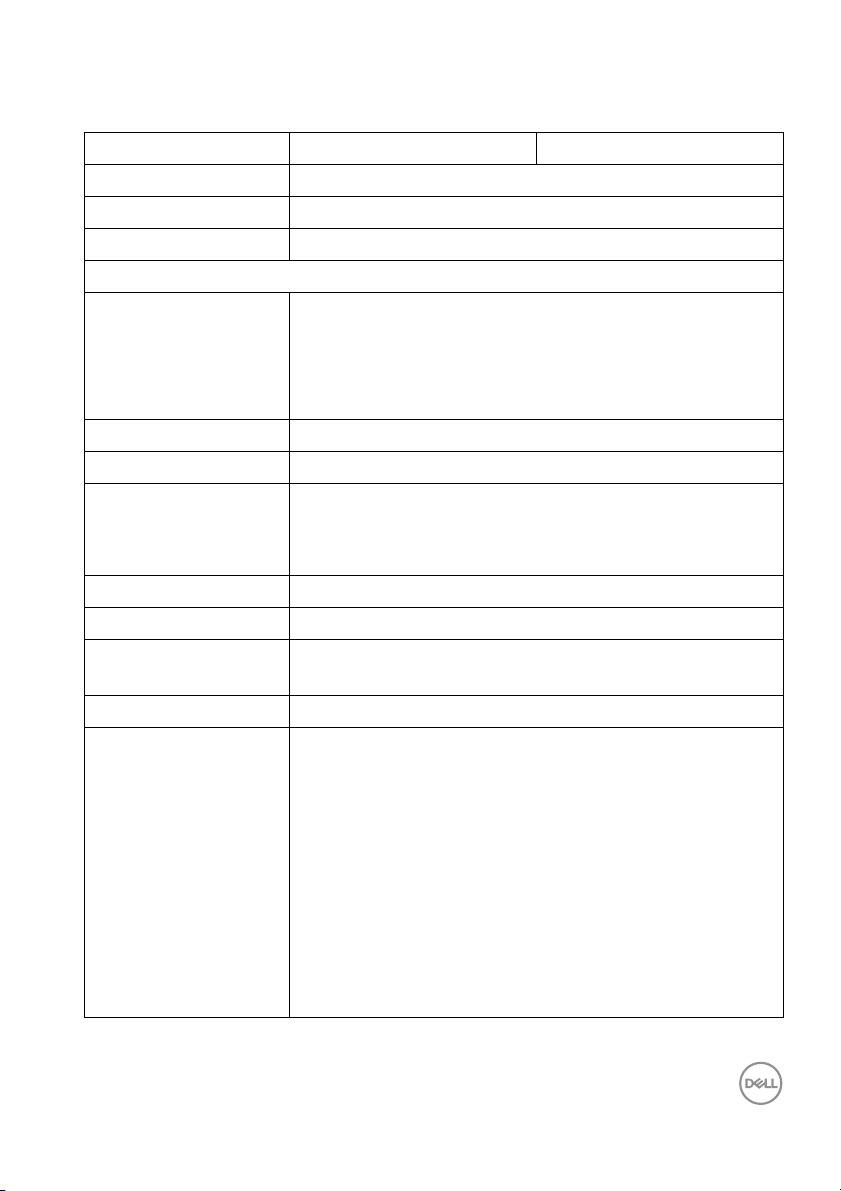
Monitor specifications
Model S2721Q S2721QS
Screen type Active matrix - TFT LCD
Panel technology IPS
Aspect ratio 16:9
Viewable image
Diagonal
Width (active area)
Height (active area)
Tot a l a re a
Pixel pitch 0.1554 x 0.1554 mm
Pixel per inch (PPI) 163
Viewing angle
Vertica l
Horizontal
Luminance output 350 cd/m² (typical)
Contrast ratio 1300 to 1 (typical)
Faceplate coating Anti-Glare treatment of the front polarizer (Haze 25%,
Backlight White LED edgelight system
Response time 8 ms gray to gray in Normal mode
684.7 mm (27 in.)
596.7 mm (23.49 in.)
335.7 mm (13.21 in.)
200301.8 mm2 (310.47 in.2)
178° (typical)
178° (typical)
3H)
5 ms gray to gray in Fast mode
4 ms gray to gray in Extreme mode*
*The 4 ms gray-to-gray mode is achievable in the
Extreme mode to reduce visible motion blur and
increased image responsiveness. However this may
introduce some slight and noticeable visual artifacts into
the image. As every system setup and every user's needs
are different, we recommend that users experiment with
the different modes to find the setting that is right for
them.
About your monitor │ 15
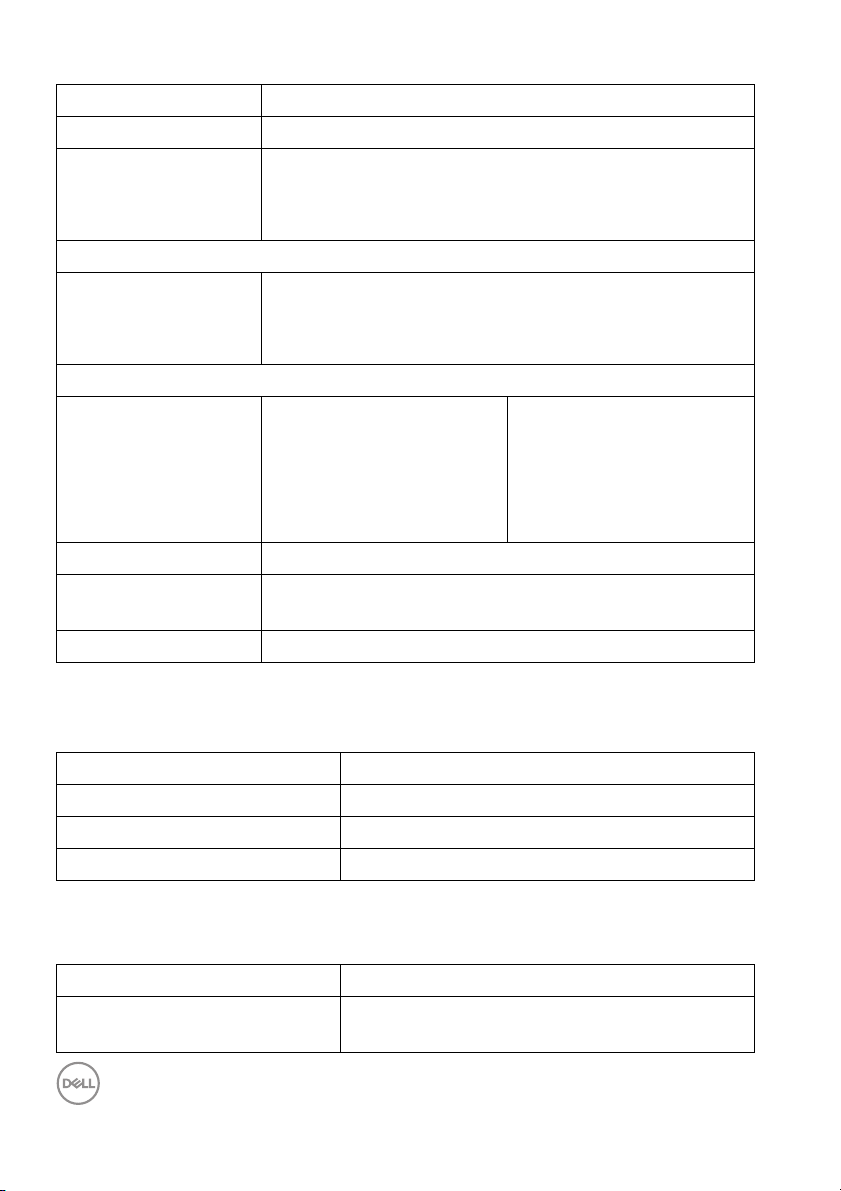
Color depth 1.07 billion colors
Color gamut sRGB 99% (typical)
Connectivity • 1 x DisplayPort version 1.2
• 2 x HDMI ports version 2.0
• 1 x audio line-out port
Border width (edge of monitor to active area)
To p
Left/Right
Bottom
Adjustability
Ti l t
Swivel
Pivot
Height adjustable
stand
Built-in speakers 2 x 3 W sound output
Del l Display Manager
compatibility
Security Security lock slot (cable lock sold separately)
7.4 m m
7.4 m m/ 7.4 mm
21.6 mm
-5° to 21°
Not applicable
Not applicable
Not applicable
Easy Arrange and other key features
-5° to 21°
-30° to 30°
-90° to 90°
110 mm
Resolution specifications
Model S2721Q/S2721QS
Horizontal scan range 130 kHz to 137 kHz (automatic)
Vertical s can ra nge 40 Hz to 60 Hz (automatic)
Maximum preset resolution 3840 x 2160 at 60 Hz
Supported video modes
Model S2721Q/S2721QS
Video display capabilities (HDMI
& DisplayPort)
16 │ About your monitor
480p, 480i, 576p, 576i, 720p, 1080i, 1080p,
QHD, UHD
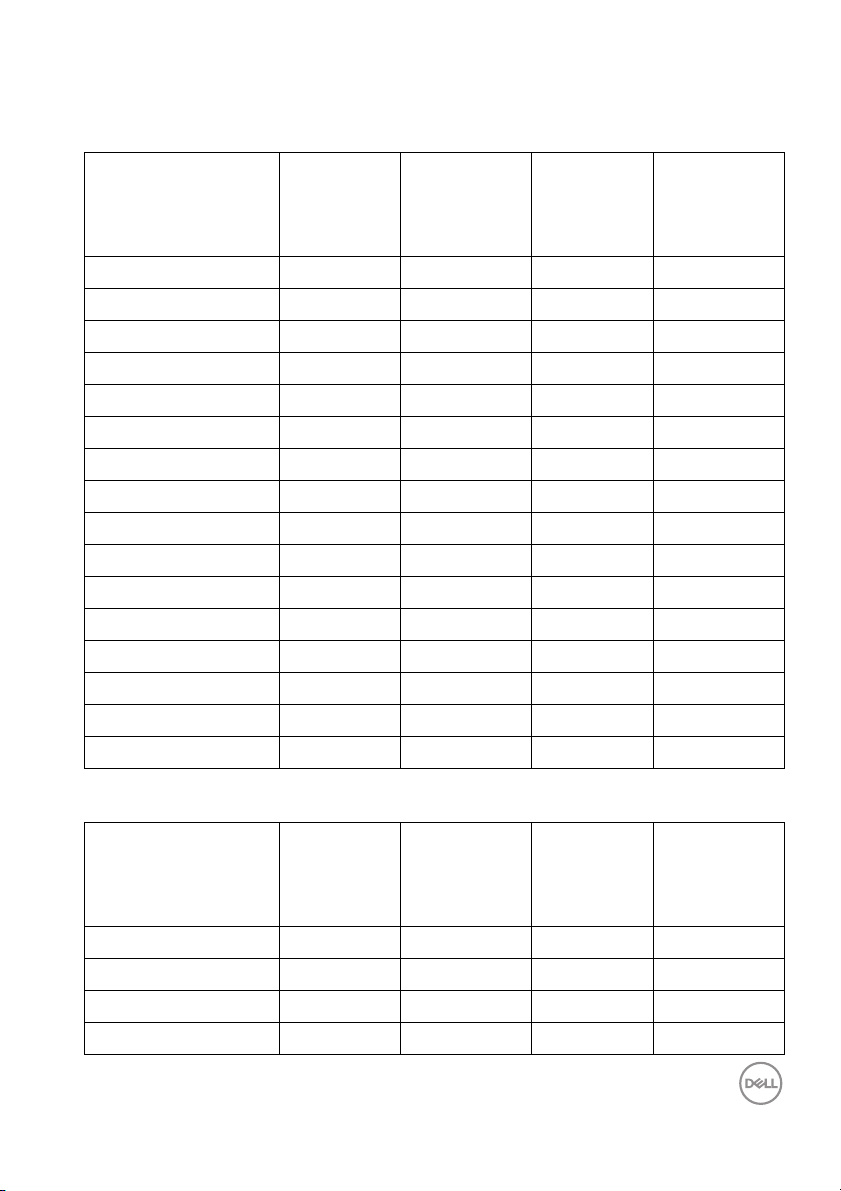
Preset display modes
HDMI display modes
Display mode Horizontal
frequency
(kHz)
720 x 400 31.47 70.08 28.32 -/+
VESA, 640 x 480 31.50 60.00 25.20 -/-
VESA, 640 x 480 37.50 75.00 31.50 -/-
VESA, 800 x 600 37.90 60.30 40.00 +/+
VESA, 800 x 600 46.90 75.00 49.50 +/+
VESA, 1024 x 768 48.40 60.00 65.00 -/-
VESA, 1024 x 768 60.00 75.00 78.80 +/+
VESA, 1152 x 864 67.50 75.00 108.00 +/+
VESA, 1280 x 1024 64.00 60.00 108.00 +/+
VESA, 1280 x 1024 80.00 75.00 135.00 +/+
VESA, 1600 x 900 60.00 60.00 108.00 +/+
VESA, 1600 x 1200 75.00 60.00 162.00 +/-
VESA, 1920 x 1080 67.50 60.00 148.50 +/+
2048 x 1280 78.90 59.90 174.30 +/+
2560 x 1440 88.79 59.95 241.50 +/-
3840 x 2160 135 60 594 +/-
Vertical
frequency
(Hz)
Pixel clock
(MHz)
Sync
polarity
(Horizontal/
Vertical)
DP display modes
Display mode Horizontal
frequency
(kHz)
720 x 400 31.47 70.08 28.32 -/+
VESA, 640 x 480 31.50 60.00 25.20 -/-
VESA, 640 x 480 37.50 75.00 31.50 -/-
VESA, 800 x 600 37.90 60.30 40.00 +/+
Vertical
frequency
(Hz)
Pixel clock
(MHz)
About your monitor │ 17
Sync
polarity
(Horizontal/
Vertical)
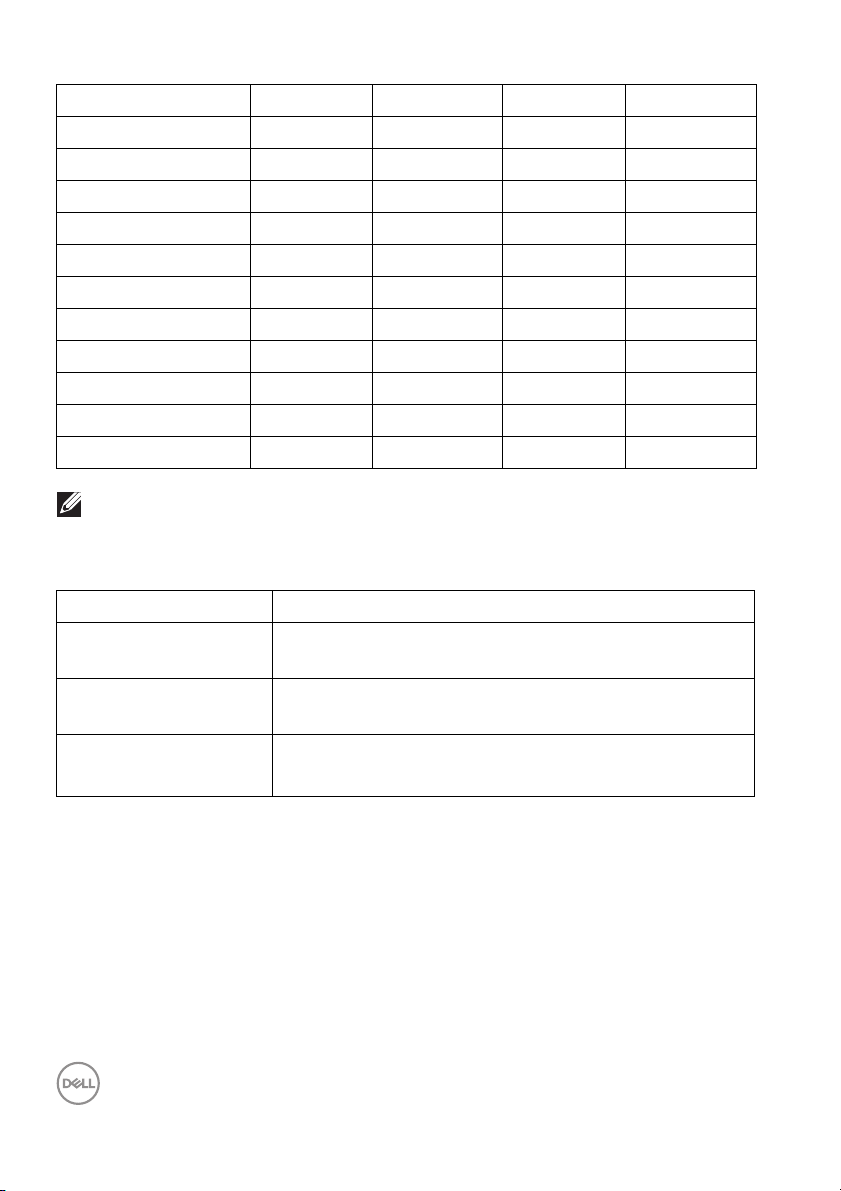
VESA, 800 x 600 46.90 75.00 49.50 +/+
VESA, 1024 x 768 48.40 60.00 65.00 -/-
VESA, 1024 x 768 60.00 75.00 78.80 +/+
VESA, 1152 x 864 67.50 75.00 108.00 +/+
VESA, 1280 x 1024 64.00 60.00 108.00 +/+
VESA, 1280 x 1024 80.00 75.00 135.00 +/+
VESA, 1600 x 900 60.00 60.00 108.00 +/+
VESA, 1600 x 1200 75.00 60.00 162.00 +/-
VESA, 1920 x 1080 67.50 60.00 148.50 +/+
2048 x 1280 78.90 59.90 174.30 +/+
2560 x 1440 88.79 59.95 241.50 +/-
3840 x 2160 133.313 60 533.25 +/-
NOTE: This monitor supports AMD FreeSync™.
Electrical specifications
Model S2721Q/S2721QS
Video input signals HDMI 2.0/DisplayPort 1.2, 600 mV for each differential
line, 100 Ω input impedance per differential pair
AC input vo l tage/
frequency/current
Inrush current • 120 V: 30 A (Max.) at 0°C (cold start)
100 VAC to 240 VAC / 50 Hz or 60 Hz ± 3 Hz / 1.5 A
(typical)
• 240 V: 60 A (Max.) at 0°C (cold start)
18 │ About your monitor
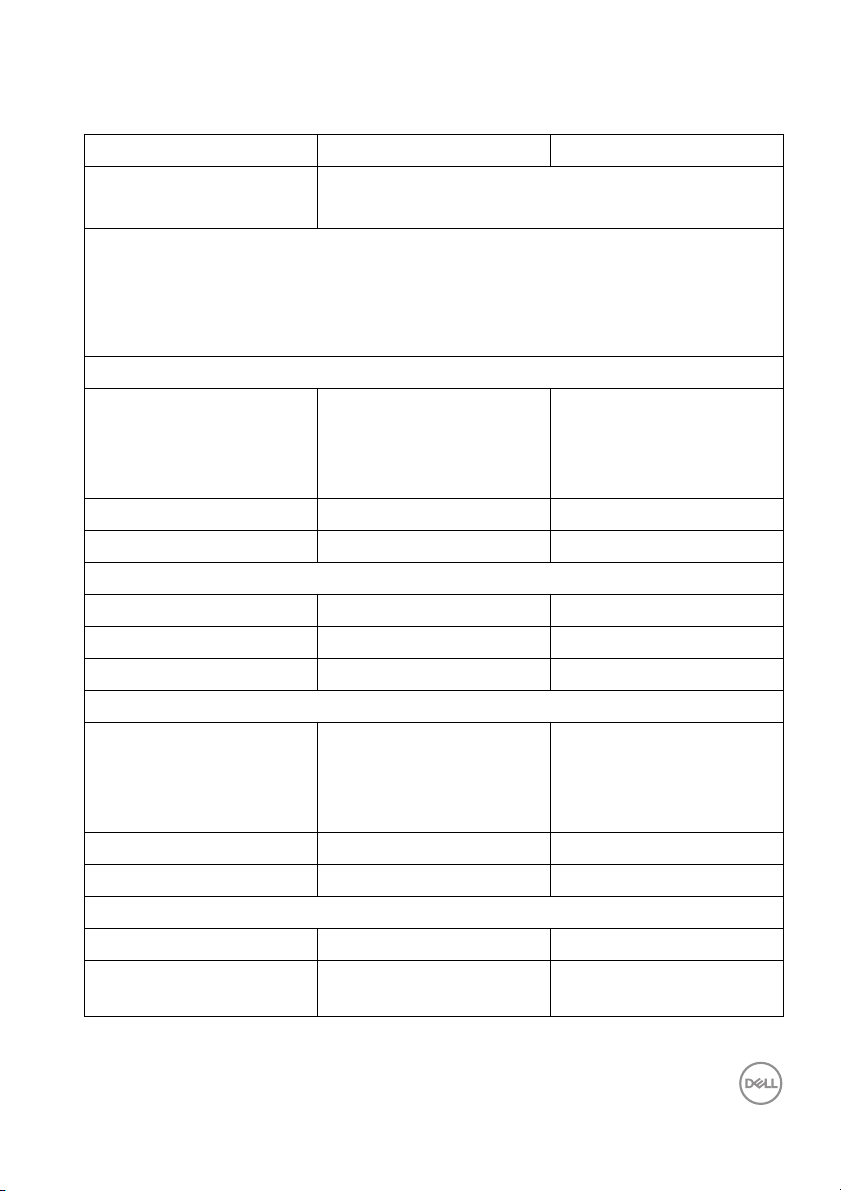
Physical characteristics
Model S2721Q S2721QS
Signal cable type
NOTE: Dell monitors are designed to work optimal l y with the video cables that
are shipped with your monitor. As Dell does not have control over the different
cable suppliers in the market, the type of material, connector and process used to
manufacture these cables, Del l does not guarantee video performance on cables
that are not shipped with your Dell monitor.
Dimensions (with stand)
Height 453.4 mm (17.85 in.) • Extended:
Width 611.6 mm (24.08 in.) 611.6 mm (24.08 in.)
Depth 186.8 mm (7.35 in.) 174.7 mm (6.88 in.)
Dimensions (without stand)
Height 364.6 mm (14.35 in.) 364.6 mm (14.35 in.)
Width 611.6 mm (24.08 in.) 611.6 mm (24.08 in.)
Depth 55.4 mm (2.18 in.) 55.4 mm (2.18 in.)
Stand dimensions
Height 176.0 mm (6.93 in.) • Extended:
Width 257.2 mm (10.13 in.) 257.0 mm (10.12 in.)
Depth 186.8 mm (7.35 in.) 174.7 mm (6.88 in.)
Weight
Weight with packaging 8.1 kg (17.86 lb) 9.2 kg (20.28 lb)
Weight with stand
assembly and cables
• Digital: HDMI, 19 pins
• Digital: DisplayPort, 20 pins (cable not supplied)
510.1 mm (20.08 in.)
• Compressed:
400.1 mm (15.75 in.)
403.1 mm (15.87 in.)
• Compressed:
364.8 mm (14.36 in.)
5.6 kg (12.35 lb) 6.4 kg (14.11 lb)
About your monitor │ 19

Weight without stand
assembl y (For wal l mount
or VESA mount
considerations - no
cables)
Weight of stand assembl y 0.7 kg (1.54 l b) 1.5 kg (3.31 lb)
Environmental characteristics
Model S2721Q/S2721QS
Compliant standards
• ENERGY STAR certified monitor
• RoHS-compliant
• TCO certified displays
• BFR/PVC-reduced monitor (excluding external cables)
• Arsenic-free glass and Mercury-free for the panel only
Te m p er at u r e
Operating 0°C to 40°C (32°F to 104°F)
Non-operating • Storage: -20°C to 60°C (-4°F to 140°F)
Humidity
Operating 10% to 80% (non-condensing)
Non-operating • Storage: 5% to 90% (non-condensing)
Altitude
Operating 5,000 m (16,404 ft) (maximum)
Non-operating 12,192 m (40,000 ft) (maximum)
Thermal dissipation • 177.43 BTU/hour (maximum)
4.7 kg (10.36 lb) 4.7 kg (10.36 lb)
• Shipping: -20°C to 60°C (-4°F to 140°F)
• Shipping: 5% to 90% (non-condensing)
•95.54 BTU/hour (typical)
20 │ About your monitor
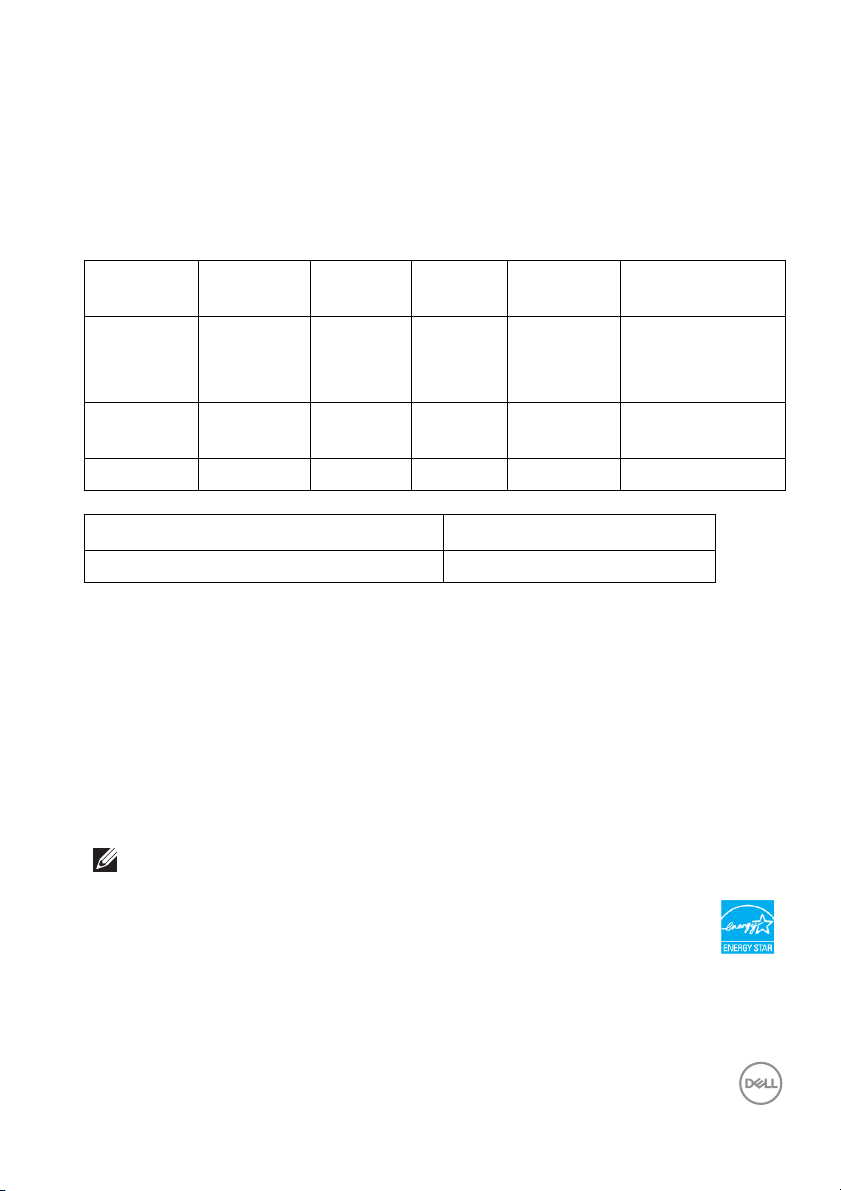
Power management modes
If you have a VESA DPM™ compliant display card or software installed on your
computer, the monitor can automatically reduce its power consumption when not in
use. This is referred to as Standby Mode*. If the computer detects input from the
keyboard, mouse, or other input devices, the monitor automatically resumes to
function. The following table shows the power consumption and signaling of this
automatic power saving feature:
VESA
modes
Normal
operation
Horizontal
sync
Vertical
sync
Video Power
indicator
consumption
Active Active Active White 52 W
(maximum)**
Power
28 W (typical)
Active-off
mode
Inactive Inactive Blanked White
(breathing)
Less than 0.3 W
Switch off - - - Off Less than 0.3 W
Power Consumption P
on
24.3 W
Total Energy Consumption (TEC) 76.21 kWh
*Zero power consumption in OFF mode can only be achieved by disconnecting the
main cable from the monitor.
**Maximum power consumption with max luminance.
This document is informational only and reflects laboratory performance. Your
product may perform differently, depending on the software, components and
peripherals you ordered and shall have no obligation to update such information.
Accordingly, the customer should not rely upon this information in making decisions
about electrical tolerances or otherwise. No warranty as to accuracy or
completeness is expressed or implied.
NOTE: This monitor is ENERGY STAR certified.
This product qualifies for ENERGY STAR in the factory
default settings which can be restored by “Factory Reset”
function in the OSD menu. Changing the factory default
settings or enabling other features may increase power
consumption that could exceed the ENERGY STAR specified
limit.
About your monitor │ 21
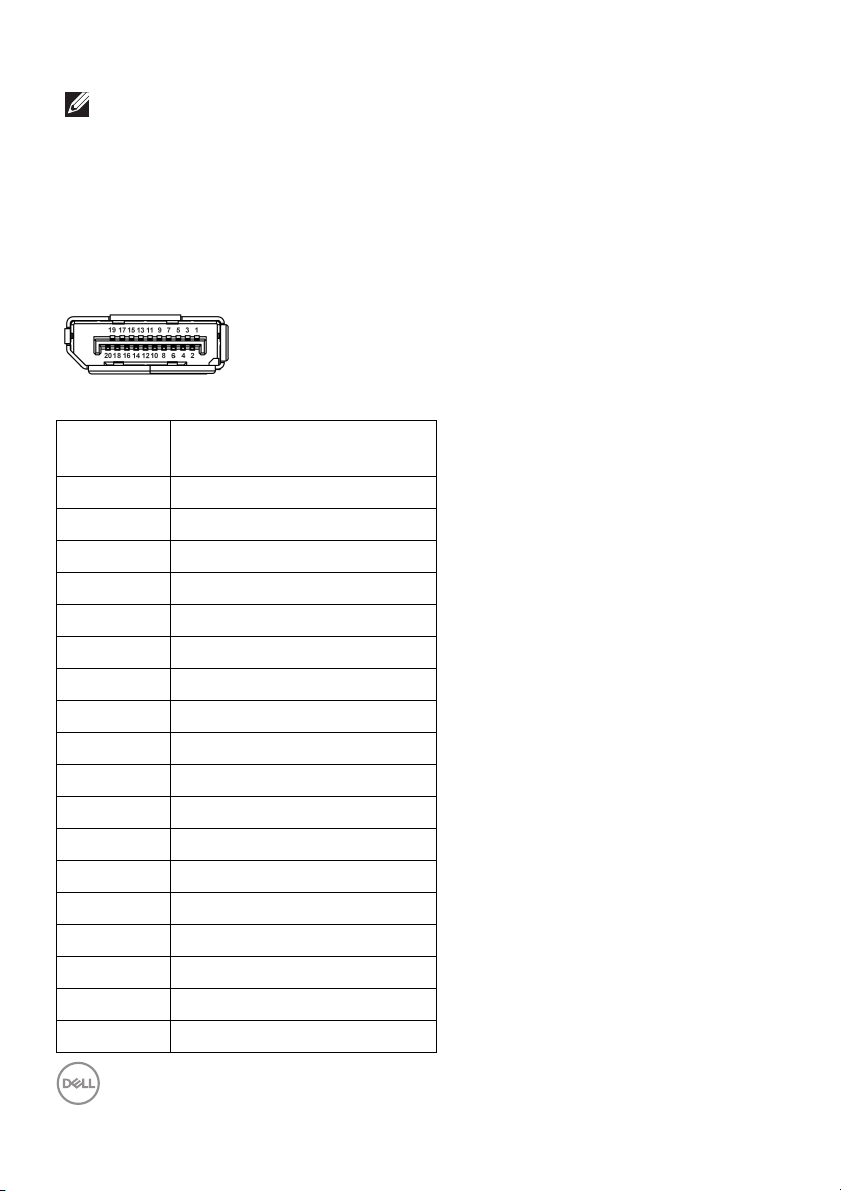
NOTE:
Pon: Power consumption of On mode as defined in Energy Star 8.0
version.
TEC: Total energy consumption in kWh as defined in Energy Star 8.0
version.
Pin assignments
DisplayPort connector
Pin
number
1 ML3 (n)
2 GND
3 ML3 (p)
4 ML2 (n)
5 GND
6 ML2 (p)
7 ML1 (n)
8 GND
9 ML1 (p)
10 ML0 (n)
11 GND
12 ML0 (p)
13 GND
14 GND
15 AUX (p)
16 GND
17 AUX (n)
18 Hot Plug Detect
20-pin side of the
connected signal cable
22 │ About your monitor
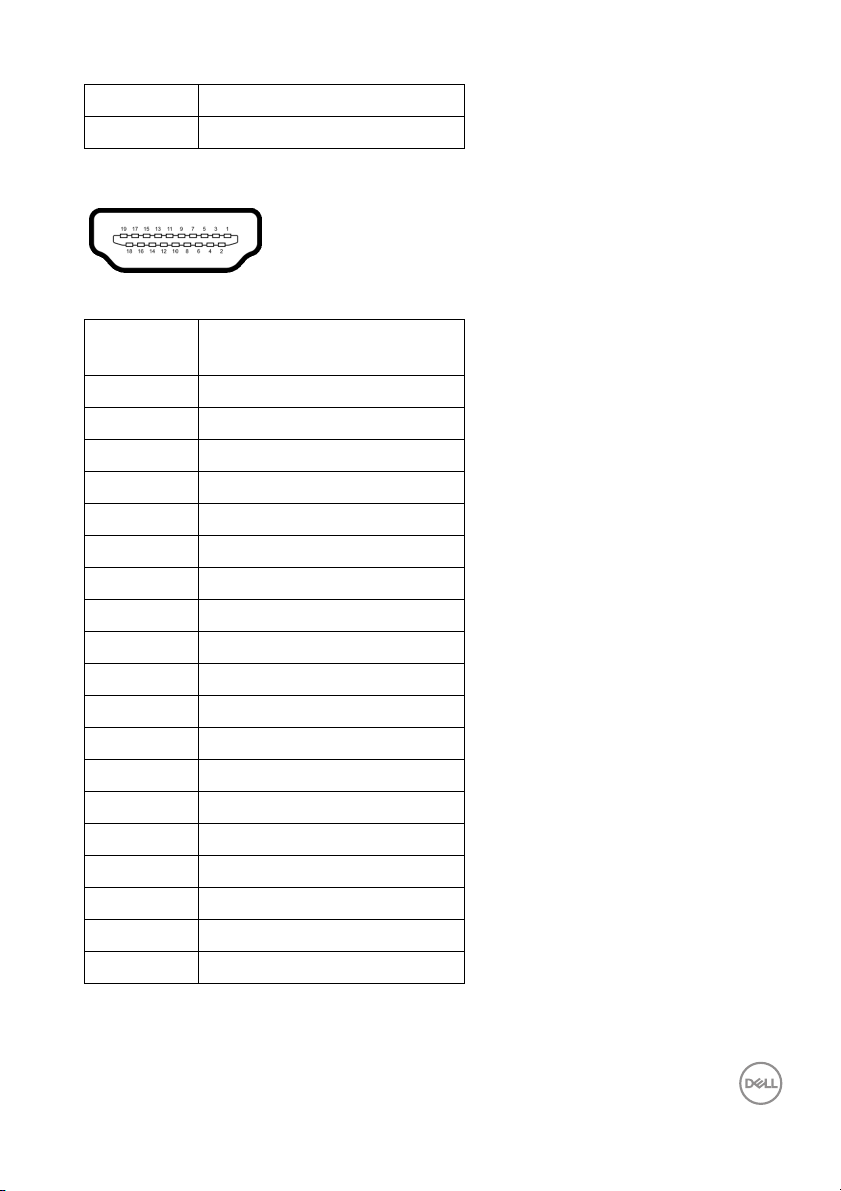
19 Re-PWR
20 +3.3 V DP_PWR
HDMI connector
Pin
number
1 TMDS DATA 2+
2 TMDS DATA 2 SHIELD
3 TMDS DATA 2-
4 TMDS DATA 1+
5 TMDS DATA 1 SHIELD
6 TMDS DATA 1-
7 TMDS DATA 0+
8 TMDS DATA 0 SHIELD
9 TMDS DATA 0-
10 TMDS CLOCK+
11 TMDS CLOCK SHIELD
12 TMDS CLOCK-
13 CEC
14 Reserved (N.C. on device)
15 DDC CLOCK (SCL)
16 DDC DATA (SDA)
17 DDC/CEC Ground
18 +5 V POWER
19 HOT PLUG DETECT
19-pin side of the
connected signal cable
About your monitor │ 23
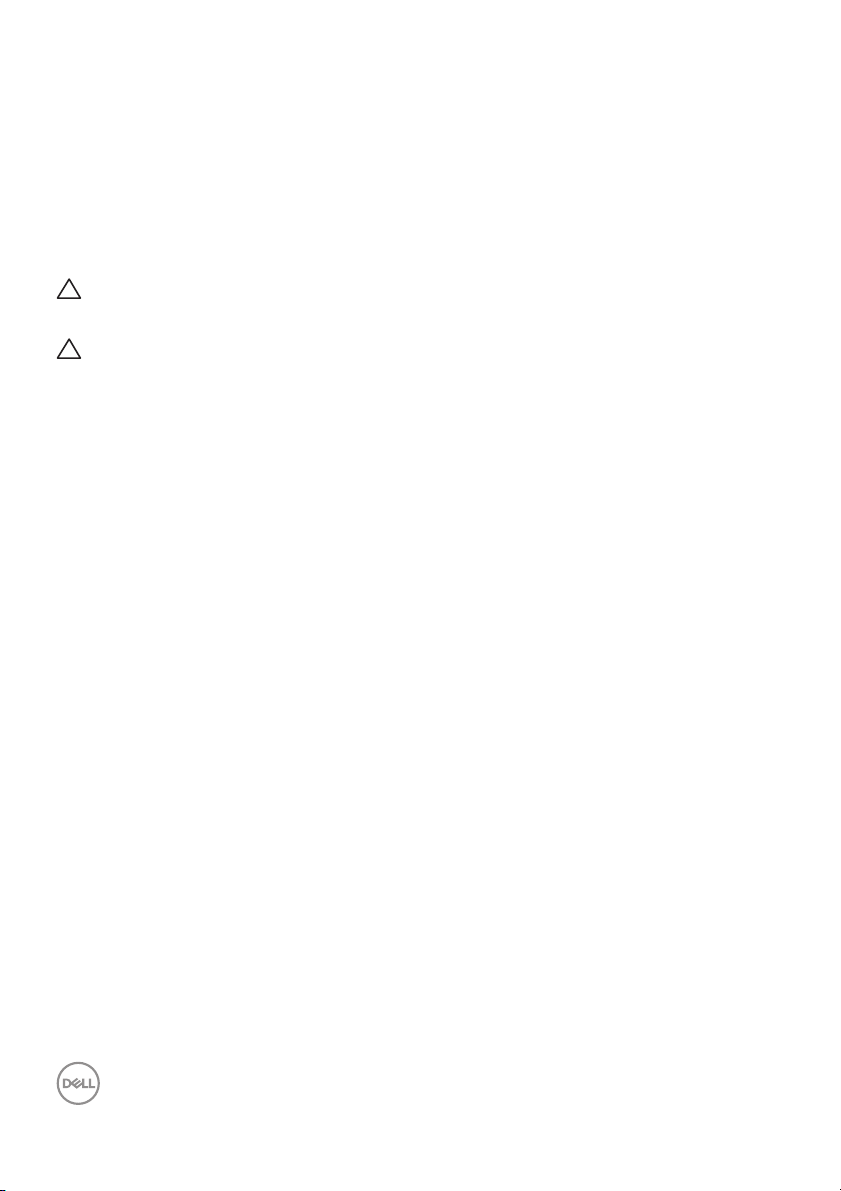
LCD monitor quality and pixel policy
During the LCD Monitor manufacturing process, it is not uncommon for one or more
pixels to become fixed in an unchanging state which are hard to see and do not
affect the display quality or usability. For more information on Dell Monitor Quality
and Pixel Policy, see
www.dell.com/pixelguidelines.
Ergonomics
CAUTION: Improper or prolonged usage of keyboard may result in
injury.
CAUTION: Viewing the monitor screen for extended periods of time
may result in eye strain.
For comfort and efficiency, observe the following guidelines when setting up and
using your computer workstation:
• Position your computer so that the monitor and keyboard are directly in front
of you as you work. Special shel ves are commercially available to help you
correctly position your keyboard.
• To reduce the risk of eye strain and neck/arm/back/shoulder pain from using
the monitor for long periods of time, we suggest you to:
1. Set the distance of the screen between 20 to 28 in. (50 - 70 cm) from your
eyes.
2. Blink frequently to moisten your eyes or wet your eyes with water after
prolonged usage of the monitor.
3. Take regular and frequent breaks for 20 minutes every two hours.
4. Look away from your monitor and gaze at a distant object at 20 feet away
for at least 20 seconds during the breaks.
5. Perform stretches to relieve tension in the neck, arm, back, and shoulders
during the breaks.
• Make sure that the monitor screen is at eye level or slightly lower when you
are sitting in front of the monitor.
• Adjust the tilt of the monitor, its contrast, and brightness settings.
• Adjust the ambient lighting around you (such as overhead lights, desk lamps,
and the curtains or blinds on nearby windows) to minimize reflections and
glare on the monitor screen.
• Use a chair that provides good lower-back support.
• Keep your forearms horizontal with your wrists in a neutral, comfortable
position while using the keyboard or mouse.
24 │ About your monitor
