Page 1
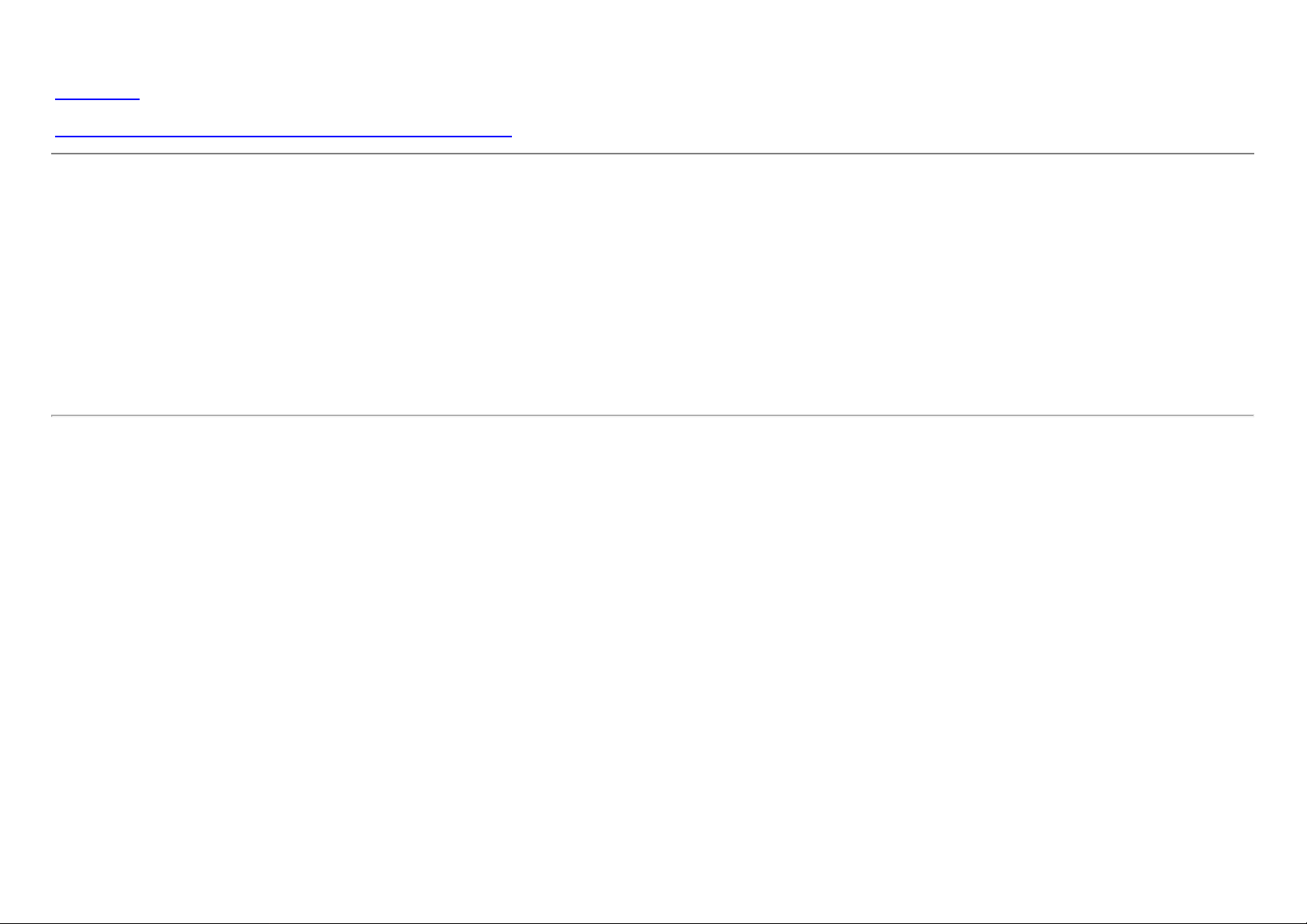
Dell™ S2340T Monitor
User Guide
Setting the display resolution to 1920 x 1080 (maximum)
Information in this document is subject to change without notice.
© 2013 Dell Inc. All rights reserved.
Reproduction of these materials in any manner whatsoever without the written permission of Dell Inc. is strictly forbidden.
Trademarks used in this text: Dell and the DELL logo are trademarks of Dell Inc; Microsoft and Windows are either trademarks or registered trademarks of Microsoft Corporation in the United States
and/or other countries, Intel is a registered trademark of Intel Corporation in the U.S. and other countries; and ATI is a trademark of Advanced Micro Devices, Inc. ENERGY STAR is a registered
trademark of the U.S. Environmental Protection Agency. As an ENERGY STAR partner, Dell Inc. has determined that this product meets the ENERGY STAR guidelines for energy efficiency. (except APJ)
Other trademarks and trade names may be used in this document to refer to either the entities claiming the marks and names or their products. Dell Inc. disclaims any proprietary
interest in trademarks and trade names other than its own.
Model S2340Tt
May 2013 Rev. A03
Page 2
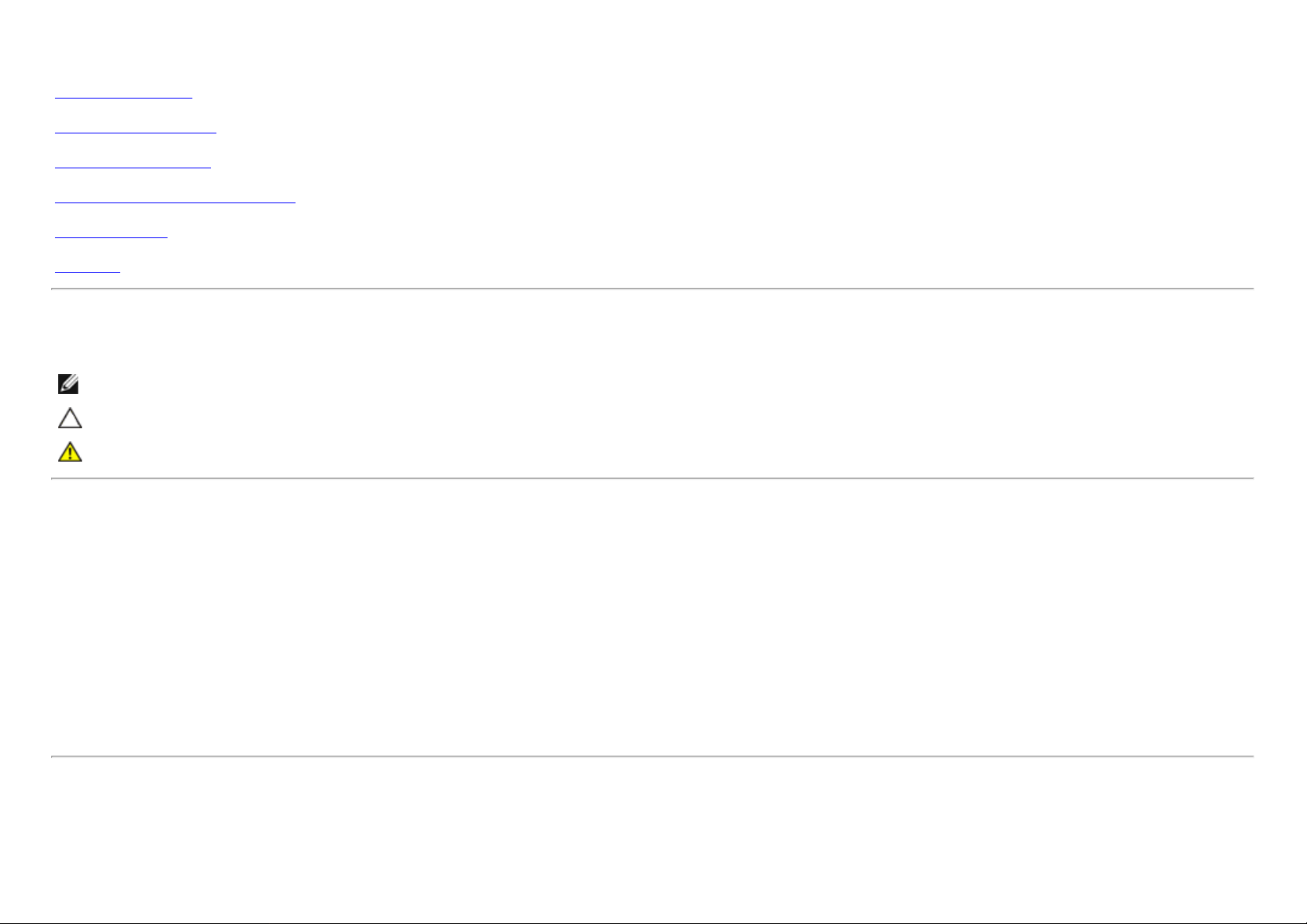
Dell™ S2340T Monitor User's Guide
About Your Monitor
Setting Up the Monitor
Operating the Monitor
Dell Display Manager User's Guide (only for HDMI/DisplayPort)
Troubleshooting
Appendix
Notes, Cautions, and Warnings
NOTE: A NOTE indicates important information that helps you make better use of your computer.
CAUTION: A CAUTION indicates either potential damage to hardware or loss of data and tells you how to avoid the problem.
WARNING: A WARNING indicates a potential for property damage, personal injury, or death.
Information in this document is subject to change without notice.
© 2013 Dell Inc. All rights reserved.
Reproduction of these materials in any manner whatsoever without the written permission of Dell Inc. is strictly forbidden.
Trademarks used in this text: Dell and the DELL logo are trademarks of Dell Inc; Microsoft and Windows are either trademarks or registered trademarks of Microsoft Corporation in
the United States and/or other countries, Intel is a registered trademark of Intel Corporation in the U.S. and other countries; and ATI is a trademark of Advanced Micro Devices, Inc.
ENERGY STAR is a registered trademark of the U.S. Environmental Protection Agency. As an ENERGY STAR partner, Dell Inc. has determined that this product meets the ENERGY
STAR guidelines for energy efficiency. (except APJ)
Other trademarks and trade names may be used in this document to refer to either the entities claiming the marks and names or their products. Dell Inc. disclaims any proprietary
interest in trademarks and trade names other than its own.
Model S2340Tt
May 2013 Rev. A03
Page 3
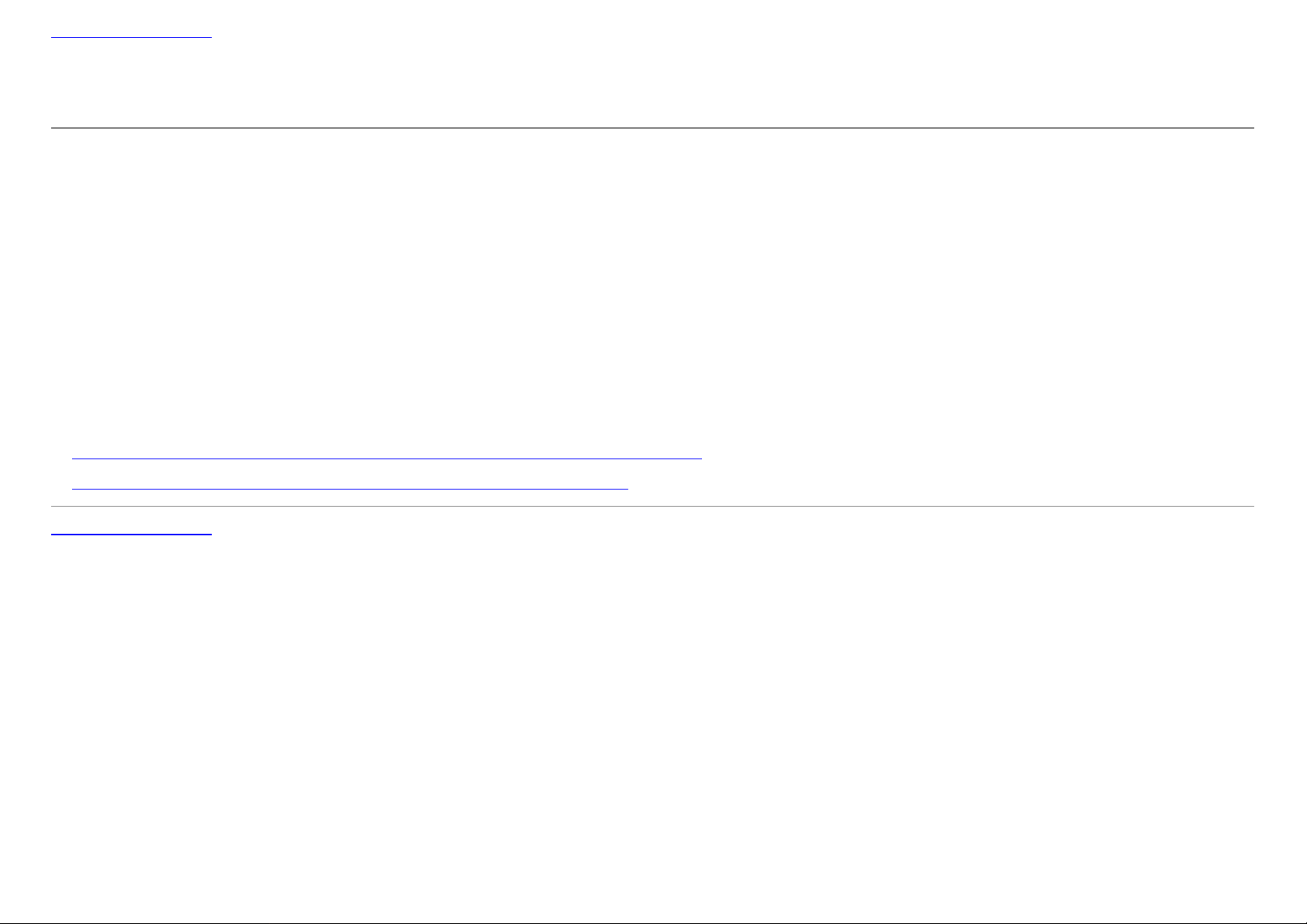
Back to Contents Page
Setting Up Your Monitor
Dell™ S2340T Monitor
Setting the display resolution to 1920 x 1080 (maximum)
For maximum display performance with Microsoft® Windows® operating systems, set the display resolution to 1920 x 1080 pixels by performing the following steps:
In Windows® 7 or Windows® 8:
1. Right-click on the desktop and click Personalization.
2. Click Change Display Settings.
3. Move the slider-bar to the right by pressing and holding the left-mouse button and adjust the screen resolution to 1920 x 1080.
4. Click OK.
If you do not see 1920 x 1080 as an option, you may need to update your graphics driver. Please choose the scenario below that best describes the computer system
you are using, and follow the provided directions:
1: If you have a Dell™ desktop or a Dell™ portable computer with internet access.
2: If you have a non Dell™ desktop, portable computer, or graphics card.
Back to Contents Page
Page 4
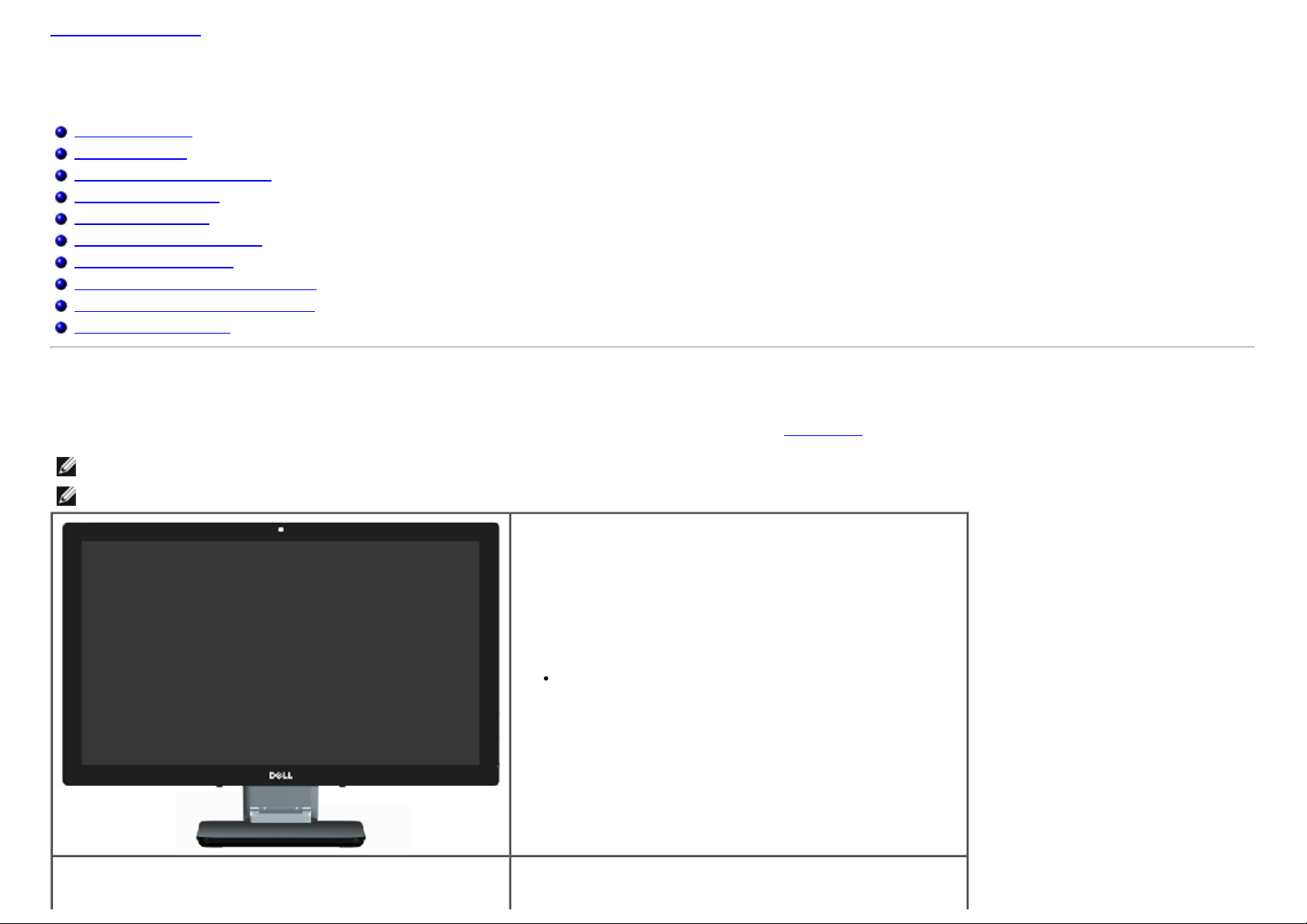
Back to Contents Page
About Your Monitor
Dell™ S2340T Monitor User's Guide
Package Contents
Product Features
Identifying Parts and Controls
Monitor Specifications
Touch Specifications
Camera - MIC Specifications
Plug and Play Capability
Universal Serial Bus (USB) Interface
LCD Monitor Quality and Pixel Policy
Maintenance Guidelines
Package Contents
Your monitor ships with the components shown below. Ensure that you have received all the components and contact Dell if something is missing.
NOTE: Some items may be optional and may not ship with your Monitor. Some features or media may not be available in certain countries.
NOTE: To set up with any other stand, please refer to the respective stand setup guide for setup instructions.
Monitor with stand
Page 5
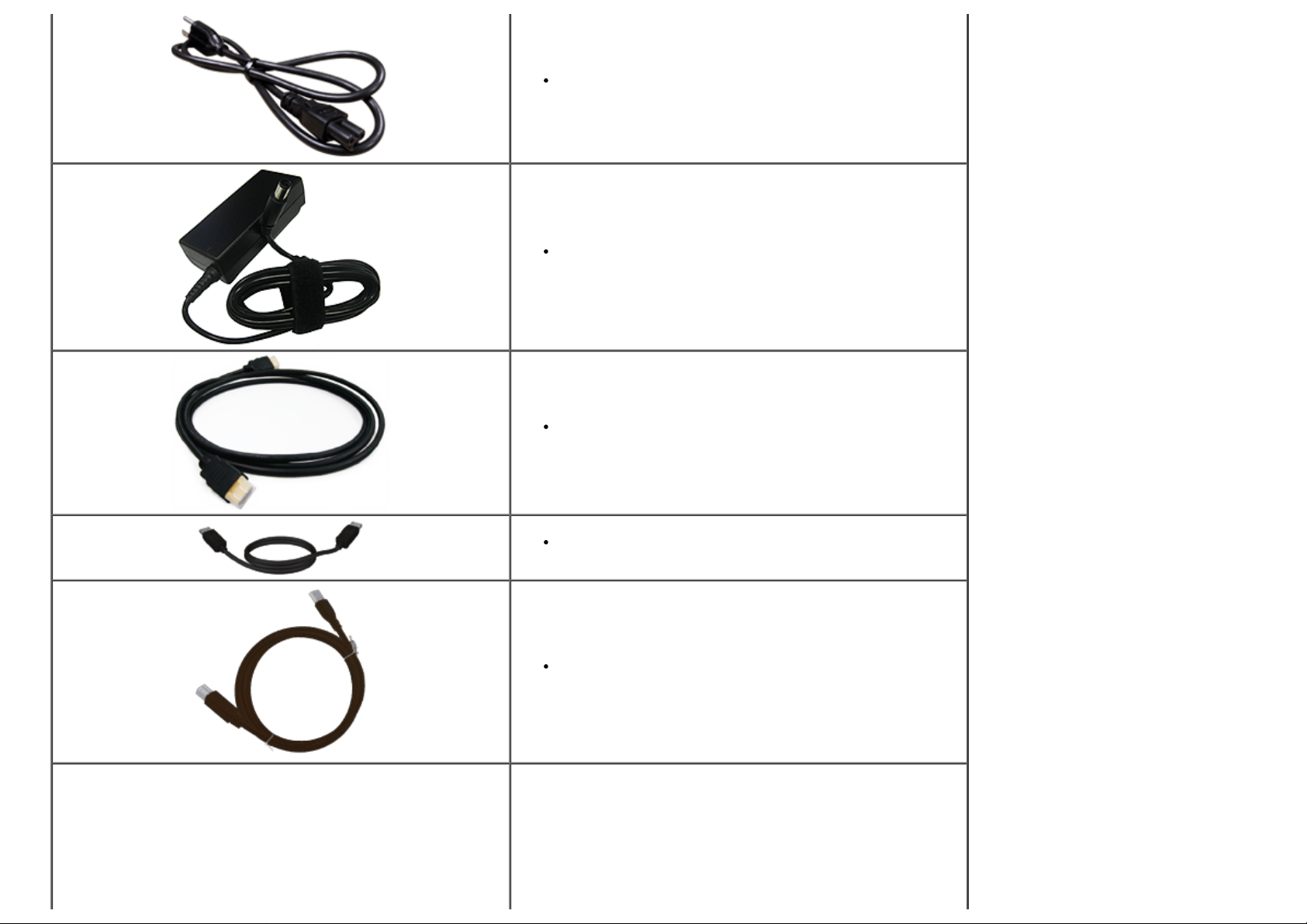
Power cable
Power adapter
HDMI cable
DisplayPort cable
USB upstream cable (enables the USB ports on the monitor)
Page 6
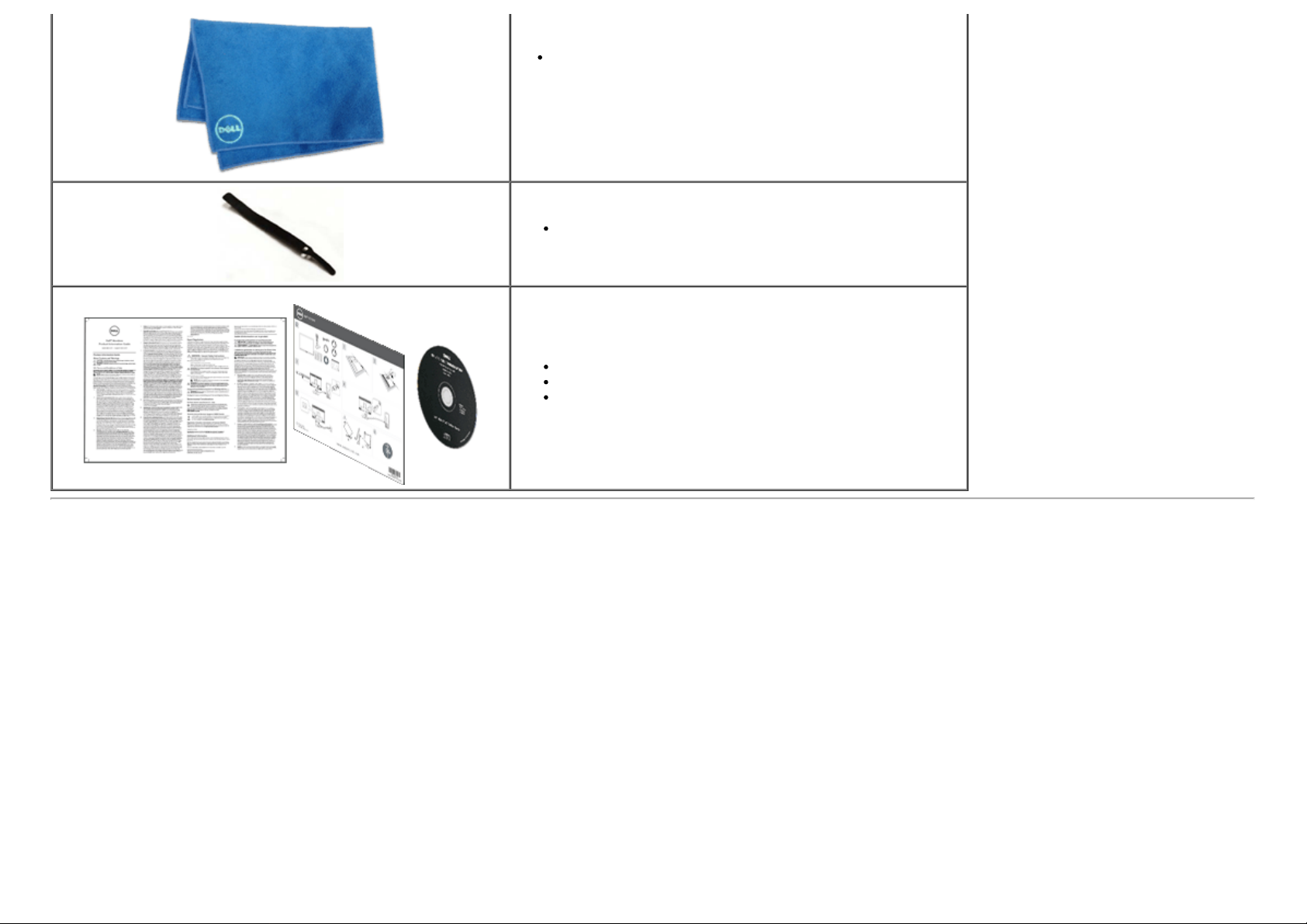
Cloth
Velcro strap
Drivers and Documentation media
Quick Setup Guide
Product and Safety Information Guide
Product Features
The S2340T flat panel display has an active matrix, Thin-Film Transistor (TFT), Liquid Crystal Display (LCD). The monitor features include:
¦ 23-inch (58.42 cm) viewable area display (Measured diagonally). 1920 x 1080 resolution, and full-screen support for lower resolutions.
¦ Wide viewing angle to allow viewing from a sitting or standing position, or while moving from side-to-side.
¦ Tilt and touch usage scenario adjustment capability.
¦ Plug and play capability (if supported by your system).
¦ On-Screen Display (OSD) adjustments for ease of set-up and screen optimization.
¦ Software and documentation media includes an information file (INF), Image color Matching File (ICM), Dell Display Manager software
application and product documentation.
¦ Energy Saver feature for Energy Star compliance. (except APJ)
¦ Image Enhance feature.
¦ EPEAT Silver Rating.
¦ BFR/PVC-reduced.
¦ Arsenic-free glass and Mercury-free panel.
¦ Mega Dynamic Contrast (when turned on).
Page 7
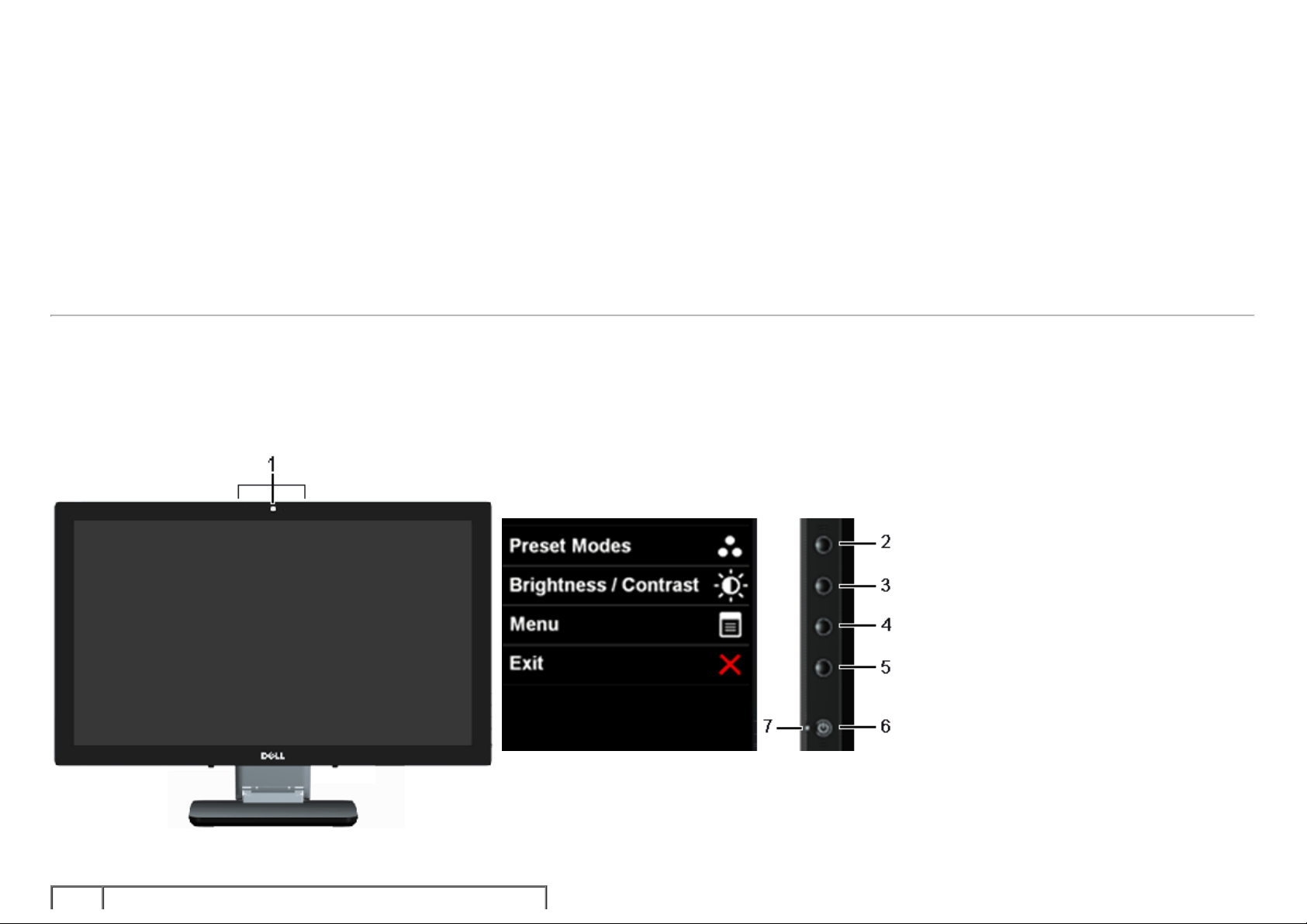
¦ Dell Display Manager software included (comes in the CD shipped with the monitor).
¦ TCO 6.0 certified displays.
¦
Webcam with the resolution of FHD 1080p (1920x1080) and digital dual Mic input.
¦
USB audio input selected from OSD munu.
¦
Integrated Gigabit USB Dock Ethernet (10/100/1000Mbit).
¦
Audio output with two channels of 5W speaker and stereo headphone jack.
¦
External Mic input jack.
¦
Minimum PC configuration: CPU 2nd Generation Intel
2.0, access to CD-ROM, HDMI and DP, Harddisk size minimum empty space 10GB.
¦
Recommended PC configuration: CPU 2nd Generation Intel
port 3.0, access to DVD-ROM, HDMI and DP, Harddisk size empty space 40GB.
®
Core™ i5-2467M processor, Memory size 4GB Dual Channel DDR3 1333MHz, USB port
®
Core™ i7 series processor, Memory size 4GB Dual Channel DDR3 1333MHz, USB
Identifying Parts and Controls
Front View
Front View Side panel controls
Label Description
Page 8
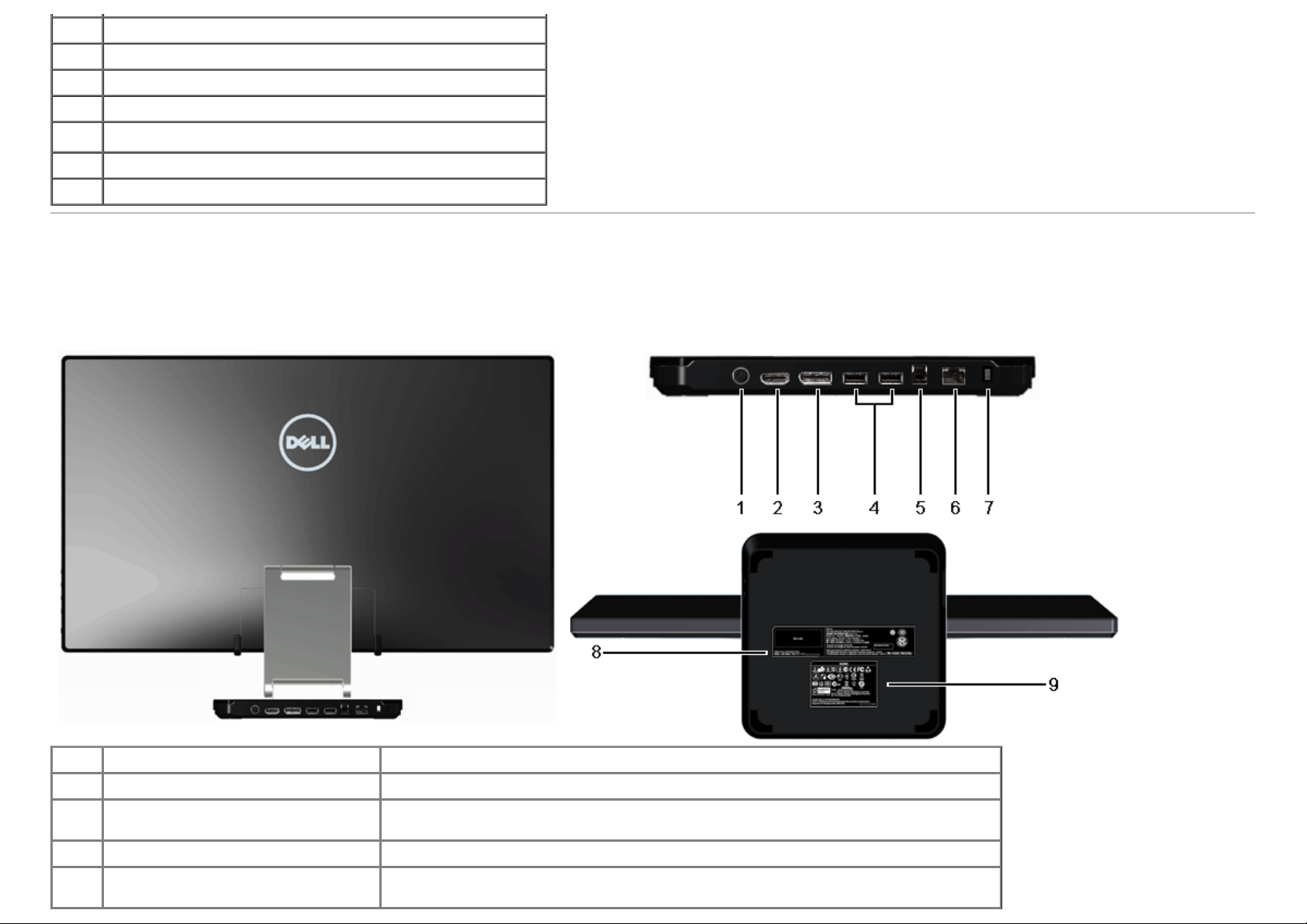
1 Webcam with MIC (Only for USB device)
2 Preset Modes (default, but configurable)
3 Brightness & Contrast (default, but configurable)
4 Menu
5 Exit
6 Power
7 Light Indicates
Back and Bottom View
Label Description Use
1 DC power cord connector Connect the power cord.
2 HDMI connector
3 DisplayPort connector Connect to devices with DisplayPort output (or equivalent).
4 USB downstream ports
Connect to devices with HDMI output (or equivalent) such as PC, notebooks, DVD player or
set-up box.
Connect your USB devices. You must connect the USB cable (provided) to the computer
and the monitor to use these ports.
Page 9
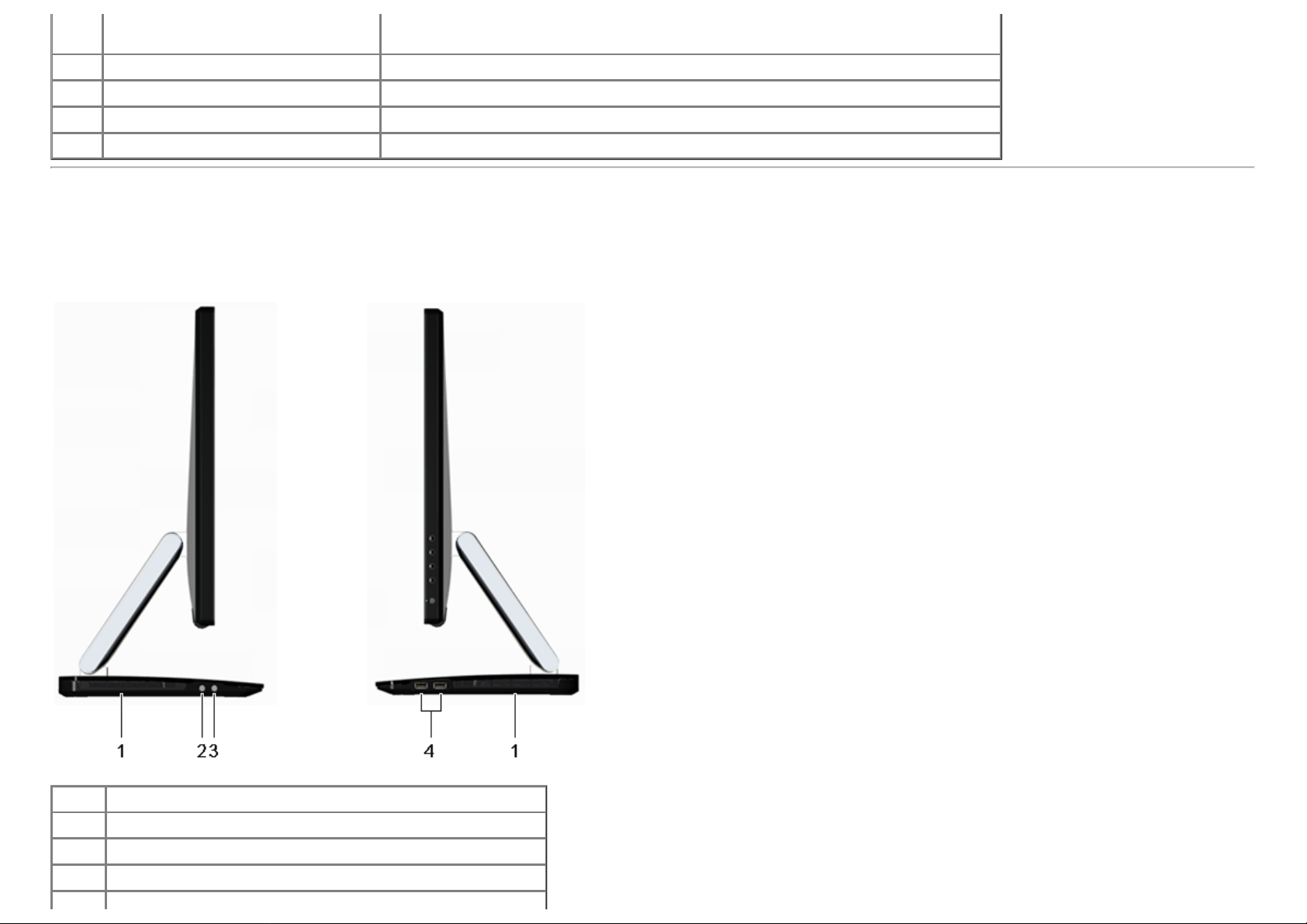
5 USB upstream port
6 RJ45 connector Support Ethernet connection 10/100/1000 Mbps.
7 Security Lock Secures monitor with security cable lock.
8 Barcode serial number label Required when contacting Dell for technical support.
9 Regulatory label Lists the regulatory approvals.
Connect to devices with USB Host. Once this cable is connected, you can use the docking
features and available USB ports on the side and back.
Side View
Left view Right view
Label Description
1 Speaker
2 Microphone input (Only for USB device)
3 Headphone out (Only for USB device)
Page 10
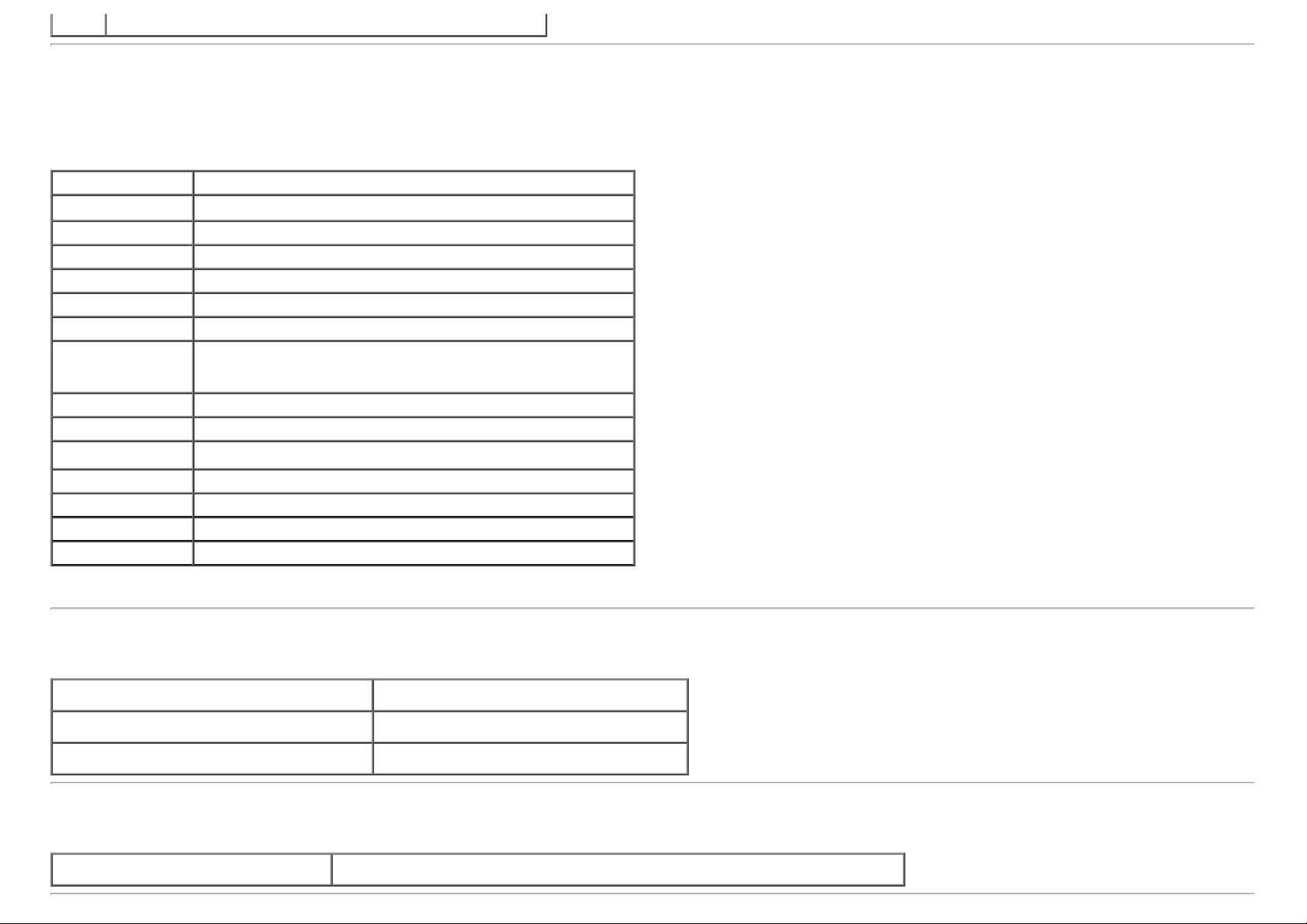
4 USB downstream ports
Monitor Specifications
Flat Panel Specifications
Screen type Active matrix - TFT LCD
Panel type In-plane switching technology
Screen dimensions 23 inches (23-inches viewable image size)
Preset display area: 533.2 (H) x 312.0 (V) mm
Horizontal 533.2 mm (20.99 inches)
Vertical 312.0 mm (12.28 inches)
Pixel pitch 0.27 mm
Viewing angle
Luminance output 270 cd/m²(typical)
Contrast ratio 1000 to 1 (typical), 8,000,000 : 1 (typical Dynamic Contrast On)
Faceplate coating Glare with hard-coating > 7H
Backlight LED edgelight system
Response Time 8 ms gray-to-gray (typical)
Color depth 16.7 million colors
Color Gamut 82%*
178 degree (vertical) typical
178 degree (horizontal) typical
*[S2340T] color gamut (typical) is based on CIE1976 (82%) and CIE1931 (72%) test standards.
Resolutionn Specifications
Horizontal scan range 30 kHz to 83 kHz (automatic)
Vertical scan range 56 Hz to 76 Hz (automatic)
Maximum preset resolution 1920 x 1080 at 60 Hz
Supported Video Modes
Video display capabilities 480p, 576p, 720p, 1080p, 480i, 576i, 1080i
Page 11
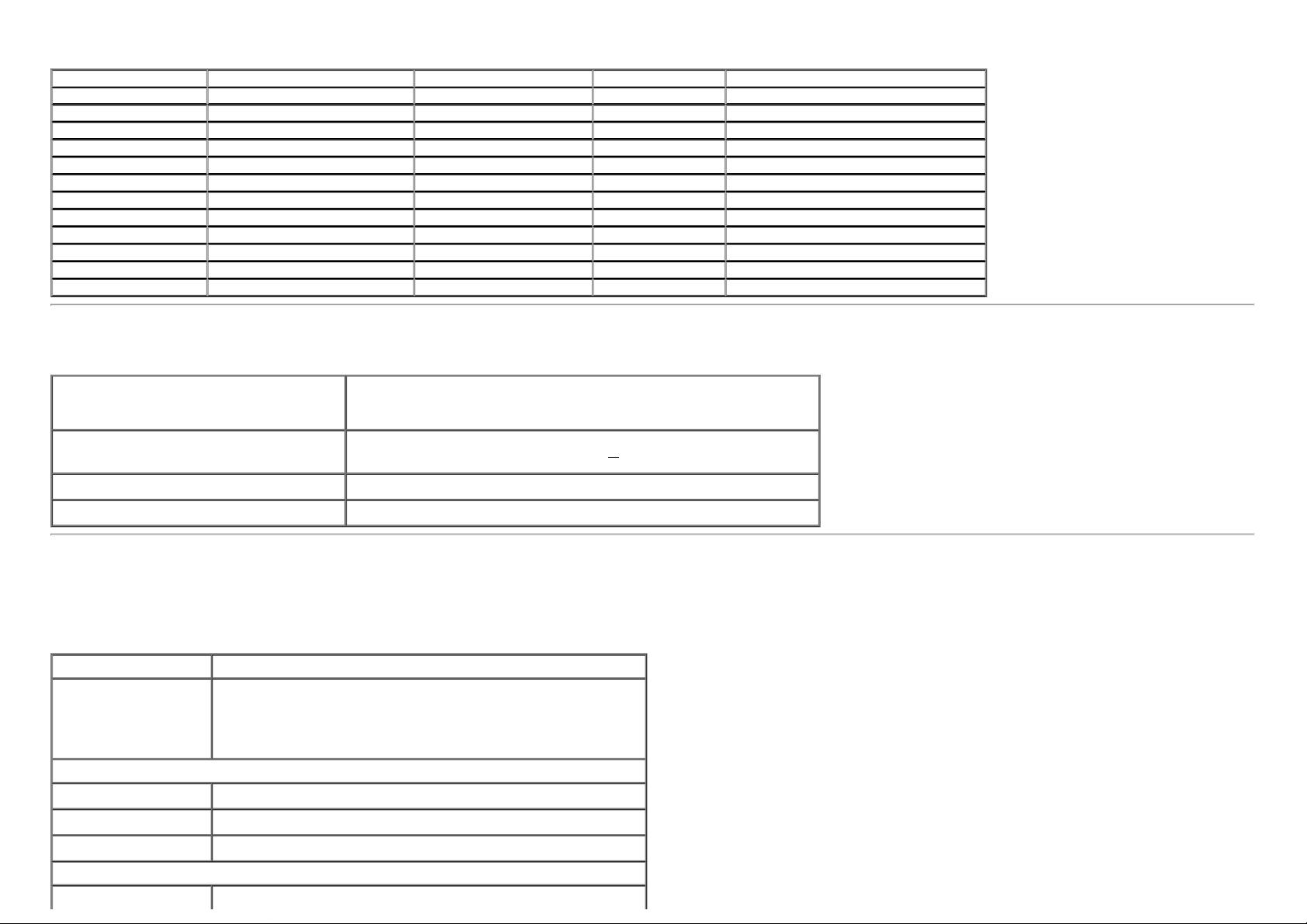
Preset Display Modes
Display Mode Horizontal Frequency (kHz) Vertical Frequency (Hz) Pixel Clock (MHz) Sync Polarity (Horizontal/Vertical)
VGA, 720 x 400 31.5 70.0 28.3 -/+
VGA, 640 x 480 31.5 60.0 25.2 -/VESA, 640 x 480 37.5 75.0 31.5 -/VESA, 800 x 600 37.9 60.0 40.0 +/+
VESA, 800 x 600 46.9 75.0 49.5 +/+
VESA, 1024 x 768 48.4 60.0 65.0 -/VESA, 1024 x 768 60.0 75.0 78.8 +/+
MAC, 1152 x 864 67.5 75.0 108.0 +/+
SXGA, 1280 x 1024 64.0 60.0 108.0 +/+
SXGA, 1280 x 1024 80.0 75.0 135.0 +/+
VESA STD, 1600 x 900 60.0 60.0 108.0 +/+
FHD, 1920 x 1080 67.5 60.0 148.5 +/+
Electrical Specifications
Video input signals DP 1.2/HDMI 1.4/USB signal input support
AC/DC adaptor input
voltage/frequency/current
Inrush current 115 V / 230 V: 150 A (Max)
monitor input voltage 19.5Vdc, 4.62A
100 VAC to 240 VAC / 50 Hz or 60 Hz +
Physical Characteristics
Connector type HDMI/DisplayPort/USB, black connector
Signal cable type DisplayPort: Detachable, DisplayPort, Solid pins
High Definition Multimedia Interface: Detachable, HDMI, 19 pins
Universal Serial Bus: Detachable, USB, 9 pins
Extended to highest position
Height (extended)
Width
Depth
Compressed to lowest position
Height
415.0 mm (16.3 inches)
562.2 mm (22.1 inches)
218.0 mm (8.6 inches)
88.0 mm (3.5 inches)
3 Hz / 1.5 A (Typical)
Page 12
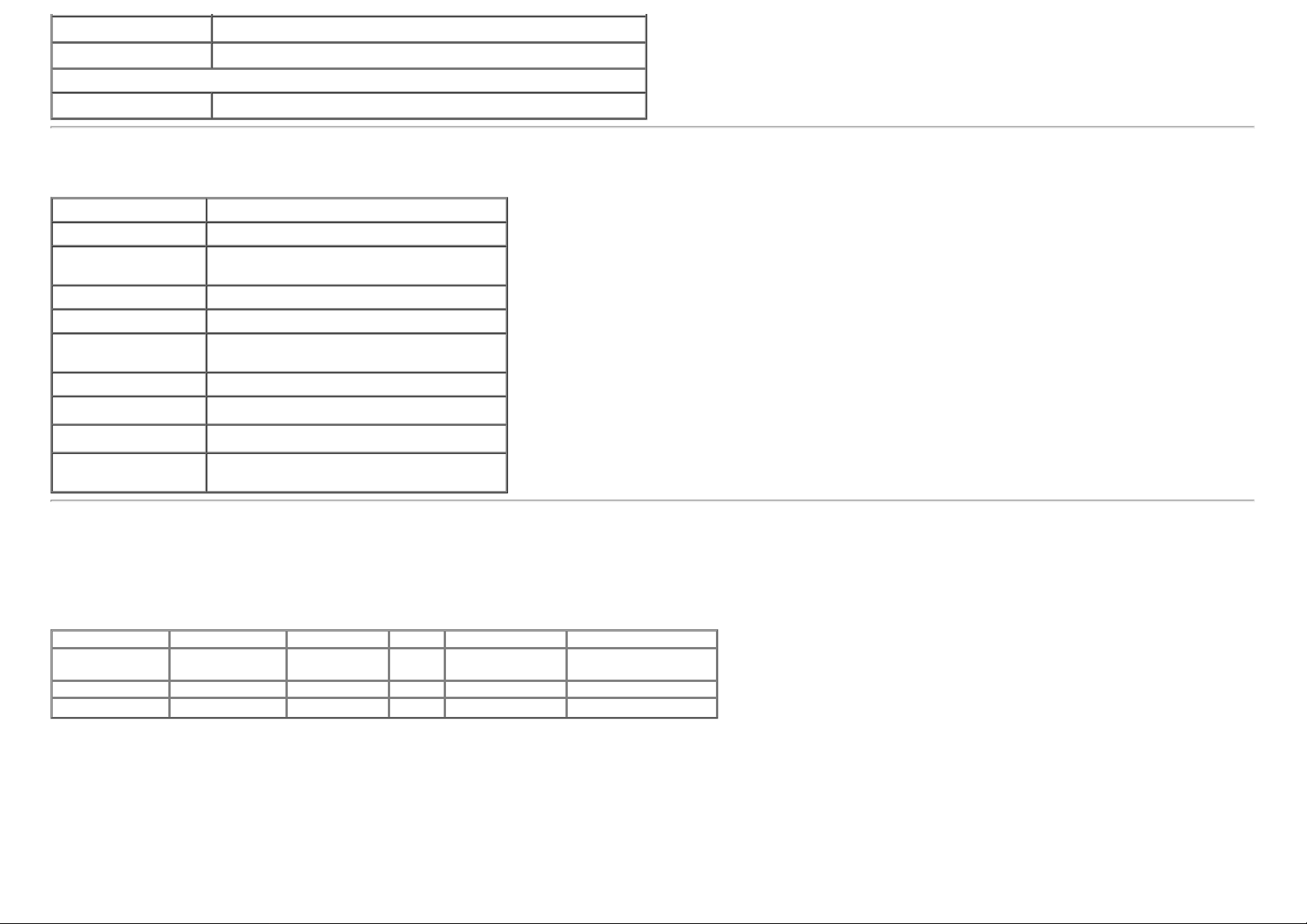
Width
Depth
Weight
Weight with packaging
562.2 mm (22.1 inches)
339.0 mm (13.4 inches)
10.5 kg (23.15 lb)
Environmental Characteristics
Temperature
Operating 0 °C to 40 °C
Non-operating
Humidity
Operating 10% to 80% (non-condensing)
Non-operating
Altitude
Operating 5,000 m (16,400 ft) max
Non-operating 10,668 m (35,000 ft) max
Thermal dissipation
Storage: -20 °C to 60 °C (-4 °F to 140 °F)
Shipping: -20 °C to 60 °C (-4 °F to 140 °F)
Storage: 5% to 90% (non-condensing)
Shipping: 5% to 90% (non-condensing)
170.6 BTU/hour (maximum)
92.1 BTU/hour (typical)
Power Management Modes
If you have VESA's DPM™ compliance display card or software installed in your PC, the monitor can automatically reduce its power consumption when not in use. This is referred to
as Power Save Mode*. If the computer detects input from keyboard, mouse, or other input devices, the monitor automatically resumes functioning. The following table shows the
power consumption and signaling of this automatic power saving feature:
VESA Modes Horizontal Sync Vertical Sync Video Power IndicatorPower Consumption
Normal operation Active Active Active White 50 W (maximum) **
Active-off mode Inactive Inactive Blanked White (Breathing) Less than 0.5 W
Switch off - - - Off Less than 0.5 W
green mode:
On: Lower Power Usage. (Default)
Off: Normal Power Usage with Advanced USB feature.
The OSD will only function in the normal operation mode. When any button is pressed in Active-off mode, one of the following messages will be displayed:
27 W (typical)
Page 13
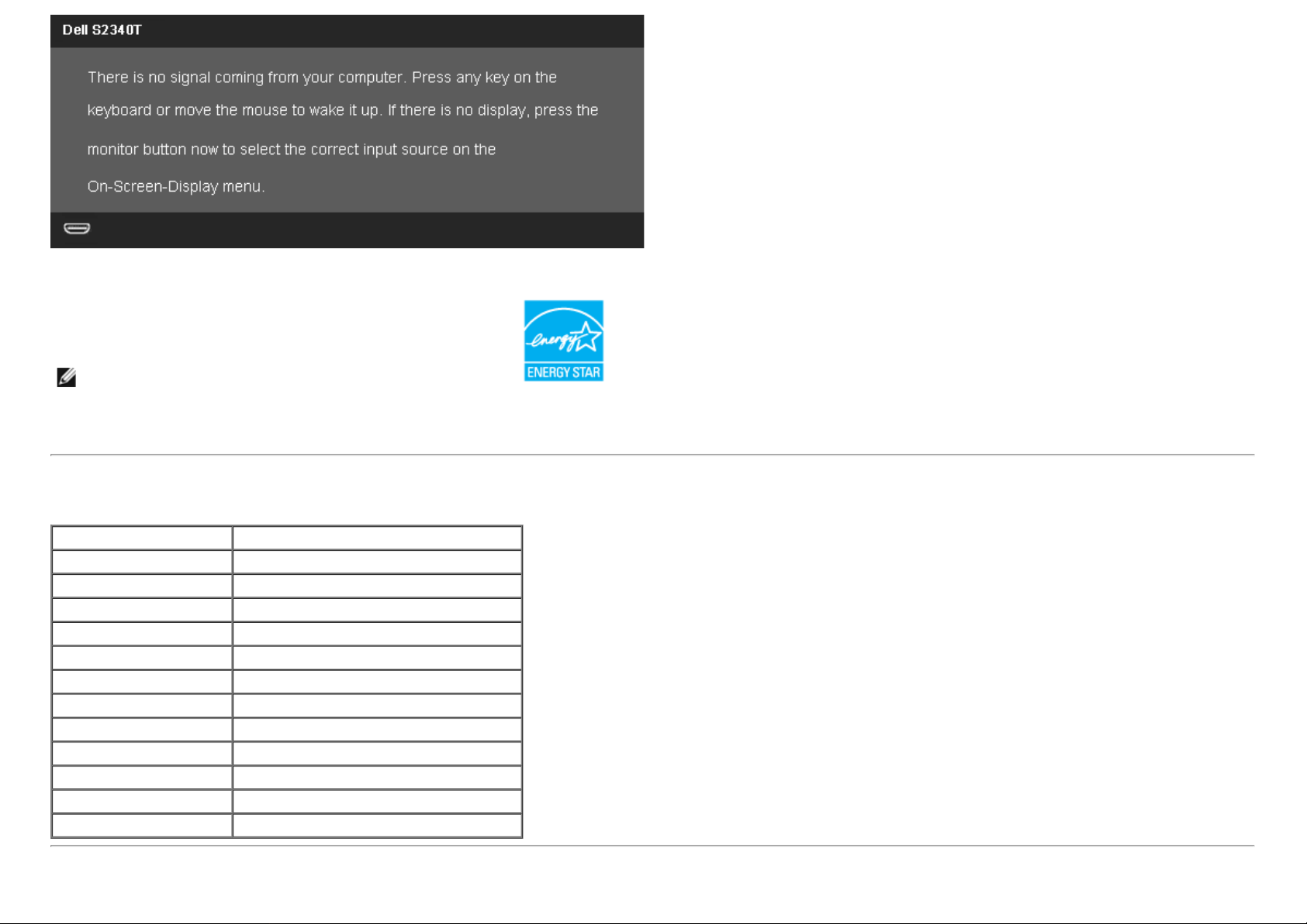
Activate the computer and the monitor to gain access to the OSD.
NOTE: This monitor is ENERGY STAR®-compliant.(except APJ)
* Zero power consumption in OFF mode can only be achieved by disconnecting the main cable from the monitor.
** Maximum power consumption with max luminance, max audio, Touch, Webcam, Ethernet and USB active.
Touch Specifications
Item Contents
Type Projected Capacitive System
Panel Diagonal 23”
Panel Thickness 2.35 +/- 0.20 mm
Active Area Extended beyond Viewing Area
Sensor Stack thickness 0.5 mm
Cover Glass Thickness 1.85 +/- 0.20 mm
Input Method Bare finger, Thin gloves, conductive stylus
Touch point 10 touches with palm accommodation
Response time <10 ms
Output position resolution 32767 x 32767
Touch method Fingers and thin gloves
Support OS Windows 8 Certified
Camera - MIC Specifications
Page 14
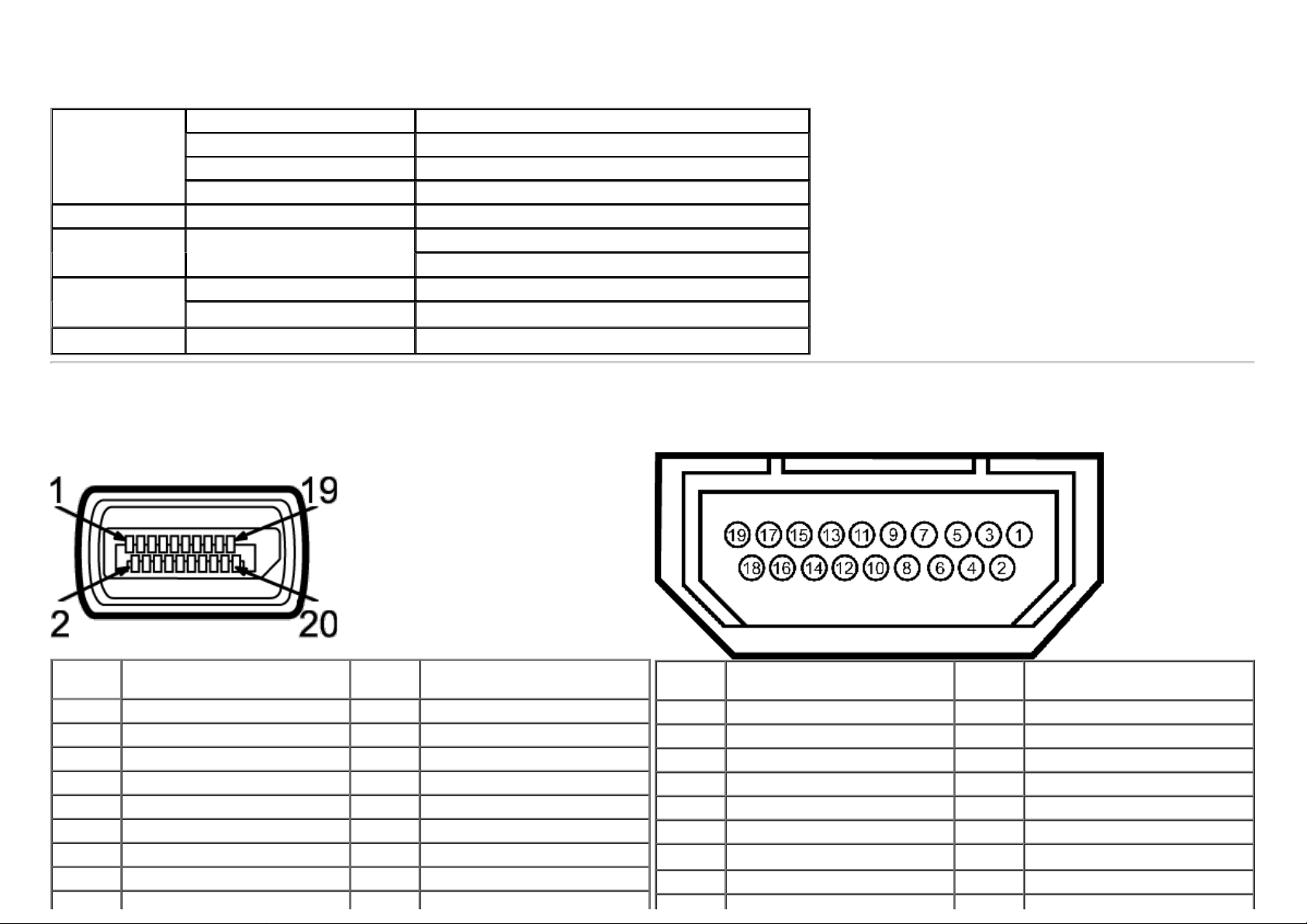
Overview
9 ML2(n) 19
The integrated USB camera and digital microphones allow you to take pictures, videos, and communicate with other computer users. The camera is located at the top of the monitor
and is fixed.
When the camera is on, the white light next to the camera turns on.
Lens Field of view 66.2 degree +/- 5 %
Image Sensor Active array size 2.0 mega-pixel
Video specification Video frame rate 1920 x 1080 (1080p) - up to 30 frames per second
Audio Specification Microphone type Mono Microphone x2
Interface
Power Supply
Focus mode Fixed Focus
Focus area 53 cm~Infinity
Focusing distance (normal mode) 1100 mm
640 x 480 (VGA) and below - up to 30 frames per second
USB 2.0 high Speed
5.0 volts+- 5%
Pin Assignmentss
DisplayPort Connector
Pin
Number
1 ML0(p) 11 GND
2 GND 12 ML3(n)
3 ML0(n) 13 GND
4 ML1(p) 14 GND
5 GND 15 AUX(p)
6 ML1(n) 16 GND
7 ML2(p) 17 AUX(n)
8 GND 18 HPD
20-pin side of the connected
signal cable
Pin
Number
20-pin side of the connected
signal cable
19-pin HDMI Connector
Pin
Number
1 TMDS DATA 2+ 11 TMDS CLOCK SHIELD
2 TMDS DATA 2 SHIELD 12 TMDS CLOCK-
3 TMDS DATA 2- 13 Floating
4 TMDS DATA 1+ 14 Floating
5 TMDS DATA 1 SHIELD 15 DDC CLOCK (SDA)
6 TMDS DATA 1- 16 DDC DATA (SDA)
7 TMDS DATA 0+ 17
8 TMDS DATA 0 SHIELD 18 +5 V POWER
19-pin side of the connected
signal cable
Pin
Number
19-pin side of the connected
signal cable
Cable detect
Page 15
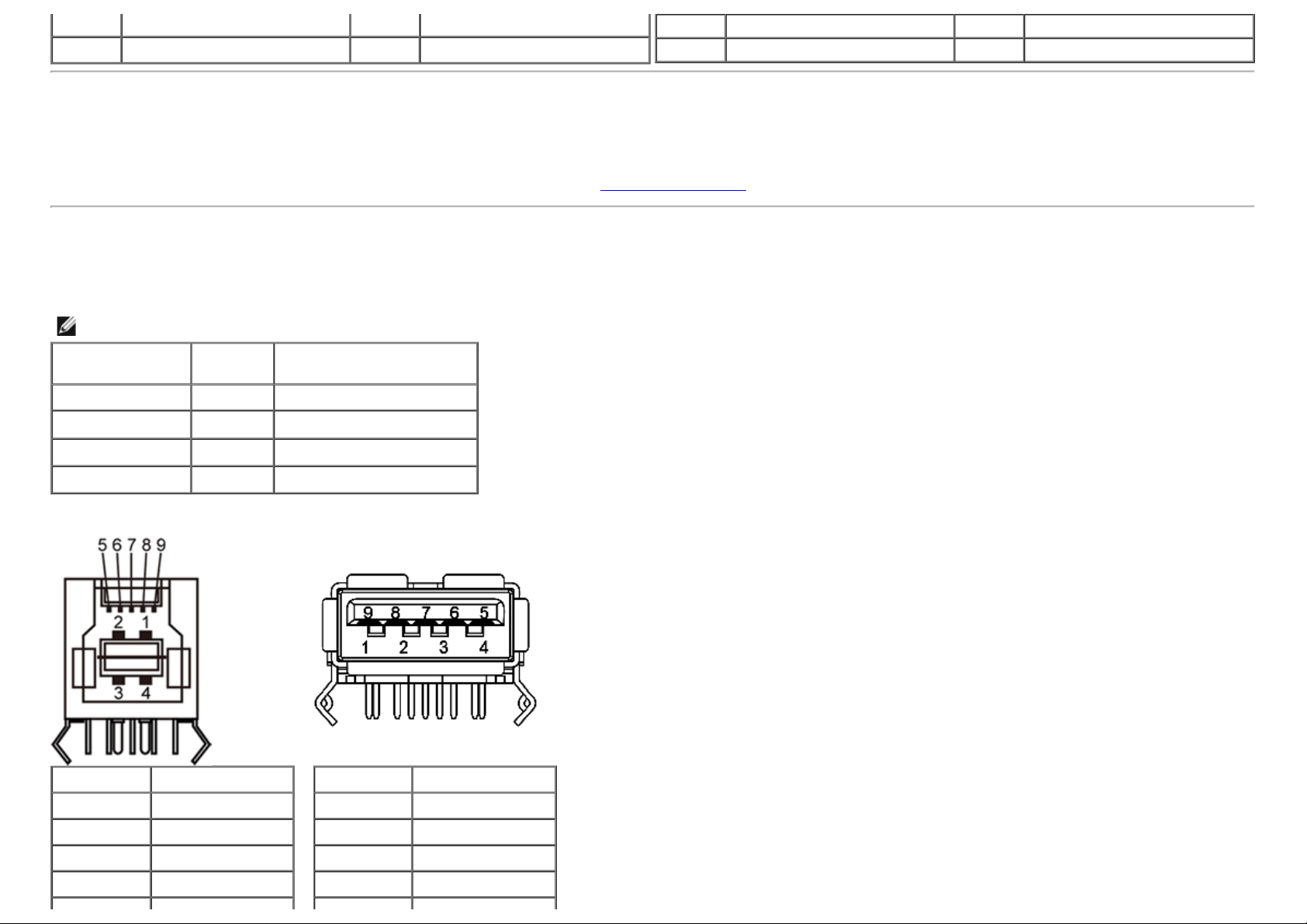
10 ML3(p) 20
DP_PWR Return
+3.3 V DP_PWR
9 TMDS DATA 0- 19 HOT PLUG DETECT
10 TMDS CLOCK
Plug and Play Capability
You can install the monitor in any Plug and Play-compatible system. The monitor automatically provides the computer system with its Extended Display Identification Data (EDID)
using Display Data Channel (DDC) protocols so the system can configure itself and optimize the monitor settings. Most monitor installations are automatic; you can select different
settings if desired. For more information about changing the monitor settings, see Operating the Monitor
.
Universal Serial Bus (USB) Interface
This section gives you information about the USB ports that are available on the left side of your monitor.
NOTE: The USB ports on this monitor are USB 3.0 compliant.
Transfer speed Data
Rate
SuperSpeed 5 Gbps 4.5 W (Max., each port)
Hi-Speed 480 Mbps 2.5 W (Max., each port)
Full speed 12 Mbps 2.5 W (Max., each port)
Low speed 1.5 Mbps 2.5 W (Max., each port)
USB Upstream
Connector
Pin Number Signal Name
1 VBUS
2 D-
3 D+
4 GND
Power Consumption
USB Downstream
Connector
Pin Number Signal Name
1 VBUS
2 D-
3 D+
4 GND
Page 16

5 StdB_SSTX-
6 StdB_SSTX+
7 GND_DRAIN
8 StdB_SSRX-
9 StdB_SSRX+
Shell Shield
5 StdA_SSRX-
6 StdA_SSRX+
7 GND_DRAIN
8 StdA_SSTX-
9 StdA_SSTX+
Shell Shield
USB Ports
1 upstream - back
4 downstream - 2 on back; 2 on right side
NOTE: USB 3.0 functionality requires a USB 3.0 compatible computer.
NOTE: The monitor's USB interface works only when the monitor is on or in power save mode. If you turn off the monitor and then turn it on, the attached peripherals may take
a few seconds to resume normal functionality.
Ethernet port
Ethernet port
RJ45 pin out for 10BASE-T and
100BASE-TX
Pin Number Name Description
Pin 1 TX_D1+ Transmit +
Pin 2 TX_D1- Transmit Pin 3 RX_D2+ Receive +
Pin 4 Not Used Not Used
Pin 5 Not Used Not Used
Pin 6 RX_D2- Receive Pin 7 Not Used Not Used
USB Downstream Connector
RJ45 Pinout for 1000Base-T (Gigabit LAN)
Pin Number Name Description
Pin 1 TX_D1+ Transmit +
Pin 2 TX_D1- Transmit Pin 3 RX_D2+ Receive +
Pin 4 BI_D3+ Bi-directional Data+
Pin 5 BI_D3- Bi-directional DataPin 6 RX_D2- Receive Pin 7 BI_D4+ Bi-directional Data+
Page 17

Pin 8 Not Used Not Used Pin 8 BI_D4- Bi-directional Data-
LCD Monitor Quality and Pixel Policy
During the LCD Monitor manufacturing process, it is not uncommon for one or more pixels to become fixed in an unchanging state. These pixels
are hard to see and do not affect the display quality or usability. For more information on Dell Monitor Quality and Pixel Policy, see Dell Support site at: support.dell.com.
Maintenance Guideliness
Cleaning Your Monitor
WARNING: Read and follow the safety instructions before cleaning the monitor.
WARNING: Before cleaning the monitor, unplug the monitor power cable from the electrical outlet.
For best practices, follow the instructions in the list below while unpacking, cleaning, or handling your monitor:
To clean the screen, wipe the screen with a soft, damp cloth. If possible, use a special screen-cleaning tissue or solution suitable for the antistatic coating. Do not use
benzene, thinner, ammonia, abrasive cleaners, or compressed air.
Use a lightly-dampened, warm cloth to clean the monitor. Avoid using detergent of any kind as some detergents leave a milky film on the monitor.
If you notice white powder when you unpack your monitor, wipe it off with a cloth.
Handle your monitor with care as a darker-colored monitor may scratch and show white scuff marks more than a lighter-colored monitor.
To help maintain the best image quality on your monitor, use a dynamically changing screen saver and turn off your monitor when not in use.
Back to Contents Page
Page 18

Back to Contents Page
Setting Up the Monitor
Dell™ S2340T Monitor User's Guide
Connecting the Monitor
Organizing Your Cables
Connecting Your Monitor
WARNING: Before you begin any of the procedures in this section, follow the Safety Instructions.
To connect your monitor to the computer:
1. Turn off your computer and disconnect the power cable.
2. Connect the black HDMI cable or the DP (DisplayPort) cable to the corresponding video port on the back of your computer.
Do not use all the cables on the same computer.
Use all of the cables only when they are connected to different computers with appropriate video systems.
Connecting the black DisplayPort cable
Page 19

Connecting the HDMI Cable
CAUTION: The Graphics are used for the purpose of illustration only. Appearance of the computer may vary.
Page 20

Connecting the USB cable
After you have completed connecting the HDMI/DP cable, follow the procedure below to connect the USB cable to the computer and complete your monitor setup:
1. Install the DisplayLink drivers
2. Change input source to USB.
3. Connect the upstream USB port (cable supplied) to an appropriate USB port on your computer. (See bottom
4. If your monitor displays an image, installation is complete. If it does not display an image, see Solving Problems
5. Use the Velcro strap on the monitor stand to organize the cables.
from the Resource CD.
view for details.)
.
Page 21

Organizing Your Cables
After attaching all necessary cables to your monitor and computer, (See Connecting Your Monitor for cable attachment,) use the Velcro strap to organize all cables as shown
above.
Back to Contents Page
Page 22

Back to Contents Page
Operating the Monitor
Dell™ S2340T Monitor User's Guide
Using the Side Panel Controls
Using the On-Screen Display (OSD) Menu
Setting the Maximum Resolution
USB Display, USB Audio, USB Ethernet set up
Using the Tilt and Touch Usage Scenario
Using the Side Panel Controls
Use the control buttons on the side of the monitor to adjust the characteristics of the image being displayed. As you use these buttons to adjust the controls, an OSD
shows the numeric values of the characteristics as they change.
The following table describes the side panel buttons:
Side Panel Button Description
1
Shortcut key/ Preset Modes
2
Shortcut key / Brightness/Contrast
3
Menu
Use this button to choose from a list of preset color modes.
Use this button to directly access the "Brightness/Contrast" menu.
Use the MENU button to launch the on-screen display (OSD) and select the OSD Menu. See Accessing the Menu System
.
Page 23

4
Exit
Use this button to go back to the main menu or exit the OSD main menu.
5
Power
6 Light indicator
Use the Power button to turn the monitor on and off.
white LED indicates the monitor is on and fully functional.
The
A glowing white LED indicates DPMS power save mode.
Using the On-Screen Display (OSD) Menu
Accessing the Menu System
NOTE: If you change the settings and then either proceed to another menu or exit the OSD menu, the monitor automatically saves those changes. The changes are
also saved if you change the settings and then wait for the OSD menu to disappear.
1. Push the
button to launch the OSD menu and display the main menu.
Page 24

2. Push the and buttons to move between the setting options. As you move from one icon to another, the option name is highlighted. See the following
table for a complete list of all the options available for the monitor.
Push the button once to activate the highlighted option.
3.
4.
Push and button to select the desired parameter.
5. Push
6.
Select the button to return to the main menu.
to enter the slide bar and then use the and buttons, according to the indicators on the menu, to make your changes.
Icon Menu and
Submenus
Brightness/Contrast Use this menu to activate Brightness/Contrast adjustment.
Description
Brightness Brightness adjusts the luminance of the backlight.
Push the
button to increase brightness and push the button to decrease brightness (min 0 ~ max 100).
1, Green Mode is turned ON by default.
2, In Green Mode, the maximum brightness is optimally adjusted to meet Energy Star requirements. Power saving is done for the user
automatically.
3, If the user prefers a brighter setting, exit Green Mode by following these steps:
Page 25

a. Press “ ” button until the brightness level reaches 100 (maximum). Then, press-and-hold “ ” for an additional 2 seconds.
The following message pops up.
b. Answer the prompt. “Yes” to accept change. “No” to cancel and remain in Green Mode.
c. If “Yes” is selected, Performance Mode is turned ON. Brightness level can be adjusted higher if needed. In which case, auto
power saving is disabled.
Contrast Adjust Brightness first, and then adjust Contrast only if further adjustment is necessary.
Push the
The Contrast function adjusts the degree of difference between darkness and lightness on the monitor screen.
Input Source Use the Input Source menu to select between different video signals that may be connected to your monitor.
button to increase contrast and push the button to decrease contrast (min 0 ~ max 100).
Page 26

Auto Select
HDMI
Press
Select HDMI input when you are using the HDMI connector. Press the
to select Auto Select, the monitor auto detects either the HDMI input or the DislpayPort input or USB input.
button to select the HDMI input source.
DisplayPort
USB
Color Settings
Select DisplayPort input when you are using the DisplayPort (DP) connector. Press the
Select USB input when you are using the USB monitor. Press the
Use the Color Settings to adjust the color setting mode and color temperature.
There are different color-setting sub-menus for HDMI/DisplayPort.
button to select the USB input source.
to select the DisplayPort input source.
Page 27

Input Color Format
Preset Modes You can choose Standard, Multimedia, Movie, Game, Text, Warm, Cool or Custom Color;
Page 28

Standard: Loads the monitor's default color settings. This is the default preset mode.
Multimedia: Loads color settings ideal for multimedia applications.
Movie: Loads color settings ideal for most movie applications.
Game: Loads color settings ideal for most gaming applications.
Text: Loads color settings ideal for text.
Warm: Increase the color temperature. The screen appears warmer with a red/yellow tint.
Page 29

Cool: Decreases the color temperature. The screen appears cooler with a blue tint.
Custom Color: Allows you to manually adjust the color settings. Press the and buttons to adjust the three colors (R,
G, B) values and create your own preset color mode.
Hue
This feature can shift color of video image to green or purple. This is used to adjust the desired flesh tone color. Use
adjust the hue from '0' to '100'.
Press
Press
NOTE: Hue adjustment is available only for Movie and Game mode.
Saturation
This feature can adjust the color saturation of the video image. Use
Press
Press
NOTE: Saturation adjustment is available only for Movie and Game mode.
Demo Mode Vertically splits the screen into two segments. The left half of the screen in the normal mode and the right half of the screen is displayed
in the color enhanced mode.
to increase the green shade of the video image.
to increase the purple shade of the video image.
or to adjust the saturation from '0' to '100'.
to increase the monochrome appearance of the video image.
to increase the colorful appearance of the video image.
or to
NOTE: Demo Mode is only available for Movie mode.
Image Enhance To enhance image clarity.
NOTE: Image Enhance is only available for Standard, Multimedia, Movie and Game mode.
Page 30

Display Settings Use the Display Settings to adjust image.
Reset Color
Settings
Reset your monitor color settings to the factory settings.
Aspect Ratio Adjust the image ratio as wide 16:9, 4:3 or 5:4.
Sharpness
This feature can make the image look sharper or softer. Use
Dynamic Contrast Dynamic Contrast adjusts the contrast ratio to 8,000,000 : 1.
Push the
NOTE: Dynamic Contrast provides higher contrast if you choose Game mode and Movie mode.
Reset Display
Settings
Audio Settings Use the Audio Settings menu to adjust the audio settings.
Select this option to restore default display settings.
button to select the Dynamic Contrast "On" or "Off" .
or to adjust the sharpness from '0' to '100'.
Page 31

Speaker Volume
Allows you to increase the speaker volume.
Use
Audio Source Use the Audio Select to choose the Audio output.
Reset Audio Setting Resets your monitor audio settings to the factory defaults.
Other Settings Select this option to adjust the settings of the OSD, such as, the languages of the OSD, the amount of time the menu remains on screen,
and so on.
and buttons to adjust the speaker volume from '0' to '100'.
Page 32

Language
Menu Transparency
Menu Timer OSD Hold Time: Sets the length of time the OSD will remain active after the last time you pressed a button.
Allows you to set the OSD display to one of six languages: English, Espanol, Francais, Deutsch, Simplified Chinese or Japanese.
Select this option to change the menu transparency by pressing
and buttons (Minimum: 0 ~ Maximum: 100).
Use the
Menu Lock Controls user access to adjustments. When Lock is selected, no user adjustments are allowed. All buttons are locked.
NOTE: Lock function – Either soft lock (through OSD menu) or hard lock (Press and hold the button above power button for 10 sec)
Unlock function– Only hard unlock (Press and hold the button above power button for 10 sec)
Energy Smart
DDC/CI DDC/CI (Display Data Channel/Command Interface) allows your monitor parameters (brightness, color balance etc) to be adjustable via
When Energy Smart is switched On, the Brightness function shall be disabled.
When the Energy Smart is Off, Brightness function shall be activated.
The text and the icon of “Dynamic Contrast” shall be deactivated and grey out.
When Energy Smart is On, the dynamic dimming feature automatically reduces the screen’s brightness level when the displayed
image contains a high proportion of bright areas.
When Energy Smart is On, The 'Energy Use indicator' on OSD menu should response to the changes in the screen content.
software on your computer. You can disable this feature by selecting "Disable".
Enable this feature for best user experience and optimum performance of your monitor.
or to adjust the slider in 1 second increments, from 5 to 60 seconds.
Page 33

LCD Conditioning Helps reduce minor cases of image retention. Depending on the degree of image retention, the program may take some time to run. You
can enable this feature by selecting "Enable".
Ethernet Select to active from power save mode when Ethernet cable plug in.
Factory Reset Reset all OSD settings to the factory preset values.
Personalize User can select from "Preset Modes", "Brightness/Contrast", "Aspect Ratio", "Input Source" and set as shortcut key.
Page 34

Green Mode On: Lower Power Usage. (Default)
Off: Normal Power Usage with Advanced USB feature.
When user selects 'USB' in 'Input Source', a dialogue will pop up and disappear after 4 seconds:
Page 35

When there is no input source and if the user selects 'USB', a dialogue will pop up and disappear after 4 seconds:
When user selects 'Power Saver' mode, a dialogue will pop up and disappear after 4 seconds:
OSD Warning Messages
When Dynamic Contrast Feature is enabled (in these modes: Game and Movie), the manual brightness adjustment is disabled.
Page 36

When the monitor does not support a particular resolution mode you will see the following message:
This means that the monitor cannot synchronize with the signal that it is receiving from the computer. See Monitor Specifications
and Vertical frequency ranges addressable by this monitor. Recommended mode is 1920 x 1080.
You will see the following message before the DDC/CI function is disabled.
for the Horizontal
Page 37

When monitor enters Power Save mode, the following message appears:
Activate the computer and wake up the monitor to gain access to the OSD
If you press any button other than the power button one of the following messages will appear depending on the selected input:
DP/HDMI/USB input
If either DisplayPort/HDMI input is selected and both DisplayPort/HDMI cables are not connected, a floating dialog box as shown below appears.
Page 38

or
See Solving Problems for more information.
Setting the Maximum Resolution
To set the Maximum resolution for the monitor:
Windows Windows
1. For Windows
2. Right-click on the desktop and click Screen resolution.
3. Click the Dropdown list of the Screen resolution and select 1920 x 1080.
4. Click OK.
If you do not see 1920 x 1080 as an option, you may need to update your graphics driver. Depending on your computer, complete one of the following procedures:
If you have a Dell desktop or portable computer:
Go to support.dell.com, enter your service tag, and download the latest driver for your graphics card.
If you are using a non-Dell computer (portable or desktop):
Go to the support site for your computer and download the latest graphic drivers.
Go to your graphics card website and download the latest graphic drivers.
®
7, Windows® 8:
®
8 only, select the Desktop tile to switch to classic desktop.
Page 39

USB Display, USB Audio, USB Ethernet set up
Only for Windows® 7 or Windows® 8
1. Intstal the included Driver CD.
2. Double click on Setup.exe.
3. Follow the on-screen instructions until the installation is complete.
Using the Tilt and Touch Usage Scenario
With the built-in stand, you can tilt the monitor for the most comfortable viewing angle.
Back to Contents Page
Page 40

Back to Contents Page
Troubleshooting
Dell™ S2340T Monitor User's Guide
Self-Test
Built-in Diagnostics
In-Store Demo
Common Problems
Camera Problems
Touch Problem
Product Specific Problems
Universal Serial Bus Specific Problems
DisplayLink Specific Problems
WARNING: Before you begin any of the procedures in this section, follow the Safety Instructions.
Self-Test
Your monitor provides a self-test feature that allows you to check whether your monitor is functioning properly. If your monitor and computer are properly connected
but the monitor screen remains dark, run the monitor self-test by performing the following steps:
1. Turn off both your computer and the monitor.
2. Unplug the video cable from the back of the computer. To ensure proper Self-Test operation, remove all Digital (white connector) and the Analog (blue connector)
cables from the back of computer.
3. Turn on the monitor.
The floating dialog box should appear on-screen (against a black background) if the monitor cannot sense a video signal and is working correctly. While in selftest mode, the power LED remains white. Also, depending upon the selected input, one of the dialogs shown below will continuously scroll through the screen.
or
Page 41

4. This box also appears during normal system operation if the video cable becomes disconnected or damaged.
5. Turn off your monitor and reconnect the video cable; then turn on both your computer and the monitor.
If your monitor screen remains blank after you use the previous procedure, check your video controller and computer, because your monitor is functioning properly.
Built-in Diagnostics
Your monitor has a built-in diagnostic tool that helps you determine if the screen abnormality you are experiencing is an inherent problem with your monitor, or with
your computer and video card.
NOTE: You can run the built-in diagnostics only when the video cable is unplugged and the monitor is in self-test mode.
To run the built-in diagnostics:
1. Ensure that the screen is clean (no dust particles on the surface of the screen).
2. Unplug the video cable(s) from the back of the computer or monitor. The monitor then goes into the self-test mode.
3. Press and hold the Button 1 and Button 4 on the front panel simultaneously for 2 seconds. A gray screen appears.
4. Carefully inspect the screen for abnormalities.
5. Press the Button 4 on the front panel again. The color of the screen changes to red.
6. Inspect the display for any abnormalities.
7. Repeat steps 5 and 6 to inspect the display in green, blue, black, white, and text screens.
The test is complete when the text screen appears. To exit, press the Button 4 again.
Page 42

If you do not detect any screen abnormalities upon using the built-in diagnostic tool, the monitor is functioning properly. Check the video card and computer.
In-Store Demo
To activate the In-Store Demo:
1. Turn on the monitor.
2. Unplug the video cable(s) from the back of the monitor.
3. Press and hold the Button 2 along with the Button 4 on the front panel for 5 seconds. Flashing labels appear floating randomly on screen.
4. To exit In-Store Demo, press and hold the Button 2 along with the Button 4 on the front panel for 5 seconds.
NOTE: If a video cable is inserted with signal while in In-Store Demo, the display becomes to Demo mode
NOTE: In-Store Demo is not a diagnostic tool to test for abnormalities. Instead, use the built-in diagnostics.
.
Common Problems
The following table contains general information about common monitor problems you might encounter and the possible solutions.
Common Symptoms What You Experience Possible Solutions
No Video/Power LED off No picture
No Video/Power LED on No picture or no brightness
Poor Focus Picture is fuzzy, blurry, or
ghosting
Shaky/Jittery Video Wavy picture or fine movement
Ensure that the video cable connecting the monitor and the computer is properly connected
and secure.
Verify that the power outlet is functioning properly using any other electrical equipment.
Ensure that the power button is depressed fully.
Ensure that the correct input source is selected via the Input Source Select button.
Increase brightness & contrast controls via OSD.
Perform monitor self-test feature check.
Check for bent or broken pins in the video cable connector.
Run the built-in diagnostics.
Ensure that the correct input source is selected via the Input Source Select button.
Eliminate video extension cables.
Reset the monitor to Factory Settings.
Change the video resolution to the correct aspect ratio (16:9).
Reset the monitor to Factory Settings.
Check environmental factors.
Relocate the monitor and test in another room.
Missing Pixels LCD screen has spots
Stuck-on Pixels LCD screen has bright spots Cycle power on-off.
Cycle power on-off.
Pixel that is permanently off is a natural defect that can occur in LCD technology.
For more information on Dell Monitor Quality and Pixel Policy, see Dell Support site at:
support.dell.com.
Pixel that is permanently off is a natural defect that can occur in LCD technology.
For more information on Dell Monitor Quality and Pixel Policy, see Dell Support site at:
support.dell.com.
Page 43

Brightness Problems Picture too dim or too bright Reset the monitor to Factory Settings.
Adjust brightness & contrast controls via OSD.
Geometric Distortion Screen not centered correctly
Horizontal/Vertical Lines Screen has one or more lines
Synchronization Problems Screen is scrambled or appears
torn
Safety Related Issues Visible signs of smoke or sparks
Intermittent Problems Monitor malfunctions on & off
Missing Color Picture missing color Perform monitor self-test feature check.
Reset the monitor to Factory Settings.
Adjust Phase and Pixel Clock controls via OSD.
Perform monitor self-test feature check and determine if these lines are also in self-test
mode.
Check for bent or broken pins in the video cable connector.
Run the built-in diagnostics.
Reset the monitor to Factory Settings.
Perform monitor self-test feature check to determine if the scrambled screen appears in self-
test mode.
Check for bent or broken pins in the video cable connector.
Restart the computer in the safe mode.
Do not perform any troubleshooting steps.
Contact Dell immediately.
Ensure that the video cable connecting the monitor to the computer is connected properly
and is secure.
Reset the monitor to Factory Settings.
Perform monitor self-test feature check to determine if the intermittent problem occurs in
self-test mode.
Ensure that the video cable connecting the monitor to the computer is connected properly
and is secure.
Check for bent or broken pins in the video cable connector.
Wrong Color Picture color not good
Image retention from a static
image left on the monitor for a
long period of time
Faint shadow from the static
image displayed appears on the
screen
Camera Problems
COMMON
SYMPTOMS
No Power The camera is not
working and the LED is
off
Camera is not
detected
Poor Focus The camera captures Verify the camera lens is clean.
The camera is not
working and the LED is on
WHAT YOU
EXPERIENCE
If the monitor has no power, see Troubleshooting Your Monitor.
Verify if the camera is detected by Windows.
Remove and insert the USB cable.
Try different Color Preset Settings in Color Settings OSD. Adjust R/G/B value in Color Settings
OSD if the Color Management is turned off.
Change the Input Color Format to PC RGB or YPbPr in the Advance Setting OSD.
Run the built-in diagnostics.
Use the Power Management feature to turn off the monitor at all times when not in use (for
more information, see Power Management Modes
Alternatively, use a dynamically changing screensaver.
POSSIBLE SOLUTIONS
).
Page 44

fuzzy or unclear videos
and pictures
Poor quality
video on the
Internet
No Image Blank screen Increase the available ambient light, change the direction of the camera, or change the source of light.
Slow frame rate
in video capture
mode
Microphone is
not working
The camera captures
grainy images while using
it on the Internet
The capture video is not
smooth
The webcam captures
video but not sound
Clean the camera surface using a damp, soft lint-free cloth.
Increase the available ambient light or change the source of light.
Check your internet connection speed. A slow Internet connection could cause similar problems with the video. It is
recommended to use a broadband connection with good throughput.
Ensure the camera is detected correctly by the Windows operating system.
Install the latest DirectX and the latest webcam driver.
Speak closer to the microphone.
The integrated microphone is designed to have a wider reception area for recording but it has limitations. Try moving closer
to the microphone or ensure that you are within the recording area for the microphone.
Check if the volume is muted. To enable sound:
1. Click Start®Control Panel®Sound and Audio Devices.
2. Click to uncheck the box next to Mute.
Test the microphone. To test the microphone,
1. Click Start®Control Panel®Sound and Audio Devices.
2. Click the Voice tab.
3. Click the Test Hardware button and follow the instructions.
Touch Problem
Specific Symptoms What You Experience Possible Solutions
Touch report error Touch function miss alignment or
no touch function
Make sure power cord comes with ground pin.
Unplug and replug the DC cable from power adapter to allow touch module auto recalibration.
Product Specific Problems
Specific Symptoms What You Experience Possible Solutions
Screen image is too small Image is centered on screen, but
does not fill entire viewing area
Cannot adjust the monitor with
the buttons on the front panel
No Input Signal when user
controls are pressed
OSD does not appear on the
screen
No picture, the LED light is white
breathing. When you press “+”,
“-“ or “Menu” key, the message
“There is no signal coming from
your computer. Press any key on
the keyboard or move the mouse
to wake it up. If there is no
display, press the monitor button
Check the Scaling Ratio setting in Image Setting OSD.
Reset the monitor to Factory Settings.
Turn off the monitor, unplug the power cord, plug back, and then turn on the monitor.
Check whether OSD is locked. If yes, press and hold button above power button for 10
seconds to unlock. See Menu Lock
Check the signal source. Ensure the Computer is not in the power saving mode by moving the
mouse or pressing any key on the keyboard.
Check to make sure Video Source to HDMI, DP or USB is powered and playing video media.
Check whether the signal cable is plugged in properly. Re-plug the signal cable if necessary.
Reset the computer or video player.
.
Page 45

now to select the correct input
source on the On-Screen-Display
menu.” appears
The picture does not fill the
entire screen.
The picture cannot fill the height
or width of the screen
Due to different video formats (aspect ratio) of DVDs, the monitor may display in full screen.
Run the built-in diagnostics.
Universal Serial Bus (USB) Specific Problems
Specific Symptoms What You Experience Possible Solutions
USB interface is not working USB peripherals are not working
Check that your monitor is turned ON.
Reconnect the upstream cable to your computer.
Reconnect the USB peripherals (downstream connector).
Switch off and then turn on the monitor again.
Reboot the computer.
Some USB devices like external portable HDD require higher electric current; connect the
device directly to the computer system.
USB 3.0 speed is slow USB 3.0 peripherals working
slowly or not working at all
Check that your computer is USB 3.0 compatible.
Some computers have both USB 3.0 and USB 2.0 ports. Ensure that the correct USB port is
used.
Reconnect the upstream cable to your computer.
Reconnect the USB peripherals (downstream connector).
Reboot the computer.
DisplayLink Specific Problems
Specific Symptoms What You Experience Possible Solutions
USB display is not working No USB video function
USB audio is not working No USB audio function Check the DisplayLink driver is installed.
Ethernet is not working Can not connect with internet
Back to Contents Page
Check the DisplayLink driver is installed.
Check the DisplayLink driver is installed.
Check the internet is available
Page 46

Back to Contents Page
Appendix
Dell™ S2340T Monitor User's Guide
Safety Instructions
FCC Notice (U.S. Only) and Other Regulatory Information
Contacting Dell
WARNING: Safety Instructions
For displays with glossy bezels the user should consider the placement of the display as the bezel may cause disturbing reflections from surrounding light and bright
surfaces.
WARNING: Use of controls, adjustments, or procedures other than those specified in this documentation may result in exposure to shock,
electrical hazards, and/or mechanical hazards.
For information on safety instructions, see the Product Information Guide.
FCC Notices (U.S. Only) and Other Regulatory Information
For FCC notices and other regulatory information, see the regulatory compliance website located at www.dell.com\regulatory_compliance.
Contacting Dell
To get online monitor support content:
Visit www.dell.com/support/monitors
Back to Contents Page
Page 47

Back to Contents Page
Setting Up Your Monitor
Dell™ S2340T Monitor
If you have a Dell™ desktop or a Dell™ portable computer with internet access
1. Go to http://support.dell.com, enter your service tag, and download the latest driver for your graphics card.
2. After installing the drivers for your Graphics Adapter, attempt to set the resolution to 1920 x 1080 again.
NOTE: If you are unable to set the resolution to 1920 x 1080, please contact Dell™ to inquire about a Graphics Adapter that supports these resolutions.
Back to Contents Page
Page 48

Back to Contents Page
Setting Up Your Monitor
Dell™ S2340T Monitor
If you have a non Dell™ desktop, portable computer, or graphics card
In Windows® 7 or Windows® 8:
1. Right-click on the desktop and click Personalization.
2. Click Change Display Settings.
3. Click Advanced Settings.
4. Identify your graphics controller supplier from the description at the top of the window (e.g. NVIDIA, ATI, Intel etc.).
5. Refer to the graphic card provider website for updated driver (for example, http://www.ATI.com
6. After installing the drivers for your Graphics Adapter, attempt to set the resolution to 1920 x 1080 again.
DisplayLink or Dell website for driver download.
7.
NOTE: If you are unable to set the resolution to 1920 x 1080, please contact the manufacturer of your computer or consider purchasing a graphics adapter that will
support the video resolution of 1920 x 1080.
Back to Contents Page
OR http://www.NVIDIA.com ).
