Page 1
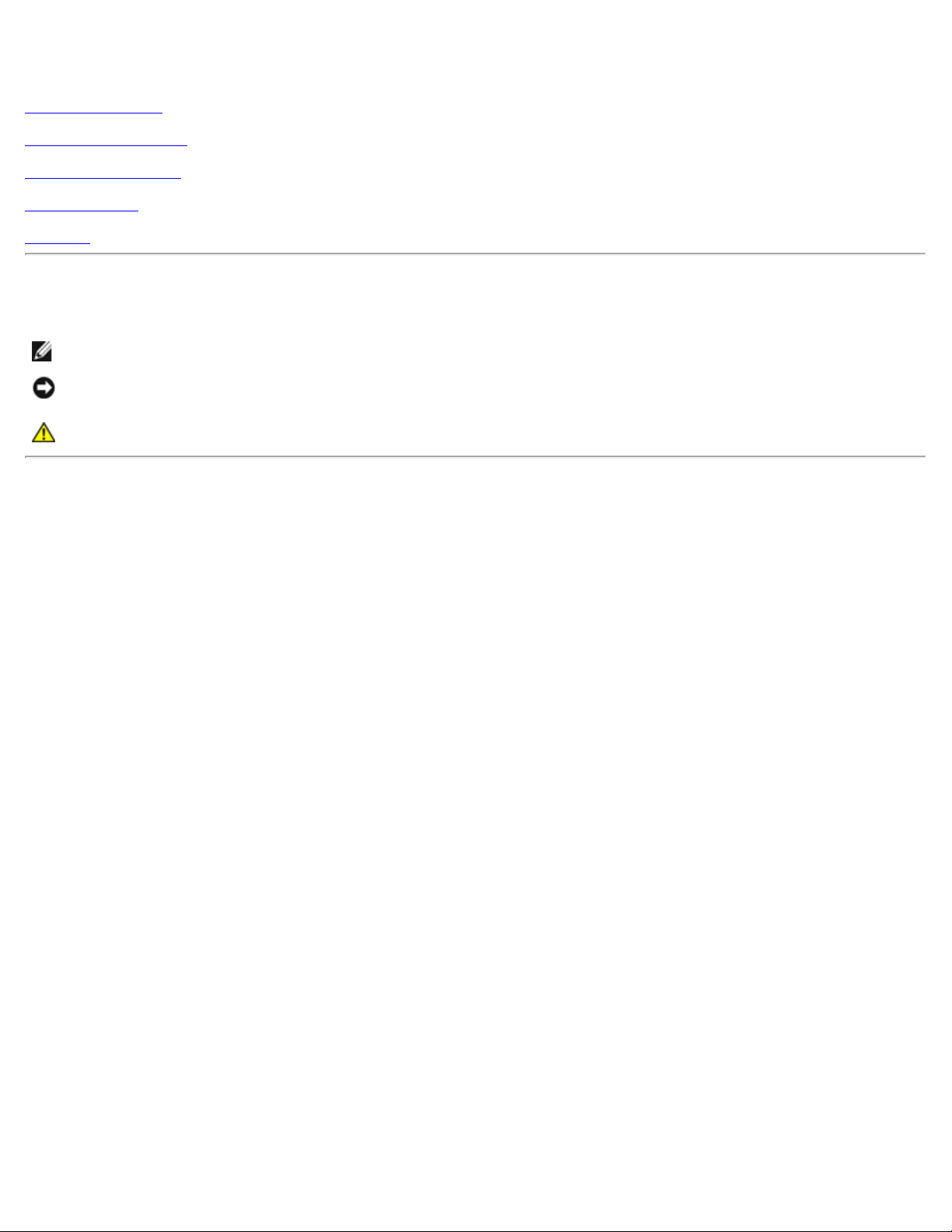
Dell™ S1909WX Flat Panel Monitor User's Guide
About Your Monitor
Setting Up the Monitor
Operating the Monitor
Troubleshooting
Appendix
Notes, Notices, and Cautions
NOTE: A NOTE indicates important information that helps you make better use of your computer.
NOTICE: A NOTICE indicates either potential damage to hardware or loss of data and tells you how to
avoid the problem.
CAUTION: A CAUTION indicates a potential for property damage, personal injury, or death.
Information in this document is subject to change without notice.
©2008 Dell Inc. All rights reserved.
Reproduction of these materials in any manner whatsoever without the written permission of Dell Inc. is strictly forbidden.
Trademarks used in this text: Dell and the DELL logo, are trademarks of Dell Inc.; Microsoft and Windows are either trademarks or registered
trademarks of Microsoft Corporation in the United States and/or other countries. ENERGY STAR is a registered trademark of the U.S. Environmental
Protection Agency. As an ENERGY STAR partner, Dell Inc. has determined that this product meets the ENERGY STAR guidelines for energy efficiency.
Other trademarks and trade names may be used in this document to refer to either the entities claiming the marks and names or their products.
Dell Inc. disclaims any proprietary interest in trademarks and trade names other than its own.
Model S1909WXf
August 2008 Rev. A00
Page 2
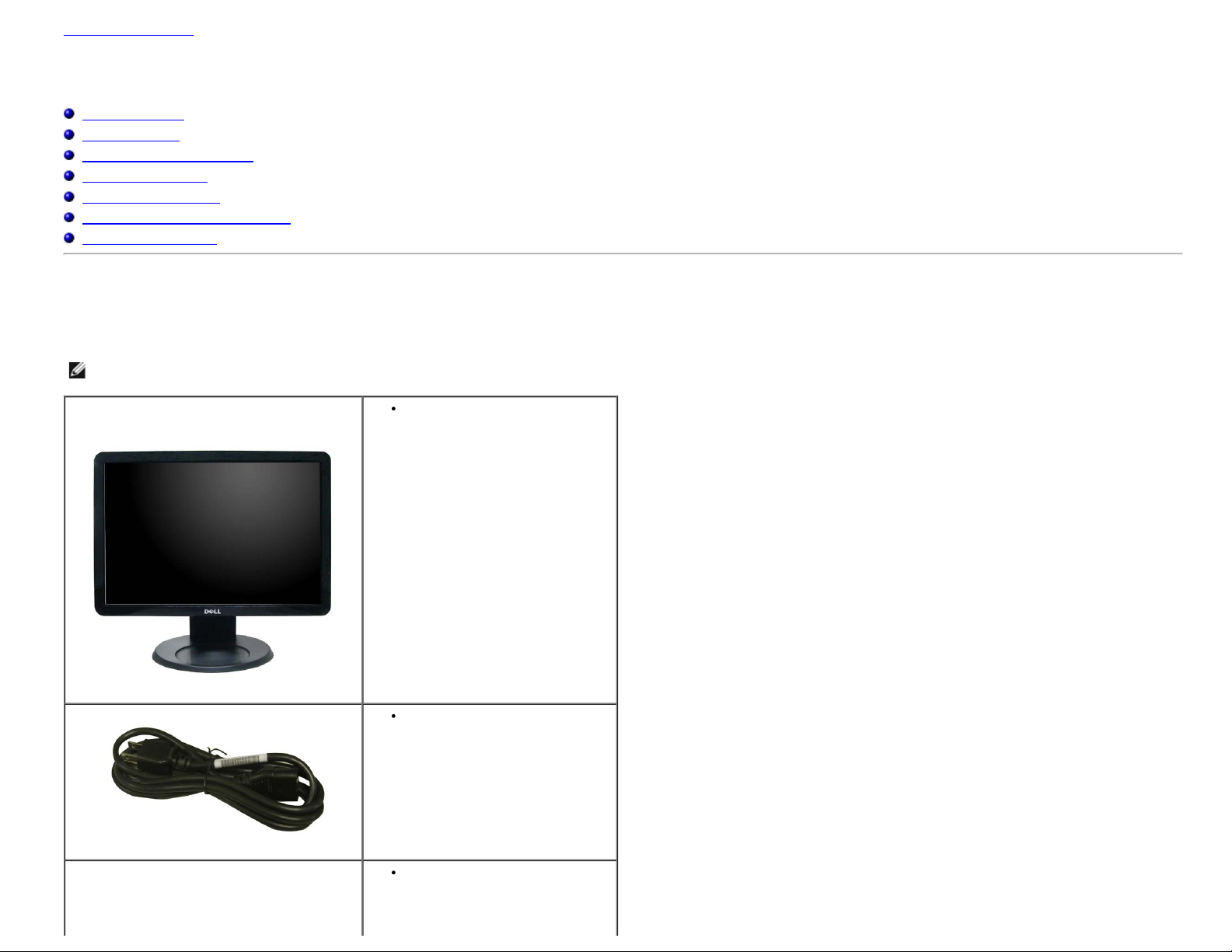
Back to Contents Page
About Your Monitor
Dell™ S1909WX Flat Panel Monitor User's Guide
Package Contents
Product Features
Identifying Parts and Controls
Monitor Specifications
Plug and Play Capability
LCD Monitor Quality and Pixel Policy
Maintenance Guidelines
Package Contents
Your monitor comes with all the items shown below. Ensure that you have all the items, contact Dell if anything is missing.
NOTE: Some items may be optional and may not ship with your Monitor. Some features or media may not be available in certain countries.
Monitor with stand
Power Cable
VGA Cable(attached to the monitor)
Page 3
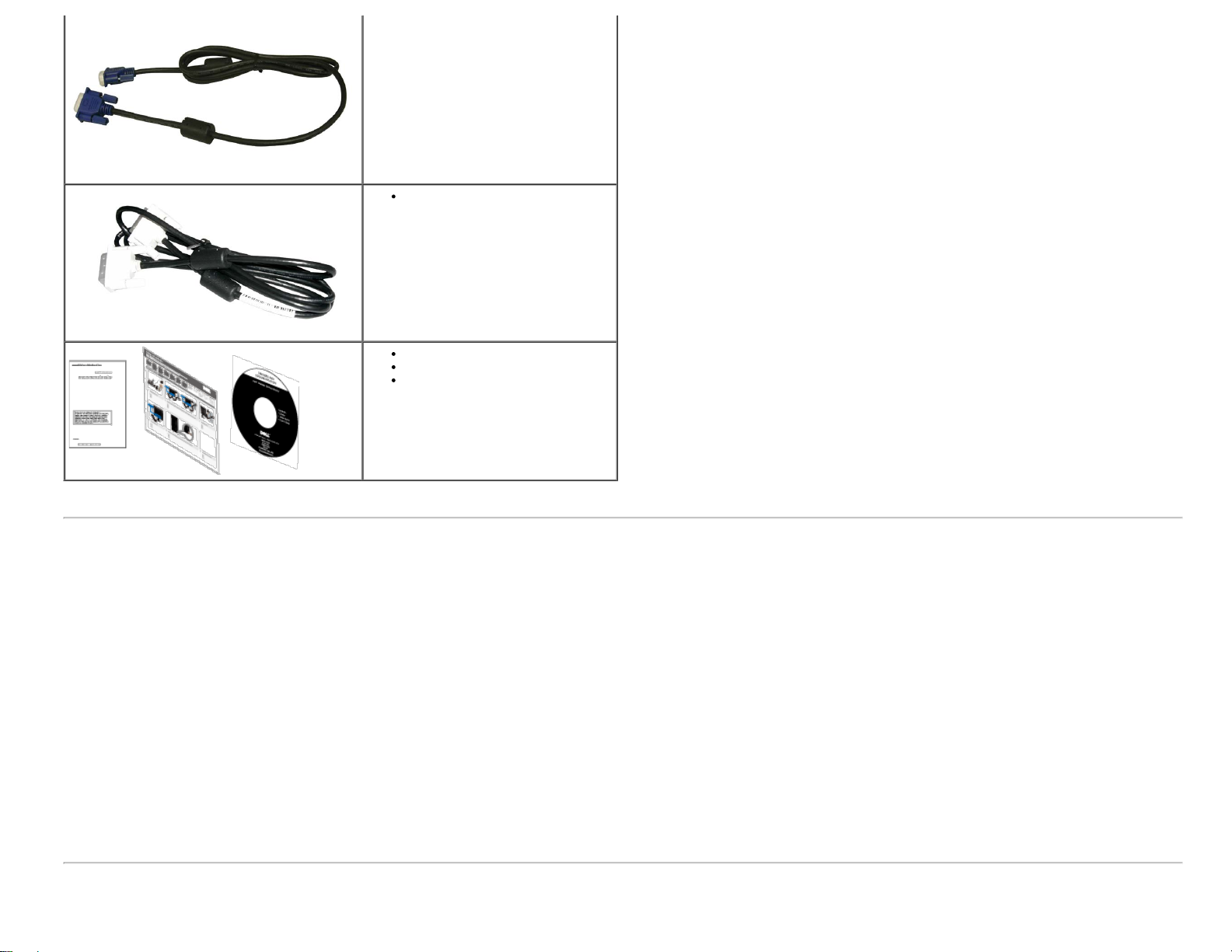
DVI Cable(Optional)
Drivers and Documentation Media
Quick Setup Guide
Safety Information
Product Features
The S1909WX flat panel display has an active matrix, thin-film transistor (TFT), liquid crystal display (LCD). The monitor features include:
■ 19-inch (482.6mm) viewable area display.
■ 1440x900 resolution, plus full-screen support for lower resolutions.
■ Wide viewing angle to allow viewing from a sitting or standing position, or while moving from side-to-side.
■ Tilt capability.
■ Removable pedestal and Video Electronics Standards Association (VESA) 100mm mounting holes for flexible mounting solutions.
■ Plug and play capability if supported by your system.
■ On-Screen Display (OSD) adjustments for ease of set-up and screen optimization.
■ Software and documentation media which includes an information file (INF), Image color Matching File (ICM), and product documentation.
■ Energy Saver feature for ENERGY STAR® compliance.
■ Security lock slot.
Identifying Parts and Controls
Page 4
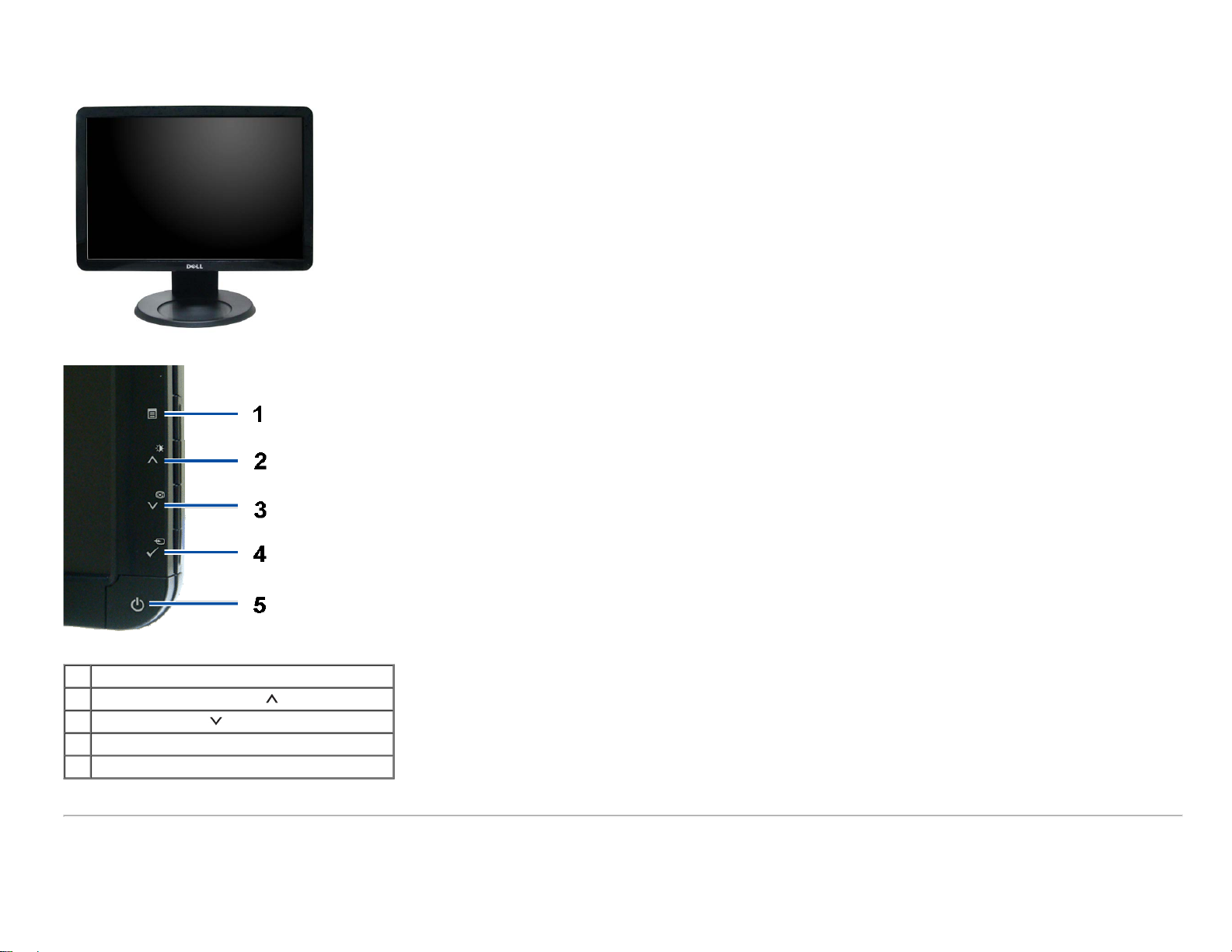
Front view
1. OSD menu button
2. Brightness and Contrast/Up ( ) button
3. Auto adjust/Down ( ) button
4. Input select/Enter button
5. Power On/Off button (with LED indicator)
Back View
Page 5
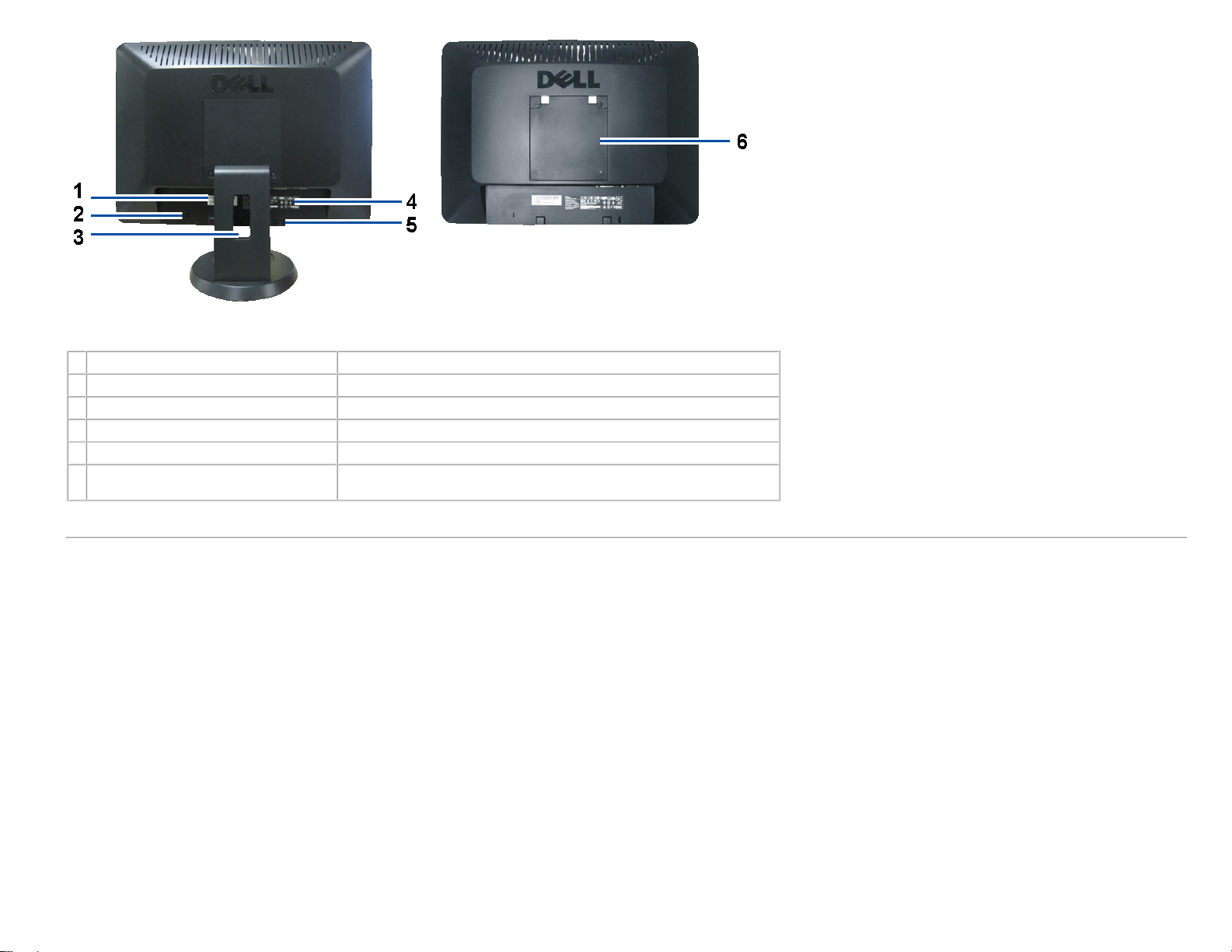
1 Barcode serial number label Refer to this label if you need to contact Dell for technical support.
2 Security lock slot Use a security lock with the slot to help secure your monitor.
3 Cable holder Helps organize cables by placing them through the holder.
4 Regulatory rating label Lists the regulatory approvals.
5 Dell Soundbar mounting brackets Use to attach the optional Dell Soundbar.
6 VESA mounting holes (100mm) (Behind
attached base plate)
Use to mount the monitor.
Bottom View
Page 6
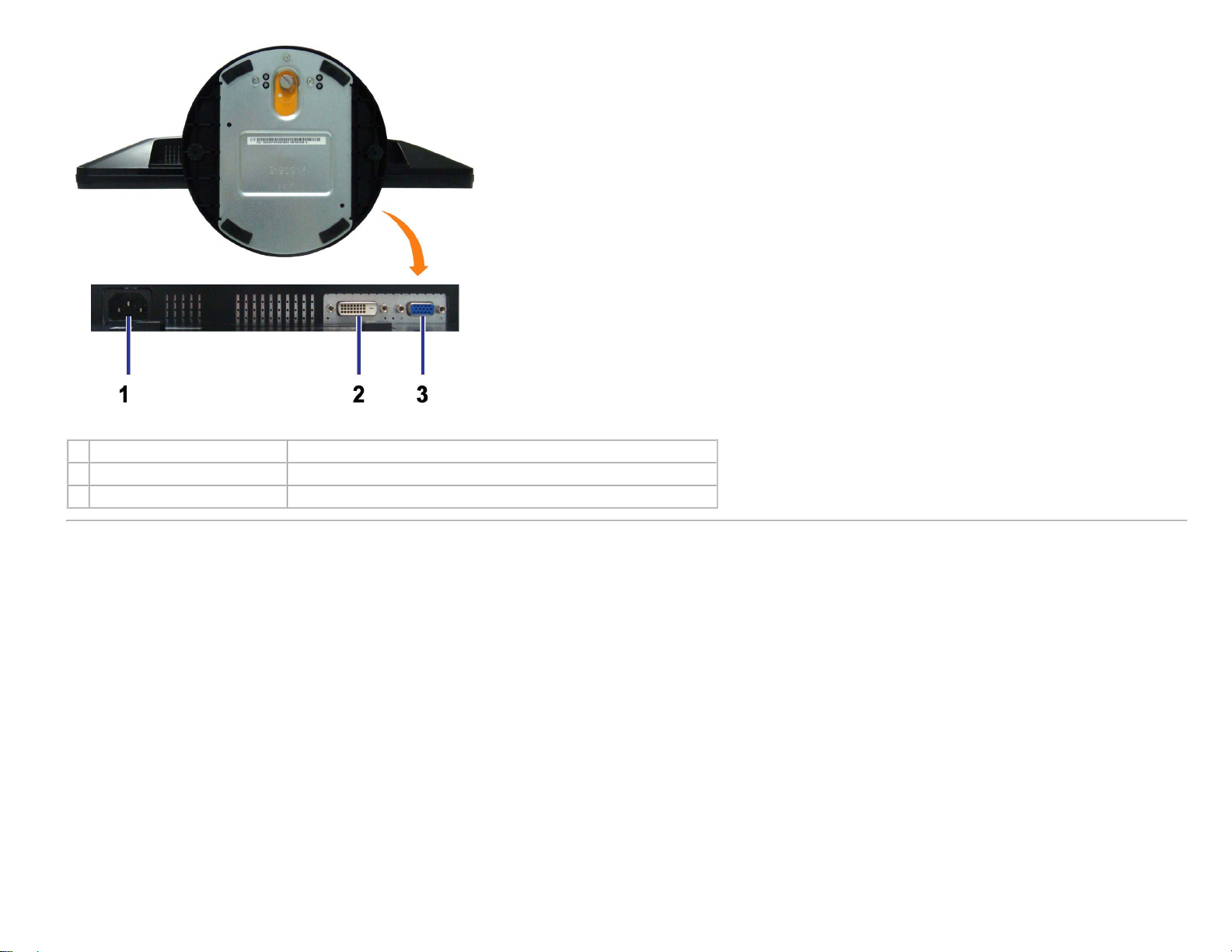
1 Power connector Insert the power cable.
2 DVI connector Connect the DVI cable of your computer.
3 VGA connector Connect the VGA cable of your computer.
Side View
Page 7
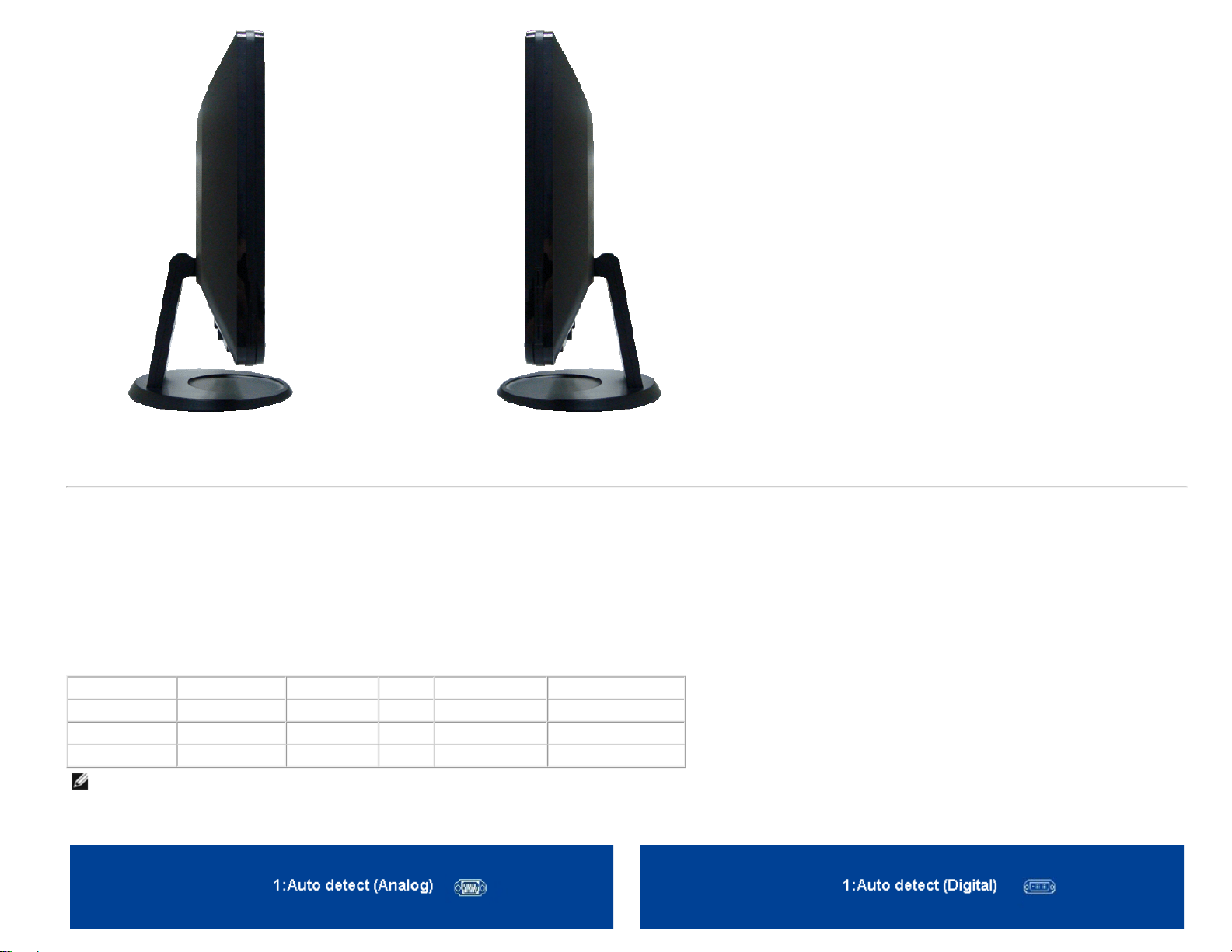
Left side Right side
Monitor Specifications
The following sections give you information about the various power management modes and pin assignments for various connectors of your monitor.
Power Management Modes
If you have VESA's DPM™ compliance display card or software installed in your PC, the monitor automatically reduces its power consumption when not in use. This is referred to as Power Save
Mode. The monitor automatically resumes functioning when the system detects input from the keyboard, mouse or other input devices.The following table shows the power consumption and
signaling of this automatic power saving feature:
VESA Modes Horizontal Sync Vertical Sync Video Power Indicator Power Consumption
Normal operation Active Active Active White 37 W (maximun)
Active-off mode Inactive Inactive Blanked Amber Less than 2 W
Switch off - - - Off Less than 1 W
NOTE: The OSD only functions in the normal operation mode. One of the following messages appears when the Menu or Plus buttons are pressed when in Active-off
mode.
or
Page 8
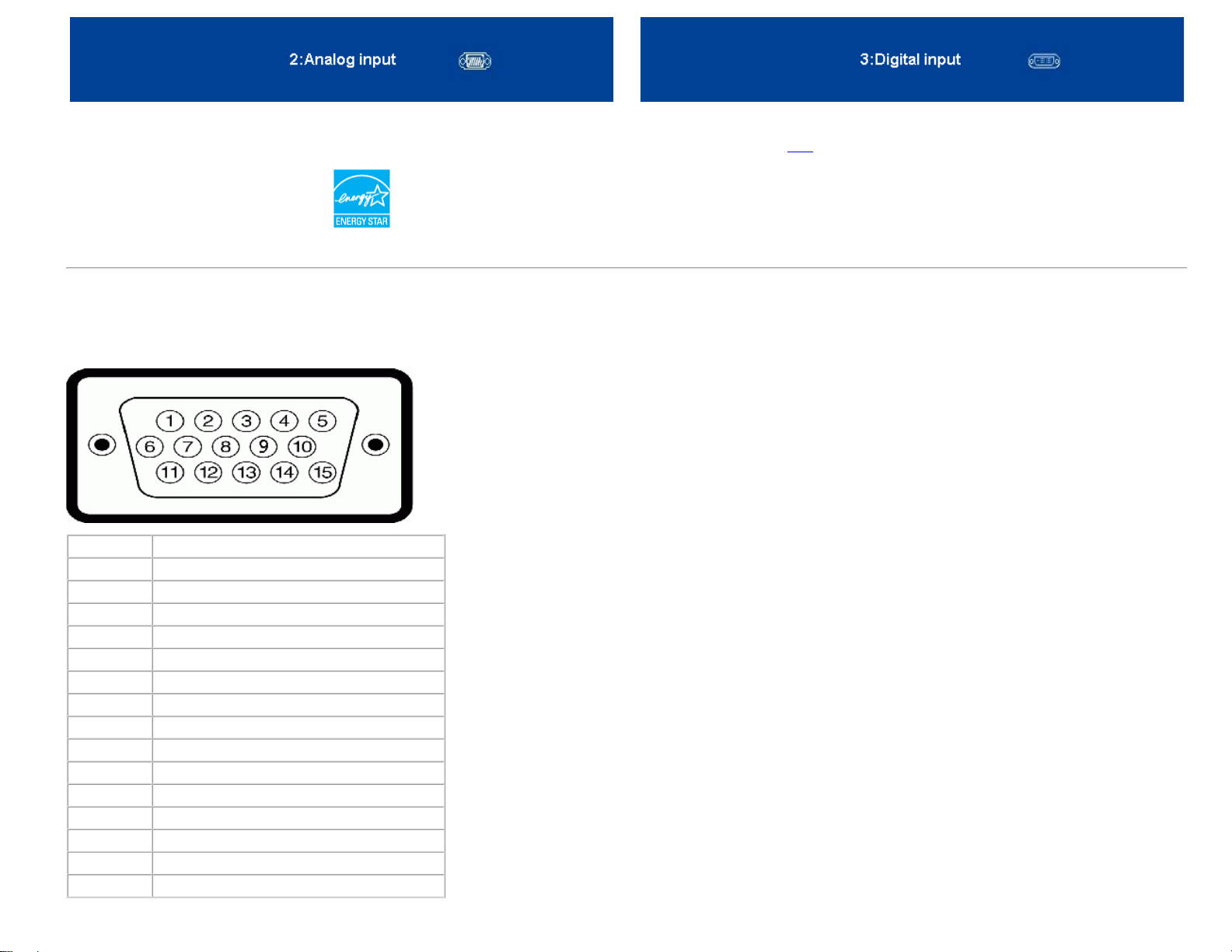
or
24-pin Digital-only DVI Connector
Activate the computer and the monitor to gain access to the OSD
This monitor is ENERGY STAR®-compliant .
* Zero power consumption in OFF mode can only be achieved by disconnecting the main cable from the monitor.
Pin Assignments
15-pin D-Sub connector
.
Pin Number Monitor Side of the 15-pin Side Signal Cable
1 Video-Red
2 Video-Green
3 Video-Blue
4 GND
5 Self-test
6 GND-R
7 GND-G
8 GND-B
9 DDC +5V
10 GND-sync
11 GND
12 DDC data
13 H-sync
14 V-sync
15 DDC clock
Page 9
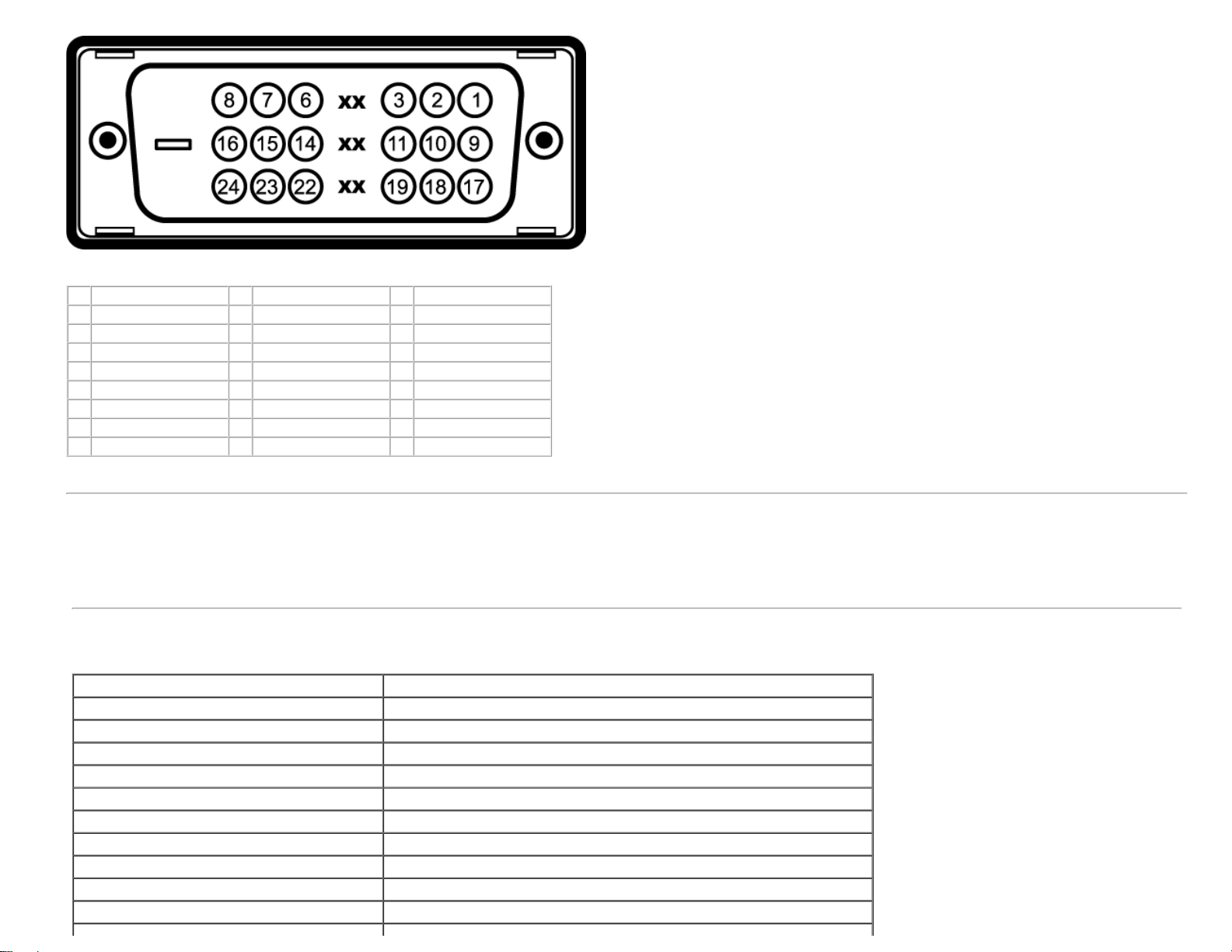
Note: Pin 1 is at the top right.
Pin Signal Assignment Pin Signal Assignment Pin Signal Assignment
1 T.M.D.S. Data 2- 9 T.M.D.S. Data 1- 17 T.M.D.S. Data 02 T.M.D.S. Data 2+ 10 T.M.D.S. Data 1+ 18 T.M.D.S. Data 0+
3 T.M.D.S. Data 2 Shield 11 T.M.D.S. Data 1 Shield 19 T.M.D.S. Data 0 Shield
4 No Pin 12 No Pin 20 No Pin
5 No Pin 13 No Pin 21 No Pin
6 DDC Clock 14 +5V Power 22 T.M.D.S. Clock Shield
7 DDC Data 15 Ground (for +5V) 23 T.M.D.S. Clock +
8 No Connection 16 Hot Plug Detect 24 T.M.D.S. Clock -
Plug and Play Capability
You can install the monitor in any Plug and Play-compatible system. The monitor automatically provides the computer with its Extended Display Identification Data (EDID) using Display Data
Channel (DDC) protocols so that the system can configure itself and optimize the monitor settings. Most monitor installations are automatic. You can select different settings if required.
Specifications
Model number S1909WX
Screen type Active matrix - TFT LCD
Screen dimensions 19 inches wide (19-inch wide viewable image size)
Preset display area: Horizontal 408.24mm / 16.07 inches (minimum)
Preset display area: Vertical 255.15mm / 10.05 inches (minimum)
Pixel pitch 0.2835mm
Viewing angle 160° (vertical) typ, 160° (horizontal) typ
Luminance output 300 CD/m²(typ)
Contrast ratio 1000 to 1 (typ)
Faceplate coating Anti-Glare with hard-coating 3H
Backlight CCFL edgelight system
Page 10

Response Time 5ms typical
Horizontal scan range 30 kHz to 83 kHz (automatic)
Vertical scan range 56 Hz to 75 Hz (automatic)
Optimal preset resolution 1440 x 900 at 60 Hz
Highest preset resolution 1440 x 900 at 75 Hz
Video Display Capabilities (DVI HD Playback) 480i/576i/1080i/480p/576p/720p/1080p (Supports HDCP)
Video input signals
Synchronization input signals
AC input voltage / frequency / current 100 to 240 VAC / 50 or 60 Hz +
Inrush current
Color depth 16.7M colors
Color Gamut 85% typical
*Dell S1909WX Flat Panel monitor color gamut (typical) is based on CIE 1976 (85%) and CIE1931 (72%) test standards.
Analog RGB, 0.7 Volts +/-5%, positive polarity at 75 ohm input impedance
Digital DVI-D TMDS, 600mV for each differential line, positive polarity at 50 ohm
input impedance
Separate horizontal and vertical synchronizations, polarity-free TTL level, SOG
(Composite SYNC on green)
3 Hz / 1.5A (Max.)
120V:30A (Max.)
240V:60A (Max.)
Preset Display Modes
The following table lists the preset modes for which Dell guarantees image size and centering:
Display Mode Horizontal Frequency (kHz) Vertical Frequency (Hz) Pixel Clock
(MHz)
VESA, 720 x 400 31.5 70.0 28.3 -/+
VESA, 640 x 480 31.5 60.0 25.2 -/VESA, 640 x 480 37.5 75.0 31.5 -/VESA, 800 x 600 37.9 60.3 49.5 +/+
VESA, 800 x 600 46.9 75.0 49.5 +/+
VESA, 1024 x 768 48.4 60.0 65.0 -/VESA, 1024 x 768 60.0 75.0 78.8 +/+
VESA, 1152 x 864 67.5 75.0 108 +/+
VESA, 1280 x 1024 64.0 60.0 135.0 +/+
VESA, 1280 x 1024 80.0 75.0 135.0 +/+
VESA, 1440 x 900 55.9 60.0 106.5 -/+
Sync Polarity
(Horizontal/Vertical)
Page 11
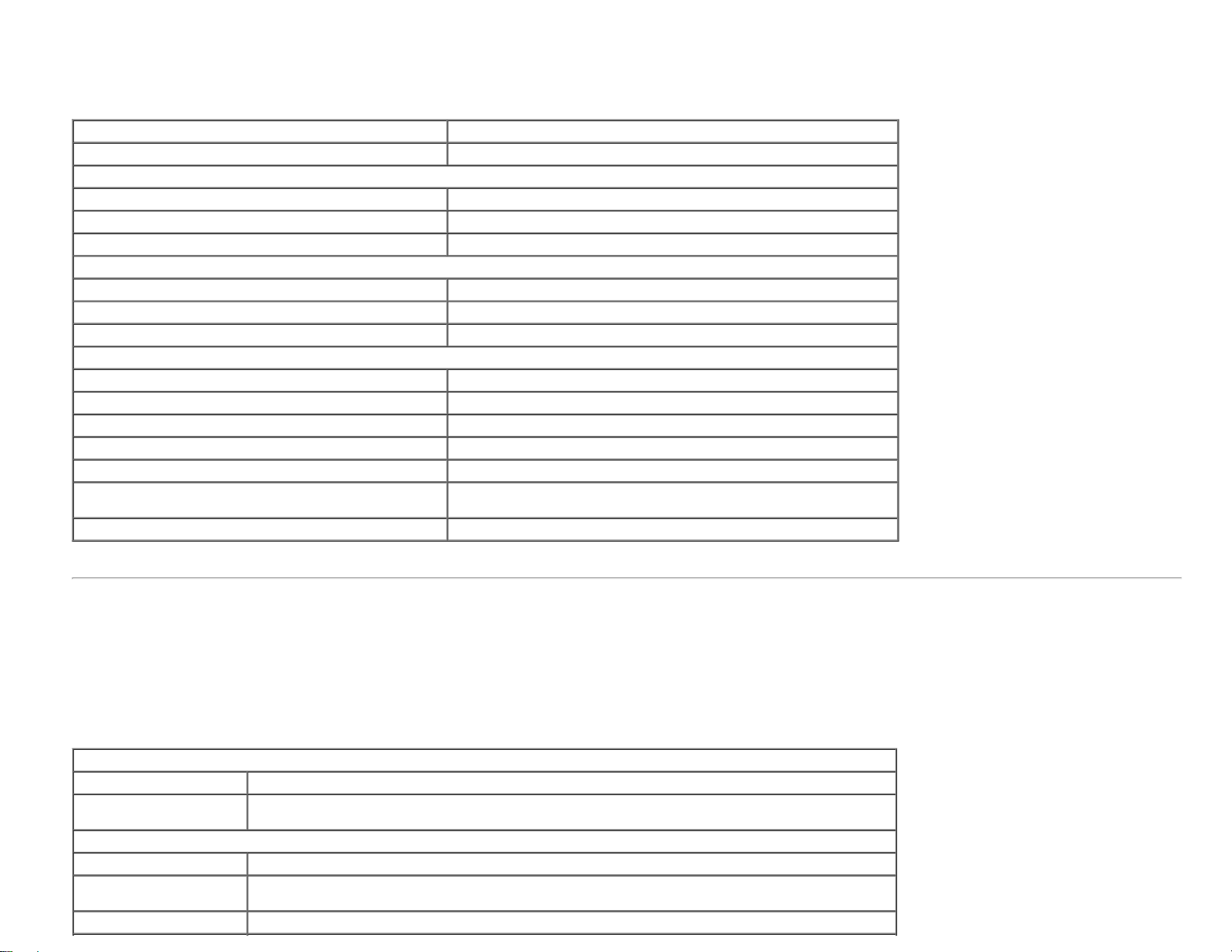
Physical Characteristics
The following table lists the monitor physical characteristics:
Connector type 15-pin D-subminiature, blue connector; DVI-D, white connector
Signal cable type Analog: Detachable, D-Sub, 15pins, shipped attached to the monitor
Dimensions: (with stand)
Height 14.56 inches (369.82 mm)
Width 17.80 inches (452.16 mm)
Depth 7.93 inches (201.50 mm)
Dimensions: (without stand)
Height 11.77 inches (298.94 mm)
Width 17.80 inches (452.16 mm)
Depth 2.28 inches (58.00 mm)
Stand dimensions:
Height 11.03 inches (280.26 mm)
Width 7.93 inches (201.50 mm)
Depth 7.93 inches (201.50 mm)
Weight with packaging 13.51 lbs (6.14 kg)
Weight with stand assembly and cables 10.69 lbs (4.86 kg)
Weight without stand assembly
(For wall mount or VESA mount considerations - no cables)
Weight of stand assembly 2.20 lbs (1.00 kg)
8.12 lbs (3.69 kg)
Environmental Characteristics
The following table lists the environmental condition for monitor:
Temperature
Operating 5° to 35°C (41° to 95°F)
Nonoperating
Humidity
Operating 10% to 80% (noncondensing)
Nonoperating
Altitude
Storage: -20° to 60°C (-4° to 140°F)
Shipping: -20° to 60°C(-4° to 140°F)
Storage: 5% to 90% (noncondensing)
Shipping: 5% to 90%(noncondensing)
Page 12
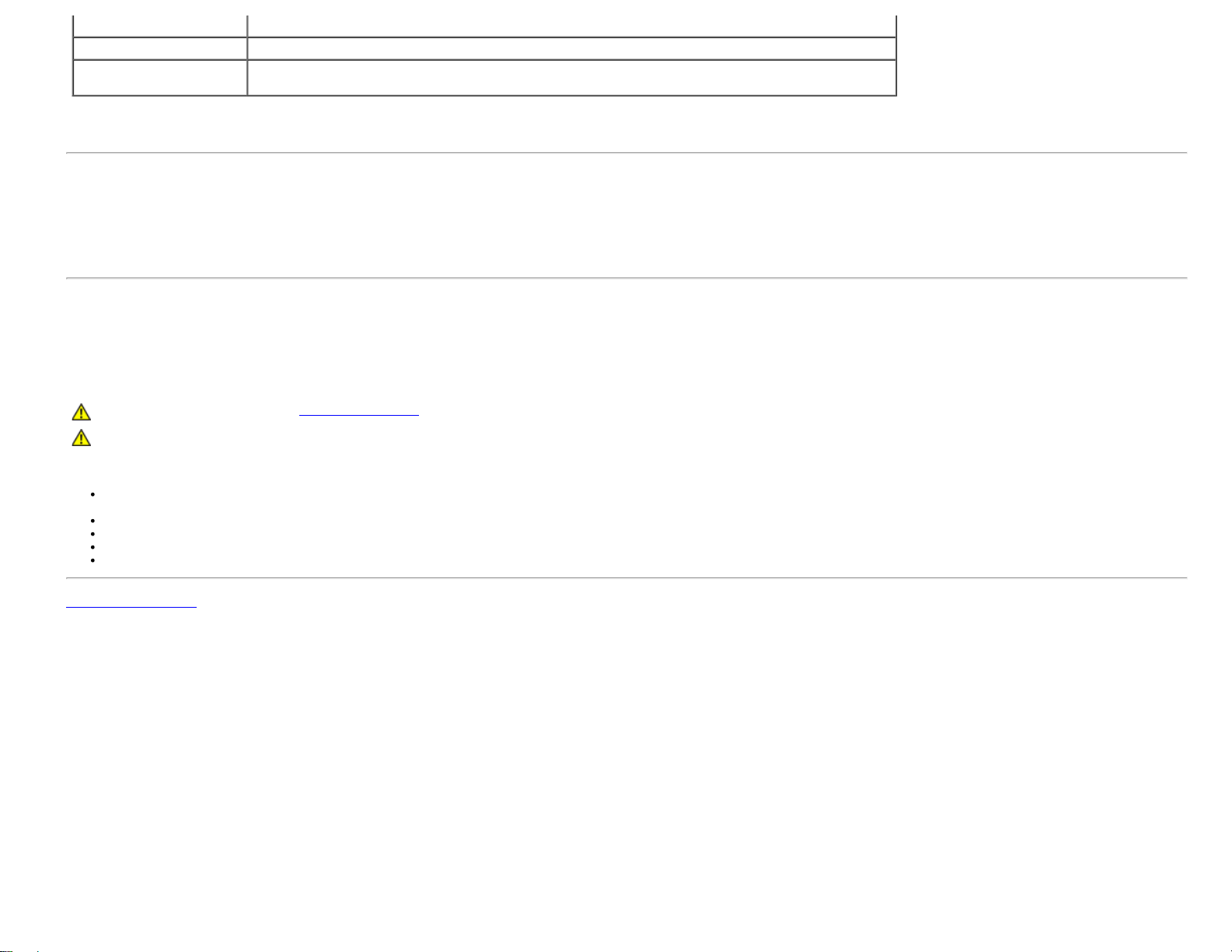
Operating 3,657.6m (12,000 ft) max
Nonoperating 12,192m (40,000 ft) max
Thermal dissipation
256.08 BTU/hour (maximum)
119.5 BTU/hour (typical)
LCD Monitor Quality and Pixel Policy
During the LCD monitor manufacturing process, it is not uncommon for one or more pixels to become fixed in an unchanging state. The visible result is a fixed pixel that appears as an extremely
tiny dark or bright discolored spot. When the pixel remains permanently lit, it is known as a “bright dot.” When the pixel remains black, it is known as a “dark dot.” In almost every case, these
fixed pixels are hard to see and do not detract from display quality or usability. A display with 1 to 5 fixed pixels is considered normal and within competitive standards. For more information,
see Dell Support site at: support.dell.com.
Maintenance Guidelines
Caring for your Monitor
CAUTION: Read and follow the safety instructions before cleaning the monitor.
CAUTION: Before cleaning the monitor, unplug the monitor power cable from the electrical outlet.
For best practices, follow the instructions in the list below while unpacking, cleaning, or handling your monitor:
To clean your antistatic screen, slightly dampen a soft, clean cloth with water. If possible, use a special screen-cleaning tissue or solution suitable for the antistatic coating. Do not use
benzene, thinner, ammonia, abrasive cleaners, or compressed air.
Use a slightly dampened, warm cloth to clean the plastics. Avoid using detergent of any kind as some detergents leave a milky film on the plastics.
If you notice a white powder when you unpack your monitor, wipe it off with a cloth. This white powder occurs during the shipping of the monitor.
Handle your monitor with care as darker-colored monitor may scratch and show white scuff marks more than lighter-colored monitor.
To help maintain the best image quality on your monitor, use a dynamically changing screen saver and power off your monitor when not in use.
Back to Contents Page
Page 13

Back to Contents Page
Setting Up the Monitor
Dell™ S1909WX Flat Panel Monitor User's Guide
Attaching the Base
Connecting Your Monitor
Organizing Your Cables
Attaching the Dell Soundbar (Optional)
Removing the Base
Attaching the Base
NOTE: The base is detached when the monitor is shipped from the factory.
After placing the monitor panel on soft cloth or cushion, complete the following steps to attach the base.
1. Place the monitor on a stable flat table.
2. Fit the groove on the base onto the riser of the monitor.
3. Turn the screw clockwise to tighten the base and hinge.
Page 14

Connecting Your Monitor
CAUTION: Before you begin any of the procedures in this section, follow the safety instructions.
Connecting Your Monitor Using a VGA Cable
Connecting Your Monitor Using a DVI Cable(Optional)
Page 15

1. Turn off your computer and disconnect the power cable.
2. Connect either the white DVI(Optional) or the blue VGA cable to the connectors on the computer and the monitor.
3. Connect the power cable.
Turn on your monitor and computer. If you do not see an image, press the input select button and ensure the correct input source is selected. If you still do not see
4.
an image, see Troubleshooting your monitor
.
Organizing Your Cables
After attaching all necessary cables to your monitor and computer, (See Connecting Your Monitor for cable attachment), use the cable holder to neatly organize all cables as shown
above.
Page 16

Attaching the Dell Soundbar
NOTICE: Do not use with any device other than Dell Soundbar.
NOTE: Soundbar Power Connector +12V DC output is for optional Dell Soundbar only.
1. Working from the rear of the monitor, attach the Soundbar aligning the two slots with the two tabs along the bottom rear of the monitor.
2. Slide the Soundbar to the left until it snaps into place.
3. Connect the power cord from the Soundbar to the Dell Soundbar power connector on the monitor.
4. Insert the lime-green mini stereo plug from the rear of the Soundbar into the computer's audio output jack.
Removing the Base
Page 17

After placing the monitor panel on soft cloth or cushion, complete the following steps to remove the base.
1. Place the monitor on a stable flat table.
2. Turn the screw counter-clockwise to loosen the base from the riser.
3. Detach the base away from the monitor hinge.
Back to Contents Page
Page 18

Back to Contents Page
Operating the Monitor
Dell™ S1909WX Flat Panel Monitor User's Guide
Using the Front Panel
Using the OSD Menu
Setting the Optimal Resolution
Using the Dell Soundbar (Optional)
Using the Tilt
Using the Front Panel
Use the buttons on the front of the monitor to adjust the image settings.
The following table describes the front panel buttons:
Front panel Button Description
A
OSD menu
B
Brightness/Contrast
Use the Menu button to open and exit the on-screen display (OSD), and exit from menus and sub-menus. See Using the OSD Menu.
Use this button for direct access to the "Brightness" and "Contrast" control menu.
Page 19

C
Auto Adjust
Use this button to activate automatic setup/adjustment or to decrease the values of the selected menu option.
Auto Adjustment allows the monitor to self-adjust to the incoming video signal. After using Auto Adjustment, you can further tune your monitor by using the
Pixel Clock and Phase controls under Image Settings.
The following dialog appears on a black screen as the monitor automatically adjusts to the current input:
D
Input select
Use the Input Select button to select between two different video signals that may be connected to your monitor.
VGA input
DVI-D input
NOTE: The floating 'Dell Self-test Feature Check' dialog appears on a black background if the monitor cannot sense a video signal. Depending upon the selected
input, one of the dialogs shown below will scroll continually.
or
If either VGA or DVI-D input is selected and both VGA and DVI-D cables are not connected, a floating dialog box as shown below appears.
Page 20

E
Power Button and
Indicator
Use the Power button to turn the monitor on and off.
The white light indicates the monitor is
on, and fully functional. An amber light indicates power save mode.
Using the OSD Menu
NOTE: If you change the settings and then either proceed to another menu, or exit the OSD menu, the monitor automatically saves those changes. The changes are also saved if you
change the settings and then wait for the OSD menu to disappear.
1. Press the Menu button to open the OSD menu and display the main menu.
Main Menu for Analog (VGA) Input Main Menu for Digital (DVI) Input
or
or
Page 21

NOTE: Positioning and Image Settings are only available when you are using the analog (VGA) connector.
2. Press the
and buttons to move between the setting options. As you move from one icon to another, the option name is highlighted. See the table below for a complete list of all the
options available for the monitor.
3. Press the MENU button once to activate the highlighted option.
4. Press
5. Press
6. Press the
and button to select the desired parameter.
to enter the slide bar and then use the and buttons, according to the indicators on the menu, to make your changes.
button once to return to the main menu to select another option or press the button two or three times to exit from the OSD menu.
Icon Menu and Submenus Description
Brightness & Contrast Brightness adjusts the luminance of the backlight.
Adjust Brightness first, then adjust Contrast only if further adjustment is necessary.
Press the
button to increase luminance and push the button to decrease luminance (min 0 ~ max 100).
Contrast adjusts the degree of difference between darkness and lightness on the monitor screen.
Press the
button to increase the contrast and press the button to decrease the contrast (min 0 ~ max 100).
Page 22

Auto Adjust Even though your computer recognizes your monitor on startup, the Auto Adjustment function optimizes the display settings for use with your
particular setup.
NOTE:In most cases, Auto Adjust produces the best image for your configuration.
NOTE: When using DVI source, Auto Adjust is not available.
Input Source Select the right input source that you need. If you need input Analog signal, select VGA; need input Digital signal, select DVI-D.
Page 23

Color Settings: Use the Color Settings menu to set the Input Color format and mode.
Input Color Format Choose RGB if monitor is connected to a PC or a DVD using a VGA or DVI cable.
Choose YPbPr option if monitor is connected to a DVD by a YPbPr to VGA or YPbPr to DVI cable or if the DVD color output setting is not RGB.
Mode Selection Allows you to set the display mode to Graphics or Video according to the input signal.
Select Graphics if you are connecting a computer to your monitor;
Select Video if you are connecting a DVD player, STB, or VCR player to your monitor.
Preset Modes Allows you to set the color settings to one of the preset modes.
In the Graphics mode, you can choose one of the following preset modes: Standard, Multimedia, Game, Warm, Cool, sRGB, or Custom (R,G,B);
Standard: Allows you to utilize the flat panel's native color format.
Multimedia: suitable for viewing media applications like photo or video clips using your computer.
Game: suitable for playing games on your computer.
Warm: suitable for color-intensive application like image editing, movies, etc.
Cool: suitable for text based application lie spreadsheets, programming, text editors, etc.
Custom (RGB): Allows you to increase or decrease each of the three colors (R, G, B) independently, in single digit increments, from 0 to
100. Offers a range of 6500K colors.
Page 24

In the Video mode, you can choose one of the following preset modes:
Movie: suitable for watching a movie.
Sports: suitable for playing a sports program.
Game: suitable for playing a game.
Nature: suitable for general picture, web, or watching TV. You can adjust the Hue (tint)/Saturation based on your preference. If you want to
restore default color settings, choose Color Reset;
Demo Mode Vertically splits the screen into two segments. The left half of the screen in the normal mode and the right half of the screen is displayed in the
Reset Color Settings
Display Settings: Use the Display Settings menu to adjust the image position and sharpness.
Horizontal Position Allows you to adjust the horizontal position of the image. Use the and buttons to move the image horizontally.
Vertical Position Allows you to adjust the vertical position of the image. Use the
Sharpness Allows you to adjust the sharpness of the image. Use the and buttons to make adjustments from 0~100.
Pixel Clock and Phase Allows you to finely adjust your monitor to your preference. Use the
color enhanced mode.
Allows you to restore the default (factory) Color settings.
If you are not satisfied with the image obtained after Phase adjustment, use Pixel Clock adjustment (Coarse) and then use Phase adjustment (fine),
again.
This setting is also the sRGB standard default color space.
and buttons to move the image vertically.
and buttons to make the adjustments (Minimum: 0 ~ Maximum: 100).
Page 25

NOTE: This function may change the width of the display image. Use the Horizontal Position function to center the image on the screen.
Reset Display Settings Select this option to restore default display settings.
NOTE: When using DVI source, only two functions "Sharpness and Reset Display Settings" are available.
Other Settings : Use the Other Settings menu to adjust the settings of the OSD, such as, the location of the OSD, the amount of time the menu remains on
Language Allows you to choose language of the OSD menu. You can choose from: English, French, Spanish, German, and Japanese.
screen, and the rotation of the OSD, and so on.
NOTE: The change only affects the OSD. It has no effect on any software running on the computer.
Page 26
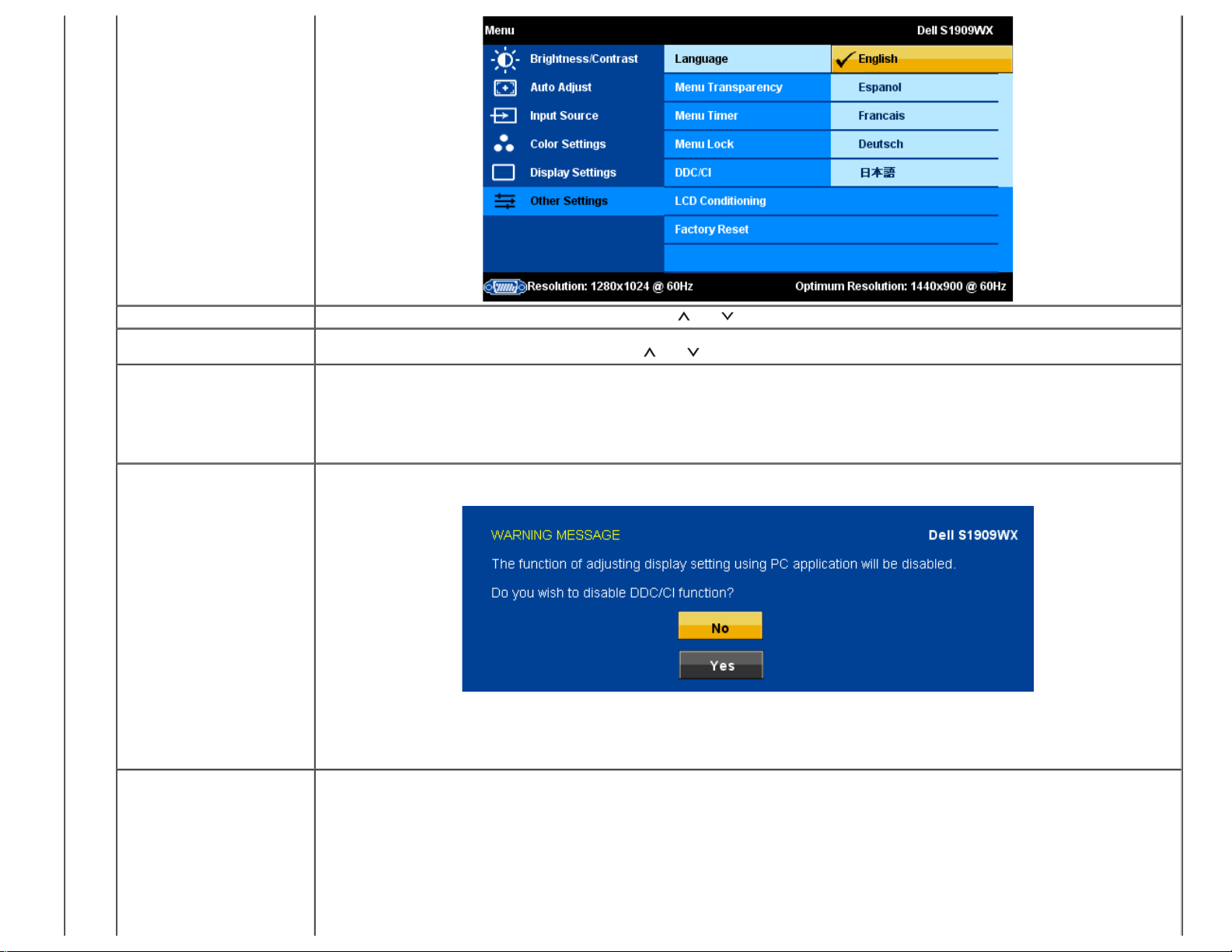
Menu Transparency Allows you to change the menu transparency by pressing the and buttons (Minimum: 0 ~ Maximum: 100).
Menu Timer The OSD stays active for as long as it is in use. The Menu Timer allows you to adjust the hold time and sets the length of time the OSD remains
active after the last time you pressed a button. Use the
and buttons to adjust the slider in 5 second increments, from 5 to 60 seconds.
Menu Lock Allows you to control user access to adjustments. When "Lock" is selected, all the buttons (except the menu button) are locked.
NOTE: When the OSD is locked, pressing the menu button takes the user directly to the OSD settings menu. Select "Unlock" to unlock and allow
the user to access and adjust all applicable settings.
NOTE: You can also lock or unlock the OSD by pushing and holding the Menu button for 15 seconds.
DCC/CI Display Data Channel/Command Interface allows you to adjust the monitor parameters (brightness, color, balance, etc.) using
software applications on your computer. You can disable this feature by selecting Disable. The following warning message appears:
Select Yes to disable DDC/CI and No to exit with out making changes.
NOTE: For best user experience and optimum performance of your monitor, keep this feature enabled.
LCD Conditioning Helps reduce minor cases of image retention. Depending on the degree of image retention, the program may take some time to run. You can enable
this feature by selecting Enable. The following error message appears:
Page 27

Select Yes to start LCD conditioning and No to quit without making changes.
Factory Reset Resets the OSD menu options to the factory preset values.
Reset All Setings: Changes all the user-adjustable settings including color, position, brightness, contrast, menu transparency, and OSD hold time to
the factory defaults. The language of the OSD does not change.
OSD Warning Messages
One of the following warning messages may appear on the screen indicating that the monitor is out of synchronization.
This means that the monitor cannot synchronize with the signal that it receives from the computer. Either the signal is too high or too low for the monitor to use. See Specifications
Horizontal and Vertical frequency ranges addressable by this monitor. Recommended mode is 1440 X 900 @ 60Hz.
NOTE: The floating Dell Self-test Feature Check dialog appears on-screen if the monitor cannot sense a video signal.
for the
or
Occasionally, no warning message appears, but the screen is blank. This could also indicate that the monitor is not synchronizing with the computer.
See Solving Problems
for more information.
Page 28
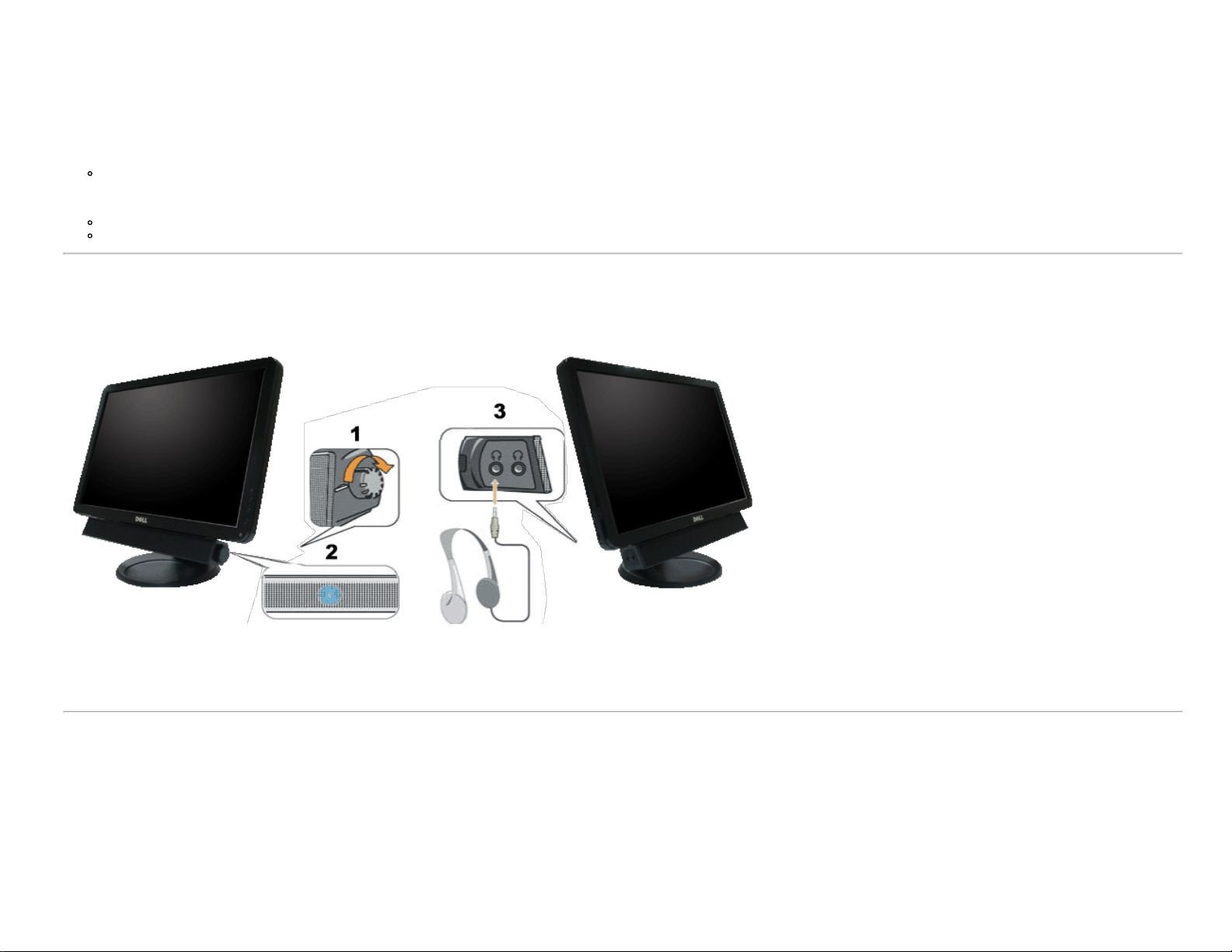
Setting the Optimum Resolution
1. Right-click on the desktop and select Personalize.
2. Select the Display Settings tab.
3. Set the screen resolution to 1440 x 900.
4. Click OK.
If you do not see 1440 x 900 as an option, you may need to update your graphics driver. Depending on your computer, complete one of the following procedures.
If you have a Dell desktop or portable computer:
Go to support.dell.com, enter your service tag, and download the latest driver for your graphics card.
If you are using a non-Dell computer (portable or desktop):
Go to the support site for your computer and download the latest graphic drivers.
Go to your graphics card website and download the latest graphic drivers.
Using the Dell Soundbar (Optional)
The Dell Soundbar is a stereo two channel system adaptable to mount on Dell Flat Panel Displays. The Soundbar has a rotary volume and on/off control to adjust the overall system level, a blue
LED for power indication, and two audio headset jacks.
1. Power/volume control
2. Power indicator
3. Headphone connectors
Using the Tilt
You can tilt the monitor to best fit your viewing needs.
Page 29

Back to Contents Page
Page 30

Back to Contents Page
Troubleshooting
Dell™ S1909WX Flat Panel Monitor
Self-Test
Common Problems
Product Specific Problems
Dell Soundbar Problems
CAUTION: Before you begin any of the procedures in this section, follow the Safety Instructions.
Self-Test
Your monitor provides a self-test feature that allows you to check whether your monitor is functioning properly. If your monitor and computer are properly connected but the monitor screen
remains dark, run the monitor self-test by performing the following steps:
1. Turn off both your computer and the monitor.
2. Unplug the video cable from the back of the computer. To ensure proper Self-Test operation, remove both Digital (white connector) and the Analog (blue connector) cables from the back
of computer.
3. Turn on the monitor.
The floating dialog box should appear on-screen (against a black background) if the monitor cannot sense a video signal and is working correctly. While in self-test mode, the power
LED remains white. Also, depending upon the selected input, one of the dialogs shown below will continuously scroll through the screen.
or
4. This box also appears during normal system operation, if the video cable becomes disconnected or damaged.
5. Turn off your monitor and reconnect the video cable; then turn on both your computer and the monitor.
If your monitor screen remains blank after you use the previous procedure, check your video controller and computer, because your monitor is functioning properly.
NOTE: Self test feature check is not available for S-Video, Composite, and Component video modes.
Built-in Diagnostics
Your monitor has a built-in diagnostic tool that helps you determine if the screen abnormality you are experiencing is an inherent problem with your monitor, or with your computer and video
card.
NOTE: You can run the built-in diagnostics only when the video cable is unplugged and the monitor is in self-test mode.
To run the built-in diagnostics:
1. Ensure that the screen is clean (no dust particles on the surface of the screen).
2. Unplug the video cable(s) from the back of the computer or monitor. The monitor then goes into the self-test mode.
3. Press and hold the
4. Carefully inspect the screen for abnormalities.
and buttons on the front panel, simultaneously for 2 seconds. A gray screen appears.
Page 31

5. Press the button on the front panel again. The color of the screen changes to red.
6. Inspect the display for any abnormalities.
7. Repeat steps 5 and 6 to inspect the display in green, blue, and white colored screens.
The test is complete when the white screen appears. To exit, press the
If you do not detect any screen abnormalities upon using the built-in diagnostic tool, the monitor is functioning properly. Check the video card and computer.
button again.
OSD Warning Messages
One of the following warning messages may appear on the screen indicating that the monitor is out of synchronization.
This means that the monitor cannot synchronize with the signal that it receives from the computer. Either the signal is too high or too low for the monitor to use. See Monitor Specifications
the Horizontal and Vertical frequency ranges addressable by this monitor. Recommended mode is 1440 X 900 @ 60Hz.
Occasionally, no warning message appears, but the screen is blank. This could also indicate that the monitor is not synchronizing with the computer or that the monitor is in power save mode.
for
Common Problems
The following table contains general information about common monitor problems you might encounter and the possible solutions.
No Video/Power LED off No picture
No Video/Power LED on No picture or no brightness
Poor Focus Picture is fuzzy, blurry, or ghosting
Shaky/Jittery Video Wavy picture or fine movement
Missing Pixels LCD screen has spots
Common Symptoms What You Experience Possible Solutions
Ensure that the video cable connecting the monitor and the computer is properly connected and secure.
Verify that the power outlet is functioning properly using any other electrical equipment.
Ensure that the power button is depressed fully.
Increase brightness & contrast controls via OSD.
Perform monitor self-test feature check.
Check for bent or broken pins in the video cable connector.
Run the built-in diagnostics and check.
Perform Auto Adjust via OSD.
Adjust the Phase and Pixel Clock controls via OSD.
Eliminate video extension cables.
Reset the monitor to Factory Settings.
Change the video resolution to the correct aspect ration (16:10).
Perform Auto Adjust via OSD.
Adjust the Phase and Pixel Clock controls via OSD.
Reset the monitor to Factory Settings.
Check environmental factors.
Relocate the monitor and test in another room.
Cycle power on-off.
Pixel that is permanently off is a natural defect that can occur in LCD technology.
Page 32

Run the built-in diagnostics and check.
Stuck-on Pixels LCD screen has bright spots Cycle power on-off.
Pixel that is permanently off is a natural defect that can occur in LCD technology.
Run the built-in diagnostics and check.
Brightness Problems Picture too dim or too bright
Geometric Distortion Screen not centered correctly
Horizontal/Vertical Lines Screen has one or more lines Reset the monitor to Factory Settings.
Synchronization Problems Screen is scrambled or appears torn Reset the monitor to Factory Settings.
Safety Related Issues Visible signs of smoke or sparks
Intermittent Problems Monitor malfunctions on & off
Missing Color Picture missing color
Reset the monitor to Factory Settings.
Auto Adjust via OSD.
Adjust brightness & contrast controls via OSD.
Reset the monitor to Factory Settings.
Auto Adjust via OSD.
Adjust brightness & contrast controls via OSD.
NOTE: When using '2: DVI-D', the positioning adjustments are not available.
Perform Auto Adjust via OSD.
Adjust Phase and Pixel Clock controls via OSD.
Perform monitor self-test feature check and determine if these lines are also in self-test mode.
Check for bent or broken pins in the video cable connector.
Run the built-in diagnostics and check.
NOTE: When using '2: DVI-D', the Pixel Clock and Phase adjustments are not available.
Perform Auto Adjust via OSD.
Adjust Phase and Pixel Clock controls via OSD.
Perform monitor self-test feature check to determine if the scrambled screen appears in self-test mode.
Check for bent or broken pins in the video cable connector.
Restart the computer in the safe mode.
Do not perform any troubleshooting steps.
Contact Dell immediately.
Ensure that the video cable connecting the monitor to the computer is connected properly and is secure.
Reset the monitor to Factory Settings.
Perform monitor self-test feature check to determine if the intermittent problem occurs in self-test mode.
Perform monitor self-test feature check.
Ensure that the video cable connecting the monitor to the computer is connected properly and is secure.
Check for bent or broken pins in the video cable connector.
Wrong Color Picture color not good
Image retention from a static image
left on the monitor for a long period of
time
Faint shadow from the static image
displayed appears on the screen
Product Specific Problems
Screen image is too small Image is centered on screen, but does
Cannot adjust the monitor with the
buttons on the front panel
No Input Signal when user controls
are pressed
Specific Symptoms What You Experience Possible Solutions
not fill entire viewing area
OSD does not appear on the screen
No picture, the LED light is white.
When you press "+", "-" or "Menu"
key, the message "No S-Video input
signal", or "No Composite input
Change the Color Setting Mode in the Color Settings OSD to Graphics or Video depending on the application.
Try different Color Preset Settings in Color Settings OSD. Adjust R/G/B value in Color Settings OSD if the
Color Management is turned off.
Change the Input Color Format to PC RGB or YPbPr in the Advance Setting OSD.
Run the built-in diagnostics and check.
Use the Power Management feature to turn off the monitor at all times when not in use (for more
information, see Power Management Modes
Alternatively, use a dynamically changing screensaver.
Check the Scaling Ratio setting in Image Setting OSD
Reset the monitor to Factory Settings.
Turn off the monitor, unplug the power cord, plug back, and then turn on the monitor.
Check the signal source. Ensure the Computer is not in the power saving mode by moving the mouse or
pressing any key on the keyboard.
Check to make sure Video Source to S-Video, Composite or Component is powered and playing video
media.
).
Page 33

signal", or "No Component input
Check whether the signal cable is plugged in properly. Re-plug the signal cable if necessary.
The picture does not fill the entire
screen.
NOTE: When choosing DVI-D mode, the Auto Adjust function is not available.
signal" appears
The picture cannot fill the height or
width of the screen
Dell™ Soundbar Problems
Reset the computer or video player.
Due to different video formats (aspect ratio) of DVDs, the monitor may display in full screen.
Run the built-in diagnostics and check.
No Sound No power to Soundbar - the power
Common Symptoms What You Experience Possible Solutions
indicator is off
No Sound Soundbar has power - power indicator
is on
Distorted Sound Computer's sound card is used as the
audio source
Distorted Sound Other audio source is used
Unbalanced Sound Output Sound from only one side of
Soundbar
Turn the Power/Volume knob on the Soundbar clockwise to the middle position; check if the power indicator
(white LED) on the front of the Soundbar is illuminated.
Confirm that the power cable from the Soundbar is plugged into the adaptor.
Plug the audio line-in cable into the computer's audio out jack.
Set all Windows volume controls to their maximum
Play some audio content on the computer (i.e. audio CD, or MP3).
Turn the Power/Volume knob on the Soundbar clockwise to a higher volume setting.
Clean and reseat the audio line-in plug.
Test the Soundbar using another audio source (i.e.portable CD player).
Clear any obstructions between the Soundbar and the user.
Confirm that the audio line-in plug is completely inserted into the jack of the sound card.
Set all Windows volume controls to their midpoints.
Decrease the volume of the audio application.
Turn the Power/Volume knob on the Soundbar counter-clockwise to a lower volume setting.
Clean and reseat the audio line-in plug.
Troubleshoot the computer's sound card.
Test the Soundbar using another audio source (i.e. portable CD player, MP3 player).
Clear any obstructions between the Soundbar and the user.
Confirm that the audio line-in plug is completely inserted into the jack of the audio source.
Decrease the volume of the audio source.
Turn the Power/Volume knob on the Soundbar counter-clockwise to a lower volume setting.
Clean and reseat the audio line-in plug.
Clear any obstructions between the Soundbar and the user.
Confirm that the audio line-in plug is completely inserted into the jack of the sound card or audio source.
Set all Windows audio balance controls (L-R) to their midpoints.
Clean and reseat the audio line-in plug.
Troubleshoot the computer's sound card.
Test the Soundbar using another audio source (i.e. portable CD player).
Low Volume Volume is too low
Back to Contents Page
Clear any obstructions between the Soundbar and the user.
Turn the Power/Volume knob on the Soundbar clockwise to the maximum volume setting.
Set all Windows volume controls to their maximum.
Increase the volume of the audio application.
Test the Soundbar using another audio source (i.e. portable CD player, MP3 player).
Page 34

Back to Contents Page
Appendix
Dell™ S1909WX Flat Panel Monitor User's Guide
CAUTION: Safety Instruction
FCC Notice (U.S. Only) and other regulatory information
Contacting Dell
CAUTION: Safety Instruction
For information on safety instructions, see the Safety information that ships with your monitor.
FCC Notice (U.S. Only) and other regulatory information
For FCC notices and other regulatory information, see the regulatory compliance website located at
www.dell.com/regulatory_compliance
.
Contacting Dell
For Customers in the United States, call 800-WWW-DELL (800-999-3355)
NOTE: If you do not have an active Internet connection, you can find contact information on your purchase invoice,
packing slip, bill, or Dell product catalog.
Dell provides several online and telephone-based support and service options. Availability varies by country and product, and
more services may not be available in your area. To contact Dell for sales, technical support, or customer service issues:
1. Visit support.dell.com
2. Verify your country or region in the Choose A Country/Region drop-down menu at the bottom of the page.
3. Click Contact Us on the left side of the page.
4. Select the appropriate service or support link based on your need.
5. Choose the method of contacting Dell that is convenient for you.
Back to Contents Page
