Page 1
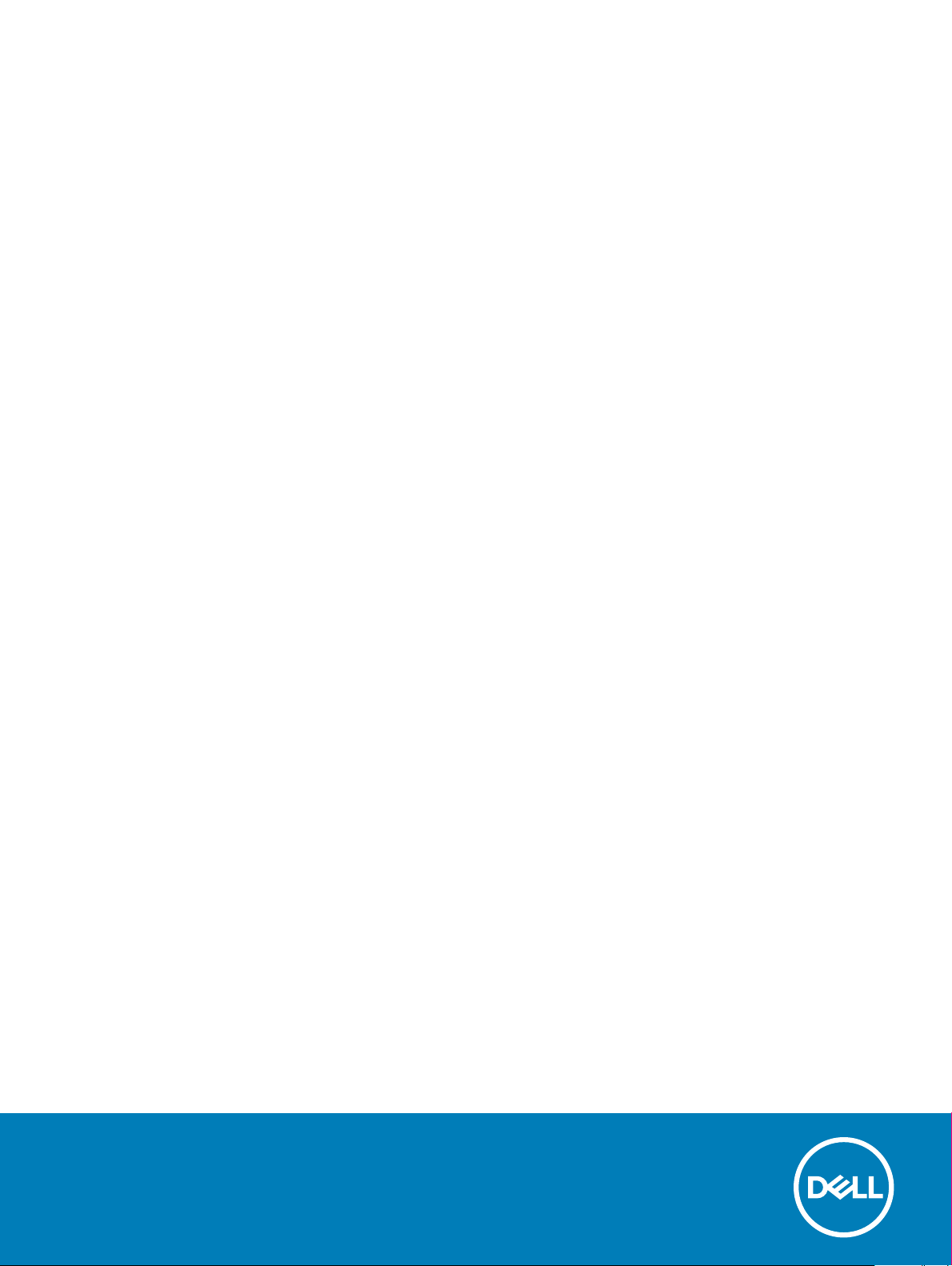
Dell Chromebook 3100
Setup and specications guide
Regulatory Model: P29T
Regulatory Type: P29T001
Page 2
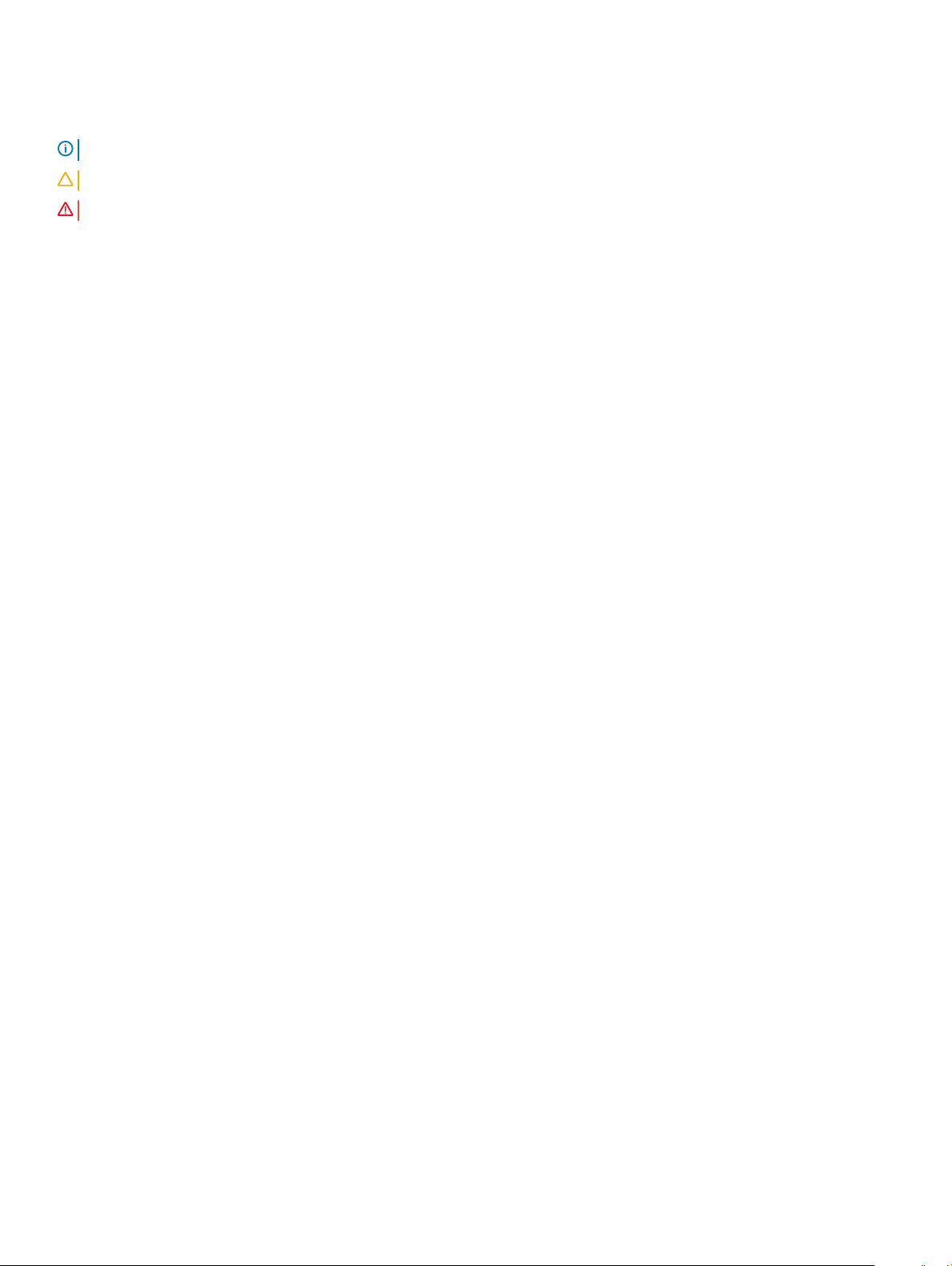
Notes, cautions, and warnings
NOTE: A NOTE indicates important information that helps you make better use of your product.
CAUTION: A CAUTION indicates either potential damage to hardware or loss of data and tells you how to avoid the problem.
WARNING: A WARNING indicates a potential for property damage, personal injury, or death.
© 2019 Dell Inc. or its subsidiaries. All rights reserved. Dell, EMC, and other trademarks are trademarks of Dell Inc. or its subsidiaries. Other trademarks
may be trademarks of their respective owners.
2019 - 03
Rev. A00
Page 3
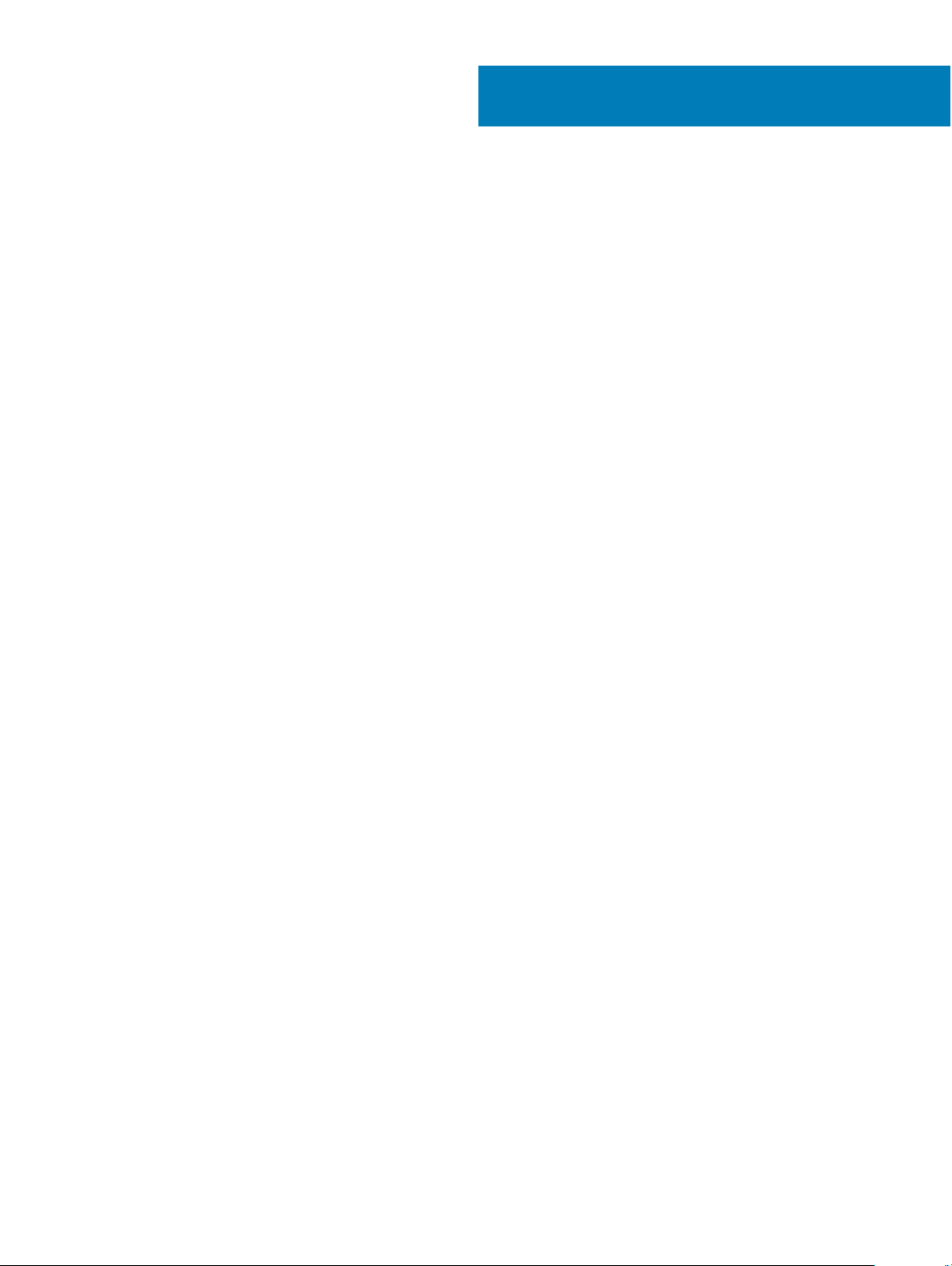
Contents
1 Chassis overview............................................................................................................................................4
Front.................................................................................................................................................................................... 4
Left.......................................................................................................................................................................................5
Right.................................................................................................................................................................................... 5
Palmrest.............................................................................................................................................................................. 6
Bottom.................................................................................................................................................................................7
2 System specications....................................................................................................................................8
System information............................................................................................................................................................8
Processor............................................................................................................................................................................ 8
Memory............................................................................................................................................................................... 8
Storage................................................................................................................................................................................9
Audio....................................................................................................................................................................................9
Video card........................................................................................................................................................................... 9
Camera...............................................................................................................................................................................10
Wireless..............................................................................................................................................................................10
Ports and connectors.......................................................................................................................................................10
Display................................................................................................................................................................................10
Keyboard.............................................................................................................................................................................11
Touchpad............................................................................................................................................................................11
Operating system..............................................................................................................................................................12
Battery............................................................................................................................................................................... 12
Power adapter...................................................................................................................................................................12
Dimensions and weight.................................................................................................................................................... 13
Computer environment.................................................................................................................................................... 13
Security..............................................................................................................................................................................14
Services and support....................................................................................................................................................... 14
3 Software...................................................................................................................................................... 15
Operating system..............................................................................................................................................................15
Chrome OS..................................................................................................................................................................15
Veried Boot................................................................................................................................................................16
Disk Partition Map...................................................................................................................................................... 17
Developer and Recovery mode.................................................................................................................................18
Coreboot and U-boot Custom Firmware.................................................................................................................18
Chrome vs Chromium OS..........................................................................................................................................19
View system information................................................................................................................................................. 19
4 Getting help.................................................................................................................................................23
Contacting Dell.................................................................................................................................................................23
Contents
3
Page 4
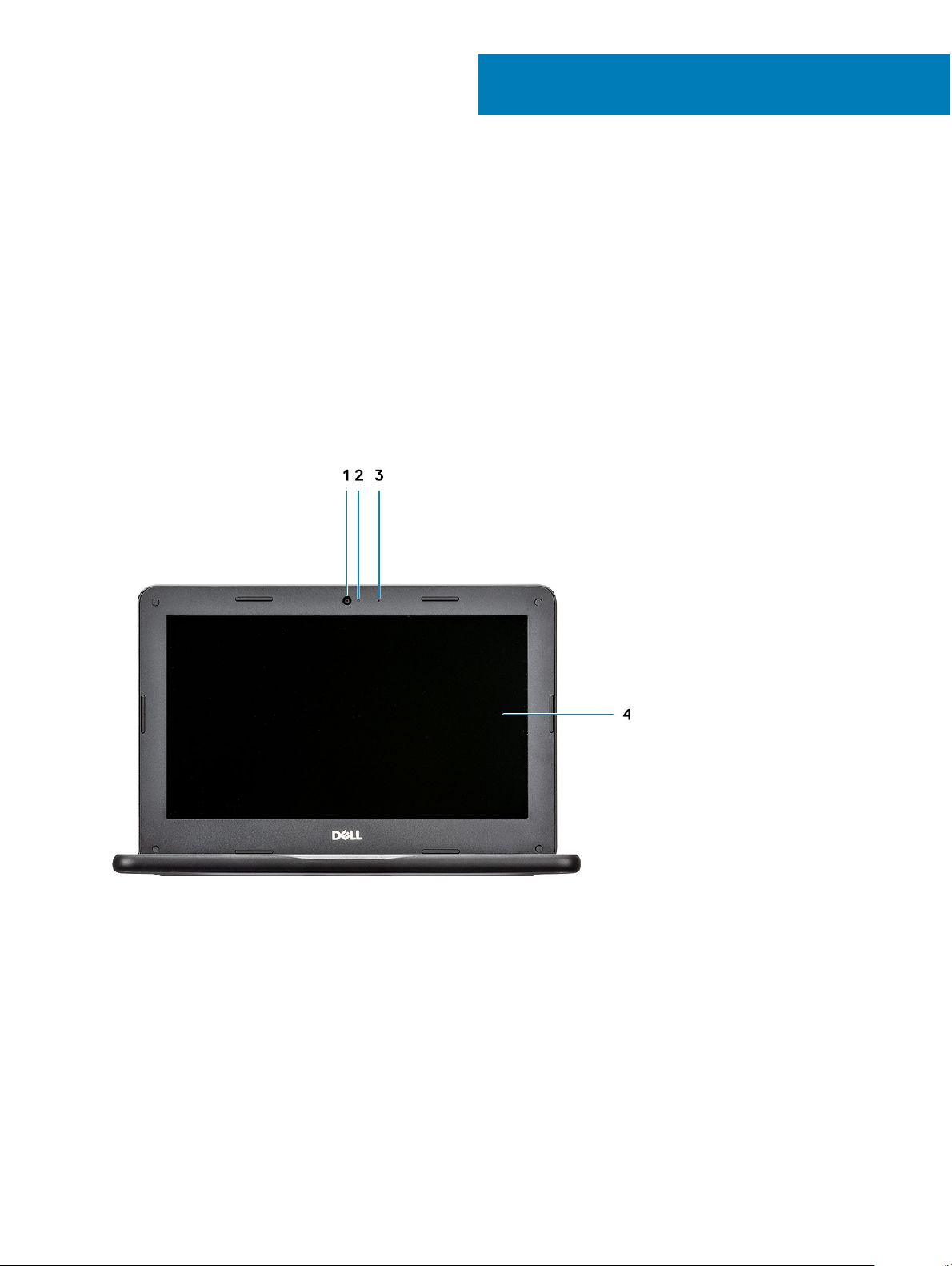
Topics:
• Front
• Left
• Right
• Palmrest
• Bottom
Front
1
Chassis overview
1 Camera 2 Camera status light
3 Microphone 4 Display panel
4 Chassis overview
Page 5
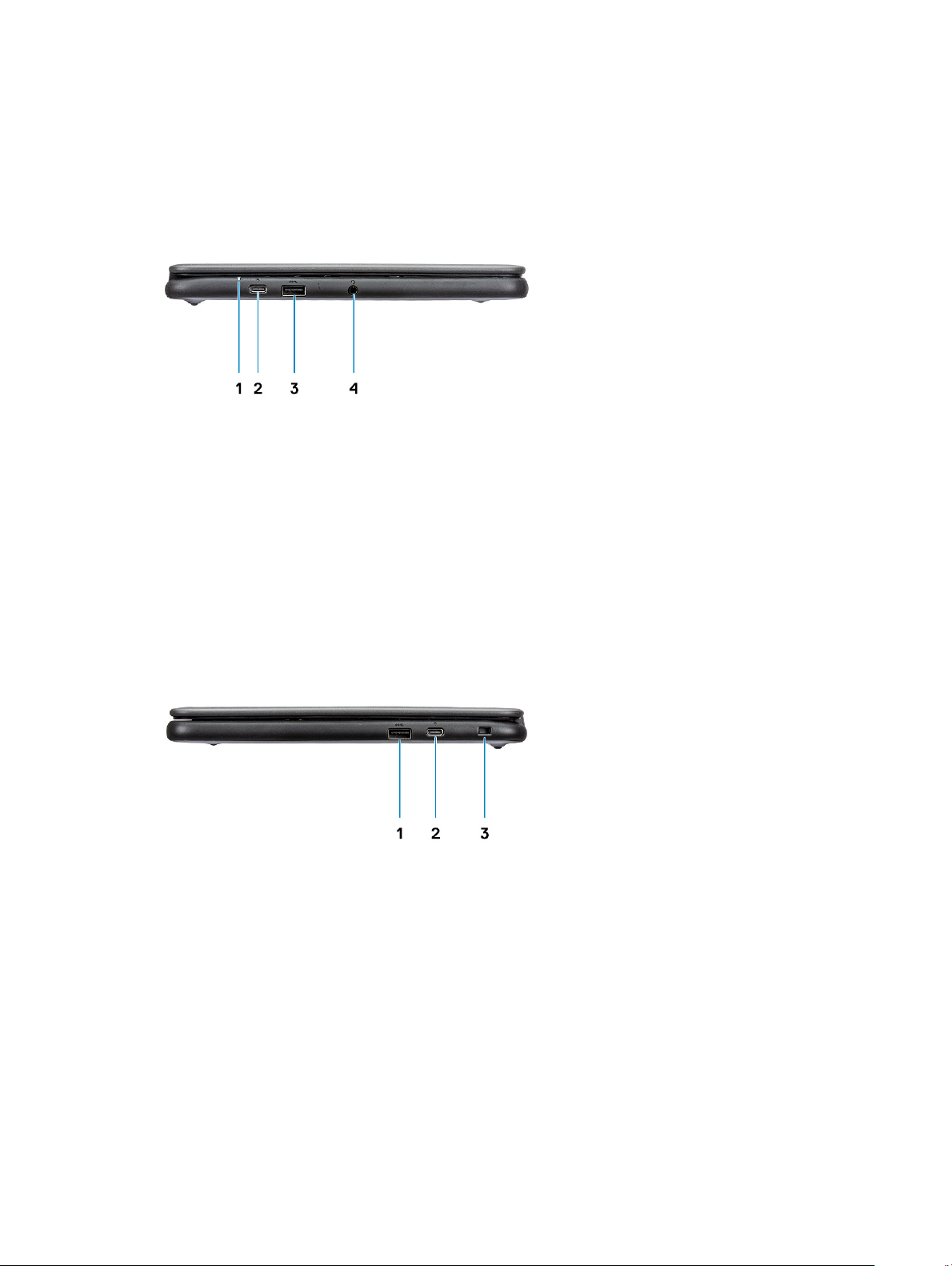
Left
1 Power/Battery status indicator 2 USB Type-C port with Power delivery
3 USB 3.1 Gen 1 port 4 Headset port
Right
1
USB 3.1 Gen 1 port (optional) 2 USB Type-C port with Power delivery (optional)
3 Wedge-type lock slot
Chassis overview 5
Page 6

Palmrest
1 Power button 2 Keyboard
3 Touchpad
6 Chassis overview
Page 7

Bottom
1 Service Tag label 2 Speaker
Chassis overview 7
Page 8

System specications
System information
Table 1. System information
Feature Specications
Chipset
DRAM bus width
Integrated in the processor (6 W/4.5 W SDP Gemini Lake –
Celeron)
64-bit
2
FLASH EPROM
PCIe bus
16 MB
Internal PCIe
Processor
NOTE
: Processor numbers are not a measure of performance. Processor availability is subject to change and may vary by region/
country.
Table 2. Processor specications
Type UMA Graphics Discrete Graphics
Intel Celeron N4000 Dual core
processor (6 W TDP, 2 core
count/ 2 threads, 4 MB cache,
2.6 GHz)
Intel UHD Graphics 600 No
Memory
Table 3. Memory
Feature Specications
Minimum memory conguration
specications
4 GB
Maximum memory conguration
Type
Speed
8 System specications
4 GB
LPDDR4 (On-board memory)
2400 MHz
Page 9

Storage
Table 4. Storage specications
Type Capacity MMC Interface Voltage
eMMC 16 GB eMMC V5.1 3.3 V
eMMC 32 GB eMMC V5.1 3.3 V
Audio
Table 5. Audio specications
Feature Specications
Controller
Dialog DA7219
Stereo conversion
Type
Speakers
Internal Interface
External Interface Digital microphone input on camera module
Internal speaker amplier
External Speaker Amp
External volume controls
Speaker output:
Subwoofer output
Microphone
Supported
High Denition Audio
2
I2S
Headset combo jack (stereo headphones/microphone-in)
Supported
MAX98357A
Supported
• Average - 2 W
• Peak - 2.5 W
Not supported
Supported
Video card
Table 6. Video card
Controller Type CPU
Intel UHD
Graphics 600
specications
Dependency
UMA Intel Celeron
N4000 Dual core
CPU
Graphics
memory type
Integrated Shared system
Capacity External display
memory
support
Supported via USB
Type-C port
System specications 9
Maximum
resolution
3840 x 2160 @60
Hz
Page 10

Camera
Table 7. Camera specications
Feature Specications
Camera type HD xed focus
Resolution Still image: HD resolution 1280 x 720 (1 MP)
Video: HD resolution 1280 x 720 (1 MP)
Imaging rate Up to 30 frames per second
Sensor type
CMOS sensor technology
Wireless
Table 8. Wireless specications
Specications
Intel dual band wireless-AC 9560 802.11ac 160 MHz (2x2) Wi-Fi + Bluetooth 5 M.2 1216 solder down
Ports and connectors
Table 9. Ports and connectors
Feature Specications
Memory card reader NA
USB
Security Noble wedge lock slot
Audio One Universal Jack (Global Headset Jack + microphone + line in
• Two USB 3.1 Gen 1 ports
• Two USB Type-C Gen1 ports with power delivery
support) port
Display
Table 10. Display
Feature Specications
Type 11.6 inch, HD TN Non-Touchscreen, and 187 Nits.
specications
Height (Active area)
Width (Active area)
10 System specications
11.6 inch, HD TN Touchscreen, and 187 Nits (optional).
144.00 mm
256.125 mm
Page 11

Feature Specications
Diagonal
293.83 mm (11.6 inch)
Megapixels
Pixels Per Inch (PPI)
Contrast ratio (Typical)
Luminance/Brightness (typical)
Refresh rate
Horizontal viewing angle (min)
Vertical viewing angle (min)
Power consumption (max)
1.04
135
500:1
220 Nits
60 Hz
+40/-40 degrees
+10/-30 degrees
3.0 W
Keyboard
Table 11. Keyboard specications
Feature Specications
Number of keys
• 74 (U.S. and Canada)
• 75 (UK)
• 76 (Brazil)
• 78 (Japan)
Size Full sized
• X= 19.05 mm key pitch
• Y= 18.05 mm key pitch
Backlit keyboard No
Layout QWERTY
Touchpad
Table 12. Touchpad
Feature Specications
Resolution 1229 x 749
Dimensions
Multi-touch Supports ve ngers
specications
• X-axis: 99.4 mm (3.91 inches)
• Y-axis: 54.4 mm (2.14 inches)
System specications 11
Page 12

Operating system
Table 13. Operating system
Feature Specications
Operating systems supported Google Chrome operating system
Battery
Table 14. Battery
Feature Specications
Type 3-cell lithium-ion (42 WHr)
Dimension Width
Depth
Height
Weight (maximum) 0.2 kg (0.44 lb)
Voltage 11.40 VDC
Life span
Operating time
Temperature range: Operating
Temperature range: Storage
300 discharge / charge cycles
Varies depending on operating conditions and can signicantly reduce under certain powerintensive conditions
0°C to 35°C (32°F to 95°F)
-20°C to 60°C (-40°F to 149°F)
Power adapter
Table 15. Power adapter
Feature Specications
Type
specications
Pecos 65 W USB-C
97.15 mm (3.82 inches)
184.15 mm (7.25 inches)
5.90 mm (0.23 inches)
Input Voltage
Input current (maximum)
Adapter size Dimensions
Weight
12 System specications
100 VAC - 240 VAC
1.7 A
In Inches: 1.1 x 2.01 x 4.41
In mm: 28 x 51 x 112
0.201 kg (0.443 lbs)
Page 13

Feature Specications
Input frequency
Output current 20 V/3.25 A (continuous)
50 Hz to 60 Hz
15 V/3 A (continuous)
9 V/3 A (continuous)
5 V/3 A (continuous)
Rated output voltage
Temperature range (Operating)
Temperature range (Non-Operating)
20 VDC / 15 VDC / 9 VDC / 5 VDC
0°C to 40° C (32°F to 104°F)
-40°C to 70°C (-40°F to 158°F)
Dimensions and weight
Table 16. Dimensions and weight
Feature Specications
Height Front: 20.75 mm (0.817 inches)
Rear: 20.75 mm (0.817 inches)
Width 303.9 mm (11.96 inches)
Depth 207.9 mm (8.19 inches)
Weight 1.29 kg (2.85 lbs)
Computer environment
Table 17. Computer environment
Temperature range
Relative humidity (maximum)
Vibration (maximum)
Shock (maximum)
Altitude (maximum)
Operating Storage
0°C to 35°C (32°F to 95°F) -40°C to 65°C (-40°F to 149°F)
10% to 90% (noncondensing)
NOTE: Maximum dew point
temperature = 26°C
2 to 600 Hz at 0.66 Grms 2 to 600 Hz at 1.33 Grms
160 G with pulse duration of 2 ms
(equivalent to 80 in/sec)
0 m to 3048 m (0 ft to 10,000 ft) 0 m to 10,668 m (0 ft to 35,000 ft)
0% to 95% (noncondensing)
NOTE: Maximum dew point
temperature = 33°C
160 G with pulse duration of 2 ms
(equivalent to 80 in/sec)
System specications 13
Page 14

Security
Table 18. Security
Feature Specications
Trusted Platform Module (TPM) 2.0 No
Firmware TPM NA
Cable lock Wedge-type lock slot
Services and support
Table 19. Services and support specications
Feature Specications
1-Year Mail-In Service Standard
Onsite NBD
NOTE: Service many be provided by third party.
Technician will be dispatched if necessary following
phone-based troubleshooting, subject to parts availability,
and other terms of service contract.
Warranty Extensions Up to 4 years
ProSupport Optional
Yes
14 System specications
Page 15

This chapter details the supported operating systems along with instructions on how to install the drivers.
Topics:
• Operating system
• View system information
Operating system
This page contains information about the operating system used by the Dell Chromebook 3100.
Chrome OS
3
Software
Chromebooks are powered by the Google Chrome operating system, based on Google's popular Chrome browser. It has been developed to
provide a fast, simple, and more secure computing experience for users who spend most of their time online.
Key Benets
• Speed
• Simplicity
• Security
• Updatability
• Syncronisability
• High power at low cost
• Easy to learn and use
Software 15
Page 16

• Documents, calendar, e-mail, contacts, and tasks available online and oine, and all securely backed-up and synchronised in the cloud.
• Access to the Chrome web app store
• Killer web apps
• The latest Intel Core processors
• Fun games
• Built-in support for popular le types and external devices
For more information about the Chrome OS, please visit the Chrome OS training page.
Veried Boot
Read Only rmware veries the integrity of Read/Write (R/W) rmware. R/W rmware veries the active Linux kernel. During run time,
the kernel veries each block read from disk.
If a verication step fails and there is no backup option, the machine enters recovery mode.
The Developer Mode switch turns o veried boot (at the Kernel stage) to enable users to run Chromium OS (or other OS). The BIOS is
always veried.
Software
16
Page 17

Disk Partition Map
There are two copies of Chrome OS on disk: an active copy and a backup copy. Each copy consists of a kernel partition and a root le
system. The backup copy is updated automatically in the background. Users only need to reboot. The partition contains encrypted user
data and is also used in the factory for storing test software.
Software
17
Page 18

Developer and Recovery mode
Table 20. Developer and Recovery mode
Developer Mode Recovery Mode
• Used to boot without verication.
• Can be turned on via key combination during boot.
• Stateful partition is wiped during transitions.
• Used in the factory to boot test image.
• Allows a user to reinstall the Chrome OS from a USB key or SD
card.
• Recovery mode is entered if veried boot fails.
• A user can force recovery mode via a key combination during
boot.
Coreboot and U-boot Custom Firmware
Coreboot (x86 only)
• Memory and chipset initialization
• Open-source, except for MRC binary from Intel.
U-Boot
• Performs veried boot
• Handles recovery and Developer Mode
• Open source code
Normal boot is very fast, as it takes less than 1 second to start loading kernel. Chromebook does not boot other operating systems such as
Windows or OS X.
18
Software
Page 19

Chrome vs Chromium OS
Table 21. Dierence between Chromium and Chrome OS
Dierence between Chromium and Chrome OS
Chromium OS Chrome OS
• Is an open source project: http://www.chromium.org/
chromium-os
• Runs on regular PCs and Chrome devices
• Is based on Chromium OS
• Only runs on the Chrome devices with required hardware
features (TPM, RO rmware, recovery button, developer
switch).
• Includes additional licensed features such as the Netix plugin,
video codecs, and fonts
View system information
This page contains all the information about viewing system information for the Dell Chromebook.
Dell Chromebook does not support Dell BIOS. Hence, there are several ways to check system specications depending on the information
you are searching for. The table below lists some of the most commonly used methods to view system information and specications.
Software
19
Page 20

Table 22. View system information
Commands Action and Purpose Screenshot
Chrome:help View basic OS information.
Chrome:settings View information such as
screen resolution options
(Device>Display settings),
touchpad, and other basic
hardware information.
20 Software
Page 21

Commands Action and Purpose Screenshot
Chrome:system View advanced system
information such as the Google
Chrome version, BIOS
information, CPU information,
memory information, network
status, power supply
information, etc.
Software 21
Page 22

Commands Action and Purpose Screenshot
Chrome:netinternals
View advanced networking
information.
22 Software
Page 23

4
Getting help
Contacting Dell
NOTE: If you do not have an active Internet connection, you can nd contact information on your purchase invoice, packing slip,
bill, or Dell product catalog.
Dell provides several online and telephone-based support and service options. Availability varies by country and product, and some services
may not be available in your area. To contact Dell for sales, technical support, or customer service issues:
1 Go to Dell.com/support.
2 Select your support category.
3 Verify your country or region in the Choose a Country/Region drop-down list at the bottom of the page.
4 Select the appropriate service or support link based on your need.
Getting help 23
