Page 1
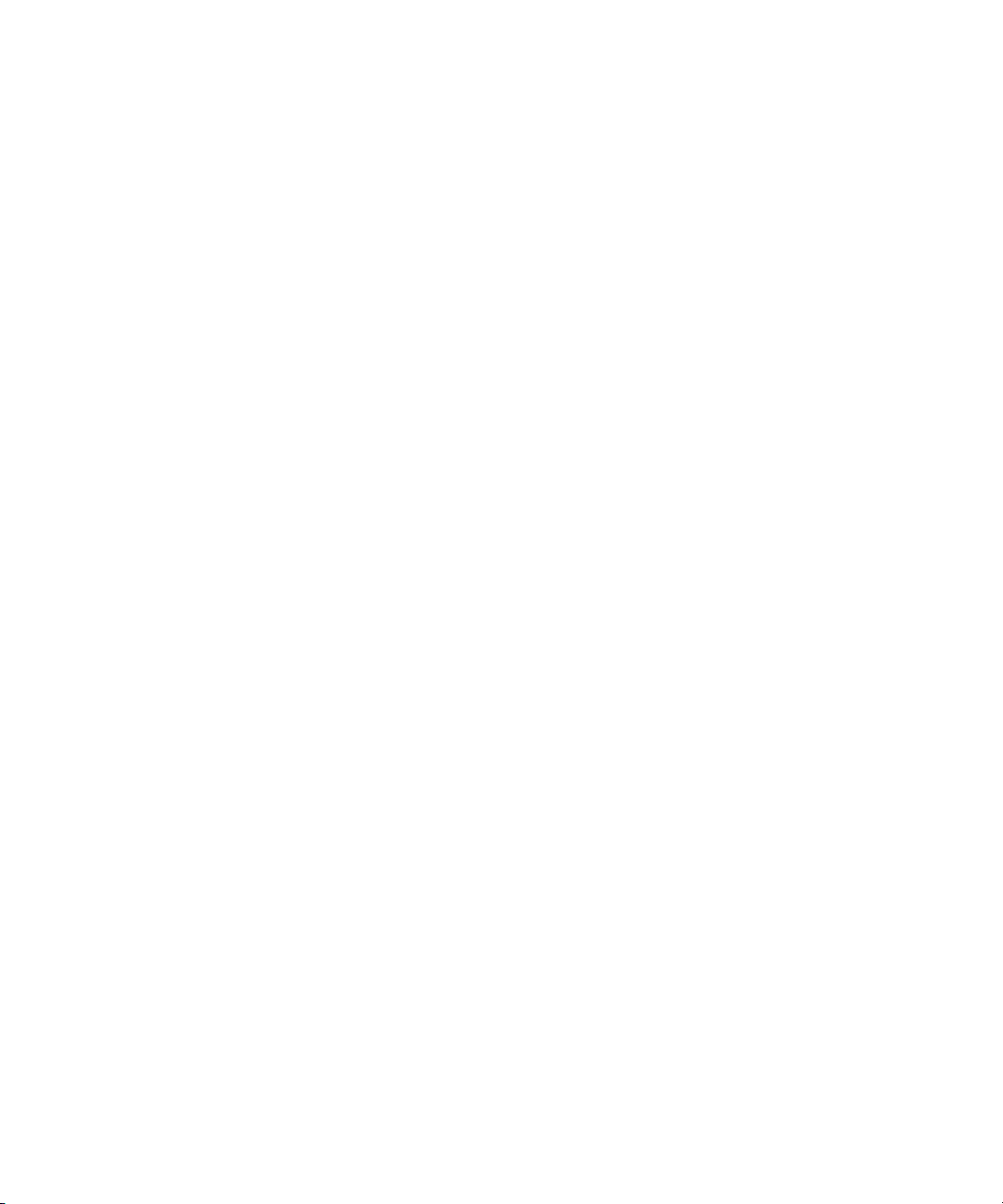
Dell™ Remote Access Controller 4
Firmware Version 1.30
User’s Guide
www.dell.com | support.dell.com
Page 2
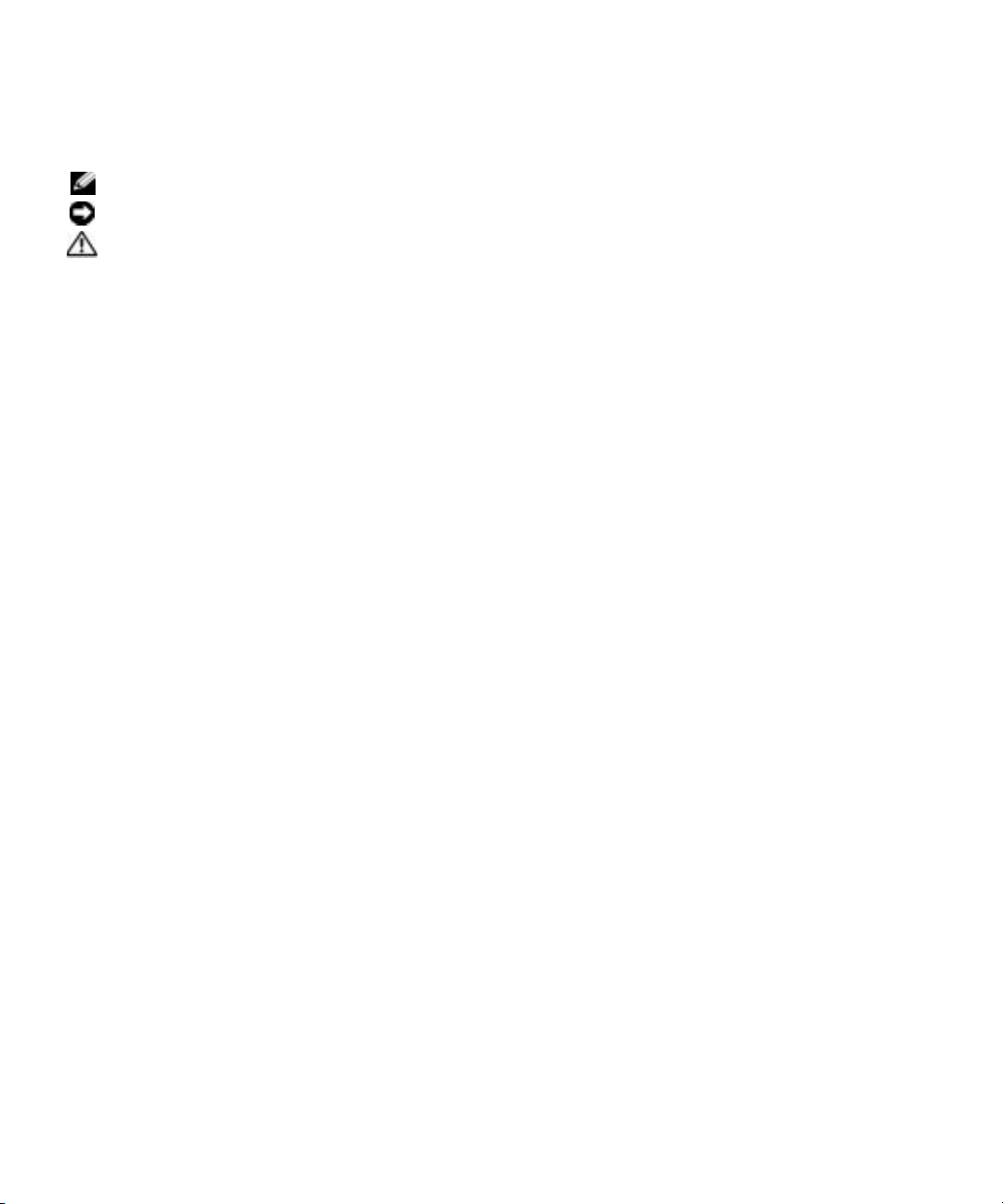
Notes, Notices, and Cautions
NOTE: A NOTE indicates important information that helps you make better use of your computer.
NOTICE: A NOTICE indicates either potential damage to hardware or loss of data and tells you how to avoid the problem.
CAUTION: A CAUTION indicates a potentially hazardous situation which, if not avoided, may result in minor or
moderate injury.
____________________
Information in this document is subject to change without notice.
© 2005 Dell Inc. All rights reserved.
Reproduction in any manner whatsoever without the written permission of Dell Inc. is strictly forbidden.
Trademarks used in this text: Dell, the DELL logo, Dell OpenManage, PowerEdge, and PowerVault are trademarks of Dell Inc.; Windows Server
is a trademark, and Microsoft, Windows, and MS-DOS are registered trademarks of Microsoft Corporation; Novell and NetWare are registered
trademarks of Novell Corporation; Red Hat is a registered trademark of Red Hat, Inc.; Intel is a registered trademark of Intel Corporation;
UNIX is a registered trademark of The Open Group in the United States and other countries.
Copyright 1998-2005 The OpenLDAP Foundation. All rights reserved. Redistribution and use in source and binary forms, with or without
modification, are permitted only as authorized by the OpenLDAP Public License. A copy of this license is available in the file LICENSE in
the top-level directory of the distribution or , alternati v ely, at http://www.OpenLDAP.org/license.html. OpenLDAP is a registered trademark
of the OpenLDAP Foundation. Individual files and/or contributed packages may be copyrighted by other parties and subject to additional
restrictions. This work is derived from the Univ ersity of Michigan LDAP v3.3 distribution. Information concerning this software is available
at http://www.umich.edu/~dirsvcs/ldap/. This work also contains materials derived from public sources. Additional information about
OpenLDAP can be obtained at http://www.openldap.org/. Portions Copyright 1998-2004 Kurt D. Zeilenga. Portions Copyright 1998-2004
Net Boolean Incorporated. Portions Copyright 2001-2004 IBM Corporation. All rights reserved. Redistribution and use in source and binary
forms, with or without modification, are permitted only as authorized by the OpenLDAP Public License. Portions Copyright 1999-2003 Ho ward
Y.H. Chu. Portions Copyright 1999-2003 Symas Corporation. Portions Copyright 1998-2003 Hallvard B. Furuseth. All rights reserved.
Redistribution and use in source and binary forms, with or without modification, are permitted provided that this notice is preserved. The names
of the copyright holders may not be used to endorse or promote products derived from this software without their specific prior written
permission. This software is provided "as is'' without express or implied warranty . Portions Copyright (c) 1992-1996 Re gents of the Univ ersity
of Michigan. All rights reserved. Redistribution and use in source and binary forms are permitted provided that this notice is preserved and
that due credit is given to the University of Michigan at Ann Arbor . The name of the Uni versity may not be used to endorse or promote products
derived from this software without specific prior written permission. This software is provided "as is'' without express or implied warranty.
Other trademarks and trade names may be used in this document to refer to either the entities claiming the marks and names or their products.
Dell Inc. disclaims any proprietary interest in trademarks and trade names other than its own.
Other trademarks and trade names may be used in this document to refer to either the entities claiming the marks and names or their products.
Dell Inc. disclaims any proprietary interest in trademarks and trade names other than its own.
May 2005 Rev. A00
Page 3
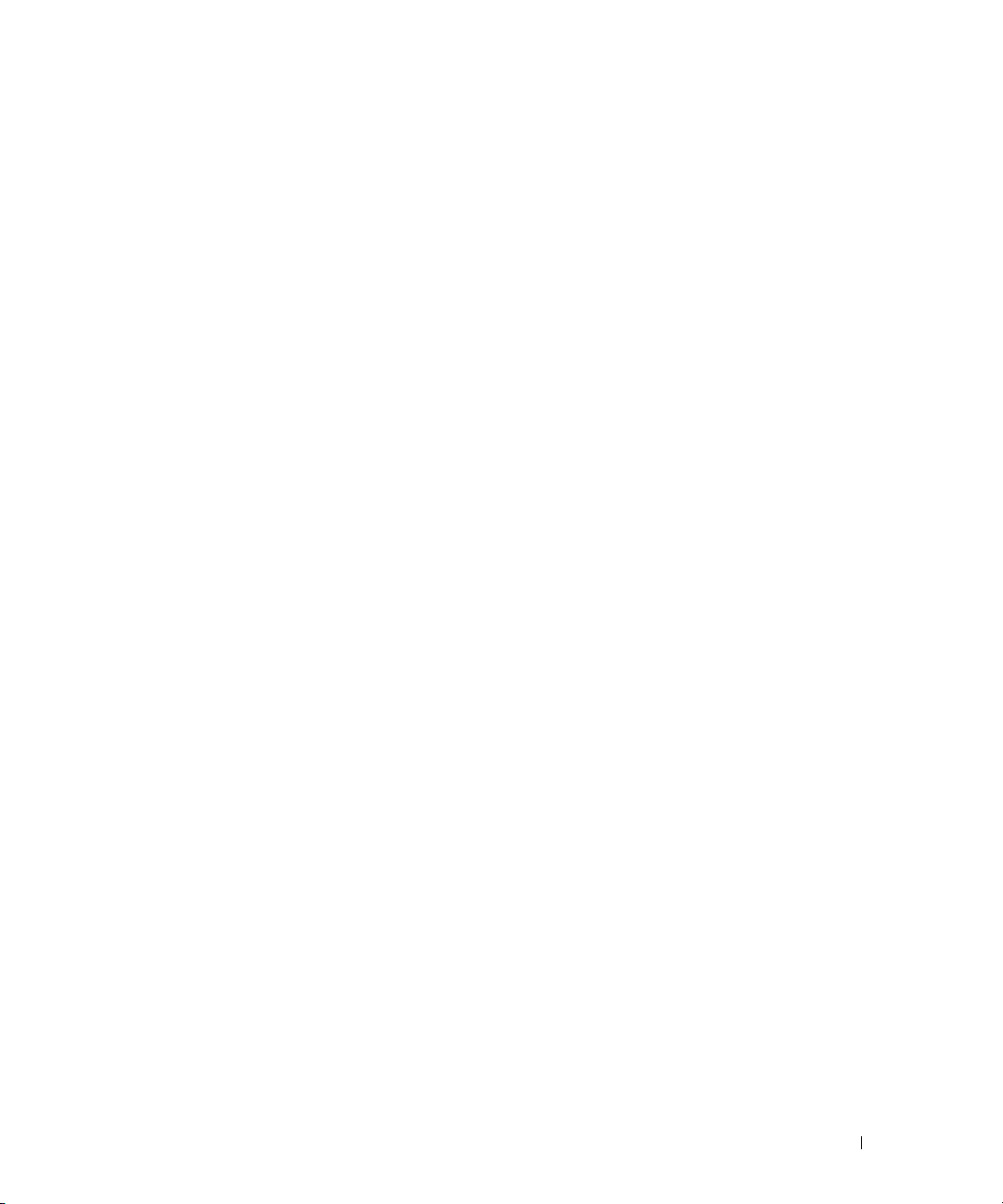
Contents
1 DRAC 4 Overview
What’s New in DRAC 4 in this Release?. . . . . . . . . . . . . . . . . . . . . 21
DRAC 4 Hardware Features
Hardware Specifications
Power Requirements
Connectors
DRAC 4 Ports
. . . . . . . . . . . . . . . . . . . . . . . . . . . . . . . . . 23
. . . . . . . . . . . . . . . . . . . . . . . . . . . . . . . . 23
Supported Remote Access Connections
DRAC 4 Security Features
Supported Platforms
Supported Operating Systems
Supported Web Browsers
Features
. . . . . . . . . . . . . . . . . . . . . . . . . . . . . . . . . . . . . 26
Other Documents You May Need
. . . . . . . . . . . . . . . . . . . . . . . . . . . 22
. . . . . . . . . . . . . . . . . . . . . . . . . . . . 23
. . . . . . . . . . . . . . . . . . . . . . . . . . . . 23
. . . . . . . . . . . . . . . . . . . . 24
. . . . . . . . . . . . . . . . . . . . . . . . . . . . 24
. . . . . . . . . . . . . . . . . . . . . . . . . . . . . . . 25
. . . . . . . . . . . . . . . . . . . . . . . . . . 25
. . . . . . . . . . . . . . . . . . . . . . . . . . . . 25
. . . . . . . . . . . . . . . . . . . . . . . . 27
2 Installing and Setting Up the DRAC 4
What You Need to Get Started. . . . . . . . . . . . . . . . . . . . . . . . . . 29
Installing the DRAC 4 Hardware
Software Installation and Configuration Overview
. . . . . . . . . . . . . . . . . . . . . . . . . 29
. . . . . . . . . . . . . . . 29
Installing the Software on the Managed System
. . . . . . . . . . . . . . . . 30
Configuring the Managed System to Capture the Last Crash Screen
Disabling the Windows Automatic Reboot Option
Installing the Software on the Management Station
. . . . . . . . . . . . . 31
. . . . . . . . . . . . . . 32
Installing the racadm CLI on a Red Hat Enterprise Linux
Management Station
. . . . . . . . . . . . . . . . . . . . . . . . . . . . 32
Uninstalling the racadm CLI on a Red Hat Enterprise Linux
Management Station
. . . . . . . . . . . . . . . . . . . . . . . . . . . . 32
. . . 31
Contents 3
Page 4
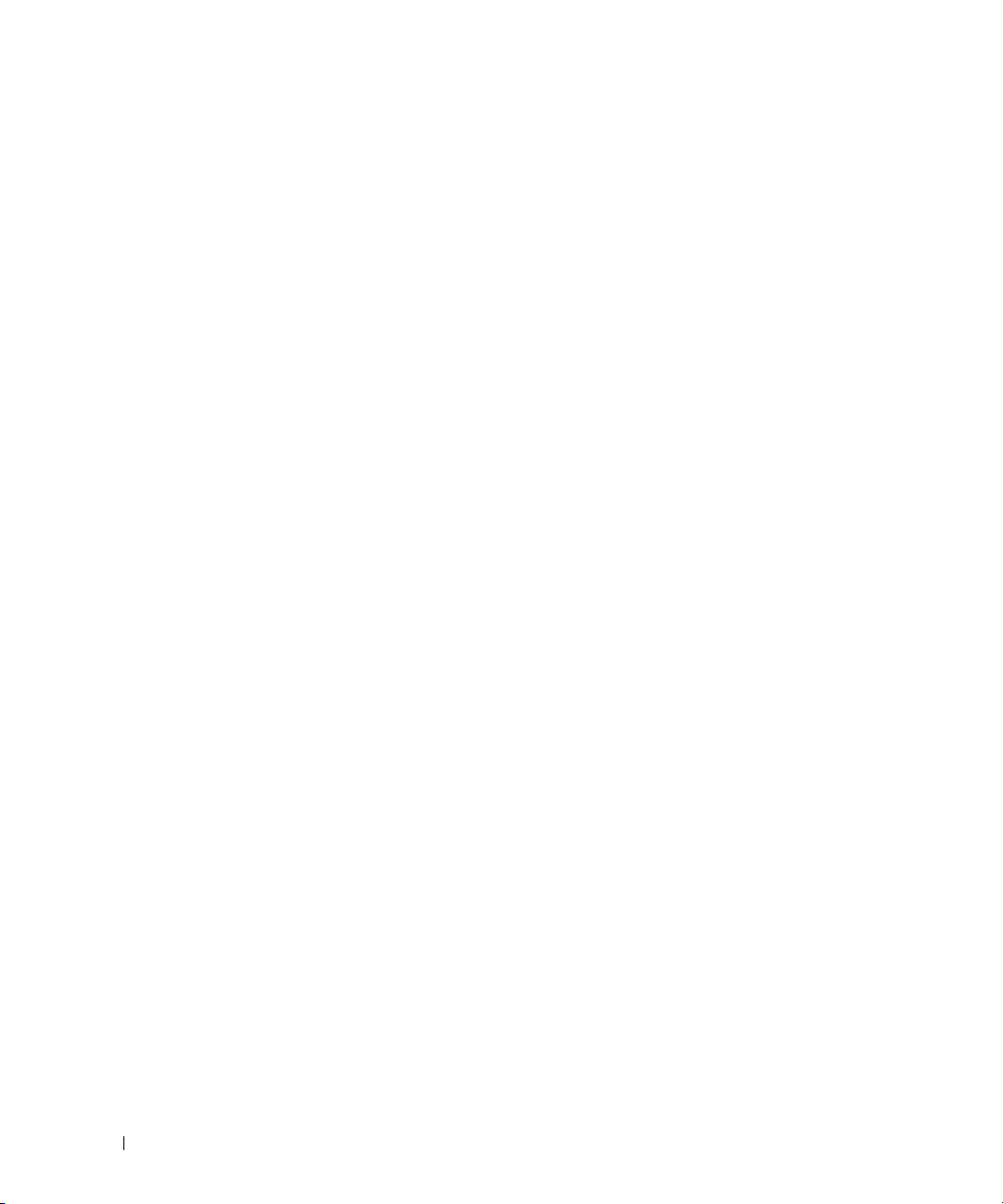
Configuring a Supported Web Browser . . . . . . . . . . . . . . . . . . . . . 32
Configuring Internet Explorer to Connect to the
Web-Based Interface
Viewing Localized Versions of the Web-Based Interface
. . . . . . . . . . . . . . . . . . . . . . . . . . . . 32
. . . . . . . . . 33
Installing the Sun Java Plug-In
Installing the Sun Java Plug-In to Use Console Redirection
Installing the Sun Java Plug-In to Use Mozilla
Configuring DRAC 4 Properties
Configuring the DRAC 4 Network Settings
Configuring the DRAC 4 Network Settings Using the Option ROM
Adding and Configuring DRAC 4 Users
Adding and Configuring SNMP Alerts
Updating the DRAC 4 Firmware
Clearing the Web Browser Cache With Internet Explorer
Clearing the Web Browser Cache With Mozilla
Accessing the DRAC 4 Through a Network
DRAC 4 Software Basics for Red Hat Enterprise Linux
Additional Information
Removing the DRAC 4
Removing DRAC 4-Related Applications and Drivers
. . . . . . . . . . . . . . . . . . . . . . . . . 33
. . . . . . . . 33
. . . . . . . . . . . . . . . 33
. . . . . . . . . . . . . . . . . . . . . . . . . 34
. . . . . . . . . . . . . . . . . . . 35
. . . . . 35
. . . . . . . . . . . . . . . . . . . . . 38
. . . . . . . . . . . . . . . . . . . . . . 38
. . . . . . . . . . . . . . . . . . . . . . . . . 39
. . . . . . . . . 39
. . . . . . . . . . . . . . 39
. . . . . . . . . . . . . . . . . . . 40
. . . . . . . . . . . . . 41
. . . . . . . . . . . . . . . . . . . . . . . . . . . . . . 42
. . . . . . . . . . . . . . . . . . . . . . . . . . . . 42
. . . . . . . . . . . 42
3 Configuring the DRAC 4 to Use a Serial or Telnet Text Console
4 Contents
Serial and Telnet Console Features . . . . . . . . . . . . . . . . . . . . . . . 43
Enabling and Configuring the Managed System to Use a
Serial or Telnet Console
Configuring the System Setup Program on the Managed System
. . . . . . . . . . . . . . . . . . . . . . . . . . . . . 44
. . . . . 44
Configuring Red Hat Enterprise Linux for
Serial Redirection During Boot
Enabling Login to the Console After Boot
Enabling the Serial/Telnet Console on the DRAC 4
. . . . . . . . . . . . . . . . . . . . . . . 45
. . . . . . . . . . . . . . . . . 46
. . . . . . . . . . . . . 48
Using the racadm Command to Configure the Settings for the
Serial and Telnet Console
Using the Secure Shell (SSH)
. . . . . . . . . . . . . . . . . . . . . . . . . . 49
. . . . . . . . . . . . . . . . . . . . . . . . . . 50
Page 5
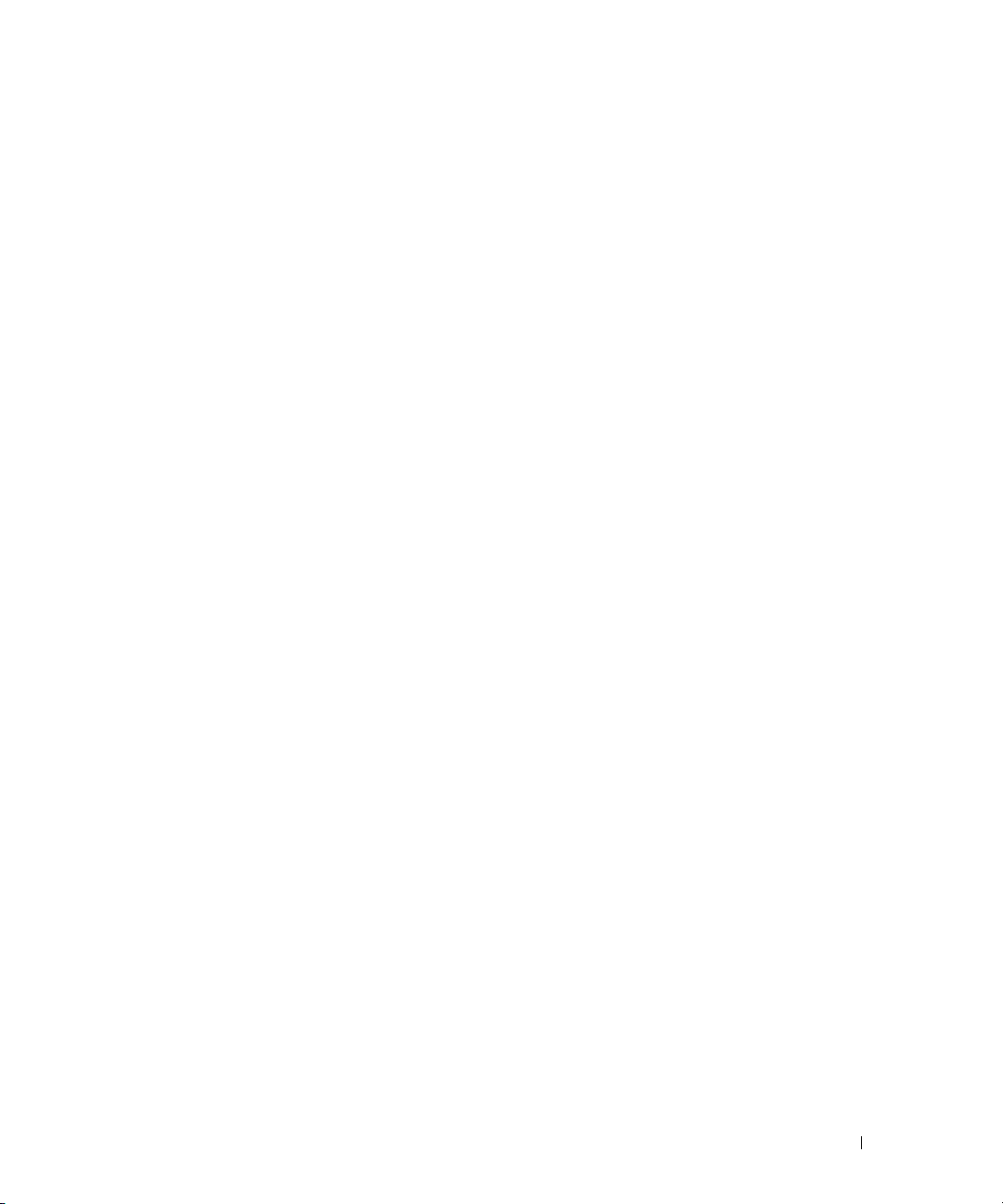
Connecting to the Managed System Through the
Local Serial Port or Telnet Management Station (Client System)
. . . . . . . 51
Connecting the DB-9 Cable
Configuring the Management Station Terminal Emulation Software
. . . . . . . . . . . . . . . . . . . . . . . . . . . 52
. . . . . . 53
Configuring Red Hat Enterprise Linux Minicom for
Serial Console Emulation
Configuring HyperTerminal for Serial Console Redirection
. . . . . . . . . . . . . . . . . . . . . . . . . . 53
. . . . . . . . 54
Configuring Red Hat Enterprise Linux XTerm for
Telnet Console Redirection
Enabling Microsoft Telnet for Telnet Console Redirection
Using a Serial or Telnet Console
. . . . . . . . . . . . . . . . . . . . . . . . . 55
. . . . . . . . . 56
. . . . . . . . . . . . . . . . . . . . . . . . 56
4 Managing and Recovering a Remote System
Accessing the Web-Based Interface . . . . . . . . . . . . . . . . . . . . . . 57
Logging In
Adding and Configuring DRAC 4 Users and Alerts
Adding and Configuring DRAC 4 Users
Configuring the DRAC 4 NIC
Adding and Configuring SNMP Alerts
Managing a Remote System
Updating the DRAC 4 Firmware
Ensuring DRAC 4 Network Security
Viewing System Information
. . . . . . . . . . . . . . . . . . . . . . . . . . . . . . . . . . 57
. . . . . . . . . . . . . . . 58
. . . . . . . . . . . . . . . . . . . 58
. . . . . . . . . . . . . . . . . . . . . . . . 61
. . . . . . . . . . . . . . . . . . . 63
. . . . . . . . . . . . . . . . . . . . . . . . . . . 65
. . . . . . . . . . . . . . . . . . . . . . . 66
. . . . . . . . . . . . . . . . . . . . 66
. . . . . . . . . . . . . . . . . . . . . . . . 70
Recovering and Troubleshooting the Managed System
First Steps to Troubleshoot a Remote System
Managing Power on a Remote System
Using the SEL
Using the DRAC 4 Log
. . . . . . . . . . . . . . . . . . . . . . . . . . . . . . . . 74
. . . . . . . . . . . . . . . . . . . . . . . . . . . . 75
Viewing the Last System Crash Screen
Using the Diagnostic Console
. . . . . . . . . . . . . . . . . . . . . . . 76
Troubleshooting Network Problems
Troubleshooting Alerting Problems
Frequently Asked Questions
. . . . . . . . . . . . . . . . . . . . . . . . . . . 82
. . . . . . . . . . . . . . . . . . . . 78
. . . . . . . . . . . . . . . . . . . . . 79
. . . . . . . . . . . . . . . 73
. . . . . . . . . . . . . . . . . . . 73
. . . . . . . . . . . . . . . . . . . 76
. . . . . . . . . . . . . 72
Contents 5
Page 6

5 Using the DRAC 4 With Microsoft® Active Directory
Active Directory Schema Extensions . . . . . . . . . . . . . . . . . . . . . . 85
Overview of the RAC Schema Extensions
Active Directory Object Overview
Configuring Active Directory to Access Your DRAC 4
Extending the Active Directory Schema
Using the Dell Schema Extender
. . . . . . . . . . . . . . . . . . . . 86
. . . . . . . . . . . . . . . . . . . . . . . . 86
. . . . . . . . . . . . . 90
. . . . . . . . . . . . . . . . . . . . . 90
. . . . . . . . . . . . . . . . . . . . . . 90
Installing the Dell Extension to the Active Directory Users and
Computers Snap-In
. . . . . . . . . . . . . . . . . . . . . . . . . . . . . . . . 94
Opening the Active Directory Users and Computers Snap-In
Adding DRAC 4 Users and Privileges to Active Directory
Creating a RAC Device Object
Creating a Privilege Object
Creating an Association Object
Adding Objects to an Association Object
Enabling SSL on a Domain Controller
. . . . . . . . . . . . . . . . . . . . . . . 95
. . . . . . . . . . . . . . . . . . . . . . . . . 95
. . . . . . . . . . . . . . . . . . . . . . . 96
. . . . . . . . . . . . . . . . . 96
. . . . . . . . . . . . . . . . . . . . . . 97
Exporting the Domain Controller Root CA Certificate
. . . . . . . . . . . 95
. . . . . . . . . . . 98
Importing the DRAC 4 Firmware SSL Certificate to
All Domain Controllers Trusted Certificate Lists
Configuring the DRAC 4
. . . . . . . . . . . . . . . . . . . . . . . . . . . . . 99
. . . . . . . . . . . . . . 98
Configuring the DRAC 4 Active Directory Settings
Using the racadm CLI
. . . . . . . . . . . . . . . . . . . . . . . . . . . 100
. . . . . . . 95
6 Using Console Redirection
6 Contents
Using Active Directory to Log In To the DRAC 4
Frequently Asked Questions
. . . . . . . . . . . . . . . . . . . . . . . . . . 101
. . . . . . . . . . . . . . . . 100
Overview . . . . . . . . . . . . . . . . . . . . . . . . . . . . . . . . . . . . 103
Using Console Redirection
Frequently Asked Questions
. . . . . . . . . . . . . . . . . . . . . . . . . . 103
. . . . . . . . . . . . . . . . . . . . . . . . . . 106
Page 7

7 Configuring and Using Virtual Media
Overview . . . . . . . . . . . . . . . . . . . . . . . . . . . . . . . . . . . . 111
Operating System Requirements on the Managed System
Installing the Virtual Media Plug-In
Using the Virtual Media Feature
Booting From the Virtual Media
. . . . . . . . . . . . . . . . . . . . . . 113
. . . . . . . . . . . . . . . . . . . . . . . . 113
. . . . . . . . . . . . . . . . . . . . . . 114
Installing Operating Systems Using Virtual Media
Using Virtual Media When the Server’s Operating System
Is Running
Enabling and Disabling the Virtual Media Feature
. . . . . . . . . . . . . . . . . . . . . . . . . . . . . . . . . 115
. . . . . . . . . . . . . . 115
Configuring the Virtual Floppy Feature For Your Operating System
Configuring the Virtual Floppy Feature as a Super Floppy
Configuring the Virtual Floppy as a Hard Drive
racvmcli
Frequently Asked Questions
. . . . . . . . . . . . . . . . . . . . . . . . . . . . . . . . . . . . 117
Installation
Execution Environment
Interfaces and APIs
VM-CLI Parameters
. . . . . . . . . . . . . . . . . . . . . . . . . . . . . . . . 117
. . . . . . . . . . . . . . . . . . . . . . . . . . 117
. . . . . . . . . . . . . . . . . . . . . . . . . . . . 118
. . . . . . . . . . . . . . . . . . . . . . . . . . . . 118
. . . . . . . . . . . . . . . . . . . . . . . . . . 122
. . . . . . . . . . . . . . 116
8 Using the serial and racadm Commands
. . . . . . . . . . 112
. . . . . . . . . . . . 114
. . . . . . 116
. . . . . . . . 116
Using a Serial or Telnet Console . . . . . . . . . . . . . . . . . . . . . . . 127
Logging into the DRAC 4
Starting a Text Console
Viewing a List of Serial/Telnet Commands
Using the racadm CLI
racadm Command Description
racadm Synopsis
racadm Options
racadm Subcommand Descriptions
racadm Error Messages
. . . . . . . . . . . . . . . . . . . . . . . . . 127
. . . . . . . . . . . . . . . . . . . . . . . . . . 127
. . . . . . . . . . . . . . . . 128
. . . . . . . . . . . . . . . . . . . . . . . . . . . . . 129
. . . . . . . . . . . . . . . . . . . . . . 129
. . . . . . . . . . . . . . . . . . . . . . . . . . . . . 130
. . . . . . . . . . . . . . . . . . . . . . . . . . . . . . 130
. . . . . . . . . . . . . . . . . . . 132
. . . . . . . . . . . . . . . . . . . . . . . . . 133
Contents 7
Page 8

Configuring Multiple DRAC 4s . . . . . . . . . . . . . . . . . . . . . . . . . 133
Configuration File Overview
Creating a DRAC 4 Configuration File
Configuration File Example
. . . . . . . . . . . . . . . . . . . . . . . 133
. . . . . . . . . . . . . . . . . . . 134
. . . . . . . . . . . . . . . . . . . . . . . . 136
Using the racadm Utility to Configure the DRAC 4
Before Adding a DRAC 4 User
. . . . . . . . . . . . . . . . . . . . . . 138
Adding a DRAC 4 User Without Alert Capabilities
Adding a DRAC 4 User With Alerting Capabilities
Adding a DRAC 4 User With Permissions
Configuring DRAC 4 Network Properties
Frequently Asked Questions
. . . . . . . . . . . . . . . . . . . . . . . . . . 142
. . . . . . . . . . . . . . 137
. . . . . . . . . . . . 138
. . . . . . . . . . . . 139
. . . . . . . . . . . . . . . . 140
. . . . . . . . . . . . . . . . . 141
9 Operating System Deployment Using the
DRAC 4 Virtual Media CLI Feature
Requirements. . . . . . . . . . . . . . . . . . . . . . . . . . . . . . . . . . 143
Ta sk s
. . . . . . . . . . . . . . . . . . . . . . . . . . . . . . . . . . . . . . 144
vmdeploy
Creating Bootable Deployment Image Files
. . . . . . . . . . . . . . . . . . . . . . . . . . . . . . . . . . . . 145
. . . . . . . . . . . . . . . . . . 146
Linux Users
Windows Users
. . . . . . . . . . . . . . . . . . . . . . . . . . . . . . . . 146
. . . . . . . . . . . . . . . . . . . . . . . . . . . . . . 146
10 Troubleshooting
8 Contents
Troubleshooting the DRAC 4 . . . . . . . . . . . . . . . . . . . . . . . . . . 147
. . . . . . . . . . . . . . . . . . . . . . . . . . . . . . . . . . . . . . . 149
help
Synopsis
Description
Output
. . . . . . . . . . . . . . . . . . . . . . . . . . . . . . . . . . . . . . . 150
arp
Synopsis
clearasrscreen
Synopsis
. . . . . . . . . . . . . . . . . . . . . . . . . . . . . . . . . . 149
. . . . . . . . . . . . . . . . . . . . . . . . . . . . . . . . 149
. . . . . . . . . . . . . . . . . . . . . . . . . . . . . . . . . . . 149
. . . . . . . . . . . . . . . . . . . . . . . . . . . . . . . . . . 150
. . . . . . . . . . . . . . . . . . . . . . . . . . . . . . . . . 150
. . . . . . . . . . . . . . . . . . . . . . . . . . . . . . . . . . 150
Page 9
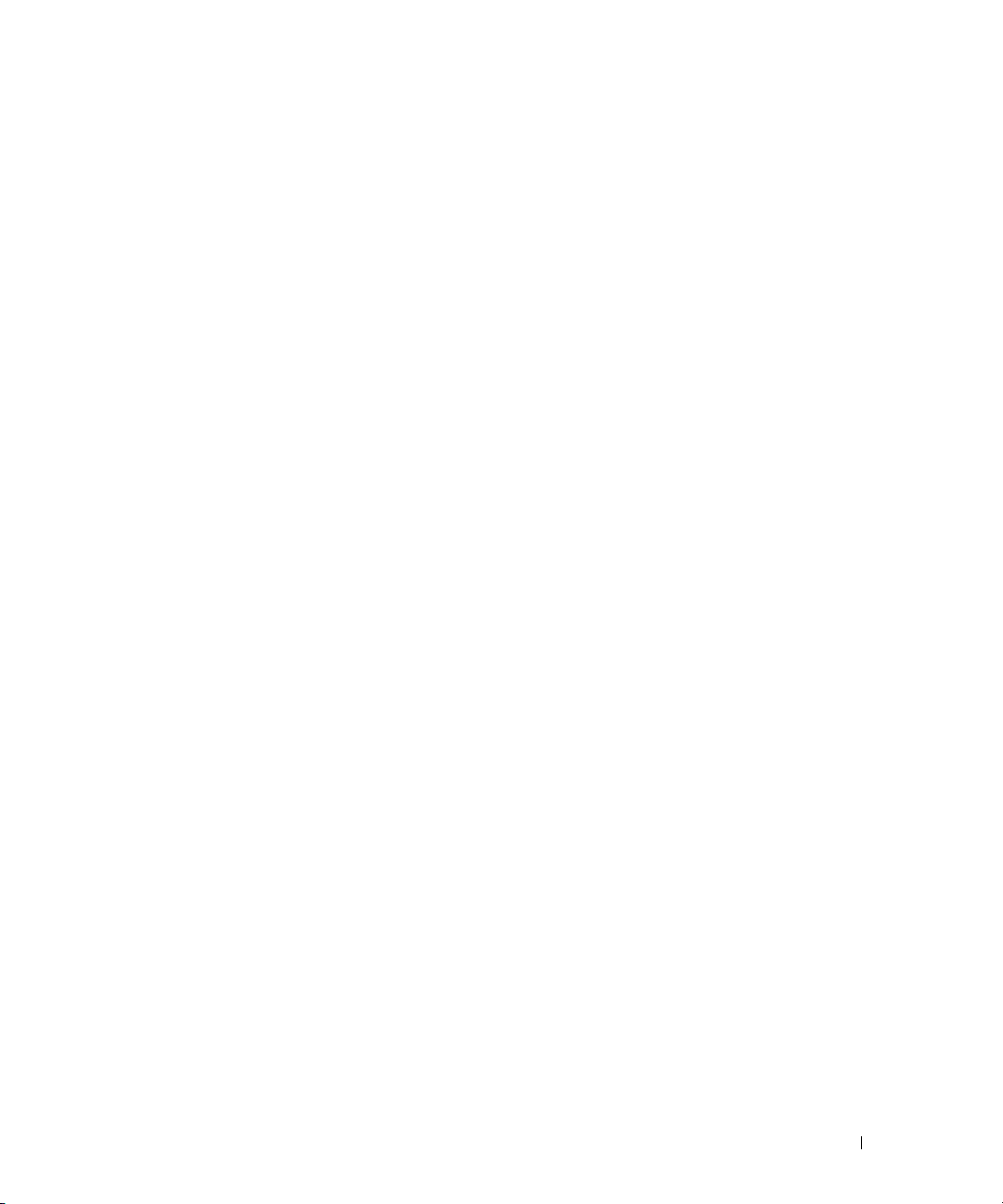
config/getconfig . . . . . . . . . . . . . . . . . . . . . . . . . . . . . . . . 150
Synopsis
config Subcommand Description
getconfig Subcommand Description
Examples
. . . . . . . . . . . . . . . . . . . . . . . . . . . . . . . . . . 151
. . . . . . . . . . . . . . . . . . . . . 151
. . . . . . . . . . . . . . . . . . . 152
. . . . . . . . . . . . . . . . . . . . . . . . . . . . . . . . . 153
coredump
. . . . . . . . . . . . . . . . . . . . . . . . . . . . . . . . . . . . 153
Synopsis
. . . . . . . . . . . . . . . . . . . . . . . . . . . . . . . . . . 153
Description
Output Example
coredumpdelete
Synopsis
. . . . . . . . . . . . . . . . . . . . . . . . . . . . . . . . . . 155
Description
fwupdate
. . . . . . . . . . . . . . . . . . . . . . . . . . . . . . . . . . . . 155
Synopsis
. . . . . . . . . . . . . . . . . . . . . . . . . . . . . . . . . . 156
Description
. . . . . . . . . . . . . . . . . . . . . . . . . . . . . . . . . . . . 156
Input
Output
. . . . . . . . . . . . . . . . . . . . . . . . . . . . . . . . . . . 158
Examples
. . . . . . . . . . . . . . . . . . . . . . . . . . . . . . . . . 158
Updating the Firmware
getssninfo
. . . . . . . . . . . . . . . . . . . . . . . . . . . . . . . . . . . 159
Synopsis
. . . . . . . . . . . . . . . . . . . . . . . . . . . . . . . . . . 159
Description
Input
. . . . . . . . . . . . . . . . . . . . . . . . . . . . . . . . . . . . 159
Examples
getsysinfo
Synopsis
. . . . . . . . . . . . . . . . . . . . . . . . . . . . . . . . . 160
. . . . . . . . . . . . . . . . . . . . . . . . . . . . . . . . . . . . 160
. . . . . . . . . . . . . . . . . . . . . . . . . . . . . . . . . . 160
Description
. . . . . . . . . . . . . . . . . . . . . . . . . . . . . . . . . . . . 161
Input
Output
. . . . . . . . . . . . . . . . . . . . . . . . . . . . . . . . . . . 161
Examples
. . . . . . . . . . . . . . . . . . . . . . . . . . . . . . . . . 162
Restrictions
. . . . . . . . . . . . . . . . . . . . . . . . . . . . . . . . 154
. . . . . . . . . . . . . . . . . . . . . . . . . . . . . . 154
. . . . . . . . . . . . . . . . . . . . . . . . . . . . . . . . 155
. . . . . . . . . . . . . . . . . . . . . . . . . . . . . . . . 155
. . . . . . . . . . . . . . . . . . . . . . . . . . . . . . . . 156
. . . . . . . . . . . . . . . . . . . . . . . . . . 158
. . . . . . . . . . . . . . . . . . . . . . . . . . . . . . . . 159
. . . . . . . . . . . . . . . . . . . . . . . . . . . . . . . . 161
. . . . . . . . . . . . . . . . . . . . . . . . . . . . . . . . 162
getractime
Synopsis
Description
Output
. . . . . . . . . . . . . . . . . . . . . . . . . . . . . . . . . . . 163
. . . . . . . . . . . . . . . . . . . . . . . . . . . . . . . . . . 163
. . . . . . . . . . . . . . . . . . . . . . . . . . . . . . . . 163
. . . . . . . . . . . . . . . . . . . . . . . . . . . . . . . . . . . 163
Contents 9
Page 10
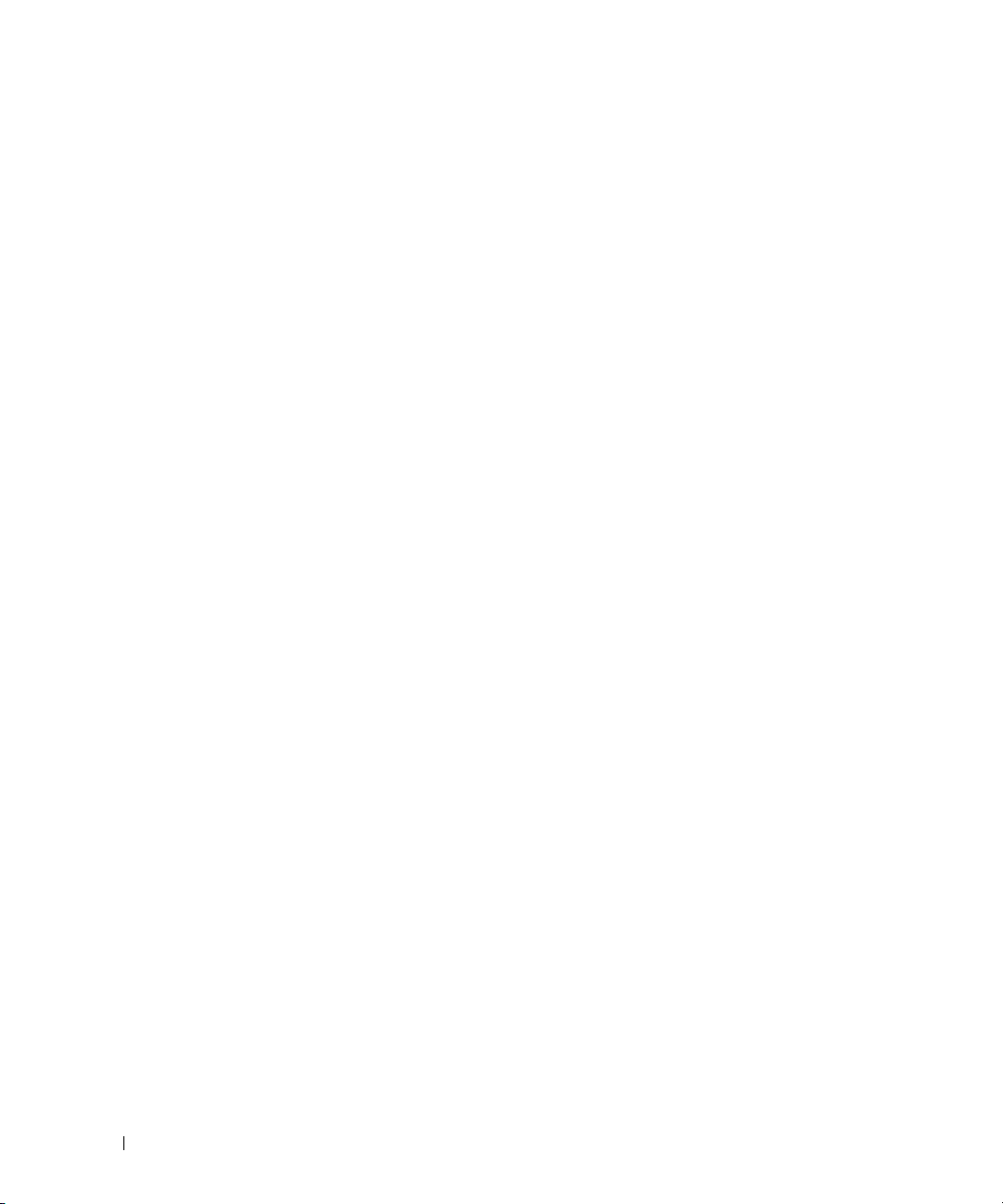
ifconfig . . . . . . . . . . . . . . . . . . . . . . . . . . . . . . . . . . . . . 163
Synopsis
netstat
Synopsis
ping
. . . . . . . . . . . . . . . . . . . . . . . . . . . . . . . . . . . . . . . 164
Synopsis
. . . . . . . . . . . . . . . . . . . . . . . . . . . . . . . . . . 163
. . . . . . . . . . . . . . . . . . . . . . . . . . . . . . . . . . . . . 164
. . . . . . . . . . . . . . . . . . . . . . . . . . . . . . . . . . 164
. . . . . . . . . . . . . . . . . . . . . . . . . . . . . . . . . . 164
setniccfg/getniccfg
Synopsis
. . . . . . . . . . . . . . . . . . . . . . . . . . . . . . . . . . 165
Description for setniccfg
Description for getniccfg
Output
. . . . . . . . . . . . . . . . . . . . . . . . . . . . . . . . . . . 165
getsvctag
racdump
racreset
racresetcfg
. . . . . . . . . . . . . . . . . . . . . . . . . . . . . . . . . . . . 166
Synopsis
Description
Example
Synopsis
Description
Output
Synopsis
Description
Examples
Synopsis
Description
. . . . . . . . . . . . . . . . . . . . . . . . . . . . . . . . . . 166
. . . . . . . . . . . . . . . . . . . . . . . . . . . . . . . . 166
. . . . . . . . . . . . . . . . . . . . . . . . . . . . . . . . . . 166
. . . . . . . . . . . . . . . . . . . . . . . . . . . . . . . . . . . . 166
. . . . . . . . . . . . . . . . . . . . . . . . . . . . . . . . . . 166
. . . . . . . . . . . . . . . . . . . . . . . . . . . . . . . . 167
. . . . . . . . . . . . . . . . . . . . . . . . . . . . . . . . . . . 167
. . . . . . . . . . . . . . . . . . . . . . . . . . . . . . . . . . . . . 167
. . . . . . . . . . . . . . . . . . . . . . . . . . . . . . . . . . 167
. . . . . . . . . . . . . . . . . . . . . . . . . . . . . . . . 167
. . . . . . . . . . . . . . . . . . . . . . . . . . . . . . . . . 168
. . . . . . . . . . . . . . . . . . . . . . . . . . . . . . . . . . . 168
. . . . . . . . . . . . . . . . . . . . . . . . . . . . . . . . . . 168
. . . . . . . . . . . . . . . . . . . . . . . . . . . . . . . . 169
. . . . . . . . . . . . . . . . . . . . . . . . . . . . . . 164
. . . . . . . . . . . . . . . . . . . . . . . . . 165
. . . . . . . . . . . . . . . . . . . . . . . . . 165
10 Contents
serveraction
Synopsis
Description
Output
getraclog
. . . . . . . . . . . . . . . . . . . . . . . . . . . . . . . . . . . . 170
Synopsis
Description
Output
Restrictions
. . . . . . . . . . . . . . . . . . . . . . . . . . . . . . . . . . 169
. . . . . . . . . . . . . . . . . . . . . . . . . . . . . . . . . . 169
. . . . . . . . . . . . . . . . . . . . . . . . . . . . . . . . 169
. . . . . . . . . . . . . . . . . . . . . . . . . . . . . . . . . . . 170
. . . . . . . . . . . . . . . . . . . . . . . . . . . . . . . . . . 170
. . . . . . . . . . . . . . . . . . . . . . . . . . . . . . . . 170
. . . . . . . . . . . . . . . . . . . . . . . . . . . . . . . . . . . 170
. . . . . . . . . . . . . . . . . . . . . . . . . . . . . . . . 171
Page 11
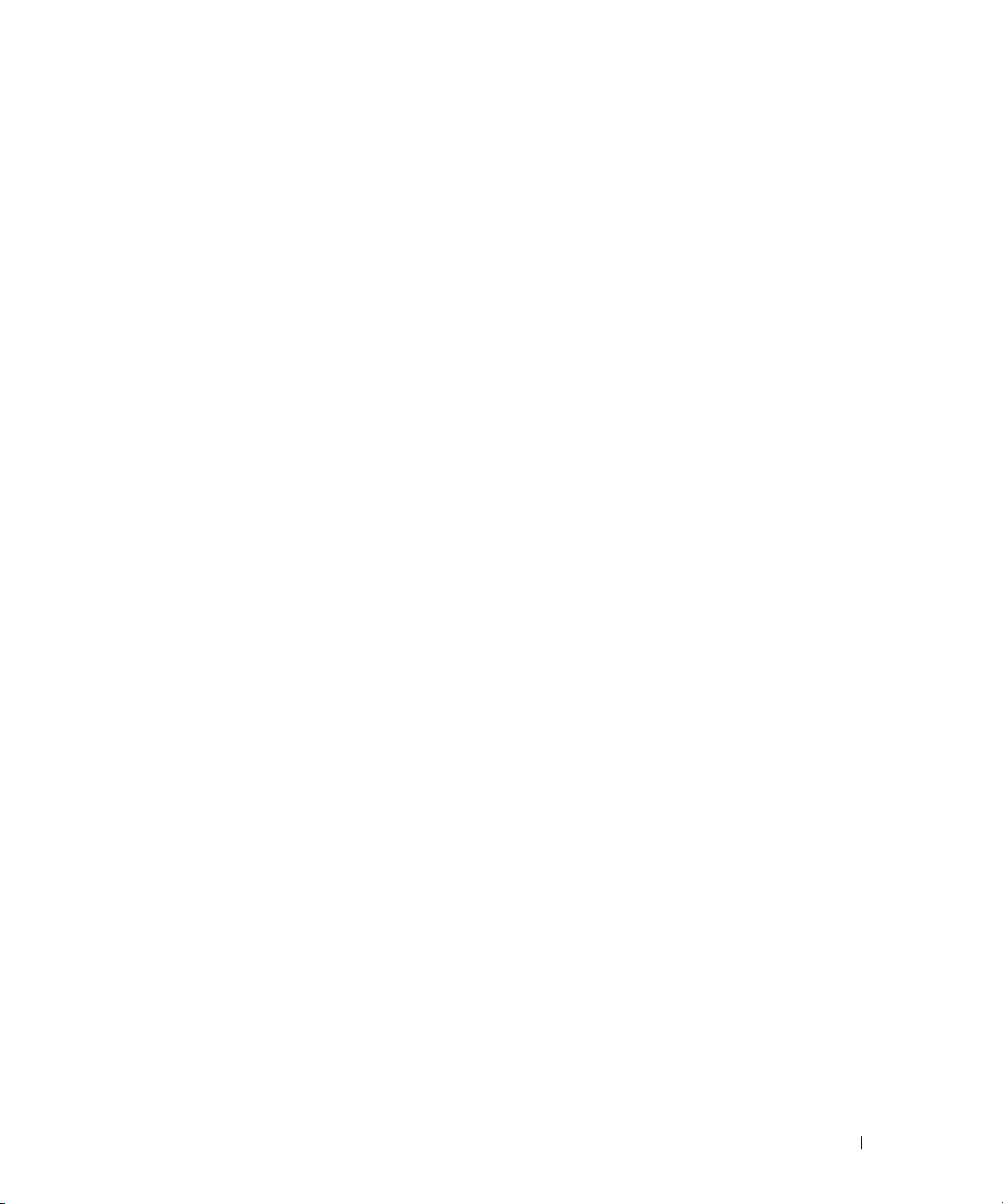
clrraclog . . . . . . . . . . . . . . . . . . . . . . . . . . . . . . . . . . . . 171
Synopsis
Description
getsel
Synopsis
Description
Output
clrsel
Synopsis
Description
. . . . . . . . . . . . . . . . . . . . . . . . . . . . . . . . . . 171
. . . . . . . . . . . . . . . . . . . . . . . . . . . . . . . . 171
. . . . . . . . . . . . . . . . . . . . . . . . . . . . . . . . . . . . . . 171
. . . . . . . . . . . . . . . . . . . . . . . . . . . . . . . . . . 171
. . . . . . . . . . . . . . . . . . . . . . . . . . . . . . . . 171
. . . . . . . . . . . . . . . . . . . . . . . . . . . . . . . . . . . 172
. . . . . . . . . . . . . . . . . . . . . . . . . . . . . . . . . . . . . . 172
. . . . . . . . . . . . . . . . . . . . . . . . . . . . . . . . . . 172
. . . . . . . . . . . . . . . . . . . . . . . . . . . . . . . . 172
gettracelog
setrac
sslcsrgen
sslcertupload
. . . . . . . . . . . . . . . . . . . . . . . . . . . . . . . . . . . 172
Synopsis
Description
Output
Synopsis
Description
Input
Output
Examples
Synopsis
Description
Options
Restrictions
Examples
Synopsis
Options
Restrictions
Example
. . . . . . . . . . . . . . . . . . . . . . . . . . . . . . . . . . 172
. . . . . . . . . . . . . . . . . . . . . . . . . . . . . . . . 173
. . . . . . . . . . . . . . . . . . . . . . . . . . . . . . . . . . . 173
. . . . . . . . . . . . . . . . . . . . . . . . . . . . . . . . . . . . . . 173
. . . . . . . . . . . . . . . . . . . . . . . . . . . . . . . . . . 173
. . . . . . . . . . . . . . . . . . . . . . . . . . . . . . . . 173
. . . . . . . . . . . . . . . . . . . . . . . . . . . . . . . . . . . . 173
. . . . . . . . . . . . . . . . . . . . . . . . . . . . . . . . . . . 174
. . . . . . . . . . . . . . . . . . . . . . . . . . . . . . . . . 174
. . . . . . . . . . . . . . . . . . . . . . . . . . . . . . . . . . . . 174
. . . . . . . . . . . . . . . . . . . . . . . . . . . . . . . . . . 174
. . . . . . . . . . . . . . . . . . . . . . . . . . . . . . . . 174
. . . . . . . . . . . . . . . . . . . . . . . . . . . . . . . . . . 175
. . . . . . . . . . . . . . . . . . . . . . . . . . . . . . . . 175
. . . . . . . . . . . . . . . . . . . . . . . . . . . . . . . . . 175
. . . . . . . . . . . . . . . . . . . . . . . . . . . . . . . . . . 176
. . . . . . . . . . . . . . . . . . . . . . . . . . . . . . . . . . 176
. . . . . . . . . . . . . . . . . . . . . . . . . . . . . . . . . . 176
. . . . . . . . . . . . . . . . . . . . . . . . . . . . . . . . 176
. . . . . . . . . . . . . . . . . . . . . . . . . . . . . . . . . . 176
sslcertdownload
Synopsis
Options
Example
. . . . . . . . . . . . . . . . . . . . . . . . . . . . . . . . . . 177
. . . . . . . . . . . . . . . . . . . . . . . . . . . . . . . . . . 177
. . . . . . . . . . . . . . . . . . . . . . . . . . . . . . . . . . 177
. . . . . . . . . . . . . . . . . . . . . . . . . . . . . . . . 177
Contents 11
Page 12
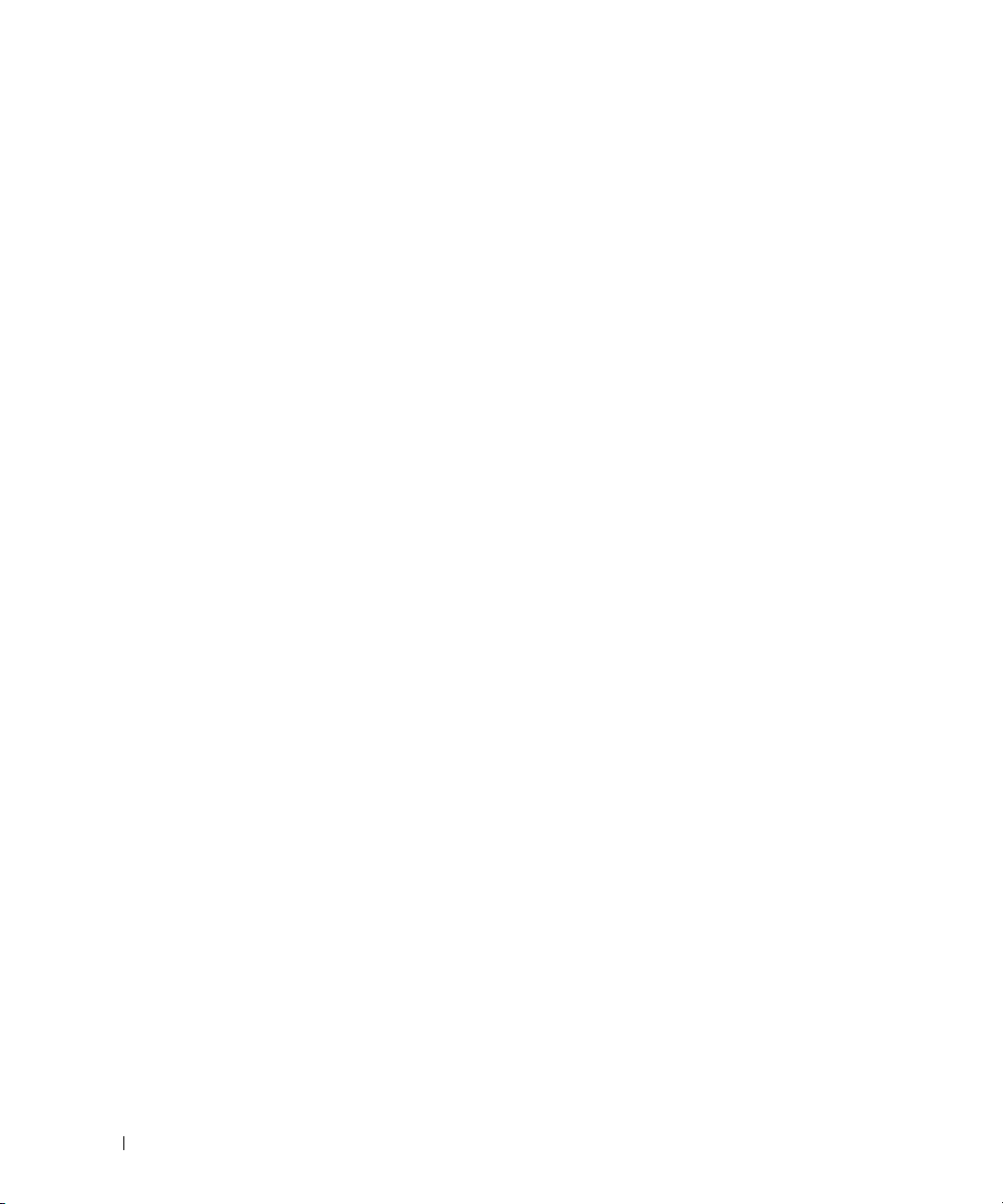
sslcertview. . . . . . . . . . . . . . . . . . . . . . . . . . . . . . . . . . . 178
Synopsis
Options
Output Examples
. . . . . . . . . . . . . . . . . . . . . . . . . . . . . . . . . . 178
. . . . . . . . . . . . . . . . . . . . . . . . . . . . . . . . . . 178
. . . . . . . . . . . . . . . . . . . . . . . . . . . . . 178
testemail
testtrap
vmdisconnect
idRacInfo
. . . . . . . . . . . . . . . . . . . . . . . . . . . . . . . . . . . . 179
Synopsis
Description
Options
Output
Synopsis
Description
Synopsis
Description
idRacProductInfo (Read Only)
. . . . . . . . . . . . . . . . . . . . . . . . . . . . . . . . . . 179
. . . . . . . . . . . . . . . . . . . . . . . . . . . . . . . . 180
. . . . . . . . . . . . . . . . . . . . . . . . . . . . . . . . . . 180
. . . . . . . . . . . . . . . . . . . . . . . . . . . . . . . . . . . 180
. . . . . . . . . . . . . . . . . . . . . . . . . . . . . . . . . . . . . 180
. . . . . . . . . . . . . . . . . . . . . . . . . . . . . . . . . . 180
. . . . . . . . . . . . . . . . . . . . . . . . . . . . . . . . 180
. . . . . . . . . . . . . . . . . . . . . . . . . . . . . . . . . 181
. . . . . . . . . . . . . . . . . . . . . . . . . . . . . . . . . . 181
. . . . . . . . . . . . . . . . . . . . . . . . . . . . . . . . 181
. . . . . . . . . . . . . . . . . . . . . . . . . . . . . . . . . . . . 183
. . . . . . . . . . . . . . . . . . . . . . 183
idRacDescriptionInfo (Read Only)
idRacVersionInfo (Read Only)
idRacName (Read/Write)
idRacMisc (Read/Write)
idRacType (Read)
cfgLanNetworking
. . . . . . . . . . . . . . . . . . . . . . . . . . . . . . . 185
. . . . . . . . . . . . . . . . . . . . . . . . . . . . . 185
. . . . . . . . . . . . . . . . . . . . . . . 184
. . . . . . . . . . . . . . . . . . . . . . . . . 184
. . . . . . . . . . . . . . . . . . . . . . . . . 184
cfgDNSDomainNameFromDHCP (Read/Write)
cfgDNSDomainName (Read/Write)
cfgDNSRacName (Read/Write)
. . . . . . . . . . . . . . . . . . . . . . 186
cfgDNSRegisterRac (Read/Write)
cfgDNSServersFromDHCP (Read/Write)
cfgDNSServer1 (Read/Write)
cfgDNSServer2 (Read/Write)
cfgNicEnable (Read/Write)
cfgNicIpAddress (Read/Write)
cfgNicNetmask (Read/Write)
cfgNicGateway (Read/Write)
cfgNicUseDhcp (Read/Write)
cfgNicMacAddress (Read Only)
. . . . . . . . . . . . . . . . . . . . . . . 187
. . . . . . . . . . . . . . . . . . . . . . . 187
. . . . . . . . . . . . . . . . . . . . . . . . 188
. . . . . . . . . . . . . . . . . . . . . . 188
. . . . . . . . . . . . . . . . . . . . . . . 188
. . . . . . . . . . . . . . . . . . . . . . . 189
. . . . . . . . . . . . . . . . . . . . . . . 189
. . . . . . . . . . . . . . . . . . . . . 189
. . . . . . . . . . . . . . . . . . . . 183
. . . . . . . . . . . . . . 185
. . . . . . . . . . . . . . . . . . . . 185
. . . . . . . . . . . . . . . . . . . . 186
. . . . . . . . . . . . . . . . . 187
12 Contents
Page 13
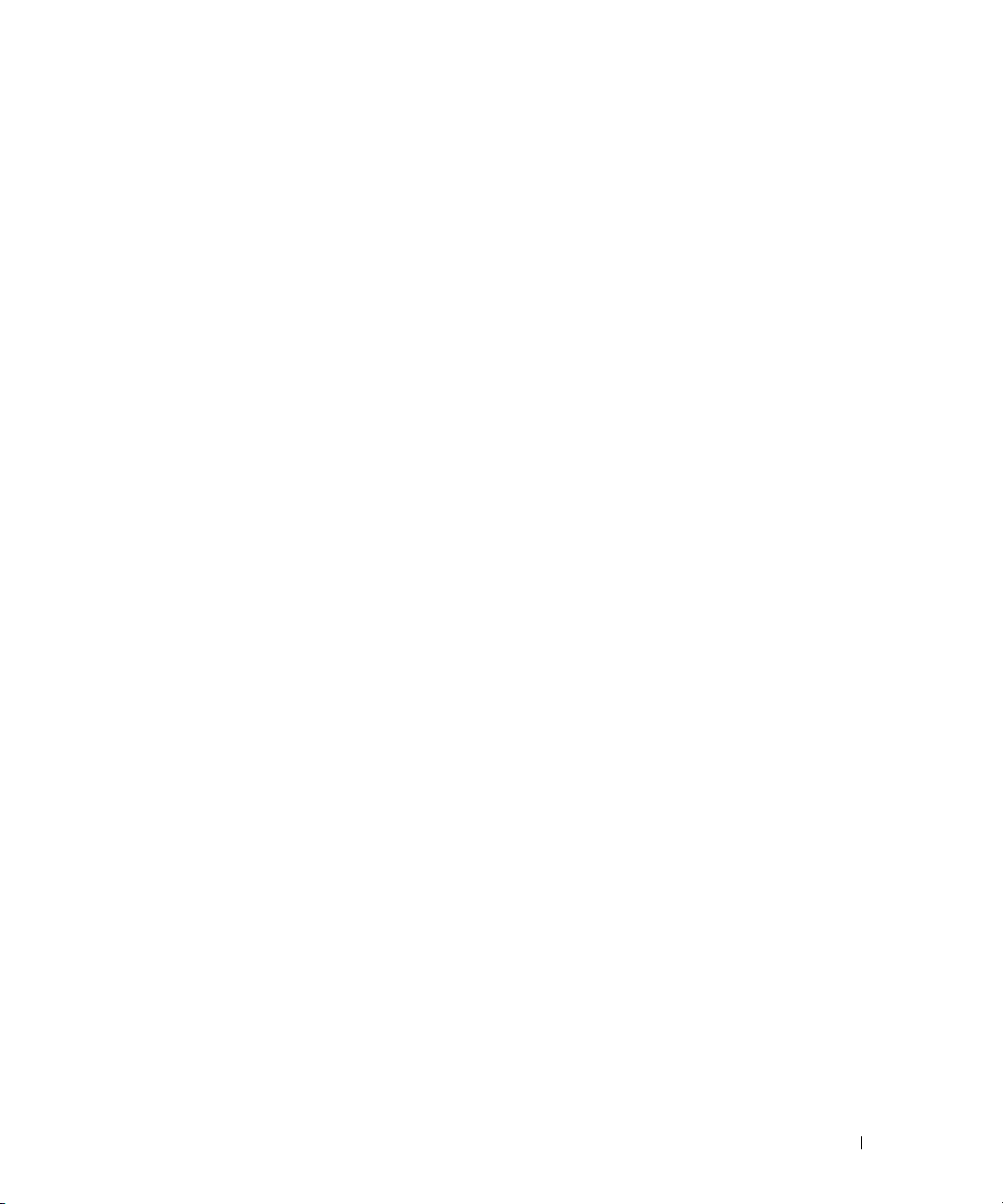
cfgCurrentLanNetworking . . . . . . . . . . . . . . . . . . . . . . . . . . . 189
cfgNicCurrentIpAddress (Read Only)
cfgNicCurrentNetmask (Read Only)
cfgNicCurrentGateway (Read Only)
cfgNicCurrentDhcpWasUsed (Read Only)
cfgDNSCurrentDomainName (Read Only)
cfgDNSCurrentServer1 (Read Only)
cfgDNSCurrentServer2 (Read Only)
. . . . . . . . . . . . . . . . . . . 190
. . . . . . . . . . . . . . . . . . . 190
. . . . . . . . . . . . . . . . . . . 190
. . . . . . . . . . . . . . . . 190
. . . . . . . . . . . . . . . . 191
. . . . . . . . . . . . . . . . . . . 191
. . . . . . . . . . . . . . . . . . . 191
cfgRemoteHosts
. . . . . . . . . . . . . . . . . . . . . . . . . . . . . . . . 191
cfgRhostsSmtpEmailEnable (Read/Write)
cfgRhostsSmtpServerIpAddr (Read/Write)
cfgRhostsFwUpdateTftpEnable (Read/Write)
cfgRhostsFwUpdateIpAddr (Read/Write)
cfgRhostsFwUpdatePath (Read/Write)
cfgUserAdmin
. . . . . . . . . . . . . . . . . . . . . . . . . . . . . . . . . 193
cfgUserAdminPrivilege (Read/Write)
cfgUserAdminUserName (Read/Write)
cfgUserAdminPassword (Write Only)
. . . . . . . . . . . . . . . . . . 193
. . . . . . . . . . . . . . . . . . . 193
. . . . . . . . . . . . . . . . . . 194
. . . . . . . . . . . . . . . . . . 194
cfgUserAdminAlertFilterRacEventMask (Read/Write)
cfgUserAdminAlertFilterSysEventMask (Read/Write)
cfgUserAdminEmailEnable (Read/Write)
cfgUserAdminEmailAddress (Read/Write)
cfgUserAdminEmailCustomMsg (Read/Write)
cfgUserAdminIndex (Read Only)
cfgTraps
. . . . . . . . . . . . . . . . . . . . . . . . . . . . . . . . . . . . 196
cfgTrapsDestIpAddr (Read/Write)
cfgTrapsEnable (Read/Write)
cfgTrapsSnmpCommunity (Read/Write)
. . . . . . . . . . . . . . . . . . . . . 196
. . . . . . . . . . . . . . . . . . . . 196
. . . . . . . . . . . . . . . . . . . . . . . 197
. . . . . . . . . . . . . . . . . 197
cfgTrapsFilterRacEventMask (Read/Write)
cfgTrapsFilterSysEventMask (Read/Write)
cfgTrapsIndex (Read Only)
. . . . . . . . . . . . . . . . . . . . . . . . 198
. . . . . . . . . . . . . . . . 191
. . . . . . . . . . . . . . . . 192
. . . . . . . . . . . . . . 192
. . . . . . . . . . . . . . . . . 192
. . . . . . . . . . 195
. . . . . . . . . . 195
. . . . . . . . . . . . . . . . . 195
. . . . . . . . . . . . . . . . 196
. . . . . . . . . . . . . . 196
. . . . . . . . . . . . . . . . 197
. . . . . . . . . . . . . . . . 198
cfgSessionManagement
. . . . . . . . . . . . . . . . . . . . . . . . . . . . 198
cfgSsnMgtMaxSessions (Read/Write)
cfgSsnMgtMaxSessionsPerUser (Read/Write)
cfgSsnMgtSshIdleTimeout (Read/Write)
. . . . . . . . . . . . . . . . . . 199
. . . . . . . . . . . . . 199
. . . . . . . . . . . . . . . . . 199
Contents 13
Page 14
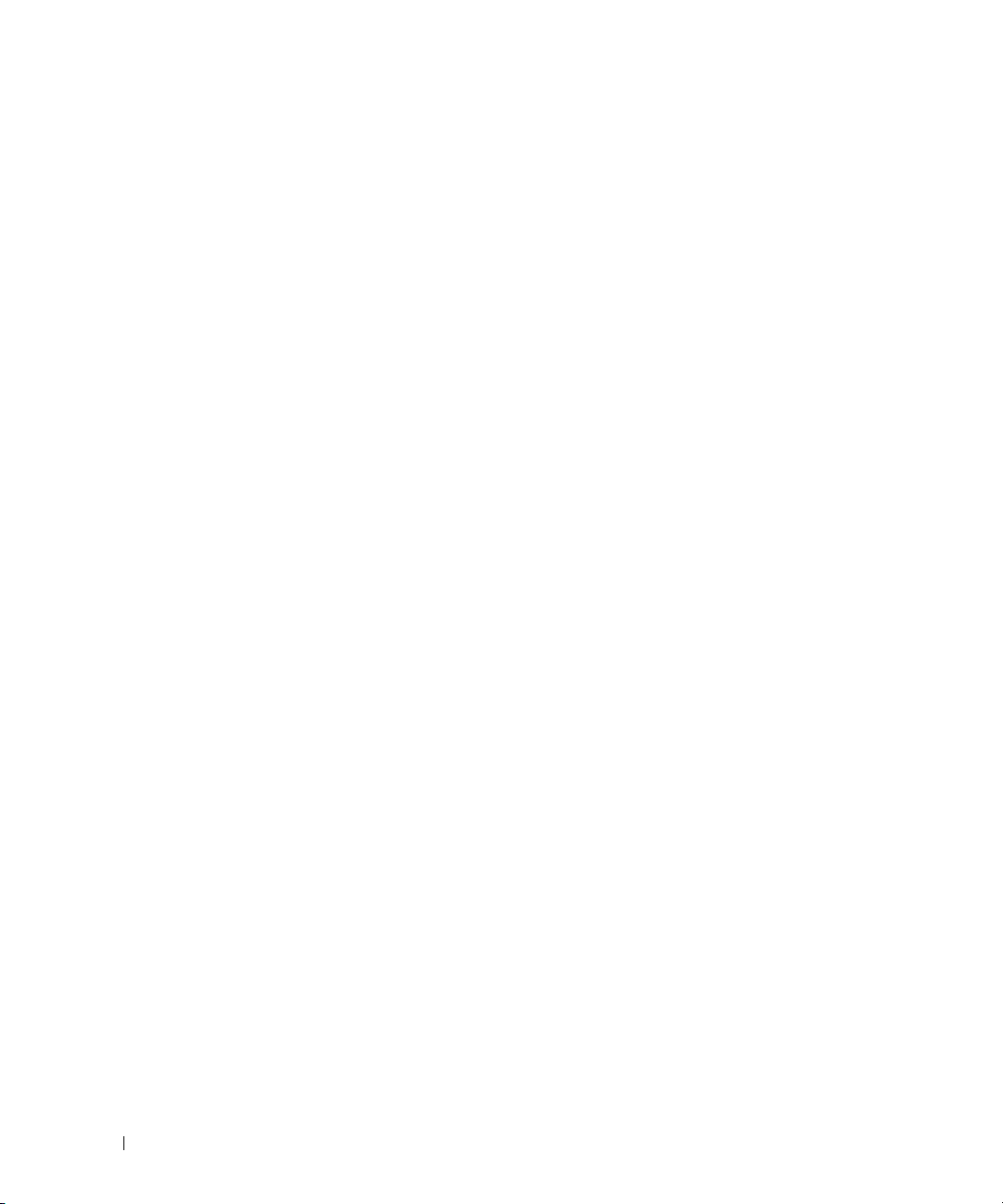
cfgSerial . . . . . . . . . . . . . . . . . . . . . . . . . . . . . . . . . . . . 200
cfgSerialBaudRate (Read/Write)
cfgSerialConsoleEnable (Read/Write)
cfgSerialConsoleQuitKey (Read/Write)
cfgSerialConsoleIdleTimeout (Read/Write)
cfgSerialConsoleShellType (Read/Write)
cfgSerialConsoleNoAuth (Read/Write)
cfgSerialConsoleCommand (Read/Write)
cfgSerialHistorySize (Read/Write)
cfgSerialSshEnable (Read/Write)
cfgSerialTelnetEnable (Read/Write)
cfgSerialCom2RedirEnable (Read/Write)
cfgSerialTelnet7flsBackspace (Read/Write)
. . . . . . . . . . . . . . . . . . . . . 200
. . . . . . . . . . . . . . . . . . 200
. . . . . . . . . . . . . . . . . . 201
. . . . . . . . . . . . . . . . 201
. . . . . . . . . . . . . . . . . 201
. . . . . . . . . . . . . . . . . . 202
. . . . . . . . . . . . . . . . 202
. . . . . . . . . . . . . . . . . . . . 202
. . . . . . . . . . . . . . . . . . . . . 203
. . . . . . . . . . . . . . . . . . . 203
. . . . . . . . . . . . . . . . . 203
. . . . . . . . . . . . . . . 204
cfgNetTuning
. . . . . . . . . . . . . . . . . . . . . . . . . . . . . . . . . . 204
cfgNetTuningNicAutoneg (Read/Write)
cfgNetTuningNic100MB (Read/Write)
cfgNetTuningNicFullDuplex (Read/Write)
cfgNetTuningNicMtu (Read/Write)
cfgNetTuningIpTtl (Read/Write)
. . . . . . . . . . . . . . . . . . . . 205
. . . . . . . . . . . . . . . . . . . . . 205
cfgNetTuningIpReassTtl (Read/Write)
cfgNetTuningTcpSrttBase (Read/Write)
cfgNetTuningTcpSrttDflt (Read/Write)
cfgNetTuningTcpReXmtMin (Read/Write)
cfgNetTuningTcpReXmtMax (Read/Write)
cfgNetTuningTcpMsl (Read/Write)
. . . . . . . . . . . . . . . . . . . . 207
cfgNetTuningIpSubnetsAreLocal (Read/Write)
Tuning the DRAC 4 for Satellite Connectivity
cfgOobSnmp
. . . . . . . . . . . . . . . . . . . . . . . . . . . . . . . . . . 209
cfgOobSnmpAgentCommunity (Read/Write)
cfgOobSnmpTrapsEnable (Read/Write)
cfgOobSnmpAgentEnable (Read/Write)
cfgRacTuning
cfgRacTuneHttpPort (Read/Write)
cfgRacTuneHttpsPort (Read/Write)
cfgRacTuneSshPort (Read/Write)
. . . . . . . . . . . . . . . . . . . . . . . . . . . . . . . . . . 210
. . . . . . . . . . . . . . . . . . . . 210
. . . . . . . . . . . . . . . . . . . . 211
. . . . . . . . . . . . . . . . . . . . 211
cfgRacTuneTelnetPort (Read/Write)
cfgRacTuneFwUpdateResetDelay (Read/Write)
cfgRacTuneRemoteRacadmEnable (Read/Write)
. . . . . . . . . . . . . . . . . 204
. . . . . . . . . . . . . . . . . . 204
. . . . . . . . . . . . . . . . 205
. . . . . . . . . . . . . . . . . . 206
. . . . . . . . . . . . . . . . . 206
. . . . . . . . . . . . . . . . . . 206
. . . . . . . . . . . . . . . . 207
. . . . . . . . . . . . . . . . 207
. . . . . . . . . . . . . 208
. . . . . . . . . . . . . . . 208
. . . . . . . . . . . . . . . 209
. . . . . . . . . . . . . . . . . 209
. . . . . . . . . . . . . . . . . 210
. . . . . . . . . . . . . . . . . . . 211
. . . . . . . . . . . . . 212
. . . . . . . . . . . . 212
14 Contents
Page 15
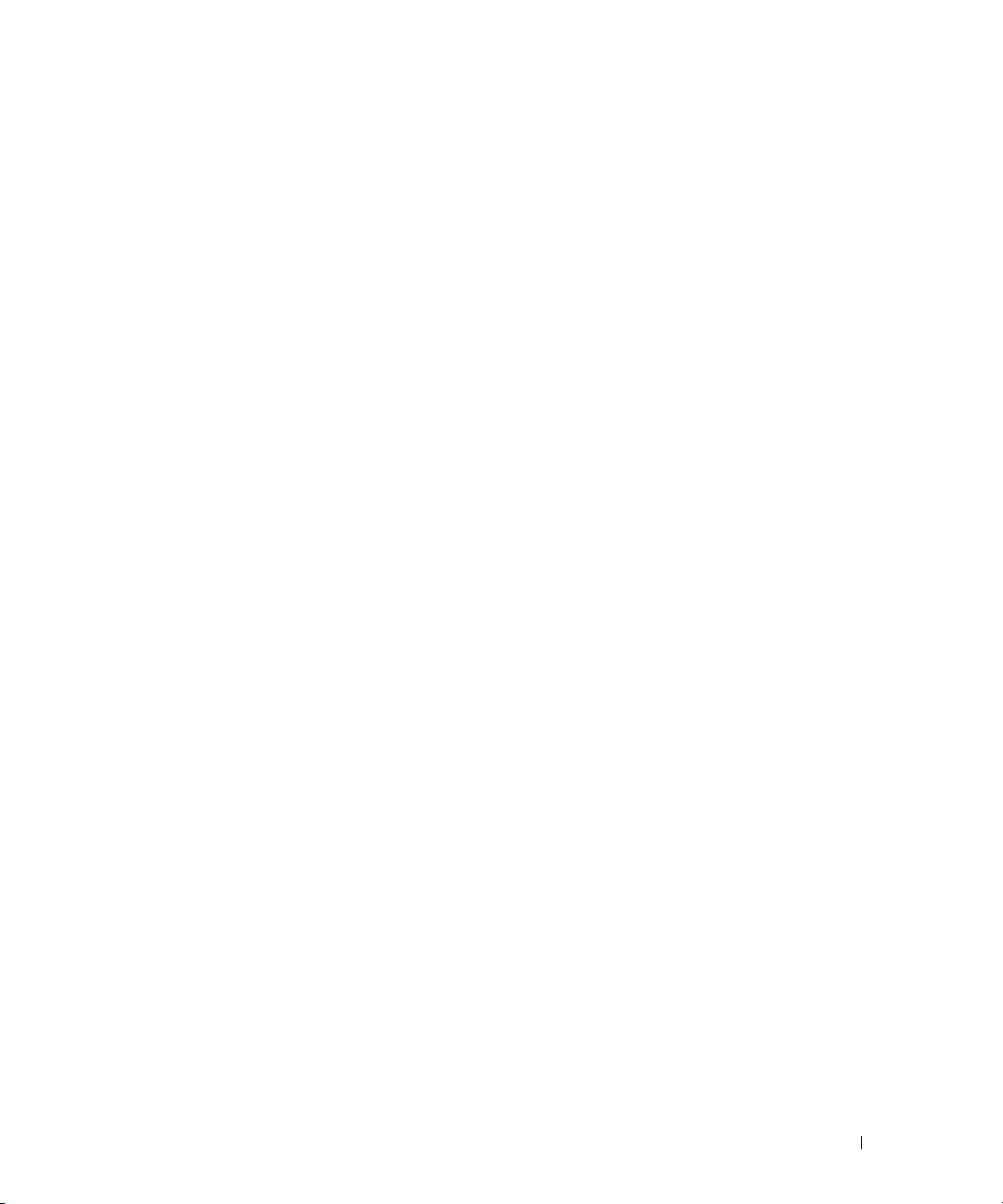
cfgRacTuneHostCom2BaudRate (Read/Write) . . . . . . . . . . . . . . 212
cfgRacTuneConRedirPort (Read/Write)
. . . . . . . . . . . . . . . . . 213
ifcRacManagedNodeOs
. . . . . . . . . . . . . . . . . . . . . . . . . . . . 213
ifcRacMnOsHostname (Read/Write)
ifcRacMnOsOsName (Read/Write)
ifcRacMnOsOsType (Read Only)
cfgRacSecurity
. . . . . . . . . . . . . . . . . . . . . . . . . . . . . . . . . 214
. . . . . . . . . . . . . . . . . . . . . 214
cfgRacSecCsrCommonName (Read/Write)
cfgRacSecCsrOrganizationName (Read/Write)
cfgRacSecCsrOrganizationUnit (Read/Write)
cfgRacSecCsrLocalityName (Read/Write)
cfgRacSecCsrStateName (Read/Write)
cfgRacSecCsrCountryCode (Read/Write)
cfgRacSecCsrEmailAddr (Read/Write)
cfgRacSecCsrKeySize (Read/Write)
cfgRacVirtual
cfgFloppyEmulation (Read/Write)
cfgVirMediaDisable (Read/Write)
cfgVirAtapiSrvPort (Read/Write)
cfgVirtualBootOnce (Read/Write)
cfgActiveDirectory
cfgADRacDomain (Read/Write)
cfgADRacName (Read/Write)
cfgADEnable (Read/Write)
cfgADAuthTimeout (Read/Write)
cfgADRootDomain (Read/Write)
. . . . . . . . . . . . . . . . . . . . . . . . . . . . . . . . . . 217
. . . . . . . . . . . . . . . . . . . . . 217
. . . . . . . . . . . . . . . . . . . . 217
. . . . . . . . . . . . . . . . . . . . . 218
. . . . . . . . . . . . . . . . . . . . 218
. . . . . . . . . . . . . . . . . . . . . . . . . . . . . . . 218
. . . . . . . . . . . . . . . . . . . . . 218
. . . . . . . . . . . . . . . . . . . . . . 219
. . . . . . . . . . . . . . . . . . . . . . . . 219
. . . . . . . . . . . . . . . . . . . . . 219
. . . . . . . . . . . . . . . . . . . . . 220
. . . . . . . . . . . . . . . . . . . 213
. . . . . . . . . . . . . . . . . . . . 213
. . . . . . . . . . . . . . . 214
. . . . . . . . . . . . . 214
. . . . . . . . . . . . . . 215
. . . . . . . . . . . . . . . . 215
. . . . . . . . . . . . . . . . . 215
. . . . . . . . . . . . . . . . 216
. . . . . . . . . . . . . . . . . . 216
. . . . . . . . . . . . . . . . . . . 216
Event Filter Operation and Event Mask Properties
DRAC 4-Generated Event Mask Definitions
System-Generated Alert Mask Definitions
Alert Filter Properties
Alert Test Commands
Email Test Command
Alert Data Definitions
Trap Test Command
Alert Data Definitions
. . . . . . . . . . . . . . . . . . . . . . . . . . . . . 222
. . . . . . . . . . . . . . . . . . . . . . . . . . . . . . 223
. . . . . . . . . . . . . . . . . . . . . . . . . . . 223
. . . . . . . . . . . . . . . . . . . . . . . . . . . 223
. . . . . . . . . . . . . . . . . . . . . . . . . . . . 224
. . . . . . . . . . . . . . . . . . . . . . . . . . . 224
. . . . . . . . . . . . . . . . . . 220
. . . . . . . . . . . . . . . . . . 221
. . . . . . . . . . . . . . 220
Contents 15
Page 16
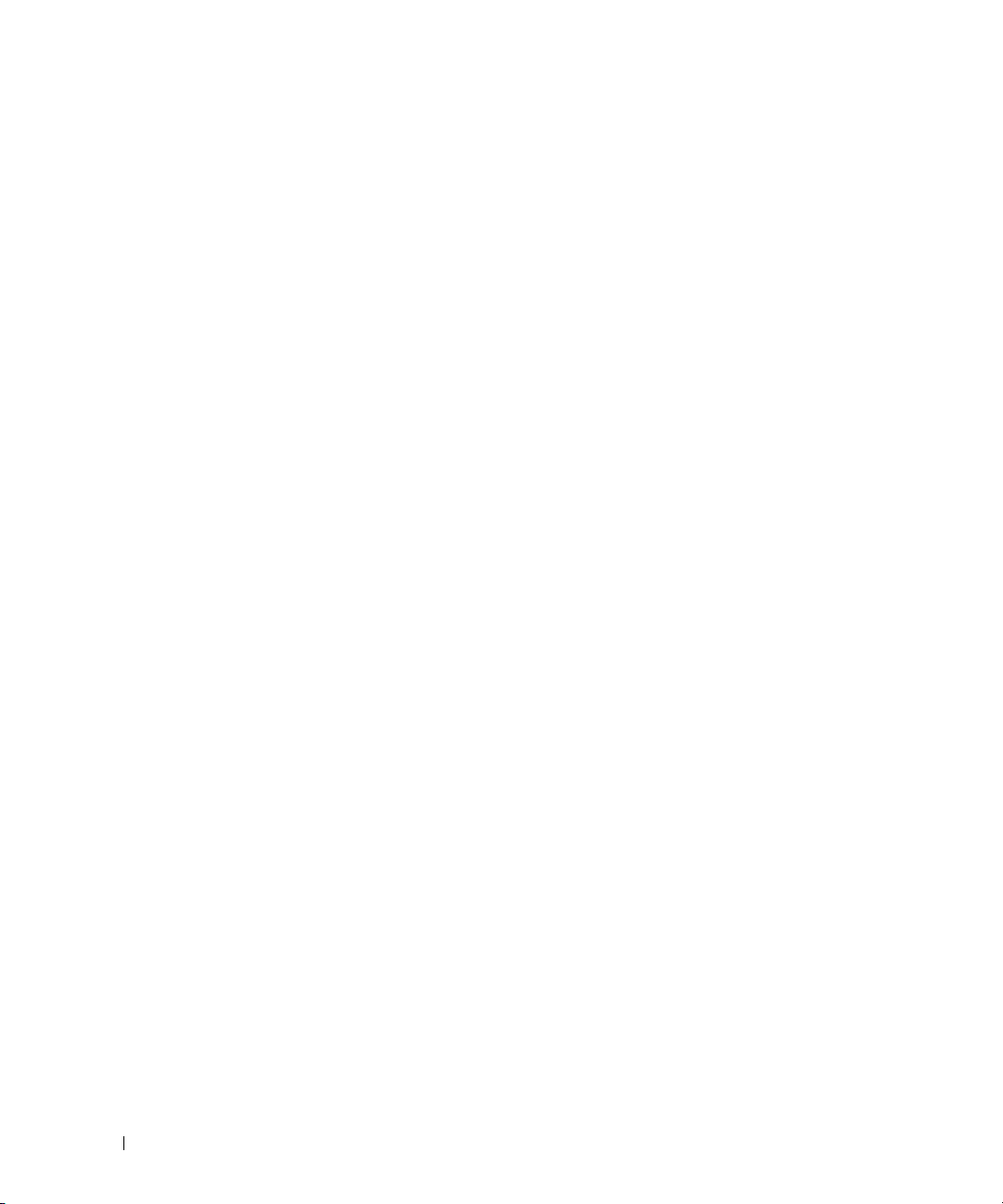
Glossary . . . . . . . . . . . . . . . . . . . . . . . . . . . . . . . . . . . . . 225
Index . . . . . . . . . . . . . . . . . . . . . . . . . . . . . . . . . . . . . . . . 229
Figures
Figure 1-1. DRAC 4/I Hardware Features . . . . . . . . . . . . . 22
Figure 1-2. DRAC 4/P Hardware Features . . . . . . . . . . . . 22
Figure 5-1. Typical Setup for Active Directory Objects . . . . . 87
Figure 5-2. Setting Up Active Directory Objects in a
Single Domain . . . . . . . . . . . . . . . . . . . . 88
Figure 5-3. Setting Up Active Directory Objects in
Multiple Domains . . . . . . . . . . . . . . . . . . 89
Figure 7-1. Overall Architecture of Virtual Media . . . . . . . 111
Tables
Table 1-1. DRAC 4 Power Requirements . . . . . . . . . . . . 23
16 Contents
Table 1-2. DRAC 4 Port Numbers . . . . . . . . . . . . . . . . 23
Table 1-3. Supported Remote Access Connections . . . . . . . 24
Table 2-1. DRAC 4 IDE Option ROM Utility Properties . . . . . . 36
Table 2-2. DRAC 4 Interfaces . . . . . . . . . . . . . . . . . . 40
Table 3-1. Sample File: /etc/grub.con . . . . . . . . . . . . . . 45
Table 3-2. Sample File: /etc/innitab . . . . . . . . . . . . . . . 46
Table 3-3. Sample File: /etc/securetty . . . . . . . . . . . . . . 48
Table 3-4. Required Pinout for DB-9 Null Modem Cable . . . . 52
Table 3-5. Minicom Settings for Serial Console Emulation . . . 54
Table 3-6. Management Station COM Port Settings . . . . . . 55
Table 4-1. User Properties . . . . . . . . . . . . . . . . . . . . 58
Page 17
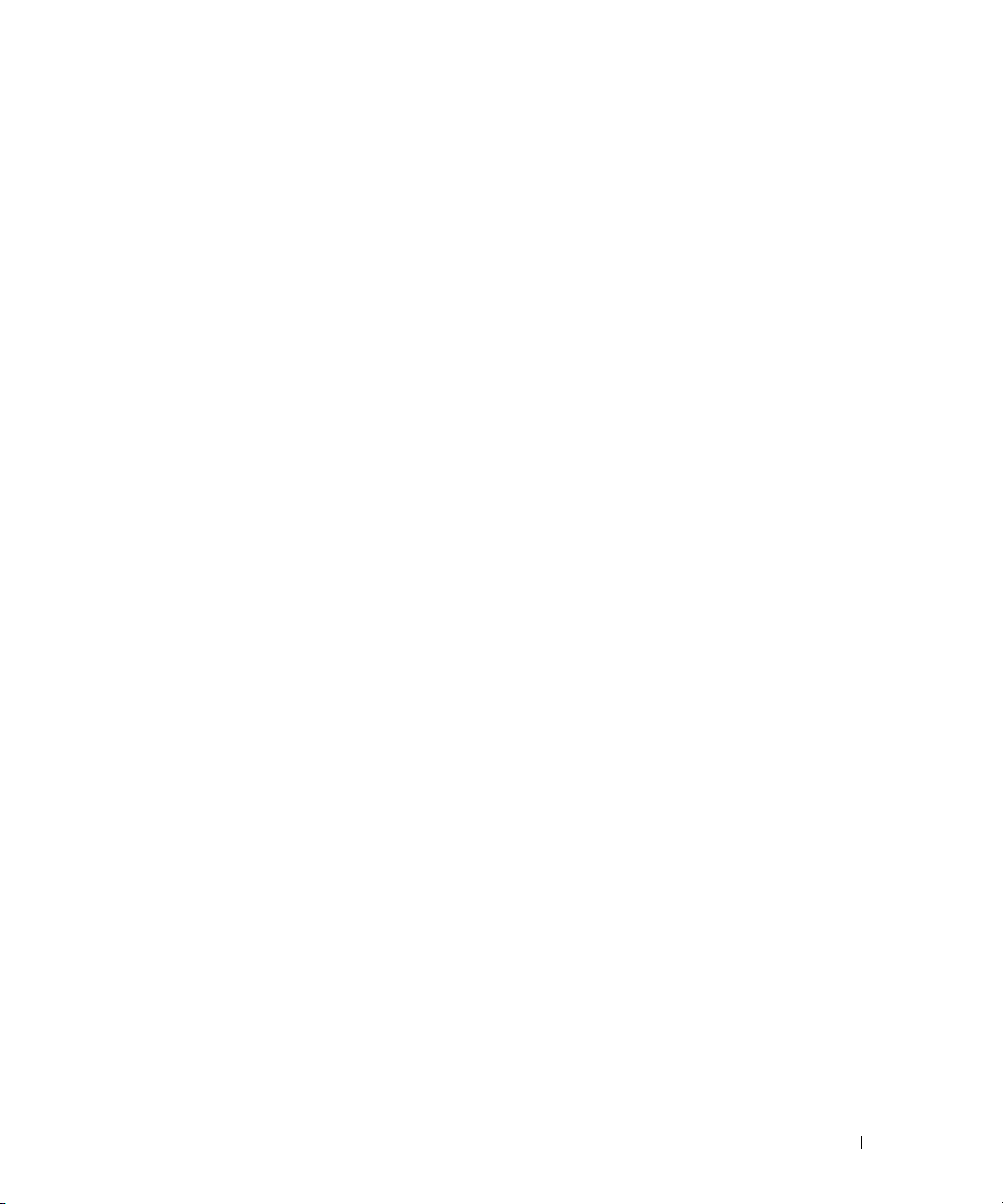
Table 4-2. User Group Permissions . . . . . . . . . . . . . . . 59
Table 4-3. Enable email Alert Properties . . . . . . . . . . . . 59
Table 4-4. email Alert Severity . . . . . . . . . . . . . . . . . . 60
Table 4-5. DRAC 4 Network Configuration Page Settings . . . . 61
Table 4-6. DRAC 4 Network Configuration Page Buttons . . . . 62
Table 4-7. Alert Properties . . . . . . . . . . . . . . . . . . . . 63
Table 4-8. Severity Options . . . . . . . . . . . . . . . . . . . 64
Table 4-9. SNMP Alert Properties . . . . . . . . . . . . . . . . 65
Table 4-10. SNMP Alerts Page Buttons . . . . . . . . . . . . . . 65
Table 4-11. Server Certificate Information . . . . . . . . . . . . 67
Table 4-12. View Server Certificate Page Buttons . . . . . . . . 67
Table 4-13. Certificate Management Page Options . . . . . . . 68
Table 4-14. Required CSR Fields . . . . . . . . . . . . . . . . . 68
Table 4-15. Certificate Signing Request Generation
Page Buttons . . . . . . . . . . . . . . . . . . . . . 69
Table 4-16. Certificate Management Page Buttons . . . . . . . 69
Table 4-17. Types of System Information . . . . . . . . . . . . . 70
Table 4-18. DRAC 4 Information Fields . . . . . . . . . . . . . . 70
Table 4-19. System Information Fields . . . . . . . . . . . . . . 71
Table 4-20. Watchdog Information Fields . . . . . . . . . . . . . 71
Table 4-21. Session Status Fields . . . . . . . . . . . . . . . . . 72
Table 4-22. Server Control Page Buttons (Top Right) . . . . . . . 74
Table 4-23. Status Indicator Icons . . . . . . . . . . . . . . . . 74
Table 4-24. SEL Buttons (Top Right) . . . . . . . . . . . . . . . 74
Table 4-25. Status Indicator Icons . . . . . . . . . . . . . . . . 75
Table 4-26. DRAC 4 Log Buttons . . . . . . . . . . . . . . . . . 75
Table 4-27. Last Crash Screen Page Buttons . . . . . . . . . . . 76
Table 4-28. Diagnostic Commands . . . . . . . . . . . . . . . . 77
Contents 17
Page 18
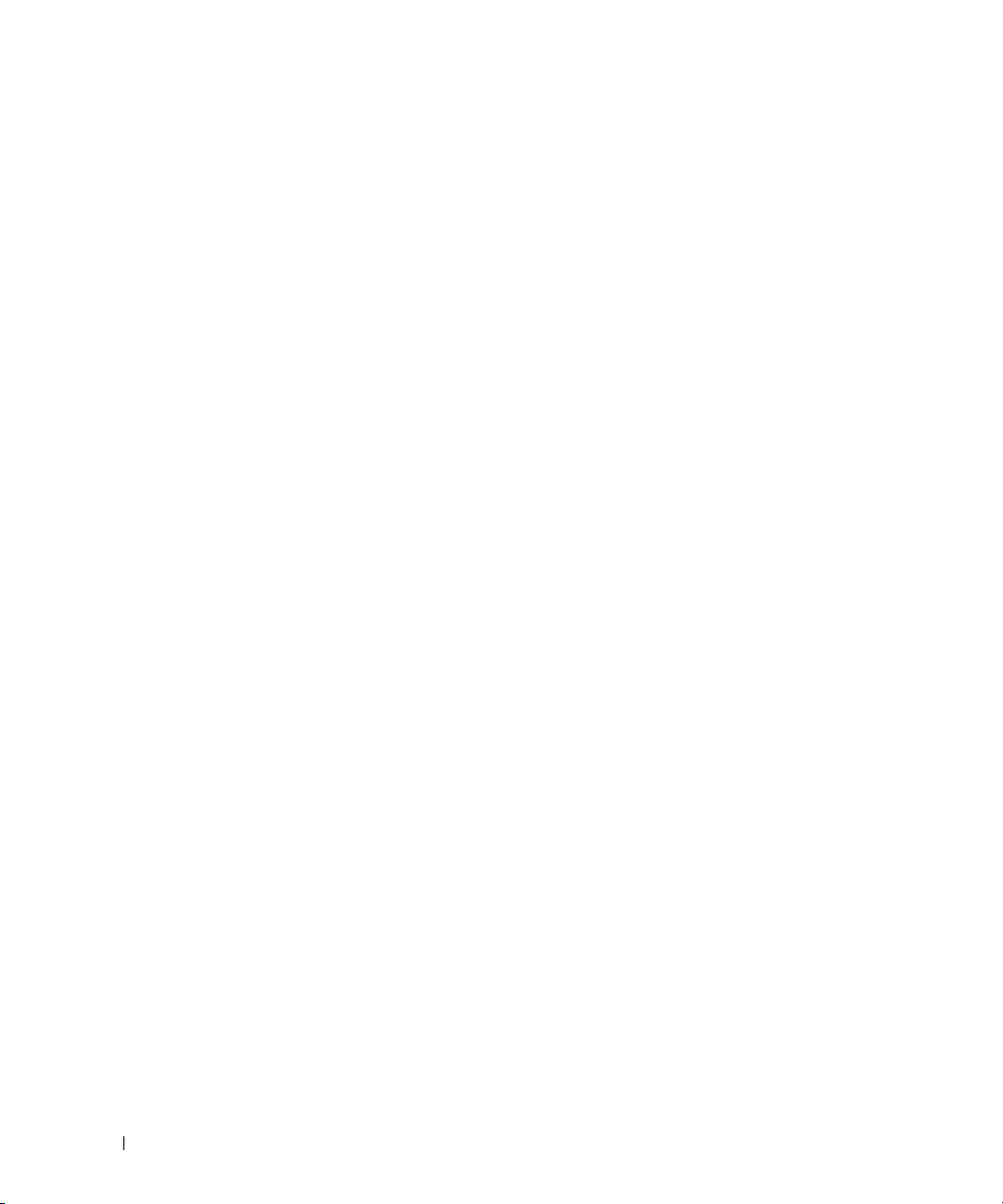
Table 4-29. Diagnostic Console Page Buttons (Top Right) . . . . 77
Table 4-30. DRAC 4 Network Error Codes . . . . . . . . . . . . 78
Table 4-31. DRAC 4 Log Messages . . . . . . . . . . . . . . . . 80
Table 4-32. Managing and Recovering a Remote System:
Frequently Asked Questions . . . . . . . . . . . . . 82
Table 5-1. Class Definitions for Classes Added to the
Active Directory Schema . . . . . . . . . . . . . . 91
Table 5-2. dellRacDevice Class . . . . . . . . . . . . . . . . . 91
Table 5-3. dellAssociationObject Class . . . . . . . . . . . . . 91
Table 5-4. dellRAC4Privileges Class . . . . . . . . . . . . . . . 92
Table 5-5. dellPrivileges Class . . . . . . . . . . . . . . . . . . 92
Table 5-6. dellProduct Class . . . . . . . . . . . . . . . . . . . 92
Table 5-7. List of Attributes Added to the
Active Directory Schema . . . . . . . . . . . . . . 93
Table 5-8. Using the DRAC 4 With Active Directory:
Frequently Asked Questions . . . . . . . . . . . . 101
Table 6-1. Console Redirection Page Information . . . . . . . 104
18 Contents
Table 6-2. Console Redirection Page Buttons . . . . . . . . . 105
Table 6-3. Other Console Redirection Page Buttons . . . . . 106
Table 6-4. Using Console Redirection:
Frequently Asked Questions . . . . . . . . . . . . 106
Table 7-1. Using Virtual Media:
Frequently Asked Questions . . . . . . . . . . . . 122
Table 8-1. Serial/Telnet Commands . . . . . . . . . . . . . . 128
Table 8-2. racadm Command . . . . . . . . . . . . . . . . . 129
Table 8-3. racadm Command Options . . . . . . . . . . . . . 130
Table 8-4. Log/Verbose Level Options . . . . . . . . . . . . . 131
Table 8-5. racadm Subcommands . . . . . . . . . . . . . . . 132
Table 8-6. Using the serial and racadm Commands:
Frequently Asked Questions . . . . . . . . . . . . 142
Page 19
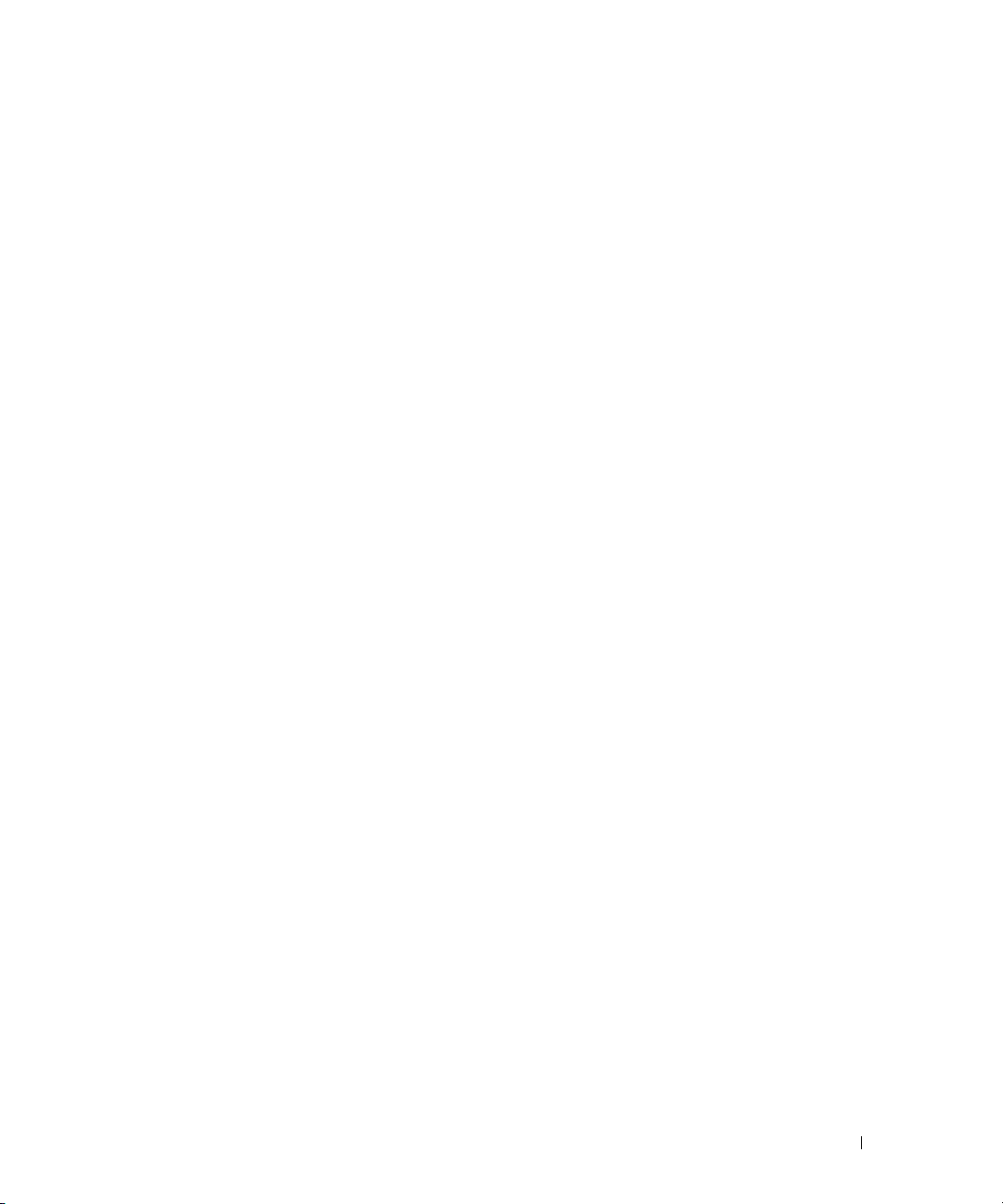
Table A-1. Help Command . . . . . . . . . . . . . . . . . . . 149
Table A-2. arp Command . . . . . . . . . . . . . . . . . . . . 150
Table A-3. clearasrscreen . . . . . . . . . . . . . . . . . . . 150
Table A-4. config/getconfig . . . . . . . . . . . . . . . . . . 150
Table A-5. config Subcommand Options
and Descriptions . . . . . . . . . . . . . . . . . . 151
Table A-6. getconfig Subcommand Options . . . . . . . . . . 152
Table A-7. coredump . . . . . . . . . . . . . . . . . . . . . . 153
Table A-8. coredumpdelete . . . . . . . . . . . . . . . . . . 155
Table A-9. fwupdate . . . . . . . . . . . . . . . . . . . . . . 156
Table A-10. fwupdate Subcommand Options . . . . . . . . . . 157
Table A-11. getssinfo Subcommand . . . . . . . . . . . . . . 159
Table A-12. getssinfo Subcommand Options . . . . . . . . . . 159
Table A-13. getssninfo Subcommand Output Example . . . . . 160
Table A-14. getsysinfo . . . . . . . . . . . . . . . . . . . . . . 160
Table A-15. getsysinfo Subcommand Options . . . . . . . . . 161
Table A-16. Watchdog Recovery Action Number
Descriptions . . . . . . . . . . . . . . . . . . . . 161
Table A-17. getractime . . . . . . . . . . . . . . . . . . . . . 163
Table A-18. ifconfig . . . . . . . . . . . . . . . . . . . . . . . 163
Table A-19. netstat . . . . . . . . . . . . . . . . . . . . . . . 164
Table A-20. ping . . . . . . . . . . . . . . . . . . . . . . . . . 164
Table A-21. setniccfg/getniccfg . . . . . . . . . . . . . . . . . 165
Table A-22. getsvctag . . . . . . . . . . . . . . . . . . . . . . 166
Table A-23. racdump . . . . . . . . . . . . . . . . . . . . . . 166
Table A-24. racreset . . . . . . . . . . . . . . . . . . . . . . . 167
Table A-25. racreset Subcommand Options . . . . . . . . . . 168
Table A-26. racresetcfg . . . . . . . . . . . . . . . . . . . . . 168
Contents 19
Page 20
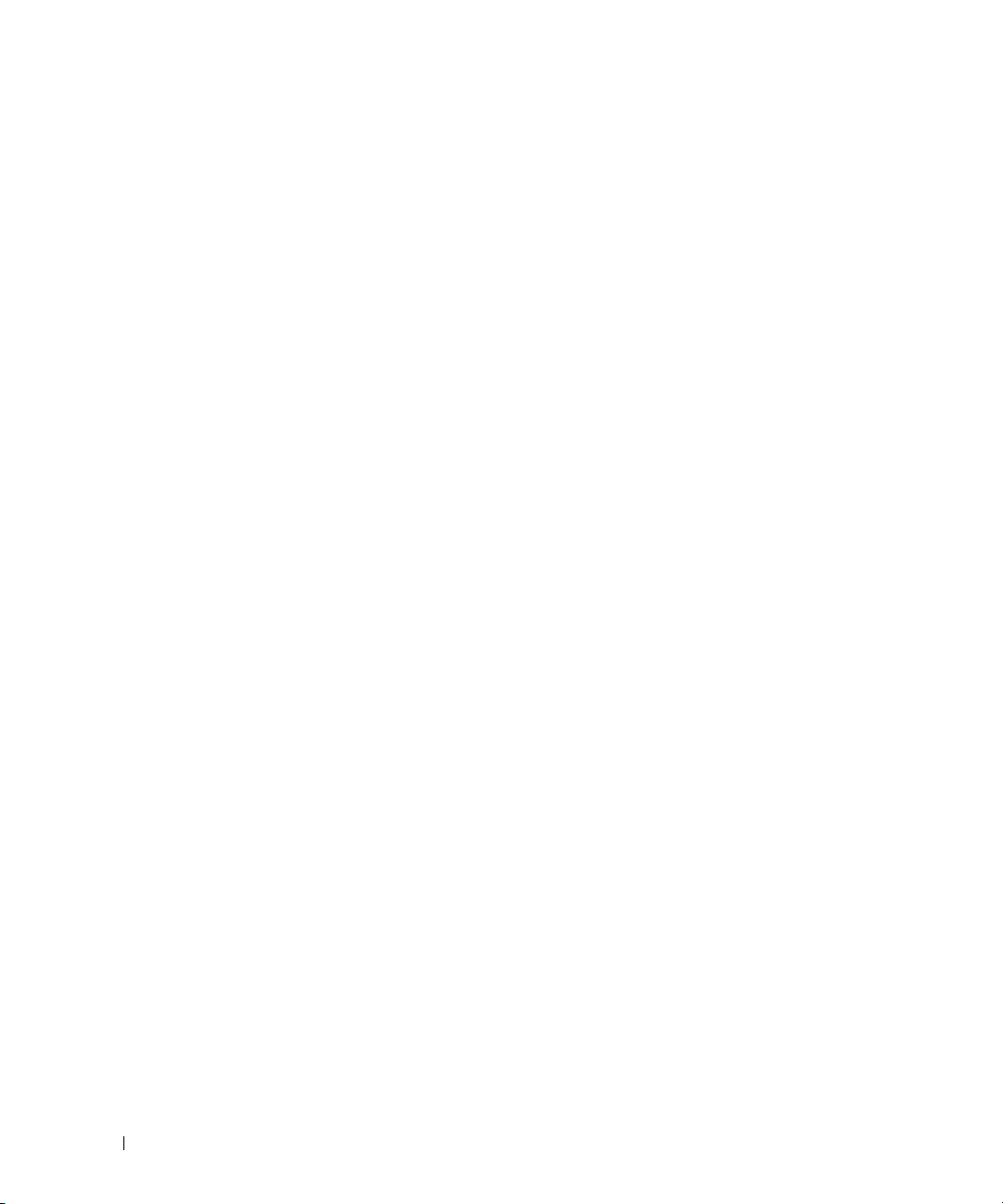
Table A-27. serveraction . . . . . . . . . . . . . . . . . . . . 169
Table A-28. serveraction Subcommand Options . . . . . . . . 169
Table A-29. getraclog . . . . . . . . . . . . . . . . . . . . . . 170
Table A-30. getsel . . . . . . . . . . . . . . . . . . . . . . . . 171
Table A-31. gettracelog . . . . . . . . . . . . . . . . . . . . . 172
Table A-32. setrac . . . . . . . . . . . . . . . . . . . . . . . . 173
Table A-33. setrac Subcommand Options . . . . . . . . . . . . 173
Table A-34. sslcsrgen . . . . . . . . . . . . . . . . . . . . . . 174
Table A-35. sslcsrgen Subcommand Options . . . . . . . . . . 175
Table A-36. sslcertupload . . . . . . . . . . . . . . . . . . . . 176
Table A-37. sslcertupload Subcommand Options . . . . . . . . 176
Table A-38. sslcertdownload . . . . . . . . . . . . . . . . . . 177
Table A-39. sslcertdownload Subcommand Options . . . . . . 177
Table A-40. sslcertview . . . . . . . . . . . . . . . . . . . . . 178
Table A-41. sslcertview Subcommand Options . . . . . . . . . 178
Table A-42. testemail . . . . . . . . . . . . . . . . . . . . . . 179
20 Contents
Table A-43. testemail Subcommand Options . . . . . . . . . . 180
Table A-44. testtrap . . . . . . . . . . . . . . . . . . . . . . . 180
Table A-45. testtrap Subcommand Options . . . . . . . . . . . 180
Table A-46. vmdisconnect . . . . . . . . . . . . . . . . . . . . 181
Table B-1. Bit Masks for User Privileges . . . . . . . . . . . 194
Table B-2. DRAC 4 Properties for Satellite Connectivity . . . . 208
Table B-3. DRAC 4-Generated Event Mask
Bit Definitions . . . . . . . . . . . . . . . . . . . 221
Table B-4. System-Generated Alert Mask
Bit Definitions . . . . . . . . . . . . . . . . . . . 222
Table B-5. Alert Filter Property Group and Object IDs . . . . . 222
Page 21
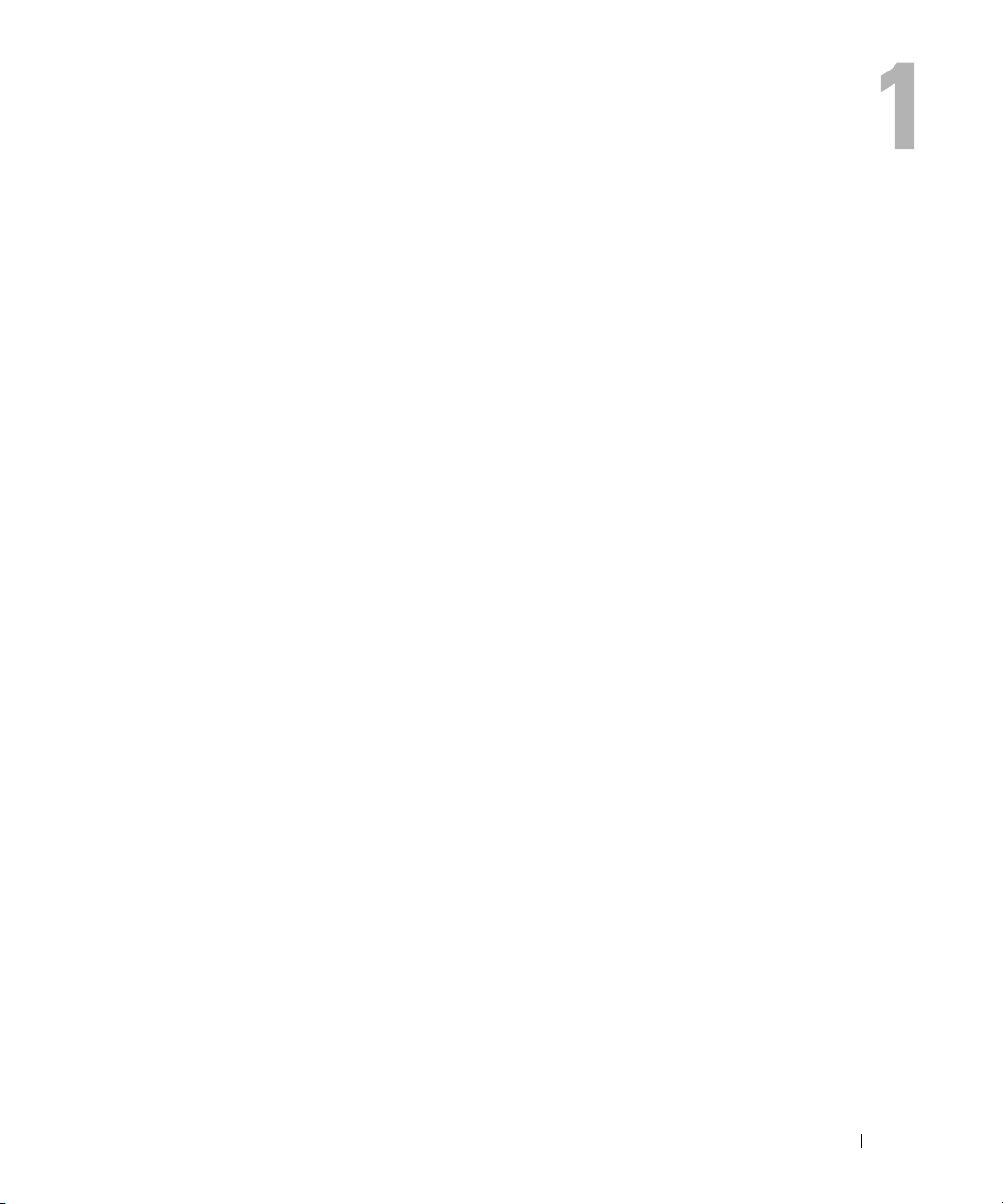
DRAC 4 Overview
The Dell™ Remote Access Controller 4 (DRAC 4) is a systems management hardware and
software solution designed to provide remote management capabilities, crashed system recovery,
and power control functions for Dell PowerEdge™ systems.
By communicating with the system’s baseboard management controller (BMC), the DRAC 4
can be configured to send you email alerts for warnings or errors related to voltages,
temperatures, and fan speeds. The DRAC 4 also logs event data and the most recent crash
screen (for systems running the Microsoft
diagnose the probable cause of a system crash.
Depending on your system, the DRAC 4 hardware is either a daughter card (DRAC 4/I) or a
half-length PCI card (DRAC 4/P). The DRAC 4/I and DRAC 4/P are identical except for the
hardware differences (see "
The DRAC 4 has its own microprocessor and memory, and is powered by the system in which it
is installed. The DRAC 4 may be preinstalled on your system, or available separately in a kit.
To get started with the DRAC 4, see "Installing and Setting Up the DRAC 4."
DRAC 4 Hardware Features").
What’s New in DRAC 4 in this Release?
For this release, DRAC 4 firmware version 1.30 supports the following:
• Secure Shell (SSH). For more information, see "Using the Secure Shell (SSH)."
• History buffer. For more information, see "Starting a Text Console."
• racadm vmdisconnect. For more information, see "vmdisconnect."
• ISO image support for Virtual Media
• Remote operating system deployment using the VM-CLI utility. See "Operating System
Deployment Using the DRAC 4 Virtual Media CLI Feature."
A new object named cfgVirtualBootOnce has been added to the Virtual Media
•
configuration group "cfgRacVirtual." See "
®
Windows® operating system only) to help you
cfgVirtualBootOnce (Read/Write)
."
DRAC 4 Overview 21
Page 22

DRAC 4 Hardware Features
Figure 1-1 shows the DRAC 4/I hardware and Figure 1-2 shows the DRAC 4/P hardware.
Figure 1-1. DRAC 4/I Hardware Features
www.dell.com | support.dell.com
RJ-45 Connector
Figure 1-2. DRAC 4/P Hardware Features
22 DRAC 4 Overview
Video Connector
RJ-45 Connector
Management Connector
Page 23

Hardware Specifications
Power Requirements
Ta b l e 1-1 lists the power requirements for the DRAC 4.
Table 1-1. DRAC 4 Power Requirements
System Power
1.2 A on +3.3 V AUX (maximum)
550 mA on +3.3 V main (maximum)
0 mA on+5V main (maximum)
Connectors
NOTE: Installation instructions for the DRAC 4 hardware can be found in the Installing a Remote Access Card
document or the Installation and Troubleshooting Guide that comes with your system. Ensure that you
connect the management cable and the local video monitor (if present) to the DRAC 4/P in PCI slot 4.
The DRAC 4 provides a dedicated 10/100 Mbps RJ-45 NIC and a connector for mounting the
card to the system board. The DRAC 4/P also provides a video connector, and a 30-pin
Management Connector.
DRAC 4 Ports
Ta b l e 1-2 identifies the ports used by the DRAC 4. This information is required when opening
firewalls for remote access to a DRAC 4.
Table 1-2. DRAC 4 Port Numbers
DRAC 4 Port Number Used For
Ports on DRAC 4 listening for connection (server):
22
23
80
161
443
3668
5869
5900
Secure Shell (configurable)
Telnet (configurable)
HTTP (configurable)
SNMP Agent (not configurable)
HTTPS (configurable)
Virtual Media server (configurable)
Remote racadm spcmp server (not configurable)
Console Redirection (configurable)
DRAC 4 Overview 23
Page 24
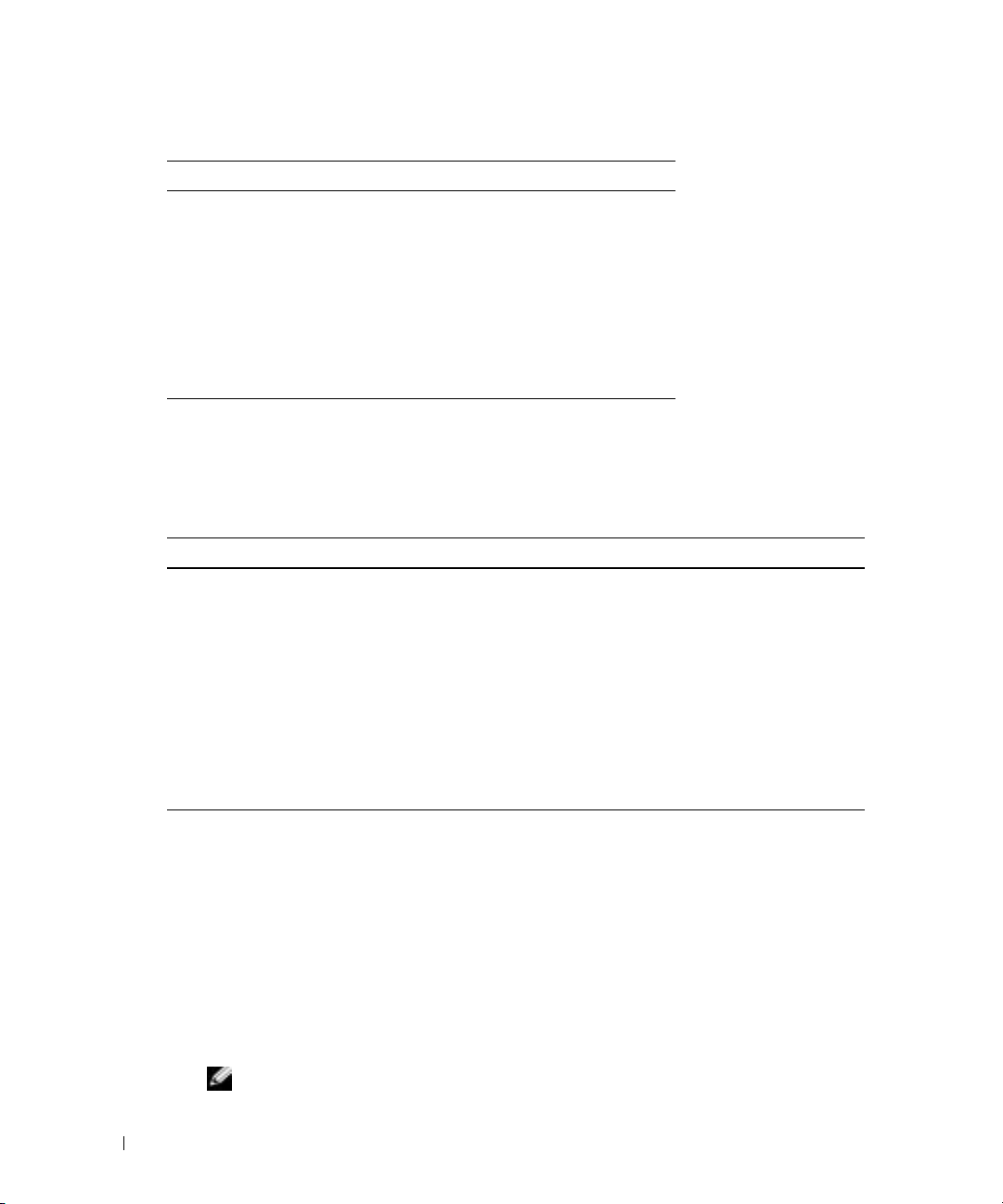
Table 1-2. DRAC 4 Port Numbers (continued)
DRAC 4 Port Number Used For
Ports that DRAC 4 uses as a client:
25
69
162
53
636
3269
www.dell.com | support.dell.com
Supported Remote Access Connections
Ta b l e 1-3 lists the features of each type of connection.
Table 1-3. Supported Remote Access Connections
Connection Features
DRAC 4 NIC
Serial port
SMTP (not configurable)
TFTP (not configurable)
SNMP trap (not configurable)
DNS (not configurable)
LDAP (not configurable)
LDAP for global catalog (GC) (not configurable)
• 10/100 Mbps Ethernet
• DHCP support
• SNMP traps and email event notification
• Dedicated network interface for the DRAC 4 Web-based interface
• Support for Telnet console and racadm CLI commands including system boot,
reset, power-on, and shutdown commands
• Support for Serial console and racadm CLI commands including system boot,
reset, power-on, and shutdown commands
• Support for text-only console redirection to a VT-100 terminal or
terminal emulator
DRAC 4 Security Features
The DRAC 4 provides the following security features:
• Authentication for users through Microsoft Active Directory (optional) or hardware-stored
user IDs and passwords
• Role-based authority allows specific privileges to be configured for each user
• User ID and password configuration through the Web-based interface or racadm CLI
• racadm CLI and Web-based interface operation supports SSL encryption of 128 bit and 40 bit
(for countries where 128 bit is not acceptable)
NOTE: Telnet does not support SSL encryption.
24 DRAC 4 Overview
Page 25
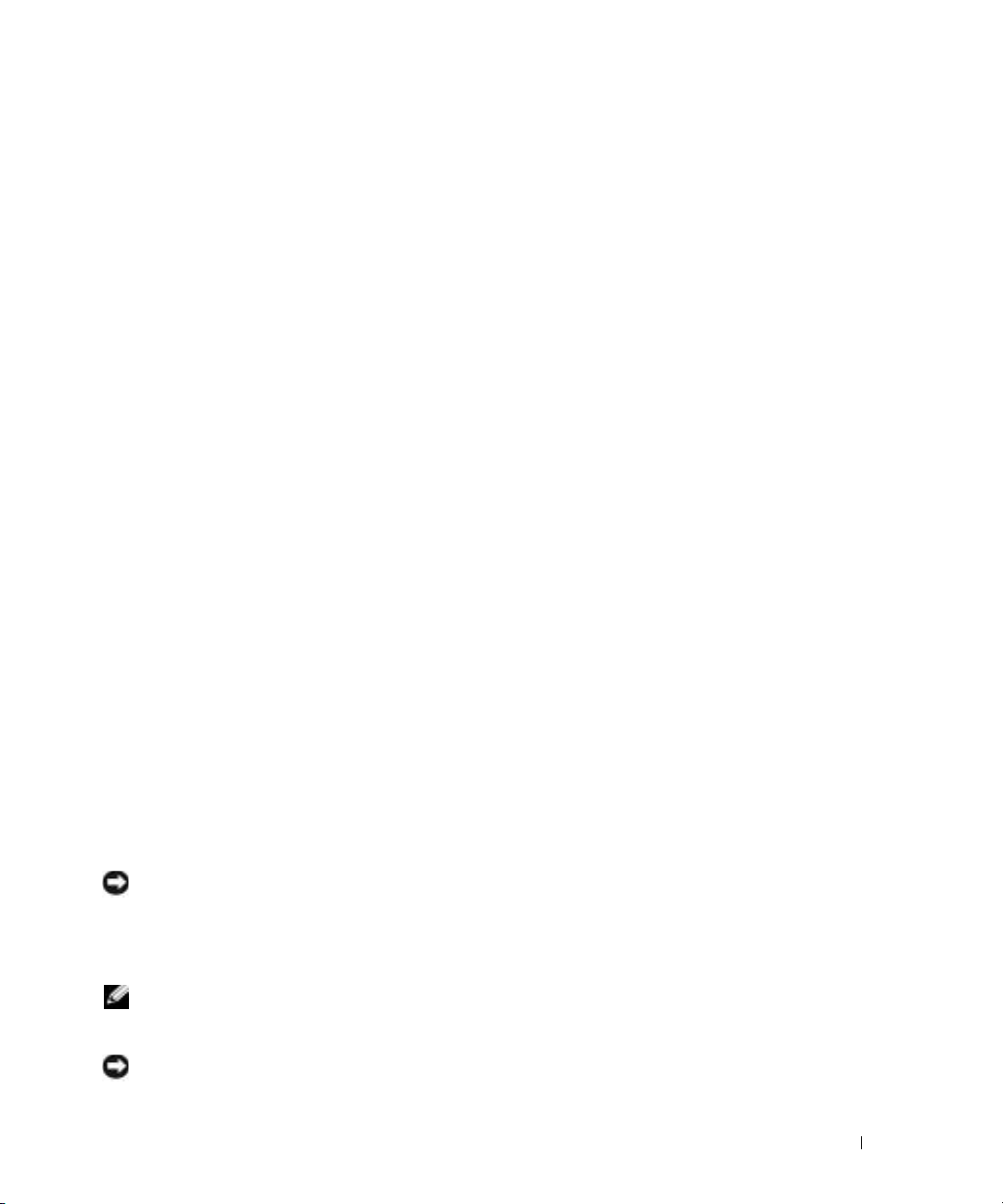
• Session time-out configuration (in minutes) through the Web-based interface or racadm CLI
• Many of the commonly known DRAC 4 IP ports are configurable
• Secure Shell (SSH) that uses an encrypted transport layer for higher security. SSH is available
on DRAC 4 firmware 1.30.
Supported Platforms
The DRAC 4/I is supported on the following systems:
• PowerEdge 1850
• PowerEdge 2800
• PowerEdge 2850
The DRAC 4/P is supported on the following systems:
• PowerEdge 800
• PowerEdge 1800
• PowerEdge 6800
• PowerEdge 6850
Supported Operating Systems
The DRAC 4 currently supports the following operating systems:
• Microsoft Windows Server™ 2003 Standard Edition SP1, Windows Server 2003 Enterprise
Edition SP1, Windows Server 2003 Web Edition SP1, Windows Server 2003 x64,
Windows Small Business Server (SBS) 2003 SP1
• Windows 2000 Server (SP4) and Windows 2000 Advanced Server (SP4)
•Novell
•Red Hat
• Red Hat Enterprise Linux (version 4) for Intel x86 and Intel EM64T
®
NetWare® 6.5 (SP1 or later)
®
Enterprise Linux AS, ES, and WS (version 3) for Intel® Extended Memory 64-bit
Technology (Intel EM64T) and Intel x86
NOTICE: Currently, the Virtual Media feature is not supported under any version of the Novell NetWare
operating system. NetWare drivers ignore the virtual drives and do not make them available to the system.
Supported Web Browsers
NOTE: The Console Redirection feature requires that you have installed a supported Java Virtual
Machine (JVM). For a list of the supported JVM plug-ins, see the DRAC 4 readme on the Dell Support
website at support.dell.com on the Systems Management documentation Web page.
NOTICE: The Virtual Media client requires that you use Microsoft Internet Explorer if using a
Windows
operating system.
DRAC 4 Overview 25
Page 26
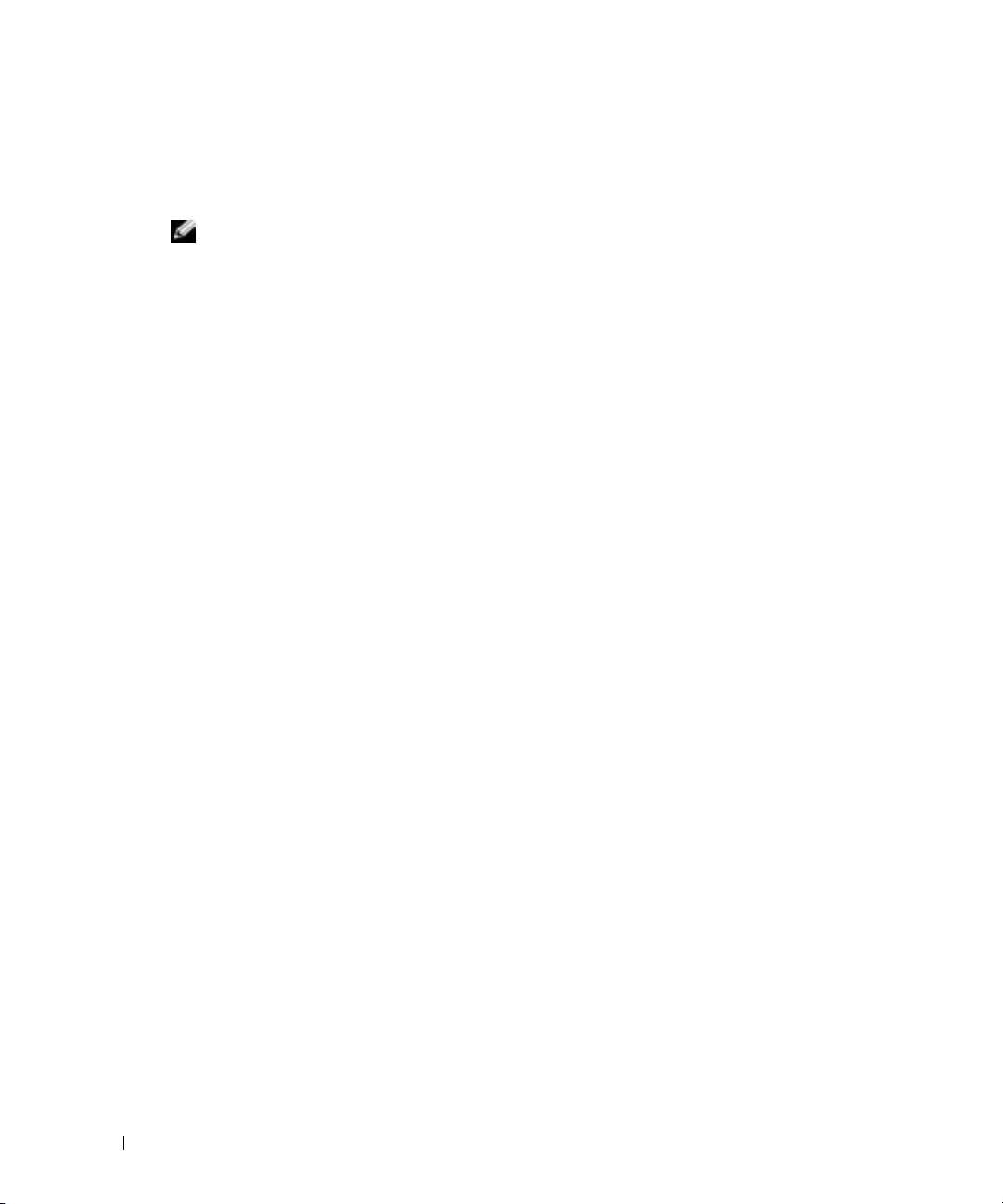
• 32-bit versions of Microsoft Internet Explorer 6.0 on Windows
• 32-bit versions of Mozilla 1.6 or later on Red Hat Enterprise Linux
• 32-bit versions of Mozilla Firefox 1.0.1 on Red Hat Enterprise Linux
NOTE: When you are using Internet Explorer on systems running Microsoft Windows, to view localized
versions of the DRAC 4 Web-based interface, open the Windows Control Panel, double-click the
Regional Options icon, and select the desired locale from the Your locale (location) drop-down menu.
Features
The following is a list of features available on the DRAC 4.
www.dell.com | support.dell.com
• Dynamic registration of the DRAC 4 name in the Domain Name System (DNS).
• Remote management and monitoring of a system through the DRAC 4 Web-based interface,
serial connection, or telnet connection.
• Configuring Microsoft Active Directory service software to give you access to the DRAC 4,
allows you to add and control the DRAC 4 user privileges of your existing users in your Active
Directory software.
• Console redirection feature that allows you to remotely use the managed system keyboard,
video, and mouse functions.
• Virtual Media feature that enables the managed system to remotely access a diskette or
CD located on the management station.
• Access to the system event log (SEL) and DRAC 4 logs and last crash screen (of the crashed
or unresponsive system) independent of the operating system state.
• Integrated launch of the DRAC 4 interface from Dell OpenManage™ Server Administrator
and Dell OpenManage IT Assistant.
• Ability to alert you to potential problems on the managed system by sending either an email
message or an SNMP trap through the DRAC 4 NIC to a management station.
• Ability to configure the DRAC 4 and update DRAC 4 firmware locally or remotely using the
racadm command line utility, a scriptable interface.
• Ability to perform power management functions, such as shutdown and reset, remotely from
a management console.
• Password-level security management and SSL encryption.
• Role-based authority that provides assignable permissions for different systems management tasks.
26 DRAC 4 Overview
Page 27
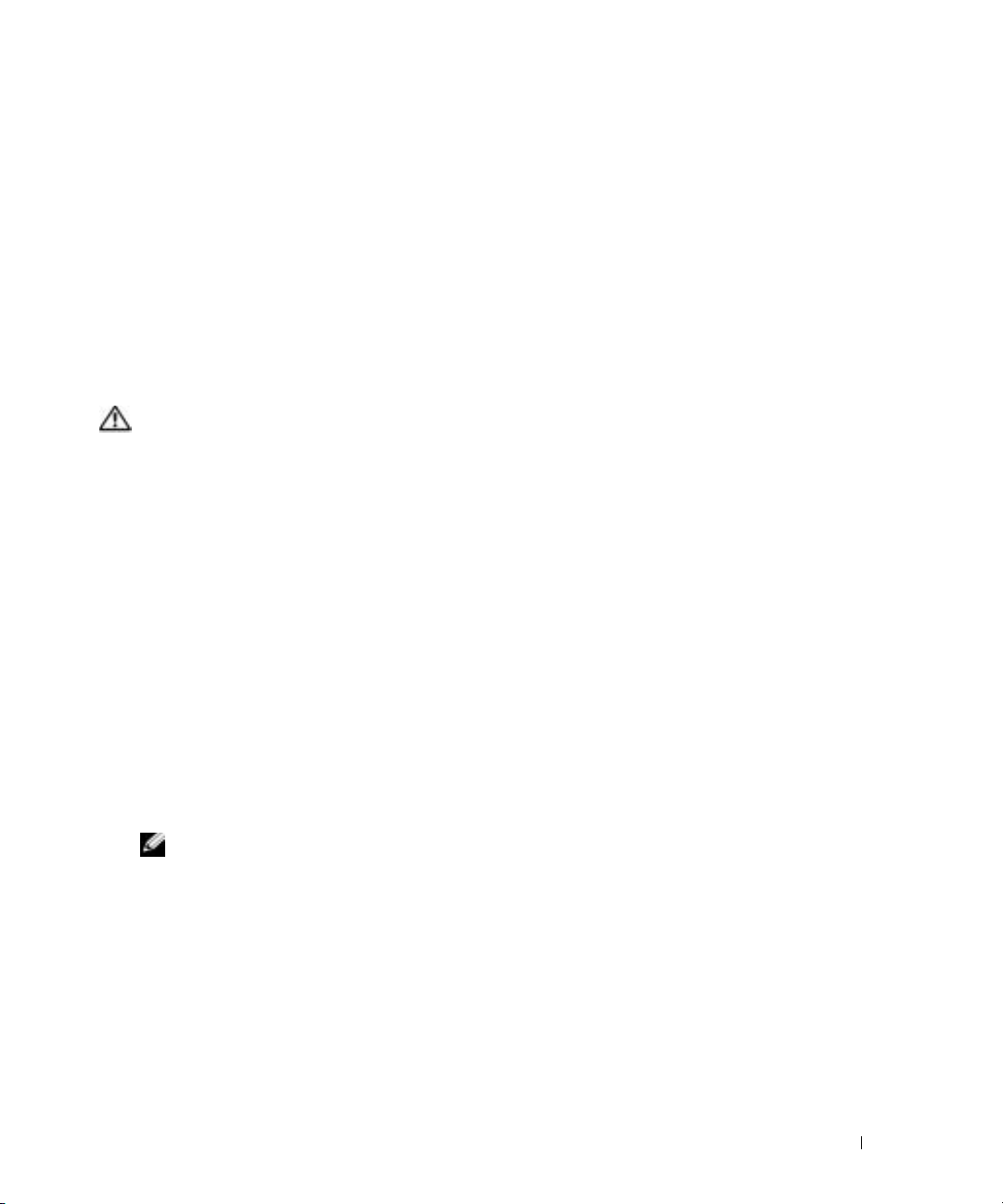
Other Documents You May Need
In addition to this User’s Guide, the following documents provide additional information about
the setup and operation of the DRAC 4 in your system:
• DRAC 4 online help provides information about using the Web-based interface.
• The
• The
The following system documents are also available to provide more information about the
system in which your DRAC 4 is installed:
• The
• The
• The
• The
• Systems management software documentation describes the features, requirements,
• Operating system documentation describes how to install (if necessary), configure, and use
• Documentation for any components you purchased separately provides information to
• Updates are sometimes included with the system to describe changes to the system, software,
Dell OpenManage IT Assistant User’s Guide
Reference Guide
Dell OpenManage Server Administrator’s User’s Guide
installing and using Server Administrator.
CAUTION: The Product Information Guide provides important safety and regulatory information.
Warranty information may be included within this document or as a separate document.
Rack Installation Guide
solution describes how to install your system into a rack.
Getting Started Guide
User's Guide
Installation and Troubleshooting Guide
install or replace system components.
installation, and basic operation of the software.
the operating system software.
configure and install these options.
and/or documentation.
provide information about IT Assistant.
and
Rack Installation Instructions
provides an overview to initially set up your system.
provides information about system features and technical specifications.
and the
describes how to troubleshoot the system and
Dell OpenManage IT Assistant
provides information about
included with your rack
NOTE: Always read the updates first because they often supersede information in other documents.
Release notes or readme files may be included to provide last-minute updates to the system or
documentation or advanced technical reference material intended for experienced users or
technicians. See your DRAC 4 readme for more information about the DRAC 4. This readme is
available on the Dell Support website at support.dell.com along with this guide on the Systems
Management documentation Web page.
DRAC 4 Overview 27
Page 28
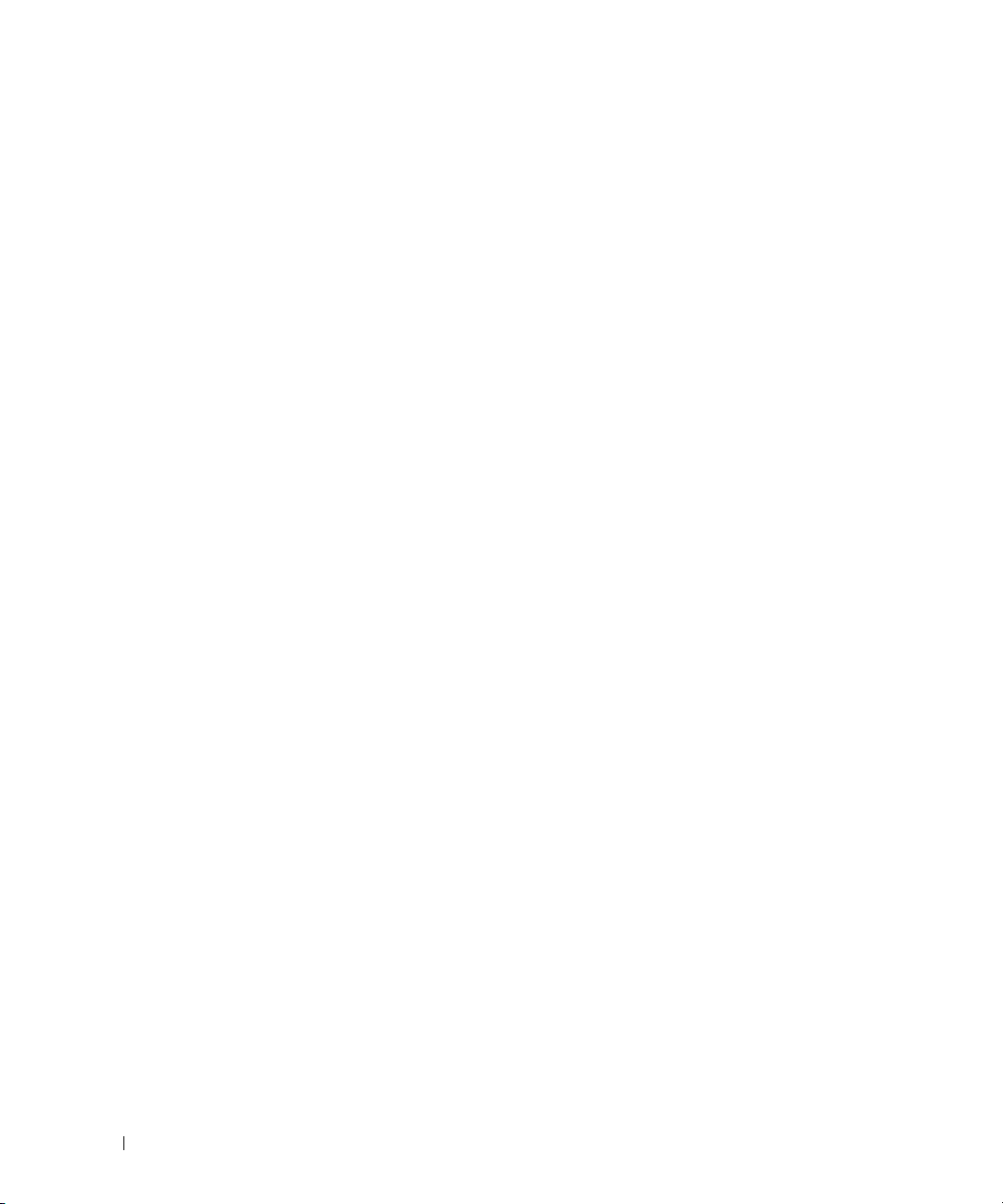
www.dell.com | support.dell.com
28 DRAC 4 Overview
Page 29
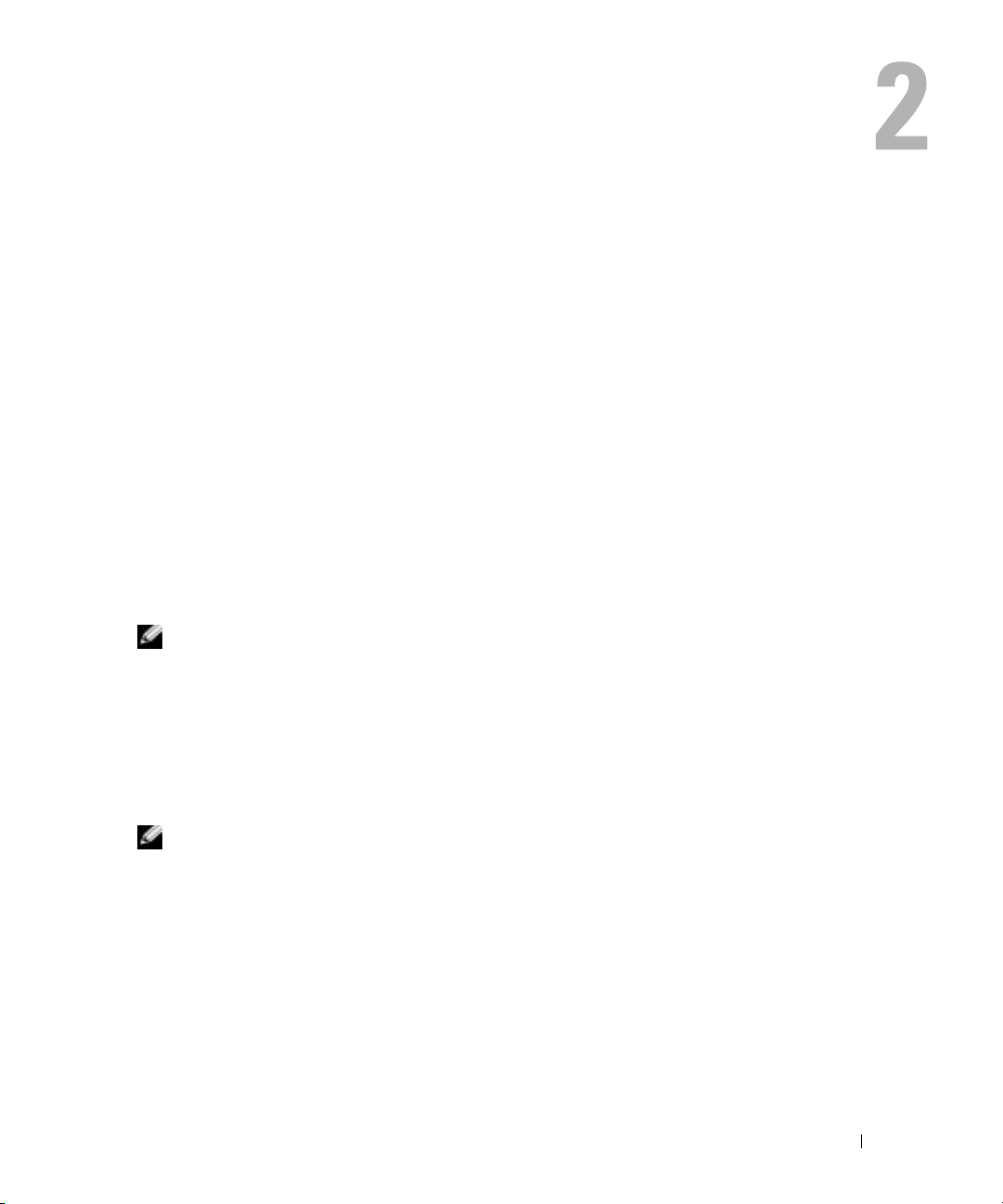
Installing and Setting Up the DRAC 4
This chapter provides information about how to install and setup your DRAC 4 hardware
and
software.
What You Need to Get Started
Gather the following items that came with your system prior to installing and configuring the
DRAC 4 software.
• DRAC 4 hardware (already installed or in the optional kit)
• The instructions for installing DRAC 4 in this chapter
Dell PowerEdge Installation and Server Management
•
•
Dell Systems Management Consoles
Dell PowerEdge Documentation
•
CD
CD
Installing the DRAC 4 Hardware
NOTE: The DRAC 4 connection emulates a USB keyboard connection. As a result, when you restart the
system, the system will not notify you if your keyboard is not attached.
The DRAC 4 may be preinstalled on your system, or available separately in a kit. To get started
with the DRAC 4 that is already installed on your system, see "
Configuration Overview."
If a DRAC 4 is not installed on your system, see the Installing a Remote Access Card document
that came with your DRAC 4 kit or see your platform Installation and Troubleshooting Guide for
hardware installation instructions before proceeding.
CD
Software Installation and
NOTE: The removal of expansion cards, such as the DRAC 4, is documented in the Installation and
Troubleshooting Guide that came with your system.
Software Installation and Configuration Overview
This section provides a high-level overview of the DRAC 4 software installation and
configuration process. All configuration steps can be performed using the Web-based interface,
racadm CLI, or Serial/Telnet console. Network configuration can also be performed using
operating system utilities (Option ROM).
Installing and Setting Up the DRAC 4 29
Page 30
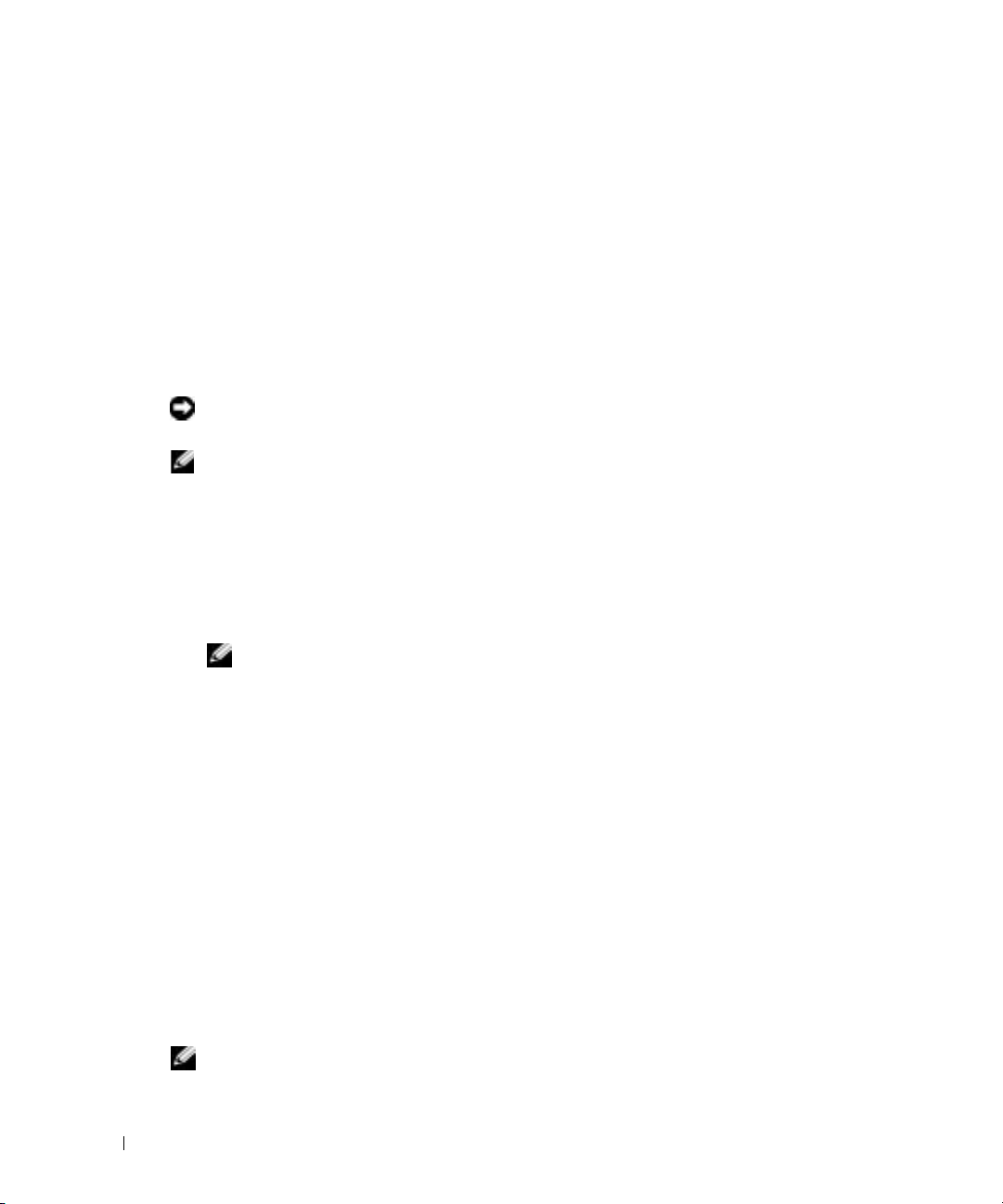
For more information about the DRAC 4 software components, see "Installing the Software on
the Managed System."
To install your DRAC 4 software, perform the following steps in their numbered order:
1
Update the system BIOS.
2
Install the software on the managed system. See "Installing the Software on the Managed System."
3
Install the software on the management station. See "Installing the Software on the
Management Station."
To configure your DRAC 4 software, perform the following steps in their numbered order. All
configuration steps can be performed using the Web-based interface, racadm CLI, or Serial/Telnet
console. Network configuration can also be performed using operating system utilities (Option ROM).
www.dell.com | support.dell.com
NOTICE: Unexpected results may occur if you use more than one of the following configuration methods
simultaneously: Web-based interface, racadm CLI, or Option ROM.
NOTE: For basic information about using the Red Hat® Enterprise Linux operating system, see "DRAC 4
Software Basics for Red Hat Enterprise Linux."
1
Configure the DRAC 4 network settings. See "Configuring the DRAC 4 Network Settings."
2
Add and configure DRAC 4 users. See "Adding and Configuring DRAC 4 Users."
3
Configure the Web browser to connect to the Web-based interface. See "Configuring a
Supported Web Browser."
4
Install the Sun Java plug-in. See "Installing the Sun Java Plug-In."
NOTE: The Sun Java plug-in is only required if you are using the Console Redirection feature.
5
Disable the Windows Automatic Reboot Option. See "Disabling the Windows Automatic
Reboot Option."
6
Update the DRAC 4 Firmware. See "Updating the DRAC 4 Firmware."
7
Access the DRAC 4 through a network. See "Accessing the DRAC 4 Through a Network."
Installing the Software on the Managed System
Installing software on the managed system is optional. Without managed system software, you
will lose the ability to use the racadm CLI locally, and for the system to capture the last crash screen.
To install the managed system software, install the software on the managed system using the
Dell Systems Management Consoles CD. For instructions about how to install this software,
see
your Quick Installation Guide or Server Administrator User's Guide.
Managed system software will install your choices from the following components on the
managed system: the appropriate version of Server Administrator and the appropriate DRAC 4
agent or only the DRAC 4 agent.
NOTE: Do not install the DRAC 4 management station software and the DRAC 4 managed system
software on the same system.
30 Installing and Setting Up the DRAC 4
Page 31

Depending on the operating system, the DRAC 4 agent consists of either Microsoft®
Windows
®
services, Novell® NLMs, or Red Hat Enterprise Linux agents. The DRAC 4 agent
automatically starts when you boot the managed system. If you install only the DRAC 4 agent,
you will not have the ability to view the system’s last crash screen or use the Watchdog feature.
For more information about the last crash screen, see "
Viewing the Last System Crash Screen."
For more information about the Watchdog feature, see "System Information."
Configuring the Managed System to Capture the Last Crash Screen
Before the DRAC 4 can capture the last crash screen, you must configure the managed system
with the following prerequisites.
1
Install the managed system software. For more information about installing the managed
system software, see the
2
Run a supported Microsoft Windows operating system with the Windows "automatically
reboot" feature deselected in the
3
Enable the watchdog timer and set the watchdog recovery action to
Power Cycle
. To configure the watchdog timer, you must use Server Administrator or
IT Assistant. For information about how to configure the watchdog timer, see the
Administrator User's Guide
screen can be captured, the watchdog timer must be set to 30 seconds or greater. The default
setting is 480 seconds or 8 minutes.
The last crash screen is not available when the Watchdog recovery action is set to
Power Cycle
or
if the managed system is powered off.
Server Administrator User's Guide
Windows Startup and Recovery Settings
or the
IT Assistant User's Guide
.
.
Reset, Power Off
, or
Server
. To ensure that the last crash
Shutdown
Disabling the Windows Automatic Reboot Option
To ensure that the DRAC 4 Web-based interface last crash screen feature works properly, you
must disable the Automatic Reboot option on managed systems running the Microsoft
Windows Server™ 2003 and Windows 2000 Server operating systems.
Disabling the Automatic Reboot Option in Windows Server 2003
1
Click the
2
Click the
3
Under
4
Deselect the
Disabling the Automatic Reboot Option in Windows 2000 Server
1
Click the
2
Click the
3
Click the
4
Deselect the
Start
button and select Settings → Control Panel → System → System Properties
Advanced
tab.
Startup and Recovery
Automatically Reboot
Start
button and select
Advanced
tab.
Startup and Recovery...
Automatically Reboot
, click
Settings
.
check box.
Settings → Control Panel → System → System Properties
button.
check box.
Installing and Setting Up the DRAC 4 31
.
.
Page 32

Installing the Software on the Management Station
Install the software, including Server Administrator, on the management station using the
Dell
Systems Management Consoles CD.
For instructions about installing Server Administrator software, see your Server Administrator
User's Guide.
Installing the racadm CLI on a Red Hat Enterprise Linux Management Station
You must install the racadm CLI on a management station running Red Hat Enterprise Linux
so that the remote racadm functions can be used.
www.dell.com | support.dell.com
NOTE: The racadm CLI utility is installed automatically for all other supported operating systems when
you install the Dell Systems Management Consoles CD.
To install the racadm CLI utility, insert the Dell Systems Management Consoles CD in the
management station's CD drive and type the following commands from a command prompt:
mount /mnt/cdrom
cd /mnt/cdrom
rpm -ivh linux/rac/*.rpm
For help with the racadm command, type the man racadm or racadm help command after
issuing the previous commands. For more information about the racadm CLI, see "
serial and racadm Commands."
Uninstalling the racadm CLI on a Red Hat Enterprise Linux Management Station
You can uninstall the racadm CLI by issuing the following command from a command prompt:
- rpm -e racadm
Configuring a Supported Web Browser
The following sections provide instructions for configuring the supported Web browsers. For a
list of supported Web browsers, see "
Configuring Internet Explorer to Connect to the Web-Based Interface
If you are connecting to the DRAC 4 Web-based interface from a management station that connects
to the Internet through a proxy server, you need to configure the Web browser to connect properly.
1
From the Internet Explorer main window, click
2
From the
3
Under
Local Area Network (LAN) settings
4
If the
Use a proxy server
5
Click OK twice.
Internet Options
box is selected, select the
Supported Web Browsers."
To ol s
window, click the
Connections
, click
Using the
, and then click
tab.
LAN Settings
Bypass proxy server for local addresses
Internet Options
.
.
box.
32 Installing and Setting Up the DRAC 4
Page 33

Viewing Localized Versions of the Web-Based Interface
When using Internet Explorer on systems running Microsoft Windows to view localized
versions of the DRAC 4 Web-based interface, do the following:
1
Open the Windows
2
Select the desired locale from the
Control Panel
and double-click the
Your locale (location)
Regional Options
drop-down menu.
icon.
Installing the Sun Java Plug-In
All browsers must have the supported Sun Java plug-in 1.4.2 or later installed to use the DRAC 4
Console Redirection feature.
Installing the Sun Java Plug-In to Use Console Redirection
Prior to using Console Redirection, you must install the supported Sun Java plug-in and also
clear and disable the Java cache from the Java plug-in control panel on Windows systems.
To install the Sun java plug-in, go to http:\\java.sun.com, download JRE 1.4.2 or later, and
follow the instructions on screen.
To clear the Java cache on a Windows operating system, perform the following steps:
1
Click
Settings
2
Click the
3
Click
Clear
4
Deselect the
5
Click
Apply
6
Close and restart the browser.
→ Control Panel
Cache
tab.
.
Enable Caching
.
→ Java Plug-in Control Panel
check box to disable cache.
.
Installing the Sun Java Plug-In to Use Mozilla
NOTE: For a list of the latest supported Java Virtual Machine (JVM) plug-ins, see the racread.txt file on
your Dell Systems Management Consoles CD or at the Dell™ Support website at support.dell.com.
You must install the Java plug-in 1.4.2 or later to use the DRAC 4 Virtual KVM feature with the
Mozilla Web browser. Perform the following steps to install JRE:
1
Launch the installation script by using the following commands from the directory in which
the script is located:
chmod a+x j2re-1_4_
./j2re-1_4_<
The script displays a binary license agreement, which you are prompted to accept before
continuing the installation. After you have accepted the license agreement, the installation
script creates the file
2
To become the root user, type the su command and type the power-user password.
version number
j2re-1_4_<
<
version number
>-linux-i586-rpm.bin
version number
>
-linux-i586-rpm.bin
>-linux-i586.rpm
Installing and Setting Up the DRAC 4 33
in the current directory.
Page 34

3
Run the following
comprising the Java 2 Runtime Environment (J2RE):
rpm -iv j2re-1_4<
Only one Java plug-in can be registered at a time. If you have never registered a Java plug-in,
go to the next step; otherwise, go to step 5.
Most Mozilla installations use symbolic links to where the Java plug-in is located. The name
of the symbolic link is
For example :
rpm
command to install the packages. This command installs the packages
version number
libjavaplugin_oji.so
>-linux-i586.rpm
, which is in the
/plugins
subdirectory of Mozilla.
cd /usr/lib/mozilla<
www.dell.com | support.dell.com
rm libjavaplugin_oji.so
Register the Java plug-in.
4
Locate the
is located in the
feature in Mozilla that points to the
For example :
cd <
Mozilla
ln s j2re1.4<
ji.so libjavaplugin_oji.so
NOTE: Create the link using the /plugins subdirectory of Mozilla. You cannot create the link from
<JRE> directory.
5
Start Mozilla and go to
The version of JRE is displayed at the top of the
shown is not the same as the one you downloaded, then registration did not work. The same is
true if the
Configuring DRAC 4 Properties
You can configure all of the DRAC 4 properties (network, users, alerts, etc.) using the Web-based
interface, or racadm CLI.
For more information about how to use the Web-based interface, see "Accessing the Web-Based
Interface." For more information about how to use the racadm CLI through a serial or telnet see
"Using the serial and racadm Commands."
version number
libjavaplugin_oji.so
/i386/ns600 or /i386/ns610
>/plugins
version number
Tools →
Java Console
menu option is grayed out.
>/plugins
file in the
Web Develop m e nt →
j2re1.4<
subdirectory. Use the
libjavaplugin_oji.so
>/plugin/i386/ns610/libjavaplugin_o
version number
Java Console
>
directory. Usually it
create a symbolic link
file in the
Java Console
/i386/ns610
.
window. If the version that is
subdirectory.
34 Installing and Setting Up the DRAC 4
Page 35

Configuring the DRAC 4 Network Settings
NOTICE: Changing your DRAC 4 Network settings may disconnect your current network connection.
Configure the DRAC 4 network settings using one of the following tools:
• Option ROM — See "Configuring the DRAC 4 Network Settings Using the Option ROM."
• Web-based Interface — See "Configuring the DRAC 4 NIC."
• racadm CLI — See "cfgLanNetworking."
NOTE: If you are deploying the DRAC 4 in a Red Hat Enterprise Linux environment, see "Installing the
racadm CLI on a Red Hat Enterprise Linux Management Station."
NOTE: The DRAC 4 resets its NIC every 30 seconds when the network is idle to ensure that the physical
hardware mechanisms remain operational.
Configuring the DRAC 4 Network Settings Using the Option ROM
The DRAC 4 contains an integrated NIC that has a default address of 192.168.0.120 and a default
gateway of 192.168.0.1. Perform the following steps to use the DRAC 4 IDE Option ROM utility
to configure these settings and a limited number of additional DRAC 4 network settings.
1
To access the DRAC 4 IDE Option ROM utility during the managed system’s boot,
press <Ctrl><d> within 5 seconds of the time the DRAC 4 banner, firmware version, and
current NIC IP address are displayed.
The
Setup
screen appears. Below the screen title is the
2
Use Table 2-1 to select and change the DRAC 4 NIC properties. Make changes by typing
one-keystroke menu selections. The menu selections are not case sensitive.
Virtual Media settings are on page two. Use the <
move between the two pages.
Network Interface Properties
Page Up
> and <
Page Down
menu.
> keys to
NOTE: When modifying any of the following options, you can press <Esc> while typing the value to
avoid modifying the current value. If you press <Option Edit> and it toggles a setting (changes the
setting between only two possible values), press <Option Edit> again to change the value back to
the original setting. Pressing <Esc> will not undo a modification after you type a new value.
options are not affected when you press <Esc>.
To gg l e
Installing and Setting Up the DRAC 4 35
Page 36

Table 2-1. DRAC 4 IDE Option ROM Utility Properties
Properties Description
NIC Current TCP/IP
Configuration
DNS Current
Configuration
www.dell.com | support.dell.com
NIC TCP/IP Configuration Options
Use DHCP is:
Static IP-Addr
Static Netmask
Static Gateway
Ethernet Configuration Options
NIC is:
Auto-Negotiate is:
LAN Speed Setting
LAN Duplex Setting
Displays the current IP address, netmask, and gateway assigned to the DRAC 4
from the DHCP server.
NOTE: If DHCP is enabled on the card and the DHCP system is not working properly,
the category displays Unavailable for each option, and the following message blinks
below the option labels:
Waiting for response from DHCP Server
Displays the current IP address assigned to the DHCP server.
Indicates whether the DHCP system has assigned the DRAC 4 IP address or
whether the DRAC 4 is using a preset static IP address. The available settings are
Enabled and Disabled. Press <d> to toggle the setting. When this option is
selected, the other options in this group are grayed out.
Indicates the preset static IP address that the DRAC 4 uses if DHCP is disabled.
The default is 192.168.0.120. Press <i> to change this address.
Indicates the preset static masked IP address of the DRAC 4 if DHCP is disabled.
The default is 255.255.255.0. Press <n> to change this mask.
Indicates the preset static gateway (router or switch address) of the DRAC 4 address
if DHCP is disabled. The default is 192.168.0.1. Press <g> to change the address.
Indicates whether the DRAC 4 NIC setting is Enabled or Disabled. Press <e> to
toggle the setting. When selected, the DRAC 4 NIC can be used for remote access. You
must select this option to be able to configure the remaining options on this screen.
Indicates whether the DRAC 4 automatically configures LAN speed and duplex
settings. The available settings are Enabled and Disabled. If this option is not
selected, the user settings are used. Press <a> to toggle the setting.
Indicates the speed at which the DRAC 4 NIC is set to communicate. The
available settings are 10 Base-T and 100 Base-T. 10 Base-T represents a
communication speed of 10 Mb per second. 100 Base-T represents a speed of 100
Mb per second. Press <s> to toggle this setting. This option is not available
when the Auto Negotiate setting is enabled.
Indicates the duplex setting of the DRAC 4 NIC. The available settings are Half
Duplex and Full Duplex. When set to Half Duplex, the NIC communicates in
one direction at a time, indicating that at any given moment it can either receive or
transmit information, but not both. When set to Full Duplex, the NIC
communicates in both directions simultaneously. Press <x> to toggle to this
setting. This option is not available when the Auto Negotiate setting is enabled.
36 Installing and Setting Up the DRAC 4
Page 37

Table 2-1. DRAC 4 IDE Option ROM Utility Properties (continued)
Properties Description
DNS Configuration Options
Servers from DHCP
Static DNS Server 1:
Static DNS Server 2:
Register RAC Name
Static Domain
Name
Virtual Media Configuration Options
Virtual Media is:
The available settings are Disabled and Enabled. Press <u> to toggle the
setting. The default setting is Disabled, which indicates that the DRAC 4 is
using preset static IP addresses. When this option is selected, the DHCP server
provides the DNS server IP addresses.
If Use DHCP (described earlier in this table) is set to Disabled, this option is
grayed out and you cannot modify this field.
Indicates the preset static IP address of the first DNS server that the DRAC 4
uses if Servers from DHCP is disabled. The default is 192.168.0.5. Press <1> to
change this address. If Servers from DHCP is Enabled, this option is grayed out
and you cannot modify this field.
Indicates the preset static IP address of the second DNS server that the DRAC 4
uses if Servers from DHCP is disabled. The default is 192.168.0.6. Press <2> to
change this address. If you do not have a second DNS server, you may enter
0.0.0.0 for the IP address. If Servers from DHCP is Enabled, this option is
grayed out and you cannot modify this field.
The available settings are
The default setting is
service tag
EK00002). When this option is selected, the RAC name is displayed. You can
modify the RAC name only when toggling from the
option is set to
The default setting is Disabled. The default static domain name is
MYDOMAIN. Press <f> to toggle the setting. When this option is selected,
the static domain name is displayed. You can modify the domain name only
when toggling from the Disabled setting by pressing <f>. However, if Use
DHCP (described earlier in this table) is set to Disabled, you cannot set Static
Domain Name to Disabled. If Register RAC Name is Disabled, this option is
grayed out and you cannot modify this field.
Indicates whether Virtual Media is enabled or disabled. Press <e> to toggle
the
is the service tag number of the Dell server (for example, RAC-
Enabled
setting.
Disabled
Disabled
, you can modify the RAC name by pressing <c> twice.
and
. The default RAC name is RAC-
Enabled
. Press <c> to toggle the setting.
service tag
Disabled setting
, where
. If this
Installing and Setting Up the DRAC 4 37
Page 38

3
After you have made the changes you want, you can press <r> to save the changes and reboot
the DRAC 4, or you can press <Esc> to cancel all changes and exit the setup menu. If you
decide to save your changes, the following message appears:
IMPORTANT: In order for your changes to take effect, they need
to be saved. Your computer will then continue booting normally.
Would you like to save the changes and continue now(<Y> or <N>)?
Or if Virtual Media settings have changed, the following message appears:
IMPORTANT: In order for your changes to take effect, they need
to be saved. For Virtual Media settings to take effect, a
reboot is required.
www.dell.com | support.dell.com
Would you like to save the changes and reboot now (<Y> or <N>)?
Press <Y> to save the changes or <N> to return to the setup menu.
4
NOTE: When the DRAC 4 registers with the DNS server, it adds an extra line with a long string of
characters. This TXT entry in the database is an encrypted string that is used to uniquely identify the
owner of the DDNS entry and to serialize update operations. The TXT entry is associated with the
DDNS name. Manually removing or modifying either the A record or TXT record associated with
RAC
cfgDNSRacName, through the DNS server administrative interface, causes unexpected results
example, the server cannot resolve the name, the server cannot update the name, and the server
(for
returns the incorrect information for the name).
NOTE: The DRAC 4 DDNS implementation requires that DNS servers be configured to allow
nonsecure
updates.
NOTE: DDNS events can be found in the DRAC 4 trace log. To view DDNS events, use the gettracelog
command on the Web-based interface Diagnostics page or use the racadm gettracelog command.
Adding and Configuring DRAC 4 Users
Add and configure DRAC 4 users using one of the following tools:
• Web-based interface — See "Adding and Configuring DRAC 4 Users."
• racadm CLI — See "cfgUserAdmin."
Adding and Configuring SNMP Alerts
NOTE: DRAC 4 Alert information in Management Information Base (MIB) format can be found in the
rac_host MIB.
Add and configure SNMP alerts using one of the following tools:
• Web-based Interface — See "Adding and Configuring SNMP Alerts."
• racadm CLI — See "cfgTraps."
38 Installing and Setting Up the DRAC 4
Page 39

Updating the DRAC 4 Firmware
NOTICE: Updating your DRAC 4 firmware may disconnect your current network connection.
Use one of the following methods to update your DRAC 4 firmware.
NOTE: You must add and configure a DRAC 4 user before using the Web-based interface, racadm CLI, or
Serial/Telnet consoles to update your firmware.
• Web-based Interface — See "Updating the DRAC 4 Firmware."
• racadm CLI — See "fwupdate."
• Repair utility (diskette-based update): This update restores all DRAC 4 configurations back
to factory defaults. Go to the Dell Support website at
appropriate DRAC 4 firmware image file, and follow the instructions to create two diskettes.
Insert the first diskette into the system to be updated and follow the instructions on the
screen.
NOTICE: The Repair utility is only supported when used locally.
After you perform a firmware upgrade, perform the following instructions to clear the Web
browser cache to ensure that all new Web-based interface pages are loaded.
Clearing the Web Browser Cache With Internet Explorer
1
From the drop-down menu, select
2
In the
Internet Options
3
Click the
4
Click OK twice.
5
Close and restart the browser.
Delete all offline content
window under
Tools →
box.
Internet Options
Temporary Internet Files
support.dell.com
.
, click
, download the
Delete Files.
Clearing the Web Browser Cache With Mozilla
1
From the drop-down menu, select
2
In the
Preferences
3
Click
Clear Disk Cache
4
Click
Clear Memory Cache
5
Click OK.
6
Close and restart the browser.
window, select
.
Edit Preferences
Advance →
.
Cache
.
.
Installing and Setting Up the DRAC 4 39
Page 40

Accessing the DRAC 4 Through a Network
This section provides information about how to access the DRAC 4 after the hardware is
installed and the software is configured.
After you configure the DRAC 4, you can remotely access the managed system using one of four
remote access interfaces.
Table 2-2. DRAC 4 Interfaces
Interface Description
Web-based interface Enables you to remotely access the managed system using a
www.dell.com | support.dell.com
racadm CLI Allows you to connect to the managed system and execute racadm
Telnet Console Provides access through the DRAC 4 to the server COM1 port,
SSH Interface Provides the same capabilities as the telnet console using an
Terminal Emulation Software Provides access through the DRAC 4 to the server COM1 port,
Ta b l e 2-2 describes each of the DRAC 4 interfaces.
supported Web browser through the DRAC 4 NIC. For a list of
supported Web browsers, see "
commands from a remote console (racadm remote capability
option [-r]), or management station using only the IP address of
the managed system.
Supported Web Browsers."
NOTE: The racadm remote capability is supported only on
management stations running Windows Server 2003, Windows 2000
Server, Windows XP Professional, Windows 2000 Professional, and
Red Hat Linux operating systems.
video, and hardware management interfaces through the DRAC 4
NIC and provides support for serial and racadm commands
including powerdown, powerup, powercycle, hardreset,
graceshutdown, and gracereboot commands.
encrypted transport layer for higher security.
and hardware management interfaces through the serial connector.
The terminal emulation software provides support for serial and
racadm commands including powerdown, powerup, powercycle,
hardreset, graceshutdown, and gracereboot commands.
NOTE: The DRAC 4 default user name is root and the default password is calvin.
You can access the DRAC 4 Web-based interface through the DRAC 4 NIC by using a
supported Web browser, or through Server Administrator or IT Assistant.
To access the DRAC 4 using a supported Web browser, type the IP address of the DRAC 4. Log
in with your DRAC 4 user name and password (the default user name and password are root
and calvin respectively). For more information about using the DRAC 4 remote access
interface, see the remote access interface online help.
40 Installing and Setting Up the DRAC 4
Page 41

To access the DRAC 4 remote access interface using Server Administrator, first launch Server
Administrator. From the system tree on the left pane of the Server Administrator home page,
click System
using Server Administrator remote access features, see your Server Administrator User’s Guide.
For information about accessing the DRAC 4 using the racadm CLI, see "Using the serial and
racadm Commands."
→ Main System Chassis → Remote Access Controller. For more information about
DRAC 4 Software Basics for Red Hat Enterprise Linux
The DRAC 4 is supported on precompiled kernels that are a part of the Red Hat Enterprise
Linux distribution. The DRAC 4 is not supported on recompiled kernels with other
configuration options (for example, kernels configured for performance-tuning purposes).
NOTICE: Red Hat Enterprise Linux may fail to load when started on recompiled kernels. If this situation
occurs, you must either restore the kernel and modules from backup, or you must reinstall the kernel
from the Red Hat Package Manager (RPM).
The following list describes basic software information for using a DRAC 4 with the Red Hat
Enterprise Linux operating system:
• To verify that the DRAC 4 event server for the managed system is loaded, type the
following command:
service racsvc status
• To start, stop, get status of, restart, or reload the racsrvc service, type the following command:
service racsvc <
action
>
where
<
action
• For additional information on one of the three DRAC 4 services, type the following command:
man racsvc
NOTE: All three services (racser, racsrvc, and racvnc) start automatically when they are installed and
when the system is booted. These services stop automatically when they are uninstalled or when the
system is shut down.
• To determine which version of a particular RPM package you have installed, use a package
management tool such as GnoRPM, or use the RPM query command (
For example:
rpm -q <
• To determine which files were installed and where they are located, type the following command:
rpm -ql <
• To remove a package, type the following command:
rpm -e <
>
is
start, stop, status
package_name
package_name
package_name
, or
probe
.
rpm -q
).
>
>
>
Installing and Setting Up the DRAC 4 41
Page 42

Additional Information
Removing the DRAC 4
The removal of expansion cards, such as the DRAC 4, is documented in the Installation and
Troubleshooting Guide that came with your system.
Removing DRAC 4-Related Applications and Drivers
You must uninstall Server Administrator to remove the RAC module that was installed with
Server Administrator. Use Add or Remove Programs to uninstall Server Administrator.
You must also remove the RAC drivers from all locations in your device manager. To do so, go to
www.dell.com | support.dell.com
Control Panel and click System → Hardware → Device Manager.
For each of the following drivers, select the device, and then click Action → Uninstall.
• Remote Access Controller — RAC Virtual UART Port
• System Devices — RAC PCI Function 0
• System Devices — RAC PCI Function 2
In addition, review all Active Directory RAC Objects associated with the removed DRAC 4
expansion card to ensure proper security.
42 Installing and Setting Up the DRAC 4
Page 43

Configuring the DRAC 4 to Use a Serial or Telnet Text Console
The DRAC 4 provides serial and telnet command interfaces designed to perform all of the
configuration and systems management functions using the DRAC 4 Web-based interface or
racadm CLI.
The following section provides information about the serial/telnet text console features, and
explains how to set up your system so you can perform systems management actions through a
serial/telnet console.
Serial and Telnet Console Features
The DRAC 4 supports the following serial and telnet console redirection features:
• One serial client connection and up to four telnet client connections at one time
NOTE: When a telnet login is invalid, a single session is counted toward the maximum of four
sessions for approximately one minute after the invalid login attempt. If there are already three
valid sessions, this invalid session will prevent further login attempts for that minute.
• Access to the managed system consoles through the system serial port and through the
DRAC 4 NIC
• Serial/telnet console commands that allow you to power-on, power-off, power-cycle, reset,
view logs, view sensor status, or configure the DRAC 4
• Serial/telnet console support for the
• Command line editing and history
•The
connect com2
console that is being output through a serial port (including BIOS and the operating system)
serial command to connect, view, and interact with the managed system text
racadm
command, which is useful for scripting
NOTE: If you are running Red Hat® Enterprise Linux on the managed system, the connect com2
serial command provides a true Red Hat Enterprise Linux console stream interface.
Configuring the DRAC 4 to Use a Serial or Telnet Text Console 43
Page 44

• Menu-based VT-100 block screen interface that provides easy operation of commonly used
commands including reset, power-on, and power-off
NOTE: Because the racadm command does not have access to a file system on a serial or telnet
console, several options (such as reading or writing a file) are not supported by the racadm
command through a serial or telnet console. For more information about supported racadm
commands for the serial and telnet consoles, see "
Using the serial and racadm Commands."
• Optional idle time-out setting on SSH connections for enhanced security, controlled by the
"cfgSsnMgtSshIdleTimeout (Read/Write)" object
Enabling and Configuring the Managed System to Use a
www.dell.com | support.dell.com
Serial or Telnet Console
The following subsections provide information about how to enable and configure a serial/telnet
console on the managed system.
NOTE: The connect com2 serial command requires that the Serial Port setting under the BIOS setup
group Integrated Devices be set to RAC. When a telnet session is established to the DRAC 4 and the
setting of this serial port is not RAC, connect com2 yields a blank screen.
NOTE: The connect com2 serial command is not supported on systems running the Novell® NetWare®
operating system.
Configuring the System Setup Program on the Managed System
Perform the following steps to configure your System Setup program to redirect output to a
serial port.
NOTE: You must configure the System Setup program in conjunction with the connect serial/telnet
command.
1
Turn on or restart your system.
2
Press <F2> immediately after you see the following message:
<F2> = System Setup
Scroll down and select
3
4
In the submenu, scroll down to
5
Scroll down and select
6
Set the
Console Redirection
Integrated Devices
Console Redirection
Console Redirection
–
Serial Port 1
by pressing <Enter>.
Serial Port 1
and set to
RAC
.
screen to the following settings:
.
–
Redirection After Boot
7
Press <Esc> to exit the System Setup program to complete the System Setup
Disabled
program configuration.
44 Configuring the DRAC 4 to Use a Serial or Telnet Text Console
Page 45

Configuring Red Hat Enterprise Linux for Serial Redirection During Boot
NOTE: The following instructions are specific to the Red Hat Enterprise Linux GRand Unified Bootloader
(GRUB). Similar changes would be necessary for using a different boot loader.
NOTE: In configuring the client VT100 emulation window, you must set the window or application that is
displaying the redirected console to 25 rows x 80 columns to ensure proper text display; otherwise, some
text screens may be garbled.
Edit the file /etc/grub.conf, as follows. See the sample file that follows, which shows the changes
described in this procedure.
1
Add the following two new lines in the
serial --unit=0 --speed=57600
terminal --timeout=10 serial
2
Append two options to the kernel line:
kernel ............. console=ttyS0,57600
If the
3
Table 3-1. Sample File: /etc/grub.con
# grub.conf generated by anaconda
#
Note that you do not have to rerun grub after making changes to this file
# NOTICE: You do not have a /boot partition. This means that
# all kernel and initrd paths are relative to /, e.g.
# root (hd0,0)
# kernel /boot/vmlinuz-version ro root=/dev/sdal
# initrd /boot/initrd-version.img
#boot=/dev/sda
default=0
timeout=10
#splashimage=(hd0,2)/grub/splash.xpm.gz
serial --unit=0 --speed=57600
terminal --timeout=10 serial
title Red Hat Linux Advanced Server (2.4.9-e.3smp)
root (hd0,0)
kernel /boot/vmlinuz-2.4.9-e.3smp ro root=/dev/sda1 hda=ide-scsi
console=tty0 console=ttyS0,57600
initrd /boot/initrd-2.4.9-e.3smp.img
title Red Hat Linux Advanced Server-up (2.4.9-e.3
root (hd0,00)
kernel /boot/vmlinuz-2.4.9-e.3 ro root=/dev/sda1 s
initrd /boot/initrd-2.4.9-e.3.im
/etc/grub.conf
contains a
splashimage
general settings
directive, you must comment it out.
section of the file:
Configuring the DRAC 4 to Use a Serial or Telnet Text Console 45
Page 46

Additional information for editing the grub.conf:
1
You may need to disable GRUB's graphical interface and use the text-based interface instead;
otherwise, the GRUB screen will not be displayed in RAC console redirection. To do so,
comment out the line starting with
2
If you have multiple options in GRUB and you want all of them to start a console session
through the RAC serial connection, you need to add
The preceding example shows
Enabling Login to the Console After Boot
Edit the file /etc/inittab, as follows:
www.dell.com | support.dell.com
Add a new line to configure a getty on the COM1 serial port:
co:2345:respawn:/sbin/agetty -h -L 57600 ttyS0 vt100
See the sample file, which shows the addition of the new line.
Table 3-2. Sample File: /etc/innitab
#
# inittab This file describes how the INIT process should set up
# the system in a certain run-level.
#
# Author: Miquel van Smoorenburg, <miquels@drinkel.nl.mugnet.org
# Modified for RHS Linux by Marc Ewing and Donnie Barnes
#
# Default runlevel. The runlevels used by RHS are:
# 0 - halt (Do NOT set initdefault to this)
# 1 - Single user mode
# 2 - Multiuser, without NFS (The same as 3, if you do not have
# networking)
# 3 - Full multiuser mode
# 4 - unused
# 5 - X11
# 6 - reboot (Do NOT set initdefault to this)
#
id:3:initdefault:
# System initialization.
si::sysinit:/etc/rc.d/rc.sysinit
splashimage
.
console=ttyS1,57600
console=ttyS0,57600
to all options.
added to only the first option.
46 Configuring the DRAC 4 to Use a Serial or Telnet Text Console
Page 47

Table 3-2. Sample File: /etc/innitab (continued)
l0:0:wait:/etc/rc.d/rc 0
l1:1:wait:/etc/rc.d/rc 1
l2:2:wait:/etc/rc.d/rc 2
l3:3:wait:/etc/rc.d/rc 3
l4:4:wait:/etc/rc.d/rc 4
l5:5:wait:/etc/rc.d/rc 5
l6:6:wait:/etc/rc.d/rc 6
# Things to run in every runlevel.
ud::once:/sbin/update
# Trap CTRL-ALT-DELETE
ca::ctrlaltdel:/sbin/shutdown -t3 -r now
# When our UPS tells us power has failed, assume we have a few
# minutes of power left. Schedule a shutdown for 2 minutes from now.
# This does, of course, assume you have power installed and your
# UPS is connected and working correctly.
pf::powerfail:/sbin/shutdown -f -h +2 "Power Failure; System Shutting
Down"
# If power was restored before the shutdown kicked in, cancel it.
pr:12345:powerokwait:/sbin/shutdown -c "Power Restored; Shutdown
Cancelled"
# Run gettys in standard runlevels
co:2345:respawn:/sbin/agetty -h -L 57600 ttyS0 vt100
1:2345:respawn:/sbin/mingetty tty1
2:2345:respawn:/sbin/mingetty tty2
3:2345:respawn:/sbin/mingetty tty3
4:2345:respawn:/sbin/mingetty tty4
5:2345:respawn:/sbin/mingetty tty5
6:2345:respawn:/sbin/mingetty tty6
# Run xdm in runlevel 5
# xdm is now a separate service
x:5:respawn:/etc/X11/prefdm -nodaemon
Edit the file /etc/securetty, as follows:
Add a new line, with the name of the serial tty for COM1:
ttyS0
See the sample file, which shows the addition of the new line.
Configuring the DRAC 4 to Use a Serial or Telnet Text Console 47
Page 48

Table 3-3. Sample File: /etc/securetty
vc/1
vc/2
vc/3
vc/4
vc/5
vc/6
vc/7
vc/8
vc/9
vc/10
www.dell.com | support.dell.com
vc/11
tty1
tty2
tty3
tty4
tty5
tty6
tty7
tty8
tty9
tty10
tty11
ttyS0
Enabling the Serial/Telnet Console on the DRAC 4
You can enable the serial/telnet console locally or remotely.
Enabling the Serial/Telnet Console Locally
NOTE: You (the current user) must have Configure DRAC 4 permission in order to perform the steps in
this section.
To enable the serial/telnet console from the managed system, type the following local racadm
CLI commands from a command prompt.
NOTE: For detailed information about how to use the racadm CLI, serial/telnet, and racadm commands,
Using the serial and racadm Commands."
see "
racadm config -g cfgSerial -o cfgSerialConsoleEnable 1
racadm config -g cfgSerial -o cfgSerialTelnetEnable 1
48 Configuring the DRAC 4 to Use a Serial or Telnet Text Console
Page 49

Enabling the Serial/Telnet Console Remotely
To enable the serial/telnet console remotely, type the following remote racadm commands from
a command prompt:
racadm -u <
username
> -p <
password
> -r <
DRAC 4 IP address
> config -g
cfgSerial cfgSerialConsoleEnable 1
racadm -u <
username
> -p <
password
> -r <
DRAC 4 IP address
> config -g
cfgSerial cfgSerialTelnetEnable 1
NOTE: Use the DRAC 4 IP address for your managed system; not 192.168.10.1 as shown in the example.
racadm -u root -p calvin -r 192.168.10.1 config -g cfgSerial -o
cfgSerialConsoleEnable 1
racadm -u root -p calvin -r 192.168.10.1 config -g cfgSerial -o
cfgSerialTelnetEnable 1
Using the racadm Command to Configure the Settings for the Serial and Telnet Console
This subsection provides steps to configure the default configuration settings for serial/telnet
console redirection. To configure the settings, type the racadm config command with the
appropriate group, object, and object value(s) for the setting that you want to configure. For a
complete list of available serial/telnet and racadm CLI commands, see "
racadm Commands."
You can type racadm commands locally or remotely. When using racadm commands remotely,
you must include the user name, password, and managed system DRAC 4 IP address.
Using the serial and
Using racadm Locally
To type racadm commands locally, type the commands from a command prompt on the
managed system:
racadm config -g <
Using racadm Remotely
group
> -o <
object
> <
value
>
To use racadm commands remotely, type the commands from a command prompt on a
management station with the following syntax:
racadm -u <
<
group
Displaying Configuration Settings
> -o <
username
object
> -p <
> <
value
password
>
> -r <
DRAC 4 IP address
> config -g
To display the current settings for a particular group, type the following commands from the
command prompt on the managed system:
racadm getconfig -g <
group
>
Configuring the DRAC 4 to Use a Serial or Telnet Text Console 49
Page 50

For example, to display a list of all of the settings for the cfgSerial group, type the following:
racadm getconfig -g cfgSerial
To display the current settings for a particular group remotely, type the following from a remote
command prompt:
racadm -u <
user
> -p <
password
> -r <
DRAC 4 IP address
> getconfig -g
cfgSerial
For example, to display a list of all of the settings for the cfgSerial group remotely, type the
following from a management station:
racadm -u root -p calvin -r 192.168.0.1 getconfig -g cfgSerial
www.dell.com | support.dell.com
Configuring the Telnet Port Number
Type the following command to change the telnet port number on the DRAC 4.
racadm config -g cfgRacTuning -o cfgRacTuneTelnetPort <
Using the Secure Shell (SSH)
It is mission critical for devices and device management to be secure. Connected embedded
devices are at the core of many business processes. If their security is compromised, your
customer's business may be at high risk and it also places new security demands on command
line interface (CLI) device management software. Secure Shell (SSH) is a command line session
that has the same capabilities as a telnet session, but with higher security. The DRAC 4 supports
SSH version 2 with password authentication. SSH is enabled on the DRAC 4 when you install or
update your DRAC 4 firmware.
NOTE: SSH is not available for the first fifteen minutes of operation after installing/updating the DRAC 4
firmware. During this time the host keys are generated internally. No intervention is required for the host
key generation. If this operation is interrupted for any reason, key generation will start over the next time
the DRAC 4 starts up.
You can use either PuTTY or OpenSSH on the management station to connect to the managed
system’s DRAC 4.
NOTE: OpenSSH should be run from a VT100 or ANSI terminal emulator on Windows®. Running
OpenSSH at the Windows command prompt does not result in full functionality (that is, some keys do not
respond and no graphics are displayed).
Only one SSH session is supported at any given time. The session time-out is controlled with
the cfgSsnMgtSshIdleTimeout object as described in the "
and Object Definitions."
You can enable the SSH on the DRAC 4 with the command:
racadm config -g cfgSerial -o cfgSerialSshEnable 1
new port number
>
DRAC 4 Property Database Group
50 Configuring the DRAC 4 to Use a Serial or Telnet Text Console
Page 51

You can change the SSH port with the command:
racadm config -g cfgRacTuning -o cfgRacTuneSshPort 0x
For more information on cfgSerialSshEnable and cfgRacTuneSshPort objects,
see
"DRAC 4 Property Database Group and Object Definitions."
The DRAC 4 SSH implementation supports multiple cryptography schemes:
• Asymmetric Cryptography:
– Diffie-Hellman DSA/DSS 512-1024 (random) bits per NIST specification
• Symmetric Cryptography:
– AES256-CBC
– RIJNDAEL256-CBC
– AES192-CBC
– RIJNDAEL192-CBC
– AES128-CBC
– RIJNDAEL128-CBC
– BLOWFISH-128-CBC
– 3DES-192-CBC
– ARCFOUR-128
• Message Integrity:
– HMAC-SHA1-160
– HMAC-SHA1-96
– HMAC-MD5-128
– HMAC-MD5-96
• Authentication:
– Password
– SSHv2 (SSHv1 is not supported)
<port number>
Connecting to the Managed System Through the Local Serial Port or Telnet Management Station (Client System)
The managed system provides access between the DRAC 4 and the serial port on your system to
enable you to power on, power off, or reset the managed system, and access logs.
The serial console is available on the DRAC 4 through the managed system external serial
connector. Only one serial client system (management station) may be active at any given time.
Configuring the DRAC 4 to Use a Serial or Telnet Text Console 51
Page 52

The telnet and SSH consoles are available on the DRAC 4 through the DRAC 4 NIC. Up to four
telnet client systems and one SSH client may connect at any given time.
The management station connection to the managed system serial or telnet console requires the
use of management station terminal emulation software (see "
Configuring the Management
Station Terminal Emulation Software" for more information).
The following subsections explain how to connect your management station to the managed
system through a managed system external serial port using terminal software and a null modem
cable, or by telnet using terminal software through the managed system DRAC 4 NIC.
Connecting the DB-9 Cable
www.dell.com | support.dell.com
If you want to connect to the managed system using a serial text console, you must connect a
DB-9 null modem cable to the COM port that you are using on the managed system. Not all
DB-9 cables carry the pinout/signals necessary for this connection. The DB-9 cable for this
connection must conform to the specification shown in
NOTE: You can also use this cable for BIOS text console redirection with the DRAC 4 serial console disabled.
Table 3-4. Required Pinout for DB-9 Null Modem Cable
Signal Name DB-9 Pin (server pin) DB-9 Pin (workstation pin)
FG (Frame Ground) – –
TD (Transmit data) 3 2
RD (Receive Data) 2 3
RTS (Request To Send) 7 8
CTS (Clear To Send) 8 7
SG (Signal Ground) 5 5
DSR (Data Set Ready) 6 4
CD (Carrier Detect) 1 4
DTR (Data Terminal Ready) 4 1 and 6
Ta b l e 3-4.
52 Configuring the DRAC 4 to Use a Serial or Telnet Text Console
Page 53

Configuring the Management Station Terminal
Emulation
Your DRAC 4 supports a serial or telnet text console from a management station running one of
the following types of terminal emulation software:
• Red Hat Enterprise Linux Minicom in an Xterm
• Hilgraeve’s HyperTerminal Private Edition (version 6.3)
• Red Hat Enterprise Linux Telnet in an Xterm
• Microsoft
Perform the steps in the following subsections to configure your type of terminal software.
Configuration is not required when using Microsoft Telnet.
Software
®
Telnet
Configuring Red Hat Enterprise Linux Minicom for Serial Console Emulation
Minicom is the serial port access utility for Red Hat Enterprise Linux. The following steps are
valid for configuring Minicom version 1.8. Other Minicom versions may differ slightly but
require the same basic settings. Use the information in "
Console Emulation" to configure other versions of Minicom.
Configuring Minicom Version 1.8 for Serial Console Emulation
NOTE: To ensure that the text displays properly, Dell™ recommends that you use an Xterm window to display
the telnet console instead of the default window provided by the Red Hat Enterprise Linux installation.
1
To start a new Xterm session, type
2
Drag the lower right-hand corner of the window to resize it to 80 x 25 prior to using Minicom.
Drag the lower right corner with the mouse.
3
If you do not have a Minicom configuration file, go to the next step.
If you have a Minicom configuration file, type
and skip to step 17.
xterm &
Required Minicom Settings for Serial
at the command prompt.
minicom <
Minicom config file name
>
4
At the Xterm command prompt, type
5
Select
Serial Port Setup
6
Press <a> and select the appropriate serial device (for example,
7
Press <e> and set the
8
Press <f> and set
9
To ex i t t he
10
Select
11
In the
reset, connect
Serial Port Setup
Modem and Dialing
Modem Dialing and Parameter Setup
, and
and press <Enter>.
Bps/Par/Bits
Hardware Flow Control
menu, press <Enter>.
and press <Enter>.
hangup
settings so that they are blank.
minicom -s
option to
to
menu, press <Backspace> to clear the
Configuring the DRAC 4 to Use a Serial or Telnet Text Console 53
.
115200 8N1
Yes
and set
/dev/ttySo
.
Software Flow Control
).
to No.
init
,
Page 54

12
To save each blank value, press <Enter>.
13
When all specified fields are clear, press <Enter> to exit the
menu.
Setup
14
Select
Save setup as config_name
15
Select
Exit From Minicom
16
At the command shell prompt, type
17
To expand the Minicom window to 80 x 25, drag the corner of the window.
18
To exit Minicom, press <Ctrl+a>, <z>, <x>.
NOTE: If you are using Minicom for serial text console redirection to configure the managed system
www.dell.com | support.dell.com
BIOS, it may be useful to turn on color in Minicom. To turn on color, at the command prompt
type minicom -c on.
Ensure that the Minicom window displays a command prompt such as [DRAC 4\root]#.
When the command prompt appears, your connection is successful and you are ready to
connect to the managed system console using the connect serial command.
Required Minicom Settings for Serial Console Emulation
Use Table 3-5 to configure any version of Minicom.
Table 3-5. Minicom Settings for Serial Console Emulation
Setting Description Required Setting
Bps/Par/Bits 115200 8N1
Hardware flow control Ye s
Software flow control No
Terminal emulation ANSI
Modem dialing and
parameter
Window size 80 x 25 (to resize, drag the corner of the window)
settings
Modem Dialing and Parameter
and press <Enter>.
and press <Enter>.
minicom <
Clear the init, reset, connect, and hangup
settings so that they are blank
Minicom config file name
>
.
Configuring HyperTerminal for Serial Console Redirection
HyperTerminal is the Microsoft Windows serial port access utility. To set the size of your
console screen appropriately, use Hilgraeve’s HyperTerminal Private Edition version 6.3.
To configure HyperTerminal for serial console redirection, perform the following steps:
1
Start the HyperTerminal program.
2
Type a name for the new connection and click OK.
3
Next to
COM2) to which you have connected the DB-9 null modem cable and click
54 Configuring the DRAC 4 to Use a Serial or Telnet Text Console
Connect using:
, select the COM port on the management station (for example,
OK
.
Page 55

4
Configure the COM port settings as shown in Table 3-6.
5
Click OK.
6
Click
File →
Properties → and click the
7
Set the
8
Click
9
Set
Table 3-6. Management Station COM Port Settings
Setting Description Required Setting
Bits per second: 115200
Data bits: 8
Par ity: None
Stop bits: 1
Flow control: Hardware
Telnet terminal ID:
Terminal Setup
Columns
to 80 and click OK.
to
and set
ANSI
Screen Rows
.
Settings
to 26.
tab.
The HyperTerminal window displays a command prompt such as [DRAC 4\root]#.
When
the command prompt appears, your connection is successful and you are ready to
connect to the managed system console using the connect com2 serial command.
Configuring Red Hat Enterprise Linux XTerm for Telnet Console Redirection
NOTE: When you are using the connect com2 command through a telnet console to display the System
Setup screens, set the terminal type to ANSI in System Setup and for the telnet session.
When running telnet with Red Hat Enterprise Linux, perform the following steps:
NOTE: To ensure that the text is properly displayed, Dell recommends that you use an Xterm window to
display the telnet console instead of the default window provided by the Red Hat Enterprise Linux installation.
1
To start a new Xterm session, type
2
Drag the lower right-hand corner of the window to resize it to 80 x 25 prior to using telnet.
xterm &
at the command prompt.
This can be done by dragging the lower-right-corner with the mouse.
Red Hat Enterprise Linux Xterm is now ready to connect by telnet to the managed system DRAC 4.
To connect to the DRAC 4, at the Xterm prompt, type telnet <
Configuring the DRAC 4 to Use a Serial or Telnet Text Console 55
DRAC 4 IP address
>.
Page 56

Enabling Microsoft Telnet for Telnet Console Redirection
NOTE: Some telnet clients on Microsoft operating systems may not display the BIOS setup screen
correctly when BIOS console redirection is set for VT100 emulation. If this issue occurs, you can correct
the display by changing BIOS console redirection to ANSI mode. From the BIOS setup menu, select
Console Redirection
Microsoft telnet requires that you first enable Tel n et in Windows Component Services.
After you have enabled telnet, you can connect to the DRAC 4 by performing the following steps:
1
Open a command prompt.
2
Ty p e
telnet <
(where
IP address
www.dell.com | support.dell.com
number if it has been changed).
Using a Serial or Telnet Console
NOTE: If you are a Windows XP or Windows 2003 user who is having problems with characters in a
DRAC 4 telnet session, go to the support.microsoft.com website, and search the knowledge base for
article 824810 for a hot fix for this issue. This problem may manifest itself as an apparently frozen login
(the return key does not respond and the password prompt does not appear).
→
Remote Terminal Type → ANSI.
IP address
>:<
port number
is the IP address for the DRAC 4 and
>
and press
port number
<Enter>
is the telnet port
NOTE: With a Windows 2000 management station, pressing the <F2> key does not enter BIOS setup.
This problem is resolved by using the telnet client supplied with the Windows Services for UNIX
(recommended free download from Microsoft). You can download Windows Services for UNIX 3.5 from
www.microsoft.com/windows/sfu/downloads/default.asp.
NOTE: When a telnet login attempt is invalid, a single session is counted toward the maximum of four
sessions for approximately one minute after the invalid login attempt. If there are already three valid
sessions, this invalid session will prevent further login attempts for that minute.
®
3.5
Serial and telnet commands, and racadm CLI can be typed in a serial or telnet console.
These
commands can be executed on the server locally or remotely. The local racadm CLI is
installed for use as a root user only. For more information about the serial/telnet commands and
racadm CLI, see "
Using the serial and racadm Commands."
56 Configuring the DRAC 4 to Use a Serial or Telnet Text Console
Page 57

Managing and Recovering a Remote System
The DRAC 4 provides a Web-based interface and the racadm CLI (command line interface)
that allows you to configure the DRAC 4 properties and users, perform remote management
tasks, and troubleshoot a remote (managed) system for problems. For everyday systems
management, you will use the DRAC 4 Web-based interface. This chapter provides information
about how to perform common systems management tasks with the DRAC 4 Web-based
interface and provides links to the information you may need.
All Web-based interface configuration tasks can also be performed with the racadm CLI. For a list
of all racadm CLI and serial/telnet console commands that can be used to perform the text-based
equivalents of each task, see "
NOTE: When you are working in the Web-based interface, see your DRAC 4 online help for context
sensitive information about each Web-based interface page.
Accessing the Web-Based Interface
To link to the DRAC 4 remote Web-based interface Log in window, open your Web browser and
type https://<
for the DRAC 4 and
address field, and press <Enter>. The DRAC 4 Log in window appears.
Logging In
NOTE: To log in, you must have Log In to DRAC 4 permission.
You can log in as either a DRAC 4 user or as an Active Directory user. To log in, perform the
following steps.
IP address>:<port number
port number
Using the serial and racadm Commands."
> (where
is the HTTPS port number if it has been changed) in the
IP address
is the IP address
NOTE: The default user name and password are "root" and "calvin."
1
In the
User Name
Directory user name as <
<
user
>@<
Directory user name is not case sensitive. Examples of an Active Directory user name are:
dell.com\john_doe
2
In the
Password
This field is case sensitive.
3
Click OK or press <Enter>.
field, enter either your DRAC 4 user name as <
domain
>\<
username
domain
>. The DRAC 4 user name for local users is case sensitive; the Active
or
john_doe@dell.com
field, enter your DRAC 4 user password or Active Directory user password.
>, <
domain
.
Managing and Recovering a Remote System 57
>/<
username
username
>, or Active
>, or
Page 58

Logging Out
Click Log Out in the upper-right corner of the main window.
NOTE: The Log Out button does not appear until you log in.
Adding and Configuring DRAC 4 Users and Alerts
To manage your system with the DRAC 4, you may want to create unique users with specific
administrative permissions (role-based authority). You can also configure alerts to be emailed to
different users.
This section provides instructions about how to perform the following tasks:
www.dell.com | support.dell.com
• Adding and Configuring SNMP Alerts
• Configuring the DRAC 4 NIC
• Adding and Configuring SNMP Alerts
Adding and Configuring DRAC 4 Users
1
Click the
2
In the
User Name
3
Use the
permissions, and email alert settings for a new or existing DRAC 4 user.
Configuring a New User Name and Password
Use Table 4-1 to configure a new or existing DRAC 4 user name and password.
Configuration
tab and select
column, click
[Available]
Add/Configure DRAC 4 User
Users
.
.
page to configure the user name, password, access
Table 4-1. User Properties
Property Description
User Name Allows you to specify a DRAC 4 user name. (Once the user name is specified,
you cannot change it. Every user must be created with a different user name.)
NOTE: User names on the local DRAC 4 must not contain the / (forward slash) or
. (period) characters.
Pass wo rd Allows you to specify or edit the DRAC 4 user's password.
Confirm New Password Requires you to retype the DRAC 4 user's password to confirm.
Configuring User Permissions
Under User Permissions, click the User Group drop-down menu and select the permissions
group for the user.
Use Table 4-2 to determine the User Group (permissions) for the user.
58 Managing and Recovering a Remote System
Page 59

Table 4-2. User Group Permissions
User Group Permissions Granted
Administrator Login to DRAC 4, Configure DRAC 4, Configure Users, Clear Logs, Execute
Server Control Commands, Access Console Redirection, Access Virtual Media,
Test Alerts, Execute Diagnostic Commands, and receive email alerts
Enabled)
(if
Power User Login to DRAC 4, Clear Logs, Execute Server Control Commands, Access
Console Redirection, Access Virtual Media, Tes t A l er t s , and receive email alerts
(if Enabled)
Guest User Login to DRAC 4, and receive email alerts (if Enabled)
email Alerts Only Receive email alerts (if Enabled)
Custom Allows you to select any combination of the following permissions: Login to
DRAC 4, Configure DRAC 4, Configure Users, Clear Logs, Execute Server
Action Commands, Access Console Redirection, Access Virtual Media, Test
Alerts, Execute Diagnostic Commands, and receive email alerts (if Enabled)
Configuring User email Alerts
Enabling User email Alerts
Use the information in Table 4-3 to enable email alerts.
Table 4-3. Enable email Alert Properties
Property Description
Enable email Alerts Enables the DRAC 4 email alerts feature and allows you to select which
events, according to their severity, will cause an email alert to be sent.
email Address Allows you to specify the email address to which alerts are sent.
Message Allows you to specify the email message text.
Configuring email Alerts by Severity
The information under email Alerts in the Web-based interface enables you to select which
events, according to their severity, will cause an email alert to be sent. Select the severity of the
temperature, voltage, fan, or miscellaneous sensor for which you want an email alert generated.
You can specify three severities: Informational (lowest severity), Warning (medium severity),
and Severe (highest severity). Alerts will be sent to the email address you typed in
Enabling User email Alerts. For information about each email alert severity type, see Ta b l e 4-4.
Managing and Recovering a Remote System 59
Page 60

Table 4-4. email Alert Severity
Severity Description
Informational Select the check boxes in this column to cause the DRAC 4 to send an
Wa rn in g Select the check boxes in this column to cause the DRAC 4 to send an
Severe Select the check boxes in this column to cause the DRAC 4 to send an
www.dell.com | support.dell.com
Alert Description Lists the following events monitored by the DRAC 4. A specified alert
Apply Changes Adds a new DRAC 4 user or commits changes made to the current
Go Back To User Configuration
Page
alert if the corresponding event listed under Alert Description occurs
with a severity of Informational.
alert if the corresponding event listed under Alert Description occurs
with a severity of Warning.
alert if the corresponding event listed under Alert Description occurs
with a severity of Severe.
(either Informational, Warning, or Severe) is sent when the event is
triggered at the level of severity you selected in the check boxes to the left.
•
Select All
•
System Temperature Sensors
•
System Voltage Sensors
System Fan Sensors
•
•
System Miscellaneous Sensors
sensors such as chassis intrusion.
DRAC 4 user.
Opens the DRAC 4 Users page.
— Monitors all of the sensors available on the system.
— Monitors the system temperature sensors.
— Monitors the system voltage sensors.
— Monitors the system fan speed in rpm.
— Monitors other available system
Printing the Page
Click the Print button in the top-right corner of the page if you want to print the
Add/Configure DRAC 4 User page.
60 Managing and Recovering a Remote System
Page 61

Configuring the DRAC 4 NIC
1
Click the
2
Use the
email alert settings. Table 4-5 describes each setting on the
Table 4-6 describes the
NOTE: To change any of the settings on the Network Configuration page, you must have
Configure
NOTE: Assigning a predefined IP address to the DRAC 4 using a DHCP server: most DHCP servers require
a client identifier token to be stored in the server's reservations table. The client (DRAC 4, for example)
has to provide that token during the DHCP negotiation phase. In the case of RACs, the DRAC 4 supplies
the client identifier option as follows: a one-byte interface number (0) followed by a six-byte MAC address.
Table 4-5. DRAC 4 Network Configuration Page Settings
Setting Description
MAC Address Displays the MAC address of the DRAC 4
Enable NIC
(default: Enabled)
Use DHCP (For NIC IP
Address) (default:
Disabled)
Static IP Address Specifies or edits the static IP address for the DRAC 4 NIC. To change this
Static Gateway Specifies or edits the static gateway for the DRAC 4 NIC. To change this
Static Subnet Mask Specifies or edits the static subnet mask for the DRAC 4 NIC. To change this
Use DHCP to obtain
DNS server addresses
(default: Disabled)
Static Preferred DNS
Server
Static Alternate DNS
Server
Register DRAC 4 on
DNS (default: Disabled)
Configuration
tab and select
Network Configuration
Network Configuration
DRAC 4 permission.
Enables the DRAC 4 NIC and activates the remaining controls in this group.
Causes Server Administrator to obtain the IP address for the DRAC 4 NIC
from the Dynamic Host Configuration Protocol (DHCP) server; selecting the
check box deactivates the Static IP Address, Static Gateway, and
Subnet Mask controls.
Static
setting, you must first deselect the Use DHCP (For NIC IP Address) check box.
setting, you must first deselect the Use DHCP (For NIC IP Address) check box.
setting, you must first deselect the Use DHCP (For NIC IP Address) check box.
Causes the primary and secondary DNS server addresses to be obtained from
the DHCP server, rather than the static settings, when selected.
Causes the IP address of the primary DNS server to be used only when
Use
DHCP to obtain DNS server addresses is not selected.
Causes the IP address of the secondary DNS server to be used when
DHCP to obtain DNS server addresses is not selected. You may enter an
Use
IP
address of 0.0.0.0 if you do not have an alternate DNS server.
Select this option to register the DRAC 4 name on the DNS server.
Network
.
page to configure the DRAC 4 NIC settings and configure
Network Configuration
page.
page buttons.
Managing and Recovering a Remote System 61
Page 62

Table 4-5. DRAC 4 Network Configuration Page Settings (continued)
Setting Description
DNS DRAC 4 Name Displays the DRAC 4 name only when Register DRAC 4 on DNS is selected.
Use DHCP for DNS
Domain Name (default:
Disabled)
DNS Domain Name The default DNS domain name is MYDOMAIN. When the Use DHCP for
www.dell.com | support.dell.com
Auto Negotiation Determines whether the DRAC 4 automatically sets the Duplex Mode and
Duplex Mode Enables you to set the duplex mode to full or half to match your network
Network Speed Enables you to set the network speed to 100 Mb or 10 Mb to match your
GUI Session Time-out Enables you to specify the time (from 5 to 60 minutes in 5-minute intervals)
Apply Saves the changes made to the network configuration.
Email Alert Settings Enables email messaging and activates the SMTP (email) Server Address control.
Enable Email Alerts
(check box is selected:
default)
SMTP (Email) Server
Address
The default DRAC 4 name is RAC-service tag, where service tag is the service
tag number of the Dell™ server (for example, RAC-EK00002).
When the check box is not selected and the Register DRAC 4 on DNS option is
selected, you can modify the DNS domain name in the DNS Domain Name field.
DNS Domain Name check box is selected, this option is grayed out and you
cannot modify this field.
Network Speed by communicating with the nearest router or hub (On) or
allows you to set the Duplex Mode and Network Speed manually (Off).
environment. This option is not available if Auto Negotiation is set to On.
network environment. This option is not available if Auto Negotiation is set to On.
before the session screen is locked. You must re-type your password to unlock
and resume the session.
Enables email messaging.
Specifies or edits the IP address of the SMTP server to which you want all
email messages to be sent.
Table 4-6. DRAC 4 Network Configuration Page Buttons
Button Action
Print Prints the Network Configuration page
Refresh Reloads the Network Configuration page
Apply Saves the changes made to the network configuration.
62 Managing and Recovering a Remote System
Page 63

Adding and Configuring SNMP Alerts
NOTE: You must have Configure DRAC 4 permission to add or delete an SNMP alert; otherwise,
options will not be available.
these
1
Click the
2
Use the
NOTE: The DRAC 4 supports three severity levels: Informational, Warning, and Severe. Some events
support only the informational severity level because they deliver only a message.
Adding an Alert
1
Locate an available
2
Click
3
Use Table 4-7 to configure the following properties under
Table 4-7. Alert Properties
Property Description
Enable SNMP Alert Determines whether you want to enable the current SNMP alert.
Community Specifies or edits the community name to which the destination IP address belongs.
IP Address Specifies or edits the destination IP address to which the alert is sent.
Apply Changes Commits changes made to the current alert.
Go Back To SNMP
Alerts Page
Configuration
Add/Configure SNMP Alerts
NOTE: If all Destination IP Addresses are filled with existing IP addresses, you have configured all
of your existing alerts and must delete one to continue.
[Available]
tab and select
Alerts
.
page to add, delete, configure, and test SNMP alerts.
Destination IP Address
to open the
Add/Configure SNMP Alerts
in the
Destination IP Address
page.
General
Returns you to the Configure SNMP Alerts page.
column.
.
Configuring Alerts by Severity
1
Use the
cause an SNMP alert to be sent to the IP address you typed in
2
Select the severity of the sensor for which you want an SNMP alert generated.
3
Use Table 4-8 to decide which events you want to cause an SNMP alert.
Severity Configuration
section to select which events, according to their severity, will
Configuring Alert Properties
Managing and Recovering a Remote System 63
.
Page 64

Table 4-8. Severity Options
Option Description
Informational Select the check boxes in this column to cause the DRAC 4 to send an alert if
Wa rn in g Select the check boxes in this column to cause the DRAC 4 to send an alert if
Severe Select the check boxes in this column to cause the DRAC 4 to send an alert if
www.dell.com | support.dell.com
Alert Description Lists the following events monitored by the DRAC 4. An alert (specified as
the corresponding event listed under Alert Description occurs with a severity
of Informational (lowest severity).
the corresponding event listed under Alert Description occurs with a severity
of Warning (medium severity).
the corresponding event listed under Alert Description occurs with a severity
of Severe (highest severity).
either informational, warning, or severe) is sent when the event is triggered at
the level of severity you selected in the check boxes to the left.
NOTE: For information about how to manage events, see the
Administrator User's Guide.
Server
•
Select All
•
System Temperature Sensors
System Voltage Sensors
•
•
System Fan Sensors
System Miscellaneous Sensors
•
such as chassis intrusion.
— Monitors all of the sensors available on the system.
— Monitors the temperature sensors on the system.
— Monitors the voltage sensors on the system.
— Monitors the system fan speed (RPM).
— Monitors other available system sensors
Viewing Information About Existing Alerts
Click an alert in the SNMP Alert List to display the properties for existing SNMP alerts.
See
Ta b l e 4-9 for descriptions.
NOTE: During the first 40 seconds after a DRAC 4 reset, the DRAC 4 is synchronizing with the system
BMC and the managed system service. If an alert is generated during this time, some of the values may
be reported as "unknown." The time field contains the number of seconds since DRAC 4 startup.
synchronization has completed, all values are reported correctly.
After
64 Managing and Recovering a Remote System
Page 65

Table 4-9. SNMP Alert Properties
Property Description
Enabled? Displays (Ye s or No) whether you have enabled SNMP alerts on the
Add/Configure SNMP Alerts page.
Destination IP Address If the Available link appears under Destination IP Address, click the link to
open the Add/Configure SNMP Alerts page, which enables you to configure a
new alert.
Displays the destination IP address to which the corresponding alert is sent.
Click the IP address to open the Add/Configure SNMP Alerts window.
Community Displays the SNMP community to which the Destination IP Address belongs.
Testing an Alert
NOTE: You must have Test Alert permission to test an alert, otherwise this option will not be available.
You can force an alert to be sent to the specified destination IP address. In the SNMP Alert List,
click Test Alert next to the alert you want to test.
NOTE: Only users with Test Alerts permission will have the Test Alert option available next to their names.
Deleting an Alert
In the SNMP Alert List, click Remove Alert next to the alert you want to delete.
Other Options
The SNMP Alerts and Add/Configure SNMP Alerts pages provide the buttons in Table 4-10 in
the top-right corner of the page.
Table 4-10. SNMP Alerts Page Buttons
Button Action
Print Prints the SNMP Alerts page
Refresh Reloads the SNMP Alerts page
Managing a Remote System
This section provides instructions about how to perform the following systems management
tasks to manage a remote system:
• Updating the DRAC 4 Firmware
• Ensuring DRAC 4 Network Security
• Viewing System Information
• First Steps to Troubleshoot a Remote System
Managing and Recovering a Remote System 65
Page 66

Updating the DRAC 4 Firmware
Use the Firmware Update page to update the DRAC 4 firmware to the latest revision.
The following data is included in the DRAC 4 firmware package:
• Compiled DRAC 4 firmware code and data
• Expansion ROM image
• Web-based interface, JPEG, and other user interface data files
• Default configuration files
NOTE: The firmware update retains the current DRAC 4 settings.
NOTE: Before beginning the firmware update, you must first acquire the latest firmware version and
www.dell.com | support.dell.com
save it on your local system.
1
Type the system path where the firmware image file resides (for example:
C:\Updates\V1.0\<
firmimg.dm1
2
Click
Update Firmware
The update may take several minutes. When the update is completed, a dialog box appears.
3
Click OK to close the session and automatically log out.
4
After the DRAC 4 resets, click
Ensuring DRAC 4 Network Security
The DRAC 4 uses certificate management to ensure security for your DRAC 4 network
communications.
image_name
>
). The default firmware image name is
.
.
Log In
to log in to the DRAC 4 again.
Certificate Management Overview
A Certificate Signing Request (CSR) is a digital request to a Certificate Authority (CA) for a
secure server certificate. Secure server certificates ensure the identity of a remote system and
ensure that information exchanged with the remote system cannot be viewed or changed by
others. To ensure this security for your DRAC 4, it is strongly recommended that you generate a
CSR, submit the CSR to a CA.
After the CA approves the CSR and sends you a certificate, you must upload the certificate to
the DRAC 4 firmware. The CSR information stored on the DRAC 4 firmware must match the
information contained in the certificate.
66 Managing and Recovering a Remote System
Page 67

Viewing a Server Certificate
Use the Server Certificate Information page to view a server certificate for your DRAC 4.
Ta b l e 4-11 provides information about the server certificate.
Table 4-11. Server Certificate Information
Field Description
Attribute Val u e
Ty p e Type of certificate; server certificate
Serial Certificate serial number
Key Size Encryption key size
Valid From Issue date of the certificate
Valid To Expiry date of the certificate
Subject Certificate attributes entered by the subject
Issuer Certificate attributes returned by the issuer
The buttons in Table 4-12 are available on the Viewing a Server Certificate page.
Table 4-12. View Server Certificate Page Buttons
Button Action
Print Prints the contents of the open window to your default printer
Go Back to Certificate
Management Page
Returns to the previous page
Generating, Uploading, and Viewing a Server Certificate
1
Click the
2
Use the
Configuration
tab and click
Certificate Management
Security
.
page options (see Table 4-13) to generate a certificate
signing request (CSR) to send to a certificate authority (CA). The CSR information is stored
on the DRAC 4 firmware.
NOTE: You must have Configure DRAC 4 permission to generate or upload a server certificate.
Managing and Recovering a Remote System 67
Page 68

Table 4-13. Certificate Management Page Options
Option Action
Generate a New CSR Click Next to open the Certificate Signing Request Generation page that enables
Upload Certificate Click Next to upload an existing certificate that your company has title to, and
www.dell.com | support.dell.com
View Server Certificate Click Next to view an existing server certificate.
Generating a Certificate Signing Request
1
Type a value in the field for each CSR attribute. Table 4-14 describes what values are valid for
each required field.
The
Email Address
email address that you want to have associated with the CSR.
NOTICE: Each new CSR overwrites any previous CSR on the firmware. Before a certificate authority
(CA) can accept your CSR, the CSR in the firmware must match the certificate returned from the CA, or
the DRAC 4 will not upload the certificate.
you to generate a CSR to send to a CA to request a secure Web certificate.
NOTICE: Each new CSR overwrites any pervious CSR on the firmware. For a CA
to accept your CSR, the CSR in the firmware must match the certificate returned
from the CA.
uses to control access to the DRAC 4.
NOTICE: Only X509, Base 64 encoded certificates are accepted by the DRAC 4.
DER encoded certificates are not accepted. Upload a new certificate to replace
the default certificate you received with your DRAC 4.
field is optional. You may type your company's email address, or any
Table 4-14. Required CSR Fields
Properties Description
Common Name (CN) The exact name being certified (usually the Web server's domain name, for
example, www.xyzcompany.com). Only alphanumeric characters, hyphens,
underscores, and periods are valid. Spaces are not valid.
Organization Unit (OU) The name associated with an organizational unit, such as a department
example, Enterprise Group). Only alphanumeric characters, hyphens,
(for
underscores, periods, and spaces are valid.
Organization (O) The name associated with this organization (for example, XYZ Corporation).
Only alphanumeric characters, hyphens, underscores, periods and spaces are valid.
Country Code (C) The name of the country where the entity applying for certification is located.
Use the drop-down menu to select the country.
68 Managing and Recovering a Remote System
Page 69

Table 4-14. Required CSR Fields (continued)
Properties Description
Locality (L) The city or other location of the entity being certified (for example, Round Rock).
Only alphanumeric characters and spaces are valid. Do not separate words
using an underscore or some other character.
State (S) The state or province where the entity who is applying for a certification is
located (for example, Texas). Only alphanumeric characters and spaces are
valid. Do not use abbreviations.
The buttons in Table 4-15 are available on the Certificate Signing Request Generation page.
Table 4-15. Certificate Signing Request Generation Page Buttons
Button Action
Print Prints the contents of the window's data area using the default printer for
system.
your
Go Back to Certificate
Management Page
Generate Generates a CSR and then prompts you to either open it or save it in the
Returns to the previous page.
directory you specify.
Uploading a Certificate
To upload your server certificate to the DRAC 4 firmware, type the file path of the certificate or
browse to the certificate file, and click Upload.
NOTE: The File Path value displays the relative file path of the certificate to be uploaded. You must type
the absolute file path (for example, the full path and the complete file name including the file extension).
The buttons in Table 4-16 are available on the Certificate Management page.
Table 4-16. Certificate Management Page Buttons
Button Action
Print Prints the contents of the Upload Certificate page data.
Go Back to Certificate
Management Page
Upload Uploads the certificate to the DRAC 4 firmware.
Returns to the previous page.
Managing and Recovering a Remote System 69
Page 70

Viewing System Information
The System Summary page displays system information (see Table 4-17 through Table 4-20)
and DRAC 4 session information (see Ta bl e 4-21).
System Information
This section provides information about the types of system information.
Table 4-17. Types of System Information
Field Description
DRAC 4 Information Information about the DRAC 4 firmware and hardware.
www.dell.com | support.dell.com
System Information Information about the system on which the DRAC 4 is installed.
Watchdog Information Information about configured watchdog events; actions taken by the system
DRAC 4 Information
Table 4-18. DRAC 4 Information Fields
when specific system events occur. To receive watchdog information, you must
have DRAC 4 services installed on the managed system. The watchdog settings
must be configured using Server Administrator. For more information, see the
Server Administrator User's Guide.
Watchdog provides the same functionality as the automatic recovery feature.
It
is recommended that you use the watchdog feature and disable the
automatic recovery feature.
Field Description
DRAC 4 Date/Time DRAC 4 internal clock setting.
Firmware Version Current firmware version level.
Firmware Updated Date and time that the firmware was last updated.
Hardware Version DRAC 4 hardware version level.
MAC Address MAC address assigned to the DRAC 4.
Current IP Address IP address assigned to the DRAC 4 NIC.
Current IP Gateway IP address of the switch or router servicing the DRAC 4 NIC.
Current IP Netmask IP address of the subnet to which the DRAC 4 is connected.
DHCP Enabled?
(Default No)
Use DHCP to Obtain
DNS Server Addresses
Yes if DHCP is enabled on the DRAC 4. No if DHCP is disabled.
If TRUE, the primary and secondary DNS server addresses are obtained from
the DHCP server (rather than the static settings).
70 Managing and Recovering a Remote System
Page 71

Table 4-18. DRAC 4 Information Fields (continued)
Field Description
Static Preferred DNS
Server Address
Static Alternate DNS
Server Address
System Information
If Use DHCP to Obtain DNS Server Addresses is FALSE, the IP address of the
primary DNS server is used.
If Use DHCP to Obtain DNS Server Addresses is FALSE, IP address of the
secondary DNS server is used.
To receive OS Type, Host Name, and OS Name information, you must have DRAC 4 services
installed on the managed system.
Table 4-19. System Information Fields
Field Description
System ID System identifier
System Model System model and type
BIOS Version BIOS version level
Service Tag System service tag number, if assigned
OS Type Type of operating system installed on the system
Host Name Name of the managed system where the DRAC 4 is installed
OS Name Name of the operating system installed on the DRAC 4 managed system,
including version, build, and service pack information
BMC Version Managed system firmware version
Watchdog Information
Table 4-20. Watchdog Information Fields
Field Description
Recovery Action Specifies whether to reset, power cycle, shut down, or to not take action if the
system hangs.
Present countdown
value
Initial countdown value Number of seconds from where the countdown begins.
Number of seconds remaining before the watchdog initiates the recovery
action. This value may fluctuate because it is displayed in real time.
Managing and Recovering a Remote System 71
Page 72

Session Information
This section provides information about DRAC 4 sessions.
NOTE: Closing the browser without gracefully logging out causes the session to remain open until it
times out. It is strongly recommended that you click the logout button to end the session; otherwise, the
session remains active until the session time-out is reached.
Session Status
Table 4-21. Session Status Fields
Field Description
Valid Sessions Current number of DRAC 4 Web-based interface sessions (equal to the
www.dell.com | support.dell.com
Unused Sessions Current number of unused sessions; the DRAC 4 is capable of supporting up to
Session Type Current session type (We b, Te ln e t, or Serial)
Session User Name of the user initiating the session
User's IP Address IP address of the system from which the user is connecting to the DRAC 4
Login Date/Time Time and date that the user logged in according to the DRAC 4 internal clock
Active Consoles One of the following consoles per session:
number of users that are logged on to the DRAC 4)
4 concurrent sessions (maximum of 4 Web sessions, 4 Telnet sessions, 1
session, and 4 remote racadm CLI sessions)
Console Redirect — A console redirection session is active
Virtual Media — A virtual media session is active
Serial
Recovering and Troubleshooting the Managed System
This section explains how to perform tasks related to recovering and troubleshooting a crashed
remote system using the DRAC 4 Web-based interface. For information about troubleshooting
your DRAC 4, see "
• First Steps to Troubleshoot a Remote System
• Managing Power on a Remote System
• Using the SEL
• Using the DRAC 4 Log
• Viewing the Last System Crash Screen
• Using the Diagnostic Console
72 Managing and Recovering a Remote System
Troubleshooting."
Page 73

First Steps to Troubleshoot a Remote System
The following questions are commonly used to troubleshoot high-level problems in the
managed system:
1
Is the system powered on or off?
2
If powered on, is the operating system functioning, crashed, or just frozen?
3
If powered off, did the power turn off unexpectedly?
For crashed systems, you can check the last crash screen (see "Viewing the Last System Crash
Screen"), and use console redirection ("Using Console Redirection") and remote power
management (see "Managing Power on a Remote System") to restart the system and watch the
reboot process.
Managing Power on a Remote System
The DRAC 4 allows you to remotely perform several power management actions on the
managed system to try and recover after a system crash or other problem. Use the Server
Control page to perform an orderly shutdown through the operating system when rebooting,
and power the system on or off.
NOTE: You must have Execute Server Action Commands permission to perform
management actions.
power
Selecting Server Control Actions
1
Select whether to perform an
Power Off System, Server Control Actions
If you want to make the system perform an orderly shutdown through the operating system
before the selected
Server Control Action
Operating System Shutdown
).
, select
Operating System Shutdown
(only for the
Reboot System
.
, and
NOTE: To use the Operating System Shutdown option, you must first install the DRAC 4 managed
system software, otherwise this option will be unavailable. For more information, see your
Dell
OpenManage Server Administrator’s User’s Guide.
2
Select one of the following
Reboot System
•
— Resets the system (equivalent to pressing the reset button); the power
Server Control Actions
.
is not turned off by using this function.
•
Power Cycle System
— Turns off the system power and turns it on again (equivalent to
pressing the power button twice).
•
Power Off System
— Turns off the system power (equivalent to pressing the power
button when the system power is on).
•
Power On System
— Turns on the system power (equivalent to pressing the power button
when the system power is off).
3
Click
Apply
to perform the power management action (for example, cause the system to
power cycle).
Managing and Recovering a Remote System 73
Page 74

Other Options
The Server Control page provides buttons (see Table 4-22) in the top-right corner of the page.
Table 4-22. Server Control Page Buttons (Top Right)
Button Action
Print Prints the Server Control page
Refresh Reloads the Server Control page
Using the SEL
The System Event Log (SEL) page displays system-critical events that occur on the managed
www.dell.com | support.dell.com
system. The SEL is generated by the Baseboard Management Controller (BMC) on the
managed system and by the DRAC 4 if you have configured it to monitor any managed system
events. This page displays the date, time, and a description of each event generated by the BMC
and other instrumentation on the managed system. You can configure the DRAC 4 to send
email or SNMP alerts when specified events occur.
The SEL displays the event severity and provides other information as shown in Table 4-23.
Table 4-23. Status Indicator Icons
Icon Description
Date/Time The date and time that the event occurred
Description A brief description of the event
A green check mark indicates a healthy (normal) status condition.
A yellow triangle containing an exclamation point indicates a warning (noncritical)
condition.
status
A red X indicates a critical (failure) status condition.
A blank space indicates that the status is unknown.
The SEL provides buttons (see Table 4-24) in the top-right corner of the page.
Table 4-24. SEL Buttons (Top Right)
Button Action
Print Prints the SEL.
Clear Log Clears the SEL.
NOTE: The Clear Log button appears only if you have Clear Logs permission.
Save As Opens a pop-up window that enables you to save the SEL to a directory of your choice.
Refresh Reloads the SEL page.
74 Managing and Recovering a Remote System
Page 75

Using the DRAC 4 Log
The DRAC 4 Log is a persistent log maintained in the DRAC 4 firmware. The log contains a list
of user actions (such as log in and log out) and alerts issued by the DRAC 4. The oldest entries
are overwritten when the log becomes full. If the DRAC 4 loses communication with the
managed system, all entries that the DRAC 4 would have added to the SEL, such as a power
failure, are added to the DRAC 4 Log until communication is re-established.
The DRAC 4 Log provides the information in Table 4-25.
Table 4-25. Status Indicator Icons
Icon Description
A green check mark indicates a healthy (normal) status condition.
A yellow triangle containing an exclamation point indicates a warning (noncritical)
status condition.
A red X indicates a critical (failure) status condition.
A blank space indicates that the status is unknown.
Date/ Time The date and time (for example, Sat Dec 19 16:55:47 2004). When the DRAC 4 is
unable to communicate with the managed system, the letters DSU (DRAC 4 start up)
appear before the time, followed by the time elapsed since the DRAC 4 was started.
User The name of the user logging into the DRAC 4.
ID The event identification number of the message displayed.
Description A brief description of the event.
Using the DRAC 4 Log Page Buttons
The DRAC 4 Log page provides the following buttons (see Table 4-26).
Table 4-26. DRAC 4 Log Buttons
Button Action
Print Prints the DRAC 4 Log page.
Clear Log Clears the DRAC 4 Log entries.
NOTE: The Clear Log button only appears if you have Clear Logs permission.
Save As Opens a pop-up window that enables you to save the DRAC 4 Log to a directory of
your choice.
Refresh Reloads the DRAC 4 Log page.
Managing and Recovering a Remote System 75
Page 76

Viewing the Last System Crash Screen
NOTICE: To capture the last crash screen, you must have managed system software installed.
Use the Last Crash Screen page to view the most recent crash screen, which allows you to obtain
information about events leading up to the system crash. Last system crash information is saved
in DRAC 4 memory and is remotely accessible. The date of the system crash appears on the last
crash screen.
The Last Crash Screen page provides the following buttons (see Table 4-27) in the top-right
corner of the page:
Table 4-27. Last Crash Screen Page Buttons
www.dell.com | support.dell.com
Button Action
Print Prints the Last Crash Screen page.
Save As Opens a pop-up window that enables you to save the Last Crash Screen to a
Refresh Reloads the Last Crash Screen page.
Delete Last Crash
Screen
NOTE: Due to fluctuations in the watchdog timer, the Last Crash Screen has a higher probability of not
being captured when the System Reset Timer is set to a value less than 30 seconds. Use Server
Administrator or IT Assistant to set the System Reset Timer to at least 30 seconds to ensure that the
Crash Screen functions properly. See "Configuring the Managed System to Capture the Last Crash
Last
Screen" for additional information.
Using the Diagnostic Console
The DRAC 4 provides a standard set of network diagnostic tools, similar to those found on
Microsoft
based interface, you can access the following network debugging tools by clicking the
Diagnostics tab.
The Diagnostic Console allows you to perform debugging tasks and paging. Table 4-28 shows
the options that are available on the Diagnostic Console page.
®
Windows® or Red Hat® Enterprise Linux-based systems. Using the DRAC 4 Web-
NOTE: After entering one of the following commands, click Submit. The results of the debugging tasks
are displayed in the Results of the Diagnostic Command box at the bottom of the page.
directory of your choice.
Deletes the Last Crash Screen page.
76 Managing and Recovering a Remote System
Page 77

Table 4-28. Diagnostic Commands
Command Description
arp Displays the contents of the Address Resolution Protocol (ARP) table.
entries may not be added or deleted.
ARP
ifconfig Displays the contents of the network interface table.
netstat Prints the content of the routing table. If the optional interface number is
provided in the text field to the right of the netstat option, then netstat prints
additional information regarding the traffic across the interface, buffer usage,
and other network interface information.
ping <IP Address> Verifies that the destination IP address is reachable from the DRAC 4 with the
current routing-table contents. A destination IP address must be entered in the
field to the right of this option. An Internet control message protocol (ICMP)
echo packet is sent to the destination IP address based on the current
routing-table contents.
getcoredump Displays the last controller crash, including detailed information such as register
values and a memory map recorded when the most recent controller crash
occurred; displays the message "
previous controller crash has occurred or if the data has been deleted.
settracelog Enables you to set debug trace levels to identify the types of messages being sent
on the local network. The -d option traces the DHCP packets sent and received.
The -i option traces IP packets sent and received. For example, type
No CORE dump available" if no
settracelog -i to trace IP packets sent and received.
gettracelog Displays a UNIX-style system log. This log is a volatile, memory-resident log that
contains time-stamped entries.
nettrace Enables you to view your current trace log settings.
The Diagnostic Console page provides buttons (see Table 4-29) in the top-right corner of
the page.
Table 4-29. Diagnostic Console Page Buttons (Top Right)
Button Action
Refresh Reloads the Diagnostic Console page.
Managing and Recovering a Remote System 77
Page 78

Troubleshooting Network Problems
The internal DRAC 4 Trace Log can be used by administrators to debug alerting or networking
from the DRAC 4. The Trace Log can be accessed from the DRAC 4 Web-based interface by
clicking the Diagnostics tab, and typing the gettracelog command. The Trace Log will appear
and tracks the following information:
• DHCP — Traces packets sent to and received from a DHCP server.
• IP — Traces IP packets sent and received.
NOTE: In the DRAC 4 Trace Log, nonprintable ASCII characters are translated to printable ASCII
characters. If the character code is less than 0x20, or between 0x7f and 0xa0 (inclusive), the value 0x40 is
exclusive and the character before printing, after a "^" is added to the beginning. As a result, the ASCII
www.dell.com | support.dell.com
carriage return character, 0xd, is printed as "^M" in the Trace Log.
NOTE: The DRAC 4 will not echo an ICMP (ping) with a packet size larger than 1500 bytes.
The Trace Log may also contain DRAC 4 firmware-specific error codes (relating to the internal
DRAC 4 firmware, not the managed system’s operating system). Use
diagnose network problems reported by the internal DRAC 4 operating system.
Table 4-30. DRAC 4 Network Error Codes
Error Code Description
0x5006 ENXIO: No such address.
0x5009 EBADS: The socket descriptor is invalid.
0x500D EACCESS: Permission denied.
0x5011 EEXIST: Duplicate entry exists.
0x5016 EINVALID: An argument is invalid.
0x5017 ENFILE: An internal table has run out of space.
0x5020 EPIPE: The connection is broken.
0x5023 EWOULDBLOCK: The operation would block; socket is nonblocking.
0x5024 EINPROGRESS: Socket is nonblocking; connection not completed immediately.
0x5025 EALREADY: Socket is nonblocking; previous connection attempt not complete.
0x5027 EDESTADDRREQ: The destination address is invalid.
0x5028 EMSGSIZE: Message too long.
0x5029 EPROTOTYPE: Wrong protocol type for socket.
0x502A ENOPROTOOPT: Protocol not available.
0x502B EPROTONO SUPPORT: Protocol not supported.
0x502D EOPNOTSUPP: Requested operation not valid for this type of socket.
0x502F EAFNOSUPPORT: Address family not supported.
Ta b l e 4-30 to help
78 Managing and Recovering a Remote System
Page 79

Table 4-30. DRAC 4 Network Error Codes (continued)
Error Code Description
0x5030 EADDRINUSE: Address is already in use.
0x5031 EADDRNOTAVAIL: Address not available.
0x5033 ENETUNREACH: Network is unreachable.
0x5035 ECONNABORTED: The connection has been aborted by the peer.
0x5036 ECONNRESET: The connection has been reset by the peer.
0x5037 ENOBUFS: An internal buffer is required but cannot be allocated.
0x5038 EISCONN: The socket is already connected.
0x5039 ENOTCONN: The socket is not connected.
0x503B ETOOMANYREFS: Too many references, cannot splice.
0x503C ETIMEDOUT: Connection timed out.
0x503D ECONNREFUSED: The connection attempt was refused.
0x5041 EHOSTUNREACH: The destination host could not be reached.
0x5046 ENIDOWN: NI_INIT returned -1.
0x5047 ENMTU: The MTU is invalid.
0x5048 ENHWL: The hardware length is invalid.
0x5049 ENNOFIND: The route specified cannot be found.
0x504A ECOLL: Collision in select call; these conditions already selected by another task.
0x504B ETID: The task ID is invalid.
Troubleshooting Alerting Problems
You can use logged SNMP trap information to troubleshoot a particular type of DRAC 4 alert.
SNMP trap deliveries are logged in the Trace Log by default. However, since SNMP does not
confirm delivery of traps, it is best to trace the packets on the managed system using a network
analyzer or a tool such as Microsoft’s snmputil.
Drac 4 Log Messages
Administrators can use DRAC 4 log messages to debug alerting from the DRAC 4. Table 4-31
provides a list of the DRAC 4 log message ID numbers, messages, and suggested actions to take.
NOTE: In Table 4-31, the following characters, that represent the severity level or type of message, are
sometimes appended to the message identifier that is displayed in the Message ID column: W (warning),
E (error), S (severe), F (fatal), or A (always).
Managing and Recovering a Remote System 79
Page 80

Table 4-31. DRAC 4 Log Messages
Message ID Description Suggested Action
RAC186W DHCP: no response from server,
RAC188W DHCP: no response from server,
www.dell.com | support.dell.com
RAC189A Email page successful. Provides information only. No corrective
RAC191E SNMP: internal failure during trap
RAC198A SNMP: trap sent to <IP address>. Provides information only. No corrective
RAC199W Email paging attempts failed,
RAC256A
RAC257W
RAC258E
RAC016A DRAC 4 log cleared. Provides information only.
RAC030A DRAC 4 time was set. Provides information only.
RAC048A DRAC 4 firmware update was
RAC049A DRAC 4 Firmware Update was
RAC064A Clear crash screen. Provides information only.
need LAN address. The NIC
cannot be enabled until a
response is received from the
DHCP server.
warm starting with <IP address>.
generation.
SMTP protocol failure.
DRAC 4 hardware log event:
<formatted hardware log event>.
initiated.
initiated with config to defaults
option.
Provides information only. No specific
corrective action is indicated. Ensure that the
DHCP server is operational.
Provides information only. No specific
corrective action is indicated. Ensure that the
DHCP server is operational.
action is necessary.
Reset the DRAC 4 and retry the operation.
action is necessary.
A trace of the SMTP connection may be
found in the trace log. Examine the trace log
to identify the source of the protocol failure,
such as the connection could not be
established (SMTP server is down or an
invalid IP address), an invalid email
destination address, an invalid domain in the
email address, or the SMTP server does not
support forwarding email. Correct the
problem and try again.
Provides information only. No corrective
action is necessary, unless the contents of the
hardware log indicate a problem. In this case,
the corrective action is based on the
problem
Provides information only.
Provides information only.
reported.
80 Managing and Recovering a Remote System
Page 81

Table 4-31. DRAC 4 Log Messages (continued)
Message ID Description Suggested Action
RAC065A DRAC 4 hard reset, delay
<seconds> was initiated.
RAC066A DRAC 4 soft reset, delay
<seconds> was initiated.
RAC067A DRAC 4 graceful reset, delay
<seconds> was initiated.
RAC068A DRAC 4 cfg2default reset, delay
<seconds> was initiated.
RAC069A DRAC 4 shutdown was initiated. Provides information only.
RAC114A Requested server
{powerdown|powerup|
powercycle|hardreset|
graceshutdown|gracereboot|
gracereboot}.
RAC115A Could not log graceful server
action to hardware log.
RAC122A DRAC 4 booted. Provides information only.
RAC138A Console redirect session enabled. Provides information only.
RAC139A Console redirect session disabled. Provides information only.
RAC154A Logout from <IP address>. Provides information only.
RAC155A Login from <IP address>. Provides information only.
RAC156A Session cancelled from
<IP
address>, max log in
attempts exceeded.
RAC157A Session cancelled from
<IP
address>, due to inactivity.
RAC158A Nonvalidated session from
address> cancelled.
<IP
RAC159A Start console redirection. Provides information only.
RAC160A End console redirection. Provides information only.
RAC161E Maximum sessions exceeded. Wait until another user closes a session.
RAC162E Maximum per user connections
exceeded.
RAC163E User lacks permission. Log in as a user with appropriate permissions.
Provides information only.
Provides information only.
Provides information only.
Provides information only.
Provides information only.
Provides information only.
Provides information only.
Provides information only.
Provides information only.
Close one of your sessions.
Managing and Recovering a Remote System 81
Page 82

Frequently Asked Questions
Ta b l e 4-32 lists frequently asked questions and answers.
Table 4-32. Managing and Recovering a Remote System: Frequently Asked Questions
Question Answer
The following message is displayed for
unknown reasons:
Remote Access: SNMP
Authentication Failure
www.dell.com | support.dell.com
Why does this happen?
As part of discovery, IT Assistant attempts to verify
the get and set community names of the device.
IT Assistant, you have the get community
In
name
= public and the set community name = private.
By default, the community name for the DRAC 4
agent is public. When IT Assistant sends out a set
request, the DRAC 4 agent generates the SNMP
authentication error because it will only accept
requests from community = public.
You can change the DRAC 4 community name
using the racadm CLI.
To see the DRAC 4 community name, use the
following command:
racadm getconfig -g cfgOobSnmp
To set the DRAC 4 community name, use the
following command:
racadm config -g cfgOobSnmp -o
cfgOobSnmpAgentCommunity
<
community name
>
Why are the remote racadm and Web-based
services unavailable after a property change?
82 Managing and Recovering a Remote System
To prevent SNMP authentication traps from being
generated, you must input community names that
will be accepted by the agent. Since the DRAC 4
only allows one community name, you must input
the same get and set community name for IT
Assistant discovery setup.
It may take several minutes for the remote racadm
services and the Web-based interface to become
available again after a reset of the DRAC 4 Web server
The DRAC 4 Web server is reset after the
following
•When the
•When
• When the DRAC 4 is reset
occurrences:
cfgRacTuneHttpsPort
changed (including when a config
changes it)
racresetcfg
is used
property is
-
f <
config file
>
Page 83

Table 4-32. Managing and Recovering a Remote System: Frequently Asked Questions (continued)
Question Answer
When accessing the DRAC 4 Web-based
interface, I get a security warning stating the
hostname of the SSL certificate does not match
the hostname of the DRAC
When accessing the DRAC 4 Web-based
interface, I get a security warning stating the
SSL certificate was issued by a certificate
authority (CA) that is not trusted.
Why doesn’t my DNS server register my
4?
DRAC
Why am I getting multiple keystrokes even
when I press the key only once?
4.
DRAC 4 includes a default DRAC 4 server
certificate to ensure network security for the
Web-based interface and remote racadm features.
When this certificate is used, the Web browser
displays a security warning because the default
certificate is issued to RAC default certificate
which does not match the host name of the
4 (for example, the IP address). To address
DRAC
this security concern, upload a DRAC
certificate issued to the IP address of the DRAC
When generating the certificate signing request
(CSR) to be used for issuing the certificate, ensure
that the common name (CN) of the CSR matches
the IP address of the DRAC
192.168.0.120). See "
Security" for more information about generating
CSRs and issuing certificates.
DRAC 4 includes a default DRAC 4 server
certificate to ensure network security for the
Web-based interface and remote racadm features.
This certificate was not issued by a trusted CA.
address this security concern, upload a DRAC 4
To
server certificate issued by a trusted CA
(for
example, Thawte or Verisign). See "Ensuring
DRAC 4 Network Security" for more information
about issuing certificates.
Some DNS servers only register names of
characters or fewer.
31
Set the key repetition rate to slow on the server
when Console Redirection is desired and network
bandwidth is low.
4 (for example,
Ensuring DRAC 4 Network
4 server
4.
Managing and Recovering a Remote System 83
Page 84

www.dell.com | support.dell.com
84 Managing and Recovering a Remote System
Page 85

Using the DRAC 4 With Microsoft® Active Directory
A directory service is used to maintain a common database of all information needed for
controlling users, computers, printers, etc. on a network.
If your company uses the Microsoft Active Directory service software, it can be configured to
give you access to the DRAC 4, allowing you to add and control DRAC 4 user privileges to your
existing users in your Active Directory software.
NOTE: Using Active Directory to recognize DRAC 4 users is supported on the Microsoft Windows® 2000
and Windows Server™ 2003 operating systems.
Active Directory Schema Extensions
The Active Directory data, simply explained, can be conceptualized as a distributed database of
Attributes and Classes. The rules for what data can be added or included in the database is the
Active Directory schema. An example of a Class that is stored is the user class. Some example
attributes of the user class might be the user’s first name, last name, phone number, and so on.
Companies can extend the Active Directory database by adding their own unique Attributes
and Classes to solve environment-specific needs. Dell™ has extended the schema to include the
necessary changes to support remote management Authentication and Authorization.
Every Attribute or Class that is added to an existing Active Directory Schema must be defined
with a unique ID. To maintain unique IDs across the industry, Microsoft maintains a database
of Active Directory Object Identifiers (OIDs) so that when companies add extensions to the
schema, they can be guaranteed to be unique and not to conflict with each other. To extend the
schema in Microsoft's Active Directory, Dell received unique OIDs, unique name extensions,
and uniquely linked attribute IDs for our attributes and classes that are added into the
directory
Dell extension is: dell
Dell base OID is: 1.2.840.113556.1.8000.1280
RAC LinkID range is:12070 to 12079
The Active Directory OID database maintained by Microsoft can be viewed at
http://msdn.microsoft.com/certification/ADAcctInfo.asp by entering our extension Dell.
service.
Using the DRAC 4 With Microsoft® Active Directory 85
Page 86

Overview of the RAC Schema Extensions
To provide the greatest flexibility in the multitude of customer environments, Dell provides a
group of objects that can be configured by the user depending on the desired results. Dell has
extended the schema to include an Association, Device, and Privilege object. The Association
object is used to link together the users or groups with a specific set of privileges to one or more
RAC devices. This model provides an Administrator maximum flexibility over the different
combinations of users, RAC privileges, and RAC devices on the network without adding too
much complexity.
Active Directory Object Overview
www.dell.com | support.dell.com
For each of the physical RACs on the network that you want to integrate with Active Directory
for Authentication and Authorization, you must create at least one Association Object and one
RAC Device Object. You can create as many Association Objects as you want, and each
Association Object can be linked to as many users, groups of users, or RAC Device Objects as
desired. The users and RAC Device Objects can be members of any domain in the enterprise.
However, each Association Object may be linked (or, may link users, groups of users, or RAC
Device Objects) to only one Privilege Object. This allows an Administrator to control which
users have what kind of privileges on specific RACs.
The RAC Device Object is the link to the RAC firmware for querying Active Directory for
authentication and authorization. When a RAC is added to the network, the Administrator
must configure the RAC and its device object with its Active Directory name so that users can
perform authentication and authorization with Active Directory. The Administrator will also
need to add the RAC to at least one Association Object in order for users to authenticate.
Figure 5-1 illustrates that the Association Object provides the connection that is needed for all
of the Authentication and Authorization.
86 Using the DRAC 4 With Microsoft
®
Active Directory
Page 87

Figure 5-1. Typical Setup for Active Directory Objects
Association Object
User(s) Group(s) Privilege Object RAC Device Object(s)
RAC4 Privilege Object
You can create as many or as few association objects as you want or need. However, you must
create at least one Association Object, and you must have one RAC Device Object for each RAC
(DRAC 4) on the network that you want to integrate with Active Directory for Authentication
and Authorization with the RAC (DRAC 4). The Association Object allows for as many or as
few users and/or groups as well as RAC Device Objects. However, the Association Object only
has one Privilege Object per Association Object. The Association Object connects the "Users"
who have "Privileges" on the RACs (DRAC 4s).
In addition, you can set up Active Directory objects in a single domain or in multiple domains.
For example, you have two DRAC 4 cards (RAC1 and RAC2) and three existing Active Directory
users (user1, user2, and user3). You want to give user1 and user2 an administrator privilege to
both DRAC 4 cards and give user3 a login privilege to the RAC2 card.
Figure 5-2 shows how you
set up the Active Directory objects in this scenario.
Using the DRAC 4 With Microsoft® Active Directory 87
Page 88

Figure 5-2. Setting Up Active Directory Objects in a Single Domain
www.dell.com | support.dell.com
To set up the objects for the single domain scenario, perform the following tasks:
1
Create two Association Objects.
2
Create two RAC Device Objects, RAC1 and RAC2, to represent the two DRAC 4 cards.
3
Create two Privilege Objects, Priv1 and Priv2, in which Priv1 has all privileges (administrator)
and Priv2 has login privileges.
4
Group user1 and user2 into Group1.
5
Add Group1 as Members in Association Object 1 (AO1), Priv1 as Privilege Objects in AO1,
and RAC1, RAC2 as RAC Devices in AO1.
6
Add user3 as Members in Association Object 2 (AO2), Priv2 as Privilege Objects in AO2, and
RAC2 as RAC Devices in AO2.
See "Adding DRAC 4 Users and Privileges to Active Directory" for detailed instructions.
Figure 5-3 shows how you can set up the Active Directory objects in multiple domains. In this
scenario, you have two DRAC 4 cards (RAC1 and RAC2) and three existing Active Directory
users (user1, user2, and user3). User1 is in Domain1, and user2 and user 3 are in Domain2. You
want to give user1 and user 2 an administrator privilege to both DRAC 4 cards and give user3 a
login privilege to the RAC2 card.
AO1 AO2
Priv2Priv1Group1
RAC2RAC1User3User2User1
88 Using the DRAC 4 With Microsoft
®
Active Directory
Page 89

Figure 5-3. Setting Up Active Directory Objects in Multiple Domains
Domain2Domain1
AO1 AO2
Priv2Priv1Group1
RAC2RAC1User3User2User1
To set up the objects for the multiple domain scenario, perform the following tasks:
1
Ensure that the domain forest function is in Native or Windows 2003 mode.
2
Create two Association Objects, AO1 (of Universal scope) and AO2, in any domain.
The figure shows the objects in Domain2.
3
Create two RAC Device Objects, RAC1 and RAC2, to represent the two DRAC 4 cards.
4
Create two Privilege Objects, Priv1 and Priv2, in which Priv1 has all privileges (administrator)
and Priv2 has login privileges.
5
Group user1 and user2 into Group1. The group scope of Group1 must be Universal.
6
Add Group1 as Members in Association Object 1 (AO1), Priv1 as Privilege Objects in AO1,
and RAC1, RAC2 as RAC Devices in AO1.
7
Add user3 as Members in Association Object 2 (AO2), Priv2 as Privilege Objects in AO2, and
RAC2 as RAC Devices in AO2.
Using the DRAC 4 With Microsoft® Active Directory 89
Page 90

Configuring Active Directory to Access Your DRAC 4
Before you can use Active Directory to access your DRAC 4, you must configure the Active
Directory software and the DRAC 4 by performing the following steps in their numbered order:
1
Extend the Active Directory schema (see "Extending the Active Directory Schema").
2
Extend the Active Directory Users and Computers Snap-in (see "Installing the Dell Extension
to the Active Directory Users and Computers Snap-In").
3
Add DRAC 4 users and their privileges to Active Directory (see "Adding DRAC 4 Users and
Privileges to Active Directory").
4
Enable SSL on each of your domain controllers (see "Enabling SSL on a Domain Controller").
5
www.dell.com | support.dell.com
Configure the DRAC 4 Active Directory properties using either the DRAC 4 Web-based
interface or the racadm CLI (see "Configuring the DRAC 4").
Extending the Active Directory Schema
Extending your Active Directory schema will add a Dell organizational unit, schema classes and
attributes, and example privileges and association objects to the Active Directory schema.
NOTE: Before you extend the schema, you must have Schema Admin privileges on the Schema Master
Flexible Single Master Operation (FSMO) Role Owner of the domain forest.
You can extend your schema using two different methods. You can use the Dell Schema
Extender utility, or you can use the LDIF script file.
NOTE: The Dell organizational unit will not be added if you use the LDIF script file.
The LDIF files and Dell Schema Extender are located on your Dell Systems Management Consoles
CD in the following respective directories:
•
CD drive
•
CD drive
To use the LDIF files, see the instructions in the readme that is in the LDIF files directory.
To
use the Dell Schema Extender to extend the Active Directory Schema, perform the steps in
"
Using the Dell Schema Extender."
You can copy and run the Schema Extender or LDIF files from any location.
:\support\OMActiveDirectory Tools\RAC4\LDIF Files
:\support\OMActiveDirectory Tools\RAC4\Schema Extender
Using the Dell Schema Extender
NOTICE: The Dell Schema Extender uses the SchemaExtenderOem.ini file. To ensure that the
Schema Extender utility functions properly, do not modify the name of this file.
Dell
1
Click
Next
on the Welcome screen.
2
Read the warning and click
3
Either select
administrator rights.
90 Using the DRAC 4 With Microsoft
Use Current Log In Credentials
Next
again.
®
Active Directory
or enter a user name and password with schema
Page 91

4
Click
Next
to run the Dell Schema Extender.
5
Click
Finish
.
The schema is extended. To verify the schema extension, use the Microsoft Management
Console (MMC), the Active Directory Schema snap-in to verify the existence of the following
classes (listed in Table 5-1, Table 5-2, Table 5-3, Table 5-4, Table 5-5, and Table 5-6) and
attributes (listed in Table 5-7). See your Microsoft documentation for more information on
how to enable and use the Active Directory Schema snap-in the MMC.
Table 5-1. Class Definitions for Classes Added to the Active Directory Schema
Class Name Assigned Object Identification Number (OID)
dellRacDevice
dellAssociationObject 1.2.840.113556.1.8000.1280.1.1.1.2
dellRAC4Privileges 1.2.840.113556.1.8000.1280.1.1.1.3
dellPrivileges 1.2.840.113556.1.8000.1280.1.1.1.4
dellProduct 1.2.840.113556.1.8000.1280.1.1.1.5
Table 5-2. dellRacDevice Class
OID 1.2.840.113556.1.8000.1280.1.1.1.1
Description
Class Type Structural Class
SuperClasses dellProduct
Attributes dellSchemaVersion
1.2.840.113556.1.8000.1280.1.1.1.1
This class represents the Dell RAC device. The RAC device must be
configured as dellRacDevice in Active Directory. This configuration enables
the DRAC 4 to send Lightweight Directory Access Protocol (LDAP) queries
to Active Directory.
dellRacType
Table 5-3. dellAssociationObject Class
OID 1.2.840.113556.1.8000.1280.1.1.1.2
Description
Class Type Structural Class
SuperClasses Group
Attributes dellProductMembers
This class represents the Dell Association Object. The Association Object
provides the connection between the users and the devices.
dellPrivilegeMember
Using the DRAC 4 With Microsoft® Active Directory 91
Page 92

Table 5-4. dellRAC4Privileges Class
OID 1.2.840.113556.1.8000.1280.1.1.1.3
Description
Class Type Auxiliary Class
SuperClasses None
Attributes dellIsLoginUser
www.dell.com | support.dell.com
Table 5-5. dellPrivileges Class
OID 1.2.840.113556.1.8000.1280.1.1.1.4
Description
Class Type Structural Class
SuperClasses User
Attributes dellRAC4Privileges
This class is used to define the privileges (Authorization Rights) for the
4 device.
DRAC
dellIsCardConfigAdmin
dellIsUserConfigAdmin
dellIsLogClearAdmin
dellIsServerResetUser
dellIsConsoleRedirectUser
dellIsVirtualMediaUser
dellIsTestAlertUser
dellIsDebugCommandAdmin
This class is used as a container Class for the Dell Privileges
(Authorization
Rights).
Table 5-6. dellProduct Class
OID 1.2.840.113556.1.8000.1280.1.1.1.5
Description
This is the main class from which all Dell products are derived.
Class Type Structural Class
SuperClasses Computer
Attributes dellAssociationMembers
92 Using the DRAC 4 With Microsoft
®
Active Directory
Page 93

Table 5-7. List of Attributes Added to the Active Directory Schema
Attribute Name/Description Assigned OID/Syntax Object Identifier Single Valued
dellPrivilegeMember
List of dellPrivilege Objects that belong
to this Attribute.
dellProductMembers
List of dellRacDevices Objects that
belong to this role. This attribute is the
forward link to the
dellAssociationMembers backward link.
Link ID: 12070
dellIsLoginUser
TRUE if the user has Login rights on
the device.
dellIsCardConfigAdmin
TRUE if the user has Card
Configuration rights on the device.
dellIsUserConfigAdmin
TRUE if the user has User
Configuration rights on the device.
delIsLogClearAdmin
TRUE if the user has Log Clearing
rights on the device.
dellIsServerResetUser
TRUE if the user has Server Reset
rights on the device.
dellIsConsoleRedirectUser
TRUE if the user has Console
Redirection rights on the device.
dellIsVirtualMediaUser
TRUE if the user has Virtual Media
rights on the device.
dellIsTestAlertUser
TRUE if the user has Test Alert User
rights on the device.
1.2.840.113556.1.8000.1280.1.1.2.1
Distinguished Name (LDAPTYPE_DN
1.3.6.1.4.1.1466.115.121.1.12)
1.2.840.113556.1.8000.1280.1.1.2.2
Distinguished Name (LDAPTYPE_DN
1.3.6.1.4.1.1466.115.121.1.12)
1.2.840.113556.1.8000.1280.1.1.2.3
Boolean (LDAPTYPE_BOOLEAN
1.3.6.1.4.1.1466.115.121.1.7)
1.2.840.113556.1.8000.1280.1.1.2.4
Boolean (LDAPTYPE_BOOLEAN
1.3.6.1.4.1.1466.115.121.1.7)
1.2.840.113556.1.8000.1280.1.1.2.5
Boolean (LDAPTYPE_BOOLEAN
1.3.6.1.4.1.1466.115.121.1.7)
1.2.840.113556.1.8000.1280.1.1.2.6
Boolean (LDAPTYPE_BOOLEAN
1.3.6.1.4.1.1466.115.121.1.7)
1.2.840.113556.1.8000.1280.1.1.2.7
Boolean (LDAPTYPE_BOOLEAN
1.3.6.1.4.1.1466.115.121.1.7)
1.2.840.113556.1.8000.1280.1.1.2.8
Boolean (LDAPTYPE_BOOLEAN
1.3.6.1.4.1.1466.115.121.1.7)
1.2.840.113556.1.8000.1280.1.1.2.9
Boolean (LDAPTYPE_BOOLEAN
1.3.6.1.4.1.1466.115.121.1.7)
1.2.840.113556.1.8000.1280.1.1.2.10
Boolean (LDAPTYPE_BOOLEAN
1.3.6.1.4.1.1466.115.121.1.7)
FAL SE
FAL SE
TRUE
TRUE
TRUE
TRUE
TRUE
TRUE
TRUE
TRUE
Using the DRAC 4 With Microsoft® Active Directory 93
Page 94

Table 5-7. List of Attributes Added to the Active Directory Schema (continued)
Attribute Name/Description Assigned OID/Syntax Object Identifier Single Valued
dellIsDebugCommandAdmin
TRUE if the user has Debug
Command Admin rights on the device.
dellSchemaVersion
The Current Schema Version is used to
update the schema.
dellRacType
www.dell.com | support.dell.com
This attribute is the Current Rac Type
for the dellRacDevice object and the
backward link to the
dellAssociationObjectMembers
forward link.
dellAssociationMembers
List of dellAssociationObjectMembers
that belong to this Product. This
attribute is the backward link to the
dellProductMembers Linked attribute.
Link ID: 12071
1.2.840.113556.1.8000.1280.1.1.2.11
Boolean (LDAPTYPE_BOOLEAN
1.3.6.1.4.1.1466.115.121.1.7)
1.2.840.113556.1.8000.1280.1.1.2.12
Case Ignore String
(LDAPTYPE_CASEIGNORESTRING
1.2.840.113556.1.4.905)
1.2.840.113556.1.8000.1280.1.1.2.13
Case Ignore String
(LDAPTYPE_CASEIGNORESTRING
1.2.840.113556.1.4.905)
1.2.840.113556.1.8000.1280.1.1.2.14
Distinguished Name (LDAPTYPE_DN
1.3.6.1.4.1.1466.115.121.1.12)
TRUE
TRUE
TRUE
FALSE
Installing the Dell Extension to the Active Directory Users and Computers Snap-In
When you extend the schema in Active Directory, you must also extend the Active Directory
Users and Computers snap-in so that the administrator can manage RAC (DRAC 4) devices,
Users and User Groups, RAC Associations, and RAC Privileges. The Dell Extension to the
Active Directory User’s and Computers Snap-In is an option that can be installed when you
install your systems management software using the Dell Systems Management Consoles CD.
See the Dell OpenManage Software Quick Installation Guide for further instructions on
installing systems management software.
NOTE: You must install the Administrator Pack on each system that is managing the Active Directory
DRAC 4 Objects. The installation is described in the following section, "
Users and Computers Snap-In." If you do not install the Administrator Pack, then you cannot view the
Dell RAC Object in the container.
NOTE: For more information about the Active Directory Users and Computers snap-in, see your
Microsoft documentation.
94 Using the DRAC 4 With Microsoft
®
Active Directory
Opening the Active Directory
Page 95

Opening the Active Directory Users and Computers Snap-In
To open the Active Directory Users and Computers snap-in, perform the following steps:
1
If you are on the domain controller, click
Computers
Administrator Pack installed on your local system. To install this Administrator Pack, click
Start
This opens the Microsoft Management Console (MMC).
2
Click
3
Click
4
Select the
5
Click
. If you are not on the domain controller, you must have the appropriate Microsoft
→
Run
, type
MMC
and press <Enter>.
File
(or
Console
Add/Remove Snap-in
Active Directory Users and Computers
Close
and click OK.
on systems running Windows 2000) in the
.
Start Admin Tools
snap-in and click
→ Active Directory Users and
Console 1
Add
window.
.
Adding DRAC 4 Users and Privileges to Active Directory
The Dell-extended Active Directory Users and Computers snap-in allows you to add DRAC 4
users and privileges by creating RAC, Association, and Privilege objects. To add each type of
object, perform the steps in each subsections.
Creating a RAC Device Object
1
In the MMC
2
Select
This opens the
New →
Console Root
Dell RAC Object
New Object
window, right-click a container.
window.
.
3
Type a name for the new object. This name must match the DRAC 4 Name that you will type
in step 4 of "Configuring the DRAC 4."
4
Select
5
Click OK.
RAC Device Object
.
Creating a Privilege Object
Privilege Objects must be created in the same domain as the Association Object to which it
is
associated.
1
In the
Console Root
2
Select
New → Dell RAC Object
This opens the
3
Type a name for the new object.
(MMC) window, right-click a container.
.
New Object
window.
Using the DRAC 4 With Microsoft® Active Directory 95
Page 96

4
Select
Privilege Object
5
Click OK.
6
Right-click the privilege object that you created, and select
7
Click the
have (for more information, see Table 4-2).
Creating an Association Object
The Association Object is derived from a Group and must contain a Group Type. The Association
Scope specifies the Security Group Type for the Association Object. When you create an
Association Object, you must choose the Association Scope that applies to the type of objects
www.dell.com | support.dell.com
you intend to add. Selecting Universal, for example, means that association objects are only
available when the Active Directory Domain is functioning in Native Mode or above.
1
In the
Console Root
2
Select
New
This opens the
3
Type a name for the new object.
4
Select
Association Object
5
Select the scope for the
6
Click OK.
Adding Objects to an Association Object
By using the Association Object Properties window, you can associate users or user groups,
privilege objects, and RAC devices or RAC device groups.
.
RAC 4 Privileges
tab and select the DRAC 4 privileges that you want the user to
(MMC) window, right-click a container.
→ Dell RAC Object
New Object
window.
.
Association Object
Properties
.
.
.
NOTE: When using Windows 2000 mode or higher, you must use Universal Groups to span domains with
your users or RAC objects.
You can add groups of Users and RAC devices. Creating Dell-related groups is done the same
way you create other groups.
To add users or User Groups:
1
Right-click the
2
Select the
3
Type the user or User Group name and click OK.
Association Object
Users
tab and click
Click the Privilege Object tab to add the privilege object to the association that defines the
user’s or user group’s privileges when authenticating to a RAC device.
NOTE: You can add only one privilege object to an association object.
96 Using the DRAC 4 With Microsoft
Add
®
Active Directory
and select
.
Properties
.
Page 97

To add a privilege:
1
Select the
2
Type the Privilege Object name and click OK.
Privileges Object
tab and click
Add
.
Click the Products tab to add one or more RAC devices to the association. The associated
devices specify the RAC devices connected to the network that are available for the defined
users or user groups.
NOTE: You can add multiple RAC devices to an association object.
To add RAC devices or RAC device groups:
1
Select the
2
Type the RAC device or RAC device group name and click OK.
3
In the
Products
Properties
tab and click
window, click
Add.
Apply
and then OK.
Enabling SSL on a Domain Controller
If you plan to use Microsoft Enterprise Root CA to automatically assign all your domain
controllers SSL certificate, you must perform the following steps to enable SSL on each
domain
controller.
1
Install a Microsoft Enterprise Root CA on a Domain Controller.
a
Select
Start →
b
Select
Add/Remove Windows Components
c
In the
Windows Components Wizard
d
Select
Enterprise root CA
e
Enter
Common name for this CA
2
Enable SSL on each of your domain controllers by installing the SSL certificate for
Control Panel
as
→ Add or Remove Programs
.
CA Type
, click
, select the
and click
Next
Certificate Services
Next
.
, and click
Finish
.
check box.
.
each controller.
a
Click
Start
b
Expand the
c
and click
In the
Automatic Certificate Request
Automatic Certificate Request Setup Wizard
Domain Controller
d
Click
Next
→ Administrative Tools
Public Key Policies
.
and click
Finish
.
→ Domain Security Policy
folder, right-click
Automatic Certificate Request Settings
.
, click
.
Next
and select
Using the DRAC 4 With Microsoft® Active Directory 97
Page 98

Exporting the Domain Controller Root CA Certificate
NOTE: The following steps may vary slightly if you are using Windows 2000.
1
Go to the domain controller on which you installed the Microsoft Enterprise CA service.
2
Click
Start
3
Ty p e
mmc
4
In the
Console 1
select
Add/Remove Snap-in
5
In the
Add/Remove Snap-In
6
In the
Standalone Snap-In
www.dell.com | support.dell.com
7
Select
Computer
8
Select
Local Computer
9
Click OK.
10
In the
Console 1
click the
11
Locate and right-click the root CA certificate, select
12
In the
Certificate Export Wizard
13
Click
Next
14
Click
Next
certificate to the DRAC 4. To do this, go to the
Configuration
commands (see "Configuring the DRAC 4 Active Directory Settings Using the racadm CLI").
15
Click
Finish
→ Run
.
and click OK.
(MMC) window, click
File (
or
Console
on Windows 2000 systems) and
.
account and click
window, expand the
Certificates
and select
window, click
window, select
and click
Finish
folder.
, click
Base-64 encoded X.509 (.cer)
Add
Certificates
Next
.
.
Certificates
Next
, and select
.
and click
folder, expand the
All Tasks
No do not export the private key
as the format.
Add
.
Personal
, and click
folder, and
Export...
.
and save the certificate to a location of your choice. You will need to upload this
tab → Active Directory page
DRAC 4 Web-based interface
. Alternately, you may use the
→
racadm
CLI
and click OK.
.
Importing the DRAC 4 Firmware SSL Certificate to All Domain Controllers Trusted Certificate Lists
NOTE: If the DRAC 4 firmware SSL certificate is signed by a well-known CA, you do not need to perform
the steps described in this section.
NOTE: The following steps may vary slightly if you are using Windows 2000.
1
The DRAC 4 SSL certificate is the same certificate that is used for the DRAC 4 Web server.
All DRAC 4 controllers are shipped with a default self-signed certificate. You can get this
certificate from the DRAC 4 by selecting the DRAC 4 Web-based interface
tab
→
Active Directory
2
On the domain controller, open an
Root Certification Authorities
3
Right-click
98 Using the DRAC 4 With Microsoft
Certificates
subtab → Download DRAC 4 Server Certificate
MMC Console
window and select
.
, select
All Tasks
®
Active Directory
and click
Import
.
Configuration
.
Certificates
→ Trus ted
Page 99

4
Click
Next
and browse to the SSL certificate file.
5
Install the RAC SSL Certificate in each domain controller’s
Authority
If you have installed your own certificate, ensure that the CA signing your certificate is in the
Trusted Root Certification Authority
on all your Domain Controllers.
6
Click
store based on the type of certificate, or browse to a store of your choice.
7
Click
.
list. If the Authority is not in the list, you must install it
Next
and select whether you would like Windows to automatically select the certificate
Finish
and click OK.
Trusted Root Certification
Configuring the DRAC 4
1
Log in to the Web-based interface using the default user, root, and its password.
2
Click the
3
Select the
4
Ty p e t h e
RAC object you created in your Domain Controller (see step 3 of "Creating a RAC Device
Object").
5
Ty p e t h e
name for the forest.
6
Ty p e t h e
name. The
where the RAC Device Object is located.
7
Click
8
Click
certificate into the DRAC 4. Your domain forest domain controllers' SSL certificates need to
have signed this root CA certificate. Have the root CA certificate available on your local
system (see "Exporting the Domain Controller Root CA Certificate"). Specify the full path
and filename of the root CA certificate and click
the DRAC 4 firmware. The DRAC 4 Web server automatically restarts after you click
You must log in again to complete the DRAC 4 Active Directory feature configuration.
9
Click the
10
If
DRAC 4 NIC DHCP
want to input a DNS server IP address manually, deselect
address
11
Click
This completes the DRAC 4 Active Directory feature configuration.
Configuration
Enable Active Directory
DRAC 4 Name
Root Domain Name
DRAC 4 Domain Name
DRAC 4 Domain Name
Apply
to save the Active Directory settings.
Upload Active Directory CA Certificat
Configuration
and type your primary and alternate DNS Server IP addresses.
Apply
.
tab and select the
check box.
. This name must be the same as the common name of the
. The
Root Domain Name
(for example,
tab and select
is enabled, select
Active Directory
drac4.com
is the fully qualified domain name of the sub-domain
e to upload your domain forest Root CA
Upload
Network
.
Use DHCP to obtain DNS server address
.
is the fully qualified root domain
). Do not use the NetBIOS
to upload the root CA certificate to
Use DHCP to obtain DNS server
Upload
. If you
.
Using the DRAC 4 With Microsoft® Active Directory 99
Page 100

Configuring the DRAC 4 Active Directory Settings Using the racadm CLI
Using the following commands to configure the DRAC 4 Active Directory Feature using the
racadm CLI instead of the Web-based interface.
1
Open a command prompt and type the following
racadm config -g cfgActiveDirectory -o cfgADEnable 1
racadm
commands:
racadm config -g cfgActiveDirectory -o cfgADRacDomain <
qualified rac domain name
racadm config -g cfgActiveDirectory -o cfgADRootDomain <
qualified root domain name
www.dell.com | support.dell.com
racadm config -g cfgActiveDirectory -o cfgADRacName <
name
>
racadm sslcertupload -t 0x2 -f <
racadm sslcertdownload -t 0x1 -f <
2
If DHCP is enabled on the DRAC 4 and you want to use the DNS provided by the DHCP
server, type the following command:
racadm config -g cfgLanNetworking -o cfgDNSServersFromDHCP 1
If DHCP is disabled on the DRAC 4 or you want manually to input your DNS IP address, type
3
the following commands:
racadm config -g cfgLanNetworking -o cfgDNSServersFromDHCP 0
racadm config -g cfgLanNetworking -o cfgDNSServer1 <
IP address
racadm config -g cfgLanNetworking -o cfgDNSServer2 <
IP address>
4
Press
Enter
>
>
ADS root CA certificate
RAC SSL certificate
>
to complete the DRAC 4 Active Directory feature configuration.
fully
fully
RAC common
>
>
primary DNS
secondary DNS
Using Active Directory to Log In To the DRAC 4
You can use Active Directory to log in to the DRAC 4 through the Web-based interface, with
remote racadm, or through the serial or telnet console.
The login syntax is consistent for all three methods:
<
username@domain
username
as \, /, or @) are allowed in either the user name or the domain name.
NOTE: You cannot specify NetBIOS domain names, such as Americas, since those names cannot be resolved.
100 Using the DRAC 4 With Microsoft
is an ASCII string of 1–256 bytes). No white space and no special characters (such
> or <
domain>\<username
®
Active Directory
> or <
domain>/<username
> (where
