Page 1
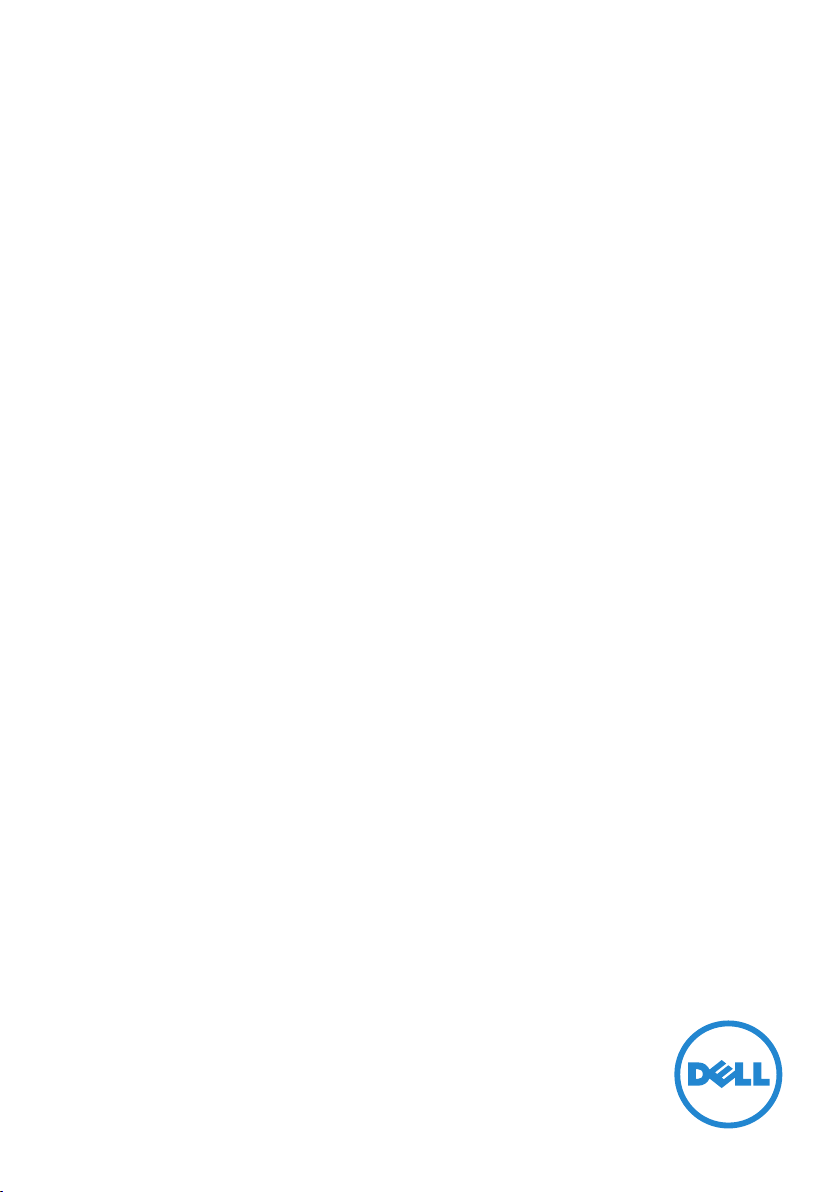
Dell Power Companion
PW7015MC
User’s Guide
Regulatory model: PW7015M
Page 2
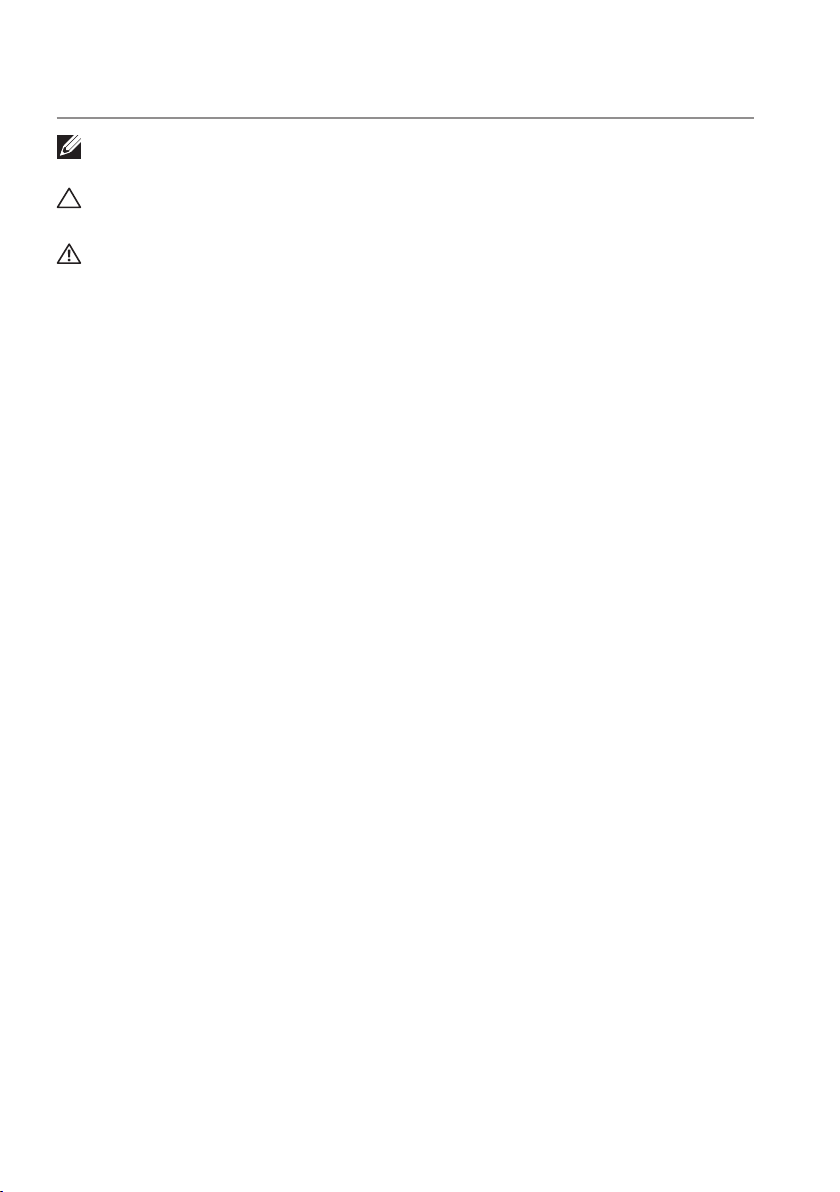
Notes, Cautions, and Warnings
NOTE: A NOTE indicates important information that helps you make
better use of your power companion.
CAUTION: A CAUTION indicates potential damage to hardware or loss
of data if instructions are not followed.
WARNING: A WARNING indicates a potential for property damage,
personal injury, or death.
Copyright © 2015 Dell Inc. All rights reserved. This product is protected by U.S. and
international copyright and intellectual property laws.
Dell™ and the Dell logo are trademarks of Dell Inc. in the United States and/or other
jurisdictions. All other marks and names mentioned herein may be trademarks of their
respective companies.
2015 – 12
Rev. A00
Page 3
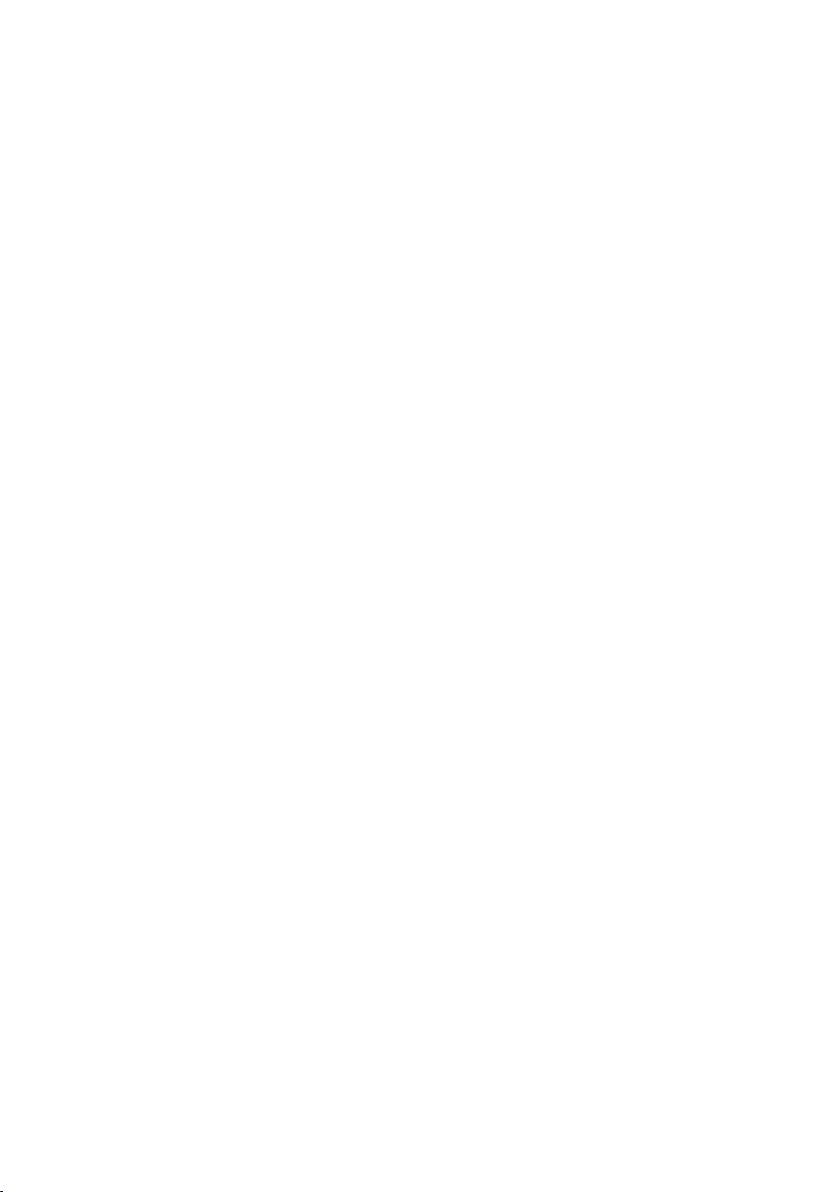
Contents
About your power companion ....................5
Product features . . . . . . . . . . . . . . . . . . . . . . . . . 5
What’s in the box ................................6
Features ........................................7
Power companion . . . . . . . . . . . . . . . . . . . . . . . . 7
Charging your power companion .................8
Charging your device ............................9
Charging your laptop . . . . . . . . . . . . . . . . . . . . . . 9
Charging your mobile devices . . . . . . . . . . . . . . . . 10
Checking the battery ........................... 11
Checking battery charge status . . . . . . . . . . . . . . . .11
Checking battery health . . . . . . . . . . . . . . . . . . . . 12
Error status. . . . . . . . . . . . . . . . . . . . . . . . . . . . 12
Troubleshooting ...............................13
Common symptoms . . . . . . . . . . . . . . . . . . . . . . 13
Specifications ..................................14
General . . . . . . . . . . . . . . . . . . . . . . . . . . . . . . 14
Physical characteristics . . . . . . . . . . . . . . . . . . . . 14
Interfaces/Ports . . . . . . . . . . . . . . . . . . . . . . . . . 14
Environmental. . . . . . . . . . . . . . . . . . . . . . . . . . 14
│ 3
Page 4
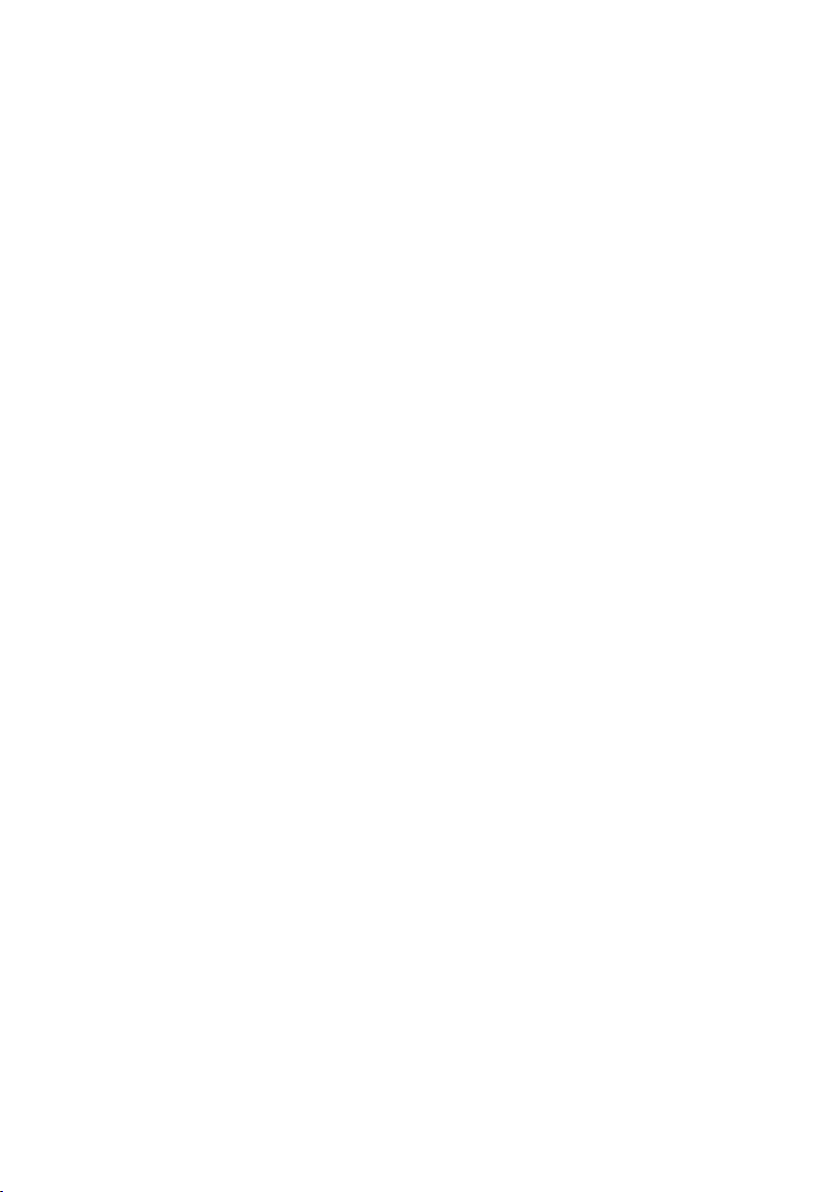
Statutory information...........................15
Warranty . . . . . . . . . . . . . . . . . . . . . . . . . . . . . 15
Limited warranty and return policies . . . . . . . . . . . . . . . . . 15
For U.S. customers: . . . . . . . . . . . . . . . . . . . . . . . . . . . . 15
For European, Middle Eastern and African customers: . . . . . . . 15
For non-U.S. customers: . . . . . . . . . . . . . . . . . . . . . . . . . 15
4 │
Page 5
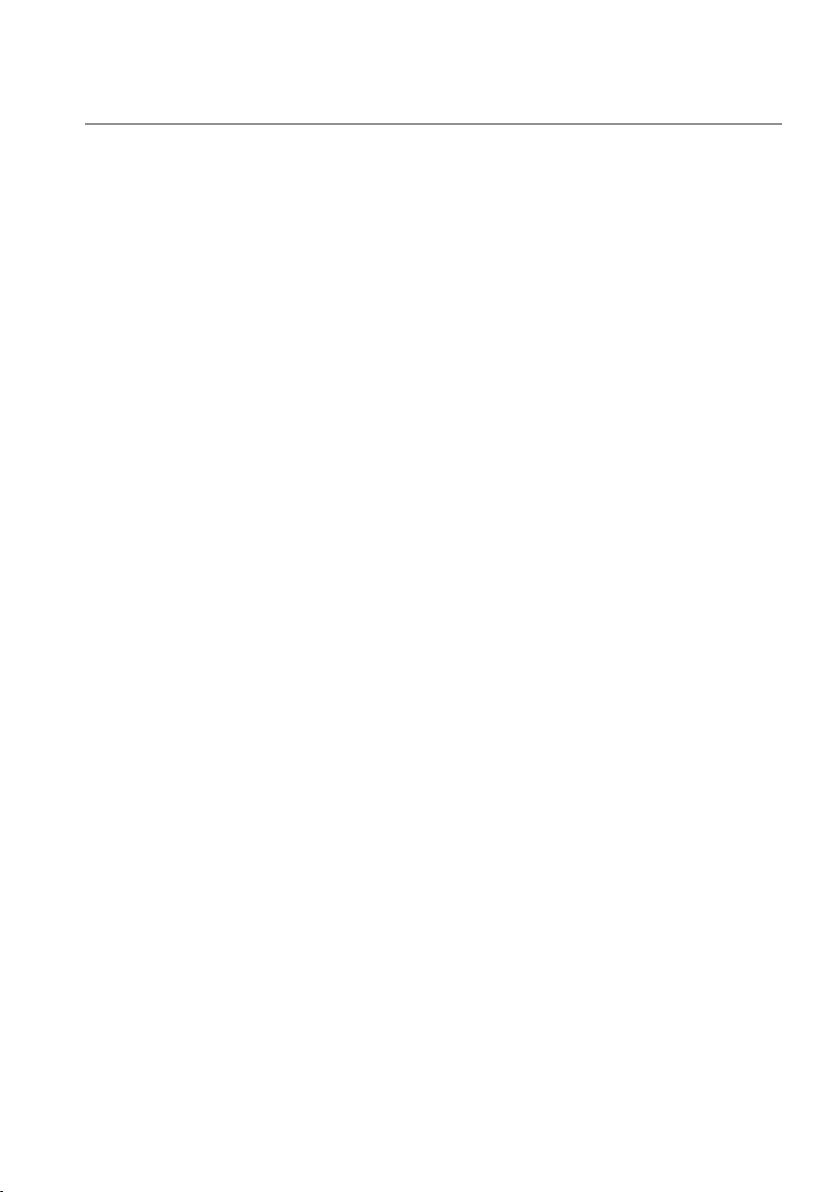
About your power companion
Product features
The features of the Dell Power Companion PW7015MC include:
Portability
You could use your power companion to charge your Dell laptop or mobile
devices while on-the-go.
Compatibility
Supports Dell dedicated PSID (Power Supply Identifier) protocol and select
Dell power adapters.
Compliance
Suitable for devices compliant with USB battery charging specification,
Revision 1.2 (BC1.2).
Compact design
Small in size and ideal to be placed in pockets/bags.
About your power companion │ 5
Page 6

What’s in the box
1 2
3
5
4
Dell PW7015MC
Power Companion
Quick Start Guide
1 Power companion 2 Documents
3 Power-in cable 4 Power-out cable
5 Ferrite cores (2)
6 │ What’s in the box
Page 7

Features
Power companion
1
2
3
1 Power-in port (from laptop
adapter)
3 Battery-status lights (5) 4 USB-out ports (2)
5 Power-out port (to laptop)
4
2 Power button/Battery-status
button
5
Features │ 7
Page 8

Charging your power companion
WARNING: To avoid injury and damaging your device, only use the
power adapter of your Dell computer.
Before first use, charge the power companion using the power adapter of
your Dell computer.
NOTE: It takes approximately 3 hours to fully charge the power
companion.
NOTE: You can charge your devices through the power companion
while the power companion is getting charged.
NOTE: The power adapter is not shipped with the power companion.
1. Connect one end of the power adapter of your Dell computer to the
power-in cable. Then connect the power-in cable to the power-in port
on the power companion.
2. Connect the power adapter of your Dell computer to an electrical outlet.
• The battery-status light turns on (solid white) indicating the battery is
getting charged. Refer to “Checking battery charge status” section for
details.
• The battery-status lights turn off when the battery is fully charged or
when the power adapter is disconnected.
NOTE: If the amber battery-status light lights up while the battery is
charging, this indicates a charging error. Check if you are using the
correct power adapter.
NOTE: For more information on battery-status lights, see “Checking
battery charge status”.
8 │ Charging your power companion
Page 9

Charging your device
Charging your laptop
1. Connect one end of the power-out cable to the power-out port on the
power companion.
2. Connect the other end of the power-out cable to the power-adapter port
on your laptop.
3. Press the power button to start charging your laptop.
NOTE: The battery-status light blinks amber when the power
companion battery is low.
Charging your device │ 9
Page 10

Charging your mobile devices
Using the power companion, you can charge up to two portable devices
simultaneously.
1. Connect one end of the USB cable to the USB port on the power
companion.
2. Connect the other end of the USB cable to the charging port on your
mobile device.
NOTE: The USB cable is not shipped with the power companion.
NOTE: The battery-status light blinks amber when the power
companion battery is low.
10 │ Charging your device
Page 11

Checking the battery
Checking battery charge status
You can check the battery-charge status by pressing the power button.
The battery-status lights turn on indicating the battery-charge status of the
power companion.
NOTE: The battery-status lights remain illuminated for 5 seconds after
you release the power button.
Battery-status light LED color & behavior Battery capacity status
All 5 battery-status
lights are off
Off 100%
All 5 battery-status
lights are on
st-4th
battery-status
1
White (solid) 81% – 99%
lights are on White (solid) 61% – 80%
st-3rd
battery-status
1
lights are on White (solid) 41% – 60%
st-2nd
battery-status
1
lights are on White (solid) 21% – 40%
st
battery-status light
1
is on White (solid) 11% – 20%
st
battery-status light
1
blinks
Amber (blink)
1-10%
(battery low state)
NOTE: All five battery-status lights turn off when the battery is fully
charged.
Checking the battery │ 11
Page 12

Checking battery health
Battery health is a measurement reflecting the general condition of the
battery. It indicates how much battery life remains before the power
companion must be replaced.
NOTE: The units of SOH (State Of Health) are percentage (%) points.
A battery’s SOH is 100% at the time of manufacture and will deteriorate
gradually with usage.
Press and hold the power button for 5 seconds to turn on the power
companion and check the battery health status.
Battery-status light Battery health status
th
battery-status light is on
5
th
th
4
& 5
battery-status lights are
on
rd~5th
3
battery-status lights are
on
nd~5th
2
battery-status lights are
on
81% – 100%
61% – 80%
41% – 60%
21% – 40%
All 5 battery-status lights are on
1% – 20%
Error status
The type of error condition table is shown below.
Event Battery-status light color & behavior Status
All modes One second flash ON/OFF interchangably
st
on the 1
battery-status light (amber) and
2nd battery-status light (white)
PSID Fail or
Solid amber Error caused by
Daisy Chain
12 │ Checking the battery
Over temperature
using the wrong
adapter.
Page 13

Troubleshooting
Common symptoms
The following table contains information about common issues you might
encounter and the possible solutions.
Common symptoms Possible solutions
The power companion gets
unusually hot when placed
inside the pocket/bag.
The power companion
battery power gets drained
too fast.
The battery-status light does
not turn on.
• Unplug the power output cable
immediately.
• Take the power companion out of your
pocket/bag immediately. Then let it
cool down.
When connecting to a mobile device,
close applications you are not using or set
the device to airplane mode.
• Check if the power companion is out
of battery power. Charge the power
companion.
• If the problem persists, contact Dell or
your dealer for technical assistance.
Troubleshooting │ 13
Page 14

Specifications
General
Model number PW7015MC (4-cell, 43Wh)
Supported input power
adapters
Supported output 20 V, 2.25 A
USB output 5 V, up to 2.1 A
LED 5 battery-status lights
Physical characteristics
Weight 293 g (0.65 lb)
Dimension (L x W x H) 121.5 x 78 x 21.5 mm
Cord length 300 mm (11.8in) (Power-in cable)
Interfaces/Ports
Select Dell power adapters
5 V, 1.5 A
(4.78 x 3.07 x 0.85in)
650 mm (25.6in) (Power-out cable)
Input One 7.4 mm barrel connector (female)
One 4.5 mm barrel connector (female)
Output One Dell proprietary connector (female)
Two USB ports (battery charging 1.2 compliant)
Environmental
Temperature Operating: 0°C to 40°C (32°F to 104°F)
Storage:–20°C to 60°C (-4°F to 140°F)
Humidity 90% maximum relative humidity;
non-condensing
14 │ Specifications
Page 15

Statutory information
Warranty
Limited warranty and return policies
Dell-branded products carry a 1-year limited hardware warranty.
For U.S. customers:
This purchase and your use of this product are subject to Dell’s end
user agreement, which you can find at http://www.dell.com/terms. This
document contains a binding arbitration clause.
For European, Middle Eastern and African customers:
Dell-branded products that are sold and used are subject to applicable
national consumer legal rights, the terms of any retailer sale agreement that
you have entered into (which will apply between you and the retailer) and
Dell’s end user contract terms.
Dell may also provide an additional hardware warranty – full details of the
Dell end user contract and warranty terms can be found by going to
http://www.dell.com, selecting your country from the list at the bottom of
the “home” page and then clicking the “terms and conditions” link for the
end user terms or the “support” link for the warranty terms.
For non-U.S. customers:
Dell-branded products that are sold and used are subject to applicable
national consumer legal rights, the terms of any retailer sale agreement that
you have entered into (which will apply between you and the retailer) and
Dell’s warranty terms. Dell may also provide an additional hardware warranty
– full details of Dell’s warranty terms can be found by going to
http://www.dell.com, selecting your country from the list at the bottom of
the “home” page and then clicking the “terms and conditions” link or the
“support” link for the warranty terms.
Statutory information │ 15
