Dell PS5500 Maintenance Manual
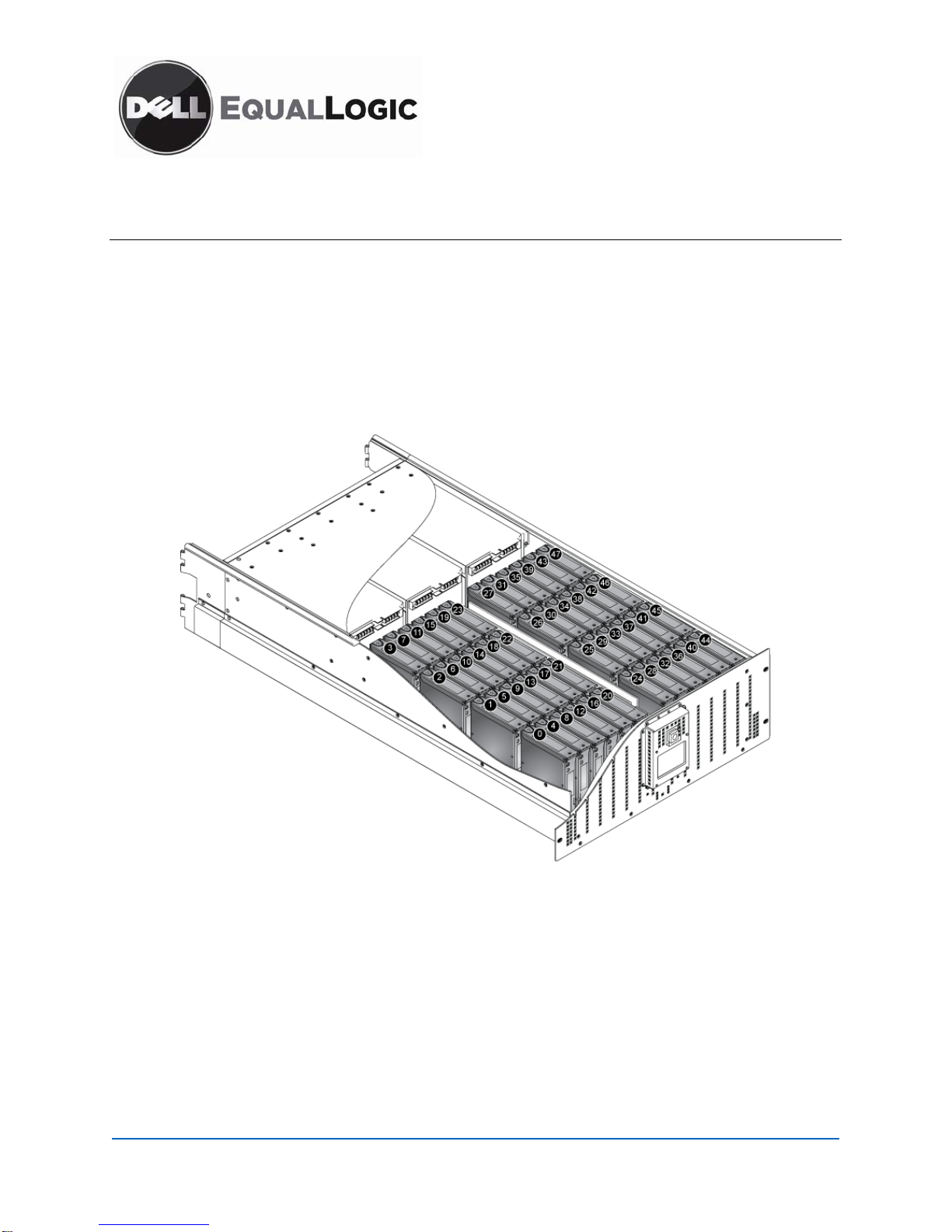
PS5500 Storage Arrays
Disk Drive Maintenance
A PS5500 array includes 48 hot-swappable disk drives.
Disk Drive Numbering
Disk drives are numbered from 0 to 47 in a PS5500 array. Starting from the left side of the array, disk
drives 0 to 3 comprise the first column of disk drives (numbered from the front to the rear of the array),
disk drives 4 to 7 comprise the second column of disk drives, and so on. See Figure 1.
Figure 1: PS5500 Disk Drive Numbering
When you remove the bezel, you will see a row of 48 LEDs at the bottom of the front panel. Each LED
corresponds to a disk drive and shows disk activity. The disk drive LEDs are organized in 12 sets of four
LEDs. From left to right, the first set corresponds to disk drives 0 to 3 (the first column of disk drives),
the second set of LEDs corresponds to disk drives 4 to 7 (the second column of disk drives), and so on.
Disk Drive Status
You can identify a failed disk drive failure by:
• LEDs. The disk drive hardware status LED (top right LED on the front of the array) is flashing
yellow, and the LED on the disk drive is lit (yellow). See Figure 2 and Table 1.
K730H Rev. A01
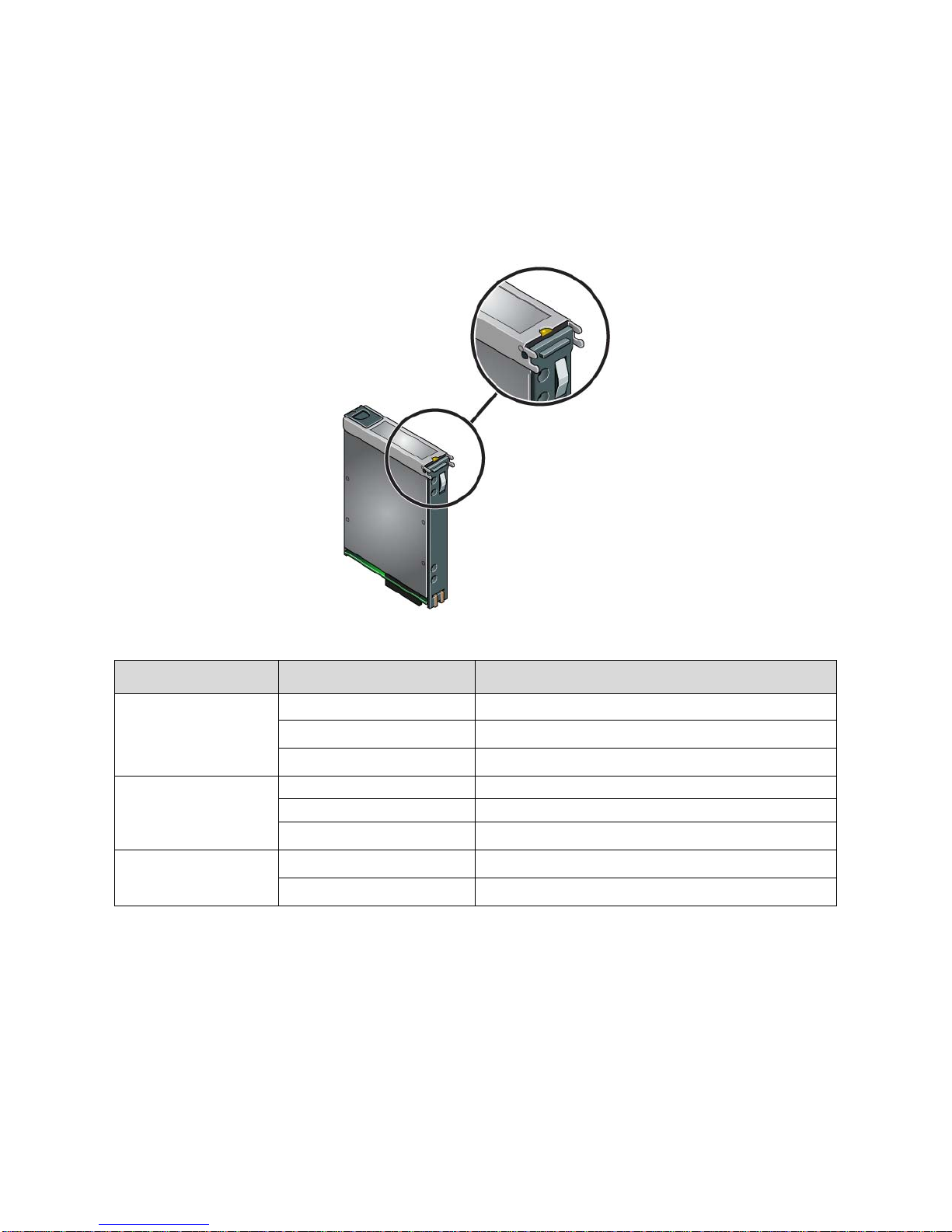
• Messages. A message on the LCD panel (located behind the bezel), on the console, in the event log,
or in the Group Manager GUI Alarms panel describes a disk drive failure.
• Group Manager GUI and CLI output. The Member Controllers window or the
name show disks
command output shows a failure.
Figure 2: LED on Disk Drive
member select
Table 1: Disk Drive LED Descriptions
LED Location
Front of array
Array front panel
(behind bezel)
On disk drive
Color Description
Off Normal operation or no power.
Yellow
Flashing yellow
Off No power.
Green Normal operation.
Flashing green
Off
Yellow
Array is in standby mode.
One or more drive failures.
Disk activity.
Normal condition or no power.
Failed disk drive.
Disk Drive Handling Requirements
Handle the disk drives as follows:
• Protect disk drives from electrostatic discharge. When handling a disk drive, always wear an
electrostatic wrist strap or a similar protective device.
• Hold a disk drive only by the plastic part of the carrier. Do not pick it up by the release lever.
• Insert a disk drive in the correct position, with the latch toward the rear of the array (where the power
supplies and control modules are). Do not force a disk drive into a slot.
2 PS5500 Disk Drive Maintenance
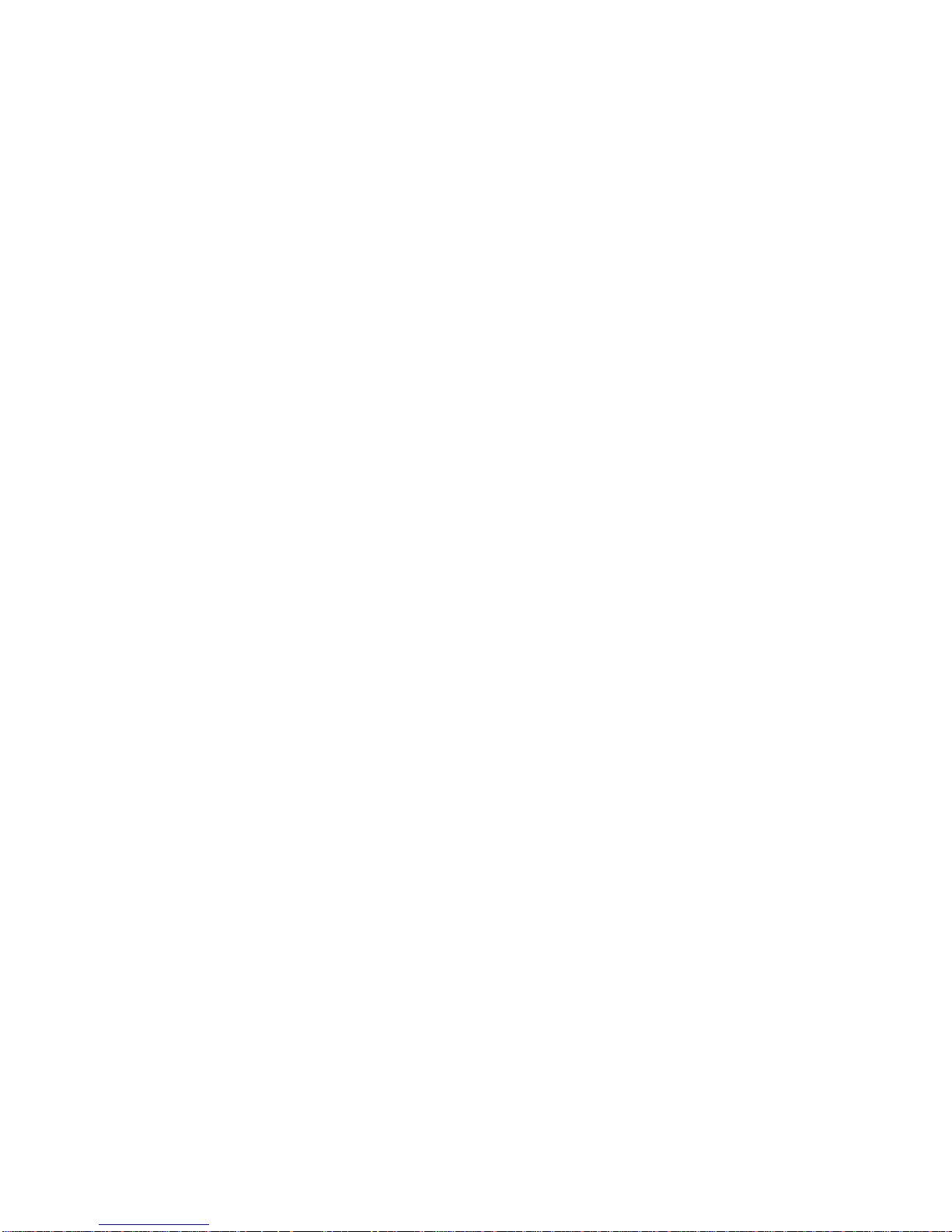
• Let disk drives warm to room temperature before installation. For example, let a disk drive sit
overnight before installing it in an array.
• Do not remove a disk drive from its carrier. This action will void your warranty and support contract.
• Maintain array cooling. Minimize the time that the chassis cover is open.
• Install only disk drives of the same capacity, speed, and spin rate in an array. If an array contains disk
drives with different sizes, in some cases, the smallest disk drive in the array will determine how
much space can be used on each disk. For example, if the smallest disk drive is 400GB, only 400GB
of space will be available for use on each disk.
• Do not remove a functioning disk drive from an array. If you remove a spare disk drive, replace it as
soon as possible.
• Store replacement disk drives in the packaging in which they were shipped.
Replacing a Disk Drive
Do not remove a failed disk drive until you are ready to replace it.
To replace a failed disk drive:
1. Use an electrostatic wrist strap or a similar protective device.
2. Remove the bezel:
a. Insert the bezel key and turn it clockwise to unlock the bezel.
b. Push the bezel release latch up to disengage the bezel from the chassis.
c. Hold the bezel and pull the bezel away from the chassis.
3. Unlock and open the chassis cover:
a. Facing the front of the array, use a flathead screwdriver to turn the cam screws on the right side
and left side of the front panel counter-clockwise.
b. Hold the chassis handles on the right side and the left side of the front panel and pull the chassis
toward you, exposing the disk drives.
4. Confirm the disk drive you want to remove. The LED on a failed disk drive will be lit (yellow).
PS5500 Disk Drive Maintenance 3
