Page 1

Precision 3630 Tower
Setup and Specifications Guide
1
Reg ula tor y M ode l: D24 M
Reg ula tor y T ype : D 24M 003
Aug ust 20 20
Rev . A 02
Page 2

Notes, cautions, and warnings
NOTE: A NOTE indicates important information that helps you make better use of your product.
CAUTION: A CAUTION indicates either potential damage to hardware or loss of data and tells you how to avoid
the problem.
WARNING: A WARNING indicates a potential for property damage, personal injury, or death.
© 2018 Dell Inc. or its subsidiaries. All rights reserved. Dell, EM C, and other trademarks are trademarks of Dell Inc. or its subsidiaries. Oth er
trademarks may be trademarks of their respective owners.
Page 3

Contents
Chapter 1: Set up your computer................................................................................................... 4
Chapter 2: Chassis........................................................................................................................ 7
Front view..............................................................................................................................................................................7
Back view...............................................................................................................................................................................8
Motherboard layout.............................................................................................................................................................9
Chapter 3: System specifications................................................................................................. 11
System information............................................................................................................................................................ 11
Processor..............................................................................................................................................................................11
Memory.................................................................................................................................................................................13
Storage................................................................................................................................................................................. 13
Storage Matrix.................................................................................................................................................................... 14
Audio..................................................................................................................................................................................... 14
Video card............................................................................................................................................................................ 14
Communication...................................................................................................................................................................15
Ports and connectors........................................................................................................................................................15
Media card-reader............................................................................................................................................................. 16
Power Supply...................................................................................................................................................................... 16
Physical system dimensions.............................................................................................................................................17
Computer environment..................................................................................................................................................... 17
Chapter 4: System setup............................................................................................................. 18
Boot menu............................................................................................................................................................................18
Navigation keys.................................................................................................................................................................. 18
System Setup options....................................................................................................................................................... 18
Updating the BIOS in Windows .................................................................................................................................... 25
Updating BIOS on systems with BitLocker enabled............................................................................................26
Updating your system BIOS using a USB flash drive..........................................................................................26
Updating the Dell BIOS in Linux and Ubuntu environments..............................................................................26
Flashing the BIOS from the F12 One-Time boot menu.......................................................................................27
System and setup password...........................................................................................................................................29
Assigning a system setup password....................................................................................................................... 30
Deleting or changing an existing system setup password................................................................................. 30
Chapter 5: Software.................................................................................................................... 31
Supported operating systems......................................................................................................................................... 31
Downloading Windows drivers........................................................................................................................................ 31
Chapter 6: Getting help............................................................................................................... 32
Contacting Dell...................................................................................................................................................................32
Contents 3
Page 4

Set up your computer
1. Connect the keyboard and mouse.
2. Connect to your network using a cable, or connect to a wireless network.
NOTE: The wireless network card is optional and needs to be purchased separately.
1
3. Connect the display.
NOTE:
If you ordered your computer with a discrete graphics card, the HDMI and the display ports on the back panel of
your computer are covered. Connect the display to the discrete graphics card.
4. Connect the power cable.
4 Set up your computer
Page 5

5. Press the power button.
6. Follow the instructions on the screen to finish Windows setup:
a. Connect to a network.
b. Sign-in to your Microsoft account or create a new account.
Set up your computer
5
Page 6

7. Locate Dell apps.
Table 1. Locate Dell apps
Icons Functions
Register your computer
Dell Help & Support
SupportAssist — Check and update your computer
6 Set up your computer
Page 7

Chassis
This chapter illustrates the multiple chassis views along with the ports and connectors and also explains the FN hot key
combinations.
Front view
2
1. Power button/Diagnostics indicator 2. Hard drive activity LED
3. 3.5 mm stereo headset/mic combo 4. USB 2.0 Type-A ports
5. Optical drive/CAC Reader (Optional) 6. Media card reader (Optional)
7. USB 3.1 Type-C port 8. USB 3.0 Type-A port
Chassis 7
Page 8

Back view
1. Serial port 2. PS2 port (Keyboard)
3. PS2 port (Mouse) 4. Service Tag label
5. DisplayPort x 2 6. Placeholder for optional VGA, DP, HDMI, Type-C
daughterboards
7. Two USB 2.0 Type-A (with SmartPower) 8. RJ45 network connector (speed up to 1000 Mbps)
9. 4 x USB 3.1 Gen1 ports 10. Audio line out
11. PSU hinge release latch 12. Expansion card slots
13. Side cover safety screw 14. Kensington/padlock slot
15. Cover release latch 16. Power connector port
17. PSU Built in Self Test (BIST) button 18. PSU Built in Self Test (BIST) LED
19. PSU hinge release latch
8 Chassis
Page 9

Motherboard layout
Tower system board components
1. Power (CPU)
2. VR Heatsink (Available only with 95 W heat sink solution)
3. Processor socket
4. CPU fan connector
5. Memory module connector
6. System fan connector
7. Intruder switch connector
8. Power button module connector
9. ATX PSU power connector
10. SD Card reader connector
11. Front panel USB Type-C connector
12. Front USB connector
13. Coin cell battery
14. SATA connectors
15. M.2 connector
16. Front fan connector
Computers purchased before July, 19 did not have provision for front fan and old system board may not have
NOTE:
this connector.
17. CAC_PIV/BT connector
18. Password Jumper
19. Speaker connector
20. Audio connector
21. PCIe slots (Top to Bottom):
a. Full Height PCIe x16
b. PCI x1
c. Two Full Height PCIe x4
Chassis
9
Page 10
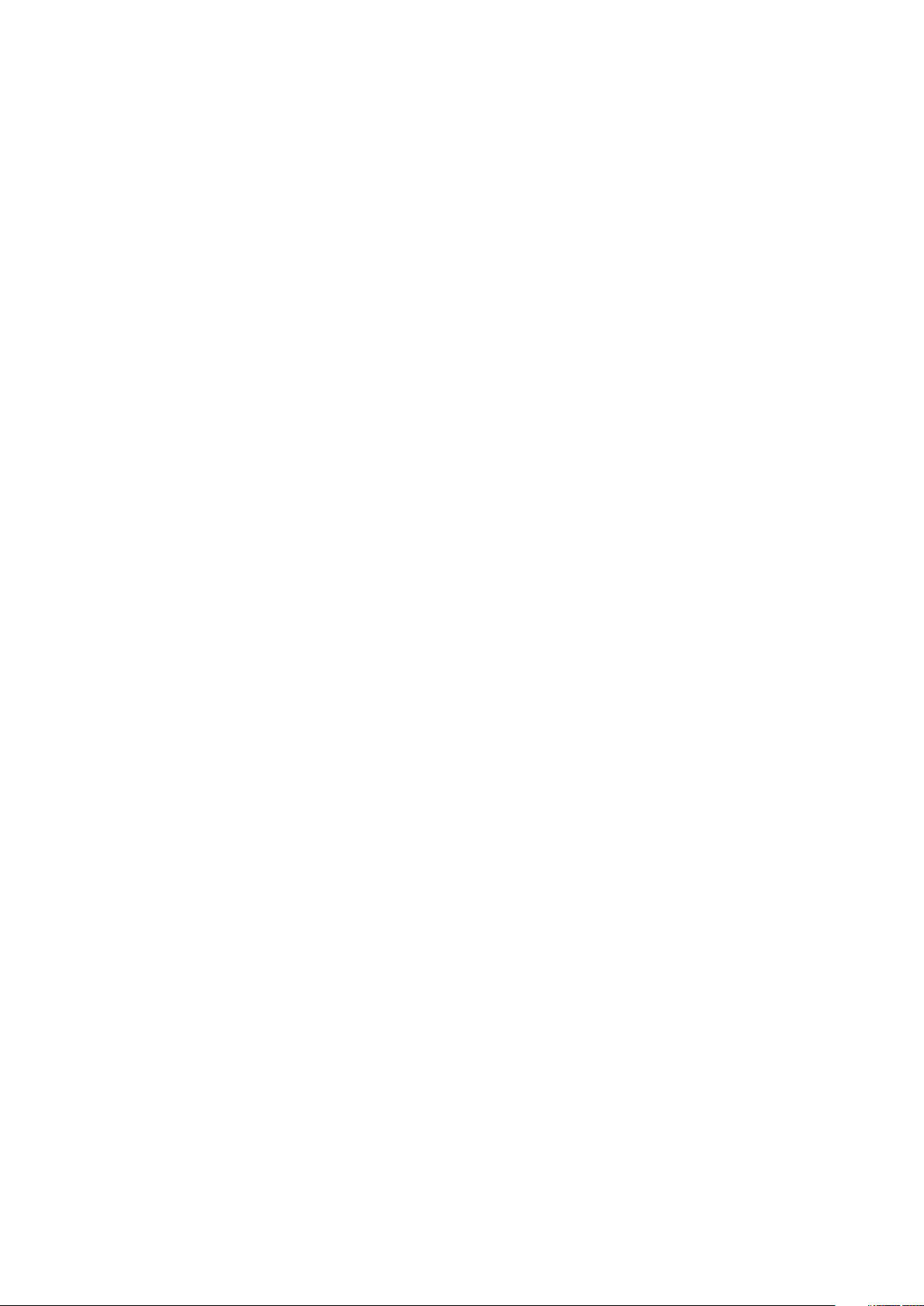
22. Optional card connector (VGA, HDMI, DP,USB Type-C)
10 Chassis
Page 11

System specifications
NOTE: Offerings may vary by region. The following specifications are only those required by law to ship with your
computer. For more information about the configuration of your computer, go to Help and Support in your Windows
operating system and select the option to view information about your computer.
System information
Table 2. System information
Feature Specifications
Chipset Intel C246 chipset
DRAM bus width 64-bit
FLASH EPROM SP1 128 Mbits
PCIe bus 8 GHz
3
External bus frequency DMI 3.0-8GT/s
Processor
NOTE:
Processor numbers are not a measure of performance. Processor availability is subject to change and may vary by
region/country.
Table 3. Processor specifications
Type UMA Graphics
Intel Xeon E Processors:
Intel Xeon E Processor E-2224 (4 Core, 4T, 8 MB cache, 3.3
GHz, 4.5 GHz Turbo, 71 W)
Intel Xeon E Processor E-2224G (4 Core, 4T, 8 MB cache, 3.4
GHz, 4.7 GHz Turbo, 80 W)
Intel Xeon E Processor E-2236 (6 Core, 12T, 12 MB Cache, 3.4
GHz, 4.8 Ghz, Turbo, 71 W )
Intel Xeon E Processor E-2246G (6 Core, 12T, 12 MB Cache,
3.5 GHz, 4.8 Ghz, Turbo, 80 W)
Intel Xeon E Processor E-2274G (4 Core 8T, 8 MB Cache, 3.5
GHz, 4.9 GHz, Turbo, 80 W)
None
Intel UHD Graphics P630
None
Intel UHD Graphics P630
Intel UHD Graphics P630
Intel Xeon E Processor E-2286G (6 Core, 12T, 12 MB Cache,
3.8 GHz, 4.9 GHz, Turbo, 95 W)
Intel Xeon E Processor E-2124 (4 Core, 8 MB Cache, 3.4 GHz,
4.5 GHz Turbo, 71 W)
Intel UHD Graphics P630
None
System specifications 11
Page 12

Table 3. Processor specifications (continued)
Type UMA Graphics
Intel Xeon E Processor E-2124G (4 Core, 8 MB Cache, 3.4
GHz, 4.5 GHz Turbo, 80 W)
Intel Xeon E Processor E-2136 (6 Core HT, 12 MB Cache, 3.3
Ghz, 4.5 GHz Turbo, 71 W)
Intel Xeon E Processor E-2146G (6 Core 12T, 12 MB Cache,
3.5 GHz, 4.5 Ghz Turbo, 80 W)
Intel Xeon E Processor E-2174G (4 Core 8T, 8 MB Cache, 3.8
Ghz, 4.7 GHz Turbo, 80 W)
Intel Xeon E Processor E-2186G (6 Core 12T, 12 MB Cache,
3.8 Ghz, 4.7 GHz Turbo, 95 W)
Intel Core Processors:
Intel Core Processor i3-9100 (4 Core, 4T, 6 MB Cache, 4.0
GHz, 65 W)
Intel Core Processor i5-9500 (6 Core, 6T, 9 MB Cache, 3.0
GHz, 4.0 GHz Turbo, 65 W)
Intel Core Processor i5-9600 (6 Core, 6T, 9 MB Cache, 3.6
GHz, 4.60 GHz Turbo, 65 W)
Intel Core Processor i7-9700 (8 Core, 8T, 12 MB Cache, 3.6
GHz, 4.70 GHz Turbo, 65 W)
Intel Core Processor i7-9700K (8 Core, 8T, 12 MB Cache,3.6
GHz, 4.90 GHz Turbo, 95 W )
Intel UHD Graphics P630
None
Intel UHD Graphics P630
Intel UHD Graphics P630
Intel UHD Graphics P630
Intel UHD Graphics 630
Intel UHD Graphics 630
Intel UHD Graphics 630
Intel UHD Graphics 630
Intel UHD Graphics 630
Intel Core Processor i9-9900 (8 Core, 16 MB Cache, 3.1 Ghz,
5.0 Ghz Turbo)
Intel Core Processor i9-9900K (8 Core, 16 MB Cache, 3.6
Ghz, 5.0 Ghz Turbo)
Intel Core Processor i3-8100 (4 Core, 4T, 6 MB Cache, 3.6
GHz, 65 W)
Intel Core Processor i5-8500 (6 Core, 6T, 9 MB Cache, 3.0
GHz, 4.1 GHz Turbo, 65 W)
Intel Core Processor i5-8600 (6 Core, 6T, 9 MB Cache, 3.1
GHz, 4.3 GHz, Turbo, 65 W)
Intel Core Processor i7-8700 (6 Core, 12T, 12 MB Cache, 3.20
GHz, 4.6 GHz, Turbo, 65 W)
Intel Core Processor i7-8700K (6 Core, 12T, 12 MB Cache, 3.7
GHz, 4.7 GHz, Turbo, 91 W)
Intel Pentium Gold Processors:
Intel Pentium Gold G5420 (2 Core, 4T, 4 MB Cache, 3.6 GHz ,
65 W)
Intel Pentium Gold G5400 (2 Core, 4T, 4 MB Cache, 3.6 GHz ,
65 W)
Intel UHD Graphics 630
Intel UHD Graphics 630
Intel HD Graphics 630
Intel HD Graphics 630
Intel HD Graphics 630
Intel HD Graphics 630
Intel HD Graphics 630
Intel UHD Graphics 610
Intel UHD Graphics 610
12 System specifications
Page 13

Memory
Table 4. Memory specifications
Feature Specifications
Minimum memory configuration 4 GB
Maximum memory configuration 128 GB
Number of slots 4 UDIMM slots
Maximum memory supported per slot 32 GB
Memory options ● 4 GB DDR4 (1 x 4 GB) - Non-ECC
● 8 GB DDR4 (2 x 4 GB) - Non-ECC
● 8 GB DDR4 (1 x 8 GB) - ECC/ Non-ECC
● 16 GB DDR4 (2 x 8 GB) - ECC/ Non-ECC
● 16 GB DDR4 (4 x 4 GB) - Non-ECC
● 32 GB DDR4 (4 x 8 GB) - ECC/ Non-ECC
● 32 GB DDR4 (2 x 16 GB) - ECC/ Non-ECC
● 64 GB DDR4 (4 x 16 GB) - ECC/ Non-ECC
● 128 GB DDR4 (4 x 32 GB) - ECC/ Non-ECC
Type DDR4 SDRAM or ECC memory
Speed ● 2666 MHz (6 Cores)
● 2400 MHz (4 Cores)
Storage
Table 5. Storage specifications
Type Form factor Interface Security option Capacity
One Solid-State Drive
(SSD)
One 2.5 inch Hard-Disk
Drive (HDD)
One 2.5 inch SolidState Drive (SSD)
One 3.5 inch Hard-Disk
Drive (HDD)
Zoom2 card
M.2 2280/ 2260/ 2242
PCIe x4
Approximately (2.760 x
3.959 x 0.374 inches)
Approximately (2.760 x
3.959 x 0.374 inches)
Approximately (4.00 x
1.00 x 0.984 inches)
M.2 2280 PCIe x4
● SATA AHCI, Up to 6
Gbps
● PCIe 3 x 4 NVME,
Up to 32 Gbps
SATA AHCI, Up to 6
Gbps
SATA AHCI, Up to 6
Gbps
SATA AHCI, Up to 6
Gbps
PCIe x 4 up to 32 Gbps
Yes, with SED drives Up to 2 TB
Yes, with SED/FIPS
HDD
NONE Up to 1 TB
NONE Up to 8 TB
NONE Up to 2 TB
Up to 2 TB
System specifications 13
Page 14

Storage Matrix
Table 6. Storage combinations
Primary/Boot drive Secondary drive
M.2 Drive Upto 3x 3.5" / 4x 2.5" SATA SSD/HDD / PCIe SSD M.2 Interposer Card
2.5 inch Drive Upto 2x 3.5" / 3x 2.5" SATA SSD/HDD /1 x M.2 Drive /PCIe SSD M.2
Interposer Card
3.5 inch Drive Upto 2x 3.5" / 3x 2.5" SATA SSD/HDD /1 x M.2 Drive / PCIe SSD M.2
Interposer Card
Audio
Table 7. Audio specifications
Feature Specifications
Controller Integrated Realtek ALC3234
Type Two-channel high-definition audio
Speakers One
Interface ● Universal audio jack (Rear)
● Stereo headset/mic combo (Front)
Internal speaker amplifier 2 W
Video card
Table 8. Video card specifications
Controller Type CPU
Intel HD Graphics
630
Intel UHD Graphics
610
Intel UHD Graphics
630
UMA
UMA
UMA
Dependency
Intel Core i3,i5
or i7 8XXX
Series
Processors
Intel Pentium
Gold G54XX
Series
Processors
Intel Core i3,i5
or i7 9XXX
Series
Processors
Graphics
memory type
Integrated Shared system
Integrated Shared system
Integrated Shared system
Capacity External display
memory
memory
memory
support
DisplayPort X 2 4096 × 2304
DisplayPort X 2 4096 × 2304
DisplayPort X 2 4096 × 2304
Maximum
resolution
Intel UHD Graphics
P630
14 System specifications
UMA
Intel Xeon
E-21XXG and
22XXG Series
Processors
Integrated Shared system
memory
DisplayPort X 2 4096 × 2304
Page 15

Table 8. Video card specifications (continued)
Controller Type CPU
nVIDIA Quadro P
Series (P5000,
P4000, P2000,
P1000, P620, P400)
nVIDIA GeForce
series 10 (GTX
1080/1060)
nVIDIA Quadro RTX
series (RTX4000,
RTX5000)
nVIDIA GeForce
series 20 (RTX2060
SI, RTX 2080B/ RTX
2080 Super)
AMD Radeon Pro WX
Series (2100, 3200,
3100, 4100, 5100,
7100) and RX580
Discrete NA GDDR5/
Discrete NA GDDR5/
Discrete NA GDDR5/
Discrete NA GDDR5/
Discrete NA GDDR5 2 GB - 8 GB DP1.3
Dependency
Graphics
memory type
GDDR5X
GDDR5X
GDDR5X
GDDR5X
Capacity External display
support
2 GB - 16 GB Upto four
DisplayPort(DP
1.4)
DVI-I
6 GB / 8 GB DVI-D
HDMI 2.0
3x DP1.3 (DP 1.4
ready)
6 GB / 8 GB DVI-D
HDMI 2.0
3x DP1.3 (DP 1.4
ready)
6 GB / 8 GB DVI-D
HDMI 2.0
Up to 3x DP1.3
(DP 1.4 ready)
2-4 mini-DP
Maximum
resolution
4096 × 2304
4096 × 2304
7680x4320
7680x4320
4096 × 2304
NOTE: Graphics cards with power rating equals to or more than 75 Watts requires a 6-pin and/or 8-pin power connector
dongle.
Communication
Table 9. Communication specifications
Feature Specifications
Wireless
Frequency band: 2.4 GHz, 5 GHz
Add–in cards 1 GB NIC, 2.5 GB/5 Gb NIC
RJ45 Network adapter (10/100/1000 Mbps)
Intel® Dual Band Wireless-AC 9260 (Thunder Peak 2)
802.11AC 2x2 Wi-Fi + BT 5 LE M.2 Wireless Card
Qualcomm QCA9377 dual band WiFi and Bluetooth Card
Intel® Ethernet Connection I219 Series
Ports and connectors
Table 10. Ports and connectors
Feature Specifications
Memory card reader Optional SD 4.0 media card reader
Smart card reader Optional
System specifications 15
Page 16

Table 10. Ports and connectors (continued)
Feature Specifications
USB ● Two USB 2.0 Type-A port(Front)
● One USB 3.1 Gen 2 Type-C port (Front)
● One USB 3.1 Type-A port (Front)
● Four USB 3.1 Gen 1 port (Rear)
● Two USB 2.0 ports (Rear, with SmartPower)
NOTE: SmartPower On feature is not available in China
Security Noble Wedge/Kensington lock slot
Audio Universal audio jack (Front)
Line-out (Rear)
Video ● DisplayPort/HDMI/VGA/USB Type-C (optional)
● Two DisplayPort 1.2
Network adapter One RJ-45 connector
Serial port One serial port
PS/2 ● Mouse
● Keyboard
Media card-reader
Table 11. Media-card reader specifications
Feature Specifications
Type Push-Pull type with USB 3.0 interface
Supported cards ● SD
● SDHC
● SDXC
● UHS-I
● UHS-II
Power Supply
Table 12. Power Specifications
Feature Specifications
Energy efficient power supply Internal
80 plus bronze certification 300 W EPA bronze (No SD)
80 plus gold certification 300 W / 460 W (w/SD) and 850 W(w/SD)
Recyclable packaging Optional, US only
MultiPack packaging No
16 System specifications
Page 17

Physical system dimensions
Table 13. Physical system dimensions
Feature Specifications
Chassis volume (liters) 20.41
Chassis weight (pounds / kilograms) 23.37/10.6
Table 14. Chassis dimensions
Feature Specifications
Height (inches / centimeters) 13.19/33.50
Width (inches / centimeters) 6.95/ 17.66
Depth (inches / centimeters) 13.58 /34.50
Shipping weight (pounds / kilograms – includes packaging
materials)
33/14.97
Table 15. Packaging parameters
Feature Specifications
Height (inches / centimeters) 18.5/47
Width (inches / centimeters) 13.9/35.3
Depth (inches / centimeters) 19.37/49.2
Computer environment
Airborne contaminant level: G1 as defined by ISA-S71.04-1985
NOTE:
For more details on Dell environmental features, please go to the environmental attributes section. See your specific
region for availability.
Table 16. Computer environment
Operating Storage
Temperature range
0 °C to 35 °C (32°F to 95°F) - 40 °C to 65 °C (- 40 °F to 149 °F)
Relative humidity (maximum)
Vibration (maximum)
Shock (maximum)
Altitude (maximum)
* Measured using a random vibration spectrum that simulates user environment.
† Measured using a 2 ms half-sine pulse when the hard drive is in use.
‡ Measured using a 2 ms half-sine pulse when the hard-drive head is in parked position.
10 % to 80 % (non-condensing)
NOTE: Maximum dew point
temperature = 26 °C
0.26 GRMS 1.37 GRMS
†
40 G
- 15.2 m to 3048 m (- 50 ft to 10,000 ft) - 15.2 m to 10,668 m (- 50 ft to 35,000
10 % to 95 % (non-condensing)
NOTE: Maximum dew point
temperature = 33 °C
‡
105 G
ft)
System specifications
17
Page 18

4
System setup
System setup enables you to manage your desktop hardware and specify BIOS level options. From the System setup, you can:
● Change the NVRAM settings after you add or remove hardware
● View the system hardware configuration
● Enable or disable integrated devices
● Set performance and power management thresholds
● Manage your computer security
Boot menu
Press <F12> when the Dell logo appears to initiate a one-time boot menu with a list of the valid boot devices for the system.
Diagnostics and BIOS Setup options are also included in this menu. The devices listed on the boot menu depend on the bootable
devices in the system. This menu is useful when you are attempting to boot to a particular device or to bring up the diagnostics
for the system. Using the boot menu does not make any changes to the boot order stored in the BIOS.
The options are:
● UEFI Boot:
○ Windows Boot Manager
● Other Options:
○ BIOS Setup
○ BIOS Flash Update
○ Diagnostics
○ Change Boot Mode Settings
Navigation keys
NOTE:
For most of the System Setup options, changes that you make are recorded but do not take effect until you restart
the system.
Keys Navigation
Up arrow Moves to the previous field.
Down arrow Moves to the next field.
Enter Selects a value in the selected field (if applicable) or follow the link in the field.
Spacebar Expands or collapses a drop-down list, if applicable.
Tab Moves to the next focus area.
Esc Moves to the previous page until you view the main screen. Pressing Esc in the main screen displays a
message that prompts you to save any unsaved changes and restarts the system.
System Setup options
NOTE: Depending on your computer and its installed devices, the items listed in this section may or may not appear.
18 System setup
Page 19

Table 17. General
Option Description
System Information This section lists the primary hardware features of your computer.
● System Information
● Memory Configuration
● PCI Information
● Processor Information
● Device Information
Boot Sequence Allows you to change the order in which the computer attempts to find an operating
system.
● Windows Boot Manager
● Onboard NIC
● Onboard NIC
Boot List Options Allows you to change the boot list option.
● Legacy
● UEFI (default)
Advanced Boot Options Allows you to Enable Legacy Option ROMs
● Enable Legacy Option ROMs (Default: not enabled)
UEFI Boot Path Security
Date/Time Allows you to set the date and time. The changes to the system date and time takes effect
● Always, Except Internal HDD (default)
● Always
● Never
immediately.
Table 18. System configuration
Option Description
Integrated NIC Allows you to configure the on-board LAN controller. The options are:
● Disabled
● Enabled
● Enabled w/PXE (Default)
Serial Port Identifies and defines the serial port settings. You can set the serial port to:
● Disabled
● COM1 (Default)
● COM2
● COM3
● COM4
SATA Operation Allows you to configure the internal SATA hard-drive controller. The options are:
● Disabled
● AHCI
● RAID On (Default)
Drives Allows you to configure the SATA drives on board. The options are:
● SATA-0
● SATA-1
● SATA-2
● SATA-3
● SATA-4
● M.2 PCIe SSD-0
System setup 19
Page 20

Table 18. System configuration (continued)
Option Description
Default Setting: All drives are enabled.
SMART Reporting This field controls if the hard drive errors for the integrated drives are reported during
system startup. This technology is part of the SMART (Self Monitoring Analysis and
Reporting Technology) specification.
● Enable SMART Reporting - This option is disabled by default.
USB Configuration Allows you to enable or disable the USB configuration. The options are:
● Enable Boot Support (default)
● Enable Front USB Ports (default)
● Enable rear USB Ports (default)
Front USB Configuration Allows you to enable or disable the Front USB configuration. The options are:
● Front Port 1 (Left)
● Front Port 2 (Center)
● Front Port 3 (Right)*
● Front Port 4 (Type C)*
*Denotes a USB 3.0–capable port
Rear USB Configuration Allows you to enable or disable the rear USB configuration. The options are:
● Rear Port 1 (Upper Left)
● Rear Port 2 (Upper Right)
● Rear Port 3 (Left)*
● Rear Port 4 (Center Left)*
● Rear Port 5 (Center Right)*
● Rear Port 6 (Right)*
*Denotes a USB 3.1 Gen 1–capable port
Memory Map IO above 4 GB The option is enabled by default.
USB PowerShare Allows you to enable or disable USB PowerShare.
Enable USB PowerShare -This option is disabled by default.
Audio Allows you enable or disable the audio feature.
Enable Audio (Default)
● Enable Microphone (Default)
● Enable Internal Speaker (Default)
Miscellaneous devices Allows you to enable or disable various on board devices.
● Enable PCI Slot (Default)
● Enable Secure Digital (SD) card (Default)
● Secure Digital (SD) Card Boot (Default)
Table 19. Video
Option Description
Multi-Display The option is selected by default.
Primary Display Allows you to configure primary video controller when there are multiple controllers
available. The options are:
● Auto (Default)
● Intel HD Graphics
● NVIDIA HD Graphics
20 System setup
Page 21

Table 20. Security
Option Description
Strong Password This option lets you enable or disable strong passwords for the system. The option is disabled
by default.
Password Configuration Allows you to control the minimum and maximum number of characters allowed for a
administrative password and the system password. The range of characters is between 4 and
32.
Password Bypass This option lets you bypass the System (Boot) Password and the internal HDD password
prompts during a system restart.
● Disabled — Always prompt for the system and internal HDD password when they are
set. This option is enabled by default.
● Reboot Bypass — Bypass the password prompts on Restarts (warm boots).
NOTE: The system will always prompt for the system and internal HDD passwords when
powered on from the off state (a cold boot). Also, the system will always prompt for
passwords on any module bay HDDs that may be present.
Password Change This option lets you determine whether changes to the System and Hard Disk passwords are
permitted when an administrator password is set.
Allow Non-Admin Password Changes - This option is enabled by default.
UEFI Capsule Firmware
Updates
TPM 2.0 Security Allows you to control whether the Trusted Platform Module (TPM) is visible to the operating
Computrace This field lets you Activate or Disable the BIOS module interface of the optional Computrace
This option controls whether this system allows BIOS updates via UEFI capsule update
packages. This option is selected by default. Disabling this option will block BIOS updates
from services such as Microsoft Windows Update and Linux Vendor Firmware Service
(LVFS)
system.
● TPM On (default)
● Clear
● PPI Bypass for Enable Commands (default)
● PPI Bypass for Disable Commands
● PPI Bypass for Clear Commands
● Attestation Enable (default)
● Key Storage Enable (default)
● SHA-256 (default)
Choose any one option:
● Disabled
● Enabled (default)
Service from Absolute Software. Enables or disables the optional Computrace service
designed for asset management.
● Deactivate
● Disable
● Activate (default)
Chassis Intrusion This field controls the chassis intrusion feature.
Choose any one of the option:
● Disabled
● Enabled
● On-Silent (default)
OROM Keyboard Access
● Disabled
● Enabled (default)
● One Time Enable
System setup 21
Page 22

Table 20. Security (continued)
Option Description
Admin Setup Lockout Allows you to prevent users from entering Setup when Admin password is set. This option is
not set by default.
SMM Security Mitigation Allows you to enable or disable additional UEFI SMM Security Mitigation protections. This
option is not set by default.
Table 21. Secure Boot
Option Description
Secure Boot Enable The option is enabled by default.
Secure Boot Mode
Expert Key Management Allows you to enable or disable Custom Mode Key Management.
● Deployed Mode (default)
● Audit Mode
● Enable Custom Mode (This option is not enabled by default)
If Enabled, the options are:
● PK (default)
● KEK
● db
● dbx
Table 22. Intel Software Guard Extensions
Option Description
Intel SGX Enable Allows you to enable or disable Intel Software Guard Extensions. The options are:
● Disabled
● Enabled
● Software controlled (Default)
Enclave Memory Size Allows you to change the Intel Software Guard Extensions Enclave Reserve Memory size.
The options are:
● 32 MB
● 64 MB
● 128 MB
Table 23. Performance
Option Description
Multi Core Support This field specifies whether the processor will have one or all cores enabled. The
performance of some applications will improve with the additional cores. This option is
enabled by default. Allows you to enable or disable multi-core support for the processor.
The options are:
● All (Default)
● 1
● 2
● 3
NOTE:
● The options displayed could be different depending on the installed processor.
● The options depend on the number of cores supported by the installed processor
(All, 1, 2, N-1 for N-Core Processors)
Intel SpeedStep Allows you to enable or disable the Intel SpeedStep feature.
22 System setup
Page 23

Table 23. Performance (continued)
Option Description
Default Setting: Enable Intel SpeedStep
C-States Control Allows you to enable or disable the additional processor sleep states.
C states (This option is selected by default)
Cache Prefetcher
Intel TurboBoost
Hyper-Thread Control
● Hardware Prefetcher (default)
● Adjacent Cache Prefetch (default)
When Hardware Prefetcher is enabled, the processor’s hardware prefetcher will
automatically prefetch data and code for the processor
When Adjacent Cache is enabled, the process will retrieve the currently requested cache
line, as well as subsequent cache line.
Allows you to enable or disable the Intel TurboBoost mode of the processor.
The option Intel TurboBoost is set by default.
Allows you to enable or disable the HyperThreading in the processor.
● Disabled
● Enabled—Default
Table 24. Power management
Option Description
AC Recovery Specifies how the computer will respond when AC power is applied after a AC power loss.
You can set the AC Recovery to:
● Power Off (Default)
● Power On
● Last Power State
Enable Intel Speed Shift
Technology
Auto On Time Allows you to set the time at which the computer must turn on automatically. The options
Deep Sleep Control Allows you to define the controls when Deep Sleep is enabled.
Fan Control Override Allows you to control the speed of the system fan. The options are:
Wake on LAN/WLAN This option allows the computer to power up from the off state when triggered by a special
Allows you to enable or disable Intel Speed Shift Technology support. The option Enable
Intel Speed Shift Technology is set by default.
are:
● Disabled (Default)
● Every Day
● Weekdays
● Select Days
● Disabled
● Enabled in S5 only
● Enabled in S4 and S5 (Default)
The option Fan Control Override is not enabled by default.
LAN signal. Wake-up from the Standby state is unaffected by this setting and must be
enabled in the operating system. This feature only works when the computer is connected
to AC power supply.
● Disabled (Default)
● LAN Only
● WLAN Only
● LAN or WLAN
System setup 23
Page 24

Table 24. Power management (continued)
Option Description
● LAN with PXE Boot
Block Sleep Allows you to block entering to sleep (S3 state) in OS Environment. The option Block Sleep
is disabled by default.
Table 25. POST behavior
Option Description
Numlock LED Allows you to specify if the NumLock function is enabled when the system boots. This
option is enabled by default.
Keyboard Errors Specifies whether keyboard related errors are reported when it boots. This option is
enabled by default.
Extend BIOS POST Time This option creates an additional pre-boot delay.
● 0 seconds (default)
● 5 seconds
● 10 seconds
Full Screen Logo This option will display full screen logo if your image match screen resolution. The option
Enable Full Screen Logo is not set by default.
Warnings and Errors This option causes the boot process to only pause when warning or errors are detected.
Choose any one of the option:
● Prompt on Warnings and Errors (default)
● Continue on Warnings
● Continue on Warnings and Errors
Table 26. Manageability
Option Description
USB provision This option is not selected by default.
MEBx Hotkey This option is selected by default.
Table 27. Virtualization support
Option Description
Virtualization This option specifies whether a Virtual Machine Monitor (VMM) can utilize the additional
hardware capabilities provided by Intel Virtualization technology.
● Enable Intel Virtualization Technology - This option is enabled by default.
VT for Direct I/O Enables or disables the Virtual Machine Monitor (VMM) from utilizing the additional
hardware capabilities provided by Intel Virtualization technology for direct I/O.
● Enable VT for Direct I/O - This option is enabled by default.
Trusted Execution Allows you to specify whether a Measured Virtual Machine Monitor (MVMM) can utilize
the additional hardware capabilities provided by Intel Trusted Execution Program.
● Trusted Execution - This option is disabled by default.
Table 28. Maintenance
Option Description
Service Tag Displays the service tag of your computer.
Asset Tag Allows you to create a system asset tag if an asset tag is not already set. This option is not
set by default.
24 System setup
Page 25

Table 28. Maintenance (continued)
Option Description
SERR Messages Allows you to control the SERR message mechanism. This option is not set by default.
Some graphics cards require that the SERR message mechanism be disabled.
BIOS Downgrade Allows you to control the flashing of the system firmware to previous revisions. This option
is enabled by default.
Data Wipe Allows you to securely erase data from all internal storage devices. The option is disabled
by default.
BIOS Recovery Allows you to recover from certain corrupted BIOS conditions using a recovery file. This
option is enabled by default.
Table 29. System Logs
Option Description
BIOS events Displays the system event log and allows you to clear the log.
● Clear Log
Table 30. Advanced Configurations
Option Description
ASPM Allows you to set the Active State Power Management level:
● Auto (Default)
● Disabled
● L1 Only
PCIe Linkspeed Allows you to select the max PCIe link speed attainable by devices within the system.
● Auto (default)
● Gen1
● Gen2
Updating the BIOS in Windows
It is recommended to update your BIOS (System Setup) when you replace the system board or if an update is available.
NOTE:
If BitLocker is enabled, it must be suspended prior to updating the system BIOS, and then re enabled after the BIOS
update is completed.
1. Restart the computer.
2. Go to Dell.com/support.
● Enter the Service Tag or Express Service Code and click Submit.
● Click Detect Product and follow the instructions on screen.
3. If you are unable to detect or find the Service Tag, click Choose from all products.
4. Choose the Products category from the list.
NOTE: Choose the appropriate category to reach the product page.
5. Select your computer model and the Product Support page of your computer appears.
6. Click Get drivers and click Drivers and Downloads.
The Drivers and Downloads section opens.
7. Click Find it myself.
8. Click BIOS to view the BIOS versions.
9. Identify the latest BIOS file and click Download.
10. Select your preferred download method in the Please select your download method below window, click Download File.
The File Download window appears.
System setup
25
Page 26

11. Click Save to save the file on your computer.
12. Click Run to install the updated BIOS settings on your computer.
Follow the instructions on the screen.
Updating BIOS on systems with BitLocker enabled
CAUTION: If BitLocker is not suspended before updating the BIOS, the next time you reboot the system it will
not recognize the BitLocker key. You will then be prompted to enter the recovery key to progress and the
system will ask for this on each reboot. If the recovery key is not known, this can result in data loss or an
unnecessary operating system reinstall. For more information about this subject, see Knowledge Article:
Updating the BIOS on Dell Systems With BitLocker Enabled
Updating your system BIOS using a USB flash drive
If the system cannot load into Windows, but there is still a need to update the BIOS, download the BIOS file using another
system and save it to a bootable USB Flash Drive.
NOTE: You will need to use a bootable USB flash drive. Please refer to the following article for further details How to
Create a Bootable USB Flash Drive using Dell Diagnostic Deployment Package (DDDP)
1. Download the BIOS update .EXE file to another system.
2. Copy the file e.g. O9010A12.EXE onto the bootable USB flash drive.
3. Insert the USB flash drive into the system that requires the BIOS update.
4. Restart the system and press F12 when the Dell splash logo appears to display the One Time Boot Menu.
5. Using arrow keys, select USB Storage Device and click Enter.
6. The system will boot to a Diag C:\> prompt.
7. Run the file by typing the full filename, for example, O9010A12.exe and press Enter.
8. The BIOS Update Utility will load. Follow the instructions on screen.
Figure 1. DOS BIOS Update Screen
Updating the Dell BIOS in Linux and Ubuntu environments
If you want to update the system BIOS in a Linux environment, such as Ubuntu, see https://www.dell.com/support/article/
sln171755/.
26
System setup
Page 27

Flashing the BIOS from the F12 One-Time boot menu
Updating your system BIOS using a BIOS update .exe file copied to a FAT32 USB key and booting from the F12 one time boot
menu.
BIOS Update
You can run the BIOS update file from Windows using a bootable USB key or you can also update the BIOS from the F12 OneTime boot menu on the system.
Most Dell systems built after 2012 have this capability and you can confirm by booting your system to the F12 One-Time Boot
Menu to see if BIOS FLASH UPDATE is listed as a boot option for your system. If the option is listed, then the BIOS supports
this BIOS update option.
NOTE: Only systems with BIOS Flash Update option in the F12 One-Time Boot Menu can use this function.
Updating from the One-Time Boot Menu
To update your BIOS from the F12 One-Time boot menu, you will need:
● USB key formatted to the FAT32 file system (key does not have to be bootable)
● BIOS executable file that you downloaded from the Dell Support website and copied to the root of the USB key
● AC power adapter connected to the system
● Functional system battery to flash the BIOS
Perform the following steps to execute the BIOS update flash process from the F12 menu:
CAUTION: Do not power off the system during the BIOS update process. Powering off the system could make
the system fail to boot.
1. From a power off state, insert the USB key where you copied the flash into a USB port of the system .
2. Power on the system and press the F12 key to access the One-Time Boot Menu, Highlight BIOS Update using the mouse or
arrow keys then press Enter.
3. The Bios flash menu will open then click the Flash from file.
System setup
27
Page 28

4. Select external USB device
Once the file is selected, Double click the flash target file, then press submit .
5.
28
System setup
Page 29

6. Click the Update BIOS then system will reboot to flash the BIOS.
7. Once complete, the system will reboot and the BIOS update process is completed.
System and setup password
Table 31. System and setup password
Password type Description
System password Password that you must enter to log on to your system.
Setup password Password that you must enter to access and make changes to
the BIOS settings of your computer.
You can create a system password and a setup password to secure your computer.
CAUTION: The password features provide a basic level of security for the data on your computer.
CAUTION: Anyone can access the data stored on your computer if it is not locked and left unattended.
System setup 29
Page 30

NOTE: System and setup password feature is disabled.
Assigning a system setup password
You can assign a new System or Admin Password only when the status is in Not Set.
To enter the system setup, press F2 immediately after a power-on or reboot.
1. In the System BIOS or System Setup screen, select Security and press Enter.
The Security screen is displayed.
2. Select System/Admin Password and create a password in the Enter the new password field.
Use the following guidelines to assign the system password:
● A password can have up to 32 characters.
● The password can contain the numbers 0 through 9.
● Only lower case letters are valid, upper case letters are not allowed.
● Only the following special characters are allowed: space, (”), (+), (,), (-), (.), (/), (;), ([), (\), (]), (`).
3. Type the system password that you entered earlier in the Confirm new password field and click OK.
4. Press Esc and a message prompts you to save the changes.
5. Press Y to save the changes.
The computer reboots.
Deleting or changing an existing system setup password
Ensure that the Password Status is Unlocked (in the System Setup) before attempting to delete or change the existing
System and Setup password. You cannot delete or change an existing System or Setup password, if the Password Status is
Locked.
To enter the System Setup, press F2 immediately after a power-on or reboot.
1. In the System BIOS or System Setup screen, select System Security and press Enter.
The System Security screen is displayed.
2. In the System Security screen, verify that Password Status is Unlocked.
3. Select System Password, alter or delete the existing system password and press Enter or Tab.
4. Select Setup Password, alter or delete the existing setup password and press Enter or Tab.
NOTE:
If you change the System and/or Setup password, re enter the new password when prompted. If you delete the
System and Setup password, confirm the deletion when prompted.
5. Press Esc and a message prompts you to save the changes.
6. Press Y to save the changes and exit from System Setup.
The computer restarts.
30
System setup
Page 31

Software
This chapter details the supported operating systems along with instructions on how to install the drivers.
Supported operating systems
Table 32. Supported operating systems
Supported operating systems Description
5
Windows operating system
Other
● Microsoft Windows 10 Home (64-bit)
● Microsoft Windows 10 Pro (64-bit)
● Microsoft Windows 10 Pro National Academic (64-bit)
● Microsoft Windows 10 Home National Academic (64-bit)
● Ubuntu 16.04 SP1 LTS (64-bit)
● Neokylin v6.0 SP4 (China only)
● Red Hat Enterprise Linux 7.5
Downloading Windows drivers
1. Turn on the .
2. Go to Dell.com/support.
3. Click Product Support, enter the Service Tag of your , and then click Submit.
NOTE: If you do not have the Service Tag, use the auto detect feature or manually browse for your model.
4. Click Drivers and Downloads.
5. Select the operating system installed on your .
6. Scroll down the page and select the driver to install.
7. Click Download File to download the driver for your .
8. After the download is complete, navigate to the folder where you saved the driver file.
9. Double-click the driver file icon and follow the instructions on the screen.
Software 31
Page 32

Getting help
Contacting Dell
NOTE: If you do not have an active Internet connection, you can find contact information on your purchase invoice, packing
slip, bill, or Dell product catalog.
Dell provides several online and telephone-based support and service options. Availability varies by country and product, and
some services may not be available in your area. To contact Dell for sales, technical support, or customer service issues:
1. Go to Dell.com/support.
2. Select your support category.
3. Verify your country or region in the Choose a Country/Region drop-down list at the bottom of the page.
4. Select the appropriate service or support link based on your need.
6
32 Getting help
