Dell Precision 3431 User Manual
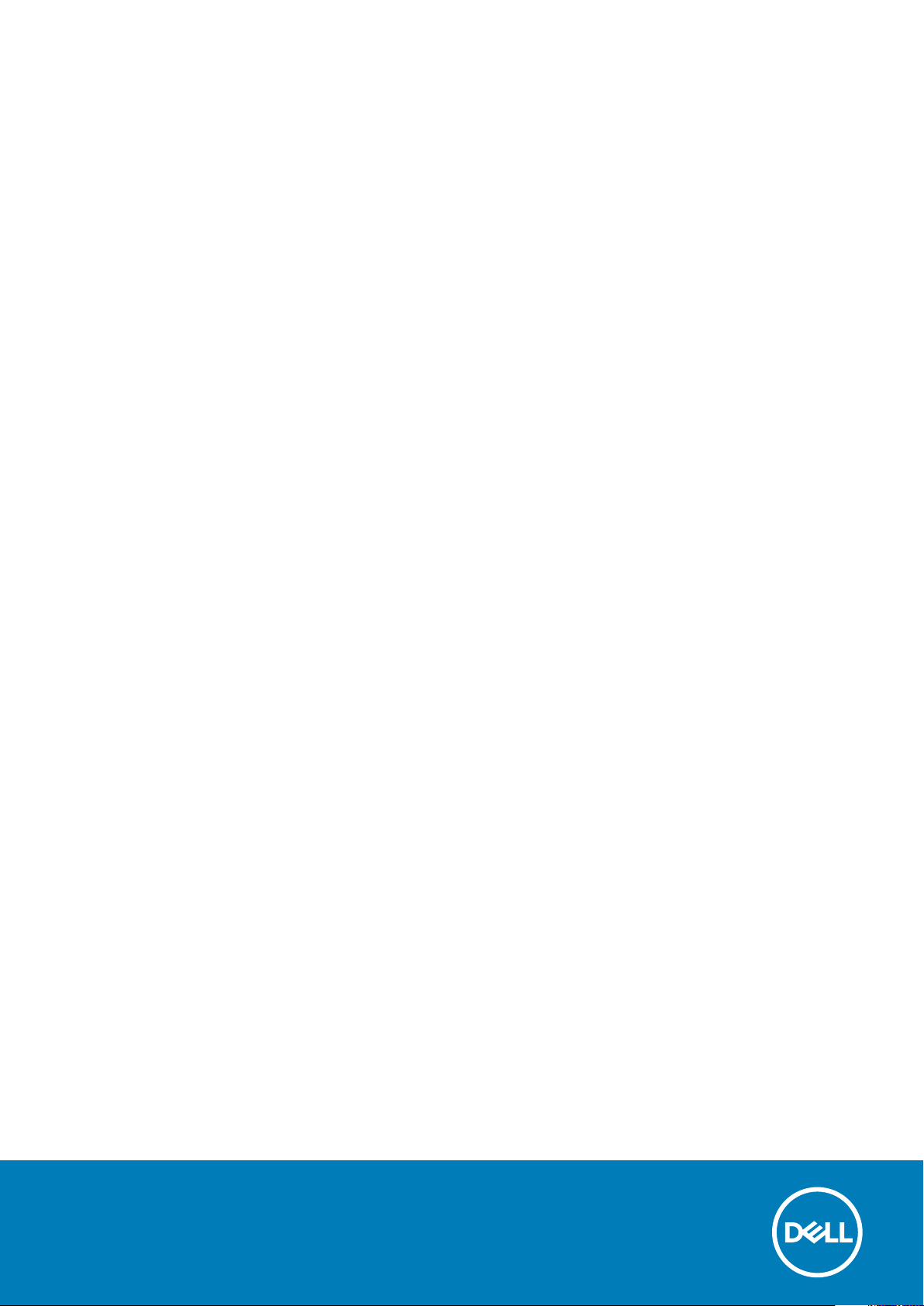
Dell Precision 3431 Small Form Factor
Service Manual
Regulatory Model: D11S
Regulatory Type: D11S004
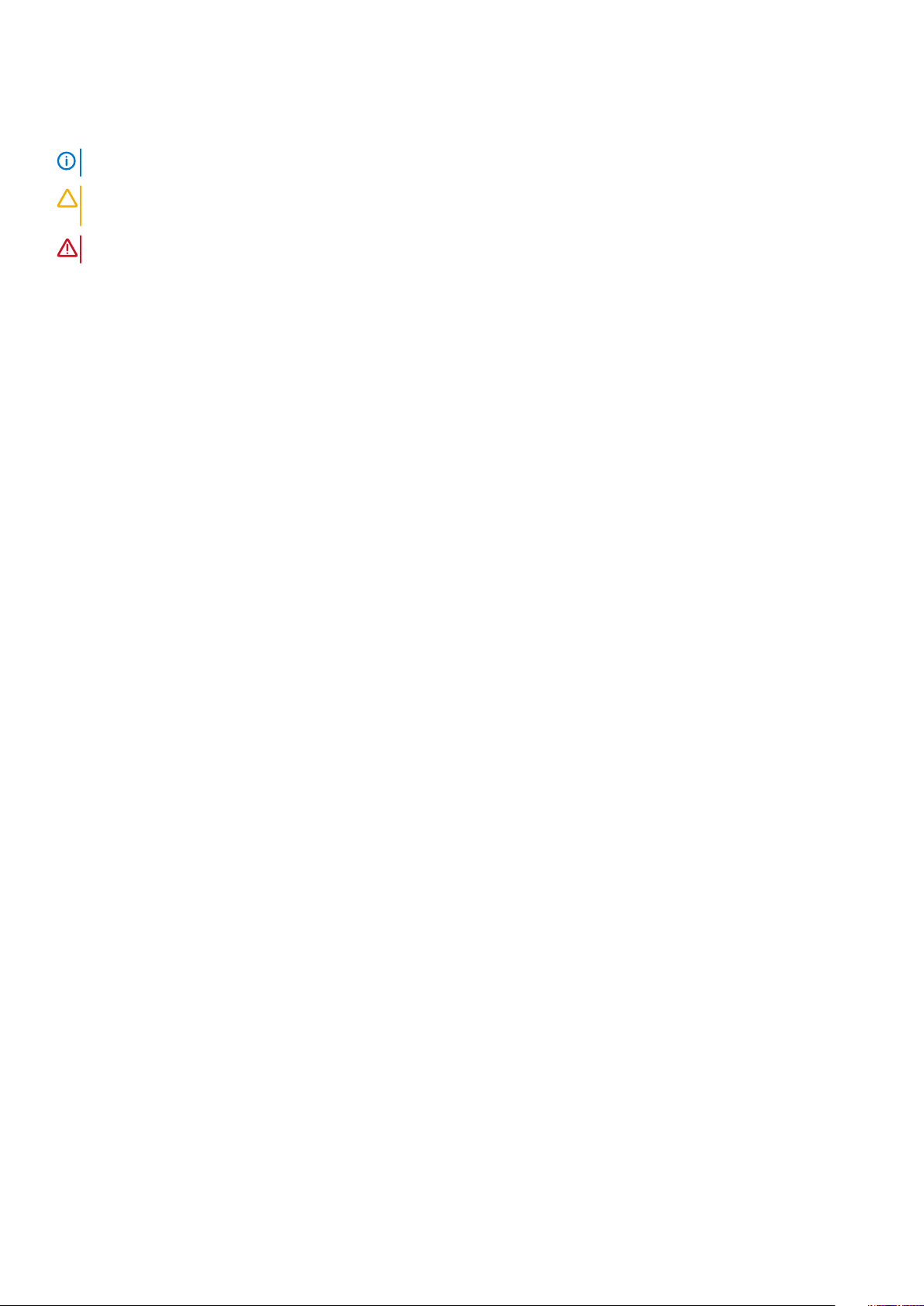
Notes, cautions, and warnings
NOTE: A NOTE indicates important information that helps you make better use of your product.
CAUTION: A CAUTION indicates either potential damage to hardware or loss of data and tells you how to avoid the
problem.
WARNING: A WARNING indicates a potential for property damage, personal injury, or death.
© 2019 Dell Inc. or its subsidiaries. All rights reserved. Dell, EMC, and other trademarks are trademarks of Dell Inc. or its subsidiaries.
Other trademarks may be trademarks of their respective owners.
2020 - 01
Rev. A01

Contents
1 Working on your computer............................................................................................................ 6
Safety instructions.................................................................................................................................................................6
Turning off your computer — Windows 10....................................................................................................................... 6
Before working inside your computer................................................................................................................................. 7
After working inside your computer.................................................................................................................................... 7
2 Technology and components......................................................................................................... 8
Processor................................................................................................................................................................................8
DDR4....................................................................................................................................................................................... 9
USB features........................................................................................................................................................................ 10
USB Type-C...........................................................................................................................................................................11
HDMI 2.0............................................................................................................................................................................... 13
Advantages of DisplayPort over USB Type-C..................................................................................................................14
3 Major components of your system ............................................................................................... 15
4 Removing and Installing components............................................................................................ 17
Recommended tools............................................................................................................................................................ 17
Screw size list....................................................................................................................................................................... 18
Motherboard layout............................................................................................................................................................. 19
Side cover............................................................................................................................................................................. 19
Removing the side cover...............................................................................................................................................19
Installing the side cover................................................................................................................................................ 20
Expansion card......................................................................................................................................................................21
Removing expansion card............................................................................................................................................. 21
Installing the expansion card........................................................................................................................................ 22
Coin cell battery...................................................................................................................................................................23
Removing coin cell battery........................................................................................................................................... 23
Installing the coin cell battery.......................................................................................................................................24
Hard drive assembly............................................................................................................................................................25
Removing the hard drive assembly............................................................................................................................. 25
Installing the hard drive assembly................................................................................................................................ 27
Front Bezel........................................................................................................................................................................... 28
Removing front bezel....................................................................................................................................................28
Installing front bezel...................................................................................................................................................... 29
Hard drive and optical drive module..................................................................................................................................30
Removing the hard drive and optical drive module...................................................................................................30
Installing the hard drive and optical drive module......................................................................................................32
Optical drive......................................................................................................................................................................... 35
Removing the optical drive...........................................................................................................................................35
Installing the optical drive............................................................................................................................................. 38
Memory module....................................................................................................................................................................41
Removing memory module............................................................................................................................................41
Installing the memory module...................................................................................................................................... 42
Contents 3
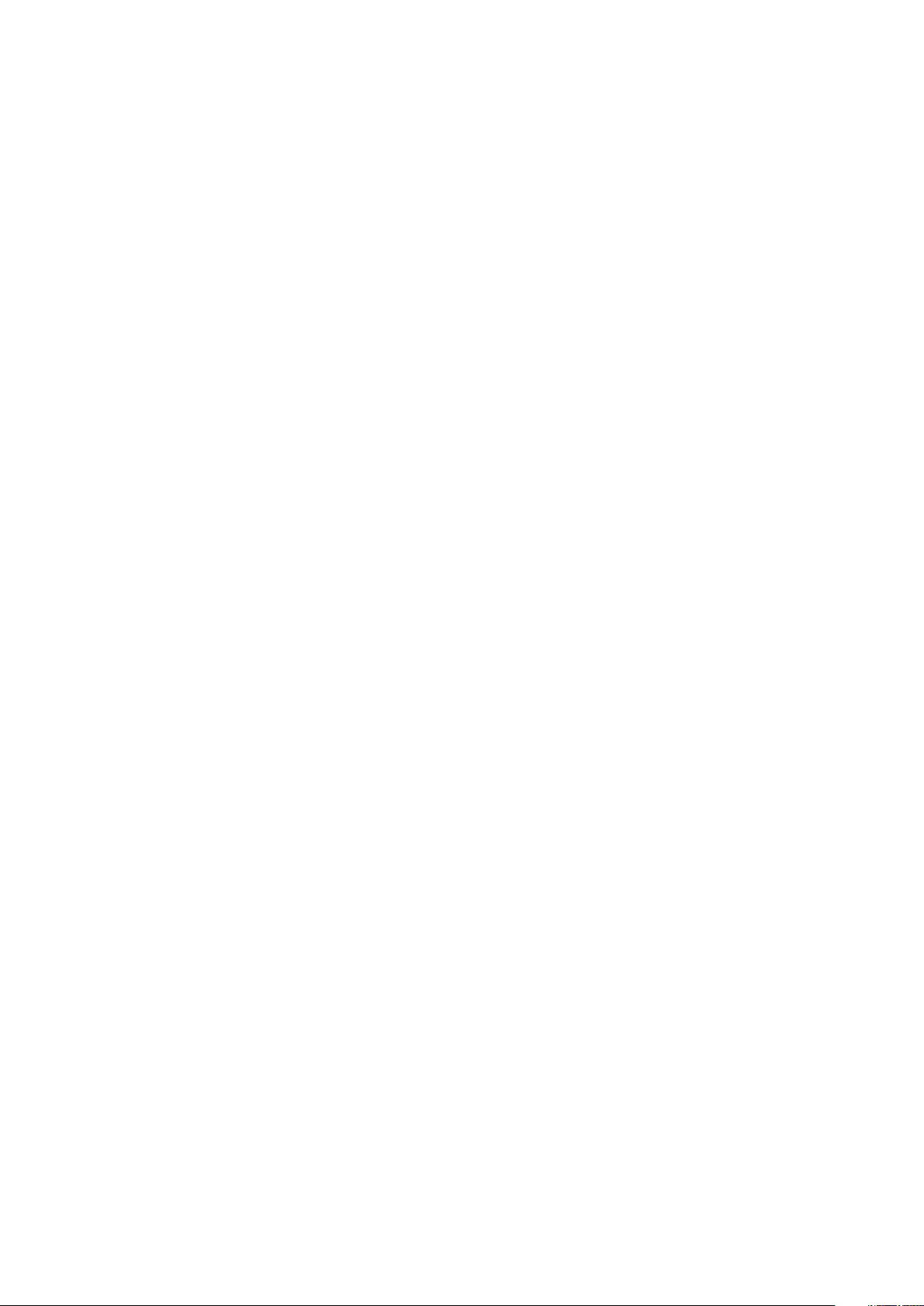
Heat sink and fan.................................................................................................................................................................43
Removing heat sink and heat sink fan........................................................................................................................ 43
Installing heat sink and heat sink fan...........................................................................................................................44
Intrusion switch....................................................................................................................................................................46
Removing intrusion switch........................................................................................................................................... 46
Installing the intrusion switch.......................................................................................................................................46
Power switch....................................................................................................................................................................... 47
Removing power switch............................................................................................................................................... 47
Installing the power switch...........................................................................................................................................48
Processor..............................................................................................................................................................................49
Removing processor......................................................................................................................................................49
Installing the processor.................................................................................................................................................50
M.2 PCIe Solid State Drive -SSD ......................................................................................................................................51
Removing the M.2 PCIe Solid State Drive -SSD........................................................................................................51
Installing the M.2 PCIe Solid State Drive -SSD......................................................................................................... 52
Intel Optane card.................................................................................................................................................................53
Removing the Intel Optane card..................................................................................................................................53
Installing the Intel Optane card.................................................................................................................................... 54
SD card reader - optional................................................................................................................................................... 55
Removing the SD card reader..................................................................................................................................... 55
Installing the SD card reader........................................................................................................................................56
Internal Antenna - optional................................................................................................................................................. 57
Removing the Internal Antenna................................................................................................................................... 57
Installing the Internal Antenna..................................................................................................................................... 60
External Antenna - optional................................................................................................................................................65
Removing the External Antenna..................................................................................................................................65
Installing the External Antenna.................................................................................................................................... 68
M.2 2230 WLAN card - optional........................................................................................................................................73
Removing the M.2 2230 WLAN card..........................................................................................................................73
Installing the M.2 2230 WLAN card............................................................................................................................ 74
Power supply unit................................................................................................................................................................ 75
Removing power supply unit or PSU.......................................................................................................................... 75
Installing the power supply unit or PSU...................................................................................................................... 77
Speaker................................................................................................................................................................................. 79
Removing speaker......................................................................................................................................................... 79
Installing the speaker.....................................................................................................................................................80
System fan............................................................................................................................................................................ 81
Removing the system fan............................................................................................................................................. 81
Installing the system fan............................................................................................................................................... 82
System board.......................................................................................................................................................................83
Removing system board............................................................................................................................................... 83
Installing the system board...........................................................................................................................................87
5 Troubleshooting your computer...................................................................................................90
Enhanced Pre-Boot System Assessment — ePSA diagnostics................................................................................... 90
Running the ePSA Diagnostics.................................................................................................................................... 90
Diagnostics........................................................................................................................................................................... 90
Diagnostic error messages................................................................................................................................................. 92
System error messages...................................................................................................................................................... 95
4
Contents
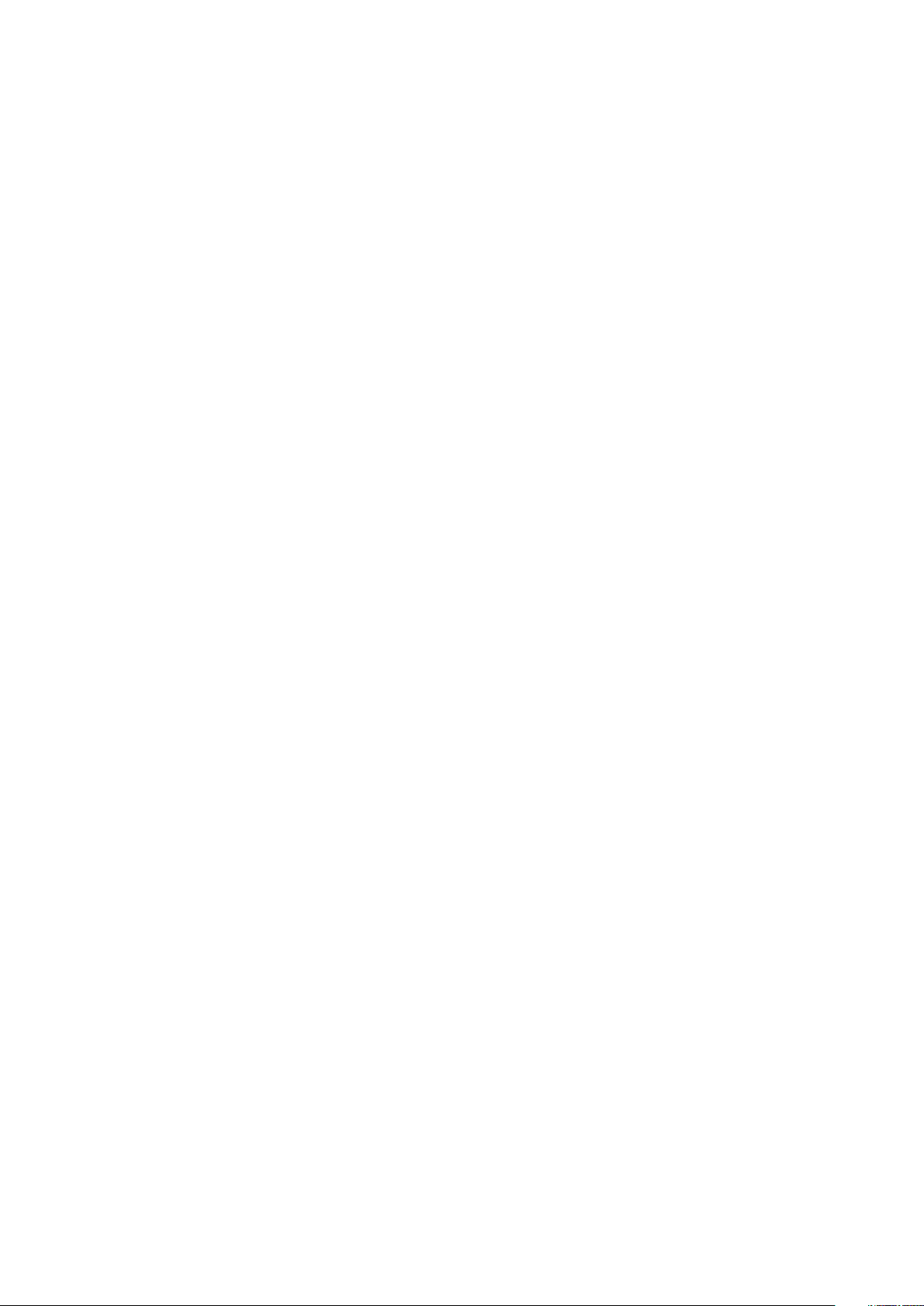
6 Getting help...............................................................................................................................96
Contacting Dell.................................................................................................................................................................... 96
A Dust Filter for Dell Precision 3431 Small Form Factor ....................................................................97
B Installing the USB Type-C card................................................................................................... 99
C Installing the VGA card.............................................................................................................. 112
D Cable cover for Dell Precision 3431 Small Form Factor................................................................. 125
Contents 5
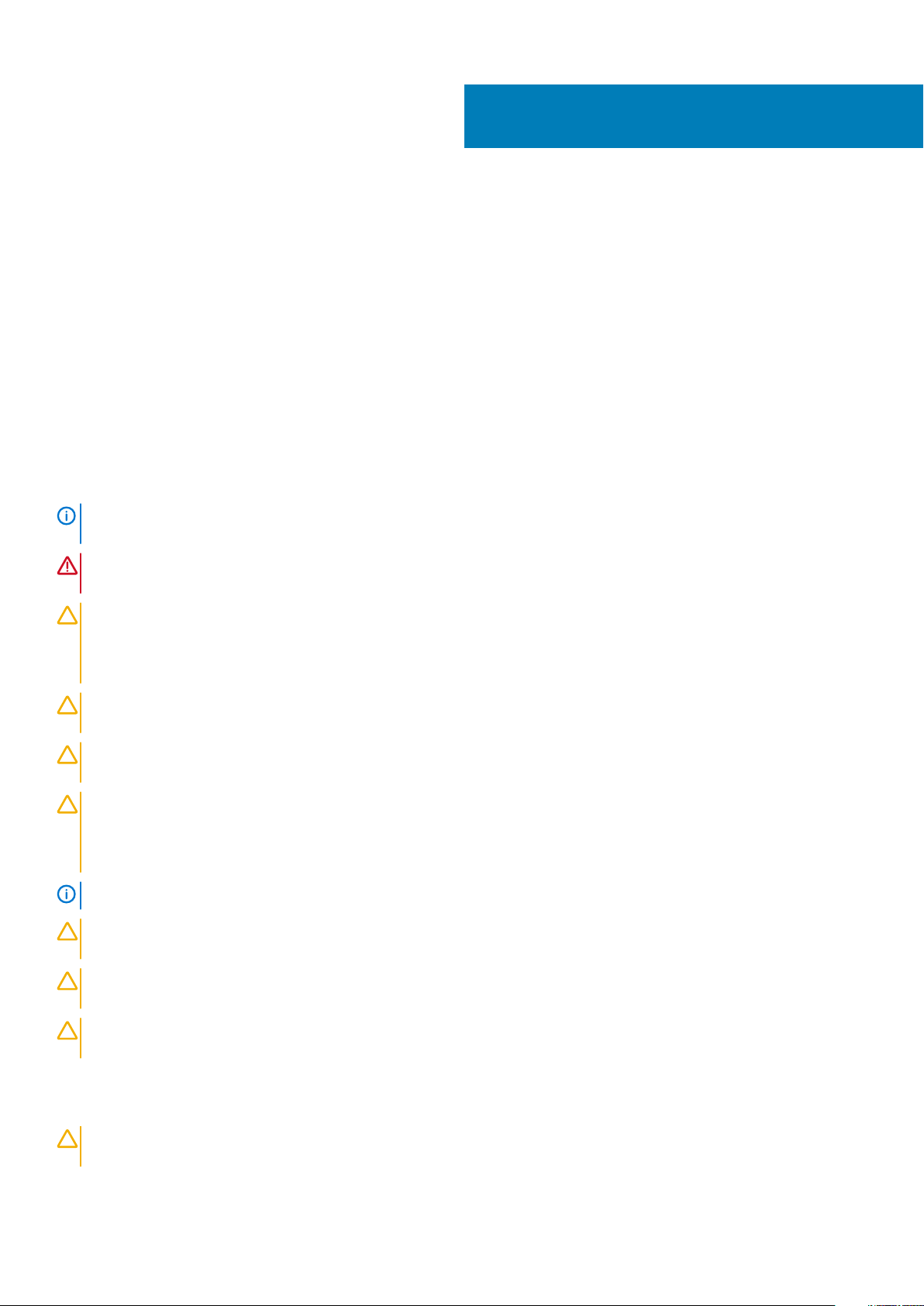
1
Working on your computer
Topics:
• Safety instructions
• Turning off your computer — Windows 10
• Before working inside your computer
• After working inside your computer
Safety instructions
Use the following safety guidelines to protect your computer from potential damage and to ensure your personal safety. Unless otherwise
noted, each procedure included in this document assumes that the following conditions exist:
• You have read the safety information that shipped with your computer.
• A component can be replaced or, if purchased separately, installed by performing the removal procedure in reverse order.
NOTE: Disconnect all power sources before opening the computer cover or panels. After you finish working inside the
computer, replace all covers, panels, and screws before connecting to the power source.
WARNING: Before working inside your computer, read the safety information that shipped with your computer. For
additional safety best practices information, see the Regulatory Compliance Homepage
CAUTION: Many repairs may only be done by a certified service technician. You should only perform troubleshooting and
simple repairs as authorized in your product documentation, or as directed by the online or telephone service and
support team. Damage due to servicing that is not authorized by Dell is not covered by your warranty. Read and follow
the safety instructions that came with the product.
CAUTION: To avoid electrostatic discharge, ground yourself by using a wrist grounding strap or by periodically touching
an unpainted metal surface at the same time as touching a connector on the back of the computer.
CAUTION: Handle components and cards with care. Do not touch the components or contacts on a card. Hold a card by
its edges or by its metal mounting bracket. Hold a component such as a processor by its edges, not by its pins.
CAUTION: When you disconnect a cable, pull on its connector or on its pull-tab, not on the cable itself. Some cables
have connectors with locking tabs; if you are disconnecting this type of cable, press in on the locking tabs before you
disconnect the cable. As you pull connectors apart, keep them evenly aligned to avoid bending any connector pins. Also,
before you connect a cable, ensure that both connectors are correctly oriented and aligned.
NOTE: The color of your computer and certain components may appear differently than shown in this document.
CAUTION: System will shut down if side covers are removed while the system is running. The system will not power on
if the side cover is removed.
CAUTION: System will shut down if side covers are removed while the system is running. The system will not power on
if the side cover is removed.
CAUTION: System will shut down if side covers are removed while the system is running. The system will not power on
if the side cover is removed.
Turning off your computer — Windows 10
CAUTION:
computer or remove the side cover.
6 Working on your computer
To avoid losing data, save and close all open files and exit all open programs before you turn off your
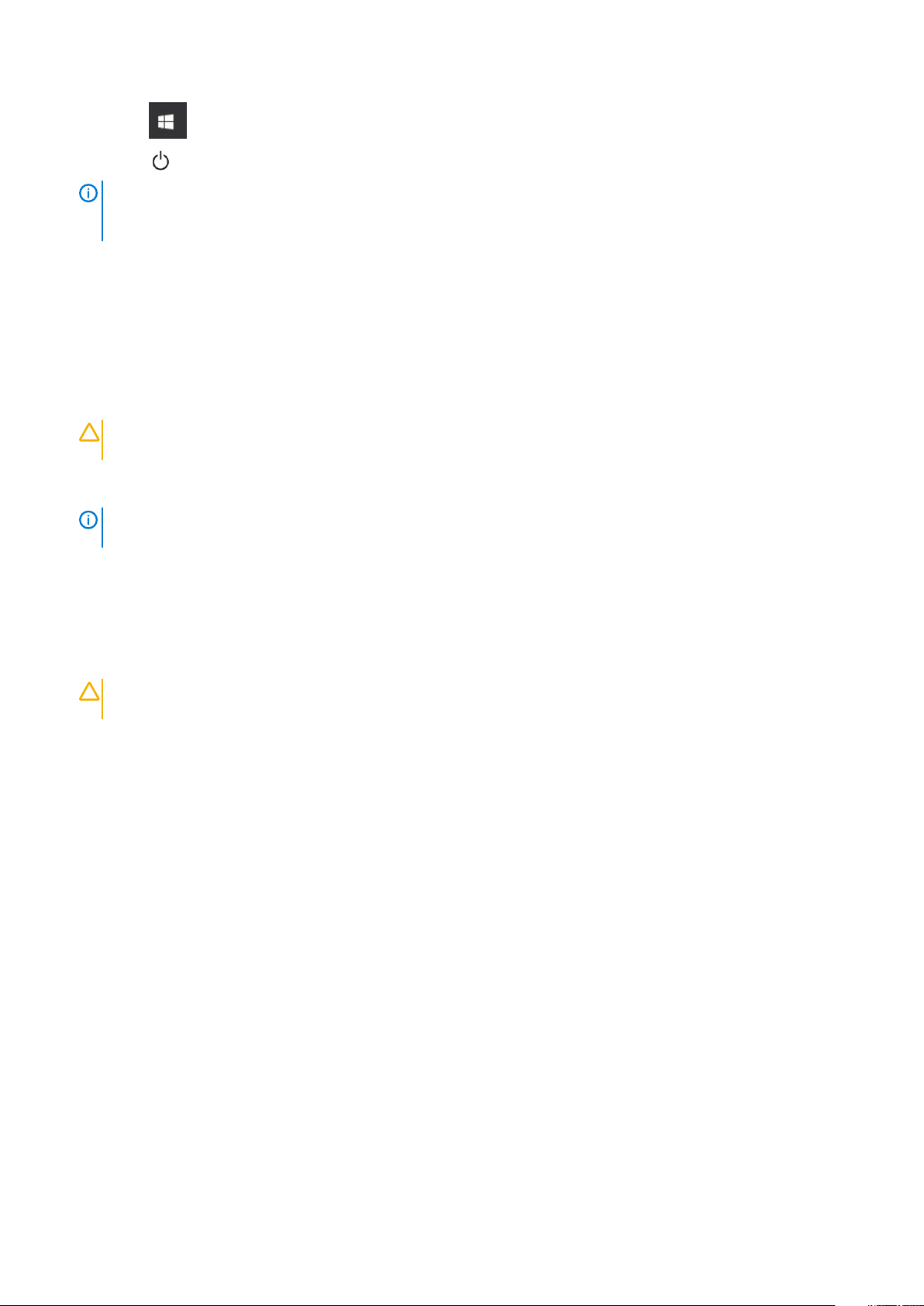
1. Click or tap .
2. Click or tap and then click or tap Shut down.
NOTE: Ensure that the computer and all attached devices are turned off. If your computer and attached devices did
not automatically turn off when you shut down your operating system, press and hold the power button for about 6
seconds to turn them off.
Before working inside your computer
To avoid damaging your computer, perform the following steps before you begin working inside the computer.
1. Ensure that you follow the Safety Instruction.
2. Ensure that your work surface is flat and clean to prevent the computer cover from being scratched.
3. Turn off your computer.
4. Disconnect all network cables from the computer.
CAUTION: To disconnect a network cable, first unplug the cable from your computer and then unplug the cable from
the network device.
5. Disconnect your computer and all attached devices from their electrical outlets.
6. Press and hold the power button while the computer is unplugged to ground the system board.
NOTE: To avoid electrostatic discharge, ground yourself by using a wrist grounding strap or by periodically touching
an unpainted metal surface at the same time as touching a connector on the back of the computer.
After working inside your computer
After you complete any replacement procedure, ensure that you connect any external devices, cards, and cables before turning on your
computer.
1. Connect any telephone or network cables to your computer.
CAUTION:
computer.
2. Connect your computer and all attached devices to their electrical outlets.
3. Turn on your computer.
4. If required, verify that the computer works correctly by running ePSA diagnostics.
To connect a network cable, first plug the cable into the network device and then plug it into the
Working on your computer
7
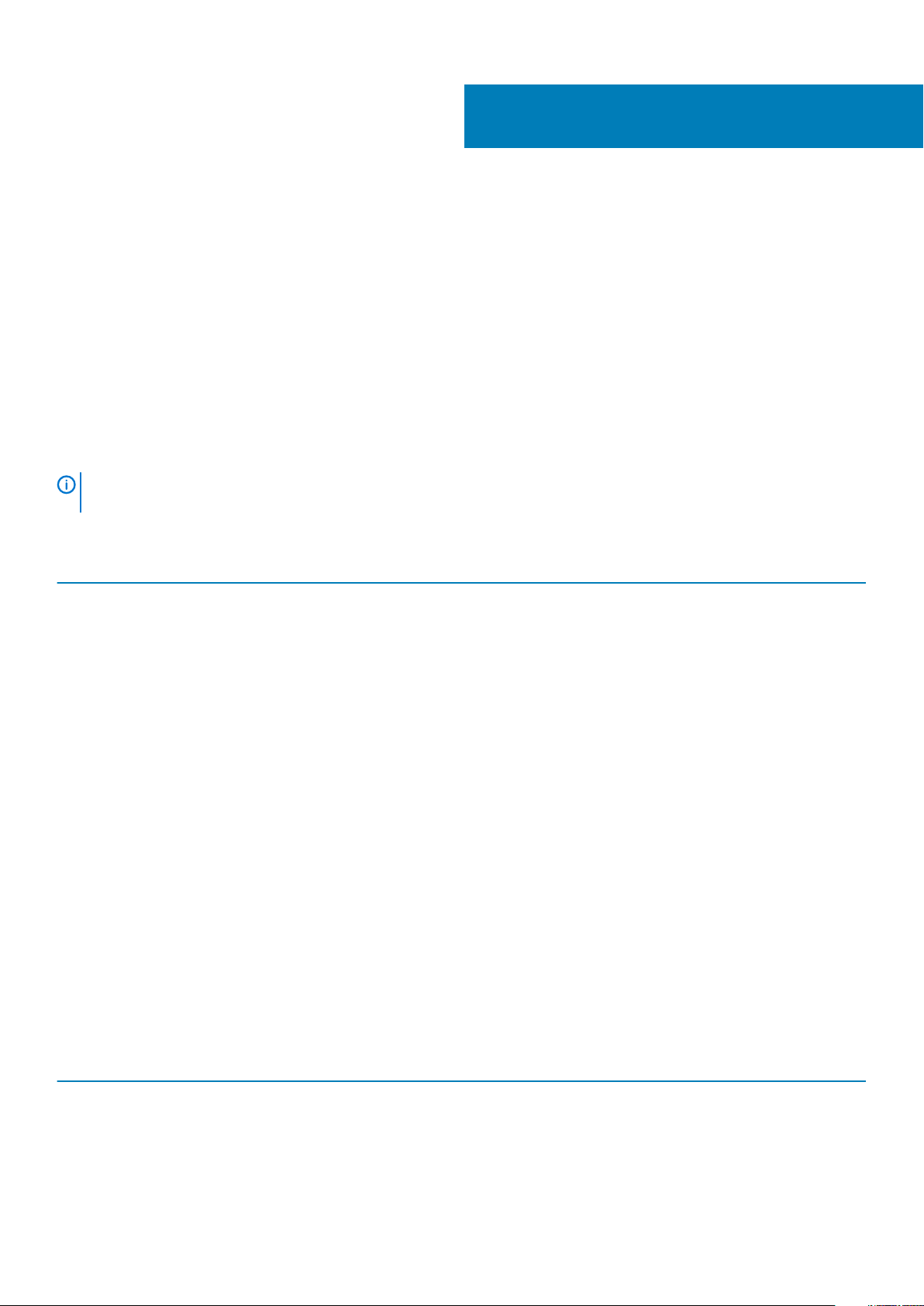
Technology and components
This chapter details the technology and components available in the system.
Topics:
• Processor
• DDR4
• USB features
• USB Type-C
• HDMI 2.0
• Advantages of DisplayPort over USB Type-C
Processor
NOTE: Processor numbers are not a measure of performance. Processor availability is subject to change and may vary
by region/country.
Table 1. 9th Generation Intel Core Processor specifications
2
Type
lntel Core Processor i3 - 9300 (4
Cores/8MB/4T/up to 4.3GHz/65W)
lntel Core Processor i5 - 9500 (6
Cores/9MB/6T/up to 4.4GHz/65W)
Intel Core Processor 5 - 9600 (6
Cores/9MB/6T/up to 4.6GHz/95W)
Intel Core Processor i7 - 9700 (8 Cores/
12MB/8T/up to 4.9GHz/95W)
Intel Core Processor i9 - 9900 (8 Cores/
16MB/16T/up to 5.0GHz/95W)
Intel Pentium Gold G5420 (2 Cores, 4MB
Cache, 3.8GHz)
Intel Xeon E Processor E-2224 (4 Core,
8MB Cache, 3.4GHz, 4.6GHz Turbo)
Intel Xeon E Processor E-2224G (4 Core,
8MB Cache, 3.5GHz, 4.7GHz Turbo)
Intel Xeon E Processor E-2236 (6 Core,
8MB Cache, 3.4GHz, 4.8GHz Turbo)
Intel Xeon E Processor E-2236G (6 Core,
8MB Cache, 3.6GHz, 4.8GHz Turbo)
UMA Graphics
Intel UHD Graphics 630
Intel UHD Graphics 630
Intel UHD Graphics 630
Intel UHD Graphics 630
Intel UHD Graphics 630
Intel UHD Graphics 630
NA
Intel UHD Graphics 630
NA
Intel UHD Graphics 630
Table 2. 8th Generation Intel Core Processor specifications
Type
Intel Xeon E Processor E-2174G (4 Core HT,
8MB Cache, 3.8GHz, 4.7GHz)
Intel Core Processor i7-8700 (6 Core, 12MB
Cache, 3.20GHz, 4.6GHz )
8 Technology and components
UMA Graphics
Intel UHD Graphics 630
Intel UHD Graphics 630

DDR4
DDR4 (double data rate fourth generation) memory is a higher-speed successor to the DDR2 and DDR3 technologies and allows up to 512
GB in capacity, compared to the DDR3's maximum of 128 GB per DIMM. DDR4 synchronous dynamic random-access memory is keyed
differently from both SDRAM and DDR to prevent the user from installing the wrong type of memory into the system.
DDR4 needs 20 percent less or just 1.2 volts, compared to DDR3 which requires 1.5 volts of electrical power to operate. DDR4 also
supports a new, deep power-down mode that allows the host device to go into standby without needing to refresh its memory. Deep
power-down mode is expected to reduce standby power consumption by 40 to 50 percent.
DDR4 Details
There are subtle differences between DDR3 and DDR4 memory modules, as listed below.
Key notch difference
The key notch on a DDR4 module is in a different location from the key notch on a DDR3 module. Both notches are on the insertion edge
but the notch location on the DDR4 is slightly different, to prevent the module from being installed into an incompatible board or platform.
Figure 1. Notch difference
Increased thickness
DDR4 modules are slightly thicker than DDR3, to accommodate more signal layers.
Figure 2. Thickness difference
Curved edge
DDR4 modules feature a curved edge to help with insertion and alleviate stress on the PCB during memory installation.
Figure 3. Curved edge
Technology and components
9
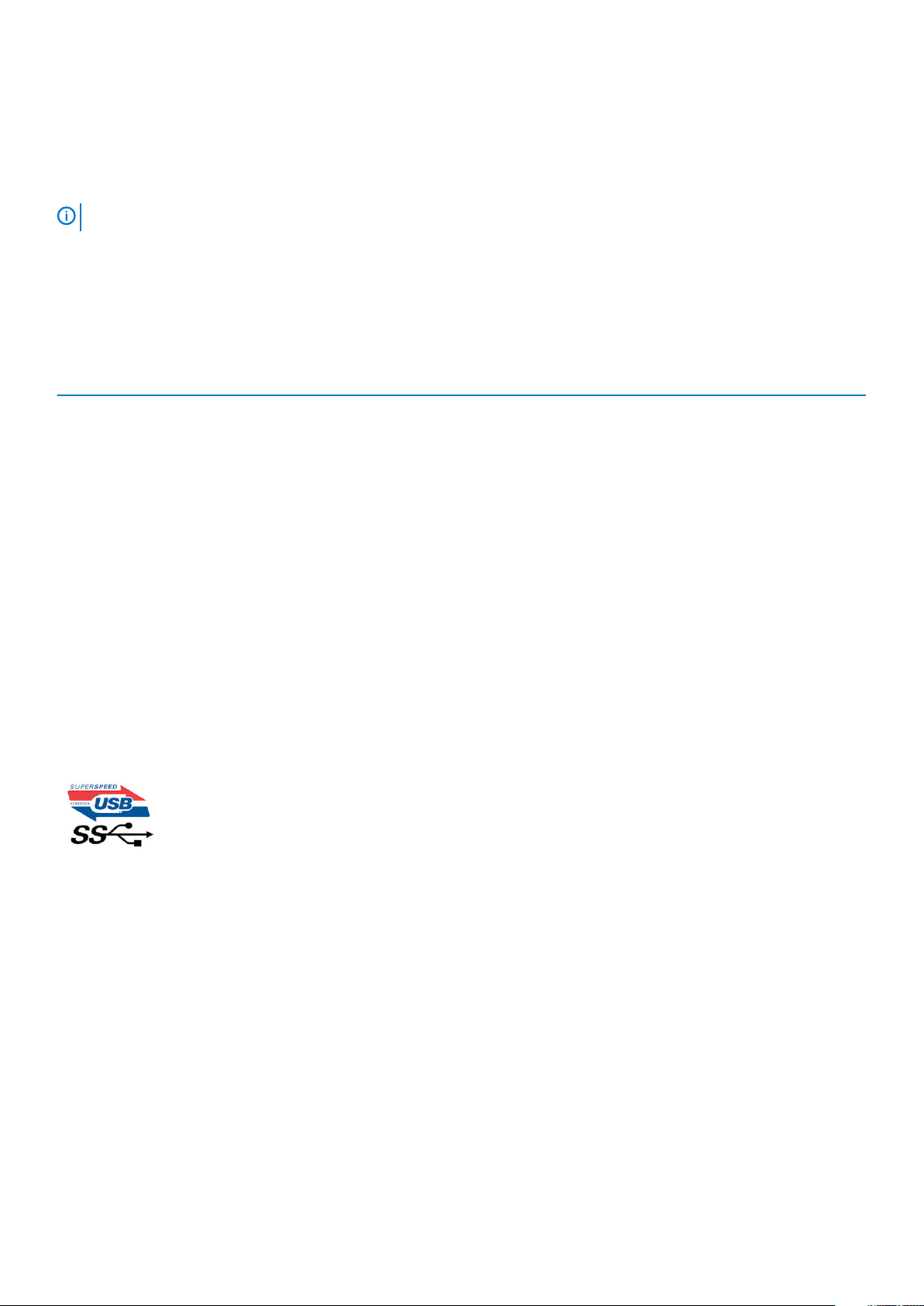
Memory Errors
Memory errors on the system display the new ON-FLASH-FLASH or ON-FLASH-ON failure code. If all memory fails, the LCD does not
turn on. Troubleshoot for possible memory failure by trying known good memory modules in the memory connectors on the bottom of the
system or under the keyboard, as in some portable systems.
NOTE: The DDR4 memory is imbedded in board and not a replaceable DIMM as shown and referred.
USB features
Universal Serial Bus, or USB, was introduced in 1996. It dramatically simplified the connection between host computers and peripheral
devices like mice, keyboards, external drivers, and printers.
Table 3. USB evolution
Type Data Transfer Rate Category Introduction Year
USB 2.0 480 Mbps High Speed 2000
USB 3.0/USB 3.1 Gen 1
Port
USB 3.1 Gen 2 10 Gbps SuperSpeed 2013
USB 3.0/USB 3.1 Gen 1 (SuperSpeed USB)
For years, the USB 2.0 has been firmly entrenched as the de facto interface standard in the PC world with about 6 billion devices sold, and
yet the need for more speed grows by ever faster computing hardware and ever greater bandwidth demands. The USB 3.0/USB 3.1 Gen 1
finally has the answer to the consumers' demands with a theoretically 10 times faster than its predecessor. In a nutshell, USB 3.1 Gen 1
features are as follows:
• Higher transfer rates (up to 5 Gbps)
• Increased maximum bus power and increased device current draw to better accommodate power-hungry devices
• New power management features
• Full-duplex data transfers and support for new transfer types
• Backward USB 2.0 compatibility
• New connectors and cable
The topics below cover some of the most commonly asked questions regarding USB 3.0/USB 3.1 Gen 1.
5 Gbps SuperSpeed 2010
Speed
Currently, there are 3 speed modes defined by the latest USB 3.0/USB 3.1 Gen 1 specification. They are Super-Speed, Hi-Speed and FullSpeed. The new SuperSpeed mode has a transfer rate of 4.8 Gbps. While the specification retains Hi-Speed, and Full-Speed USB mode,
commonly known as USB 2.0 and 1.1 respectively, the slower modes still operate at 480 Mbps and 12 Mbps respectively and are kept to
maintain backward compatibility.
USB 3.0/USB 3.1 Gen 1 achieves the much higher performance by the technical changes below:
• An additional physical bus that is added in parallel with the existing USB 2.0 bus (refer to the picture below).
• USB 2.0 previously had four wires (power, ground, and a pair for differential data); USB 3.0/USB 3.1 Gen 1 adds four more for two
pairs of differential signals (receive and transmit) for a combined total of eight connections in the connectors and cabling.
• USB 3.0/USB 3.1 Gen 1 utilizes the bidirectional data interface, rather than USB 2.0's half-duplex arrangement. This gives a 10-fold
increase in theoretical bandwidth.
10
Technology and components
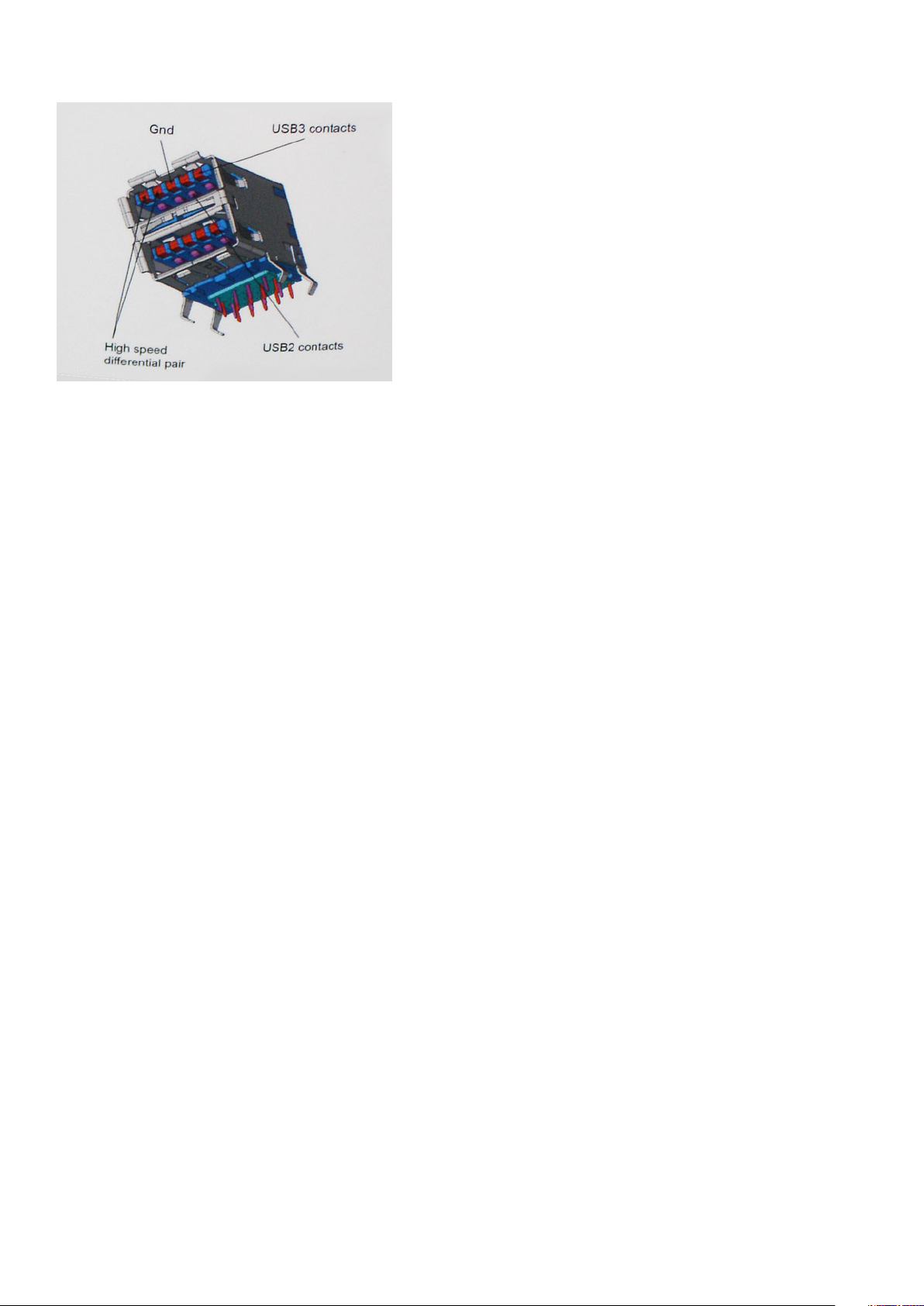
With today's ever increasing demands placed on data transfers with high-definition video content, terabyte storage devices, high
megapixel count digital cameras etc., USB 2.0 may not be fast enough. Furthermore, no USB 2.0 connection could ever come close to the
480Mbps theoretical maximum throughput, making data transfer at around 320 Mbps (40 MB/s) — the actual real-world maximum.
Similarly, USB 3.0/USB 3.1 Gen 1 connections will never achieve 4.8Gbps. We will likely see a real-world maximum rate of 400MB/s with
overheads. At this speed, USB 3.0/USB 3.1 Gen 1 is a 10x improvement over USB 2.0.
Applications
USB 3.0/USB 3.1 Gen 1 opens up the laneways and provides more headroom for devices to deliver a better overall experience. Where USB
video was barely tolerable previously (both from a maximum resolution, latency, and video compression perspective), it's easy to imagine
that with 5-10 times the bandwidth available, USB video solutions should work that much better. Single-link DVI requires almost 2Gbps
throughput. Where 480Mbps was limiting, 5Gbps is more than promising. With its promised 4.8Gbps speed, the standard will find its way
into some products that previously weren't USB territory, like external RAID storage systems.
Listed below are some of the available SuperSpeed USB 3.0/USB 3.1 Gen 1 products:
• External Desktop USB 3.0/USB 3.1 Gen 1 Hard Drives
• Portable USB 3.0/USB 3.1 Gen 1 Hard Drives
• USB 3.0/USB 3.1 Gen 1 Drive Docks & Adapters
• USB 3.0/USB 3.1 Gen 1 Flash Drives & Readers
• USB 3.0/USB 3.1 Gen 1 Solid-state Drives
• USB 3.0/USB 3.1 Gen 1 RAIDs
• Optical Media Drives
• Multimedia Devices
• Networking
• USB 3.0/USB 3.1 Gen 1 Adapter Cards & Hubs
Compatibility
The good news is that USB 3.0/USB 3.1 Gen 1 has been carefully planned from the start to peacefully co-exist with USB 2.0. First of all,
while USB 3.0/USB 3.1 Gen 1 specifies new physical connections and thus new cables to take advantage of the higher speed capability of
the new protocol, the connector itself remains the same rectangular shape with the four USB 2.0 contacts in the exact same location as
before. Five new connections to carry receive and transmitted data independently are present on USB 3.0/USB 3.1 Gen 1 cables and only
come into contact when connected to a proper SuperSpeed USB connection.
USB Type-C
USB Type-C is a new, tiny physical connector. The connector itself can support various exciting new USB standards like USB 3.1 and USB
power delivery (USB PD).
Technology and components
11
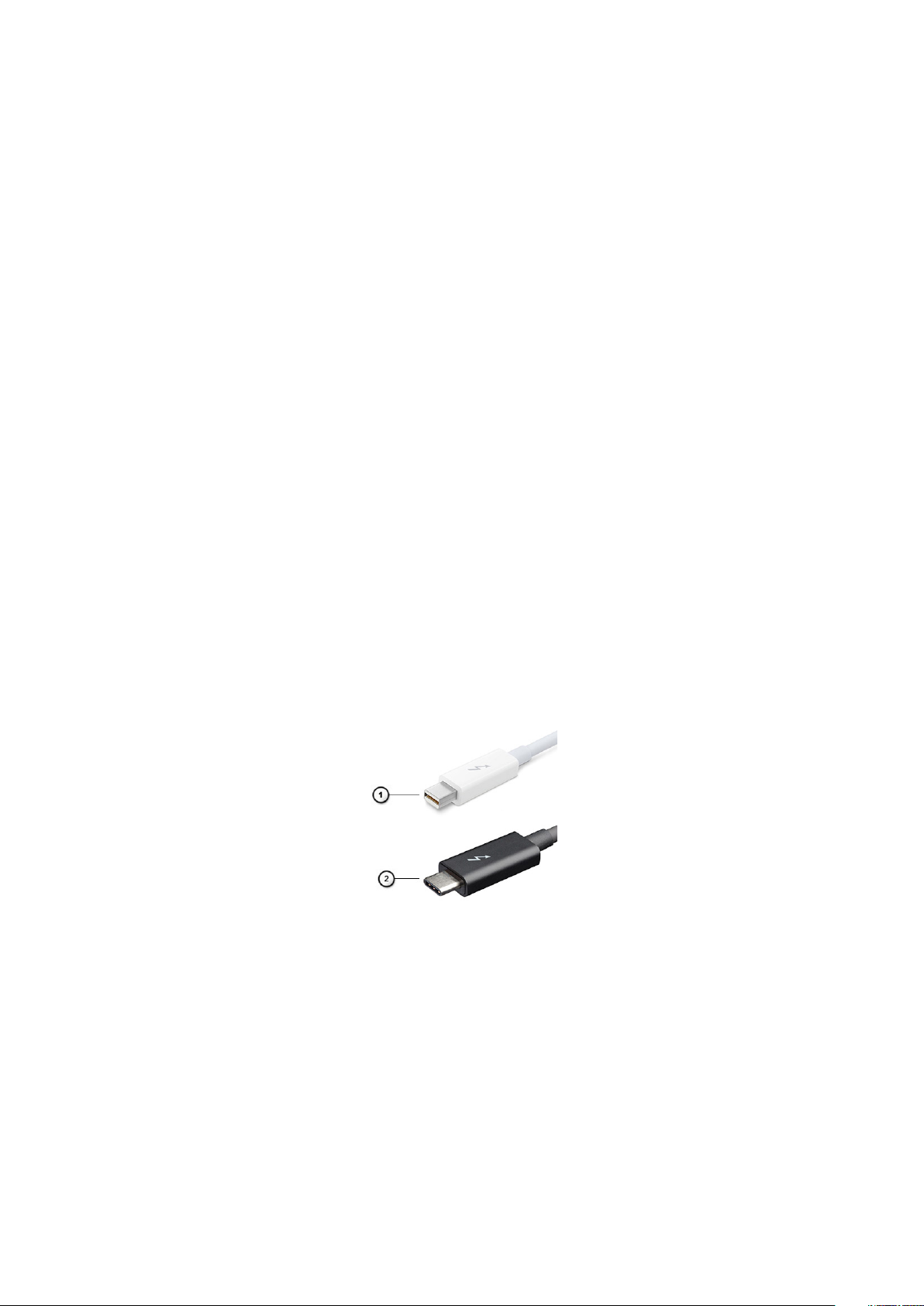
Alternate Mode
USB Type-C is a new connector standard that is very small. It is about a third the size of an old USB Type-A plug. This is a single
connector standard that every device should be able to use. USB Type-C ports can support a variety of different protocols using
“alternate modes,” which allows you to have adapters that can output HDMI, VGA, DisplayPort, or other types of connections from that
single USB port
USB Power Delivery
The USB PD specification is also closely intertwined with USB Type-C. Currently, smartphones, tablets, and other mobile devices often
use a USB connection to charge. A USB 2.0 connection provides up to 2.5 watts of power — that'll charge your phone, but that's about
it. A laptop might require up to 60 watts, for example. The USB Power Delivery specification ups this power delivery to 100 watts. It's bidirectional, so a device can either send or receive power. And this power can be transferred at the same time the device is transmitting
data across the connection.
This could spell the end of all those proprietary laptop charging cables, with everything charging via a standard USB connection. You could
charge your laptop from one of those portable battery packs you charge your smartphones and other portable devices from today. You
could plug your laptop into an external display connected to a power cable, and that external display would charge your laptop as you used
it as an external display — all via the one little USB Type-C connection. To use this, the device and the cable have to support USB Power
Delivery. Just having a USB Type-C connection doesn't necessarily mean they do.
USB Type-C and USB 3.1
USB 3.1 is a new USB standard. USB 3's theoretical bandwidth is 5 Gbps, while USB 3.1's is 10 Gbps. That's double the bandwidth, as fast
as a first-generation Thunderbolt connector. USB Type-C isn't the same thing as USB 3.1. USB Type-C is just a connector shape, and the
underlying technology could just be USB 2 or USB 3.0. In fact, Nokia's N1 Android tablet uses a USB Type-C connector, but underneath
it's all USB 2.0 — not even USB 3.0. However, these technologies are closely related.
Thunderbolt over USB Type-C
Thunderbolt is a hardware interface that combines data, video, audio, and power in a single connection. Thunderbolt combines PCI
Express (PCIe) and DisplayPort (DP) into one serial signal, and additionally provides DC power, all in one cable. Thunderbolt 1 and
Thunderbolt 2 use the same connector as miniDP (DisplayPort) to connect to peripherals, while Thunderbolt 3 uses a USB Type-C
connector.
Figure 4. Thunderbolt 1 and Thunderbolt 3
1. Thunderbolt 1 and Thunderbolt 2 (using a miniDP connector)
2. Thunderbolt 3 (using a USB Type-C connector)
Thunderbolt 3 over USB Type-C
Thunderbolt 3 brings Thunderbolt to USB Type-C at speeds up to 40 Gbps, creating one compact port that does it all - delivering the
fastest, most versatile connection to any dock, display or data device like an external hard drive. Thunderbolt 3 uses a USB Type-C
connector/port to connect to supported peripherals.
1. Thunderbolt 3 uses USB Type-C connector and cables - It is compact and reversible
2. Thunderbolt 3 supports speed up to 40 Gbps
12
Technology and components
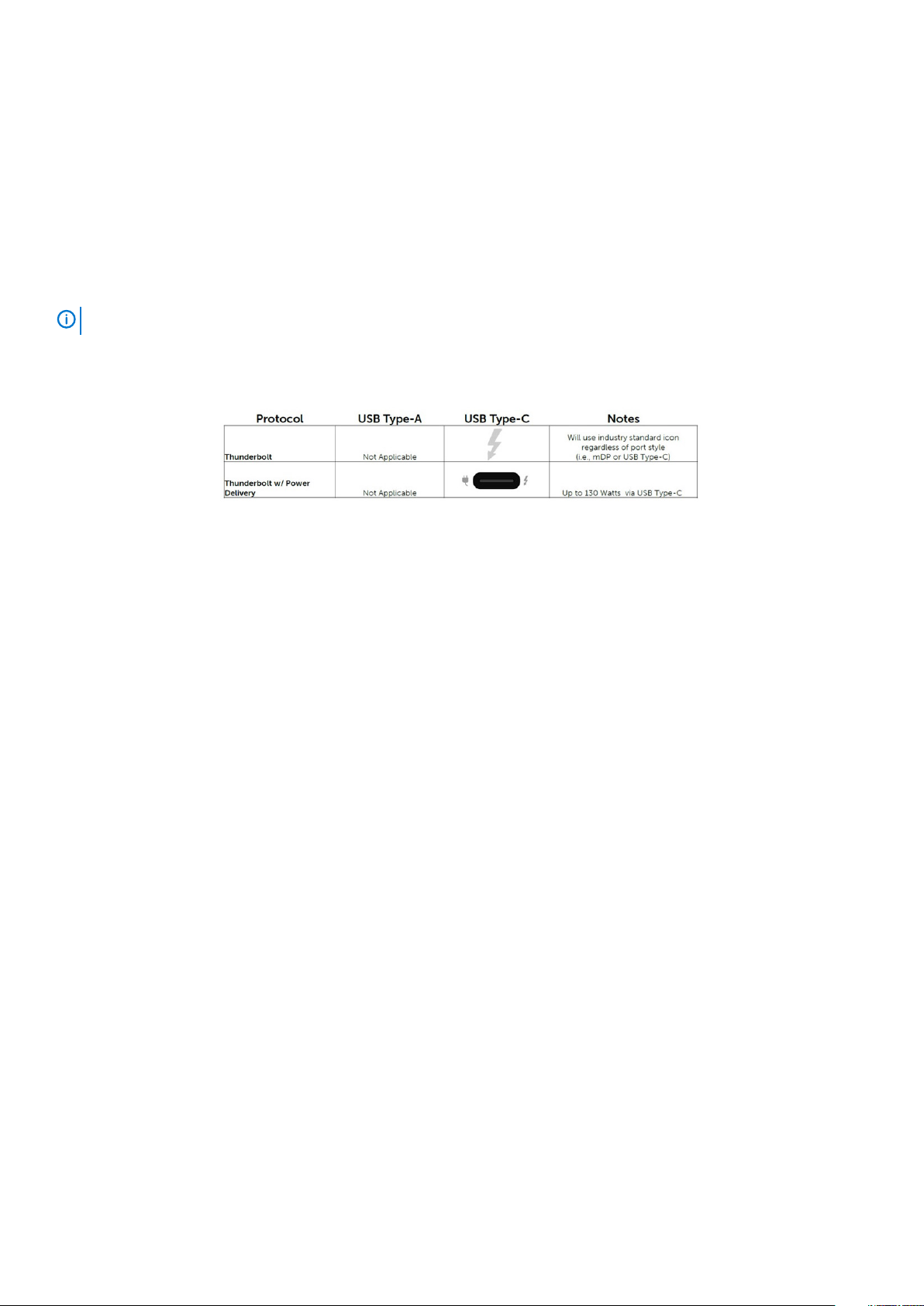
3. DisplayPort 1.4 – compatible with existing DisplayPort monitors, devices and cables
4. USB Power Delivery - Up to 130W on supported computers
Key Features of Thunderbolt 3 over USB Type-C
1. Thunderbolt, USB, DisplayPort and power on USB Type-C on a single cable (features vary between different products)
2. USB Type-C connector and cables which are compact and reversible
3. Supports Thunderbolt Networking (*varies between different products)
4. Supports up to 4K displays
5. Up to 40 Gbps
NOTE: Data transfer speed may vary between different devices.
Thunderbolt Icons
Figure 5. Thunderbolt Iconography Variations
HDMI 2.0
This topic explains the HDMI 2.0 and its features along with the advantages.
HDMI (High-Definition Multimedia Interface) is an industry-supported, uncompressed, all-digital audio/video interface. HDMI provides an
interface between any compatible digital audio/video source, such as a DVD player, or A/V receiver and a compatible digital audio and/or
video monitor, such as a digital TV (DTV). The intended applications for HDMI TVs, and DVD players. The primary advantage is cable
reduction and content protection provisions. HDMI supports standard, enhanced, or high-definition video, plus multichannel digital audio
on a single cable.
HDMI 2.0 Features
• HDMI Ethernet Channel - Adds high-speed networking to an HDMI link, allowing users to take full advantage of their IP-enabled
devices without a separate Ethernet cable
• Audio Return Channel - Allows an HDMI-connected TV with a built-in tuner to send audio data "upstream" to a surround audio
system, eliminating the need for a separate audio cable
• 3D - Defines input/output protocols for major 3D video formats, paving the way for true 3D gaming and 3D home theater applications
• Content Type - Real-time signaling of content types between display and source devices, enabling a TV to optimize picture settings
based on content type
• Additional Color Spaces - Adds support for additional color models used in digital photography and computer graphics
• 4K Support - Enables video resolutions far beyond 1080p, supporting next-generation displays that will rival the Digital Cinema
systems used in many commercial movie theaters
• HDMI Micro Connector - A new, smaller connector for phones and other portable devices, supporting video resolutions up to 1080p
• Automotive Connection System - New cables and connectors for automotive video systems, designed to meet the unique
demands of the motoring environment while delivering true HD quality
Advantages of HDMI
• Quality HDMI transfers uncompressed digital audio and video for the highest, crispest image quality.
• Low -cost HDMI provides the quality and functionality of a digital interface while also supporting uncompressed video formats in a
simple, cost-effective manner
• Audio HDMI supports multiple audio formats from standard stereo to multichannel surround sound
Technology and components
13
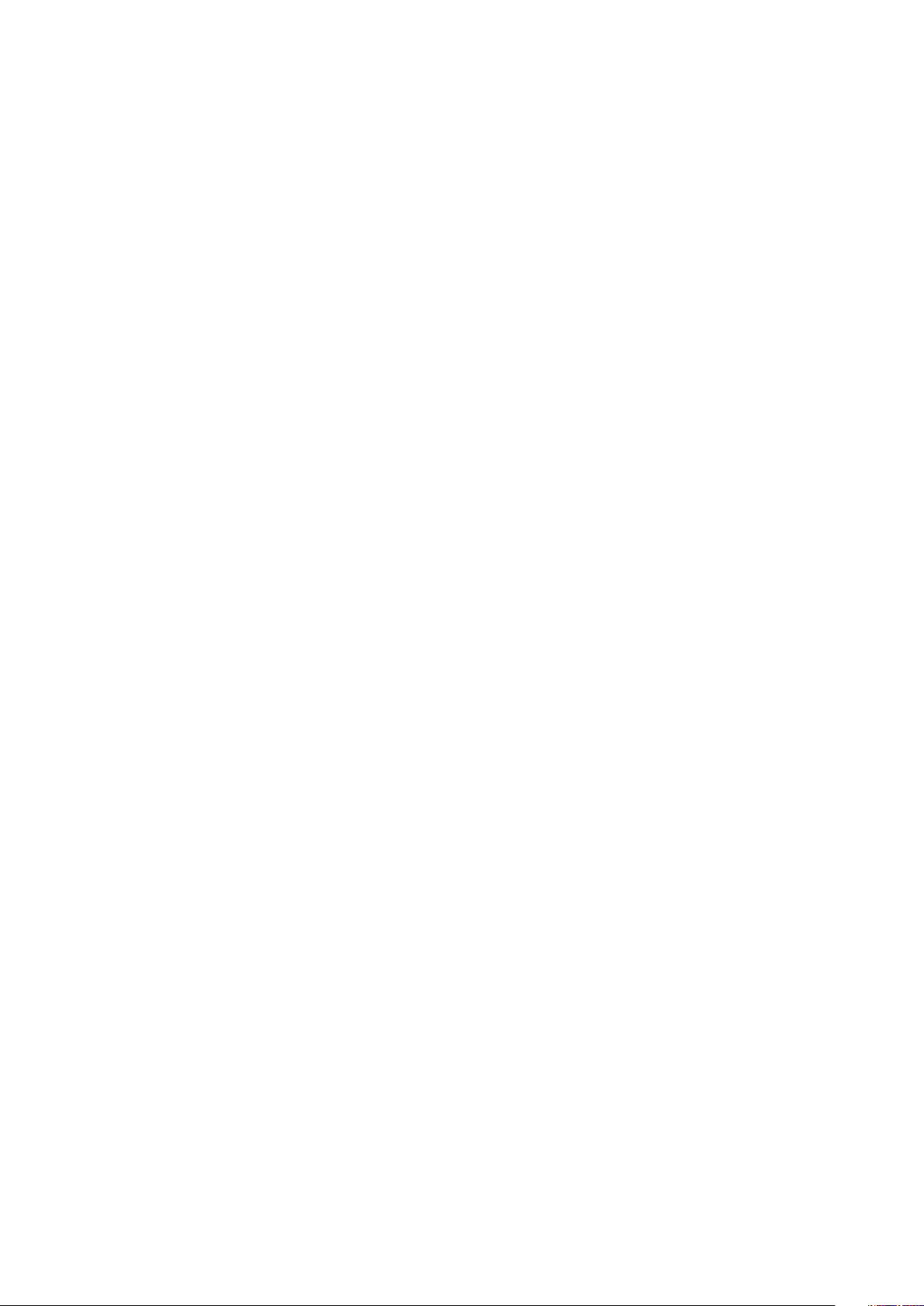
• HDMI combines video and multichannel audio into a single cable, eliminating the cost, complexity, and confusion of multiple cables
currently used in A/V systems
• HDMI supports communication between the video source (such as a DVD player) and the DTV, enabling new functionality
Advantages of DisplayPort over USB Type-C
• Full DisplayPort audio/video (A/V) performance (up to 4K at 60Hz)
• Reversible plug orientation and cable direction
• Backwards compatibility to VGA, DVI with adaptors
• SuperSpeed USB (USB 3.1) data
• Supports HDMI 2.0a and is backwards compatible with previous versions
14 Technology and components

3
Major components of your system
Side cover
1.
2. Heatsink and fan
Major components of your system 15
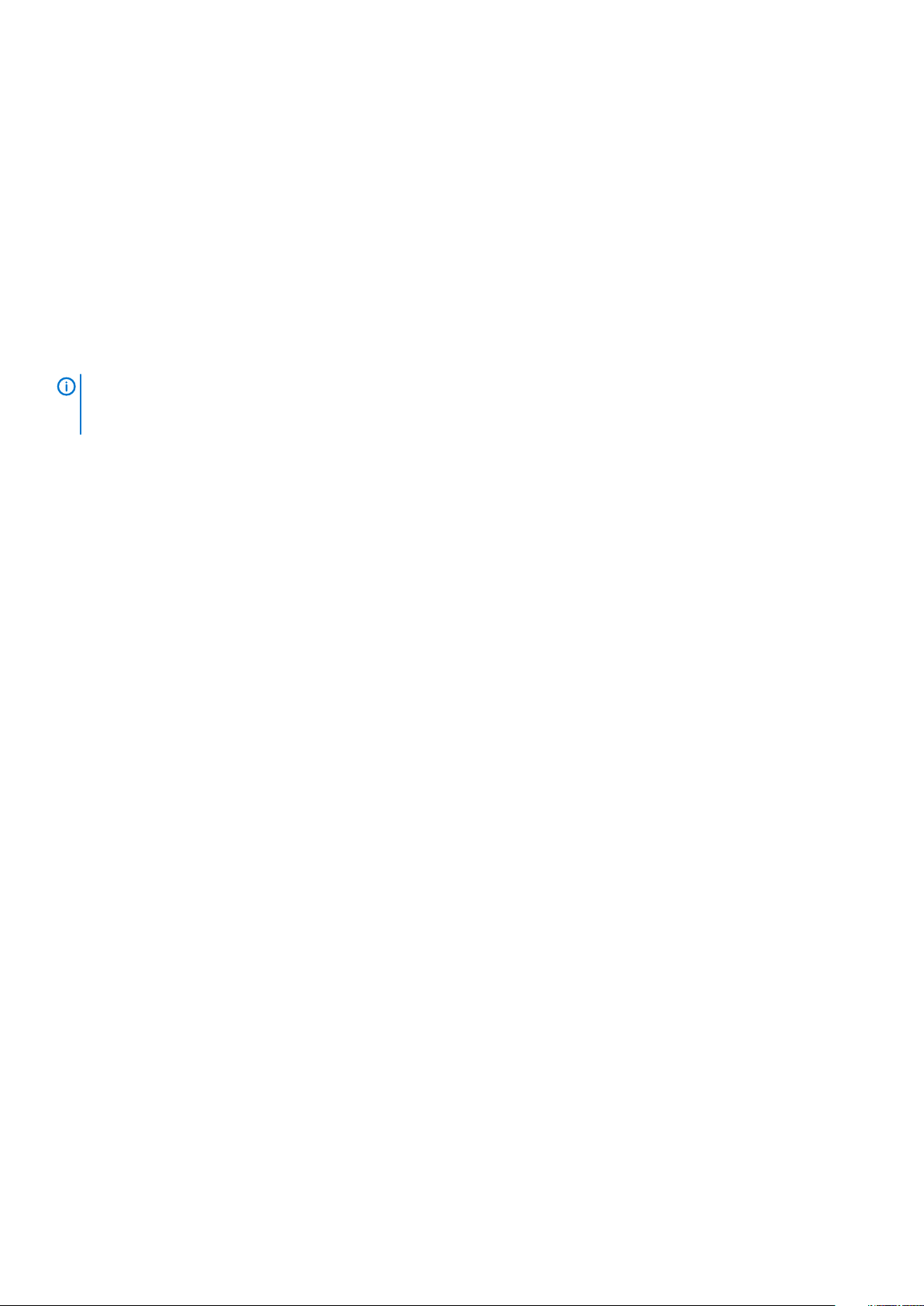
3. Hard drive
4. Hard drive bracket
5. Hard drive and optical drive module
6. Optical drive
7. Power switch
8. System board
9. I/O panel
10. Side cover
11. System fan
12. Speaker
13. Memory module
14. Processor
15. Power supply unit
16. Graphics card
NOTE: Dell provides a list of components and their part numbers for the original system configuration purchased. These
parts are available according to warranty coverages purchased by the customer. Contact your Dell sales representative
for purchase options.
16 Major components of your system

Removing and Installing components
Topics:
• Recommended tools
• Screw size list
• Motherboard layout
• Side cover
• Expansion card
• Coin cell battery
• Hard drive assembly
• Front Bezel
• Hard drive and optical drive module
• Optical drive
• Memory module
• Heat sink and fan
• Intrusion switch
• Power switch
• Processor
• M.2 PCIe Solid State Drive -SSD
• Intel Optane card
• SD card reader - optional
• Internal Antenna - optional
• External Antenna - optional
• M.2 2230 WLAN card - optional
• Power supply unit
• Speaker
• System fan
• System board
4
Recommended tools
The procedures in this document require the following tools:
• Phillips #0 screwdriver
• Phillips #1 screwdriver
• Philips #2 screwdriver
• Plastic scribe
• T-30 torx screwdriver
NOTE:
The #0 screw driver is for screws 0-1 and the #1 screw driver is for screws 2-4.
Removing and Installing components 17
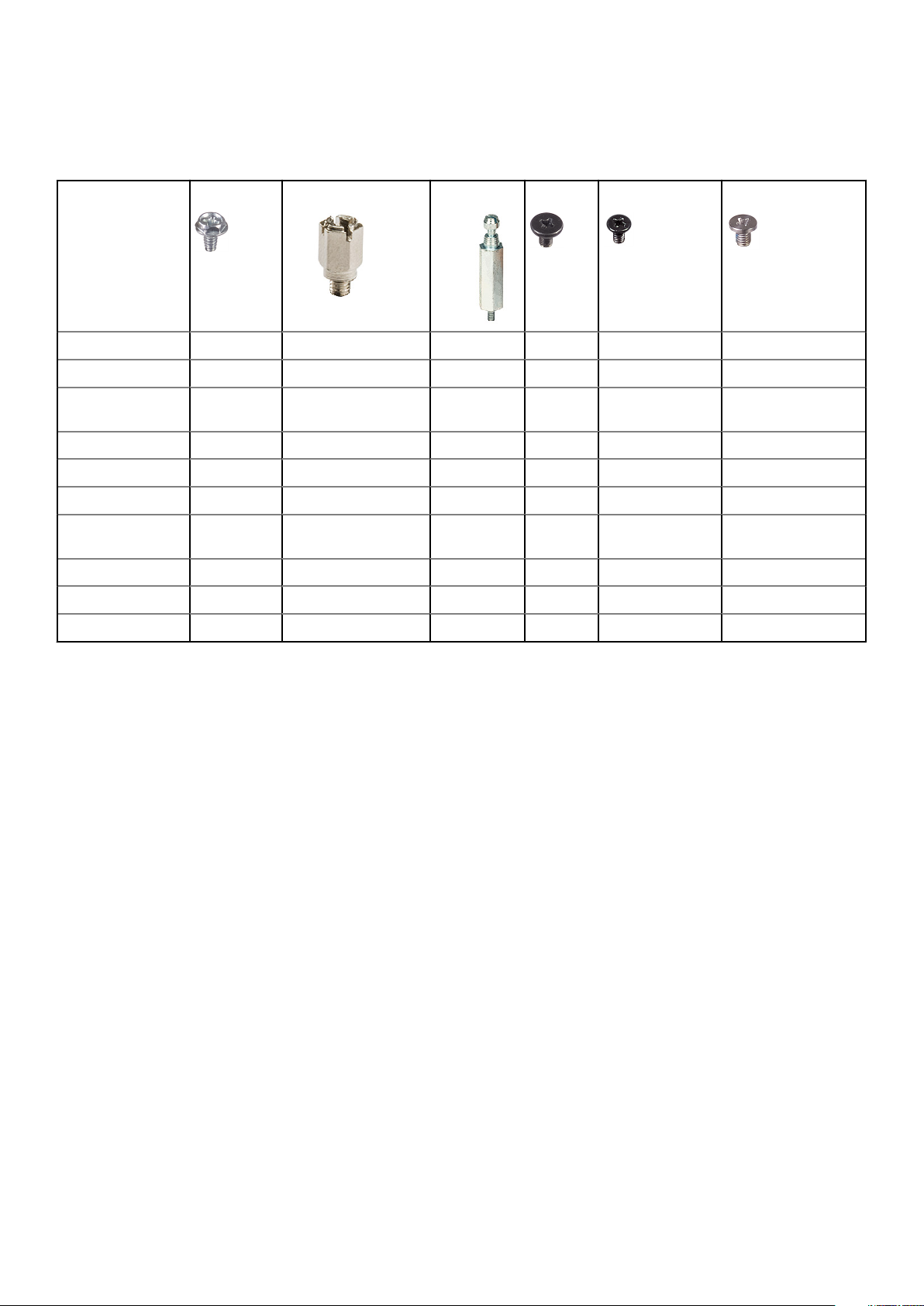
Screw size list
Table 4. Screw size list
Component
System board 5 1 1
SSD card screw nut 1
Hard disk drive
caddy
Power supply unit 3
Front IO bracket 1
SD card reader 2
Type C/HDMI/DP
module
Internal antenna 2
Wifi card 1
SSD card 1
#6.32x1.4
#6-32
M3x6 M3x5 M3x3 M2x3.5
1
2
18 Removing and Installing components
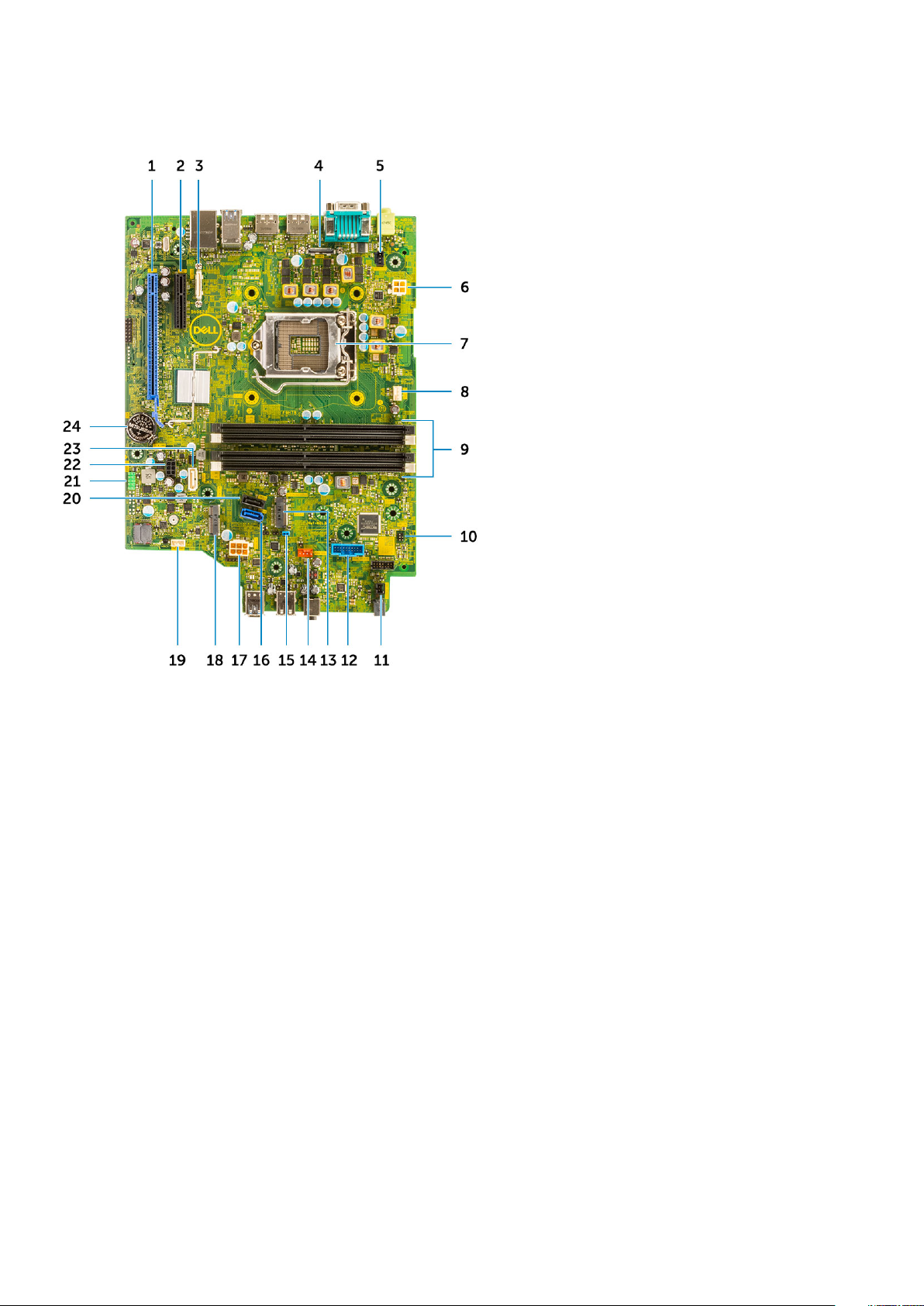
Motherboard layout
1. PCI-e x16 connector (slot 2) 2. PCI-e x4 connector (slot1—open ended x4 to support x16
3. USB Type-C connector 4. Video connector
5. Intrusion switch connector (Intruder) 6. CPU power connector (ATX_CPU)
7. Processor socket (CPU) 8. CPU fan connector
9. Memory slots (DIMM1, DIMM2, DIMM3, DIMM4) 10. Power switch connector (PWR_SW)
11. Remote PWR switch connector 12. Media card reader connector (Card_reader)
13. M.2 SSD card/Intel Optane connector 14. System fan connector
15. Clear password jumper (PASSWORD_CLR) 16. SATA 0 connector
17. PSU connector 18. M.2 WLAN connector
19. Internal speaker connector (INT_SPKR) 20. SATA 3 connector
21. Internal USB connector (FRONT_USB 22. SATA power connector (SATA_PWR)
23. SATA 2 connector 24. Coin cell battery
Side cover
Removing the side cover
1. Follow the procedure in Before working inside your computer.
2. To remove the cover:
a) Slide the release latch on the back side of your system until it gives a click sound to unlock the side cover [1].
b) Slide and lift the side cover from the system [2].
Removing and Installing components
19

Installing the side cover
1. Place the cover on the system and slide the cover until it clicks into place.
2. The release latch automatically locks the side cover to the system.
20
Removing and Installing components

3. Follow the procedure in After working inside your computer
Expansion card
Removing expansion card
1. Follow the procedure in Before working inside your computer.
2. Remove the Side cover.
3. To remove the expansion card:
a) Pull the metal tab to open the expansion card latch [1].
b) Pull the release tab at the base of the expansion card [2].
c) Disconnect and lift the expansion card away from the connector on the system board [3].
Removing and Installing components
21

Installing the expansion card
1. Insert the expansion card into the connector on the system board.
2. Press the expansion card until it clicks into place [1].
3. Close the expansion card latch and press it until it clicks into place [2].
22
Removing and Installing components

4. Install the Side cover.
5. Follow the procedure in After working inside your computer.
Coin cell battery
Removing coin cell battery
1. Follow the procedure in Before working inside your computer.
2. Remove the Side cover.
3. To remove the coin cell battery:
a) Using a plastic scribe press the release latch until the coin cell battery pops out [1].
b) Remove the coin cell battery from the system [2].
Removing and Installing components
23

Installing the coin cell battery
1. Place the coin cell battery in its slot on the system board [1].
2. Press the battery into the connector until it locks into place [2].
24
Removing and Installing components

3. Install the Side cover.
4. Follow the procedure in After working inside your computer.
Hard drive assembly
Removing the hard drive assembly
1. Follow the procedure in Before working inside your computer.
2. Remove the Side cover.
3. To remove the hard drive assembly:
a) Disconnect the hard drive data cable and power cable from the connectors on the hard drive [1, 2].
b) Push the release tab and lift the hard drive assembly from the system [3].
Removing and Installing components
25
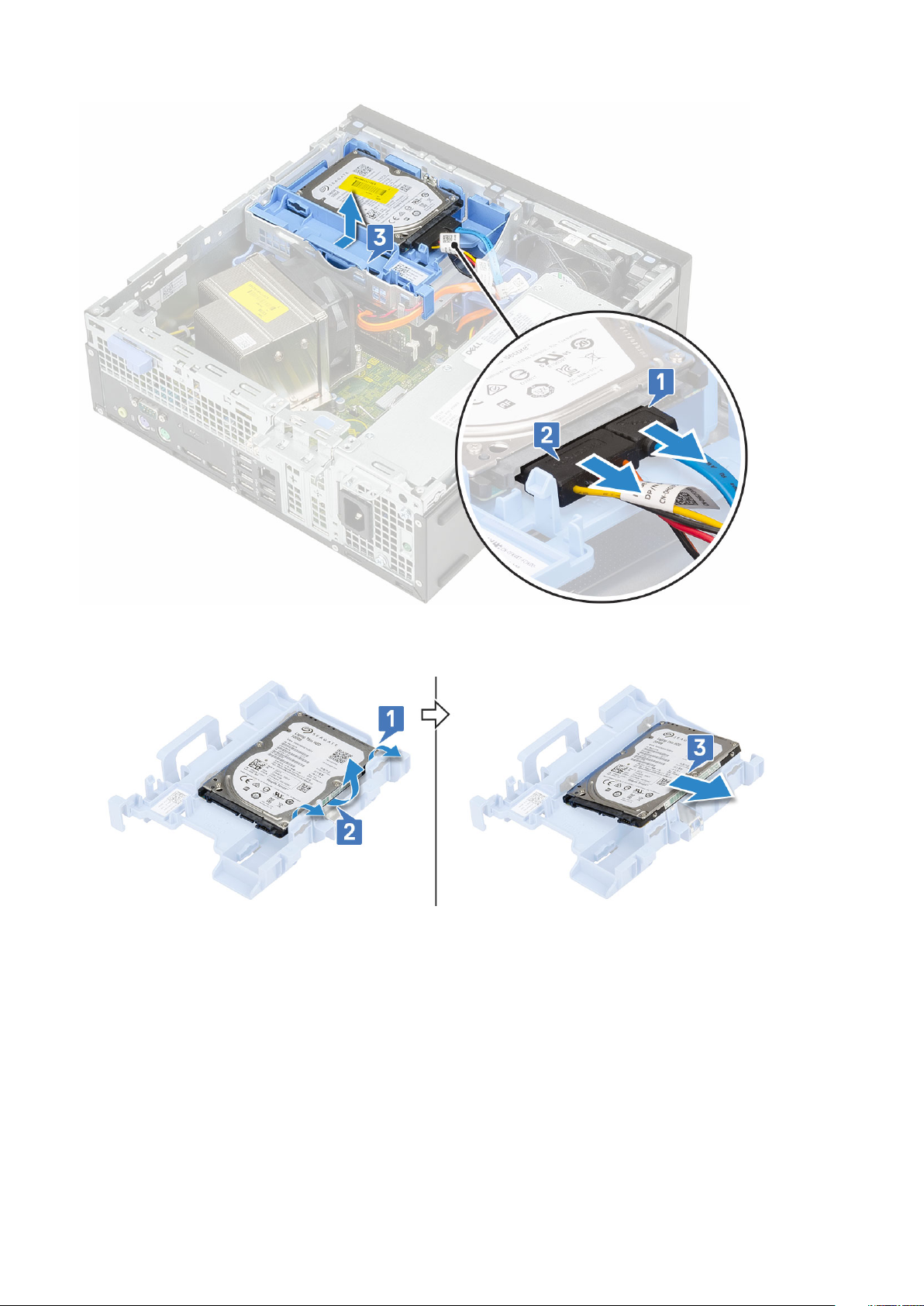
4. To remove the 2.5 inch hard drive from the assembly bracket:
a) Pull one side of the hard drive bracket to disengage the pins on the bracket from the slots on the hard drive [1,2].
b) Lift the hard drive out of the hard drive bracket [3].
5. To remove the 3.5 inch hard drive from the assembly bracket:
a) Pull one side of the hard drive bracket to disengage the pins on the bracket from the slots on the hard drive [1,2].
b) Lift the hard drive out of the hard drive bracket [3].
26
Removing and Installing components
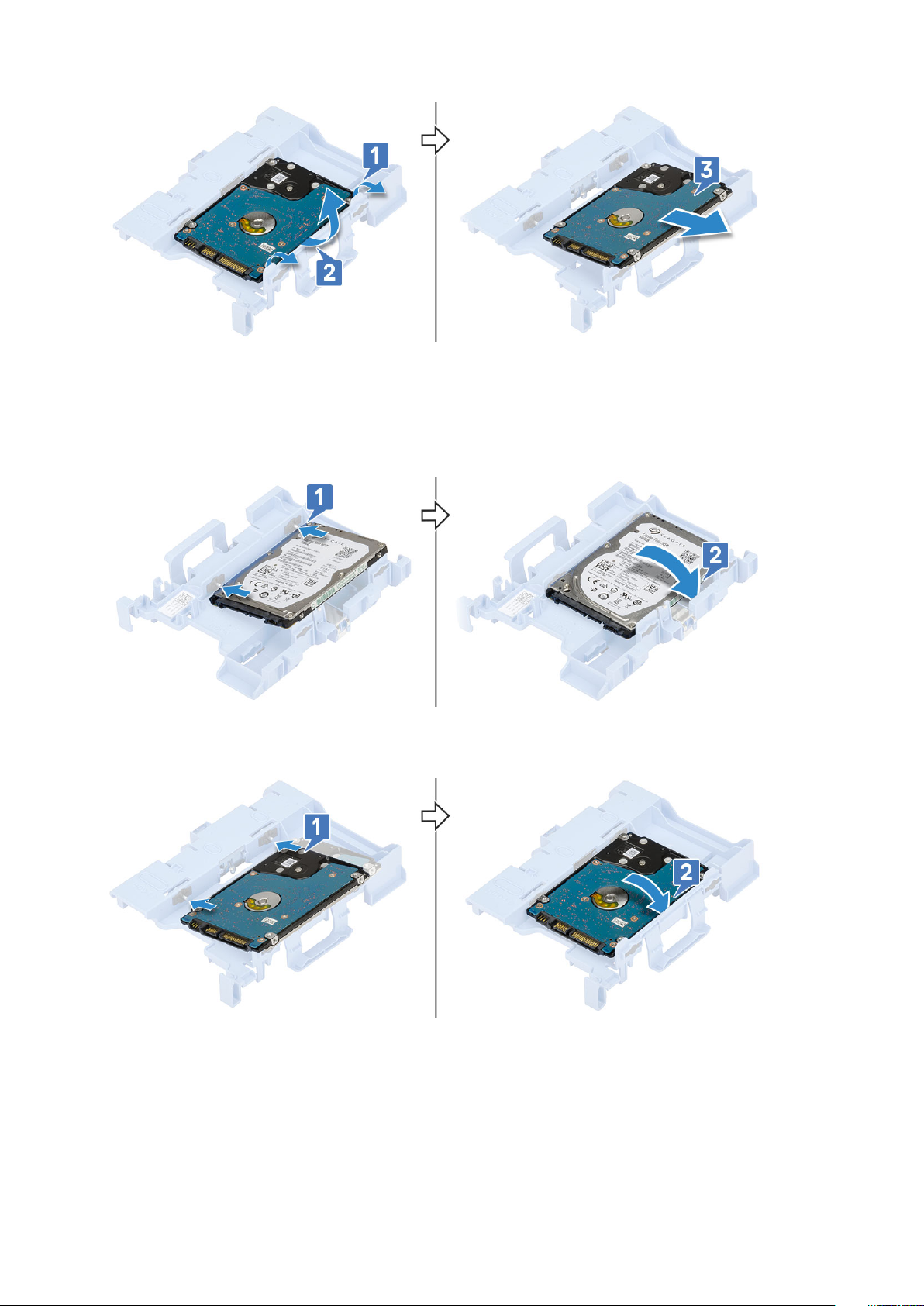
Installing the hard drive assembly
1. To replace the 2.5 inch hard drive from the assembly bracket:
a) Align the tabs on the hard drive with the slots on the hard drive assembly at a 30 degree angle [1].
b) Press the hard drive so that it gets secured to the hard drive assembly bracket [2].
2. To replace the 3.5 inch hard drive from the assembly bracket:
a) Align the tabs on the hard drive with the slots on the hard drive assembly at a 30 degree angle [1].
b) Press the hard drive so that it gets secured to the hard drive assembly bracket [2].
3. To replace the hard drive assembly:
a) Insert the hard drive assembly into the slot on the system [1,2].
b) Connect the power cable and hard drive cable to the connectors on the hard drive [3,4].
Removing and Installing components
27

4. Install the Side cover.
5. Follow the procedure in After working inside your computer.
Front Bezel
Removing front bezel
1. Follow the procedure in Before working inside your computer.
2. Remove the Side cover.
3. To remove the front bezel:
a) Pry the retention tabs to release the front bezel from the system [1] and pull to release the hooks on the front bezel from the
front-panel slots [2].
b) Remove the front bezel from the system [3].
28
Removing and Installing components

Installing front bezel
1. Align the bezel and insert the retention tabs on the bezel into the slots on the system.
2. Press the bezel until the tabs clicks into place.
3. Install the Side cover.
4. Follow the procedure in After working inside your computer.
Removing and Installing components
29

Hard drive and optical drive module
Removing the hard drive and optical drive module
1. Follow the procedure in Before working inside your computer.
2. Remove the:
a) Side cover
b) Front bezel
3. To release the hard drive and optical drive module:
a) Disconnect the hard drive data cable and power cable from the connectors on the hard drive [1, 2].
b) Slide the release tab to unlock the hard drive and optical module [3].
c) Unroute the hard drive cables [1] and optical drive cables [2] through the retention clip and HDD-ODD release tab respectively.
d) Lift the hard drive and optical module [3]
30
Removing and Installing components
