Page 1
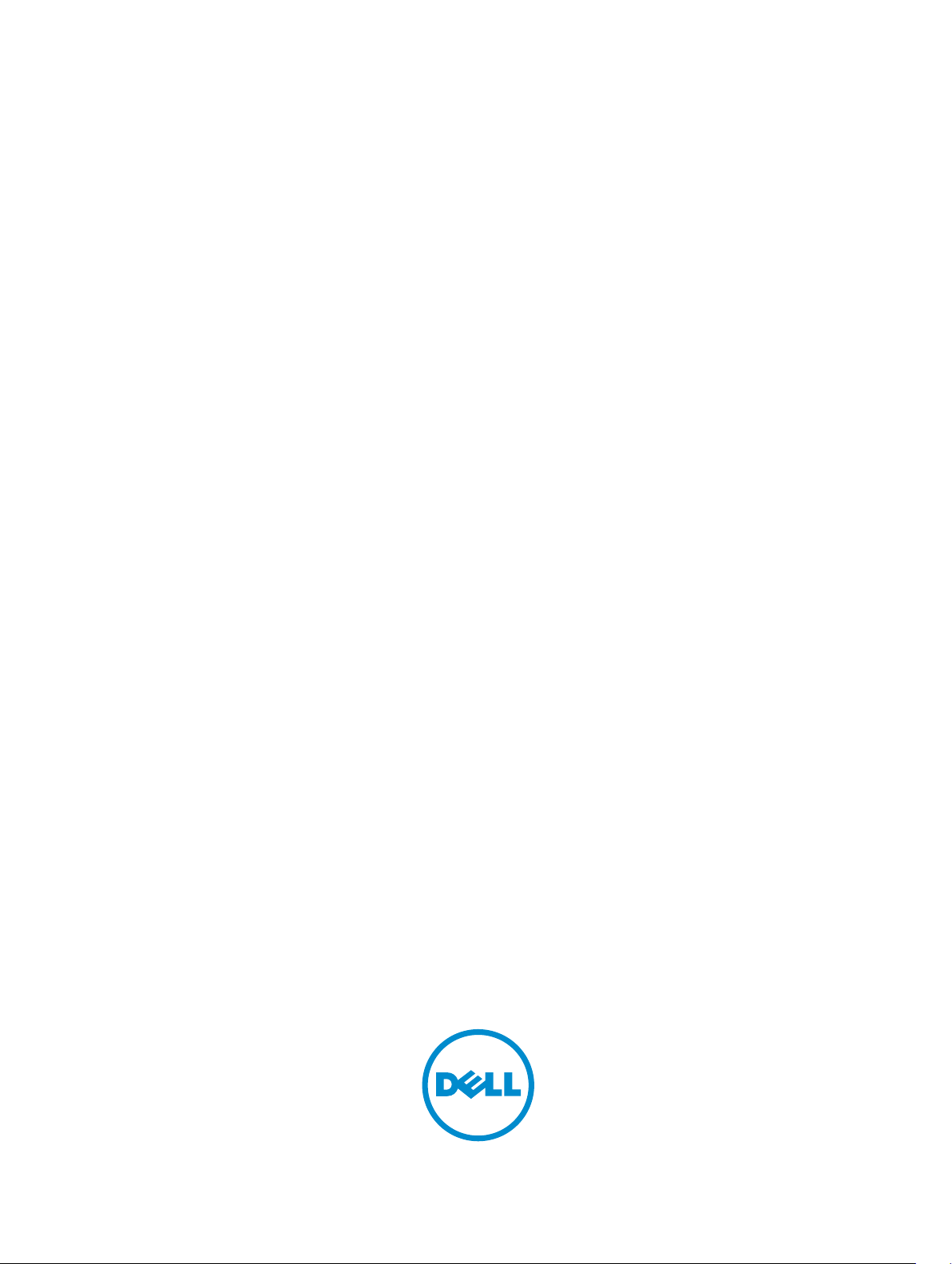
Installing the S4820T System
April 2014
Page 2
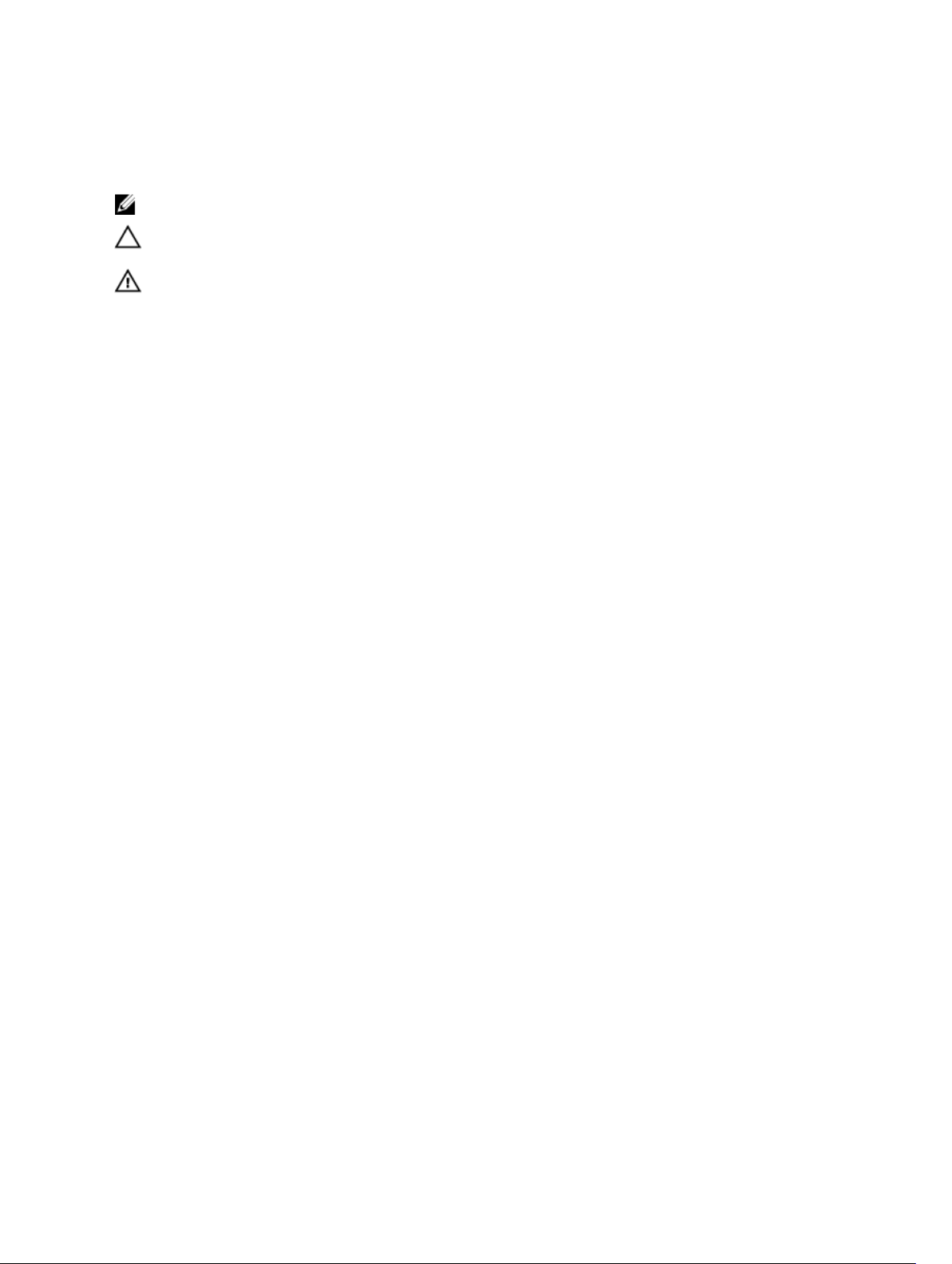
Notes, Cautions, and Warnings
NOTE: A NOTE indicates important information that helps you make better use of your computer.
CAUTION: A CAUTION indicates either potential damage to hardware or loss of data and tells you
how to avoid the problem.
WARNING: A WARNING indicates a potential for property damage, personal injury, or death.
Copyright © 2014 Dell Inc. All rights reserved. This product is protected by U.S. and international copyright and
intellectual property laws. Dell™ and the Dell logo are trademarks of Dell Inc. in the United States and/or other
jurisdictions. All other marks and names mentioned herein may be trademarks of their respective companies.
2014 - 04
Rev. A00
Page 3
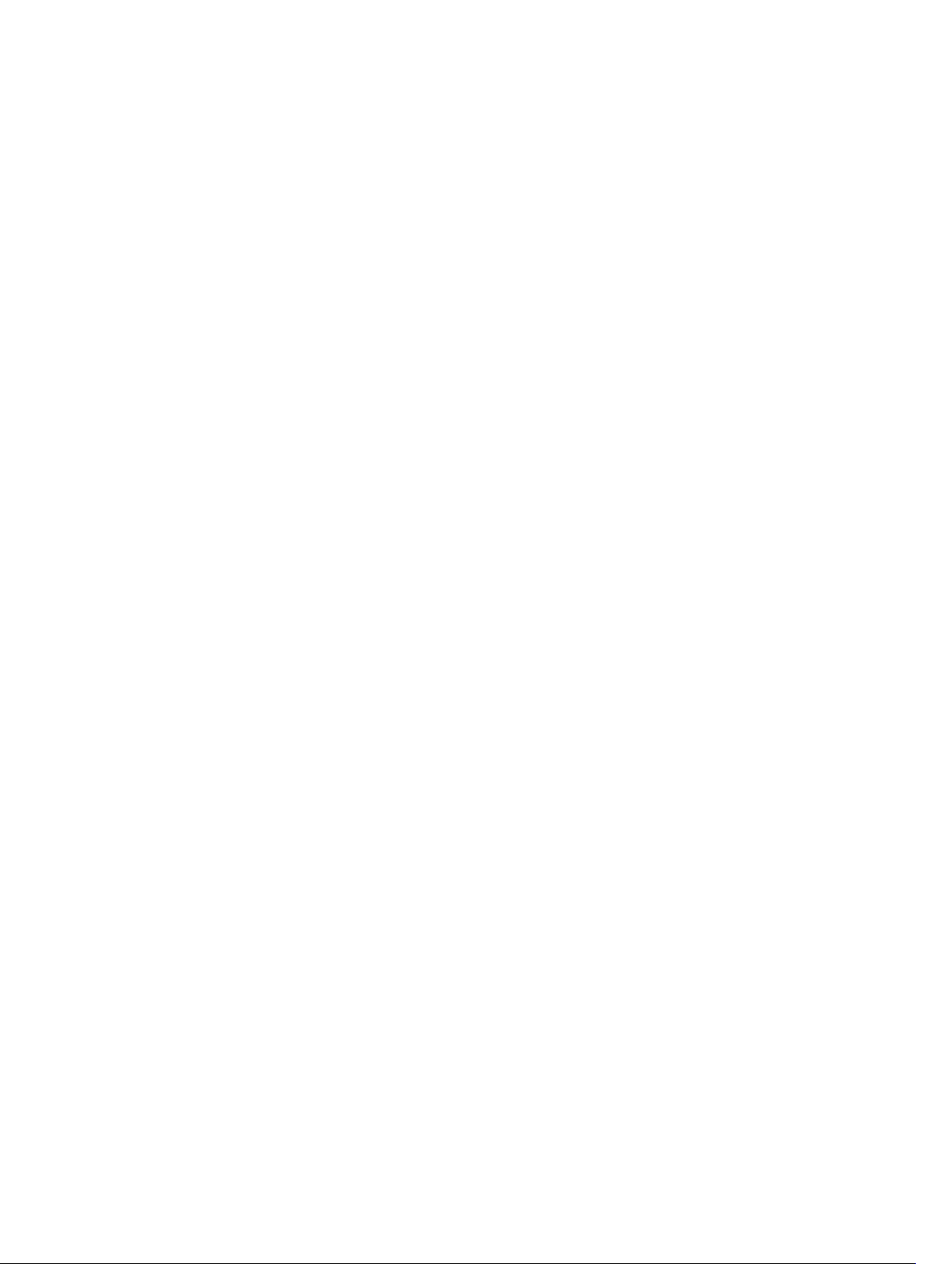
Contents
1 About this Guide........................................................................................................5
Information Symbols and Warnings..................................................................................................... 5
Related Documents...............................................................................................................................6
2 The S4820T Switch...................................................................................................7
Introduction........................................................................................................................................... 7
Prerequisites.......................................................................................................................................... 8
Features................................................................................................................................................. 9
Physical Dimensions..............................................................................................................................9
Chassis Ports..........................................................................................................................................9
Determine System Status......................................................................................................................9
LED Displays........................................................................................................................................ 10
Orderable S4820T Components........................................................................................................ 12
3 Site Preparations..................................................................................................... 13
Site Selection....................................................................................................................................... 13
Cabinet Placement.............................................................................................................................. 13
Rack Mounting.....................................................................................................................................14
Grounding............................................................................................................................................14
Fans and Airflow.................................................................................................................................. 14
Power...................................................................................................................................................14
Storing Components........................................................................................................................... 15
4 Install the Hardware............................................................................................... 17
Unpacking the Switch..........................................................................................................................17
Install the Chassis................................................................................................................................ 18
Rack Mounting Safety Considerations................................................................................................18
Install the Dell ReadyRails System...................................................................................................... 19
Installing ReadyRails — Tool-less Method................................................................................... 20
Installing ReadyRails — Two-Post Flush-Mount Configuration.................................................. 21
Installing ReadyRails — Two-Post Center-Mount Configuration............................................... 23
Installing ReadyRails — Four-Post Threaded Configuration....................................................... 23
Attaching Switch Rails to the Switch and Mounting the Chassis...................................................... 25
Attaching the Ground Cable...............................................................................................................25
Installing the SFP+ and QSFP+ Optics...............................................................................................26
Removing QSFP+ Optics.................................................................................................................... 26
Important Points to Remember..........................................................................................................27
Splitting QSFP+ Ports to SFP+ or RJ-45 Ports...................................................................................27
Page 4
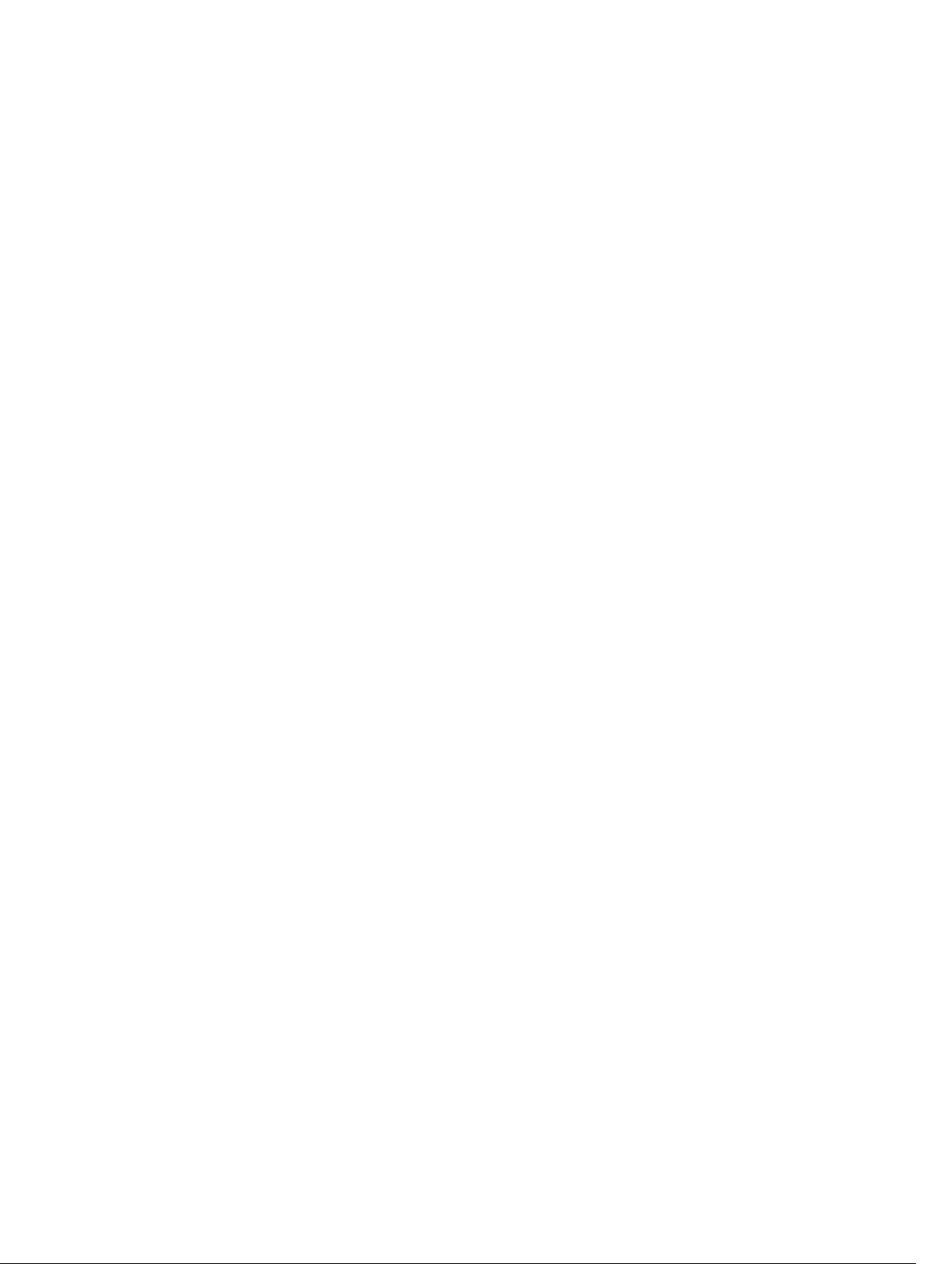
5 Power Supplies........................................................................................................29
Important Points to Remember..........................................................................................................29
Installing AC or DC Power Supplies................................................................................................... 30
Replacing an AC or DC Power Supply................................................................................................31
Connecting a DC Power Supply to the Power Source...................................................................... 31
6 Install Fans................................................................................................................35
Installing a Fan Module....................................................................................................................... 36
Replacing a Fan Module......................................................................................................................36
7 Supply Power and Power Up the System..........................................................37
8 Connecting the Stacking Ports (Optional).......................................................39
Important Points to Remember..........................................................................................................39
Connecting Two S4820T Systems.....................................................................................................40
Connecting Three S4820T Systems................................................................................................... 41
Hot-Swap Units in a Stack.................................................................................................................. 42
9 Console Ports.......................................................................................................... 45
Accessing the RJ-45 Console Port (RS-232).....................................................................................45
Default Configuration......................................................................................................................... 46
10 Technical Specifications.....................................................................................47
IEEE Standards.....................................................................................................................................48
11 Agency Compliance..............................................................................................51
Network Equipment Building Systems (NEBS) Compliance.............................................................. 51
USA Federal Communications Commission (FCC) Statement..........................................................51
Canadian Department of Communication Statement...................................................................... 52
European Union EMC Directive Conformance Statement................................................................52
European Community Contact.................................................................................................... 52
Japan: VCCI Compliance for Class A Equipment..............................................................................52
Korean Certification of Compliance...................................................................................................53
Safety Standards and Compliance Agency Certifications................................................................. 53
Electromagnetic Compatibility (EMC)................................................................................................54
Product Recycling and Disposal.........................................................................................................54
12 Technical Support.................................................................................................57
The iSupport Website.......................................................................................................................... 57
Accessing iSupport Services..........................................................................................................57
Contacting the Technical Assistance Center.....................................................................................57
Requesting a Hardware Replacement................................................................................................59
Page 5
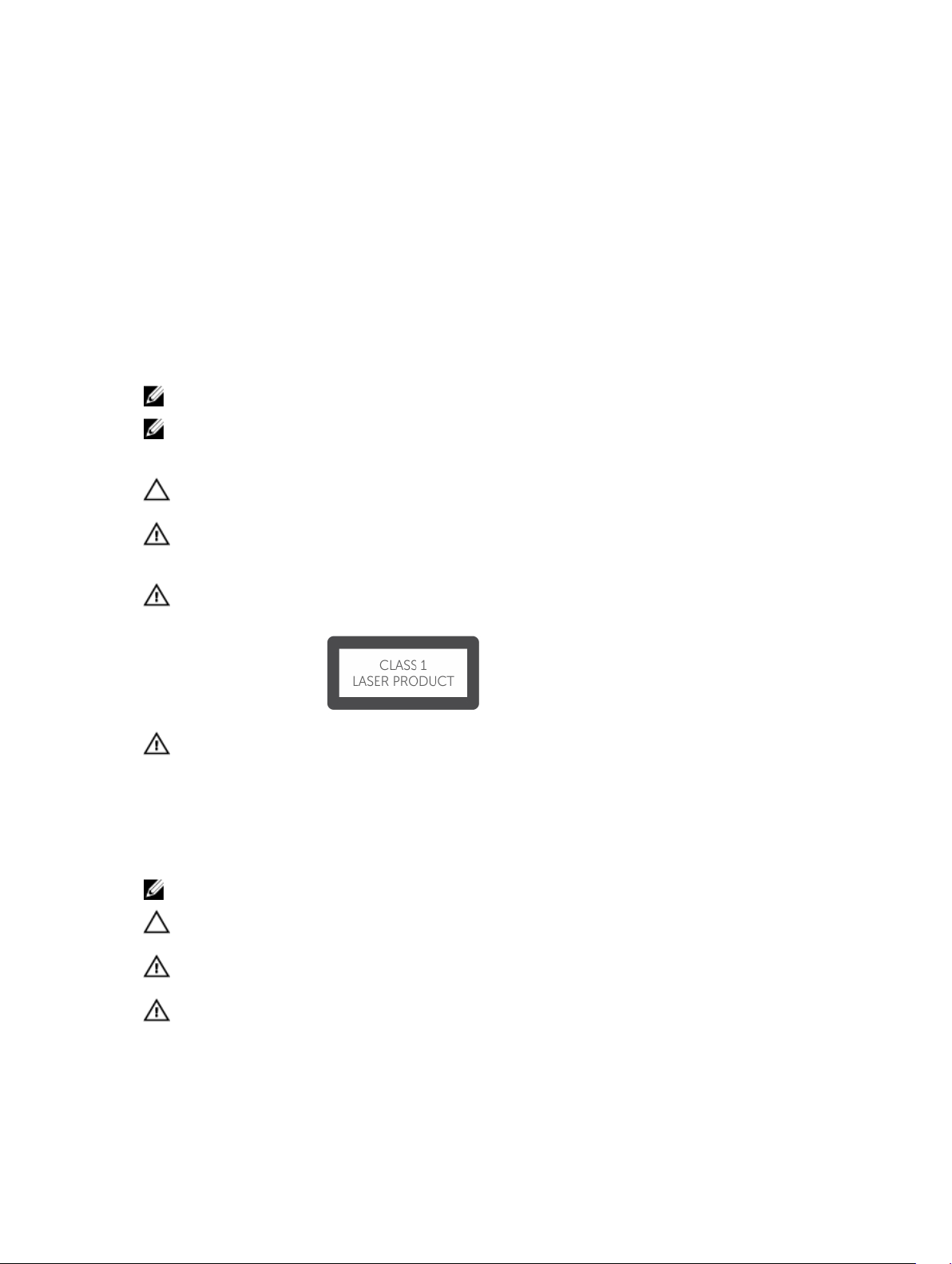
1
About this Guide
This guide provides site preparation recommendations, step-by-step procedures for rack mounting and
desk mounting, inserting optional modules, and connecting to a power source.
After you have completed the hardware installation and powered up the S4820T refer to the FTOS
Configuration Guide for the S4820T System for software configuration information. For command line
interface (CLI) information, refer to the FTOS Command Line Reference Guide for the S4820T System.
NOTE: User port stacking requires Dell Networking operating system (FTOS) version 8.3.19.0
NOTE: For information about upgrading the S4820T system, refer to the FTOS Release Notes for the
S4820T System. If you have any questions regarding FTOS versions and system upgrades, contact
Dell Networking Technical Support.
CAUTION: To avoid electrostatic discharge (ESD) damage, wear grounding wrist straps when
handling this equipment.
WARNING: Only trained and qualified personnel can install this equipment. Read to this guide
before you install and power up this equipment. This equipment may contain two power cords.
Disconnect both power cords before servicing.
WARNING: This equipment contains optical transceivers, which comply with the limits of Class 1
laser radiation.
WARNING: When no cable is connected, visible and invisible laser radiation may be emitted from
the aperture of the optical transceiver ports. Avoid exposure to laser radiation and do not stare
into open apertures.
Information Symbols and Warnings
This book uses the following information symbols:
NOTE: The Note icon signals important operational information.
CAUTION: The Caution icon signals information about situations that could result in equipment
damage or loss of data.
WARNING: The Warning icon signals information about hardware handling that could result in
injury.
WARNING: The ESD Warning icon requires that you take electrostatic precautions when handling
the device.
About this Guide
5
Page 6
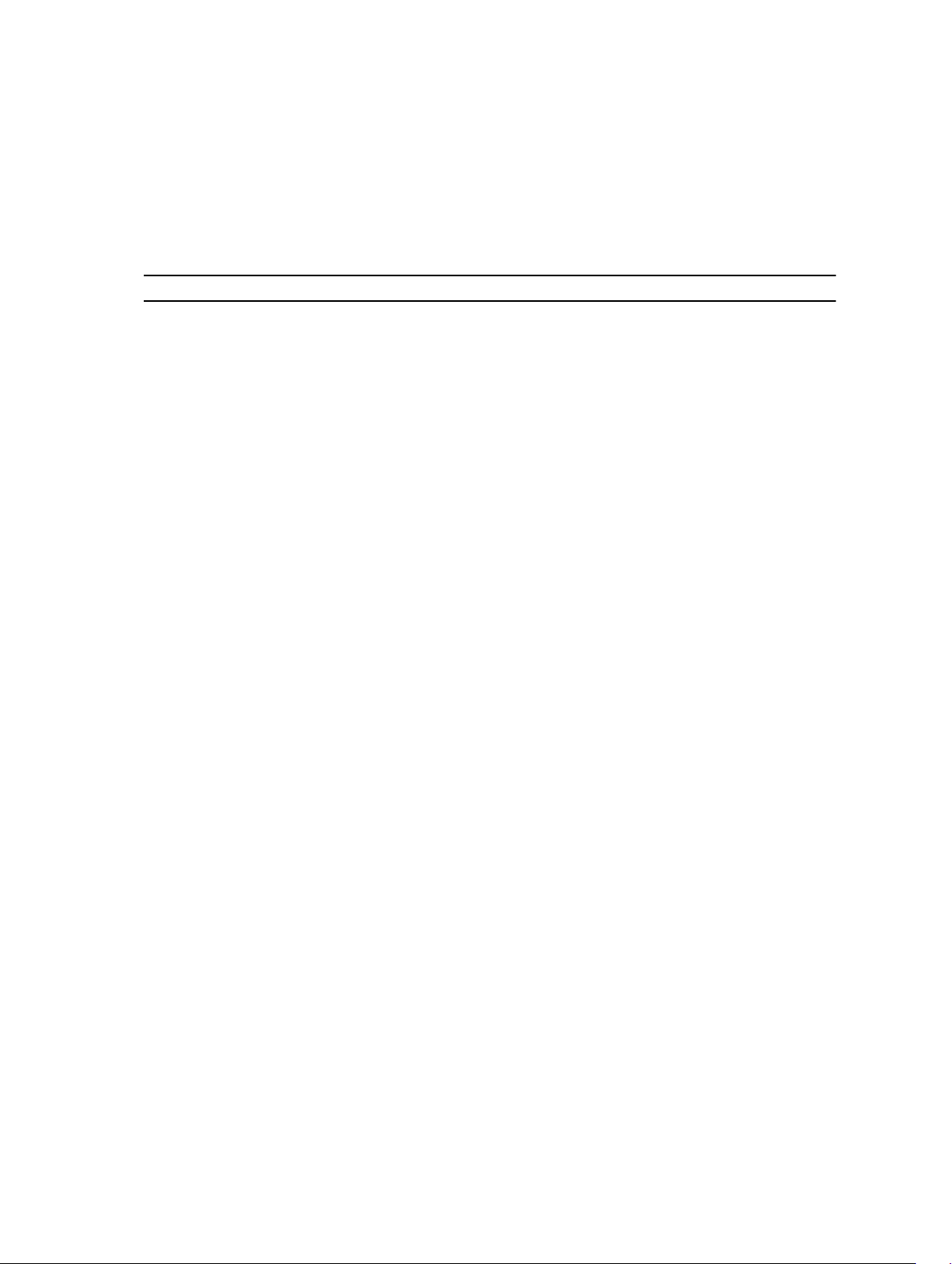
Related Documents
This document provides detailed hardware installation and power-up instructions to get new systems up
and running and ready for configuration.
For more information about the S4820T system, refer to the following documents:
Table 1. S4820T Documents
Information Documentation
Software configuration FTOS Configuration Guide for the S4820T System
Command line interface FTOS Command Line Reference Guide for the
S4820T System
Latest updates FTOS Release Notes for the S4820T System
6
About this Guide
Page 7
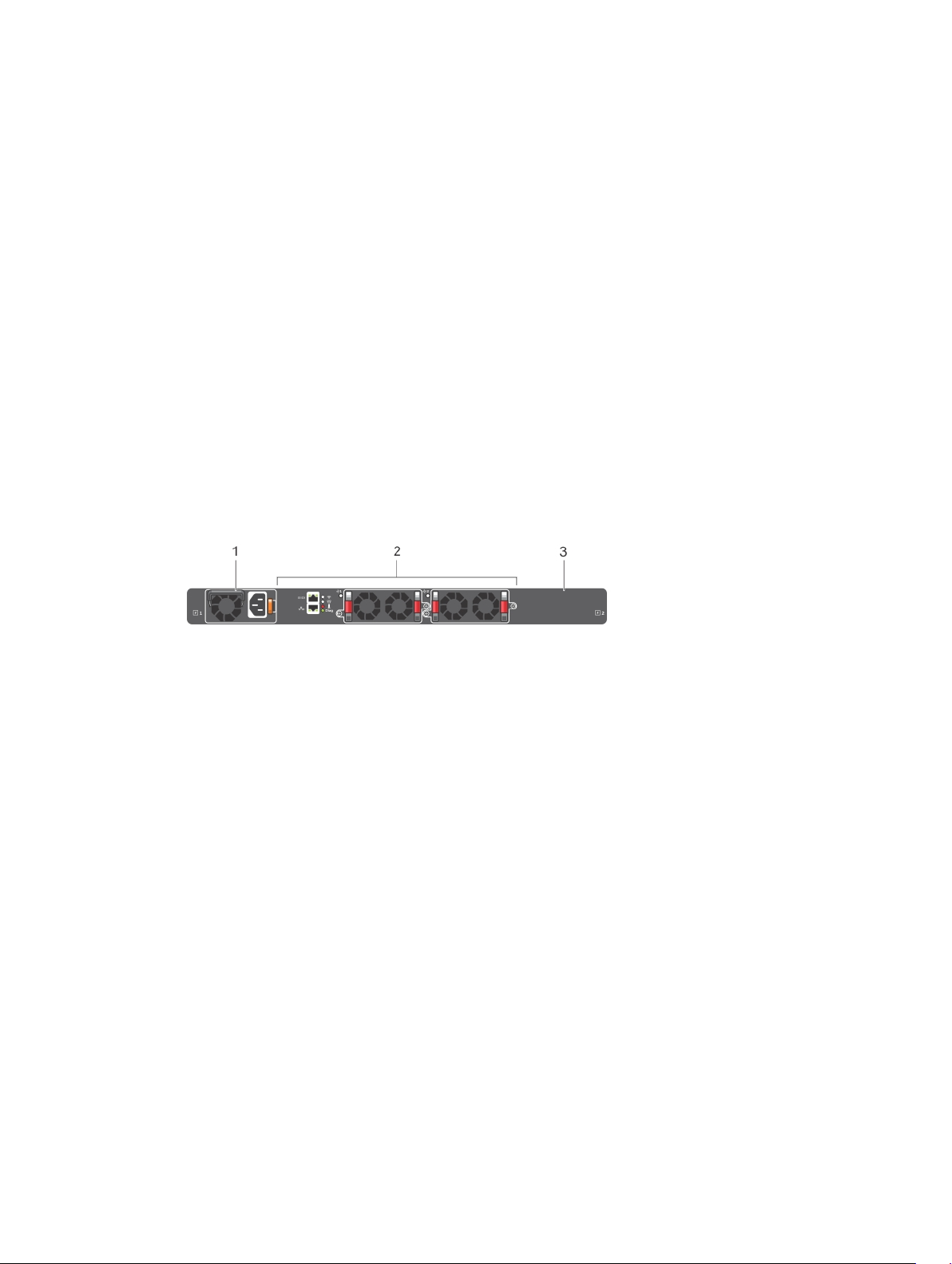
2
The S4820T Switch
This chapter contains general features, capabilities, and physical configurations that the S4820T supports.
This chapter also contains a list of optional parts available for purchase.
Introduction
The S4820T system is a top-of-rack (ToR) switch/router product for copper connections to 10Gbps
servers and 40Gbps optical uplinks to the 40Gbps switching fabric in the core. The S4820T has 48 ports
of RJ-45 10GBase-T and four ports of 40Gbps with features and functions similar to the S4810 product.
The S4820T power supply unit (PSU) side, shown in the following figure, contains the PSU, fan modules,
and console ports.
Figure 1. S4820T PSU-Side View
1. PSU 1 2. Fan Modules
3. PSU 2
The S4820T input/output (I/O) side, shown in the following figure, contains the 48 10Gbps RJ-45 autosensing ports, four 40Gbps QSPFP+ ports, a universal serial bus port (USB), and stacking identification
light emitting diodes (LEDs).
The S4820T Switch
7
Page 8
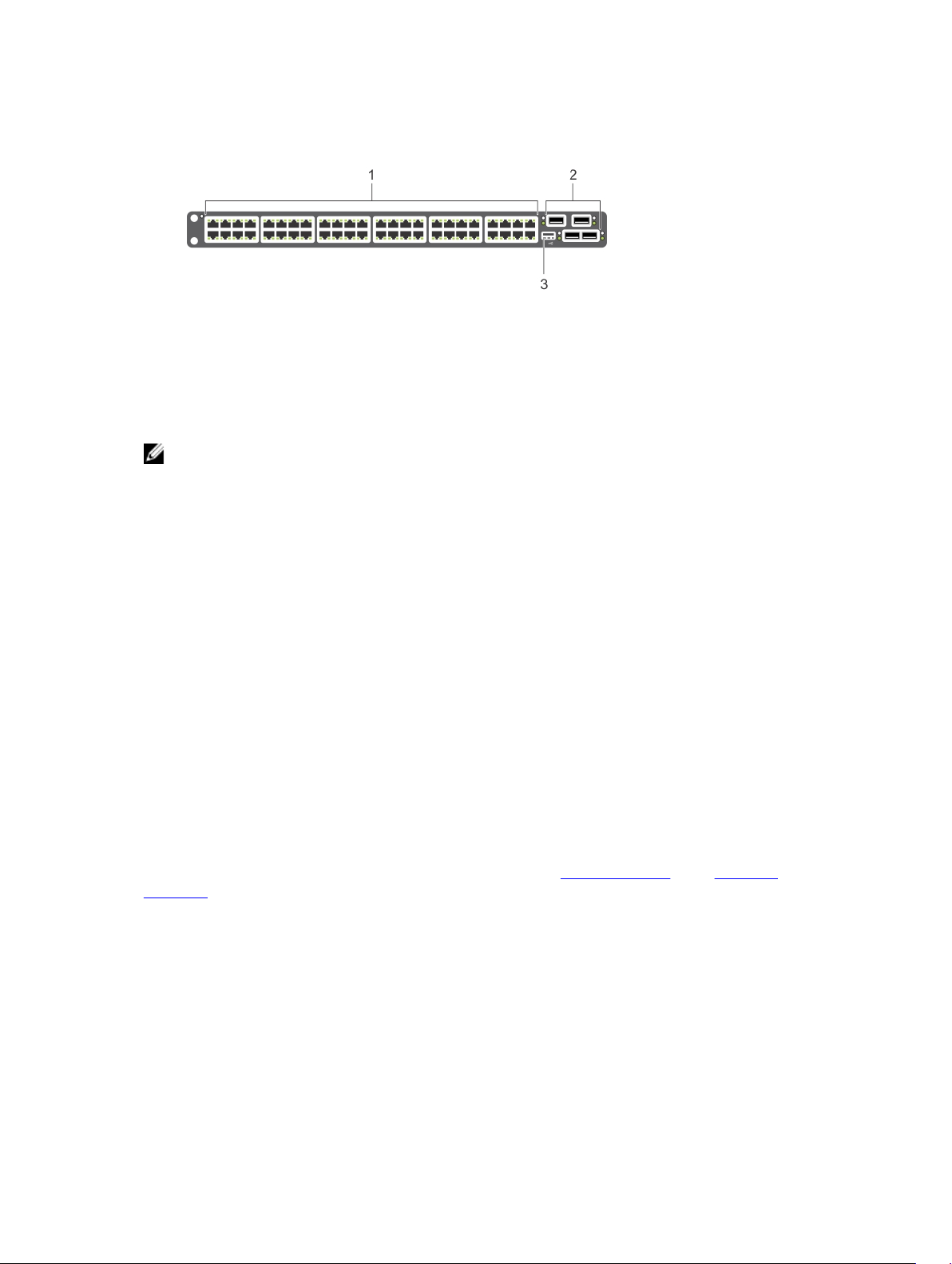
Figure 2. S4820T I/O-Side View
1. 10GBase-T Ports 2. QSFP+ Ports
3. USB Port
NOTE: The RJ-45 ports on the I/O side are labeled 0-47. When you cable these ports, be sure not
to interfere with the airflow from the small vent holes above and below the ports.
The S4820T switch runs the Dell Networking operating system (FTOS), providing switching, bridging, and
routing functionality for transmitting data, storage, and server traffic.
In a data center network, the S4820T switch provides converged network support and inter-operates
with Dell and third-party ToR devices. The switch supports data center bridging (DCB) features and
optimizes connectivity between servers and storage devices using Fibre Channel over Ethernet (FCoE)
and internet small computer system interface (iSCSI) links.
By providing increased 40GbE bandwidth for device interconnection in a shared network storage
environment (with the possibility of splitting 40GbE quad small form-factor pluggable plus (QSFP+)
uplinks into four 10GbE SFP+ or RJ-45 connections), the S4820T switch is perfectly positioned to help
transition a data center with multiple speed requirements.
Additionally, the S4820T solution is optimized to provide 10Gbps throughput for distances of up to:
• 330 feet (100 meters) over Cat6, 6A, and 7 shielded copper cable and Cat6A UTP copper cable
• 181.5 feet (55 meters) over Cat6 UTP copper cable
Prerequisites
Detailed installation instructions for the S4820T are provided in Site Preparationsand in Install the
Hardware sections. To successfully install the S4820T, ensure that you have the following:
• S4820T chassis (or multiple chassis, if stacking)
• At least one grounded AC or DC power source per chassis
• Cable to connect the AC or DC power source to the chassis (US AC power cables included)
• Mounting brackets for rack installation (included)
• Screws for rack installation and #1 and #2 Phillips screwdrivers (not included)
• Ground cable (not included)
• Ground cable screws (included)
• Copper/fiber cables
8
The S4820T Switch
Page 9
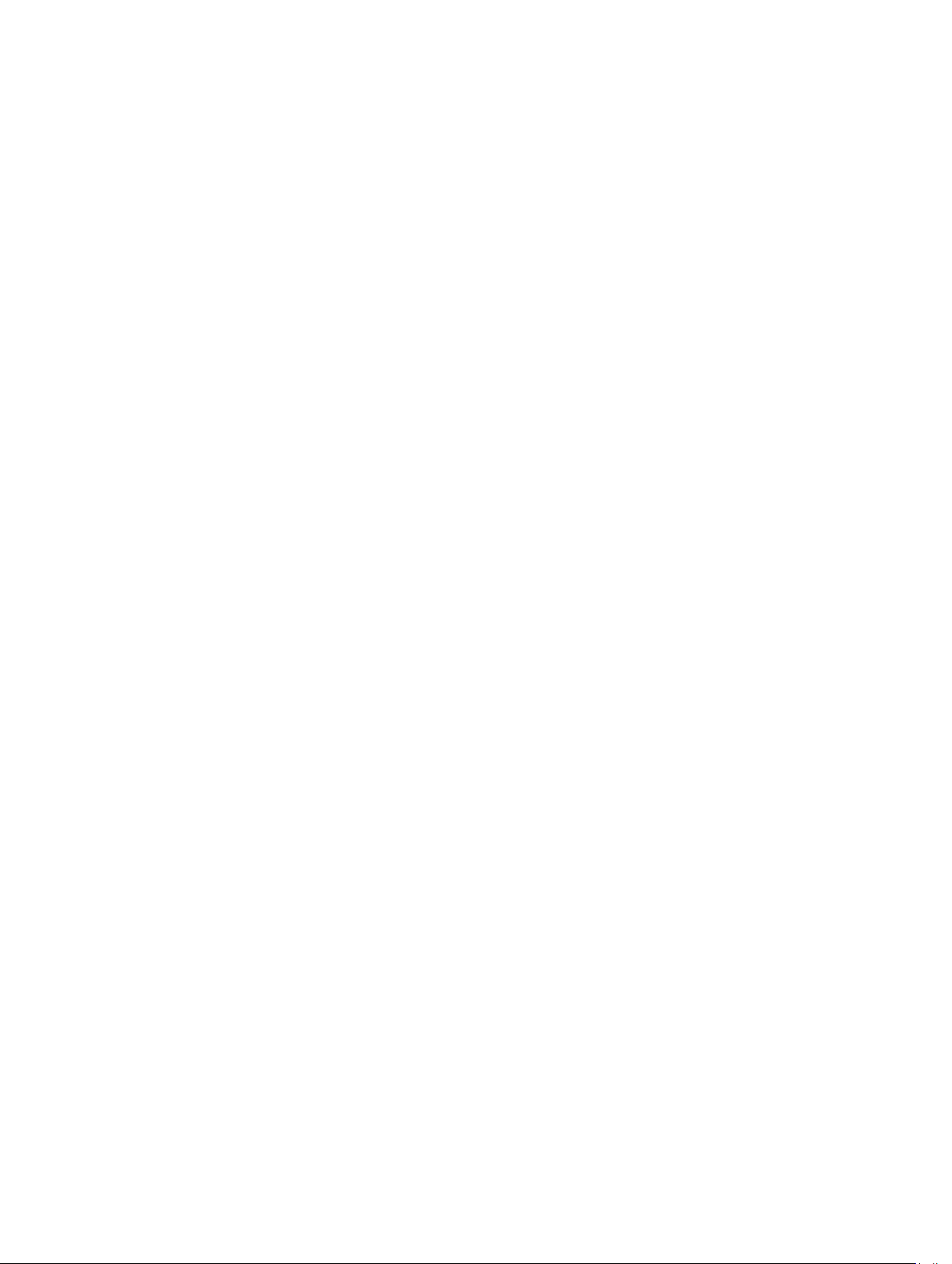
Other optional components are:
• Additional power supply unit
• Additional fan module
• Additional mounting brackets (if installing in a four-post rack or cabinet)
Features
The S4820T offers the following:
• Forty-eight 1/10Gbps RJ-45 ports
• Four fixed 40Gbps QSFP+ ports for 40Gbps transceivers
• One universal serial bus (USB Type-A) port for additional file storage
• On-board high-performance central processing unit (CPU) system with large memory, P2020/128 MB
NOR Flash/2GB DDR III RAM.
• Temperature monitoring (TMP75)
• Software-readable thermal monitor
• Real time clock (RTC) support
• Hot-plugging redundant power supply
• Current monitoring for Power management
• Removable fan that you can manage
• Standard 1U chassis high
Physical Dimensions
The S4820T has the following physical dimensions:
• 434 x 460 x 43.5 mm (W x D x H).
• 17.09 x 18.11 x 1.71 inches (W x D x H).
Chassis Ports
The following is a list of the standard ports located on each S4820T chassis:
• Serial RS-232 port (RJ-45 type)
• Out of band Ethernet management port (RJ-45 type)
• Forty-eight 1/10Gbps RJ-45 ports
• Four 40Gbps QSFP+ ports for four 40Gbps transceivers
• One universal serial bus port (USB Type-A)
Determine System Status
You can view S4820T status information in several ways, including light emitting diodes (LEDs) and boot
menu options.
You can also view status information through the command line interface (CLI) show commands and
with simple network management protocol (SNMP) traps. For more information about these options,
The S4820T Switch
9
Page 10
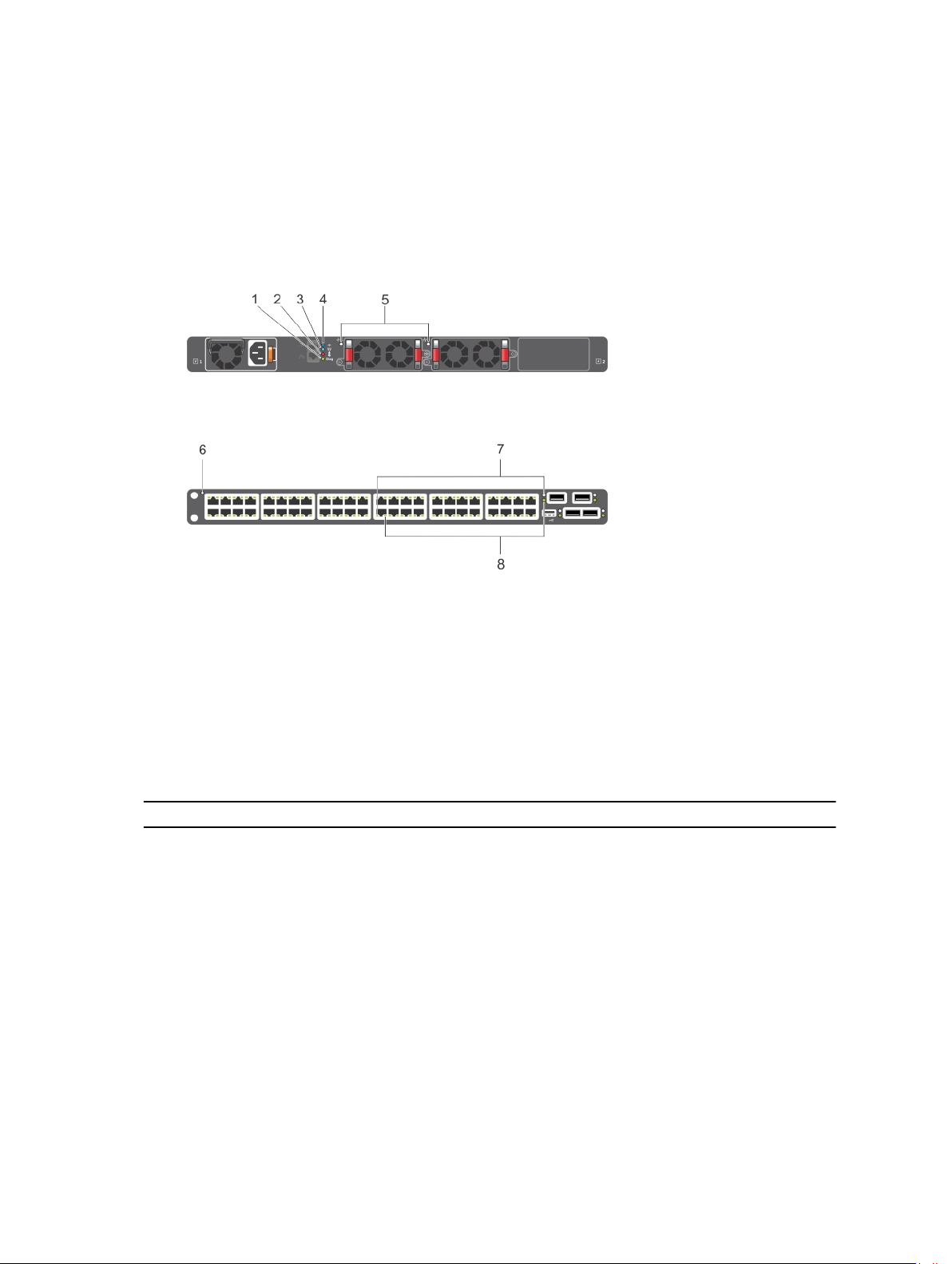
refer to the FTOS Command Line Reference Guide for the S4820T System and the FTOS Configuration
Guide for the S4820T System.
LED Displays
As shown in the following figures, the S4820T includes LED displays on the front and back of the chassis.
The tables provide a detailed description of each LED’s meaning.
Figure 3. Port LEDs
1. Diag LED (Green) 2. Temp LED (Red)
3. Stack LED (Blue/Green) 4. Locator LED (Blue)
5. FAN LED (Green/Red) 6. System LED
7. Link LED (Green/Yellow) 8. Activity LED (Blinking Green)
Table 1 provides a detailed description of each LED for the S4820T system.
Table 2. System LED Displays
Feature LED Color/Display Comment
System LED
TEMP LED
• Solid blue –— Normal
Operation
• Blinking blue –— Booting
• Solid red –— Critical system
error
• Blinking red –— Non-critical
system error (fan fail, power
supply fail)
• Off –— Normal temperature
• Solid red–Overtemp (Refer to
the NOTE that follows this
table.)
I/O side
PSU side
10
The S4820T Switch
Page 11
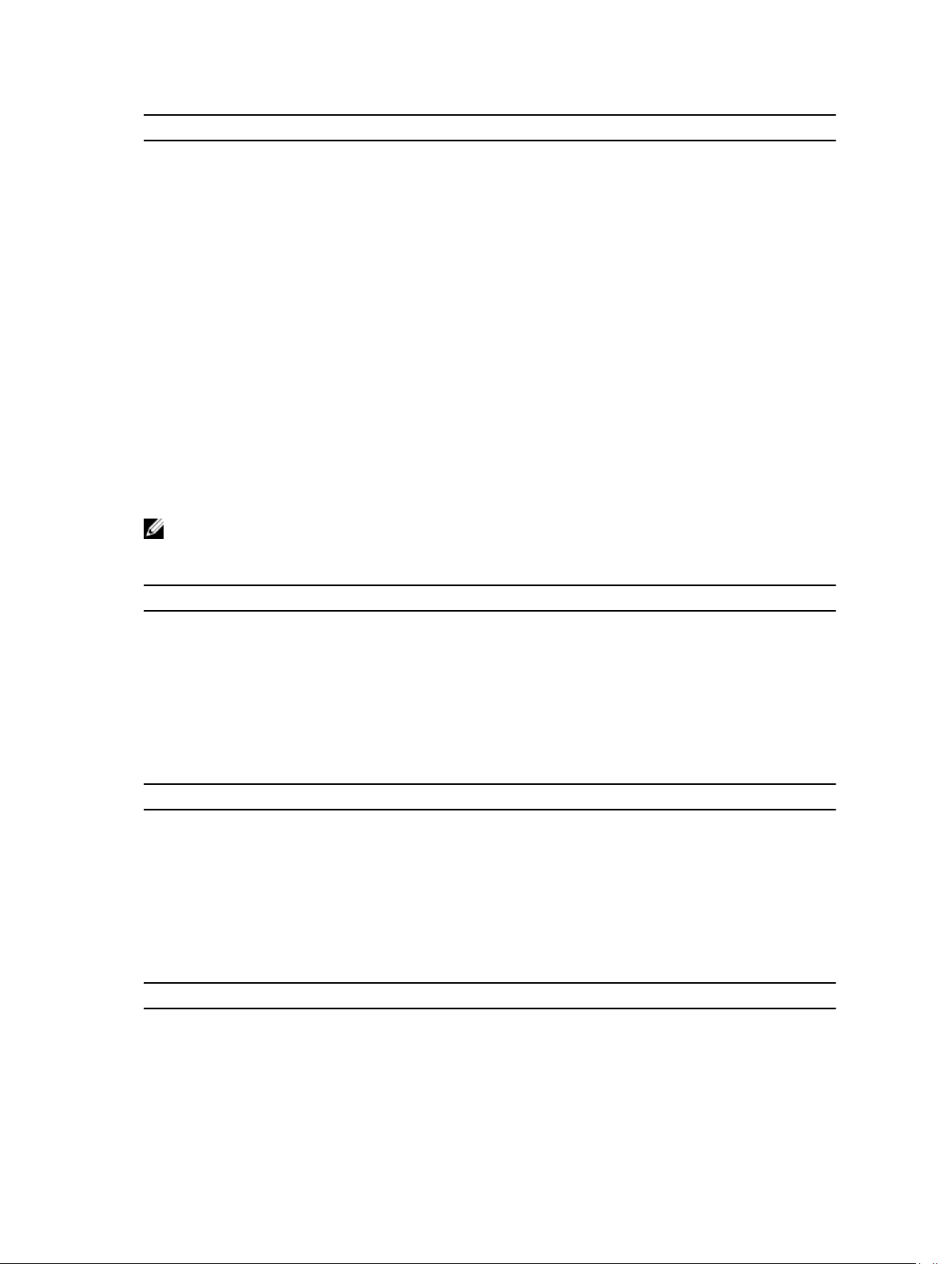
Feature LED Color/Display Comment
DIAG LED
• Off –— Normal operating
PSU side
• Solid green –— System
Booting or Diagnostics
FAN LED
• Solid green –— Fan powered
PSU side
and running at the expected
rpm
• Solid red –— Fan failed
STACK LED
• Solid blue –— Switch in
PSU side
stacking master mode
• Solid green –— Switch in
stacking slave mode
• Off –— Switch in stand-alone
mode
LOCATOR LED
• Blinking blue –— Locator
PSU side
function is enabled
• Solid blue –— Locator
function is disabled
NOTE: The system temperature threshold is 75°C. When one of the thermal sensors exceeds this
temperature, the TEMP LED turns RED.
Table 3. 10GBT Ethernet Port LEDs
Feature LED Color/Display
Link LED
• Off –— No Link
• Solid green –— Link on 10Gbps speed
• Solid Amber –— Link on 100M or 1Gbps speeds
Activity LED
• Off –— No Link
• Blinking green –— Transmit/Receive is active
Table 4. QSFP+ Port LEDs
Feature LED Color/Display
Link LED
• Off –— No Link
• Solid green –— Link on 40Gbps speed
• Solid amber –— Link on other speeds
Activity LED
• Off –— No Link
• Blinking green –— Transmit/Receive is active
Table 5. OOB Ethernet Port LEDs
Feature LED Color/Display
Link LED
• Off –— No Link
• Solid green –— Link on 1Gbps speed
The S4820T Switch
11
Page 12
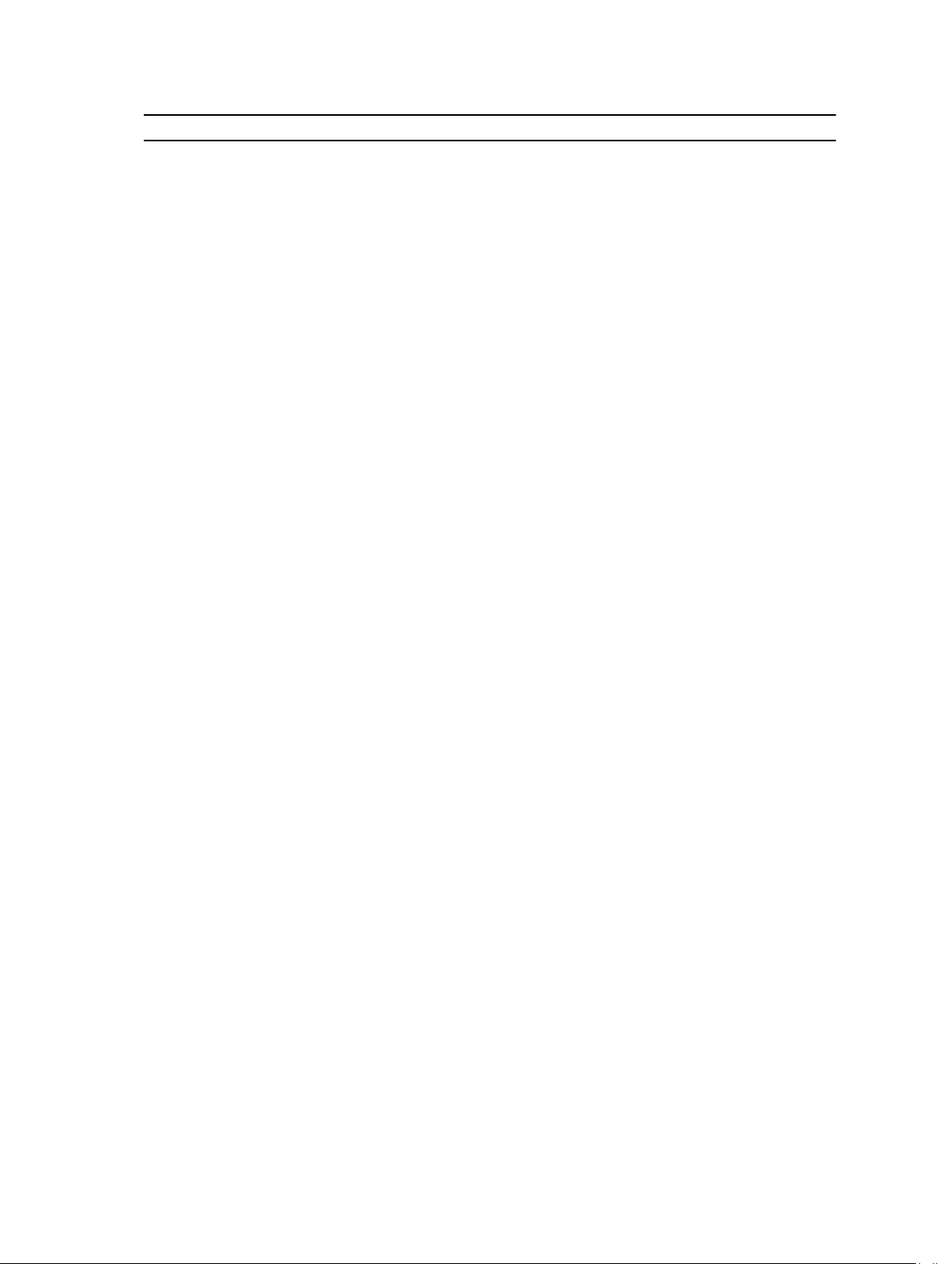
Feature LED Color/Display
• Solid amber –— Link on 100M or 10M speeds
Activity LED
• Off –— No Link
• Blinking green –— Transmit/Receive is active
Orderable S4820T Components
You can order the S4820T system in several different configurations. You can also order optional
modules and optics separately.
You can order the following supported hardware components.
• S4820T AC Normal Airflow: 48 port 10G RJ-45 ports with 4 QSFP+ 40G ports, 1 AC power supply and
2 fan subsystems (airflow from I/O side to power supply side)
• S4820T AC Reverse Airflow: 48 port 10G RJ-45 ports with 4 QSFP+ 40G ports, 1 AC power supply and
2 fan subsystems (airflow from power supply side to I/O side)
• S4820T AC Normal Airflow: 48 port 10G RJ-45 ports with 4 QSFP+ 40G ports, 1 DC power supply and
2 fan subsystems (airflow from I/O side to power supply side)
• S4820T AC Reverse Airflow: 48 port 10G RJ-45 ports with 4 QSFP+ 40G ports, 1 DC power supply
and 2 fan subsystems (airflow from power supply side to I/O side)
• S4820T Series — Fan with airflow from the I/O side to the PSU side
• S4820T Series — Fan with airflow from the PSU side to the I/O side
• S4820T Series — AC Power supply with airflow from the I/O side to the PSU side
• S4820T Series — AC Power supply with airflow from the PSU side to the I/O side
• S4820T Series — DC Power supply with airflow from the I/O side to the PSU side
• S4820T Series — DC Power supply with airflow from the PSU side to the I/O side
12
The S4820T Switch
Page 13
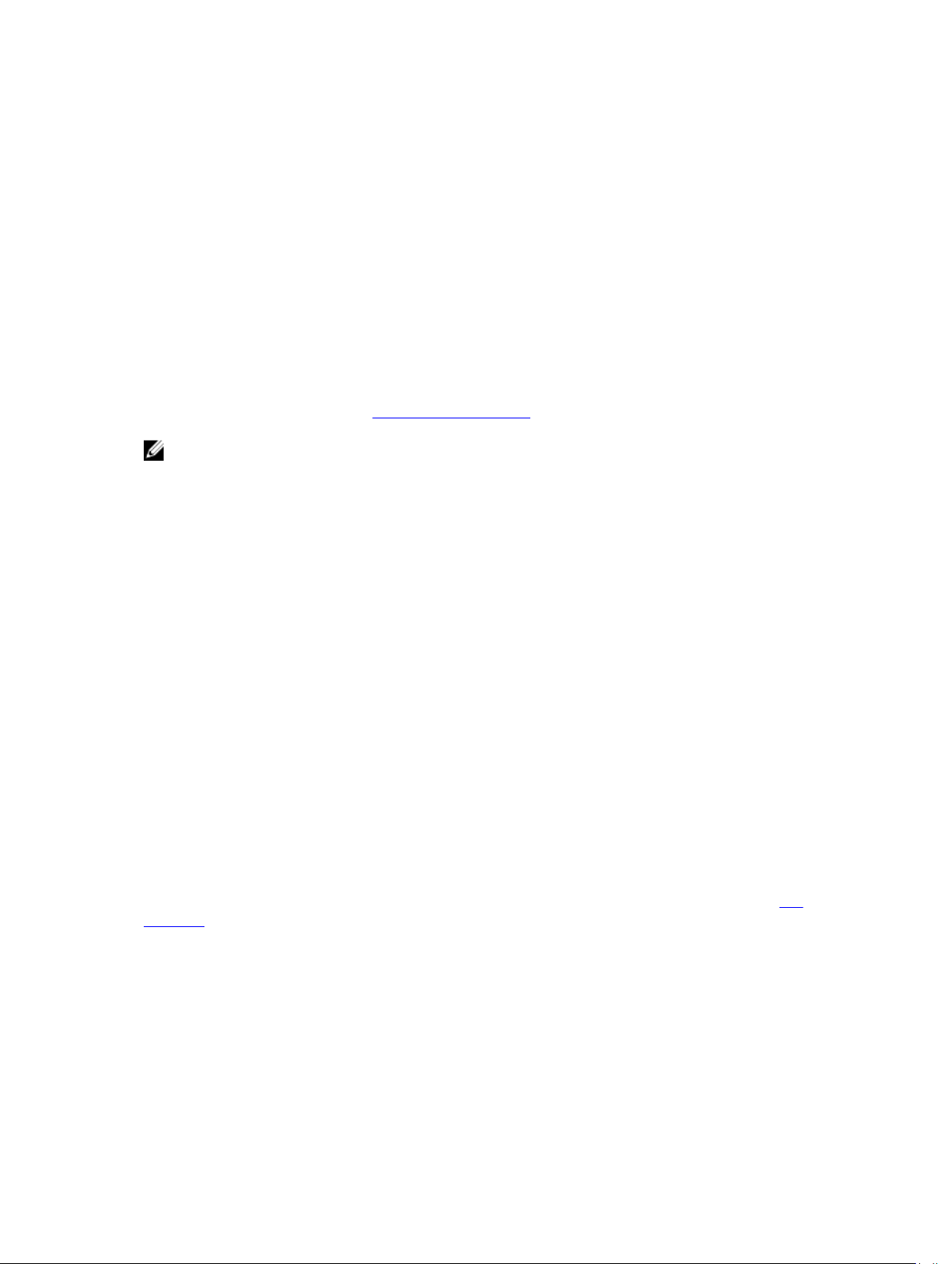
3
Site Preparations
The S4820T is suitable for installation as part of a common bond network (CBN).
You can install the system in:
• network telecommunication facilities
• data centers
• other locations where the National Electric Code (NEC) applies
For S4820T specifications, refer to Technical Specifications.
NOTE: Install the S4820T system into a rack or cabinet before installing any optional components.
Site Selection
Install Dell Networking equipment in restricted access areas. A restricted access area is one in which
access can only be gained by service personnel by using a special tool, lock, key or other means of
security and access is controlled by the authority responsible for the location.
Ensure that the area where you install your S4820T system meets the following safety requirements:
• Near an adequate power source. Connect the system to the appropriate branch circuit protection as
defined by your local electrical codes.
• Environmental temperature between 32° to 104°F (from 0° to 40°C).
• Relative humidity that does not exceed 85% noncondensing.
• In a dry, clean, well-ventilated and temperature-controlled room, away from heat sources such as hot
air vents or direct sunlight.
• Away from sources of severe electromagnetic noise.
• Positioned in a rack or cabinet, or on a desktop with adequate space in the front, rear, and sides of the
S4820T for proper ventilation and access.
Cabinet Placement
Install the S4820T only in indoor cabinets designed for use in a controlled environment.
Do not install the S4820T in outside plant cabinets. For cabinet placement requirements, refer to Site
Selection.
The cabinet must be a minimum cabinet size. Airflow must be according to the Electronic Industries
Alliance (EIA) standard.
Site Preparations
13
Page 14
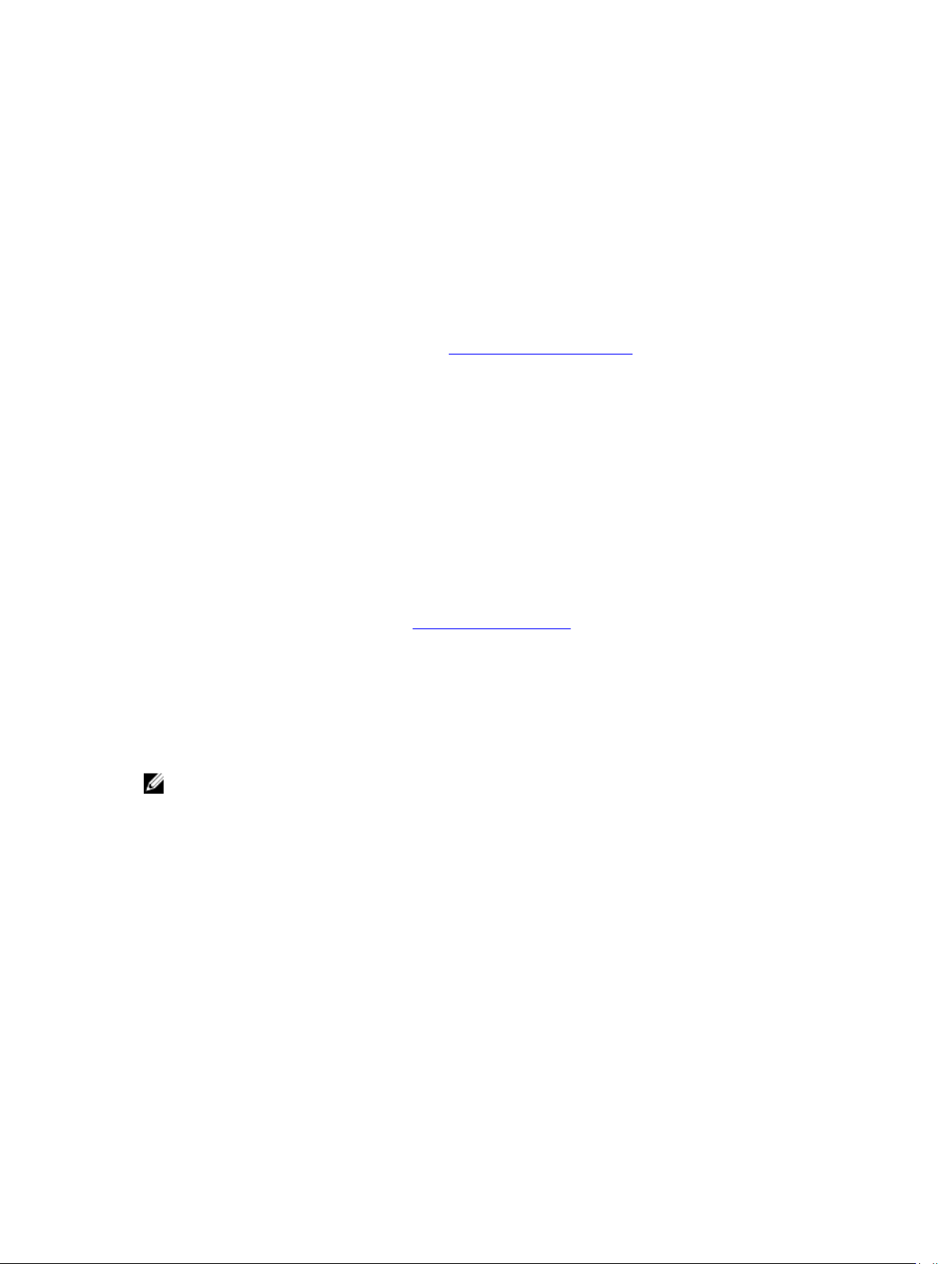
Rack Mounting
When you prepare your equipment rack, ensure that the rack is earth ground.
Ground the equipment rack to the same ground point the power service in your area uses. The ground
path must be permanent.
Grounding
Use the S4820T in a common bond network (CBN).
Connect the grounding cables as described in Attaching the Ground Cable.
Fans and Airflow
The S4820T fans support two airflow options.
Be sure to order the fans suitable to support your site’s ventilation. Use a single type of airflow fan in your
system. Do not mix reverse and normal airflows in a single S4820T chassis.
• Normal — airflow is from the I/O panel to the power supply
• Reversed — airflow is from the power supply to the I/O panel
For proper ventilation, position the S4820T in an equipment rack (or cabinet) with a minimum of five
inches (12.7cm) of clearance around the exhaust vents. When you install two S4820T systems near each
other, position the two chassis at least five inches (12.7cm) apart to permit proper airflow. The acceptable
ambient temperature ranges are listed in Technical Specifications.
The fan speed increases when the internal temperature reaches 72°C and decreases to normal speed
when the temperature falls to 58°C. The switch never intentionally turns off the fans.
To see the log messages, use the show logging command. For more information, refer to the System
chapters of the FTOS Command Line Reference Guide for the S4820T System and FTOS
Logs
Configuration Guide for the S4820T System.
NOTE: Power Supplies and Fan Modules are field replaceable units. Dell Networking does not
support a mix of power supply types (such as, AC and DC) in the same switch. If a power supply is
added or replaced, it MUST match the existing type of power supply (such as, AC and AC or DC and
DC).
Power
To connect the chassis to the applicable power source, use the appropriate power cord with the S4820T
system.
A country/region-specific AC or DC power cord is included with the system.
When installing AC systems, follow the requirements of the National Electrical Code, ANSI/NFPA 70
where applicable.
The system is powered-up as soon as the power cord is connected between the system and the power
source.
14
Site Preparations
Page 15
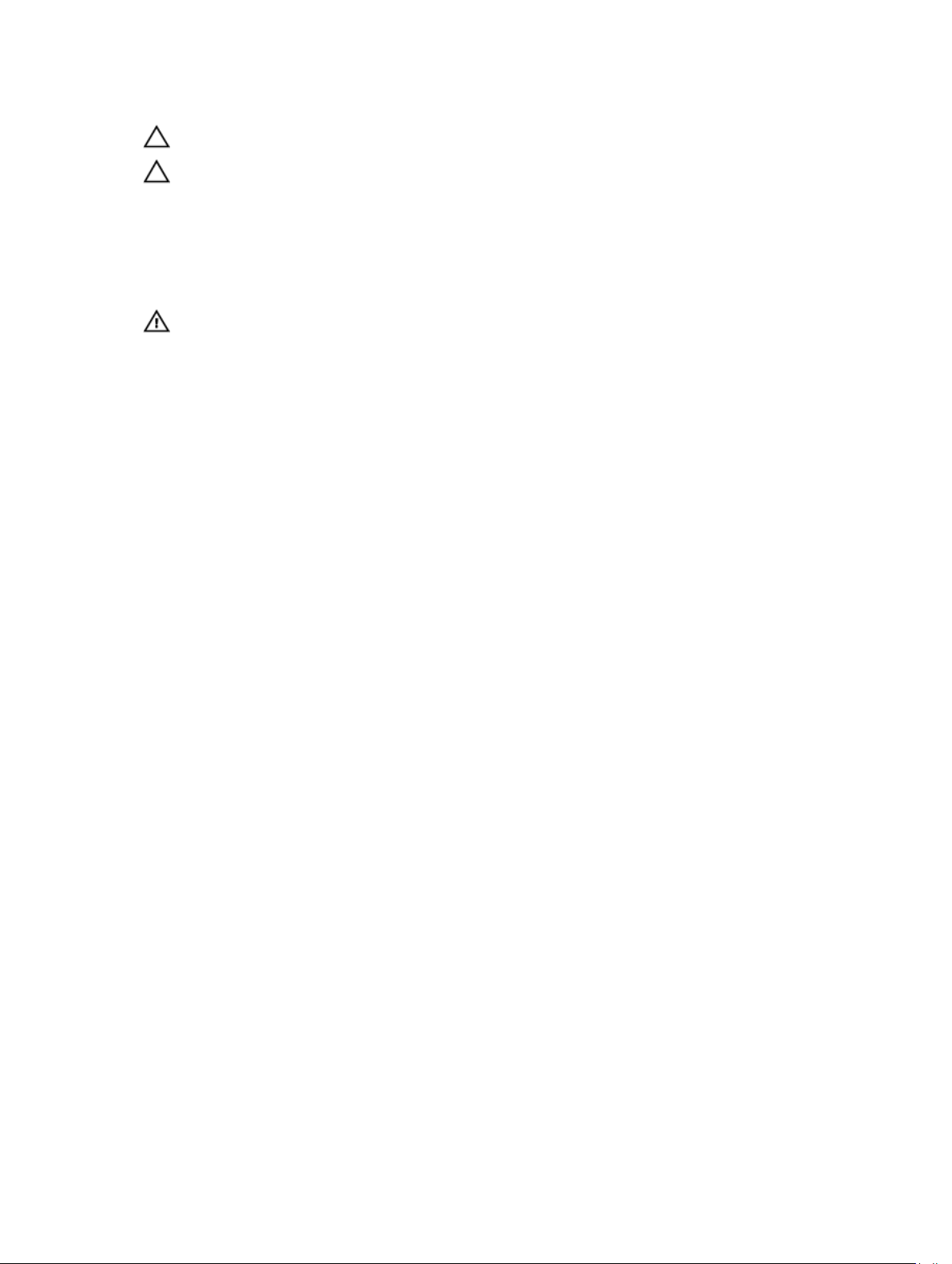
CAUTION: Always disconnect the power cable before you service the power supply slots.
CAUTION: Use the power supply cord as the main disconnect device on the AC system. Ensure
that the socket-outlet is located/installed near the equipment and is easily accessible.
Storing Components
If you do not install your S4820T and components immediately, Dell Networking recommends properly
storing the system and all optional components until you are ready to install them.
WARNING: Electrostatic discharge (ESD) damage can occur when components are mishandled.
Always wear an ESD-preventive wrist or heel ground strap when handling the S4820T and its
accessories. After you remove the original packaging, place the S4820T and its components on
an antistatic surface.
Follow these storage guidelines:
• Storage temperature must remain constant ranging from -4° to 158°F (-20°C to 70°C).
• Store on a dry surface or floor, away from direct sunlight, heat, and air conditioning ducts.
• Store in a dust-free environment.
Site Preparations
15
Page 16
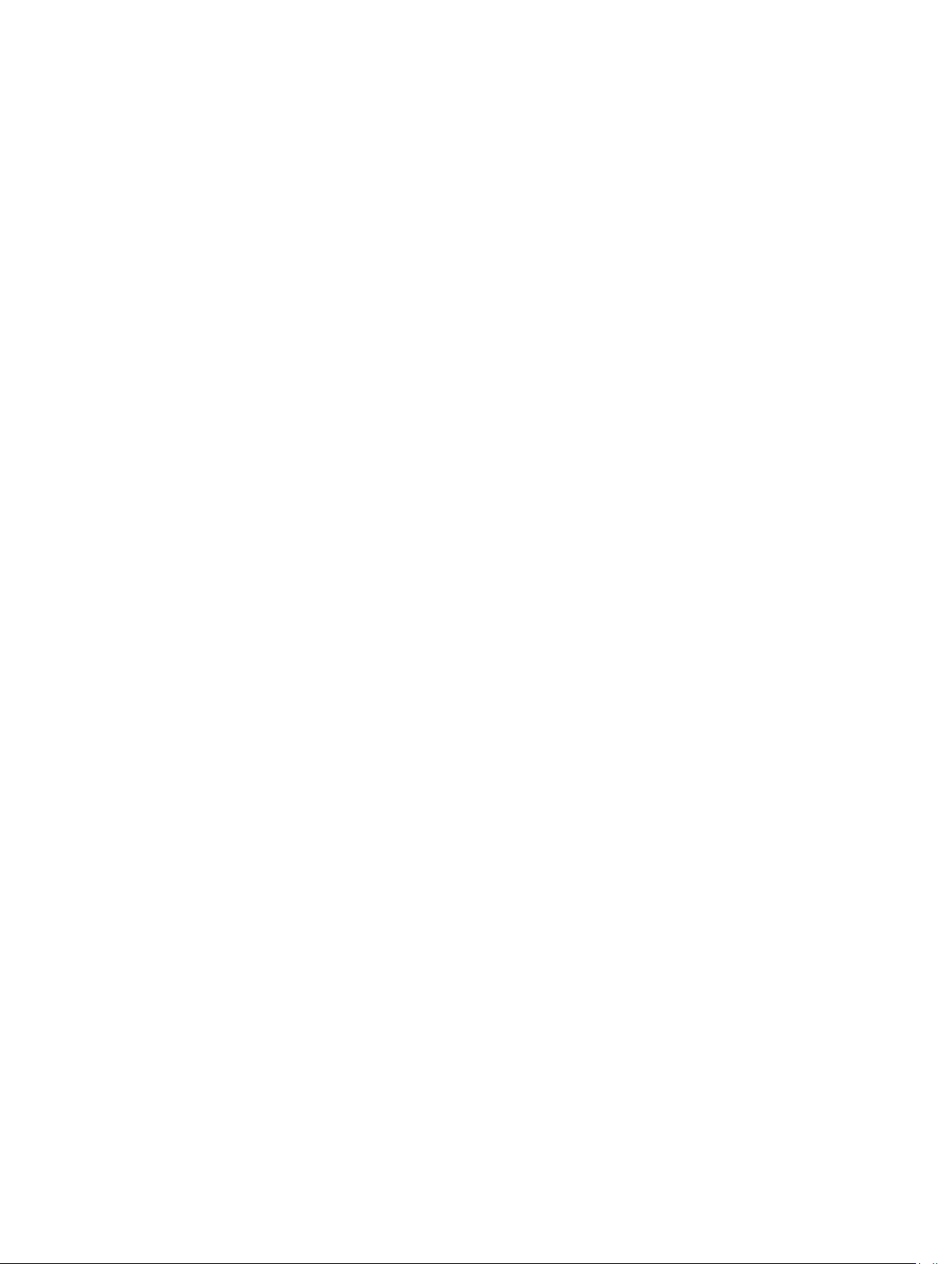
16
Page 17
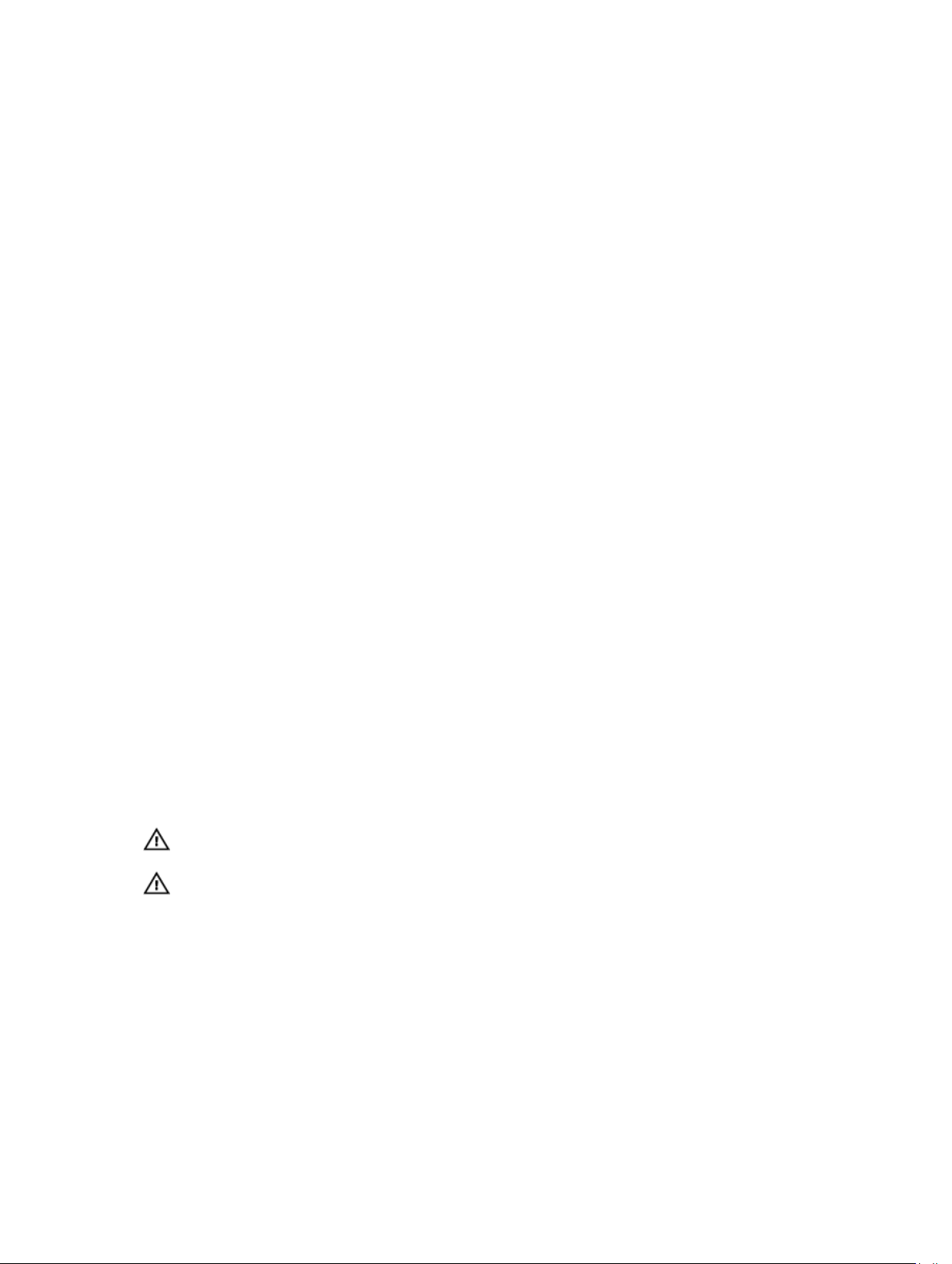
4
Install the Hardware
Always handle the S4820T and its components with care. Avoid dropping the system or its field
replaceable units (FRUs). Dell Networking recommends completing the installation procedures in the
order presented in this document.
Before installing the switch, verify that you meet these guidelines:
• You have enough clearance to the front of the switch so you can read the light emitting diodes
(LEDs).
• The AC/DC power cord reaches from the power outlet to the Utility-panel connector.
• The switch is rack-mounted before you power it up.
• Cabling is away from sources of electrical noise, such as radios, power lines, and fluorescent lighting.
Ensure the cabling is safely away from other devices that might damage the cables. If needed, allow
one rack unit (RU) space between devices to provide room for cabling.
• Airflow around the switch and through the vents is unrestricted.
• Temperature around the unit does not exceed 104°F (40°C). If the switch is in a closed or multirack
assembly, the temperature might be higher than normal room temperature.
• Humidity around the switch does not exceed 85 percent.
• Altitude at the installation site is below 6600 feet.
• You install the switch in an environment as free as possible from dust and foreign conductive material
(such as metal flakes from construction activities). Cooling mechanisms, such as fans and blowers in
the switch, can draw dust and other particles causing contaminant buildup inside the chassis, which
can result in system malfunction.
Unpacking the Switch
The S4820T and its accessories are shipped in multiple boxes.
Before unpacking the switch, inspect the container and immediately report any evidence of damage.
Verify that you have received your ordered items. For example, if you order one S4820T switch, the
following items are included.
WARNING: If any item is missing or damaged, contact your Dell Networking representative or
reseller for instructions.
WARNING: Electrostatic discharge (ESD) damage can occur if components are mishandled.
Always wear an ESD-preventive wrist or heel ground strap when handling the S4820T and its
components.
• One S4820T switch
• One power supply (either AC or DC)
• Two sets of rail kits (no tools required)
• One RJ-45 to DB-9 female cable
• One AC or DC power cord for AC or DC units (country/region specific)
• Getting Started Guide
• Safety and Regulatory Information
Install the Hardware
17
Page 18
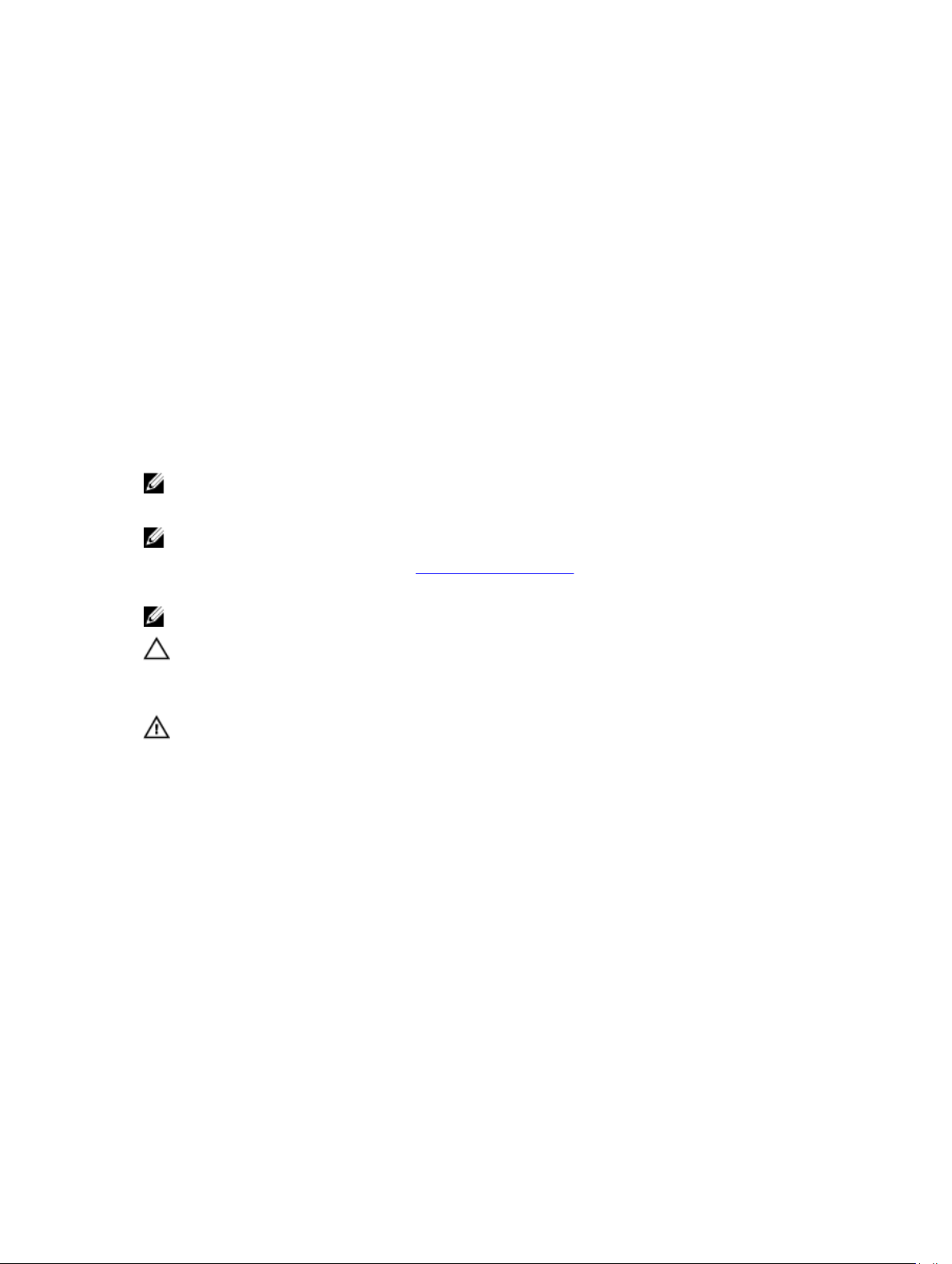
• Warranty and Support Information
• Software License Agreement
1. Place the container on a clean, flat surface and cut all straps securing the container.
2. Open the container or remove the container top.
3. Carefully remove all components from the container and place it on a secure and clean surface.
4. Remove all packing material.
5. Inspect the switch and accessories for damage.
Install the Chassis
To install the S4820T system, Dell Networking recommends completing the installation procedures in the
order presented in this document.
You can install the S4820T switch on a rack shelf or mount it directly into a 19–inch wide, EIA-310-Ecompliant rack (four-post, two-post, or threaded methods). Dell Networking provides the Dell
ReadyRails™ system for 1U front-rack and two-post installations. The ReadyRails system includes two
separately packaged rail assemblies and two rails that are shipped attached to the sides of the switch.
NOTE: Always handle the system and its components with care. Avoid dropping the S4820T chassis
or its field replaceable units.
NOTE: For proper ventilation, position the S4820T chassis in an equipment rack (or cabinet) with a
minimum of 5 inches (12.7 cm) of clearance around exhaust vents. The acceptable ambient
temperature ranges are listed in the
Parameters.
NOTE: The illustrations in this document are not intended to represent a specific switch.
Technical Specifications section under Environmental
CAUTION: Always wear an electrostatic discharge (ESD)-preventive wrist or heel ground strap
when handling the S4820T and its components. As with all electrical devices of this type, take
necessary safety precautions to prevent injury when installing this system. ESD damage can occur
if components are mishandled.
WARNING: This is a condensed reference. Read the safety instructions in your Safety,
Environmental, and Regulatory information booklet before you begin.
Rack Mounting Safety Considerations
You can install the S4820T switch on a rack shelf or mount it directly into a 19" wide, EIA-310-Ecompliant rack.
• Rack loading — Overloading or uneven loading of racks may result in shelf or rack failure, which may
damage the equipment and cause personal injury. Stabilize the racks in a permanent location before
loading begins. Mount the components beginning at the bottom of the rack, then work to the top. Do
not exceed your rack load rating.
• Power considerations — Connect only to the power source specified on the unit. When you install
multiple electrical components in a rack, ensure that the total component power ratings do not
exceed the circuit capabilities. Overloaded power sources and extension cords present fire and shock
hazards.
• Elevated ambient temperature — If you install the equipment in a closed rack assembly, the operating
temperature of the rack environment may be greater than the room ambient temperature. Use care
not to exceed the 40°C maximum ambient temperature of the switch.
• Reduced air flow — Install the equipment in the rack so that you do not compromise the amount of
airflow required for safe operation of the equipment.
18
Install the Hardware
Page 19

• Reverse air flow — To ensure cool air intake and to avoid hot air blow out from the I/O panel, ensure
you have the necessary clearance.
• Reliable earthing — Maintain reliable earthing of rack-mounted equipment. Pay particular attention to
the supply connections other than the direct connections to the branch circuit; for example, the use
of the power strips.
• Do not mount the equipment with the Utility panel facing in the downward position.
NOTE: These instructions are a condensed reference. Read the safety instructions in your Safety,
Environmental, and Regulatory information booklet before you begin.
NOTE: The illustrations in this document are not intended to represent a specific switch.
Install the Dell ReadyRails System
Dell Networking provides the ReadyRails rack mounting system so you can easily configure a rack to
install the S4820T switch.
You can install the ReadyRails system using the 1U tool-less method or one of three possible 1U tooled
methods (two-post flush mount, two-post center mount, or four-post threaded).
Refer to the appropriate instructions for the mounting configuration you’re using:
Installing ReadyRails — Tool-less Method
Installing ReadyRails — Two-Post Flush-Mount Configuration
Installing ReadyRails — Two-Post Center-Mount Configuration
Installing ReadyRails — Four-Post Threaded Configuration
Install the Hardware
19
Page 20

Installing ReadyRails — Tool-less Method
Use this installation method for four-post square hole or unthreaded round hole.
1. With the ReadyRails flange ears facing outward, place one rail between the left and right vertical
posts. Align and seat the rear flange rail pegs in the rear vertical post flange. In the following figure,
item 3 and its extraction shows how the pegs appear in both the square and unthreaded round holes.
Figure 4. Tool-less Configuration
2. Align and seat the front flange pegs in the holes on the front side of the vertical post, as shown in
item 1 in the figure.
3. Align and seat the rear flange pegs in the holes on the rear side of the vertical post, as shown in item
2 in the figure.
4. Repeat this procedure for the second rail.
5. To remove each rail, pull on the latch release button on each flange ear and unseat each rail, as
shown in item 4 in the figure.
20
Install the Hardware
Page 21

Installing ReadyRails — Two-Post Flush-Mount Configuration
For this configuration, remove the castings from the front of each ReadyRails assembly.
Install the Hardware
21
Page 22

NOTE: Retain the castings for future rack requirements. It is not necessary to remove the rear flange
castings.
1. Remove the castings from the front of each ReadyRails assembly, as shown in item 1 in the following
figure. Remove the two screws from each front flange ear (on the switch side of the rail) with a Torx
driver.
2. Attach one rail to the front post flange with two user-supplied screws, as shown in item 2 in the
figure.
Figure 5. Two-post Flush-mount Configuration
3. Slide the plunger bracket forward against the vertical post and secure the plunger bracket to the post
flange with two user-supplied screws, as shown in item 3 in the figure.
4. Repeat this procedure for the second rail.
22
Install the Hardware
Page 23

Installing ReadyRails — Two-Post Center-Mount Configuration
1. Slide the plunger bracket rearward until it clicks into place and secure the bracket to the front post
flange with two user-supplied screws, as shown in item 1 in the following figure.
Figure 6. Two-post Center-mount Configuration
2. Slide the back bracket towards the post and secure it to the post flange with two user-supplied
screws, as shown in item 2 in the figure.
3. Repeat this procedure for the second rail.
Installing ReadyRails — Four-Post Threaded Configuration
For this configuration, remove the flange ear castings from each end of the ReadyRails assemblies.
Install the Hardware
23
Page 24

NOTE: Retain the castings for future rack requirements.
1. Remove the flange ear castings from each end of the ReadyRails assemblies. Remove the two screws
from each flange ear, and remove each casting with a Torx driver, as shown in item 1 in the figure.
2. For each rail, attach the front and rear flanges to the post flanges with two user-supplied screws at
each end, as shown in items 2 and 3 in the following figure.
Figure 7. Four-post Threaded Configuration
24
Install the Hardware
Page 25

Attaching Switch Rails to the Switch and Mounting the Chassis
You can mount the switch in 1U front-rack or 1U two-post (flush and center) configurations. Before you
mount the chassis, configure the rails and attach them to the switch. Refer to one of the following
procedures for the mounting configuration you are using:
Installing ReadyRails — Tool-less Method
Installing ReadyRails — Two-Post Flush-Mount Configuration
Installing ReadyRails — Two-Post Center-Mount Configuration
Installing ReadyRails — Four-Post Threaded Configuration
The following is an example of a 1U front-rack configuration.
NOTE: For the 1U two-post (flush and center) configurations, you can slide the switch into the rails
in the same manner as the four-post configurations.
1. Attach the switch rails (inner chassis members) to the S4820T switch, as shown in item 1 in the
following figure. Item 2 in the figure shows the detail for the front standoff with the locking tab.
Figure 8. Attaching the Switch Rails
2. After you have installed both switch rails, line them up on the previously mounted Ready-Rails and
slide the switch in until it is flush with the front of the rack. About three inches prior to full insertion,
the rail locking feature engages to keep the switch from inadvertently sliding out of the rack and
falling.
Attaching the Ground Cable
The S4820T requires one M4x0.7 screw to attach a ground cable to the chassis.
To properly ground the chassis, Dell Networking recommends a 6 AWG one-hole lug, #10 hole size, 63"
spacing. The one-hole lug must be a UL-recognized, crimp-type lug.
Install the Hardware
25
Page 26

NOTE: The rack installation ears are not a suitable grounding point.
CAUTION: Grounding conductors must be made of copper. Do not use aluminum conductors.
NOTE: Coat the one-hole lug with an anti-oxidant compound prior to crimping. Bring any unplated mating surfaces to a shiny finish, and coat with an anti-oxidant prior to mating. Plated mating
surfaces must be clean and free from contamination.
To connect the ground cable to the S4820T system, follow these steps:
1. Cut the ground cable to the desired length. The cable length must facilitate the proper operation of
fault interrupt circuits. Dell Networking recommends using the shortest cable route allowable.
2. Attach the one-hole lug to the chassis using the supplied M4x0.7 screw with the captive internal
tooth lock washer. Torque the screw to 20 in-lbs.
3. Attach the other end of the ground cable to a suitable ground point. The rack installation ears are not
a suitable grounding point.
Installing the SFP+ and QSFP+ Optics
The S4820T has four quad small form-factor pluggable plus (QSFP+) optical ports.
For a list of supported optics, refer to the S4820T data sheet at http://dell.com or contact your Dell
Networking representative.
CAUTION: ESD damage can occur if the components are mishandled. Always wear an ESDpreventive wrist or heel ground strap when handling the S4820T and its components.
WARNING: When working with optical fibres, follow all the warning labels and always wear eye
protection. Never look directly into the end of a terminated or unterminated fibre or connector
as it may cause eye damage.
1. Position the optic so it is in the correct position. The optic has a key that prevents it from being
inserted incorrectly.
2. Insert the optic into the port until it gently snaps into place.
NOTE: Both rows of QSFP+ ports require that you install the 40GbE optics with the tabs facing
up.
NOTE: When you cable the ports, be sure not to interfere with the airflow from the small vent
holes above and below the ports.
Remove an optic by pushing the tab on the optic and sliding the optic from the port.
NOTE: When removing optics with direct attach cables (DACs) from the port, pull the release tab
firmly and steadily. Before pulling the release tab, you may need to gently push the optic into the
port to ensure it is seated properly. Do not jerk or tug repeatedly on the tab.
Removing QSFP+ Optics
CAUTION: Prior to pulling the release tab, you may need to gently push the optic into the port to
ensure it is seated properly. Do not jerk or tug repeatedly on the tab.
• Remove an optic by pushing the tab on the optic and sliding the optic from the port.
• When removing optics with DACs from the port, pull the release tab firmly and steadily.
26
Install the Hardware
Page 27

Important Points to Remember
• The unit number with the split ports must be the default (stack-unit 0). To verify the unit number, use
the show system brief command. If the unit ID is different than 0, renumber it to 0 before you
split the ports by using the stack-unit id renumber 0 command in EXEC mode.
• The quad port must be in a default configuration before you can split it into four 10G SFP+ ports. The
40G port is lost in the configuration when you split the port, so be sure to remove the port from other
L2/L3 feature configurations.
• For the split-port change to take effect, reload the system after issuing the command. Save your
configuration.
Splitting QSFP+ Ports to SFP+ or RJ-45 Ports
The S4820T supports splitting a single 40G QSFP port into four 10G SFP+ ports or four 10G RJ-45 using
one of the supported breakout cables.
For the system to recognize the port type change, enter the stack-unit portmode command. For
example:
stack-unit stack-unit port number portmode quad
• stack-unit: enter the stack member unit identifier of the stack member to reset. The range is from
0 to 7.
• number: enter the port number of the 40G port to be split. The range is from 0 to 124 in increments
of 4.
Install the Hardware
27
Page 28

28
Page 29

5
Power Supplies
The S4820T supports two hot-swappable power supplies units (PSUs) with integrated fans that provide
cooling for the system.
Power supply 0 (PSU0) is on the left side of the chassis; power supply 1 (PSU1) is on the right side of the
chassis.
Figure 9. S4820T with One AC PSU
1. PSU0
2. PSU1
The S4820T supports AC and DC power supplies with two air-flow directions (I/O to Utility and Utility to
I/O). The S4820T does not support mixing PSU types. That is, you cannot replace an AC PSU with a DC
PSU and an AC-R PSU with a DC-R PSU. The fan airflow direction for both the PSUs must be the same.
Two PSUs are required for full redundancy, but the system can operate with a single PSU.
NOTE: If you use a single PSU, install a blank plate in the other PSU slot. Dell Networking
recommends using power supply 1 (PSU1) as the blank plate slot.
When running with full redundancy (two power supplies installed and running), you can remove and
replace one PSU while the other PSU is running without disrupting traffic.
The PSUs are in a single piece with the PSU fans. You can replace the fan trays individually, but you
cannot replace the fans that are attached to the PSUs — if the fans attached to the PSU fail, you must
replace the entire PSU. For fan tray replacement procedures, refer to Install Fans.
Important Points to Remember
The S4820T supports two hot-swappable power supplies with integrated fans that provide cooling for
the chassis.
• The PSU slides into the slot smoothly. Do not force the PSU into a slot as this action may damage the
PSU or the S4820T chassis.
• The S4820T supports AC and DC power supplies with two air-flow directions (I/O to Utility and Utility
to I/O). The S4820T does not support mixing PSU types. That is, you cannot replace an AC PSU with a
Power Supplies
29
Page 30

DC PSU and an AC-R PSU with a DC-R PSU. The fan airflow direction for both the PSUs must be the
same.
• To view the log messages, use the show logging command. For more information, refer to the
System Logs chapters of the FTOS Command Line Reference Guide for the S4820T System and FTOS
Configuration Guide for the S4820T System.
WARNING: Although the switch can run on one PSU, Dell Networking highly recommends using
two PSUs for full redundancy and proper cooling. To avoid overheating, if the switch needs to run
with only one PSU for a time, Dell Networking recommends using PSU0 (on the left) and covering
the second PSU slot opening with a blank plate.
WARNING: ESD damage can occur if components are mishandled. Always wear an ESDpreventive wrist or heel ground strap when handling the S4820T and its components.
WARNING: DO NOT mix airflow directions. Both power supplies must use the same airflow
direction (I/O to Utility or Utility to I/O). If you mismatch the airflows, the system shuts down
within one minute.
WARNING: To prevent electrical shock, ensure the S4820T is grounded properly. If you do not
ground your equipment correctly, excessive emissions may result. To ensure the power cables
meet your local electrical requirements, use a qualified electrician.
WARNING: Prevent exposure and contact with hazardous voltages. Do not attempt to operate
this system with the safety cover removed.
CAUTION: Remove the power cable from the PSU prior to removing the PSU. Also, do not
connect the power cable before you insert the PSU in the chassis.
CAUTION: The DC PSU comes with a 6-8 inch power cord with a snap-in plug that attaches to the
DC power supply and screw terminals that attach to the main power. To ensure sufficient room,
Dell Networking recommends using a longer cable.
CAUTION: The power supply is marked + 48V - . Connect the + (plus sign) to the red cable on the
6-8 inch cord; connect the - (minus sign) to the black cable on the 6-8 inch cord. BE SURE TO
connect the RED cable to RETURN and the BLACK cable to -48V.
NOTE: To comply with the GR-1089 Lightning Criteria for Equipment Interfacing with AC Power
Ports, use an external SPD at the AC input of the router.
Installing AC or DC Power Supplies
1. Remove the PSU slot cover from the S4820T (PSU side of switch).
2. Remove the PSU from the electro-static bag.
3. Use the grab handle to slide the PSU into the switch PSU slot.
The PSU slot is keyed such that the PSU can only be fully inserted in one orientation.
When you install the PSU correctly, it snaps into place and is flush with the back of the switch.
4. Plug in the appropriate cord (AC 3 prong or DC wiring) from the switch PSU to the external power
source (either AC wall outlet or DC rack bus bar).
5. Repeat steps 1 through 4 for the second PSU.
NOTE: Ensure that you install the PSU correctly. When installed correctly, the power connector is
on the left side of the PSU and the status LED is at the top of the PSU.
30
Power Supplies
Page 31

NOTE: The system powers up as soon as the cables are connected between the power supply and
the power source.
Replacing an AC or DC Power Supply
NOTE: The PSU slides into the slot smoothly. Do not force a PSU into a slot as this action may
damage the PSU or the S4820T chassis.
NOTE: If a PSU fails, you must completely replace it. There are no field serviceable components in
the PSU. To request a hardware replacement, refer to Technical Support.
NOTE: If you use a single PSU, you must install a blank plate in the other PSU slot. Dell Networking
recommends using power supply 1 (PSU1) as the blank plate slot.
1. Disconnect the power cable from the PSU.
2. Use the grab handle to slide the PSU out of the power supply bay.
3. Use the grab handle on the replacement PSU to slide it into the power supply bay.
4. Tighten the securing screws on the replacement PSU with a screwdriver. Ensure that the PSU is
secure.
5. Attach the power cord to the replacement PSU.
The system powers up as soon as the cables are connected between the power supply and the
power source.
Connecting a DC Power Supply to the Power Source
Each DC powered S4820T comes with a set containing a pre-wired (3-inch 8AWG) power supply
connector and a four-screw wiring block. One set is provided for each DC PSU. Refer to the following
figure.
Power Supplies
31
Page 32

Figure 10. DC Power Connector and Wiring Block
1. Screws
2. Wiring Block
3. Power Connector
To connect a S4820T DC PSU to the site’s DC power source, follow these steps:
1. Strip 1/2” of insulation from each of the power connector’s wires (red and black), as shown in the
figure.
2. Insert each of the power connector’s bare wire lengths into the wiring block. Insert red into one hole
and black into the other hole, as shown in the figure.
3. Use a flat-blade screwdriver to tighten the screws that secures the bare wires into the wiring block.
4. Secure the site’s DC power source wires to the other side of the wiring block (See steps 1 and 3).
WARNING: Do not cross the wires—In the wiring block, red should align with red and black
should align with black. Refer to the figure.
5. Insert the DC power connector into the power socket of the S4820T DC PSU. Make sure that you
feel the connector pins firmly seat and you hear the click of the power connector’s left and right
levered clamps lock into place.
WARNING: Never try to force the power connector into or out of the DC PSU power socket.
32
Power Supplies
Page 33

NOTE: To remove the power connector from an S4820T DC PSU, squeeze together the levers on
both sides of the connector. Doing so disengages the power connector’s clamps. While continuing
to squeeze, pull the power connector from the DC PSU socket.
Power Supplies
33
Page 34

34
Page 35

6
Install Fans
The S4820T comes from the factory with one power supply unit (PSU) and two fan modules installed in
the chassis, as shown in the following figure. The fan modules and the integrated fan-power supply are
hot-swappable.
Figure 11. S4820T Fan Modules
1. Fan Module 1 2. Fan Module 2
3. Grab Handles
NOTE: To run the system, both slots must have operating fan units. If a module is not installed in
each slot (either as part of the PSU or as an independent fan module), the system shuts down in one
minute.
In addition to the integrated fan/power supply modules, you can order and install fan modules separately.
The S4820T supports two airflow direction options. Do not mix airflow types in a chassis; you can use
only a single airflow direction in a chassis. If the airflow directions are mismatched, the S4820T powers
down in one minute.
• Normal — airflow is from the I/O panel to the PSU
• Reversed — airflow is from the PSU to the I/O panel
Environmental factors can decrease the amount of time required between fan replacements. Check the
environmental factors regularly. An increase in temperature and/or particulate matter in the air might
affect performance (for example, new equipment installation).
CAUTION: Check the fans at six-month intervals and replace them as necessary. Regularly
monitor the speeds of the cooling fans in order to accurately determine replacement intervals.
Install Fans
35
Page 36

Installing a Fan Module
To install a fan module, follow these steps:
1. Remove the fan module from the shipping box.
2. Use the grab handle to slide the module into the switch fan slot.
3. Tighten the securing screws on the sides of the fan module.
To view the log messages, use the show logging command. For more information, refer to the System
Logs chapters of the FTOS Command Line Reference Guide for the S4820T System and FTOS
Configuration Guide for the S4820T System.
CAUTION: DO NOT mix airflow directions. Both fans must use the same airflow direction (I/O to
Utility or Utility to I/O). If you mismatch the airflows, an error message appears and the system
shuts down in one minute.
00:02:19:%S4820T:0%CHMGR-2-PSU_TYPE_AIRFLOW_MISMATCH: Mismatching PSU
airflow
detected. Unit 0 shall get shutdown in next 60 seconds if mismatch not
rectified.
00:02:19:%STKUNIT0-M:CP%CHMGR-1-PSU_AIRFLOW_COMBO_MISMATCH: Major alarm:
Mismatching PSU airflow detected in unit 0
CAUTION: Check the fans at six-month intervals and replace them as necessary. To accurately
determine replacement intervals, regularly monitor the speeds of the cooling fans.
Replacing a Fan Module
1. Loosen the securing screws on the sides of the fan module.
CAUTION: You must complete steps 2 and 3 within one minute, or the system powers down.
2. Use the grab handle to slide the fan module out of the bay.
3. Use the grab handle on the replacement module to slide it into the switch fan slot.
4. Tighten the captive screws on the replacement module with a screwdriver. Ensure the module is
secure.
36
Install Fans
Page 37

7
Supply Power and Power Up the System
Supply power to the S4820T after the chassis is mounted in a rack or cabinet.
Dell Networking recommends re-inspecting your system prior to powering up. Verify that:
• The equipment is properly secured to the rack.
• The equipment rack is properly mounted and grounded.
• The ambient temperature around the unit (which may be higher than the room temperature) is within
the limits specified for the S4820T.
• There is sufficient airflow around the unit.
• The input circuits are correctly sized for the loads and that you use sufficient overcurrent protection
devices.
• All protective covers are in place.
NOTE: A country/region-specific AC power cable is included in the shipping container for powering
up an AC power supply. You must order all other power cables separately.
CAUTION: ESD damage can occur if the components are mishandled. Always wear an ESDpreventive wrist or heel ground strap when handling the S4820T and its components.
CAUTION: Ensure that the PSU is installed correctly. The AC power connector must be on the left
side of the PSU and the status LED at the top of the PSU.
When the system powers up, the fans come on at high speed. The fan speed slows as the system boots
up. The power status LED blinks until the boot-up sequence is complete. When the boot up is complete,
the power status LED is steadily lit.
Supply Power and Power Up the System
37
Page 38

38
Page 39

8
Connecting the Stacking Ports (Optional)
Before you make your stacking port connections, rack-mount the systems or insert them into a cabinet.
NOTE: You can stack up to six S4820T switches. You cannot stack the S4820T system with other SSeries systems.
1. Insert one end of the cable into a configured port.
2. Insert the other end of the cable into a similarly configured port of the adjacent system.
There are no unique stacking ports; you can configure the RJ-45 and QSFP+ ports to act as stacking
ports. The RJ-45 ports are labeled 0 to 47. The lower QSFP+ ports are labeled 48 and 56. The upper
QSFP+ ports are labeled 52 and 60.
NOTE: Data center bridging (DCB) is not supported if you use ports 0 to 47 for stacking.
Important Points to Remember
When stacking the S4820T, ensure that:
• You configure data ports as stacking ports in predefined stacking groups of 40G (four 10G ports or
one 40G port).
• When you assign a stack-group number, you configure the ports associated with that group as
stacking ports (refer to the following figure):
– Stack Group 0 — Ports 0 to 3
– Stack Group 1 — Ports 4 to 7
– Stack Group 2 — Ports 8 to 11
– . . .
– Stack Group 11 — Ports 44 to 47
– Stack Group 12 — Port 48
– Stack Group 13 — Port 52
– Stack Group 14 — Port 56
– Stack Group 15 — Port 60
Connecting the Stacking Ports (Optional)
39
Page 40
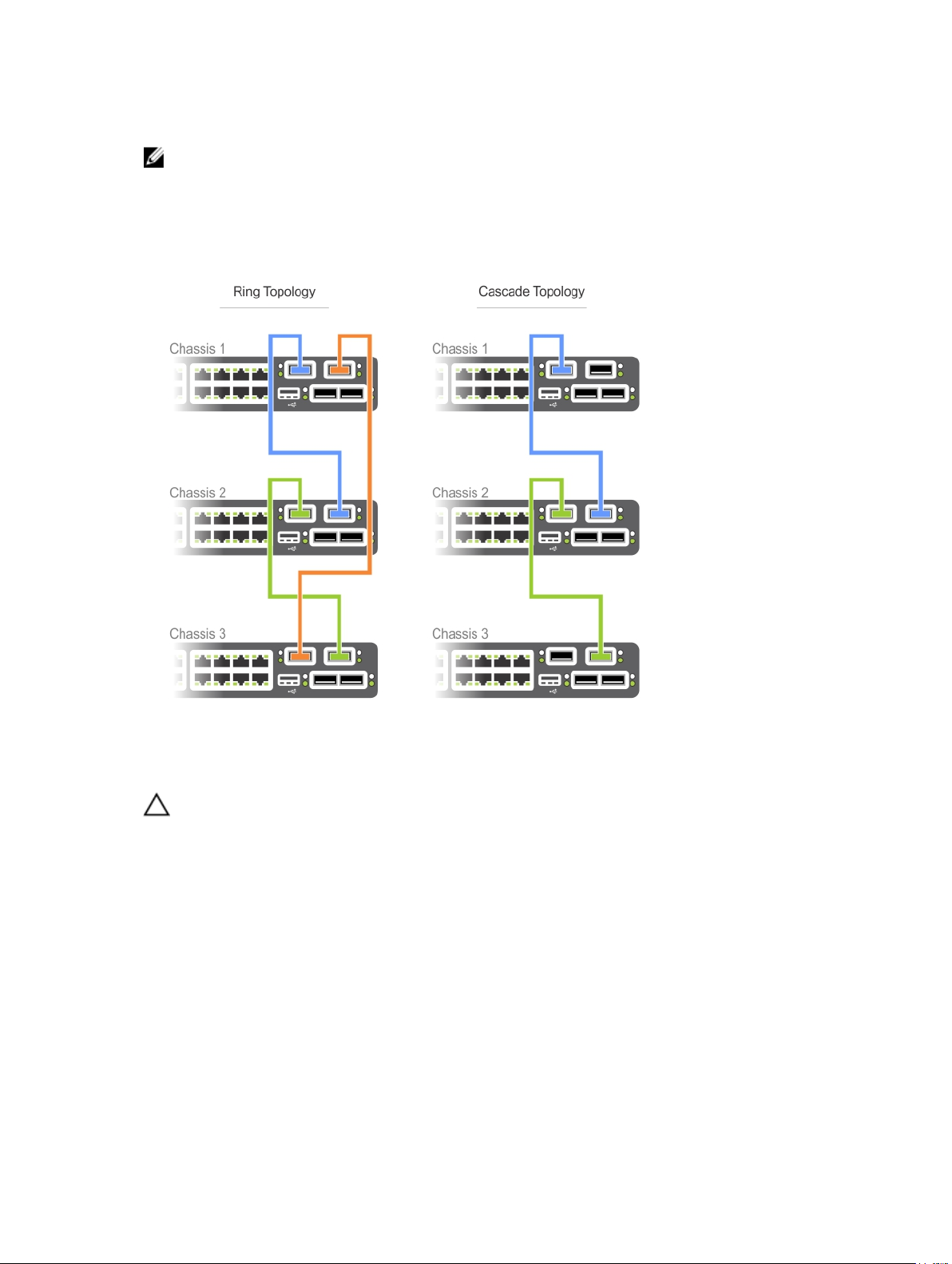
• You place all the ports in a stack-group in stacking mode.
NOTE: You cannot use the remaining ports in a group as data ports.
You can connect the systems while they are powered down or up. Stacking ports are bi-directional. The
S4820T supports stacking in either a ring or a cascade topology, as shown in the following figure. To
provide redundant connectivity, Dell Networking recommends using the ring topology when stacking
S4820T systems
Connecting Two S4820T Systems
CAUTION: Use only Dell Networking-supported stacking cables to connect S4820T systems.
To provide backup connectivity and increased data transfer between the systems, Dell Networking
recommends inserting an additional cable between the two units, in a second stacking port. Refer to the
following figure.
40
Connecting the Stacking Ports (Optional)
Page 41

You can use any of the RJ-45 or QSFP+ ports for stacking, provided you configure ports as stacking
ports.
To connect two S4820T systems in a ring, as shown in the figure, start with the S4820T at the bottom of
the stack and follow these steps:
NOTE: The port numbers in the following procedure are examples only.
1. Insert one end of the first cable into stack port 60 in chassis 1 (bottom).
2. Insert the other end of the same cable into stack port 52 on chassis 2 (top).
3. Insert a second cable into stack port 56 on chassis 2 (top).
4. Insert the other end of the second cable into stack port 56 on chassis 1 (bottom).
Connecting Three S4820T Systems
CAUTION: Use only Dell Networking-supported stacking cables to connect S4820T systems.
To provide backup connectivity and increased data transfer between the systems, Dell Networking
recommends inserting an additional cable between the units, in a second stacking port. Refer to the
following figure.
Connecting the Stacking Ports (Optional)
41
Page 42

You can use any of the RJ-45 or QSFP+ ports for stacking, provided you configure ports as stacking
ports.
To connect three S4820T systems in a ring, as shown in the figure, start with the S4820T at the bottom of
the stack and follow these steps:
NOTE: The port numbers in the following procedure are examples only.
1. Insert one end of the first cable into stack port 60 of chassis 1 (bottom).
2. Insert the other end of the cable into stack port 52 of chassis 2 (center).
3. Insert the second cable into stack port 60 of chassis 2 (center) and port 52 the chassis 3 (top).
4. Use the third cable to connect the top and bottom units by inserting one end of the cable into stack
port 56 on chassis 1 (bottom) and the other end of the cable into stack port 60 on chassis 3 (top).
Hot-Swap Units in a Stack
When you hot-swap stacked units, the following concepts apply:
• You can add, remove, or swap S4820T units in an existing stack while units are powered up or while
they are off.
• The order in which the units come on-line or the order in which you add or remove them from the
stack affects how the stack identifies them and how the units identify themselves. This influences unit
numbers, management addresses, and other elements of the configuration file.
• The identification algorithm you select determines unit identification within the stack. The default
algorithm has the units self-identify as Unit 0 through Unit last based on the order in which they
42
Connecting the Stacking Ports (Optional)
Page 43

come on-line. When setting up a new set of switches in a stack, you can easily force the identification
of the management unit and unit IDs by methodically supplying power to the units in your preferred
sequence.
• When you add a new unit to a stack, the unit is gracefully added as Unit last (the lowest unused
number) with the current configuration. Attaching a new unit may cause each unit in the stack to
reload. The resulting configuration file in each unit includes the awareness of the new unit.
• If you have a pre-configured unit that you want to add to the stack but you want to ensure that the
unit’s configuration does not override the stack configuration, add the unit while it is powered down
to avoid stack management conflicts.
For more information about removing a unit from a stack and other stacking commands, refer to the
Stacking chapter in the FTOS Configuration Guide for the S4820T System and the Stacking Commands
chapter in the FTOS Command Line Reference Guide for the S4820T System.
Connecting the Stacking Ports (Optional)
43
Page 44

44
Page 45

9
Console Ports
You can access the S4820T directly through the console port at the input/output (I/O) side of the system.
Accessing the RJ-45 Console Port (RS-232)
The RS-232/RJ-45 console port is labeled on the PSU-side of the S8420T chassis (the I/O side), as shown
in the following figure.
Figure 12. Console Port
1. RJ-45 Console Port (top) and External Ethernet
Management Port (bottom)
NOTE: Before starting this procedure, have a terminal emulation program already installed on your
PC.
The following table lists the console port pinout assignments.
NOTE: If your PC’s serial port cannot accept a female DB-9 connector, acquire a DB-9 male-tomale adaptor.
To access the console port, follow these steps.
1. Install an RJ-45 copper cable into the console port. To connect the S4820T console port to a
terminal server, use a rollover cable.
2. Connect the other end of the cable to the dumb terminal emulator (DTE) server.
3. Keep the default terminal settings on the console as follows:
• 9600 baud rate
• No parity
• 8 data bits
• 1 stop bit
• No flow control
Console Ports
45
Page 46

Default Configuration
A version of FTOS is preloaded onto the S4820T; however, the system is not configured when you power
up for the first time (except for the default host name, which is FTOS). You must configure the system
using the CLI.
46
Console Ports
Page 47

Technical Specifications
Operate the system at an ambient temperature not higher than 113°C.
CAUTION: Lithium Battery Caution: There is a danger of explosion if the battery is incorrectly
replaced.
NOTE: Replace the battery only with same or equivalent type. Dispose of the batteries according to
the manufacturer's instructions.
Table 6. S4820T Chassis Physical Design
Parameter Specifications
Height 1.71 inches (43.5 mm)
Width 17.09 inches (434 mm)
Depth 18.11 inches (460 mm)
Rack clearance required 5 inches (12.7 cm)
Weight 21.7 lbs (9.86 kg)
Table 7. Environmental Parameters
Parameter Specifications
Operating temperature 32° to 113°F (0° to 45°C)
Storage temperature -40° to 158°F (-40° to 70°C)
Relative humidity
Storage humidity
5 to 90 percent, non-condensing
5 to 95 percent, non-condensing
10
Maximum thermal output 1153.265 BTU/hr
Maximum altitude No performance degradation to 10,000 feet (3,048
meters)
Shock Meets Bellcore Zone 4 earthquake requirements
(MIL-STD-810)
Table 8. AC Power Requirements
Parameter Specifications
AC power supply 100 ~ 240 VAC 50/60 Hz
Maximum current draw per system
Maximum power consumption
Typical power consumption
Technical Specifications
5.8 A @ 398.02 Watts/100 VAC
2.9 A @ 398.02 Watts/200 VAC
460 Watts
338 Watts
47
Page 48

Parameter Specifications
Reliability MTBF 355,178 hours
NOTE: The table below represents the DC PSU’s capabilities and does not represent S4820T
operation.
The power supply operates within all specified limits over the following input voltage range.
Table 9. DC Input Specification
Parameter Specifications
Min/max input voltage range −40.5V /−48V/ −60V
Maximum power consumption
Typical power consumption
800 Watts
338 Watts
Input power at full load
Input current at full load
Start up VDC 39.0 +/− 1.5V
Start off VDC 37.5 37.5 +/− 1.5V
−40.5V/970W −48V/930W −60V/950W (without
fans)
−40.5V/980W −48V/940W −60V/960W (with fans)
−40.5V/23.8A −48V/19.0A −60V/15.6A (without
fans)
−40.5V/24A −48V/19.2A −60V/16.0A (with fans)
IEEE Standards
The S4820T switch complies with the following IEEE standards:
• 802.1AB LLDP
• 802.1ag Connectivity fault Management
• 802.1D Bridging, STP
• 802.1p L2 Prioritization
• 802.1Q VLAN Tagging, Double VLAN Tagging, GVRP
• 802.1s MSTP
• 802.1w RSTP
• 802.3ab Gigabit Ethernet (1000BASE-T)
• 802.3ac Frame Extensions for VLAN Tagging
• 802.3ad Link Aggregation with LACP
• 802.3ae 10 Gigabit Ethernet (10GBASE-X)
• 802.3ba 40 Gigabit Ethernet (40GBase-SR4, 40GBase-CR4) on optical ports
• 802.3u Fast Ethernet (100BASE-TX)
• 802.3x Flow Control
• 802.3z Gigabit Ethernet (1000BASE-X)
• ANSI/TIA-1057 (LLDP-MED)
48
Technical Specifications
Page 49

• Dell Networking (PVST+)
• MTU (12,000 bytes)
Technical Specifications
49
Page 50

50
Page 51

11
Agency Compliance
Network Equipment Building Systems (NEBS) Compliance
• Use shielded cables for ports 0 - 47. You must ground the shields at both ends.
• Use only reverse airflow configurations in a NEBS-compliant installation.
• Fit the power supplies and fan modules with filter kits. You must replace the fan filters regularly.
• Use this equipment with an external, second-level 6kV lightning surge protective device (SPD) at the
AC input of the building.
• Use an SPD with the AC power connections to protect the AC power supplies from damage from
excessive power line surges.
• To comply with the GR-1089 Lightning Criteria for Equipment Interfacing with AC Power Ports, use an
SPD at the AC input of the router.
WARNING: ESD damage can occur if components are mishandled. Always wear an ESDpreventive wrist or heel ground strap when handling the S4820T and its components.
USA Federal Communications Commission (FCC) Statement
This equipment has been tested and found to comply with the limits for a Class A digital device, under
Part 15 of the FCC rules. These limits are designated to provide reasonable protection against harmful
interference when the equipment is operated in a commercial environment. This equipment generates,
uses, and can radiate radio frequency energy. If it is not installed and used in accordance to the
instructions, it may cause harmful interference to radio communications. Operation of this equipment in
a residential area is likely to cause harmful interference, in which case users will be required to take
whatever measures necessary to correct the interference at their own expense. Properly shielded and
grounded cables and connectors must be used in order to meet FCC emission limits. Dell Networking is
not responsible for any radio or television interference caused by using other than recommended cables
and connectors or by unauthorized changes or modifications in the equipment. Unauthorized changes or
modification could void the user’s authority to operate the equipment. This device complies with Part 15
of the FCC Rules. Operation is subject to the following two conditions:
• This device may not cause harmful interference
• This device must accept any interference received, including interference that may cause undesired
operation
Agency Compliance
51
Page 52

Canadian Department of Communication Statement
European Union EMC Directive Conformance Statement
This product is in conformity with the protection requirements of EU Council Directive 2004/108/EC on
the approximation of the laws of the Member States relating to electromagnetic compatibility. Dell
Networking cannot accept responsibility for any failure to satisfy the protection requirements resulting
from a nonrecommended modification of this product, including the fitting of non-Dell option cards.
This product has been tested and found to comply with the limits for Class A Information Technology
Equipment according to CISPR 22/European Standard EN 55022. The limits for Class A equipment were
derived for commercial and industrial environments to provide reasonable protection against interference
with licensed communication equipment.
WARNING: This is a Class A product. In a domestic environment, this device may cause radio
interference, in which case, you may be required to take adequate measures.
European Community Contact
Dell Networking
EMEA — Central Dahlienweg 19
66265 Heusweiler
Germany
http://www.force10networks.com/german/
Japan: VCCI Compliance for Class A Equipment
52
Agency Compliance
Page 53

WARNING: Use the AC power cords with Dell Networking equipment only. Do not use Dell
Networking AC power cords with any unauthorized hardware.
This is Class A product based on the standard of the Voluntary Control Council For Interference by
Information Technology Equipment (VCCI). If this equipment is used in a domestic environment, radio
disturbance may arise. When such trouble occurs, the user may be required to take corrective actions.
Korean Certification of Compliance
Korean Package Label
Safety Standards and Compliance Agency Certifications
• CUS UL 60950-1, Second Edition
• CSA 60950-1-03, Second Edition
• EN 60950-1, Second Edition
• EN 60825-1, First Edition
Agency Compliance
53
Page 54

• EN 60825-1 Safety of Laser Products — Part 1: Equipment Classification Requirements and User’s
Guide
• EN 60825-2 Safety of Laser Products — Part 2: Safety of Optical Fibre Communication Systems
• FDA Regulation 21CFR 1040.10 and 1040.11
• IEC 60950-1, Second Edition, including all National Deviations and Group Differences
Electromagnetic Compatibility (EMC)
Emissions
• International: CISPR 22: 2006, Class A
• Australia/New Zealand: AS/NZS CISPR 22:2009, Class A
• Canada: ICES-003, Issue-4, Class A
• Europe: EN55022 2006 (CISPR 22: 2006), Class A
• Japan: VCCI V-3/2011.04 Class A
• USA: FCC CFR47 Part 15, Subpart B, Class A
Immunity
• EN 300 386 v1.5.1:2010 EMC for Network Equipment
• EN55022 2006, Class A
• EN 55024 1998 + A1: 2001 + A2: 2003
• EN 61000-3-2 Harmonic Current Emissions
• EN 61000-3-3 Voltage Fluctuations and Flicker
• EN 61000-4-2 ESD
• EN 61000-4-3 Radiated Immunity
• EN 61000-4-4 EFT
• EN 61000-4-5 Surge
• EN 61000-4-6 Low Frequency Conducted Immunity
Product Recycling and Disposal
You must recycle or discard this system according to applicable local and national regulations. Dell
Networking encourages owners of information technology (IT) equipment to responsibly recycle their
equipment when it is no longer needed. Dell Networking offers various product return programs and
services in several countries to assist equipment owners in recycling their IT products.
Waste Electrical and Electronic Equipment (WEEE) Directive for Recovery, Recycle and Reuse of IT and
Telecommunications Products
Dell Networking switches are labeled in accordance with European Directive 2002/96/EC concerning
waste electrical and electronic equipment (WEEE). The Directive determines the framework for the return
and recycling of used appliances as applicable throughout the European Union. This label is applied to
various products to indicate that the product is not to be thrown away, but rather reclaimed upon end of
life per this Directive.
54
Agency Compliance
Page 55

Figure 13. The European WEEE symbol
In accordance with the European WEEE Directive, electrical and electronic equipment (EEE) is to be
collected separately and to be reused, recycled, or recovered at end of life. Users of EEE with the WEEE
marking per Annex IV of the WEEE Directive, as shown above, must not dispose of end of life EEE as
unsorted municipal waste, but use the collection framework available to customers for the return,
Specifications | 47 recycling and recovery of WEEE. Customer participation is important to minimize any
potential effects of EEE on the environment and human health due to the potential presence of
hazardous substances in EEE.
Dell Networking products, which fall within the scope of the WEEE, are labeled with the crossed-out
wheelie-bin symbol, as shown above, as required by WEEE.
For information on Dell Networking product recycling offerings, see the WEEE Recycling instructions on
iSupport at: http://downloads.dell.com/Manuals/all-products/esuprt_electronics/
esuprt_docking_stations/dell-superspeed-usb3-dock-stn_Reference%20Guide_en-us.pdf?
c=us&l=en&cs=&s=gen
Agency Compliance
55
Page 56

56
Page 57

12
Technical Support
This chapter contains the following sections:
• The iSupport Website
• Accessing iSupport Services
• Requesting a Hardware Replacement
• Contacting the Technical Assistance Center
The iSupport Website
iSupport provides a range of documents and tools to assist you with effectively using Dell Networking
equipment and mitigating the impact of network outages. Through iSupport you can obtain technical
information regarding Dell Networking products, access to software upgrades and patches, and open and
manage your Tech Support cases. Dell Networking iSupport provides integrated, secure access to these
services.
Accessing iSupport Services
The URL for iSupport is http://force10networks.com/ CSPortal20/Main/Login.aspx.
You must have a userid and password to access iSupport services.
1. On the Dell Networking Support page, click the Account Request link.
2. Fill out the User Account Request form and click Send. You will receive your userid and password by
E-mail.
3. To access iSupport services, click the LOGIN link and enter your userid and password.
Contacting the Technical Assistance Center
How to Contact Dell Networking TAC
Information to Submit When Opening a Support
Case
Log in to iSupport at http://
www.force10networks.com/CSPortal20/Main/
Login.aspx and select the Service Request tab.
• Your name, company name, phone number,
and E-mail address
• Preferred method of contact
• Model number
• Software version number
• Symptom description
• Screen shots showing the symptom, including
any error messages. This can include:
• Output from the show tech-support [non-
paged] command (This report is very long so
Technical Support
57
Page 58

set the storage buffer in your terminal program
to high.)
• Output from the show logging eventlog
[unit] command, where unit is the stack ID of
the member unit that experienced the failure
(This report is included as a section in the
output of the
show tech-support [non-
paged] command.)
• Console captures showing the error messages
• Console captures showing the troubleshooting
steps taken
• Saved messages to a syslog server, if you use
one
Managing Your Case
Log in to iSupport and select theService Request
tab to view all open cases and return materials
authorizations (RMAs).
Downloading Software Updates Log in to iSupport and select the Software Center
tab.
Technical Documentation Log in to iSupport and select the Documents tab.
You can access this page without logging in using
the Documentation link on the iSupport page.
Contact Information E-mail: Dell-
Force10_Technical_Support@Dell.com
Web: http://www.support.dell.com/
Telephone:
• US and Canada: 1-866-516-3115
• International: 408-965-5800
58
Technical Support
Page 59

Requesting a Hardware Replacement
To request replacement hardware, follow these steps:
1. Determine the part number and serial number of the component. To list the numbers for all
components installed in the chassis, use the
2. Request a RMA number from Tech Support by opening a support case. Open a support case by:
a. Using the Create Service Request form on the iSupport page (refer to Contacting the Technical
Assistance Center).
b. Contacting Dell Networking directly by E-mail or by phone (refer to Contacting the Technical
Assistance Center). Provide the following information when using E-mail or phone:
• Part number, description, and serial number of the component.
• Your name, organization name, telephone number, fax number, and E-mail address.
• Shipping address for the replacement component, including a contact name, phone number,
and E-mail address.
• A description of the failure, including log messages. This can include:
– Output from the show tech-support command (This report is very long so set the
storage buffer in your terminal program to high.)
– Output from the show logging command, on the unit that experienced the failure (This
report is included as a section in the output of show tech-support command.)
– Console captures showing the error messages.
– Console captures showing the troubleshooting steps taken.
– Saved messages to a syslog server, if you use one.
show inventory command.
Technical Support
59
