Page 1
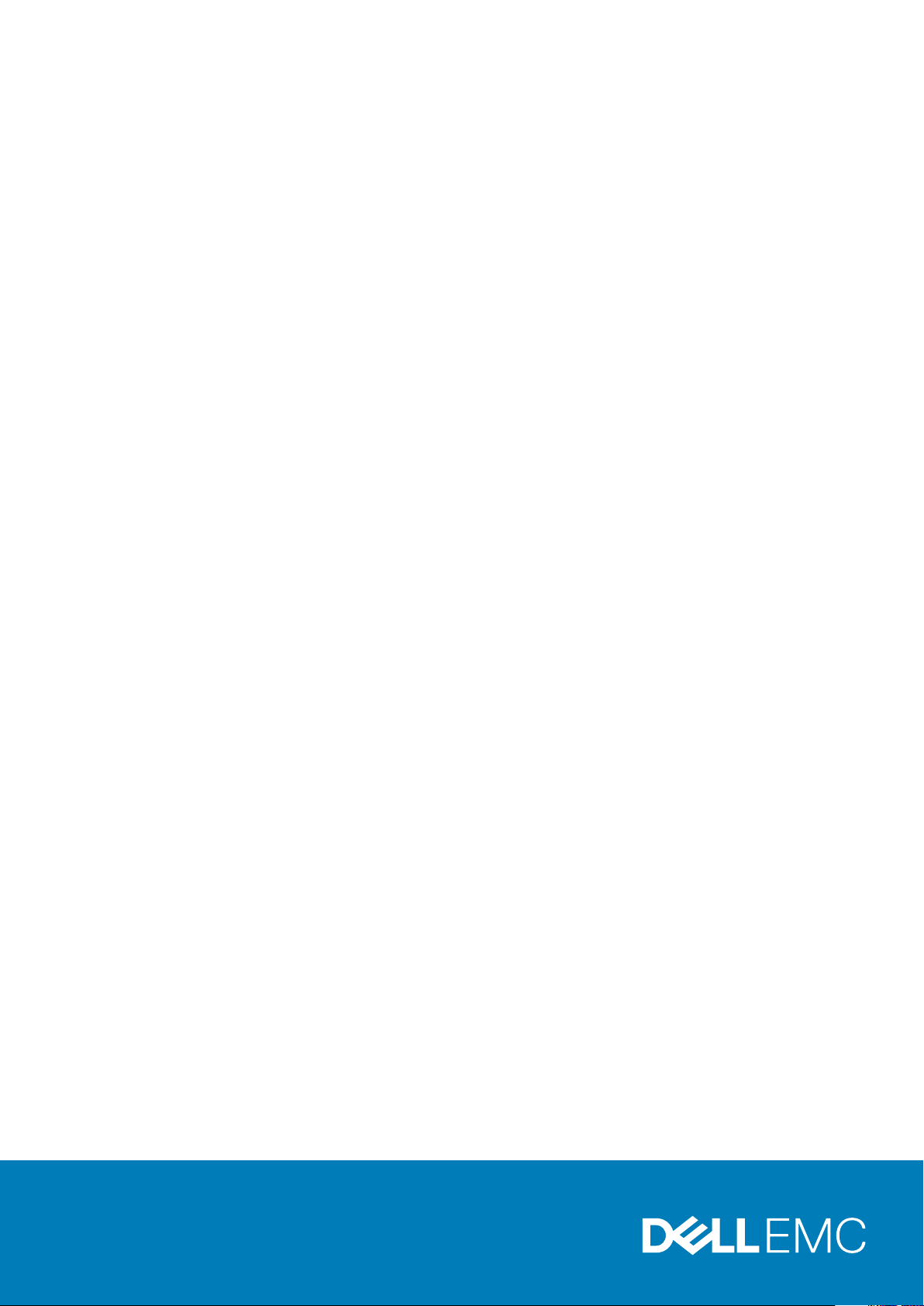
Dell EMC PowerSwitch S4810–ON Installation
Guide
August 2020
August 2020
Rev. A02
Page 2
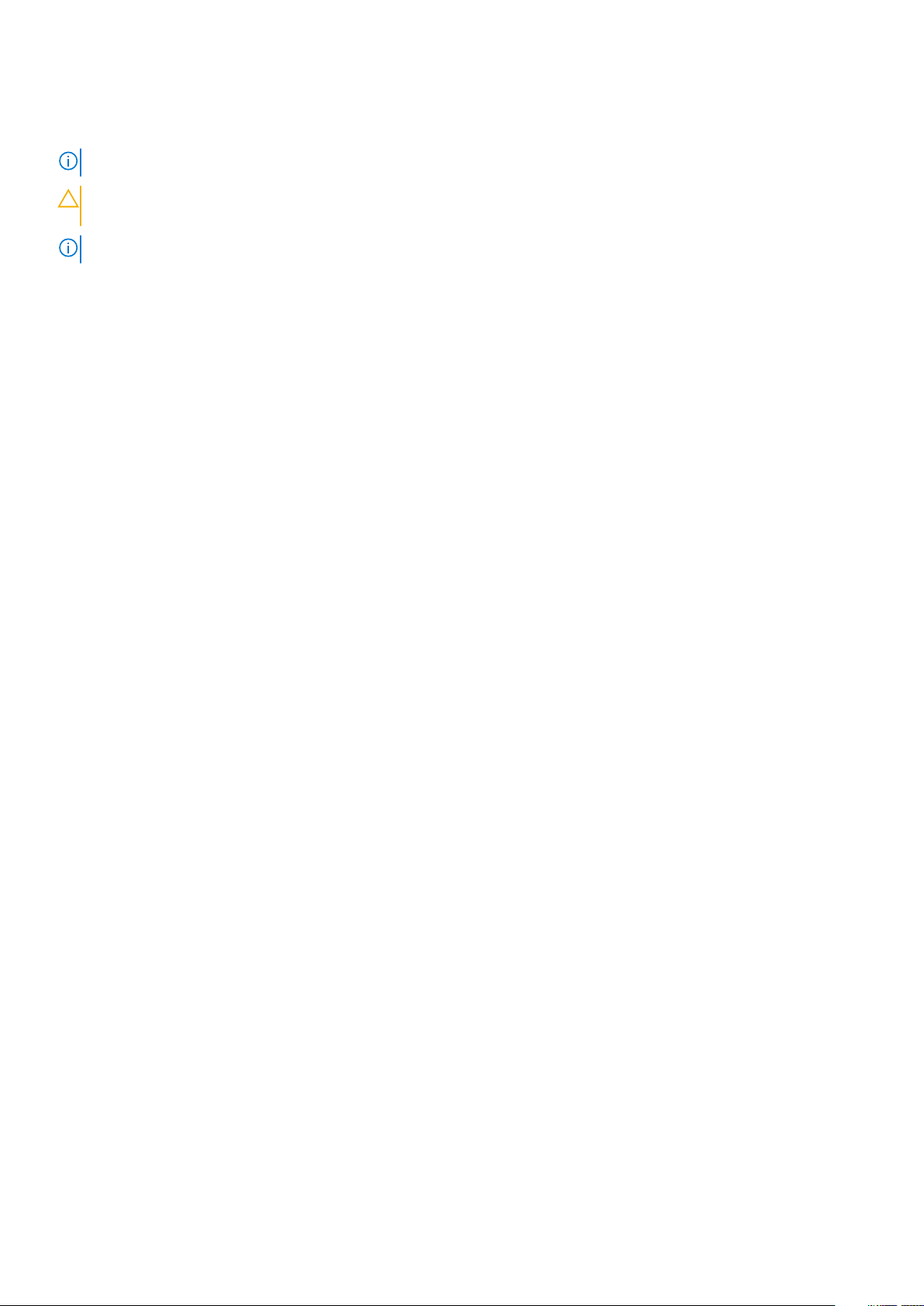
Notes, Cautions, and Warnings
NOTE: A NOTE indicates important information that helps you make better use of your computer.
CAUTION: A CAUTION indicates either potential damage to hardware or loss of data and tells you how to avoid the
problem.
NOTE: A WARNING indicates a potential for property damage, personal injury, or death.
© 2014 - 2020 Dell Inc. or its subsidiaries. All rights reserved. Dell, EMC, and other trademarks are trademarks of Dell Inc. or its subsidiaries. Other
trademarks may be trademarks of their respective owners.
Page 3
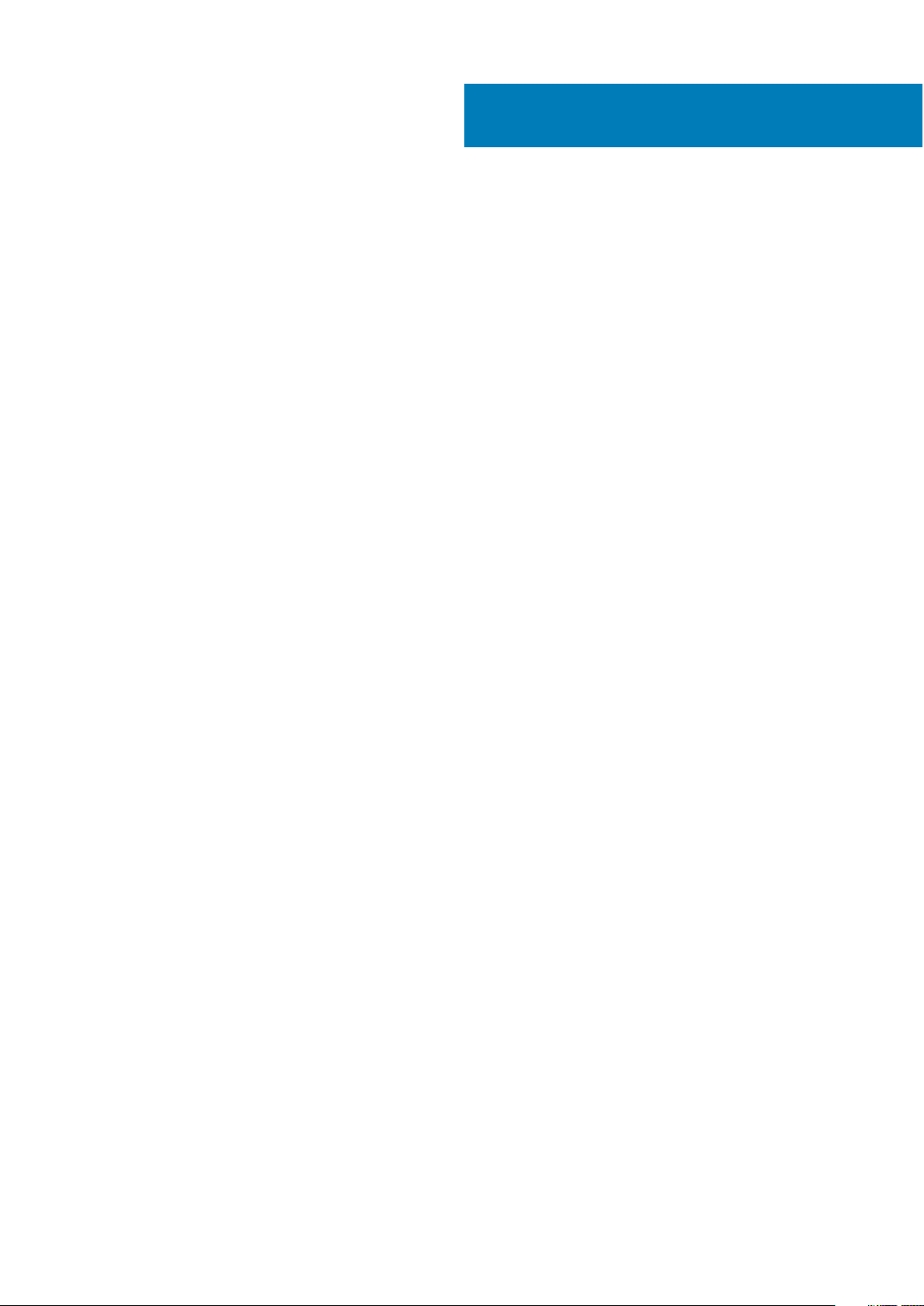
Contents
Chapter 1: About this Guide............................................................................................................. 5
Information symbols.............................................................................................................................................................. 5
Related Documents...............................................................................................................................................................5
Chapter 2: The S4810–ON System................................................................................................... 6
Introduction............................................................................................................................................................................ 6
Orderable S4810–ON Components...............................................................................................................................7
Prerequisite.............................................................................................................................................................................7
Features.................................................................................................................................................................................. 8
Ports........................................................................................................................................................................................8
System Status........................................................................................................................................................................8
LED Displays..................................................................................................................................................................... 8
Chapter 3: Site preparations........................................................................................................... 11
Site Selection.........................................................................................................................................................................11
Cabinet Placement................................................................................................................................................................11
Rack Mounting...................................................................................................................................................................... 11
Grounding (Optional)...........................................................................................................................................................12
Fans and Airflow...................................................................................................................................................................12
Power.....................................................................................................................................................................................12
Storing Components............................................................................................................................................................12
Chapter 4: Install the S4810–ON..................................................................................................... 13
Installing the S4810–ON Chassis in a Rack or Cabinet................................................................................................... 13
Two-post mounting brackets....................................................................................................................................... 13
Two-post installation......................................................................................................................................................14
Attach the mounting brackets......................................................................................................................................15
Four-post installation..................................................................................................................................................... 16
Ground cable.........................................................................................................................................................................17
Installing the SFP+ and QSFP+ Optics............................................................................................................................. 18
Remove the SFP+ and QSFP+ Optics........................................................................................................................ 18
Splitting QSFP+ Ports to SFP+ Ports...............................................................................................................................18
System power-on.................................................................................................................................................................19
AC Power........................................................................................................................................................................ 19
After installation................................................................................................................................................................... 19
Chapter 5: Power supplies............................................................................................................. 20
Components.........................................................................................................................................................................20
AC power supply installation...............................................................................................................................................21
AC power supply replacement............................................................................................................................................21
Chapter 6: Fans............................................................................................................................ 23
Components.........................................................................................................................................................................23
Fan module installation........................................................................................................................................................24
Contents 3
Page 4
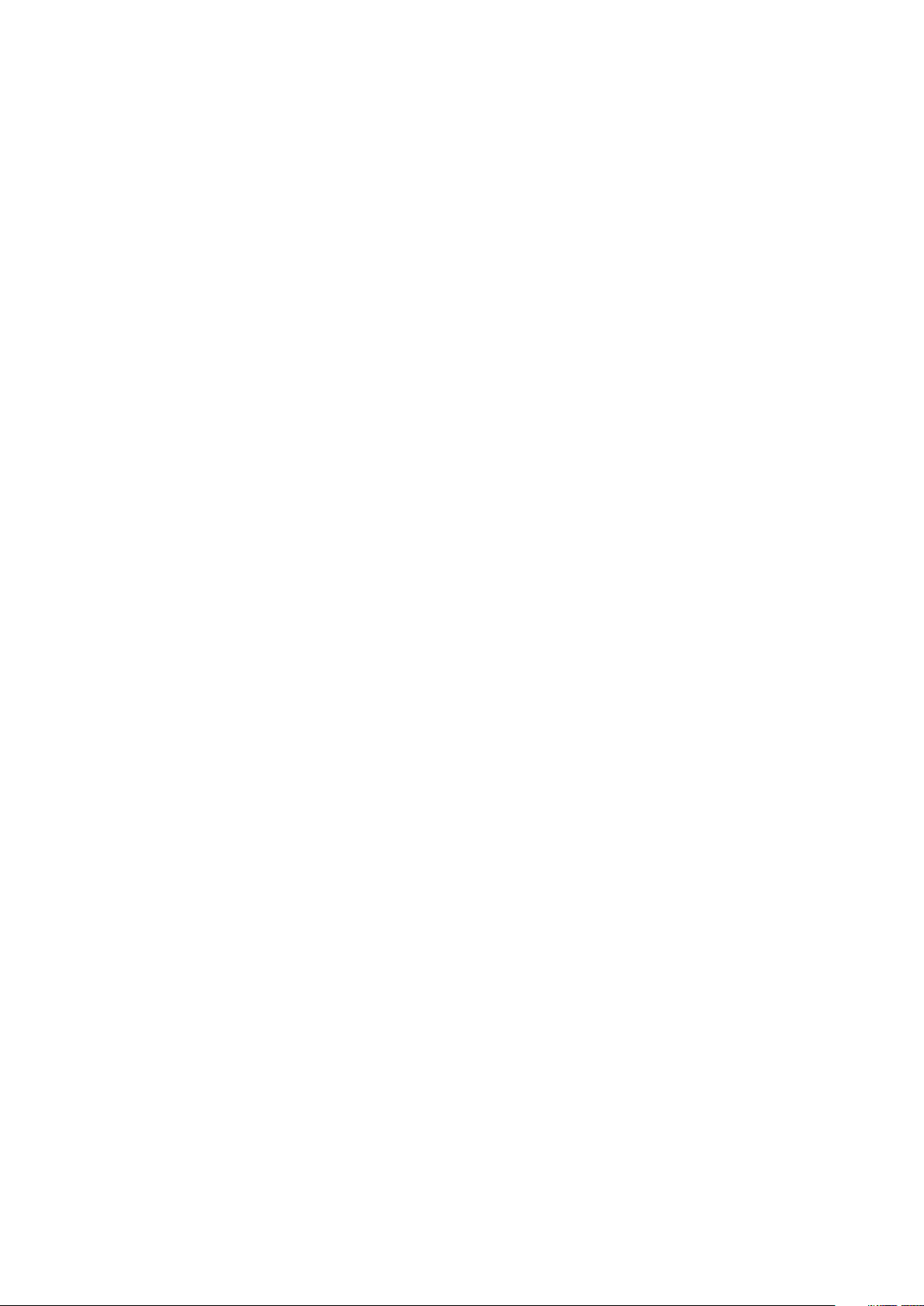
Fan module replacement.................................................................................................................................................... 24
Chapter 7: Console Ports...............................................................................................................25
Accessing the RJ-45 console port (RS-232).................................................................................................................. 25
RJ-45 console port..............................................................................................................................................................26
Before you install an operating system.............................................................................................................................26
ONIE Service Discovery................................................................................................................................................26
Chapter 8: Specifications.............................................................................................................. 28
Chassis Physical Design......................................................................................................................................................28
IEEE Standards.............................................................................................................................................................. 29
Agency Compliance.............................................................................................................................................................29
USA Federal Communications Commission (FCC) Statement............................................................................... 29
European Union EMC Directive Conformance Statement.......................................................................................29
Japan: VCCI Compliance for Class A Equipment...................................................................................................... 30
Korean Certification of Compliance............................................................................................................................ 30
Safety Standards and Compliance Agency Certifications........................................................................................30
Electromagnetic Compatibility (EMC).........................................................................................................................31
Product Recycling and Disposal................................................................................................................................... 31
Removing the SD card.................................................................................................................................................. 32
Replacing the battery....................................................................................................................................................32
Chapter 9: Technical support......................................................................................................... 35
Support................................................................................................................................................................................. 35
4
Contents
Page 5
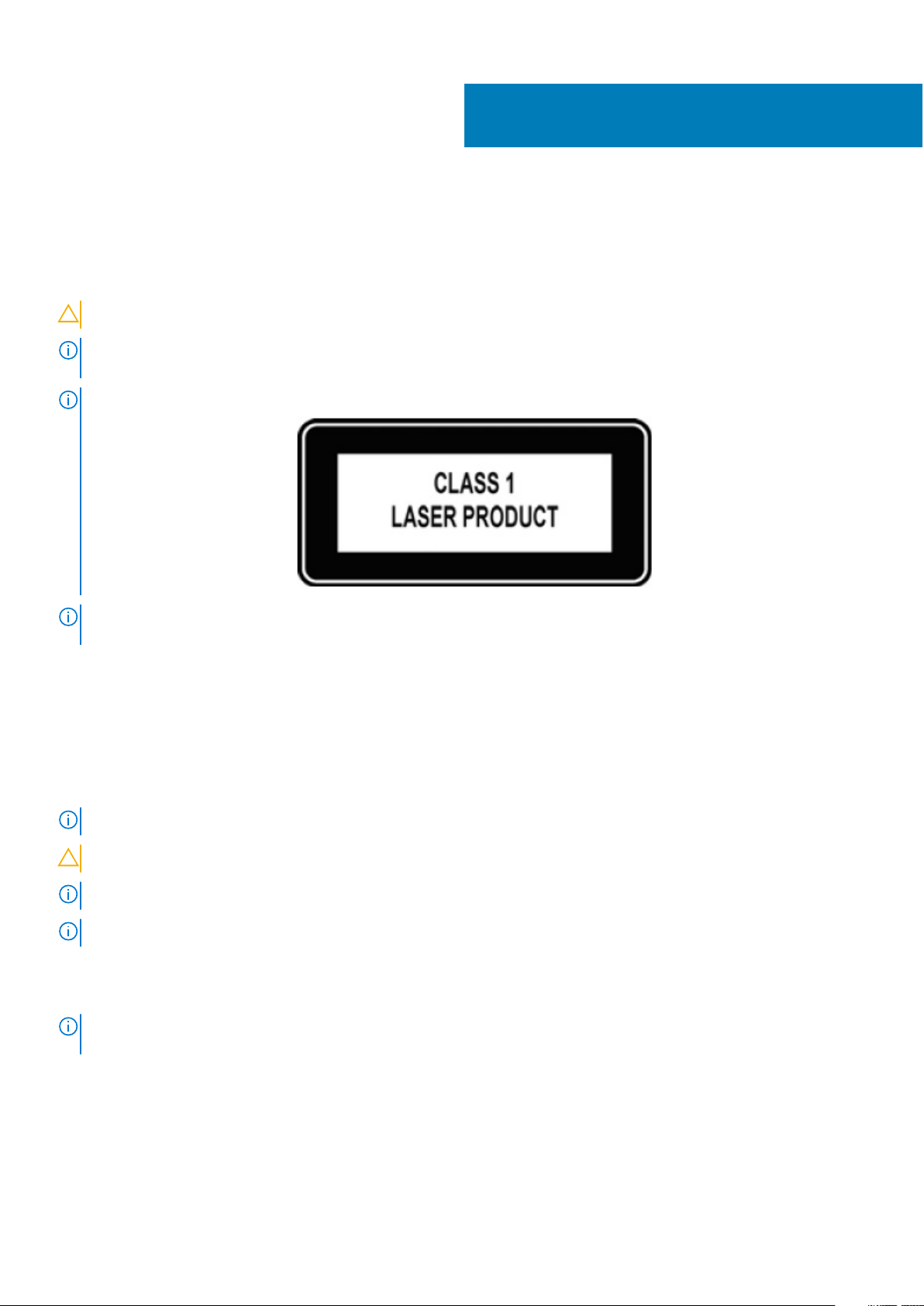
About this Guide
This guide provides site preparation recommendations, step-by-step procedures for rack mounting and desk mounting, inserting optional
modules, and connecting to a power source.
.
CAUTION: To avoid electrostatic discharge (ESD) damage, wear grounding wrist straps when handling this equipment.
NOTE: Only trained and qualified personnel can install this equipment. Read this guide before you install and power up
this equipment. This equipment contains two power cords. Disconnect both power cords before servicing.
NOTE: This equipment contains optical transceivers, which comply with the limits of Class 1 laser radiation.
1
NOTE: When no cable is connected, visible and invisible laser radiation may be emitted from the aperture of the optical
transceiver ports. Avoid exposure to laser radiation and do not stare into open apertures.
Topics:
• Information symbols
• Related Documents
Information symbols
This book uses the following information symbols:
NOTE: The Note icon signals important operational information.
CAUTION: The Caution icon signals information about situations that could result in equipment damage or loss of data.
NOTE: The Warning icon signals information about hardware handling that could result in injury.
NOTE: The ESD Warning icon requires that you take electrostatic precautions when handling the device.
Related Documents
For more information about the S4810–ON system, see the
NOTE:
Getting Started Guide
. For the most recent documentation, go to http://www.dell.com/support/my-support.
Dell Networking S4810–Open Networking (ON)
About this Guide 5
Page 6
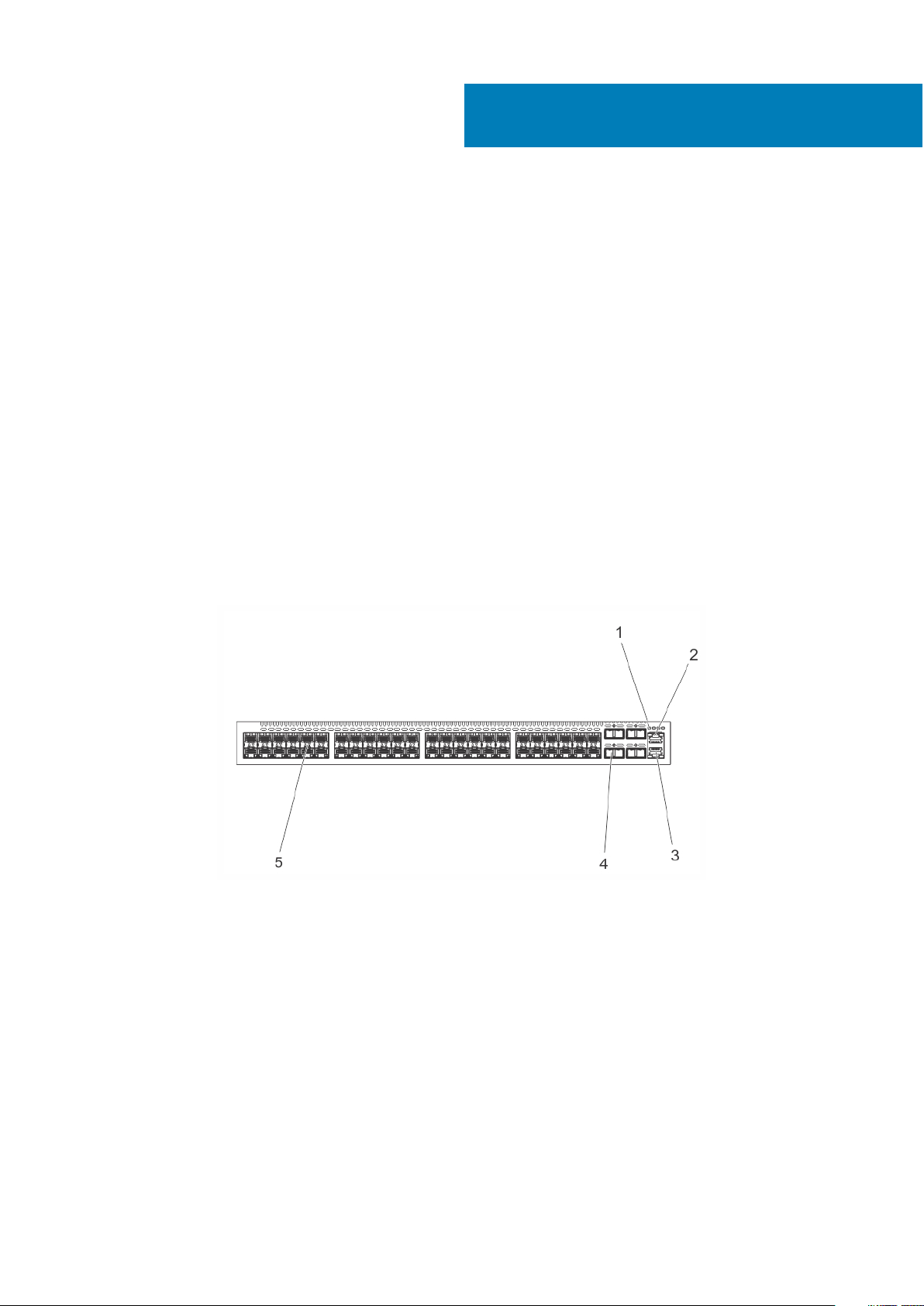
2
The S4810–ON System
The following sections describe the Dell EMC S4810–ON system.
Topics:
• Introduction
• Prerequisite
• Features
• Ports
• System Status
Introduction
The Dell EMC S4810–ON platform is a next-generation switch/router designed to meet the requirements for distributed data center
cores.
It is a one-rack unit (U) chassis that supports 48 ports of 10 GbE small form-factor pluggable plus (SFP+) and four quad small form-factor
pluggable plus (QSFP+) ports. For system access, the S4810–ON includes an RS-232/RJ-45 console port and a management port for
system access.
The S4810–ON I/O (I/O) side contains the 48 ports of 10 GbE and four uplink ports of 40 GbE QSFP+ autosensing ports and
management ports.
Figure 1. S4810–ON I/O-Side View
1. System LEDs
2. RS-232/RJ-45 Console Port
3. Management (Ethernet) Port
4. 40GE QSFP+ Ports
5. 10GE SFP+ Ports
The S4810–ON power supply unit (PSU) side (shown in the following figure) contains the PSU and fan modules.
6 The S4810–ON System
Page 7
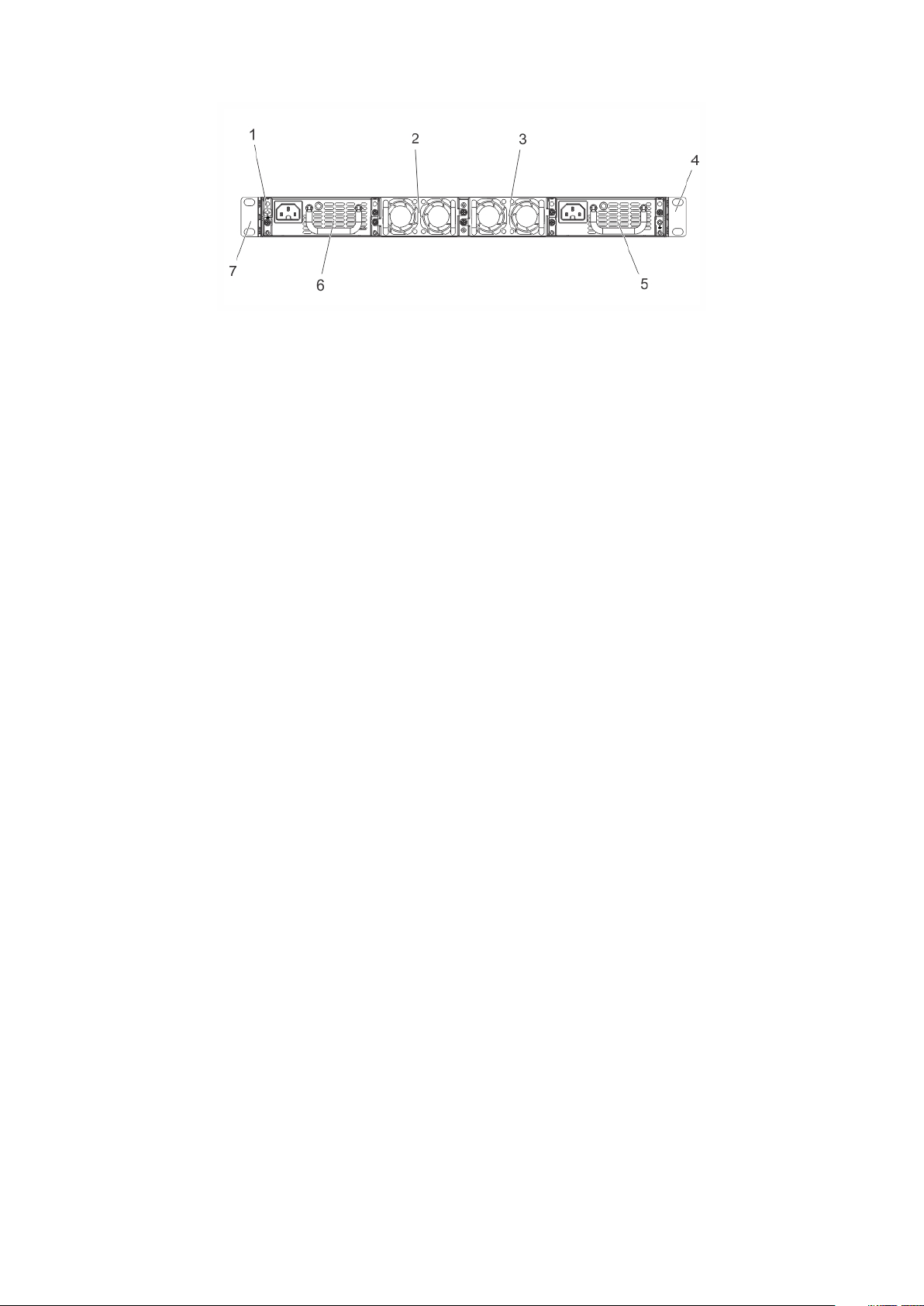
Figure 2. S4810–ON PSU-Side View
1. Mounting Bracket
2. Fan Module 1
3. Fan Module 2
4. Mounting Bracket
5. Power Supply (PSU2)
6. Power Supply (PSU1)
7. Grounding Screw
Orderable S4810–ON Components
You can order the S4810–ON system in several different configurations. You can also order optional modules and optics separately.
You can order the following supported hardware components.
• 48-port 10G SFP+ with four QSFP+, 40G ports, one AC power supply, and two fan subsystems (airflow from I/O side to power supply
side)
• 48-port 10G SFP+ with four QSFP+, 40G ports, one AC power supply, and two fan subsystems (airflow from power supply side to I/O
side)
• S4810–ON Series — Fan with airflow from the I/O side to the PSU side
• S4810–ON Series — Fan with airflow from the PSU side to the I/O side
• S4810–ON Series — AC Power supply with airflow from the I/O side to the PSU side
• S4810–ON Series — AC Power supply with airflow from the PSU side to the I/O side
For a list of supported optics, contact your Dell EMC sales representative.
Prerequisite
To successfully install the S4810–ON, ensure that you have the following components.
• S4810–ON chassis
• At least one grounded AC power source per chassis
• Cable to connect the AC power source to the chassis (US power cables included)
• Mounting brackets for rack installation (included)
• Screws for rack installation and #1 and #2 Phillips screwdrivers (not included)
• Ground cable (not included, optional)
• Ground cable screws (included)
• Copper/fiber cables
Other optional components are:
• Additional power supply unit
• Additional fan module
• Additional mounting brackets (if installing in a four-post rack or cabinet)
The S4810–ON System
7
Page 8
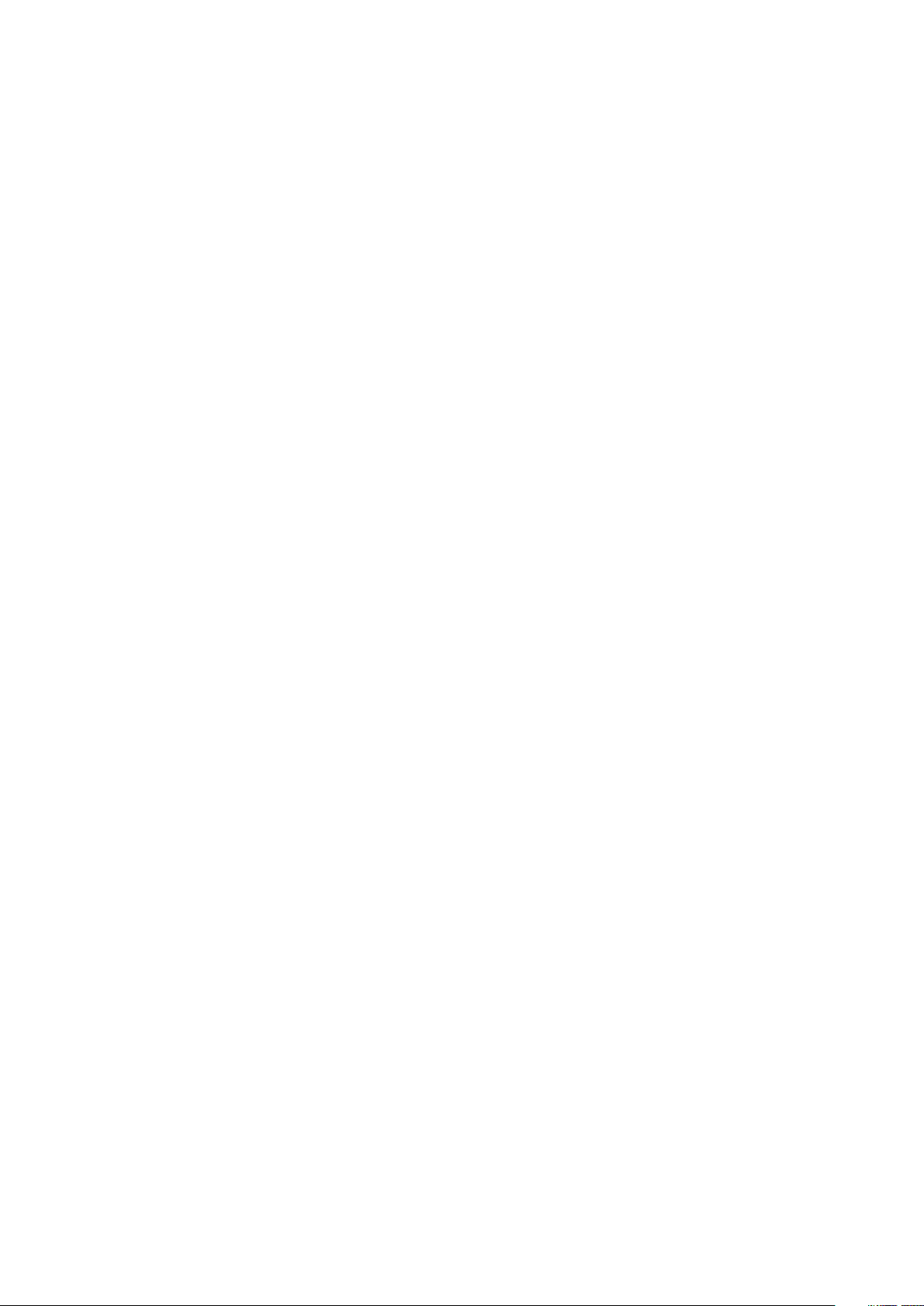
Features
The S4810–ON offers the following features.
• S4810–ON CPU and switch processor
• Hot-swappable redundant power supply
• 19 inch rack-mountable
• Standard 1U chassis height
Ports
The S4810–ON offers the following ports.
• External Serial RS-232 port (RJ45 type)
• Remote management port
• 48–ports 10GbE and 4–ports 40GbE
• Universal serial bus (USB)-A port
• USB-B port
System Status
You can view S4810–ON status information using the light emitting diodes (LEDs).
LED Displays
The S4810–ON includes LED displays on the I/O side of the chassis (shown in the following figure).
When the S4810–ON powers up or reloads, the PSU LED is solid green. For additional LED information, see your third-party operating
software documentation.
The S4810–ON system LEDs are:
• System status (SYS)
• Stack Master indicator (MASTER)
• Fan status (FAN)
• Power status (PSU)
Also, the PSUs and fans have LEDs that indicate their individual status:
• PSU status
• Fan tray status
• System
8
The S4810–ON System
Page 9
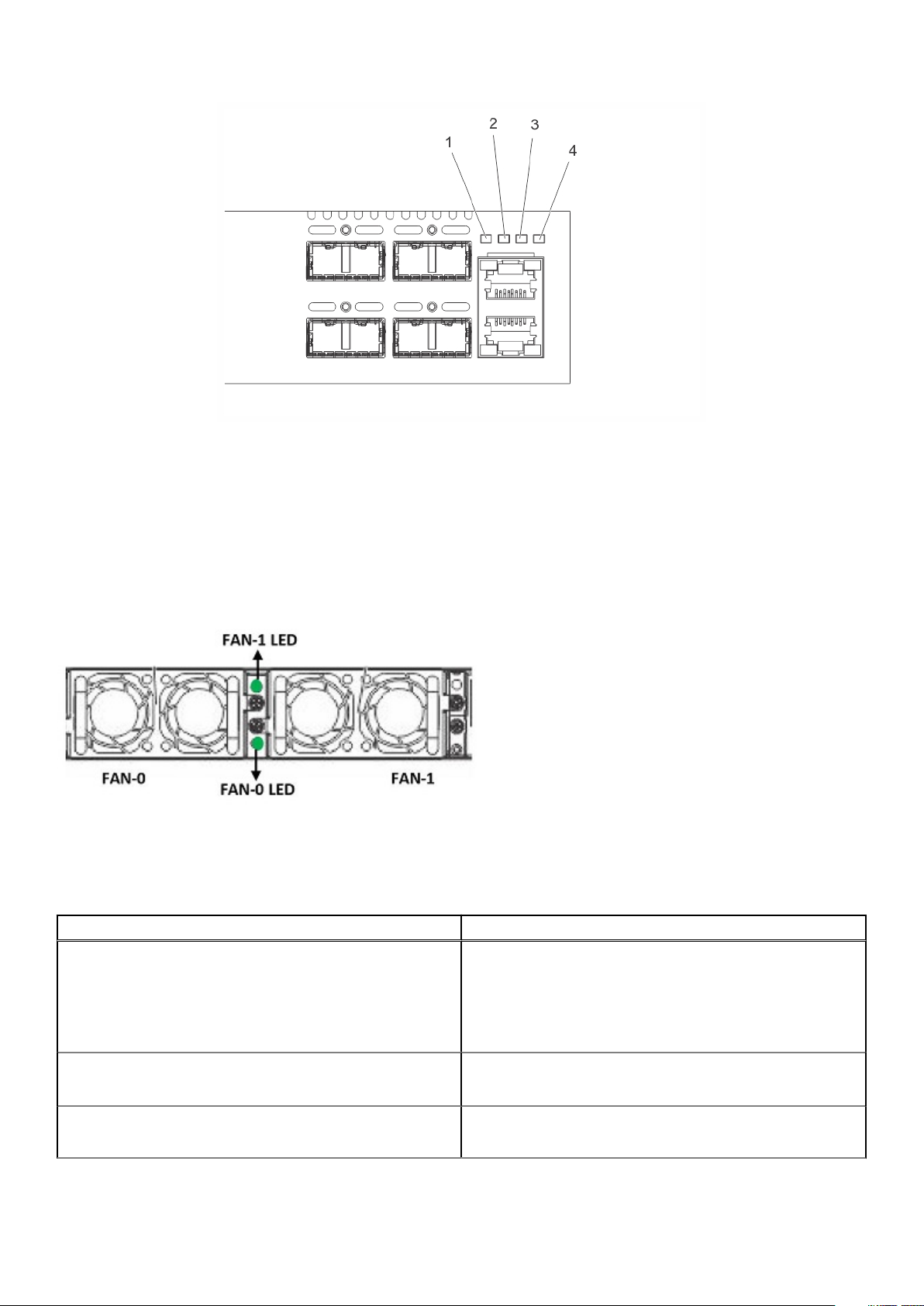
Figure 3. S4810–ON LEDs
1. SYS
2. MASTER
3. FAN
4. PSU
FAN LEDs
The top fan LED is FAN-1 LED; the bottom fan LED is FAN-0 LED.
LED Behavior on the S4810–ON System
The following S4810–ON system LED behavior is seen during U-Boot and ONIE operations.
Table 1. S4810–ON LED Behavior
LED Description
System Status LED
Master LED
Fan LED
• Off — no power
• Blinking green — booting or system is in Diagnostic mode
• Solid green — normal operation
• Solid red — critical alarm
• Blinking red — non-critical alarm
• Solid green — system is in Stacking Master mode
• Off — System is in Slave mode
• Solid green — Fan is powered on and running at the expected
RPM
The S4810–ON System 9
Page 10
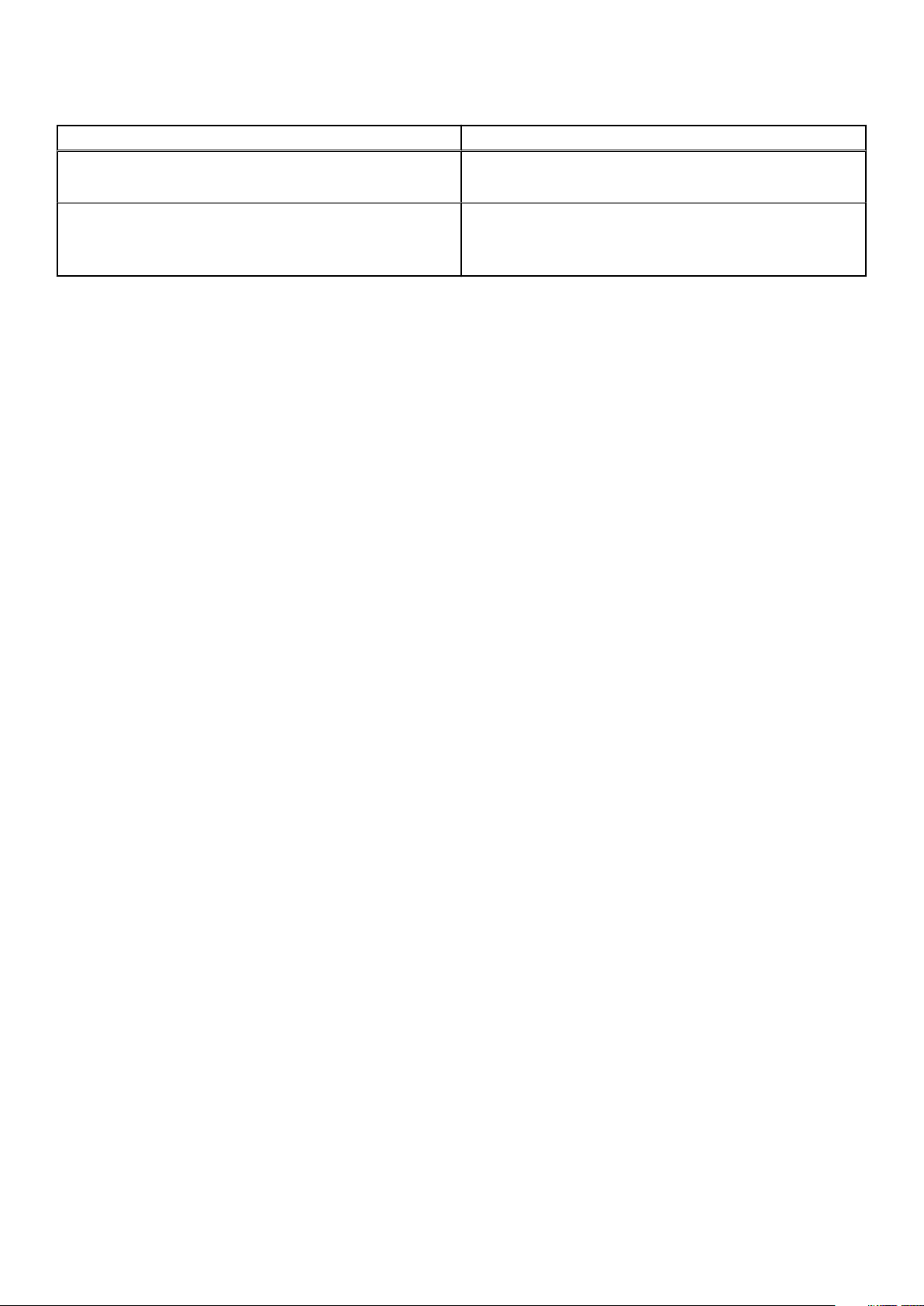
Table 1. S4810–ON LED Behavior (continued)
LED Description
• Solid yellow — Fan failed including incompatible airflow
direction
Power Status LED
• Off — no power
• Solid green — normal operations
• Blinking yellow — one power supply has failed
10 The S4810–ON System
Page 11
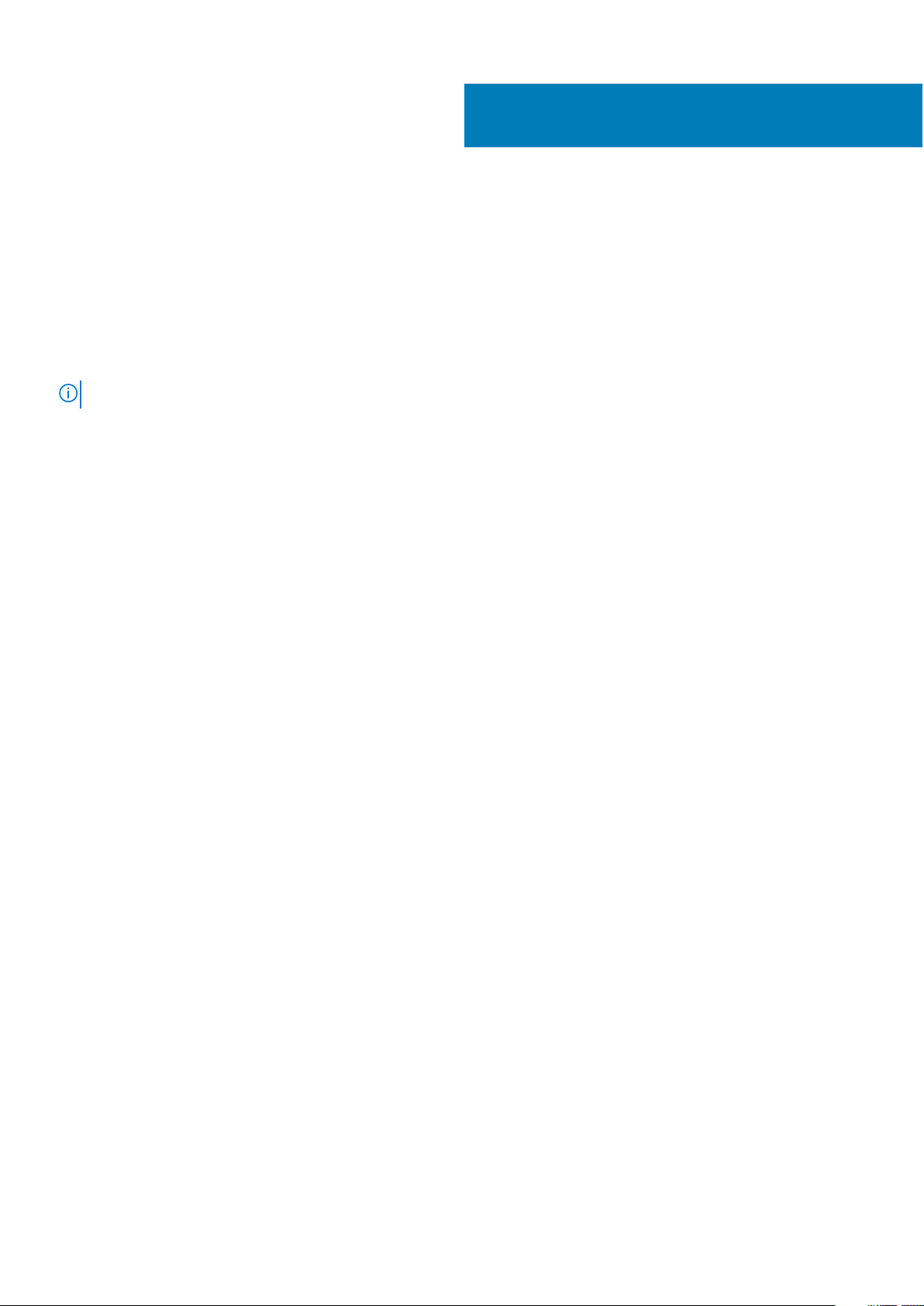
Site preparations
The S4810–ON is suitable for installation as part of a common bond network (CBN).
You can install the system in:
• Network telecommunication facilities
• Data centers
• Other locations where the National Electric Code (NEC) applies.
For more information about S4810–ON specifications, see Specifications.
NOTE: Install the S4810–ON system into a rack or cabinet before installing any optional components.
Topics:
• Site Selection
• Cabinet Placement
• Rack Mounting
• Grounding (Optional)
• Fans and Airflow
• Power
• Storing Components
3
Site Selection
Install Dell EMC equipment in restricted access areas.
A restricted access area is one where service personnel can only gain access using a special tool, lock, key or other means of security.
Also, access is controlled by the authority responsible for the location.
Ensure that the area where you install your S4810–ON system meets the following safety requirements:
• Near an adequate power source. Connect the system to the appropriate branch circuit protection as defined by your local electrical
codes.
• The environmental temperature is between from 0° to 40°C (32° to 104°F).
• Relative humidity that does not exceed 85 percent noncondensing.
• In a dry, clean, well-ventilated, and temperature-controlled room, away from heat sources such as hot air vents or direct sunlight.
• The equipment is away from sources of severe electromagnetic noise.
• Position equipment in a rack or cabinet, or on a desktop with adequate space in the front, rear, and sides for proper ventilation and
access.
Cabinet Placement
Install the S4810–ON only in indoor cabinets that are designed for use in a controlled environment.
Do not install the S4810–ON in outside plant cabinets. For cabinet placement requirements, see Site Selection.
The cabinet must be a minimum cabinet size. Airflow must be according to the Electronic Industries Alliance (EIA) standard. Ensure that
there is a minimum of 12.7 cm (5 inches) between the intake and exhaust vents and the cabinet wall.
Rack Mounting
When you prepare your equipment rack, ensure that the rack is earth ground.
Ground the equipment rack to the same ground point the power service in your area uses. The ground path must be permanent.
Site preparations 11
Page 12

Grounding (Optional)
Use the S4810–ON in a common bond network (CBN).
Connect the grounding cables as described in Install the S4810-ON.
Fans and Airflow
The S4810–ON fans support two airflow options.
Be sure to order the fans suitable to support your site’s ventilation. Use a single type of airflow fan in your system. Do not mix reverse and
normal airflows in a single S4810–ON chassis.
• Normal — airflow is from the I/O panel to the power supply. The grab-handle is labeled Exhaust.
• Reversed — airflow is from the power supply to the I/O panel. The grab-handle is labeled Intake.
For proper ventilation, position the S4810–ON in an equipment rack (or cabinet) with a minimum of 5 inches (12.7 cm) of clearance around
the exhaust vents. When you install two S4810–ON systems near each other, position the two chassis at least 5 inches (12.7 cm) apart to
permit proper airflow. The acceptable ambient temperature ranges are listed in Specifications.
The fan speed increases and decreases automatically based on the system’s state and temperature. The switch never intentionally turns
off the fans.
Power
To connect the chassis to the applicable power source, use the appropriate power cord with the S4810–ON. An AC power cord is included
with the system.
When installing AC systems, follow the requirements of the National Electrical Code, ANSI/NFPA 70 where applicable.
The system is powered-up as soon as the power cord is connected between the system and the power source.
CAUTION: Always disconnect the power cable before you service the power supply slots.
CAUTION: Use the power supply cord as the main disconnect device on the AC system. Ensure that the socket-outlet is
located/installed near the equipment and is easily accessible.
Storing Components
If you do not install your S4810-ON and components immediately, Dell Technologies recommends properly storing the system and all
optional components until you are ready to install them.
NOTE:
ESD damage can occur when components are mishandled. Always wear an ESD-preventive wrist or heel ground
strap when handling the S4810–ON and its accessories. After you remove the original packaging, place the S4810–ON
and its components on an anti-static surface.
Follow these storage guidelines:
• Storage temperature must remain constant ranging from -40°C to 70°C (-40° to 158°F).
• Store on a dry surface or floor, away from direct sunlight, heat, and air conditioning ducts.
• Store in a dust-free environment.
12
Site preparations
Page 13

4
Install the S4810–ON
To install the S4810–ON system, Dell Technologies recommends completing the installation procedures in the order that is in this chapter.
Always handle the S4810–ON and its components with care. Avoid dropping the system or its field replaceable units (FRUs).
NOTE: ESD damage can occur if components are mishandled. Always wear an ESD-preventive wrist or heel ground strap
when handling the S4810–ON and its components. As with all electrical devices of this type, take all the necessary
safety precautions to prevent injury when installing this system.
Topics:
• Installing the S4810–ON Chassis in a Rack or Cabinet
• Ground cable
• Installing the SFP+ and QSFP+ Optics
• Splitting QSFP+ Ports to SFP+ Ports
• System power-on
• After installation
Installing the S4810–ON Chassis in a Rack or Cabinet
The following sections describe how to install the S4810–ON in a rack or cabinet.
Two-post mounting brackets
The S4810–ON ships with mounting brackets (rack ears) and the required screws for a two-post rack or cabinet installation. The brackets
are sent in a package with the system.
NOTE:
Dell Technologies recommends attaching the brackets at the power supply unit (PSU) side. This set up provides
the greatest weight support for the chassis in the rack or cabinet.
To attach the brackets to the system, follow these steps.
1. Take the brackets and screws out of their packaging.
2. Attach the brackets to the PSU sides of the system using four screws for each bracket. Attach the bracket so that the “ear” is parallel
to the PSU and the outside of the system.
Install the S4810–ON 13
Page 14

Figure 4. Attaching Mounting Brackets into a Two-Post Rack or Cabinet
View from the chassis I/O side 2. Connect to the Rack or Cabinet (ears)
1.
3. Screws 4. Screws
5. Connect to the Rack or Cabinet (ears) 6. Power Supply
Two-post installation
Ensure that there is adequate clearance surrounding the rack or within the cabinet to permit access and airflow.
To install a system into a two-post 19-inch equipment rack using the already attached mounting brackets, follow these steps.
NOTE:
Dell Technologies recommends using one person to hold the S4810–ON chassis in place while another person
attaches the brackets to the posts.
Attach the bracket “ears” to the rack or cabinet posts using the two screws for each bracket. Ensure that the screws are tightened firmly.
14
Install the S4810–ON
Page 15

Figure 5. Installing the System into a Two-Post Rack or Cabinet
1. PSU1 2. PSU2
3. Rack Mounting Ears 4. Rack or Cabinet Post
Attach the mounting brackets
The S4810–ON ships with mounting brackets (rack ears) and the required screws for a two-post rack or cabinet installation.
To install the S4810–ON in a four-post rack or cabinet, you must order additional brackets separately. Use the brackets that are included
with the S4810–ON on the I/O side of system and use the brackets that you ordered separately on the PSU side of the system.
Unlike the two-post installation, the four-post installation requires attaching brackets to the rack before installing the system.
To attach the brackets to the rack or cabinet, follow these steps.
1. Ensure that there is adequate clearance surrounding the rack or within the cabinet to permit access and airflow.
2. Take the brackets and screws out of their packaging.
3. Attach the brackets to the PSU sides of the chassis using four screws for each bracket. Attach the bracket so that the “ear” is parallel
to the PSU and the outside of the chassis.
Install the S4810–ON
15
Page 16

Figure 6. Attaching the Mounting Brackets into a Four-Post Rack or Cabinet
View from the chassis I/O side 2. Connect to the rack or cabinet
1.
3. Screws 4. Screws
5. Connect to the rack or cabinet (ears) 6. Power Supply
4. Attach the long bracket to each side of the chassis using the provided countersink screws. Use two screws on each side of the
chassis.
5. Install the rack mount ears into the I/O-facing posts using rack mount screws (not included with the system).
NOTE: Mount the rack mount ears so that the system is level when fully installed.
6. Using the provided pan head screws, attach the rack ears on the I/O facing posts to the long bracket (attached to the system). To
secure, tighten the pan head screws.
Four-post installation
To install a system into a four-post equipment rack using the already attached mounting brackets, follow these steps.
1. Ensure that there is adequate clearance surrounding the rack or within the cabinet to permit access and airflow.
2. Install the system into the rack. Ensure the long brackets dock into the previously installed rack ears.
3. Fasten the system to the PSU-facing posts using rack mount screws (not included with the system).
16
Install the S4810–ON
Page 17

Figure 7. Installing the System into a Four-Post Rack or Cabinet
I/O Side 2. Rack Ears
1.
3. Long Brackets 4. Rack Ears
5. PSU Side
4. Use the provided pan head screws to attach the rack ears on the I/O-facing posts to the long bracket previously attached to the
system. Tighten the pan head screws to secure the system.
Ground cable
To attach the ground cable to the chassis, use a single M4x0.7 screw.
The cable itself is not included with the S4810–ON. To properly ground the chassis, Dell Technology recommends using a 6AWG one-hole
lug, #10 hole size, 63" spacing (not in shipping). The one-hole lug must be a UL recognized, crimp-type lug.
NOTE: The rack installation “ears” are not suitable for grounding.
CAUTION: Grounding conductors
To connect the ground cable to the system, follow these steps.
NOTE:
Coat the one-hole lug with an antioxidant compound before crimping. Also, bring any unplated mating surfaces
to a shiny finish and coat with an antioxidant before mating. Plated mating surfaces must be clean and free from
contamination.
1. Take one M4x0.7 screw from the package.
2. Cut the cable to the needed length. The cable length must facilitate proper operation of the fault interrupt circuits. Dell Technologies
recommends using the shortest cable route allowable.
3. Attach the one-hole lug to the chassis using the supplied 10 to 32 screw with the captive internal tooth lock washer. Torque the screw
to 20 in-lbs.
must
be made of copper. Do not use aluminum conductors.
Install the S4810–ON
17
Page 18

Figure 8. Attaching the Ground Cable
a. Lug hole
b. Ground Screw
4. Attach the other end of the ground cable to a suitable ground point. The rack installation ears are not a suitable grounding point.
Installing the SFP+ and QSFP+ Optics
The S4810–ON has 48 SFP+ optical ports and four QSFP+ optical ports.
NOTE:
ESD damage can occur if components are mishandled. Always wear an ESD-preventive wrist or heel ground strap
when handling the S4810–ON and its components.
NOTE: When working with optical fibers, follow all warning labels and always wear eye protection. Never look directly
into the end of a terminated or unterminated fiber or connector as it may cause eye damage.
To install SFP+ or QSFP+ optics into an open port, follow these steps:
1. Position the optic so it is in the correct position. The optic has a key that prevents it from being inserted incorrectly.
2. Insert the optic into the port until it gently snaps into place.
NOTE: Both rows of QSFP+ ports require that the 40G optics be inserted with the tabs facing up.
Remove the SFP+ and QSFP+ Optics
Remove an optic by pushing the tab on the optic and sliding the optic from the port.
When removing optics with direct attach cables (DACs) from the port, pull the release tab firmly and steadily. Prior to pulling the release
tab, you may need to gently push the optic into the port to ensure it is seated properly. Do not jerk or tug repeatedly on the tab.
Splitting QSFP+ Ports to SFP+ Ports
The S4810–ON supports splitting a single 40G QSFP+ port into four 10G ports using one of the supported breakout cables.
18
Install the S4810–ON
Page 19

System power-on
Supply power to the S4810–ON after it is mounted in a rack or cabinet.
Dell Technologies recommends reinspecting your system before powering up. Verify that:
• The equipment is properly secured to the rack and properly grounded.
• The equipment rack is properly mounted and grounded.
• The ambient temperature around the unit (which may be higher than the room temperature) is within the limits that are specified for
the S4810–ON.
• There is sufficient airflow around the unit.
• The input circuits are correctly sized for the loads and that you use sufficient overcurrent protection devices.
• All protective covers are in place.
• Blank panels are installed if you do not install optional modules.
NOTE: A US AC power cable is included for powering up an AC power supply. You must order all other power cables
separately.
NOTE: ESD damage can occur if components are mishandled. Always wear an ESD-preventive wrist or heel ground strap
when handling the S4810–ON system and its components.
AC Power
To add AC power, connect the power cord plug to each AC power connector. Make sure that the power cord is secure (as shown in the
following illustration).
CAUTION:
side of the PSU and the status LED is at the top of the PSU (as shown in the following illustration).
As soon as the cable is connected between the S4810–ON and the power source, the system is powered-up; there is no on/off switch.
Figure 9. AC Power Connection
1. Power Connection
2. LED
Ensure that you correctly install the PSU. When correctly installed, the AC power connector is on the left
After installation
After you have installed and powered on the S4810-ON, see your open network installation environment (ONIE)-compatible third-party
operating system documentation at http://onie.org to configure your system.
Install the S4810–ON
19
Page 20

Power supplies
The S4810–ON supports two hot-swappable power supply units (PSUs) with integrated fans that provide cooling for the system.
The S4810–ON supports AC power supplies with two air-flow directions (normal and reversed). Two PSUs are required for full
redundancy, but the system can operate with a single PSU.
NOTE: If you use a single PSU, install a blank plate in the other PSU slot. Dell Technologies recommends using power
supply 2 (PSU2) as the blank plate slot.
The PSUs are field replaceable. When running with full redundancy (two power supplies installed and running), you can remove and
replace one PSU while the other PSU is running without disrupting traffic.
The power supply LED indicates the power supply status:
• Off—no power
• Solid Green—Power supply is present and working.
NOTE: ESD damage can occur if components are mishandled. Always wear an ESD-preventive wrist or heel ground strap
when handling the S4810–ON and its components.
NOTE: To prevent electrical shock, ensure that the S4810–ON is grounded properly. If you ground your equipment
incorrectly, excessive emissions may result. To ensure that the power cables meet your local electrical requirements,
use a qualified electrician.
5
Topics:
• Components
• AC power supply installation
• AC power supply replacement
Components
The following power supply options are available for the S4810–ON:
• AC power supply with integrated fan
• AC power supply with integrated reverse flow fan
Power supply 1 (PSU1) is on the left side of the chassis; power supply 2 (PSU2) is on the right side of the chassis.
The PSUs in the S4810–ON are field replaceable. When both power supplies are installed and running, you can remove one power supply
without interrupting traffic.
The PSUs are in a single piece with the PSU fans. You can replace the fan trays individually, but you cannot replace the fans that are
attached to the PSUs. If the fans attached to the PSU fail, you must replace the entire PSU. For fan tray replacement procedures, see
Fans.
Prevent exposure and contact with hazardous voltages. Do not attempt to operate this system with the safety
NOTE:
cover removed.
CAUTION: Remove the power cable from the PSU before removing the PSU. Also, do not connect the power cable
before you insert the PSU in the chassis.
NOTE: To comply with the GR-1089 Lightning Criteria for Equipment Interfacing with AC Power Ports, use an external
SPD at the AC input of the router.
20 Power supplies
Page 21

AC power supply installation
To install an AC power supply, follow these steps.
NOTE: The PSU slides into the slot smoothly. Do not force a PSU into a slot as this action may damage the PSU or the
S4810–ON chassis.
NOTE: Ensure that the PSU is correctly installed. When the PSU is installed, the power connector is on the left side of
the PSU and the status LED is at the top of the PSU, as shown.
Figure 10. Installing an AC Power Supply
1. PSU1
2. Fan Module
3. Fan Module
4. Cable Connector
5. PSU2
6. Grab Handle
NOTE:
If you use a single PSU, you must install a blank plate in the other PSU slot. Dell Technologies recommends using
power supply 2 (PSU2) as the blank plate slot.
1. Take the PSU out of the shipping box.
2. Use the grab handle to slide the PSU into the power supply bay.
3. Tighten the securing screw on the side of the PSU. Ensure that the PSU is secure.
4. Attach the power cables.
NOTE: The system powers up when the cables are connected between the power supply and the power source.
AC power supply replacement
To replace an AC power supply, follow these steps:
The PSU slides into the slot smoothly. Do not force a PSU into a slot as this action may damage the PSU or the
NOTE:
S4810–ON chassis.
NOTE: If a PSU fails, you must completely replace it. There are no field serviceable components in the PSU. To request
a hardware replacement, see Technical Support.
NOTE: If you use a single PSU, you must install a blank plate in the other PSU slot. Dell Technologies recommends using
power supply 2 (PSU2) as the blank plate slot.
Power supplies 21
Page 22

1. Disconnect the power cable from the PSU.
2. Use the grab handle to slide the PSU out of the power supply bay.
3. Use the grab handle on the replacement PSU to slide it into the power supply bay.
4. Tighten the securing screws on the replacement PSU with a screwdriver. Ensure that the PSU is secure.
5. Attach the power cable to the replacement PSU.
The system powers up when the cables are connected between the power supply and the power source.
22 Power supplies
Page 23

6
Fans
The S4810–ON comes from the factory with one power supply unit (PSU) and two fan modules installed in the system.
If two or more fans are installed and running, the fan modules are hot-swappable.
NOTE: To run the system, both slots must have operating fan units. If a module is not installed in each slot (either as
part of the PSU or as an independent fan module), the system shuts down in one minute.
In addition to the integrated fan/power supply modules, you can order and install fan modules separately.
The S4810–ON supports two airflow direction options. Do not mix airflow types in a chassis; you can use only a single airflow direction in a
chassis.
• Normal — airflow is from the I/O panel to the PSU
• Reversed — airflow is from the PSU to the I/O panel
Environmental factors can decrease the amount of time required between fan replacements. Check the environmental factors regularly.
An increase in temperature and/or particulate matter in the air might affect performance (for example, new equipment installation).
CAUTION: Check the fans at six-month intervals and replace them as necessary. Regularly monitor the speeds of the
cooling fans in order to accurately determine replacement intervals.
Topics:
• Components
• Fan module installation
• Fan module replacement
Components
The following are the S4810–ON fan components.
• S4810–ON Fan module
• S4810–ON Fan module—Reverse flow
Figure 11. S4810–ON Fan Module
1. PSU1
Fans 23
Page 24

2. Fan Module 1
3. Fan Module 2
4. Grab Handle
5. PSU2
Fan module installation
The fan modules in the S4810–ON are field replaceable.
Module slot 0 is on the left side of the chassis; module slot 1 is on the right side of the chassis. The fan LED for module slot 0 is towards
the bottom of the module; the fan LED for module slot 1 is towards the top of the module.
CAUTION: DO NOT mix airflow directions. Both fans must use the same airflow direction (reverse or normal).
To install a fan module:
1. Take the fan module out of the shipping box.
2. Use the grab handle to slide the fan module into the bay.
3. Tighten the securing screws on the sides of the fan module.
Fan module replacement
To replace a fan module:
1. Loosen the securing screws on the sides of the fan module.
CAUTION: Complete steps 2 and 3 within one minute or the system powers off.
2. Use the grab handle to slide the fan module out of the bay.
3. Use the grab handle on the replacement module to slide it into the bay.
4. Tighten the captive screws on the replacement module with a screwdriver. Ensure that the module is secure.
24
Fans
Page 25

Console Ports
You can access the S4810–ON directly through the console port at the input/output (I/O) side of the system.
Topics:
• Accessing the RJ-45 console port (RS-232)
• RJ-45 console port
• Before you install an operating system
Accessing the RJ-45 console port (RS-232)
The RS-232/RJ-45 console port is labeled on the upper-right-hand side of the S8410–ON chassis (the I/O side), as shown.
NOTE: Before starting, be sure that you have a terminal emulation program that is already installed on your personal
computer.
7
Figure 12. S4810–ON Serial Console Port Connector
1. RJ-45 Console Port
The following table lists the console port pinout assignments.
To access the console port:
1. Install an RJ-45 copper cable into the console port. Use a rollover cable to connect the S4810–ON console port to a terminal server.
2. Connect the other end of the cable to the dumb terminal emulator (DTE) server.
3. Keep the default terminal settings on the console as follows:
• 115200-baud rate
• No parity
• Eight data bits
• One stop bit
• No flow control
Console Ports 25
Page 26

RJ-45 console port
If the DTE has a DB-9 interface, you can connect to the console using an RJ-45 to DB-9 adapter along with the RJ-45 rollover cable.
The following table lists the pin assignments.
Table 2. Pin Assignments Between the Console and a DTE Terminal Server
Console Port RJ-45 to RJ-45
Rollover Cable
Signal RJ-45 Pinout RJ-45 Pinout DB-9 Pin Signal
RTS 1 8 8 CTS
NC 2 7 6 DSR
TxD 3 6 2 RxD
GND 4 5 5 GND
GND 5 4 5 GND
RxD 6 3 3 TxD
NC 7 2 4 DTR
CTS 8 1 7 RTS
RJ-45 to RJ-45
Rollover Cable
RJ-45 to DB-9 Adapter Terminal Server Device
Before you install an operating system
After you power-on the system, the S4810-ON uses the U-Boot bootloader and goes through a power-on self-test (POST). POST runs
every time that the switch is initialized and checks hardware components to determine if the switch is fully operational before completing
the boot process. Your system comes with open networking installation environment (ONIE) installed.
During initial setup, the system boots to ONIE Install. ONIE Install boots with ONIE Discovery to the ONIE console (ONIE:).
ONIE Service Discovery
ONIE attempts to locate the installer through a number of discovery methods, as shown. To download and run an installer, the ONIE
Service Discovery feature uses the first successful method found.
1. Passed from the boot loader.
2. Search locally attached storage devices for one of the ONIE default installer filenames (for example, USB).
3. Exact the URLs from DHCPv4.
4. Inexact URLs based on DHCPv4 responses.
5. Query to IPv6 link-local neighbors using HTTP for an installer.
6. TFTP waterfall — from DHCPv4 option 66
If none of the ONIE Service Discovery methods are successful, you can disable is using the onie-discovery-stop command.
You can install an operating system manually from HTTP, FTP, or TFTP using the onie-nos-install <URL> command.
The ONIE Install environment uses DHCP to assign an IP address to the management interface (eth0). If that fails, it uses the default IP
address 192.168.3.10/255.255.255.0.
To display the IP address, use the ifconfig eth0 command.
Example of the ONIE ifconfig eth0 command.
ONIE:/ # ifconfig eth0
eth0 Link encap:Ethernet HWaddr 90:B1:1C:F4:9C:76
inet addr:10.11.53.33 Bcast:10.255.255.255 Mask:255.0.0.0
inet6 addr: fe80::92b1:1cff:fef4:9c76/64 Scope:Link
UP BROADCAST RUNNING MULTICAST MTU:1500 Metric:1
RX packets:18 errors:0 dropped:0 overruns:0 frame:0
TX packets:24 errors:0 dropped:0 overruns:0 carrier:0 collisions:0 txqueuelen:1000
26
Console Ports
Page 27

RX bytes:1152 (1.1 KiB) TX bytes:6864 (6.7 KiB)
Interrupt:21 Memory:ff300000-ff320000
To assign an IP address to the management interface (eth0) and verify the network connectivity, use the ifconfig eth0 <ip
address> command.
Example of the ONIE ifconfig eth0 <ip address> command.
ONIE:/ # ifconfig eth0 10.11.53.33/16
Verify the network connection with ping.
ONIE:/ # ping 10.11.8.12
PING 10.11.8.12 (10.11.8.12): 56 data bytes
64 bytes from 10.11.8.12: seq=0 ttl=62 time=1.357 ms
64 bytes from 10.11.8.12: seq=1 ttl=62 time=0.577 ms
^C
Console Ports 27
Page 28

Specifications
This chapter lists the S4810–ON specifications.
Topics:
• Chassis Physical Design
• Agency Compliance
Chassis Physical Design
Table 3. Chassis Physical Design
Parameter Specifications
Height 1.73 inches (4.4 cm)
Width 17.32 inches (44.0 cm)
Depth 18.11 inches (46 cm)
Chassis weight with factory-installed components 14.39 pounds (approx.) (6.54 kg)
8
Rack clearance required
Thermal dissipation 1194 BTH/h
Power consumption
Table 4. Environmental Parameters
Parameter Specifications
Temperature
Storage Temperature
Maximum altitude No performance degradation to 10,000 feet (3,048 meters)
Relative humidity 10 to 85% non-condensing
Shock MIL-STD-810
Table 5. AC Power Requirements
Parameter Specifications
Nominal input voltage 100 to 240 VAC, 47-63 Hz
Front: 5-inches (12.7 cm)
Rear: 5-inches (12.7 cm)
250 Watts (nominal)
350 Watts (maximum)
32° to 104°F (0° to 40°C)
-40° to 158°F (-40° to 70°C)
Maximum AC power supply input current
Maximum system power input 350 W
28 Specifications
4A @ 100/120VAC
2A @ 200/240 VAC
Page 29

IEEE Standards
The S4810–ON complies with the following IEEE standards.
• 802.3ab Gigabit Ethernet (1000BASE-T)
• 802.3ae 10 Gigabit Ethernet (10GBASE-X)
• 802.3ba 40 Gigabit Ethernet (40GBase-SR4, 40GBase-CR4) on optical ports
• 802.3u Fast Ethernet (100BASE-TX)
• 802.3z Gigabit Ethernet (1000BASE-X)
Agency Compliance
The S4810–ON is designed to comply with the following safety and agency requirements.
USA Federal Communications Commission (FCC) Statement
This equipment has been tested and found to comply with the limits for a Class A digital device, pursuant to Part 15 of the FCC rules.
These limits are designated to provide reasonable protection against harmful interference when the equipment is operated in a commercial
environment. This equipment generates, uses, and can radiate radio frequency energy. If it is not installed and used in accordance to the
instructions, it may cause harmful interference to radio communications. Operation of this equipment in a residential area is likely to cause
harmful interference, in which case users will be required to take whatever measures necessary to correct the interference at their own
expense.
Properly shielded and grounded cables and connectors must be used in order to meet FCC emission limits. Dell EMC is not responsible for
any radio or television interference caused by using other than recommended cables and connectors or by unauthorized changes or
modifications in the equipment. Unauthorized changes or modification could void the user’s authority to operate the equipment.
This device complies with Part 15 of the FCC Rules. Operation is subject to the following two conditions: (1) this device may not cause
harmful interference, and (2) this device must accept any interference received, including interference that may cause undesired
operation.
Figure 13. Canadian Department of Communication Statement
European Union EMC Directive Conformance Statement
This product is in conformity with the protection requirements of EU Council Directive 2004/108/EC on the approximation of the laws of
the Member States relating to electromagnetic compatibility. Dell EMC can not accept responsibility for any failure to satisfy the
protection requirements resulting from a non-recommended modification of this product, including the fitting of non-Dell EMC option
cards.
This product has been tested and found to comply with the limits for Class A Information Technology Equipment according to CISPR 22/
European Standard EN 55022. The limits for Class A equipment were derived for commercial and industrial environments to provide
reasonable protection against interference with licensed communication equipment.
This is a Class A product. In a domestic environment, this device may cause radio interference, in which case,
NOTE:
you may be required to take adequate measures.
European Community Contact
Dell EMC, EMEA - Central
Dahlienweg 19
66265 Heusweiler
Specifications
29
Page 30

Germany
Tel: +49 172 6802630
Email: EMEA Central Sales
Japan: VCCI Compliance for Class A Equipment
NOTE: Use the AC power cords with Dell EMC equipment only. Do not use Dell EMC AC power cords with any
unauthorized hardware.
This is Class A product based on the standard of the Voluntary Control Council For Interference by Information Technology Equipment
(VCCI). If this equipment is used in a domestic environment, radio disturbance may arise. When such trouble occurs, the user may be
required to take corrective actions.
Korean Certification of Compliance
Korean Package Label
Safety Standards and Compliance Agency Certifications
• CUS UL 60950-1, 2nd Edition
• CSA 60950-1-03, 2nd Edition
• EN 60950-1, 2nd Edition
• EN 60825-1, 1st Edition
• EN 60825-1 Safety of Laser Products—Part 1: Equipment Classification Requirements and User’s Guide
• EN 60825-2 Safety of Laser Products—Part 2: Safety of Optical Fibre Communication Systems
• FDA Regulation 21CFR 1040.10 and 1040.11
• IEC 60950-1, 2nd Ed, including all National Deviations and Group Differences
30
Specifications
Page 31

Electromagnetic Compatibility (EMC)
Emissions
• International: CISPR 22: 2006, Class A
• Australia/New Zealand: AS/NZS CISPR 22:2009, Class A
• Canada: ICES-003, Issue-4, Class A
• Europe: EN55022 2006 (CISPR 22: 2006), Class A
• Japan: VCCI V-3/2011.04 Class A
• USA: FCC CFR47 Part 15, Subpart B, Class A
Immunity
• EN 300 386 v1.5.1:2010 EMC for Network Equipment
• EN55022 2006, Class A
• EN 55024 1998 + A1: 2001 + A2: 2003
• EN 61000-3-2 Harmonic Current Emissions
• EN 61000-3-3 Voltage Fluctuations and Flicker
• EN 61000-4-2 ESD
• EN 61000-4-3 Radiated Immunity
• EN 61000-4-4 EFT
• EN 61000-4-5 Surge
• EN 61000-4-6 Low Frequency Conducted Immunity
Product Recycling and Disposal
You must recycle or discard this system according to applicable local and national regulations. Dell EMC encourages owners of information
technology (IT) equipment to responsibly recycle their equipment when it is no longer needed. Dell EMC offers a variety of product return
programs and services in several countries to assist equipment owners in recycling their IT products.
Waste Electrical and Electronic Equipment (WEEE) Directive for
Recovery, Recycle and Reuse of IT and Telecommunications Products
Dell EMC switches are labeled in accordance with European Directive 2002/96/EC concerning waste electrical and electronic equipment
(WEEE). The Directive determines the framework for the return and recycling of used appliances as applicable throughout the European
Union. This label is applied to various products to indicate that the product is not to be thrown away, but rather reclaimed upon end of life
per this Directive.
Figure 14. The European WEEE Symbol
In accordance with the European WEEE Directive, electrical and electronic equipment (EEE) is to be collected separately and to be
reused, recycled, or recovered at end of life. Users of EEE with the WEEE marking per Annex IV of the WEEE Directive, as shown above,
must not dispose of end of life EEE as unsorted municipal waste, but use the collection framework available to customers for the return,
recycling and recovery of WEEE. Customer participation is important to minimize any potential effects of EEE on the environment and
human health due to the potential presence of hazardous substances in EEE.
Dell EMC products, which fall within the scope of the WEEE, are labeled with the crossed-out wheelie-bin symbol, as shown above, as
required by WEEE.
Specifications
31
Page 32

Removing the SD card
To support high security environments, you can remove and reinstall the SD card.
Dell Technologies recommends removing the SD card only when necessary. Only authorized personnel should remove the SD card.
CAUTION: Only remove the SD card to support high security operations and after discussions with Dell EMC Technical
Support or your Dell EMC representative.
NOTE: Opening the system and removing the SD card voids the warranty.
To open the case and remove the SD card, follow these steps.
1. Remove the small phillips screws that connect the top of the SD card to the body. The screws are located on the top and the sides of
the chassis.
2. Slide the top backwards until its front flange slides free of the faceplate then lift it off.
3. Gently push the SD card to release it from the slot.
4. Remove the card.
Figure 15. Removing the SD Card
Replacing the battery
The lithium battery is not field replaceable.
Only authorized personal should remove and replace the battery. If the battery requires replacement, contact Dell EMC Technical Support.
NOTE:
ESD damage can occur if components are mishandled. Always wear an ESD-preventive wrist or heel ground strap
when handling the S4810–ON and its components. As with all electrical devices of this type, take all the necessary
safety precautions to prevent injury when installing this system.
To open the case, follow these steps.
1. Remove the small Phillips screws that connect the top of the case to the body. There are three screws evenly spaced across the rear
and three screws evenly spaced along each side of the case.
2. Slide the top backwards until its front flange slides free of the faceplate then lift it off.
32
Specifications
Page 33

Figure 16. Battery Location
Specifications
33
Page 34

Figure 17. Close-Up View of the Battery
Batteries or packaging for batteries are labeled in accordance with European Directive 2006/66/EC concerning batteries and
accumulators and waste batteries and accumulators. The Directive determines the framework for the return and recycling of used
batteries and accumulators as applicable throughout the European Union. This label is applied to various batteries to indicate that the
battery is not to be thrown away, but rather reclaimed upon end of life per this Directive.
In accordance with the European Directive 2006/66/EC, batteries and accumulators are labeled to indicate that they are to be collected
separately and recycled at end of life. The label on the battery may also include a chemical symbol for the metal concerned in the battery
(Pb for lead, Hg for mercury and Cd for cadmium). Users of batteries and accumulators must not dispose of batteries and accumulators
as unsorted municipal waste, but use the collection framework available to customers for the return, recycling and treatment of batteries
and accumulators.
Customer participation is important to minimize any potential effects of batteries and accumulators on the environment and human health
due to the potential presence of hazardous substances. For proper collection and treatment, contact your local Dell EMC representative.
Figure 18. The European WEEE Symbol
For California:
• Perchlorate Material — Special handling may apply.
• Refer to http://www.dtsc.ca.gov/hazardouswaste/perchlorate
The foregoing notice is provided in accordance with California Code of Regulations Title 22, Division 4.5 Chapter 33. Best Management
Practices for Perchlorate Materials.
34
Specifications
Page 35

9
Technical support
Topics:
• Support
Support
The support site provides documents and tools to help you use your equipment and mitigate network outages. Through the support site
you can obtain technical information, access software upgrades and patches, download available management software, and manage your
open cases. The support site provides integrated, secure access to these services.
To access the support site, go to www.dell.com/support/. To display information in your language, scroll down to the bottom of the web
page and select your country from the drop-down menu.
• To obtain product-specific information, enter the 7-character service tag, which is known as a luggage tag, or 11-digit express service
code of your switch and click Submit.
To view the chassis service tag or express service code, pull out the tag or enter the show chassis command from the CLI.
• To receive more technical support, click Contact Us. On the Contact Information web page, click Technical Support.
To access switch documentation, go to www.dell.com/manuals/ and enter your switch type.
To search for drivers and downloads, go to the Drivers & Downloads tab for your switch.
To participate in Dell EMC community blogs and forums, go to www.dell.com/community.
Technical support 35
