Dell PowerVault 705N, PowerQuest DataKeeper PowerVault 701N/705N Edition Getting Started
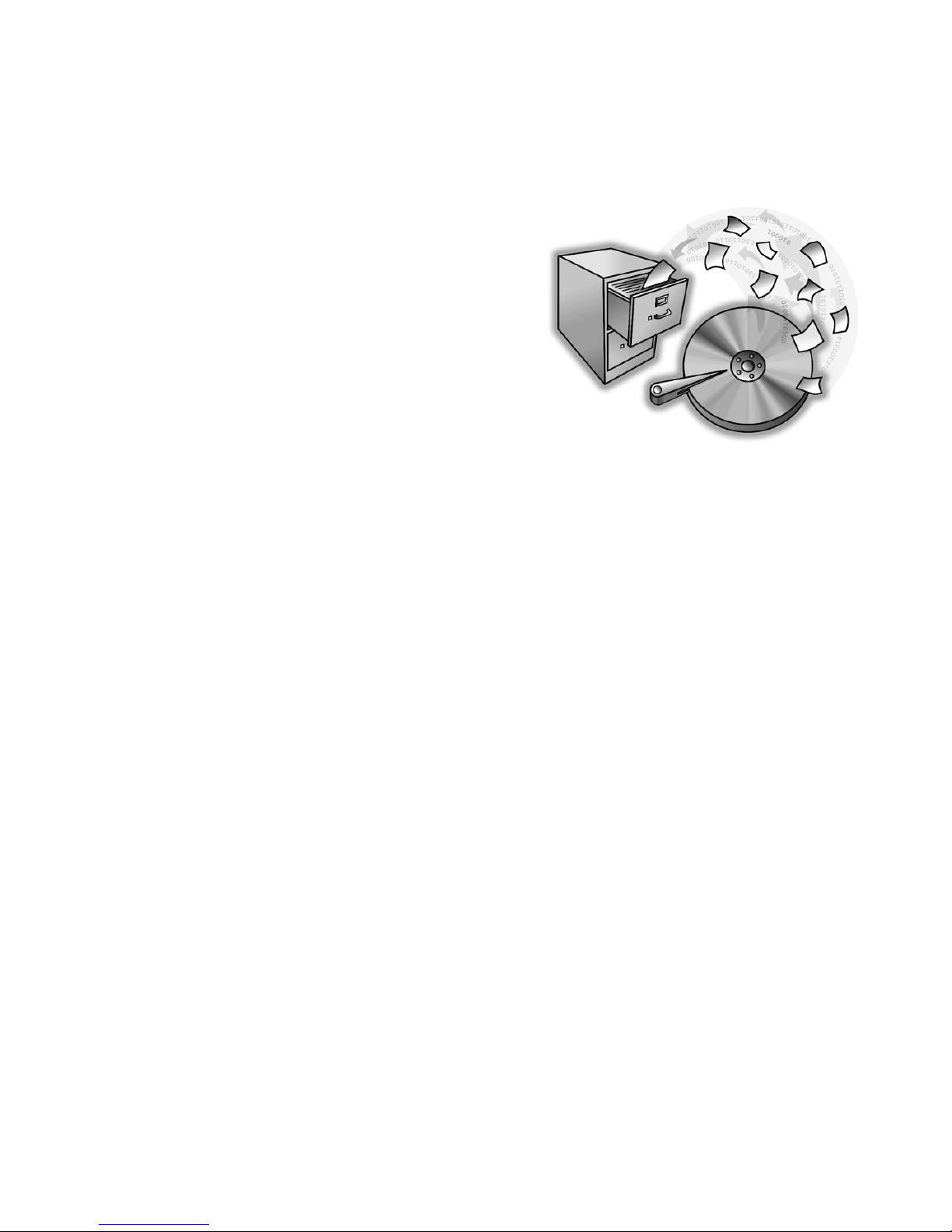
PowerQuest® DataKeeper™
PowerVault™ 701N/705N Edition
This guide includes the following information:
Getting Started (page 2)
Creating Your First Backup (page 8)
Creating a Custom Backup (page 10)
Restoring a Backup (page 14)
Dell Technical Support (page 16)

Getting Started
Getting Started
PowerQuest DataKeeper PowerVault 701N/705N Edition for Microsoft® Windows®
95, Windows 98, Windows NT® 4.0, and Windows 2000 provides an easy way to
perform secure, automated backups and restorations of all your important data to a
designated PowerVault 701N/705N or to your local hard disk. You can use this edition
of DataKeeper to:
• Back up combinations of files and folders on a specified PowerVault 701N/705N or
on your computer with options such as password protection and file compression.
• Enable remote access to files from anywhere on the network.
• Restore a single file (even from a compressed backup), a most recent version of a
file, or an older version of a file from up to a year earlier.
DataKeeper System Requirements
Before you install DataKeeper, you should ensure your computer meets the minimum
system requirements.
Processor
RAM
486DX/66 MHz or higher
8 MB (Windows 95)
16 MB (Windows 98)
32 MB (Windows NT 4.0 Workstation)
32 MB (Windows 2000 Professional)
Hard-disk space 4 MB
2
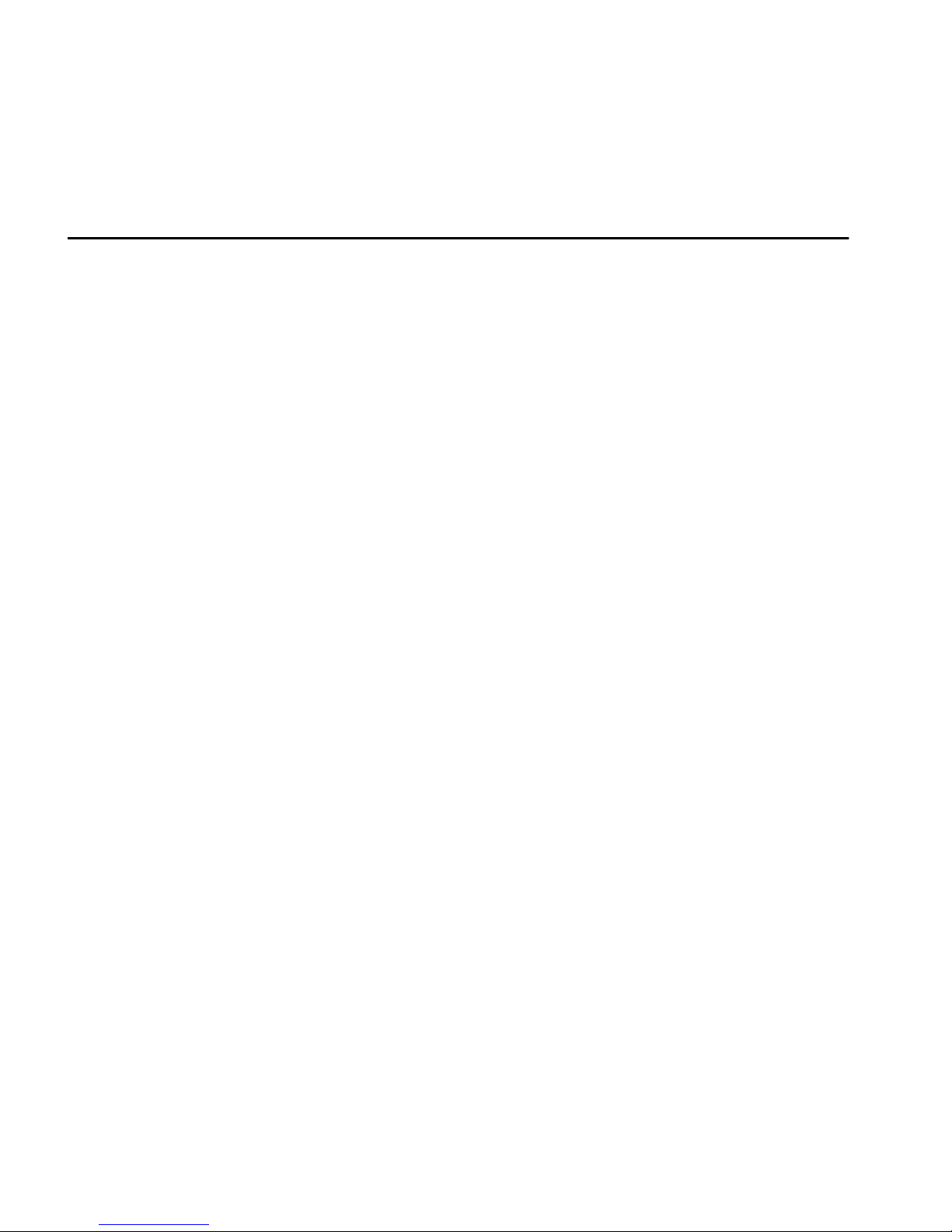
File Systems FAT, FAT32, or NTFS
Getting Started
Operating system
Windows 95b (or later)
Windows 98
Windows NT 4.0 Workstation (through Service Pack 6)
Windows 2000 Professional
Network protocols
Monitor
Network connection
Microsoft Networking over TCP/IP
VGA or higher resolution
One or more PowerVault 701N/705N servers
Before Installing DataKeeper PowerVault 701N/705N Edition
Before you install DataKeeper PowerVault 701N/705N Edition on each user’s
workstation, you should first prepare the PowerVault 701N/705N.
1 Set up your PowerVault 701N/705N.
If needed, use the PowerVault 701N/705N manual to help you with the installation.
You must be able to access the PowerVault 701N/705N over your network, and all
the DataKeeper users must be set up as users on the PowerVault 701N/705N. The
DataKeeper Admin program (SETUPADMIN.EXE) cannot set up a private share
for guest users.
3
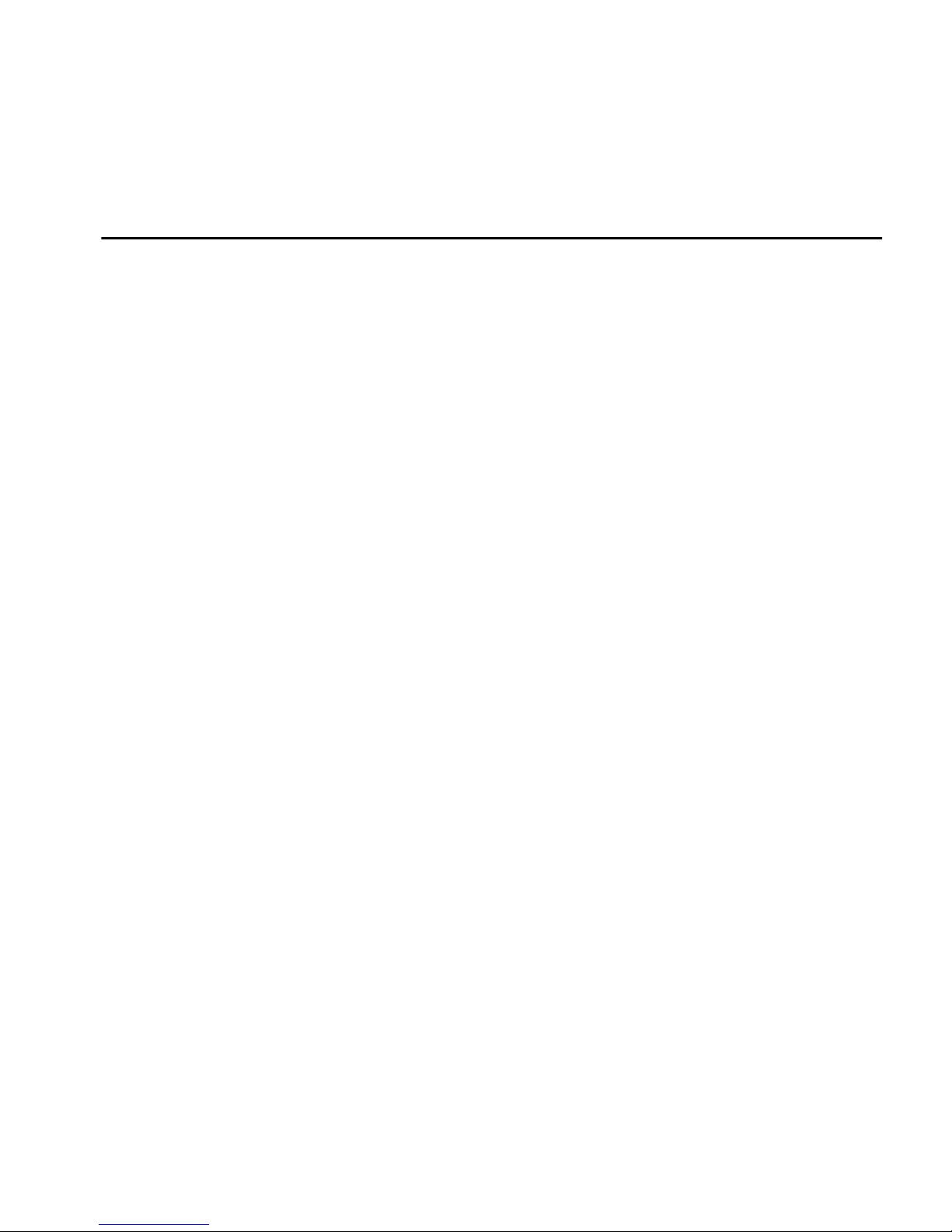
Getting Started
2 Run the DataKeeper Admin Install program (SETUPADMIN.EXE) to set up
private folders (“shares”) on the PowerVault 701N/705N to hold each user’s
backup files.
You must be able to log into the PowerVault 701N/705N as an administrator to set
up shares.
3 Install DataKeeper on individual workstations. DataKeeper will automatically find
the PowerVault 701N/705N that was configured with the DataKeeper Admin
program.
Running the DataKeeper Admin Install Program
The Admin Install program configures a PowerVault 701N/705N to receive DataKeeper
data using share names. Share names allow client systems to save data without asking
users for an address after the initial setup.
Running the DataKeeper Admin install program ensures that backup files on the
PowerVault 701N/705N cannot be accessed by network users other than the owner.
Use of the program’s defaults is recommended to simplify the installation and to make
file restoration easy and quick.
1 Insert the DataKeeper CD into the CD-ROM drive.
2 Click Start
➤
Run, then click Browse.
3 Navigate to the language folder of choice on the DataKeeper CD.
4
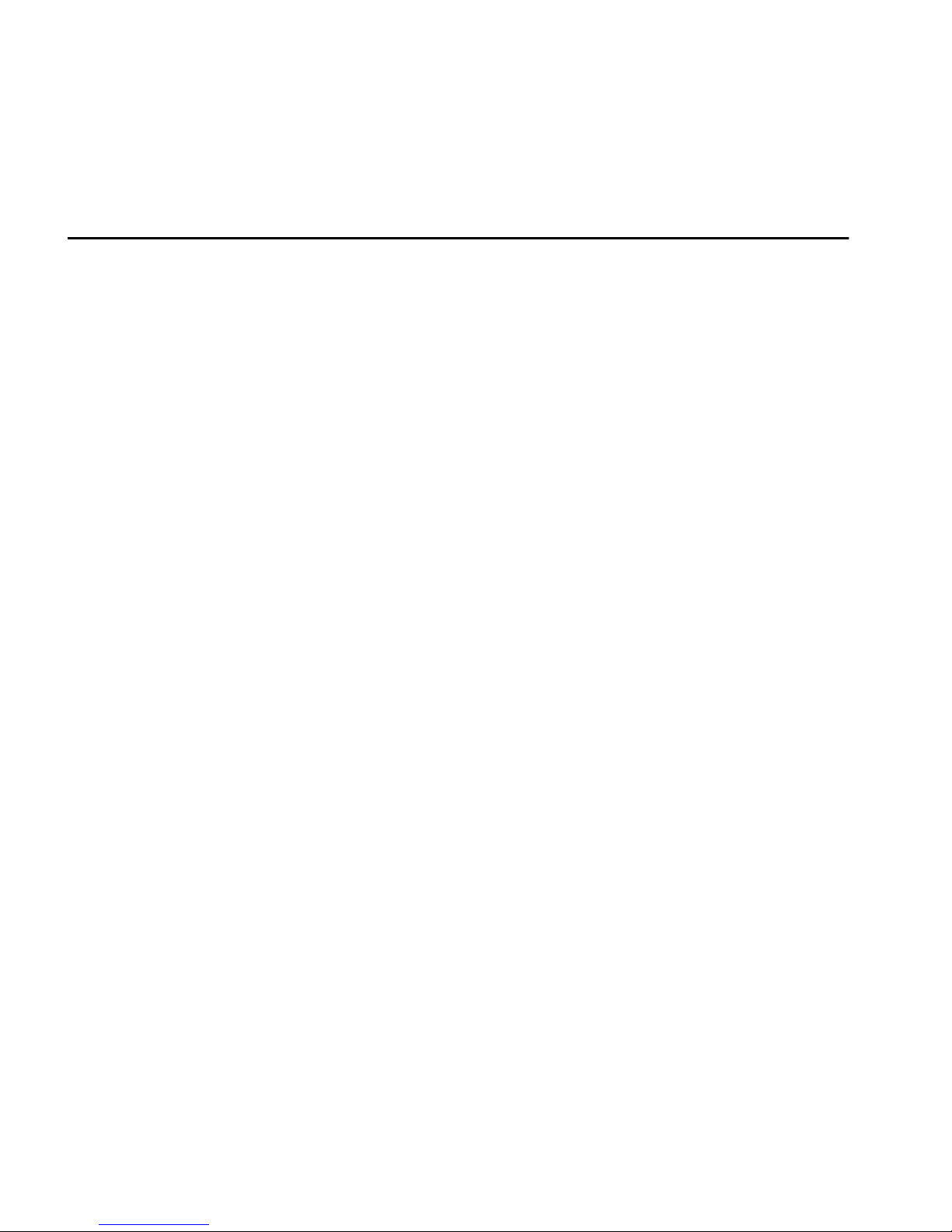
Getting Started
4 Select SETUPADMIN.EXE, then click Open.
5 Click OK.
6 Select the PowerVault 701N/705N where you want user backup data to reside, then
click Create User Shares.
7 Specify an approved administrator ID and password.
8 Select the users that you want to share the selected PowerVault 701N/705N.
9 Create shares.
You can view and change the default settings.
10 Close the application.
Users can now install DataKeeper onto their own workstations either from the
PowerVault 701N/705N (see page 5) or from the DataKeeper CD (see page 7).
Installing DataKeeper from the PowerVault 701N/705N
The DataKeeper program is first loaded onto the PowerVault 701N/705N where the
shares are set up for user workstations over the network. Then you can install the
program.
5
