Page 1
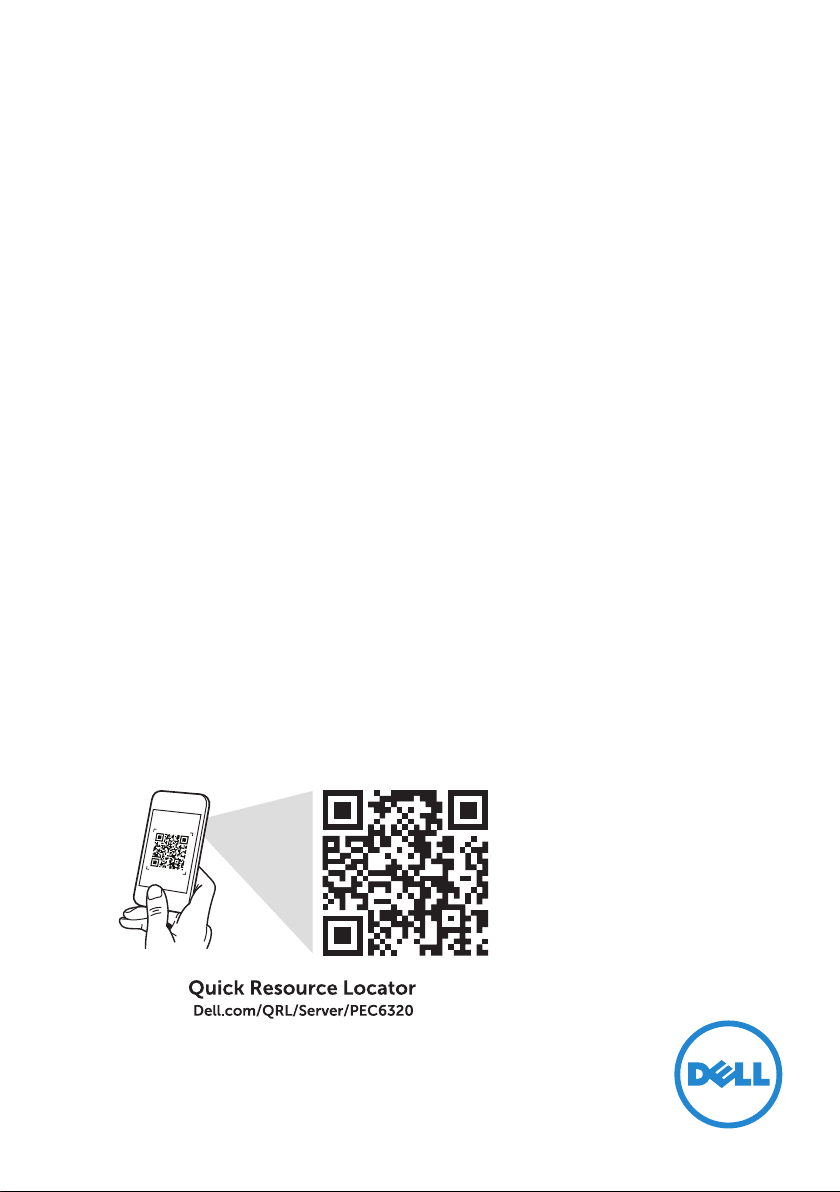
Dell PowerEdge C6320
Getting Started Guide
使用入门指南
Panduan Pengaktifan
はじめに
시작 안내서
Scan to see how-to videos, documentation,
andtroubleshooting information
Page 2
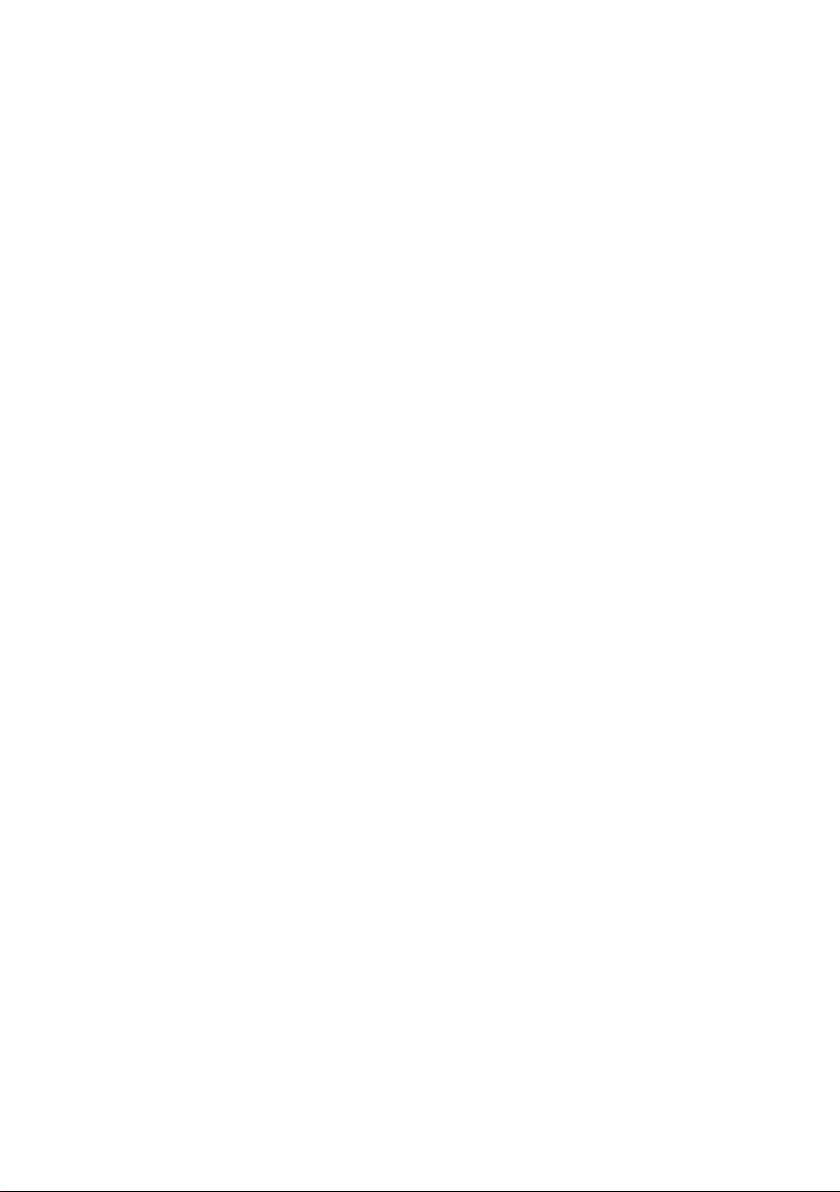
Page 3
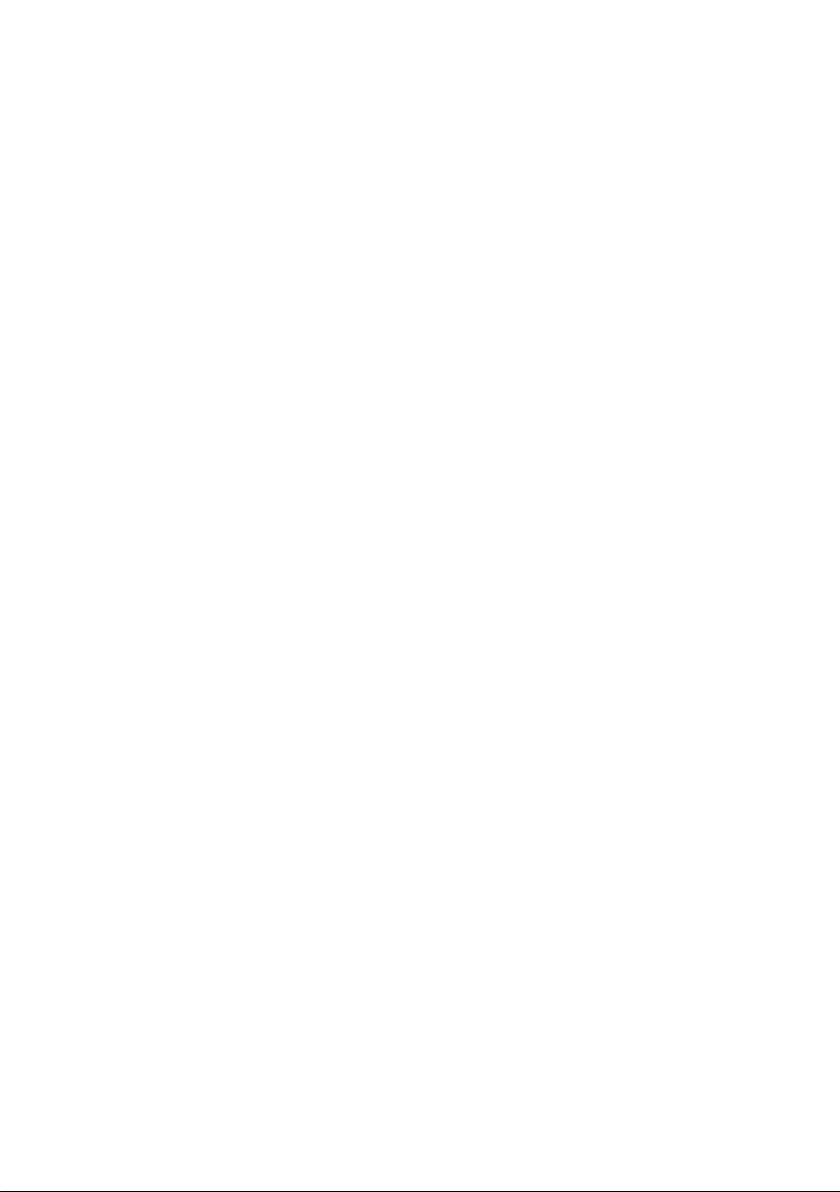
Dell PowerEdge C6320
Getting Started Guide
Page 4
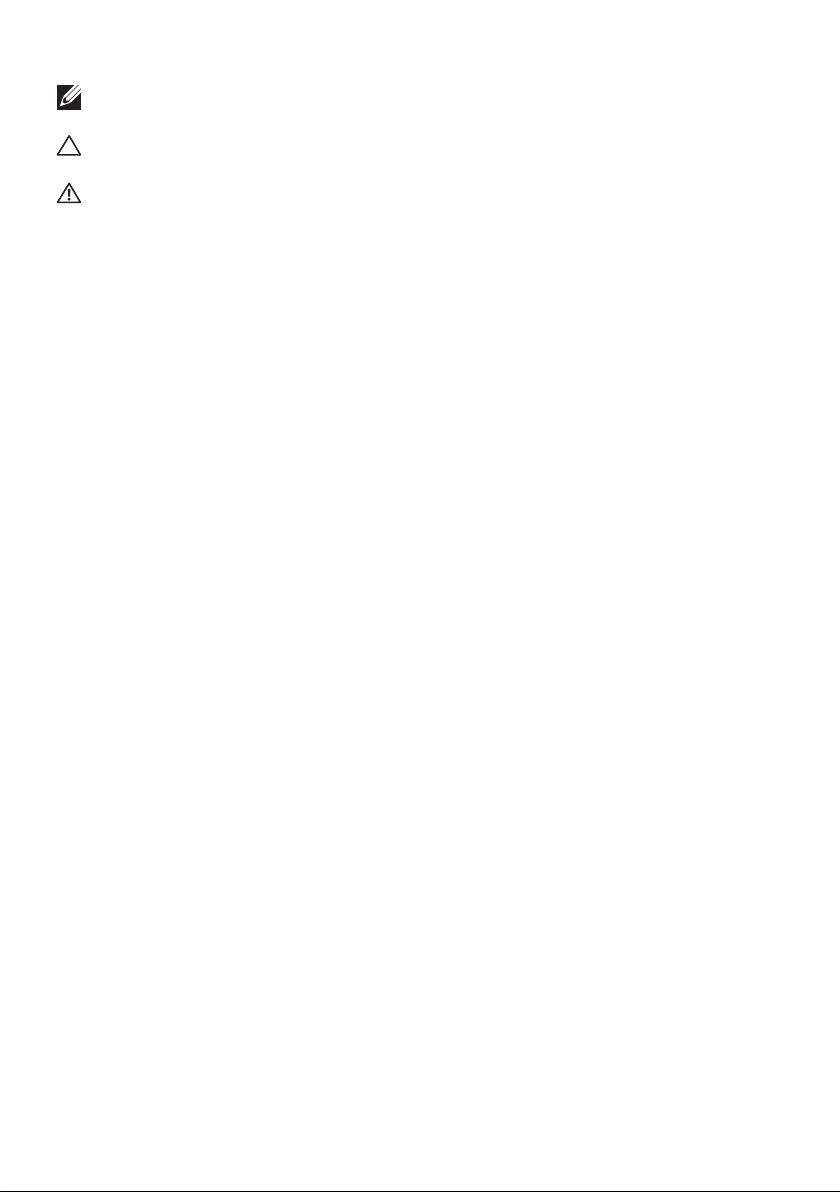
NOTE: A NOTE indicates important information that helps you make better use
of your computer.
CAUTION: A CAUTION indicates either potential damage to hardware or loss
of data and tells you how to avoid the problem.
WARNING: A WARNING indicates a potential for property damage, personal
injury, or death.
Dell End User License Agreement
Before using your system, read the Dell Software License Agreement that shipped with your
system. If you do not accept the terms of agreement, see Dell.com/contactdell.
Save all software media that shipped with your system. These media are backup copies of the
software installed on your system.
Copyright © 2016 Dell Inc. All rights reserved. This product is protected by U.S. and international
copyright and intellectual property laws. Dell™ and the Dell logo are trademarks of Dell Inc. in the
United States and/or other jurisdictions. All other marks and names mentioned herein may be
trademarks of their respective companies.
2016 – 01
P/N 3RKD9 Rev. A01
Page 5
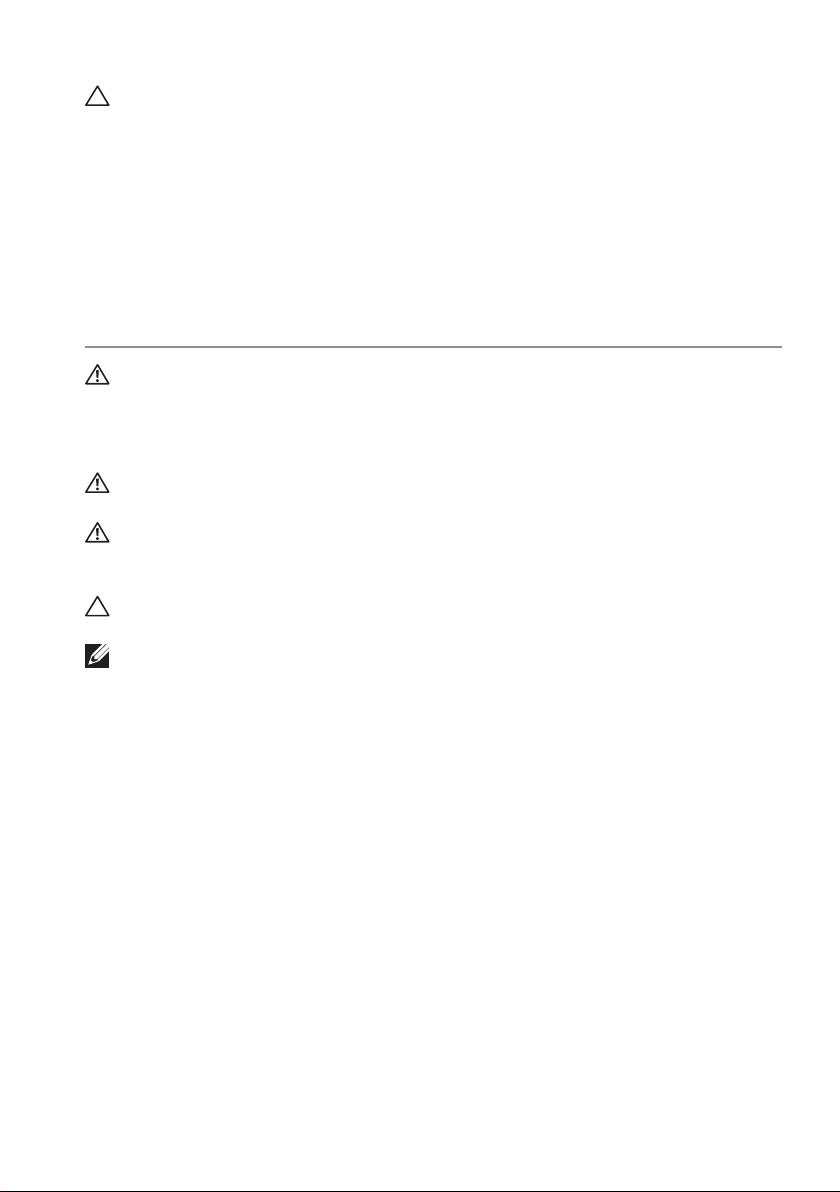
CAUTION: Restricted Access Location
This server is intended for installation only in restricted access locations as defined
in Cl. 1.2.7.3 of IEC 60950-1: 2001 where both these conditions apply:
• Access can only be gained by service persons or by users who have been
instructed about the reasons for the restrictions applied to the location and
about any precautions that shall be taken.
• Access is through the use of a tool or lock and key, or other means of security,
and is controlled by the authority responsible for the location.
Installation and configuration
WARNING: Before performing the following procedure, read and follow the
safety instructions that came with the system.
Installing the tool-less rail solution
WARNING: Whenever you need to lift the system, get others to assist you.
To avoid injury, do not attempt to lift the system by yourself.
WARNING: To avoid a potential electrical shock hazard, a third wire safety
grounding conductor is necessary for the rack installation. The rack equipment
must provide sufficient airflow to the system to maintain proper cooling.
CAUTION: When installing rails in a square-hole rack it is important to ensure
that the square pegs slide through the square holes.
NOTE: The rails can be used in both square-hole racks (item 1 in the following
figure) and round-hole racks (item 2 in the following figure).
Installation and configuration │ 5
Page 6
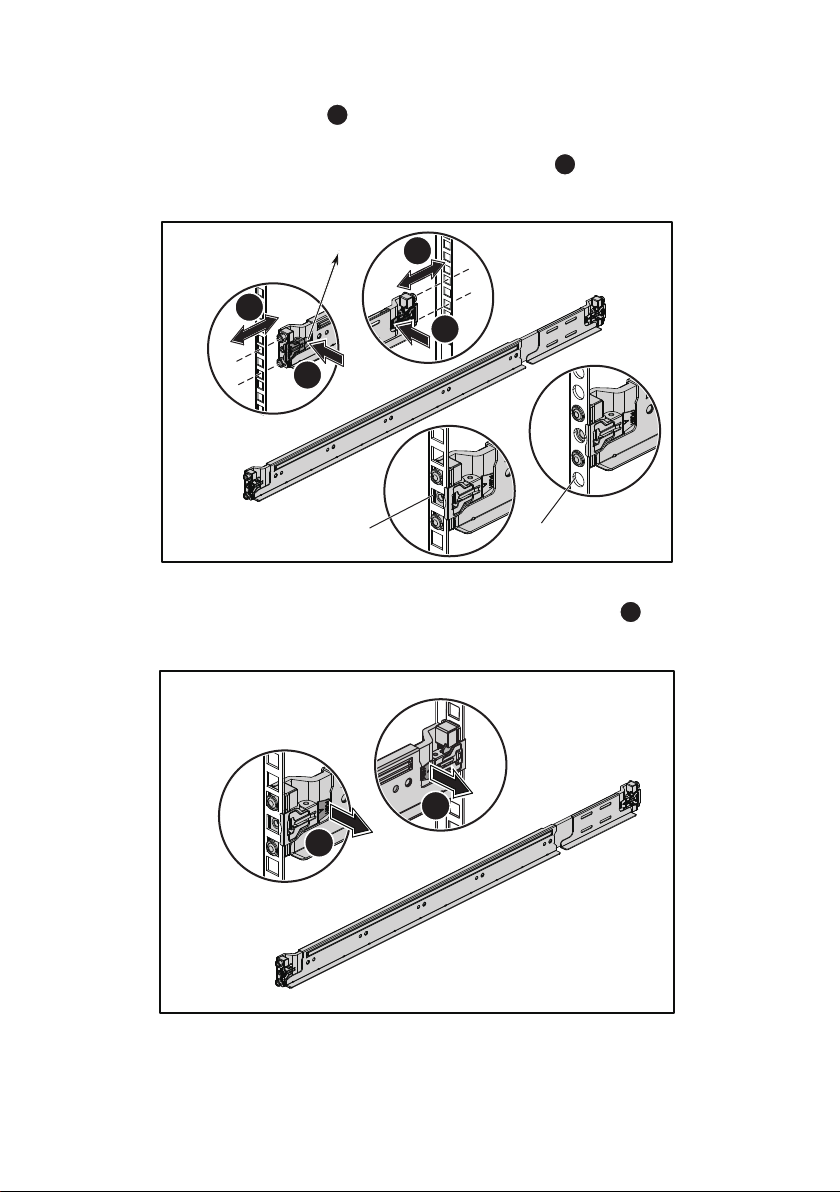
1. To open the rail latches, push the latch release buttons on the midpoints of the
1
2
3
end pieces of the rails. See
2. Align the end pieces of the rails on the vertical rack flanges to seat the pegs in
the bottom and top holes of the desired U spaces. See
in figure 1.
in figure 1.
Figure 1: Pushing the latch release buttons
Back View
Front View
Latch Release Button
2
2
1
1
1
3. To lock the latches in place, engage the end of the rails until they seat on the
vertical rack flanges, and release the latch release buttons. See
2
in Figure 2.
Figure 2: Releasing the latch release buttons
Back View
Front View
3
6 │ Installation and configuration
3
Page 7
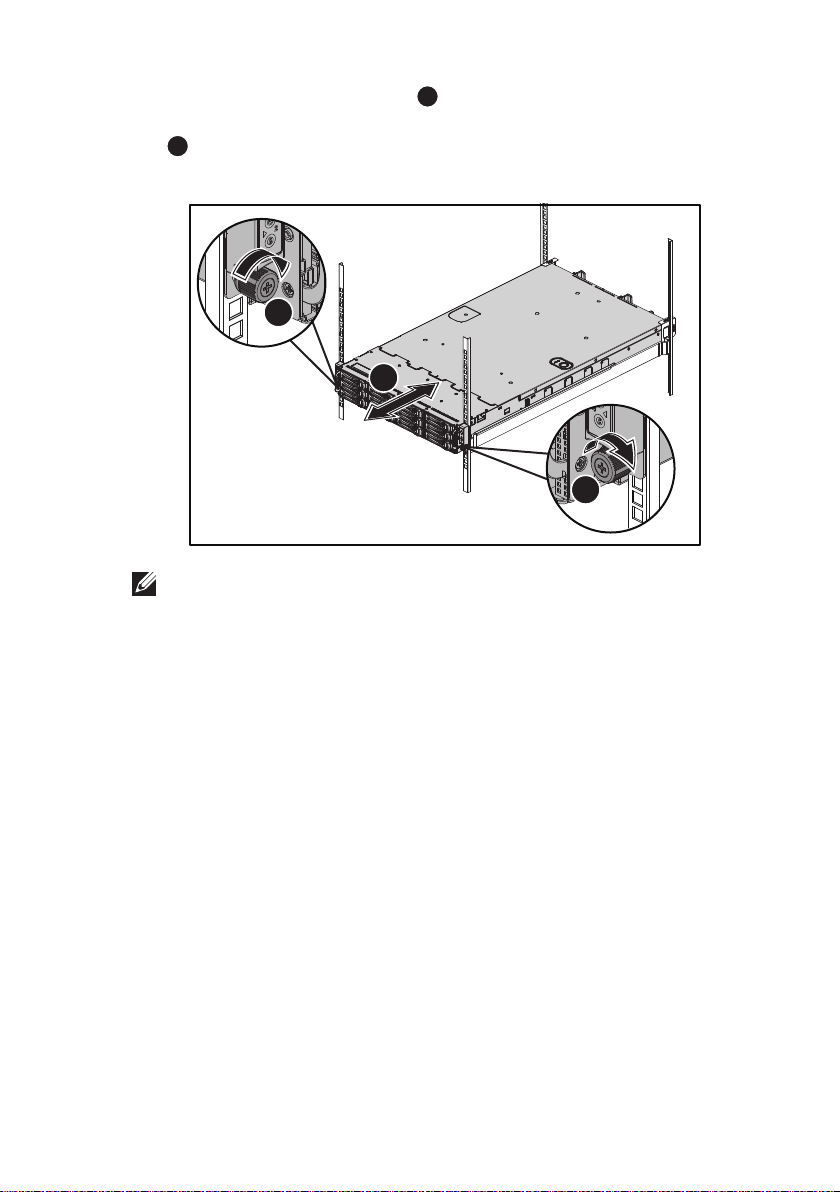
4. Slide the system into the rack. See 4 in Figure 3.
5
5. Tighten the thumbscrews to secure the rack ears to the rack flanges.
See
in Figure 3.
Figure 3: Installing the chassis onto the rack
Back View
5
4
Front View
5
NOTE: To remove the rails, push the latch release button on the midpoints
of the end piece and unseat each rail.
Installation and configuration │ 7
Page 8
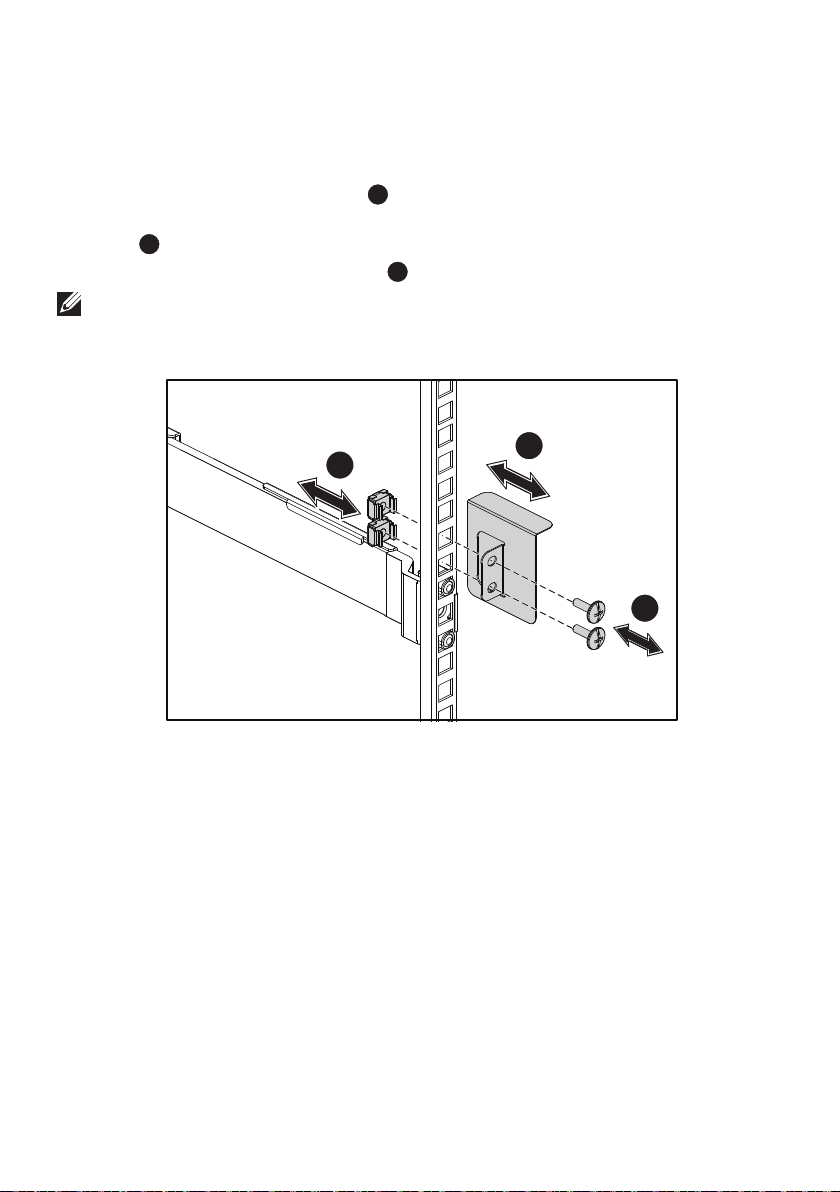
Installing the optional chassis stabilizer
6
7
8
shipping brackets
1. At the back of each vertical rack flange, put two screw bases into the two
square holes above the rail. See
2. Install the optional chassis stabilizer shipping brackets on the rack flanges.
See
in Figure 4.
3. Install and tighten the screws. See
NOTE: To transport systems already installed in the rack, ensure that the two
chassis stabilizer shipping brackets are in place.
Figure 4: Installing the chassis stabilizer shipping brackets
in Figure 4.
in Figure 4.
Back View
6
7
8
8 │ Installation and configuration
Page 9
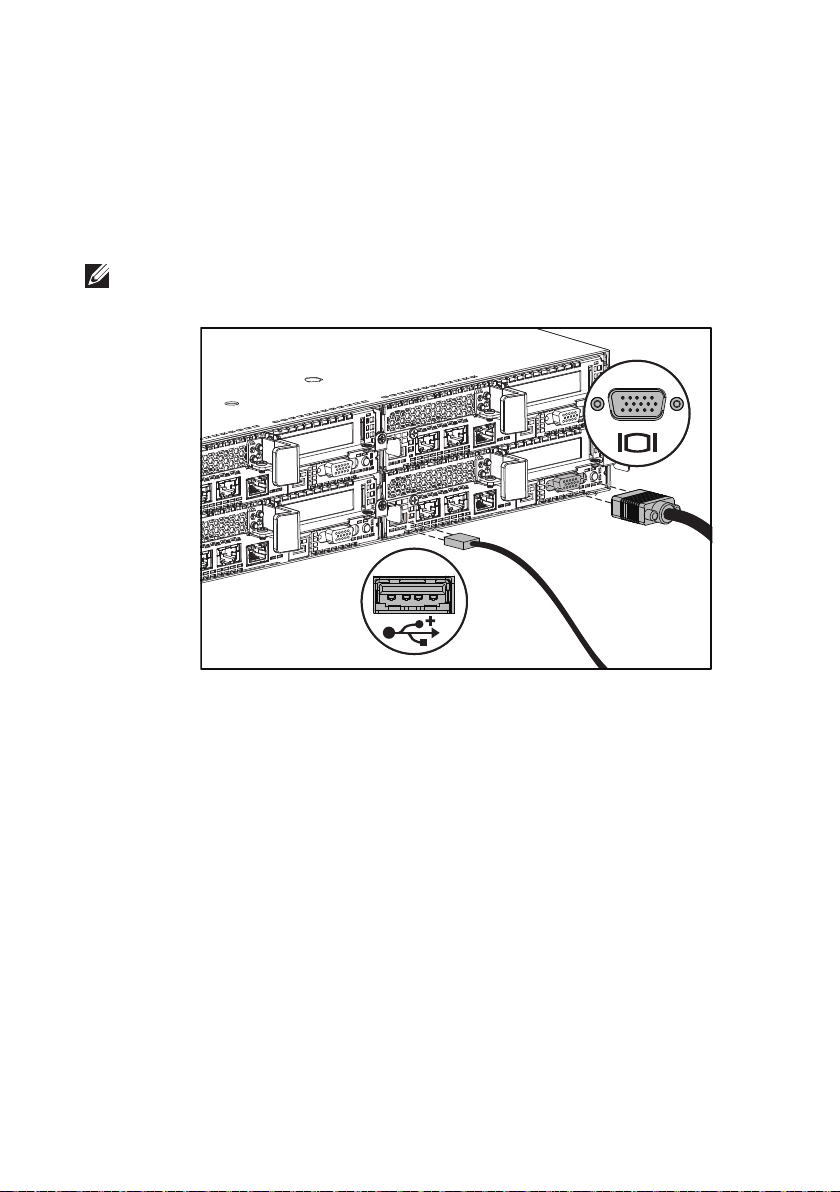
Optional — Connecting the keyboard, mouse,
and monitor
Connect the keyboard, mouse, and monitor (optional).
The connectors on the back of your system have icons indicating which cable to
plug into each connector. Be sure to tighten the screws (if any) on the monitor’s
cable connector.
NOTE: Note that the system supports only one USB port and a micro USB port. If
you require more than one USB outlet at a time, use USB Hub or Adapter Cable.
Installation and configuration │ 9
Page 10
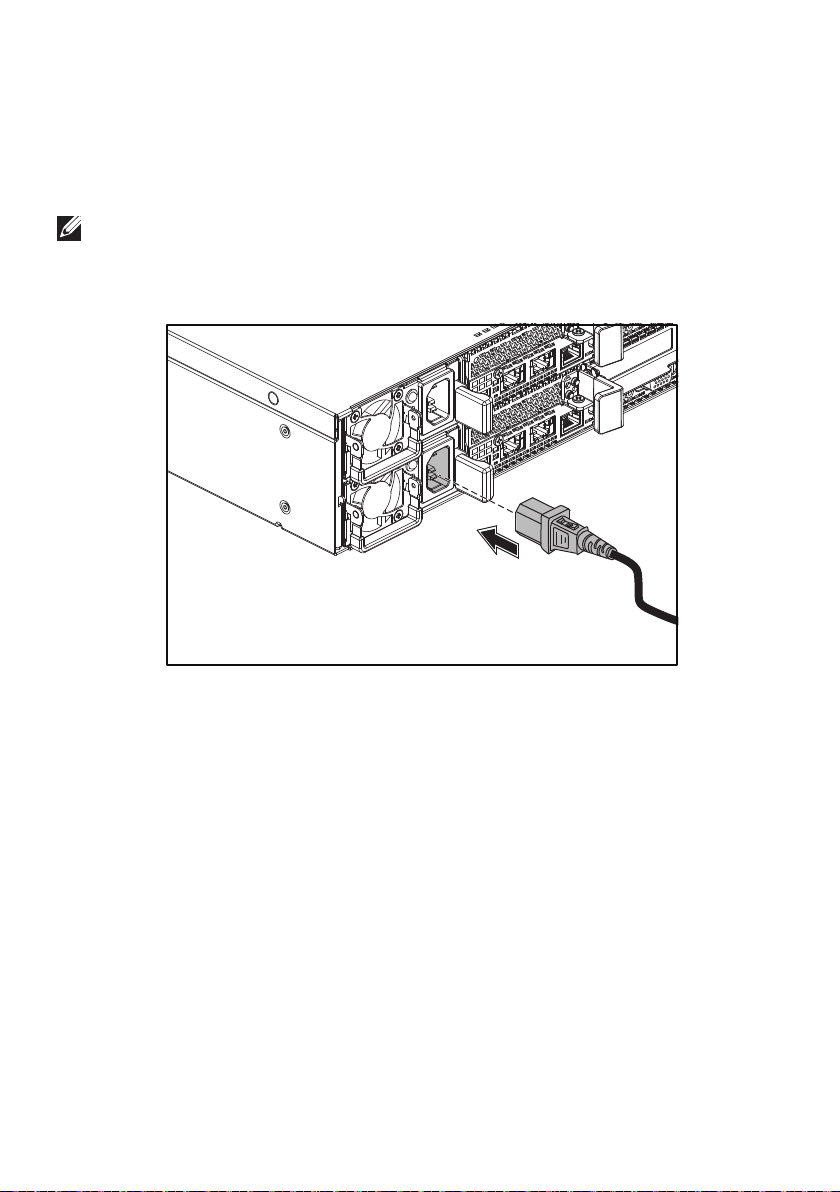
Connecting the power cable(s)
Connect the system’s power cable(s) to the system, and if a monitor is used,
connect the monitor’s power cable to the monitor. Plug the other end of the power
cables into a grounded electrical outlet or a separate power source such as an
uninterrupted power supply or a power distribution unit.
NOTE: The system supports both AC and HVDC power inputs and up to
two1400 W power supply units (200-240 VAC nominal input voltage) or up to
two 1600 W power supply units (200-240 VAC nominal input voltage).
1400 W power supply unit is supported only for China.
10 │ Installation and configuration
Page 11
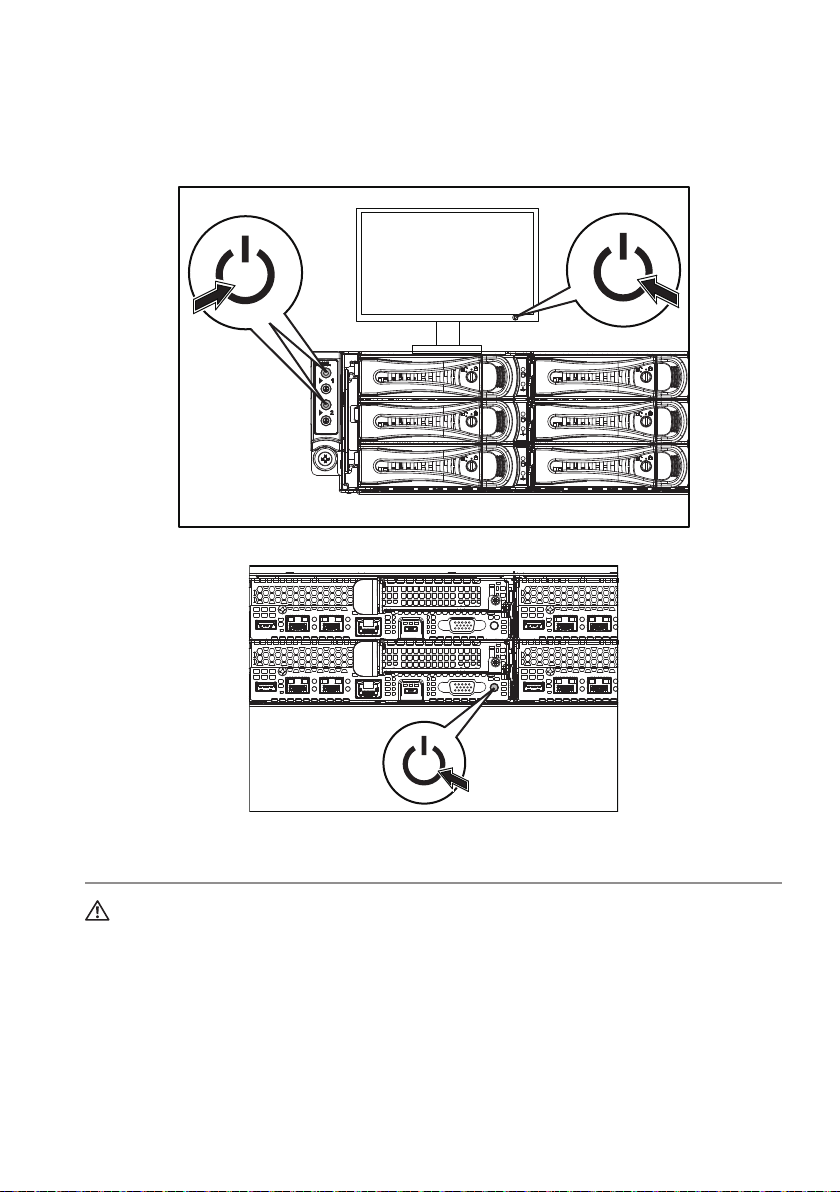
Turning on the system
Press the power button(s) either on the front or at the back of the system. The power
indicators turn green.
Getting help
WARNING: See the safety and regulatory information that shipped with your
system. Warranty information may be included within this document or as
aseparate document.
The Hardware Owner’s Manual provides information about system features and
describes how to troubleshoot the system and install or replace system components.
This document is available at Dell.com/support.
Dell systems management application documentation provides information about
installing and using the systems management software. This document is available
online at Dell.com/support.
Getting help │ 11
Page 12
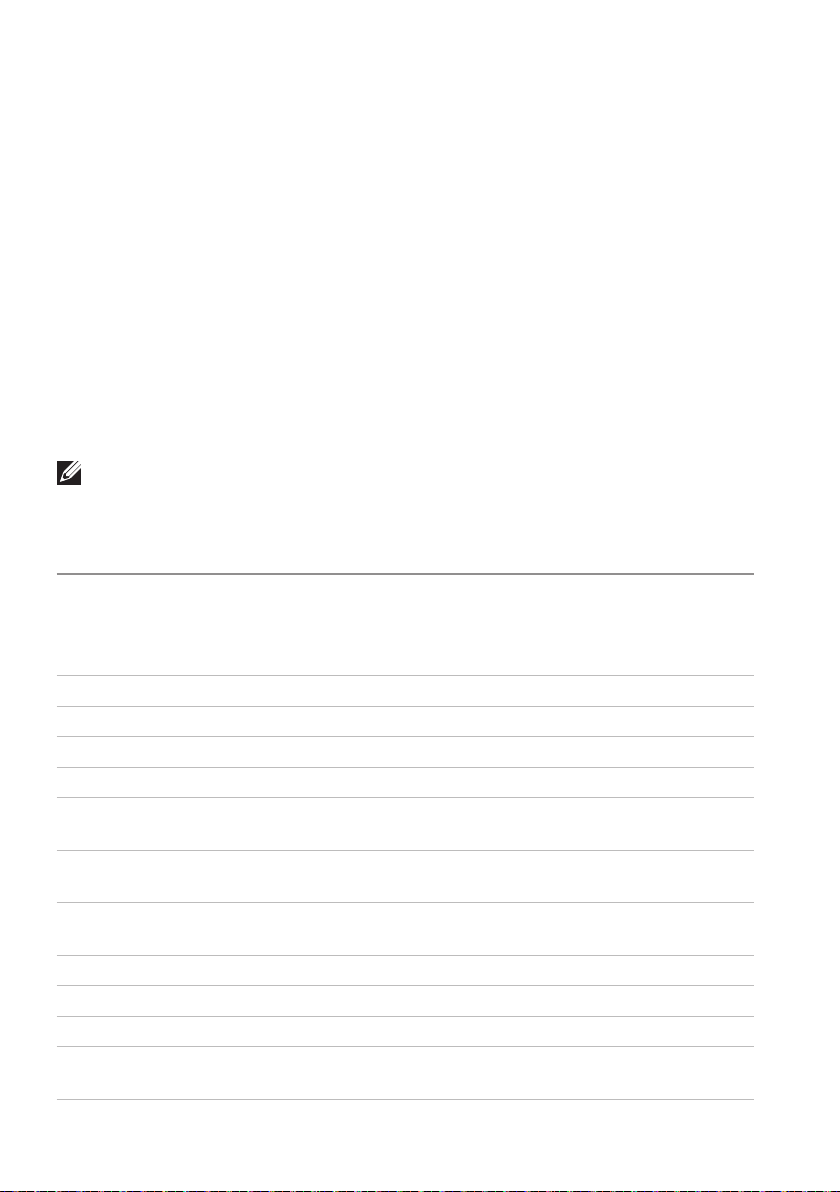
For an immediate access to your system information:
1. Go to Dell.com/support.
2. Enter your system service tag in the Enter your Service Tag or Express Service
Code field.
3. Click Submit.
4. The support page that lists the system manuals is displayed.
For more information about your system:
1. Go to Dell.com/support.
2. Select your country from the drop-down menu on the bottom right corner
ofthe page.
a. Select your product category.
b. Select your product segment.
c. Select your product.
The support page that lists the various support categories is displayed.
NOTE: Always check for updates on Dell.com/support and read the updates first
because they often supersede information in other documents.
NOM information (Mexico only)
The following information is provided on the device described in this document in
compliance with the requirements of the official Mexican standards (NOM):
Importer Dell Inc. de México, S.A. de C.V.
Paseo de la Reforma 2620-11° Piso
Col. Lomas Atlas
11950 México, D.F.
Model number B08S
Supply voltage 200-240 V AC with 1400 W (for China
only) or 1600 W power supply unit
100-120 V AC with two 1600 W power
supply units
Note: Two power supply units must be
installed for 100-120 V AC
Frequency 50/60 Hz
Current consumption 9 Amps with 1400 W power supply unit
10 Amps with 1600 W power supply unit
12 Amps with two 1600 W power supply
units at 100-120 V AC
12 │ NOM information (Mexico only)
Page 13
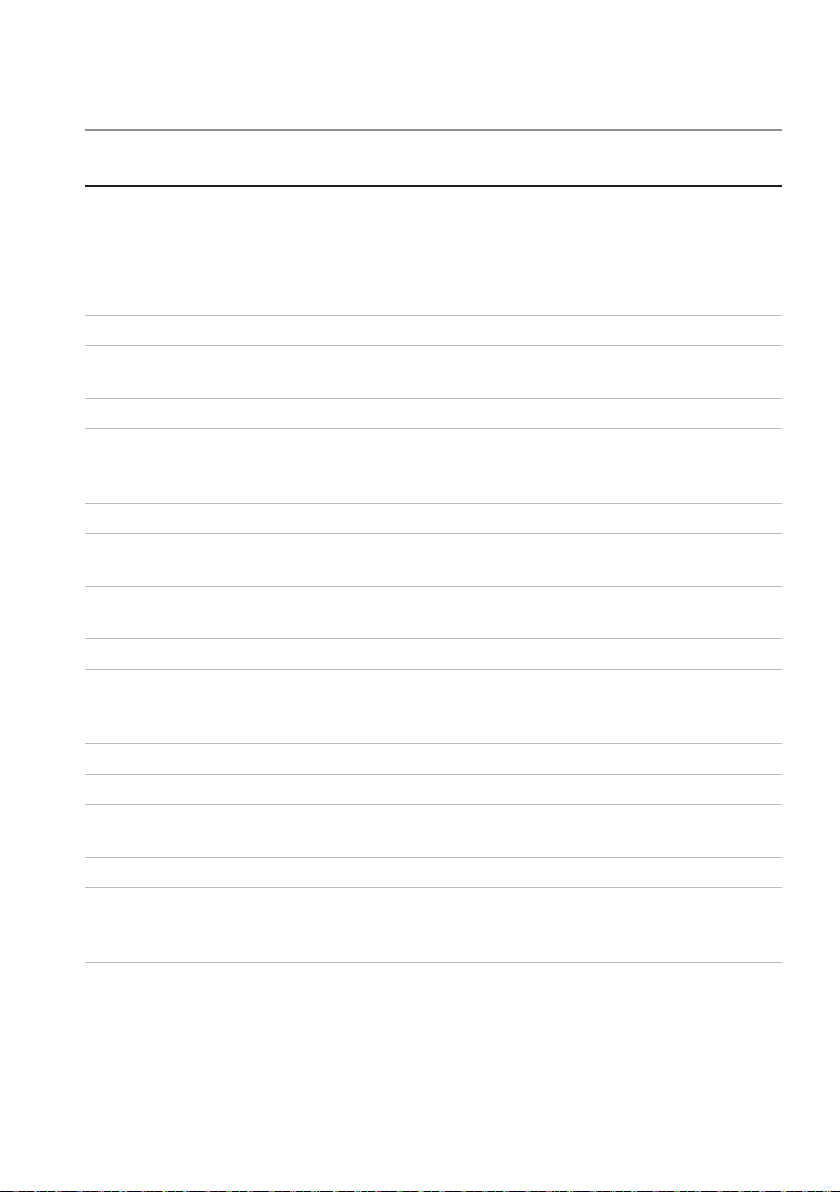
Technical specifications
Power
NOTE: The system does not support mixed installation of 1400 W and 1600 W
power supply units.
NOTE: The 1400 W and 1600 W power supply units are hot swappable, and
support hot swap in any condition if the system has the power throttling feature.
AC power supply (per power supply)
Wattage 1400 W (for China only)
Voltage 200-240 VAC, 50/60 Hz, maximum
input current: 9 Amps
Heat dissipation 6024.376 BTU/hr maximum
Maximum inrush current Initial inrush current cannot exceed
55Amps (peak). Secondary inrush
current cannot exceed 25 Amps (peak).
Wattage 1600 W
Voltage 200-240 VAC, 50/60 Hz, maximum
input current: 10 Amps
100-120 VAC / 200-240 VAC, 50/60 Hz,
maximum input current: 12 Amps/10 Amps
Heat dissipation 6033.979 BTU/hr maximum
Maximum inrush current Initial inrush current and secondary
inrush current cannot exceed
50 Amps (peak).
HVDC power supply (per power supply)
Wattage 1400 W (for China only)
Voltage 240 VDC, 50/60 Hz, maximum input
current: 9 Amps
Heat dissipation 5440.614 BTU/hr maximum
Maximum inrush current Initial inrush current cannot exceed
55Amps (peak). Secondary inrush
current cannot exceed 25 Amps (peak).
Technical specifications │ 13
Page 14
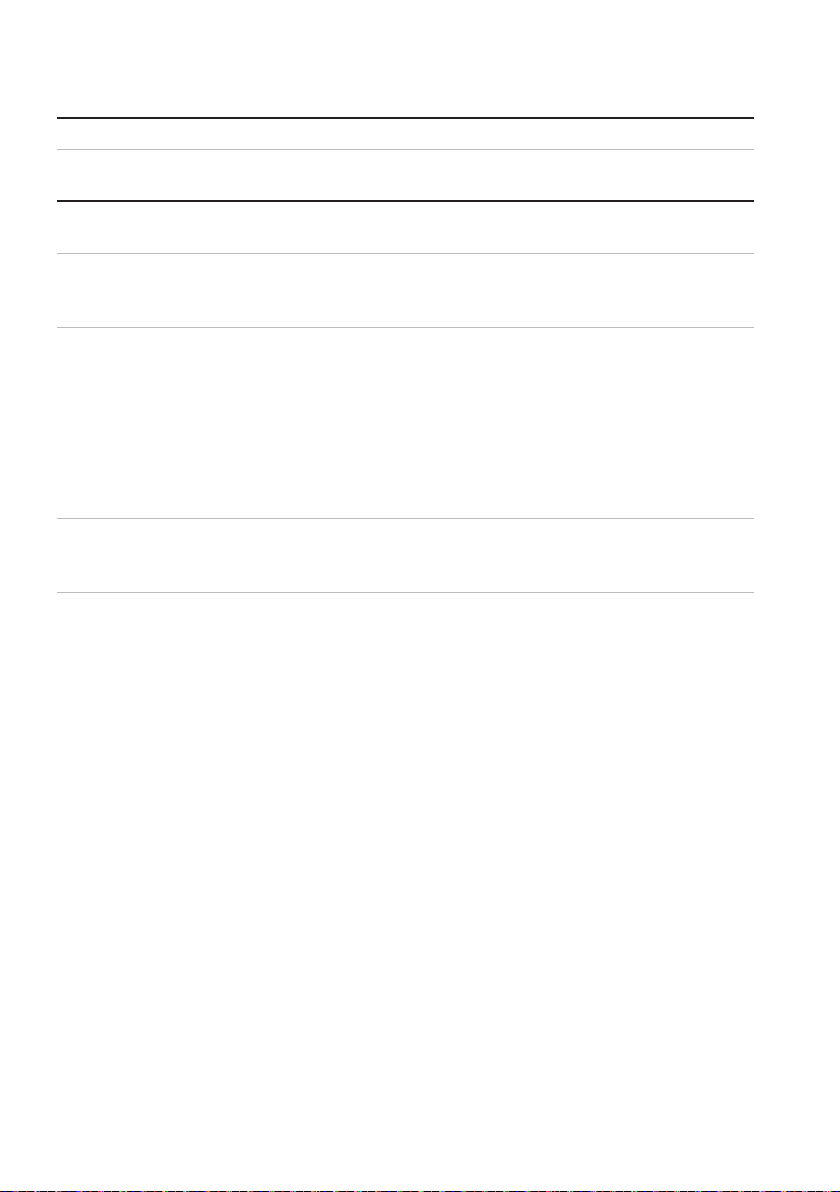
Battery (per system board)
System battery 3 V CR2032 lithium coin cell
Environmental
NOTE: For additional information about environmental measurements for specific
system configurations, see Dell.com/environmental_datasheets.
Temperature 10° to 35°C (50° to 95°F) with a
maximum temperature gradation of
10°C per hour
Operating NOTE: For altitudes above 2950 feet,
the maximum operating temperature
isderated 1°F/550 ft.
CAUTION: The maximum number
of memory modules and hard drives
supported on 1U node configuration
with 135W and 145W processors
depends on the power supply installed.
Storage –40° to 65°C (–40° to 149°F) with
amaximum temperature gradation of
20°C per hour
14 │ Technical specifications
Page 15
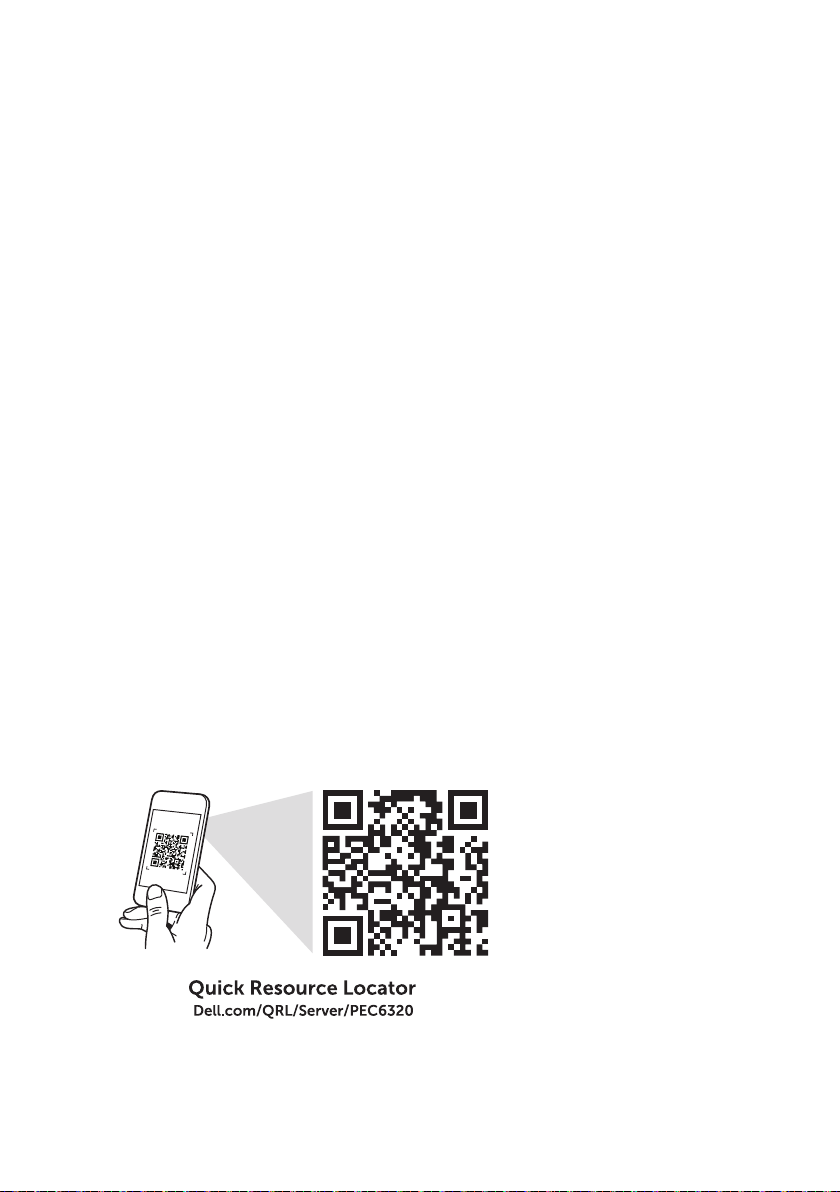
Dell PowerEdge C6320
使用入门指南
扫描以查看使用指导视频、说明文件和故障排除信息
Page 16
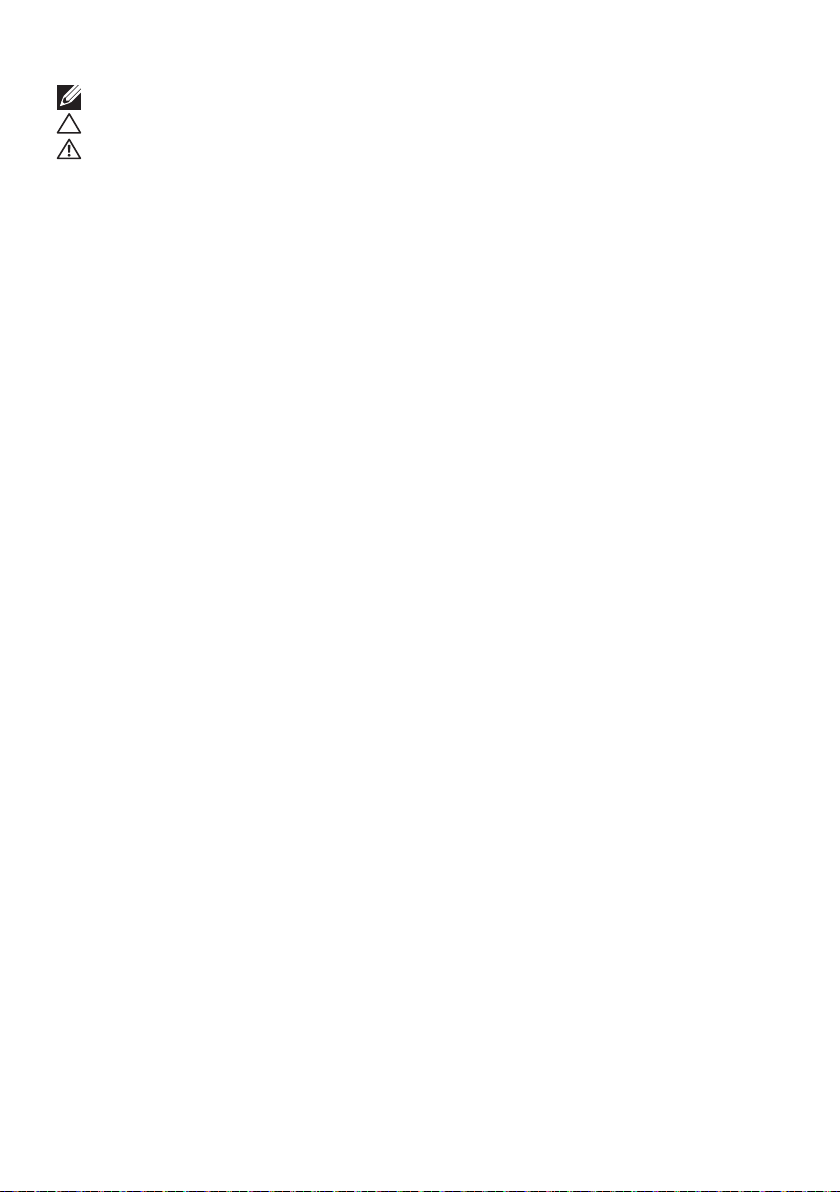
注:“注”表示可以帮助您更好地使用计算机的重要信息。
小心:“小心”表示可能会损坏硬件或导致数据丢失,并告诉您如何避免此类问题。
警告:“警告”表示可能会导致财产损失、人身伤害甚至死亡。
Dell 最终用户许可协议
使用系统前,请阅读系统随附的《Dell 软件许可协议》。如果您不接受协议条款,请访问
Dell.com/contactdell。
保存系统随附的所有软件介质。这些介质是系统中已安装软件的备份副本。
版权所有 © 2016 Dell Inc. 保留所有权利。本产品受美国和国际版权及知识产权法保护。Dell™ 和 Dell
徽标是 Dell Inc. 在美国和/或其他司法管辖区的商标。本文中提及的所有其他标记和名称可能是其各
自公司的商标。
2016 – 01
P/N 3RKD9 Rev. A01
Page 17
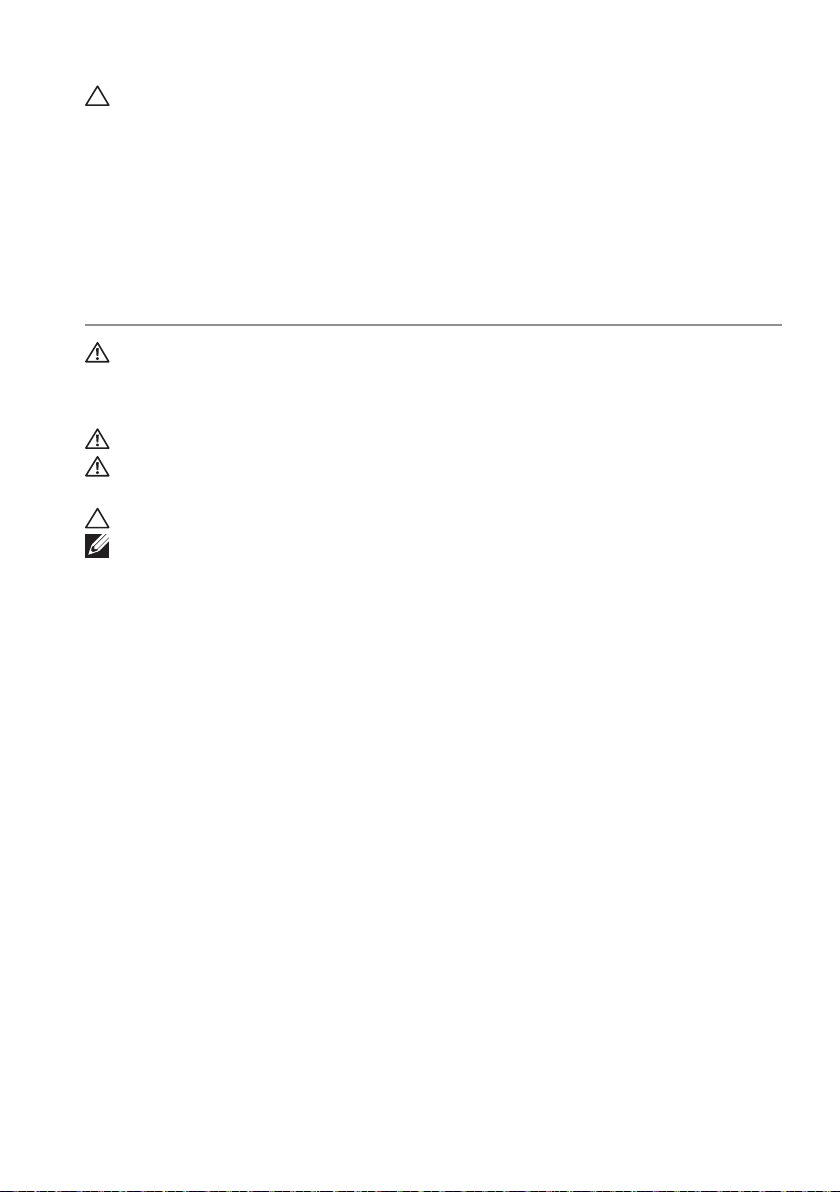
小心:受限访问位置
此服务器仅用于安装在由IEC 60950-1:2001 的 CI.1.2.7.3 中定义的满足下列两个条件的
受限访问位置中:
• 仅维修人员或对该位置施加限制的理由以及应当采取的防备措施已完全领会的用户,
方可对此服务器进行访问。
• 访问是通过使用工具或锁和钥匙,或其他安全手段来实现,并且由负责该位置的管理
机构来控制。
安装和配置
警告:执行下列步骤之前,请先阅读并遵循系统随附的安全说明。
安装免工具拆装滑轨解决方案
警告:需要提起系统时,请让其他人进行协助。为避免受伤,请勿尝试独自提起系统。
警告:为避免可能的电击伤害,安装机架时需要第三根导线的安全接地线。机架设
备必须为系统提供足够的通风以维持适当的冷却效果。
小心:在方孔机架中安装滑轨时,务必确保方形插销穿过方孔。
注:滑轨在方孔机架(下图中的项目 1)和圆孔机架(下图中的项目 2)中均可使用。
安装和配置 │ 17
Page 18
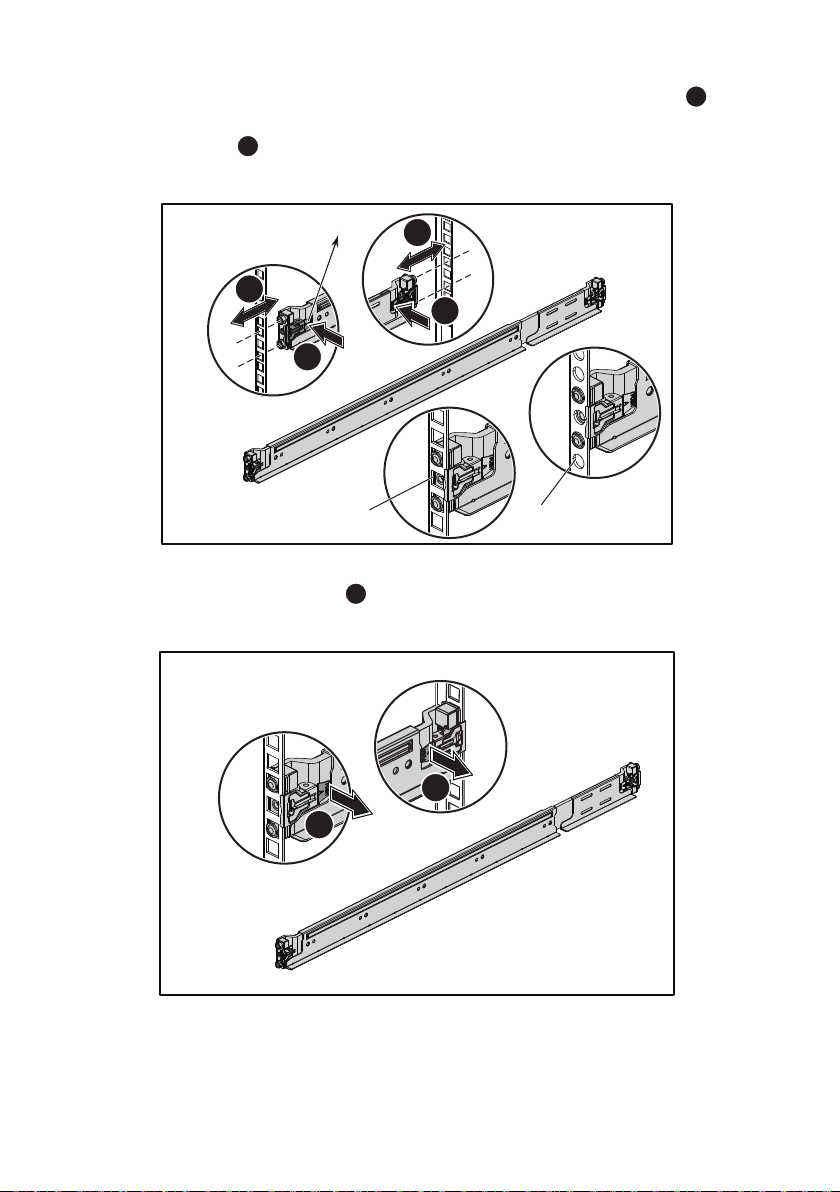
1. 要打开滑轨闩锁,请按压滑轨尾段正中央的闩锁释放按钮。请参见图 1 中的 1。
2
3
2. 在机架垂直凸缘上对齐滑轨的尾段,将插销分别插入所需 U 形空间的底孔和顶孔中。
请参见图 1 中的
。
图 1:按压闩锁释放按钮
后视图
正面视图
栓锁释放按钮
2
2
1
1
1
3. 要将闩锁锁定到位,请啮合滑轨的尾端,直到它们插入垂直机架凸缘,然后释放闩
锁释放按钮。请参见图 2 中的
。
2
图 2:松开闩锁释放按钮
后视图
正面视图
3
18 │ 安装和配置
3
Page 19
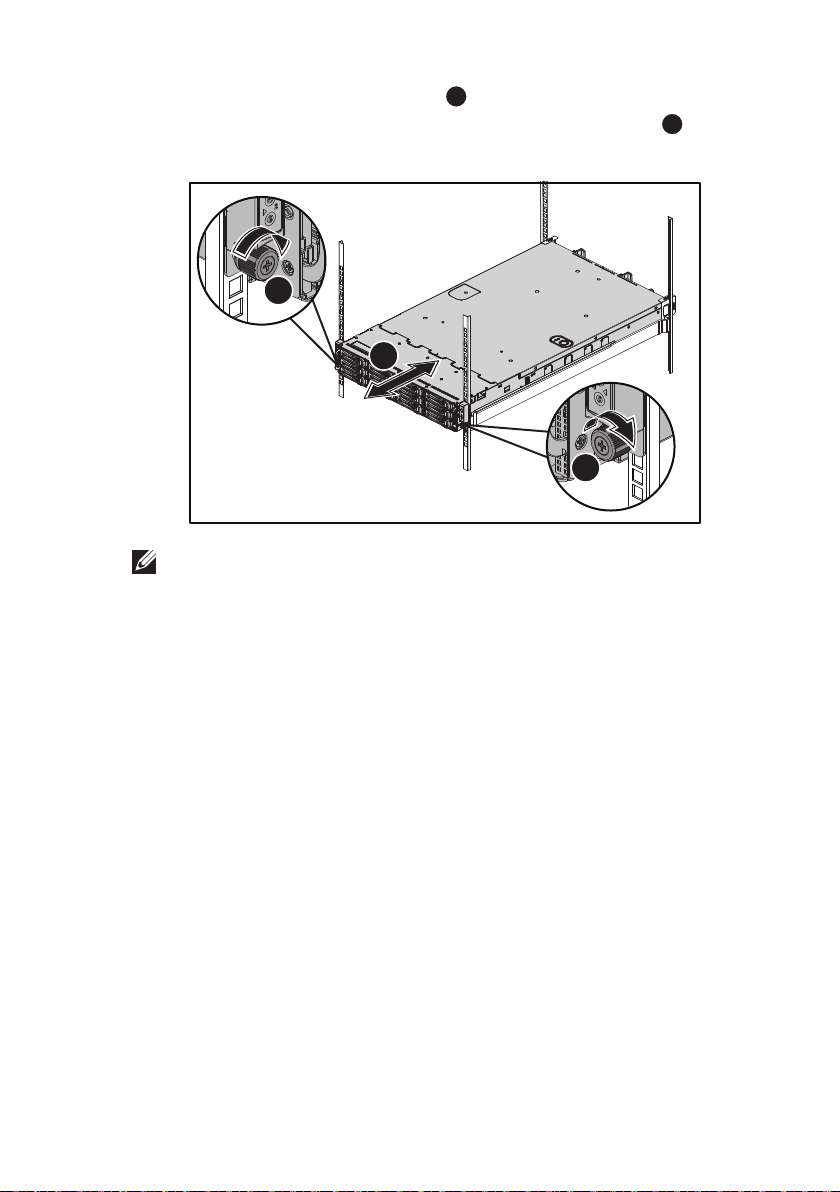
4. 将系统滑入到机架中。请参见图 3 中的 4。
5
5. 拧紧指旋螺钉,将机架安装耳固定到机架凸缘上。请参见图 3 中的
图 3:将机箱安装到机架上
后视图
5
4
正面视图
5
注:要卸下滑轨,请按压尾段正中央的闩锁释放按钮并取下每根滑轨。
。
安装和配置 │ 19
Page 20
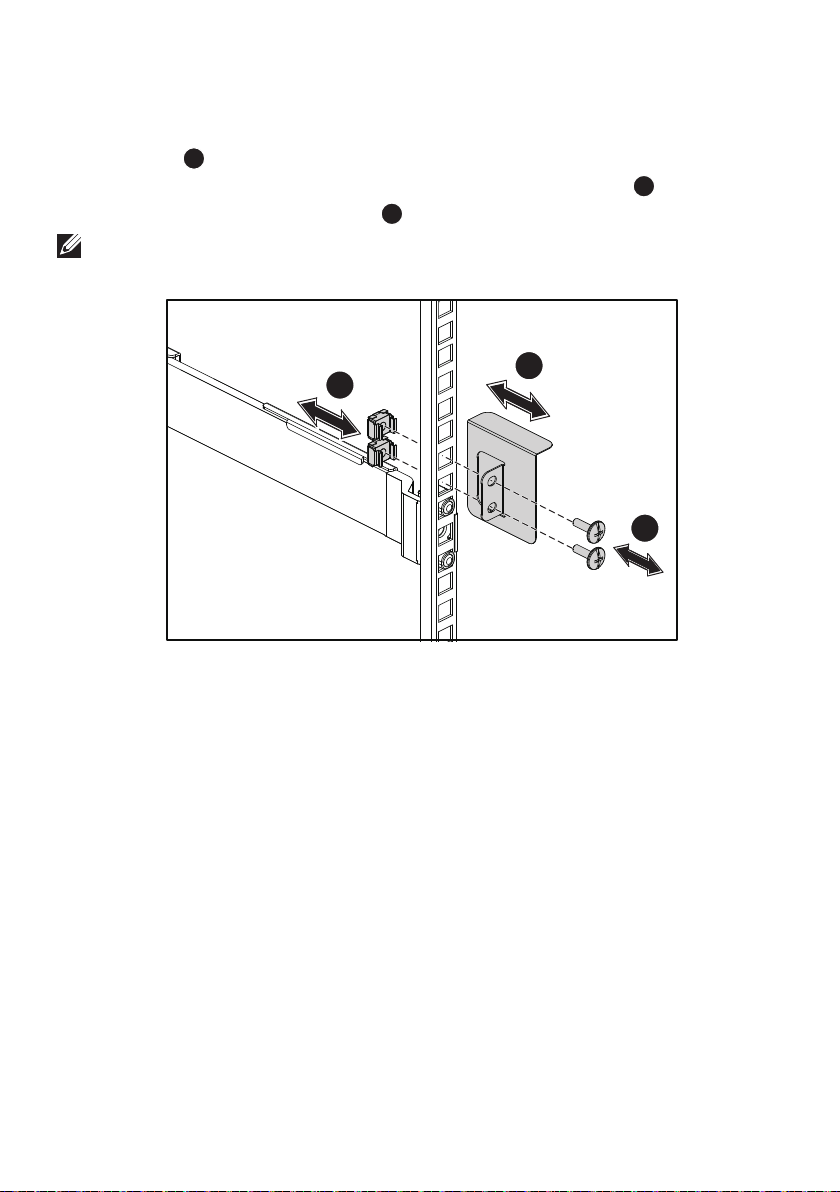
安装运输时稳固机箱的可选支架
6
7
8
1. 在每个垂直机架凸缘的背面,将两颗螺钉座放入机架正上方的两个方孔内。请参见
图 4 中的
2. 将运输时稳固机箱的可选支架安装在机架凸缘上。请参见图 4 中的
3. 装回并拧紧螺钉。请参见图 4 中的
注:要运输已经安装在机架上的系统,请确保两个运输时稳固机箱的支架到位。
图 4:安装运输时稳固机箱的支架
。
。
。
后视图
6
7
8
20 │ 安装和配置
Page 21

可选 — 连接键盘、鼠标和显示器
连接键盘、鼠标和显示器(可选)。
系统背面的连接器附有图标,这些图标指示了要插入每个连接器的电缆。确保拧紧显示器
电缆连接器上的螺钉(如果有)。
注:系统仅支持一个 USB 端口和一个微型 USB 端口。如果您同时需要多个 USB 插座,
使用 USB 集线器或适配器电缆。
安装和配置 │ 21
Page 22

连接电源电缆
将系统电源电缆连接至系统,如果使用显示器,将显示器电源电缆连接至显示器。将电源
电缆的另一端插入接地的电源插座或单独的电源,例如不间断电源设备或配电装置。
注:系统支持交流和高压直流电源输入和多达两个 1400 W 电源设备(200-240 V 交流
标称输入电压)或最多两个 1600 W 电源设备装置(200-240 V 交流标称输入电压)。
1400 W 电源设备装置在中国受支持。
22 │ 安装和配置
Page 23

开启系统
按下系统正面或背面的电源按钮。电源指示灯应呈绿色亮起。
获取帮助
警告:请参阅系统附带的安全与管制信息。保修信息可能包括在该说明文件中,也可能
作为单独的说明文件提供。
《硬件用户手册》提供了有关系统功能的信息,并说明了如何排除系统故障以及安装或
更换系统组件。此说明文件可从 Dell.com/support 获取。
Dell 系统管理应用程序说明文件提供了有关如何安装和使用系统管理软件的信息。此说明
文件可从 Dell.com/support 在线获取。
若要即时访问系统信息,请执行以下操作:
1. 转至 Dell.com/support。
2. 在输入您的服务标签或快速服务代码字段中输入您的系统服务标签。
获取帮助 │ 23
Page 24

3. 单击提交。
4. 此时将显示列出系统手册的支持页面。
有关系统的更多信息,请执行以下操作:
1. 转至 Dell.com/support。
2. 从页面右下角的下拉菜单中选择您所在的国家(地区)。
a. 选择您的产品类别。
b. 选择您的产品领域。
c. 选择您的产品。
此时将显示其中列出各种支持类别的支持页面。
注:请经常访问 Dell.com/support 以获得更新,并首先阅读这些更新,因为这些更新
通常会取代其他说明文件中的信息。
NOM 信息(仅限墨西哥)
根据墨西哥官方标准 (NOM),本说明文件中述及的的设备上必须提供以下信息:
进口商 Dell Inc. de México, S.A. de C.V.
Paseo de la Reforma 2620-11° Piso
Col. Lomas Atlas
11950 México, D.F.
型号 B08S
电源电压 200-240 V 交流,1400 W(仅限于中国)或
1600 W 的电源设备
100-120 V 交流,1600 W 的电源设备
注:必须安装两个电源设备装置才能获得
100-120 V 交流电源
频率 50/60 Hz
电流消耗 9 A,1400 W 的电源设备
10 A,1600 W 的电源设备
两个 12 A,1600 W,100-120 V 交流电源设置
24 │ NOM 信息(仅限墨西哥)
Page 25

技术规格
电源
注:该系统不支持混合安装 1400 W 和 1600 W 电源设备
注:1400 W 和 1600 W 电源设备可以热插拔,如果系统具有电源节流功能,则支持任
何情况下的热插拔。
交流电源设备(每个电源设备)
功率 1400 W(仅限中国)
电压 200-240 V 交流,50/60 Hz,最大输入电流:
9 A
散热 6024.376 BTU/小时最大
最大涌入电流 初始浪涌电流不能超过 55 A(峰值)。
二次浪涌电流不能超过 25 A(峰值)。
功率 1600 W
电压 200-240 V 交流,50/60 Hz,最大输入电流:
10 A
100-120 V 交流/200-240 V 交流,50/60 Hz,
最大输入电流:12 A/10 Am
散热 6033.979 BTU/小时最大
最大涌入电流 初始浪涌电流和二次浪涌电流不能超过 50 A
(峰值)。
高压直流电源设备(每个电源设备)
功率 1400 W(仅限中国)
电压 240 V 直流,50/60 Hz,最大输入电流:9 A
散热 5440.614 BTU/小时最大
最大涌入电流 初始浪涌电流不能超过 55 A(峰值)。
二次浪涌电流不能超过 25 A(峰值)。
技术规格 │ 25
Page 26

电池(每个系统板)
系统电池 3 V CR2032 锂币电池
环境参数
注:有关特定系统配置的环境测量值的更多信息,请访问
Dell.com/environmental_datasheets。
温度
运行时 注:对于海拔超过 2950 英尺的地区,最高
存储时
10°C 至 35°C(50°F 至 95°F),最大温度
变化梯度为每小时 10°C
工作温度每 550 英尺下降 1°F
小心:1U 节点配置上支持的最大内存模
块和硬盘数量(配有 135 W 和 145 W 处
理器)取决于所安装的电源设备。
–40°C 至 65°C(–40°F 至 149°F),最大
温度变化梯度为每小时 20°C
26 │ 技术规格
Page 27

Dell PowerEdge C6320
Panduan Pengaktifan
Pindai untuk melihat video cara melakukan,
dokumentasi, dan informasi pemecahan masalah
Page 28

CATATAN: CATATAN menunjukkan informasi penting yang membantu Anda
mengoptimalkan penggunaan komputerAnda.
PERHATIAN: PERHATIAN menunjukkan kemungkinan terjadinya kerusakan
pada perangkat keras atau hilangnya data, dan memberitahu Anda mengenai
cara menghindari masalah tersebut.
PERINGATAN: PERINGATAN menunjukkan potensi terjadinya kerusakan
properti, cedera pada seseorang, atau kematian.
Perjanjian Lisensi Pengguna Akhir Dell
Sebelum menggunakan sistem Anda, bacalah Perjanjian Lisensi Pengguna Akhir Dell
yangdikirimkan bersama sistem Anda. Jika Anda tidak menerima persyaratan perjanjian,
lihatDell.com/contactdell.
Simpan semua media perangkat lunak yang dikirimkan bersama sistem Anda. Media ini adalah
salinan cadangan dari perangkat lunak yang dipasang di sistem Anda.
Copyright © 2016 Dell Inc. Hak cipta dilindungi undang-undang. Produk ini dilindungi oleh
undang-undang hak cipta dan hak atas kekayaan intelektual A.S. dan internasional. Dell™ dan
logo Dell adalah merek dagang dari Dell Inc. di Amerika Serikat dan/atau yurisdiksi lainnya.
Semua merek dan mana lain yang disebutkan di sini bisa jadi merupakan merek dagang dari
perusahaannya yang bersangkutan.
2016 – 01
No. Komp. 3RKD9 Rev. A01
Page 29

PERHATIAN: Lokasi Akses Terbatas
Server ini ditujukan untuk instalasi hanya di lokasi akses terbatas sebagaimana
didefinisikan dalam Cl. 1.2.7.3 dari IEC 60950-1: 2001 di mana kedua ketentuan
iniberlaku:
• Akses hanya dapat dilakukan oleh petugas servis atau oleh pengguna yang
telah mendapatkan penjelasan tentang batasan yang diterapkan pada lokasi
dan tentang tindakan pencegahan yang harus dilakukan.
• Akses dapat dilakukan dengan menggunakan alat atau kunci dan anak kunci,
atau sarana pengaman lainnya, dan dikontrol oleh pihak berwenang yang
bertanggung jawab atas lokasi tersebut.
Pemasangan dan konfigurasi
PERINGATAN: Sebelum melakukan prosedur berikut ini, baca dan ikuti
petunjuk keselamatan yang dikirim bersama dengan sistem.
Memasang solusi rel bebas-alat
PERINGATAN: Bilamana Anda perlu mengangkat sistem, mintalah orang
lain untuk membantu Anda. Untuk mencegah cedera, jangan mencoba
mengangkat sistem sendirian.
PERINGATAN: Untuk menghindari potensi bahaya kejut listrik, konduktor
pentanahan keamanan kabel ketiga diperlukan untuk pemasangan rak.
Perlengkapan rak harus menyediakan aliran udara yang memadai untuk
menjaga pendinginan yang dibutuhkan.
PERHATIAN: Ketika memasang rel di dalam rak lubang-persegi, penting untuk
memastikan bahwa pasak persegi bergeser masuk ke dalam lubang persegi.
CATATAN: Rel tersebut dapat digunakan dalam rak lubang-persegi (item 1 di
dalam gambar berikut ini) serta dalam rak lubang-bulat (item 2 di dalam gambar
berikut ini).
Pemasangan dan konfigurasi │ 29
Page 30

1. Untuk membuka kait rel, dorong tombol pelepas kait pada titik tengah di
1
2
3
bagian ujung rel. Lihat
2. Sejajarkan bagian ujung rel pada flens untuk mendudukkan pasak di dalam
lubang bawah dan atas dari ruang U yang diharapkan. Lihat
dalam gambar 1.
dalam gambar 1.
Gambar 1: Mendorong tombol pelepas kait
Tampilan Belakang
Tampilan Depan
Tombol Pelepas Kait
2
2
1
1
1
3. Untuk mengunci kait pada tempatnya, pasangkan ujung rel sampai mereka
didudukkan pada flens rak vertikal, dan lepaskan tombol pelepas kait. Lihat
dalam Gambar 2.
2
Gambar 2: Melepaskan tombol pelepas kait
Tampilan Belakang
Tampilan Depan
30 │ Pemasangan dan konfigurasi
3
3
Page 31

4. Geser sistem ke dalam rak. Lihat 4 dalam Gambar 3.
5
5. Kencangkan sekrup ibu jari untuk menahan cuping rak ke flens rak.
Lihat
dalam Gambar 3.
Gambar 3: Memasang sasis ke dalam rak
Tampilan Belakang
5
4
Tampilan Depan
5
CATATAN: Untuk melepaskan rel, dorong tombol pelepas kait pada titik
tengah di bagian ujung rel dan lepaskan setiap rel dari dudukannya.
Pemasangan dan konfigurasi │ 31
Page 32

Memasang bracket pengiriman penstabil
6
7
8
sasisopsional
1. Di bagian belakang dari setiap flens rak vertikal, letakkan dua dasar sekrup ke
dalam dua lubang persegi yang ada di atas rel. Lihat
2. Pasang bracket pengiriman penstabil sasis opsional pada flens rak.
Lihat
3. Pasang dan kencangkan sekrup. Lihat
CATATAN: Untuk memindahkan sistem yang sudah terpasang di dalam rak,
pastikan bahwa dua bracket pengiriman penstabil sasis tersebut ada di tempatnya.
dalam Gambar 4.
dalam Gambar 4.
Gambar 4: Memasang bracket pengiriman penstabil sasis opsional
Tampilan Belakang
dalam Gambar 4.
6
7
8
32 │ Pemasangan dan konfigurasi
Page 33

Opsional — Menyambungkan keyboard,
mouse, dan monitor
Hubungkan keyboard, mouse, dan monitor (opsional).
Konektor di bagian belakang sistem Anda ditandai dengan ikon yang menunjukkan
kabelmana yang harus ditancapkan ke masing-masing konektor. Pastikan untuk
mengencangkan sekrup (jika ada) pada konektor kabel monitor.
CATATAN: Harap dicatat bahwa sistem hanya mendukung satu port USB dan
port USB mikro. Jika Anda memerlukan lebih dari satu outlet USB dalam satu
waktu, gunakan Hub USB atau Kabel Adaptor.
Pemasangan dan konfigurasi │ 33
Page 34

Menyambungkan kabel daya
Sambungkan kabel daya sistem ke sistem, dan jika monitor digunakan, sambungkan
kabel daya monitor ke monitor. Tancapkan ujung kabel daya yang lain ke stopkontak
listrik yang ditanahkan atau sumber daya terpisah seperti catu daya tak terputus atau
unit distribusi daya.
CATATAN: Sistem mendukung masukan daya AC dan HVDC dan hingga dua
unit catu daya 1400 W (voltase masukan nominal 200-240 VAC) atau hingga dua
unit catu daya 1600 W (voltase masukan nominal 200-240 VAC). Unit catu daya
1400 W didukung hanya untuk negara Tiongkok.
34 │ Pemasangan dan konfigurasi
Page 35

Menghidupkan sistem
Tekan tombol daya pada bagian depan atau bagian belakang sistem. Indikator daya
berubah menjadi hijau.
Mendapatkan bantuan
PERINGATAN: Lihat informasi keselamatan dan regulatori yang dikirimkan
bersama sistem Anda. Informasi garansi mungkin disertakan dalam dokumen
ini atau sebagai dokumen yang terpisah.
Manual Perangkat Keras untuk Pemilik menyediakan informasi mengenai fitur sistem
dan menjelaskan bagaimana cara penelusuran kesalahan sistem dan penginstalan
atau penggantian komponen. Dokumen ini tersedia di Dell.com/support.
Dokumentasi aplikasi manajemen sistem Dell menyediakan informasi mengenai
penginstalan dan penggunaan perangkat lunak manajemen sistem. Dokumen ini
tersedia online di Dell.com/support.
Mendapatkan bantuan │ 35
Page 36

Untuk akses segera ke informasi sistem Anda:
1. Buka Dell.com/support.
2. Masukkan tag servis sistem Anda di dalam bidang Masukkan Tag Servis atau
Kode Servis Ekspres.
3. Klik Ajukan.
4. Halaman dukungan yang mencantumkan manual sistem akan ditampilkan.
Untuk informasi selengkapnya tentang sistem Anda:
1. Buka Dell.com/support.
2. Pilih negara dari menu tarik turun pada sudut kanan bawah halaman tersebut.
a. Pilih kategori produk Anda.
b. Pilih segmen produk Anda.
c. Pilih produk Anda.
Halaman dukungan yang mencantumkan berbagai kategori dukungan akan ditampilkan.
CATATAN: Selalu periksa pembaruan di situs Dell.com/support dan baca
pembaruan terlebih dahulu karena biasanya pembaruan tersebut menggantikan
informasi dalam dokumen lain.
Informasi NOM (Hanya Meksiko)
Informasi berikut tersedia pada perangkat yang diuraikan dalam dokumen ini untuk
memenuhi persyaratan standar resmi Meksiko (NOM):
Importir Dell Inc. de México, S.A. de C.V.
Paseo de la Reforma 2620-11° Piso
Col. Lomas Atlas
11950 México, D.F.
Nomor model B08S
Tegangan catu 200-240 V AC dengan unit catu daya
1400 W (untuk Tiongkok saja) atau 1600 W
100-120 V AC dengan dua unit catu
daya 1600 W
Catatan: Dua unit catu daya harus
dipasang untuk 100-120 V AC
Frekuensi 50/60 Hz
Konsumsi arus 9 Amps dengan unit catu daya 1400 W
10 Amps dengan unit catu daya 1600 W
12 Amps dengan dua unit catu daya
1600 W pada 100-120 V AC
36 │ Informasi NOM (Hanya Meksiko)
Page 37

Spesifikasi teknis
Daya
CATATAN: Sistem tidak mendukung pemasnagan campuran unit catu daya 1400 W
dan 1600 W.
CATATAN: Unit catu daya 1400 W dan 1600 W dapat ditukar saat sistem dalam
keadaan hidup, dan mendukung penukaran saat sistem hidup dalam segala keadaan
jika sistem tersebut memiliki fitur throttling daya.
Catu daya AC (per catu daya)
Watt 1400 W (untuk Tiongkok saja)
Tegangan 200-240 VAC, 50/60 Hz, arus masukan
maksimum: 9 Amps
Pelepasan panas 6024,376 BTU/jam maksimum
Lonjakan arus maksimum Lonjakan arus awal tidak boleh melebihi
55 Amps (puncak). Lonjakan arus sekunder
tidak boleh melebihi 25 Amps (puncak).
Watt 1600 W
Tegangan 200-240 VAC, 50/60 Hz, arus masukan
maksimum: 10 Amps
100-120 VAC / 200-240 VAC,
50/60 Hz, arus masukan maksimum:
12 Amps/10 Amps
Pelepasan panas 6033,979 BTU/jam maksimum
Lonjakan arus maksimum Lonjakan arus awal dan sekunder tidak
boleh melebihi 50 Amps (puncak).
Catu daya HVDC (per catu daya)
Watt 1400 W (untuk Tiongkok saja)
Tegangan 240 VDC, 50/60 Hz, arus masukan
maksimum: 9 Amps
Pelepasan panas 5440,614 BTU/jam maksimum
Lonjakan arus maksimum Lonjakan arus awal tidak boleh melebihi
55 Amps (puncak). Lonjakan arus
sekunder tidak boleh melebihi
25 Amps (puncak).
Spesifikasi teknis │ 37
Page 38

Baterai (per board sistem)
Baterai sistem Sel lithium 3 V CR2032 berbentuk koin
Lingkungan
CATATAN: Untuk informasi tambahan mengenai pengukuran lingkungan untuk
konfigurasi sistem spesifik, lihat Dell.com/environmental_datasheets.
Suhu 10° hingga 35°C (50° hingga 95°F)
dengan gradasi suhu maksimum
10°C per jam
Pengoperasian CATATAN: Pada ketinggian di atas
2950 kaki, suhu pengoperasian
maksimum berkurang sebesar
1°F/550 kaki.
PERHATIAN: Jumlah maksimum modul
memori dan hard disk yang didukung
pada konfigurasi nodus 1U dengan
prosesor 135W dan 145W bergantung
pada catu daya yang dipasang.
Penyimpanan –40° hingga 65°C (–40° hingga 149°F)
dengan gradasi suhu maksimum 20°C
per jam
38 │ Spesifikasi teknis
Page 39

Dell PowerEdge C6320
はじめに
スキャンしてハウツービデオ、マニュアル、トラブル
シューティング情報を参照してください
Page 40

メモ:備考では、コンピュータを使いやすくするための重要な情報を説明してい
ます。
注意:ハードウェアの損傷やデータの損失の可能性を示し、その危険を回避する
ための方法を説明しています。
警告:物的損害、けが、または死亡の原因となる可能性があることを示しています。
Dell エンドユーザーライセンス契約書
システムを使用する前に、システムに同梱の Dell ソフトウェアライセンス契約書をお読みくださ
い。契約条件に同意しない場合は、Dell.com/contactdell をご覧ください。
システムに同梱のソフトウェアメディアをすべて保存します。このメディアはシステムに取り付
けたソフトウェアのバックアップコピーです。
著作権 © 2016 Dell Inc. 無断転載を禁じます。この製品は、米国および国際著作権法、ならびに
米国および国際知的財産法で保護されています。Dell™、および Dell のロゴは、米国および / また
はその他管轄区域における Dell Inc. の商標です。本書で使用されているその他すべての商標およ
び名称は、各社の商標である場合があります。
2016 – 01
P/N 3RKD9 Rev. A01
Page 41

注意:立入制限区域
このサーバーは、IEC 60950-1: 2001 の Cl.1.2.7.3 で定義されているように、立入制限
区域への取り付け専用であり、以下の条件が適用されます。
• 立ち入りは、その区域に制限が適用されている理由と取るべき安全措置について
指導を受けているサービススタッフまたはユーザーにのみ許可されます。
• 立ち入りは、ツールもしくは錠と鍵、またはその他のセキュリティ手段を使用し
て行い、区域を管轄する機関によって制御されます。
取り付けと設定
警告:次の手順を実行する前に、システムに付属の安全にお使いいただくための
注意をお読みください。
ツールレスレールソリューションの取り付け
警告:システムを持ち上げる必要がある場合は、必ずだれかの手を借りてくださ
い。けがを防ぐため、システムを一人で持ち上げようとしないでください。
警告:感電の危険を避けるため、ラックの取り付けには第 3 種安全用接地線が必
要です。適切な通気による冷却効果を維持するために、ラック装置からシステム
に十分な空気の流れが必要です。
注意:レールを角型穴のラックに取り付ける場合は、角型のペグを角型の穴に挿
入できることを確認することが重要です。
メモ:レールは角型穴(次の図のアイテム 1)と丸型穴(次の図のアイテム 2)の
両方のラックに使用できます。
取り付けと設定 │ 41
Page 42

1. レールラッチを開くには、レールのエンドピースの中央にあるラッチリリースボ
1
2
3
タンを押します。図 1 の
2. レールのエンドピースを垂直ラックフランジに合わせ、ペグを希望する U スペー
スの上下の穴に装着します。図 1 の
を参照してください。
を参照してください。
図 1:ラッチリリースボタンを押す
ラッチリリースボタン
正面図
2
背面図
2
1
1
1
3. ラッチを所定の位置にロックするには、レールが垂直ラックフランジに装着され
るまでレールの端をはめ込み、ラッチリリースボタンを放します。図 2 の
参照してください。
2
を
図 2:ラッチリリースボタンを放す
背面図
正面図
42 │ 取り付けと設定
3
3
Page 43

4. システムをラックに挿入します。図 3 の 4 を参照してください。
5
5. 蝶ネジを締めて、ラックイヤーをラックフランジに固定します。図 3 の
照してください。
図 3:ラックへのシャーシの取り付け
背面図
5
4
正面図
5
メモ:レールを取り外すには、エンドピースの中央にあるラッチリリースボ
タンを押して各レールを外します。
を参
取り付けと設定 │ 43
Page 44

オプションのシャーシスタビライザシッピング
6
7
8
ブラケットの取り付け
1. 各垂直ラックフランジの背面で、レール上の 2 つの角型穴に 2 つのねじ込口金を
付けます。図 4 の
2. ラックフランジにオプションのシャーシスタビライザシッピングブラケットを取
り付けます。図 4 の
3. ネジを取り付けて締めます。図 4 の
メモ:ラックに取り付け済みのシステムを移動するには、2 つのシャーシスタビラ
イザシッピングブラケットが所定の位置にあることを確認します。
図 4:シャーシスタビライザシッピングブラケットの取り付け
を参照してください。
を参照してください。
を参照してください。
背面図
6
7
8
44 │ 取り付けと設定
Page 45

オプション — キーボード、マウス、モニターを
接続する
キーボード、マウス、モニター(オプション)を接続します。
システム背面のコネクタには、どのケーブルをどのコネクタに接続するかを示すアイ
コンがあります。モニターのケーブルコネクタにネジがある場合は、必ず締めてくだ
さい。
メモ:システムは 1 つだけの USB ポートとマイクロ USB ポートをサポートしてい
ます。一度に複数の USB のコンセントが必要な場合は、USB ハブまたはアダプタ
ケーブルを使用します。
取り付けと設定 │ 45
Page 46
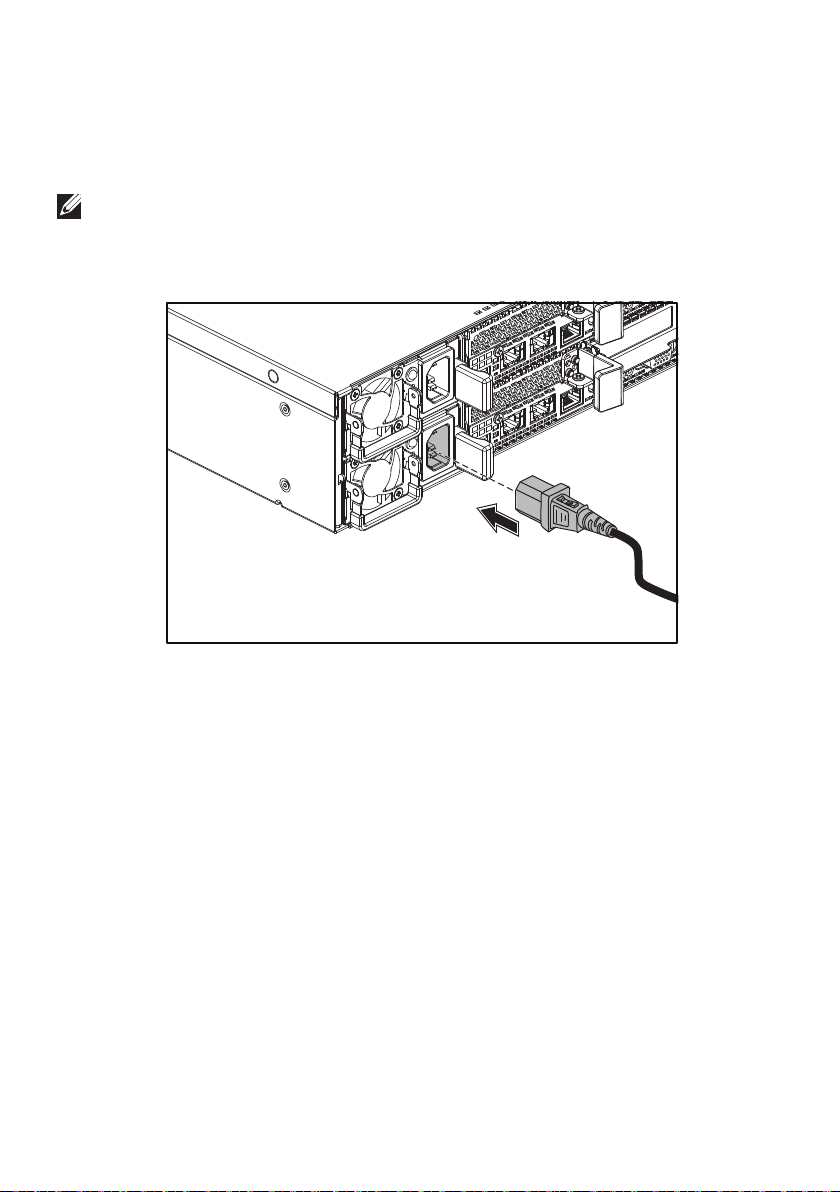
電源ケーブルの接続
システムの電源ケーブルをシステムに接続し、モニターを使用する場合は、モニター
の電源ケーブルをモニターに接続します。電源ケーブルのもう一方の端をアースされ
たコンセントまたは無停電電源装置や配電装置などの別の電源に接続します。
メモ:システムは、AC および HVDC 電源入力の両方と、1400 W の電源装置ユニ
ットを 2 台まで(公称入力電圧 200 ~ 240 V)、または 1600 W の電源装置ユニッ
トを 2 台まで(公称入力電圧 200 ~ 240 V)をサポートします。1400 W 電源装置
ユニットは中国でのみサポートされています。
46 │ 取り付けと設定
Page 47

システムの電源投入
システムの前面または背面にある電源ボタンを押します。電源インジケータが緑色に
点灯します。
ヘルプ
警告:システムに付属の安全および認可機関に関する情報を参照してください。
保証情報は、このマニュアルに含まれている場合と、別の文書として付属する場
合があります。
『Hardware Owner’s Manual』(ハードウェアオーナーズマニュアル)では、システム
の機能、トラブルシューティングの方法、およびコンポーネントの取り付け方や交換方
法について説明しています。この文書は Dell.com/support から入手できます。
Dell システム管理アプリケーションのマニュアルでは、システム管理ソフトウェアのイ
ンストール方法と使い方を説明しています。この文書は Dell.com/support からオンライ
ンで入手できます。
ヘルプ │ 47
Page 48

お使いのシステム情報への迅速なアクセスについては、以下の手順を実行します。
1. Dell.com/support にアクセスします。
2. サービスタグの入力 またはエクスプレスサービスコードフィールドにお使いのシ
ステムのサービスタグを入力します。
3. 送信をクリックします。
4. システムのマニュアルがリストされているサポートページが表示されます。
お使いのシステムに関する詳細については、以下の手順を実行します。
1. Dell.com/support にアクセスします。
2. ページの右下隅のドロップダウンメニューからお住まいの国を選択します。
a. 製品カテゴリを選択します。
b. 製品セグメントを選択します。
c. お使いの製品を選択します。
さまざまなサポートカテゴリのリストが掲載されているサポートページが表示されます。
メモ:アップデートには他の文書の内容を差し替える情報が含まれている場合がよ
くあることから、Dell.com/support でアップデートがないかどうかを常に確認し、
最初にお読みください。
NOM 情報(メキシコのみ)
以下は、メキシコの公式規格 (NOM) の仕様に準拠する、本書で取り上げている装置に
関する情報です。
輸入者 Dell Inc. de México, S.A. de C.V.
Paseo de la Reforma 2620-11° Piso
Col. Lomas Atlas
11950 México, D.F.
モデル番号 B08S
供給電圧 200 ~ 240 V AC(1400 W(中国のみ)
または 1600 W の電源装置ユニット)
100 ~ 120 V AC(1600 W の電源装置ユ
ニット 2 台)
メモ:100 ~ 120 V AC の場合は 2 台の
電源装置ユニットを取り付ける必要があ
ります。
周波数 50/60 Hz
消費電力 1400 W の電源装置ユニットで 9 A
1600 W の電源装置ユニットで 10 A
100 ~ 120 V AC で 1600 W の電源装置
ユニット 2 台で 12 A
48 │ NOM 情報(メキシコのみ)
Page 49

技術仕様
電源
メモ:システムは 1400 W と 1600 W の電源装置ユニットを混在させた取り付けをサ
ポートしていません。
メモ:1400 W、および 1600 W の電源装置ユニットはホットスワップが可能で、シ
ステムに電源スロットル機能がある場合は、どのような状態でもホットスワップを
サポートします。
AC 電源装置(各電源装置につき)
ワット数 1400 W(中国のみ)
電圧 200 ~ 240 VAC、50/60 Hz、最大入力
電流:9 A
熱消費 最大 6024.376 BTU/ 時
最大突入電流 一次突入電流が 55 A(ピーク)を超えない
こと。二次突入電流が 25 A(ピーク)を
超えないこと。
ワット数 1600 W
電圧 200 ~ 240 VAC、50/60 Hz、最大入力
電流:10 A
100 ~ 120 VAC/200 ~ 240 VAC、
50/60 Hz、最大入力電流:12 A/10 A
熱消費 最大 6033.979 BTU/ 時
最大突入電流 一次突入電流および二次突入電流が 50 A
(ピーク)を超えないこと。
HVDC 電源装置(各電源装置につき)
ワット数 1400 W(中国のみ)
電圧 240 VDC、50/60 Hz、最大入力電流:9 A
熱消費 最大 5440.614 BTU/ 時
最大突入電流 一次突入電流が 55 A(ピーク)を超えない
こと。二次突入電流が 25 A(ピーク)を
超えないこと。
技術仕様 │ 49
Page 50

バッテリー(各システム基板につき)
システムバッテリー 3 V CR2032 リチウムコイン型セル
環境
メモ:特定のシステム構成での環境条件の詳細については、
Dell.com/environmental_datasheets を参照してください。
温度 1 時間当たり最大 10° C の温度変化で
10 ~ 35°C(50 ~ 95°F )
動作時 メモ:高度が 2950 フィートを超える
と、動作時の許容最大温度は、550 フィ
ートごとに 1°F ずつ低下します。
注意:135W および 145W のプロセッ
サが 1U ノード設定でサポートするメモ
リモジュールとハードドライブの最大数
は、取り付けられている電源装置に応じ
て異なります。
保管時 1 時間当たり最大 20° C の温度変化で
–40 ~ 65°C(–40 ~ 149°F)
50 │ 技術仕様
Page 51

Dell PowerEdge C6320
시작 안내서
비디오, 문서 및 문제 해결 정보를 확인하려면 스캔하십시오
Page 52

주: 주는 컴퓨터의 활용도를 높이는 데 도움이 되는 중요한 정보입니다.
주의: 주의는 하드웨어의 손상 또는 데이터 유실 위험을 설명하며, 이러한 문제를
방지할 수 있는 방법을 알려줍니다.
경고: 경고는 재산 손실, 신체적 상해 또는 사망 위험이 있음을 알려줍니다.
Dell 최종 사용자 사용권 계약
시스템을 사용하기 전에 시스템과 함께 제공된 Dell 소프트웨어 사용권 계약을 읽어 보시기 바랍니다.
계약의 약관에 동의하지 않을 경우, Dell.com/contactdell을 방문해 주십시오.
시스템과 함께 제공된 모든 소프트웨어 미디어를 저장하십시오. 이러한 미디어는 시스템에 설치된
소프트웨어의 백업용 복사 파일입니다.
Copyright © 2016 Dell Inc. 저작권 본사 소유. 이 제품은 미국 및 기타 국제 저작권과 지적 재산권에
의해 보호받습니다. Dell™ 및 Dell 로고는 미국 및/또는 기타 법적 관할지의 Dell Inc.의 상표입니다. 여기에
언급된 기타 모든 상표 및 이름은 해당 회사의 상표일 수 있습니다.
2016 – 01
P/N 3RKD9 Rev. A01
Page 53

주의: 제한 접근 지역
본 서버는 다음 두 조건이 적용되는 IEC 60950-1의 1.2.7.3: 2001, 해당 조건 모두 적용:
• 해당 지역에 적용되는 제한 사유 및 취해야 할 모든 예방 조치에 관해 지도를 받은
서비스 기술자 또는 사용자만 액세스할 수 있습니다.
• 접근은 공구, 자물쇠 및 키 또는 다른 보안 수단을 사용하여 이루어지며, 지역 담당
책임자에 의해 제어됩니다.
설치 및 구성
경고: 다음 절차를 수행하기 전에 시스템과 함께 제공되는 안전 지침을 읽고 준수하십시오.
도구를 사용하지 않은 레일 솔루션 설치
경고: 시스템을 들어야 하는 경우에는 다른 사람에게 도움을 요청합니다. 부상당할
우려가 있으므로 시스템을 혼자 들지 마십시오.
경고: 전기 충격의 위험을 방지하려면 랙 설치 시 세 번째 와이어 안전 접지선이
필요합니다. 랙 장비는 알맞은 냉각을 유지하기 위해 시스템에 충분한 공기 흐름을
제공해야 합니다.
주의: 사각 구멍 랙에 레일을 설치할 때는 사각 페그가 사각 구멍을 통과하도록 해야
합니다.
주: 레일은 사각 구멍 랙(다음 그림의 항목 1) 및 원형 구멍 랙(다음 그림의 항목 2) 모두에서
사용될 수 있습니다.
설치 및 구성 │ 53
Page 54

1. 레일의 끝 부분 중간 지점에 있는 래치 분리 단추를 눌러 레일 래치를 엽니다. 그림 1
1
2
참조.
2. 레일의 끝 부분을 수직 랙 플랜지에 맞추어 원하는 U 스페이스의 아래쪽 구멍 및 위쪽
구멍에 페그를 장착합니다. 그림 1
참조.
그림 1: 래치 분리 단추 누르기
후면
전면
래치 분리 버튼
2
2
1
1
1
3. 래치를 제 위치에서 잠그려면, 레일이 수직 랙 플랜지에 안착될 때까지 레일의 끝을
연결하고 래치 분리 단추를 해제합니다. 그림 2
3
2
참조.
그림 2: 래치 분리 단추 해제
후면
전면
3
54 │ 설치 및 구성
3
Page 55

4. 시스템을 랙에 밀어 넣습니다. 그림 3 4 참조.
5
5. 나비 나사를 조여 랙 모서리를 랙 플랜지에 고정합니다. 그림 3
참조.
그림 3: 랙에 섀시 설치
후면
5
4
전면
5
주: 레일을 분리하려면 끝 부분 중간 지점에 있는 래치 분리 단추를 눌러 레일을
각각 분리합니다.
설치 및 구성 │ 55
Page 56

섀시 고정 장치 운송 브래킷(선택 사양) 설치
6
7
8
1. 각 수직 랙 플랜지의 후면에서 두 개의 나사 베이스를 레일의 바로 위에 있는 두 개의
사각 구멍에 넣습니다. 그림 4
2. 랙 플랜지에 섀시 고정 장치 운송 브래킷(선택 사양)을 설치합니다. 그림 4
3. 나사를 장착하고 조입니다. 그림 4
주: 랙에 이미 설치되어 있는 시스템을 옮기려면 2개의 섀시 고정 장치 운송 브래킷이
제자리에 있는지 확인합니다.
그림 4: 섀시 고정 장치 운송 브래킷 설치
참조.
참조.
후면
참조.
6
7
8
56 │ 설치 및 구성
Page 57

옵션-키보드, 마우스, 모니터 연결하기
키보드, 마우스 및 모니터를 연결합니다(선택 사양).
시스템 후면에 있는 커넥터에는 각 커넥터에 연결될 케이블이 표시된 아이콘이 있습니다.
모니터의 케이블 커넥터에 있는 나사(있는 경우)를 단단히 고정합니다.
주: 본 시스템은 하나의 USB 포트 및 마이크로 USB 포트만을 지원합니다. 한 번에 둘
이상의 USB 콘센트가 필요한 경우 USB 허브 또는 어댑터 케이블을 사용하십시오.
설치 및 구성 │ 57
Page 58

전원 케이블 연결
시스템의 전원 케이블을 시스템에 연결하고, 모니터를 사용하는 경우 모니터의 전원 케이블을
모니터에 연결합니다. 전원 케이블의 반대쪽 끝을 접지된 전원 콘센트나 무정전 전원 공급
장치 또는 배전 장치와 같은 별도의 전원에 연결합니다.
주: 본 시스템은 AC 및 HVDC 전원 입력과 최대 2개의 1400W 전원 공급 장치(200~240VAC
공칭 입력 전압) 또는 최대 2개의 1600W 전원 공급 장치(200~240VAC 공칭 입력 전압)
를 지원합니다. 1400W 전원 공급 장치는 중국에서만 지원됩니다.
58 │ 설치 및 구성
Page 59

시스템 켜기
시스템의 전면 또는 후면에 있는 전원 단추를 누릅니다. 전원 표시등이 녹색으로 켜집니다.
도움 얻기
경고: 시스템과 함께 제공된 안전 및 규제 정보를 참조하십시오. 보증 정보는 본 문서에
포함되거나 별도의 문서로 제공될 수 있습니다.
하드웨어 소유자 매뉴얼에서는 시스템 기능에 대한 정보를 제공하고 시스템 문제 해결
방법 및 시스템 구성요소 설치 또는 교체 방법을 설명합니다. 이 문서는 Dell.com/support
에서 제공됩니다.
Dell 시스템 관리 응용프로그램 설명서에서는 시스템 관리 소프트웨어를 설치하고 사용하는
방법에 대한 정보를 제공합니다. 이 문서는 Dell.com/support에서 온라인으로 제공됩니다.
도움 얻기 │ 59
Page 60

시스템에 대한 정보를 확인하려면:
1. Dell.com/support로 이동합니다.
2. 서비스 태그 입력 필드 또는 서비스 코드 표시 필드에 시스템 서비스 태그를 입력합니다.
3. 제출을 클릭합니다.
4. 시스템 설명서가 나열되어 있는 지원 페이지가 표시됩니다.
시스템에 대한 정보를 확인하려면:
1. Dell.com/support로 이동합니다.
2. 페이지의 오른쪽 하단에 있는 드롭 다운 메뉴에서 국가를 선택합니다.
a. 제품 범주를 선택합니다.
b. 제품 세그먼트를 선택합니다.
c. 제품을 선택합니다.
여러 가지 지원 범주가 나열되어 있는 지원 페이지가 표시됩니다.
주: 다른 문서의 정보를 대체하는 경우가 있으므로 항상 Dell.com/support에서 업데이트
사항을 확인하고 업데이트를 먼저 읽어보시기 바랍니다.
NOM 정보(멕시코에만 해당)
다음 정보는 NOM(공식 멕시코 표준) 요구사항을 준수하는 본 문서에 기술된 장치에 대한
내용입니다.
수입업체 Dell Inc. de México, S.A. de C.V.
Paseo de la Reforma 2620-11° Piso
Col. Lomas Atlas
11950 México, D.F.
모델 번호 B08S
공급 전압 200 ~ 240 VAC 1400W(중국만 해당) 또는
1600W 전원 공급 장치
100 ~ 120 V AC, 1600 W 전원 공급 장치
장착
주: 100 ~ 120 V AC의 경우 전원 공급 장치
2개가 설치되어야 합니다.
주파수 50/60 Hz
전류 소모량 1400W 전원 공급 장치에서 9Amps
1600W 전원 공급 장치에서 10Amps
100 ~ 120 V AC에서는 1600W 전원 공급
장치에서 12Amps
60 │ NOM 정보(멕시코에만 해당)
Page 61

기술 사양
전원
주: 이 시스템은 1400W 및 1600W 전원 공급 장치의 혼합 설치를 지원하지 않습니다.
주: 1400W 및 1600W 전원 공급 장치는 핫 스왑 가능하며, 시스템에 전력 사용량 조절
기능이 포함된 경우 언제든지 핫 스왑이 가능합니다.
AC 전원 공급(전원 공급 장치당)
와트 1400W(중국만 해당)
전압 200 ~ 240 VAC, 50/60 Hz, 최대 입력 전류:
9 Amps
열 손실 시간당 최대 6024.376 BTU
최대 유입 전류 초기 유입 전류는 55Amps(피크)를 초과할
수 없습니다. 보조 유입 전류는 25Amps
(피크)를 초과할 수 없습니다.
와트 1600 MHz
전압 200 ~ 240 VAC, 50/60 Hz, 최대 입력 전류:
10 Amps
100 ~ 120 VAC / 200-240 VAC, 50/60 Hz,
최대 입력 전류: 12 Amps/10 Amps
열 손실 시간당 최대 6033.979 BTU
최대 유입 전류 초기 유입 전류 및 보조 유입 전류 50Amps
(피크)를 초과할 수 없습니다.
HVDC 전원 공급(전원 공급 장치당)
와트 1400W(중국만 해당)
전압 240VDC, 50/60Hz, 최대 입력 전류: 9 Amps
열 손실 시간당 최대 5440.614 BTU
최대 유입 전류 초기 유입 전류는 55Amps(피크)를 초과할
수 없습니다. 보조 유입 전류는 25Amps
(피크)를 초과할 수 없습니다.
기술 사양 │ 61
Page 62

전지(시스템 보드당)
시스템 전지 3 V CR2032 리튬 코인 셀
환경적 특성
주: 특정 시스템 구성을 위한 환경 측정에 대한 자세한 내용은
Dell.com/environmental_datasheets를 참조하십시오.
온도 10° ~ 35°C(50° ~ 95°F), 시간당 최고 10°C의
온도 변화 기준
작동 시 주: 2950피트 이상의 고도에서는 최대 작동
온도가 550피트당 1°F씩 감쇄됩니다.
주의: 135W 및 145W 프로세서의 경우, 1U
노드 구성에서 지원되는 최대 메모리 모듈
및 하드 드라이브의 수는 설치된 전원 공급
장치에 따라 달라집니다.
보관 시 –40° ~ 65°C(–40° ~ 149°F), 시간당 최고
20°C의 온도 변화 기준
62 │ 기술 사양
Page 63

Page 64

Printed in Malaysia
马来西亚印刷
Dicetak di Malaysia
Printed in Malaysia
말레이시아에서 인쇄
