Dell PowerEdge C6220 User Manual [en, ru, de, es, fr, cs, pl]
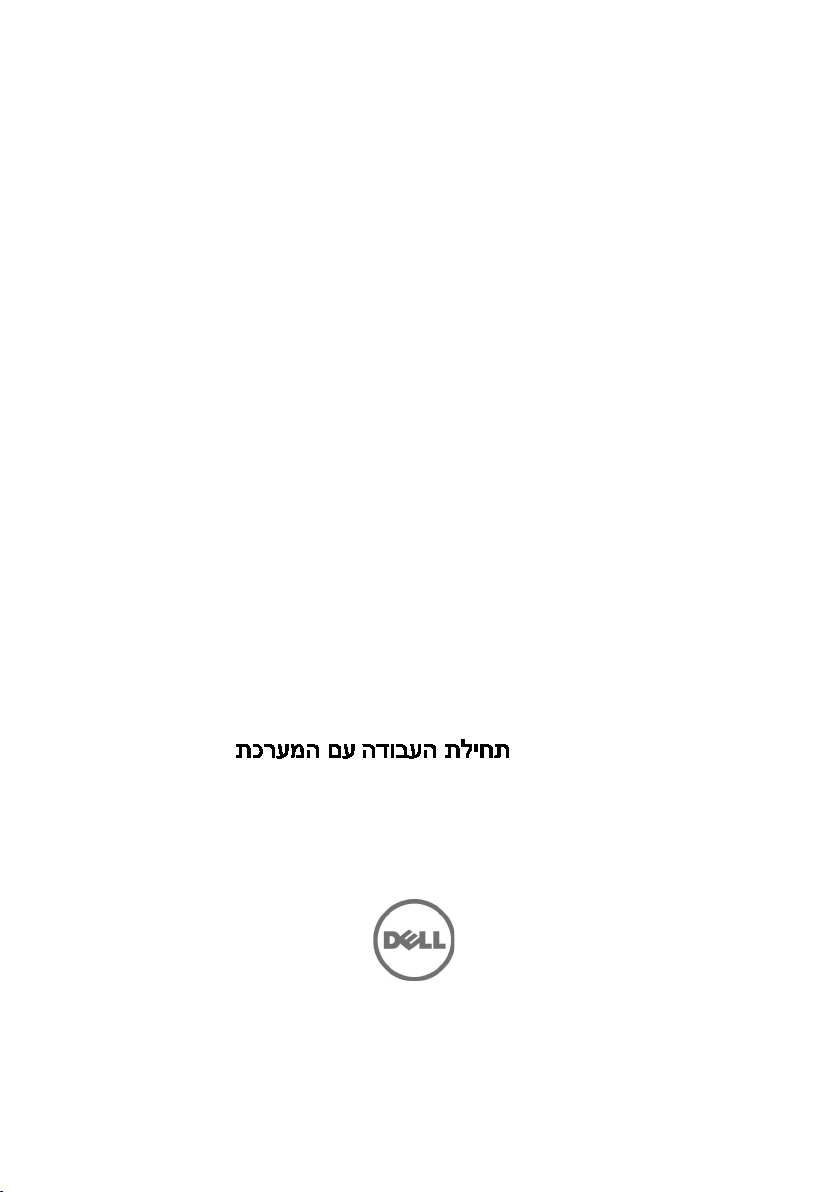
Dell PowerEdge
C6220
Getting Started
With Your System
Začínáme se systémem
Guide de mise en route du système
Handbuch zum Einstieg mit dem System
Τα πρώτα βήματα με το σύστημά σας
Rozpoczęcie pracy z systemem
Начало работы с системой
Introducción al sistema
Sisteminizi Kullanmaya Başlarken
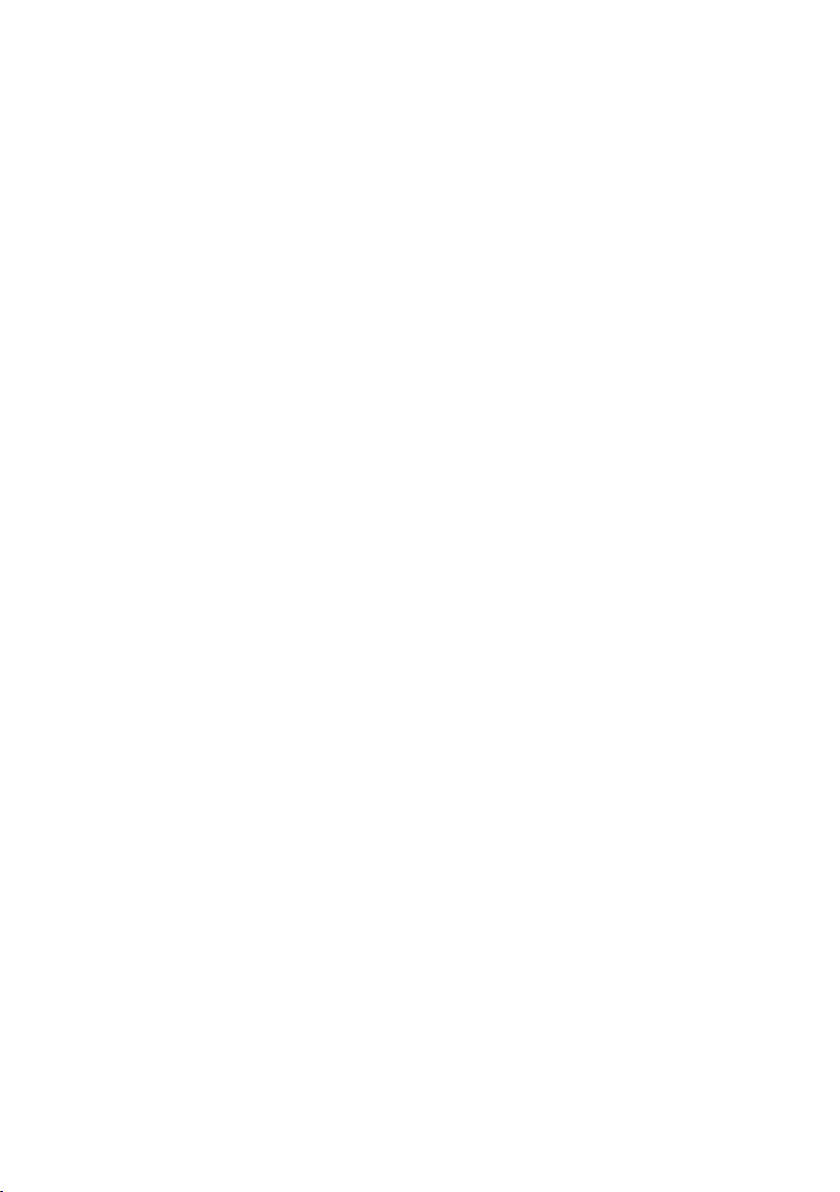
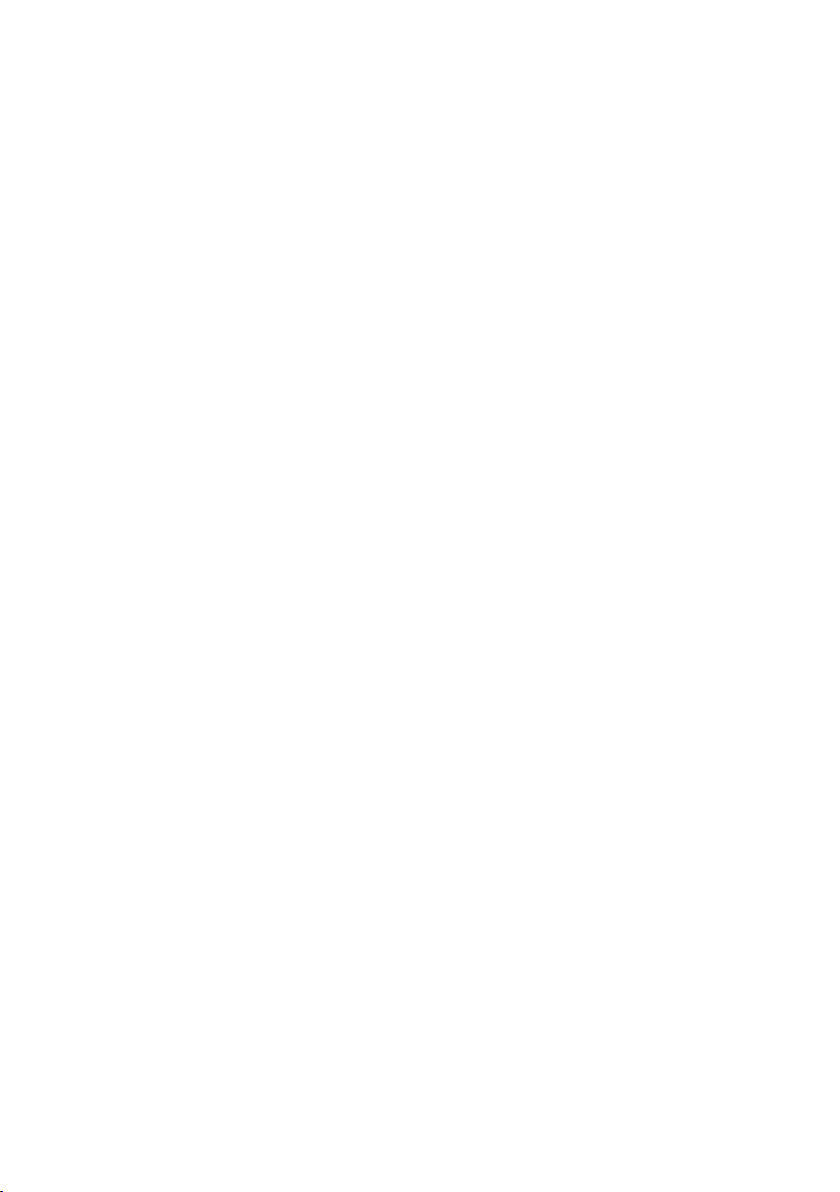
Dell PowerEdge
C6220
Getting Started
With Your System
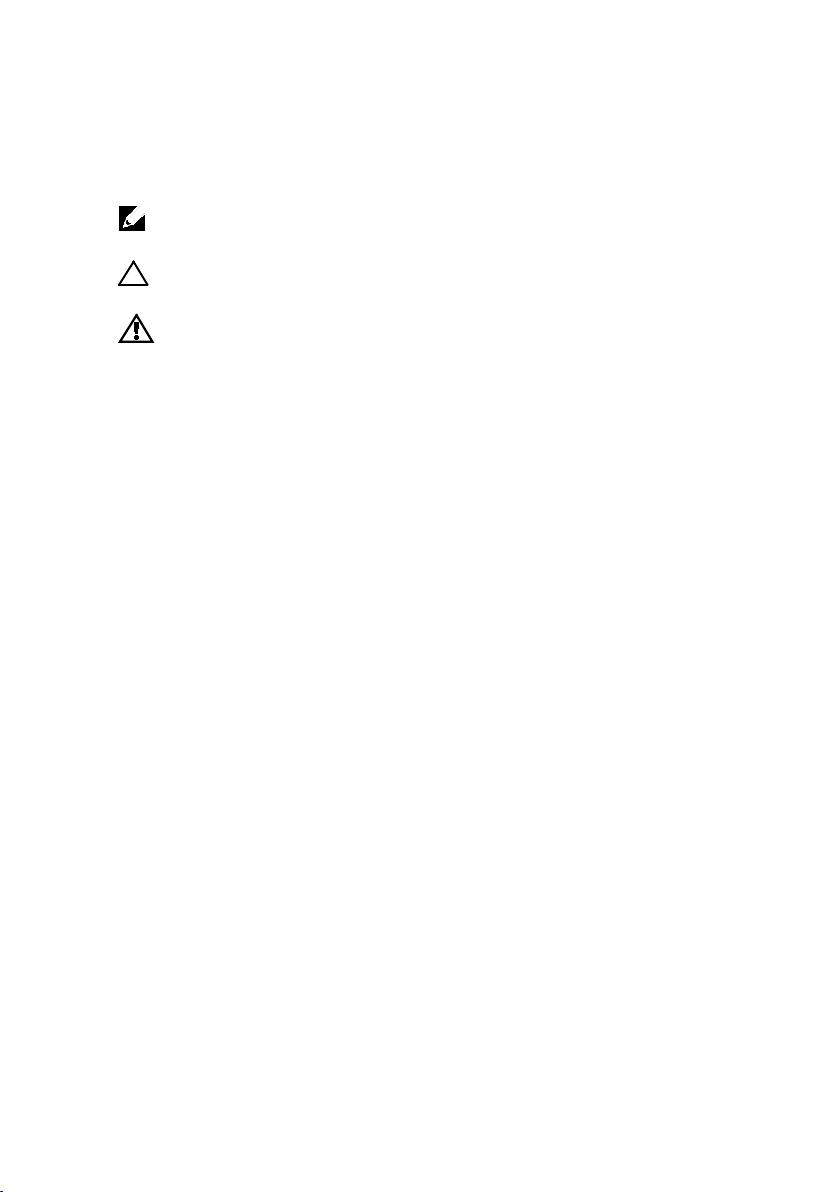
Notes, Cautions, and Warnings
NOTE:
______________
Information in this document is subject to change without notice.
© 2013 Dell Inc. All rights reserved.
Reproduction of these materials in any manner whatsoever without the written permission
of Dell Inc. is strictly forbidden.
Trademarks used in this text: Dell™, the DELL logo, and PowerEdge™ are trademarks of
Dell Inc. Intel® and Intel® Xeon® are registered trademarks of Intel Corporation in the
U.S. and other countries. Red Hat Enterprise Linux® and Enterprise Linux® are
registered trademarks of Red Hat, Inc. in the United States and/or other countries.
Novell® is a registered trademark and SUSE™ is a trademark of Novell Inc. in the United
States and other countries. Citrix® and XenServer® are either registered trademarks or
trademarks of Citrix Systems, Inc. in the United States and/or other countries. VMware®
is a registered trademarks or trademarks of VMWare, Inc. in the United States or other
countries.
Other trademarks and trade names may be used in this publication to refer to either the
entities claiming the marks and names or their products. Dell Inc. disclaims any
proprietary interest in trademarks and trade names other than its own.
A NOTE indicates important information that helps you make better use of
your computer.
CAUTION: A CAUTION indicates potential damage to hardware or loss of
data if instructions are not followed.
WARNING: A WARNING indicates a potential for property damage,
personal injury, or death.
Regulatory Model B08S
September 2013 P/N NKPFX Rev. A04
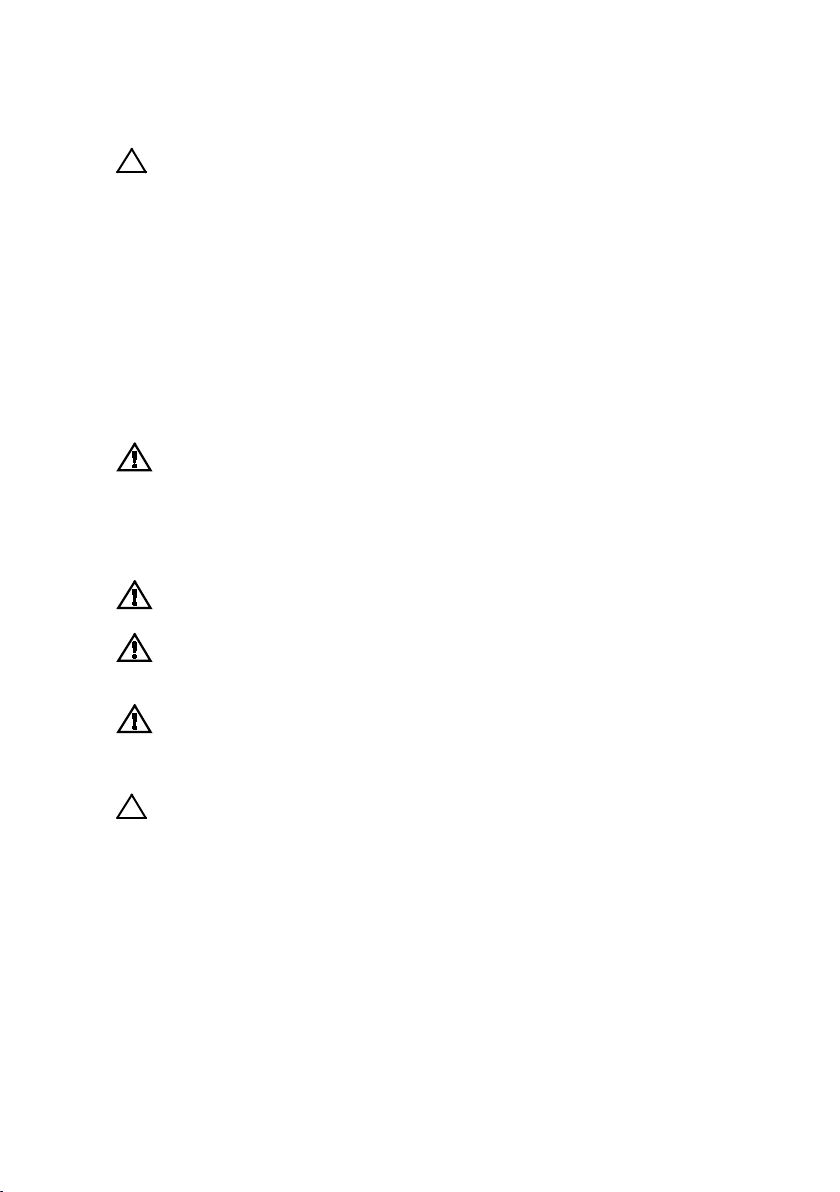
CAUTION: Restricted Access Location
This server is intended for installation only in restricted access locations as
defined in Cl. 1.2.7.3 of IEC 60950-1: 2001 where both these conditions apply:
•
Access can only be gained by service persons or by users who have been
instructed about the reasons for the restrictions applied to the location and
about any precautions that shall be taken.
•
Access is through the use of a
security, and is controlled by the authority responsible for the location.
tool
or lock and key, or other means of
Installation and Configuration
WARNING: Before performing the following procedure, review and follow the
safety instructions that came with the system.
Installing the Tool-Less Rail Solution
WARNING: Whenever you need to lift the system, get others to assist you.
To avoid injury, do not attempt to lift the system by yourself.
WARNING: The system is not fixed to the rack or mounted on the rails. To
avoid personal injury or damage to the system, you must adequately
support the system during installation and removal.
WARNING: To avoid a potential electrical shock hazard, a third wire safety
grounding conductor is necessary for the rack installation. The rack
equipment must provide sufficient airflow to the system to maintain proper
cooling.
CAUTION: When installing rails in a square-hole rack it is important to
ensure that the square peg slides through the square holes.
Getting Started With Your System | 3
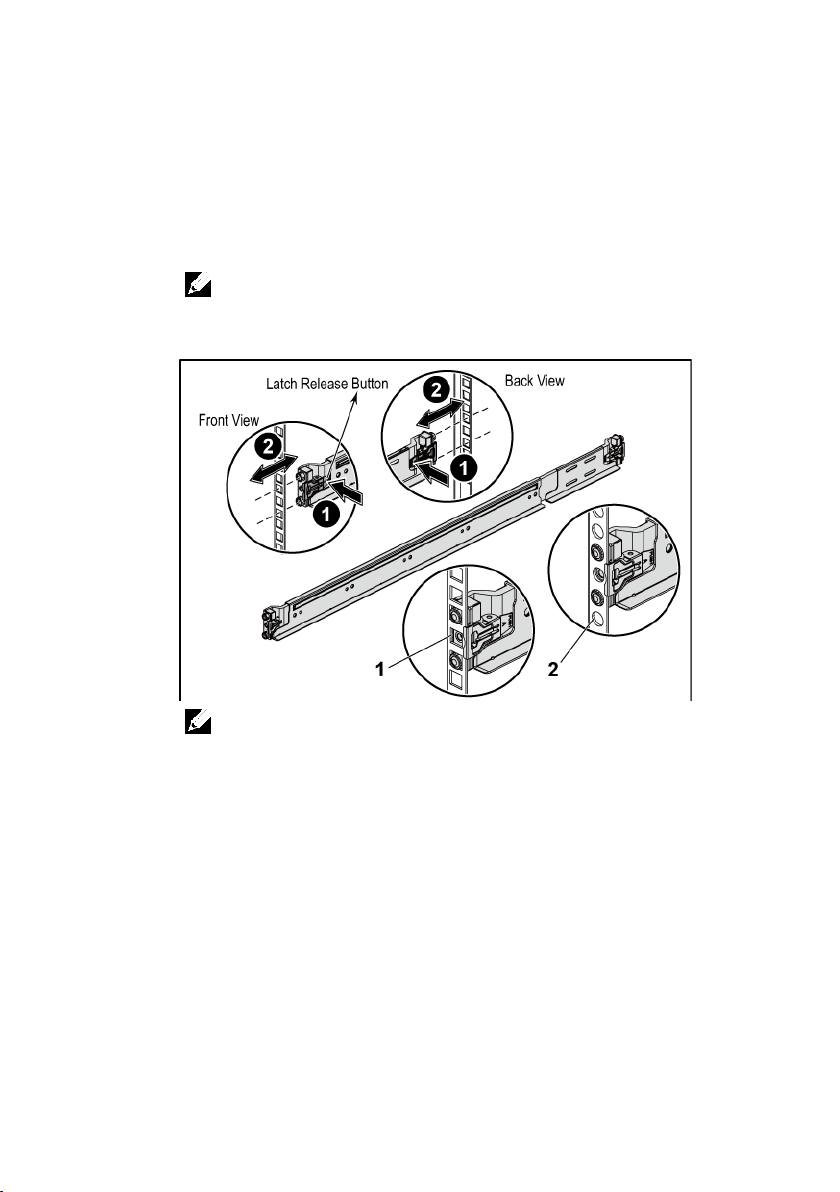
1
Push on the latch release buttons on the end piece midpoints to open
the rail latches. See Figure 1.
2
Align the end pieces of the rails on the vertical rack flanges to seat
the pegs in the bottom hole of the first U and the top hole of the
second U. See Figure 1.
NOTE:
The rails can be used in both square-hole (item 1 in the following figure)
and round-hole racks (item 2 in the following figure).
Figure 1 Pushing the Latch Release Buttons
NOTE:
To remove the rails, push on the latch release button on the end piece
midpoint and unseat each rail.
Getting Started With Your System | 4
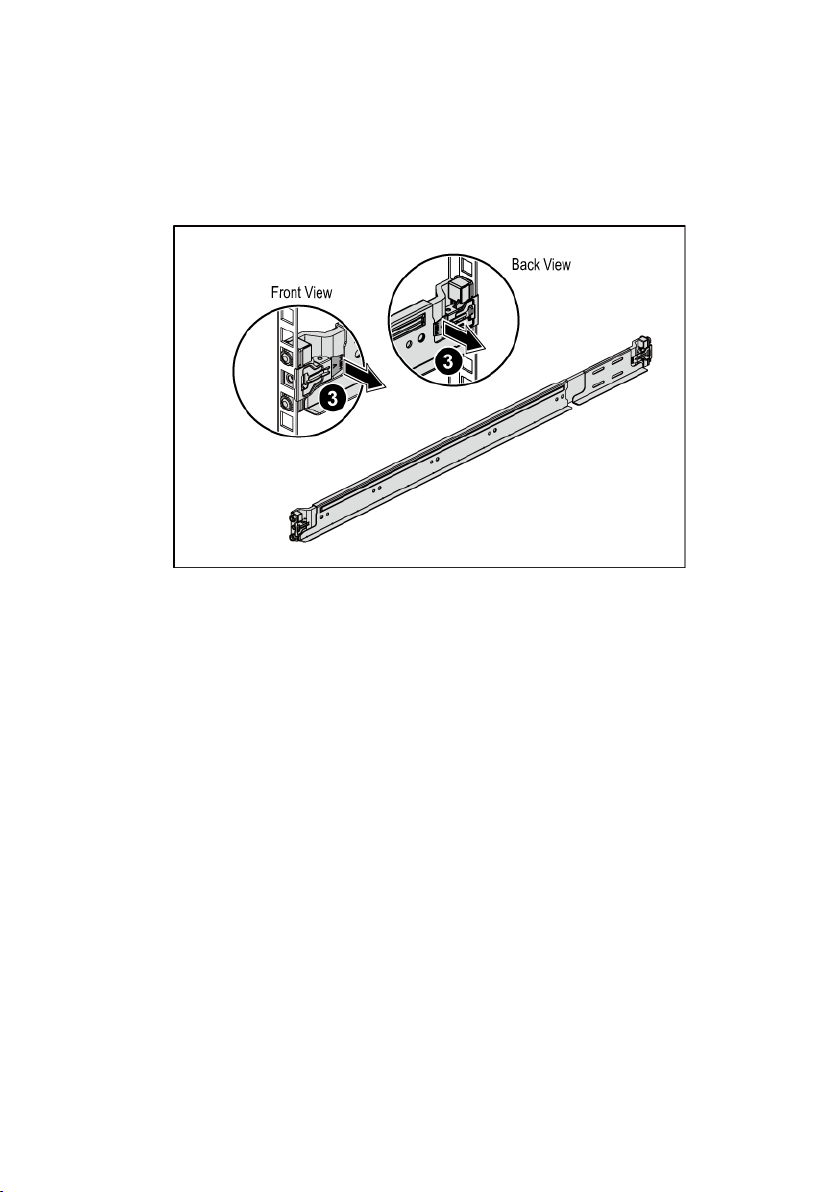
3
Engage the end of the rails and release the latch release button to
have the latches locked in place. See Figure 2.
Figure 2 Releasing the Latch Release Buttons
Getting Started With Your System | 5

4
On each vertical rack flange on the back, put two screw bases into
the two square holes right above the rail. See Figure 3.
5
Install the chassis stabilizer shipping brackets (optional) on the back
rack flanges. See Figure 3.
6
Simultaneously fasten the screws. See Figure 3.
NOTE:
To transport systems already installed in the rack, ensure that the two
chassis stabilizer shipping brackets (optional) are in place.
Figure 3 Installing the Chassis Stabilizer Shipping Brackets
Getting Started With Your System | 6

7
Slide the system into the rack. See Figure 4.
8
Tighten the thumbscrews to secure the ears of the system to the front
of the rack flanges. See Figure 4.
Figure 4 Installing the Chassis onto the Rack.
Getting Started With Your System | 7
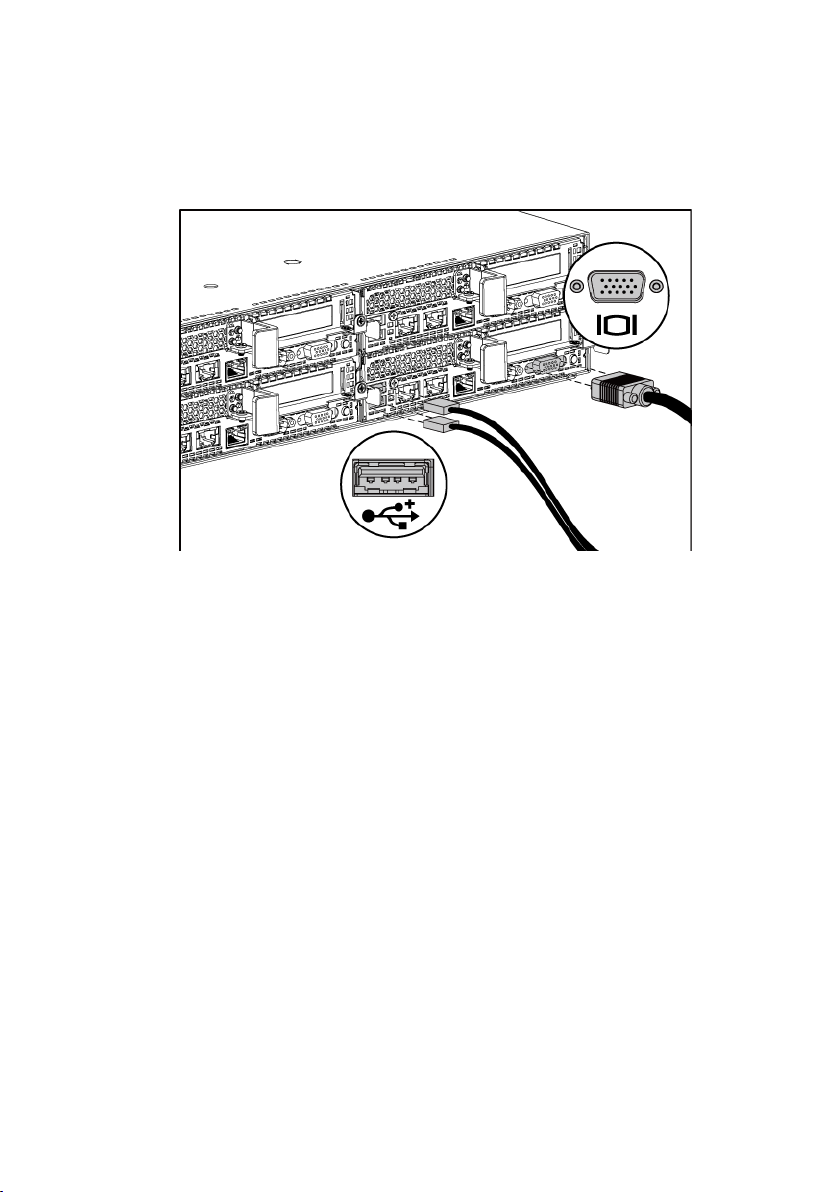
Optional-Connecting the Keyboard, Mouse, and Monitor
Figure 5 Connecting the Keyboard, Mouse and Monitor
Connect the keyboard, mouse, and monitor (optional).
The connectors on the back of your system have icons indicating which cable to
plug into each connector. Be sure to tighten the screws (if any) on the monitor’s
cable connector.
Getting Started With Your System | 8

Connecting the Power Cable(s)
Figure 6 Connecting the Power Cable
Connect the system’s power cable(s) to the system and, if a monitor is used,
connect the monitor’s power cable to the monitor. Plug the other end of the
power cables into a grounded electrical outlet or a separate power source such as
an uninterrupted power supply or a power distribution unit.
NOTE:
The power input: 110 V and 220 V.
Getting Started With Your System | 9
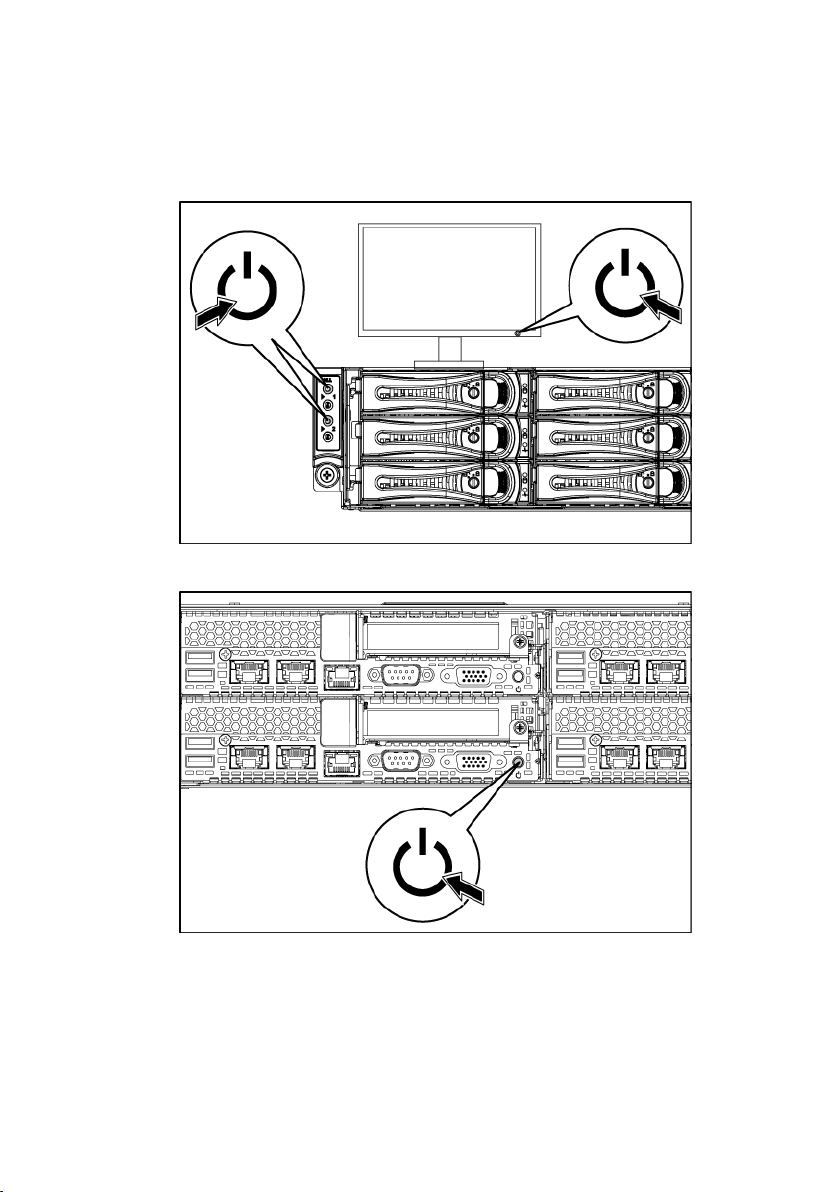
Turning on the System
Figure 7 Pressing the Power Button on the Front and the Monitor
Figure 8 Pressing the Power Button on the Back
Press the power button(s) either on the front or back of the system and on the
monitor. The power indicators should light green.
Getting Started With Your System | 10
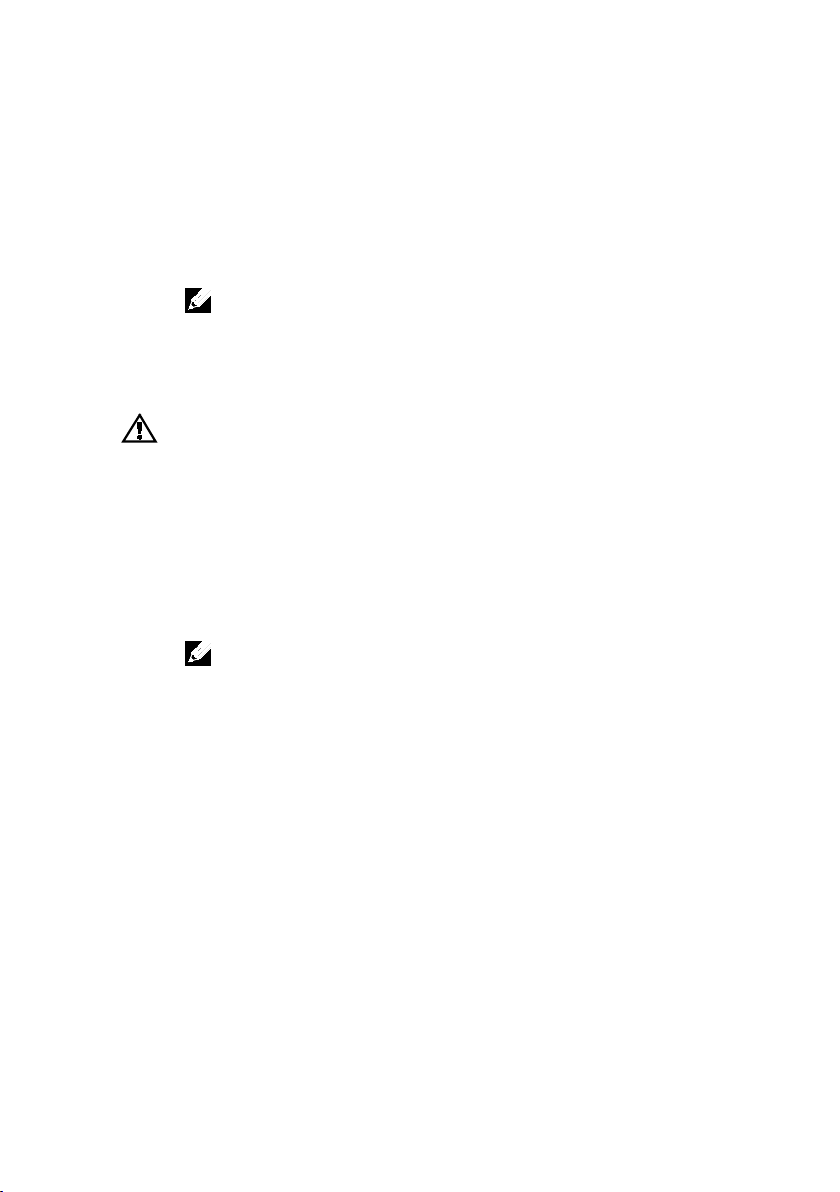
Dell Inc. de México, S.A. de C.V.
11950 México, D.F.
B08S
100-240 V AC with 1200 W Power
200-240 V AC with 1400 W Power
50/60 Hz
12-8 Amps with 1200 W Power
9 Amps with 1400 W Power
Complete the Operating System Setup
To install an operating system for the first time, see the installation and
configuration documentation for your operating system. Be sure the operating
system is installed before installing hardware or software not purchased with
the system.
NOTE:
For the latest information on supported operating systems, see
dell.com/ossupport
.
Other Information You May Need
The Hardware Owner’s Manual provides information about system features and
describes how to troubleshoot the system and install or replace system
components. This document is available at
Dell systems management application documentation provides information
about installing and using the systems management software. This document is
available online at
WARNING: See the safety and regulatory information that shipped with your
system. Warranty information may be included within this document or as a
separate document.
support.dell.com/manuals
support.dell.com/manuals
NOTE:
Always check for updates on
updates first because they often supersede information in other documents.
.
support.dell.com/manuals
.
and read the
NOM Information (Mexico Only)
The following information is provided on the device described in this document
in compliance with the requirements of the official Mexican standards (NOM):
Importer
Model number
Supply voltage
Frequency
Current consumption
Paseo de la Reforma 2620-11° Piso
Col. Lomas Atlas
Getting Started With Your System | 11

Processor (Per System Board)
Chipset
Expansion Bus (Per System Board)
Expansion slots
2U node: full height and half height
UDIMM
Memory module sockets
16 x DDR3 DIMM sockets
Minimum RAM
2 GB
Drives
Technical Specifications
Processor type Two Intel Xeon Processor E5-2600 Series
product family
Chipset type Intel PCH-J chipset
Bus type PCI Express Generation 3
PCIe Two x16, PCIe slots
1U node: half height
Mezzanine card PCIe One x8, Mezzanine slot
NOTE:
The mezzanine slot is only active in 2-
processor configuration.
Memory (Per System Board)
Architecture 16 x DDR3 1600/1333 MHz RDIMM or
Memory module capacities 2 GB, 4 GB, 8 GB, 16 GB or 32GB
Maximum RAM 512 GB
Hard drives Up to twelve 3.5-inch, hot-swappable
Getting Started With Your System | 12
SAS/SATA drives or twenty-four 2.5-inch,
hot-swappable SAS/SATA drives
NOTE:
SAS hard drives are supported by add-on card.

Connectors (Per System Board)
Back
NIC
Two RJ-45 (10/100/1000 Mbps Ethernet)
USB
Two 4-pin, USB 2.0-compliant
Internal
Micro-SD socket
SD riser card memory socket
Video (Per System Board)
COM 9-pin, DTE, 16550-compatible
Video 15-pin D-Sub VGA
Management port RJ-45 Ethernet port for remote management
access. The management LAN speed is
10Mbps/100Mbps.
Video type AST2300 on-board video controller, or
AST1300
Video memory 16 MB
Getting Started With Your System | 13
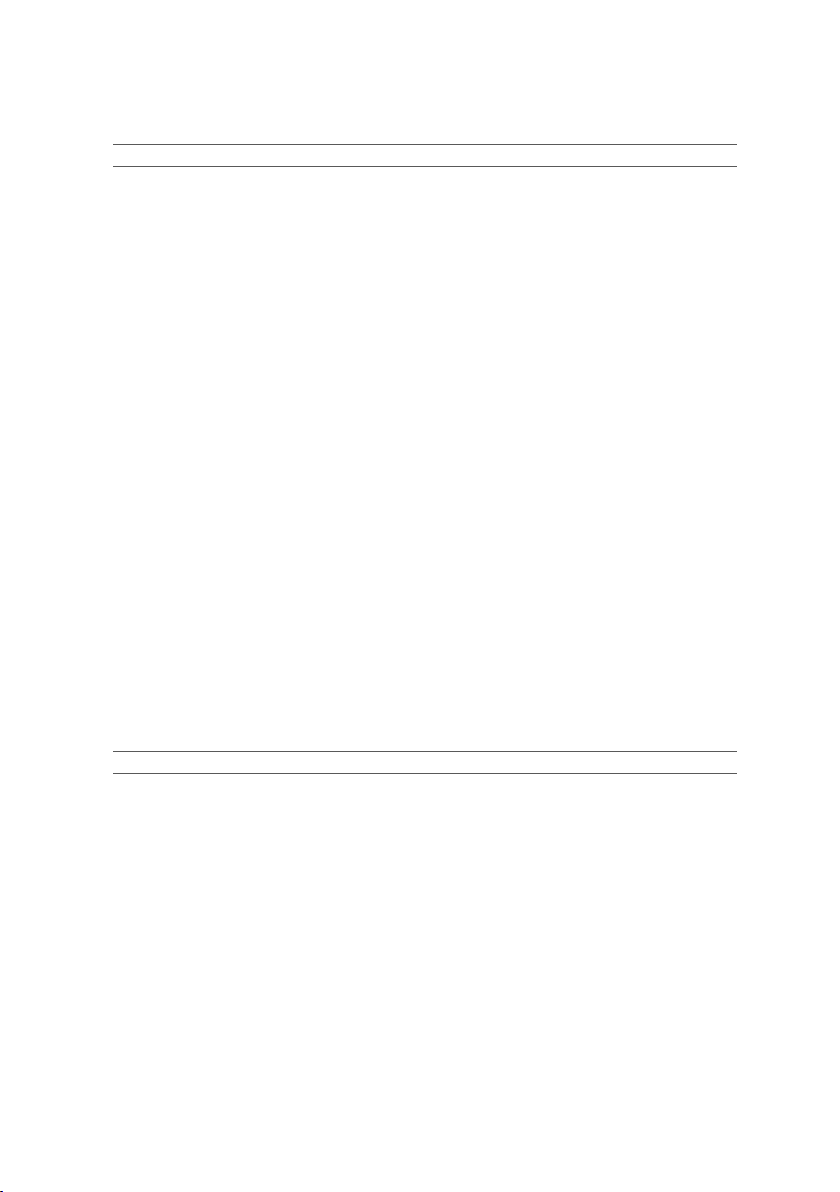
Power
AC power supply (per power supply)
cannot exceed 25 Amps (peak).
Battery (per system board)
Physical
Depth
79.0 cm (31.1 in)
configuration)
NOTE:
The system doesn’t support a mixed installation of 1200 W and 1400 W power supplies.
NOTE:
Both of these two PSUs are swappable, and they can support hot swap in any condition if
system has power throttling feature.
Wattage 1200 W
Voltage 100-240 VAC, 50/60 Hz, maximum input
current: 12.0-8.0 Amps
NOTE:
For 1200 W power supply, output 1200 W is for
high line (input 200-240 VAC), output 1023 W is for low
line (input 100-120 VAC).
Heat dissipation 4016.251 BTU/hr maximum
Maximum inrush current Initial In-rush Current cannot exceed 55
Amps (peak). Secondary In-rush Current
cannot exceed 35 Amps (peak).
Wattage
1400 W
Voltage 200-240 VAC, 50-60 Hz, maximum input
current: 9.0 Amps
Heat dissipation 6024.376 BTU/hr maximum.
Maximum in-rush current Initial In-rush Current cannot exceed 55
Amps (peak). Secondary In-rush Current
System battery
Height 8.68 cm (3.42 in)
Width 44.8 cm (17.6 in)
Weight (maximum
Weight (empty) 15.3 kg (33.73 lb) (with 2.5” HDD bay)
Getting Started With Your System | 14
CR 2032 3.0-V lithium ion coin cell
41 kg (90.38 lb) (with 12*3.5” HDD)
16.2 kg (35.71 lb) (with 3.5” HDD bay)
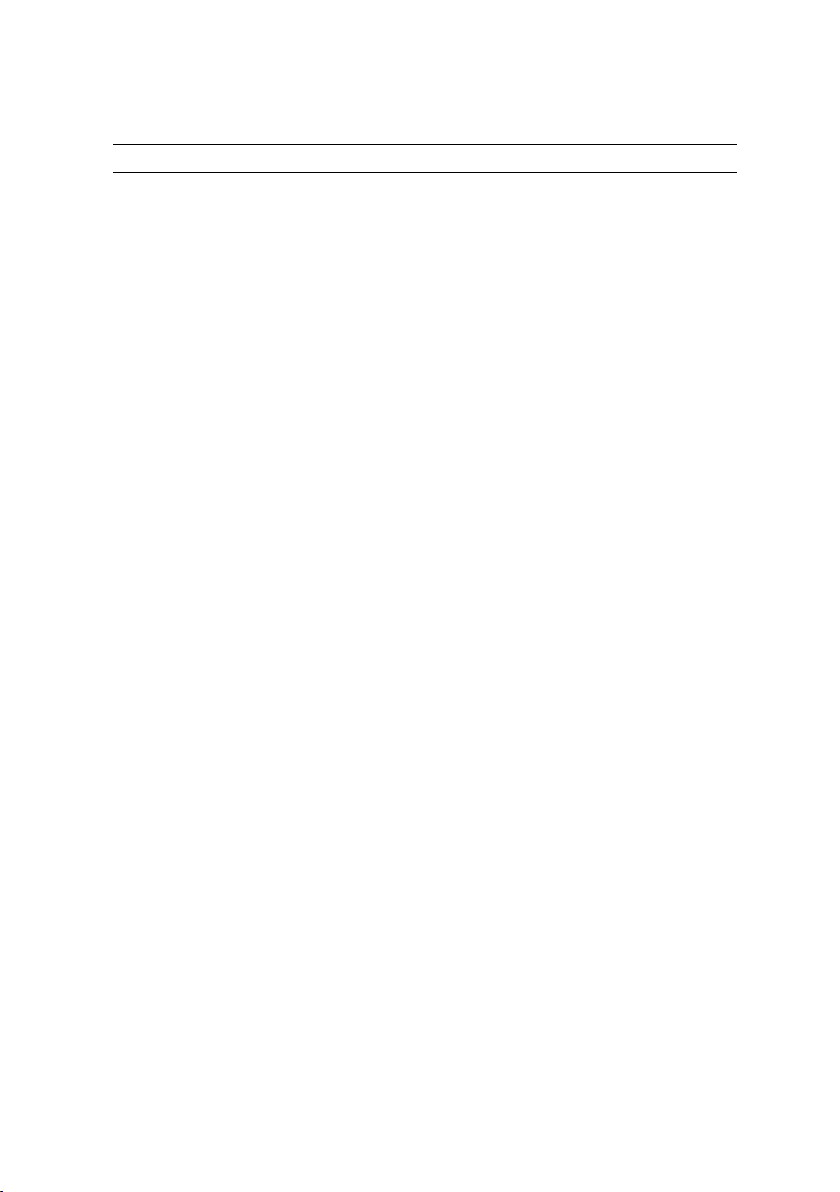
Environmental
temperature gradation of 20°C per hour
humidity gradation of 10% per hour
Maximum vibration
Operating
0.26 Grms at 5–350 Hz
Maximum shock
31 G for 2.6 ms in the operational orientation
(597 centimeters/second)
NOTE:
For additional information about environmental measurements for specific system
configurations, see
www.dell.com/environmental_datasheets
.
Temperature
Operating 10° to 35°C (50° to 95°F) with a maximum
temperature gradation of 10°C per hour
NOTE:
For altitudes above 2950 feet, the maximum
operating temperature is derated 1°F/550 ft.
Storage
Relative humidity
Operating
CAUTION:
and hard drives supported on 1U and 2U node
configurations, with 130W (4 and 8 core) and 135W
processors, depends on the power supply installed.
-40° to 65°C (-40° to 149°F) with a maximum
20% to 80% (noncondensing) with a maximum
The maximum number of memory modules
Storage 5% to 95% (noncondensing)
Storage 1.88 Grms at 10–500 Hz for 15 min
Operating One shock pulse in the positive z axis
(one pulse on each side of the system) of
Storage Six consecutively executed shock pulses in
the positive and negative x, y, and z axes
(one pulse on each side of the system) of
71 G for up to 2 ms;
Six consecutively executed shock pulses in
the positive and negative x, y, and z axes
(one pulse on each side of the system) of
27 G faired square wave pulse with velocity
change at 235 inches/second
Getting Started With Your System | 15
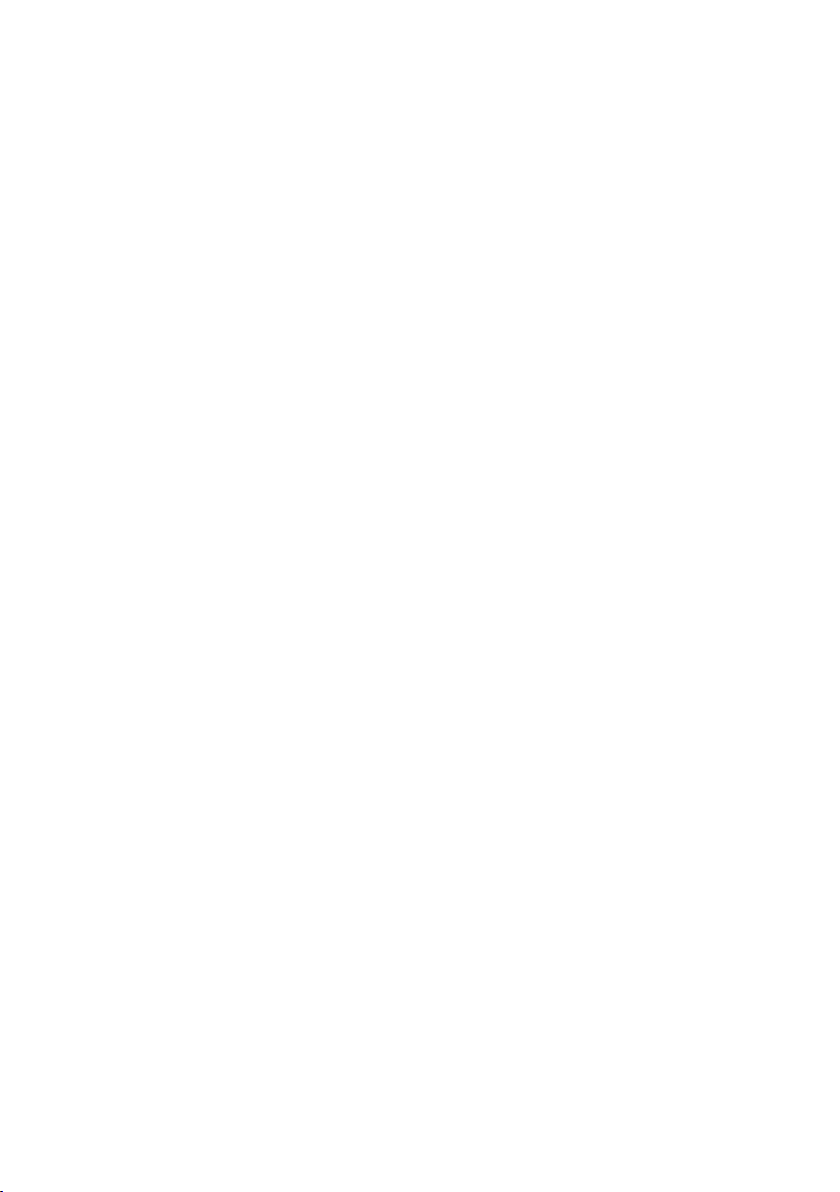
Storage
-15.2 to 10,668 m (-50 to 35,000 ft.)
Altitude
Operating
Airborne Contaminant Level
Class
-15.2 to 3,048 m (-50 to 10,000 ft.)
G1 as defined by ISA-S71.04-1985
Getting Started With Your System | 16

Dell PowerEdge
C6220
Začínáme
se systémem
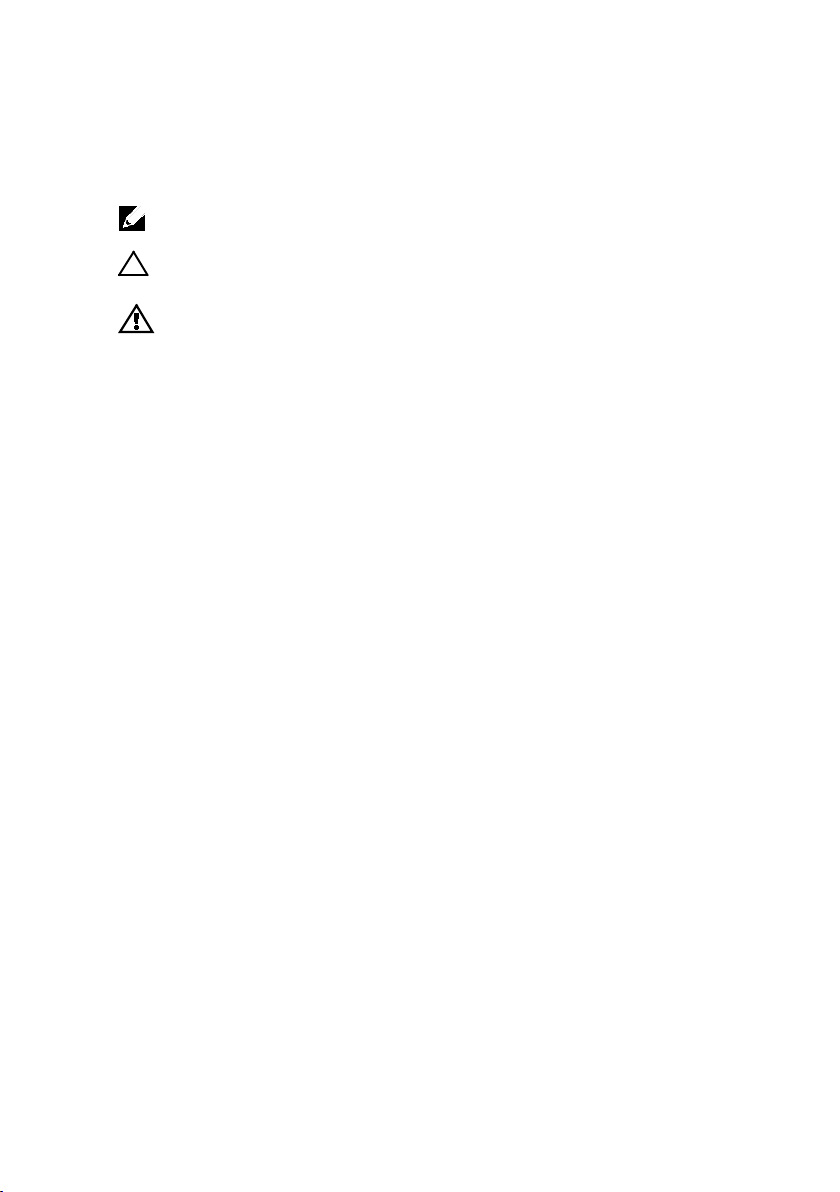
Poznámky a upozornění
POZNÁMKA:
počítače.
UPOZORNĚNÍ: UPOZORNĚNÍ poukazuje na možnost poškození hardwaru
nebo ztráty dat v případě nedodržení pokynů.
VAROVÁNÍ: VAROVÁNÍ upozorňuje na potenciální nebezpečí poškození
majetku, úrazu nebo smrti.
POZNÁMKA označuje důležité informace, které umožňují lepší využití
______________
Informace uvedené v tomto dokumentu se mohou bez předchozího upozornění měnit.
© 2013 Dell Inc. Všechna práva vyhrazena.
Jakákoliv reprodukce těchto materiálů bez písemného povolení společnosti Dell Inc.
je přísně zakázána.
Ochranné známky použité v tomto textu: Dell™, logo DELL a PowerEdge™ jsou ochranné
známky společnosti Dell Inc. Intel® a Intel® Xeon® jsou registrované ochranné známky
společnosti Intel Corporation v USA a dalších zemích. Red Hat Enterprise Linux® a
Enterprise Linux® jsou registrované ochranné známky společnosti Red Hat, Inc. ve
Spojených státech anebo v jiných zemích. Novell® je registrovaná ochranná známka a
SUSE™ je ochranná známka společnosti Novell Inc. v USA a dalších zemích. Citrix® a
XenServer® jsou registrované ochranné známky nebo ochranné známky společnosti Citrix
Systems, Inc. v USA a dalších zemích. VMware® je registrovaná ochranná známka
společnosti VMware, Inc. v USA a dalších zemích.
V této publikaci mohou být použity další ochranné známky a obchodní názvy s odkazem
na společnosti vlastnící tyto známky a názvy nebo na jejich produkty. Společnost Dell Inc.
nemá vlastnické zájmy vůči ochranným známkám a obchodním názvům jiným než svým
vlastním.
Směrnicový model B08S
Září 2013 P/N NKPFX Rev. A04
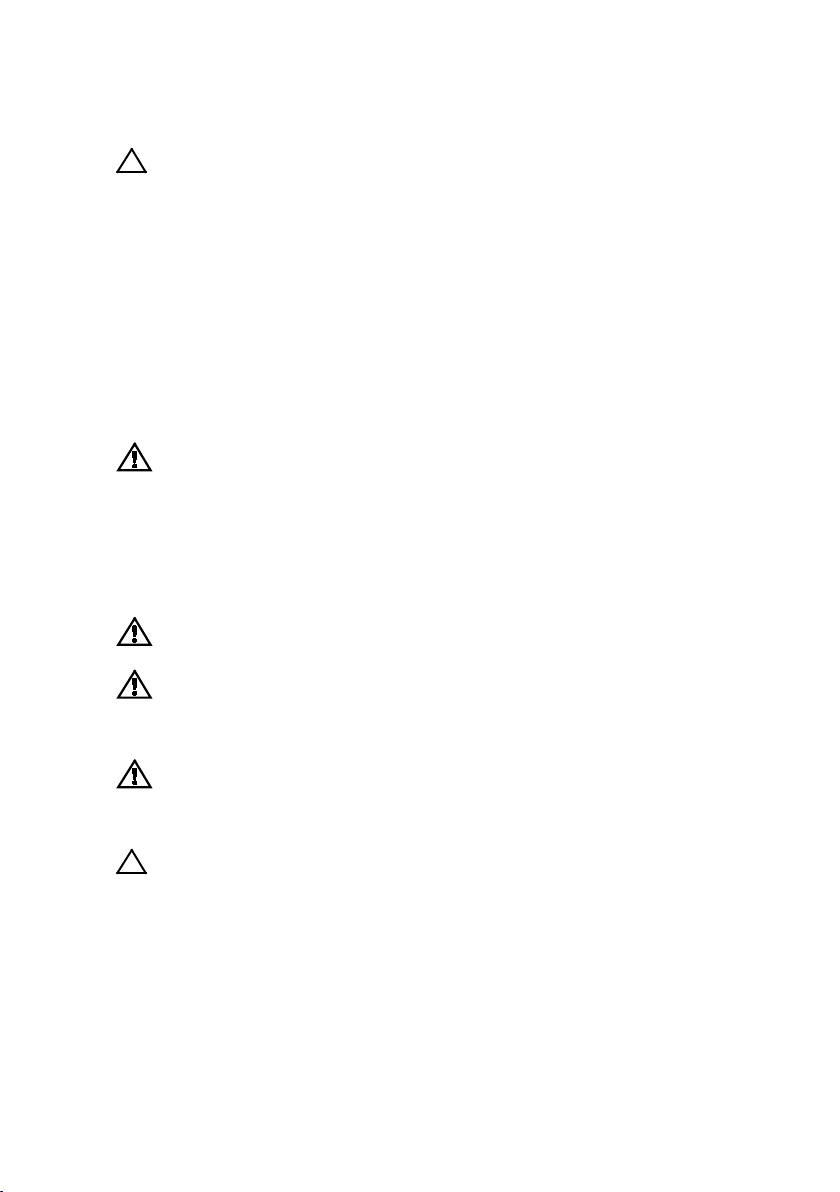
VÝSTRAHA: Umístění s omezeným přístupem
Tento server je určen k instalaci pouze na místa s omezeným přístupem, jak jsou
definována v čl. 1.2.7.3 normy IEC 60950-1: 2001, kde platí obě tyto podmínky:
• Přístup mohou získat pouze servisní pracovníci nebo uživatelé, kteří byli poučeni
o důvodech omezení platného pro umístění a o veškerých opatřeních, jež je nutné
dodržovat.
• Přístup je poskytován za použití nástroje nebo zámku a klíče nebo je jinak
zabezpečen a je řízen představitelem zodpovědným za toto umístění.
Instalace a konfigurace
VAROVÁNÍ: Před provedením následujícího postupu si prostudujte
bezpečnostní pokyny dodané se systémem a postupujte podle nich.
Instalace stojanového řešení s přístupem bez nářadí
VAROVÁNÍ: Při každém zvedání systému požádejte o asistenci.
Systém nezvedejte sami, vyvarujete se tak možného zranění.
VAROVÁNÍ: Systém není upevněn ke stojanu ani namontován na
kolejničkách. Chcete-li předejít možnosti zranění osob nebo poškození
systému, je třeba systém během instalace a vyjímání dostatečně
stabilizovat.
VAROVÁNÍ: Chcete-li předejít nebezpečí úrazu elektrickým proudem,
je nutné při instalaci do stojanu použít třetí bezpečnostní zemnicí vodič.
Stojanové vybavení musí systému poskytovat dostatečný průchod
vzduchu a zajišťovat tak dostatečné chlazení.
UPOZORNĚNÍ: Při instalaci kolejniček do stojanu se čtvercovými otvory
je důležité zajistit, aby byl do čtvercových otvorů zasunut čtyřhranný
kolík.
Začínáme se systémem | 19
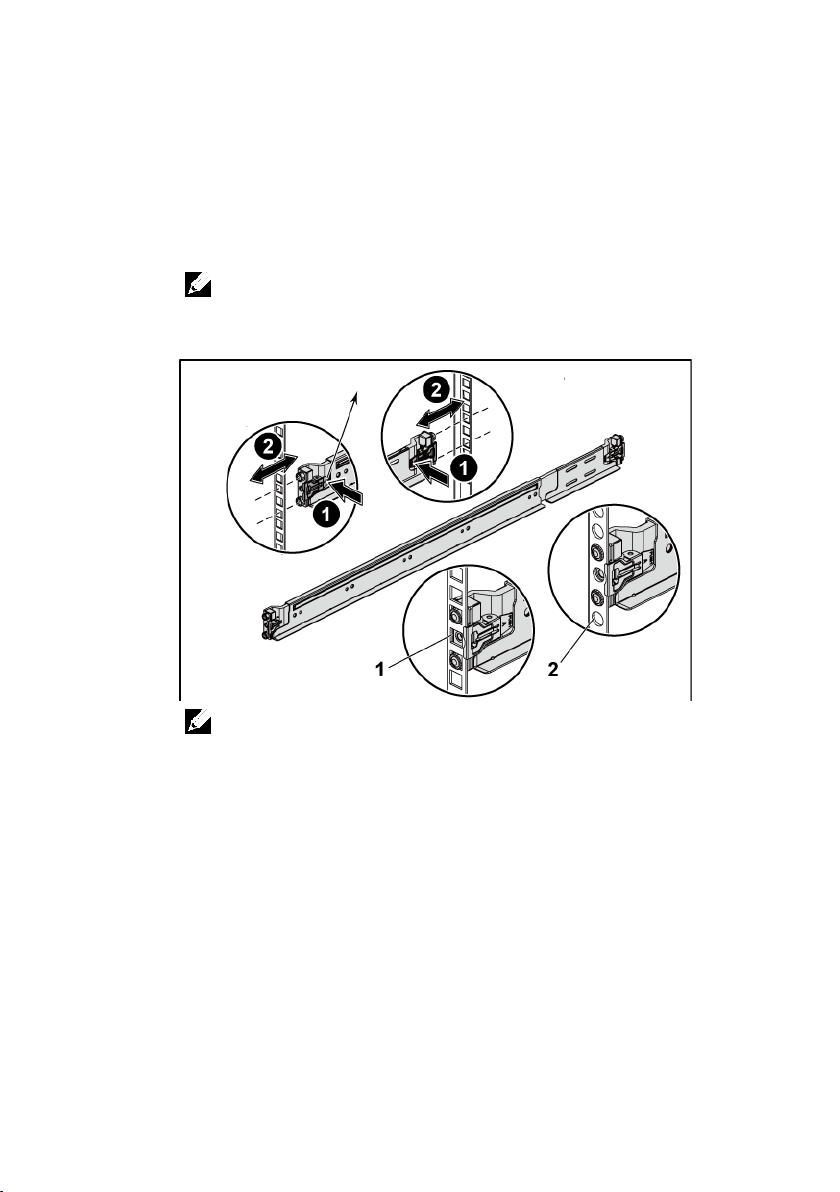
Pohled zepředu
Uvolňovací knoflík
Pohled zezadu
1 Otevřete západky kolejniček stisknutím uvolňovacích knoflíků ve středu
zadních konců kolejniček. Viz Obrázek 1.
2 Zarovnejte koncovky kolejniček se svislými přírubami stojanu a usaďte
kolíky do dolního otvoru prvního tvaru U a do horního otvoru druhého
tvaru U. Viz Obrázek 1.
POZNÁMKA:
následujícím obrázku) i kulatými otvory (položka 2 na následujícím obrázku).
Kolejničky lze použít ve stojanech se čtvercovými (položka 1 na
Obrázek 1 Stisknutí uvolňovacích knoflíků
POZNÁMKA:
uvolňovacího knoflíku ve středu zadního konce kolejničky.
Chcete-li vyjmout kolejničky, uvolněte je stisknutím
Začínáme se systémem | 20

Pohled zezadu
Pohled zepředu
3 Kolejničky upevníte na místo zasazením jejich zadních konců a uvolněním
uvolňovacího knoflíku. Viz Obrázek 2.
Obrázek 2 Uvolnění uvolňovacích knoflíků
Začínáme se systémem | 21

Pohled zezadu
4 Na každou svislou přírubu v zadní části stojanu vložte do dvou čtvercových
otvorů nad kolejničkou dvě závitové patice. Viz Obrázek 3.
5 Na zadní příruby stojanu nainstalujte stabilizační přepravní držáky šasi
(volitelné). Viz Obrázek 3.
6 Současně upevněte šrouby. Viz Obrázek 3.
POZNÁMKA:
zajistěte, aby byly tyto dva stabilizační přepravní držáky šasi (volitelné) správně
namontovány.
Chcete-li přepravovat systémy již nainstalované ve stojanu,
Obrázek 3 Instalace stabilizačních přepravních držáků šasi
Začínáme se systémem | 22
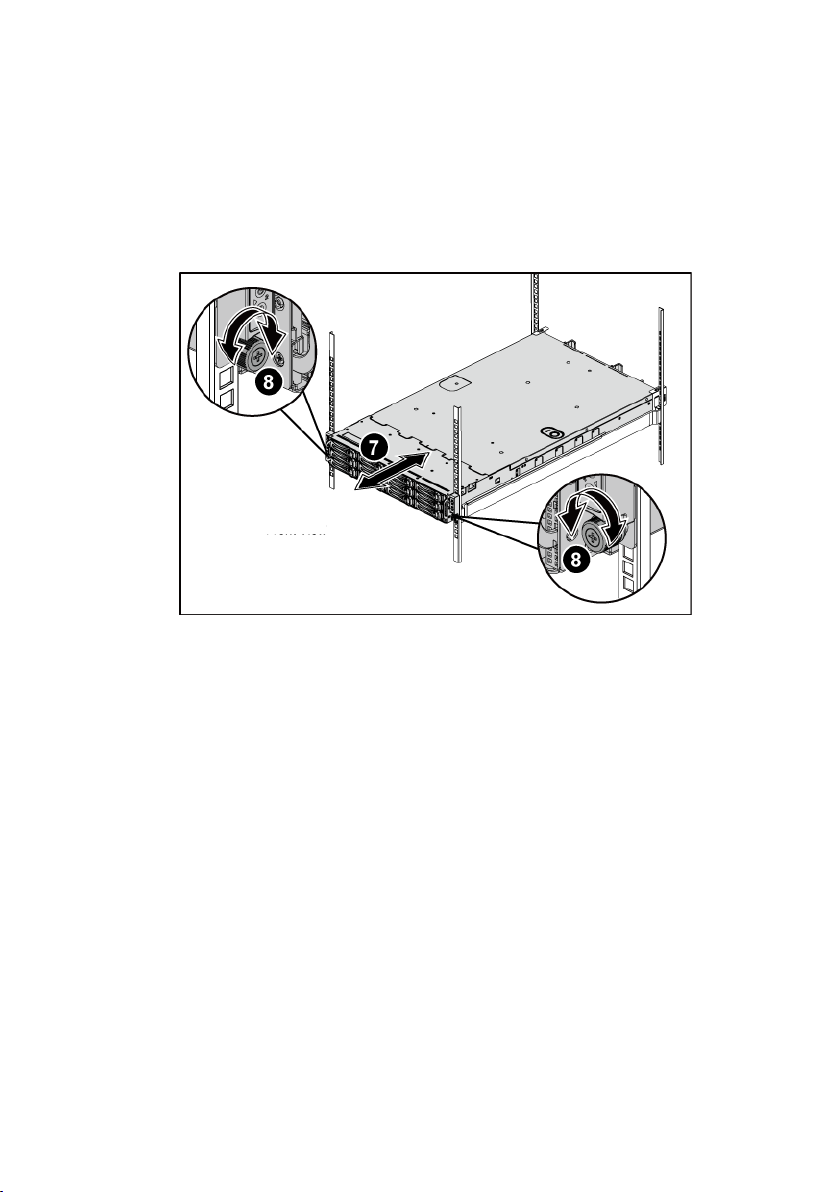
Pohled zepředu
7 Zasuňte systém do stojanu. Viz Obrázek 4.
8 Pomocí šroubků upevněte držáky na systému k přední části přírub stojanu.
Viz Obrázek 4.
Obrázek 4 Instalace šasi do stojanu.
Pohled zezadu
Začínáme se systémem | 23
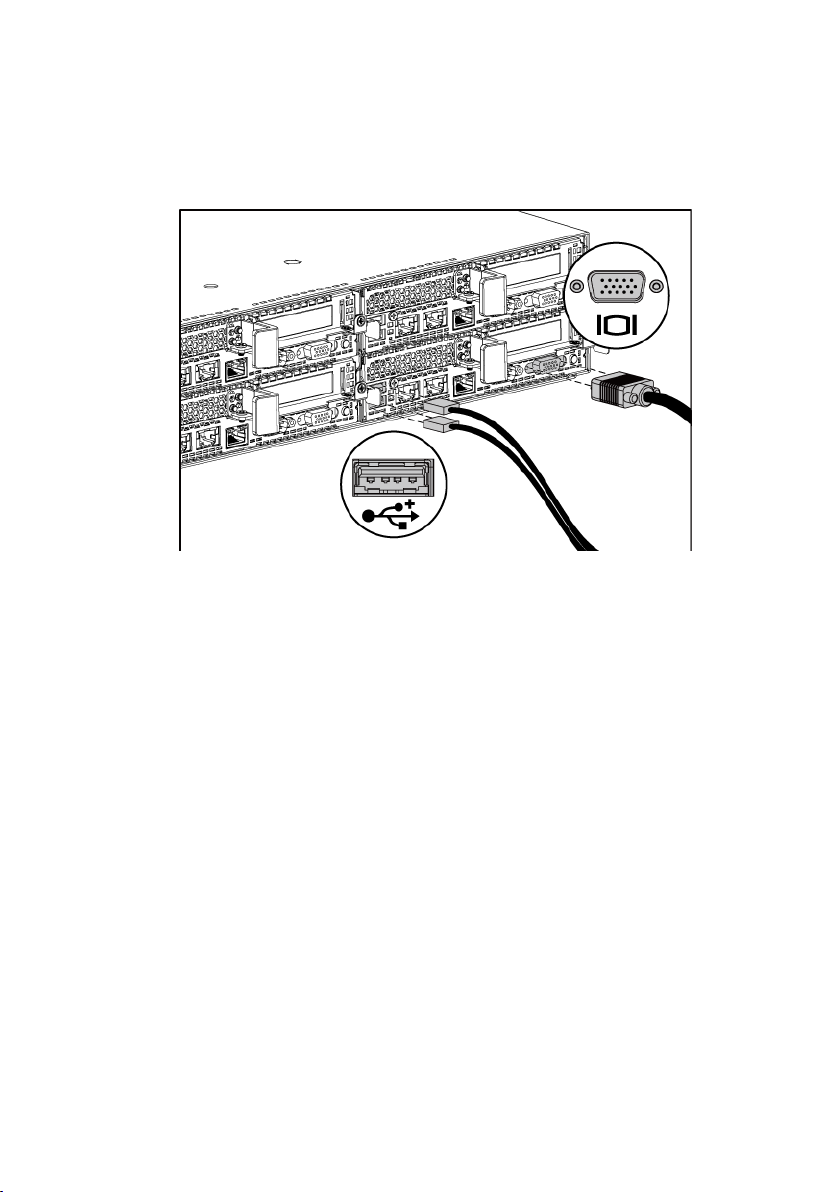
Volitelné – Připojení klávesnice, myši a monitoru
Obrázek 5 Připojení klávesnice, myši a monitoru
Připojte klávesnici, myš a monitor (volitelné).
Konektory na zadní straně systému mají ikony znázorňující, který kabel se má připojit
ke kterému konektoru. Zajistěte, aby šroubky na konektoru kabelu monitoru byly dobře
dotaženy (je-li jimi konektor vybaven).
Začínáme se systémem | 24
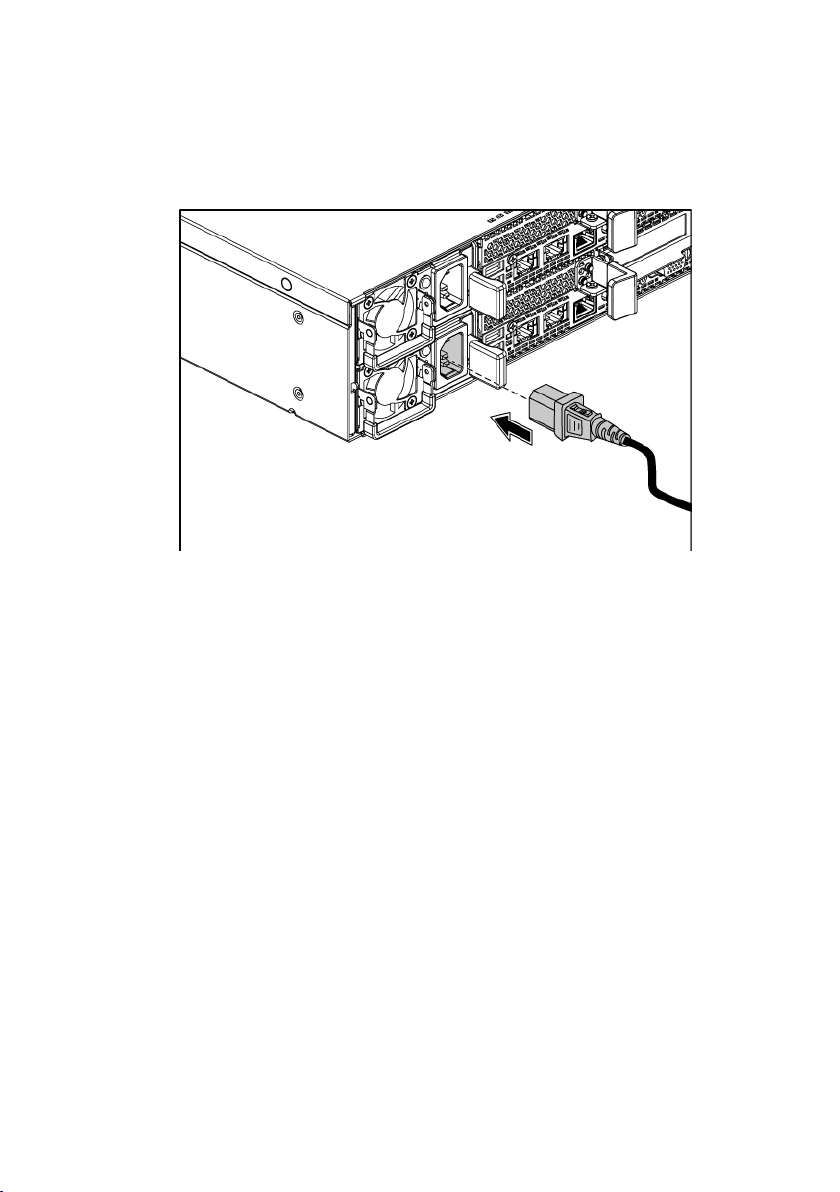
Připojení napájecích kabelů
Obrázek 6 Připojení napájecího kabelu
Připojte napájecí kabely k systému, a pokud používáte monitor, připojte napájecí kabel
také k monitoru. Poté zasuňte druhý konec napájecích kabelů do uzemněné elektrické
zásuvky nebo je připojte k samostatnému zdroji napájení, například ke zdroji
nepřerušitelného napájení (UPS) nebo jednotce rozvaděče (PDU).
POZNÁMKA: Příkon: 110 V a 220 V.
Začínáme se systémem | 25
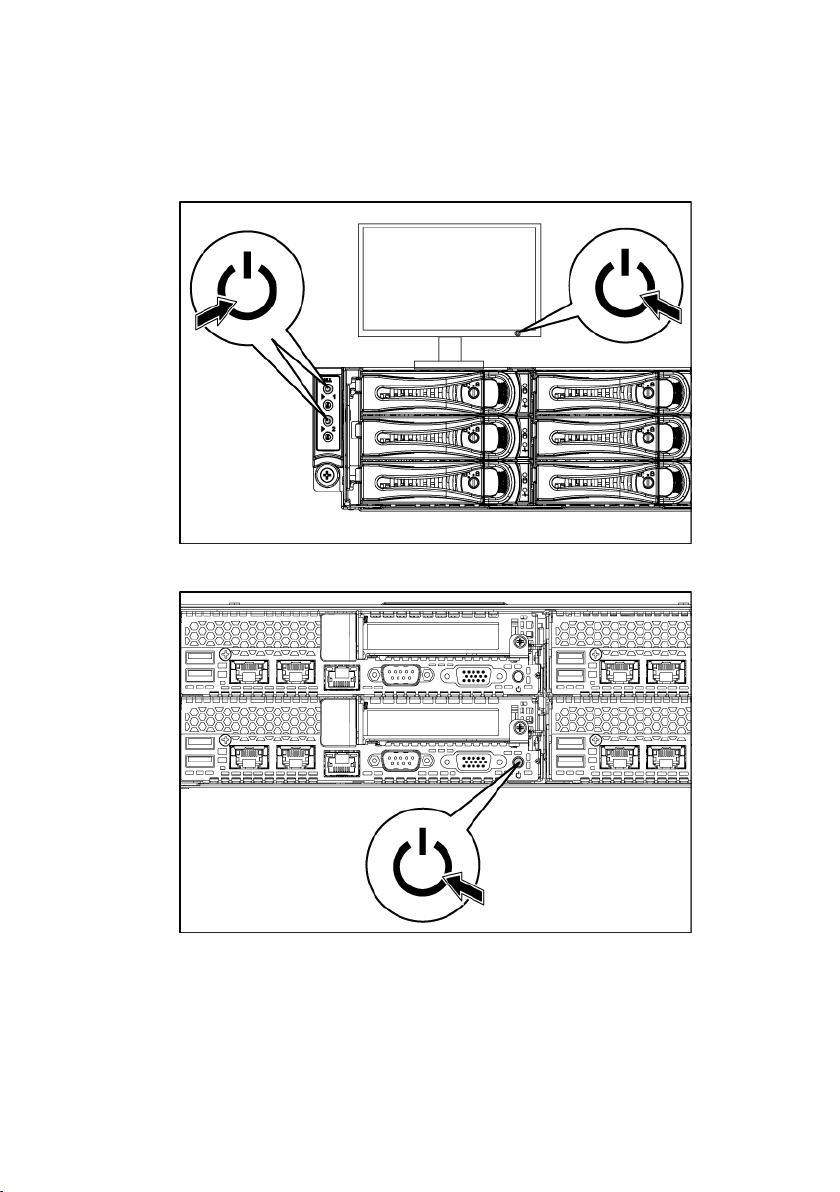
Zapnutí systému
Obrázek 7 Stisknutí vypínače v přední části a na monitoru
Obrázek 8 Stisknutí vypínače v zadní části
Stiskněte vypínače na předním nebo zadním panelu systému a na monitoru.
Kontrolky napájení by se měly rozsvítit zeleně.
Začínáme se systémem | 26

Dokončení nastavení operačního systému
Chcete-li provést první instalaci operačního systému, postupujte podle dokumentace k
instalaci a konfiguraci operačního systému. Než začnete s instalací hardwaru či
softwaru, který nebyl zakoupen společně se systémem, ujistěte se, že je nainstalován
operační systém.
POZNÁMKA:
naleznete na webu
Nejnovější informace o podporovaných operačních systémech
dell.com/ossupport
.
Další užitečné informace
Příručka majitele hardwaru obsahuje informace o funkcích systému a popisuje řešení
problémů se systémem a instalaci nebo výměnu komponent. Tento dokument je k
dispozici na adrese support.dell.com/manuals.
Dokumentace k aplikaci pro správu systémů Dell poskytuje informace o instalaci a
použití softwaru pro správu systémů. Tento dokument je k dispozici online na adrese
support.dell.com/manuals.
VAROVÁNÍ: Prostudujte si informace o bezpečnosti a předpisech, které byly
dodány se systémem. Informace o záruce je součástí tohoto dokumentu nebo je
přiložena samostatně.
POZNÁMKA:
adrese
informace v ostatních dokumentech.
Vždy nejprve zkontrolujte a pročtěte aktualizace uvedené na
support.dell.com/manuals
, protože tyto aktualizace často nahrazují
Začínáme se systémem | 27
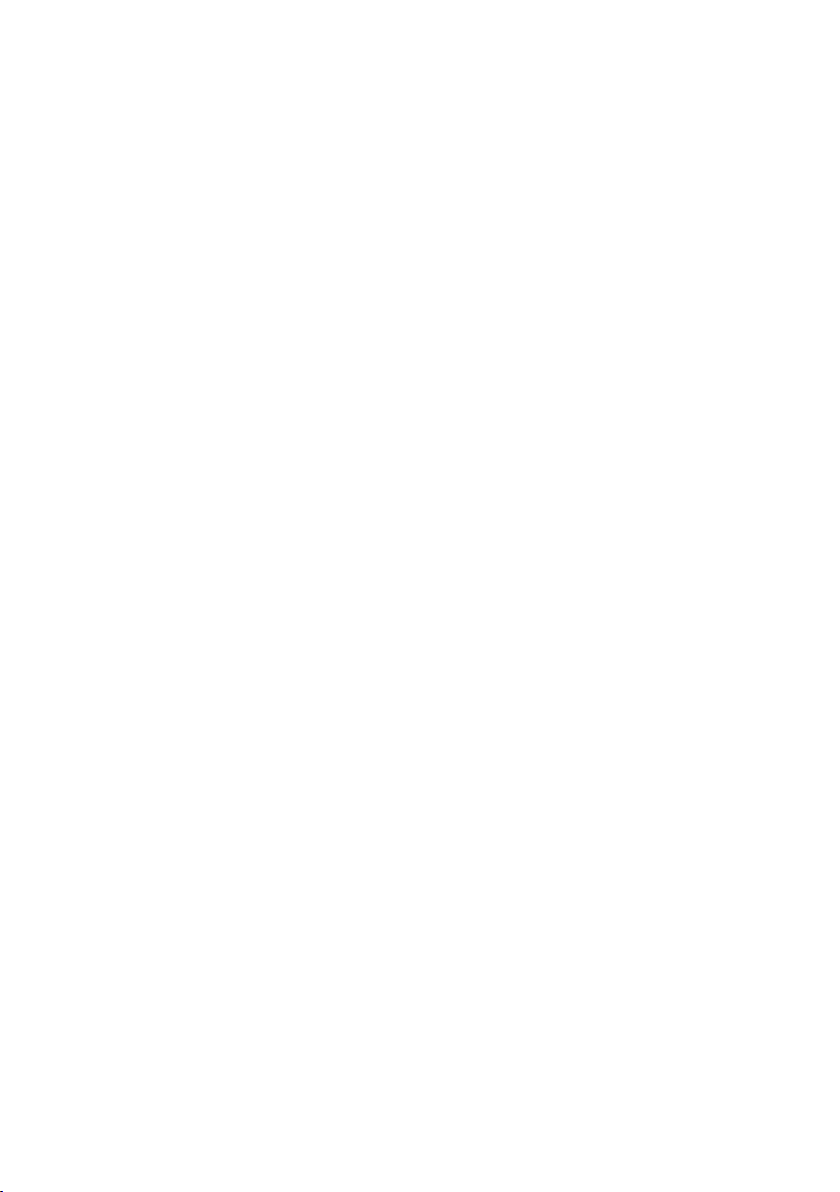
Informace NOM (jen pro Mexiko)
K zařízení popsanému v tomto dokumentu se vztahují v souladu s požadavky oficiální
mexické normy NOM následující informace:
Dovozce Dell Inc. de México, S.A. de C.V.
Paseo de la Reforma 2620-11° Piso
Col. Lomas Atlas
11950 México, D.F.
Číslo modelu B08S
Napájecí napětí 100 – 240 V stř. se zdrojem napájení 1200 W
200 – 240 V stř. se zdrojem napájení 1400 W
Frekvence 50/60 Hz
Spotřeba proudu
12 – 8 A se zdrojem napájení 1200 W
9 A se zdrojem napájení 1400 W
Začínáme se systémem | 28
