Dell PowerEdge C6220 User Manual [pt]
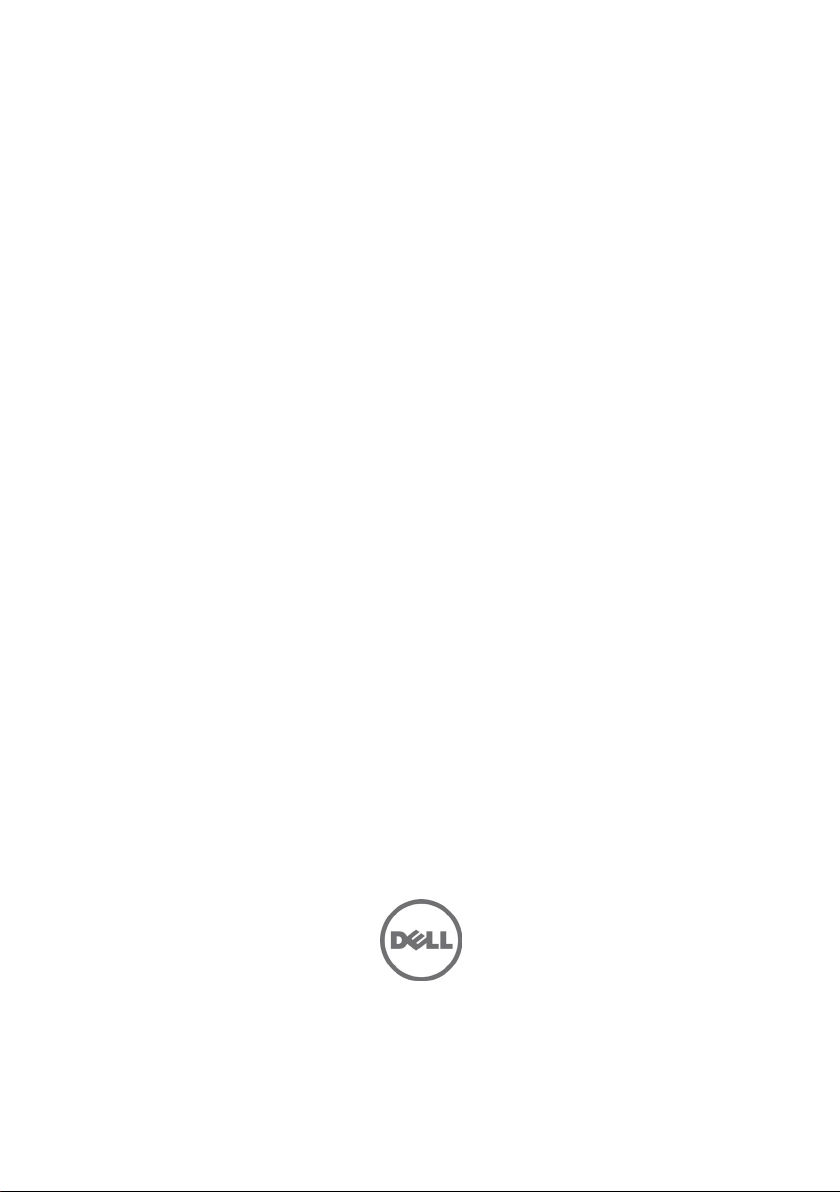
Dell PowerEdge
C6220
Getting Started
With Your System
Guide de mise en route du système
Introdução ao uso do Sistema
Introducción al sistema
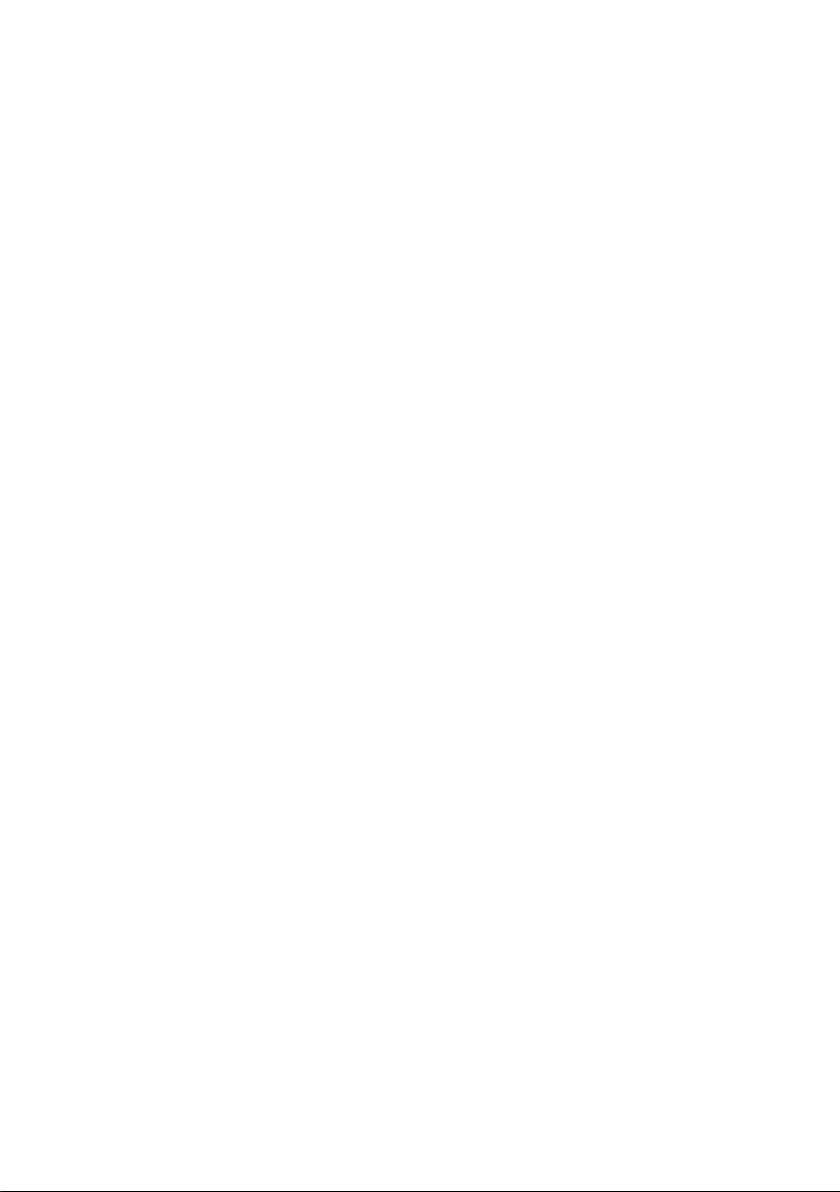

Dell PowerEdge
C6220
Getting Started
With Your System
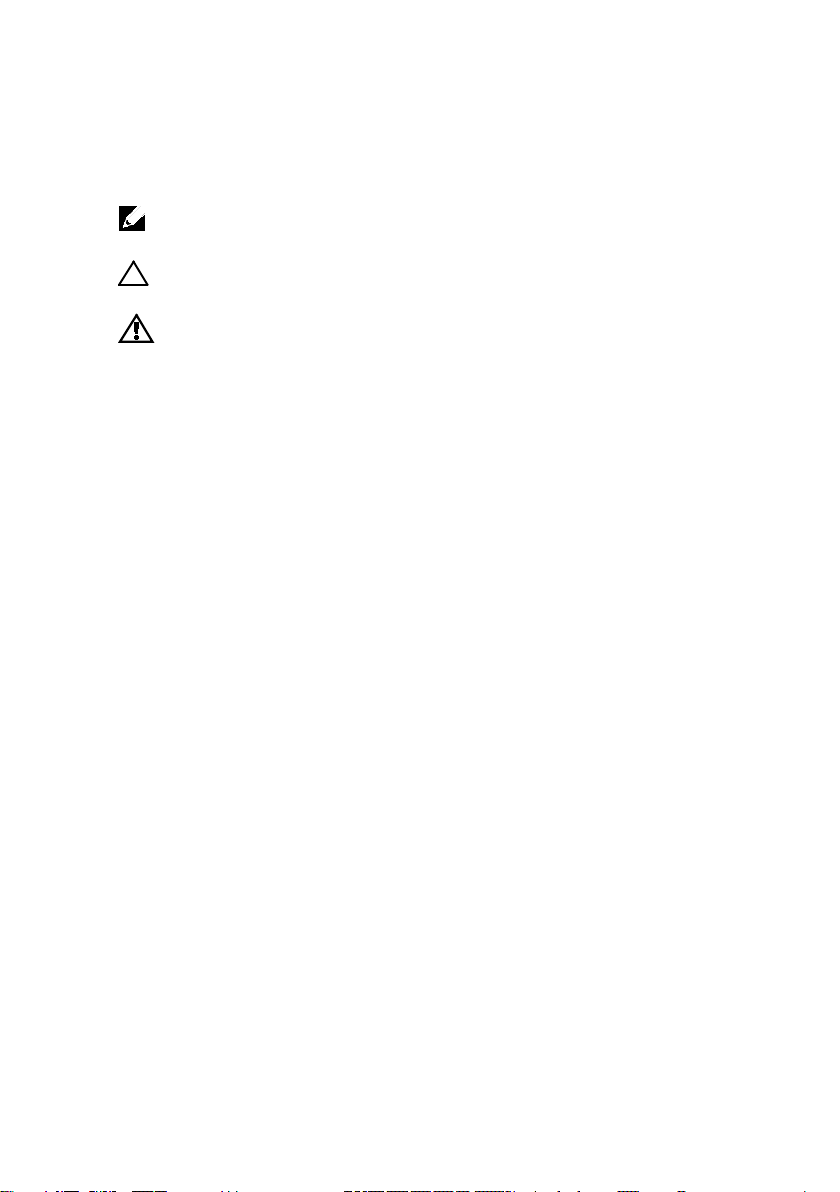
Notes, Cautions, and Warnings
NOTE:
______________
Information in this document is subject to change without notice.
© 2013 Dell Inc. All rights reserved.
Reproduction of these materials in any manner whatsoever without the written permission
of Dell Inc. is strictly forbidden.
Trademarks used in this text: Dell™, the DELL logo, and PowerEdge™ are trademarks of
Dell Inc. Intel® and Intel® Xeon® are registered trademarks of Intel Corporation in the
U.S. and other countries. Red Hat Enterprise Linux® and Enterprise Linux® are
registered trademarks of Red Hat, Inc. in the United States and/or other countries.
Novell® is a registered trademark and SUSE™ is a trademark of Novell Inc. in the United
States and other countries. Citrix® and XenServer® are either registered trademarks or
trademarks of Citrix Systems, Inc. in the United States and/or other countries. VMware®
is a registered trademarks or trademarks of VMWare, Inc. in the United States or other
countries.
Other trademarks and trade names may be used in this publication to refer to either the
entities claiming the marks and names or their products. Dell Inc. disclaims any
proprietary interest in trademarks and trade names other than its own.
A NOTE indicates important information that helps you make better use of
your computer.
CAUTION: A CAUTION indicates potential damage to hardware or loss of
data if instructions are not followed.
WARNING: A WARNING indicates a potential for property damage,
personal injury, or death.
Regulatory Model B08S
September 2013 P/N YKYJ7 Rev. A04

CAUTION: Restricted Access Location
This server is intended for installation only in restricted access locations as
defined in Cl. 1.2.7.3 of IEC 60950-1: 2001 where both these conditions apply:
•
Access can only be gained by service persons or by users
instructed about the reasons for the restrictions applied to the location and
about any precautions that shall be taken.
•
Access is through the use of a tool or lock and key, or other means of
security, and is controlled by the authority responsible for the location.
who have been
Installation and Configuration
WARNING: Before performing the following procedure, review and follow the
safety instructions that came with the system.
Installing the Tool-Less Rail Solution
WARNING: Whenever you need to lift the system, get others to assist you.
To avoid injury, do not attempt to lift the system by yourself.
WARNING: The system is not fixed to the rack or mounted on the rails. To
avoid personal injury or damage to the system, you must adequately
support the system during installation and removal.
WARNING: To avoid a potential electrical shock hazard, a third wire safety
grounding conductor is necessary for the rack installation. The rack
equipment must provide sufficient airflow to the system to maintain proper
cooling.
CAUTION: When installing rails in a square-hole rack it is important to
ensure that the square peg slides through the square holes.
Getting Started With Your System | 3
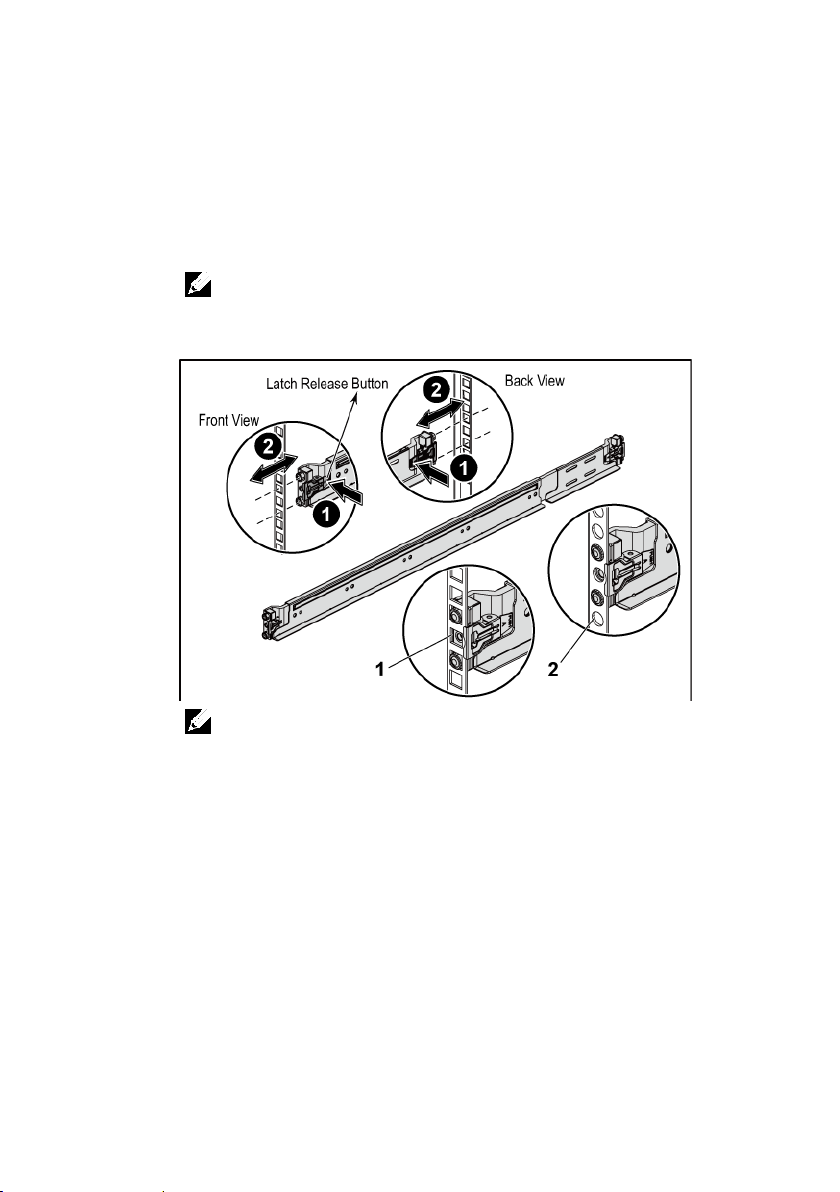
1
Push on the latch release buttons on the end piece midpoints to open
the rail latches. See Figure 1.
2
Align the end pieces of the rails on the vertical rack flanges to seat
the pegs in the bottom hole of the first U and the top hole of the
second U. See Figure 1.
NOTE:
The rails can be used in both square-hole (item 1 in the following figure)
and round-hole racks (item 2 in the following figure).
Figure 1 Pushing the Latch Release Buttons
NOTE:
To remove the rails, push on the latch release button on the end piece
midpoint and unseat each rail.
Getting Started With Your System | 4

3
Engage the end of the rails and release the latch release button to
have the latches locked in place. See Figure 2.
Figure 2 Releasing the Latch Release Buttons
Getting Started With Your System | 5

4
On each vertical rack flange on the back, put two screw bases into
the two square holes right above the rail. See Figure 3.
5
Install the chassis stabilizer shipping brackets (optional) on the back
rack flanges. See Figure 3.
6
Simultaneously fasten the screws. See Figure 3.
NOTE:
To transport systems already installed in the rack, ensure that the two
chassis stabilizer shipping brackets (optional) are in place.
Figure 3 Installing the Chassis Stabilizer Shipping Brackets
Getting Started With Your System | 6
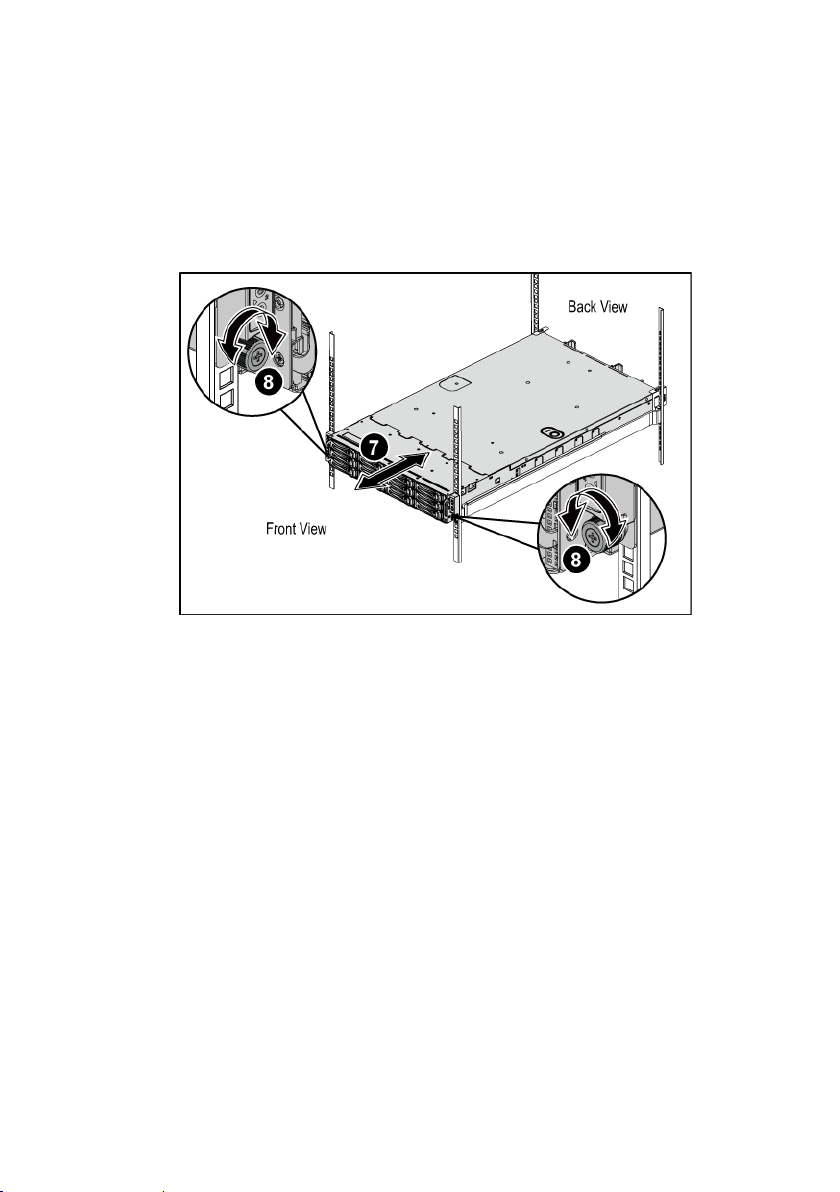
7
Slide the system into the rack. See Figure 4.
8
Tighten the thumbscrews to secure the ears of the system to the front
of the rack flanges. See Figure 4.
Figure 4 Installing the Chassis onto the Rack.
Getting Started With Your System | 7

Optional-Connecting the Keyboard, Mouse, and Monitor
Figure 5 Connecting the Keyboard, Mouse and Monitor
Connect the keyboard, mouse, and monitor (optional).
The connectors on the back of your system have icons indicating which cable to
plug into each connector. Be sure to tighten the screws (if any) on the monitor’s
cable connector.
Getting Started With Your System | 8
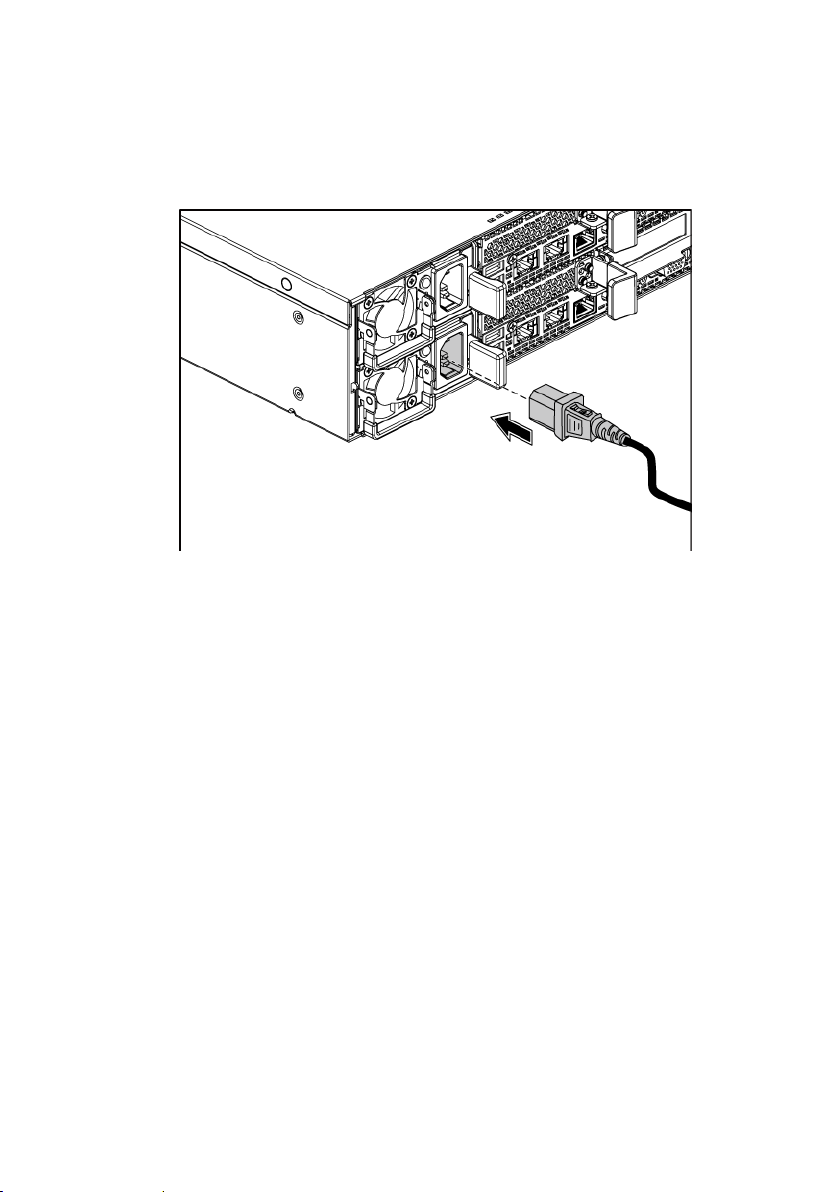
Connecting the Power Cable(s)
Figure 6 Connecting the Power Cable
Connect the system’s power cable(s) to the system and, if a monitor is used,
connect the monitor’s power cable to the monitor. Plug the other end of the
power cables into a grounded electrical outlet or a separate power source such as
an uninterrupted power supply or a power distribution unit.
NOTE:
The power input: 110 V and 220 V.
Getting Started With Your System | 9
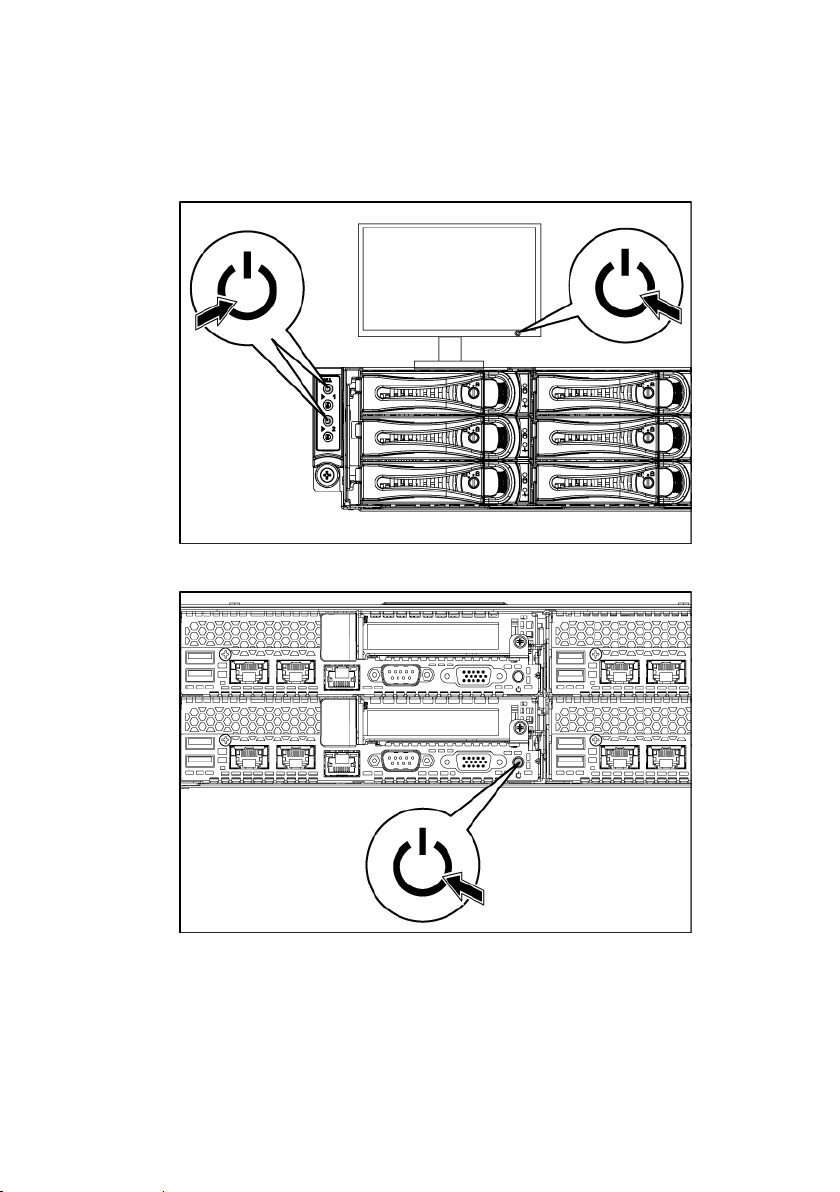
Turning on the System
Figure 7 Pressing the Power Button on the Front and the Monitor
Figure 8 Pressing the Power Button on the Back
Press the power button(s) either on the front or back of the system and on the
monitor. The power indicators should light green.
Getting Started With Your System | 10

Complete the Operating System Setup
To install an operating system for the first time, see the installation and configuration
documentation for your operating system. Be sure the operating system is installed
before installing hardware or software not purchased with the system.
NOTE:
For the latest information on supported operating systems, see
dell.com/ossupport
.
Other Information You May Need
WARNING: See the safety and regulatory information that shipped with your
system. Warranty information may be included within this document or as a
separate document.
The Hardware Owner’s Manual provides information about system features and
describes how to troubleshoot the system and install or replace system
components. This document is available at
Dell systems management application documentation provides information
about installing and using the systems management software. This document is
available online at
support.dell.com/manuals
NOTE:
Always check for updates on
updates first because they often supersede information in other documents.
support.dell.com/manuals
.
support.dell.com/manuals
.
and read the
Getting Started With Your System | 11
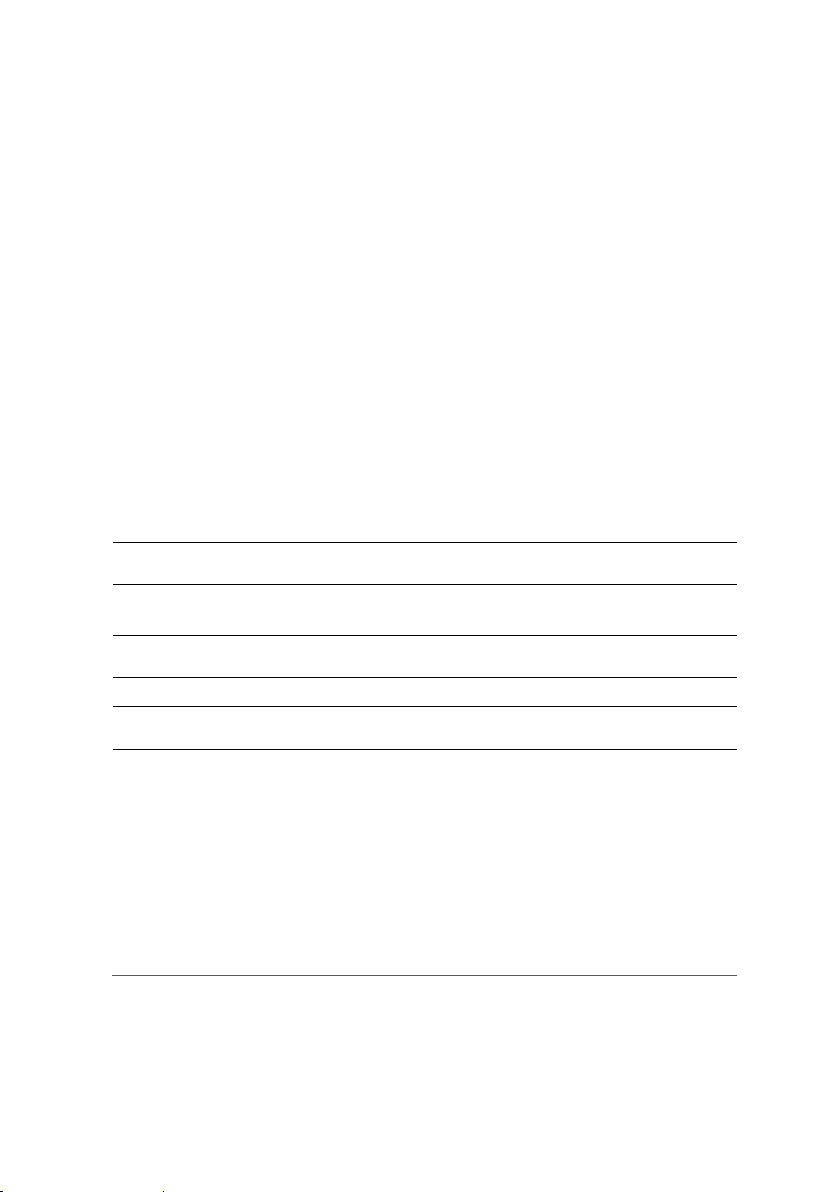
NOM Information (Mexico Only)
Dell Inc. de México, S.A. de C.V.
Model number
B08S
100-240 V AC with 1200 W Power
Frequency
50/60 Hz
Processor (Per System Board)
product family
Chipset
Chipset type
Intel PCH-J chipset
Expansion Bus (Per System Board)
Bus type
PCI Express Generation 3
The following information is provided on the device described in this document
in compliance with the requirements of the official Mexican standards (NOM):
Importer
Supply voltage
Current consumption 12-8 Amps with 1200 W Power
Paseo de la Reforma 2620-11° Piso
Col. Lomas Atlas
11950 México, D.F.
200-240 V AC with 1400 W Power
9 Amps with 1400 W Power
Technical Specifications
Processor type Two Intel Xeon Processor E5-2600 Series
Expansion slots
PCIe Two x16, PCIe slots
1U node: half height
2U node: full height and half height
Mezzanine card PCIe One x8, Mezzanine slot
NOTE:
The mezzanine slot is only active in 2-
processor configuration.
Getting Started With Your System | 12

Memory (Per System Board)
Architecture 16 x DDR3 1600/1333 MHz RDIMM or
UDIMM
Memory module capacities
2 GB, 4 GB, 8 GB, 16 GB or 32GB
Minimum RAM
2 GB
Connectors (Per System Board)
COM
9-pin, DTE, 16550-compatible
Video
15-pin D-Sub VGA
10Mbps/100Mbps.
Internal
Video (Per System Board)
AST1300
Video memory
16 MB
Memory module sockets 16 x DDR3 DIMM sockets
Maximum RAM 512 GB
Drives
Hard drives Up to twelve 3.5-inch, hot-swappable
SAS/SATA drives or twenty-four 2.5-inch,
hot-swappable SAS/SATA drives
NOTE:
SAS hard drives are supported by add-on card.
Back
NIC Two RJ-45 (10/100/1000 Mbps Ethernet)
USB Two 4-pin, USB 2.0-compliant
Management port RJ-45 Ethernet port for remote management
access. The management LAN speed is
Micro-SD socket SD riser card memory socket
Video type AST2300 on-board video controller, or
Getting Started With Your System | 13
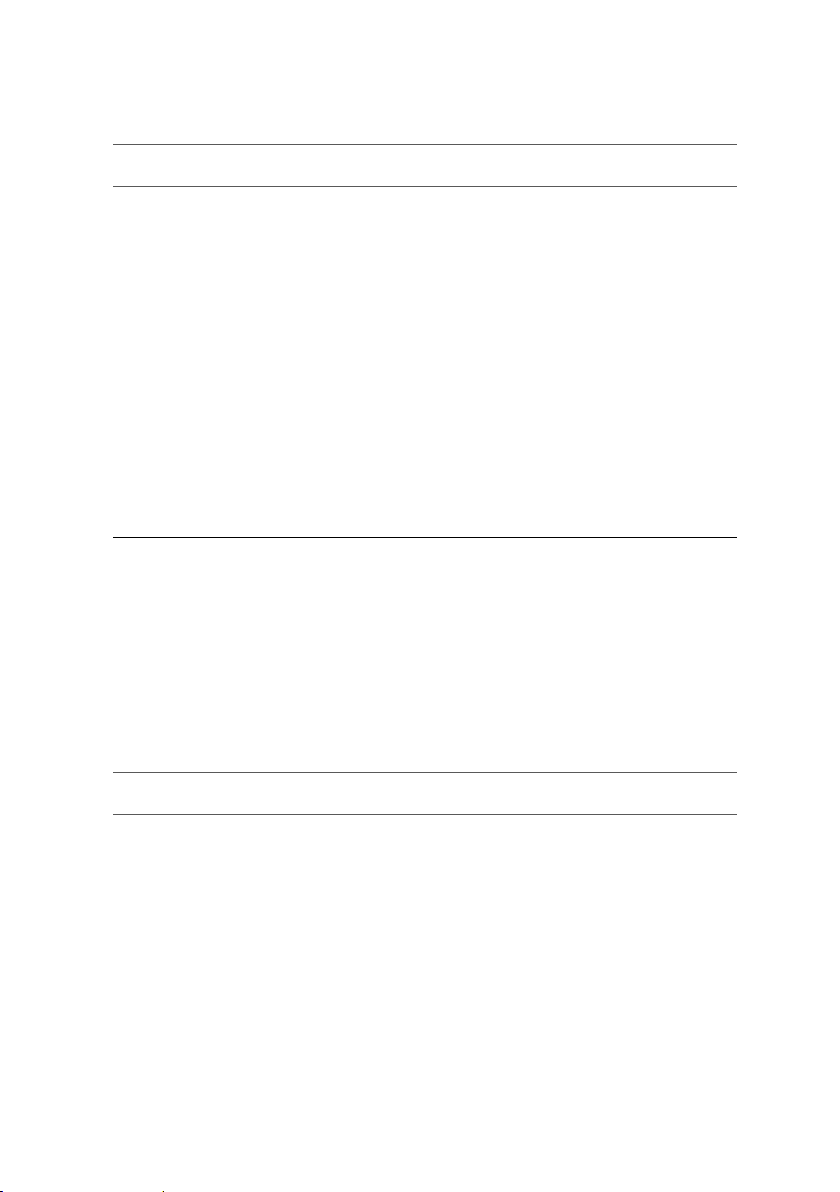
Power
NOTE:
AC power supply (per power supply)
Heat dissipation
4016.251 BTU/hr maximum
cannot exceed 35 Amps (peak).
Wattage
1400 W
current: 9.0 Amps
Heat dissipation
6024.376 BTU/hr maximum.
cannot exceed 25 Amps (peak).
Battery (per system board)
System battery
CR 2032 3.0-V lithium ion coin cell
Physical
Height
8.68 cm (3.42 in)
Width
44.8 cm (17.6 in)
configuration)
16.2 kg (35.71 lb) (with 3.5” HDD bay)
The system doesn’t support a mixed installation of 1200 W and 1400 W power supplies.
NOTE:
Both of these two PSUs are swappable, and they can support hot swap in any condition if
system has power throttling feature.
Wattage 1200 W
Voltage 100-240 VAC, 50/60 Hz, maximum input
current: 12.0-8.0 Amps
NOTE:
For 1200 W power supply, output 1200 W is for
high line (input 200-240 VAC), output 1023 W is for low
line (input 100-120 VAC).
Maximum inrush current Initial In-rush Current cannot exceed 55
Amps (peak). Secondary In-rush Current
Voltage 200-240 VAC, 50-60 Hz, maximum input
Maximum in-rush current Initial In-rush Current cannot exceed 55
Amps (peak). Secondary In-rush Current
Depth 79.0 cm (31.1 in)
Weight (maximum
Weight (empty) 15.3 kg (33.73 lb) (with 2.5” HDD bay)
Getting Started With Your System | 14
41 kg (90.38 lb) (with 12*3.5” HDD)
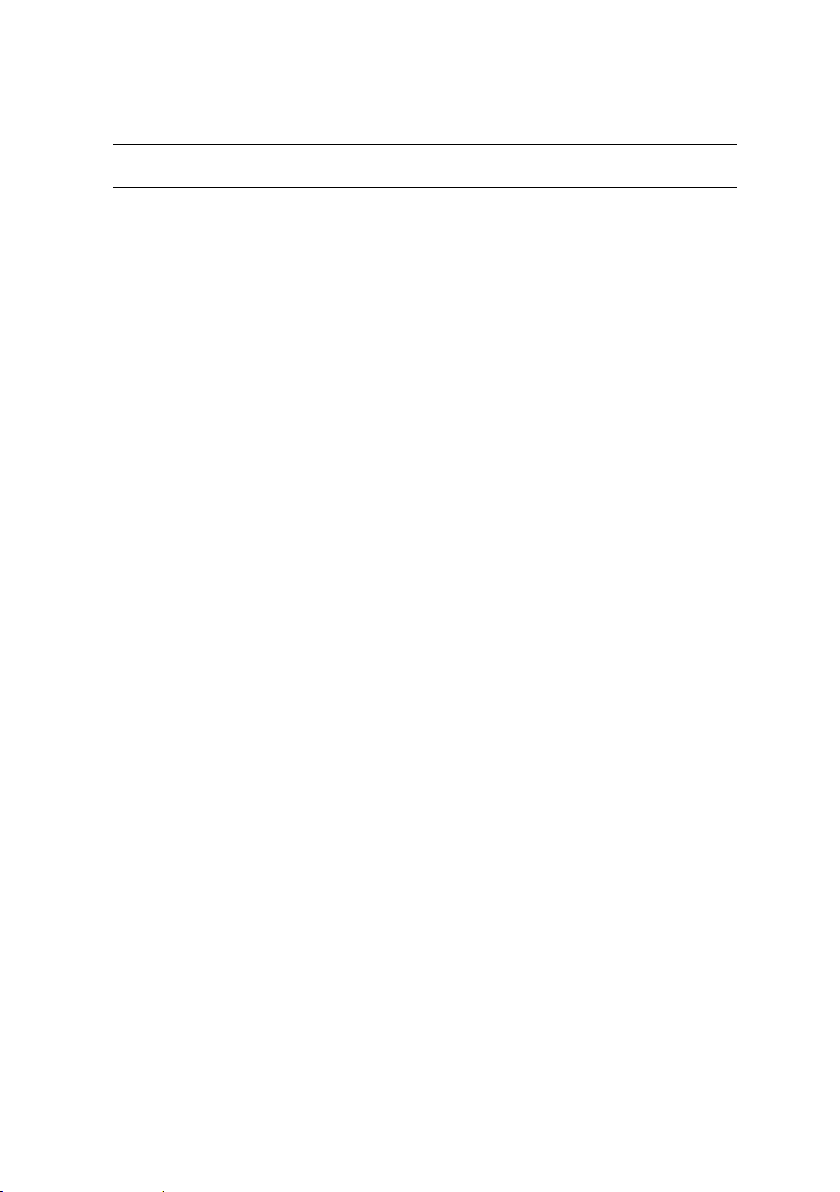
Environmental
NOTE:
Temperature
hour
Storage
5% to 95% (noncondensing)
Maximum vibration
Operating
0.26 Grms at 5–350 Hz
Storage
1.88 Grms at 10–500 Hz for 15 min
(597 centimeters/second)
For additional information about environmental measurements for specific system
configurations, see
www.dell.com/environmental_datasheets
.
Operating
10° to 35°C (50° to 95°F) with a maximum
temperature gradation of 10°C per hour
NOTE:
For altitudes above 2950 feet, the maximum
operating temperature is derated 1°F/550 ft.
CAUTION:
and hard drives supported on 1U and 2U node
configurations, with 130W (4 and 8 core) and 135W
processors, depends on the power supply installed.
The maximum number of memory modules
Storage –40° to 65°C (–40° to 149°F) with a
maximum temperature gradation of 20°C per
Relative humidity
Operating
20% to 80% (noncondensing) with a
maximum humidity gradation of 10% per
hour
Maximum shock
Operating One shock pulse in the positive z axis
(one pulse on each side of the system) of
31 G for 2.6 ms in the operational orientation
Storage
Six consecutively executed shock pulses in
the positive and negative x, y, and z axes
(one pulse on each side of the system) of
71 G for up to 2 ms;
Six consecutively executed shock pulses in
the positive and negative x, y, and z axes
(one pulse on each side of the system)
of 27 G faired square wave pulse with
velocity change at 235 inches/second
Getting Started With Your System | 15
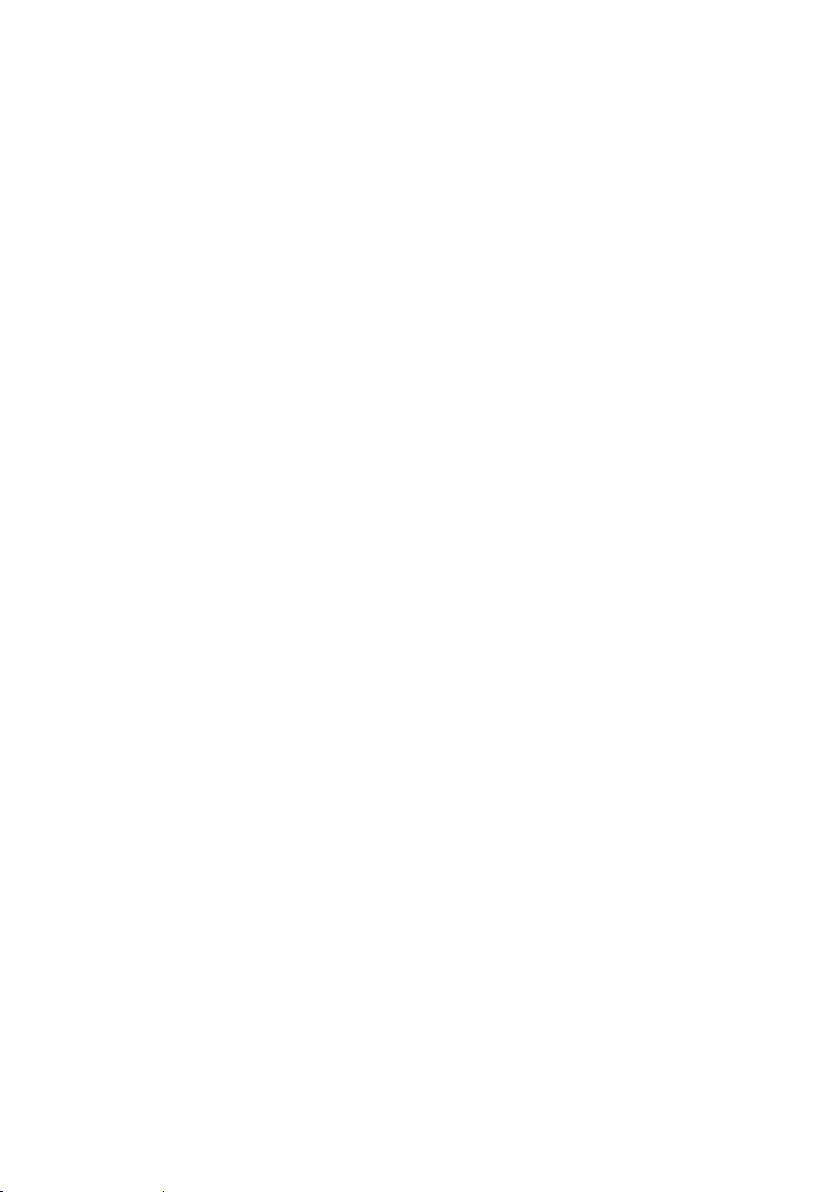
Altitude
Operating
Storage
-15.2 to 10,668 m (-50 to 35,000 ft.)
-15.2 to 3,048 m (-50 to 10,000 ft.)
Airborne Contaminant Level
Class
G1 as defined by ISA-S71.04-1985
Getting Started With Your System | 16
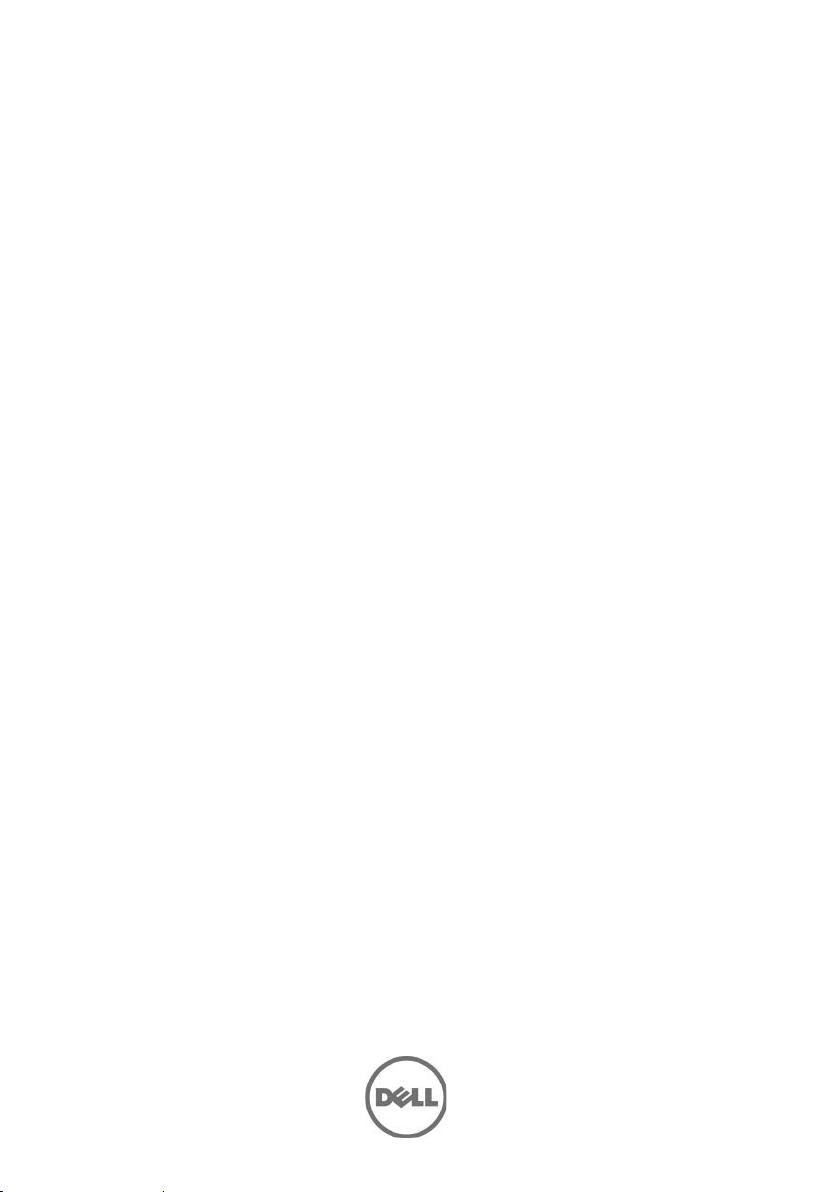
Dell PowerEdge
C6220
Guide de mise en route du système
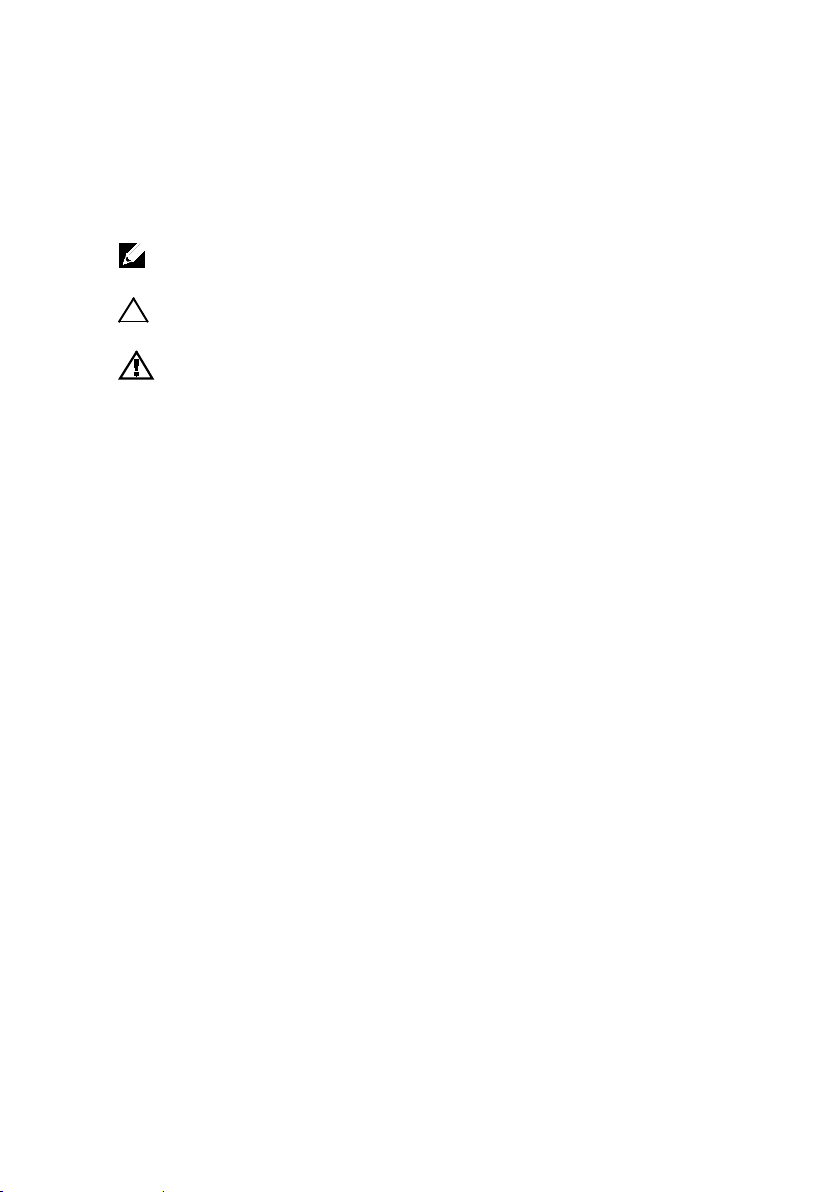
Remarques, précautions et avertissements
REMARQUE :
utiliser votre ordinateur.
PRÉCAUTION : une PRÉCAUTION indique un risque d'endommagement du
matériel ou de perte de données en cas de non- respect des instructions.
AVERTISSEMENT : un AVERTISSEMENT indique un risque
d'endommagement du matériel, de blessure corporelle ou de mort.
indique des informations importantes qui peuvent vous aider à mieux
______________
Les informations que contient ce document peuvent être modifiées sans préavis.
© 2013 Dell Inc. Tous droits réservés.
La reproduction du présent document, de quelque manière que ce soit, sans l'autorisation
écrite de Dell Inc. est strictement interdite.
Marques utilisées dans ce document : Dell™, le logo DELL et PowerEdge™ sont des
marques de Dell Inc. Intel® et Intel® Xeon® sont des marques déposées d'Intel Corporation
aux États-Unis et dans d'autres pays. Red Hat Enterprise Linux® et Enterprise Linux® sont
des marques déposées de Red Hat, Inc. aux États-Unis et/ou dans d'autres pays. Novell®
est une marque déposée et SUSE™ est une marque de Novell Inc. aux États-Unis et dans
d'autres pays. Citrix® et XenServer® sont des marques déposées ou des marques de Citrix
Systems, Inc. aux États-Unis et/ou dans d'autres pays. VMware® est une marque déposée
ou une marque de VMware, Inc. aux États-Unis ou dans d'autres pays.
D'autres marques et noms de marque peuvent être utilisés dans ce document pour faire
référence aux entités se réclamant de ces marques et de ces noms ou de leurs produits.
Dell Inc. décline tout intérêt exclusif dans les marques et les noms commerciaux autres
que les siens.
Modèle réglementaire B08S
Septembre 2013 N/P YKYJ7 Rév. A04
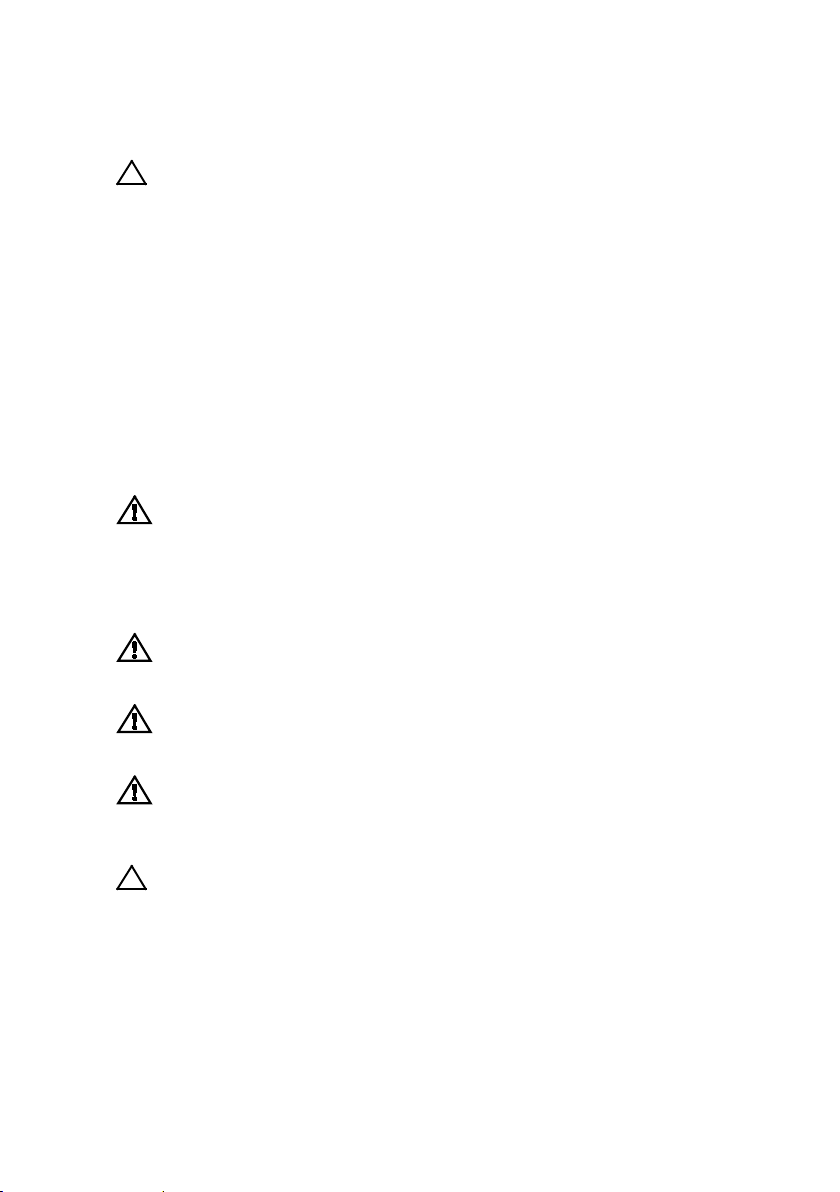
PRÉCAUTION : Zone à accès restreint
Ce serveur est conçu pour être installé uniquement dans des zones à accès
restreint telles que définies selon la norme Cl. 1.2.7.3 de IEC 60950-1: 2001
où ces deux conditions s'appliquent :
•
Seuls peuvent avoir accès le personnel d'entretien et les utilisateurs qui
ont été informés des motifs des restrictions appliquées à l'emplacement
et des précautions à prendre.
•
L'accès, qui se fait par l'intermédiaire d'un outil ou d'un verrou et d'une clé,
ou par d'autres moyens de sécurité, est contrôlé par le responsable
en charge de l'emplacement.
Installation et configuration
AVERTISSEMENT : avant de commencer la procédure suivante, lisez et
respectez les consignes de sécurité fournies avec le système.
Installation des rails sans outils
AVERTISSEMENT : demandez toujours de l'aide avant de soulever le
système. N'essayez pas de le soulever seul, car vous risqueriez de
vous blesser.
AVERTISSEMENT : le système n'est fixé ni au rack ni aux rails. Vous devez
le soutenir correctement au cours de l'installation et du retrait pour éviter
de l'endommager ou de vous blesser.
AVERTISSEMENT : afin d'éviter une éventuelle électrocution, assurezvous de disposer d'un troisième conducteur de mise à la terre pour
l'installation du rack. L'équipement du rack doit assurer une ventilation
suffisante pour bien refroidir le système.
PRÉCAUTION : lorsque vous installez des rails dans un rack à trous
carrés, vérifiez que les taquets de fixation à tête carrée glissent bien dans
les trous carrés.
Guide de mise en route du système | 19

Vue avant
Bouton de dégagement du loquet
Vue arrière
1
Pour ouvrir le loquet des rails, appuyez sur les boutons de dégagement
des loquets situés au milieu de la pièce d'extrémité. Voir Figure 1.
2
Alignez l'embout des rails sur les collerettes verticales pour que les
taquets de fixation s'insèrent dans le trou du bas de la première unité
en U et le trou du haut de la deuxième unité en U. Voir Figure 1.
REMARQUE :
carrés (élément 1 dans la figure ci-dessous) que dans un rack à trous ronds
(élément 2 dans la figure ci-dessous).
les rails peuvent aussi bien être utilisés dans un rack à trous
Figure 1 Appuyer sur les boutons de dégagement des loquets
REMARQUE :
loquet situé au milieu de la pièce d'extrémité et dégagez les rails un par un.
pour retirer les rails, appuyez sur le bouton de dégagement du
Guide de mise en route du système | 20
