Page 1
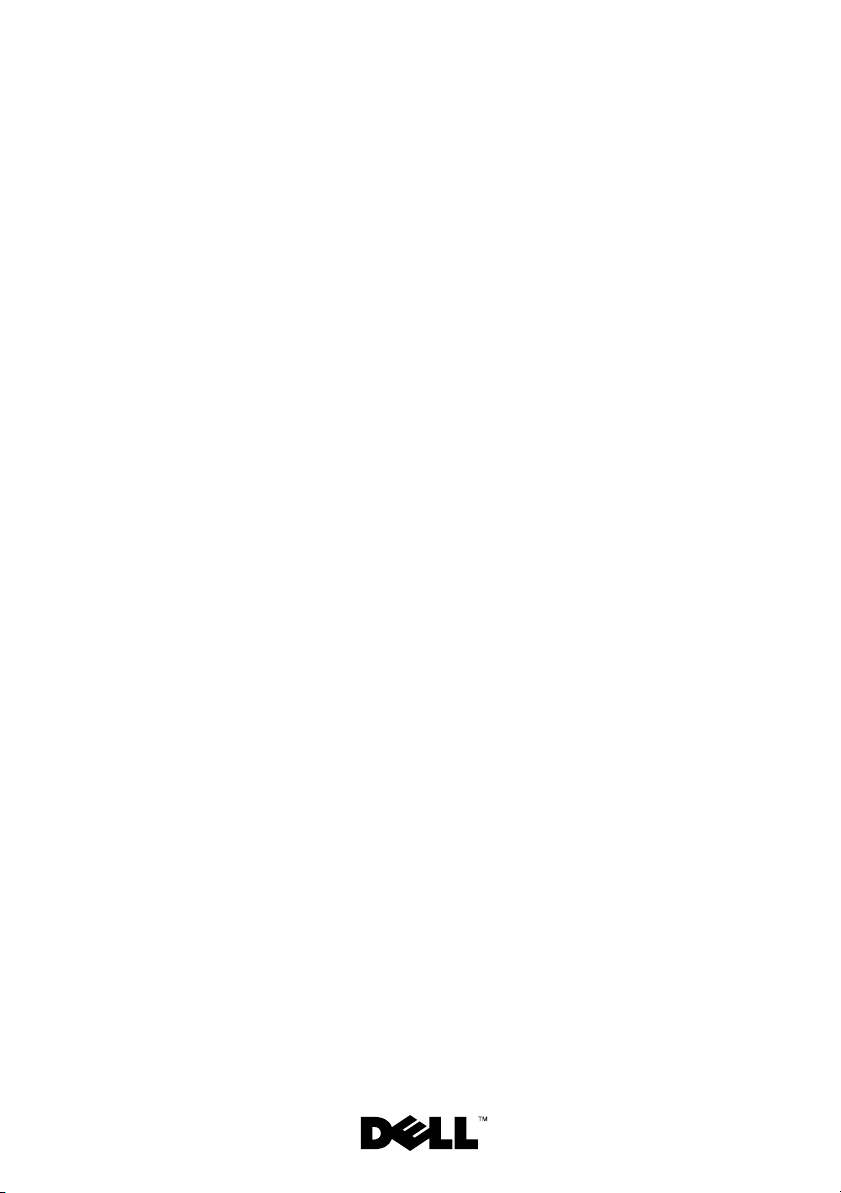
Dell™ PowerEdge™ C6100
Getting Started
With Your System
Začínáme se systémem
Guide de mise en route
Handbuch zum Einstieg mit dem System
Τα πρώτα βήµατα µε το σύστηµά σας
Rozpoczęcie pracy z systemem
Начало работы с системой
Procedimientos iniciales con el sistema
תכרעמה םע הדובעה תליחת
Page 2
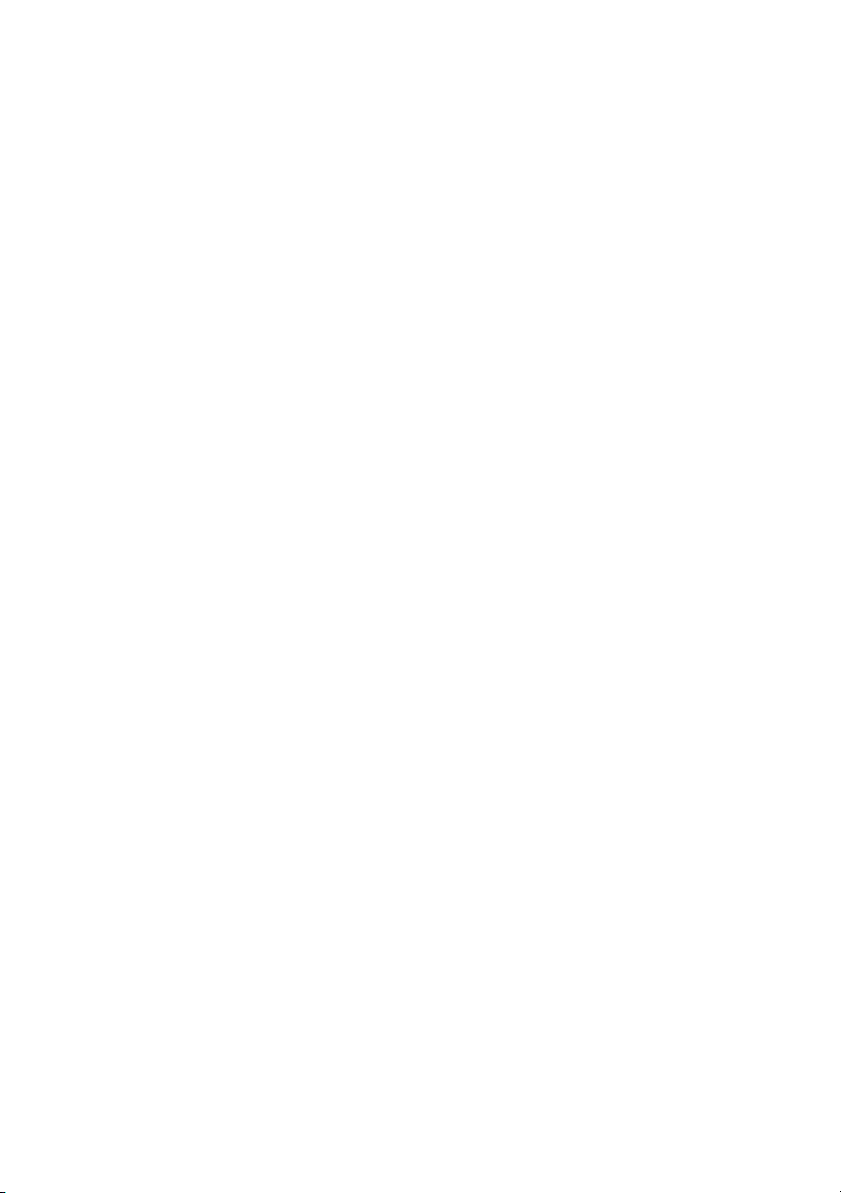
Page 3
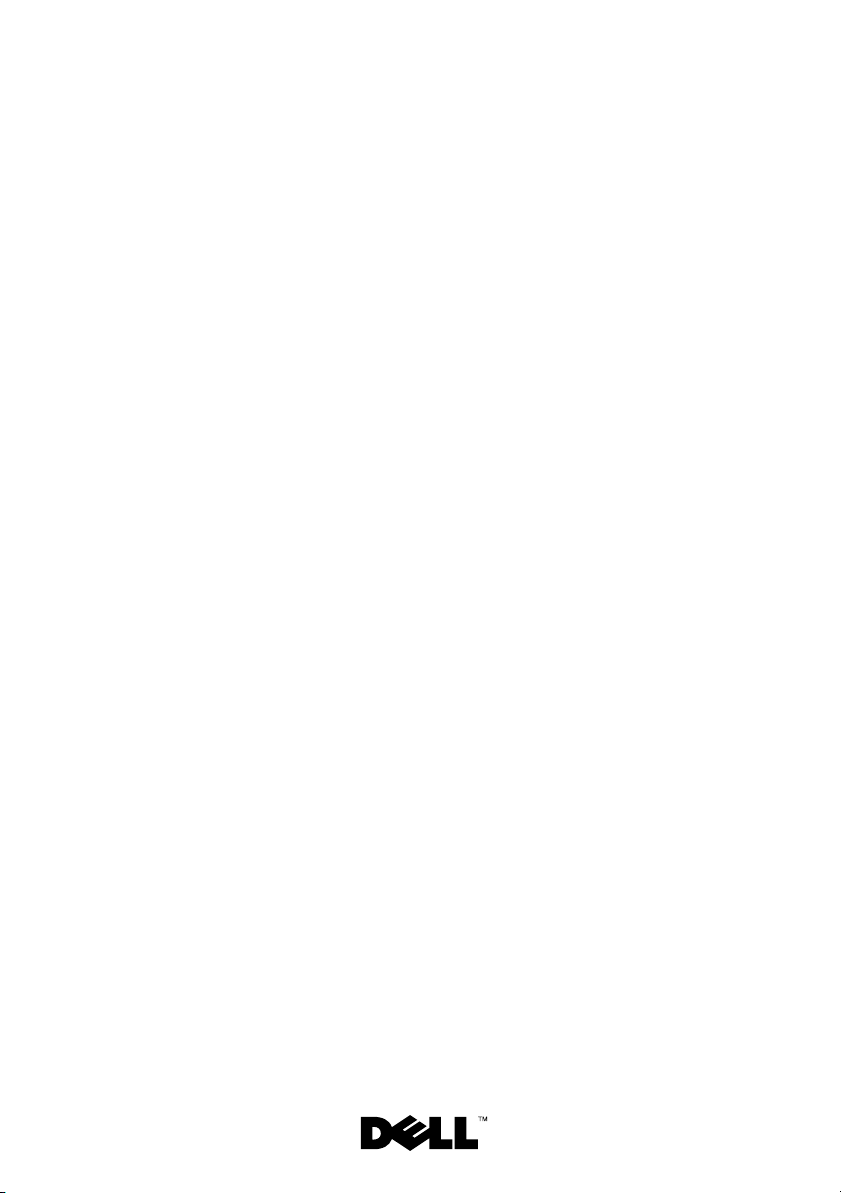
Dell™ PowerEdge™ C6100
Getting Started
With Your System
Regulatory Model XS23-TY3
Page 4
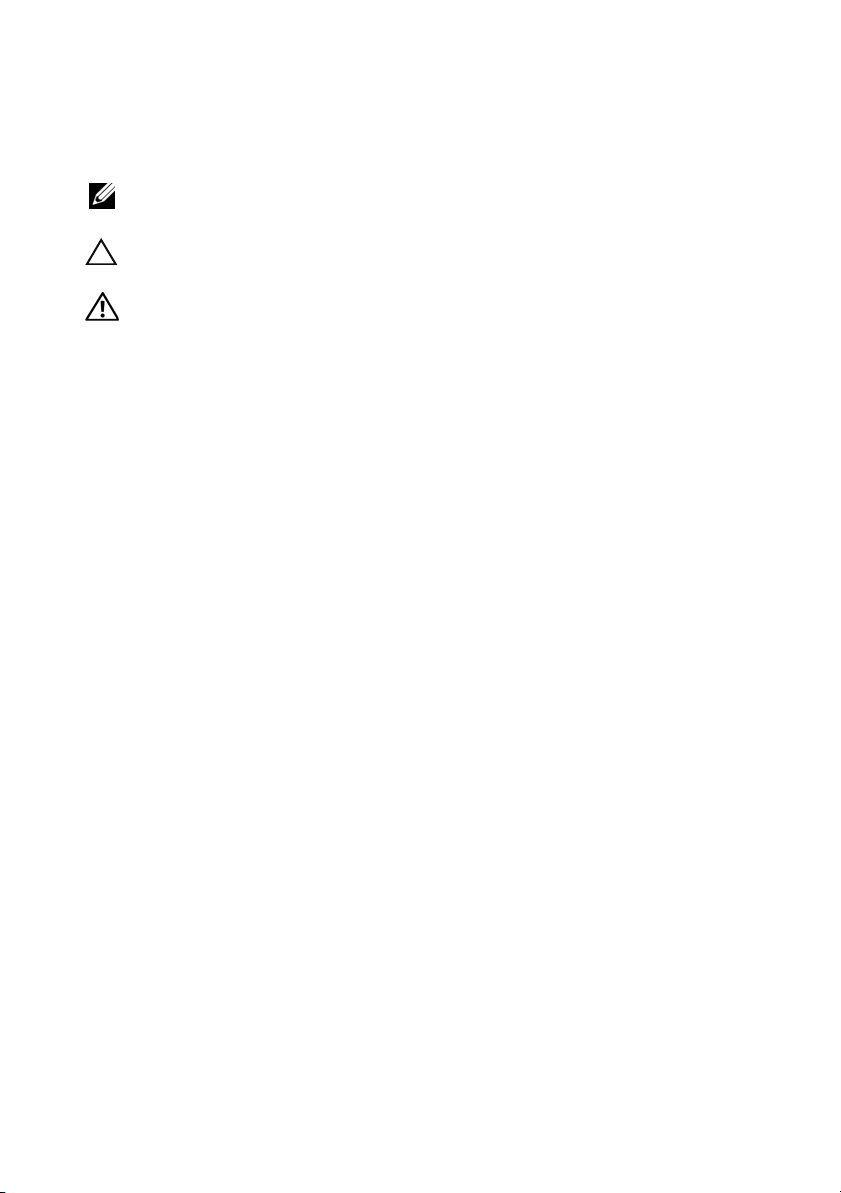
Notes, Cautions, and Warnings
NOTE: A NOTE indicates important information that helps you make better use
of your computer.
CAUTION: A CAUTION indicates potential damage to hardware or loss of data
if instructions are not followed.
WARNING: A WARNING indicates a potential for property damage,
personal injury, or death.
____________________
Information in this document is subject to change without notice.
© 2010 Dell Inc. All rights reserved.
Reproduction of these materials in any manner whatsoever without the written permission
of Dell Inc. is strictly forbidden.
Trademarks used in this text: Dell, the DELL logo, and PowerEdge, are trademarks of Dell Inc.;
Intel and Xeon are registered trademarks of Intel Corporation in the U.S. and other countries; Red Hat
and Red Hat Enterprise Linux are registered trademarks of Red Hat, Inc. in the United States
and other countries; SUSE is a registered trademark of Novell, Inc., in the United States and other
countries; VMware is a registered trademark of VMware, Inc. in the United States and/or other
jurisdictions; Citrix and XenServer are trademarks of Citrix Systems, Inc. and/or more of its
subsidiaries, and may be registered in the United States Patent and Trademark Office and in
other countries.
Other trademarks and trade names may be used in this document to refer to either the entities
claiming the marks and names or their products. Dell Inc. disclaims any proprietary interest in
trademarks and trade names other than its own.
Regulatory Model XS23-TY3
February 2010 P/N 5HY5H Rev. A00
Page 5
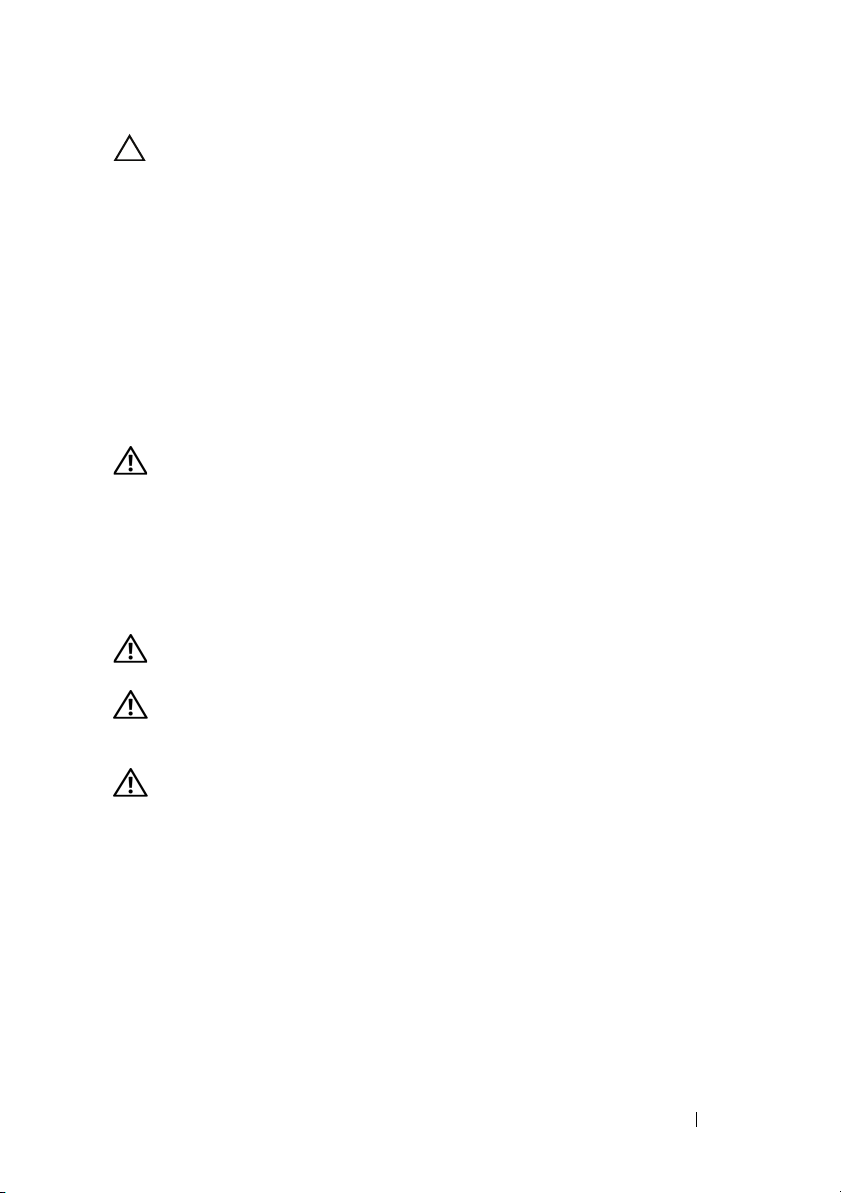
CAUTION: Restricted Access Location
This server is intended for installation only in restricted access locations
as defined in Cl. 1.2.7.3 of IEC 60950-1: 2001 where both these
conditions apply:
• Access can only be gained by
service persons
or by
users
who have been
instructed about the reasons for the restrictions applied to the location
and about any precautions that shall be taken.
• Access is through the use of a
tool
or lock and key, or other means of
security, and is controlled by the authority responsible for the location.
Installation and Configuration
WARNING: Before performing the following procedure, review and follow
the safety instructions that came with the system.
Unpacking the System
Unpack your system and identify each item.
Installing the Tooled Rail Solution
WARNING: Whenever you need to lift the system, get others to assist you.
To avoid injury, do not attempt to lift the system by yourself.
WARNING: The system is not fixed to the rack or mounted on the rails.
To avoid personal injury or damage to the system, you must adequately support
the system during installation and removal.
WARNING: To avoid a potential electrical shock hazard, a third wire safety
grounding conductor is necessary for the rack installation. The rack equipment
must provide sufficient airflow to the system to maintain proper cooling.
Getting Started With Your System 3
Page 6
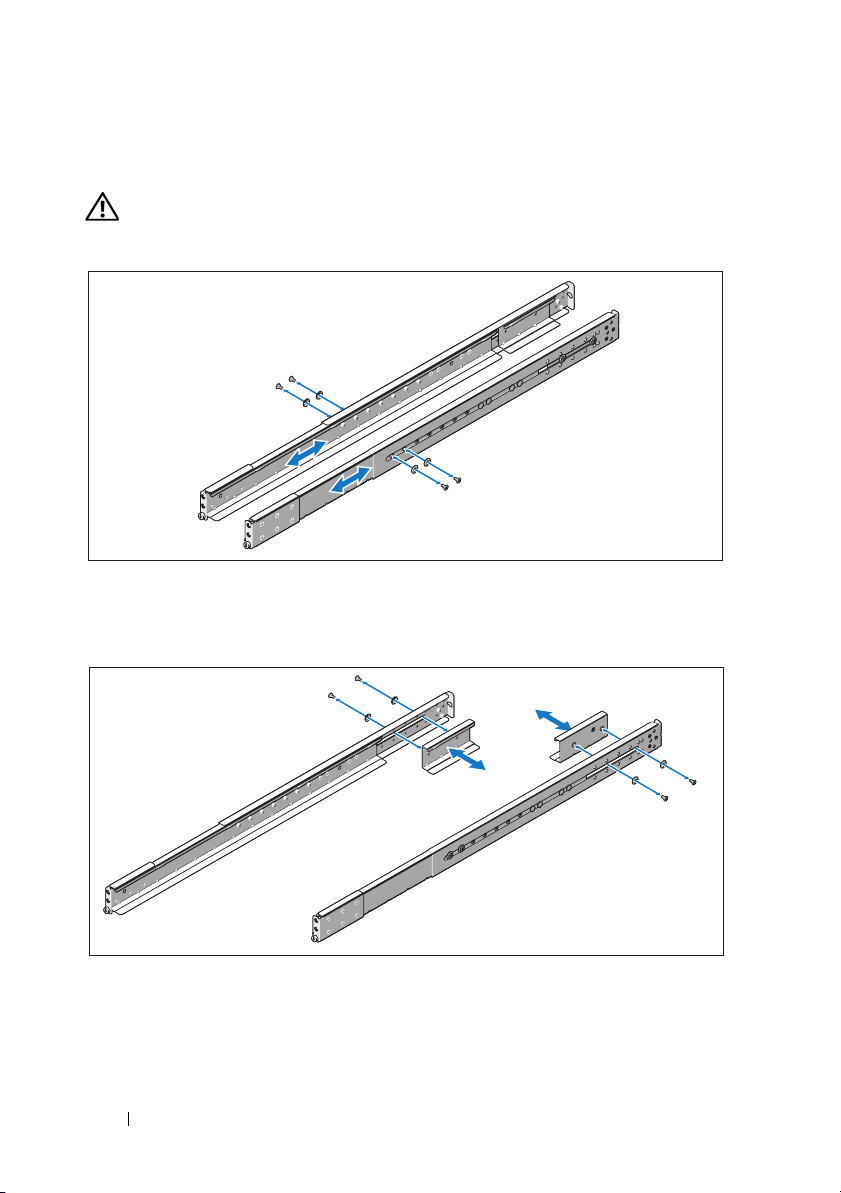
1
Install the screw with the washer into the selected hole of the rail to set
the travel stop position.
WARNING: The travel stop position is intended for repositioning your grip
for system removal. It is not intended for service.
2
If the extension brackets (optional) prevent the installation of rails in the
rack, remove the extension bracket screws to remove the extension bracket.
4 Getting Started With Your System
Page 7
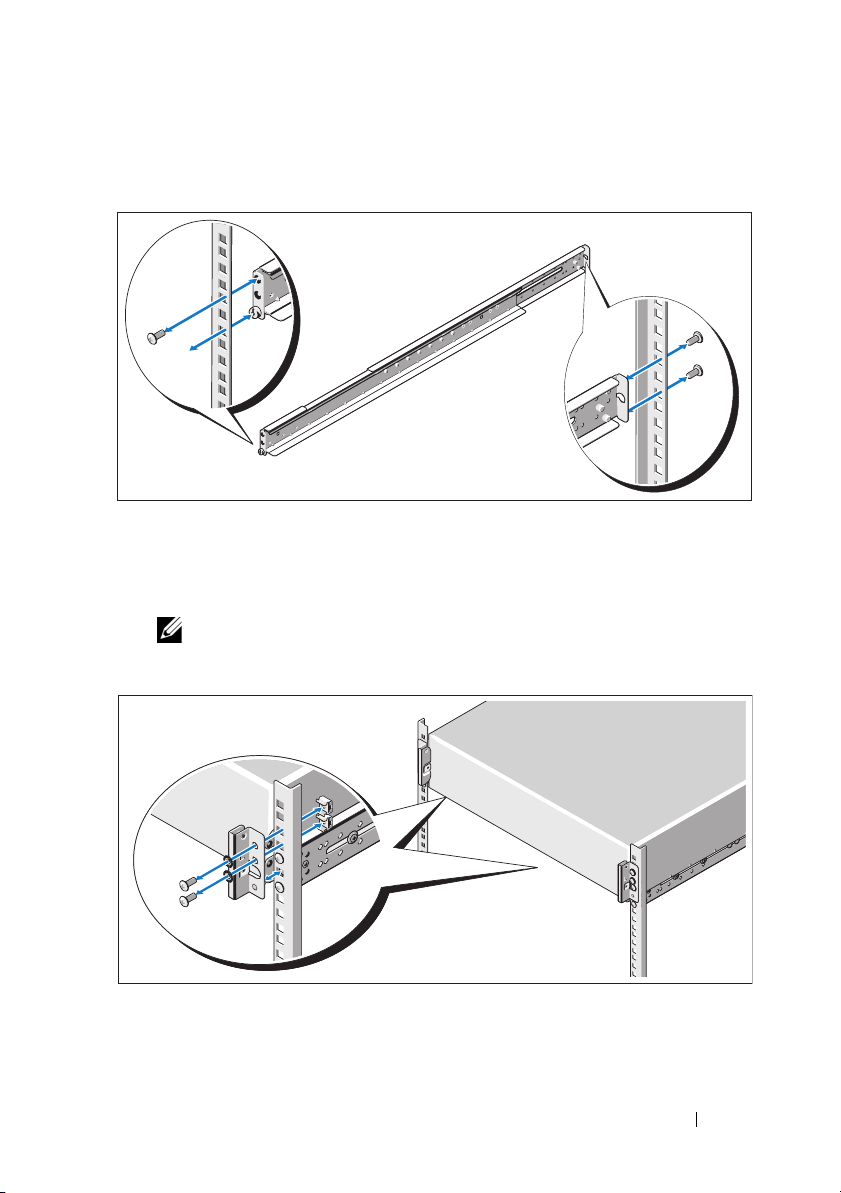
3
Secure the rails to the front of the rack using two screws and to the back of
the rack using four screws.
4
Slide the system into the rack.
5
If present, remove the two chassis stabilizer shipping brackets (optional)
from the rack.
NOTE: To transport systems already installed in the rack, ensure that
the two chassis stabilizer shipping brackets (optional) are in place.
Getting Started With Your System 5
Page 8
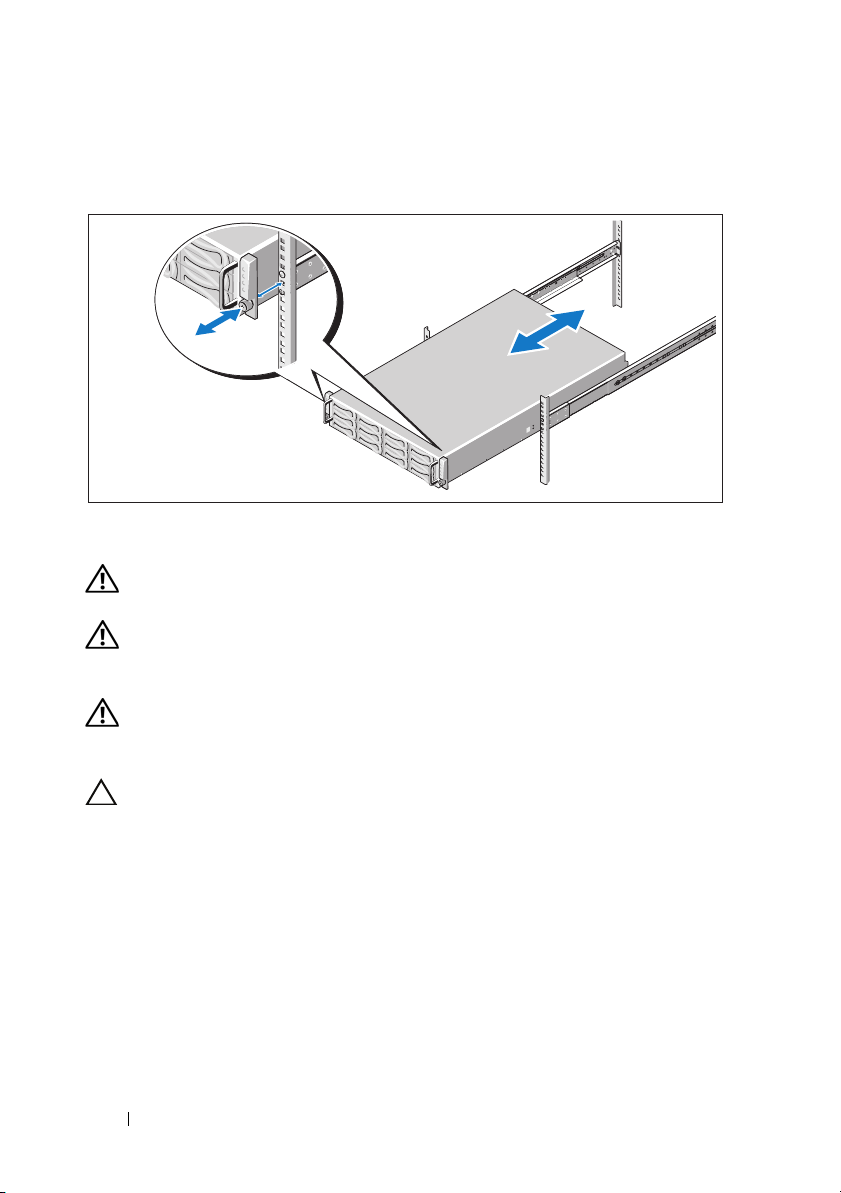
6
Tighten the thumbscrews to secure the ears of the system to the front of
the rack.
Installing the Tool-Less Rail Solution
WARNING: Whenever you need to lift the system, get others to assist you.
To avoid injury, do not attempt to lift the system by yourself.
WARNING: The system is not fixed to the rack or mounted on the rails.
To avoid personal injury or damage to the system, you must adequately support
the system during installation and removal.
WARNING: To avoid a potential electrical shock hazard, a third wire safety
grounding conductor is necessary for the rack installation. The rack equipment
must provide sufficient airflow to the system to maintain proper cooling.
CAUTION: When installing rails in a square-hole rack it is important to ensure
that the square peg slides through the square holes.
6 Getting Started With Your System
Page 9
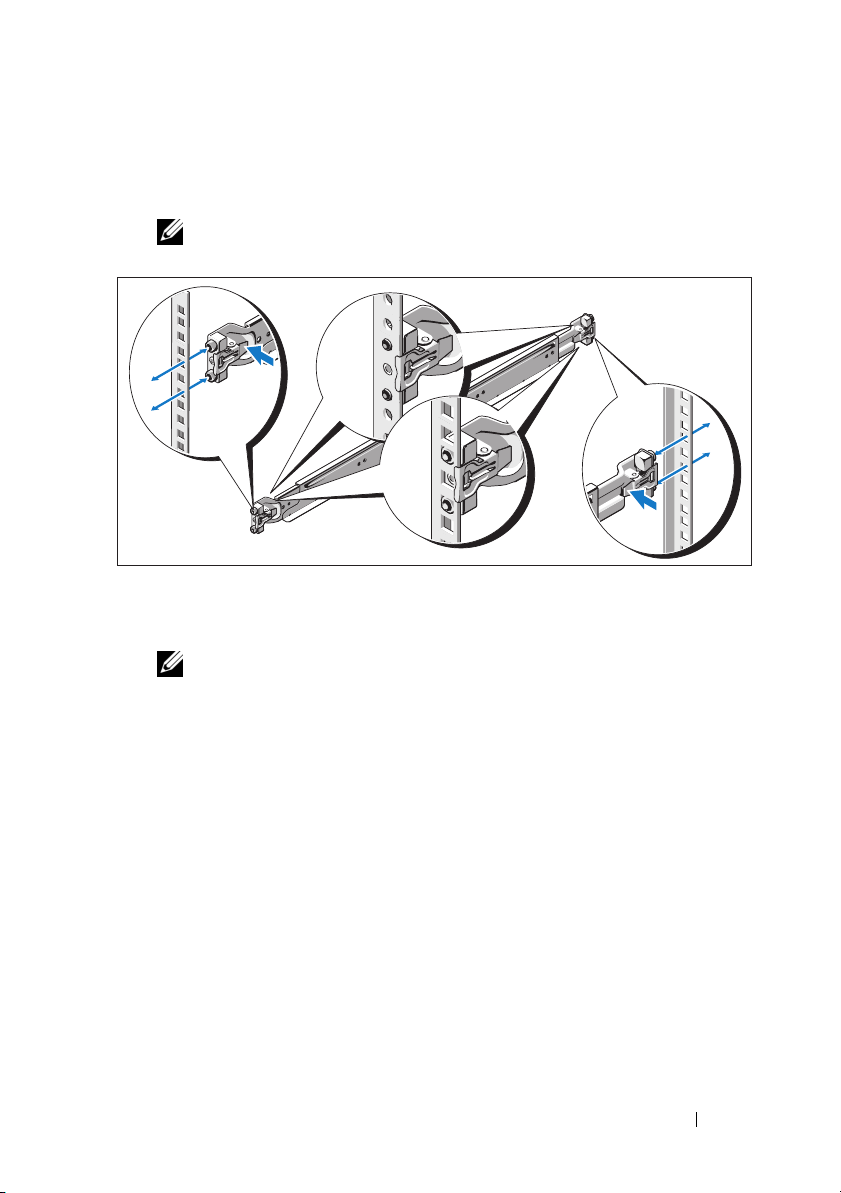
1
Align the end pieces of the rails on the vertical rack flanges to seat the
pegs in the bottom hole of the first U and the top hole of the second U.
Engage the back end of the rail until the latch locks in place.
NOTE: The rails can be used in both square-hole and round-hole racks.
2
Repeat step 1 to position and seat the front end piece on the vertical
flange.
NOTE: To remove the rails, pull on the latch release button on the end piece
midpoint and unseat each rail.
3
Slide the system into the rack.
Getting Started With Your System 7
Page 10
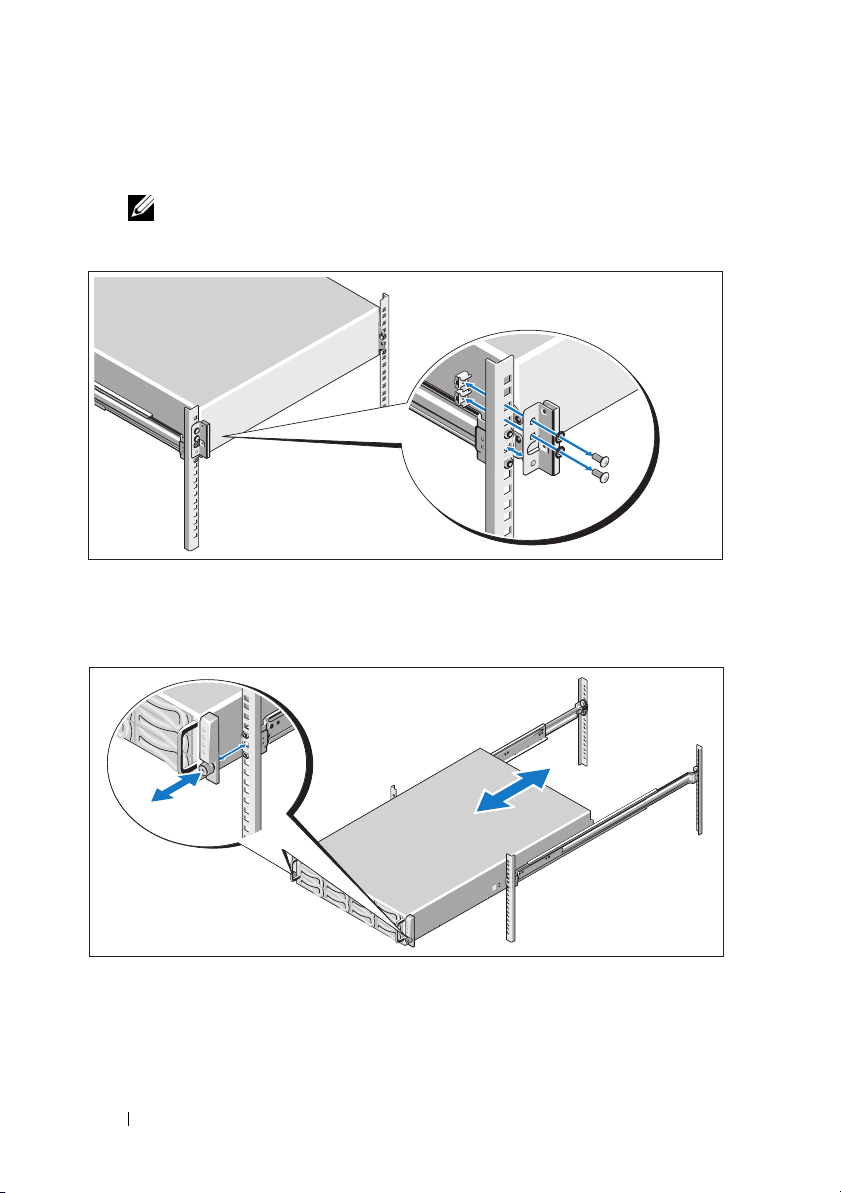
4
If present, remove the chassis stabilizer shipping bracket (optional)
from the rack.
NOTE: To transport systems already installed in the rack, ensure that
the chassis stabilizer shipping bracket (optional) is in place.
5
Tighten the thumbscrews to secure the ears of system to the front
of the rack.
8 Getting Started With Your System
Page 11
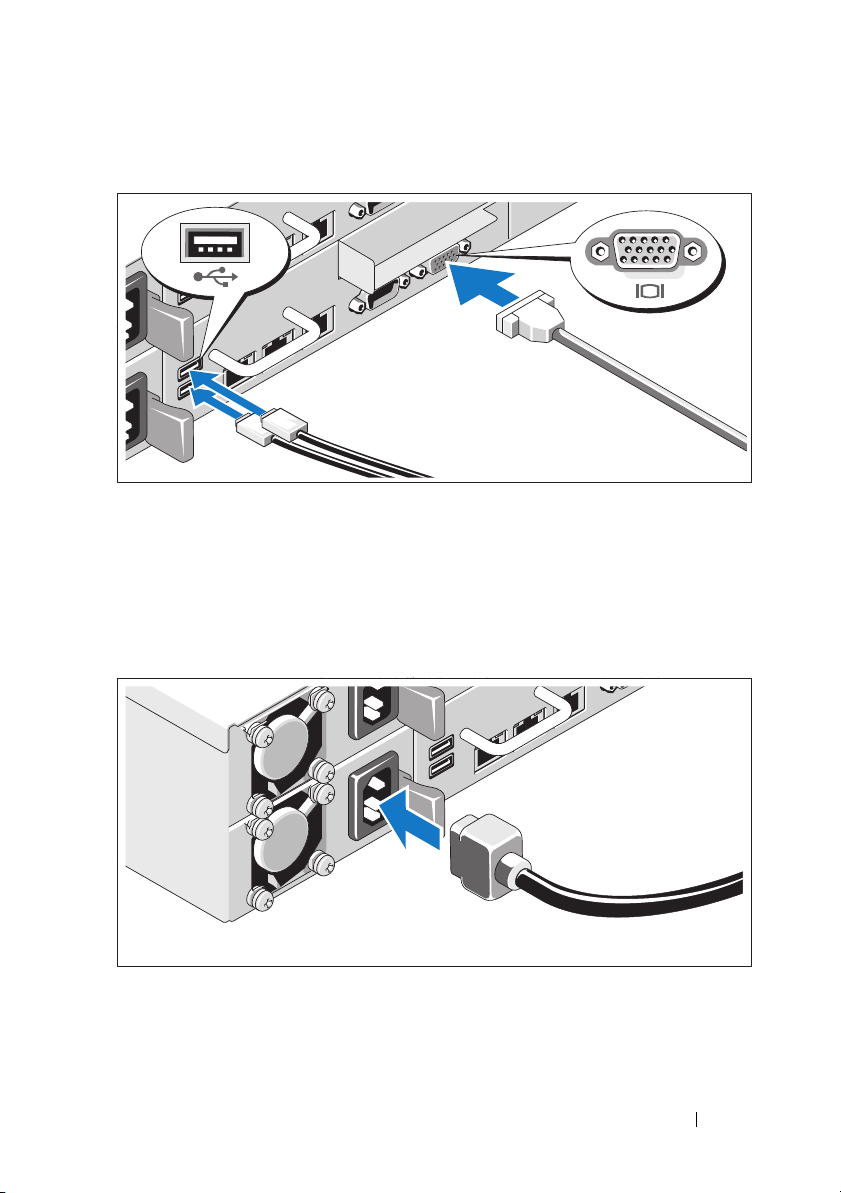
Optional – Connecting the Keyboard, Mouse, and Monitor
Connect the keyboard, mouse, and monitor (optional).
The connectors on the back of your system have icons indicating which cable
to plug into each connector. Be sure to tighten the screws (if any) on the
monitor's cable connector.
Connecting the Power Cable(s)
Connect the system’s power cable(s) to the system and, if a monitor is used,
connect the monitor’s power cable to the monitor. Plug the other end of the
power cables into a grounded electrical outlet or a separate power source such
as an uninterrupted power supply or a power distribution unit.
Getting Started With Your System 9
Page 12
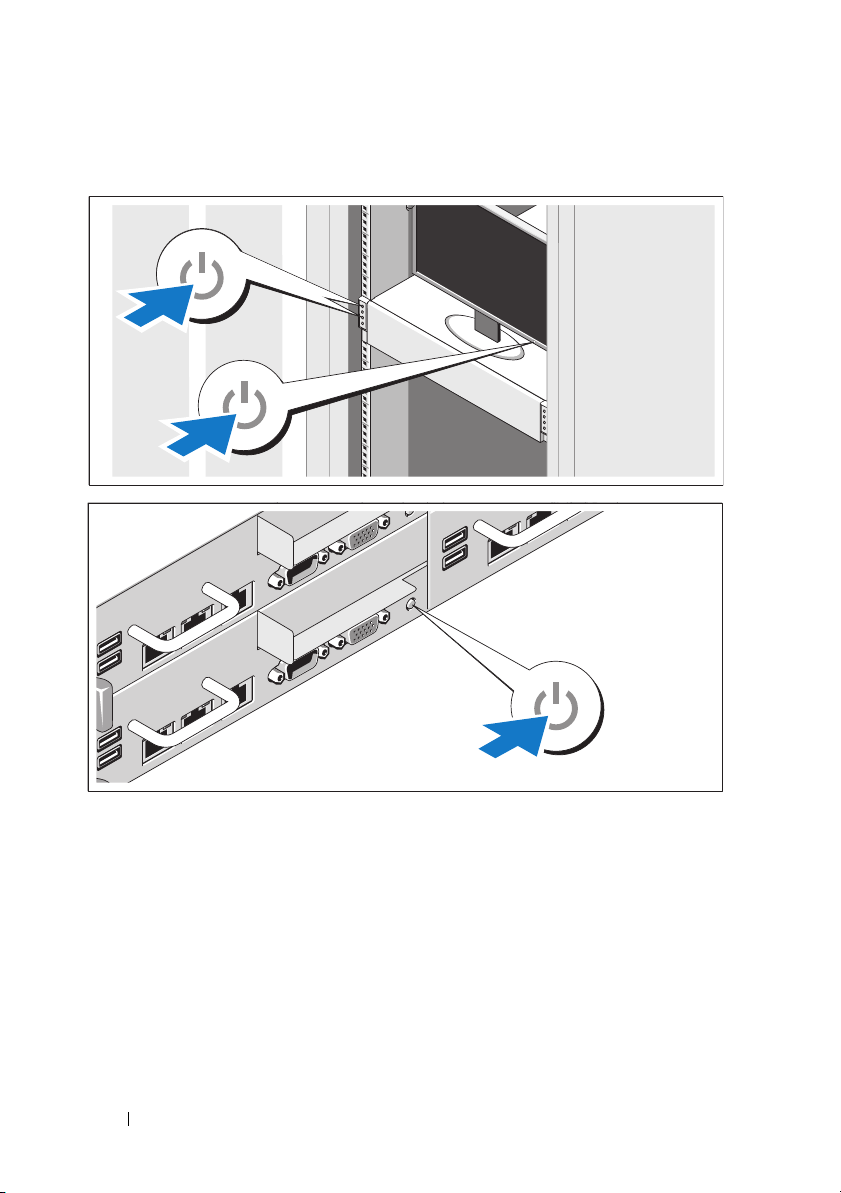
Turning On the System
Press the power button(s) either on the front or back of the system
and the monitor. The power indicators should light.
10 Getting Started With Your System
Page 13
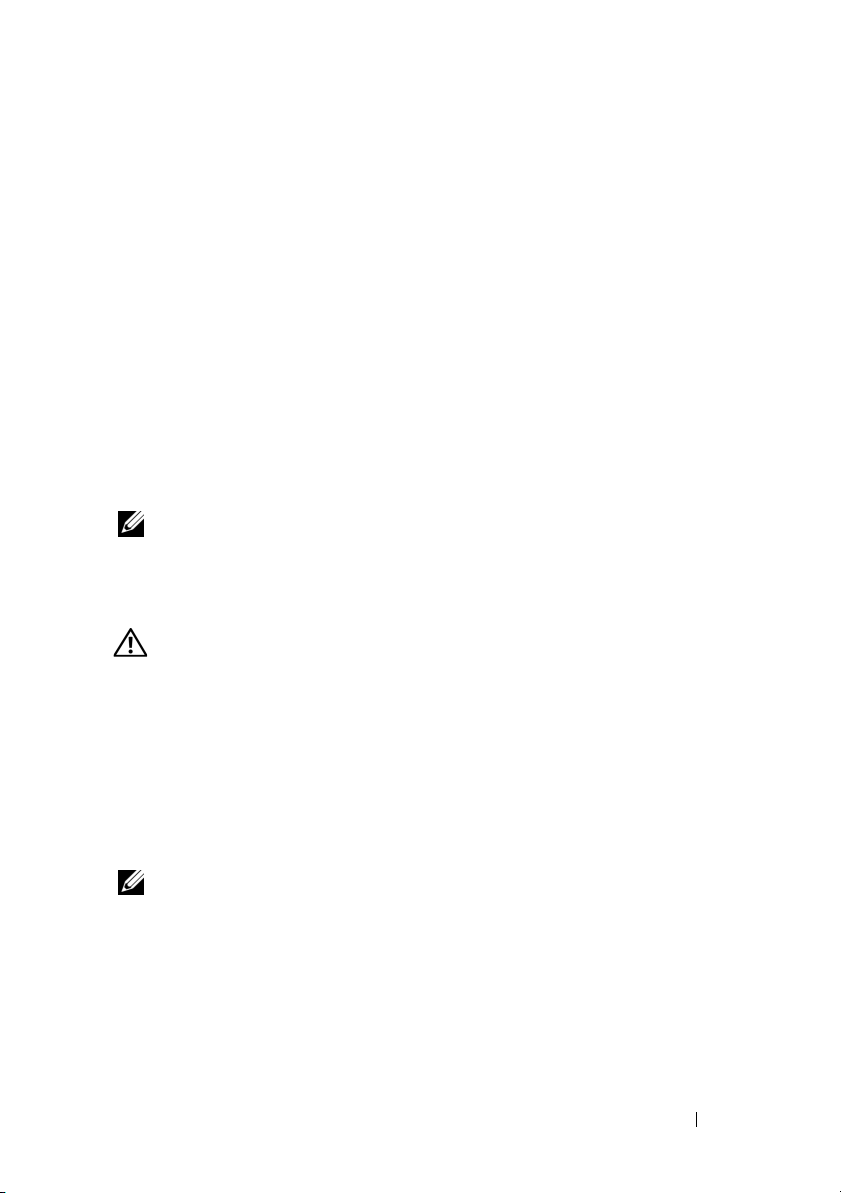
Complete the Operating System Setup
To install an operating system for the first time, see the installation and
configuration documentation for your operating system. Be sure the
operating system is installed before installing hardware or software not
purchased with the system.
Supported Operating Systems
•Red Hat® Enterprise Linux® 5.4 Standard edition (x86_64)
• Red Hat Enterprise Linux 5.4 Standard edition (x86_32)
®
•SUSE
•VMware
•Citrix
NOTE: For the latest information on supported operating systems,
see support.dell.com.
Linux Enterprise Server 11 (x86_64)
®
ESX Server 4 Update 1
®
XenServer™ Enterprise edition 5.
x
Other Information You May Need
WARNING: See the safety and regulatory information that shipped with
your system. Warranty information may be included within this document
or as a separate document.
The Hardware Owner’s Manual provides information about system features
and describes how to troubleshoot the system and install or replace system
components. This document is available online at support.dell.com/manuals.
Dell systems management application documentation provides information
about installing and using the systems management software. This document
is available online at support.dell.com/manuals.
NOTE: Always check for updates on support.dell.com/manuals and read
the updates first because they often supersede information in other documents.
Getting Started With Your System 11
Page 14
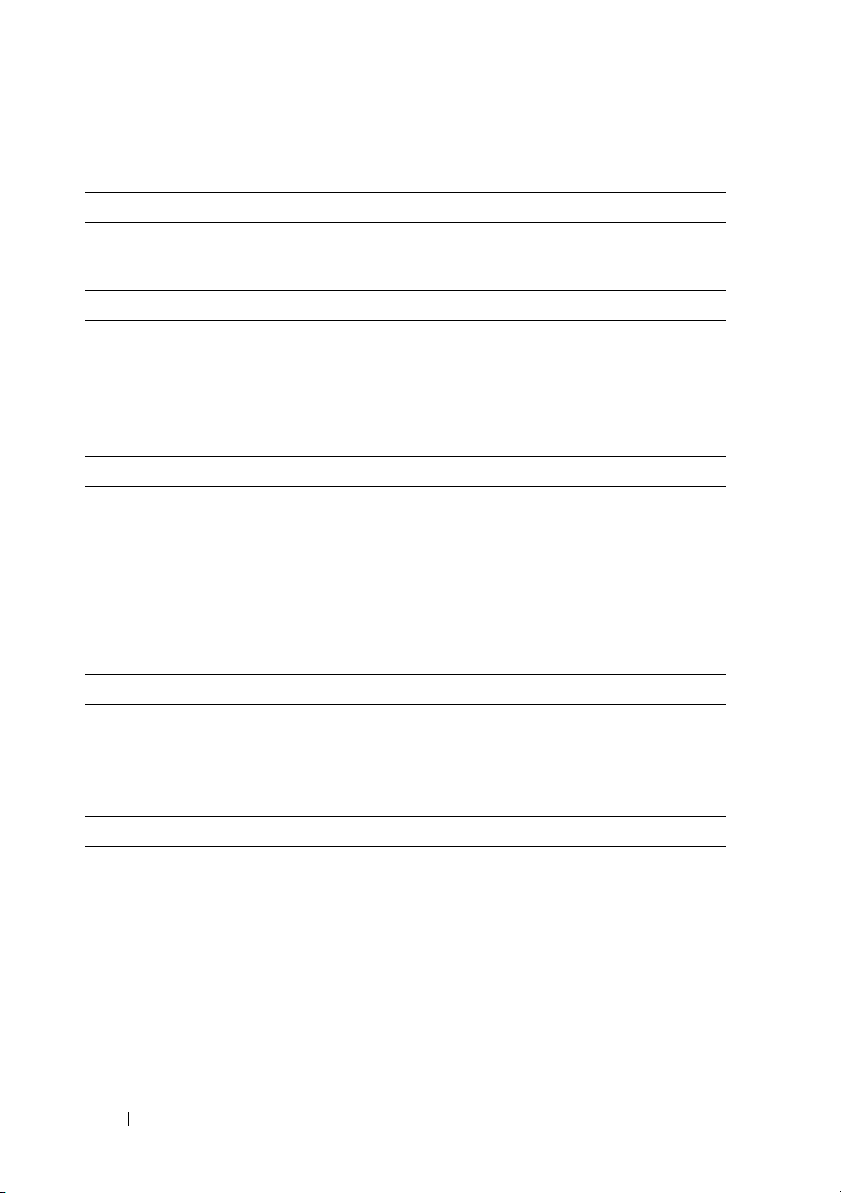
Technical Specifications
Processor (Per System Board)
®
Processor type One or two Intel
processors (up to six core processors)
Expansion Bus (Per System Board)
Bus type PCI Express Generation 2
Expansion slots
PCIe
Mezzanine PCIe
Memory (Per System Board)
Architecture 1066 and 1333 MHz DDR3 registered
Memory module sockets Twelve 240-pin DIMMs
Memory module capacities 2 GB, 4 GB, or 8 GB
Minimum RAM 12 GB
Maximum RAM 96 GB
Drives
Hard drives Up to twelve 3.5-inch, hot-swappable
One x16, half-length, half-height
One x8, custom slot
memory modules with ECC
SAS/SATA drives or up to twenty four
2.5-inch, hot-swappable SAS/SATA/SSD
drives
Xeon® 5500 or 5600 series
Connectors (Per System Board)
Back
NIC
Serial
USB
Video
KVM over IP Port
Two RJ-45 (10/100/1000 Mbps Ethernet)
9-pin, DTE, 16550-compatible
Two 4-pin, USB 2.0-compliant
15-pin VGA
Dedicated Ethernet port for remote
management access
12 Getting Started With Your System
Page 15
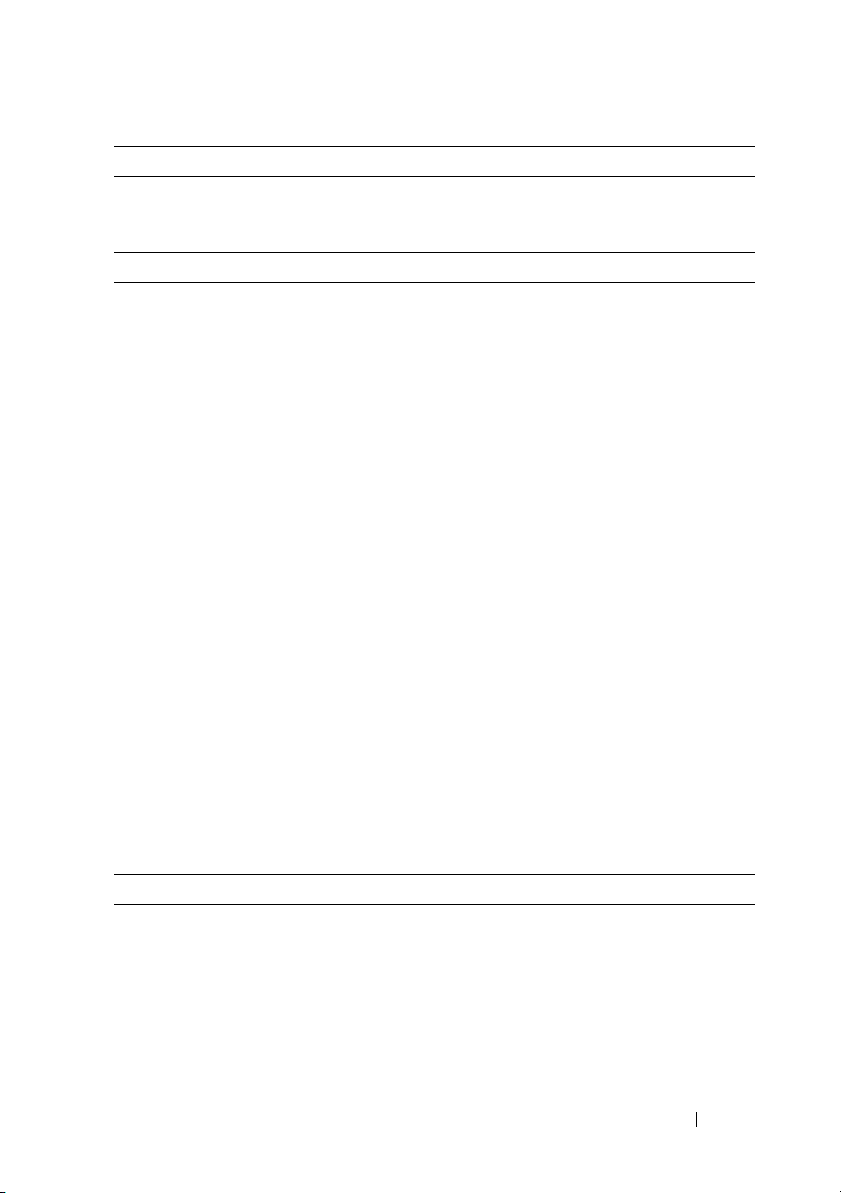
Video (Per System Board)
Video type AST2050 video controller; VGA connector
Video memory 8 MB
Power
AC power supply (per power supply)
Wattage
Vo lt ag e
Heat dissipation
Wattage
Vo lt ag e
Heat dissipation
Wattage
Vo lt ag e
Heat dissipation
Wattage
Vo lt ag e
Heat dissipation
Maximum inrush current
Batteries (per system board)
System battery
RAID battery (optional) 3.7 V lithium ion battery pack
470 W
100–240 VAC, 50/60 Hz, 6.5–3.5 A
2390 BTU/hr maximum
750 W
100–240 VAC, 50/60 Hz, 9.5–5.0 A
3414 BTU/hr maximum
1024 W low line/1100 W high line
100–240 VAC, 50/60 Hz, 12.0–6.7 A
4575 BTU/hr maximum
1400 W high line
200–240 VAC, 50/60 Hz, 8.6–7.2 A
5432 BTU/hr maximum
Under typical line conditions and over the
entire system ambient operating range,
the inrush current may reach 25 A per power
supply for 10 ms or less
CR 2032 3.0-V lithium ion coin cell
Physical
Height 8.7 cm (3.4 in)
Width 44.8 cm (17.6 in)
Depth 75.1 cm (29.6 in)
Weight (maximum configuration) 36.5 kg (80.5 lb)
Weight (empty) 20 kg (44.1 lb)
Getting Started With Your System 13
Page 16
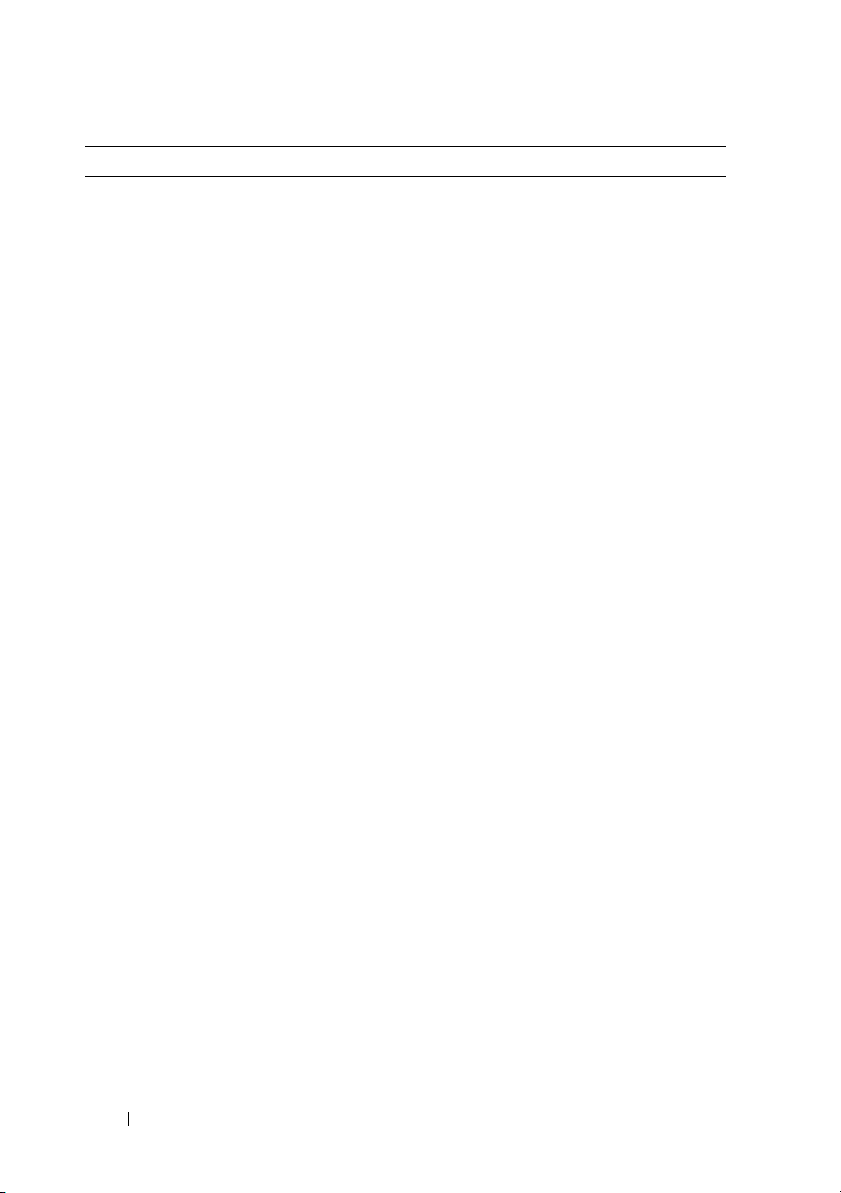
Environmental
NOTE: For additional information about environmental measurements for specific
system configurations, see www.dell.com/environmental_datasheets.
Temperature
Operating
10° to 35°C (50° to 95°F) with a maximum
temperature gradation of 10°C per hour
NOTE: For altitudes above 2950 feet,
the maximum operating temperature
is derated 1ºF/550 ft.
Storage
Relative humidity
Operating
Storage
Maximum vibration
Operating
Storage
Maximum shock
Operating
Storage
–40° to 65°C (–40° to 149°F) with
a maximum temperature gradation
of 20°C per hour
20% to 80% (noncondensing) with
a maximum humidity gradation
of 10% per hour
5% to 90% (noncondensing)
0.26 Grms at 5–350 Hz
1.54 Grms at 10–250 Hz for 15 min
One shock pulse in the positive z axis
(one pulse on each side of the system) of
31 G for 2.6 ms in the operational orientation
Six consecutively executed shock pulses in
the positive and negative x, y, and z axes
(one pulse on each side of the system) of
71 G for up to 2 ms
Six consecutively executed shock pulses
in the positive and negative x, y, and z axes
(one pulse on each side of the system) of
27 G faired square wave pulse with
velocity change at 235 inches/second
(597 centimeters/second)
14 Getting Started With Your System
Page 17
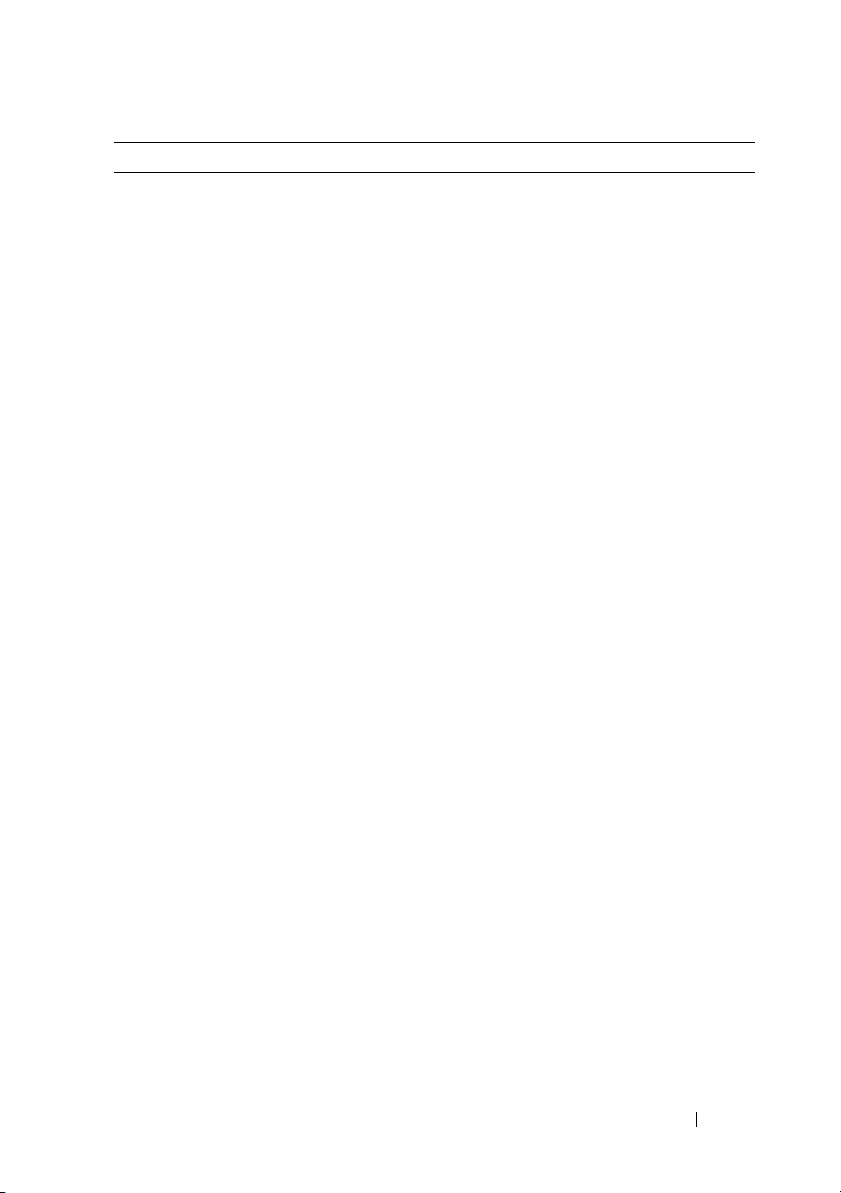
Environmental (continued)
Altitude
Operating
Storage
Airborne Contaminant Level
Class
Operating
Storage
Altitude
Operating
Storage
Airborne Contaminant Level
Class
–16 to 3,048 m (–50 to 10,000 ft)
NOTE: For altitudes above 2950 feet,
the maximum operating temperature
is derated 1ºF/550 ft.
–16 to 10,600 m (–50 to 35,000 ft)
G2 or lower as defined by ISA-S71.04-1985
One shock pulse in the positive z axis
(one pulse on each side of the system) of
31 G for 2.6 ms in the operational orientation
Six consecutively executed shock pulses in
the positive and negative x, y, and z axes
(one pulse on each side of the system) of
71 G for up to 2 ms
Six consecutively executed shock pulses
in the positive and negative x, y, and z axes
(one pulse on each side of the system) of
27 G faired square wave pulse with
velocity change at 235 inches/second
(597 centimeters/second)
–16 to 3,048 m (–50 to 10,000 ft)
NOTE: For altitudes above 2950 feet,
the maximum operating temperature
is derated 1ºF/550 ft.
–16 to 10,600 m (–50 to 35,000 ft)
G2 or lower as defined by ISA-S71.04-1985
Getting Started With Your System 15
Page 18
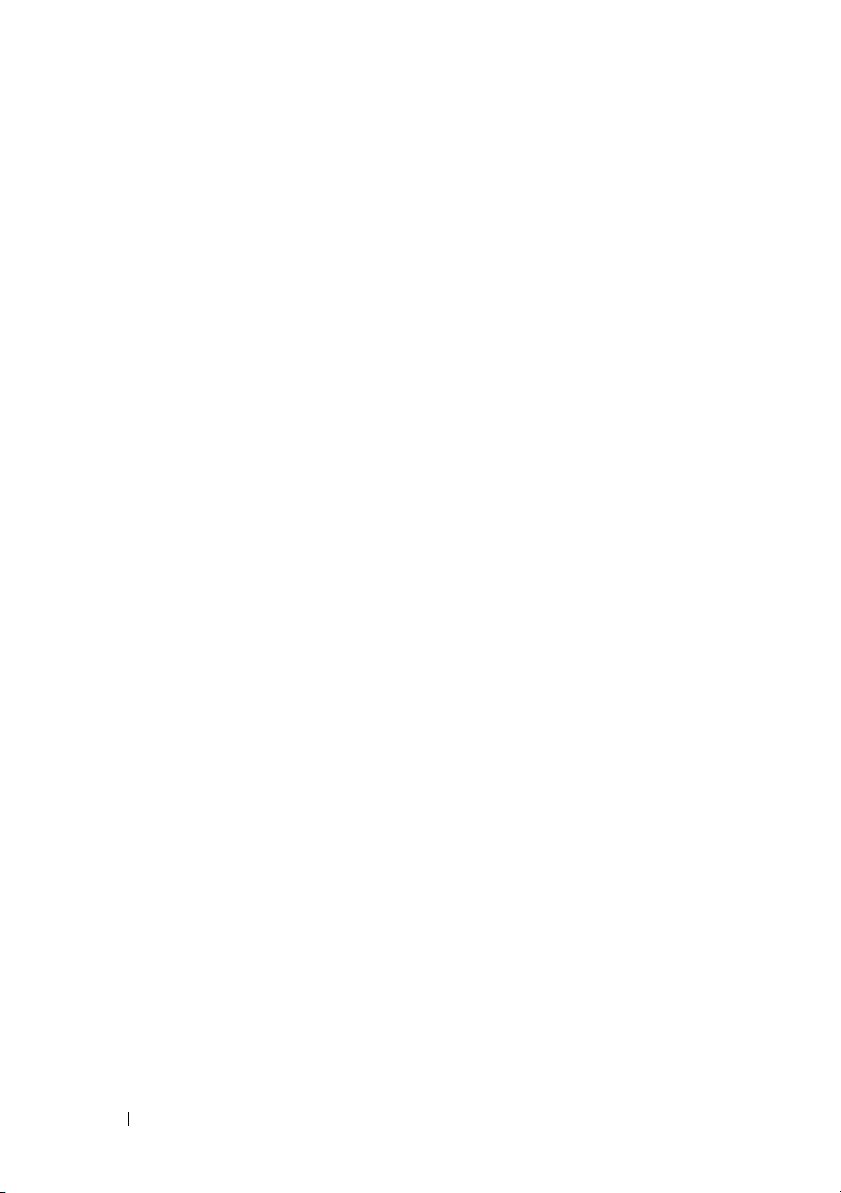
16 Getting Started With Your System
Page 19
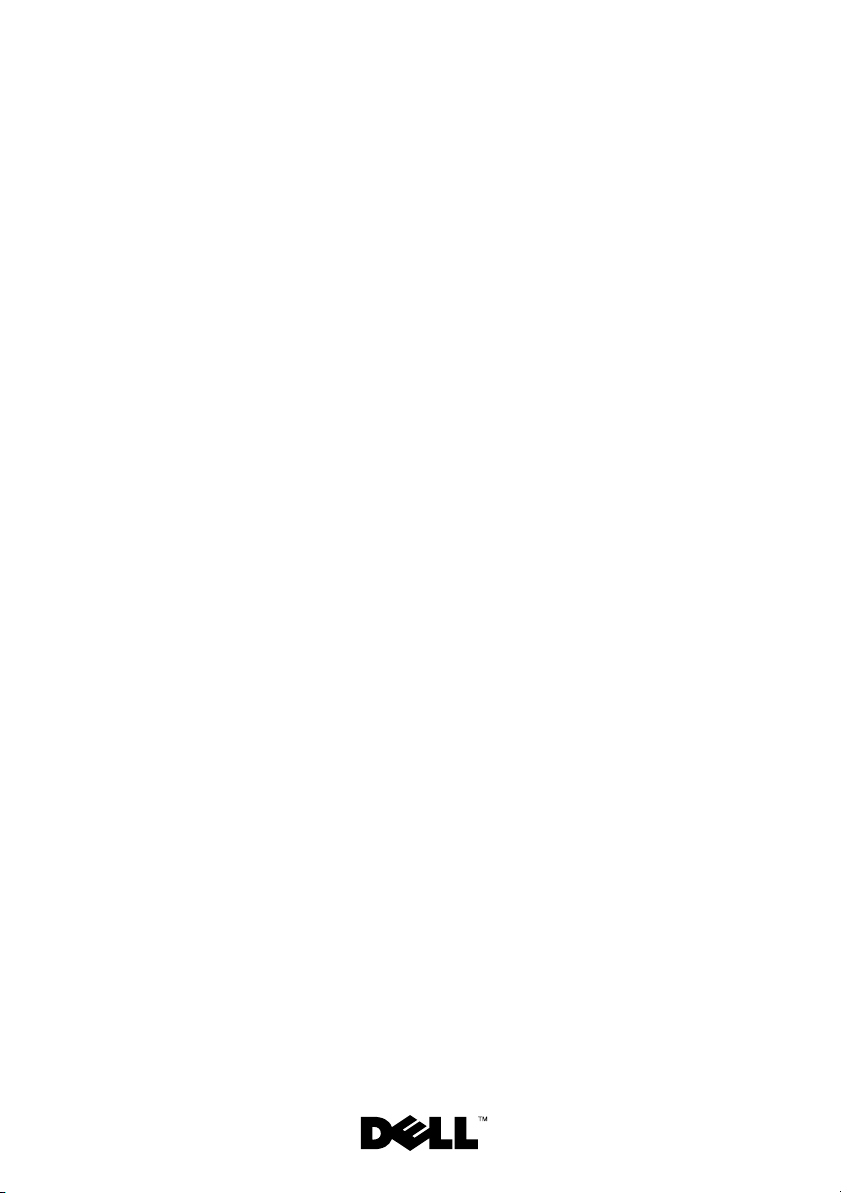
Dell™ PowerEdge™ C6100
Začínáme
se systémem
Regulatorní model XS23-TY3
Page 20
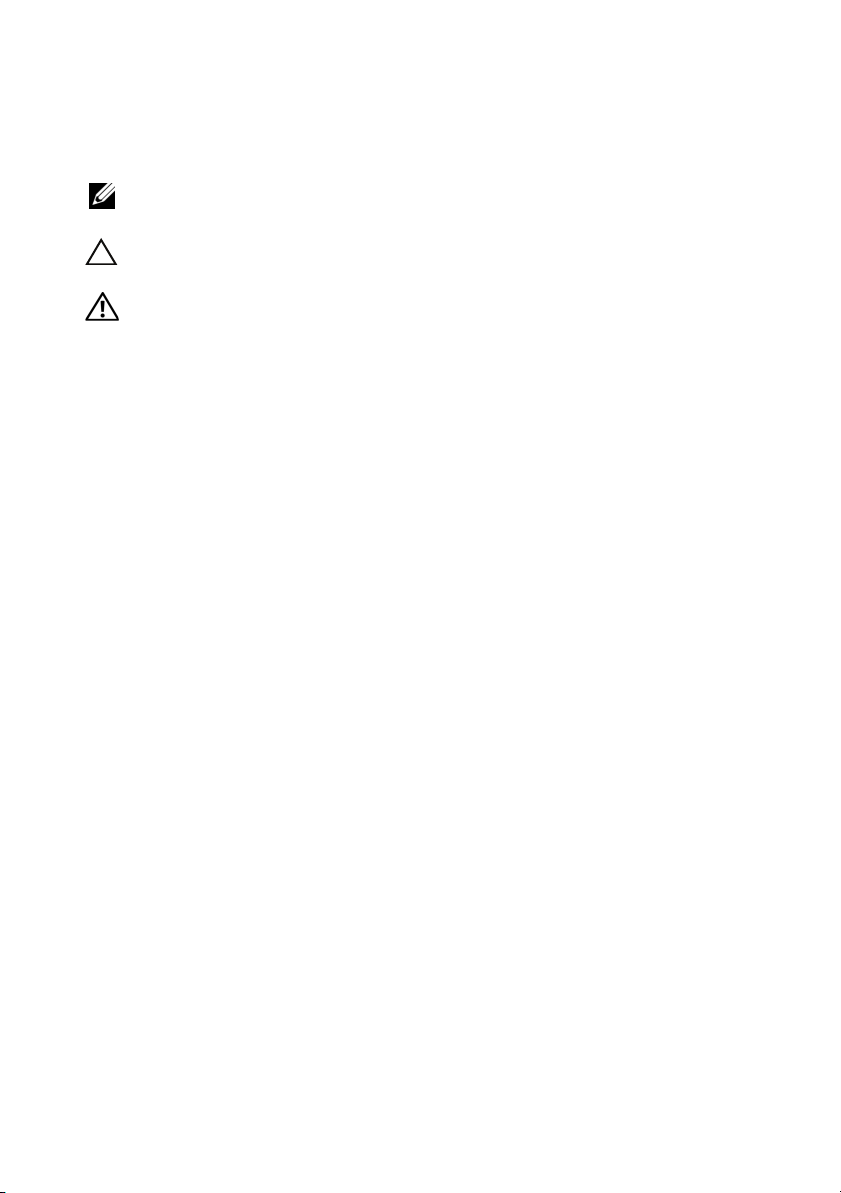
Poznámky a upozornění
POZNÁMKA: POZNÁMKA označuje důležité informace, které pomáhají
lepšímu využití počítače.
UPOZORNĚNÍ: UPOZORNĚNÍ poukazuje na možnost poškození
hardwaru nebo ztráty dat v případě nedodržení pokynů.
VAROVÁNÍ: VAROVÁNÍ upozorňuje na potenciální nebezpečí
poškození majetku, úrazu nebo smrti.
____________________
Informace v tomto dokumentu se mohou bez předchozího upozornění změnit.
© 2010 Dell Inc. Všechna práva vyhrazena.
Jakákoliv reprodukce těchto materiálů bez písemného povolení společnosti Dell Inc. je přísně
zakázána.
Ochranné známky použité v tomto textu: Dell, logo DELL a PowerEdge jsou ochranné známky
společnosti Dell Inc. Intel a Xeon jsou registrované ochranné známky společnosti Intel Corporation
v USA a dalších zemích. Red Hat a Red Hat Enterprise Linux jsou registrované ochranné známky
společnosti Red Hat, Inc. v USA a dalších zemích. SUSE je registrovaná ochranná známka
společnosti Novell, Inc. v USA a dalších zemích. VMware je registrovaná ochranná známka
společnosti VMware, Inc. v USA a dalších zemích. Citrix a XenServer jsou ochranné známky
společnosti Citrix Systems, Inc. a/nebo jedné nebo více jejích poboček a mohou být registrovány
úřadem pro patenty a ochranné známky v USA a dalších zemích.
V tomto dokumentu mohou být použity další ochranné známky a obchodní názvy s odkazem na
společnosti vlastnící tyto známky a názvy nebo na jejich produkty. Společnost Dell Inc. nemá
vlastnické zájmy vůči ochranným známkám a obchodním názvům jiným než svým vlastním.
Regulatorní model XS23-TY3
Únor 2010 Č. dílu 5HY5H Rev. A00
Page 21
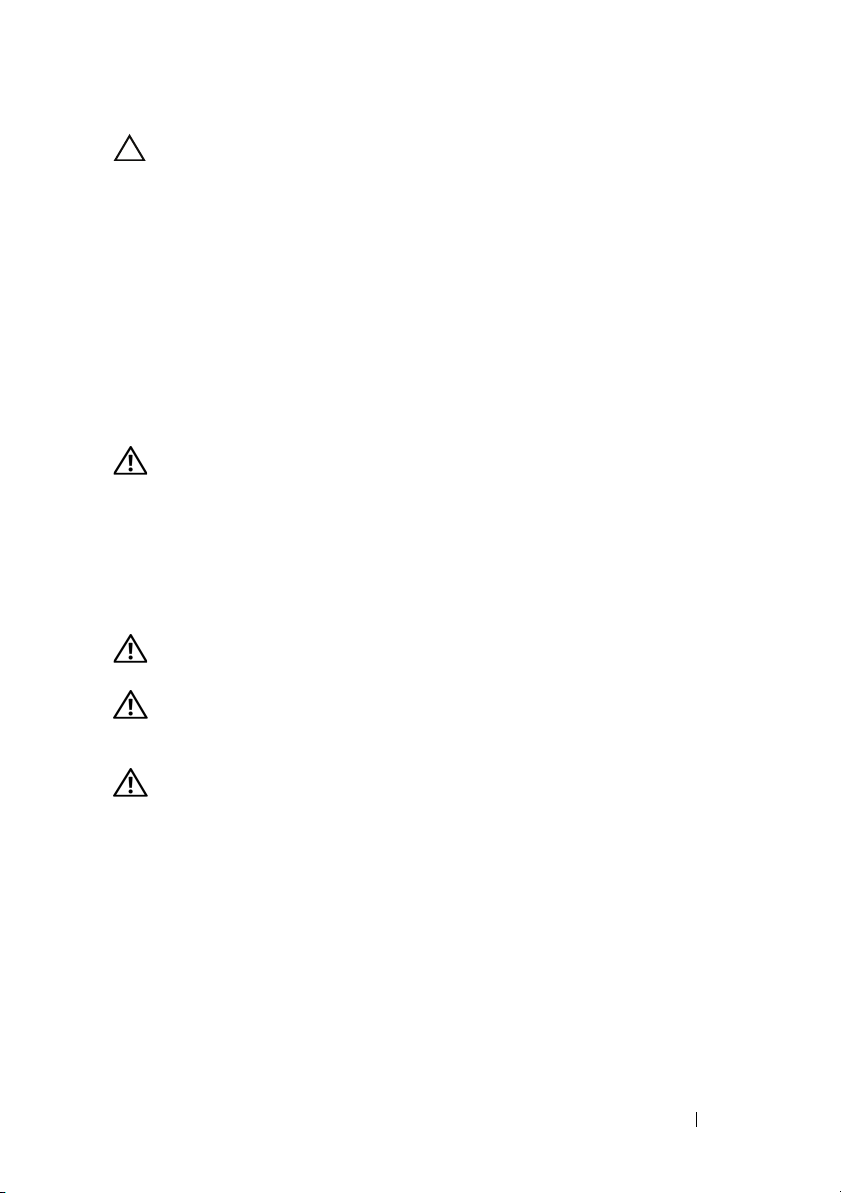
UPOZORNĚNÍ:
Místa s omezeným přístupem
Tento server je určen k instalaci pouze na místa s omezeným přístupem, jak jsou
definována v čl. 1.2.7.3 normy IEC 60950-1: 2001, kde platí následující
podmínky:
•
Přístup mohou získat pouze
servisní pracovníci
nebo
uživatelé,
kteří byli
poučeni o důvodech omezení platného pro umístění a o veškerých
bezpečnostních opatřeních, jež je nutné dodržovat.
•
Přístup je poskytován za použití
nástroje
nebo zámku a klíče nebo je jinak
zabezpečen a je řízen představitelem zodpovědným za toto umístění.
Instalace a konfigurace
VAROVÁNÍ: Před provedením následujícího postupu si prostudujte
bezpečnostní pokyny dodané se systémem a řiďte se jimi.
Rozbalení systému
Rozbalte systém a identifikujte jeho jednotlivé součásti.
Instalace stojanového řešení s přístupem pomocí nářadí
VAROVÁNÍ: Při každém zvedání systému požádejte o asistenci.
Systém nezvedejte sami, vyvarujete se tak možného zranění.
VAROVÁNÍ: Systém není připevněn ke stojanu ani ke kolejničkám.
Chcete-li předejít možnosti zranění osob nebo poškození systému,
je třeba systém během instalace a vyjímání dostatečně stabilizovat.
VAROVÁNÍ: Chcete-li předejít nebezpeční úrazu elektrickým proudem,
je nutné při montáži do stojanu použít třetí bezpečnostní zemnicí
vodič. Stojanové vybavení musí systému poskytovat dostatečný
průchod vzduchu a zajišt’ovat tak dostatečné chlazení.
Začínáme se systémem 19
Page 22
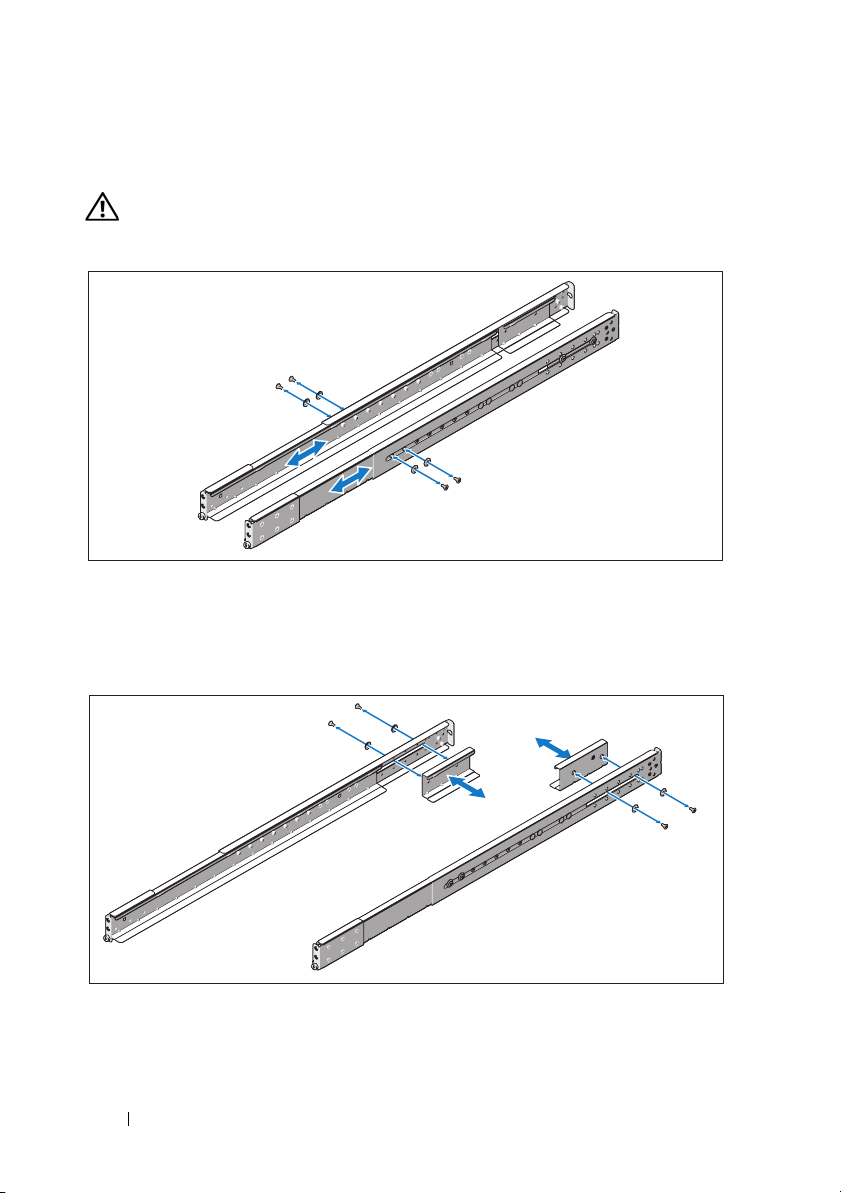
1
Chcete-li nastavit konečnou polohu pojezdu, namontujte šroubek s
podložkou do zvoleného otvoru na kolejnici.
VAROVÁNÍ: Konečná poloha pojezdu je určena pro nasazení úchytu
pro vyjmutí systému. Není určena pro servis.
2
Pokud se ve stojanu nacházejí prodlužovací držáky (volitelné), které brání
montáži kolejniček, odstraňte šroubky těchto prodlužovacích držáků a
vyjměte je.
20 Začínáme se systémem
Page 23
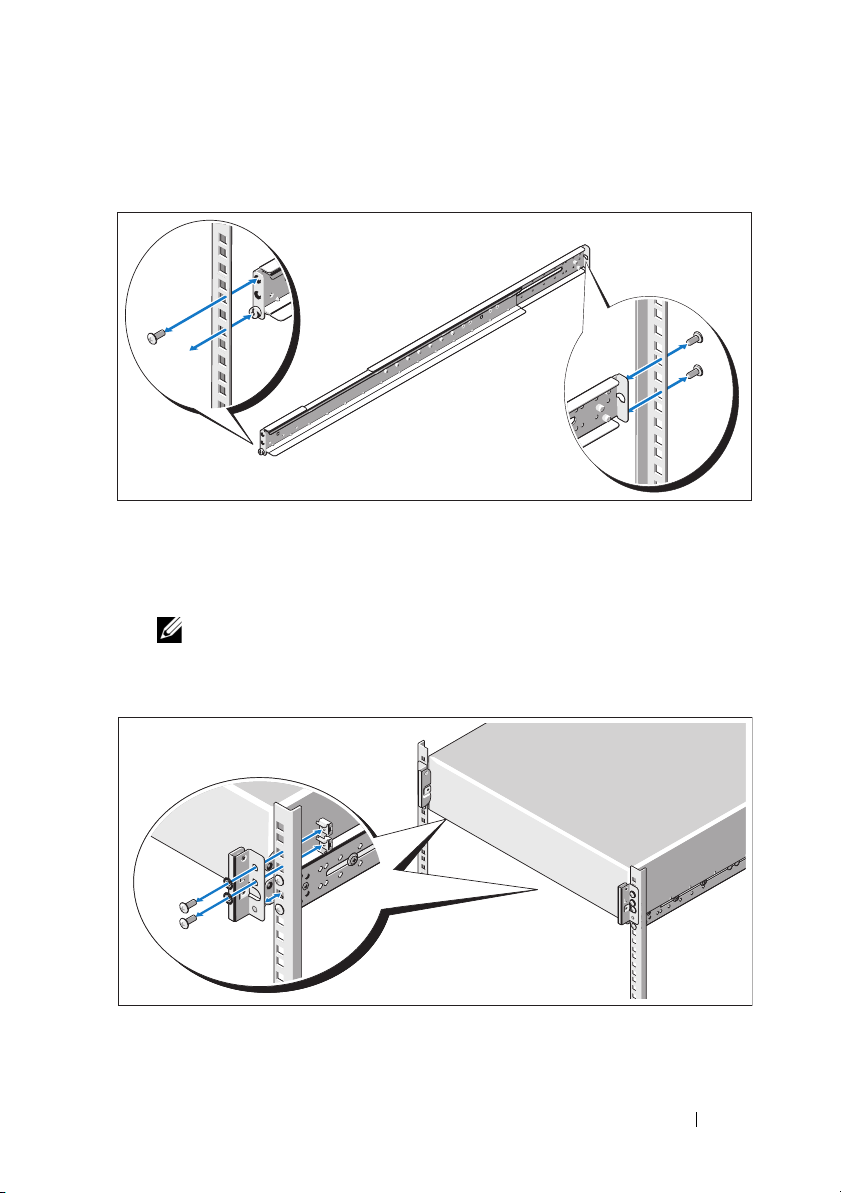
3
Upevněte kolejničky k přední části stojanu pomocí dvou šroubků a k zadní
části stojanu pomocí čtyř šroubků.
4
Zasuňte systém do stojanu.
5
Pokud jsou namontovány dva stabilizační přepravní držáky šasi (volitelné),
vyjměte je ze stojanu.
POZNÁMKA: Chcete-li přepravovat systémy již nainstalované ve
stojanu, zajistěte, aby byly tyto dva stabilizační přepravní držáky šasi
(volitelné) správně namontovány.
Začínáme se systémem 21
Page 24
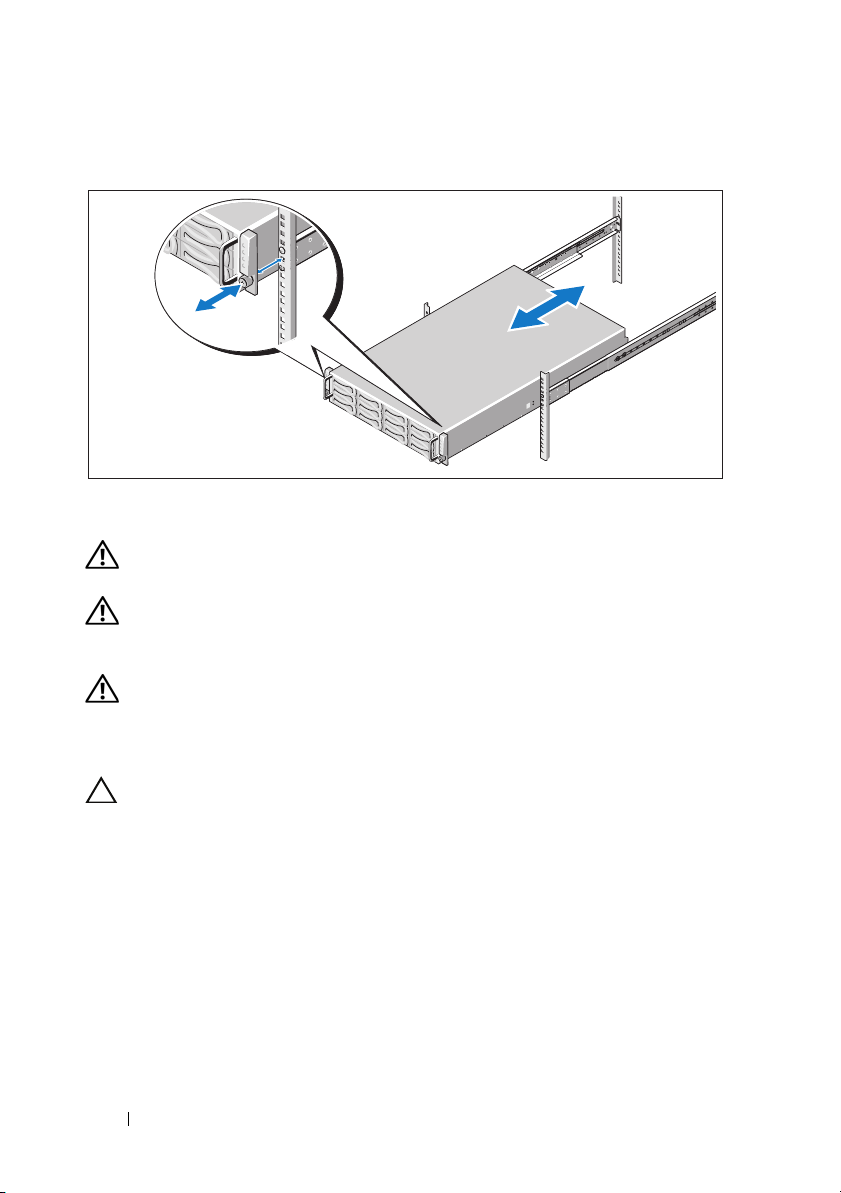
6
Pomocí šroubků upevněte ouška na systému k přední části stojanu.
Instalace stojanového řešení s přístupem bez nářadí
VAROVÁNÍ: Při každém zvedání systému požádejte o asistenci.
Systém nezvedejte sami, vyvarujete se tak možného zranění.
VAROVÁNÍ: Systém není připevněn ke stojanu ani ke kolejničkám.
Chcete-li předejít možnosti zranění osob nebo poškození systému,
je třeba systém během instalace a vyjímání dostatečně stabilizovat.
VAROVÁNÍ: Chcete-li předejít nebezpeční úrazu elektrickým proudem,
je nutné při montáži do stojanu použít třetí bezpečnostní zemnicí
vodič. Stojanové vybavení musí systému poskytovat dostatečný
průchod vzduchu a zajišt’ovat tak dostatečné chlazení.
UPOZORNĚNÍ:
otvory je důležité zajistit, aby byl do čtvercových otvorů zasunut
čtyřhranný kolík.
Při instalaci kolejniček do stojanu se čtvercovými
22 Začínáme se systémem
Page 25
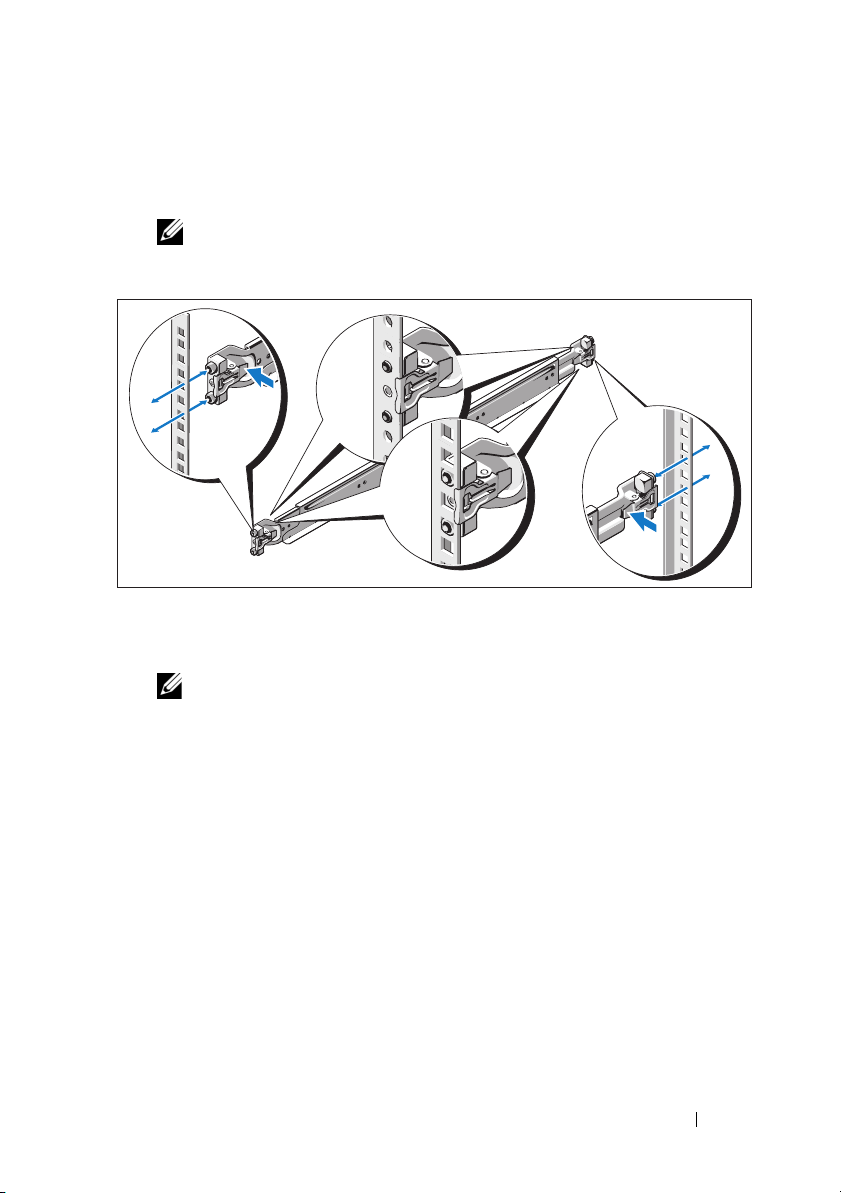
1
Zarovnejte koncovky kolejniček se svislými přírubami stojanu a usaďte
kolíky do dolního otvoru prvního tvaru U a do horního otvoru druhého
tvaru U. Usaďte zadní konec kolejničky tak, aby západka zaklapla na místo.
POZNÁMKA: Kolejničky lze použít ve stojanech se čtvercovými i
kulatými otvory.
2
Zopakujte krok 1 a usaďte a připevněte ke svislé přírubě přední konec
kolejničky.
POZNÁMKA: Chcete-li kolejničky vyjmout, můžete je uvolnit
zatažením za uvolňovací knoflík ve středu zadního konce kolejničky.
3
Zasuňte systém do stojanu.
Začínáme se systémem 23
Page 26
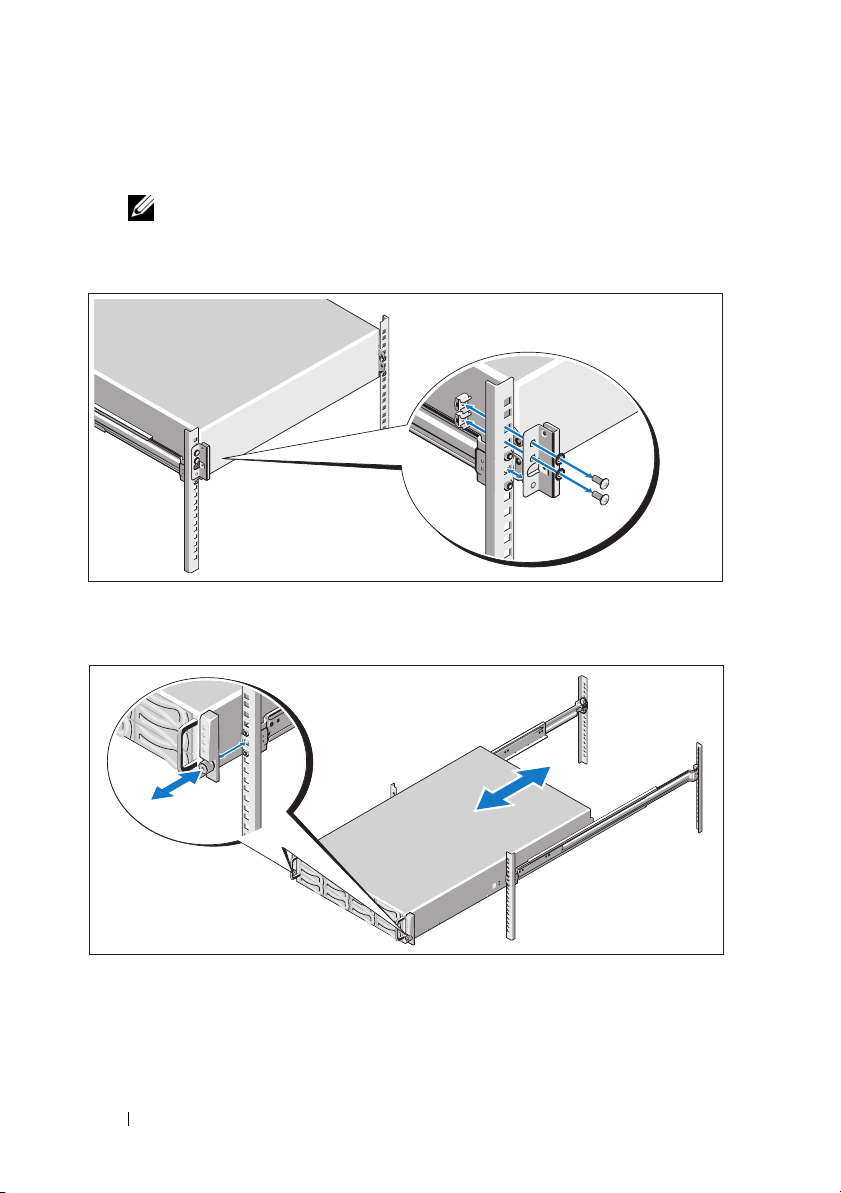
4
Pokud je namontován stabilizační přepravní držák šasi (volitelný),
vyjměte jej ze stojanu.
POZNÁMKA: Chcete-li přepravovat systémy již nainstalované ve
stojanu, zajistěte, aby byl tento stabilizační přepravní držák šasi
(volitelný) správně namontován.
5
Pomocí šroubků upevněte ouška na systému k přední části stojanu.
24 Začínáme se systémem
Page 27
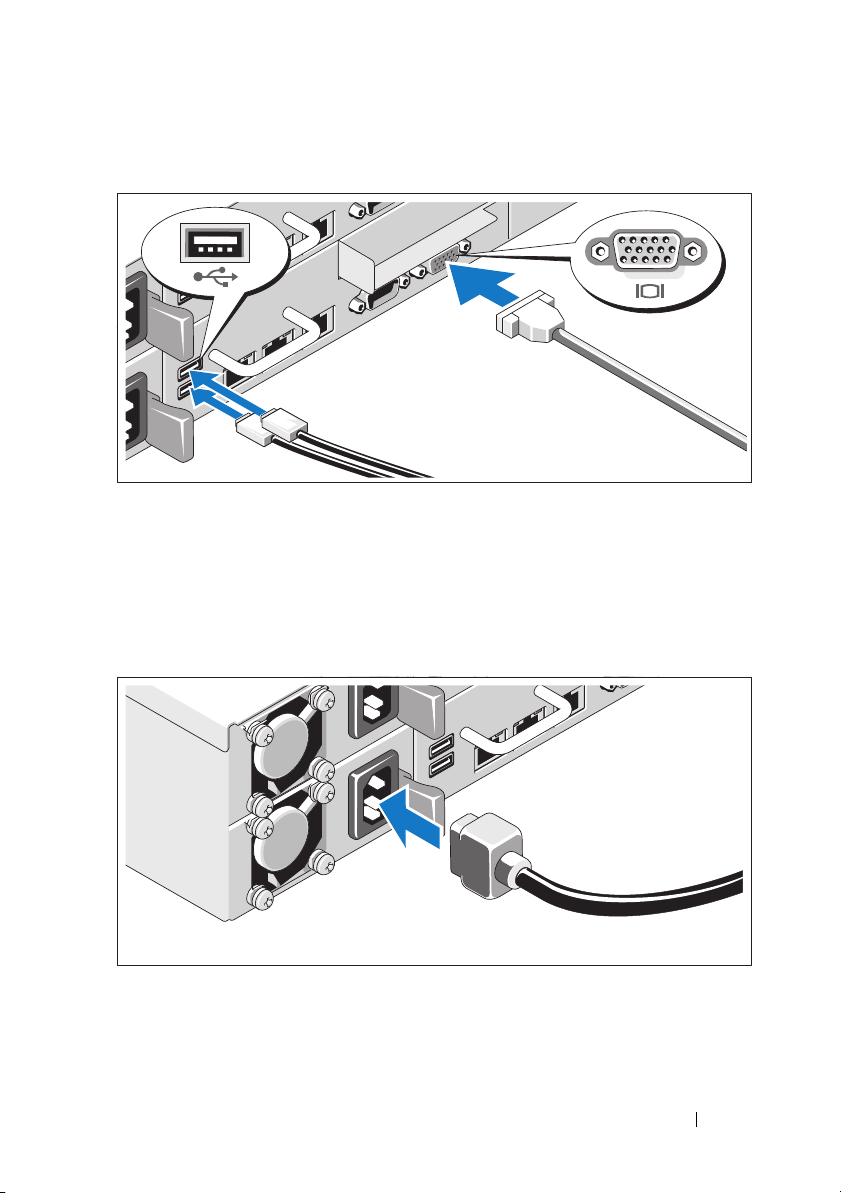
Volitelné – Připojení klávesnice, myši a monitoru
Připojte klávesnici, myš a monitor (volitelné).
Konektory na zadní straně systému mají ikony znázorňující, který kabel se má
připojit ke kterému konektoru. Zajistěte, aby šrouby na konektoru kabelu monitoru
byly dobře dotaženy (je-li jimi konektor vybaven).
Připojení napájecích kabelů
Připojte napájecí kabely k systému, a pokud používáte monitor, připojte napájecí
kabel také k monitoru. Poté zasuňte druhý konec napájecích kabelů do uzemněné
elektrické zásuvky nebo je připojte k samostatnému zdroji napájení, například ke
zdroji nepřerušitelného napájení (UPS) nebo jednotce rozvaděče (PDU).
Začínáme se systémem 25
Page 28
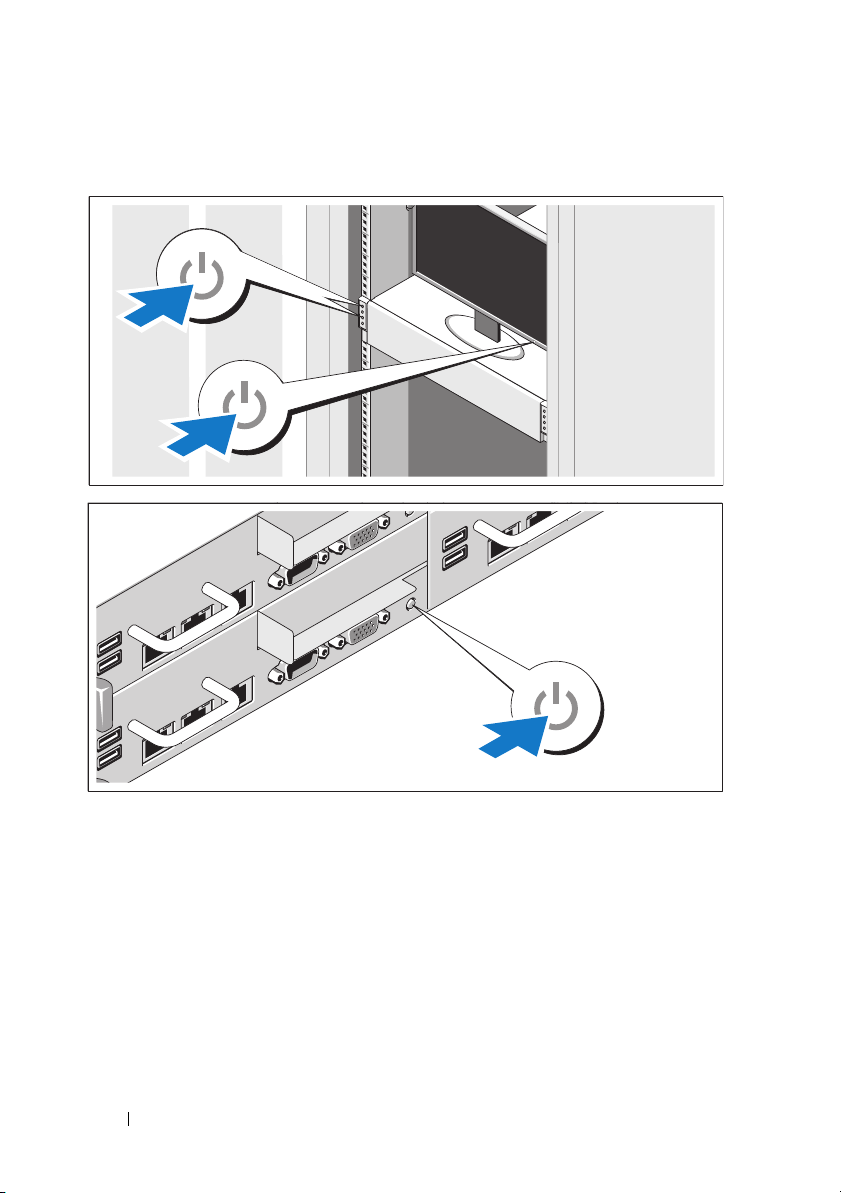
Zapnutí systému
Stiskněte vypínač na předním nebo na zadním panelu systému a na monitoru.
Indikátory napájení by se měly rozsvítit.
26 Začínáme se systémem
Page 29
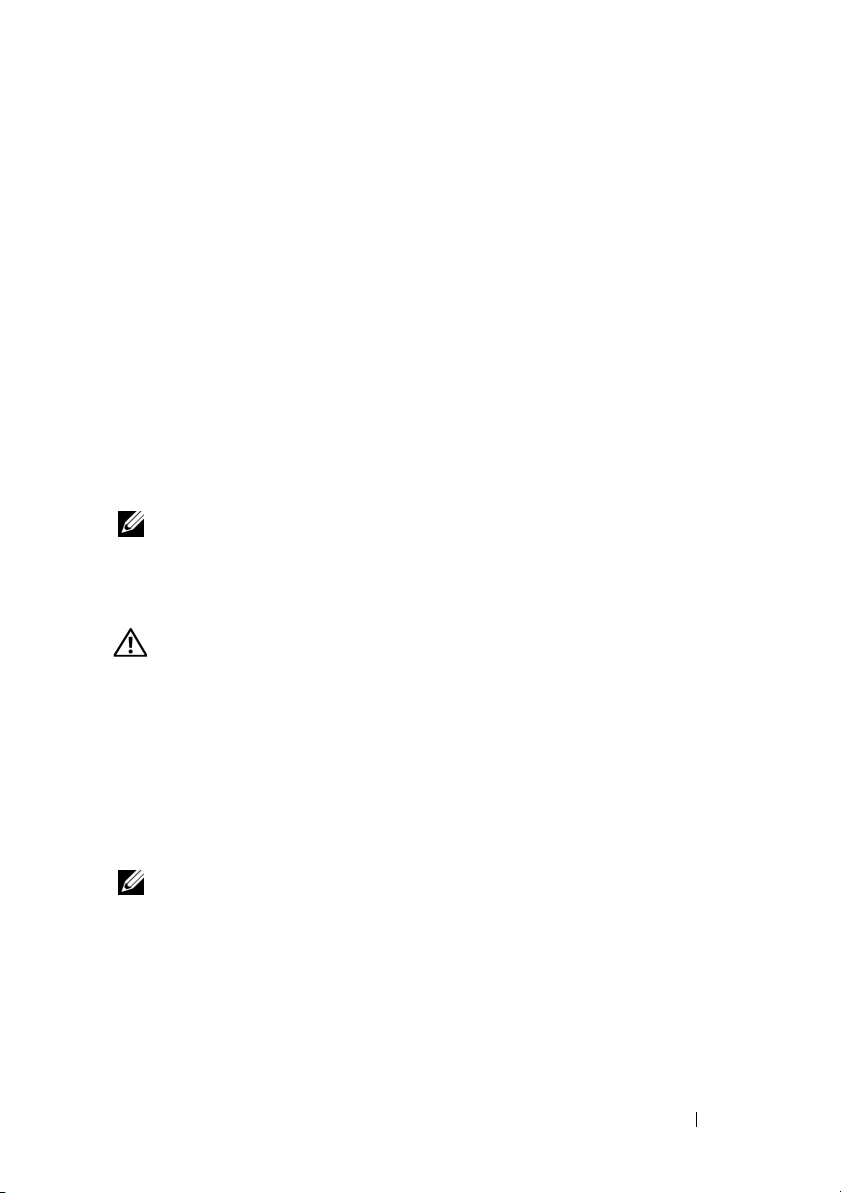
Dokončení nastavení operačního systému
Chcete-li provést první instalaci operačního systému, postupujte podle
dokumentace k instalaci a konfiguraci operačního systému. Než začnete s instalací
hardwaru či softwaru, který nebyl zakoupen společně se systémem, ujistěte se,
že je nainstalován operační systém.
Podporované operační systémy
•
Red Hat® Enterprise Linux® 5.4, edice Standard (x86_64)
•
Red Hat Enterprise Linux 5.4, edice Standard (x86_32)
•
SUSE® Linux Enterprise Server 11 (x86_64)
•
VMware® ESX Server 4, aktualizace 1
•
Citrix® XenServer™ Enterprise 5.
POZNÁMKA: Nejnovější informace o podporovaných operačních
systémech naleznete na webu support.dell.com.
x
Další užitečné informace
VAROVÁNÍ: Prostudujte si informace o bezpečnosti a předpisech,
které byly dodány se systémem. Informace o záruce jsou součástí
tohoto dokumentu nebo jsou přiloženy samostatně.
Příručka majitele hardwaru
řešení problémů se systémem a instalaci nebo výměnu komponent. Tento
dokument je k dispozici online na adrese
Dokumentace k aplikaci pro správu systémů Dell poskytuje informace o instalaci a
použití softwaru pro správu systémů. Tento dokument je k dispozici online na
support.dell.com/manuals
adrese
obsahuje informace o funkcích systému a popisuje
support.dell.com/manuals
.
.
POZNÁMKA: Vždy nejprve zkontrolujte a pročtěte aktualizace uvedené
na adrese support.dell.com/manuals, protože tyto aktualizace často
nahrazují informace v ostatních dokumentech.
Začínáme se systémem 27
Page 30
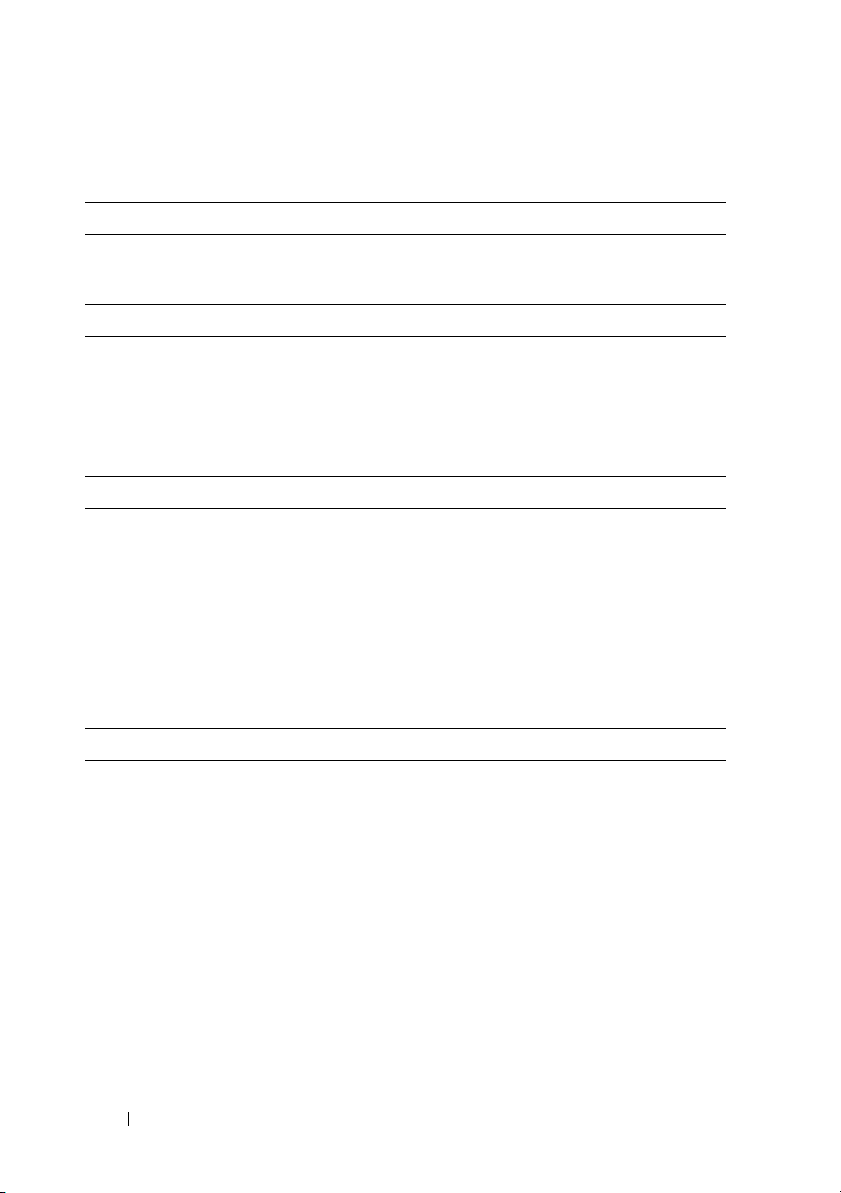
Technické specifikace
Procesor (na každou základní desku)
Typ procesoru Jeden nebo dva procesory řady Intel® Xeon®
5500 nebo 5600 (procesory s až šesti jádry)
Rozšiřovací sběrnice (na každou základní desku)
Typ sběrnice PCI Express 2. generace
Rozšiřovací sloty
PCIe
Rozšiřovací PCIe
Pamět’ (na každou základní desku)
Architektura Registrované pamět’ové moduly DDR3 s
Sloty pro pamět’ové moduly Dvanáct 240kolíkových slotů DIMM
Kapacity pamět’ových modulů 2 GB, 4 GB nebo 8 GB
Minimum paměti RAM 12 GB
Maximum paměti RAM 96 GB
Jeden x16 s poloviční délkou a poloviční výškou
Jeden vlastní slot x8
taktovací frekvencí 1067 a 1333 MHz a s
ochranou ECC
Jednotky
Pevné disky Až dvanáct 3,5palcových jednotek SAS nebo
SATA vyměnitelných za provozu nebo až dvacet
čtyři 2,5palcových jednotek SAS, SATA
nebo SSD vyměnitelných za provozu
28 Začínáme se systémem
Page 31

Konektory (na každou základní desku)
Vzadu
Sít’ové Dva konektory RJ-45
(sít’ Ethernet 10/100/1000 Mb/s)
Sériový 9kolíkový, DTE, kompatibilní s normou 16550
USB Dva 4kolíkové, USB 2.0
Video 15kolíkový VGA
Port KVM přes IP Vyhrazený port sítě Ethernet pro vzdálený
přístup za účelem správy
Video (na každou základní desku)
Typ grafiky Grafická karta AST2050; konektor VGA
Grafická pamět’ 8 MB
Napájení
Střídavý proud (na jeden napájecí zdroj)
Výkon 470 W
Napětí 100–240 V stř.; 50/60 Hz; 6,5–3,5 A
Odvod tepla Maximálně 2390 BTU/hod.
Výkon 750 W
Napětí 100–240 V stř.; 50/60 Hz; 9,5–5,0 A
Odvod tepla Maximálně 3414 BTU/hod.
Výkon 1024 W (nižší napětí)/1100 W (vyšší napětí)
Napětí 100–240 V stř.; 50/60 Hz; 12,0–6,7 A
Odvod tepla Maximálně 4575 BTU/hod.
Výkon 1400 W (vyšší napětí)
Napětí 200–240 V stř.; 50/60 Hz; 8,6–7,2 A
Odvod tepla Maximálně 5432 BTU/hod.
Maximální nárazový proud V typických podmínkách napájení a v celém
provozním rozsahu systému může nárazový
proud dosáhnout 25 A na jeden napájecí zdroj
po dobu 10 ms nebo méně.
Začínáme se systémem 29
Page 32

Napájení (pokračování)
Baterie (na každou základní desku)
Systémová baterie Lithium-iontová knoflíková
baterie CR 2032 3,0 V
Baterie RAID (volitelná)
Lithium-iontová baterie 3,7 V
Rozměry
Výška 8,7 cm
Šířka 44,8 cm
Hloubka 75,1 cm
Hmotnost (maximální konfigurace) 36,5 kg
Hmotnost (prázdné) 20 kg
Prostředí
POZNÁMKA:
systémové konfigurace na adrese www.dell.com/environmental_datasheets.
Další informace o měřených údajích prostředí najdete pro jednotlivé
Teplota
Provozní 10 až 35 °C s maximálním nárůstem teploty
o 10 °C za hodinu
POZNÁMKA: V nadmořských výškách nad
900 metrů je maximální provozní teplota
snížena o 1 °C na každých 300 metrů.
Skladovací -40 až 65 °C s maximálním nárůstem teploty
o 20 °C za hodinu
30 Začínáme se systémem
Page 33

Prostředí (pokračování)
Relativní vlhkost
Provozní 20 až 80 % (bez kondenzace) s maximálním
nárůstem vlhkosti o 10 % za hodinu
Skladovací 5 až 90 % (bez kondenzace)
Maximální vibrace
Provozní 0,26 g při 5–350 Hz
Skladovací 1,54 g při 10–250 Hz po dobu 15 minut
Maximální ráz
Provozní Jeden rázový impuls v kladné ose z
(jeden impuls na každé straně systému) o síle
31 G v délce do 2,6 ms v provozní orientaci
Skladovací Šest po sobě jdoucích rázových impulsů v
kladné i záporné ose x, y a z (jeden impuls na
každé straně systému) o síle 71 G v délce
do2ms
Šest po sobě jdoucích rázových impulsů v
kladné i záporné ose x, y a z (jeden impuls na
každé straně systému) o síle 27 G pro impuls s
průběhem sladěné obdélníkové vlny se změnou
rychlosti 5,97 m/s
Nadmořská výška
Provozní -16 až 3 048 m
POZNÁMKA: V nadmořských výškách nad
900 metrů je maximální provozní teplota
snížena o 1 °C na každých 300 metrů.
Skladovací -16 až 10 600 m
Začínáme se systémem 31
Page 34

Prostředí (pokračování)
Úroveň uvolňování znečišt’ujících látek do vzduchu
Třída G2 nebo nižší dle normy ISA-S71.04-1985
Provozní Jeden rázový impuls v kladné ose z
(jeden impuls na každé straně systému) o síle
31 G v délce do 2,6 ms v provozní orientaci
Skladovací Šest po sobě jdoucích rázových impulsů v
kladné i záporné ose x, y a z (jeden impuls na
každé straně systému) o síle 71 G v délce
do 2 ms
Šest po sobě jdoucích rázových impulsů v
kladné i záporné ose x, y a z (jeden impuls na
každé straně systému) o síle 27 G pro impuls s
průběhem sladěné obdélníkové vlny se změnou
rychlosti 5,97 m/s
Nadmořská výška
Provozní -16 až 3 048 m
POZNÁMKA: V nadmořských výškách nad
900 metrů je maximální provozní teplota
snížena o 1 °C na každých 300 metrů.
Skladovací -16 až 10 600 m
Úroveň uvolňování znečišt’ujících látek do vzduchu
Třída G2 nebo nižší dle normy ISA-S71.04-1985
32 Začínáme se systémem
Page 35

Dell™ PowerEdge™ C6100
Guide de mise
en route
Modèle réglementaire XS23-TY3
Page 36

Remarques, précautions et avertissements
REMARQUE : une REMARQUE indique des informations importantes qui peuvent
vous aider à mieux utiliser votre ordinateur.
PRÉCAUTION : une PRÉCAUTION vous avertit d'un risque d'endommagement du
matériel ou de perte de données en cas de non-respect des instructions données.
AVERTISSEMENT : un AVERTISSEMENT vous avertit d'un risque
d'endommagement du matériel, de blessure corporelle ou de mort.
____________________
Les informations contenues dans ce document sont sujettes à modification sans préavis.
© 2010 Dell Inc. Tous droits réservés.
La reproduction de ce document, de quelque manière que ce soit, sans l'autorisation écrite
de Dell Inc. est strictement interdite.
Marques mentionnées dans ce document : Dell, le logo DELL et PowerEdge sont des marques
de Dell Inc. ; Intel et Xeon sont des marques déposées d'Intel Corporation aux États-Unis et dans
d'autres pays ; Red Hat and Red Hat Enterprise Linux sont des marques déposées de Red Hat, Inc.
aux États-Unis et/ou dans d'autres pays ; SUSE est une marque déposée appartenant à Novell, Inc.,
aux États-Unis et/ou dans d'autres pays ; VMware est une marque déposée appartenant à
VMware, Inc. aux États-Unis et/ou dans d'autres juridictions ; Citrix and XenServer sont des
marques de Citrix Systems, Inc. et/ou appartenant à ses filiales et peuvent être enregistrées au Bureau
des brevets et marques des États-Unis et d'autres pays.
D'autres marques commerciales et noms de marque peuvent être utilisés dans ce document
pour faire référence aux entités se réclamant de ces marques et de ces noms ou de leurs produits.
Dell Inc. dénie tout intérêt propriétaire vis-à-vis des marques et des noms de marque autres que
les siens.
Modèle réglementaire XS23-TY3
Février 2010 N/P 5HY5H Rév. A00
Page 37

PRÉCAUTION : Lieux à accès restreint
Ce serveur est conçu pour être installé uniquement dans des lieux à accès
restreint tels que définis dans Cl. 1.2.7.3 de IEC 60950-1: 2001 où ces deux
conditions s'appliquent :
• Seuls peuvent avoir accès le
personnel d'entretien
et les
utilisateurs
qui
ont été informés des motifs des restrictions appliquées au lieu et
des précautions à prendre.
• L'accès, qui se fait par l'intermédiaire d'un
outil
ou d'un verrou et
d'une clé, ou par d'autres moyens de sécurité, est contrôlé par
le responsable en charge du lieu.
Installation et configuration
AVERTISSEMENT : avant de commencer la procédure suivante, lisez les
consignes de sécurité fournies avec le système. Respectez ces consignes.
Déballage du système
Sortez le système de son emballage et identifiez chaque élément.
Installation avec outils des rails
AVERTISSEMENT : demandez toujours de l'aide avant de soulever le système.
N'essayez pas de le soulever seul, car vous risqueriez de vous blesser.
AVERTISSEMENT : le système n'étant pas fixé au rack ni aux rails, vous devez
le soutenir adéquatement au cours de l'installation et du retrait pour éviter
de l'endommager ou de vous blesser.
AVERTISSEMENT : afin d'éviter un éventuel choc électrique, assurez-vous
que vous disposez d'un troisième conducteur de mise à la terre de sécurité des fils
pour l'installation du rack. L'équipement du rack doit assurer un flux d'air
suffisant pour bien refroidir le système.
Guide de mise en route 35
Page 38

1
Installez la vis avec la rondelle dans le trou sélectionné du rail afin
de définir la position d'arrêt.
AVERTISSEMENT : la position d'arrêt est conçue pour vous permettre de mieux
attraper le système lorsque vous le retirez. Elle n'est pas destinée à l'entretien.
2
Si les supports d'extension (en option) sont installés et empêchent
l'installation des rails dans le rack, retirez les supports d'extension
en retirant leur vis.
36 Guide de mise en route
Page 39

3
Fixez les rails à l'avant du rack à l'aide de deux vis et à l'arrière du rack
à l'aide de quatre vis.
4
Glissez le système dans le rack.
5
Si les deux supports d'expédition du stabilisateur de châssis (en option)
sont présents, retirez-les du rack.
REMARQUE : avant de transporter des systèmes déjà installés dans le rack,
assurez-vous que les deux supports d'expédition du stabilisateur de châssis
(en option) sont en place.
Guide de mise en route 37
Page 40

6
Serrez les vis à serrage à main afin de fixer les pattes du système à l'avant
du rack.
Installation sans outil des rails
AVERTISSEMENT : demandez toujours de l'aide avant de soulever le système.
N'essayez pas de le soulever seul, car vous risqueriez de vous blesser.
AVERTISSEMENT : le système n'étant pas fixé au rack ni aux rails, vous devez
le soutenir adéquatement au cours de l'installation et du retrait pour éviter de
l'endommager ou de vous blesser.
AVERTISSEMENT : afin d'éviter un éventuel choc électrique, assurez-vous
que vous disposez d'un troisième conducteur de mise à la terre de sécurité des fils
pour l'installation du rack. L'équipement du rack doit assurer un flux d'air
suffisant pour bien refroidir le système.
PRÉCAUTION : lorsque vous installez des rails dans un rack à trous carrés,
vérifiez bien que les taquets de fixation à tête carrée glissent bien dans les trous
carrés.
38 Guide de mise en route
Page 41

1
Alignez l'embout des rails avec les collerettes verticales pour que les taquets
de fixation s'insèrent dans le trou du bas de la première unité en U et le trou
du haut de la deuxième unité en U. Glissez l'arrière du rail jusqu'à
enclenchement du loquet.
REMARQUE : les rails peuvent être utilisés à la fois dans les trous carrés
et les trous ronds.
2
Répétez l'étape 1 pour positionner l'embout avant sur la collerette
verticale.
REMARQUE : pour retirer les rails, appuyez sur le bouton de dégagement
du loquet situé au milieu de l'embout et dégagez les rails un par un.
3
Glissez le système dans le rack.
Guide de mise en route 39
Page 42

4
Si les deux supports d'expédition du stabilisateur de châssis (en option)
sont présents, retirez-les du rack.
REMARQUE : avant de transporter des systèmes déjà installés dans le rack,
assurez-vous que les deux supports d'expédition du stabilisateur de châssis
(en option) sont en place.
5
Serrez les vis à serrage à main afin de fixer les pattes du système à l'avant
du rack.
40 Guide de mise en route
Page 43

Facultatif – Connexion du clavier, de la souris et du moniteur
Connectez le clavier, la souris et le moniteur (si nécessaire).
Aidez-vous des icônes des connecteurs situés à l'arrière du système pour
savoir où insérer chaque câble. N'oubliez pas de serrer les vis situées sur
le connecteur du câble du moniteur, s'il en est équipé.
Branchement du ou des câbles d'alimentation
Connectez le ou les câbles d'alimentation au système et, si vous utilisez
un moniteur, connectez son câble d'alimentation. Branchez ensuite l'autre
extrémité des câbles d'alimentation sur une prise de courant mise à la terre
ou sur une source d'alimentation autonome (onduleur [UPS] ou unité
de distribution de l'alimentation [PDU]).
Guide de mise en route 41
Page 44

Mise sous tension du système
Appuyez sur les boutons d'alimentation à l'avant ou à l'arrière du système
et du moniteur. Les voyants d'alimentation s'allument.
42 Guide de mise en route
Page 45

Finalisation de l'installation du système d'exploitation
Voir la documentation relative à l'installation et à la configuration du système
d'exploitation si vous installez celui-ci pour la première fois. Veillez à installer
le système d'exploitation avant tout élément matériel ou logiciel acheté
séparément.
Systèmes d'exploitation pris en charge
•Red Hat® Enterprise Linux® 5.4 Édition standard (x86_64)
• Red Hat Enterprise Linux 5.4 Édition standard (x86_32)
•SUSE
•VMware
•Citrix
®
Linux Enterprise Server 11 (x86_64)
®
ESX Server 4 Mise à jour 1
®
XenServer™, Édition Entreprise 5.x
REMARQUE : pour obtenir les informations les plus récentes sur les systèmes
d'exploitation pris en charge, rendez-vous sur le site support dell.com.
Autres informations utiles
AVERTISSEMENT : voir les informations sur la sécurité et les réglementations
fournies avec votre système. Les informations sur la garantie se trouvent dans
ce document ou dans un document distinct.
Le Manuel du propriétaire présente les fonctionnalités du système et
contient des informations de dépannage du système ainsi que des
instructions d'installation ou de remplacement des composants du système.
Il est disponible en ligne sur le site support.dell.com/manuals.
La documentation relative aux applications de gestion de systèmes Dell
donne des informations sur l'installation et l'utilisation du logiciel de gestion
de systèmes. Il est disponible en ligne sur le site support.dell.com/manuals.
REMARQUE : vérifiez toujours si des mises à jour sont disponibles sur le site
support.dell.com/manuals et lisez-les en premier, car elles remplacent souvent
les informations contenues dans les autres documents.
Guide de mise en route 43
Page 46

Caractéristiques techniques
Processeur (par carte système)
®
Type de processeur Un ou deux processeurs Intel
5500 ou 5600 (jusqu'à six processeurs cœurs)
Bus d'extension (par carte système)
Type de bus PCI Express 2ème génération
Logements d'extension
PCIe
Mezzanine PCIe
Mémoire (par carte système)
Architecture Barrettes de mémoire enregistrée DDR3 1066
Connecteurs de barrettes de mémoire Douze DIMM à 240 broches
Capacité des barrettes de mémoire 2 Go, 4 Go ou 8 Go
RAM minimale 12 Go
RAM maximale 96 Go
Lecteurs
Disques durs Jusqu'à douze lecteurs SAS/SAT 3,5 pouces,
Une x16, mi-longueur, mi-hauteur
Une x8, emplacement personnalisé
et 1333 MHz avec ECC
remplaçables à chaud ou jusqu'à vingt-quatre
lecteurs SAS/SATA/SSD 2,5 pouces,
remplaçables à chaud
Xeon® série
44 Guide de mise en route
Page 47

Connecteurs (par carte système)
Arrière
Carte réseau
Série
USB
Vidéo
CVS sur Port IP
Vidéo (par carte système)
Type de vidéo Contrôleur vidéo AST2050 ; connecteur VGA
Mémoire vidéo 8 Mo
Alimentation
Bloc d'alimentation en CA (selon la tension en vigueur)
Puissance
Te ns i on
Dissipation thermique
Puissance
Te ns i on
Dissipation thermique
Puissance
Te ns i on
Dissipation thermique
Puissance
Te ns i on
Deux prises Ethernet RJ-45
(10/100/1000 Mbit/s)
Un connecteur DTE à 9 broches,
compatible 16550
Deux connecteurs à 4 broches,
compatibles USB 2.0
Un connecteur VGA à 15 broches
Port Ethernet dédié pour accès de gestion
à distance
470 W
100–240 VAC, 50/60 Hz, 6,5–3,5 A
2390 BTU/heure au maximum
750 W
100–240 VAC, 50/60 Hz, 9,5–5,0 A
3414 BTU/heure au maximum
1024 W basse tension/1100 W haute tension
100–240 VAC, 50/60 Hz, 12,0–6,7 A
4575 BTU/heure au maximum
1400 W haute tension
200–240 VAC, 50/60 Hz, 8,6–7,2 A
Guide de mise en route 45
Page 48

Alimentation (suite)
Dissipation thermique
Courant d'appel maximal
Piles (par carte système)
Pile du système
Batterie RAID (en option) Pack au lithium-ion (3,7 V)
Caractéristiques physiques
Hauteur 8,7 cm (3,4 pouces)
Largeur 44,8 cm (17,6 pouces)
Profondeur 75,1 cm (29,6 pouces)
Poids (configuration maximale) 36,5 kg (80,5 livres)
Poids (à vide) 20 kg (44,1 livres)
Environnement
5432 BTU/heure au maximum
Dans des conditions de lignes typiques
et dans toute la gamme ambiante de
fonctionnement du système, l'appel de
courant peut atteindre 25 A par bloc
d'alimentation pendant un maximum
de 10 ms.
Pile bouton au lithium-ion CR 2032 (3 V)
REMARQUE : pour des informations supplémentaires sur les mesures
environnementales liées aux différentes configurations du système,
voir www.dell.com/environmental_datasheets.
Température
En fonctionnement
De 10 à 35 °C (de 50 à 95 °F) avec un
gradient thermique maximal de 10 °C
par heure
REMARQUE : pour les altitudes supérieures
à 900 mètres (2 950 pieds), la température
maximale de fonctionnement est réduite de
0,55 °C (1 °F) tous les 168 mètres (550 pieds).
Stockage
De -40 à 65 °C (de -40 à 149 °F) avec un
gradient thermique maximal de 20 °C par
heure
46 Guide de mise en route
Page 49

Environnement (suite)
Humidité relative
En fonctionnement
Stockage
Tolérance maximale aux vibrations
En fonctionnement
Stockage
Choc maximal
En fonctionnement
Stockage
Altitude
En fonctionnement
Stockage
De 20 à 80 % (sans condensation) avec
un gradient d'humidité maximal de 10 %
par heure
5% à 90% (sans condensation)
0,26 Grms à 5–350 Hz
1,54 Grms avec un balayage de 10 à 250 Hz
pendant 15 minutes
Une impulsion de choc de 31 G pendant
un maximum de 2,6 ms sur l'axe z positif
(une impulsion de chaque côté du système)
Six chocs consécutifs de 71 G pendant un
maximum de 2 ms en positif et négatif sur
les axes x, y et z (une impulsion de chaque
côté du système)
Six chocs consécutifs sur les axes x, y et z en
positif et négatif (une impulsion de chaque
côté du système) d'impulsion d'onde carrée
de 27 G avec un changement de vitesse de
597 cm/s (235 po/s)
De -16 à 3 048 m (de -50 à 10 000 pieds)
REMARQUE : pour les altitudes supérieures
à 900 mètres (2 950 pieds), la température
maximale de fonctionnement est réduite de
0,55 °C (1 °F) tous les 168 mètres (550 pieds).
De -16 à 10 600 m (-50 à 35 000 pieds)
Guide de mise en route 47
Page 50

Environnement (suite)
Contaminants en suspension dans l'air
Classe
En fonctionnement
Stockage
Altitude
En fonctionnement
Stockage
Contaminants en suspension dans l'air
Classe
G2 ou inférieure selon la norme
ISA-S71.04-1985
Une impulsion de choc de 31 G pendant
un maximum de 2,6 ms sur l'axe z positif
(une impulsion de chaque côté du système)
Six chocs consécutifs de 71 G pendant un
maximum de 2 ms en positif et négatif sur
les axes x, y et z (une impulsion de chaque
côté du système)
Six chocs consécutifs sur les axes x, y et z en
positif et négatif (une impulsion de chaque
côté du système) d'impulsion d'onde carrée
de 27 G avec un changement de vitesse de
597 cm/s (235 po/s)
De -16 à 3 048 m (de -50 à 10 000 pieds)
REMARQUE : pour les altitudes supérieures
à 900 mètres (2 950 pieds), la température
maximale de fonctionnement est réduite de
0,55 °C (1 °F) tous les 168 mètres (550 pieds).
De -16 à 10 600 m (-50 à 35 000 pieds)
G2 ou inférieure selon la norme
ISA-S71.04-1985
48 Guide de mise en route
Page 51

Dell™ PowerEdge™ C6100
Handbuch zum Einstieg
mit dem System
Genormtes Modell: XS23-TY3
Page 52

Anmerkungen, Vorsichtshinweise
und Warnungen
ANMERKUNG: Eine ANMERKUNG macht auf wichtige Informationen
aufmerksam, mit denen Sie den Computer besser einsetzen können.
VORSICHTSHINWEIS: Ein VORSICHTSHINWEIS macht aufmerksam auf
mögliche Beschädigung der Hardware oder Verlust von Daten bei Nichtbefolgung
von Anweisungen.
WARNUNG: Durch eine WARNUNG werden Sie auf Gefahrenquellen
hingewiesen, die materielle Schäden, Verletzungen oder sogar den Tod von
Personen zur Folge haben können.
____________________
Irrtümer und technische Änderungen vorbehalten.
© 2010 Dell Inc. Alle Rechte vorbehalten.
Die Vervielfältigung oder Wiedergabe dieser Materialien in jeglicher Weise ohne vorherige
schriftliche Genehmigung von Dell Inc. ist strengstens untersagt.
Marken in diesem Text: Dell, das DELL-Logo und PowerEdge sind Marken von Dell Inc.;
Intel und Xeon sind eingetragene Marken von Intel Corporation in den USA und anderen Ländern;
Red Hat und Red Hat Enterprise Linux sind eingetragene Marken von Red Hat, Inc. in den USA
und anderen Ländern; SUSE ist eine eingetragene Marke von Novell, Inc., in den USA und anderen
Ländern; VMware ist eine eingetragene Marken von VMware, Inc. in den USA und/oder anderen
Gerichtsbarkeiten; Citrix und XenServer sind Marken von Citrix Systems, Inc. und/oder weiteren
ihrer Tochtergesellschaften und sind möglicherweise beim Patent and Trademark Office in den USA
und in anderen Ländern eingetragen.
Alle anderen in dieser Dokumentation genannten Marken und Handelsbezeichnungen sind
Eigentum der entsprechenden Hersteller und Firmen. Dell Inc. erhebt keinen Anspruch auf Marken
und Handelsbezeichnungen mit Ausnahme der eigenen.
Genormtes Modell: XS23-TY3
Februar 2010 Teilenr. 5HY5H Rev. A00
Page 53

VORSICHTSHINWEIS: Standort mit Zugangsbeschränkung
Dieser Server ist ausschließlich für die Installation an Standorten mit
Zugangsbeschränkung vorgesehen, wie in Cl. 1.2.7.3 von IEC 60950-1: 2001
definiert, wo diese beiden Bedingungen gelten:
• Zugang dürfen nur
Service-Mitarbeiter
oder
Benutzer
erhalten, die über
die Gründe für die Einschränkungen hinsichtlich des Standorts und
jeglicher notwendiger Vorsichtsmaßnahmen unterrichtet sind.
• Der Zugang erfolgt durch die Nutzung eines
Werkzeugs
, einer Sperre,
eines Schlüssels oder anderer Sicherungsvorrichtungen und wird durch
die für den Standort zuständige Dienststelle kontrolliert.
Installation und Konfiguration
WARNUNG: Lesen und befolgen Sie vor dem Ausführen der folgenden Schritte
die Sicherheitshinweise für das System.
Auspacken des Systems
Entnehmen Sie das System der Verpackung und identifizieren Sie
die einzelnen Komponenten.
Installation der Schienenvorrichtung (mit Werkzeug)
WARNUNG: Beim Anheben des Systems sollten Sie sich stets von jemand anders
helfen lassen. Um Verletzungen zu vermeiden, sollten Sie nicht versuchen,
das System allein zu bewegen.
WARNUNG: Das System ist nicht am Rack oder an den Schienen befestigt.
Um Verletzungen und Beschädigungen am System zu vermeiden, müssen Sie
das System beim Installieren und Entfernen ausreichend unterstützen.
WARNUNG: Um die Gefahr eines elektrischen Schlags zu vermeiden, wird für
die Rack-Installation ein Schutzerdungsleiter (dritter Anschlussdraht) benötigt.
Die Rack-Ausrüstung muss genügend Luftbewegung um das System ermöglichen,
um eine ausreichende Kühlung aufrechtzuerhalten.
Handbuch zum Einstieg mit dem System 51
Page 54

1
Installieren Sie zum Einstellen der Anschlagposition die Schraube mit
Unterlegscheibe im entsprechenden Loch.
WARNUNG: Die Anschlagposition ermöglicht ein Umfassen beim Herausnehmen
des Systems. Diese Position ist nicht für Service-Arbeiten vorgesehen.
2
Wenn die Erweiterungshalterungen (optional) vorhanden sind und
diese die Installation von Schienen im Rack verhindern, entfernen Sie
die entsprechenden Befestigungsschrauben und nehmen Sie
die Erweiterungshalterungen ab.
52 Handbuch zum Einstieg mit dem System
Page 55

3
Befestigen Sie die Schienen mit zwei Schrauben an der Vorderseite
des Racks und mit vier Schrauben an der Hinterseite des Racks.
4
Schieben Sie das System in das Rack.
5
Entfernen Sie gegebenenfalls die zwei Transporthalterungen zur
Gehäusestabilisierung (optional) vom Rack.
ANMERKUNG: Wenn Sie im Rack bereits installierte Systeme
transportieren, stellen Sie sicher, dass die zwei Transporthalterungen
zur Gehäusestabilisierung (optional) angebracht sind.
Handbuch zum Einstieg mit dem System 53
Page 56

6
Ziehen Sie die Rändelschrauben fest, um das System vorn an den Seiten
am Rack zu sichern.
Installation der Schienenvorrichtung (ohne Werkzeug)
WARNUNG: Beim Anheben des Systems sollten Sie sich stets von jemand anders
helfen lassen. Um Verletzungen zu vermeiden, sollten Sie nicht versuchen,
das System allein zu bewegen.
WARNUNG: Das System ist nicht am Rack oder an den Schienen befestigt.
Um Verletzungen und Schäden am System zu vermeiden, müssen Sie das System
beim Installieren und Entfernen ausreichend unterstützen.
WARNUNG: Um die Gefahr eines elektrischen Schlags zu vermeiden, wird für
die Rack-Installation ein Schutzerdungsleiter (dritter Anschlussdraht) benötigt.
Die Rack-Ausrüstung muss genügend Luftbewegung um das System ermöglichen,
um eine ausreichende Kühlung aufrechtzuerhalten.
VORSICHTSHINWEIS: Beim Installieren von Schienen in einem Rack mit
Vierkantlöchern muss darauf geachtet werden, dass die Vierkantzapfen in
die Löcher eingreifen.
54 Handbuch zum Einstieg mit dem System
Page 57

1
Richten Sie die Endstücke der Schienen mit den vertikalen Rackflanschen
so aus, dass die Zapfen in das untere Loch der ersten Befestigungseinheit
und das obere Loch der zweiten Befestigungseinheit eingreifen. Befestigen
Sie das hintere Ende der Schiene, bis die Sperrklinke einrastet.
ANMERKUNG: Die Schienen lassen sich sowohl in Racks mit Vierkant-
als auch mit Rundlöchern verwenden.
2
Wiederholen Sie Schritt 1, um das vordere Endstück am vertikalen
Flansch zu positionieren und zu befestigen.
ANMERKUNG: Um die Schienen zu entfernen, ziehen Sie an der
Entriegelungstaste in der Mitte des Endstücks und lösen Sie die jeweilige
Schiene.
3
Schieben Sie das System in das Rack.
Handbuch zum Einstieg mit dem System 55
Page 58

4
Entfernen Sie gegebenenfalls die Transporthalterung zur Gehäusestabilisierung (optional) vom Rack.
ANMERKUNG: Wenn Sie im Rack bereits installierte Systeme
transportieren, stellen Sie sicher, dass die Transporthalterung zur
Gehäusestabilisierung (optional) angebracht ist.
5
Ziehen Sie die Rändelschrauben fest, um das System vorn an den Seiten
am Rack zu sichern.
56 Handbuch zum Einstieg mit dem System
Page 59

Optional – Anschließen von Tastatur, Maus und Bildschirm
Schließen Sie die Tastatur, die Maus und den Bildschirm an (optional).
Die Anschlüsse auf der Rückseite des Systems sind mit Symbolen
gekennzeichnet, mit denen sich die entsprechenden Kabel zuordnen lassen.
Denken Sie daran, gegebenenfalls die Schrauben am Stecker des
Bildschirmkabels festzuziehen.
Anschließen der Netzstromkabel
Verbinden Sie die Netzstromkabel mit dem System sowie gegebenenfalls
mit dem Bildschirm. Verbinden Sie das andere Ende der Netzstromkabel
mit einer geerdeten Steckdose oder einer separaten Spannungsquelle,
etwa einer unterbrechungsfreien Stromversorgung oder einem Stromverteiler.
Handbuch zum Einstieg mit dem System 57
Page 60

Einschalten des Systems
Drücken Sie den Netzschalter an der Vorder- oder Hinterseite des Systems
und am Bildschirm. Die Betriebsanzeigen sollten aufleuchten.
58 Handbuch zum Einstieg mit dem System
Page 61

Abschließen des Betriebssystem-Setups
Wenn Sie das Betriebssystem erstmals installieren, finden Sie weitere
Hinweise in der Dokumentation zur Installation und Konfiguration des
Betriebssystems. Das Betriebssystem muss installiert sein, bevor Sie andere,
nicht zusammen mit dem System erworbene Hardware oder Software
installieren.
Unterstützte Betriebssysteme
•Red Hat® Enterprise Linux® 5.4 Standard Edition (x86_64)
• Red Hat Enterprise Linux 5.4 Standard Edition (x86_32)
®
•SUSE
•VMware
•Citrix
ANMERKUNG: Die neuesten Informationen zu den unterstützten
Betriebssystemen erhalten Sie unter support.dell.com.
Linux Enterprise Server 11 (x86_64)
®
ESX Server 4 Update 1
®
XenServer™ Enterprise Edition 5.
x
Weitere nützliche Informationen
WARNUNG: Beachten Sie die Sicherheits- und Betriebsbestimmungen,
die mit dem Computer geliefert wurden. Garantiebestimmungen können
als separates Dokument beigelegt sein.
Im Hardware-Benutzerhandbuch finden Sie Informationen über Systemfunktionen, Fehlerbehebung im System und zum Installieren oder
Austauschen von Systemkomponenten. Sie finden dieses Dokument
online unter support.dell.com/manuals.
Die Dokumentation zur Dell-Systemverwaltungsanwendung enthält
Informationen über das Installieren und Verwenden der Systemverwaltungssoftware. Sie finden dieses Dokument online unter
support.dell.com/manuals.
ANMERKUNG: Wenn auf der Website support.dell.com/manuals aktualisierte
Dokumente vorliegen, lesen Sie diese immer zuerst, denn frühere Informationen
werden damit gegebenenfalls ungültig.
Handbuch zum Einstieg mit dem System 59
Page 62

Technische Daten
Prozessor (je Systemplatine)
Prozessortyp Ein oder zwei Prozessoren der Reihe Intel
Erweiterungsbus (je Systemplatine)
Bustyp PCI-Express der 2. Generation
Erweiterungssteckplätze
PCIe
PCIe (zusätzlich)
Speicher (je Systemplatine)
Architektur Registrierte DDR3-Speichermodule mit ECC
Speichermodulsockel Zwölf 240-polige DIMMs
Speichermodulkapazitäten 2 GB, 4 GB oder 8 GB
RAM (Minimum) 12 GB
RAM (Maximum) 96 GB
®
5500 oder 5600 (bis hin zu
Xeon
Sechskernprozessoren)
Ein x16-Steckplatz mit halber Baulänge und
halber Bauhöhe
Ein spezieller x8-Steckplatz
(1066 und 1333 MHz)
®
Laufwerke
Festplattenlaufwerke Bis zu 12 hot-swap-fähige SAS/SATA-
Festplatten (3,5 Zoll) oder bis zu 24 hot-swapfähige SAS/SATA/SSD-Laufwerke (2,5 Zoll)
60 Handbuch zum Einstieg mit dem System
Page 63

Anschlüsse (je Systemplatine)
Rückseite
NIC
Seriell
USB
Grafik
KVM über IP-Port
Grafik (je Systemplatine)
Grafiktyp Grafikcontroller AST2050; VGA-Anschluss
Grafikspeicher 8 MB
Stromversorgung
Netzstromversorgung (je Netzteil)
Leistung
Spannung
Wärmeabgabe
Leistung
Spannung
Wärmeabgabe
Leistung
Spannung
Wärmeabgabe
Leistung
Spannung
Zwei RJ-45 (10/100/1000-MBit/s-EthernetAnschlüsse)
9-polig, DTE, 16550-kompatibel
Zwei 4-polige Anschlüsse, USB-2.0-konform
VGA, 15-polig
Reservierter Ethernet-Port für RemoteManagement-Access
470 W
100-240 V Wechselspannung, 50/60 Hz,
6,5-3,5 A
2390 BTU/h (max.)
750 W
100-240 V Wechselspannung, 50/60 Hz,
9,5-5,0 A
3414 BTU/h (max.)
1024 W Untergrenze/1100 W Obergrenze
100-240 V Wechselspannung, 50/60 Hz,
12,0-6,7 A
4575 BTU/h (max.)
1400 W Obergrenze
200-240 V Wechselspannung, 50/60 Hz,
8,6-7,2 A
Handbuch zum Einstieg mit dem System 61
Page 64

Stromversorgung (fortgesetzt)
Wärmeabgabe
Maximaler Einschaltstrom
Batterien (je Systemplatine)
Systembatterie
RAID-Akku (optional) 3,7-V-Lithium-Ionen-Batterie
Abmessungen und Gewicht
Höhe 8,7 cm
Breite 44,7 cm
Tiefe 75,1 cm
Gewicht (maximale Konfiguration) 36,5 kg
Gewicht (leer) 20 kg
Umgebungsbedingungen
5432 BTU/h (max.)
Unter typischen Leitungsbedingungen
und über den gesamten Umgebungsbetriebsbereich des Systems kann der Einschaltstrom
pro Netzteil (über einen Zeitraum von 10 ms
oder weniger) 25 A erreichen.
CR 2032, Lithium-Knopfzelle (3,0 V)
ANMERKUNG: Weitere Informationen zu Umgebungsbedingungen bei verschiedenen
Systemkonfigurationen finden Sie unter www.dell.com/environmental_datasheets.
Temperatur
Betrieb
10° bis 35 °C mit einem max. Temperaturgradienten von 10 °C pro Stunde
ANMERKUNG: Bei Höhen über 900 Meter
verringert sich die maximale
Betriebstemperatur um 1 °C/300 m.
Lagerung
-40° bis 65 °C mit einem max.
Temperaturgradienten von 20 °C pro Stunde
62 Handbuch zum Einstieg mit dem System
Page 65

Umgebungsbedingungen (fortgesetzt)
Relative Luftfeuchtigkeit
Betrieb
Lagerung
Zulässige Erschütterung
Betrieb
Lagerung
Zulässige Stoßeinwirkung
Betrieb
Lagerung
Höhe über NN
Betrieb
Lagerung
20% bis 80% (nicht-kondensierend) mit
einem maximalen Luftfeuchtegradienten von
10% pro Stunde
5% bis 90% (nicht kondensierend)
0,26 G bei 5–350 Hz
1,54 g Effektivbeschleunigung (GRMS)
bei 10-250 Hz, 15 min lang
Ein Stoß von 31 G in der positiven z-Achse
(ein Stoß auf jeder Seite des Systems)
über einen Zeitraum von 2,6 ms in der
Betriebsrichtung.
Sechs nacheinander ausgeführte Stöße mit
71 G von bis zu 2 ms Dauer in positiver und
negativer X-, Y- und Z-Richtung (ein Stoß auf
jeder Seite des Systems)
Sechs hintereinander ausgeführte Stöße mit
27 G (geglätteter Rechteckpuls) mit
Geschwindigkeitsänderung von bis zu
597 cm/s in positiver und negativer X-, Yund Z-Richtung (ein Stoß auf jeder Seite
des Systems)
-16 bis 3 048 m
ANMERKUNG: Bei Höhen über 900 Meter
verringert sich die maximale
Betriebstemperatur um 1 °C/300 m.
-16 bis 10 600 m
Handbuch zum Einstieg mit dem System 63
Page 66

Umgebungsbedingungen (fortgesetzt)
Luftverschmutzungsklasse
Klasse
Betrieb
Lagerung
Höhe über NN
Betrieb
Lagerung
Luftverschmutzungsklasse
Klasse
G2 oder niedriger gemäß ISA-S71.04-1985
Ein Stoß von 31 G in der positiven z-Achse
(ein Stoß auf jeder Seite des Systems) über
einen Zeitraum von 2,6 ms in der
Betriebsrichtung.
Sechs nacheinander ausgeführte Stöße mit
71 G von bis zu 2 ms Dauer in positiver und
negativer X-, Y- und Z-Richtung (ein Stoß auf
jeder Seite des Systems)
Sechs hintereinander ausgeführte Stöße mit
27 G (geglätteter Rechteckpuls) mit
Geschwindigkeitsänderung von bis zu
597 cm/s in positiver und negativer X-, Yund Z-Richtung (ein Stoß auf jeder Seite
des Systems)
-16 bis 3 048 m
ANMERKUNG: Bei Höhen über 900 Meter
verringert sich die maximale
Betriebstemperatur um 1 °C/300 m.
-16 bis 10 600 m
G2 oder niedriger gemäß ISA-S71.04-1985
64 Handbuch zum Einstieg mit dem System
Page 67

Dell™ PowerEdge™ C6100
Τα πρώτα βήµατα
µε το σύστηµά σας
Μοντέλο κατά το υς κανονισµούς XS23-TY3
Page 68

Σηµειώσεις, ειδοποιήσεις και προσοχές
ΣΗΜΕΙΩΣΗ: Η ΣΗΜΕΙΩΣΗ αφορά σηµαντικές πληροφορίες που σας
βοηθούν να χρησιµοποιείτε καλύτερα τον υπολογιστή σας.
ΠΡΟΣΟΧΗ: Η ΠΡΟΣΟΧΗ υποδηλώνει δυνητική υλική ζηµιά
ή απώλεια δεδοµένων, αν δεν ακολουθούνται οι οδηγίες.
ΕΙ∆ΟΠΟΙΗΣΗ: Η ΕΙ∆ΟΠΟΙΗΣΗ υποδηλώνει δυνητική υλική ζηµιά,
σωµατική βλάβη ή θάνατο.
____________________
Οι πληροφορίες αυτού του εγγράφου µπορεί να αλλάξουν χωρίς προειδοποίηση.
© 2010 Dell Inc. Με επιφύλαξη όλων των δικαιωµάτων.
Απαγορεύεται αυστηρά η αναπαραγωγή αυτού του υλικού µε οποιονδήποτε τρόπο χωρίς την έγγραφη
άδεια της Dell Inc.
Dell
Εµπορικά σήµατα που χρησιµοποιούνται στο παρόν κείµενο: η ονοµασία
η ονοµασία
κατατεθέντα της Intel Corporation στις Η.Π.Α. και σε άλλες χώρες. Οι ονοµασίες
Hat Enterprise Linux
Η ονοµασία
VMware
Citrix
µπορεί να είναι καταχωρηµένα στην υπηρεσία ευρεσιτεχνιών και λογότυπων των Η.Π.Α. και
άλλων χωρών.
Άλλα εµπορικά σήµατα και εµπορικές ονοµασίες µπορεί να χρησιµοποιούνται στο παρόν έγγραφο
αναφερόµενα είτε στους κατόχους των σηµάτων και των ονοµάτων είτε στα προϊόντα τους.
Η Dell Inc. παραιτείται από κάθε δικαίωµα σε εµπορικά σήµατα και εµπορικές ονοµασίες τρίτων.
PowerEdge
SUSE
είναι σήµα κατατεθέν της VMware, Inc. στις Η.Π.Α. ή/και άλλες δικαιοδοσίες: Οι ονοµασίες
και
XenServer
είναι εµπορικά σήµατα της Dell Inc. Οι ονοµασίες
είναι σήµατα κατατεθέντα της Red Hat, Inc. στις Η.Π.Α. και σε άλλες χώρες.
είναι σήµα κατατεθέν της Novell, Inc., στις Η.Π.Α. και σε άλλες χώρες. Η ονοµασία
είναι σήµατα κατατεθέντα της Citrix Systems, Inc. ή/και των θυγατρικών της και
, το λογότυπο
Intel
και
Xeon
Red Hat
DELL
και
είναι σήµατα
και
Red
Μοντέλο κατά τους κανονισµούς XS23-TY3
Φεβρουάριος 2010 P/N 5HY5H Αναθ. A00
Page 69

ΠΡΟΣΟΧΗ: Τοποθεσία περιορισµένης πρόσβασης
Ο διακοµιστής αυτός προορίζεται για εγκατάσταση µόνο σε τοποθεσίες περιορισµένης
πρόσβασης, όπως αυτό ορίζεται στην παρ. 1.2.7.3 του IEC 60950-1: 2001 όπου και οι
δύο αυτές συνθήκες εφαρµόζονται:
•
Η πρόσβαση µπορεί να αποκτηθεί µόνο από
χρήστες
, οι οποίοι έχουν λάβει ειδική εκπαίδευση σχετικά µε τους λόγους που
εφαρµόζονται οι περιορισµοί στη τοποθεσία και τις τυχόν προφυλάξεις που
πρέπει να λαµβάνονται.
•
Η πρόσβαση παρέχεται µέσω της χρήσης ενός
άλλων µέσων ασφαλείας και ελέγχεται από την αρχή που είναι υπεύθυνη για την
τοποθεσία.
προσωπικό υποστήριξης
εργαλείου
ή κλειδώµατος ή µέσω
ή από
Εγκατάσταση και ρύθµιση παραµέτρων
ΕΙ∆ΟΠΟΙΗΣΗ: Προτού εκτελέσετε την παρακάτω διαδικασία,
συµβουλευθείτε τις οδηγίες ασφάλειας που συνοδεύουν το σύστηµά
σας.
Άνοιγµα της συσκευασίας του συστήµατος
Ανοίξτε τη συσκευασία του συστήµατός σας και αναγνωρίστε κάθε αντικείµενο.
Εγκατάσταση της λύσης µε ράγα εργαλείων
ΕΙ∆ΟΠΟΙΗΣΗ: Όποτε παραστεί η ανάγκη να σηκώσετε το σύστηµα,
ζητήστε από άλλους να σας βοηθήσουν. Για να αποφύγετε πιθανό
τραυµατισµό, µην επιχειρήσετε να σηκώσετε το σύστηµα µόνος σας.
ΕΙ∆ΟΠΟΙΗΣΗ: Το σύστηµα δεν είναι σταθεροποιηµένο στο ράφι ή
στερεωµένο στις ράγες. Για την αποφυγή ατοµικού τραυµατισµού ή
ζηµίας στο σύστηµα, θα πρέπει να στηρίζετε επαρκώς το σύστηµα
ραφιού κατά την εγκατάσταση και την αφαίρεση.
ΕΙ∆ΟΠΟΙΗΣΗ: Για να αποφύγετε πιθανό κίνδυνο ηλεκτροπληξίας είναι
απαραίτητο ένας αγωγός γείωσης ασφαλείας µέσω ενός τρίτου
καλωδίου για την εγκατάσταση του ραφιού. Ο εξοπλισµός ραφιών
πρέπει να παρέχει επαρκή ροή αέρα στο σύστηµα για τη διασφάλιση
της σωστής ψύξης.
Τα πρώτα βήµατα µε το σύστηµά σας 67
Page 70

1
Τοποθετήστε τη βίδα µε τη ροδέλα στην επιλεγµένη οπή της ράγας για να
ορίσετε τη θέση τέλους της διαδροµής.
ΕΙ∆ΟΠΟΙΗΣΗ: Η θέση τέλους διαδροµής προορίζεται για να
επανατοποθετεί τη λαβή σας για αφαίρεση του συστήµατος.
∆εν προορίζεται για σέρβις.
2
Εάν οι βραχίονες επέκτασης (προαιρετικό) εµποδίζουν την εγκατάσταση των
ραγών στο ράφι, αφαιρέστε τις βίδες του βραχίονα επέκτασης για να
αφαιρέσετε το βραχίονα επέκτασης.
68 Τα πρώτα βήµατα µε το σύστηµά σας
Page 71

3
Ασφαλίστε τις ράγες ολίσθησης στο µπροστινό του ραφιού,
χρησιµοποιώντας δύο βίδες και στο πίσω µέρος της ράγας, χρησιµοποιώντας
τέσσερις βίδες.
4
Σύρετε το σύστηµα µέσα στο ράφι.
5
Αν υπάρχουν, αφαιρέστε τους δύο βραχίονες σταθεροποίησης του πλαισίου
κατά τη µεταφορά (προαιρετικό) από το ράφι.
ΣΗΜΕΙΩΣΗ: Για τη µεταφορά συστηµάτων που είναι ήδη
εγκατεστηµένα σε ράφι, βεβαιωθείτε ότι οι δύο βραχίονες
σταθεροποίησης του πλαισίου κατά τη µεταφορά (προαιρετικό) είναι
στη θέση τους.
Τα πρώτα βήµατα µε το σύστηµά σας 69
Page 72

6
Σφίξτε τις βίδες χειρός για να ασφαλίσετε τις προεξοχές του συστήµατος στο
µπροστινό µέρος του ραφιού.
Εγκατάσταση της λύσης µε ράγα χωρίς εργαλεία
ΕΙ∆ΟΠΟΙΗΣΗ: Όποτε παραστεί η ανάγκη να σηκώσετε το σύστηµα,
ζητήστε από άλλους να σας βοηθήσουν. Για να αποφύγετε πιθανό
τραυµατισµό, µην επιχειρήσετε να σηκώσετε το σύστηµα µόνος σας.
ΕΙ∆ΟΠΟΙΗΣΗ: Το σύστηµα δεν είναι σταθεροποιηµένο στο ράφι ή
στερεωµένο στις ράγες. Για την αποφυγή ατοµικού τραυµατισµού ή
ζηµίας στο σύστηµα, θα πρέπει να στηρίζετε επαρκώς το σύστηµα
ραφιού κατά την εγκατάσταση και την αφαίρεση.
ΕΙ∆ΟΠΟΙΗΣΗ: Για να αποφύγετε πιθανό κίνδυνο ηλεκτροπληξίας είναι
απαραίτητο ένας αγωγός γείωσης ασφαλείας µέσω ενός τρίτου
καλωδίου για την εγκατάσταση του ραφιού. Ο εξοπλισµός ραφιών θα
πρέπει να παρέχει επαρκή ροή αέρα στο σύστηµα για τη διασφάλιση
της σωστής ψύξης.
ΠΡΟΣΟΧΗ:
είναι σηµαντικό να διασφαλίσετε ότι ο τετράγωνος πάσσαλος
ολισθαίνει διαµέσου των τετράγωνων οπών.
Όταν εγκαθιστάτε τις ράγες σε ένα ράφι τετράγωνης οπής
70 Τα πρώτα βήµατα µε το σύστηµά σας
Page 73

1
Ευθυγραµµίστε τα ακραία τεµάχια των ραγών στις κατακόρυφες φλάντζες
του ραφιού για να εδράσετε τους πασσάλους στην κάτω οπή της πρώτης
διάταξης σχήµατος U και την κάτω οπή της δεύτερης διάταξης σχήµατος U.
Συµπλέξτε το πίσω άκρο της ράγας, µέχρι το µάνδαλο να ασφαλίσει στη
θέση του.
ΣΗΜΕΙΩΣΗ: Οι ράγες µπορούν να χρησιµοποιηθούν τόσο σε ράφια
µε τετράγωνη, όσο και µε στρόγγυλη οπή.
2
Επαναλάβετε το βήµα βήµα 1 για να τοποθετήσετε και να εδράσετε το
µπροστινό ακραίο τεµάχιο στην κατακόρυφη φλάντζα.
ΣΗΜΕΙΩΣΗ: Για να αφαιρέσετε τις ράγες, τραβήξτε το κουµπί
ελευθέρωσης µανδάλου στο µεσαίο σηµείο του ακραίου τεµαχίου και
βγάλτε κάθε ράγα από την έδρα της.
3
Σύρετε το σύστηµα µέσα στο ράφι.
Τα πρώτα βήµατα µε το σύστηµά σας 71
Page 74

4
Αν υπάρχουν, αφαιρέστε τους δύο βραχίονες σταθεροποίησης του πλαισίου
κατά τη µεταφορά (προαιρετικό) από το ράφι.
ΣΗΜΕΙΩΣΗ: Για τη µεταφορά συστηµάτων που είναι ήδη
εγκατεστηµένα σε ράφι, βεβαιωθείτε ότι οι βραχίονες σταθεροποίησης
του πλαισίου κατά τη µεταφορά (προαιρετικό) είναι στη θέση τους.
5
Σφίξτε τις βίδες χειρός για να ασφαλίσετε τις προεξοχές του συστήµατος στο
µπροστινό µέρος του ραφιού.
72 Τα πρώτα βήµατα µε το σύστηµά σας
Page 75

Προαιρετικά - Σύνδεση πληκτρολογίου, ποντικιού και οθόνης
Συνδέστε το πληκτρολόγιο, το ποντίκι και την οθόνη (προαιρετικά).
Οι σύνδεσµοι στο πίσω µέρος του συστήµατος έχουν εικονίδια, τα οποία υποδεικνύουν
το καλώδιο που συνδέεται σε κάθε σύνδεσµο. Πρέπει να σφίξετε τις βίδες
(αν υπάρχουν) στο σύνδεσµο καλωδίου της οθόνης.
Σύνδεση των καλωδίων τροφοδοσίας
Συνδέστε το(τα) καλώδιο(α) τροφοδοσίας του συστήµατος στο σύστηµα και, εάν
χρησιµοποιείτε οθόνη, συνδέστε το καλώδιο τροφοδοσίας της οθόνης στην οθόνη.
Βάλτε το φις των καλωδίων ρεύµατος σε γειωµένη πρίζα ή ξεχωριστή πηγή ρεύµατος
όπως π.χ. συσκευή αδιάλειπτης παροχής ρεύµατος ή µονάδα διανοµής ρεύµατος.
Τα πρώτα βήµατα µε το σύστηµά σας 73
Page 76

Ενεργοποίηση του συστήµατος
Πατήστε το κουµπί(α) λειτουργίας είτε στο εµπρός είτε στο πίσω µέρος
του συστήµατος και στην οθόνη. Ανάβουν οι λυχνίες λειτουργίας.
74 Τα πρώτα βήµατα µε το σύστηµά σας
Page 77

Ολοκλήρωση της εγκατάστασης του λειτουργικού συστήµατος
Όταν εγκαθιστάτε ένα λειτουργικό σύστηµα για πρώτη φορά, ανατρέξτε στην
τεκµηρίωση εγκατάστασης και διαµόρφωσης που αφορά το λειτουργικό σας σύστηµα.
Βεβαιωθείτε ότι το λειτουργικό σύστηµα είναι εγκατεστηµένο προτού εγκαταστήσετε
υλικό ή λογισµικό που δεν έχετε αγοράσει µαζί µε το σύστηµα.
Λειτουργικά συστήµατα που υποστηρίζονται
•
Red Hat® Enterprise Linux® 5.4, έκδοση Standard (x86_64)
•
Red Hat Enterprise Linux 5.4, έκδοση Standard (x86_32)
•
SUSE® Linux Enterprise Server 11 (x86_64)
•
VMware® ESX Server 4 Update 1
•
Citrix® XenServer™ έκδοση Enterprise 5.
ΣΗΜΕΙΩΣΗ: Για τις πιο πρόσφατες πληροφορίες σχετικά µε τα λειτουργικά
συστήµατα που υποστηρίζονται, ανατρέξτε στην τοποθεσία
support.dell.com.
x
Τα πρώτα βήµατα µε το σύστηµά σας 75
Page 78

Άλλες πληροφορίες που ενδέχεται να χρειαστείτε
ΕΙ∆ΟΠΟΙΗΣΗ: Ανατρέξτε στις πληροφορίες σχετικά µε την ασφάλεια
και τους κανονισµούς που έχουν αποσταλεί µε το σύστηµά σας.
Οι πληροφορίες για την εγγύηση ενδέχεται να συµπεριλαµβάνονται
σε αυτό το έγγραφο ή να αποτελούν ξεχωριστό έγγραφο.
Το
Εγχειρίδιο κατόχου υλικού
συστήµατος και περιγράφει την αντιµετώπιση προβληµάτων του συστήµατός σας και
την εγκατάσταση ή την αντικατάσταση συστατικών στοιχείων του συστήµατος. Το
παρόν έγγραφο είναι διαθέσιµο ηλεκτρονικά στην τοποθεσία
support.dell.com/manuals.
Η τεκµηρίωση για την εφαρµογή διαχείρισης συστήµατων της Dell παρέχει
πληροφορίες σχετικά µε την εγκατάσταση και χρήση του λογισµικού διαχείρισης
συστηµάτων. Το παρόν έγγραφο είναι διαθέσιµο ηλεκτρονικά στην τοποθεσία
support.dell.com/manuals.
ΣΗΜΕΙΩΣΗ: Ελέγχετε πάντοτε για ενηµερωµένες εκδόσεις στην τοποθεσία
support.dell.com/manuals και να διαβάζετε πρώτα τις ενηµερωµένες
εκδόσεις επειδή πολύ συχνά αντικαθιστούν τις πληροφορίες άλλων
εγγράφων.
παρέχει πληροφορίες σχετικά µε τα χαρακτηριστικά του
76 Τα πρώτα βήµατα µε το σύστηµά σας
Page 79

Τεχνικές προδιαγραφές
Επεξεργαστής (Ανά κάρτα συστήµατος)
Τύπος επεξεργαστή Ένας ή δύο επεξεργαστές Intel® Xeon® σειράς
5500 ή 5600 (έως και έξι επεξεργαστές πυρήνα)
∆ίαυλος επέκτασης (Ανά κάρτα συστήµατος)
Τύπος διαύλου PCI Express Generation 2
Υποδοχές επέκτασης
PCIe
Mezzanine PCIe
Μνήµη (Ανά κάρτα συστήµατος)
Αρχιτεκτονική 1066 και 1333 MHz DDR3 registered µονάδες
Υποδοχές λειτουργικών µονάδων
µνήµης
Χωρητικότητες µονάδων µνήµης 1 GB, 2 GB, 4 GB ή 8 GB
Ελάχιστη µνήµη RAM 12 GB
Μέγιστη µνήµη RAM 96 GB
Μονάδες
Μονάδες σκληρού δίσκου Μέχρι δώδεκα µονάδες δίσκων 3,5 ιντσών,
Μία x16, µισού µήκους, µισού ύψους
Μία x8, προσαρµοσµένης υποδοχής
µνήµης µε ECC
∆ώδεκα DIMM 240 ακίδων
άµεσης σύνδεσης SAS/SATA ή µέχρι είκοσι
τέσσερις µονάδες δίσκων 2,5 ιντσών, άµεσης
σύνδεσης SAS/SATA/SSD
Θύρες (Ανά κάρτα συστήµατος)
Πίσω
Κάρτα δικτύου ∆ύο υποδοχές RJ-45 (10/100/1000 Mbps Ethernet)
Σειριακές 9 ακίδων, DTE, συµβατές µε 16550
USB ∆ύο των 4 ακίδων, συµβατές µε USB 2.0
Κάρτα γραφικών VGA 15 ακίδων
KVM over IP Port Θύρα Ethernet αποκλειστικά για πρόσβαση
αποµακρυσµένης διαχείρισης
Τα πρώτα βήµατα µε το σύστηµά σας 77
Page 80

Κάρτα γραφικών (Ανά κάρτα συστήµατος)
Τύπος κάρτας γραφικών Ελεγκτής βίντεο AST2050; θύρα VGA
Μνήµη κάρτας γραφικών 8 MB
Τροφοδοσία
Τροφοδοσία AC (ανά παροχή τροφοδοσίας)
Ισχύς σε watt 470 W
Τάση 100–240 VAC, 50/60 Hz, 6,5–3,5 A
Έκλυση θερµότητας 2390 BTU/ώρα, το µέγιστο
Ισχύς σε watt 750 W
Τάση 100–240 VAC, 50/60 Hz, 9,5–5,0 A
Έκλυση θερµότητας 3414 BTU/ώρα, το µέγιστο
Ισχύς σε watt 1024 W χαµηλής γραµµής/1100 W υψηλής
γραµµής
Τάση 100–240 VAC, 50/60 Hz, 12,0–6,7 A
Έκλυση θερµότητας 4575 BTU/ώρα, το µέγιστο
Ισχύς σε watt 1400 W υψηλής γραµµής
Τάση 200–240 VAC, 50/60 Hz, 8,6–7,2 A
Έκλυση θερµότητας 5432 BTU/ώρα, το µέγιστο
Μέγιστο ρεύµα εισροής Κάτω από τυπικές συνθήκες γραµµής και πάνω
από την περιοχή λειτουργίας περιβάλλοντος
ολόκληρου του συστήµατος, το ρεύµα εισροής
µπορεί να αγγίξει τα 25 A ανά παροχή
τροφοδοσίας για 10 ms ή λιγότερο.
Μπαταρίες (Ανά κάρτα συστήµατος)
Μπαταρία συστήµατος CR 2032 3,0 V ιόντων λιθίου σε σχήµα
νοµίσµατος
Μπαταρία RAID (προαιρετικά)
Μπαταρία ιόντων λιθίου 3,7 V
78 Τα πρώτα βήµατα µε το σύστηµά σας
Page 81

Φυσικά χαρακτηριστικά
Ύψος 8,7 εκ.
Πλάτος 44,8 εκ.
Βάθος 75,1 εκ.
Βάρος (µέγιστη διαµόρφωση) 36,5 kg
Βάρος (κενό) 20 kg
Χαρακτηριστικά περιβάλλοντος
ΣΗΜΕΙΩΣΗ:
για συγκεκριµένες διαµορφώσεις συστήµατος, επισκεφτείτε τη διεύθυνση
www.dell.com/environmental_datasheets.
Για επιπλέον πληροφορίες σχετικά µε τις περιβαλλοντικές µετρήσεις
Θερµοκρασία
Κατά τη λειτουργία από 10° έως 35°C, µε µέγιστο ρυθµό µεταβολής
της θερµοκρασίας τους 10°C/ώρα
ΣΗΜΕΙΩΣΗ: Για υψόµετρο άνω των
900 µέτρων, η ονοµαστική τιµή της µέγιστης
θερµοκρασίας λειτουργίας ελαττώνεται κατά
0,55°C ανά 168 µέτρα.
Κατά την αποθήκευση από -40° έως 65°C, µε µέγιστο ρυθµό µεταβολής
της θερµοκρασίας τούς 20°C ανά ώρα
Σχετική υγρασία
Κατά τη λειτουργία 20% έως 80% (χωρίς συµπύκνωση) µε µέγιστο
ρυθµό µεταβολής της υγρασίας 10% ανά ώρα
Κατά την αποθήκευση 5% έως 90% χωρίς συµπύκνωση
Μέγιστη ταλάντευση
Κατά τη λειτουργία 0,26 Grms στα 5–350 Hz
Κατά την αποθήκευση 1,54 Grms σε 10–250 Hz επί 15 λεπτά
Τα πρώτα βήµατα µε το σύστηµά σας 79
Page 82

Χαρακτηριστικά περιβάλλοντος (συνέχεια)
Μέγιστη δόνηση
Κατά τη λειτουργία Ένας παλµός δόνησης στο θετικό τµήµα του
άξονα z (ένας παλµός σε κάθε πλευρά του
συστήµατος) των 31 G για έως και 2,6 ms προς
τις κατευθύνσεις λειτουργίας
Κατά την αποθήκευση Έξι διαδοχικά εκτελεσµένοι παλµοί δόνησης
στο θετικό και αρνητικό τµήµα των αξόνων x, y
και z (ένας παλµός σε κάθε πλευρά του
συστήµατος) των 71 G για έως και 2 ms
Έξι διαδοχικά εκτελεσµένοι παλµοί δόνησης
στο θετικό και αρνητικό τµήµα των αξόνων x, y
και z (ένας παλµός στην κάθε πλευρά του
συστήµατος) παλµού τετραγωνικού κύµατος
των 27 G µε µεταβολή ταχύτητας ίση µε
235 ίντσες/δευτερόλεπτο
(597 εκατοστά/δευτερόλεπτο)
Υψόµετρο
Κατά τη λειτουργία από –16 έως 3.048 µέτρα
ΣΗΜΕΙΩΣΗ: Για υψόµετρο άνω των
900 µέτρων, η ονοµαστική τιµή της µέγιστης
θερµοκρασίας λειτουργίας ελαττώνεται κατά
0,55°C ανά 168 µέτρα.
Κατά την αποθήκευση από -16 έως 10.600 µέτρα
80 Τα πρώτα βήµατα µε το σύστηµά σας
Page 83

Χαρακτηριστικά περιβάλλοντος (συνέχεια)
Επίπεδα ρύπων στην ατµόσφαιρα
Κατηγορία G2 ή χαµηλότερο, όπως ορίζεται από το
ISA-S71.04-1985
Κατά τη λειτουργία Ένας παλµός δόνησης στο θετικό τµήµα του
άξονα z (ένας παλµός σε κάθε πλευρά του
συστήµατος) των 31 G για έως και 2,6 ms προς
τις κατευθύνσεις λειτουργίας
Κατά την αποθήκευση Έξι διαδοχικά εκτελεσµένοι παλµοί δόνησης
στο θετικό και αρνητικό τµήµα των αξόνων x, y
και z (ένας παλµός σε κάθε πλευρά του
συστήµατος) των 71 G για έως και 2 ms
Έξι διαδοχικά εκτελεσµένοι παλµοί δόνησης
στο θετικό και αρνητικό τµήµα των αξόνων x, y
και z (ένας παλµός στην κάθε πλευρά του
συστήµατος) παλµού τετραγωνικού κύµατος
των 27 G µε µεταβολή ταχύτητας ίση µε
235 ίντσες/δευτερόλεπτο
(597 εκατοστά/δευτερόλεπτο)
Υψόµετρο
Κατά τη λειτουργία από –16 έως 3.048 µέτρα
ΣΗΜΕΙΩΣΗ: Για υψόµετρο άνω των
900 µέτρων, η ονοµαστική τιµή της µέγιστης
θερµοκρασίας λειτουργίας ελαττώνεται κατά
0,55°C ανά 168 µέτρα.
Κατά την αποθήκευση από -16 έως 10.600 µέτρα
Επίπεδα ρύπων στην ατµόσφαιρα
Κατηγορία G2 ή χαµηλότερο, όπως ορίζεται από το
ISA-S71.04-1985
Τα πρώτα βήµατα µε το σύστηµά σας 81
Page 84

82 Τα πρώτα βήµατα µε το σύστηµά σας
Page 85

Dell™ PowerEdge™ C6100
Rozpoczęcie pracy
z systemem
Model XS23-TY3
Page 86

Uwagi, przestrogi i ostrzeżenia
UWAGA: UWAGA oznacza ważną wiadomość, która pomoże lepiej
wykorzystać komputer.
PRZESTROGA: PRZESTROGA wskazuje na ryzyko uszkodzenia
sprzętu lub utraty danych w razie nieprzestrzegania instrukcji.
OSTRZEŻENIE: OSTRZEŻENIE informuje o sytuacjach, w których
występuje ryzyko uszkodzenia mienia, odniesienia obrażeń ciała
lub śmierci.
____________________
Informacje zawarte w tym dokumencie mogą zostać zmienione bez uprzedzenia.
© 2010 Dell Inc. Wszelkie prawa zastrzeżone.
Powielanie tych materiałów w jakiejkolwiek formie bez pisemnej zgody firmy Dell Inc. jest surowo
zabronione.
Znaki handlowe użyte w tekście: Dell, logo DELL i PowerEdge są znakami handlowymi firmy
Dell Inc.; Intel i Xeon są zastrzeżonymi znakami handlowymi firmy Intel Corporation w Stanach
Zjednoczonych i innych krajach; Red Hat i Red Hat Enterprise Linux są zastrzeżonymi znakami
towarowymi firmy Red Hat, Inc. w Stanach Zjednoczonych i innych krajach; SUSE jest
zastrzeżonym znakiem towarowym firmy Novell, Inc., w Stanach Zjednoczonych i innych krajach;
VMware jest zastrzeżonym znakiem towarowym firmy VMware, Inc. w Stanach Zjednoczonych i
innych jurysdykcjach; Citrix i XenServer są zastrzeżonymi znakami towarowymi firmy Citrix
Systems, Inc. i/lub jej kilku filiach i mogą być zarejestrowane w Urzędzie Patentów i Znaków
Towarowych w USA i w innych krajach.
Niniejszy dokument może zawierać także inne znaki i nazwy handlowe odnoszące się do podmiotów
posiadających prawa do tych znaków i nazw lub do ich produktów. Firma Dell Inc. nie rości sobie
żadnych praw do znaków i nazw handlowych innych niż jej własne.
Model XS23-TY3
Luty 2010 Nr ref. 5HY5H Wersja A00
Page 87

PRZESTROGA:
Lokalizacja o ograniczonym dostępie
Ten serwer jest przeznaczony do instalacji wyłącznie w lokalizacjach o
ograniczonym dostępie, jak określono w punkcie Cl. 1.2.7.3 standardu
IEC 60950-1: 2001, do którego odnoszą się oba poniższe warunki:
•
Dostęp mogą mieć wyłącznie
technicy serwisowi
lub
użytkownicy
poinstruowani na temat powodów ograniczenia dostępu do lokalizacji oraz
środków ostrożności, jakie należy stosować.
•
Dostęp do urządzenia można uzyskać przy pomocy
narzędzia
lub zamka i
klucza bądź innego zabezpieczenia, które znajdują się pod nadzorem osób
odpowiedzialnych za lokalizację.
Instalacja i konfiguracja
OSTRZEŻENIE: Przed rozpoczęciem wykonywania poniższej
procedury zapoznaj się z dołączonymi do systemu instrukcjami
dotyczącymi bezpieczeństwa i zastosuj się do nich.
Rozpakowanie systemu
Rozpakuj system i zidentyfikuj jego poszczególne elementy.
Instalowanie prowadnicy Tooled Rail
OSTRZEŻENIE: Za każdym razem, gdy konieczne jest podniesienie
systemu, należy skorzystać z pomocy drugiej osoby. Aby uniknąć
obrażeń, nie należy próbować podnosić go samodzielnie.
OSTRZEŻENIE: System nie jest przymocowany do szafy typu rack
ani zamontowany w szynach. W celu uniknięcia obrażeń lub
uszkodzenia systemu konieczne jest odpowiednie podparcie systemu
w trakcie instalacji lub wyjmowania.
OSTRZEŻENIE: W celu uniknięcia potencjalnego porażenia prądem
elektrycznym przy instalacji w szafie typu rack wymagany jest
przewód uziemiający. Szafa typu rack musi gwarantować
wystarczający przepływ powietrza wokół komputera w celu
zapewnienia odpowiedniego chłodzenia.
Rozpoczęcie pracy z systemem
85
Page 88

1
Zainstaluj śrubę z podkładką w wybranym otworze szafy, aby określić
położenie blokady wysunięcia.
OSTRZEŻENIE: Położenie blokady wysunięcia musi umożliwiać
zmianę pozycji uchwytu w celu wyjęcia sprzętu, ale nie musi
umożliwiać jego obsługi.
2
Jeżeli wsporniki rozszerzające (opcjonalne) uniemożliwiają instalację
prowadnic w szafie typu rack, odkręć śruby wsporników, aby je
zdemontować.
86
Rozpoczęcie pracy z systemem
Page 89

3
Przykręć prowadnice do przedniej części szafy za pomocą dwóch śrub oraz
do tylnej części szafy za pomocą czterech śrub.
4
Wsuń system do szafy typu rack.
5
Usuń dwa wsporniki stabilizujące (opcjonalne) z szafy typu rack, jeżeli są
one zamontowane.
UWAGA:
rack upewnij się, że dwa wsporniki stabilizujące (opcjonalne) są
zamontowane na swoim miejscu.
W celu transportu systemów zamontowanych w szafie typu
Rozpoczęcie pracy z systemem
87
Page 90

6
Dokręć śruby skrzydełkowe, aby zamocować uchwyty systemu w przedniej
części szafy typu rack.
Instalowanie prowadnicy Tool-Less Rail
OSTRZEŻENIE: Za każdym razem, gdy konieczne jest podniesienie
systemu, należy skorzystać z pomocy drugiej osoby. Aby uniknąć
obrażeń, nie należy próbować podnosić go samodzielnie.
OSTRZEŻENIE: System nie jest przymocowany do szafy typu rack
ani zamontowany w szynach. W celu uniknięcia obrażeń lub
uszkodzenia systemu konieczne jest odpowiednie podparcie szafy
typu rack w trakcie instalacji lub wyjmowania sprzętu.
OSTRZEŻENIE: W celu uniknięcia potencjalnego porażenia prądem
elektrycznym przy instalacji w szafy typu rack wymagany jest
przewód uziemiający. Szafa typu rack musi gwarantować
wystarczający przepływ powietrza wokół komputera w celu
zapewnienia odpowiedniego chłodzenia.
PRZESTROGA:
kwadratowymi otworami należy upewnić się, że kwadratowe kołki
wsuwają się do kwadratowych otworów.
88
Rozpoczęcie pracy z systemem
Podczas instalacji prowadnic w szafie typu rack z
Page 91

1
Dopasuj końcówki prowadnic na pionowych flanszach szafy typu rack w
celu zamocowania kołków w dolnym otworze pierwszej sekcji oraz górnym
otworze drugiej sekcji otworów. Zamocuj tylną końcówkę prowadnicy tak,
aby zatrzask zablokował się w odpowiedniej pozycji.
UWAGA:
kwadratowymi otworami, jak i w szafach z okrągłymi otworami.
2
Powtórz czynność krok 1 w celu umieszczenia i zamocowania przedniej
Prowadnice mogą być używane zarówno w szafach z
końcówki na pionowej flanszy.
UWAGA:
zatrzask w środku końcowej części, a następnie zwolnij każdą
prowadnicę.
3
Wsuń system do szafy typu rack.
Aby zdemontować prowadnice, pociągnij przycisk zwalniający
Rozpoczęcie pracy z systemem
89
Page 92

4
Usuń dwa wsporniki stabilizujące (opcjonalne) z szafy typu rack, jeżeli są
one zamontowane.
UWAGA:
rack upewnij się, że dwa wsporniki stabilizujące (opcjonalne) są
zamontowane na swoim miejscu.
5
Dokręć śruby skrzydełkowe, aby zamocować uchwyty systemu w szafie
W celu transportu systemów zamontowanych w szafie typu
typu rack.
90
Rozpoczęcie pracy z systemem
Page 93

Czynności opcjonalne — podłączanie klawiatury,
myszy i monitora
Podłącz klawiaturę, mysz i monitor (opcjonalnie).
Złącza w tylnej części systemu oznaczone są ikonami, wskazującymi kabel,
który należy podłączyć do każdego złącza. Upewnij się, że śruby na złączu kabla
monitora zostały dokręcone (o ile występują).
Podłączanie kabli zasilania
Podłącz odpowiednie kable zasilania do systemu oraz do monitora, o ile używasz
monitora. Podłącz drugą końcówkę kabli zasilania do uziemionego gniazdka
elektrycznego lub oddzielnego źródła zasilania, np. do zasilania bezprzerwowego
(UPS) lub do jednostki rozdziału zasilania (PDU).
Rozpoczęcie pracy z systemem
91
Page 94

Włączanie systemu
Naciśnij przycisk(i) zasilania z przodu lub z tyłu komputera i monitora. Powinny
zaświecić się wskaźniki zasilania.
92
Rozpoczęcie pracy z systemem
Page 95

Konfiguracja systemu operacyjnego
Przed rozpoczęciem instalowania systemu operacyjnego po raz pierwszy zapoznaj
się z dokumentacją dotyczącą instalacji i konfiguracji systemu operacyjnego.
Upewnij się, że system operacyjny został zainstalowany przed instalacją sprzętu i
oprogramowania niezakupionego wraz z komputerem.
Obsługiwane systemy operacyjne
•
Red Hat® Enterprise Linux® 5.4 — wersja Standard (x86_64)
•
Red Hat Enterprise Linux 5.3 — wersja Standard (x86_32)
•
SUSE® Linux Enterprise Server 11 (x86_64)
•
VMware® ESX Server 4 Update 1
•
Citrix® XenServer™ – wersja Enterprise 5.x
UWAGA:
operacyjnych znajdują się na stronie
Najbardziej aktualne informacje o obsługiwanych systemach
support.dell.com
.
Inne przydatne informacje
OSTRZEŻENIE: Zobacz: uwagi dotyczące bezpieczeństwa i
przepisów prawnych w dokumencie dostarczonym wraz z systemem.
Informacje dotyczące gwarancji mogą zostać zamieszczone w tym
dokumencie lub dostarczone jako oddzielny dokument.
Podręcznik użytkownika sprzętu
sposobów rozwiązywania problemów zaistniałych podczas jego użytkowania, a
także instrukcje dotyczące instalacji lub wymiany jego elementów. Dokument ten
jest dostępny online na stronie
Dokumentacja dotycząca aplikacji do zarządzania systemami Dell zawiera
informacje o instalowaniu i używaniu oprogramowania do zarządzania systemami.
Dokument ten jest dostępny online na stronie
UWAGA:
stronie
często pojawiają się one z wyprzedzeniem w stosunku do innych dokumentów.
Należy zawsze sprawdzać, czy pojawiły się nowe uaktualnienia na
support.dell.com/manuals
zawiera informacje o funkcjach systemu i opis
support.dell.com/manuals
support.dell.com/manuals
i czytać je w pierwszej kolejności, ponieważ
.
.
Rozpoczęcie pracy z systemem
93
Page 96

Specyfikacja techniczna
Procesor (na płytę systemową)
Typ procesora Jeden lub dwa procesory Intel® Xeon® 5500 lub
5600 (procesory maksymalnie
sześciordzeniowe)
Magistrala rozszerzeń (na płytę systemową)
Typ magistrali PCI Express Generation 2
Gniazda rozszerzeń
PCIe
Mezzanine PCIe
Pamięć (na płytę systemową)
Architektura Rejestrowane moduły pamięci DDR3 z funkcją
Gniazda modułów pamięci Dwanaście 240-stykowych DIMM
Pojemność modułów pamięci 2 GB, 4 GB lub 8 GB
Minimalna pojemność pamięci RAM 12 GB
Maksymalna pojemność pamięci RAM 96 GB
Jedna karta x16 o połówkowej długości i
połówkowej wysokości
Jedno gniazdo x8
ECC - 1066 oraz 1333 MHz
Napędy
Dyski twarde Do dwunastu 3,5-calowych, dysków
wewnętrznych podłączanych podczas pracy
urządzenia SAS/SATA lub do dwudziestu
czterech 2,5-calowych, dysków wewnętrznych
podłączanych podczas pracy urządzenia
SAS/SATA/SSD
94
Rozpoczęcie pracy z systemem
Page 97

Złącza (na płytę systemową)
Z tyłu
Kontroler NIC Cztery złącza RJ-45 (o szybkości
10/100/1000 Mb/s sieci Ethernet)
Szeregowe 9-stykowe, DTE, zgodne z 16550
USB Dwa 4-stykowe, kompatybilne z USB 2.0
Wideo 15-stykowe złącze VGA
Port KVM over IP Dedykowany port Ethernet do dostępu zdalnego
Karta graficzna (na płytę systemową)
Typ wideo Kontroler grafiki AST2050; złącze VGA
Pamięć wideo 8 MB
Zasilanie
Zasilacz prądu zmiennego (na zasilacz)
Moc 470 W
Napięcie 100–240 V prądu zmiennego, 50/60 Hz,
6,5–3,5 A
Emisja ciepła maksymalnie 2390 BTU/godz.
Moc 750W
Napięcie 100–240 V prądu zmiennego, 50/60 Hz,
9,5–5,0 A
Emisja ciepła maksymalnie 3414 BTU/godz.
Moc 1024 W Low Line/1100 W High Line
Napięcie 100–240 V prądu zmiennego, 50/60 Hz,
12,0–6,7 A
Emisja ciepła maksymalnie 4575 BTU/godz.
Moc 1400 W High Line
Napięcie 200–240 V prądu zmiennego, 50/60 Hz,
8,6–7,2 A
Rozpoczęcie pracy z systemem
95
Page 98

Zasilanie (ciąg dalszy)
Emisja ciepła maksymalnie 5432 BTU/godz.
Maks. natężenie prądu przy
włączeniu
Przy typowym zasilaniu i w całym dozwolonym
zakresie warunków pracy systemu natężenie
prądu przy włączeniu może osiągnąć 25 A na
zasilacz przez 10 ms lub krócej.
Bateria (na płytę systemową)
Bateria systemowa Litowo-jonowa bateria pastylkowa CR 2032 o
napięciu 3,0 V
Bateria RAID (opcjonalna)
Zestaw baterii litowo-jonowych o napięciu 3,7 V
Cechy fizyczne
Wysokość 8,7 cm
Szerokość 44,8 cm
Głębokość 75,1 cm
Ciężar (przy maksymalnej konfiguracji) 36,5 kg
Waga (bez wyposażenia) 20 kg
Warunki otoczenia
UWAGA:
poszczególnych konfiguracji systemu można znaleźć na stronie
www.dell.com/environmental_datasheets
Dodatkowe informacje o warunkach otoczenia przewidzianych dla
Temperatura:
W trakcie pracy Od 10°C do 35°C przy maksymalnym
gradiencie temperaturowym 10°C na godzinę
UWAGA:
899,15 m maksymalna temperatura, w jakiej
urządzenie może pracować, obniża się o
0,55°C na każde 167,64 m.
W przypadku wysokości powyżej
Podczas przechowywania Od –40°C do 65°C przy maksymalnym
gradiencie temperaturowym wynoszącym 20°C
na godzinę
96
Rozpoczęcie pracy z systemem
Page 99

Warunki otoczenia (ciąg dalszy)
Wilgotność względna
W trakcie pracy Od 20% do 80% (bez kondensacji)
przy maksymalnym gradiencie
wilgotności 10% na godzinę
Podczas przechowywania Od 5% do 90% (przy braku kondensacji)
Maksymalne drgania
W trakcie pracy 0,26 Grms przy częstotliwości 5–350 Hz
Podczas przechowywania 1,54 Grms przy częstotliwości 10 – 250 Hz
przez 15 min
Maksymalny wstrząs
W trakcie pracy Jeden impuls wstrząsowy na dodatniej osi Z
(jeden wstrząs po każdej stronie systemu) o sile
31 G, trwający przez 2,6 ms w kierunkach
działania
Podczas przechowywania Sześć kolejnych impulsów wstrząsowych na
dodatniej i ujemnej stronie osi X, Y, Z
(jeden wstrząs po każdej stronie systemu) o sile
71 G, trwających do 2 ms
Sześć kolejnych impulsów wstrząsowych na
dodatniej i ujemnej stronie osi X, Y, Z
(jeden wstrząs po każdej stronie systemu),
uderzenie z przyspieszeniem 27 G zaokrągloną
falą kwadratową przy zmianie prędkości rzędu
597 cm/s.
Wysokość
W trakcie pracy Od -16 do 3 048 m
UWAGA:
899,15 m maksymalna temperatura, w jakiej
urządzenie może pracować, obniża się o
0,55°C na każde 167,64 m.
W przypadku wysokości powyżej
Podczas przechowywania Od -16 do 10 600 m
Rozpoczęcie pracy z systemem
97
Page 100

Warunki otoczenia (ciąg dalszy)
Poziom zanieczyszczeń w powietrzu
Klasa G2 lub niższa, wg definicji w ISA-S71.04-1985
W trakcie pracy Jeden impuls wstrząsowy na dodatniej osi Z
(jeden wstrząs po każdej stronie systemu) o
sile 31 G, trwający przez 2,6 ms w kierunkach
działania
Podczas przechowywania Sześć kolejnych impulsów wstrząsowych na
dodatniej i ujemnej stronie osi X, Y, Z
(jeden wstrząs po każdej stronie systemu) o
sile 71 G, trwających do 2 ms
Sześć kolejnych impulsów wstrząsowych na
dodatniej i ujemnej stronie osi X, Y, Z
(jeden wstrząs po każdej stronie systemu),
uderzenie z przyspieszeniem 27 G zaokrągloną
falą kwadratową przy zmianie prędkości rzędu
597 cm/s.
Wysokość
W trakcie pracy Od -16 do 3 048 m
UWAGA:
899,15 m maksymalna temperatura, w jakiej
urządzenie może pracować, obniża się o
0,55°C na każde 167,64 m.
W przypadku wysokości powyżej
Podczas przechowywania Od -16 do 10 600 m
Poziom zanieczyszczeń w powietrzu
Klasa G2 lub niższa, wg definicji w ISA-S71.04-1985
98
Rozpoczęcie pracy z systemem
