Page 1

Dell™ PowerEdge™ 6950 Systems
Getting Started With
Your System
Guide de mise en route
Primeiros passos com o sistema
Procedimientos iniciales con el sistema
Model EMMA
www.dell.com | support.dell.com
Page 2

Page 3
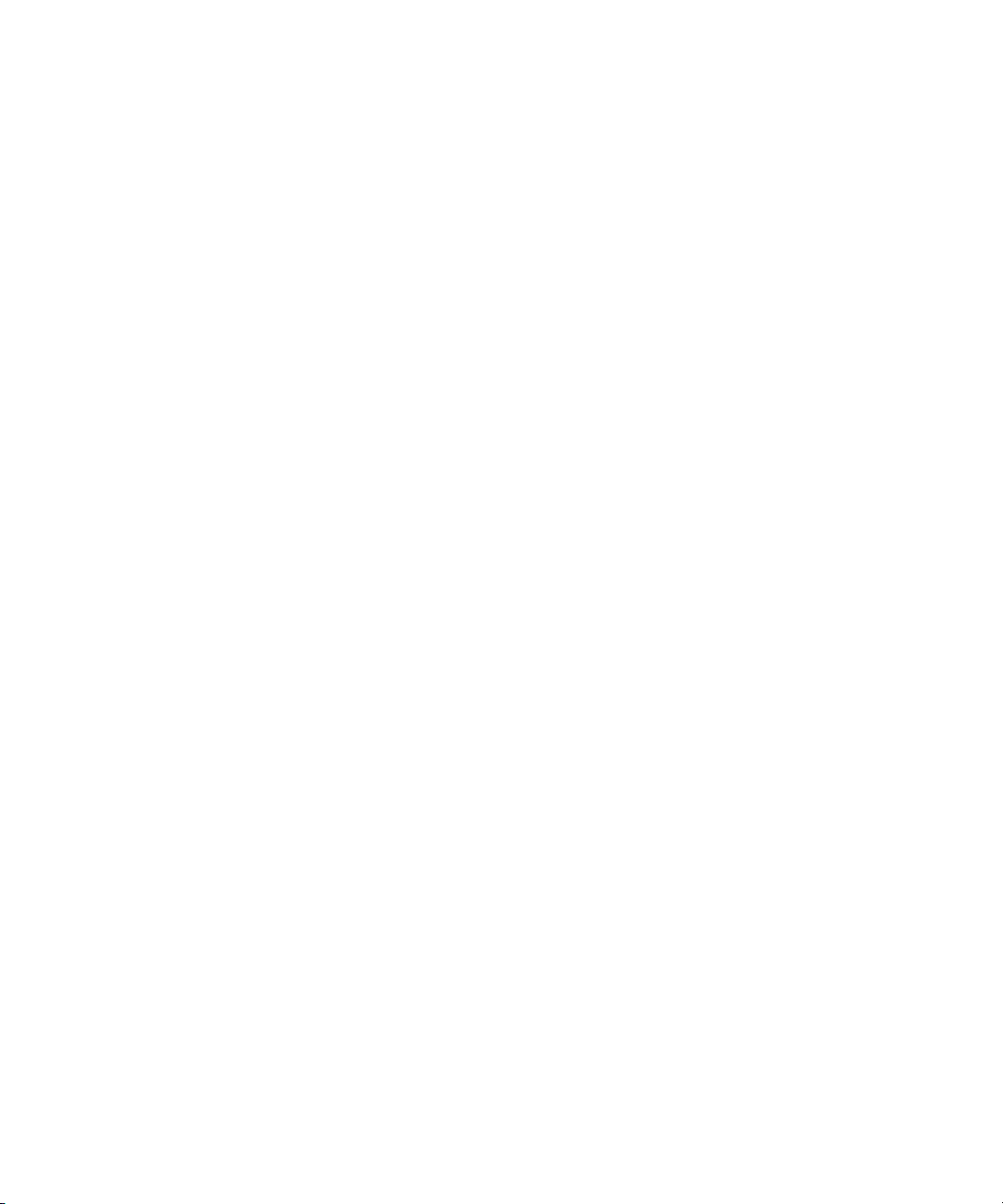
Dell™ PowerEdge™ 6950 Systems
Getting Started With
Your System
Model EMMA
www.dell.com | support.dell.com
Page 4
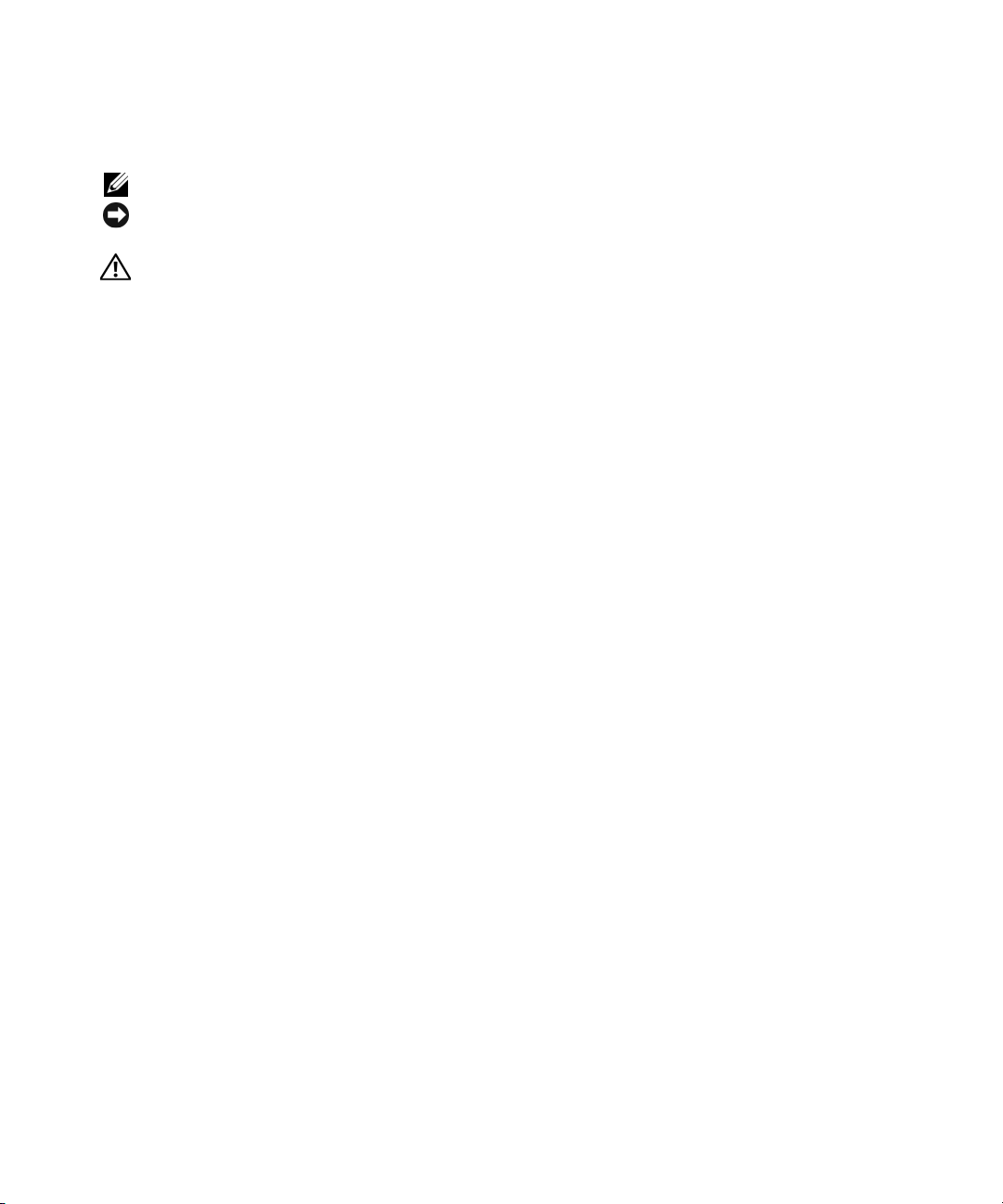
Notes, Notices, and Cautions
NOTE: A NOTE indicates important information that helps you make better use of your computer.
NOTICE: A NOTICE indicates either potential damage to hardware or loss of data and tells you how to avoid
the problem.
CAUTION: A CAUTION indicates a potential for property damage, personal injury, or death.
_________________
Information in this document is subject to change without notice.
© 2006 Dell Inc. All rights reserved.
Reproduction in any manner whatsoever without the written permission of Dell Inc. is strictly forbidden.
Trademarks used in this text: Dell, the DELL logo, PowerEdge, and Dell OpenManage are trademarks of Dell Inc.; AMD, AMD Opteron,
and combinations thereof are trademarks of Advanced Micro Devices, Inc.; Microsoft, Windows, and Windows Server are registered trademarks
of Microsoft Corporation; Red Hat is a registered trademark of Red Hat, Inc.; SUSE is a registered trademark of Novell, Inc. in the United
States and other countries.
Other trademarks and trade names may be used in this document to refer to either the entities claiming the marks and names or their products.
Dell Inc. disclaims any proprietary interest in trademarks and trade names other than its own.
Model EMMA
August 2006 P/N KU939 Rev. A00
Page 5

System Features
The major hardware and software features of your system include:
• Two or four dual-core AMD Opteron™ 8000 Series processors.
• A minimum of 2 GB (dual-processor systems) or 4 GB (four-processor systems) of 667-MHz registered
DDR-II memory modules. Memory is upgradable to a maximum of 64 GB (four-processor systems)
by installing combinations of 512-MB, 1-GB, 2-GB, or 4-GB memory modules in the sixteen memory
module sockets on the system board. (128 GB of memory will be supported when 8 GB memory
modules are available.)
• Support for up to five 3.5-inch hot-plug SAS hard drives.
• An optional internal 1.44-MB, 3.5-inch diskette drive.
• An optional internal slim-line optical drive.
• An optional external USB diskette drive.
• An optional external USB optical drive.
• Two hot-pluggable, 1570-W power supplies in an 1 + 1 redundant configuration. The power supplies
support an input voltage range of 100 V to 208 V.
• Four hot-pluggable system cooling fans.
The system board includes the following features:
•
Two x8 lane-width PCI-Express (PCIe) expansion slots and six x4 lane-width PCIe slots.
(One x4 lane-width slot is occupied by the SAS controller card.) Four expansion slots (two x8 slots
and two x4 slots) support full-length expansion cards.
• Two integrated Gb Ethernet NICs, capable of supporting 10-Mbps, 100-Mbps, and 1000-Mbps data
rates. Each NIC also supports TCP/IP offload engine (TOE) functionality.
• Four USB 2.0-compliant connectors (two on the front panel and two on the back panel), capable
of supporting a diskette drive, an optical drive, a keyboard, a mouse, or a USB flash drive.
• Systems management circuitry that monitors operation of the system fans as well as critical system
voltages and temperatures. The systems management circuitry works in conjunction with the systems
management software.
• Standard Baseboard Management Controller (BMC) with serial access.
• An optional remote access controller (RAC) card for remote systems management.
•
An integrated VGA-compatible video subsystem based on an integrated
video controller. The video subsystem includes 16 MB of graphics memory and supports various 2D
graphics video modes. Maximum resolution is 1600x1280 with 65,536 colors. (
RAC is installed, the integrated video subsystem is disabled and the video controller on the RAC is
used instead.)
ATI RN50 33-MHz PCI
When the optional
Getting Started With Your System 3
Page 6
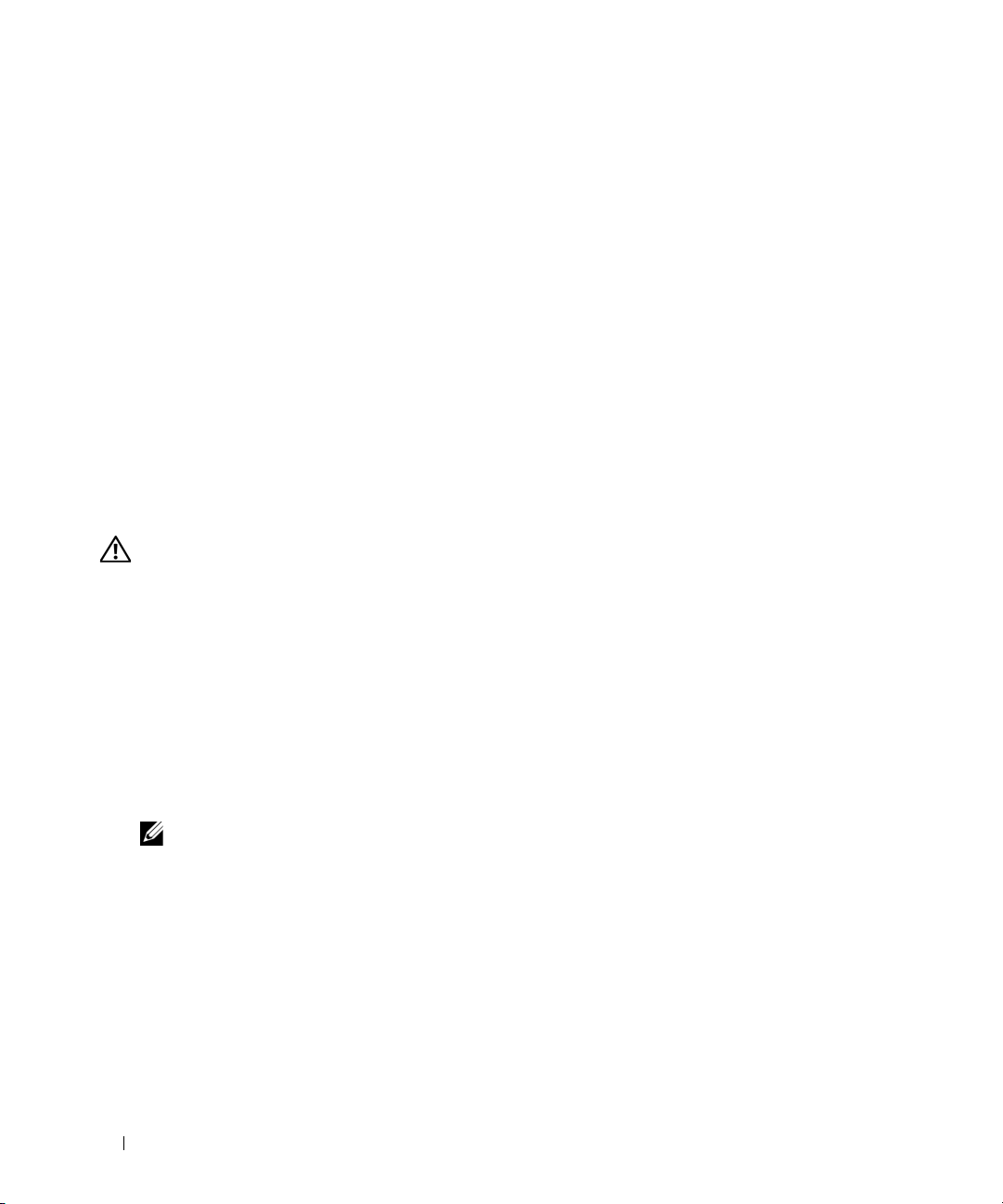
• Front-panel support for a video connector, two USB connectors, and a 1x5 LCD panel for system ID
and error messaging.
• Back-panel connectors including one serial, one video, two USB, and two NIC connectors.
• System ID button on the front and back panels.
For more information about specific features, see "Technical Specifications" on page 8.
Supported Operating Systems
Your system supports the following operating systems:
• Microsoft® Windows Server® 2003 R2 Standard and Enterprise Editions
• Microsoft Windows Server 2003 Standard and Enterprise x64 Editions
•Red Hat® Enterprise Linux AS for x86-64
•SUSE
®
Linux Enterprise Server 10 (when available)
Other Information You May Need
CAUTION: The Product Information Guide provides important safety and regulatory information. Warranty
information may be included within this document or as a separate document.
• The
• The
• CDs included with your system provide documentation and tools for configuring and managing your
• Updates are sometimes included with the system to describe changes to the system, software, and/or
Rack Installation Guide
describes how to install your system into a rack.
Hardware Owner’s Manual
troubleshoot the system and install or replace system components. This document may be found on
the CDs that came with your system or at
system.
documentation.
or
Rack Installation Instructions
provides information about system features and describes how to
support.dell.com
included with your rack solution
.
NOTE: Always check for updates on support.dell.com and read the updates first because they often
supersede information in other documents.
• Release notes or readme files may be included to provide last-minute updates to the system or
documentation or advanced technical reference material intended for experienced users or
technicians.
Obtaining Technical Assistance
If you do not understand a procedure in this guide or if the system does not perform as expected, see
your Hardware Owner’s Manual.
Dell Enterprise Training and Certification is available; see www.dell.com/training for more information.
This service may not be offered in all locations.
4 Getting Started With Your System
Page 7
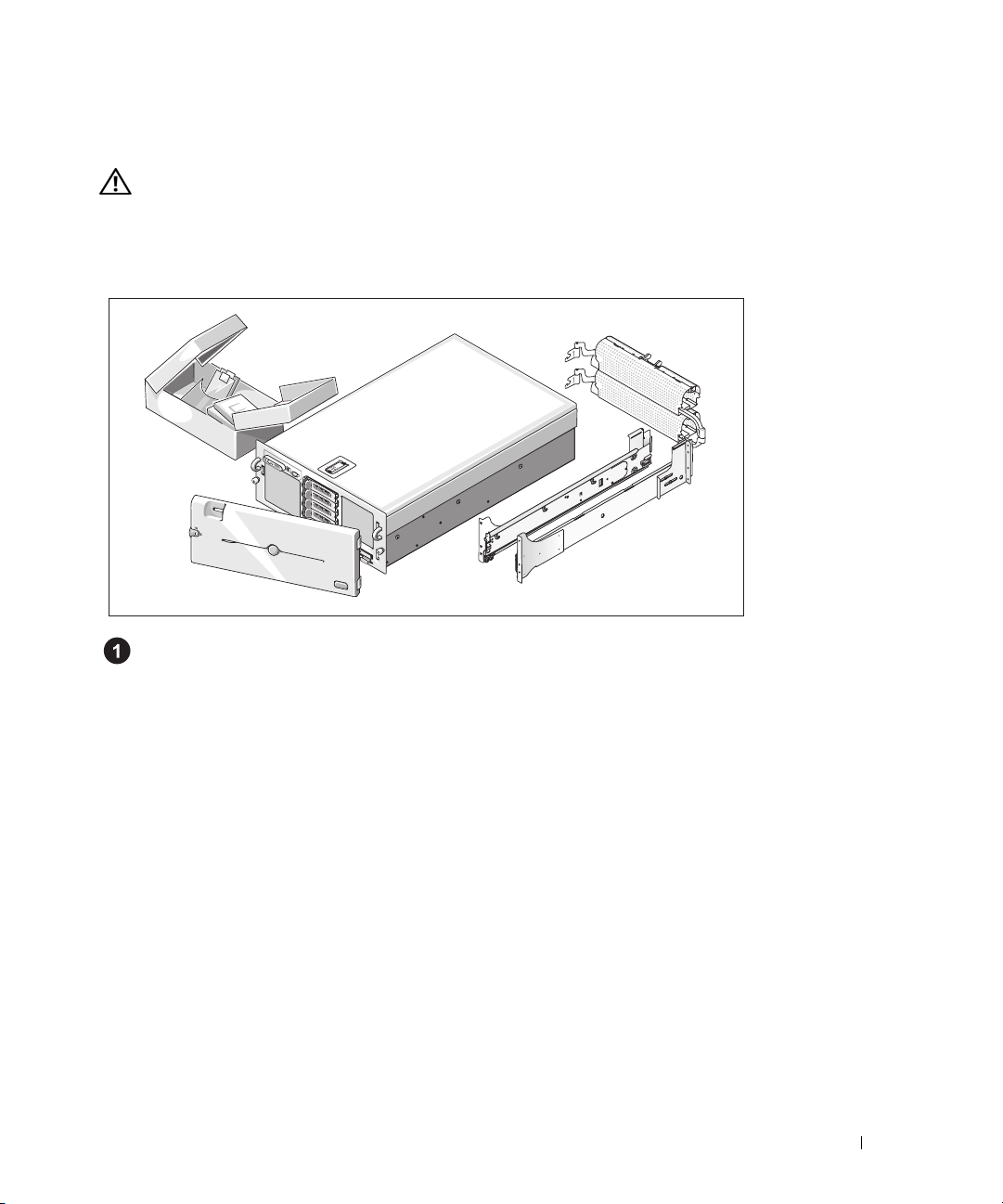
Installation and Configuration
CAUTION: Before performing the following procedure, read and follow the safety instructions and important
regulatory information in your Product Information Guide.
This section describes the steps to set up your system for the first time.
Unpacking the System
Unpack your system and identify each item.(Your system may not include the optional rack kit
and bezel shown here.)
Keep all shipping materials in case you need them later.
Getting Started With Your System 5
Page 8

Installing the System in a Rack
Install the system in the rack once you have read the "Safety Instructions" located in the rack
installation documentation for your system.
See your rack installation documentation for instructions on installing your system in a rack.
Connecting the Keyboard, Mouse, and Monitor
Connect the keyboard, mouse, and monitor (optional).
The connectors on the back of your system have icons indicating which cable to plug into each
connector. Be sure to tighten the screws (if any) on the monitor's cable connector.
NOTE: If you simultaneously connect two monitors to the system, using the front and rear video connections,
the video will default to the front since only one display can operate at a time.
6 Getting Started With Your System
Page 9

Connecting the System and Monitor Power Cables
Connect the monitor's power cable to the monitor (optional). Connect the system’s power cables
to the system.
Plug the other end of the power cables into a grounded electrical outlet or a separate power source
such as an uninterrupted power supply (UPS) or a power distribution unit (PDU). If possible, connect
the power supplies to two different 110V power sources or two different 220V power sources,
depending on the power supplies used.
Turning on the System and Monitor
Press the power button on the system and the monitor (optional). The power indicators should light.
Adjust the monitor's controls until the displayed image is satisfactory.
If you have purchased the optional system bezel, install it after turning on the system.
Getting Started With Your System 7
Page 10

Complete the 0perating System Setup
If you purchased a preinstalled operating system, see the operating system documentation that ships
with your system. To install an operating system for the first time, see the Quick Installation Guide.
Be sure the operating system is installed before installing hardware or software not purchased with
the system.
Technical Specifications
Processor
Processor type Either two or four dual-core AMD Opteron™ 8000 Series
processors
Expansion Bus
Bus type PCIe
Expansion slots
Bandwidth
Size
Memory
Architecture 667-MHz registered DDR-II memory modules
Memory module sockets Sixteen 240-pin
Memory module capacities 512 MB, 1 GB, 2 GB, 4 GB, (8 GB when available)
Minimum RAM 2 GB (two processors) or 4 GB (four processors)
Maximum RAM 32 GB (two processors) or 64 GB (four processors)
Two x8 lane-width
(One x4 slot is reserved for use by the SAS controller card)
Two full-length and four half-length x4 lane-width slots
Two full-length x8 lane-width slots
(128 GB when 8 GB memory modules are available)
slots,
six x4 lane-width
slots
Drives
Hard drives Up to five 3.5-inch hot-plug SAS internal drives
Optical drive One optional slimline CD-ROM, DVD-ROM/CD-RW
combination, or DVD-ROM
NOTE: DVD devices are data only
8 Getting Started With Your System
Page 11
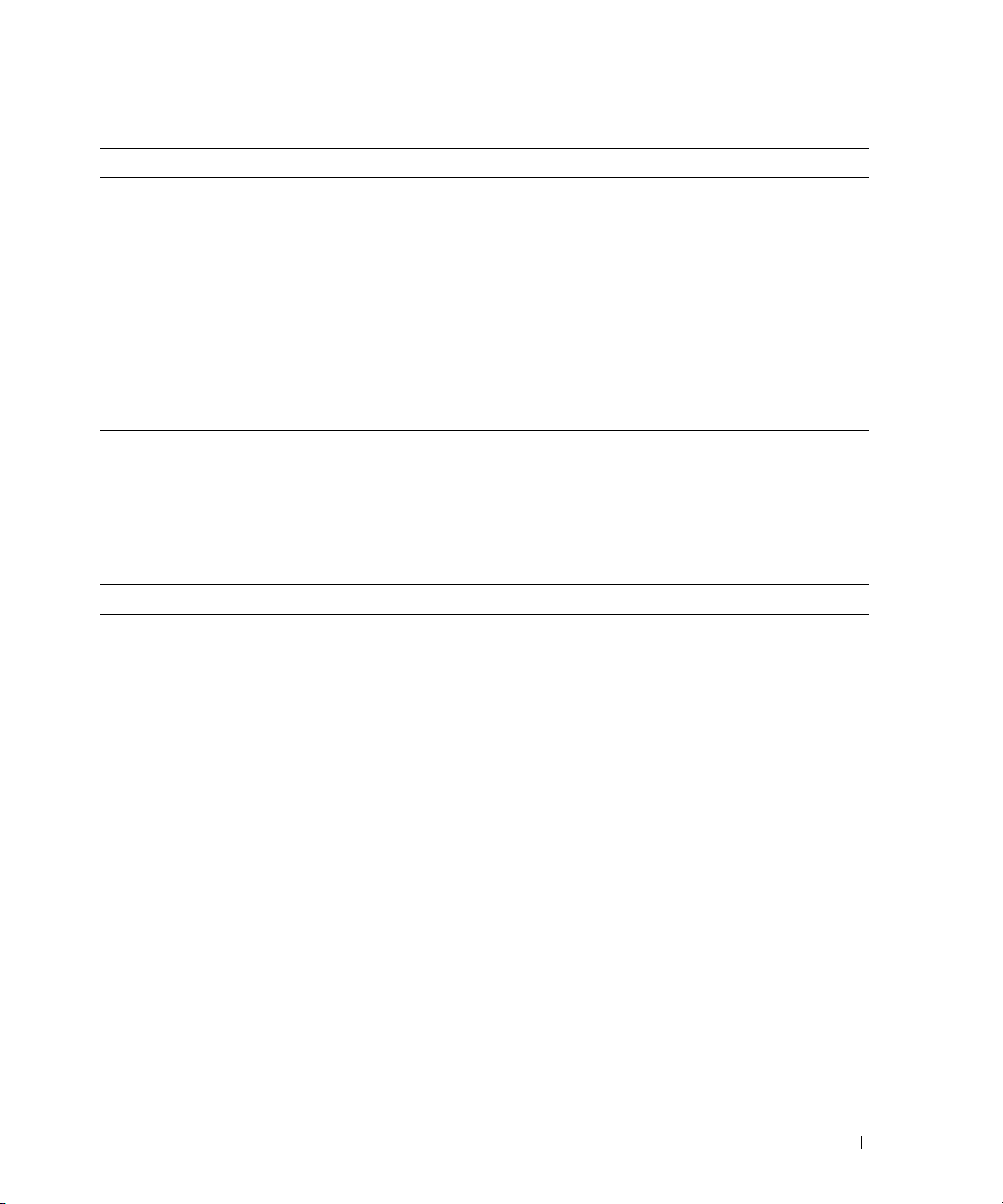
Connectors
Back Panel
NIC
Serial
USB
Video
Front Panel
Video
USB
Video
Video type ATI RN50 video controller; VGA connector
Video memory 16 MB
Resolution Maximum 2D graphics resolution: 1600 x 1280,
Power
AC power supply (per power supply)
Wattage
Vo lt ag e
Heat dissipation
Maximum inrush current
Batteries
System battery
Two RJ-45 (for integrated 1-GB NICs)
9-pin, DTE, 16550-compatible
Two 4-pin, USB 2.0 compliant
15-pin VGA
15-pin VGA
Two 4-pin, USB 2.0 compliant
65,536 colors
100-180VAC input: Output 12V/76.5A, 3.3Vsb/4A
Maximum 930W
180-264VAC input: Output 12V/129.5A, 3.3Vsb/5A
Maximum 1570W
Input 100-240VAC, 12-8A, 47-63Hz
3171 BTU/hr (maximum)
Under typical line conditions and over the entire system
ambient operating range, the inrush current may reach 55A
per power supply for 10 ms or less and 35A per power
supply for up to 150 ms.
CR 2032 3.0-V lithium coin cell
Getting Started With Your System 9
Page 12
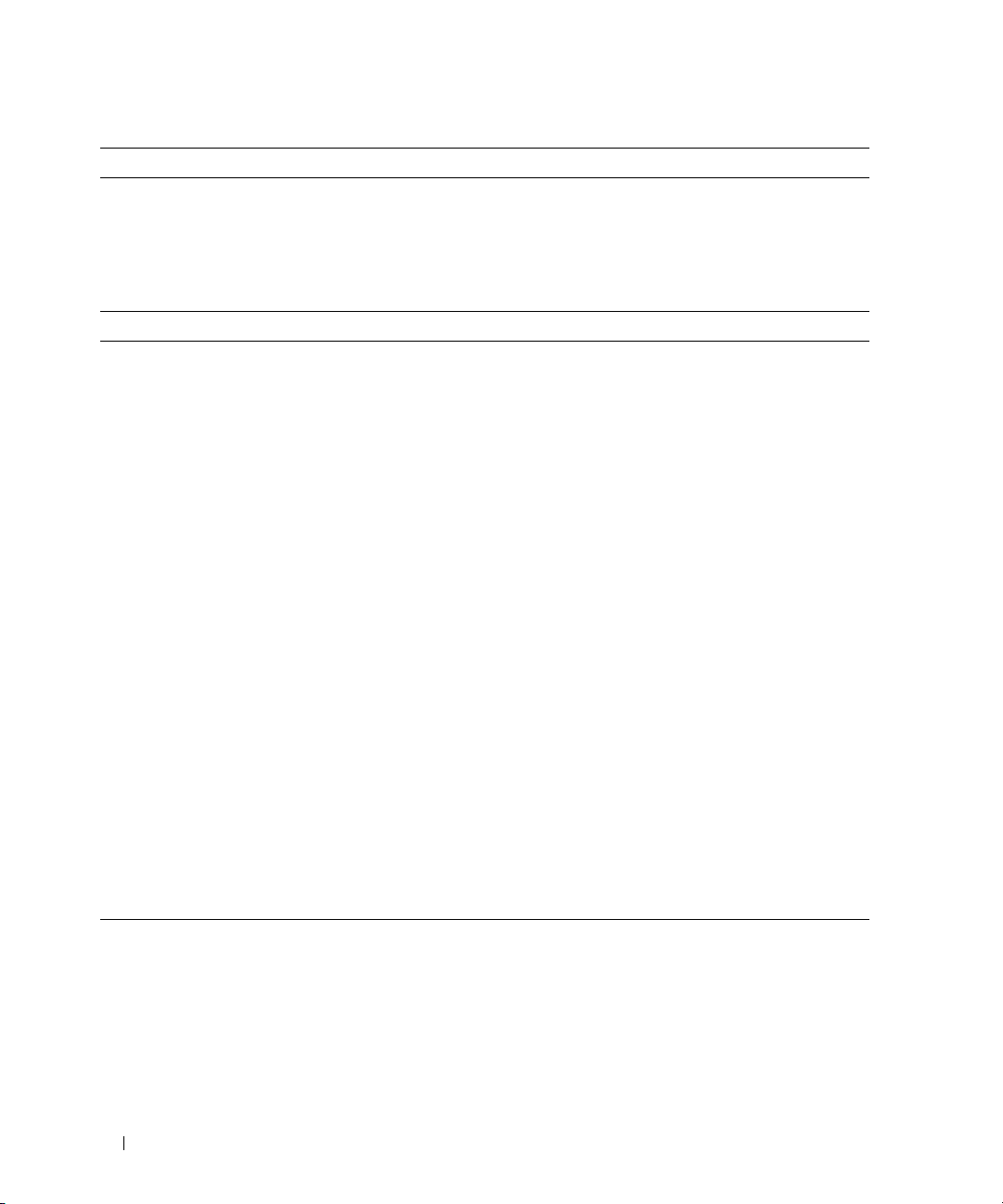
Physical
Height 17.3 cm (6.8 in)
Width 44.7 cm (17.6 in)
Depth 70.1 cm (27.6 in)
Weight (maximum configuration) 37 kg (82 lb)
Environmental
NOTE: For additional information about environmental measurements for specific system configurations,
see www.dell.com/environmental_datasheets
Te mp e ra t ur e
Operating
Storage
Relative humidity
Operating
Storage
Maximum vibration
Operating
Storage
Maximum shock
Operating
Storage
Altitude
Operating
Storage
10° to 35°C (50° to 95°F)
–40° to 65°C (–40° to 149°F)
20% to 80% (noncondensing) with a maximum humidity
gradation of 10% per hour
5% to 95% (noncondensing)
0.26 Grms (10 to 350 Hz)
1.54 Grms (10 to 250 Hz)
One shock pulse in the positive z axis (one pulse on each
side of the system) of 41 G for up to 2 ms
Six consecutively executed shock pulses in the positive and
negative x, y, and z axes (one pulse on each side of the
system) of 71 G for up to 2 ms
–16 to 3048 m (–50 to 10,000 ft)
–16 to 10,600 m (–50 to 35,000 ft)
10 Getting Started With Your System
Page 13
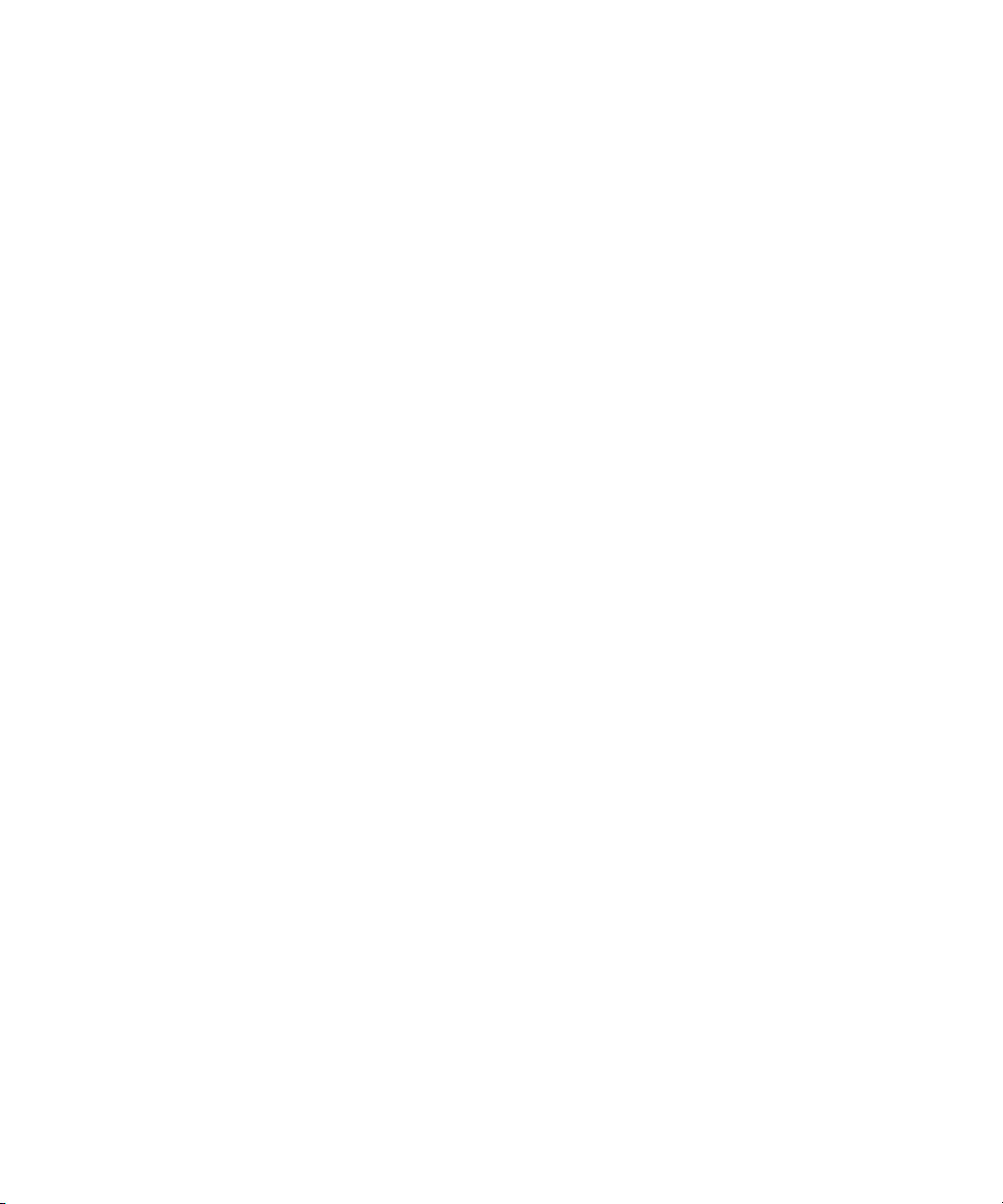
Systèmes Dell™ PowerEdge™ 6950
Guide de mise en route
Modèle EMMA
www.dell.com | support.dell.com
Page 14

Remarques, avis et précautions
REMARQUE : une REMARQUE indique des informations importantes qui peuvent vous aider à mieux utiliser votre
ordinateur.
AVIS : un AVIS vous avertit d'un risque de dommage matériel ou de perte de données et vous indique comment éviter
le problème.
PRÉCAUTION : une PRÉCAUTION indique un risque potentiel d'endommagement du matériel, de blessure corporelle
ou de mort.
_________________
Les informations contenues dans ce document peuvent être modifiées sans préavis.
© 2006 Dell Inc. Tous droits réservés.
La reproduction de ce document de quelque manière que ce soit sans l'autorisation écrite de Dell Inc. est strictement interdite.
Marques utilisées dans ce document : Dell, le logo DELL, PowerEdge et Dell OpenManage sont des marques de Dell Inc. ; AMD, AMD Opteron
et les combinaisons de ces deux termes sont des marques d'Advanced Micro Devices, Inc. ; Microsoft, Windows et Windows Server sont des
marques déposées de Microsoft Corporation ; Red Hat est une marque déposée de Red Hat, Inc. ; SUSE est une marque déposée de Novell,
Inc. aux États-Unis et dans d'autres pays.
Tous les autres noms de marques et marques commerciales utilisés dans ce document se rapportent aux sociétés propriétaires des marques et
des noms de ces produits. Dell Inc. décline tout intérêt dans l'utilisation des marques déposées et des noms de marques ne lui appartenant pas.
Modèle EMMA
Août 2006 P/N KU939 Rev. A00
Page 15

Caractéristiques du système
Les principales caractéristiques du système sur le plan matériel et logiciel sont les suivantes :
• Deux ou quatre processeurs double cœur AMD Opteron™ série 8000.
• Barrettes de mémoire DDR-II à registres, représentant un minimum de 2 Go (système bi-processeur)
ou 4 Go (système quadri-processeur) et cadencées à 667 MHz. La mémoire est extensible à un
maximum de 64 Go (système quadri-processeur) via l'installation de combinaisons de barrettes
de 512 Mo, 1 Go, 2 Go ou 4 Go dans les seize emplacements mémoire de la carte système. Lorsque
des barrettes de mémoire de 8 Go seront disponibles, il sera possible de prendre en charge 128 Go
de mémoire.
• Prise en charge de cinq disques durs SAS de 3,5 pouce, enfichables à chaud.
• Un lecteur de disquette interne de 1,44 Mo/3,5 pouces, en option.
• Un lecteur optique slim interne, en option.
• Un lecteur de disquette USB externe, en option.
• Un lecteur optique USB externe, en option.
• Deux blocs d'alimentation de 1570 W enfichables à chaud dans une configuration redondante 1 + 1.
La tension en entrée prise en charge est de 100 à 208 V.
• Quatre ventilateurs de refroidissement enfichables à chaud.
La carte système offre les caractéristiques suivantes :
•
Deux logements d'extension PCI Express (PCIe) x8 et six logements PCIe x4 (l'un des logements
x4 est occupé par la carte contrôleur SAS). Quatre logements d'extension (deux x8 et deux x4)
prennent en charge les cartes d'extension pleine longueur.
• Deux NIC Ethernet Gb intégrés pouvant prendre en charge des débits de données de 10, 100 et
1000 Mbps. Chaque NIC prend également en charge la fonctionnalité TOE (TCP/IP offload engine,
moteur de décentralisation TCP/IP).
• Quatre connecteurs USB compatibles 2.0 (deux à l'avant et deux à l'arrière) pour la connexion d'un
périphérique externe (lecteur de disquette ou lecteur optique, clavier, souris ou lecteur flash USB).
• Des circuits intégrés de gestion de systèmes surveillant le fonctionnement des ventilateurs, ainsi
que les tensions et les températures critiques. Ces circuits de surveillance fonctionnent de pair
avec les logiciels de gestion de systèmes.
• Un contrôleur BMC standard avec accès série.
• Une carte contrôleur d'accès à distance (en option), pour la gestion de systèmes à distance.
•
Un sous-système vidéo intégré compatible VGA, avec contrôleur vidéo PCI
à33MHz.
divers modes graphiques en 2D. La résolution maximale est de 1600 x 1200 avec 65 536 couleurs.
Lorsque la carte RAC en option est installée, son contrôleur vidéo est utilisé (le sous-système vidéo
intégré est désactivé).
Ce sous-système dispose de 16 Mo de mémoire graphique avec prise en charge de
ATI RN50 intégré
Guide de mise en route 13
Page 16

• Le panneau avant contient un connecteur vidéo, deux ports USB et un écran LCD 1 x 5 affichant l'ID
du système et les messages d'erreur.
• Le panneau arrière contient un connecteur vidéo, un port série, deux ports USB et deux connecteurs
de NIC.
• Un bouton d'ID du système sur les panneaux avant et arrière.
Pour plus d'informations sur des caractéristiques spécifiques, voir “Spécifications techniques”,
àlapage18.
Systèmes d'exploitation pris en charge
Le système prend en charge les systèmes d'exploitation suivants :
• Microsoft® Windows Server®2003 R2 Standard Edition et Enterprise Edition
• Microsoft Windows Server 2003 64 bits, Standard Edition et Enterprise Edition
®
•Red Hat
•SUSE
Enterprise Linux AS pour x86-64
®
Linux Enterprise Server 10 (selon disponibilité)
Autres informations utiles
PRÉCAUTION : le document Product Information Guide (Guide d'informations sur le produit) contient
d'importantes informations se rapportant à la sécurité et aux réglementations. Les informations sur la garantie
se trouvent soit dans ce document, soit à part.
• Les documents
(Instructions d'installation du rack) fournis avec la solution rack décrivent l'installation du système.
• Le document
caractéristiques du système, ainsi que des instructions relatives au dépannage et à l'installation ou au
remplacement de composants. Il se trouve sur les CD fournis avec le système et sur le site
support.dell.com
• Les CD fournis avec le système contiennent des documents et des outils relatifs à la configuration
et à la gestion du système.
• Des mises à jour sont parfois fournies avec le système. Elles décrivent les modifications apportées
au système, aux logiciels ou à la documentation.
Rack Installation Guide
Hardware Owner's Manual
.
(Guide d'installation du rack) et
(Manuel du propriétaire) contient des informations sur les
Rack Installation Instructions
REMARQUE : vérifiez toujours si des mises à jour sont disponibles sur le site support.dell.com et lisez-les
en premier, car elles remplacent souvent les informations contenues dans les autres documents.
• Des notes de version ou des fichiers lisez-moi (readme) sont parfois fournis ; ils contiennent des mises
à jour de dernière minute apportées au système ou à la documentation, ou des documents de référence
technique avancés destinés aux utilisateurs expérimentés ou aux techniciens.
14 Guide de mise en route
Page 17

Obtention d'une assistance technique
Si vous ne comprenez pas une procédure décrite dans ce guide ou si le système ne réagit pas
comme prévu, consultez le document Hardware Owner's Manual (Manuel du propriétaire).
Des formations et certifications Dell Enterprise sont disponibles. Pour plus d'informations,
consultez le site www.dell.com/training. Ce service n'est disponible que dans certains pays.
Installation et configuration
PRÉCAUTION : avant de commencer la procédure suivante, lisez et appliquez les consignes concernant
la sécurité et les réglementations, que vous trouverez dans le document Product Information Guide
(Guide d'informations sur le produit).
Cette section décrit les étapes à exécuter lors de la configuration initiale du système.
Déballage du système
Déballez le système et identifiez chaque élément. Il est possible que le kit de rack
et le cadre représentés ici ne soient pas fournis, car ils sont disponibles en option.
Conservez les matériaux d'emballage au cas où vous en auriez besoin ultérieurement.
Guide de mise en route 15
Page 18

Installation du système dans un rack
Commencez par lire les consignes de sécurité qui se trouvent dans la documentation
d'installation du rack, puis installez le système dans le rack.
Consultez la documentation d'installation du rack pour obtenir les instructions appropriées.
Connexion du clavier, de la souris et du moniteur
Connectez le clavier, la souris et le moniteur (facultatif).
Utilisez les icônes des connecteurs situés à l'arrière du système pour savoir où insérer chaque câble.
N'oubliez pas de serrer les vis situées sur le connecteur du câble du moniteur, s'il en est équipé.
REMARQUE : vous ne pouvez utiliser qu'un seul écran à la fois. Si vous connectez deux moniteurs au
système à l'aide des connecteurs vidéo avant et arrière, le système utilise par défaut le connecteur avant.
16 Guide de mise en route
Page 19

Connexion des câbles d'alimentation du système et du moniteur
Branchez le câble d'alimentation sur le moniteur (en option). Branchez les câbles
d'alimentation sur le système.
Branchez ensuite l'autre extrémité des cordons sur une prise de courant mise à la
terre ou sur une source d'alimentation autonome (onduleur ou unité de distribution
de l'alimentation). Si possible, branchez les blocs d'alimentation sur deux prises
distinctes (220 V ou 110 V selon le type de bloc utilisé).
Mise sous tension du système et du moniteur
Appuyez sur le bouton d'alimentation du système et sur celui du moniteur
(en option). Les voyants d'alimentation doivent s'allumer. Réglez le moniteur
jusqu'à ce que l'image soit correctement affichée.
Si vous avez acheté le cadre en option, installez-le une fois le système mis sous tension.
Guide de mise en route 17
Page 20

Finalisation de l'installation du système d'exploitation
Si vous avez acheté un système d'exploitation préinstallé, consultez tout d'abord la documentation du
système d'exploitation qui vous a été fournie avec l'ordinateur. Si vous installez un système d'exploitation
pour la première fois, consultez le document Quick Installation Guide (Guide d'installation rapide).
Veillez à installer le système d'exploitation avant tout élément matériel ou logiciel acheté séparément.
Spécifications techniques
Processeur
Type de processeur Deux ou quatre processeurs double cœur AMD Opteron™
série 8000
Bus d'extension
Type de bus PCIe
Logements d'extension
Bande passante
Taille
Mémoire
Architecture Barrettes de mémoire DDR-II à registres - 667 MHz
Supports de barrette de mémoire Seize supports à 240 broches
Capacité des barrettes de mémoire 512 Mo, 1 Go, 2 Go ou 4 Go (8 Go possibles
RAM minimale 2 Go (deux processeurs) ou 4 Go (quatre processeurs)
RAM maximale 32 Go (deux processeurs) ou 64 Go (quatre processeurs)
Deux
logements x8
(un logement x4 est réservé à la carte contrôleur SAS)
Deux logements x4 pleine longueur et quatre logements
x4 demi-longueur
Deux logements x8 pleine longueur
ultérieurement)
(128 Go lorsque des barrettes de mémoire de 8 Go seront
disponibles)
, six logements x4
Lecteurs
Disques durs Jusqu'à cinq lecteurs SAS internes de 3,5 pouce,
enfichables à chaud
Lecteur optique Un lecteur de CD-ROM ou de DVD-ROM slim, ou un
lecteur combo DVD-ROM/ CD-RW, tous deux en option
REMARQUE : les périphériques DVD sont uniquement des
périphériques de données.
18 Guide de mise en route
Page 21

Connecteurs
Panneau arrière
NIC
Série
USB
Vidéo
Panneau avant
Vidéo
USB
Vidéo
Type de vidéo Contrôleur vidéo ATI RN50, connecteur VGA
Mémoire vidéo 16 Mo
Résolution Résolution graphique maximale en 2D :
Alimentation
Bloc d'alimentation en CA (selon la tension en vigueur)
Puissance
Te ns i on
Dissipation thermique
Appel de courant maximal
Piles
Pile du système
Deux connecteurs RJ-45 (pour NIC 1 Gb intégrés)
Connecteur DTE à 9 broches, compatible 16550
Deux connecteurs à 4 broches, compatibles USB 2.0
VGA, 15 broches
VGA, 15 broches
Deux connecteurs à 4 broches, compatibles USB 2.0
1600 x 1280, 65536 couleurs
100 à 180 VCA en entrée : sortie à 12 V/76,5 A 3,3 Vsb/4 A - 930 W maximum
180 à 264 VCA en entrée : sortie à 12 V/129,5 A 3,3 Vsb/5 A - 1570 W maximum
100 à 240 VCA en entrée - 12-8 A - 47 à 63 Hz
3171 BTU/h (799 kcal/h) maximum
Dans des conditions de lignes typiques et dans toute la
gamme ambiante de fonctionnement du système, l'appel
de courant peut atteindre 55 A par bloc d'alimentation
pendant un maximum de 10 ms, ou 35 A pendant 150 ms
maximum.
Pile bouton au lithium CR 2032 (3 V)
Guide de mise en route 19
Page 22

Caractéristiques physiques
Hauteur 17,3 cm
Largeur 44,7 cm
Profondeur 70,1 cm
Poids (configuration maximale) 37 kg
Environnement
REMARQUE : pour plus d'informations concernant les mesures d'exploitation liées à différentes configurations
spécifiques, rendez-vous sur le site www.dell.com/environmental_datasheets.
Te mp é ra t ur e
En fonctionnement
Stockage
Humidité relative
En fonctionnement
Stockage
Tolérance maximale aux vibrations
Fonctionnement
Stockage
Tolérance maximale aux chocs
Fonctionnement
Stockage
Altitude
Fonctionnement
Stockage
De 10° à 35° C (50° à 95° F)
De -40° à 65° C (-40° à 149° F)
De 20 % à 80 % (sans condensation) avec un gradient
d'humidité maximal de 10 % par heure
De 5 % à 95 % (sans condensation)
0,26 Grms (10 à 350 Hz)
1,54 Grms (10 à 250 Hz)
Une impulsion de choc de 41 G pendant un maximum
de 2 ms sur l'axe z positif (une impulsion de chaque côté
du système)
Six chocs consécutifs de 71 G pendant un maximum
de 2 ms en positif et négatif sur les axes x, y et z
(une impulsion de chaque côté du système)
De -16 à 3 048 m (-50 à 10 000 pieds)
De -16 à 10 600 m (-50 à 35 000 pieds)
20 Guide de mise en route
Page 23

Sistemas Dell™ PowerEdge™ 6950
Primeiros passos
com o sistema
Modelo EMMA
www.dell.com | support.dell.com
Page 24

Notas, avisos e advertências
NOTA: As NOTAS fornecem informações importantes para ajudá-lo a usar da melhor maneira possível o computador.
AVISO: As mensagens de AVISO informam sobre possíveis danos ao hardware ou perda de dados e indicam como
evitar problemas.
ADVERTÊNCIA: As ADVERTÊNCIAS indicam potencial para danos à propriedade, ferimentos pessoais ou morte.
_________________
As informações contidas neste documento estão sujeitas a alterações sem aviso prévio.
© 2006 Dell Inc. Todos os direitos reservados.
É proibida qualquer reprodução realizada sem permissão por escrito da Dell Inc.
Marcas comerciais utilizadas neste texto: Dell, o logotipo da DELL, PowerEdge e Dell OpenManage são marcas comerciais da Dell Inc.; AMD,
AMD Opteron e suas combinações são marcas comerciais da Advanced Micro Devices, Inc.; Microsoft, Windows e Windows Server são marcas
registradas da Microsoft Corporation; Red Hat é marca registrada da Red Hat, Inc.; SUSE é marca registrada da Novell, Inc. nos Estados Unidos
e em outros países.
Outros nomes e marcas comerciais podem ser usados neste documento como referência às entidades que reivindicam esses nomes e marcas
ou aos seus produtos. A Dell Inc. renuncia qualquer interesse proprietário em marcas e nomes comerciais que não sejam de sua propriedade.
Modelo EMMA
Agosto de 2006 P/N KU939 Rev. A00
Page 25

Recursos do sistema
As principais características de hardware e software do sistema incluem:
• Dois ou quatro processadores de núcleo duplo AMD Opteron™ Série 8000.
• Mínimo de 2 GB (sistemas com 2 processadores) ou 4 GB (sistemas com 4 processadores) com
módulos de memória DDR-II registrados de 667 MHz. A memória é atualizável até o máximo de
64 GB (sistemas com 4 processadores) por meio da instalação de combinações de módulos de memória
de 512 MB, 1 GB, 2 GB ou 4-GB nos dezesseis soquetes para módulos de memória existentes na placa
do sistema (suporta 128 GB de memória quando os módulos de memória de 8 GB estiverem
disponíveis).
• Suporte para até cinco unidades de disco rígido SAS Hot-Plug de 3,5 polegadas.
• Uma unidade opcional interna de disquete de 3,5 polegadas de 1,44-MB.
• Uma unidade óptica interna opcional fina.
• Uma unidade de disquete USB externa opcional.
• Uma unidade óptica USB externa opcional.
• Duas fontes de alimentação de 1570 W com conexão automática, em uma configuração redundante
1+1. As fontes de alimentação suportam uma unidade de entrada de voltagem de 100 V a 208 V.
• Quatro ventiladores de sistema com conexão automática.
A placa de sistema inclui os seguintes recursos:
• Dois slots de expansão para placa PCI-Express (PCIe) com largura de trilhas x8 e seis slots PCIe com
largura de trilhas x4. (Um slot de largura de trilhas x4 está conectado a uma placa controladora SAS.)
Quatro slots de expansão (dois slots x8 e dois x4) admitem placas de expansão de comprimento total.
• Duas placas NIC Gb Ethernet integradas, capazes de suportar taxas de dados de 10 Mbps, 100 Mbps
e 1000 Mbps. Cada placa de rede também admite funcionalidade (TOE) do mecanismo de
descarregamento TCP/IP.
• Quatro conectores compatíveis com USB 2.0, dois no painel frontal e dois no painel traseiro, com
suporte para unidades de disquete, unidades ópticas, teclado, mouse ou unidades flash USB.
• Circuito de gerenciamento de sistemas que monitora o funcionamento dos ventiladores do sistema e
as voltagens e temperaturas críticas. O circuito de gerenciamento de sistemas trabalha em conjunto
com o software de gerenciamento de sistemas.
• Controlador padrão de gerenciamento da placa de base (BMC) com acesso serial.
• Uma placa controladora de acesso remoto (RAC) opcional para o gerenciamento remoto de sistemas.
•
Um subsistema de vídeo integrado compatível com VGA com base em um controlador de vídeo
integrado
e suporta diversos modos de vídeo para gráficos 2D. Resolução máxima de 1600x1280 com
65.536 cores. (
e o controlador de vídeo no RAC é usado.)
ATI RN50 33-MHz PCI
Quando o RAC opcional é instalado, o subsistema de vídeo integrado é desabilitado
. O subsistema de vídeo inclui 16 MB de memória gráfica
Primeiros passos com o sistema 23
Page 26

• Suporte no painel frontal para um conector de vídeo, dois conectores USB e um painel LCD 1x5
para identificação de sistema e de mensagens de erro.
• Os conectores do painel traseiro incluem um conector serial, um conector de vídeo, dois conectores
USB e dois conectores de placa de rede.
• Botão de identificação do sistema nos painéis frontal e traseiro.
Para obter mais informações sobre recursos específicos, consulte a seção “Especificações técnicas”
na página 28.
Sistemas operacionais compatíveis
O sistema admite os seguintes sistemas operacionais:
• Microsoft
• Microsoft Windows Server 2003, nas edições x64 Standard e Enterprise.
•Red Hat
•SUSE
®
Windows Server® 2003, nas edições R2 Standard e Enterprise.
®
Enterprise Linux AS para x86-64.
®
Linux Enterprise Server 10 (quando disponível).
Outras informações úteis
ADVERTÊNCIA: O Guia de informações do produto fornece informações importantes sobre segurança
e normalização. As informações de garantia podem estar inclusas neste documento ou ser fornecidas
como documento separado.
• Os documentos
Instructions
instalar o sistema em racks.
•O
Manual do proprietário de hardware
como solucionar problemas do sistema e instalar ou substituir seus componentes. Esse documento
pode ser encontrado nos CDs que acompanham o sistema ou no site
• Os CDs fornecidos com o sistema contêm documentação e ferramentas para configuração e
gerenciamento do sistema.
• Às vezes, atualizações são fornecidas com o sistema para descrever mudanças que afetam o sistema,
o software e/ou a documentação.
Rack Installation Guide
(Instruções para montagem em rack) fornecidos com a solução para rack descreve como
(Guia para instalação em rack) ou
fornece informações sobre os recursos do sistema e descreve
Rack Installation
support.dell.com
(em inglês).
NOTA: Verifique sempre as atualizações disponíveis no site support.dell.com (em inglês) e leia sempre
as atualizações em primeiro lugar, pois estas geralmente substituem informações contidas em outros
documentos.
• É possível que a documentação inclua notas e arquivos Leia-me para fornecer as atualizações mais
recentes do sistema ou documentação/material para referência técnica avançada destinados a usuários
experientes ou técnicos.
24 Primeiros passos com o sistema
Page 27

Como obter assistência técnica
Se não compreender algum procedimento descrito neste guia ou se o sistema não apresentar o desempenho
esperado, consulte o
Existem recursos de treinamento e certificação empresarial da Dell; visite o site
(em inglês) para obter mais informações. Esse serviço pode não ser oferecido em todos os locais.
Manual do proprietário de hardware
.
www.dell.com/training
Instalação e configuração
ADVERTÊNCIA: Antes de executar o procedimento a seguir, leia e siga as instruções de segurança
e as informações importantes de normalização contidas no Guia de informações do produto.
Esta seção descreve as etapas para a configuração do sistema pela primeira vez.
Remoção do sistema da embalagem
Remova o sistema da embalagem e identifique todos os itens. Talvez o sistema
adquirido não inclua os kits de rack e painel opcionais descritos aqui.
Guarde todos os materiais enviados caso sejam necessários mais tarde.
Primeiros passos com o sistema 25
Page 28

Instalação do sistema no rack
Instale o sistema no rack depois de ler as instruções de segurança localizadas na documentação
de instalação em rack para o sistema.
Consulte o documento de instalação em rack para obter instruções sobre como instalar
o sistema em um rack.
Conexão de teclado, mouse e monitor
Conecte o teclado, o mouse e o monitor (opcional).
Os conectores localizados na parte traseira do sistema possuem ícones indicando
quais cabos devem ser ligados a cada conector. Certifique-se de apertar os parafusos
(se houver algum) no conector do cabo do monitor.
NOTA: Se conectar simultaneamente dois monitores ao sistema por meio das conexões
de vídeo frontal e traseira, o vídeo irá adotar como padrão a conexão frontal, uma vez que
somente uma tela poderá funcionar de cada vez.
26 Primeiros passos com o sistema
Page 29

Conexão dos cabos de alimentação do sistema e do monitor
Conecte o cabo de alimentação do monitor ao monitor (opcional). Conecte os cabos
de alimentação do sistema ao equipamento.
Conecte a outra extremidade dos cabos de alimentação a uma tomada elétrica aterrada ou a uma fonte
de energia separada como, por exemplo, uma UPS (fonte de alimentação ininterrupta) ou uma PDU
(unidade de distribuição de energia). Se possível, conecte as fontes de alimentação a duas fontes de
alimentação diferentes de 110V ou a duas fontes de alimentação diferentes de 220V, dependendo das
fontes de alimentação utilizadas.
Como ligar o sistema e o monitor
Pressione o botão liga/desliga do sistema e do monitor (opcional). As luzes indicadoras de energia
deverão se acender. Ajuste os controles do monitor até que a imagem exibida seja satisfatória.
Se comprou o painel frontal do sistema (opcional), instale-o após ligar o sistema.
Primeiros passos com o sistema 27
Page 30

Conclusão da configuração do sistema operacional
Caso tenha adquirido um sistema operacional pré-instalado, consulte a respectiva documentação fornecida
com o sistema. Para instalar um sistema operacional pela primeira vez, consulte o
Quick Installation Guide
(Guia de instalação rápida). Certifique-se de que o sistema operacional esteja instalado antes de instalar
qualquer hardware ou software que não tenha sido adquirido com o sistema.
Especificações técnicas
Processador
Tipo de processador Dois ou quatro processadores de núcleo duplo AMD
Opteron™ Série 8000.
Barramento de expansão
Tipo de barramento PCIe.
Slots de expansão
Largura da banda
Tamanho
Dois slots de expansão com largura de trilhas
de expansão com largura de trilhas
(Um slot x4 está reservado para uso da placa controladora
SAS.)
Dois slots de comprimento completo e quatro de meio
comprimento com largura de trilhas x4.
Dois slots de comprimento completo com largura
de trilhas x8.
x4.
x8,
seis slots
Memória
Arquitetura Módulos de memória DDR-II registrados de 667 MHz.
Soquetes dos módulos de memória Dezesseis de 240 pinos.
Capacidades dos módulos de memória 512 MB, 1 GB, 2 GB, 4 GB (8 GB quando disponível).
RAM mínima 2 GB (dois processadores) ou 4 GB (quatro processadores).
RAM máxima 32 GB (dois processadores) ou 64 GB (quatro
processadores).
(128 GB quando os módulos de memória de 8 GB
estiverem disponíveis).
28 Primeiros passos com o sistema
Page 31

Unidades
Unidades de disco rígido Até cinco unidades internas SAS hot-plug de 3,5 polegadas.
Unidade óptica Uma unidade de CD-ROM, combinação de DVD-ROM/
CD-RW ou unidade de DVD-ROM fina.
NOTA: Os dispositivos de DVD destinam-se somente a dados.
Conectores
Painel traseiro
Placa de rede
Serial
USB
Vídeo
Painel frontal
Vídeo
USB
Vídeo
Tipo de vídeo Controlador de vídeo ATI RN50; conector VGA.
Memória de vídeo 16 MB.
Resolução Resolução gráfica máxima em 2D:
Dois RJ-45 (para placas de rede integradas de 1 GB).
DTE de 9 pinos, compatível com 16550.
Dois de 4 pinos, compatível com USB 2.0.
VGA de 15 pinos.
VGA de 15 pinos.
Dois de 4 pinos, compatível com USB 2.0.
1600 x 1280; 65.536 cores.
Energia
Fonte de alimentação CA (por fonte de alimentação)
Potência
Te ns ã o
Dissipação de calor
Corrente de entrada máxima
Entrada 100-180VCA: Saída 12 V/76.5 A, 3.3 Vsb/4 A
Máximo 930 W.
Entrada 180-264 VCA: Saída 12 V/129,5 A, 3.3 Vsb/5 A
Máximo 1570 W.
Entrada 100-240 VAC, 12-8 A, 47-63 Hz.
3171 BTU/h (máxima).
Sob estabilizadores de linha típicos e dentro de todo o
intervalo de temperatura ambiente de operação do sistema,
a corrente de entrada poderá atingir 55 A por fonte de
alimentação por 10 ms ou menos e 35 A por fonte de
alimentação por até 150 ms.
Primeiros passos com o sistema 29
Page 32

Energia (continuação)
Baterias
Bateria do sistema
Físicas
Altura 17,3 cm (6,8 pol.).
Largura 44,7 cm (17,6 pol.).
Profundidade 70,1 cm (27,6 pol.).
Peso (configuração máxima) 37 kg (82 lb).
Ambientais
Célula tipo moeda, de íons de lítio, CR 2032 de 3,0 V.
NOTA: Para obter informações adicionais sobre os valores ambientais para configurações de sistema
específicas, visite o site www.dell.com/environmental_datasheets (em inglês).
Te mp e ra t ur a
Operacional
Armazenamento
Umidade relativa
Operacional
Armazenamento
Vibração máxima
De operação
De armazenagem
Choque máximo
De operação
De armazenagem
Altitude.
De operação
De armazenagem
10°C a 35°C (50°F a 95°F).
–40°C a 65°C (–40°F a 149°F).
20% a 80% (sem condensação) com variação de umidade
máxima de 10% por hora.
5% a 95% (sem condensação).
0,26 g RMS (10 a 350 Hz).
1,54 g RMS (10 a 250 Hz).
Um pulso de choque no eixo z positivo
(um pulso de cada lado do sistema) de 41 G por até 2 ms.
Seis pulsos de choque executados consecutivamente nos
eixos x, y e z positivos e negativos (um pulso de cada lado
do sistema) de 71 G por até 2 ms.
-16 m a 3.048 m (-50 pés a 10.000 pés).
-16 m a 10.600 m (-50 pés a 35.000 pés).
30 Primeiros passos com o sistema
Page 33

Sistemas Dell™ PowerEdge™ 6950
Procedimientos iniciales
con el sistema
Modelo EMMA
www.dell.com | support.dell.com
Page 34

Notas, avisos y precauciones
NOTA: una NOTA proporciona información importante que le ayudará a utilizar mejor el ordenador.
AVISO: un AVISO indica la posibilidad de daños en el hardware o la pérdida de datos, e informa de cómo evitar
el problema.
PRECAUCIÓN: un mensaje de PRECAUCIÓN indica el riesgo de daños materiales, lesiones o incluso la muerte.
_________________
La información contenida en este documento puede modificarse sin previo aviso.
© 2006 Dell Inc. Reservados todos los derechos.
Queda estrictamente prohibida la reproducción de este documento en cualquier forma sin la autorización por escrito de Dell Inc.
Marcas comerciales utilizadas en este texto: Dell, el logotipo de DELL, PowerEdge y Dell OpenManage son marcas comerciales de Dell Inc.;
AMD, AMD Opteron y otras combinaciones son marcas comerciales de Advanced Micro Devices, Inc.; Microsoft, Windows y Windows Server
son marcas comerciales registradas de Microsoft Corporation; Red Hat es una marca comercial registrada de Red Hat, Inc.; SUSE es una marca
comercial registrada de Novell, Inc. en los Estados Unidos y en otros países.
Otras marcas y otros nombres comerciales pueden utilizarse en este documento para hacer referencia a las entidades que los poseen o a sus
productos. Dell Inc. renuncia a cualquier interés sobre la propiedad de marcas y nombres comerciales que no sean los suyos.
Modelo EMMA
Agosto de 2006 P/N KU939 Rev. A00
Page 35

Componentes del sistema
Los principales componentes de hardware y software del sistema son:
• Dos o cuatro procesadores AMD Opteron™ serie 8000 de doble núcleo.
• Módulos de memoria DDR-II registrada a 667 MHz de un mínimo de 2 GB (sistemas con dos
procesadores) o 4 GB (sistemas con cuatro procesadores). La memoria puede ampliarse a un máximo
de 64 GB (sistemas con cuatro procesadores) mediante la instalación de combinaciones de módulos
de memoria de 512 MB, 1 GB, 2 GB o 4 GB en los dieciséis zócalos de módulo de memoria de la placa
base. Se admitirán 128 GB de memoria si hay módulos de memoria de 8 GB disponibles.
• Soporte para un máximo de cinco unidades de disco duro SAS de acoplamiento activo de 3,5 pulgadas.
• Una unidad de disquete interna de 3,5 pulgadas y 1,44 MB opcional.
• Una unidad óptica reducida interna opcional.
• Una unidad de disquete USB externa opcional.
• Una unidad de óptica USB externa opcional.
• Dos fuentes de alimentación de 1 570 W de acoplamiento activo en una configuración redundante
1 + 1. Las fuentes de alimentación admiten un intervalo de voltaje de entrada de 100 V a 208 V.
• Cuatro ventiladores de acoplamiento activo para la refrigeración del sistema.
La placa base incluye los componentes siguientes:
•
Dos ranuras de expansión PCI Express (PCIe) x8 y seis ranuras PCIe x4 (una de las ranuras x4
está ocupada por la tarjeta controladora SAS). Cuatro de las ranuras de expansión (dos x8 y dos x4)
admiten tarjetas de expansión de longitud completa.
• Dos NIC Ethernet Gb integradas que admiten velocidades de datos de 10 Mbps, 100 Mbps
y 1 000 Mbps. Cada NIC también admite la función de motor de descarga TCP/IP (TOE).
• Cuatro conectores compatibles con USB 2.0 (dos en el panel frontal y dos en el panel posterior) que
admiten una unidad de disquete, una unidad óptica, un teclado, un ratón o una unidad flash USB.
• Circuitos de administración de sistemas que supervisan el funcionamiento de los ventiladores del
sistema, así como los voltajes y temperaturas críticos del sistema. Los circuitos de administración
de sistemas funcionan conjuntamente con el software de administración de sistemas.
• Controladora de administración de la placa base (BMC) estándar con acceso serie.
• Una controladora de acceso remoto (RAC) opcional para la administración remota de sistemas.
•
Un subsistema de vídeo integrado compatible con VGA basado en una
ATI RN50 integrada a 33 MHz
diversos modos de vídeo gráfico en 2D. La resolución máxima es de 1 600 x 1 280 con
65 536 colores.
y, en su lugar, se utiliza la controladora de vídeo de la RAC.
Si la RAC opcional está instalada, se desactiva el subsistema de vídeo integrado
. El subsistema de vídeo incluye 16 MB de memoria gráfica y admite
controladora de vídeo PCI
Procedimientos iniciales con el sistema 33
Page 36

• El panel frontal admite un conector de vídeo, dos conectores USB y un panel LCD 1x5 para la ID
y los mensajes de error del sistema.
• El panel posterior incluye un conector serie, un conector de vídeo, dos conectores USB
y dos conectores de NIC.
• Botón de ID del sistema en los paneles frontal y posterior.
Para obtener más información sobre componentes específicos, consulte “Especificaciones técnicas”
en la página 38.
Sistemas operativos admitidos
El sistema admite los sistemas operativos siguientes:
• Microsoft® Windows Server® 2003 R2 Standard Edition y Enterprise Edition
• Microsoft Windows Server 2003 Standard Edition y Enterprise x64 Edition
®
•Red Hat
•SUSE
Enterprise Linux AS para x86-64
®
Linux Enterprise Server 10 (si está disponible)
Otra información útil
PRECAUCIÓN: la Guía de información del producto contiene información importante sobre seguridad y
normativas. La información de la garantía puede estar incluida en este documento o constar en un documento
aparte.
• En los documentos
con el rack, se describe cómo instalar el sistema en un rack.
• En el
• Los CD que se facilitan con el sistema proporcionan documentación y herramientas para configurar
• Algunas veces, con el sistema se incluyen actualizaciones que describen los cambios realizados
Manual del propietario del hardware
del sistema y se describe cómo solucionar problemas del sistema e instalar o sustituir componentes.
Este documento puede encontrarse en los CD incluidos con el sistema o en
y administrar el sistema.
en el sistema, en el software o en la documentación.
Guía de instalación del rack
se proporciona información sobre los componentes
o
Instrucciones de instalación del rack
support.dell.com
, incluidos
.
NOTA: compruebe si hay actualizaciones en support.dell.com y, si las hay, léalas antes de proceder
a la instalación, puesto que a menudo sustituyen la información contenida en otros documentos.
• Es posible que se incluyan notas de la versión o archivos Léame para proporcionar actualizaciones
de última hora relativas al sistema o a la documentación, o material de consulta técnica avanzada
destinado a técnicos o usuarios experimentados.
34 Procedimientos iniciales con el sistema
Page 37

Obtención de asistencia técnica
Si no comprende algún procedimiento descrito en esta guía o si el sistema no funciona del modo
esperado, consulte el Manual del propietario del hardware.
Tiene a su disposición el servicio de formación y certificación Dell para empresas. Para obtener
más información, visite www.dell.com/training. Es posible que este servicio no se ofrezca en todas
las regiones.
Instalación y configuración
PRECAUCIÓN: antes de realizar el procedimiento siguiente, lea y siga las instrucciones de seguridad
y la información importante sobre normativas incluidas en la Guía de información del producto.
En esta sección se describen los pasos para configurar el sistema por primera vez.
Desembalaje del sistema
Desembale el sistema e identifique cada elemento (puede que su sistema no incluya
el kit de rack y el embellecedor opcionales que se muestran aquí).
Guarde el material de embalaje por si lo necesita más adelante.
Procedimientos iniciales con el sistema 35
Page 38

Instalación del sistema en un rack
Después de leer las instrucciones de seguridad incluidas en la documentación
del sistema relativa a la instalación del rack, instale el sistema en el rack.
Consulte la documentación de instalación del rack para obtener instrucciones
sobre la instalación del sistema en un rack.
Conexión del teclado, el ratón y el monitor
Conecte el teclado, el ratón y el monitor (opcional).
Los conectores de la parte posterior del sistema incluyen iconos que indican qué cable debe enchufarse
en cada conector. Asegúrese de apretar los tornillos (si los hay) del conector del cable del monitor.
NOTA: si conecta simultáneamente dos monitores al sistema, mediante la conexión frontal y la posterior,
el vídeo utilizará de manera predeterminada la conexión frontal, debido a que sólo puede funcionar una
pantalla a la vez.
36 Procedimientos iniciales con el sistema
Page 39

Conexión de los cables de alimentación del monitor y del sistema
Conecte el cable de alimentación del monitor al monitor (opcional).
Conecte los cables de alimentación del sistema al sistema.
Enchufe el otro extremo del cable de alimentación a una toma eléctrica con conexión a tierra
o a una fuente de alimentación independiente, como un sistema de alimentación
ininterrumpida (SAI) o una unidad de distribución de alimentación (PDU). Si es posible,
conecte las fuentes de alimentación a dos fuentes de energía de 110 V diferentes o
dos fuentes de energía de 220 V diferentes, según las fuentes de alimentación que se utilicen.
Encendido del sistema y del monitor
Presione el botón de encendido del sistema y del monitor (opcional). Deberán encenderse
los indicadores de alimentación. Ajuste los controles del monitor hasta que la imagen
mostrada sea satisfactoria.
Si ha adquirido el embellecedor del sistema opcional, instálelo tras encender el sistema.
Procedimientos iniciales con el sistema 37
Page 40

Finalización de la configuración del sistema operativo
Si ha adquirido un sistema operativo preinstalado, consulte la documentación del sistema operativo
que se suministra con el sistema. Para instalar un sistema operativo por primera vez, consulte la Guía
de instalación rápida. Asegúrese de que el sistema operativo está instalado antes de instalar hardware
o software no adquirido con el sistema.
Especificaciones técnicas
Procesador
Tipo de procesador Dos o cuatro procesadores AMD Opteron™ serie 8000
de doble núcleo
Bus de expansión
Tipo de bus PCIe
Ranuras de expansión
Amplitud de banda
Ta m a ñ o
Dos
ranuras x8
(una de las ranuras x4 está reservada para la tarjeta
controladora SAS)
Dos ranuras x4 de longitud completa y cuatro ranuras x4
de media longitud
Dos ranuras x8 de longitud completa
y seis
ranuras x4
Memoria
Arquitectura Módulos de memoria DDR-II registrada a 667 MHz
Zócalos de módulo de memoria 16 de 240 patas
Capacidades de módulo de memoria 512 MB, 1 GB, 2 GB y 4 GB (8 GB si está disponible)
RAM mínima 2 GB (dos procesadores) o 4 GB (cuatro procesadores)
RAM máxima 32 GB (dos procesadores) o 64 GB (cuatro procesadores)
(128 GB si hay módulos de memoria de 8 GB disponibles)
Unidades
Unidades de disco duro Hasta cinco unidades SAS internas de acoplamiento activo
de 3,5 pulgadas
Unidad óptica Una unidad reducida opcional de CD-ROM,
de DVD-ROM/CD-RW combinada o de DVD-ROM
NOTA: los dispositivos de DVD son sólo de datos.
38 Procedimientos iniciales con el sistema
Page 41

Conectores
Panel posterior
NIC
Serie
USB
Vídeo
Panel frontal
Vídeo
USB
Vídeo
Tipo de vídeo Controladora de vídeo ATI RN50; conector VGA
Memoria de vídeo 16 MB
Resolución Resolución máxima de gráficos en 2D: 1 600 x 1 280,
Alimentación
Fuente de alimentación de CA (por fuente de alimentación)
Potencia
Vo lt aj e
Disipación de calor
Corriente de conexión máxima
Baterías
Batería del sistema
Dos RJ-45 (para NIC de 1 GB integradas)
9 patas, DTE, compatible con el estándar 16550
Dos de 4 patas compatibles con USB 2.0
VGA de 15 patas
VGA de 15 patas
Dos de 4 patas compatibles con USB 2.0
65 536 colores
Entrada de 100-180 V CA: salida 12 V/76,5 A, 3,3 Vsb/4 A,
máxima 930 W
Entrada de 180-264 V CA: salida 12 V/129,5 A, 3,3 Vsb/5 A,
máxima 1 570 W
100-240 V CA, 12-8 A y 47-63 Hz de entrada
3 171 BTU/h (929 W) como máximo
En condiciones normales de línea y en todo el rango
operativo del sistema, la corriente de conexión puede
alcanzar 55 A por cada fuente de alimentación durante
10 ms o menos y 35 A por cada fuente de alimentación
durante 150 ms como máximo.
Batería de tipo botón de litio de 3,0 V CR2032
Procedimientos iniciales con el sistema 39
Page 42

Características físicas
Altura 17,3 cm
Anchura 44,7 cm
Profundidad 70,1 cm
Peso (configuración máxima) 37 kg
Especificaciones ambientales
NOTA: para obtener información adicional sobre medidas ambientales relativas a configuraciones de sistema
específicas, vaya a www.dell.com/environmental_datasheets.
Te mp e ra t ur a
En funcionamiento
En almacenamiento
Humedad relativa
En funcionamiento
En almacenamiento
Vibración máxima
En funcionamiento
En almacenamiento
Impacto máximo
En funcionamiento
En almacenamiento
Altitud
En funcionamiento
En almacenamiento
De 10 a 35 °C
De –40 a 65 °C
Del 20 al 80% (sin condensación) con una gradación
de humedad máxima del 10% por hora
Del 5 al 95% (sin condensación)
0,26 Grms (de 10 a 350 Hz)
1,54 Grms (de 10 a 250 Hz)
Un choque en el sentido positivo del eje z (un choque en
cada lado del sistema) de 41 G durante un máximo de 2 ms
Seis choques ejecutados consecutivamente en el sentido
positivo y negativo de los ejes x, y y z (un choque en cada
lado del sistema) de 71 G durante un máximo de 2 ms
De –16 a 3 048 m
De –16 a 10 600 m
40 Procedimientos iniciales con el sistema
