Dell PowerEdge 6950 User Manual [ko]
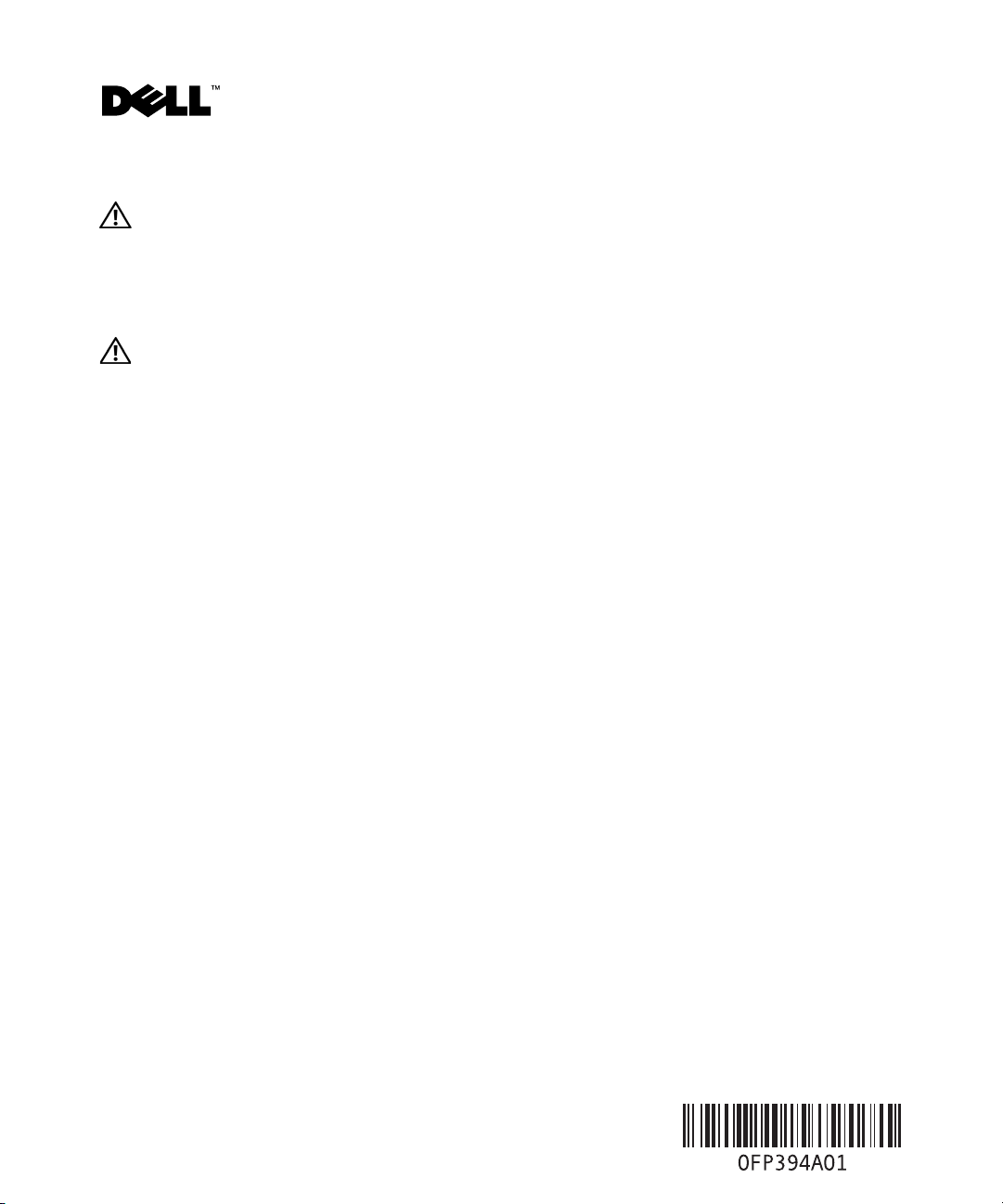
About Cautions
CAUTION: A CAUTION indicates a potential for property damage, personal injury, or death.
Information Update
This document provides updated information about your system.
CAUTION: Only trained service technicians are authorized to remove the system cover and access any of
the components inside the system. See your Product Information Guide for complete information about safety
precautions, working inside the computer, and protecting against electrostatic discharge.
Update to Processor Installation
When removing or installing the processor, be sure to position your finger or thumb firmly on the socket
release lever and control the lever when releasing it so that the lever does not spring up suddenly. The
lever locks down the processor with considerable force to ensure a good socket connection. Releasing
the lever without control can cause the lever to spring up suddenly and forcefully.
Replacing a Power Distribution Board or System Board (Service-Only Procedure)
When replacing the power distribution board or the system board, be careful when connecting the power
distribution cable between the two boards that you do not bend or damage the pins on the system board
connector. Bent signal pins can prevent the system from recognizing the presence of the power supplies.
To avoid damage, align the black cable connector on the gray power-control ribbon cable with the pins on
the black connector on the system board and press the connector straight down evenly until it is seated.
Figure 1 shows the location of the power distribution control cable connector on the system board.
For information on replacing the power distribution board or system board, see "Installing System
Components" in your system Hardware Owner’s Manual.
October 2006
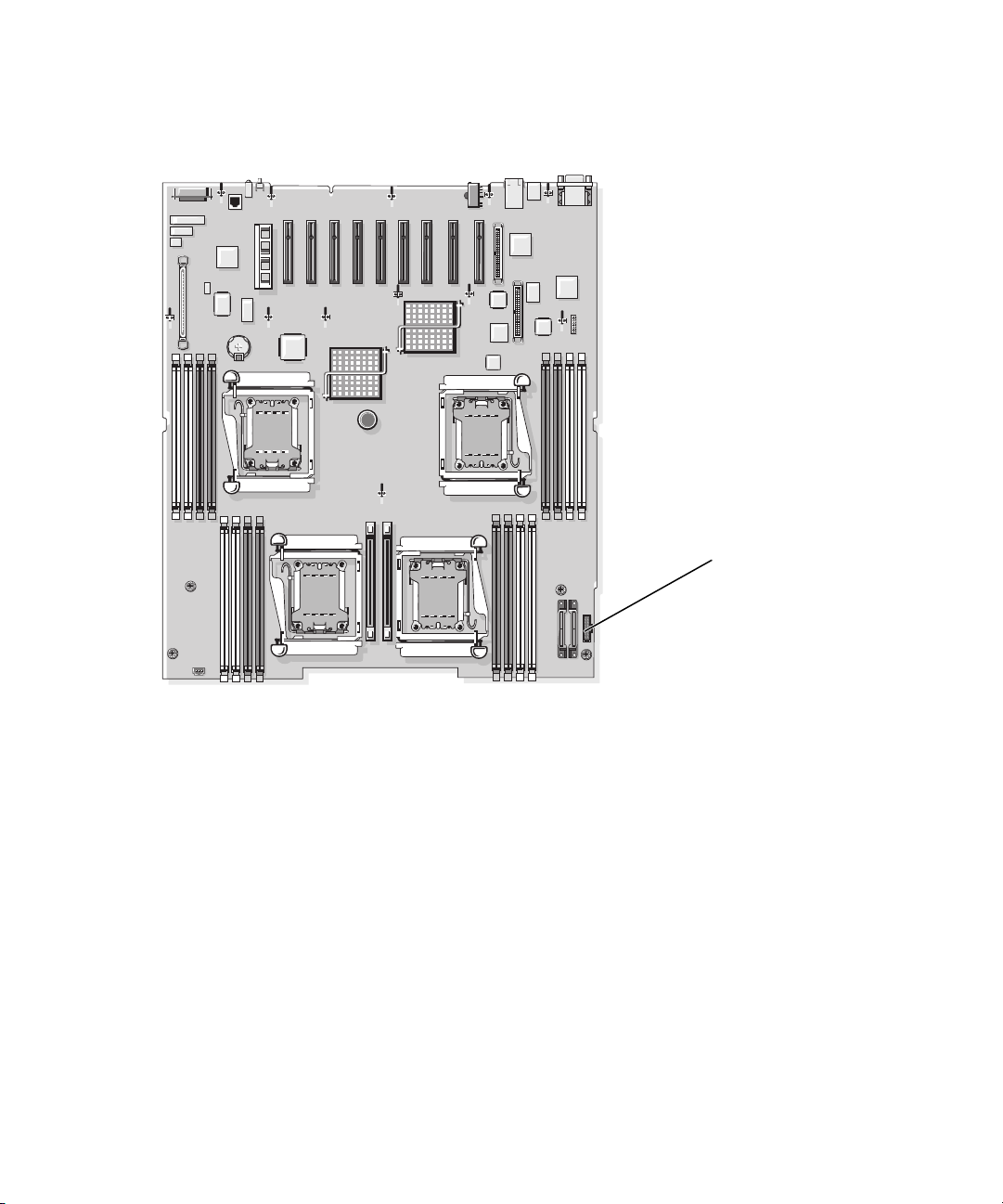
Figure 1. Power Distribution Control Cable Connector on the System Board
1
1 PWR_3.3Stby_Cntrl Power distribution board control cable connector
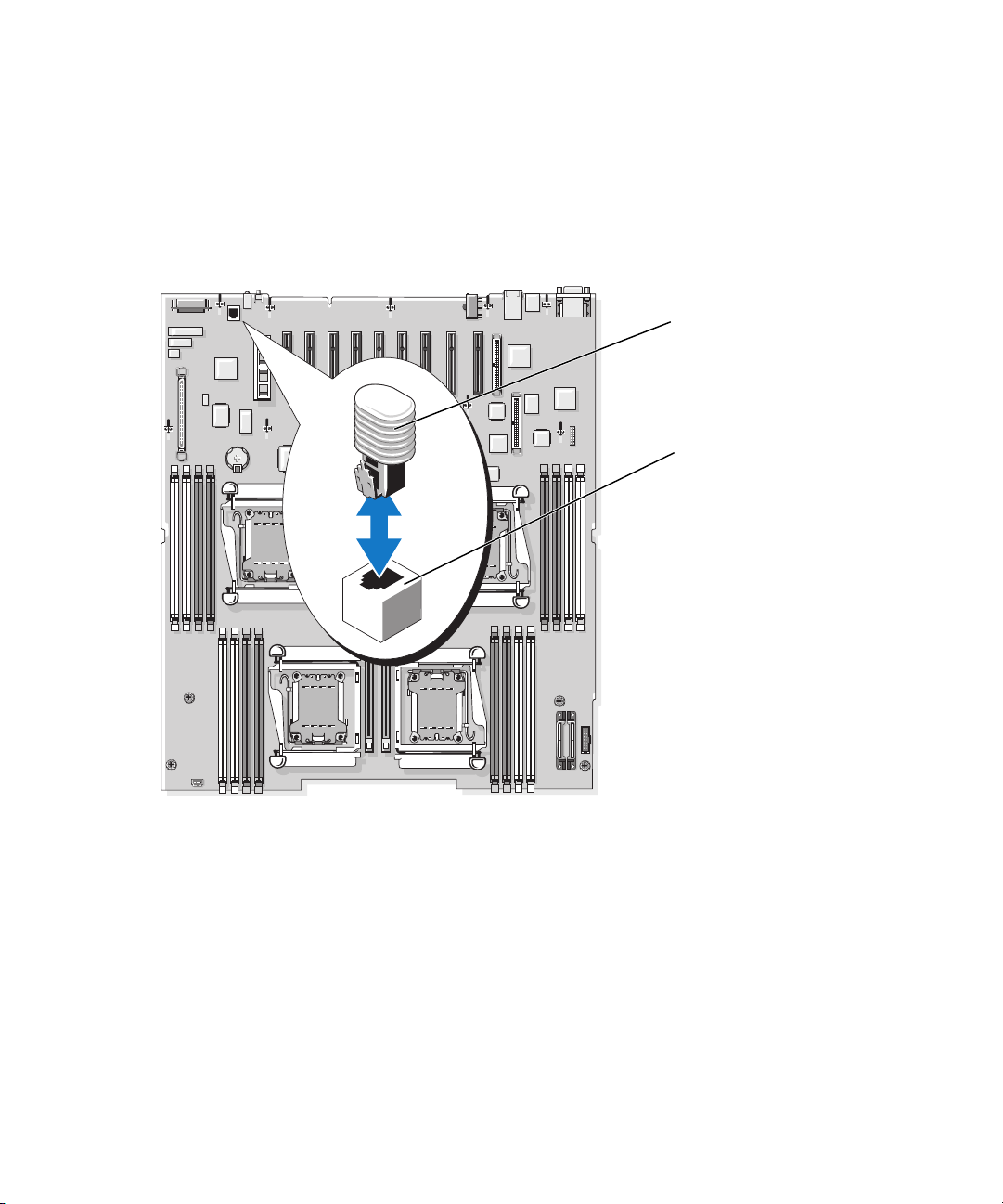
Installing the NIC TOE Key
To add TOE functionality to the system’s integrated NIC, install the TOE NIC hardware key
in the TOE KEY socket on the system board (see Figure 2).
Figure 2. Installing the NIC TOE Key on the System Board
1
2
1 NIC TOE key 2 TOE KEY socket
____________________
Information in this document is subject to change without notice.
© 2006 Dell Inc. All rights reserved. Printed in Malaysia.
Reproduction in any manner whatsoever without the written permission of Dell Inc. is strictly forbidden.
Trademarks used in this text: Dell and the DELL logo are trademarks of Dell Inc.
Other trademarks and trade names may be used in this document to refer to either the entities claiming the marks and names
or their products. Dell Inc. disclaims any proprietary interest in trademarks and trade names other than its own.
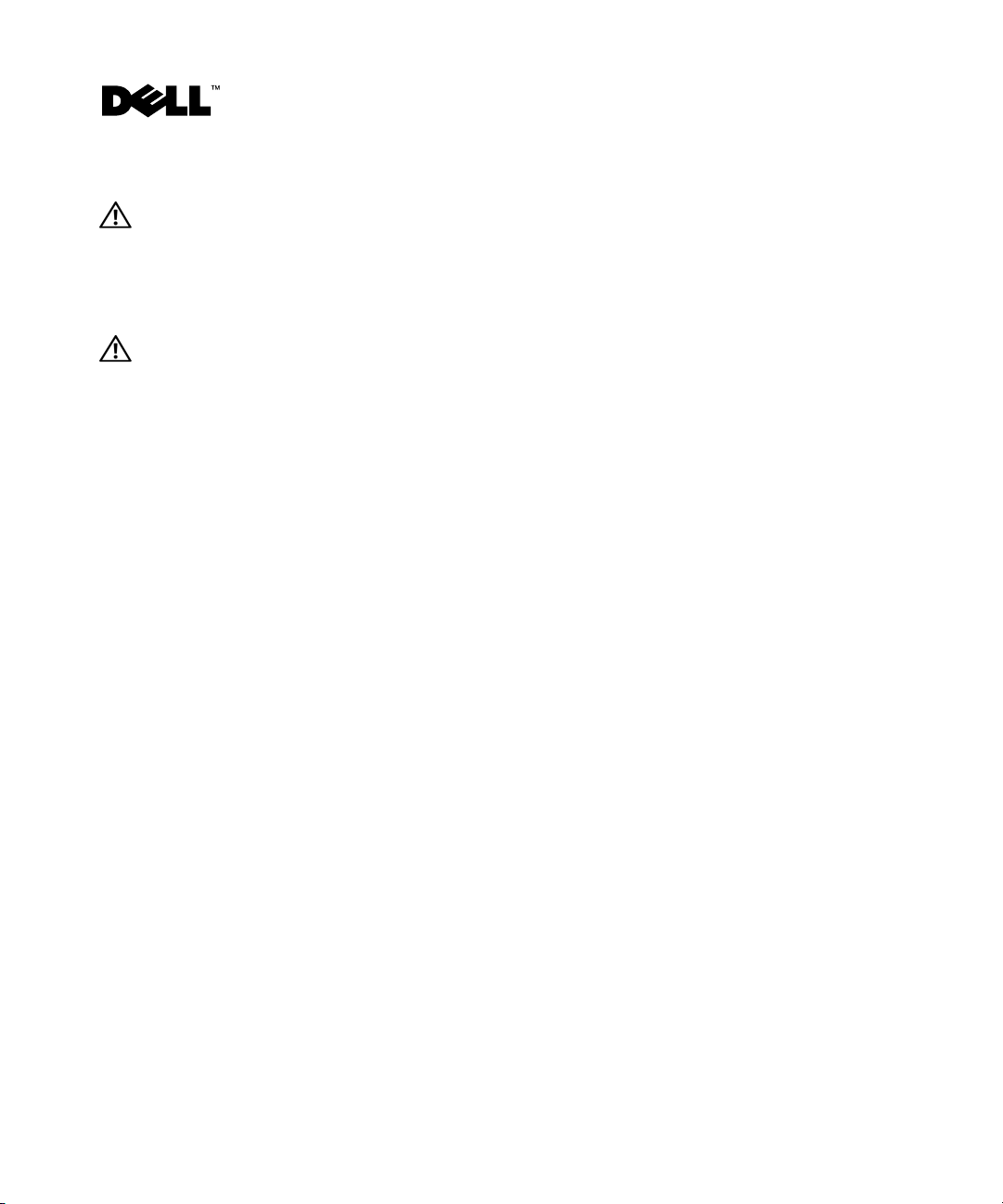
关于警告
警告:警告表示可能会导致财产损失、人身伤害甚至死亡。
信息更新
本说明文件提供有关系统的更新信息。
警告:只有经过培训的维修技术人员才有权卸下系统护盖并拆装系统内部的任何组件。有关安全
预防措施、拆装计算机内部组件以及防止静电释放的详细信息,请参阅《产品信息指南》。
有关处理器安装的更新
在卸下或安装处理器时,确保将手指或拇指紧紧地放在插槽释放拉杆上,并在松开时控制好拉杆,
以使拉杆不会突然向上弹出。拉杆以较大的力向下锁定处理器,以确保插槽连接牢固。如果松开拉
杆时没有控制好,可能导致拉杆突然以很大力量向上弹出。
更换电源配电盘或系统板(仅限维修过程)
当更换电源配电盘或系统板时,在这两者之前连接电源配电盘电缆的过程中,请务必小心,不要弯
曲或损坏系统板连接器上的插针。信号插针弯曲可能会使系统无法识别电源设备的存在。为避免损
坏,请将灰色电源控制带状电缆上的黑色电缆连接器与系统板的黑色连接器上的插针对齐,然后均
匀用力将此连接器竖直按下直至就位。
图
所示为系统板上电源配电控制电缆连接器的位置。有关更换电源配电盘或系统板的信息,
1
请参阅系统《硬件用户手册》中的“安装系统组件”。
2006 年 10 月
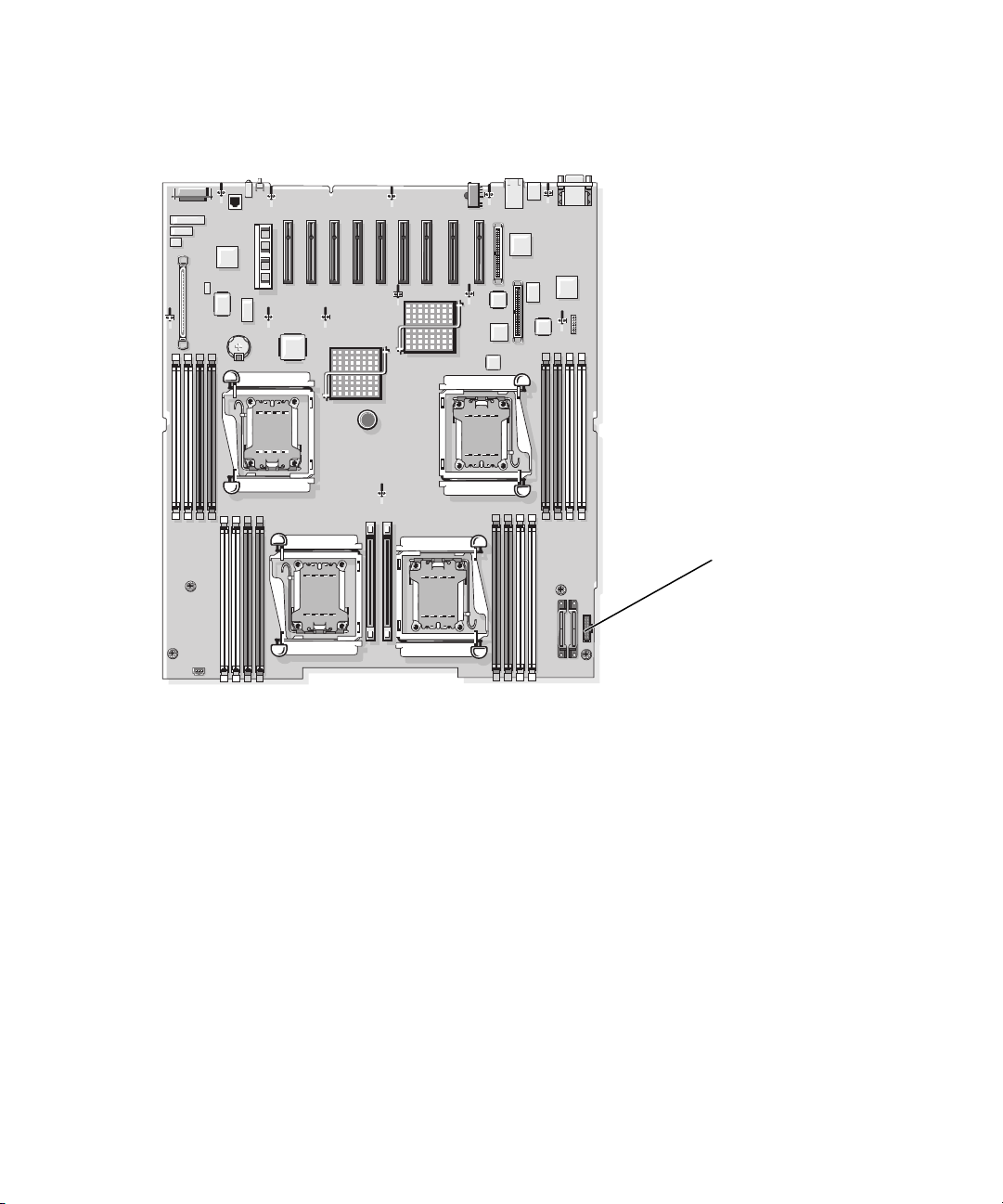
图
系统板上的电源配电控制电缆连接器
1.
1
1 PWR_3.3Stby_Cntrl
电源配电盘控制电缆连接器
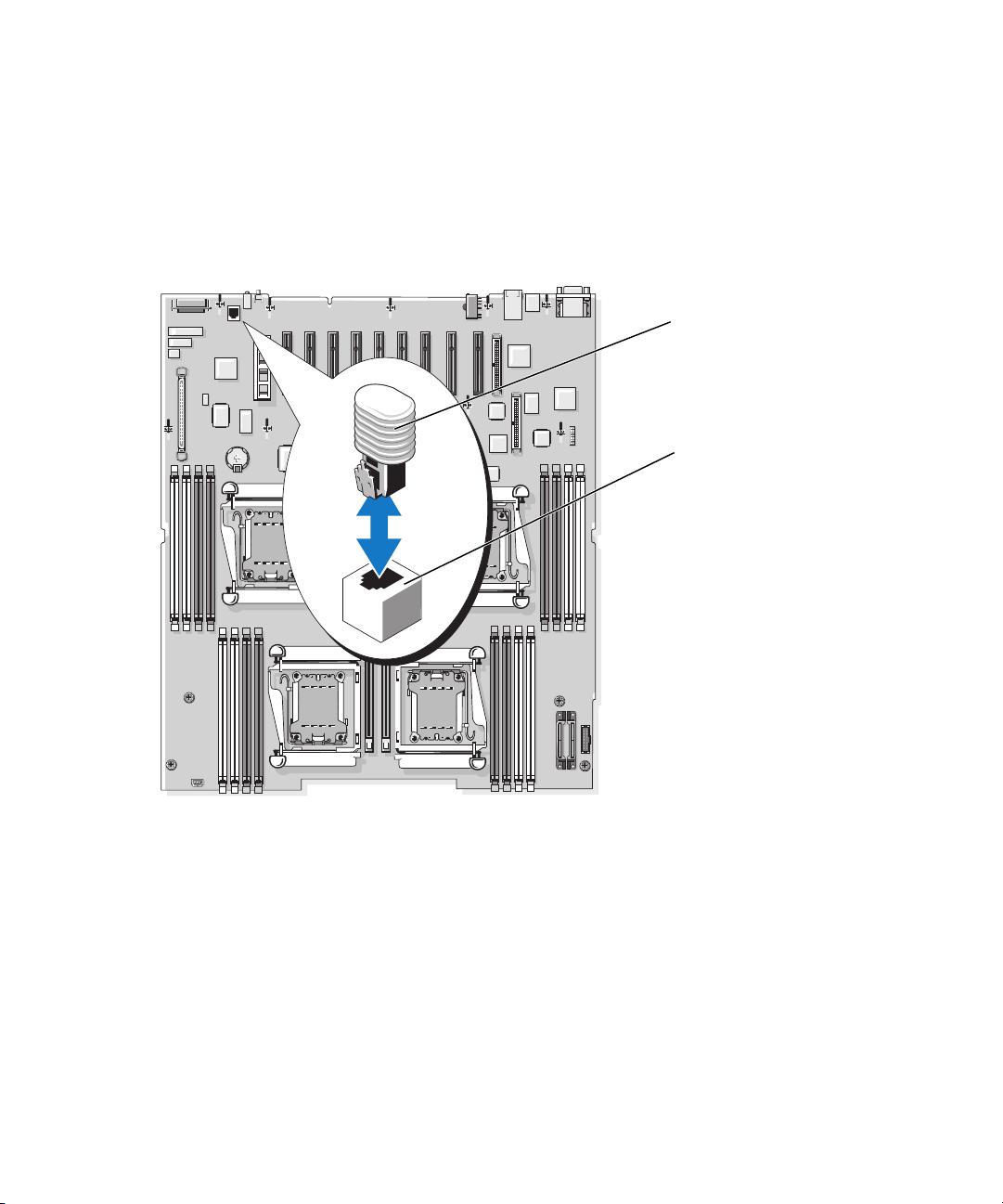
安装
NIC TOE
要向系统集成的
(请参阅图 2)。
图
在系统板上安装
2.
NIC
钥匙
中添加
NIC TOE
功能,请在系统板的
TOE
钥匙
TOE KEY
插槽中安装
1
2
TOE NIC
硬件钥匙
1
NIC TOE 钥匙
2
TOE KEY 插槽
____________________
本说明文件中的信息如有更改,恕不另行通知。
© 2006 Dell Inc.
未经
Dell Inc.
本文中使用的商标:
本文件中述及的其它商标和产品名称是指拥有相应商标和名称的公司或其制造的产品。
Dell Inc.
版权所有,翻印必究。马来西亚印制。
书面许可,严禁以任何形式进行复制。
Dell 和 DELL
对本公司的商标和产品名称之外的其它商标和产品名称不拥有任何专有权。
徽标是
Dell Inc.
的商标。
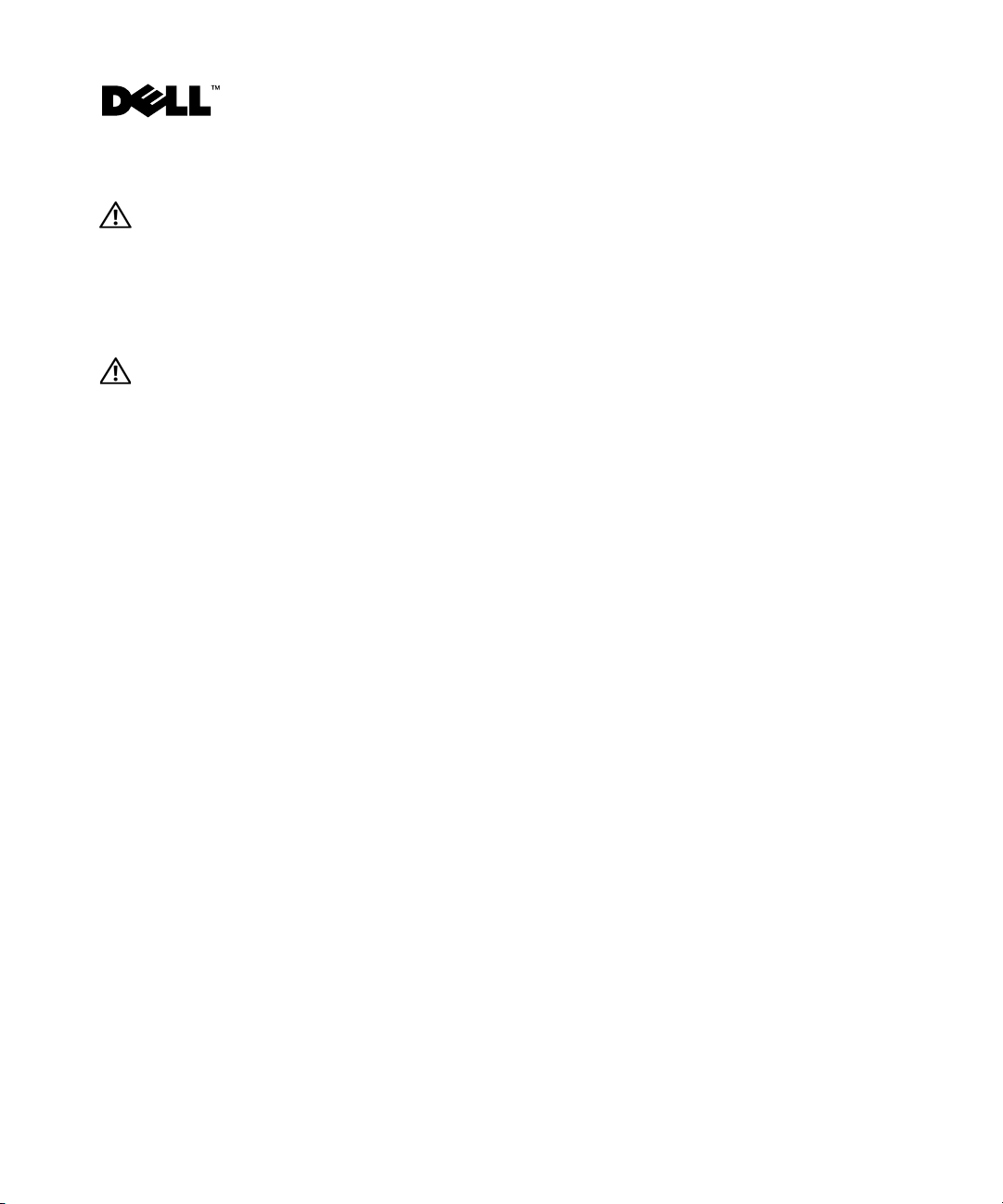
À propos de la mention “Précaution”
PRÉCAUTION : une PRÉCAUTION indique un risque potentiel d'endommagement du matériel,
de blessure corporelle ou de mort.
Mise à jour des informations
Ce document contient une mise à jour des informations concernant votre système.
PRÉCAUTION : seuls les techniciens de maintenance qualifiés sont habilités à retirer le capot du système pour
accéder aux composants internes. Reportez-vous au document Product Information Guide (Guide d'informations
sur le produit) pour obtenir des informations détaillées sur les consignes de sécurité, les interventions dans
l'ordinateur et la protection contre les décharges électrostatiques.
Mise à jour des instructions d'installation du processeur
Lors du retrait ou de l'installation du processeur, vous devez placer un doigt sur le levier du support afin
de pouvoir contrôler ce levier pendant son éjection. Ce levier exerce une pression importante pour que le
processeur soit fermement maintenu dans le support. Si vous ne le maintenez pas lorsque vous le débloquez,
il risque de se redresser très brusquement.
Remplacement de la carte de distribution de puissance ou de la carte système (maintenance uniquement)
Si vous remplacez la carte de distribution de puissance ou la carte système, lorsque vous connectez le câble
de distribution entre ces deux cartes, veillez à ne pas tordre ni endommager les broches du connecteur
de la carte système. Des broches de signaux tordues peuvent empêcher le système de détecter les blocs
d'alimentation. Pour éviter tout dommage, alignez le connecteur noir du câble-ruban gris avec les broches
de l'autre connecteur noir situé sur la carte système, puis appuyez dessus à la verticale jusqu'à ce qu'il soit
parfaitement emboîté.
La figure 1 montre l'endroit où le connecteur du câble de contrôle de la carte de distribution de puissance
se trouve sur la carte système. Pour plus d'informations sur le remplacement de la carte de distribution
de puissance ou de la carte système, voir “Installing System Components” (Installation des composants
du système), dans le document
Hardware Owner's Manual
(Manuel du propriétaire).
Octobre 2006
