Dell PowerEdge 2650 User Manual [en, de, fr]
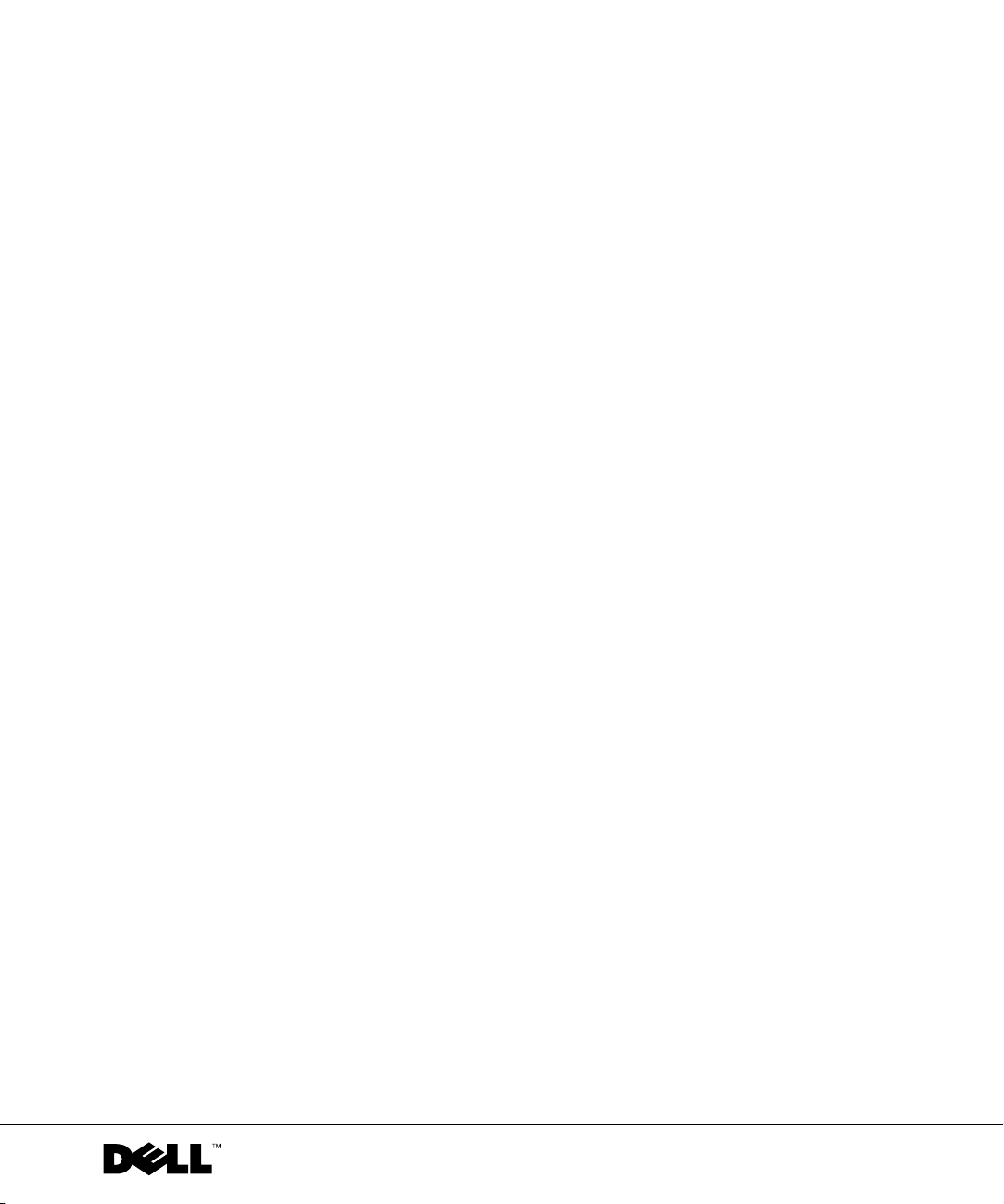
Dell™ Systems
Information Update
www.dell.com | support.dell.com
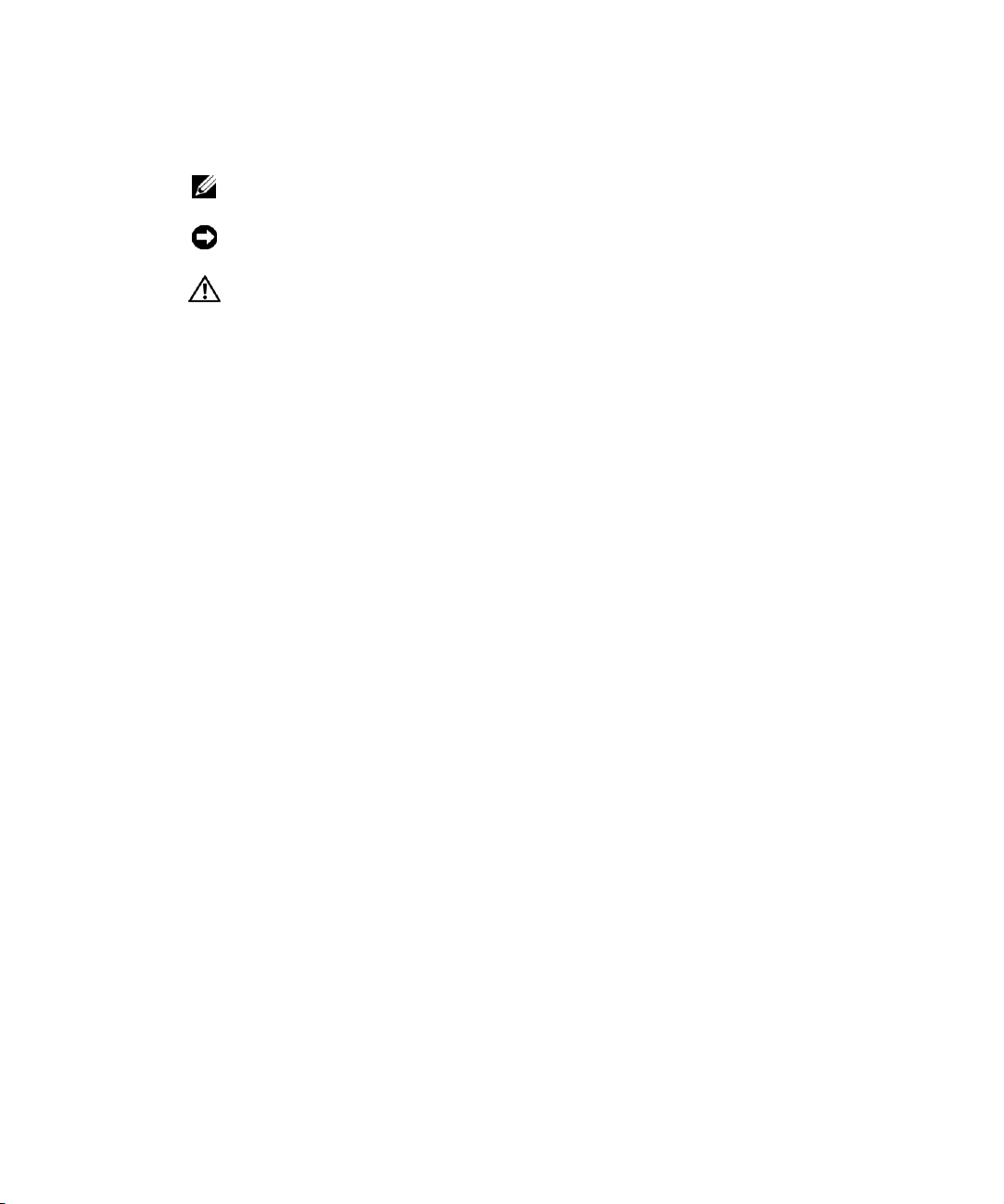
Notes, Notices, and Cautions
NOTE: A NOTE indicates important information that helps you make better use of your
computer.
NOTICE: A NOTICE indicates either potential damage to hardware or loss of data and tells you
how to avoid the problem.
CAUTION: A CAUTION indicates a potential for property damage, personal injury,
or death.
____________________
Information in this document is subject to change without notice.
© 2003 Dell Inc. All rights reserved.
Reproduction in any manner whatsoever without the written permission of Dell Inc.is strictly forbidden.
Trademarks used in this text: Dell and the DELL logo are trademarks of Dell Inc.; Microsoft and Windows are registered
trademarks of Microsoft Corporation; Intel is a registered trademark and Xeon is a trademark of Intel Corporation.
Other trademarks and trade names may be used in this document to refer to either the entities claiming the marks and
names or their products. Dell Inc. disclaims any proprietary interest in trademarks and trade names other than its own.
September 2003 P/N 9Y853 Rev. A03
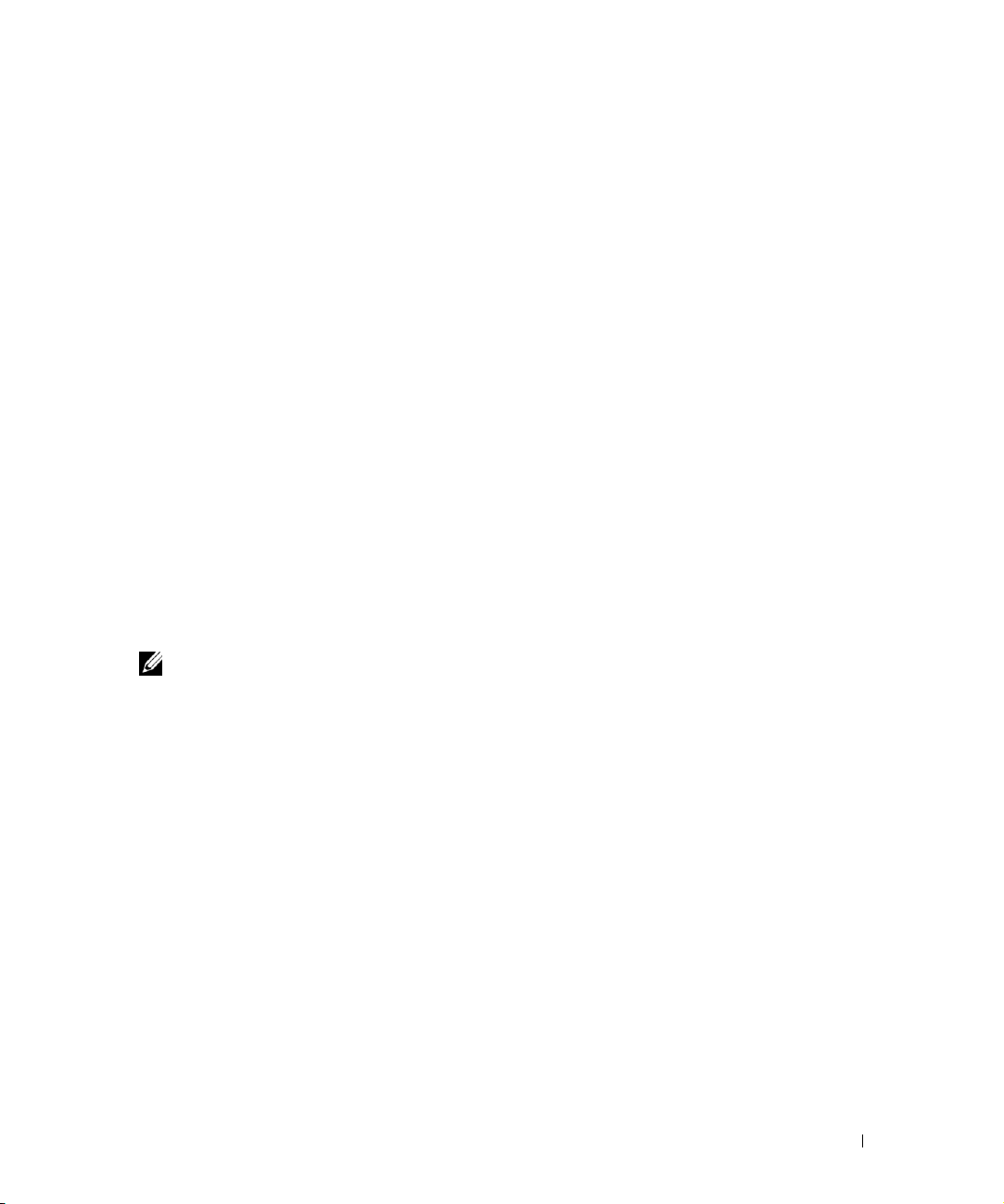
This document provides updated information about the following topics for your system:
• Installing the SCSI cable strain-relief bracket
• System board connectors for memory modules
• Expansion card installation guidelines
• Installing the SCSI backplane daughter card
• Broadcom NetXtreme Gigabit Ethernet Server Adapter
• Microprocessor features
• System features
• Console redirection special key functions
• System memory features
Installing the SCSI Cable Strain-Relief Bracket
1 Turn off the system, including any attached peripherals, and disconnect the system
from the electrical outlet.
2 Ensure that the system is pushed back as far as possible in the rack.
3 Connect any SCSI cables to the system before connecting the I/O cables.
NOTE: To use the strain-relief bracket, only two SCSI cables can be connected to each I/O
slot at a time. The cables cannot be stacked, one above the other; they must be either sideby-side or placed diagonally to each other.
Install the strain-relief bracket to the back of the system.
4
a Insert the ends of the three long portions of the strain-relief bracket into the
three matching holes in the rail bracket (see Figure 1-1).
b Secure the captive thumbscrew to the back of the system (see Figure 1-1).
5 Connect the I/O cables to the back of the system.
For information on routing system cables, see your Rack Installation Guide.
Information Update 1-1
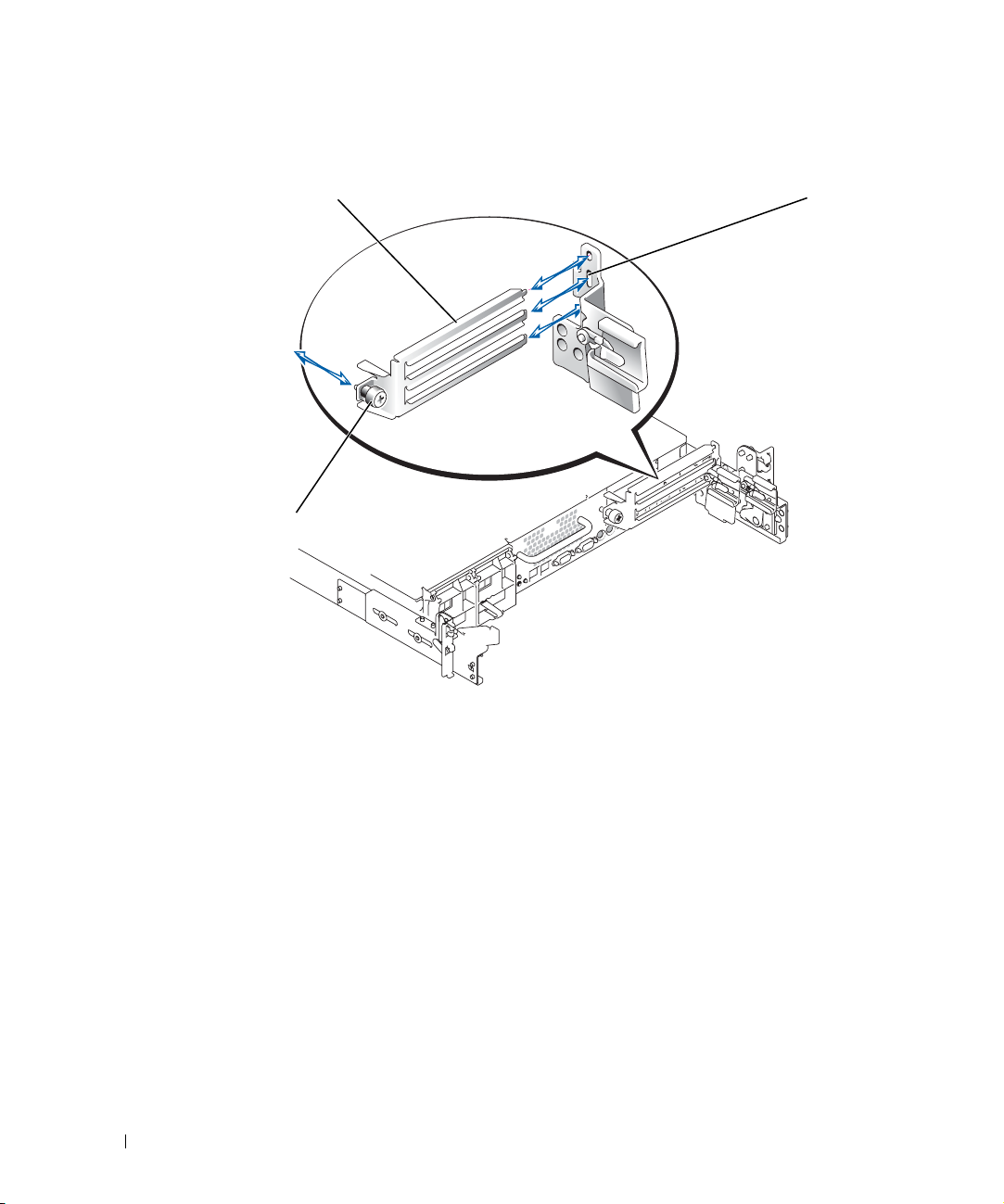
Figure 1-1. Installing the Strain-Relief Bracket
www.dell.com | support.dell.com
captive thumbscrew
matching rail bracket holes (3)strain-relief bracket
1-2 Information Update

System Board Connectors for Memory Modules
See Figure 1-2 for the location and the updated description of the memory module
connectors on the system board.
For more information on system board connectors, see your Installation and Troubleshooting
Guide.
Figure 1-2. System Board Connectors for Memory Modules
BANK3_B connector
BANK3_A connector
BANK2_B connector
BANK2_A connector
BANK1_B connector
BANK1_A connector
Information Update 1-3
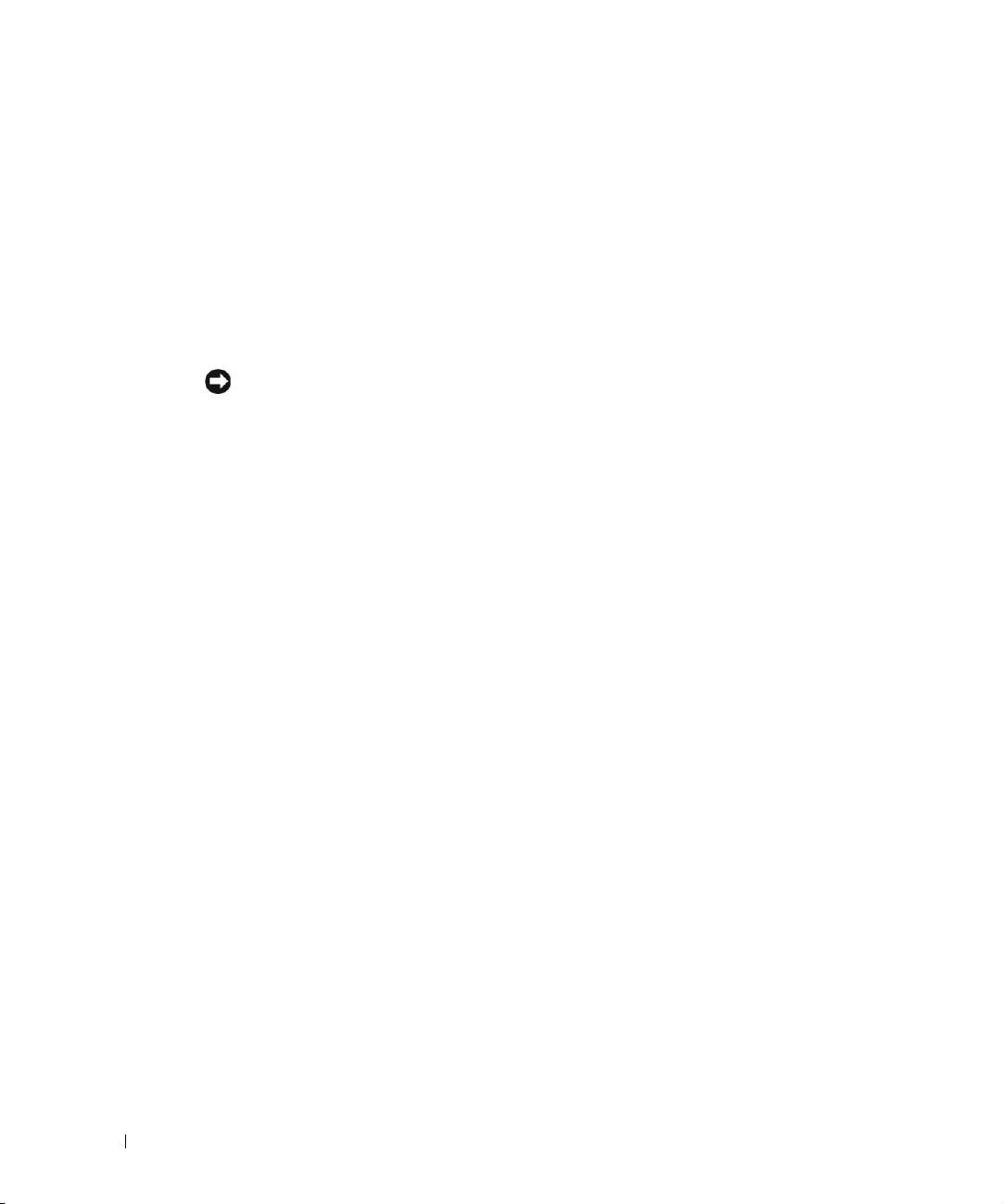
Expansion Card Installation Guidelines
• Do not install full-length expansion cards in slot 1.
• You can install expansion cards of different operating speeds on the same bus; however,
the bus will operate at the slowest operating speed of the cards on that bus.
See Figure A-4 in your Installation and Troubleshooting Guide to identify expansion
card slots and buses.
Installing the SCSI Backplane Daughter Card
NOTICE: Before installing a SCSI backplane daughter card, back up your data to prevent
www.dell.com | support.dell.com
data loss.
To operate the SCSI backplane in a 2/3 split configuration, you must install a daughter card.
For more information on installing the SCSI backplane daughter card, see your Installation
and Troubleshooting Guide.
Broadcom NetXtreme Gigabit Ethernet Server Adapter
When a Broadcom NetXtreme Gigabit Ethernet Server Adapter is installed and wake on
LAN (WOL) is enabled, your system’s connection speed is 10/100-Mbps. The Broadcom
NetXtreme Gigabit Server Adapter only supports 10/100-Mbps links when WOL is enabled
and the system is in Microsoft
®
Windows® 2000 Server and Advanced Server hibernation.
When the operating system loads and the correct drivers are installed, your supported
connection speed is 10/100/1000 Mbps. It is recommended that when WOL support is
required, the Broadcom NetXtreme Gigabit Server Adapter is connected to a 10/100/1000
link partner in autonegotiation mode.
WOL is supported on only one Ethernet port in the system, which does not include the
system management port. If you are using an integrated NIC for this purpose, you must use
the NIC 1 connector. WOL is not supported on Broadcom NetXtreme Gigabit 5703
Ethernet adapters.
1-4 Information Update
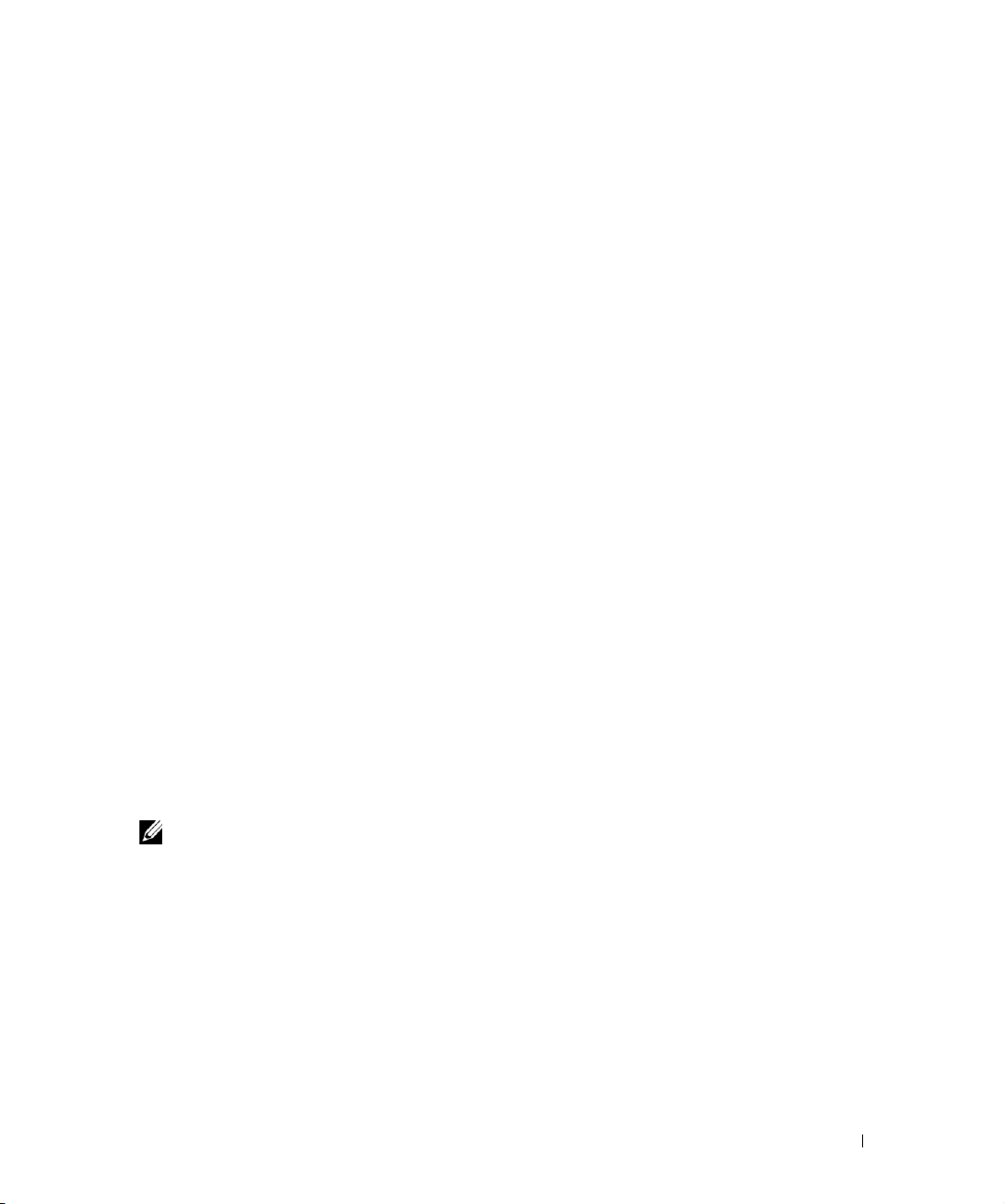
Microprocessor Features
The Intel® Xeon™ microprocessors in your system provide NetBurst microarchitecture and
Hyper-Threading Technology to significantly increase microprocessor performance. HyperThreading allows one physical microprocessor to appear as two logical processors to the
operating system and application programs. Hyper-Threading also allows each
microprocessor to simultaneously execute multiple tasks using shared hardware resources.
These new technology features in the microprocessor provide the following for
multithreaded tasks:
• Enhanced system performance
• Improved reaction and response time for the system
• Increased number of users that a system can support
• Increased number of transactions that can be executed simultaneously by the system
The CPU Information option in the System Setup program’s main screen displays
information about the different processors in the system (speed, cache size, and others.).
After the microprocessor information is displayed, you can enable or disable HyperThreading by changing the setting of the Logical Processor option. (The default is
Enabled.)
You can find more information about Hyper-Threading Technology at developer.intel.com.
System Features
Your system contains the following new system features:
• Up to two Xeon microprocessors with a front-side bus speed of 533 MHz, an internal
operating speed of at least 2.0 GHz, and at least 512 KB of internal cache.
NOTE: Your system does not support microprocessors with different front-side buses.
• PC-2100 registered 266 MHz DDR SDRAM memory modules.
Information Update 1-5
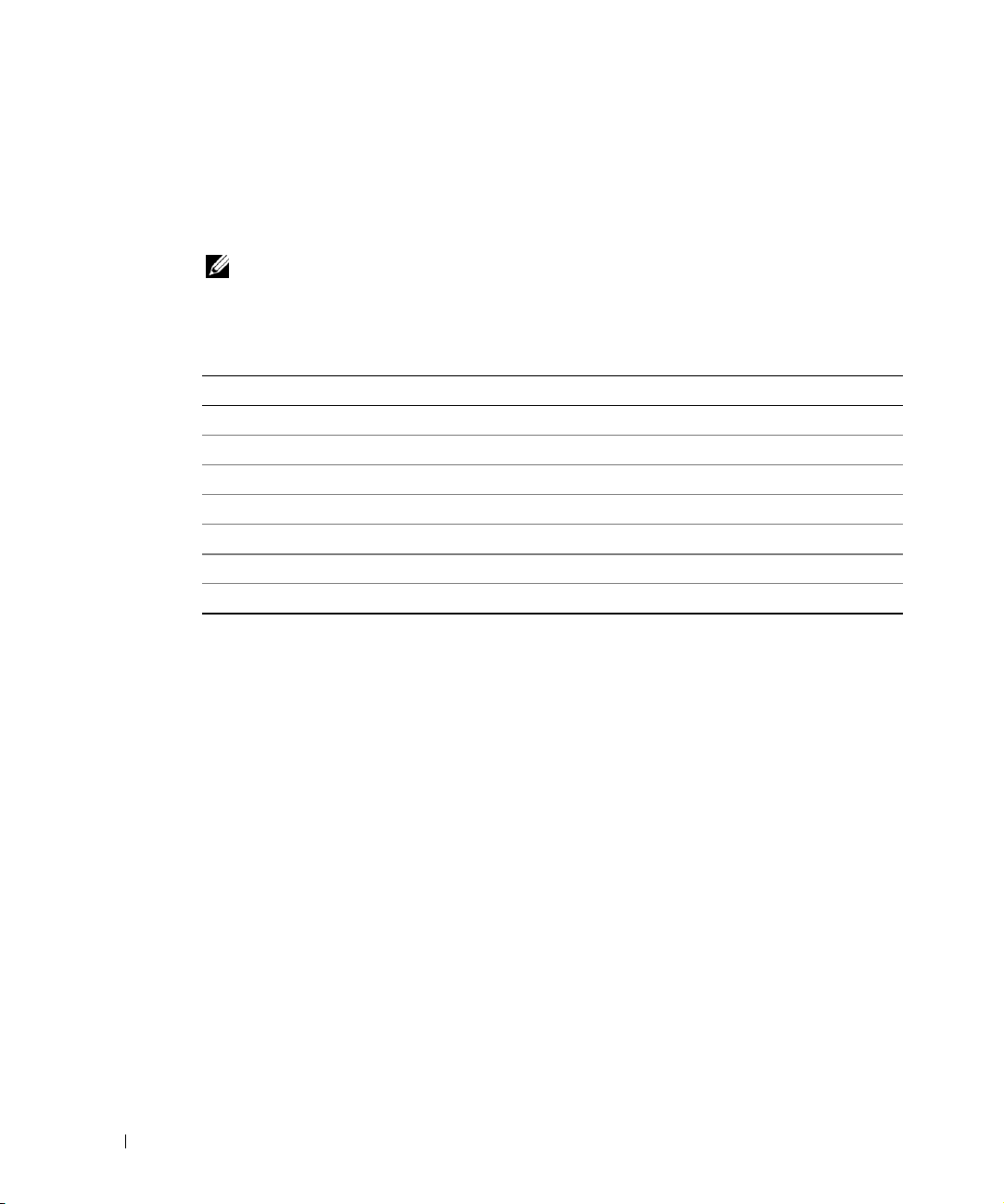
Console Redirection Special Key Functions
Table 1-1 lists additional ANSI escape sequences that represent a special key or function.
For additional information on console redirection and configuring special key functions,
see "Console Redirection" in your User’s Guide.
NOTE: ANSI escape-sequence key combinations listed in Table 1-1 are case-sensitive.
For example, to generate the character <Insert> you must press <Esc> and then
press <Shift><+>.
Table 1-1. Additional ANSI Escape Sequences
Key(s) Supported Sequence Terminal Emulation
www.dell.com | support.dell.com
<Home> <Esc><h> ANSI
<End> <Esc><k> ANSI
<Insert> <Esc><Shift><+> ANSI
<Delete> <Esc><-> ANSI
<Page Up> <Esc><Shift><?> ANSI
<Page Down> <Esc></> ANSI
<Shift><Tab> <Esc><[><Shift><z> ANSI
System Memory Features
Your system features redundant memory, which provides the system with a failover memory
bank when an active memory bank has excessive single-bit errors. This failover occurs
without the need to halt or restart the system. You can enable this feature in the System
Setup program. For more information about the System Setup program, see your User's
Guide.
To enable the Redundant Memory option in the System Setup program, all memory slots in
the system must be populated, and all memory modules must be of the same type and size.
The redundant memory options vary according to the number of populated memory banks
and whether identical memory modules are installed in each bank:
• Disabled — One or more banks are not populated, or not all memory modules are of
the same type and size.
• Disabled and Spare Bank Enabled — All three memory banks are populated with
memory modules of the same size and type.
1-6 Information Update
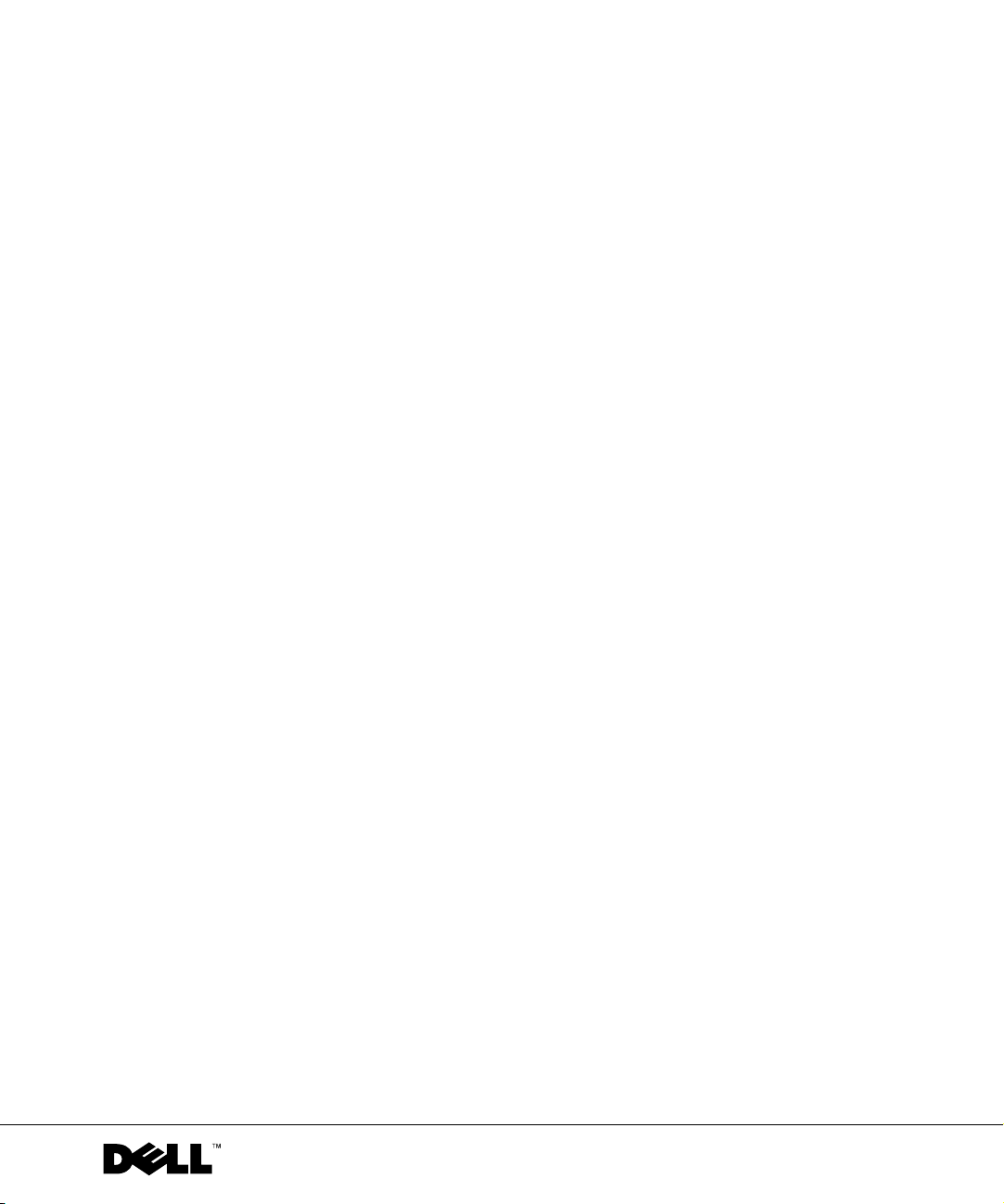
Dell™ 系统
信息更新
www.dell.com | support.ap.dell.com/china
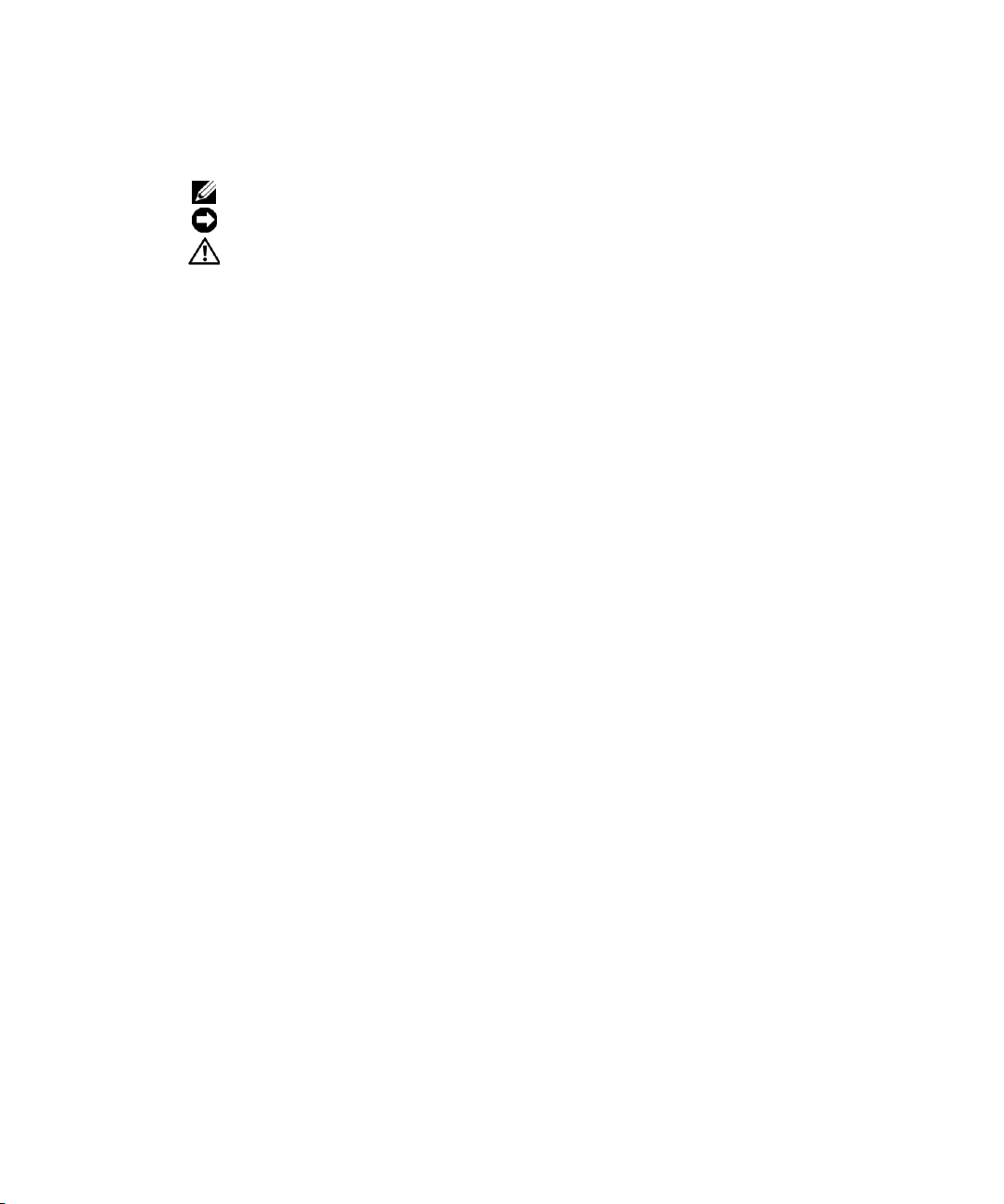
注、注意和警告
注:注表示可以帮助您更好地使用计算机的重要信息。
注意:注意表示可能会损坏硬件或导致数据丢失,并告诉您如何避免此类问题。
警告:警告表示存在可能导致财产损失、人身伤害或死亡的潜在危险。
____________________
本文中的信息如有更改,恕不另行通知。
© 2003 Dell Inc.
未经
Dell Inc.
本文件中使用的商标:
注册商标;
本文件中述及的其它商标和产品名称是指拥有相应商标和名称的公司或其制造的产品。
标和产品名称之外的其它商标和产品名称不拥有任何专利权。
2003 年 9
保留所有权利。
书面许可,不准以任何形式进行复制。
Dell 和 DELL
Intel 和 Xeon
月
分别是
P/N 9Y853 Rev. A03
徽标是
Dell Inc.
Intel Corporation
的商标;
的注册商标和商标。
Microsoft 和 Windows 是 Microsoft Corporation
Dell Inc.
的
对本公司的商
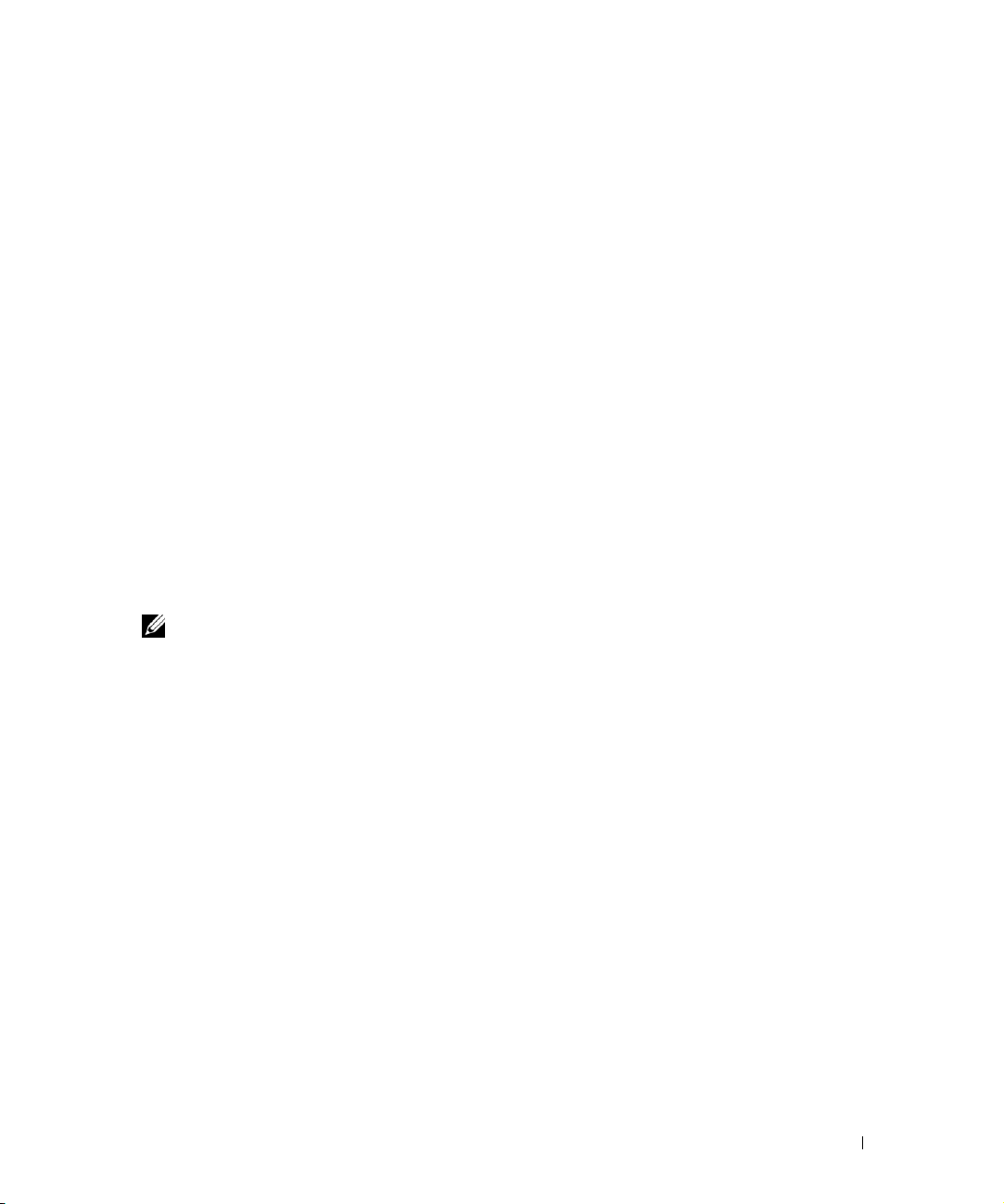
本说明文件针对您的系统提供了有关以下主题的更新信息:
• 安装
• 用于内存模块的主机板连接器
• 扩充卡安装指导
• 安装
•
Broadcom NetXtreme
• 微处理器功能
• 系统功能
• 控制台重定向特殊键功能
• 系统内存功能
安装
SCSI
1
关闭系统 (包括连接的任何外围设备),然后断开系统与电源插座的连接。
2 确保机架中的系统已尽可能向后推动。
3 连接
注:要使用张力释放支架,一次仅可将两根 SCSI 电缆连接至每个 I/O 插槽。
将张力释放支架安装至系统背面。
4
a
(参见
b
5 将
I/O
有关系统电缆布线的信息,请参阅 《机架安装指南》。
电缆张力释放支架
SCSI
背板子卡
SCSI
千兆位以太网服务器适配器
电缆张力释放支架
电缆之前,请将所有
I/O
电缆不能上下堆叠,只能并排或成对角线放置。
将张力释放支架三个突出部分的末端插入导轨支架上的三个对应小孔中
图2-1
将系留指旋螺钉固定至系统背面 (参见 图
电缆连接至系统背面。
)。
电缆连接至系统。
SCSI
2-1
)。
信息更新 2-1
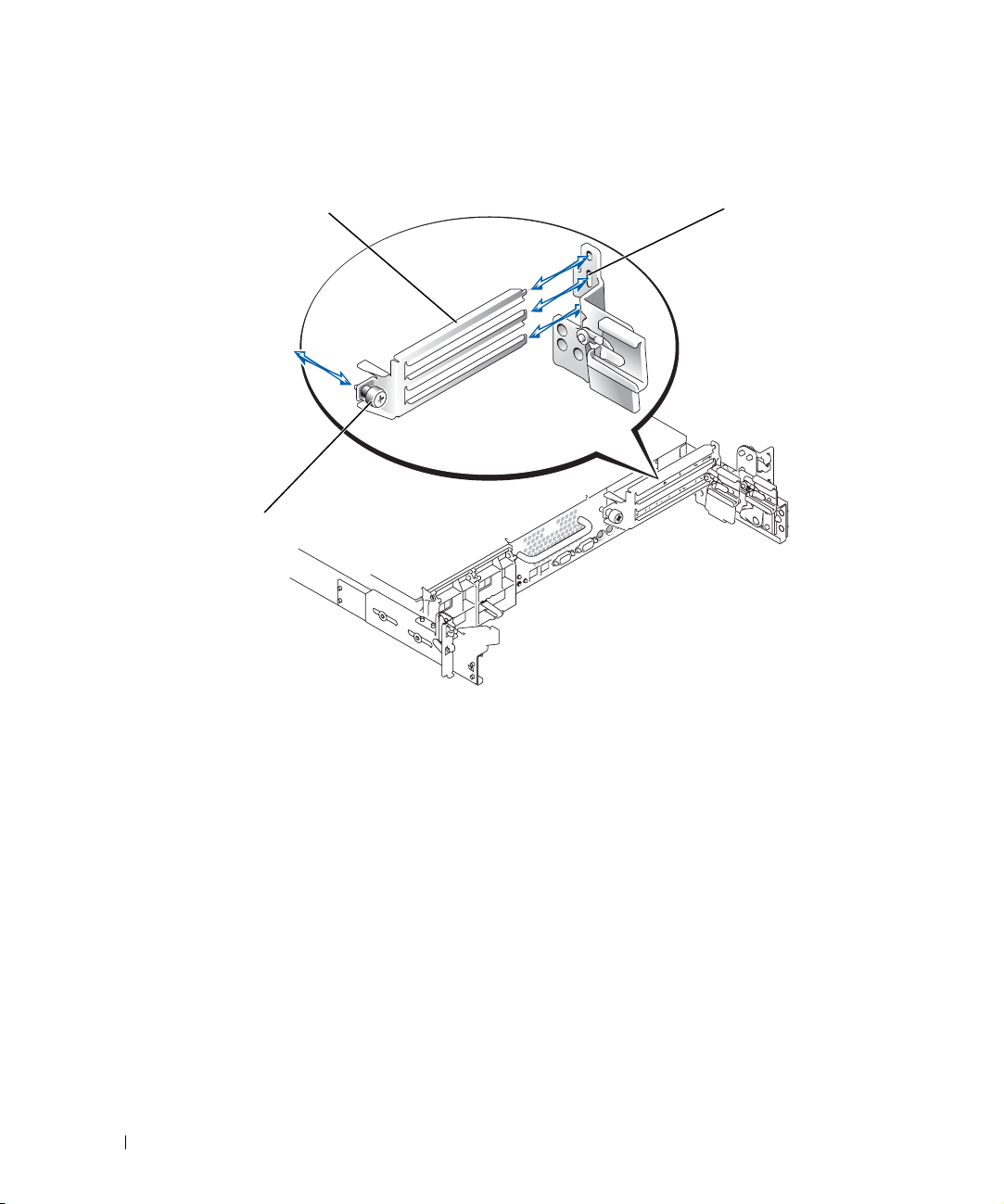
图
安装张力释放支架
2-1.
张力释放支架
www.dell.com | support.ap.dell.com/china
系留指旋螺钉
对应的导轨支架小孔 (3 个)
2-2 信息更新

用于内存模块的主机板连接器
有关内存模块连接器在主机板上的位置及其更新说明,请参阅 图
有关主机板连接器的详情,请参阅 《安装与故障排除指南》。
图
用于内存模块的主机板连接器
2-2.
BANK3_B 连接器
BANK3_A 连接器
BANK2_B 连接器
BANK2_A 连接器
BANK1_B 连接器
BANK1_A 连接器
2-2
。
信息更新 2-3
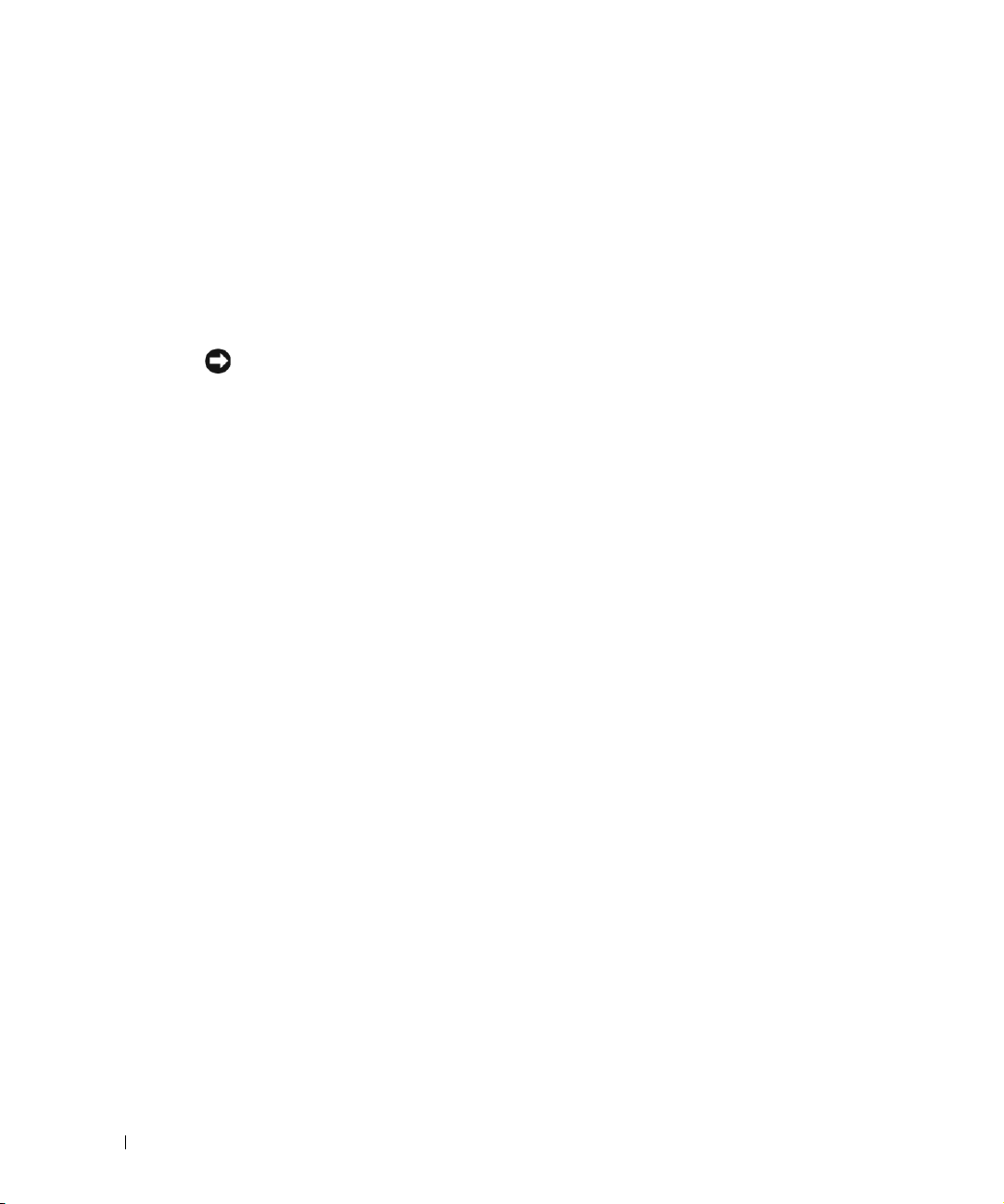
扩充卡安装指导
• 不要在插槽
• 您可以在同一总线上安装具有不同操作速率的扩充卡;但总线将以其上安装的扩
充卡的最低操作速率运行。请参阅 《安装与故障排除指南》中的图
扩充卡插槽和总线。
安装
要在
详情,请参阅 《安装与故障排除指南》。
www.dell.com | support.ap.dell.com/china
Broadcom NetXtreme
如果您已安装
唤醒
(WOL)
休眠状态,则
载入操作系统并安装了正确的驱动程序后,支持的连接速率为
需要
连接至具有
系统中只有一个以太网端口支持
NIC
适配器不支持
SCSI
注意: 安装 SCSI 背板子卡之前,请备份数据以防丢失。
分割式配置中操作
2/3
(WOL)
功能,并且系统正处于
支持,建议在自动协商模式下将
WOL
10/100/1000
实现
WOL
中安装全长扩充卡。
1
Broadcom NetXtreme
功能,则系统的连接速率为
Broadcom NetXtreme
,则必须使用
WOL
背板子卡
背板,您必须安装子卡。有关安装
SCSI
Microsoft
功能的链接一方。
WOL
NIC 1
。
,以识别
A-4
背板子卡的
SCSI
千兆位以太网服务器适配器
千兆位以太网服务器适配器,并启用了通过
10/100Mbps
®
Windows® 2000 Server 和 Advanced Server
千兆位服务器适配器仅支持
Broadcom NetXtreme
,其中不包括系统管理端口。如果要通过集成
连接器。
Broadcom NetXtreme Gigabit 5703
。如果已启用通过
10/100-Mbps
10/100/1000Mbps
千兆位服务器适配器
LAN
LAN
唤醒
链接。
。如果
以太网
2-4 信息更新
微处理器功能
系统中的
高了微处理的性能。超线程技术使一个物理微处理器可以在操作系统和应用程序中发
挥两个逻辑处理器的作用。超线程技术还使每个微处理器都可以使用共享的硬件资源
来同时执行多项任务。
微处理器中采用的这些新技术为执行多线程任务提供了以下便利:
• 增强了系统性能
• 改善了系统的反应和回应时间
• 增加了单台系统可以支持的用户数
• 增加了系统可以同时执行的事务处理数量
Intel
®
Xeon™
微处理器采用
NetBurst
微体系结构和超线程技术,从而显著提

系统设置程序主屏幕中的
CPU Information(CPU
信息)选项显示了系统内部不同处
理器的相关信息 (速率、高速缓存大小等等)。显示微处理器信息之后,您可以通过
更改
Logical Processor
置为
Enabled[
您可以在
developer.intel.com
已启用])。
(逻辑处理器)选项的设置来启用或禁用超线程技术。(默认设
中找到有关超线程技术的详情。
系统功能
您的系统包含以下新系统功能:
• 多达两个
2.0 GHz
注:您的系统不支持采用不同前侧总线的微处理器。
•
PC-2100
,内部高速缓存至少为
微处理器,前侧总线速率为
Xeon
已注册
266MHz DDR SDRAM
512KB
533MHz
。
内存模块。
,内部操作速率最低为
控制台重定向特殊键功能
表
键功能的详情,请参阅 《用户指南》中的 “控制台重定向”。
表
列出了表示特殊键或功能的其它
2-1
注:表 2-1 中列出的 ANSI 转码序列组合键区分大小写。例如,要生成字符 <Insert>,
您必须按 <Esc>,然后按 <Shift><+>。
2-1.
按键 支持的序列 终端仿真
<Home> <Esc><h> ANSI
<End> <Esc><k> ANSI
<Insert> <Esc><Shift><+> ANSI
<Delete> <Esc><-> ANSI
<Page Up> <Esc><Shift><?> ANSI
<Page Down> <Esc></> ANSI
<Shift><Tab> <Esc><[><Shift><z> ANSI
其它
ANSI
转码序列
转码序列。有关控制台重定向和配置特殊
ANSI
信息更新 2-5
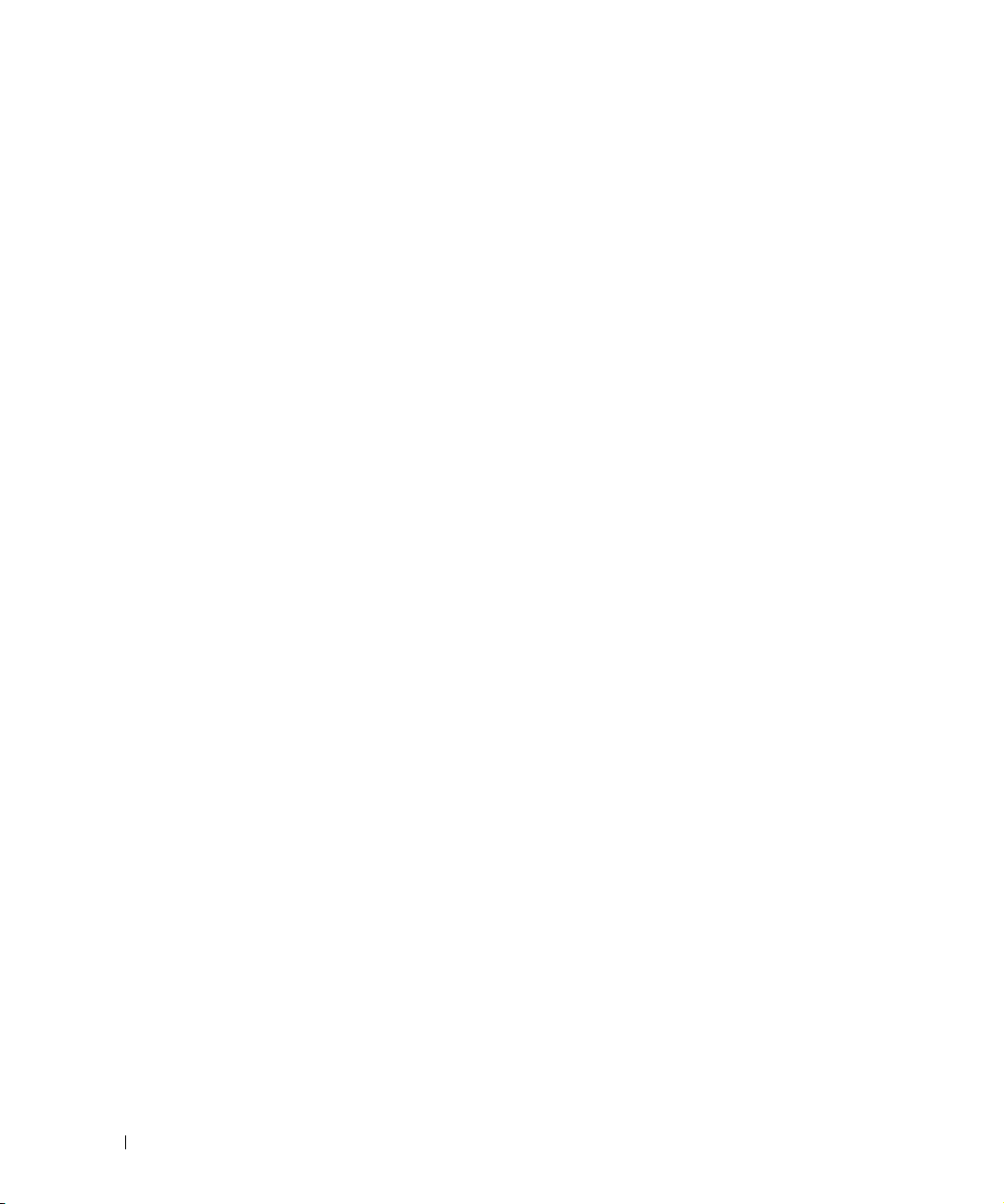
系统内存功能
您的系统配备了冗余内存,可以在当前内存组出现过多的单位内存错误时为系统提供
故障时转移内存组。执行故障时转移无需停机或重新启动系统。您可以在系统设置程
序中启用此功能。有关系统设置程序的详情,请参阅 《用户指南》。
要启用系统设置程序中的
内存槽中安装内存,并且所有内存模块的类型和大小均必须相同。
冗余内存选项有所不同,取决于所安装内存组的数量以及每组中是否均安装了相同的
内存模块:
Redundant Memory
(冗余内存)选项,必须在系统的所有
•
Disabled
和大小都相同。
•
Disabled
存组均已安装了相同大小和类型的内存模块。
www.dell.com | support.ap.dell.com/china
(已禁用)- 未安装一个或多个内存组,或者并非所有内存模块的类型
(已禁用)和
Spare Bank Enabled
(已启用备用内存组)- 所有三个内
2-6 信息更新
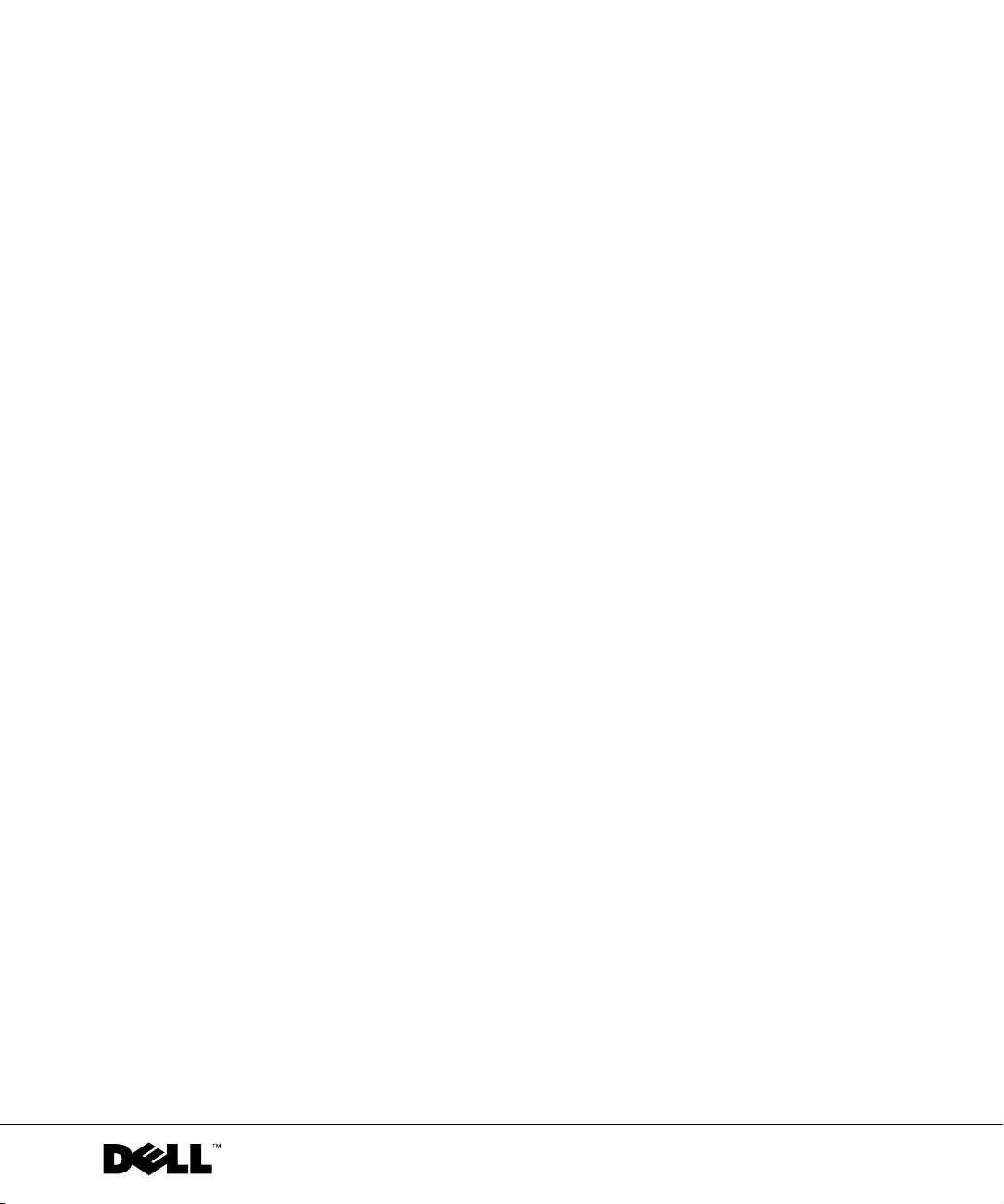
Systèmes Dell™
Mise à jour des informations
www.dell.com | support.dell.com
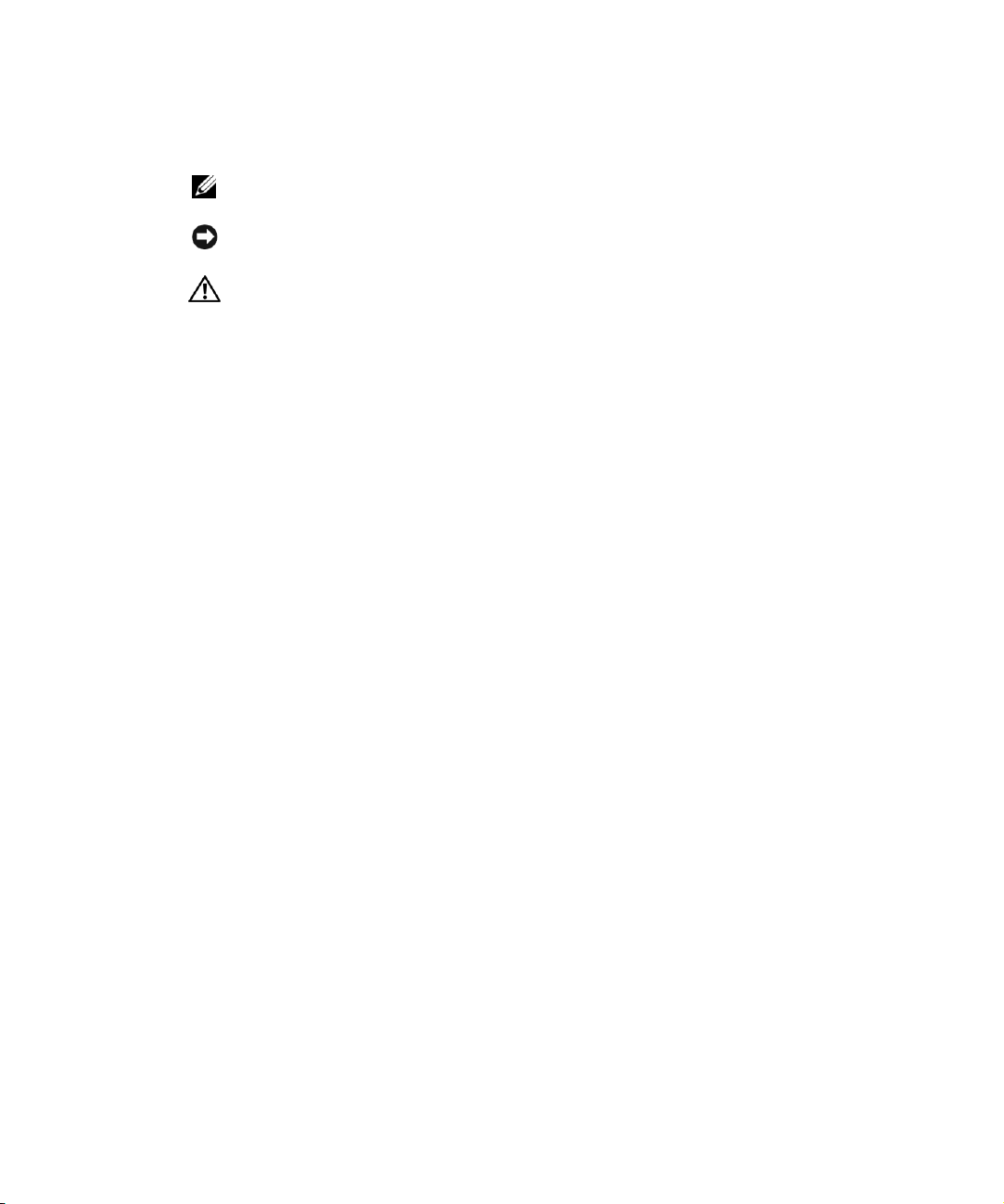
Remarques, avis et précautions
REMARQUE : une REMARQUE fournit des informations importantes pour une meilleure
utilisation de votre ordinateur.
AVIS : un AVIS vous avertit d'un risque de dommage matériel ou de perte de données
et vous indique comment éviter le problème.
ATTENTION : cette MENTION indique un risque potentiel d'endommagement
du matériel, de blessure corporelle ou de mort.
____________________
Les informations contenues dans ce document peuvent être modifiées sans préavis.
© 2003 Dell Inc. Tous droits réservés.
La reproduction de ce document de quelque manière que ce soit sans l'autorisation écrite de Dell Inc. est strictement interdite.
Les marques utilisées dans ce document : Dell et le logo DELL sont des marques de Dell Inc. ; Microsoft et Windows sont
des marques déposées de Microsoft Corporation ; Intel est une marque déposée et Xeon est une marque d'Intel Corporation.
Tous les autres noms de marques et marques commerciales utilisés dans ce document se rapportent aux sociétés propriétaires
des marques et des noms de ces produits. Dell Inc. décline tout intérêt dans l'utilisation des marques déposées et des noms
de marques ne lui appartenant pas.
Septembre 2003 P/N 9Y853 Rev.A03
