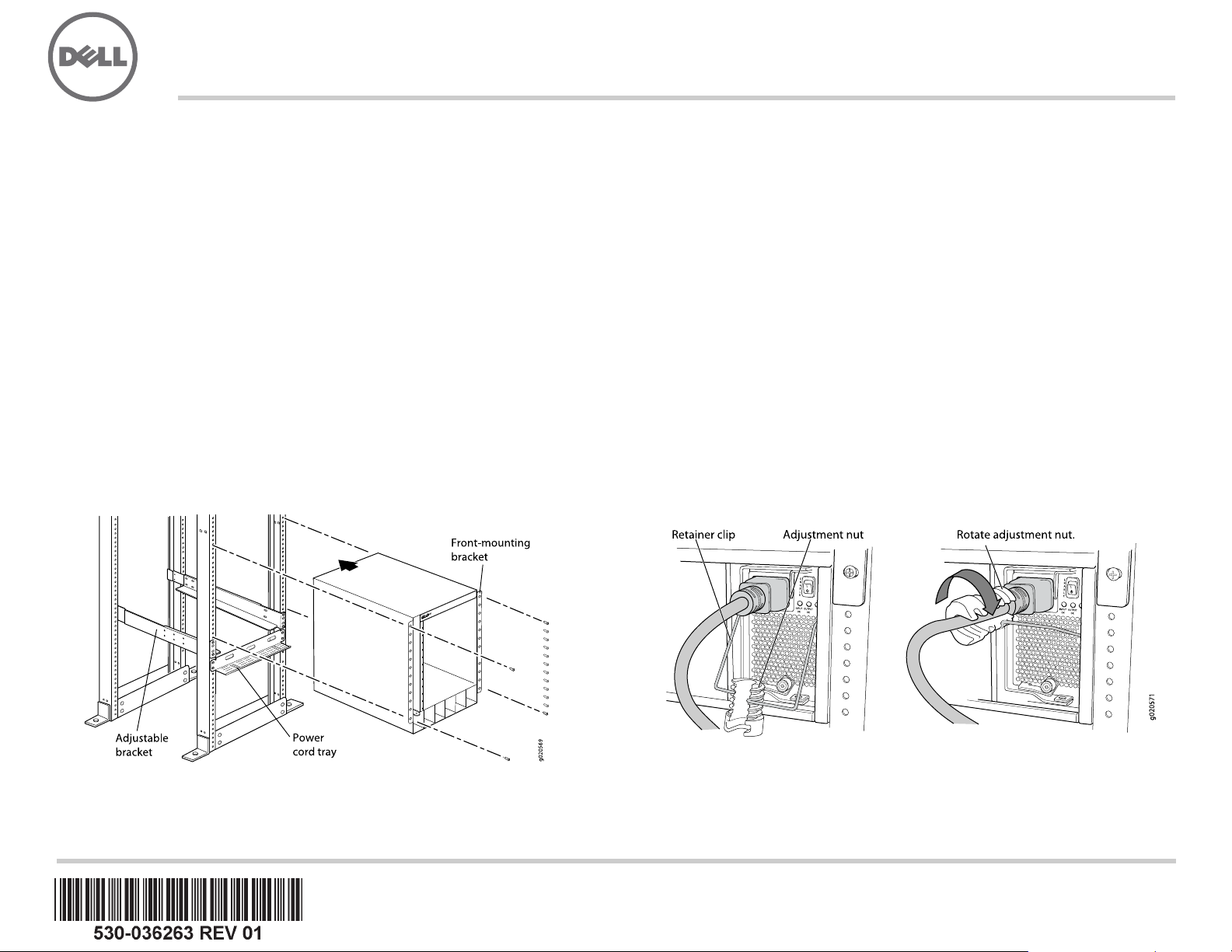
Dell PowerConnect J-Series J-EX8208 Ethernet Switch Quick Start
To install and configure a Dell PowerConnect J-Series J-EX8208 Ethernet Switch
(regulatory model number EX8208), you need:
z Mechanical lift
z Adjustable mounting brackets (4 pieces) with 12 bracket screws (provided)
z Mounting hardware to secure the chassis to your rack (provided)
z Jumper cord and cord retainer for each power supply (provided)
z Optional power cord tray (provided)
z Grounding cable—minimum 6 AWG (13.3 mm²), minimum 60°C wire—with grounding
lug (provided) attached by a licensed electrician
z Two screws and two washers to secure the grounding lug to the switch (provided)
z Ethernet cable with an RJ-45 connector attached (provided)
z Electrostatic discharge (ESD) grounding strap (provided)
z Number 2 Phillips (+) screwdriver
z Management host, such as a PC, with an Ethernet port
NOTE: These instructions are for four-post rack installation with a mechanical lift. For
more information about installation and other setup tasks, see the PowerConnect
J-EX8208 switch documentation at
http://www.support.dell.com/manuals.
Part 1: Mount the Switch
1. Attach the grounding strap to your bare wrist and to the ESD point on the chassis.
2. Ensure that the rack is properly secured to the building in its permanent location.
NOTE: To mount multiple units on the rack, mount the heaviest unit at the bottom of the
rack and mount the others from bottom to top in order of decreasing weight.
4. With 6 bracket screws, connect the front and rear brackets.
5. Repeat Steps 3 and 4 for the front and rear brackets on the right side of the rack.
6. (Optional) With 4 mounting screws—and cage nuts and washers if required—attach
the power cord tray to the rack.
7. Using a mechanical lift, position the switch in the rack onto the mounting brackets you
installed in the rack, and align the bracket holes with the rack holes.
8. Install a mounting screw—and a cage nut and washer if required—in each of the
24 front-mounting bracket holes.
Part 2: Connect the Switch to Earth Ground
1. Connect one end of the grounding cable to a proper earth ground, such as the rack in
which the switch is mounted.
2. Place the grounding lug attached to the grounding cable over the protective earthing
terminal on the left side of the chassis, and secure the lug to the terminal with the
screws and washers.
Part 3: Connect Power to the Switch
Power supplies come preinstalled in the chassis. For each power supply:
1. Ensure that the power supply is fully inserted and latched securely in the chassis.
2. Flip the Enable switch to the Standby position.
3. Squeeze the sides of the cord retainer clip. Insert the L-shaped clip ends into the
bracket holes on each side of the AC appliance inlet.
4. Insert the coupler end of the jumper cord into the AC appliance inlet.
5. Push the jumper cord into the slot in the adjustment nut. Turn the nut until it is against
the base of the coupler and the slot in the nut is turned 90° from the top of the switch.
3. With 8 mounting screws—and cage nuts and washers if your rack requires
them—install front and rear mounting brackets on the left side of the rack in the
lowest position that has 14 U space for the chassis (15 U if you install the power cord
tray).
6. If the AC power source outlet has a power switch, set it to the OFF (0) position.
7. Insert the jumper cord plug into the power source outlet.
8. If the AC power source outlet has a power switch, set it to the ON (|) position.
9. Verify that the INPUT OK LED on the power supply faceplate is lit and is on steadily.
10. Flip the power supply Enable switch to the “on” position.
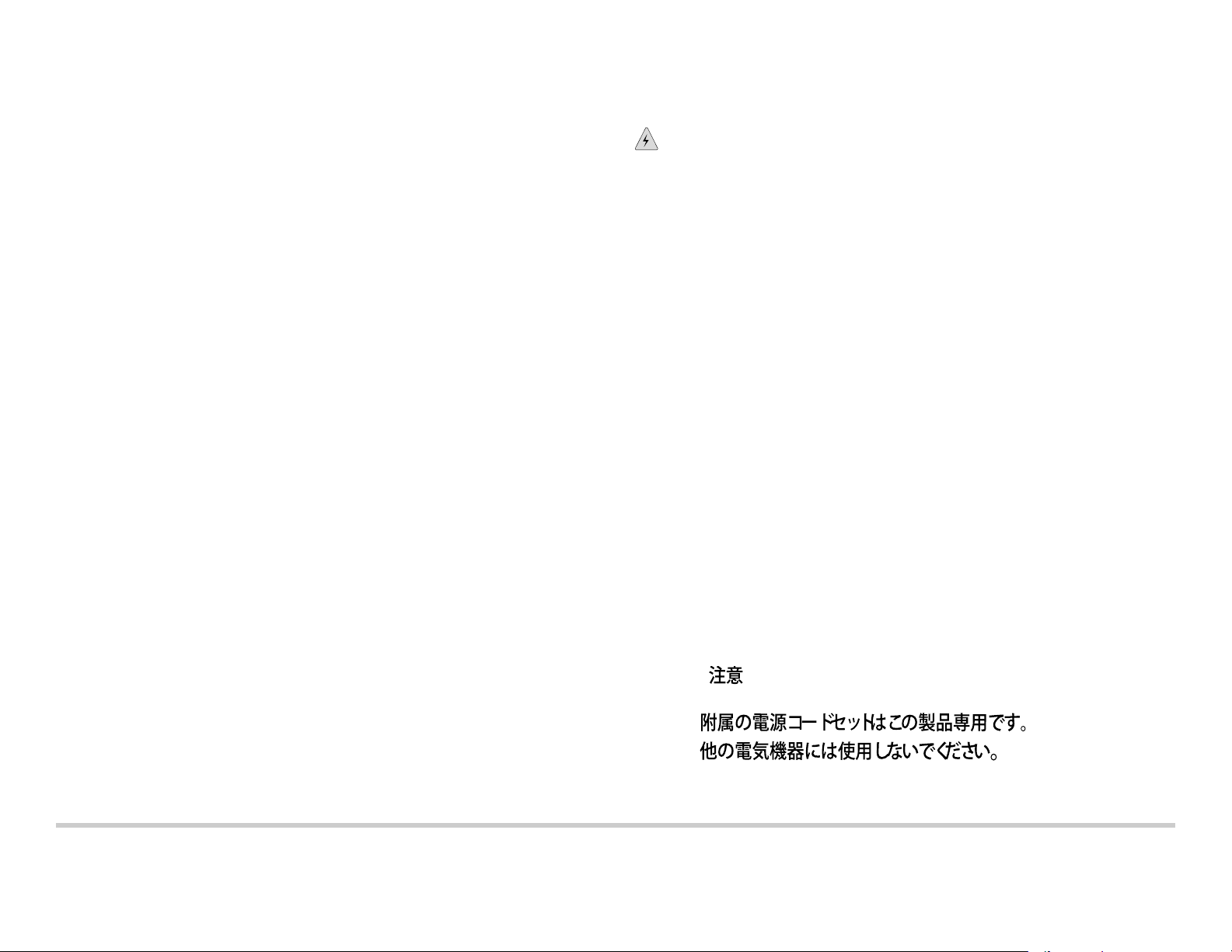
Part 4: Perform Initial Configuration
NOTE: Before you begin the configuration, e nable a DHCP client on the management
PC you connect to the switch, so that the switch can obtain an IP address dynamically.
NOTE: Read the following steps before you begin the configuration. Complete the initial
configuration using EZSetup within 10 minutes. The LCD panel displays a count-down
timer when the switch is in initial setup mode. The switch exits EZSetup after 10 minutes
and reverts to the factory configuration, and the PC loses connectivity to the switch.
1. Transition the switch into initial setup mode using the Menu and Enter buttons to the
right of the LCD panel. To do this:
− Press Menu until you see MAINTENANCE MENU. Then press Enter.
− Press Menu until you see ENTER EZSetup. Then press Enter.
If EZSetup does not appear as an option in the menu, select Factory Default to return
the switch to the factory default configuration. EZSetup is displayed in the menu only
when the switch is set to the factory default configuration.
− Press Enter to confirm setup and continue with EZSetup.
2. Connect the Ethernet cable from the Ethernet port on the PC to the MGMT port on
the SRE module that is in slot SRE0.
The interface (the port labeled MGMT on the SRE module in slot SRE0) is now
configured as the DHCP server with the default IP address, 192.168.1.1. The switch
can assign an IP address to the management PC in the range 192.168.1.2 through
192.168.1.253.
3. From the PC, open a Web browser, type
http://192.168.1.1 in the address field and
press the Enter key.
4. On the J-Web login page, enter root as the username, leave the password field
blank, and click Login.
5. On the Introduction page, click Next.
6. On the Basic Settings page, enter the hostname, enter and reenter a password,
specify the time zone, and synchronize the switch date and time settings with the
management PC or set them manually.
7. Click Next.
8. On the Management Options page select Out-of-band Management—Configure
management port to configure the management interface.
9. Click Next.
10. Specify the IP address and default gateway for the management interface.
1 1. Click Next.
12. On the Manage Access page, you may select options to enable Telnet, SSH, and
SNMP services. For SNMP, you can configure the read community, location, and
contact.
13. Click Next. The Summary page displays the settings you have selected.
14. Click Finish. The configuration is committed as the active switch configuration. You
can now log in with the CLI or the J-Web interface to continue configuring the switch.
NOTE: After the configuration is committed, the connectivity between the PC and the
switch might be lost. To reconnect, release and renew the IP address by executing the
appropriate commands on the PC or by removing and reinserting the Ethernet cable.
Safety Warnings Summary
This is a summary of safety warnings. For a complete list of warnings, including
translations, see the PowerConnect J-EX8208 switch documentation at
http://www.support.dell.com/manuals.
WARNING: Failure to observe these safety warnings can result in personal injury
or death.
z Permit only trained and qualified personnel to install or replace switch components.
z Perform only the procedures described here and the J-EX8208 switch documentation.
Other services must be performed only by authorized service personnel.
z Before installing the switch, read the planning instructions in the J-EX8208 switch
documentation to make sure that the site meets power, environmental, and clearance
requirements for the switch.
z Before connecting the switch to a power source, read the installation instructions in the
J-EX8208 switch documentation.
z The weight of a J-EX8208 switch chassis with just the backplane is approximately
89 lb (41 kg). A base configuration switch weighs 149 lb (68 kg). A redundant
configuration switch weighs 187 lb (85 kg). When fully loaded, the switch weighs
284 lb (130 kg). We strongly recommend that you use a mechanical lift to install the
unit in a rack or cabinet. If you attempt to manually install the chassis, the rack must be
open and clear on all sides to allow full access. Remove all components from the
chassis, and have three people lift and position the switch on the mounting brac kets.
To prevent injury, keep your back straight and lift with your legs, not your back.
z If the rack has stabilizing devices, install them in the rack before mounting or servicing
the switch in the rack.
z The switch is pluggable type A equipment installed in a restricted-access location. It
has a separate protective earthing terminal provided on the chassis. This separate
protective earthing terminal must be permanently connected to earth ground for
installations that require a separate grounding connector to the chassis.
z Before installing or after removing an electrical component, always place it
component-side up on a flat antistatic surface or in an antistatic bag.
z Do not work on the switch or connect or disconnect cables during electrical storms.
z Before working on equipment that is connected to power lines, remove jewelry,
including rings, necklaces, and watches. Metal objects heat up when connected to
power and ground and can cause serious burns or become welded to the terminals.
Power Cable Warning (Japanese)
The power cable is only for this product. Do not use this cable for another product.
Contacting Dell Inc.
For technical support, see http://www.support.dell.com.
Information in this document is subject to change without notice. Trademarks used in this text: Dell™, the DELL™ logo, and PowerConnect™ are trademarks of Dell Inc. Juniper Networks® and Junos® are registered trademarks of
Juniper Networks, Inc. in the United States and other countries. All other trademarks, service marks, registered trademarks, or registered service marks are the property of their respective owners. Juniper Networks assumes no
responsibility for any inaccuracies in this document. Juniper Networks reserves the r ight t o change, modif y, transfer, or oth er wise re vi se th is p ublication with out notice. Pro duct s m ade or sold by Ju niper Net works or compon ent s ther eof
might be covered by one or more of the following patents that are owned by or licensed to Juniper Networks: U.S. Patent Nos. 5,473,599, 5,905,725, 5,909,440, 6,192,051, 6,333,650, 6,359,479, 6,406,312, 6,429,706, 6,459,579,
6,493,347, 6,538,518, 6,538,899, 6,552,918 , 6,567,902, 6,578,186, and 6,590,785.
Copyright © 2010, Juniper Networks, Inc. All rights reserved. Reproduction of these materials in any manner whatsoever without the written permission of Juniper Networks is strictly forbidden. Printed in USA.
Juniper Networks Part Number: 530-036263. Revision 01, 15 August 2010.
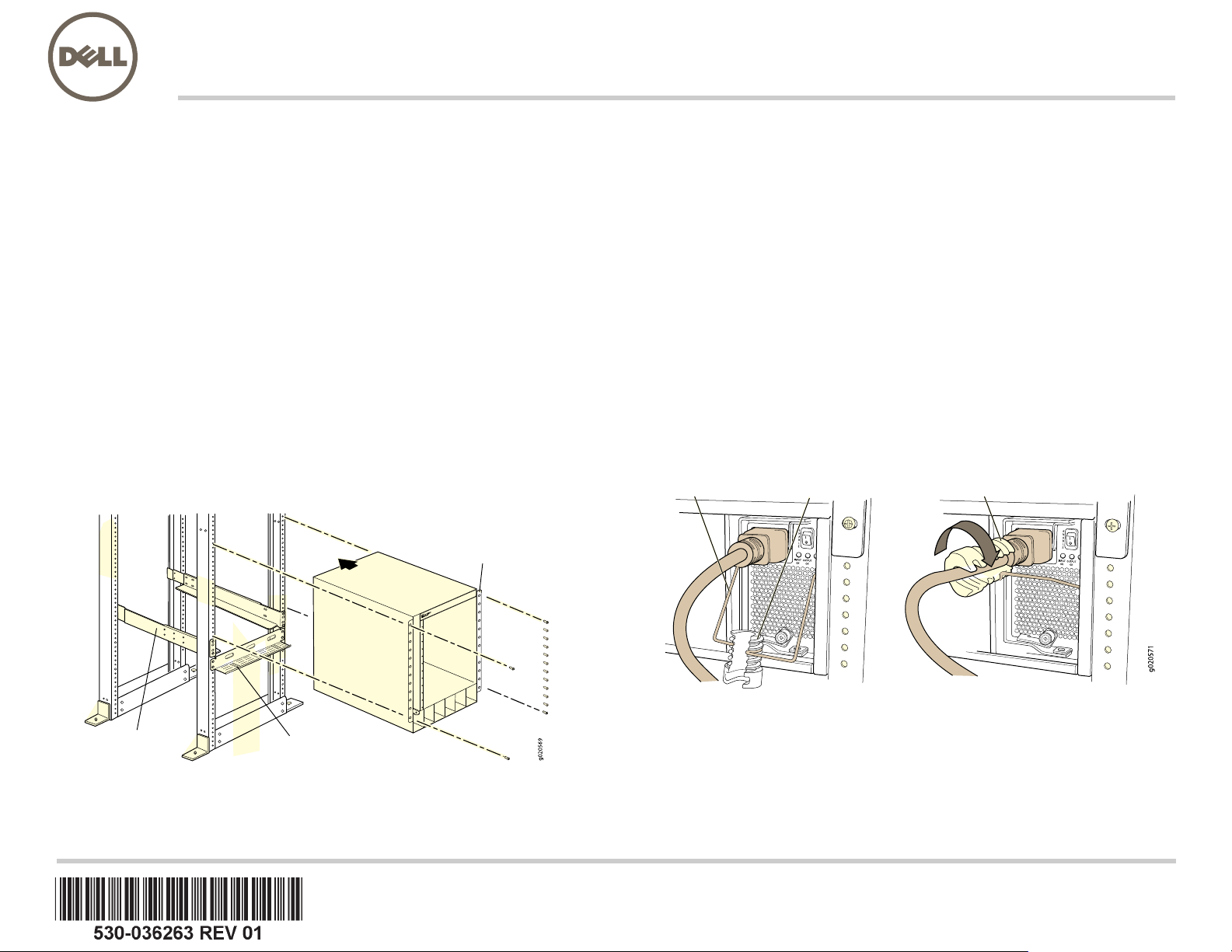
Dell PowerConnect J 系列 J-EX8208 乙太網路交換機快速入門
⦉⸩⯍
嵎㠃婉ヌ
㡚懘嵎㠃婉ヌᇭ
若要安裝及組態 「Dell PowerConnect J 系列 J-EX8208 乙太網路交換機」 (
管理型號為
EX8208),您需要:
z 機械升降機
z 含 12 個托架螺絲的可調整裝載托架 (4 個 ) ( 已提供 )
z 用於將機箱固定在機架上的裝載硬體 ( 已提供 )
z 用於各個電源供應器的跳線與跳線固定器 ( 已提供 )
z 可選電源線盤 ( 已提供 )
z 接地纜線—最小 6 AWG (13.3 mm²),最小 60°C 的電線—由授權電工將纜線與接地接
線片 ( 已提供 ) 連接
z 用於將接地接線片固定至交換機的螺絲與墊圈 ( 各兩顆,已提供 )
z 已連接 RJ-45 連接器的乙太網路纜線 ( 已提供 )
z 靜電釋放 (ESD) 接地腕帶 ( 已提供 )
z 2 號十字 (+) 螺絲起子
z 管理含乙太網路連接埠的主機,如 PC
注意: 以下說明適用於四柱式機架的安裝 ( 使用機械升降機 )。如需安裝與其他設定工作
的詳細資訊,請參閱 PowerConnect J-EX8208 交換機文件,網址為
http://www.support.dell.com/manuals。
第 1 部分:安裝交換機
1. 將接地腕帶戴在手腕上,並連到機箱上的 ESD 點。
2. 確保將機架正確固定至其在建築物上的永久位置。
注意: 若要將多個裝置安裝到機架上,請將最重的裝置安裝在機架底部,然後依照由重到
輕的順序從下到上安裝其他裝置。
ⓜ㡈孬憘㓧㩅
4. 使用 6 個托架螺絲連接前方與後方托架。
5. 針對機架右側的前方與後方托架,重複執行步驟 3 與步驟 4。
6. ( 選擇性 ) 使用 4 個裝載螺絲 ( 必要時可使用鎖緊螺帽和墊圈 ) 將電源線盤連接至
機架。
7. 使用機械升降機,將交換機置於已安裝在機架中的裝載托架上,並將托架孔與機架孔
對齊。
8. 在所有的 24 個前方裝載托架孔中,裝入裝載螺絲 ( 必要時可使用鎖緊螺帽和墊圈 )。
第 2 部分:將交換機連接至地面
1. 將接地纜線的一端適當接地,例如裝載交換機的所在機架。
2. 將連接接地纜線的接地接線片置於機箱左側的保護接地終端,然後使用螺絲和墊圈將
接線片固定到終端。
第 3 部分:將電源連接至交換機
電源供應器已預先安裝在機箱中。對於每個電源供應器 :
1. 確保電源供應器已完全插入機箱中,並牢牢固定住。
2. 將 Enable 開關轉至 Standby 位置。
3. 擠壓電源纜線固定夾的兩側。將 L 形固定夾的兩端插入至 AC 設備插座兩側托架上的
插孔中。
4. 將跳線的耦合器端插入至 AC 設備插座中。
5. 將跳線推入調整螺帽的插槽中。旋轉螺帽,直到其固定在耦合器基座上為止,且螺帽
中的插槽已從交換機頂部旋轉 90°。
♾嵎㠃㓧㩅
榊䄟偩䥳
3. 使用 8 個裝載螺絲 ( 機架需要時可使用鎖緊螺帽和墊圈 ),將前方與後方裝載托架安
裝於機架左側的最低位置,供機箱使用的空間為 14 U ( 若要安裝電源線盤,則為
15 U)。
6. 如果
AC 電源插座有電源開關,請將其設定為 OFF (0) 位置。
7. 將跳線插頭插入至電源插座中。
8. 如果 AC 電源插座有電源開關,請將其設定為 ON (|) 位置。
9. 確定電源供應器面板上的 INPUT OK LED 亮起,且為恆亮。
10. 將電源供電器的 Enable 開關轉至 “on” 位置。
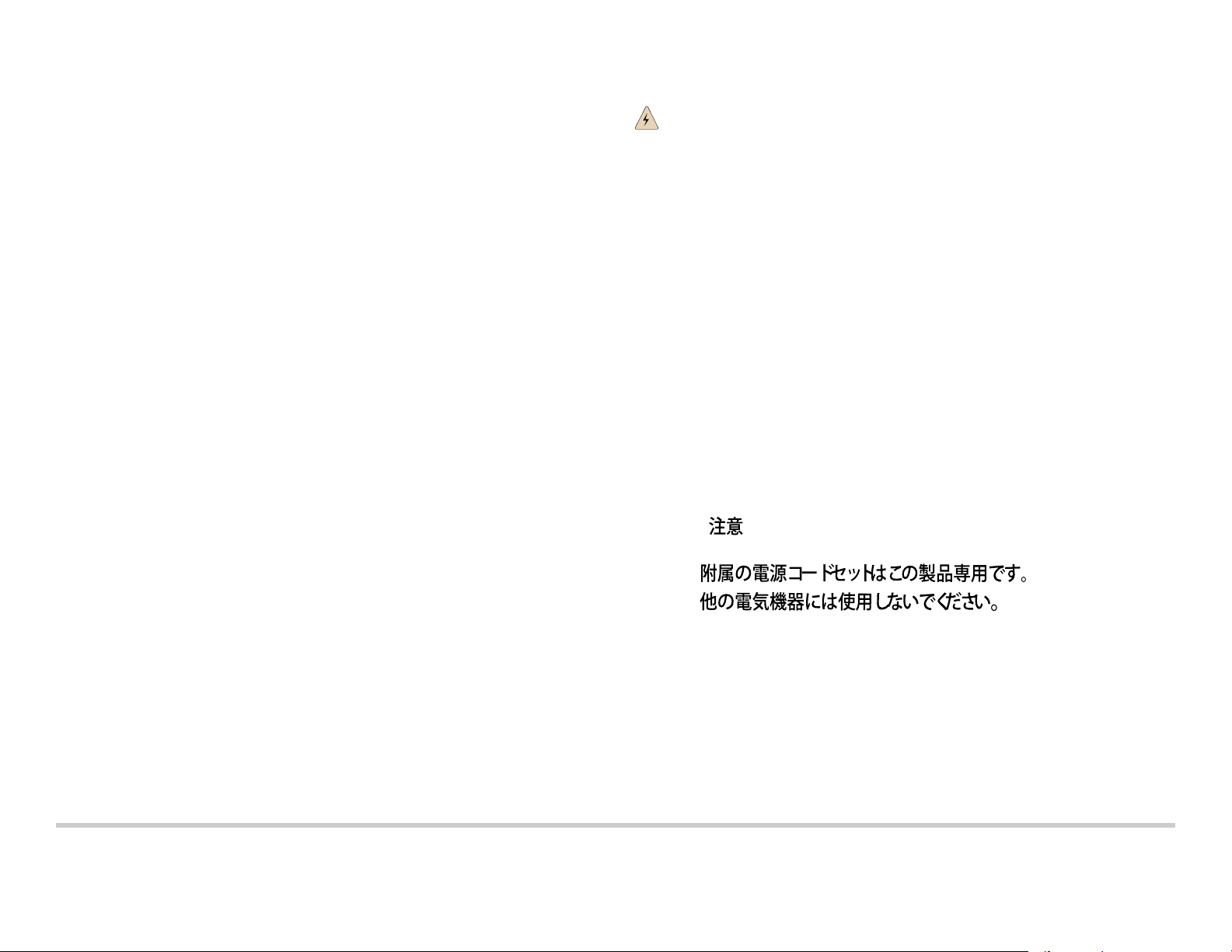
第 4 部分:執行初始組態
注意: 在開始組態之前,請先啟用您要連接至交換機之管理 PC 上的 DHCP 用戶端,使
交換機可以動態取得 IP 位址。
注意: 在開始組態之前,請先閱讀以下步驟。使用 EZSetup 在 10 分鐘內完成初始組態。
交換機處於初始設定模式時,LCD 面板會顯示倒數計時器。交換機在 10 分鐘後會退出
EZSetup,然後便會回復為出廠組態,同時 PC 會失去與交換機的連線。
1. 使用 LCD 面板右側的 Menu 與 Enter 按鈕,將交換機轉變為初始設定模式。若要進
行此操作:
− 按 Menu,直到看到 MAINTENANCE MENU 為止。然後按 Enter。
− 按 Menu,直到看到 ENTER EZSetup 為止。然後按 Enter。
若 EZSetup 未顯示為功能表中的選項,請選擇 Factory Default 將交換機恢復為出廠
預設組態。只有在交換機設定為出廠預設組態之後,才會在功能表中顯示 EZSetup。
− 按 Enter 確認設定,然後繼續執行 EZSetup。
2. 使用乙太網路纜線將 PC 上的乙太網路連接埠與插槽 SRE0 中 SRE 模組上的 MGMT
連接埠連接起來。
現在,已將介面 ( 插槽 SRE0 中 SRE 模組上標有
MGMT 的連接埠 ) 組態為 DHCP 伺
服器,其 IP 位址為預設位址 192.168.1.1。交換機可以將 192.168.1.2 到
192.168.1.253 之間的 IP 位址指派給管理 PC。
3. 從 PC 開啟 Web 瀏覽器,在位址欄位中鍵入
http://192.168.1.1,然後按 Enter 鍵。
4. 在 J-Web 登入頁面上,輸入 root 作為使用者名稱,將密碼欄位保留空白,然後按一
下 Login。
5. 在 Introduction 頁面上,按一下 Next。
6. 在 Basic Settings 頁面上,輸入主機名稱、輸入密碼、再次輸入密碼、指定時區,然
後將交換機的日期與時間設定與管理 PC 同步化,或是進行手動設定。
7. 按一下 Next。
8. 在 Management Options 頁面上,選擇 Out-of-band Management—Configure
management port,以組態管理介面。
9. 按一下 Next。
10. 指定管理介面的 IP 位址與預設閘道。
11. 按一下 Next。
12. 在 Manage Access 頁面上,可以選擇選項來啟用 Telnet、SSH 與 SNMP 等服務。可
以針對 SNMP 組態讀取社群、位置與聯絡資訊。
13. 按一下 Next。Summary 頁面會顯示已選擇的設定。
14. 按一下 Finish。組態已認可,並作為活動中的交換機組態。現在,可以使用 CLI 或
J-Web 介面登入來繼續組態交換機。
注意: 在認可組態後,可能會失去 PC 與交換機之間的連線。若要重新連線,請在 PC 上
執行適當的指令,或拔下乙太網路纜線然後重新插入,以釋放及更新 IP 位址。
安全警告摘要
這是安全警告摘要。如需完整警告清單 ( 含翻譯
換機文件,網址為
http://www.support.dell.com/manuals。
),請參閱 PowerConnect J-EX8208 交
警告: 若未能注意到這些安全警告,可能會導致人身傷害或死亡。
z 只有受過訓練的合格人員才能安裝或更換交換機元件。
z 請僅執行此快速入門與 J-EX8208 交換機文件中所述的步驟。其他服務必須僅由經過授
權的服務人員執行。
z 在安裝交換機之前,請先閱讀 J-EX8208 交換機文件中的計劃說明,確保場地符合交換
機的電源、環境和周圍空間需求。
z 在將交換機連接至電源之前,請先閱讀 J-EX8208 交換機文件中的安裝說明。
z 只含背板的 J-EX8208 交換機機箱重量約為 89 磅 (41 公斤 )。基礎組態交換機重量為
149 磅 (68 公斤 )。冗餘組態交換機重量為 187 磅 (85 公斤 )。全負荷後,交換機重量
為 284 磅 (130 公斤 )。我們強烈建議您在機架或機櫃中安裝裝置時使用機械升降機。
若嘗試手動安裝機箱,則機架必須為開放式機架且周邊環境通暢無礙,以便順利作業。
移除機箱中的所有元件,然後讓三個人抬起交換機,並將其置於裝載托架上。為了避免
受傷,請將背部挺直並用腿部力量抬起,而不是靠背部力量。
z 若機架配有穩定裝置,請先將其安裝到機架上,然後再裝載或維修機架中的交換機。
z 交換機是安裝於存取受限制位置的可插式 A 型設備。機箱提供分離式保護接地終端。
若安裝時需要獨立的機箱接地連接器,則此分離式保護接地終端必須永久接地。
z 安裝電氣元件之前或移除電氣元件之後,請務必讓元件面朝上,並放在平坦的防靜電表
面或防靜電袋中。
z 在電暴期間,請勿使用交換機,或連接或中斷連接纜線。
z 在使用連接至電源線的設備之前,請先取下首飾,包括戒指、項鍊和手錶。當連接到電
源或接地時,金屬物件會變熱,可能會導致嚴重灼傷或與終端相熔接。
電源線警告 ( 日文 )
此電源線只可用於本產品。請勿將此纜線用於其他產品。
請與 Dell Inc 聯絡。
如需技術支援,請造訪 http://www.support.dell.com。
本文件中的資訊如有變更,恕不另行通知。 本文中所使用的商標: Dell™、DELL™ 標誌和 PowerConnect™ 為 Dell Inc. 的商標。Juniper Networks® 和 Junos® 為 Juniper Networks, Inc. 在美國與其他國家 / 地區的註冊商標。 所有其他
商標、服務標記、註冊商標或註冊服務標記都屬於其個別擁有者的財產。 Juniper Networks 對本文件中的任何錯誤,不承擔任何責任。 Juniper Networks 保留對本出版物進行變更、修改、轉印或其他修訂而不另行通知的權利。
Juniper Networks 製造或銷售的產品或其中的元件可能涵蓋於下列一或多個由 Juniper Networks 所有或 Juniper Networks 已獲授權的專利: 美國專利號 5,473,599、5,905,725、5,909,440、6,192,051、6,333,650、6,359,479、
6,406,312、6,429,706、6,459,579、6,493,347、6,538,518、6,538,899、6,552,918、6,567,902、6,578,186 和 6,590,785。
版權所有 © 2010,Juniper Networks, Inc. 保留所有權利。 未經 Juniper Networks 書面許可,嚴格禁止以任何方式複製這些資料。 美國印刷。
Juniper Networks 產品編號: 530-036263-ZH-HANT. 修訂本 01,2010 年 8 月 15 日
。
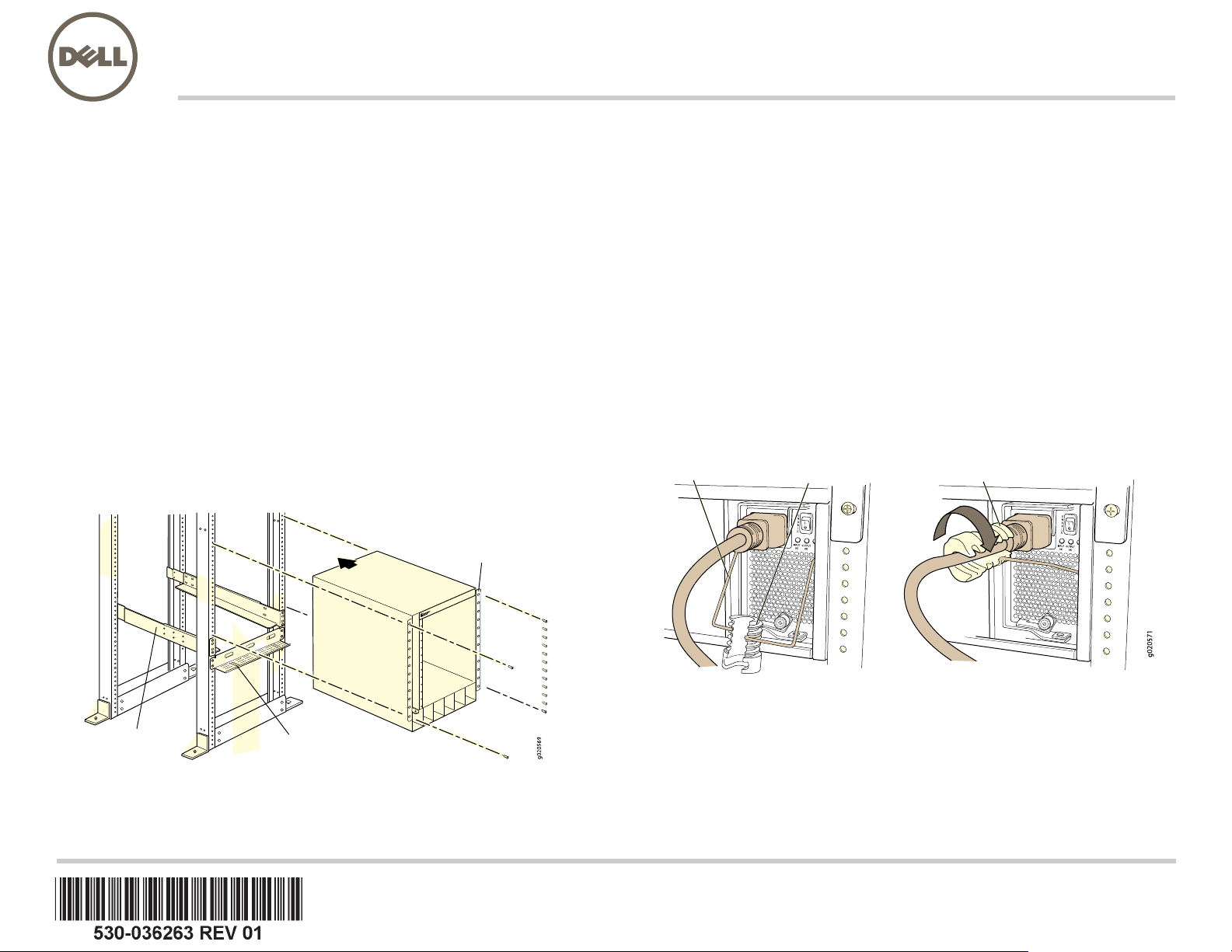
Dell PowerConnect J 系列 J-EX8208 以太网交换机快速入门
♾庒㓧㩅
䟄䄟兎㓧䥧
ⓜ函⸘孔㓧㩅
㘴兎⯈
庒㠃婉㹜
㡚懻庒㠃婉㹜
要安装和配置 Dell PowerConnect J 系列 J-EX8208 以太网交换机 (
规范型号为
EX8208),需要:
z 机械升降机
z 含 12 个托架螺钉的可调安装托架 (4 个)(提供)
z 用于将机箱固定在机架上的安装硬件 (提供)
z 用于各个电源的跳接线与接线器 (提供)
z 可选电源线托盘 (提供)
z 接地电缆—最小 6 AWG (13.3 mm²),最小 60°C 的电线—由授权电工将电缆与接地片
(提供)连接
z 用于将接地片固定至交换机的螺钉与垫圈 (各两颗,已提供)
z 安装有 RJ-45 连接器的以太网电缆 (提供)
z 防静电放电 (ESD) 接地腕带 (提供)
z 2 号十字 (+) 螺钉起子
z 具有以太网端口的管理主机 (例如 PC)
注意: 以下说明适用于四柱式机架的安装 (使用机械升降机)。有关安装与其他设置工作
的详细信息,请参阅 PowerConnect J-EX8208 交换机文档,网址为
http://www.support.dell.com/manuals。
第 1 部分:安装交换机
1. 将接地腕带连接到您的手腕和机箱上的 ESD 点。
2. 请确保机架在其固定位置与建筑物牢牢固定。
注意: 如果要在机架上多个安装多个设备,请将最重的设备安装在机架底部,然后依照由
重到轻的顺序从下到上安装其他设备。
4. 使用 6 个托架螺钉连接前置与后置托架。
5. 针对机架右侧的前置与后置托架,重复执行步骤 3 与步骤 4。
6. (选择性)使用 4 个安装螺钉 (必要时可使用卡式螺母和垫圈)将电源线托盘连接至
机架。
7. 使用机械升降机,将交换机置于已安装在机架中的安装托架上,并将托架孔与机架孔
对齐。
8. 在所有的 24 个前置托架孔中,装入安装螺钉 (必要时可使用卡式螺母和垫圈)。
第 2 部分:将交换机接地
1. 将接地电缆的一端适当接地,例如安装交换机的所在机架。
2. 将连接接地电缆的接地片置于机箱左侧的保护性接地端子上,然后使用螺钉和垫圈将
接线片固定到端子。
第 3 部分:接通交换机的电源
电源已经预先安装在机箱中。对于每个电源:
1. 确保电源完全插入且牢固锁定在机箱中。
2. 将 Enable 开关拨到 Standby 位置。
3. 捏住接线夹的两侧。将 L 形夹的末端插入 AC 设备插座每一侧的托架孔中。
4. 将跳接线的耦合器端插入 AC 设备插座。
5. 将跳接线推入调整螺母的插槽中。旋转螺母,直到其顶到耦合器的底座,而且螺母中
的插槽从交换机顶部旋转 90°。
3. 使用 8 个安装螺钉 (机架需要时可使用卡式螺母和垫圈),将前置与后置安装托架安
装于机架左侧的最低位置,供机箱使用的空间为 14 U (若要安装电源线托盘,则为
15 U)。
6. 如果 AC 电源插座具有电源开关,请将其设置到 OFF (0) 位置。
7. 将跳接线插头插入电源插座。
8. 如果 AC 电源插座具有电源开关,请将其设置到 ON (|) 位置。
9. 确认电源面板上的
INPUT OK LED 灯持续亮起。
10. 将电源的 Enable 开关拨到 “on”位置。
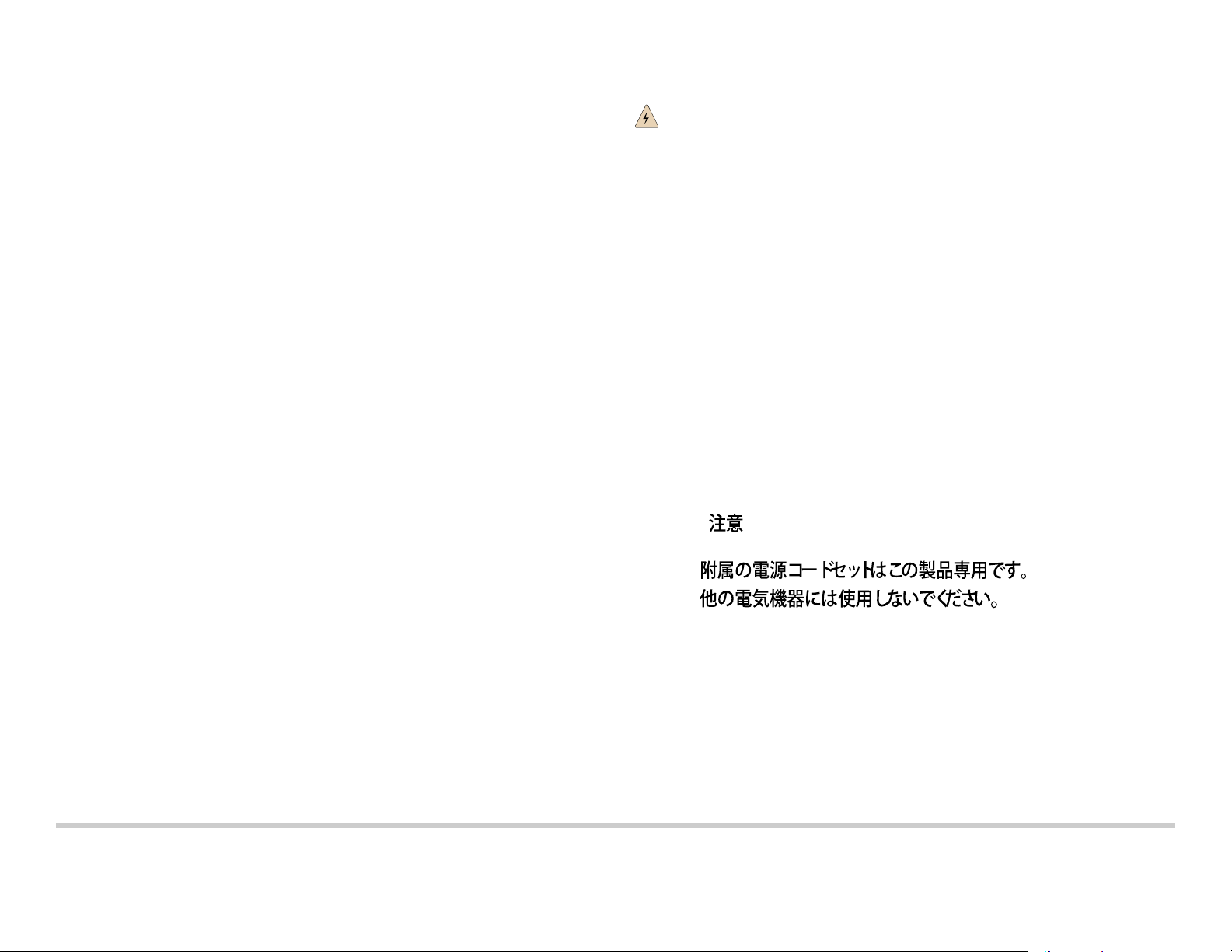
第 4 部分:执行初始配置
注意: 开始配置之前,请在要连接到交换机的管理 PC 上启用 DHCP 客户端,以使交换
机可动态获取 IP 地址。
注意: 开始配置之前请阅读以下步骤。使用 EZSetup 在 10 分钟之内完成初始配置。交换
机处于初始设置模式时, LCD 面板会显示倒数计时器。交换机在 10 分钟后会退出
EZSetup,然后便会恢复为出厂配置,同时 PC 会失去与交换机的连接。
1. 使用 LCD 面板右侧的 Menu 和 Enter 按钮将交换机转换到初始设置模式。要执行此
操作:
− 按 Menu,直到显示 MAINTENANCE MENU。然后按 Enter。
− 按 Menu,直到显示 ENTER EZSetup。然后按 Enter。
如果 EZSetup 未显示为菜单中的选项,请选择 Factory Default 将交换机恢复为出厂
缺省配置。只有将交换机设置为出厂缺省配置,菜单中才会显示 EZSetup。
− 按 Enter 确认设置并继续 EZSetup 操作。
2. 将以太网电缆从 PC 的以太网端口连接到插槽 SRE0 中的 SRE 模块上的 MGMT
端口。
该接口 (插槽 SRE0 中的 SRE 模块上标有 MGMT
的端口)现已配置为 DHCP 服务
器,其缺省 IP 地址为 192.168.1.1。交换机可为管理 PC 指定 192.168.1.2 至
192.168.1.253 范围内的 IP 地址。
3. 从 PC 开启 Web 浏览器,在地址字段中键入
http://192.168.1.1,然后按 Enter 键。
4. 在 J-Web 登录 页面上输入 root 作为用户名,将密码字段留为空,然后单击 Login。
5. 在 Introduction 页面中单击 Next。
6. 在 Basic Settings 页面上输入主机名、输入并再次输入密码、指定时区,然后使交换
机日期和时间与管理 PC 同步或对交换机时间和日期进行手动设置。
7. 单击 Next。
8. 在 Management Options 页面上选择 Out-of-band Management—Configure
management port 来配置管理接口。
9. 单击 Next。
10. 指定管理接口的 IP 地址和缺省网关。
11. 单击 Next。
12. 在 Manage Access 页面上,您可以选择启用 Telnet、 SSH 和 SNMP 服务的选项。对
于 SNMP,您可配置读取公共组、位置和联系。
13. 单击 Next。 Summary 页面将显示您所选择的设置。
14. 单击 Finish。该配置已成功设置为活动交换机配置。您现在可使用 CLI 或 J-Web 接
口登录,以继续对交换机进行配置。
注意: 完成配置后, PC 与交换机之间的连接可能会断开。要重新连接,可通过对 PC 执
行相应的命令或拔掉并重新插上以太网电缆来释放并更新 IP 地址。
安全警告汇总
本部分为安全警告的汇总。如需完整警告列表 (含解释)
J-EX8208 交换机文档,网址为
http://www.support.dell.com/manuals。
,请参阅 PowerConnect
警告:违反这些安全警告可能会造成人身伤害或死亡。
z 只允许经过培训并取得资格认证的人员安装或更换交换机组件。
z 只可以执行本快速入门及 J-EX8208 交换机文档中所介绍的操作。只有经授权的维修人
员方可执行其他维修操作。
z 在安装交换机之前,请阅读 J-EX8208 交换机文档中的规划说明,以确保安装场所符合
交换机的电源、环境和空间要求。
z 交换机接通电源之前,请阅读 J-EX8208 交换机文档中的安装说明。
z 仅安装有后面板的 J-EX8208 交换机机箱的重量约为 89 lb (41 kg)。具有基本配置的交
换机重量为 149 lb (68 kg)。具有冗余配置的交换机重量为 187lb (85kg)。安装全部组
件后,交换机的重量为 284 lb (130 kg)。我们强烈建议您使用机械升降机将设备安装到
机架或机柜中。若尝试手动安装机箱,则机架必须为开放式机架且周边环境通畅无碍,
以便顺利作业。取下机箱中的所有组件,然后让三个人抬起交换机,并将其置于安装托
架上。为避免受伤,请将后背挺直,以腿部而不是后背来承担设备的重量。
z 如果机架具有稳定装置,请首先安装这些装置,然后再在机架中安装或维修交换机。
z 交换机是安装在受限访问位置的可插拔 A 型设备。机箱提供分离式保护性接地端子。
若安装时需要独立的机箱接地连接器,则此分离式保护性接地端子必须永久接地。
z 在安装电子组件之前或将电子组件卸下之后,请务必让组件一侧朝上,并将其放置在平
坦的防静电表面上或防静电袋中。
z 切勿在雷暴期间对开关进行操作或者连接 / 断开电缆。
z 在操作连接到电源线的设备之前,请先摘下珠宝饰物,包括戒指、项链和手表。金属体
在连接到电源和地面时会发热,可能会导致严重的烧焦或与接线端相熔接。
电源线警告 (日语)
电源线只适用于本产品。请勿将此电源线用于其他产品。
请联系 Dell Inc.
要获取技术支持,请访问 http://www.support.dell.com。
本文档中的信息如有更改,恕不另行通知。 本文中使用的商标:Dell™、 DELL™ 徽标和 PowerConnect™ 是 Dell Inc. 的商标。 Juniper Networks® 和 Junos® 是 Juniper Networks, Inc. 在美国及其他国家 / 地区的注册商标。 所有其他商
标、服务标志、注册商标或注册服务标志均属其各自所有者的资产。 Juniper Networks 对本文档中的任何错误不承担任何责任。 Juniper Networks 保留变更、修改、转印或另外修订本出版物而不另行通知的权利。 Juniper Networks 制造
或销售的产品或者相关组件可能受到以下 Juniper Networks 拥有或得到授权的一项或多项专利的保护: 美国专利编号 5,473,599、 5,905,725、 5,909,440、 6,192,051、 6,333,650、 6,359,479、 6,406,312、 6,429,706、 6,459,579、
6,493,347、 6,538,518、 6,538,899、 6,552,918、 6,567,902、 6,578,186 和 6,590,785。
版权所有 © 2010, Juniper Networks, Inc. 保留所有权利。 未经 Juniper Networks 书面许可,严禁以任何方式复制这些材料。 美国印刷。
Juniper Networks 产品编号:530-036263-ZH-HANS. 修订本 01, 2010 年 8 月 15 日
。
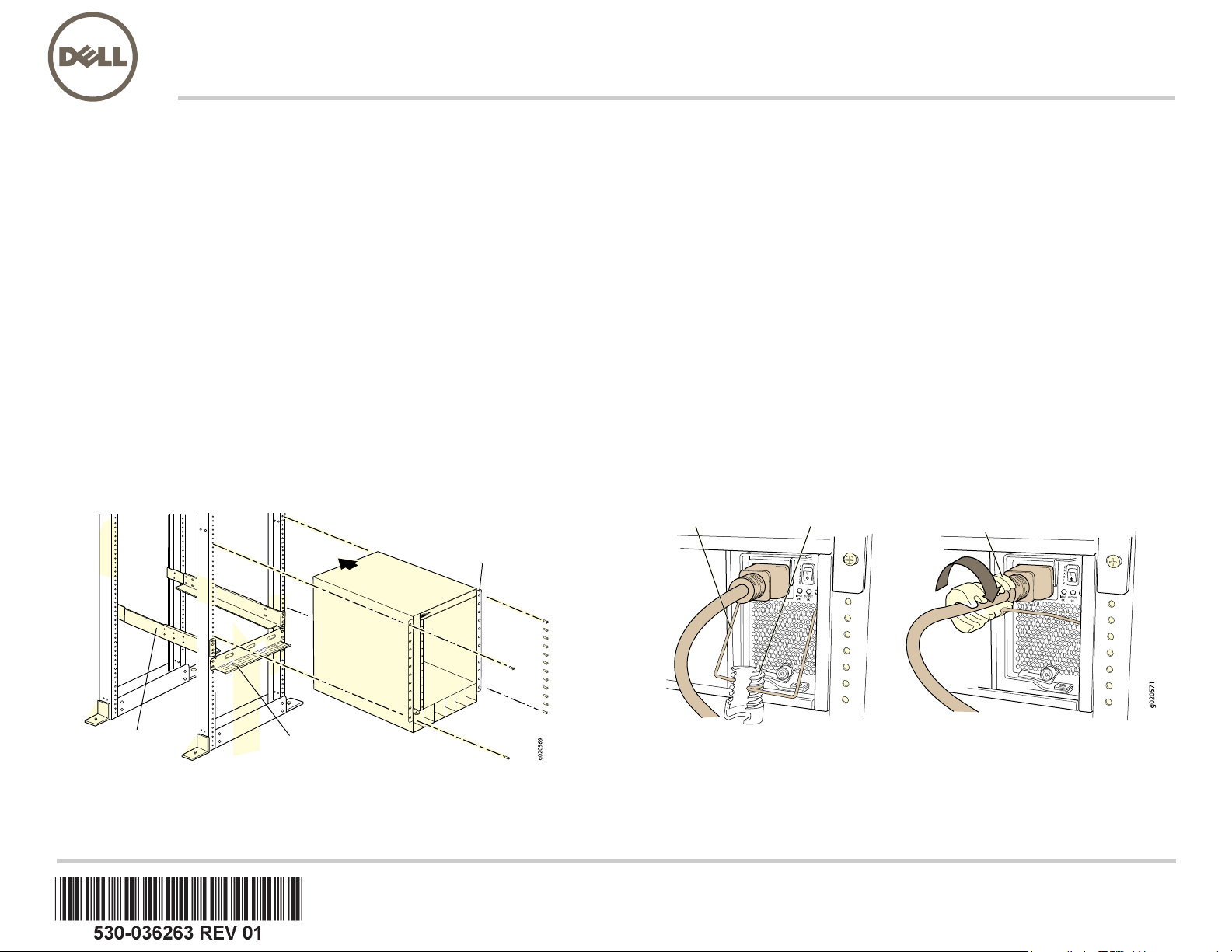
Commutateur Ethernet Dell PowerConnect J-Series J-EX8208 -
6XSSRUWUpJODEOH
&KHPLQGH
Fk
EOHV
6XSSR
UWGH
PRQWDJHDYDQW
&OLSGHIL[DWLRQ eFURXGHUpJODJH
)DLUHWRXUQHUO¶pFURXGHUpJODJH
Guide de mise en route
Pour installer et configurer un commutateur Ethernet Dell PowerConnect J-Series
J-EX8208 (numéro de modèle réglementaire EX8208), vous avez besoin des
accessoires suivants :
z Un appareil de levage
z 4 supports de montage réglables et 12 vis de support (fournis)
z Vis de montage pour fixer solidement le châssis à la baie (fournies)
z Un câble de raccordement et son clip de fixation pour chaque bloc d’alimentation (fournis)
z Un chemin de câbles facultatif (fourni)
z Un câble de mise à la terre — 6 AWG minimum (13,3 mm²), fil résistant à 60 °C
minimum — avec œillet de mise à la terre (fourni) fixé par un électricien professionnel
z Deux vis et deux rondelles pour fixer l’œillet de mise à la terre au commutateur
(fournies)
z Un câble Ethernet doté d’un connecteur RJ-45 (fourni)
z Un bracelet de mise à la terre contre les décharges électrostatiques (ESD) (fourni)
z Un tournevis cruciforme (+) n° 2
z Un hôte de gestion, tel qu’un ordinateur, doté d’un port Ethernet
REMARQUE : les présentes instructions concernent les installations en baie à quatre
montants avec un appareil de levage. Pour plus d’informations sur l’installation et sur d’autres
tâches de configuration, consultez la documentation du commutateur PowerConnect
J-EX8208 disponible sur le site Internet
http://www.support.dell.com/manuals.
Partie 1 : Montage du commutateur
1. Fixez un bracelet de mise à la terre contre les décharges électrostatiques (ESD) sur
votre poignet nu et raccordez ce bracelet au point de décharge électrostatique du
châssis.
2. Vérifiez que la baie est solidement fixée dans son local d’installation définitif.
REMARQUE : pour monter plusieurs unités dans la baie, installez au bas de cette dernière
l’unité la plus lourde, puis installez les autres de bas en haut, de la plus lourde à la plus
légère.
4. Connectez les supports avant et arrière avec 6 vis de support.
5. Répétez les étapes 3 et 4 pour les supports avant et arrière du côté droit de la baie.
6. (Facultatif) Avec 4 vis de montage — et des écrous à cage et rondelles si
nécessaire — fixez le chemin de câbles sur la baie.
7. À l’aide d’un appareil de levage, positionnez le commutateur dans la baie sur les
supports de montage que vous venez d’y installer en faisant se correspondre les
trous des supports et les trous de la baie.
8. Insérez une vis de montage — ainsi qu’un écrou à cage et une rondelle si
nécessaire — dans chacun des 24 trous des supports de montage avant.
Partie 2 : Raccordement du commutateur à la terre
1. Connectez une extrémité du câble de mise à la terre à une terre correcte, telle que la
baie dans laquelle le commutateur est monté.
2. Placez l’œillet de mise à la terre fixé au câble de mise à la terre sur la borne de mise
à la terre de protection du côté gauche du châssis, puis fixez l’œillet à la borne avec
les vis et les rondelles.
Partie 3 : Raccordement du commutateur à une source d’alimentation électrique
Les blocs d’alimentation sont préinstallés dans le châssis. Pour chaque bloc
d’alimentation, procédez comme suit :
1. Vérifiez que le bloc d’alimentation est parfaitement inséré et solidement fixé au
châssis.
2. Basculez l’interrupteur Enable en position Standby.
3. Appuyez sur les deux côtés du clip de fixation du câble. Insérez les fiches en L du
clip dans les trous du support de chaque côté du connecteur d’alimentation CA.
4. Branchez la fiche de couplage du câble de raccordement sur le connecteur
d’alimentation CA.
5. Poussez le câble dans le logement qui lui est réservé dans l’écrou de réglage. Serrez
l’écrou contre la base du système de couplage, l’ouverture de son logement intérieur
étant tournée à 90° par rapport à la face du dessus du commutateur.
3. Avec 8 vis de montage — et des écrous à cage et rondelles si la baie les
requiert — installez les supports de montage avant et arrière du côté gauche de la
baie, au niveau le plus bas pour un espace disponible de 14 U pour le châssis (15 U
si vous installez le chemin de câbles).
6. Si la prise électrique CA est dotée d’un interrupteur, mettez ce dernier en position
d’arrêt (OFF - 0).
7. Branchez le câble de raccordement sur la prise électrique.
8. Si la prise électrique CA est dotée d’un interrupteur, mettez ce dernier en position de
marche (ON - |).
9. Vérifiez que la DEL INPUT OK sur la façade du bloc d’alimentation est allumée.
10. Basculez l’interrupteur Enable du bloc d’alimentation en position de marche (On).

Partie 4 : Exécution de la configuration initiale
REMARQUE : avant de procéder à la configuration, activez un client DHCP sur l’ordinateur
de gestion auquel vous allez connecter le commutateur qui pourra ainsi obtenir une
adresse IP de manière dynamique.
REMARQUE : avant de commencer la configuration, lisez la totalité de la procédure
suivante. Vous disposez de 10 minutes pour procéder à la configuration initiale à l’aide de la
fonction EZSetup. L’écran LCD affiche un compte à rebours lorsque le commutateur est en
mode de configuration initiale. Le commutateur désactive la fonction EZSetup au bout
de 10 minutes et revient à sa configuration définie en usine. La communication entre
l’ordinateur et le commutateur est alors interrompue.
1. À l’aide des touches Menu et Enter à droite de l’écran LCD, passez le commutateur
en mode de configuration initiale. Pour ce faire :
− Appuyez sur Menu jusqu’à ce que MAINTENANCE MENU apparaisse. Appuyez
ensuite sur Enter.
− Appuyez sur Menu jusqu’à ce que ENTER EZSetup apparaisse. Appuyez ensuite
sur Enter.
Si l’option EZSetup n’apparaît pas dans le menu, sélectionnez Factory Default pour
rétablir la configuration par défaut définie en usine du commutateur. L’option EZSetup
n’est répertoriée dans ce menu que si le commutateur est paramétré conformément à
sa configuration par défaut définie en usine.
− Appuyez sur Enter pour valider la configuration et poursuivre avec la fonction
EZSetup.
2. Branchez le câble Ethernet sur le port Ethernet de l’ordinateur et sur le port MGMT
du module SRE (logement SRE0).
L’interface (port MGMT du module SRE du logement SRE0) est maintenant
configurée en tant que serveur DHCP, avec l’adresse IP par défaut 192.168.1.1. Le
commutateur peut attribuer une adresse IP à l’ordinateur de gestion dans la plage
d’adresses 192.168.1.2 à 192.168.1.253.
3. Sur l’ordinateur, ouvrez un navigateur Web, saisissez
http://192.168.1.1 dans le
champ de l’adresse et appuyez sur Enter.
4. Dans la page de connexion à l’interface J-Web, saisissez le nom d’utilisateur root,
n’indiquez aucun mot de passe et cliquez sur Login.
5. Dans la page Introduction, cliquez sur Next.
6. Dans la page Basic Settings, saisissez le nom de l’hôte, indiquez deux fois votre mot
de passe, précisez votre fuseau horaire, puis synchronisez les paramètres de date et
d’heure du commutateur avec l’ordinateur de gestion ou définissez-les manuellement.
7. Cliquez sur Next.
8. Dans la page Management Options, sélectionnez Out-of-band
Management — Configure management port pour configurer l’interface de gestion.
9. Cliquez sur Next.
10. Indiquez l’adresse IP et la passerelle par défaut de l’interface de gestion.
11. Cliquez sur Next.
12. Dans la page Manage Access, vous pouvez sélectionner différentes options pour
activer des services Telnet, SSH et SNMP. Pour les services SNMP, vous pouvez
configurer leur communauté disposant de droits en lecture, leur emplacement et leur
contact.
13. Cliquez sur Next. La page Summary récapitule les paramètres que vous avez
sélectionnés.
14. Cliquez sur Finish. Cette configuration est validée en tant que configuration du
commutateur actif. Pour poursuivre la configuration du commutateur, vous pouvez
désormais vous connecter via l’interface de ligne de commande ou via l’interface
J-Web.
REMARQUE : une fois la configuration validée, il est possible que la connexion entre
l’ordinateur et le commutateur soit interrompue. Pour la rétablir, libérez l’adresse IP et
renouvelez son attribution en exécutant les commandes appropriées à partir de l’ordinateur,
ou en débranchant puis rebranchant le câble Ethernet.
Récapitulatif des messages de sécurité
Vous trouverez ci-dessous un récapitulatif des messages de sécurité. Pour en obtenir la liste
complète, traduction comprise, consultez la documentation du commutateur PowerConnect
J-EX8208 disponible sur le site Internet
http://www.support.dell.com/manuals.
AVERTISSEMENT: le non-respect de ces messages de sécurité expose
l’utilisateur à de graves blessures, voire mortelles.
z Seules les personnes dûment formées et qualifiées doivent installer ou remplacer les
composants des commutateurs.
z Bornez-vous aux seules procédures décrites dans le présent guide et dans la
documentation du commutateur J-EX8208. Seul un personnel d’entretien autorisé
peut exécuter d’autres opérations.
z Avant d’installer le commutateur, reportez-vous aux instructions de planification
fournies dans la documentation du commutateur J-EX8208 afin de vérifier que le site
est conforme aux exigences électriques, environnementales et spatiales définies pour
ce commutateur.
z Avant de brancher le commutateur sur une source d’alimentation électrique, lisez les
instructions d’installation fournies dans la documentation du commutateur J-EX8208.
z Le châssis d’un commutateur J-EX8208 avec le fond de panier seulement pèse 41 kg
environ. Un commutateur dans sa configuration de base pèse 68 kg. Un commutateur
dans sa configuration redondante pèse 85 kg. Lorsqu’il est complètement équipé, le
commutateur pèse 130 kg. Nous vous conseillons vivement d’utiliser un appareil de
levage pour installer l’unité dans une baie ou une armoire. Si vous procédez à une
installation manuelle du châssis, la baie doit être ouverte et parfaitement libre d’accès
sur tous les côtés. Retirez tous les composants du châssis et demandez à trois
personnes de soulever et positionner le commutateur sur les supports de montage.
Afin d’éviter toute blessure, gardez le dos bien droit et soulevez l’appareil en forçant
sur vos jambes, et non sur votre dos.
z Si la baie est équipée de stabilisateurs, installez ces derniers avant de procéder au
montage ou à l’entretien du commutateur dans la baie.
z Le commutateur est un équipement de type A enfichable installé dans un local à accès
restreint. Une borne de mise à la terre de protection distincte est fournie sur le châssis.
Cette borne de mise à la terre de protection distincte doit être connectée en
permanence à la terre pour les installations qui requièrent un connecteur de mise à la
terre distinct sur le châssis.
z Avant d’installer ou de retirer un composant électrique, placez-le toujours face du
dessus tournée vers le haut sur une surface plane antistatique ou dans un sac
électrostatique.
z N’intervenez pas sur le commutateur et ne branchez ou ne débranchez pas les câbles
électriques de celui-ci pendant un orage.
z Avant d’intervenir sur des équipements raccordés à une ligne électrique, ôtez vos
bijoux (notamment vos bagues, colliers et montre). Les objets métalliques s’échauffent
lorsqu’ils sont raccordés à une alimentation électrique et à la terre, et peuvent ainsi
provoquer de graves brûlures ou se souder aux bornes.
Avertissement relatif au câble d’alimentation (japonais)
Le câble d’alimentation est prévu uniquement pour ce produit. Ne l’utilisez pas pour un
autre produit.
Contacter Dell Inc.
Pour obtenir une assistance technique, consultez le site Web http://www.support.dell.com.
Les informations présentées dans ce document sont susceptibles d’être modifiées sans avis préalable. Dans le présent texte, Dell™, le logo DELL™ et PowerConnect™ sont des marques commerciales de Dell Inc. Juniper Networks® et
Junos® sont des marques déposées de Juniper Networks, Inc. aux États-Unis et dans d’autres pays. Toutes les autres marques commerciales, marques de service, marques déposées ou marques de service déposées sont la propriété de
leurs détenteurs respectifs. Juniper Networks décline toute responsabilité quant à la présence éventuelle d’imprécisions dans ce document. Juniper Networks se réserve le droit de modifier, transférer ou réviser de toute autre manière cette
publication sans préavis. Les produits fabriqués ou vendus par Juniper Networks ou les composants de ces produits peuvent être protégés par l’un ou plusieurs des brevets suivants qui appartiennent à Juniper Networks ou font l’objet d’une
licence Juniper Networks : n° de brevets aux États-Unis : 5,473,599, 5,905,725, 5,909,440, 6,192,051, 6,333,650, 6,359,479, 6,406,312, 6,429,706, 6,459,579, 6,493,347, 6,538,518, 6,538,899, 6,552,918, 6,567,902, 6,578,186 et 6,590,785.
Copyright © 2010, Juniper Networks, Inc. Tous droits réservés. Toute reproduction de ces matériaux, quelle que soit la méthode utilisée, est formellement interdite sans l’accord écrit préalable de Juniper Networks. Imprimé aux
États-Unis.
Référence Juniper Networks : 530-036263-FR. Révision 01, 15 août 2010.
