Page 1
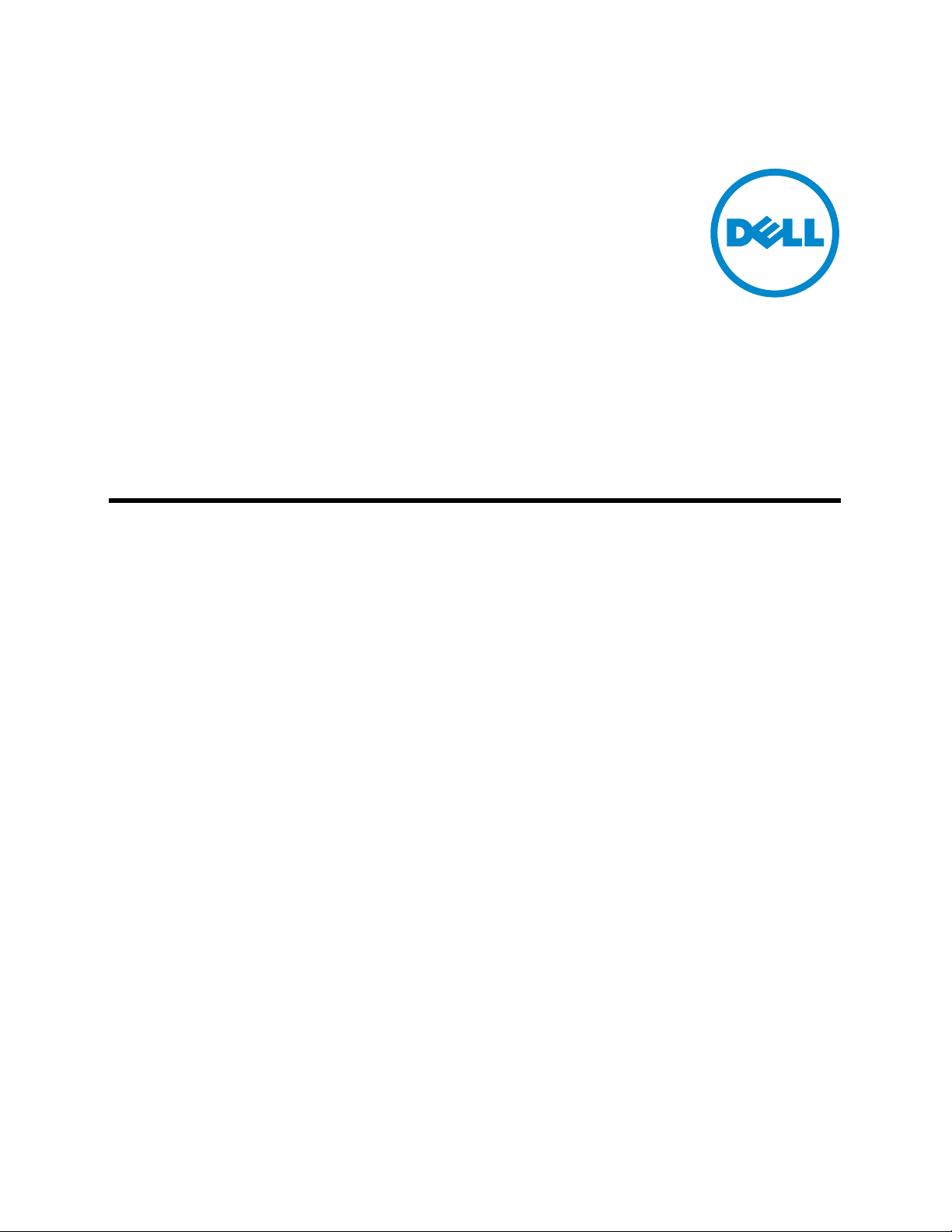
53-1002269-02
26 April 2011
PowerConnect B-Series
TI24X
Configuration Guide
Page 2
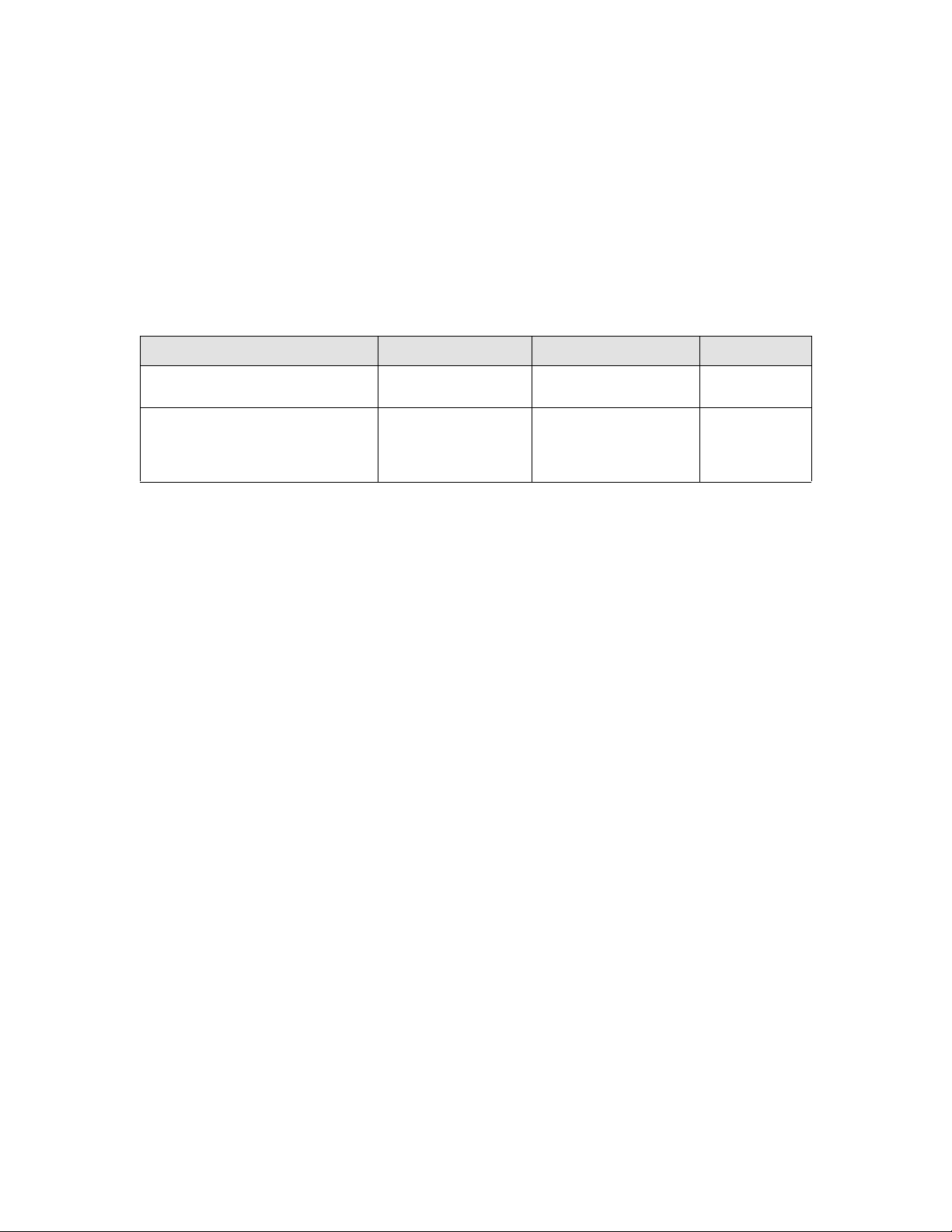
Information in this document is subject to change without notice.
© 2011 Dell Inc. All rights reserved.
Reproduction of these materials in any manner whatsoever without the written permission of Dell Inc. is strictly forbidden.
Trademarks used in this text: Dell, the DELL logo, Dell OpenManage and PowerConnect are trademarks of Dell Inc.; Microsoft,
Windows and Windows Server are either trademarks or registered trademarks of Microsoft Corporation in the United States and/
or other countries.
Other trademarks and trade names may be used in this document to refer to either the entities claiming the marks and names or
their products. Dell Inc. disclaims any proprietary interest in trademarks and trade names other than its own.
Regulatory Model Code: TurboIron 24X
Document History
Title Publication number Summary of changes Date
PowerConnect B-Series TI24X
Configuration Guide
PowerConnect B-Series TI24X
Configuration Guide
53-1002269-01 New document March 2011
53-1002269-02 Removed deprecated
April 2011
commands, web
management and DVMRP
references.
Page 3
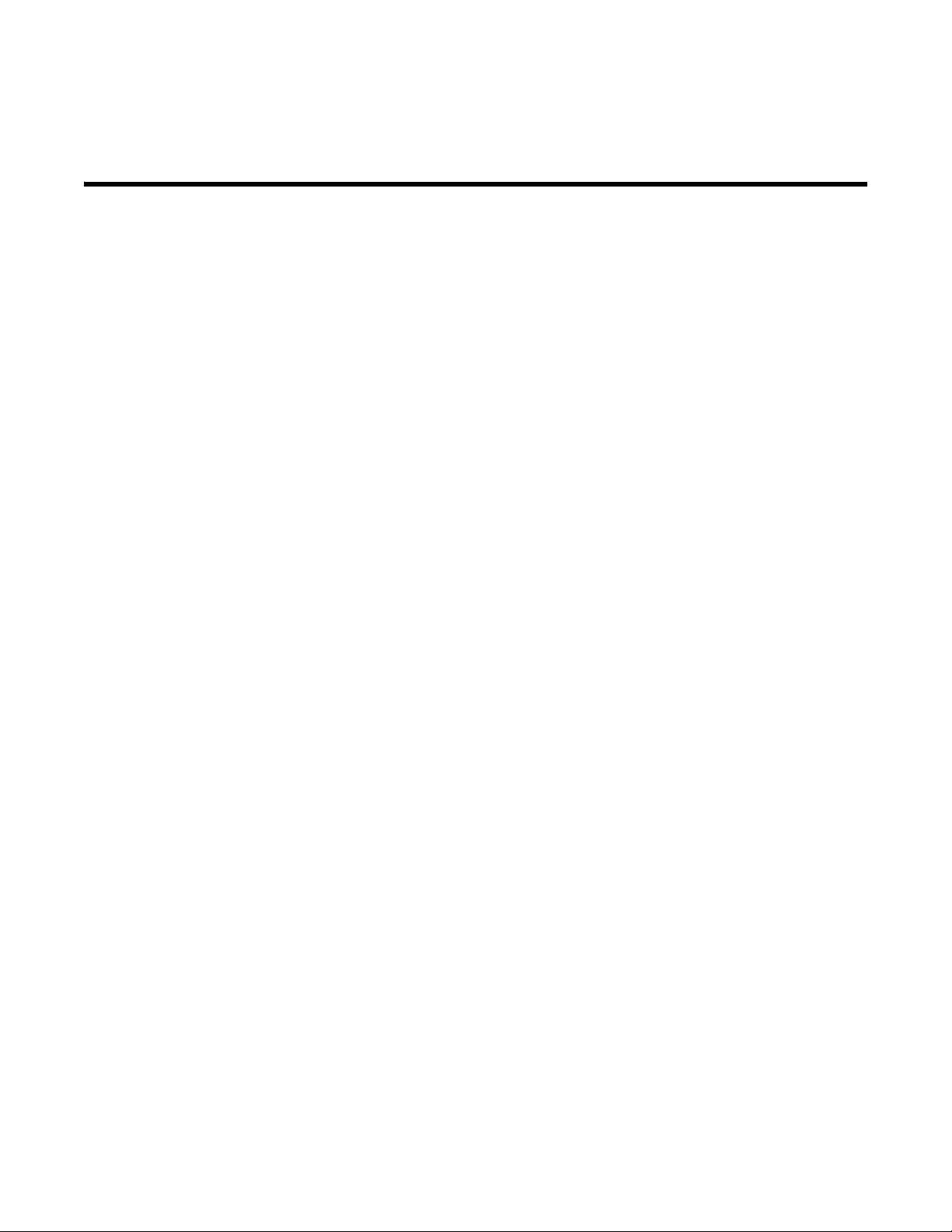
Contents
About This Document
Introduction . . . . . . . . . . . . . . . . . . . . . . . . . . . . . . . . . . . . . . . . . . . . xxxi
Audience . . . . . . . . . . . . . . . . . . . . . . . . . . . . . . . . . . . . . . . . . . . . . . xxxi
Document conventions. . . . . . . . . . . . . . . . . . . . . . . . . . . . . . . . . . . xxxi
Text formatting . . . . . . . . . . . . . . . . . . . . . . . . . . . . . . . . . . . . . . xxxi
Command syntax conventions . . . . . . . . . . . . . . . . . . . . . . . . .xxxii
Notes, cautions, and danger notices . . . . . . . . . . . . . . . . . . . .xxxii
Notice to the reader . . . . . . . . . . . . . . . . . . . . . . . . . . . . . . . . . . . . .xxxii
Related publications . . . . . . . . . . . . . . . . . . . . . . . . . . . . . . . . . . . . .xxxii
Getting technical help or reporting errors . . . . . . . . . . . . . . . . . . . xxxiii
Contacting Dell. . . . . . . . . . . . . . . . . . . . . . . . . . . . . . . . . . . . . xxxiii
Chapter 1 Getting Familiar with Management Applications
Using the management port . . . . . . . . . . . . . . . . . . . . . . . . . . . . . . . . 1
How the management port works. . . . . . . . . . . . . . . . . . . . . . . . . 1
CLI Commands for use with the management port. . . . . . . . . . . 1
Logging on through the CLI. . . . . . . . . . . . . . . . . . . . . . . . . . . . . . . . . . 3
On-line help . . . . . . . . . . . . . . . . . . . . . . . . . . . . . . . . . . . . . . . . . . 3
Command completion . . . . . . . . . . . . . . . . . . . . . . . . . . . . . . . . . . 4
Scroll control. . . . . . . . . . . . . . . . . . . . . . . . . . . . . . . . . . . . . . . . . . 4
Line editing commands . . . . . . . . . . . . . . . . . . . . . . . . . . . . . . . . . 4
Using and port number with CLI commands. . . . . . . . . . . . . . . . . . . . 5
CLI nomenclature on PowerConnectdevices . . . . . . . . . . . . . . . . 5
Searching and filtering output from CLI commands . . . . . . . . . . 5
Using special characters in regular expressions . . . . . . . . . . . . . 7
Creating an alias for a CLI command . . . . . . . . . . . . . . . . . . . . . . 9
Logging on through Brocade Network Advisor . . . . . . . . . . . . . . . . .10
Chapter 2 Configuring Basic Software Features
Configuring basic system parameters . . . . . . . . . . . . . . . . . . . . . . . .11
Entering system administration information . . . . . . . . . . . . . . .12
Configuring Simple Network Management Protocol (SNMP)
parameters. . . . . . . . . . . . . . . . . . . . . . . . . . . . . . . . . . . . . . . . . .12
Disabling Syslog messages and traps for CLI access . . . . . . . . 16
Configuring an interface as the source for all Telnet packets . 17
Cancelling an outbound Telnet session . . . . . . . . . . . . . . . . . . .18
Specifying a Simple Network Time Protocol (SNTP) server. . . . 18
Setting the system clock . . . . . . . . . . . . . . . . . . . . . . . . . . . . . . .19
Limiting broadcast, multicast, and unknown unicast traffic. . . 21
PowerConnect B-Series TI24X Configuration Guide iii
53-1002269-02
Page 4
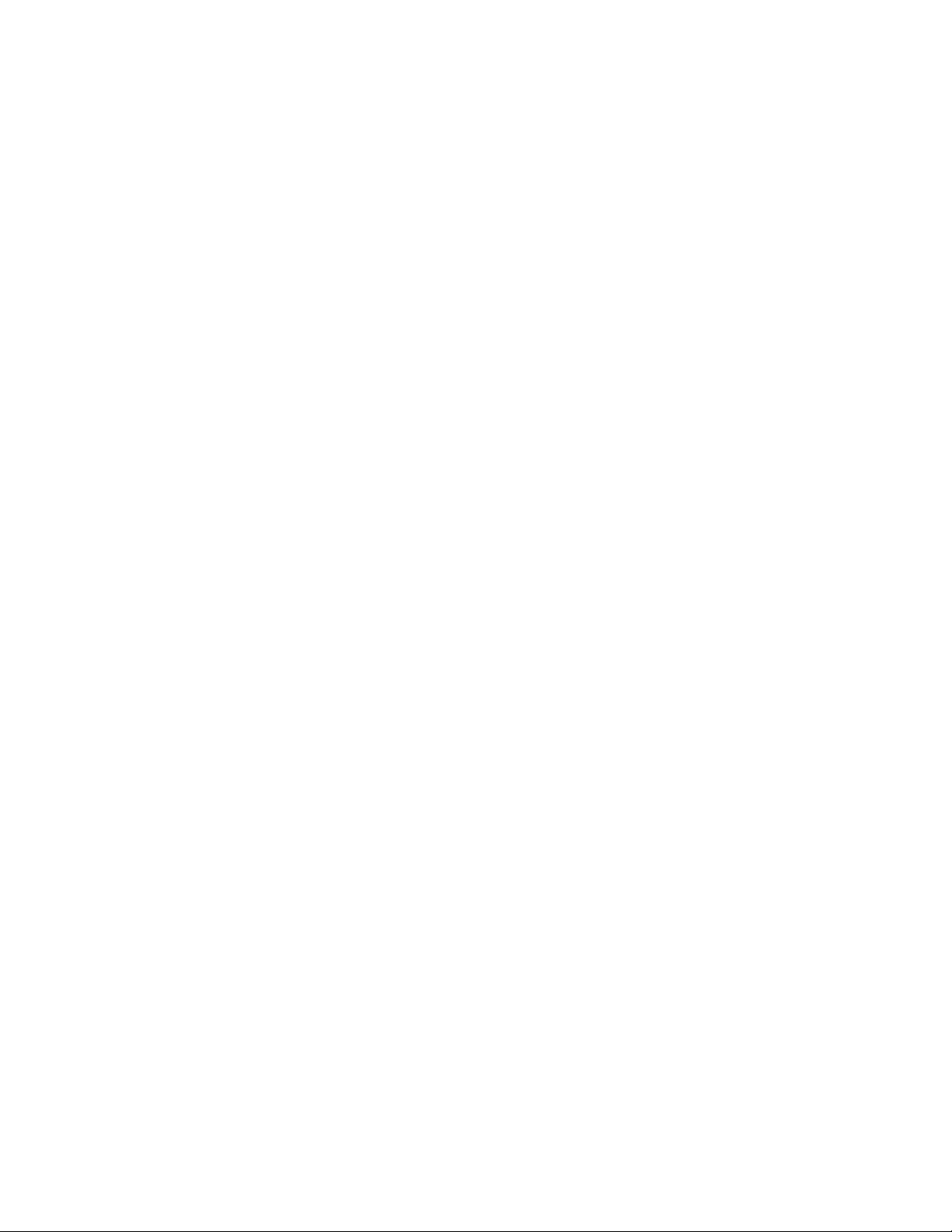
Configuring basic port parameters . . . . . . . . . . . . . . . . . . . . . . . . . . 24
Assigning a port name . . . . . . . . . . . . . . . . . . . . . . . . . . . . . . . . . 25
Modifying port speed and duplex mode. . . . . . . . . . . . . . . . . . .25
Auto speed detect . . . . . . . . . . . . . . . . . . . . . . . . . . . . . . . . . . . .26
Modifying port duplex mode . . . . . . . . . . . . . . . . . . . . . . . . . . . .26
Disabling or re-enabling a port . . . . . . . . . . . . . . . . . . . . . . . . . . 27
Disabling or re-enabling flow control . . . . . . . . . . . . . . . . . . . . .27
Auto-negotiation and advertisement of flow control . . . . . . . . .28
Configuring the Interpacket Gap (IPG) . . . . . . . . . . . . . . . . . . . . 29
Changing the Gbps fiber negotiation mode . . . . . . . . . . . . . . . .30
Modifying port priority (QoS) . . . . . . . . . . . . . . . . . . . . . . . . . . . .30
Configuring port flap dampening . . . . . . . . . . . . . . . . . . . . . . . .30
Port loop detection. . . . . . . . . . . . . . . . . . . . . . . . . . . . . . . . . . . .33
Chapter 3 Operations, Administration, and Maintenance
Overview . . . . . . . . . . . . . . . . . . . . . . . . . . . . . . . . . . . . . . . . . . . . . . .39
Determining the software versions installed and
running on a device. . . . . . . . . . . . . . . . . . . . . . . . . . . . . . . . . . . . . . . 39
Determining the flash image version running on the device . . 39
Determining the image versions installed in flash memory . . . 40
Flash image verification . . . . . . . . . . . . . . . . . . . . . . . . . . . . . . . 40
Image file types . . . . . . . . . . . . . . . . . . . . . . . . . . . . . . . . . . . . . . . . . . 42
Upgrading software. . . . . . . . . . . . . . . . . . . . . . . . . . . . . . . . . . . . . . .42
Upgrading the boot code . . . . . . . . . . . . . . . . . . . . . . . . . . . . . . .42
Upgrading the flash code . . . . . . . . . . . . . . . . . . . . . . . . . . . . . . 42
Boot code synchronization feature. . . . . . . . . . . . . . . . . . . . . . . 43
Using SNMP to upgrade software . . . . . . . . . . . . . . . . . . . . . . . . . . .43
Changing the block size for TFTP file transfers . . . . . . . . . . . . . . . . . 44
Rebooting. . . . . . . . . . . . . . . . . . . . . . . . . . . . . . . . . . . . . . . . . . . . . . .44
Displaying the boot preference . . . . . . . . . . . . . . . . . . . . . . . . . . . . .45
Loading and saving configuration files . . . . . . . . . . . . . . . . . . . . . . .45
Replacing the startup configuration with the
running configuration . . . . . . . . . . . . . . . . . . . . . . . . . . . . . . . . . 46
Replacing the running configuration with the
startup configuration . . . . . . . . . . . . . . . . . . . . . . . . . . . . . . . . . .46
Logging changes to the startup-config file. . . . . . . . . . . . . . . . .46
Copying a configuration file to or from a TFTP server . . . . . . . . 47
Dynamic configuration loading . . . . . . . . . . . . . . . . . . . . . . . . . . 47
Maximum file sizes for startup-config file and running-config . 50
Scheduling a system reload . . . . . . . . . . . . . . . . . . . . . . . . . . . . . . . .50
Reloading at a specific time . . . . . . . . . . . . . . . . . . . . . . . . . . . .50
Reloading after a specific amount of time. . . . . . . . . . . . . . . . . 51
Displaying the amount of time remaining
before a scheduled reload . . . . . . . . . . . . . . . . . . . . . . . . . . . . . 51
Canceling a scheduled reload. . . . . . . . . . . . . . . . . . . . . . . . . . . 51
Diagnostic error codes and remedies for TFTP transfers. . . . . . . . . 51
iv PowerConnect B-Series TI24X Configuration Guide
53-1002269-02
Page 5
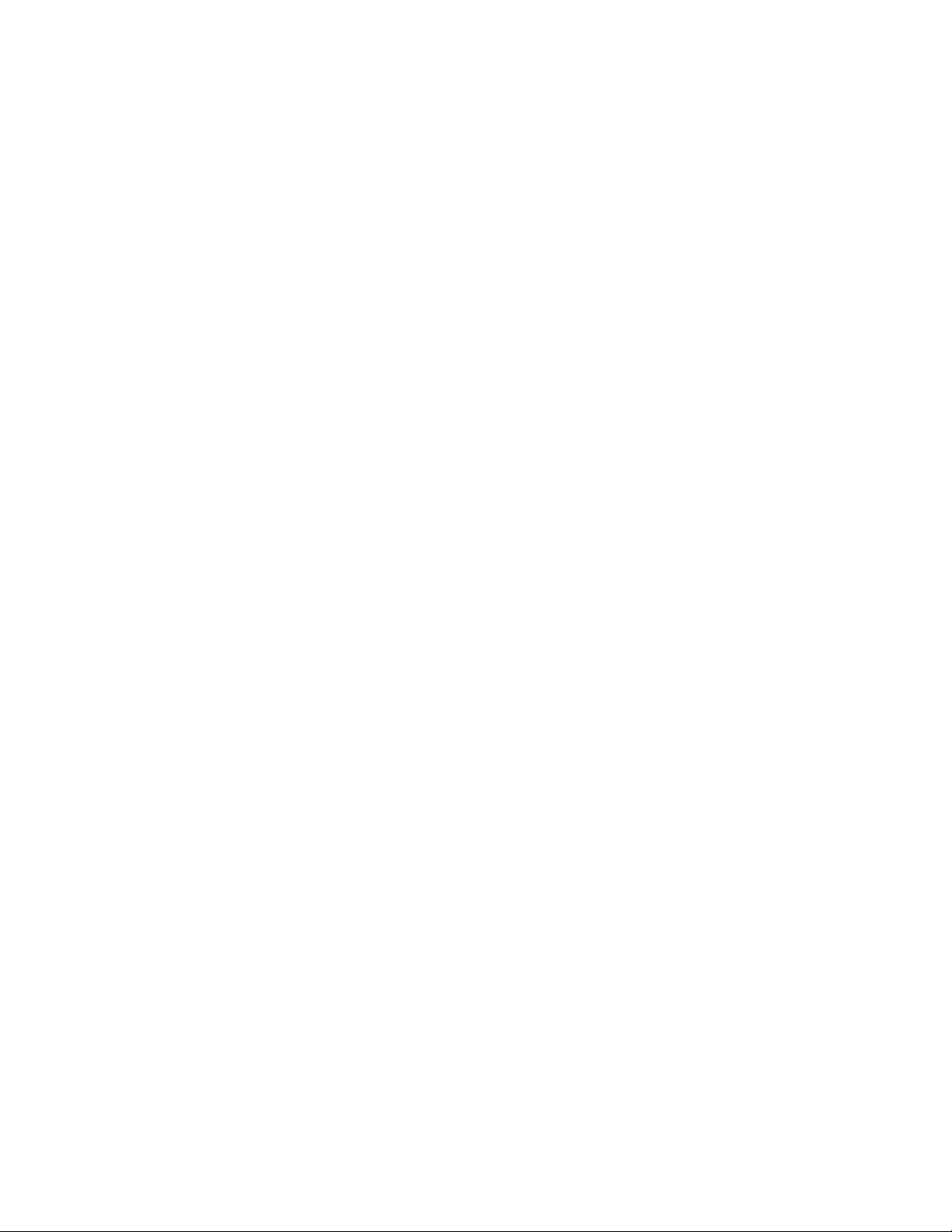
Chapter 4 Monitoring Hardware Components
Hardware support . . . . . . . . . . . . . . . . . . . . . . . . . . . . . . . . . . . . . . . .53
Digital optical monitoring . . . . . . . . . . . . . . . . . . . . . . . . . . . . . . . . . .53
Supported media . . . . . . . . . . . . . . . . . . . . . . . . . . . . . . . . . . . . .53
Media not supported . . . . . . . . . . . . . . . . . . . . . . . . . . . . . . . . . .53
Supported media . . . . . . . . . . . . . . . . . . . . . . . . . . . . . . . . . . . . .54
Media not supported . . . . . . . . . . . . . . . . . . . . . . . . . . . . . . . . . .54
Configuration limitations . . . . . . . . . . . . . . . . . . . . . . . . . . . . . . .54
Enabling digital optical monitoring . . . . . . . . . . . . . . . . . . . . . . .54
Setting the alarm interval . . . . . . . . . . . . . . . . . . . . . . . . . . . . . .55
Displaying information about installed media . . . . . . . . . . . . . .55
Viewing optical monitoring information . . . . . . . . . . . . . . . . . . .56
Syslog messages . . . . . . . . . . . . . . . . . . . . . . . . . . . . . . . . . . . . .58
Chapter 5 Configuring IPv6 Connectivity
IPv6 addressing overview. . . . . . . . . . . . . . . . . . . . . . . . . . . . . . . . . .59
IPv6 address types. . . . . . . . . . . . . . . . . . . . . . . . . . . . . . . . . . . .60
IPv6 stateless autoconfiguration . . . . . . . . . . . . . . . . . . . . . . . .62
IPv6 CLI command support . . . . . . . . . . . . . . . . . . . . . . . . . . . . . . . .62
Configuring an IPv6 host address on a Layer 2 switch. . . . . . . . . . .63
Configuring a global or site-local IPv6 address with a
manually configured interface ID . . . . . . . . . . . . . . . . . . . . . . . .64
Configuring a link-local IPv6 address as a
system-wide address for a switch. . . . . . . . . . . . . . . . . . . . . . . .64
Configuring the management port for an IPv6 automatic address
configuration . . . . . . . . . . . . . . . . . . . . . . . . . . . . . . . . . . . . . . . . . . . .65
Configuring basic IPv6 connectivity on a Layer 3 switch . . . . . . . . . 65
Configuring IPv6 on each router interface . . . . . . . . . . . . . . . . .65
IPv6 management (IPv6 host support) . . . . . . . . . . . . . . . . . . . . . . .68
Restricting SNMP access to an IPv6 node. . . . . . . . . . . . . . . . .68
Specifying an IPv6 SNMP trap receiver . . . . . . . . . . . . . . . . . . .68
SNMP V3 over IPv6 . . . . . . . . . . . . . . . . . . . . . . . . . . . . . . . . . . .69
SNTP over IPv6. . . . . . . . . . . . . . . . . . . . . . . . . . . . . . . . . . . . . . .69
Secure Shell, SCP, and IPv6 . . . . . . . . . . . . . . . . . . . . . . . . . . . . 69
IPv6 Telnet . . . . . . . . . . . . . . . . . . . . . . . . . . . . . . . . . . . . . . . . . .69
Configuring name-to-IPv6 address resolution using IPv6 DNS
resolver . . . . . . . . . . . . . . . . . . . . . . . . . . . . . . . . . . . . . . . . . . . . .70
Defining an IPv6 DNS entry. . . . . . . . . . . . . . . . . . . . . . . . . . . . .70
Using the IPv6 copy command . . . . . . . . . . . . . . . . . . . . . . . . . . 71
Using the IPv6 ncopy command . . . . . . . . . . . . . . . . . . . . . . . . .73
IPv6 ping. . . . . . . . . . . . . . . . . . . . . . . . . . . . . . . . . . . . . . . . . . . . 74
Configuring an IPv6 Syslog server . . . . . . . . . . . . . . . . . . . . . . . 76
Viewing IPv6 SNMP server addresses . . . . . . . . . . . . . . . . . . . . 76
Disabling router advertisement and solicitation messages . . . 77
IPv6 debug . . . . . . . . . . . . . . . . . . . . . . . . . . . . . . . . . . . . . . . . . . 77
Disabling IPv6 on a Layer 2 switch. . . . . . . . . . . . . . . . . . . . . . . 77
PowerConnect B-Series TI24X Configuration Guide v
53-1002269-02
Page 6
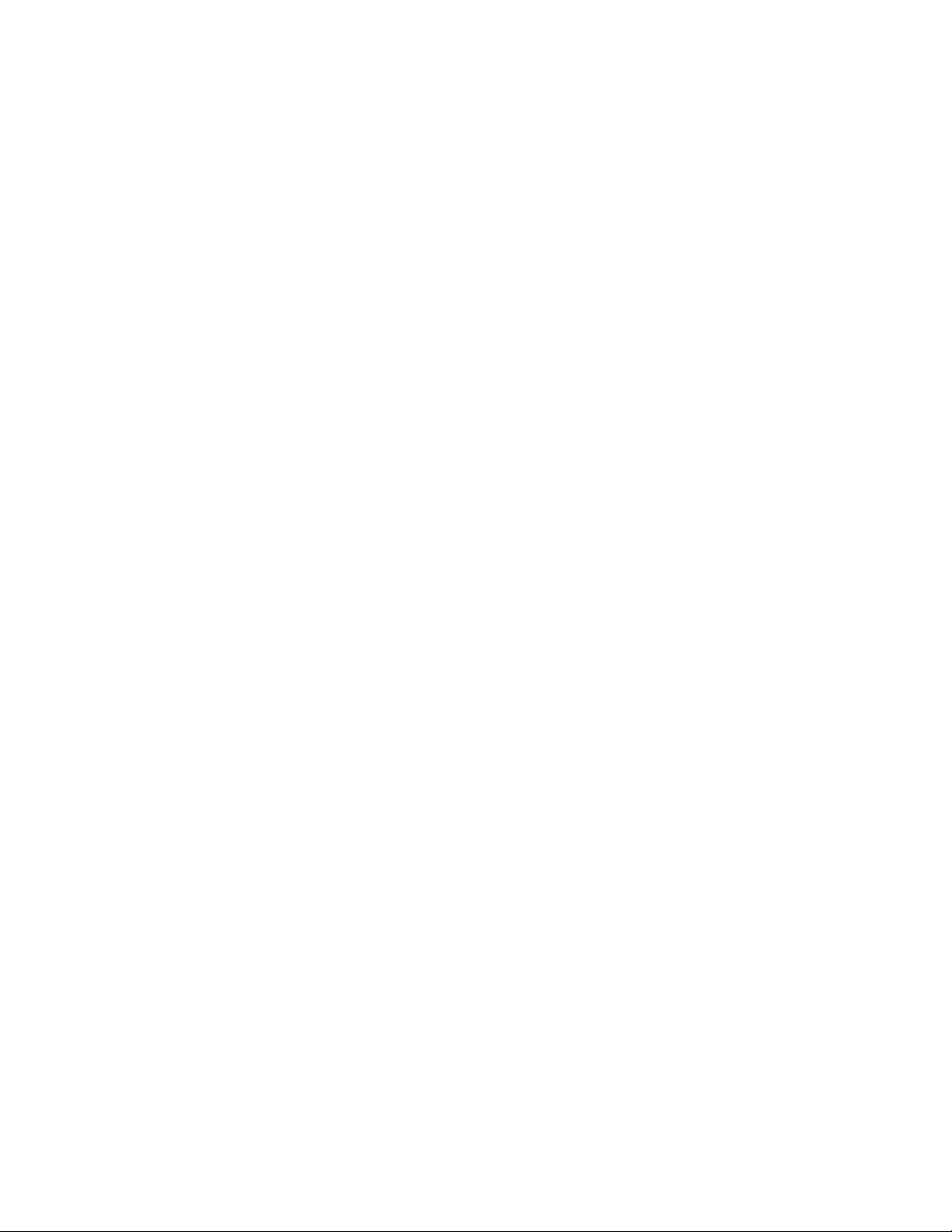
Configuring IPv6 neighbor discovery . . . . . . . . . . . . . . . . . . . . . . . . .77
Configuration notes . . . . . . . . . . . . . . . . . . . . . . . . . . . . . . . . . . .78
Neighbor solicitation and advertisement messages . . . . . . . . .78
Configuring static neighbor entries . . . . . . . . . . . . . . . . . . . . . . . . . .79
Clearing global IPv6 information . . . . . . . . . . . . . . . . . . . . . . . . . . . .79
Clearing the IPv6 cache. . . . . . . . . . . . . . . . . . . . . . . . . . . . . . . .80
Clearing IPv6 neighbor information . . . . . . . . . . . . . . . . . . . . . .80
Clearing IPv6 traffic statistics . . . . . . . . . . . . . . . . . . . . . . . . . . . 81
Displaying global IPv6 information. . . . . . . . . . . . . . . . . . . . . . . . . . .81
Displaying IPv6 cache information . . . . . . . . . . . . . . . . . . . . . . .81
Displaying IPv6 interface information. . . . . . . . . . . . . . . . . . . . .82
Displaying IPv6 neighbor information. . . . . . . . . . . . . . . . . . . . . 84
Displaying IPv6 TCP information . . . . . . . . . . . . . . . . . . . . . . . . . 85
Displaying IPv6 traffic statistics . . . . . . . . . . . . . . . . . . . . . . . . . 88
. . . . . . . . . . . . . . . . . . . . . . . . . . . . . . . . . . . . . . . . . . . . . . . . . . .89
Chapter 6 Configuring Spanning Tree Protocol (STP) Related Features
STP overview . . . . . . . . . . . . . . . . . . . . . . . . . . . . . . . . . . . . . . . . . . . .93
Configuring standard STP parameters. . . . . . . . . . . . . . . . . . . . . . . .93
STP parameters and defaults . . . . . . . . . . . . . . . . . . . . . . . . . . . 93
Enabling or disabling the Spanning Tree Protocol (STP) . . . . . .95
Changing STP bridge and port parameters . . . . . . . . . . . . . . . .96
STP protection enhancement . . . . . . . . . . . . . . . . . . . . . . . . . . .98
Displaying STP information . . . . . . . . . . . . . . . . . . . . . . . . . . . . . 99
Configuring STP related features . . . . . . . . . . . . . . . . . . . . . . . . . . .106
802.1W Rapid Spanning Tree (RSTP) . . . . . . . . . . . . . . . . . . . .107
802.1W Draft 3 . . . . . . . . . . . . . . . . . . . . . . . . . . . . . . . . . . . . .144
Single Spanning Tree (SSTP) . . . . . . . . . . . . . . . . . . . . . . . . . . .148
PVST/PVST+ compatibility . . . . . . . . . . . . . . . . . . . . . . . . . . . . . . . .150
Overview of PVST and PVST+ . . . . . . . . . . . . . . . . . . . . . . . . . .151
VLAN tags and dual mode. . . . . . . . . . . . . . . . . . . . . . . . . . . . .152
Configuring PVST+ support . . . . . . . . . . . . . . . . . . . . . . . . . . . .153
Displaying PVST+ support information. . . . . . . . . . . . . . . . . . .153
Configuration examples. . . . . . . . . . . . . . . . . . . . . . . . . . . . . . .154
PVRST compatibility . . . . . . . . . . . . . . . . . . . . . . . . . . . . . . . . . . . . .157
BPDU guard . . . . . . . . . . . . . . . . . . . . . . . . . . . . . . . . . . . . . . . . . . . .157
Enabling BPDU protection by port. . . . . . . . . . . . . . . . . . . . . . .157
Re-enabling ports disabled by BPDU guard . . . . . . . . . . . . . . .158
Displaying the BPDU guard status . . . . . . . . . . . . . . . . . . . . . .158
Example console messages . . . . . . . . . . . . . . . . . . . . . . . . . . .159
Root guard . . . . . . . . . . . . . . . . . . . . . . . . . . . . . . . . . . . . . . . . . . . . .159
Enabling STP root guard . . . . . . . . . . . . . . . . . . . . . . . . . . . . . .160
Displaying the STP root guard . . . . . . . . . . . . . . . . . . . . . . . . . .160
Displaying the root guard by VLAN . . . . . . . . . . . . . . . . . . . . . .160
vi PowerConnect B-Series TI24X Configuration Guide
53-1002269-02
Page 7
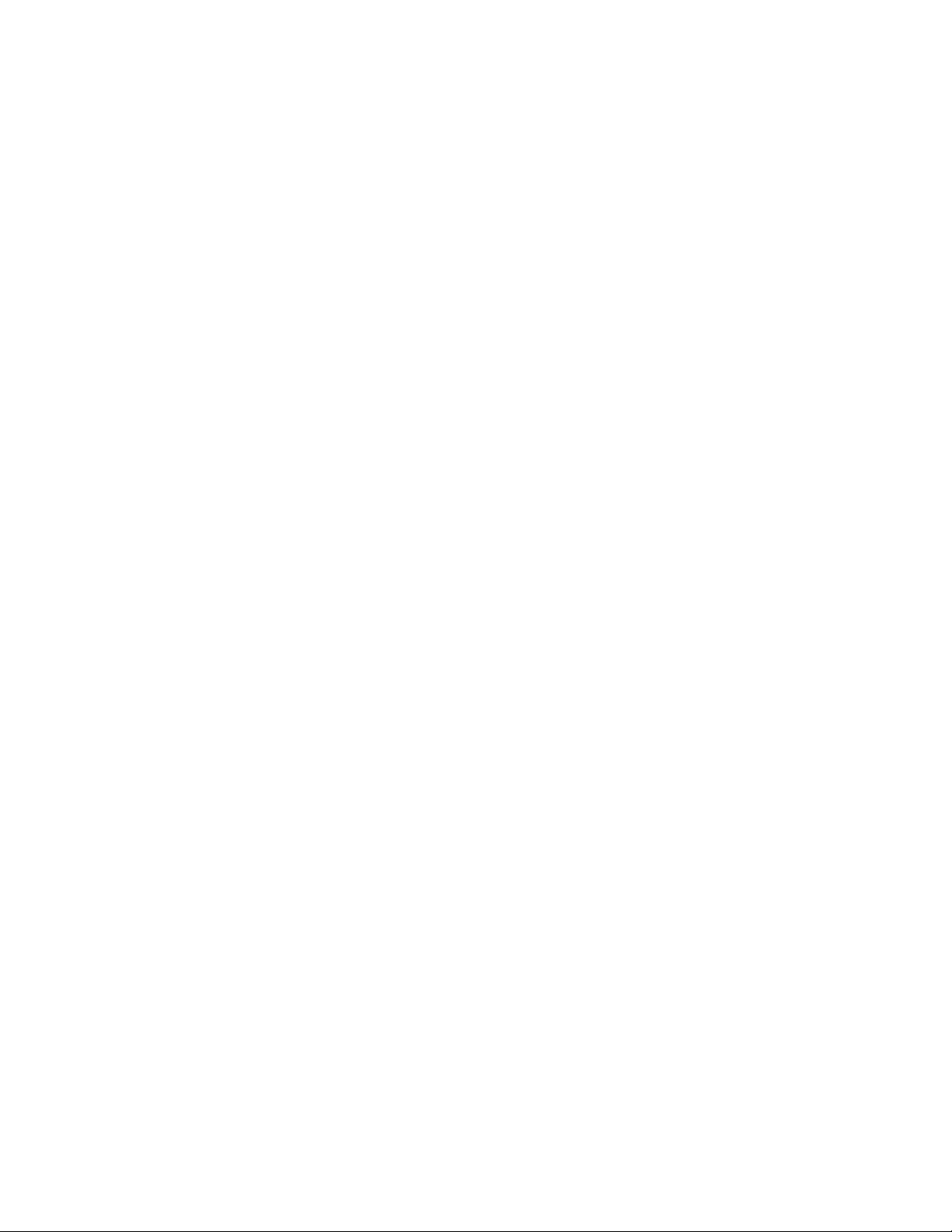
802.1s Multiple Spanning Tree Protocol . . . . . . . . . . . . . . . . . . . . .161
Multiple spanning-tree regions . . . . . . . . . . . . . . . . . . . . . . . . . 161
Configuration notes . . . . . . . . . . . . . . . . . . . . . . . . . . . . . . . . . .163
Configuring MSTP mode and scope . . . . . . . . . . . . . . . . . . . . .163
Configuring additional MSTP parameters . . . . . . . . . . . . . . . .164
Chapter 7 Configuring Basic Layer 2 Features
Enabling or disabling the Spanning Tree Protocol (STP). . . . . . . . .175
Modifying STP bridge and port parameters . . . . . . . . . . . . . . .175
Changing the MAC age time and disabling MAC address learning 176
Disabling the automatic learning of MAC addresses . . . . . . . 176
Displaying the MAC address table . . . . . . . . . . . . . . . . . . . . . .177
Configuring static MAC entries. . . . . . . . . . . . . . . . . . . . . . . . . . . . .177
Multi-port static MAC address. . . . . . . . . . . . . . . . . . . . . . . . . .178
Configuring VLAN-based static MAC entries . . . . . . . . . . . . . . . . . .179
Clearing MAC address entries . . . . . . . . . . . . . . . . . . . . . . . . . . . . .179
Enabling port-based VLANs . . . . . . . . . . . . . . . . . . . . . . . . . . . . . . .180
Assigning IEEE 802.1Q tagging to a port . . . . . . . . . . . . . . . . .180
Defining MAC address filters . . . . . . . . . . . . . . . . . . . . . . . . . . . . . .181
Configuration notes and limitations . . . . . . . . . . . . . . . . . . . . .181
Command syntax . . . . . . . . . . . . . . . . . . . . . . . . . . . . . . . . . . . .181
Enabling logging of management traffic
permitted by MAC filters . . . . . . . . . . . . . . . . . . . . . . . . . . . . . .183
Displaying and modifying system parameter default settings . . . .184
Configuration considerations . . . . . . . . . . . . . . . . . . . . . . . . . .184
Displaying system parameter default values . . . . . . . . . . . . . .184
Modifying system parameter default values . . . . . . . . . . . . . .186
Egress buffer thresholds for QoS priorities . . . . . . . . . . . . . . . . . . .187
Cut-Through Switching Support on PowerConnect B-Series TI24X
Switches . . . . . . . . . . . . . . . . . . . . . . . . . . . . . . . . . . . . . . . . . . .188
Default settings for egress buffer thresholds . . . . . . . . . . . . .188
Disabling and re-enabling the default settings
for egress buffer thresholds . . . . . . . . . . . . . . . . . . . . . . . . . . .189
Setting the egress buffer threshold for all QoS
priorities on a port or group of ports . . . . . . . . . . . . . . . . . . . .189
Setting the egress buffer threshold for a specific
QoS priority on a port or group of ports . . . . . . . . . . . . . . . . . .190
Link Fault Signaling (LFS) for 10G . . . . . . . . . . . . . . . . . . . . . . . . . .190
Jumbo frame support . . . . . . . . . . . . . . . . . . . . . . . . . . . . . . . . . . . .191
PowerConnect B-Series TI24X Configuration Guide vii
53-1002269-02
Page 8
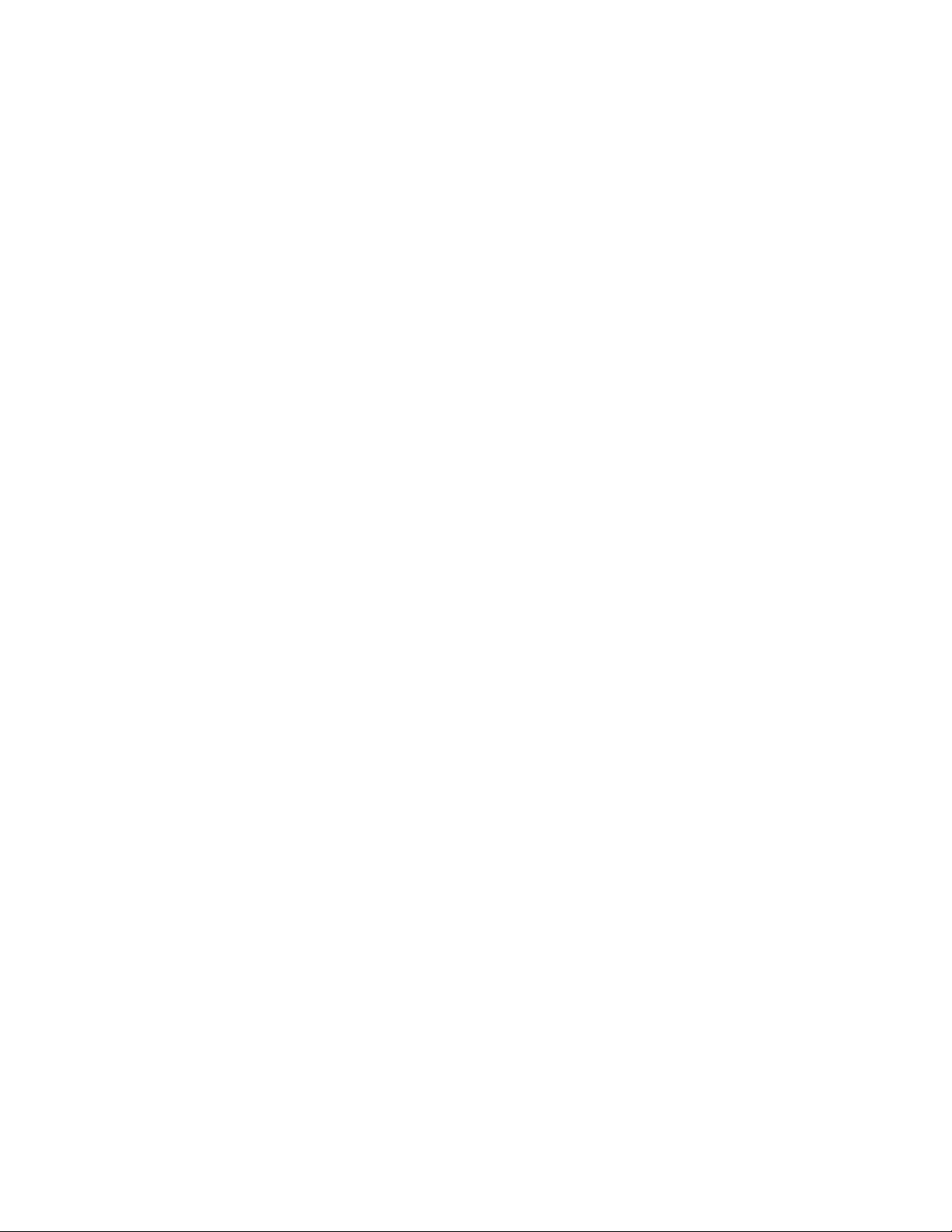
Chapter 8 Configuring Metro Features
Topology groups. . . . . . . . . . . . . . . . . . . . . . . . . . . . . . . . . . . . . . . . .193
Master VLAN and member VLANs . . . . . . . . . . . . . . . . . . . . . .193
Control ports and free ports . . . . . . . . . . . . . . . . . . . . . . . . . . .194
Configuration considerations . . . . . . . . . . . . . . . . . . . . . . . . . .194
Configuring a topology group . . . . . . . . . . . . . . . . . . . . . . . . . .194
Displaying topology group information . . . . . . . . . . . . . . . . . . .195
Metro Ring Protocol (MRP) . . . . . . . . . . . . . . . . . . . . . . . . . . . . . . . .197
Configuration notes . . . . . . . . . . . . . . . . . . . . . . . . . . . . . . . . . .199
MRP rings without shared interfaces (MRP Phase 1) . . . . . . .199
MRP rings with shared interfaces (MRP Phase 2). . . . . . . . . .200
Ring initialization . . . . . . . . . . . . . . . . . . . . . . . . . . . . . . . . . . . .202
How ring breaks are detected and healed . . . . . . . . . . . . . . . .205
Alarm RHP . . . . . . . . . . . . . . . . . . . . . . . . . . . . . . . . . . . . . . . . .208
Master VLANs and customer VLANs. . . . . . . . . . . . . . . . . . . . .209
Configuring MRP . . . . . . . . . . . . . . . . . . . . . . . . . . . . . . . . . . . .211
Using MRP diagnostics . . . . . . . . . . . . . . . . . . . . . . . . . . . . . . .213
Displaying MRP information . . . . . . . . . . . . . . . . . . . . . . . . . . .214
MRP CLI example. . . . . . . . . . . . . . . . . . . . . . . . . . . . . . . . . . . .216
Virtual Switch Redundancy Protocol (VSRP) . . . . . . . . . . . . . . . . . .218
Configuration notes . . . . . . . . . . . . . . . . . . . . . . . . . . . . . . . . . .220
Layer 2 and Layer 3 redundancy . . . . . . . . . . . . . . . . . . . . . . .220
Master election and failover . . . . . . . . . . . . . . . . . . . . . . . . . . .220
VSRP-Aware security features. . . . . . . . . . . . . . . . . . . . . . . . . .225
VSRP parameters. . . . . . . . . . . . . . . . . . . . . . . . . . . . . . . . . . . .225
Configuring basic VSRP parameters. . . . . . . . . . . . . . . . . . . . .228
Configuring optional VSRP parameters . . . . . . . . . . . . . . . . . .229
Displaying VSRP information. . . . . . . . . . . . . . . . . . . . . . . . . . .238
VSRP fast start . . . . . . . . . . . . . . . . . . . . . . . . . . . . . . . . . . . . . .241
VSRP and MRP signaling. . . . . . . . . . . . . . . . . . . . . . . . . . . . . .242
Chapter 9 Configuring Uni-Directional Link Detection (UDLD) and Protected
Link Groups
UDLD overview . . . . . . . . . . . . . . . . . . . . . . . . . . . . . . . . . . . . . . . . .245
Configuration considerations . . . . . . . . . . . . . . . . . . . . . . . . . .246
Enabling UDLD . . . . . . . . . . . . . . . . . . . . . . . . . . . . . . . . . . . . . .246
Changing the Keepalive interval . . . . . . . . . . . . . . . . . . . . . . . .246
Changing the Keepalive retries . . . . . . . . . . . . . . . . . . . . . . . . .247
UDLD for tagged ports . . . . . . . . . . . . . . . . . . . . . . . . . . . . . . . .247
Displaying UDLD information . . . . . . . . . . . . . . . . . . . . . . . . . . 247
Clearing UDLD statistics . . . . . . . . . . . . . . . . . . . . . . . . . . . . . .249
viii PowerConnect B-Series TI24X Configuration Guide
53-1002269-02
Page 9
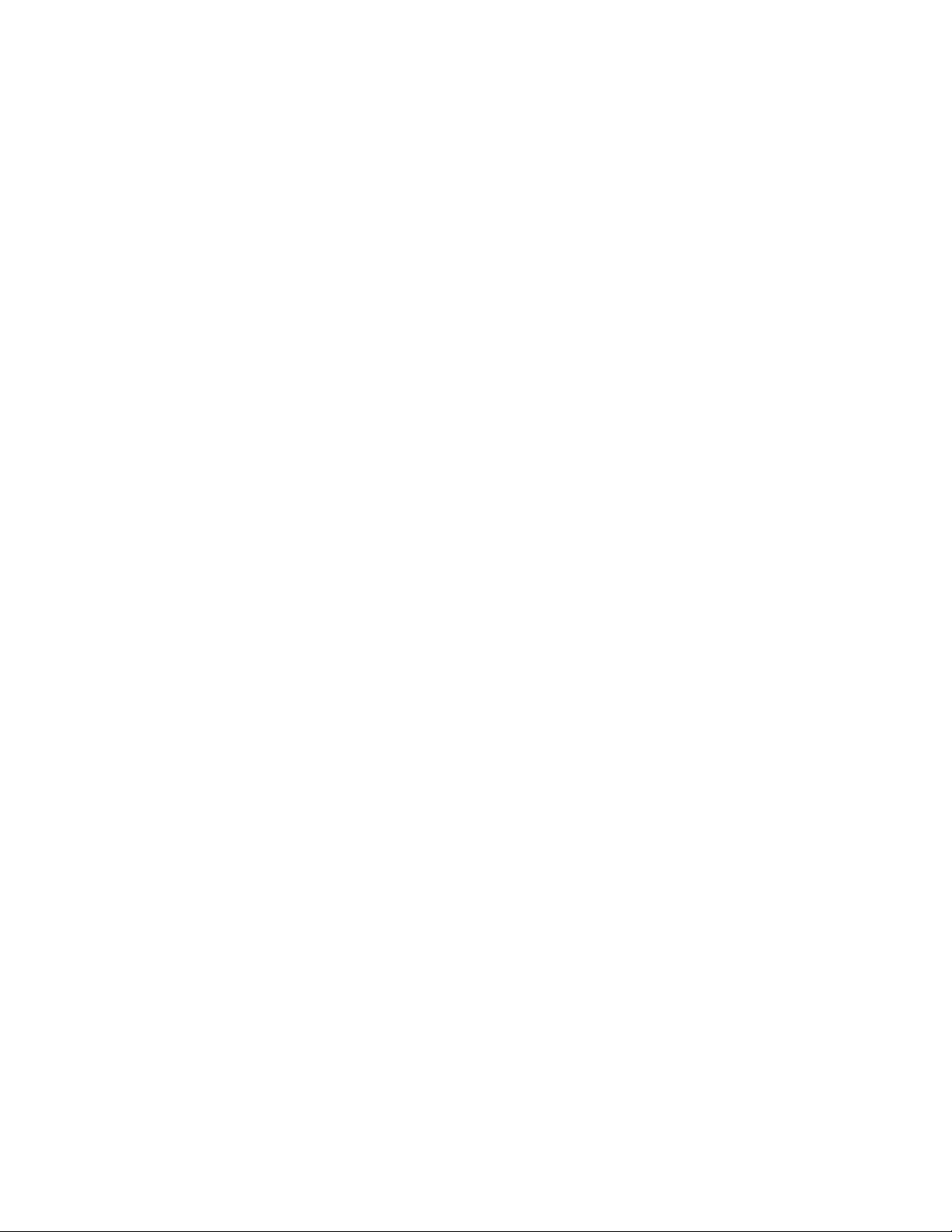
Chapter 10 Configuring Virtual LANs (VLANs)
VLAN overview . . . . . . . . . . . . . . . . . . . . . . . . . . . . . . . . . . . . . . . . . .251
Types of VLANs . . . . . . . . . . . . . . . . . . . . . . . . . . . . . . . . . . . . . .251
Default VLAN . . . . . . . . . . . . . . . . . . . . . . . . . . . . . . . . . . . . . . .255
802.1Q tagging . . . . . . . . . . . . . . . . . . . . . . . . . . . . . . . . . . . . .256
Spanning Tree Protocol (STP) . . . . . . . . . . . . . . . . . . . . . . . . . .258
Virtual routing interfaces. . . . . . . . . . . . . . . . . . . . . . . . . . . . . .259
VLAN and virtual routing interface groups . . . . . . . . . . . . . . . .260
Dynamic, static, and excluded port membership . . . . . . . . . .261
Super aggregated VLANs. . . . . . . . . . . . . . . . . . . . . . . . . . . . . .263
Trunk group ports and VLAN membership . . . . . . . . . . . . . . . .263
Routing between VLANs . . . . . . . . . . . . . . . . . . . . . . . . . . . . . . . . . .263
Virtual routing interfaces (Layer 3 Switches only) . . . . . . . . . .263
Routing between VLANs using virtual routing
interfaces (Layer 3 Switches only) . . . . . . . . . . . . . . . . . . . . . .264
Dynamic port assignment (Layer 2 Switches
and Layer 3 Switches) . . . . . . . . . . . . . . . . . . . . . . . . . . . . . . . .265
Assigning a different VLAN ID to the default VLAN . . . . . . . . .265
Assigning different VLAN IDs to reserved VLANs 4091 and 4092265
Assigning trunk group ports . . . . . . . . . . . . . . . . . . . . . . . . . . .266
Configuring port-based VLANs . . . . . . . . . . . . . . . . . . . . . . . . .267
Modifying a port-based VLAN . . . . . . . . . . . . . . . . . . . . . . . . . .270
Enable spanning tree on a VLAN . . . . . . . . . . . . . . . . . . . . . . .271
Configuring IP subnet, IPX network andprotocol-based VLANs . . .272
Configuration example. . . . . . . . . . . . . . . . . . . . . . . . . . . . . . . .272
Configuring an IPv6 protocol VLAN . . . . . . . . . . . . . . . . . . . . . . . . . 274
Routing between VLANs using virtual routing
interfaces (Layer 3 Switches only) . . . . . . . . . . . . . . . . . . . . . . . . . .275
Configuring uplink ports within a port-based VLAN . . . . . . . . . . . .281
Configuration considerations . . . . . . . . . . . . . . . . . . . . . . . . . .281
Configuration syntax . . . . . . . . . . . . . . . . . . . . . . . . . . . . . . . . .281
Configuring the same IP subnet address on multiple
port-based VLANs . . . . . . . . . . . . . . . . . . . . . . . . . . . . . . . . . . . . . . .282
Configuring VLAN groups and virtual routing interface groups . . .285
Configuring a VLAN group . . . . . . . . . . . . . . . . . . . . . . . . . . . . .285
Configuring a virtual routing interface group . . . . . . . . . . . . . .287
Displaying the VLAN group and virtual routing
interface group information . . . . . . . . . . . . . . . . . . . . . . . . . . .288
Allocating memory for more VLANs or virtual routing interfaces288
Configuring super aggregated VLANs . . . . . . . . . . . . . . . . . . . . . . .289
Configuration note . . . . . . . . . . . . . . . . . . . . . . . . . . . . . . . . . . .292
Configuring aggregated VLANs . . . . . . . . . . . . . . . . . . . . . . . . .292
Verifying the configuration. . . . . . . . . . . . . . . . . . . . . . . . . . . . .293
Complete CLI examples . . . . . . . . . . . . . . . . . . . . . . . . . . . . . . .293
Configuring 802.1Q-in-Q tagging . . . . . . . . . . . . . . . . . . . . . . . . . . .296
Configuration rules . . . . . . . . . . . . . . . . . . . . . . . . . . . . . . . . . .297
Enabling 802.1Q-in-Q tagging. . . . . . . . . . . . . . . . . . . . . . . . . .297
Example configuration. . . . . . . . . . . . . . . . . . . . . . . . . . . . . . . .298
PowerConnect B-Series TI24X Configuration Guide ix
53-1002269-02
Page 10
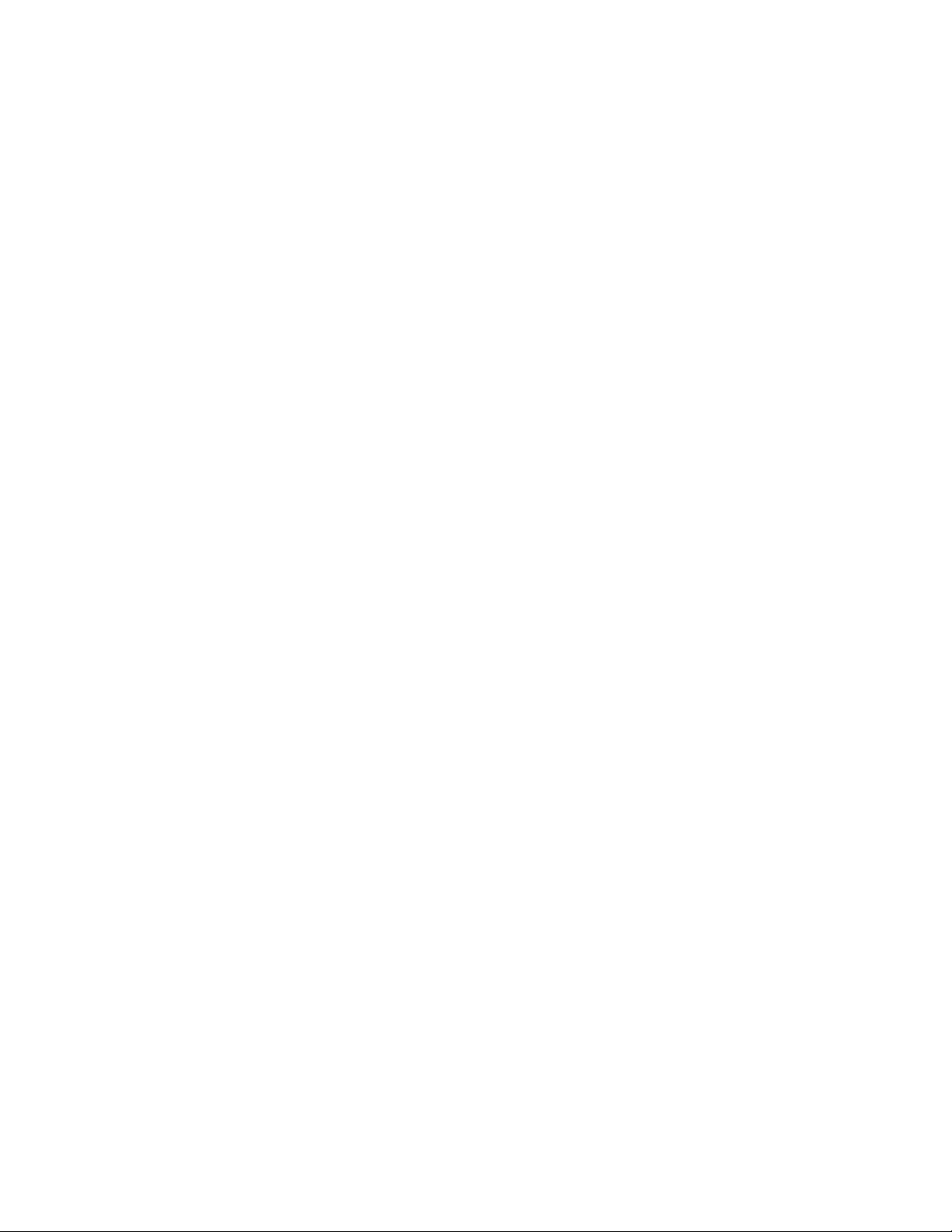
Configuring private VLANs . . . . . . . . . . . . . . . . . . . . . . . . . . . . . . . .300
Configuration notes . . . . . . . . . . . . . . . . . . . . . . . . . . . . . . . . . .301
Configuration notes and limitations for PowerConnect
devices . . . . . . . . . . . . . . . . . . . . . . . . . . . . . . . . . . . . . . . . . . . .302
Command syntax . . . . . . . . . . . . . . . . . . . . . . . . . . . . . . . . . . . .302
CLI example for Figure 71 . . . . . . . . . . . . . . . . . . . . . . . . . . . . .304
Enabling broadcast, unregistered multicast or
unknown unicast traffic to the private VLAN on
PowerConnect device . . . . . . . . . . . . . . . . . . . . . . . . . . . . . . . .304
Dual-mode VLAN ports . . . . . . . . . . . . . . . . . . . . . . . . . . . . . . . . . . .305
Displaying VLAN information . . . . . . . . . . . . . . . . . . . . . . . . . . . . . .307
Displaying VLANs in alphanumeric order . . . . . . . . . . . . . . . . .307
Displaying system-wide VLAN information . . . . . . . . . . . . . . . .308
Displaying VLAN information for specific ports . . . . . . . . . . . .309
Chapter 11 Configuring Trunk Groups and Dynamic Link Aggregation
Trunk group overview . . . . . . . . . . . . . . . . . . . . . . . . . . . . . . . . . . . .311
Trunk group connectivity to a server. . . . . . . . . . . . . . . . . . . . .312
Trunk group rules . . . . . . . . . . . . . . . . . . . . . . . . . . . . . . . . . . . .312
Trunk group configuration examples . . . . . . . . . . . . . . . . . . . .313
Flexible trunk group membership. . . . . . . . . . . . . . . . . . . . . . .314
Trunk group load sharing. . . . . . . . . . . . . . . . . . . . . . . . . . . . . . 314
Configuring a trunk group. . . . . . . . . . . . . . . . . . . . . . . . . . . . . . . . . 316
CLI syntax . . . . . . . . . . . . . . . . . . . . . . . . . . . . . . . . . . . . . . . . . .316
Example 1: Configuring the trunk groups shown in Figure 75 317
Example 2: Configuring a trunk group that spans
two Gbps Ethernet modules in a chassis device. . . . . . . . . . . 317
Example 3: Configuring a multi-slot trunk group
with one port per module . . . . . . . . . . . . . . . . . . . . . . . . . . . . .318
Example 4: Configuring a trunk group of 10 Gbps
Ethernet ports . . . . . . . . . . . . . . . . . . . . . . . . . . . . . . . . . . . . . .318
Additional trunking options . . . . . . . . . . . . . . . . . . . . . . . . . . . .318
Displaying trunk group configuration information . . . . . . . . . . . . .323
Dynamic link aggregation . . . . . . . . . . . . . . . . . . . . . . . . . . . . . . . . .324
Examples of valid LACP trunk groups . . . . . . . . . . . . . . . . . . . .325
Configuration notes and limitations . . . . . . . . . . . . . . . . . . . . .325
Adaptation to trunk disappearance . . . . . . . . . . . . . . . . . . . . .327
Flexible trunk eligibility . . . . . . . . . . . . . . . . . . . . . . . . . . . . . . .327
Enabling dynamic link aggregation. . . . . . . . . . . . . . . . . . . . . .328
How changing the VLAN membership of a port affects
trunk groups and dynamic keys . . . . . . . . . . . . . . . . . . . . . . . .330
Link aggregation parameters . . . . . . . . . . . . . . . . . . . . . . . . . .330
Displaying and determining the status of aggregate links . . . . . . .335
Events that affect the status of ports in an aggregate link. . .335
Displaying link aggregation and port status information . . . .336
Displaying LACP status information . . . . . . . . . . . . . . . . . . . . .338
Clearing the negotiated aggregate links table . . . . . . . . . . . . . . . .338
x PowerConnect B-Series TI24X Configuration Guide
53-1002269-02
Page 11
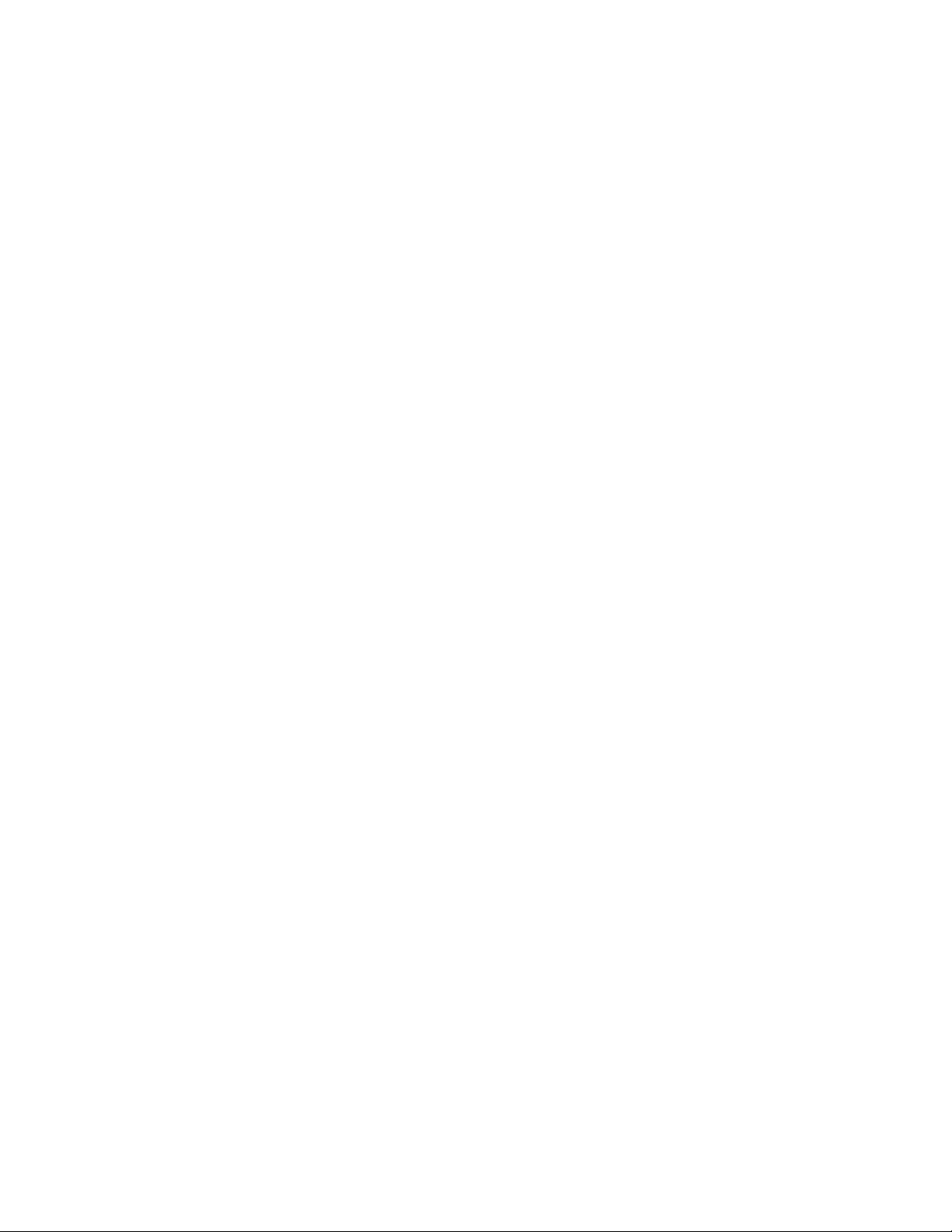
Configuring single link LACP. . . . . . . . . . . . . . . . . . . . . . . . . . . . . . .338
Configuration notes . . . . . . . . . . . . . . . . . . . . . . . . . . . . . . . . . .339
CLI syntax . . . . . . . . . . . . . . . . . . . . . . . . . . . . . . . . . . . . . . . . . .339
Chapter 12 Configuring GARP VLAN Registration Protocol
GVRP overview. . . . . . . . . . . . . . . . . . . . . . . . . . . . . . . . . . . . . . . . . .341
Application examples . . . . . . . . . . . . . . . . . . . . . . . . . . . . . . . . . . . .341
Dynamic core and fixed edge . . . . . . . . . . . . . . . . . . . . . . . . . .342
Dynamic core and dynamic edge . . . . . . . . . . . . . . . . . . . . . . .343
Fixed core and dynamic edge . . . . . . . . . . . . . . . . . . . . . . . . . .343
Fixed core and fixed edge . . . . . . . . . . . . . . . . . . . . . . . . . . . . .343
VLAN names . . . . . . . . . . . . . . . . . . . . . . . . . . . . . . . . . . . . . . . . . . .344
Configuration notes. . . . . . . . . . . . . . . . . . . . . . . . . . . . . . . . . . . . . .344
Configuring GVRP . . . . . . . . . . . . . . . . . . . . . . . . . . . . . . . . . . . . . . .345
Changing the GVRP base VLAN ID . . . . . . . . . . . . . . . . . . . . . .345
Increasing the maximum configurable value of the
Leaveall timer. . . . . . . . . . . . . . . . . . . . . . . . . . . . . . . . . . . . . . .346
Enabling GVRP . . . . . . . . . . . . . . . . . . . . . . . . . . . . . . . . . . . . . .346
Disabling VLAN advertising . . . . . . . . . . . . . . . . . . . . . . . . . . . .347
Disabling VLAN learning . . . . . . . . . . . . . . . . . . . . . . . . . . . . . .347
Changing the GVRP timers . . . . . . . . . . . . . . . . . . . . . . . . . . . .347
Converting a VLAN created by GVRP into a statically-configured
VLAN. . . . . . . . . . . . . . . . . . . . . . . . . . . . . . . . . . . . . . . . . . . . . . . . . .349
Displaying GVRP information . . . . . . . . . . . . . . . . . . . . . . . . . . . . . .349
Displaying GVRP configuration information . . . . . . . . . . . . . . .350
Displaying GVRP VLAN information. . . . . . . . . . . . . . . . . . . . . .352
Displaying GVRP statistics. . . . . . . . . . . . . . . . . . . . . . . . . . . . .354
Displaying CPU utilization statistics . . . . . . . . . . . . . . . . . . . . .355
Displaying GVRP diagnostic information . . . . . . . . . . . . . . . . .356
Clearing GVRP statistics . . . . . . . . . . . . . . . . . . . . . . . . . . . . . . . . . .357
CLI examples . . . . . . . . . . . . . . . . . . . . . . . . . . . . . . . . . . . . . . . . . . .357
Dynamic core and fixed edge . . . . . . . . . . . . . . . . . . . . . . . . . .357
Dynamic core and dynamic edge . . . . . . . . . . . . . . . . . . . . . . .359
Fixed core and dynamic edge . . . . . . . . . . . . . . . . . . . . . . . . . .359
Fixed core and fixed edge . . . . . . . . . . . . . . . . . . . . . . . . . . . . .359
Chapter 13 Configuring Rule-Based IP Access Control Lists
ACL overview . . . . . . . . . . . . . . . . . . . . . . . . . . . . . . . . . . . . . . . . . . .361
Types of IP ACLs . . . . . . . . . . . . . . . . . . . . . . . . . . . . . . . . . . . . .361
ACL IDs and entries . . . . . . . . . . . . . . . . . . . . . . . . . . . . . . . . . .361
Numbered and named ACLs . . . . . . . . . . . . . . . . . . . . . . . . . . .362
Default ACL action . . . . . . . . . . . . . . . . . . . . . . . . . . . . . . . . . . .362
How hardware-based ACLs work . . . . . . . . . . . . . . . . . . . . . . . . . . .363
How fragmented packets are processed . . . . . . . . . . . . . . . . .363
Hardware aging of Layer 4 CAM entries . . . . . . . . . . . . . . . . . .363
Configuration considerations . . . . . . . . . . . . . . . . . . . . . . . . . . . . . .363
PowerConnect B-Series TI24X Configuration Guide xi
53-1002269-02
Page 12
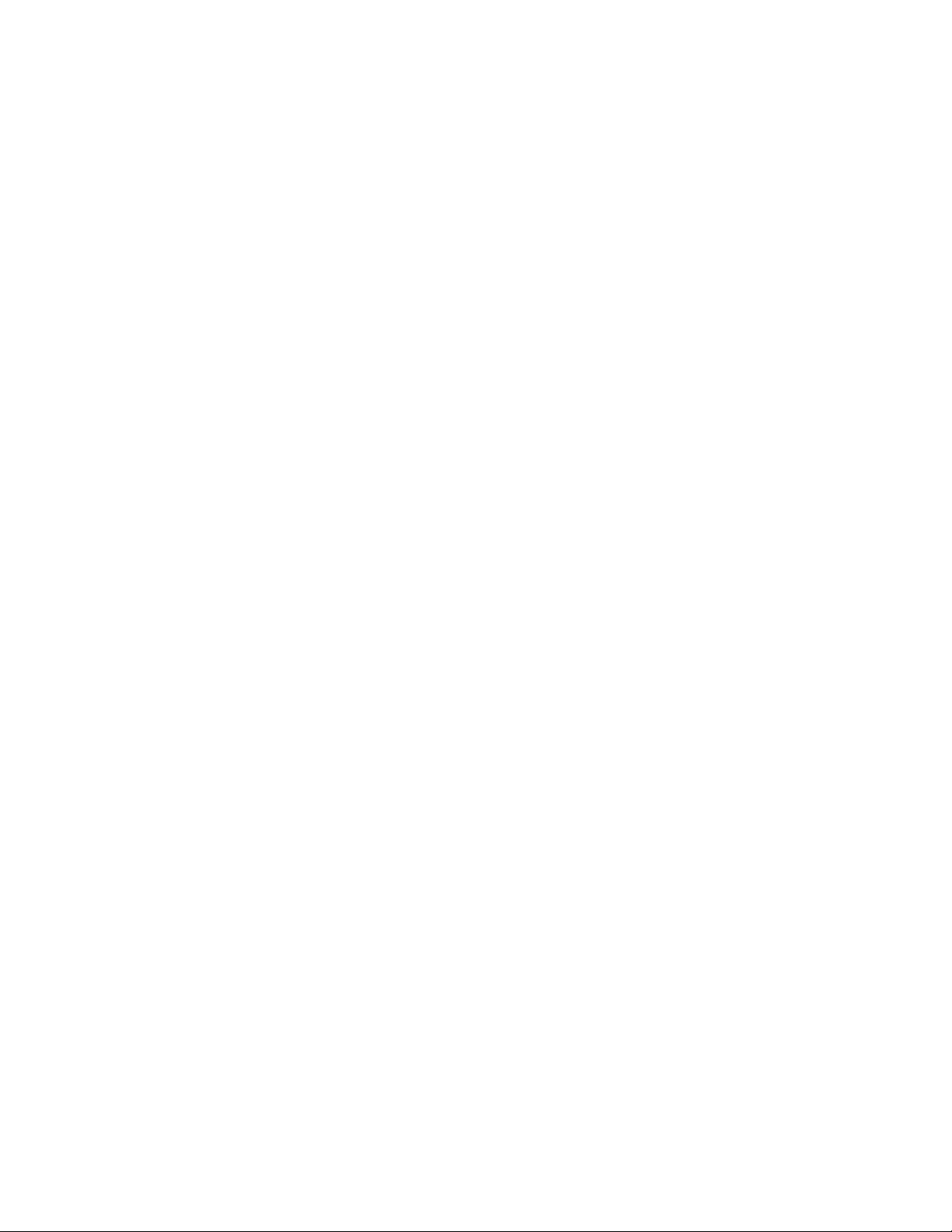
Configuring standard numbered ACLs. . . . . . . . . . . . . . . . . . . . . . .364
Standard numbered ACL syntax . . . . . . . . . . . . . . . . . . . . . . . .364
Configuration example for standard numbered ACLs . . . . . . .366
Configuring standard named ACLs . . . . . . . . . . . . . . . . . . . . . . . . .366
Standard named ACL syntax. . . . . . . . . . . . . . . . . . . . . . . . . . .366
Configuration example for standard named ACLs. . . . . . . . . .368
Configuring extended numbered ACLs . . . . . . . . . . . . . . . . . . . . . .368
Extended numbered ACL syntax . . . . . . . . . . . . . . . . . . . . . . . .369
Configuration examples for extended numbered ACLs . . . . . .373
Configuring extended named ACLs . . . . . . . . . . . . . . . . . . . . . . . . . 374
Extended named ACL syntax. . . . . . . . . . . . . . . . . . . . . . . . . . .375
Configuration example for extended named ACLs. . . . . . . . . .379
Preserving user input for ACL TCP/UDP port numbers. . . . . . . . . .379
Managing ACL comment text . . . . . . . . . . . . . . . . . . . . . . . . . . . . . .379
Adding a comment to an entry in a numbered ACL. . . . . . . . .380
Applying an ACL to a virtual interface in a protocol-
or subnet-based VLAN . . . . . . . . . . . . . . . . . . . . . . . . . . . . . . . . . . .380
Enabling ACL logging. . . . . . . . . . . . . . . . . . . . . . . . . . . . . . . . . . . . .381
Enabling strict control of ACL filtering of fragmented packets. . . .383
Enabling ACL support for switched traffic in the router image . . .384
Enabling ACL filtering based on VLAN membership or VE port
membership . . . . . . . . . . . . . . . . . . . . . . . . . . . . . . . . . . . . . . . . . . .384
Applying an IPv4 ACL to specific VLAN members on
a port (Layer 2 devices only) . . . . . . . . . . . . . . . . . . . . . . . . . . .385
Applying an IPv4 ACL to a subset of ports on a virtual
interface (Layer 3 devices only) . . . . . . . . . . . . . . . . . . . . . . . .385
Filtering on IP precedence and ToS values . . . . . . . . . . . . . . . . . . .386
QoS options for IP ACLs . . . . . . . . . . . . . . . . . . . . . . . . . . . . . . . . . .387
Using an IP ACL to mark DSCP values (DSCP marking). . . . . .387
DSCP matching . . . . . . . . . . . . . . . . . . . . . . . . . . . . . . . . . . . . .389
ACL-based rate limiting . . . . . . . . . . . . . . . . . . . . . . . . . . . . . . . . . . .389
Using ACLs to control multicast features. . . . . . . . . . . . . . . . . . . . .390
Enabling and viewing hardware usage statistics for an ACL . . . . .391
Displaying ACL information. . . . . . . . . . . . . . . . . . . . . . . . . . . . . . . .391
. . . . . . . . . . . . . . . . . . . . . . . . . . . . . . . . . . . . . . . . . . . . . . . . . . . . . .392
Enabling and viewing hardware usage statistics for an ACL . . . . .392
Displaying ACL information. . . . . . . . . . . . . . . . . . . . . . . . . . . . . . . .392
Troubleshooting ACLs . . . . . . . . . . . . . . . . . . . . . . . . . . . . . . . . . . . .392
Chapter 14 Configuring Port Mirroring and Monitoring
Mirroring support by platform . . . . . . . . . . . . . . . . . . . . . . . . . . . . .395
xii PowerConnect B-Series TI24X Configuration Guide
53-1002269-02
Page 13
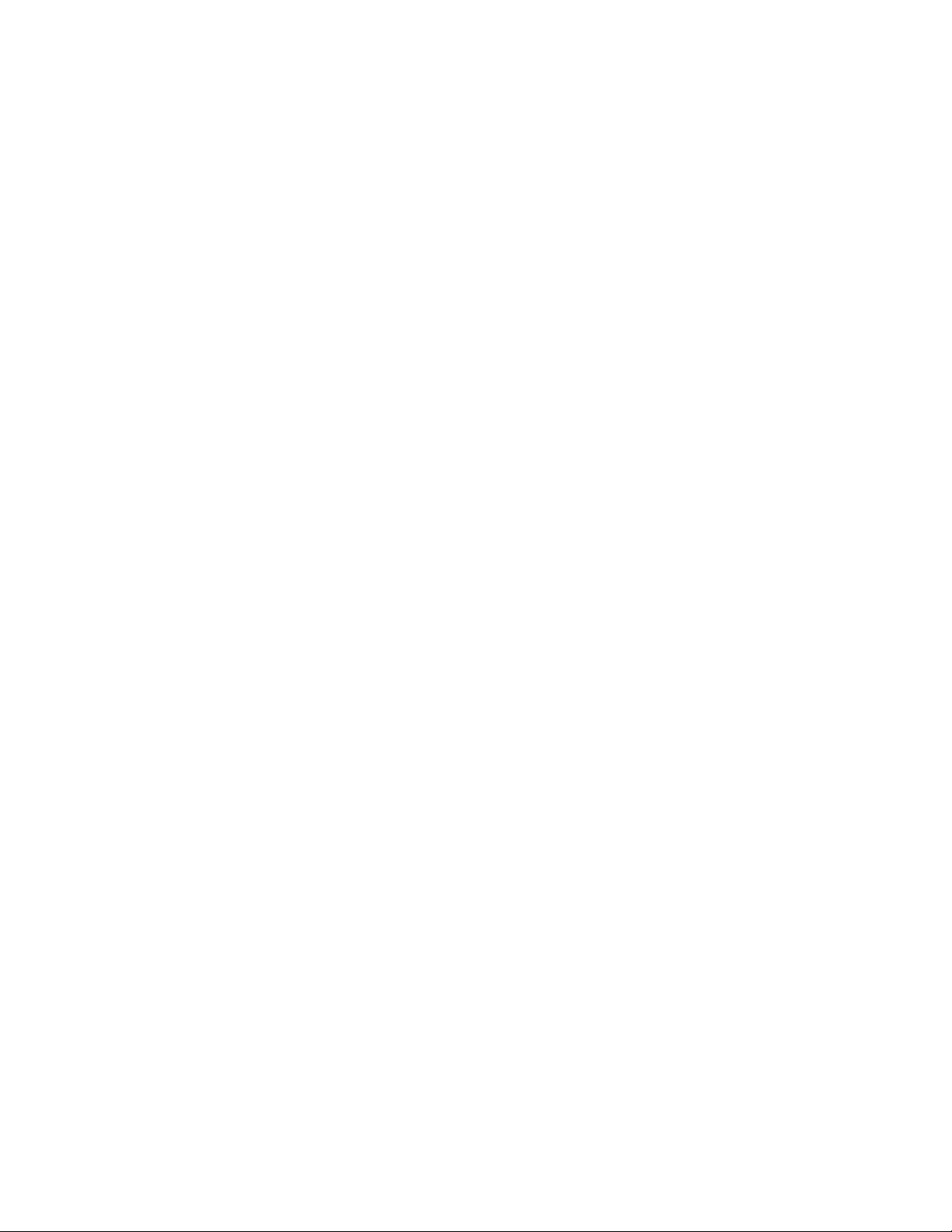
Configuring port mirroring and monitoring . . . . . . . . . . . . . . . . . . .395
Configuration notes . . . . . . . . . . . . . . . . . . . . . . . . . . . . . . . . . .395
Monitoring a port . . . . . . . . . . . . . . . . . . . . . . . . . . . . . . . . . . . .397
Monitoring an individual trunk port . . . . . . . . . . . . . . . . . . . . .397
ACL-based inbound mirroring . . . . . . . . . . . . . . . . . . . . . . . . . . . . . .398
Creating an ACL-based inbound mirror clause for
PowerConnect B-Series TI24X devices . . . . . . . . . . . . . . . . . . .398
MAC filter-based mirroring . . . . . . . . . . . . . . . . . . . . . . . . . . . . . . . .402
Configuring MAC filter-based mirroring on
PowerConnect B-Series TI24X devices . . . . . . . . . . . . . . . . . . .402
Chapter 15 Configuring Quality of Service
Classification . . . . . . . . . . . . . . . . . . . . . . . . . . . . . . . . . . . . . . . . . . .405
Processing of classified traffic . . . . . . . . . . . . . . . . . . . . . . . . .405
QoS queues . . . . . . . . . . . . . . . . . . . . . . . . . . . . . . . . . . . . . . . . . . . .408
Assigning QoS priorities to traffic . . . . . . . . . . . . . . . . . . . . . . .408
Buffer allocation/threshold for QoS queues . . . . . . . . . . . . . .410
Marking . . . . . . . . . . . . . . . . . . . . . . . . . . . . . . . . . . . . . . . . . . . . . . .410
Configuring DSCP-based QoS. . . . . . . . . . . . . . . . . . . . . . . . . . . . . .410
Application notes . . . . . . . . . . . . . . . . . . . . . . . . . . . . . . . . . . . .411
Using ACLs to honor DSCP-based QoS . . . . . . . . . . . . . . . . . . .411
Configuring the QoS mappings. . . . . . . . . . . . . . . . . . . . . . . . . . . . .411
Default DSCP –> Internal forwarding priority mappings . . . . .411
Changing the DSCP –> internal forwarding priority mappings412
Changing the internal forwarding priority –> hardware
forwarding queue mappings . . . . . . . . . . . . . . . . . . . . . . . . . . .413
Scheduling. . . . . . . . . . . . . . . . . . . . . . . . . . . . . . . . . . . . . . . . . . . . .414
QoS Queuing methods. . . . . . . . . . . . . . . . . . . . . . . . . . . . . . . . 414
Selecting the QoS queuing method . . . . . . . . . . . . . . . . . . . . .415
Configuring the QoS queues . . . . . . . . . . . . . . . . . . . . . . . . . . .415
Viewing QoS settings. . . . . . . . . . . . . . . . . . . . . . . . . . . . . . . . . . . . .418
Viewing DSCP-based QoS settings. . . . . . . . . . . . . . . . . . . . . . . . . .418
Chapter 16 Configuring Rate Limiting and Rate Shaping on the PowerConnect B-
Series TI24X
Rate limiting overview. . . . . . . . . . . . . . . . . . . . . . . . . . . . . . . . . . . .421
Rate limiting in hardware . . . . . . . . . . . . . . . . . . . . . . . . . . . . . . . . .421
How Fixed Rate Limiting works . . . . . . . . . . . . . . . . . . . . . . . . .421
Configuration notes . . . . . . . . . . . . . . . . . . . . . . . . . . . . . . . . . .422
Configuring a port-based rate limiting policy . . . . . . . . . . . . . .422
Configuring an ACL-based rate limiting policy . . . . . . . . . . . . .423
Displaying the fixed rate limiting configuration . . . . . . . . . . . .423
PowerConnect B-Series TI24X Configuration Guide xiii
53-1002269-02
Page 14
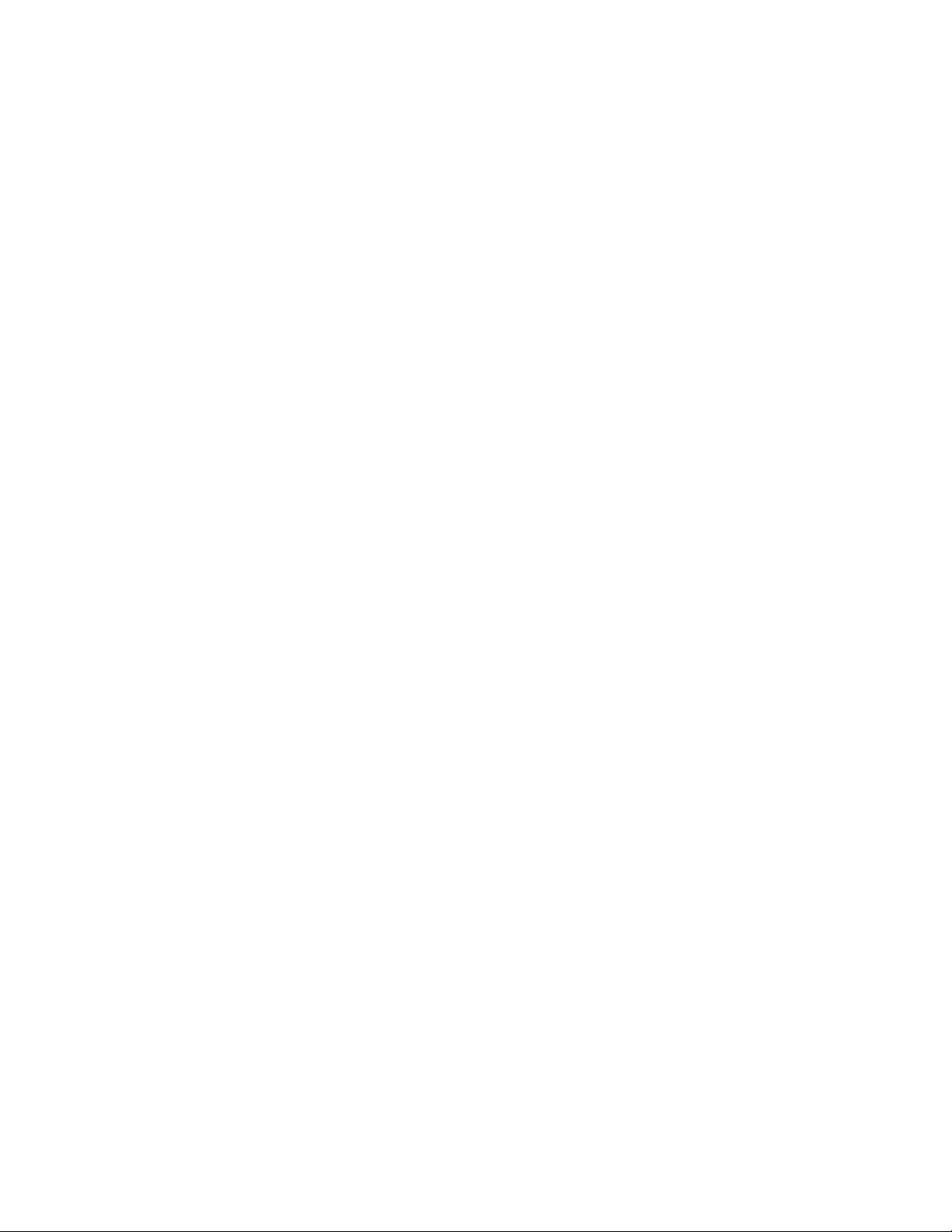
Rate shaping overview . . . . . . . . . . . . . . . . . . . . . . . . . . . . . . . . . . .424
Configuration notes . . . . . . . . . . . . . . . . . . . . . . . . . . . . . . . . . .424
Configuring outbound rate shaping for a port . . . . . . . . . . . . .424
Configuring outbound rate shaping for a specific priority. . . .425
Configuring outbound rate shaping for a trunk port . . . . . . . .425
Displaying rate shaping configurations . . . . . . . . . . . . . . . . . .425
Chapter 17 Configuring Traffic Policies
About traffic policies . . . . . . . . . . . . . . . . . . . . . . . . . . . . . . . . . . . . .427
Configuration notes and feature limitations . . . . . . . . . . . . . . . . . .427
Maximum number of traffic policies supported on a device . . . . .428
Setting the maximum number of traffic policies supported
on a Layer 3 device . . . . . . . . . . . . . . . . . . . . . . . . . . . . . . . . . .429
ACL-based rate limiting using traffic policies. . . . . . . . . . . . . . . . . .429
Support for fixed rate limiting and adaptive rate limiting . . . .430
Configuring ACL-based fixed rate limiting . . . . . . . . . . . . . . . . .430
Configuring ACL-based adaptive rate limiting . . . . . . . . . . . . .431
Specifying the action to be taken for packets that are
over the limit. . . . . . . . . . . . . . . . . . . . . . . . . . . . . . . . . . . . . . . .433
ACL and rate limit counting . . . . . . . . . . . . . . . . . . . . . . . . . . . . . . .434
Enabling ACL statistics . . . . . . . . . . . . . . . . . . . . . . . . . . . . . . .434
Enabling ACL statistics with rate limiting traffic policies. . . . .435
Viewing ACL and rate limit counters . . . . . . . . . . . . . . . . . . . . .436
Clearing ACL and rate limit counters . . . . . . . . . . . . . . . . . . . .437
Viewing traffic policies . . . . . . . . . . . . . . . . . . . . . . . . . . . . . . . . . . .437
Chapter 18 Configuring IP Multicast Traffic Reduction for PowerConnect B-
Series TI24X Switches
IGMP snooping overview. . . . . . . . . . . . . . . . . . . . . . . . . . . . . . . . . .439
IGMP V1, V2, and V3 snooping support . . . . . . . . . . . . . . . . . .440
Queriers and non-queriers . . . . . . . . . . . . . . . . . . . . . . . . . . . .440
IGMP snooping enhancements. . . . . . . . . . . . . . . . . . . . . . . . .441
Configuration notes and feature limitations for
PowerConnect B-Series TI24X devices . . . . . . . . . . . . . . . . . . .441
PIM SM traffic snooping overview . . . . . . . . . . . . . . . . . . . . . . . . . .442
PIM SM snooping support . . . . . . . . . . . . . . . . . . . . . . . . . . . . .443
Application examples. . . . . . . . . . . . . . . . . . . . . . . . . . . . . . . . .443
Configuration notes and limitations . . . . . . . . . . . . . . . . . . . . .444
xiv PowerConnect B-Series TI24X Configuration Guide
53-1002269-02
Page 15
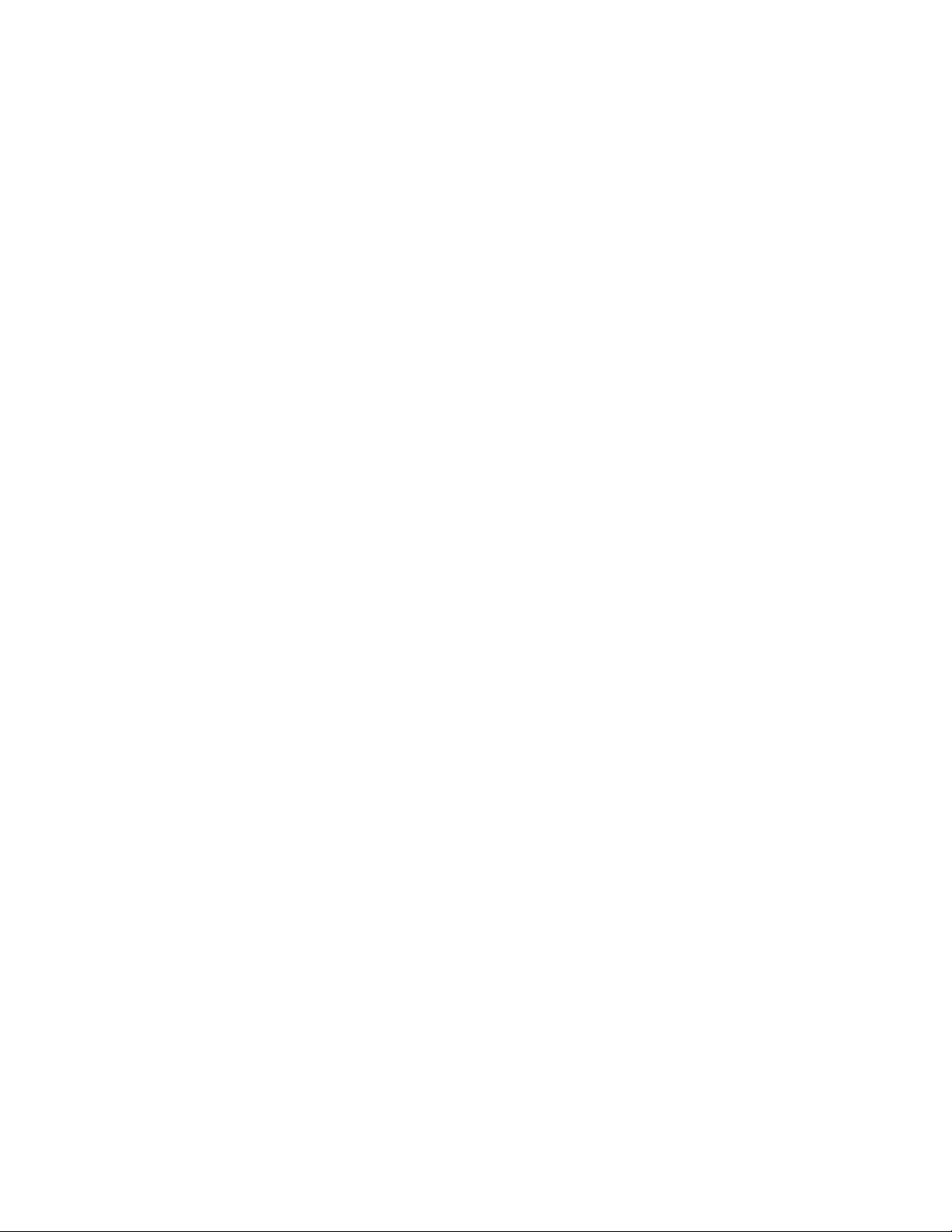
Configuring IGMP snooping . . . . . . . . . . . . . . . . . . . . . . . . . . . . . . .445
Enabling IGMP snooping globally on the device . . . . . . . . . . .447
Configuring the IGMP mode . . . . . . . . . . . . . . . . . . . . . . . . . . .447
Configuring the IGMP version . . . . . . . . . . . . . . . . . . . . . . . . . .448
Disabling IGMP snooping on a VLAN . . . . . . . . . . . . . . . . . . . .448
Disabling transmission and receipt of IGMP packets
on a port . . . . . . . . . . . . . . . . . . . . . . . . . . . . . . . . . . . . . . . . . . .449
Modifying the age interval for group membership entries . . .449
Modifying the query interval (active IGMP snooping
mode only) . . . . . . . . . . . . . . . . . . . . . . . . . . . . . . . . . . . . . . . . .449
Modifying the maximum response time. . . . . . . . . . . . . . . . . .450
Configuring report control . . . . . . . . . . . . . . . . . . . . . . . . . . . . .450
Modifying the wait time before stopping traffic when receiving a
leave message . . . . . . . . . . . . . . . . . . . . . . . . . . . . . . . . . . . . . .450
Modifying the multicast cache age time . . . . . . . . . . . . . . . . .451
Enabling or disabling error and warning messages . . . . . . . .451
Configuring static router ports . . . . . . . . . . . . . . . . . . . . . . . . .451
Turning off static group proxy . . . . . . . . . . . . . . . . . . . . . . . . . .451
IGMP V3 membership tracking and fast leave . . . . . . . . . . . .452
Fast leave for IGMP V2 . . . . . . . . . . . . . . . . . . . . . . . . . . . . . . .452
Fast convergence . . . . . . . . . . . . . . . . . . . . . . . . . . . . . . . . . . . .453
Configuring PIM SM snooping . . . . . . . . . . . . . . . . . . . . . . . . . . . . .453
Enabling or disabling PIM SM snooping. . . . . . . . . . . . . . . . . .453
Enabling PIM SM snooping on a VLAN . . . . . . . . . . . . . . . . . . .454
Disabling PIM SM snooping on a VLAN . . . . . . . . . . . . . . . . . .454
IGMP snooping show commands. . . . . . . . . . . . . . . . . . . . . . . . . . .454
Displaying the IGMP snooping configuration . . . . . . . . . . . . . .454
Displaying IGMP snooping errors . . . . . . . . . . . . . . . . . . . . . . .455
Displaying IGMP group information . . . . . . . . . . . . . . . . . . . . .456
Displaying IGMP snooping mcache information . . . . . . . . . . .457
Displaying software resource usage for VLANs . . . . . . . . . . . .458
Displaying the status of IGMP snooping traffic . . . . . . . . . . . .459
PIM SM snooping show commands. . . . . . . . . . . . . . . . . . . . . . . . .460
Displaying PIM SM snooping information. . . . . . . . . . . . . . . . .460
Displaying PIM SM snooping information on a Layer 2 switch460
Displaying PIM SM snooping information for a specific
group or source group pair . . . . . . . . . . . . . . . . . . . . . . . . . . . .461
Clear commands for IGMP snooping . . . . . . . . . . . . . . . . . . . . . . . .462
Clearing the IGMP mcache . . . . . . . . . . . . . . . . . . . . . . . . . . . .462
Clearing the mcache on a specific VLAN . . . . . . . . . . . . . . . . .462
Clearing traffic on a specific VLAN . . . . . . . . . . . . . . . . . . . . . .463
Clearing IGMP counters on VLANs . . . . . . . . . . . . . . . . . . . . . .463
Chapter 19 Configuring IP Multicast Protocols
Overview of IP multicasting . . . . . . . . . . . . . . . . . . . . . . . . . . . . . . .465
IPv4 multicast group addresses . . . . . . . . . . . . . . . . . . . . . . . .465
Mapping of IPv4 Multicast group addresses to
Ethernet MAC addresses. . . . . . . . . . . . . . . . . . . . . . . . . . . . . .466
Supported Layer 3 multicast routing protocols . . . . . . . . . . . .466
Multicast terms . . . . . . . . . . . . . . . . . . . . . . . . . . . . . . . . . . . . .466
PowerConnect B-Series TI24X Configuration Guide xv
53-1002269-02
Page 16
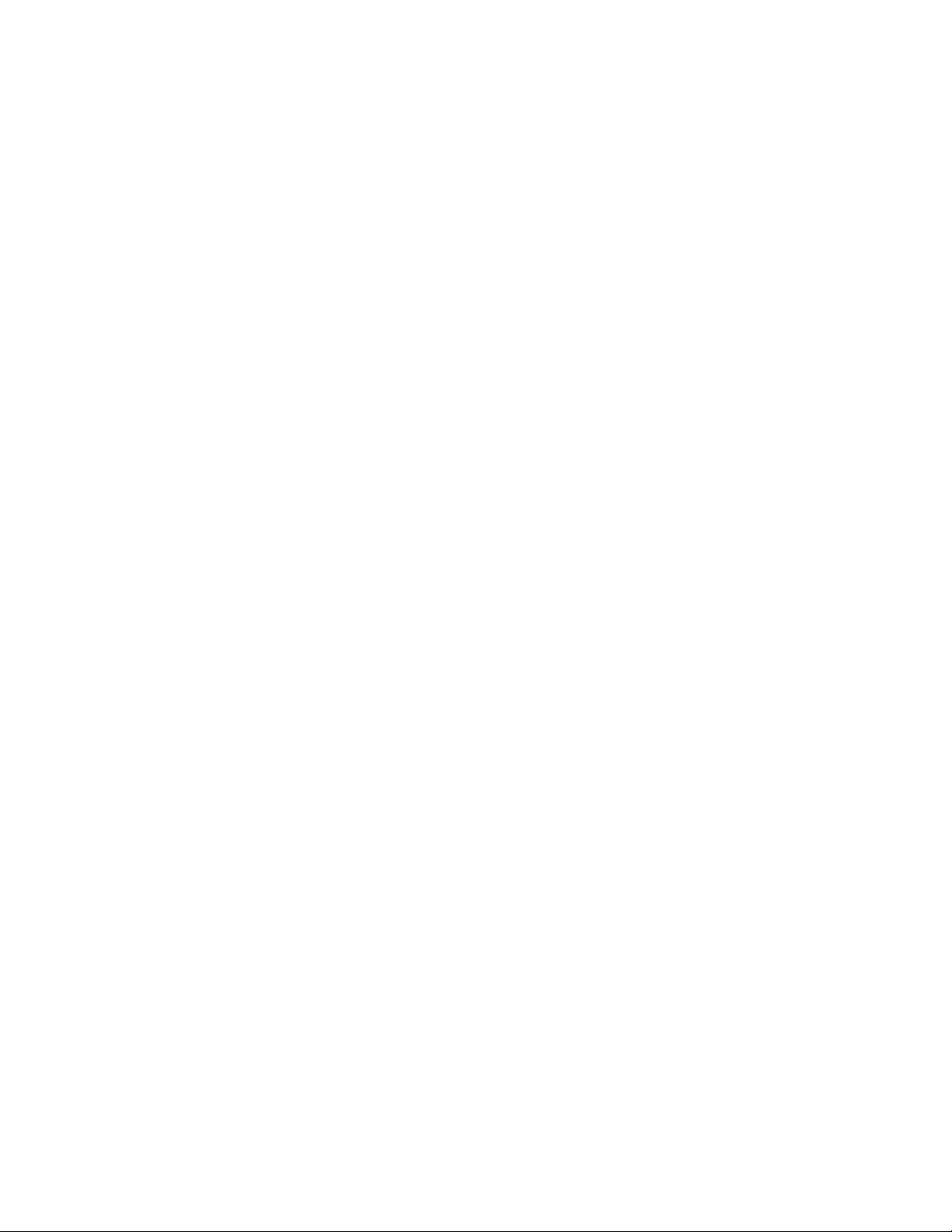
Changing global IP multicast parameters . . . . . . . . . . . . . . . . . . . .467
Changing dynamic memory allocation for IP multicast groups467
Changing IGMP V1 and V2 parameters . . . . . . . . . . . . . . . . . .468
PIM Dense . . . . . . . . . . . . . . . . . . . . . . . . . . . . . . . . . . . . . . . . . . . . .470
Initiating PIM multicasts on a network . . . . . . . . . . . . . . . . . . .470
Pruning a multicast tree . . . . . . . . . . . . . . . . . . . . . . . . . . . . . .470
Grafts to a multicast Tree . . . . . . . . . . . . . . . . . . . . . . . . . . . . .472
PIM DM versions . . . . . . . . . . . . . . . . . . . . . . . . . . . . . . . . . . . .472
Configuring PIM DM. . . . . . . . . . . . . . . . . . . . . . . . . . . . . . . . . .473
Failover time in a multi-path topology . . . . . . . . . . . . . . . . . . . 477
Modifying the TTL. . . . . . . . . . . . . . . . . . . . . . . . . . . . . . . . . . . .477
PIM Sparse . . . . . . . . . . . . . . . . . . . . . . . . . . . . . . . . . . . . . . . . . . . .478
PIM Sparse switch types . . . . . . . . . . . . . . . . . . . . . . . . . . . . . .478
RP paths and SPT paths . . . . . . . . . . . . . . . . . . . . . . . . . . . . . .479
Configuring PIM Sparse. . . . . . . . . . . . . . . . . . . . . . . . . . . . . . .479
Displaying PIM Sparse configuration information
and statistics . . . . . . . . . . . . . . . . . . . . . . . . . . . . . . . . . . . . . . .489
Passive multicast route insertion. . . . . . . . . . . . . . . . . . . . . . . . . . .501
Multicast Source Discovery Protocol (MSDP) . . . . . . . . . . . . . . . . .501
Peer Reverse Path Forwarding (RPF) flooding . . . . . . . . . . . . .503
Source active caching . . . . . . . . . . . . . . . . . . . . . . . . . . . . . . . .503
Configuring MSDP . . . . . . . . . . . . . . . . . . . . . . . . . . . . . . . . . . .504
Designating an interface IP address as
the RP IP address . . . . . . . . . . . . . . . . . . . . . . . . . . . . . . . . . . .505
Filtering MSDP source-group pairs . . . . . . . . . . . . . . . . . . . . . .506
MSDP mesh groups . . . . . . . . . . . . . . . . . . . . . . . . . . . . . . . . . .509
Displaying MSDP information . . . . . . . . . . . . . . . . . . . . . . . . . .515
Clearing MSDP information. . . . . . . . . . . . . . . . . . . . . . . . . . . .519
Using ACLs to control multicast features. . . . . . . . . . . . . . . . . . . . .520
Using ACLs to limit static RP groups. . . . . . . . . . . . . . . . . . . . .520
Using ACLs to limit PIM RP candidate advertisement . . . . . . .522
Configuring a static multicast route. . . . . . . . . . . . . . . . . . . . . . . . .523
Tracing a multicast route . . . . . . . . . . . . . . . . . . . . . . . . . . . . . . . . .525
Displaying the multicast configuration for another multicast router526
IGMP V3 . . . . . . . . . . . . . . . . . . . . . . . . . . . . . . . . . . . . . . . . . . . . . . .527
Default IGMP version. . . . . . . . . . . . . . . . . . . . . . . . . . . . . . . . .528
Compatibility with IGMP V1 and V2 . . . . . . . . . . . . . . . . . . . . .528
Globally enabling the IGMP version . . . . . . . . . . . . . . . . . . . . .528
Enabling the IGMP version per interface setting. . . . . . . . . . .528
Enabling the IGMP version on a physical port within
a virtual routing interface . . . . . . . . . . . . . . . . . . . . . . . . . . . . .529
Enabling membership tracking and fast leave . . . . . . . . . . . .529
Setting the query interval . . . . . . . . . . . . . . . . . . . . . . . . . . . . .530
Setting the group membership time. . . . . . . . . . . . . . . . . . . . .530
Setting the maximum response time . . . . . . . . . . . . . . . . . . . .530
IGMP V3 and source specific multicast protocols . . . . . . . . . .531
Displaying IGMP V3 information on Layer 3 Switches. . . . . . .531
Clearing IGMP statistics . . . . . . . . . . . . . . . . . . . . . . . . . . . . . .535
xvi PowerConnect B-Series TI24X Configuration Guide
53-1002269-02
Page 17
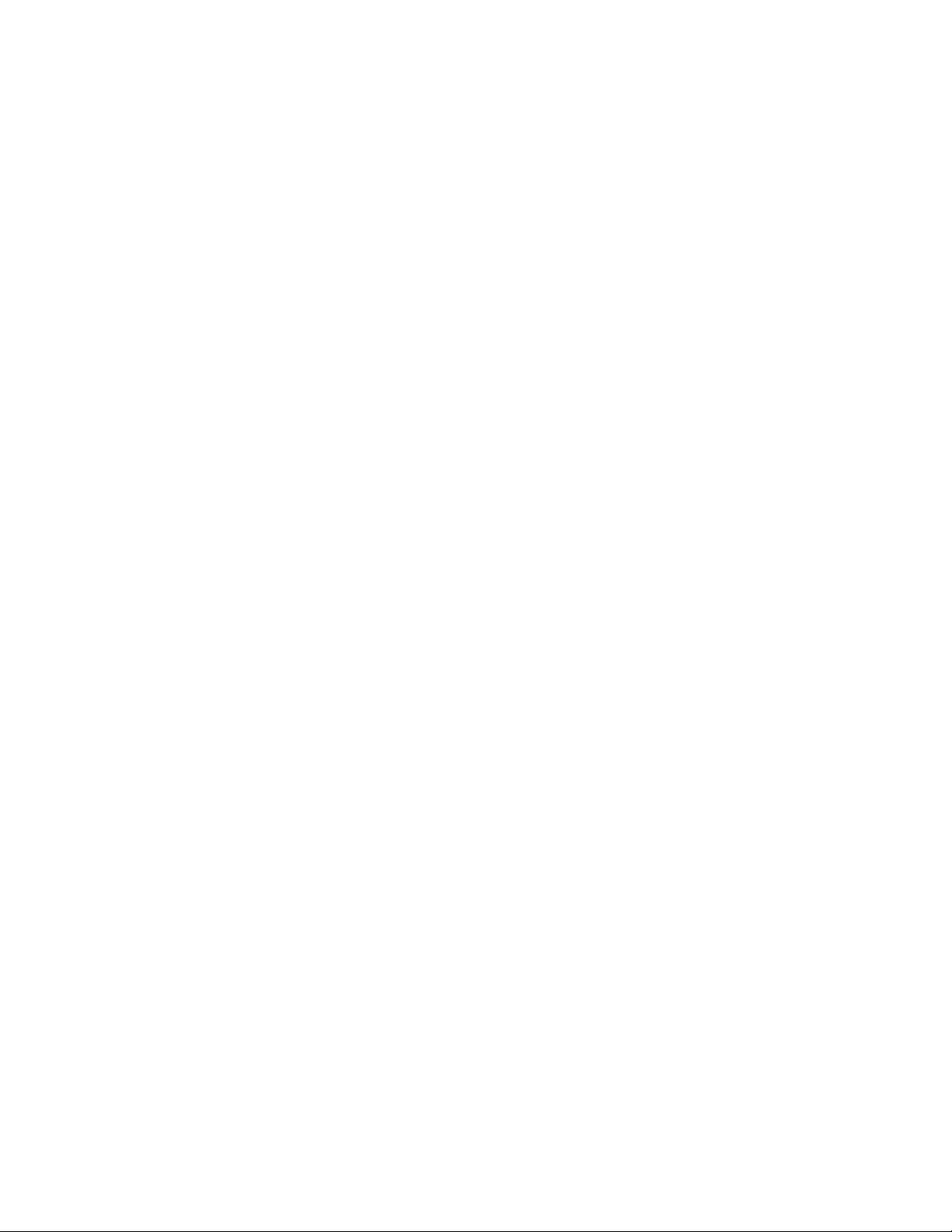
IGMP Proxy. . . . . . . . . . . . . . . . . . . . . . . . . . . . . . . . . . . . . . . . . . . . .535
Configuration notes . . . . . . . . . . . . . . . . . . . . . . . . . . . . . . . . . .535
Configuring IGMP Proxy . . . . . . . . . . . . . . . . . . . . . . . . . . . . . . .536
Displaying IGMP Proxy traffic . . . . . . . . . . . . . . . . . . . . . . . . . .536
Chapter 20 Configuring LLDP
Terms used in this chapter . . . . . . . . . . . . . . . . . . . . . . . . . . . . . . . .537
LLDP overview . . . . . . . . . . . . . . . . . . . . . . . . . . . . . . . . . . . . . . . . . .538
Benefits of LLDP . . . . . . . . . . . . . . . . . . . . . . . . . . . . . . . . . . . .538
General operating principles . . . . . . . . . . . . . . . . . . . . . . . . . . . . . .539
Operating modes . . . . . . . . . . . . . . . . . . . . . . . . . . . . . . . . . . . .539
LLDP packets . . . . . . . . . . . . . . . . . . . . . . . . . . . . . . . . . . . . . . .540
TLV support. . . . . . . . . . . . . . . . . . . . . . . . . . . . . . . . . . . . . . . . .540
MIB support . . . . . . . . . . . . . . . . . . . . . . . . . . . . . . . . . . . . . . . . . . . .543
Syslog messages. . . . . . . . . . . . . . . . . . . . . . . . . . . . . . . . . . . . . . . .543
Configuring LLDP. . . . . . . . . . . . . . . . . . . . . . . . . . . . . . . . . . . . . . . .544
Configuration notes and considerations . . . . . . . . . . . . . . . . .544
Enabling and disabling LLDP. . . . . . . . . . . . . . . . . . . . . . . . . . .545
Changing a port LLDP operating mode . . . . . . . . . . . . . . . . . .545
Specifying the maximum number of LLDP neighbors. . . . . . .546
Enabling LLDP SNMP notifications and syslog messages . . .547
Changing the minimum time between LLDP transmissions. .548
Changing the interval between regular LLDP transmissions .548
Changing the holdtime multiplier for transmit TTL . . . . . . . . .549
Changing the minimum time between port reinitializations. .549
LLDP TLVs advertised by the device . . . . . . . . . . . . . . . . . . . . .549
Displaying LLDP statistics and configuration settings. . . . . . .555
LLDP configuration summary . . . . . . . . . . . . . . . . . . . . . . . . . .555
LLDP statistics . . . . . . . . . . . . . . . . . . . . . . . . . . . . . . . . . . . . . .556
LLDP neighbors . . . . . . . . . . . . . . . . . . . . . . . . . . . . . . . . . . . . .557
LLDP neighbors detail . . . . . . . . . . . . . . . . . . . . . . . . . . . . . . . .558
LLDP configuration details . . . . . . . . . . . . . . . . . . . . . . . . . . . .560
Resetting LLDP statistics . . . . . . . . . . . . . . . . . . . . . . . . . . . . . . . . .561
Clearing cached LLDP neighbor information. . . . . . . . . . . . . . . . . .561
Chapter 21 Configuring IP
Basic configuration . . . . . . . . . . . . . . . . . . . . . . . . . . . . . . . . . . . . . .563
Overview . . . . . . . . . . . . . . . . . . . . . . . . . . . . . . . . . . . . . . . . . . . . . .563
IP interfaces . . . . . . . . . . . . . . . . . . . . . . . . . . . . . . . . . . . . . . . .564
IP packet flow through a Layer 3 Switch. . . . . . . . . . . . . . . . . .564
IP route exchange protocols . . . . . . . . . . . . . . . . . . . . . . . . . . .569
IP multicast protocols . . . . . . . . . . . . . . . . . . . . . . . . . . . . . . . .569
IP interface redundancy protocols . . . . . . . . . . . . . . . . . . . . . .570
Access Control Lists and IP access policies. . . . . . . . . . . . . . .570
PowerConnect B-Series TI24X Configuration Guide xvii
53-1002269-02
Page 18
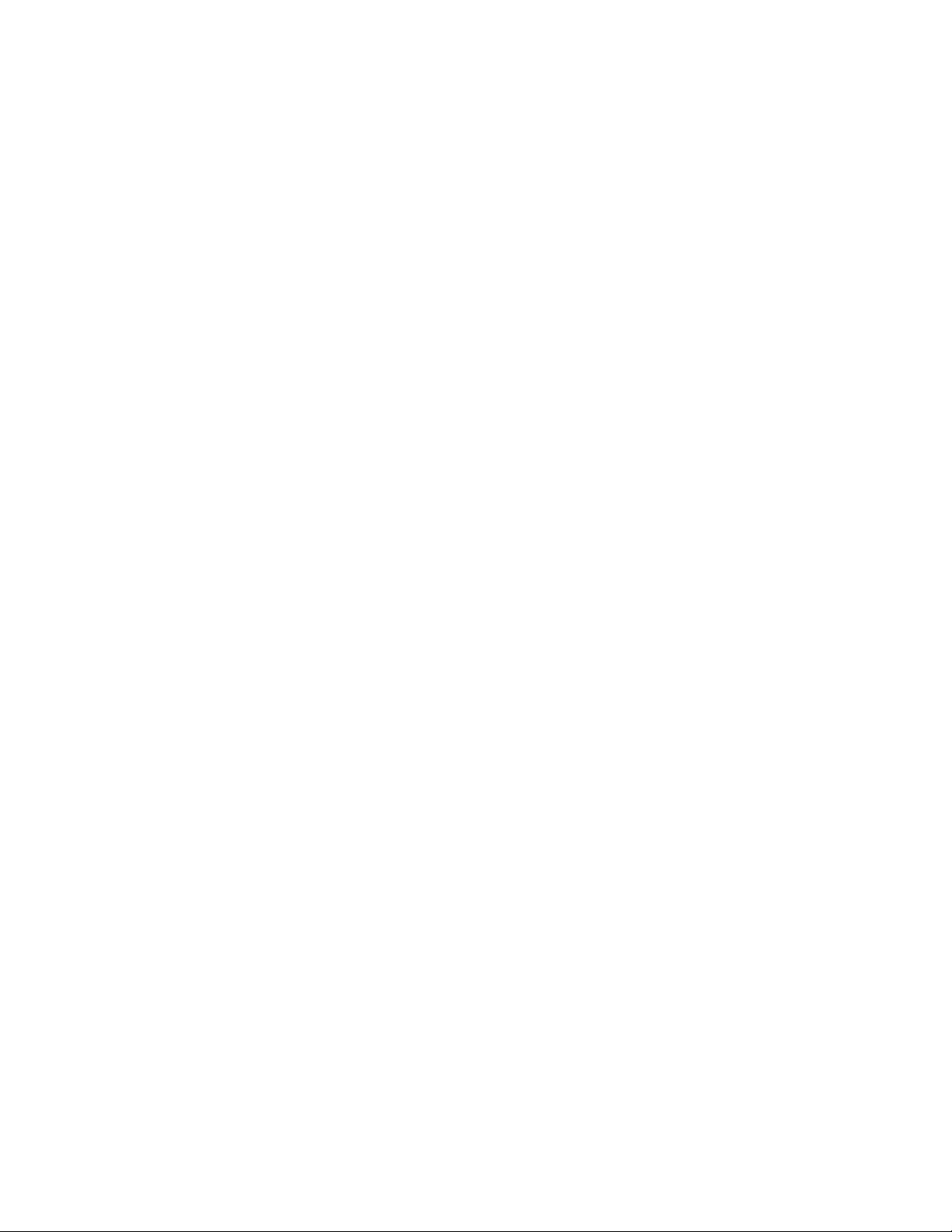
Basic IP parameters and defaults – Layer 3 Switches. . . . . . . . . .570
When parameter changes take effect . . . . . . . . . . . . . . . . . . . 571
IP global parameters – Layer 3 Switches. . . . . . . . . . . . . . . . . 571
IP interface parameters – Layer 3 Switches . . . . . . . . . . . . . .575
Basic IP parameters and defaults – Layer 2 Switches. . . . . . . . . . 576
IP global parameters – Layer 2 Switches. . . . . . . . . . . . . . . . .576
Interface IP parameters – Layer 2 Switches . . . . . . . . . . . . . .578
Configuring IP parameters – Layer 3 Switches . . . . . . . . . . . . . . . .578
Configuring IP addresses. . . . . . . . . . . . . . . . . . . . . . . . . . . . . .579
Configuring packet parameters . . . . . . . . . . . . . . . . . . . . . . . .581
Changing the router ID. . . . . . . . . . . . . . . . . . . . . . . . . . . . . . . .584
Specifying a single source interface for Telnet,
TACACS/TACACS+, or RADIUS Packets . . . . . . . . . . . . . . . . . . .585
Configuring ARP parameters. . . . . . . . . . . . . . . . . . . . . . . . . . .587
Configuring forwarding parameters . . . . . . . . . . . . . . . . . . . . .592
Disabling ICMP messages . . . . . . . . . . . . . . . . . . . . . . . . . . . . .594
Configuring static routes . . . . . . . . . . . . . . . . . . . . . . . . . . . . . .596
Configuring a default network route . . . . . . . . . . . . . . . . . . . . .604
Configuring IP load sharing . . . . . . . . . . . . . . . . . . . . . . . . . . . .605
Configuring IRDP . . . . . . . . . . . . . . . . . . . . . . . . . . . . . . . . . . . .608
Configuring RARP. . . . . . . . . . . . . . . . . . . . . . . . . . . . . . . . . . . .610
Configuring UDP broadcast and IP helper parameters . . . . . .612
Configuring BootP/DHCP relay parameters . . . . . . . . . . . . . . .615
Configuring IP parameters – Layer 2 Switches . . . . . . . . . . . . . . . . 616
Configuring the management IP address and specifying
the default gateway . . . . . . . . . . . . . . . . . . . . . . . . . . . . . . . . . .616
Configuring Domain Name Server (DNS) resolver. . . . . . . . . . 617
Changing the TTL threshold . . . . . . . . . . . . . . . . . . . . . . . . . . .619
Configuring DHCP Assist . . . . . . . . . . . . . . . . . . . . . . . . . . . . . .619
Displaying IP configuration information and statistics . . . . . . . . . .623
Changing the network mask display to prefix format . . . . . . .623
Displaying IP information – Layer 3 Switches . . . . . . . . . . . . .623
Displaying IP information – Layer 2 Switches . . . . . . . . . . . . .637
Chapter 22 Configuring RIP
RIP overview . . . . . . . . . . . . . . . . . . . . . . . . . . . . . . . . . . . . . . . . . . .643
ICMP host unreachable message for undeliverable ARPs . . .643
RIP parameters and defaults . . . . . . . . . . . . . . . . . . . . . . . . . . . . . .643
RIP global parameters . . . . . . . . . . . . . . . . . . . . . . . . . . . . . . . .644
RIP interface parameters . . . . . . . . . . . . . . . . . . . . . . . . . . . . .644
xviii PowerConnect B-Series TI24X Configuration Guide
53-1002269-02
Page 19
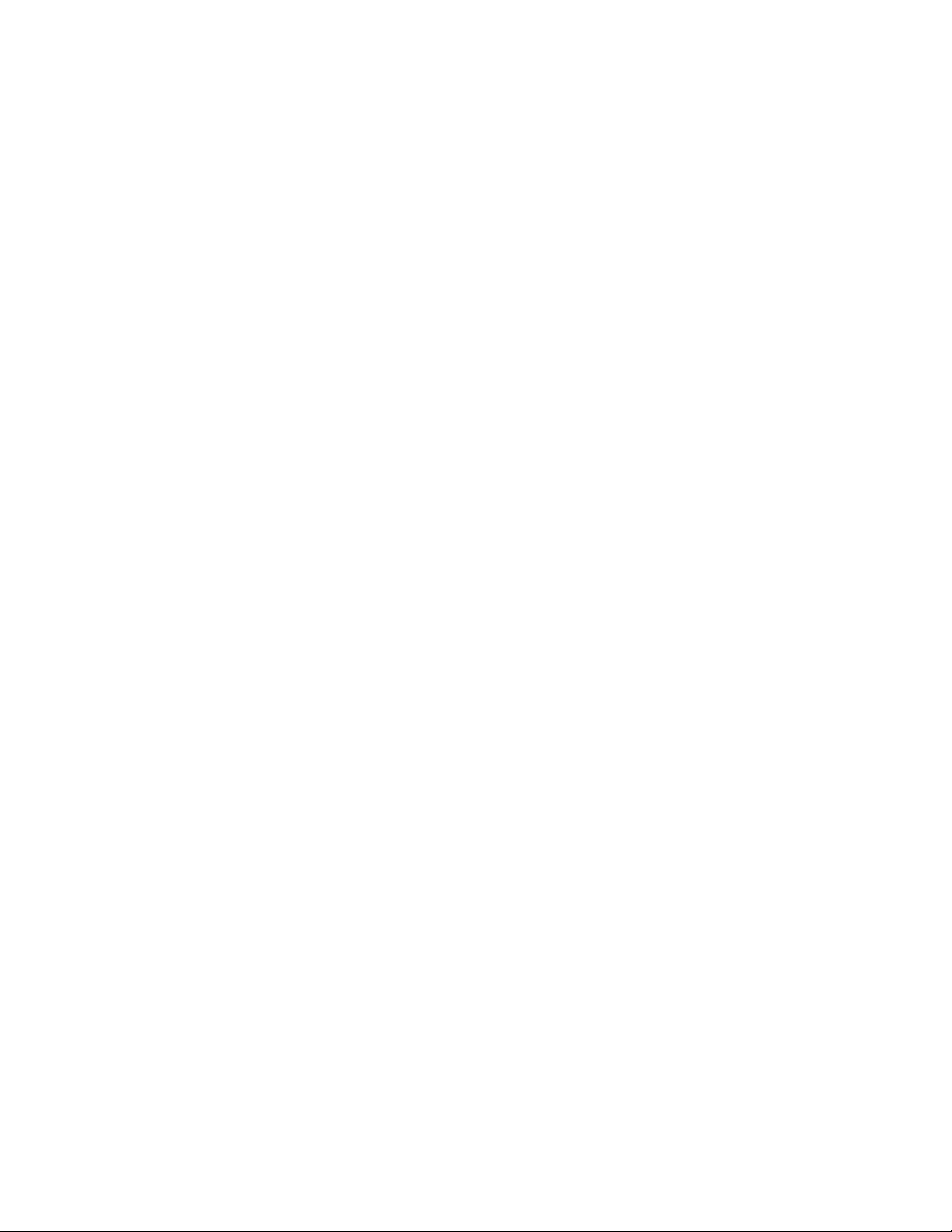
Configuring RIP parameters . . . . . . . . . . . . . . . . . . . . . . . . . . . . . . .645
Enabling RIP . . . . . . . . . . . . . . . . . . . . . . . . . . . . . . . . . . . . . . . .645
Configuring metric parameters . . . . . . . . . . . . . . . . . . . . . . . . .646
Changing the administrative distance. . . . . . . . . . . . . . . . . . .647
Configuring redistribution . . . . . . . . . . . . . . . . . . . . . . . . . . . . .647
Configuring route learning and advertising parameters . . . . .650
Changing the route loop prevention method . . . . . . . . . . . . . .651
Suppressing RIP route advertisement on a VRRP
or VRRPE backup interface . . . . . . . . . . . . . . . . . . . . . . . . . . . .652
Configuring RIP route filters . . . . . . . . . . . . . . . . . . . . . . . . . . .652
Displaying RIP filters . . . . . . . . . . . . . . . . . . . . . . . . . . . . . . . . . . . . .653
Displaying CPU utilization statistics . . . . . . . . . . . . . . . . . . . . . . . . .654
Chapter 23 Configuring OSPF Version 2 (IPv4)
Overview of OSPF . . . . . . . . . . . . . . . . . . . . . . . . . . . . . . . . . . . . . . .657
OSPF point-to-point Links . . . . . . . . . . . . . . . . . . . . . . . . . . . . .658
Designated routers in multi-access networks . . . . . . . . . . . . .659
Designated router election in multi-access networks . . . . . . .659
OSPF RFC 1583 and 2178 compliance . . . . . . . . . . . . . . . . . .660
Reduction of equivalent AS External LSAs . . . . . . . . . . . . . . . .661
Support for OSPF RFC 2328 Appendix E . . . . . . . . . . . . . . . . .663
Dynamic OSPF activation and configuration . . . . . . . . . . . . . .664
PowerConnect B-Series TI24X Configuration Guide xix
53-1002269-02
Page 20
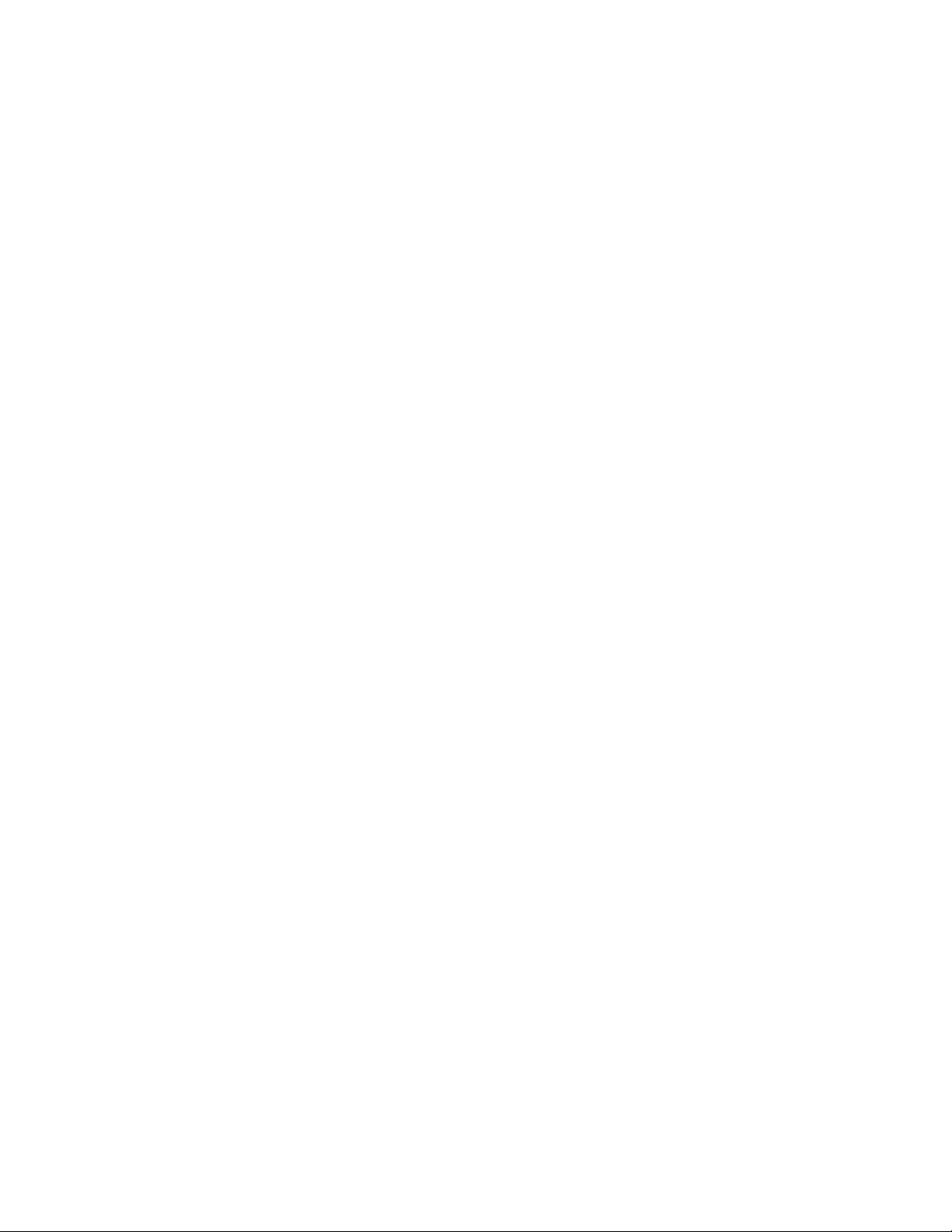
Configuring OSPF . . . . . . . . . . . . . . . . . . . . . . . . . . . . . . . . . . . . . . .665
Configuration rules . . . . . . . . . . . . . . . . . . . . . . . . . . . . . . . . . .665
OSPF parameters. . . . . . . . . . . . . . . . . . . . . . . . . . . . . . . . . . . .665
Enable OSPF on the router . . . . . . . . . . . . . . . . . . . . . . . . . . . .666
Assign OSPF areas . . . . . . . . . . . . . . . . . . . . . . . . . . . . . . . . . . .667
Assigning an area range (optional). . . . . . . . . . . . . . . . . . . . . .671
Assigning interfaces to an area . . . . . . . . . . . . . . . . . . . . . . . .671
Modify interface defaults . . . . . . . . . . . . . . . . . . . . . . . . . . . . .671
Change the timer for OSPF authentication changes. . . . . . . . 674
Block flooding of outbound LSAs on specific OSPF interfaces675
Assign virtual links . . . . . . . . . . . . . . . . . . . . . . . . . . . . . . . . . . .675
Modify virtual link parameters . . . . . . . . . . . . . . . . . . . . . . . . .677
Changing the reference bandwidth for the cost on
OSPF interfaces . . . . . . . . . . . . . . . . . . . . . . . . . . . . . . . . . . . . .678
Define redistribution filters . . . . . . . . . . . . . . . . . . . . . . . . . . . .680
Prevent specific OSPF routes from being installed in the
IP route table . . . . . . . . . . . . . . . . . . . . . . . . . . . . . . . . . . . . . . .682
Modify default metric for redistribution . . . . . . . . . . . . . . . . . .685
Enable route redistribution . . . . . . . . . . . . . . . . . . . . . . . . . . . .686
Disable or re-enable load sharing. . . . . . . . . . . . . . . . . . . . . . .687
Configure external route summarization . . . . . . . . . . . . . . . . .688
Configure default route origination. . . . . . . . . . . . . . . . . . . . . .690
Modify SPF timers . . . . . . . . . . . . . . . . . . . . . . . . . . . . . . . . . . .691
Modify redistribution metric type . . . . . . . . . . . . . . . . . . . . . . .691
Modify administrative distance. . . . . . . . . . . . . . . . . . . . . . . . .692
Configure OSPF group Link State Advertisement
(LSA) pacing . . . . . . . . . . . . . . . . . . . . . . . . . . . . . . . . . . . . . . . .693
Modify OSPF traps generated . . . . . . . . . . . . . . . . . . . . . . . . . .693
Modify OSPF standard compliance setting . . . . . . . . . . . . . . .694
Modify exit overflow interval . . . . . . . . . . . . . . . . . . . . . . . . . . .694
Specifying the types of OSPF Syslog messages to log . . . . . .695
Clearing OSPF information . . . . . . . . . . . . . . . . . . . . . . . . . . . . . . . .695
Clearing OSPF neighbor information . . . . . . . . . . . . . . . . . . . .695
Clearing OSPF topology information . . . . . . . . . . . . . . . . . . . . .696
Clearing redistributed routes from the OSPF routing table. . .696
Clearing information for OSPF areas . . . . . . . . . . . . . . . . . . . .696
Displaying OSPF information . . . . . . . . . . . . . . . . . . . . . . . . . . . . . .697
Displaying general OSPF configuration information . . . . . . . .697
Displaying CPU utilization statistics . . . . . . . . . . . . . . . . . . . . .698
Displaying OSPF area information . . . . . . . . . . . . . . . . . . . . . .700
Displaying OSPF neighbor information. . . . . . . . . . . . . . . . . . .700
Displaying OSPF interface information. . . . . . . . . . . . . . . . . . .702
Displaying OSPF route information . . . . . . . . . . . . . . . . . . . . . .704
Displaying OSPF external link state information . . . . . . . . . . .706
Displaying OSPF link state information . . . . . . . . . . . . . . . . . .707
Displaying the data in an LSA . . . . . . . . . . . . . . . . . . . . . . . . . .707
Displaying OSPF virtual neighbor information . . . . . . . . . . . . .708
Displaying OSPF virtual link information . . . . . . . . . . . . . . . . .708
Displaying OSPF ABR and ASBR information. . . . . . . . . . . . . .708
Displaying OSPF trap status . . . . . . . . . . . . . . . . . . . . . . . . . . .709
xx PowerConnect B-Series TI24X Configuration Guide
53-1002269-02
Page 21
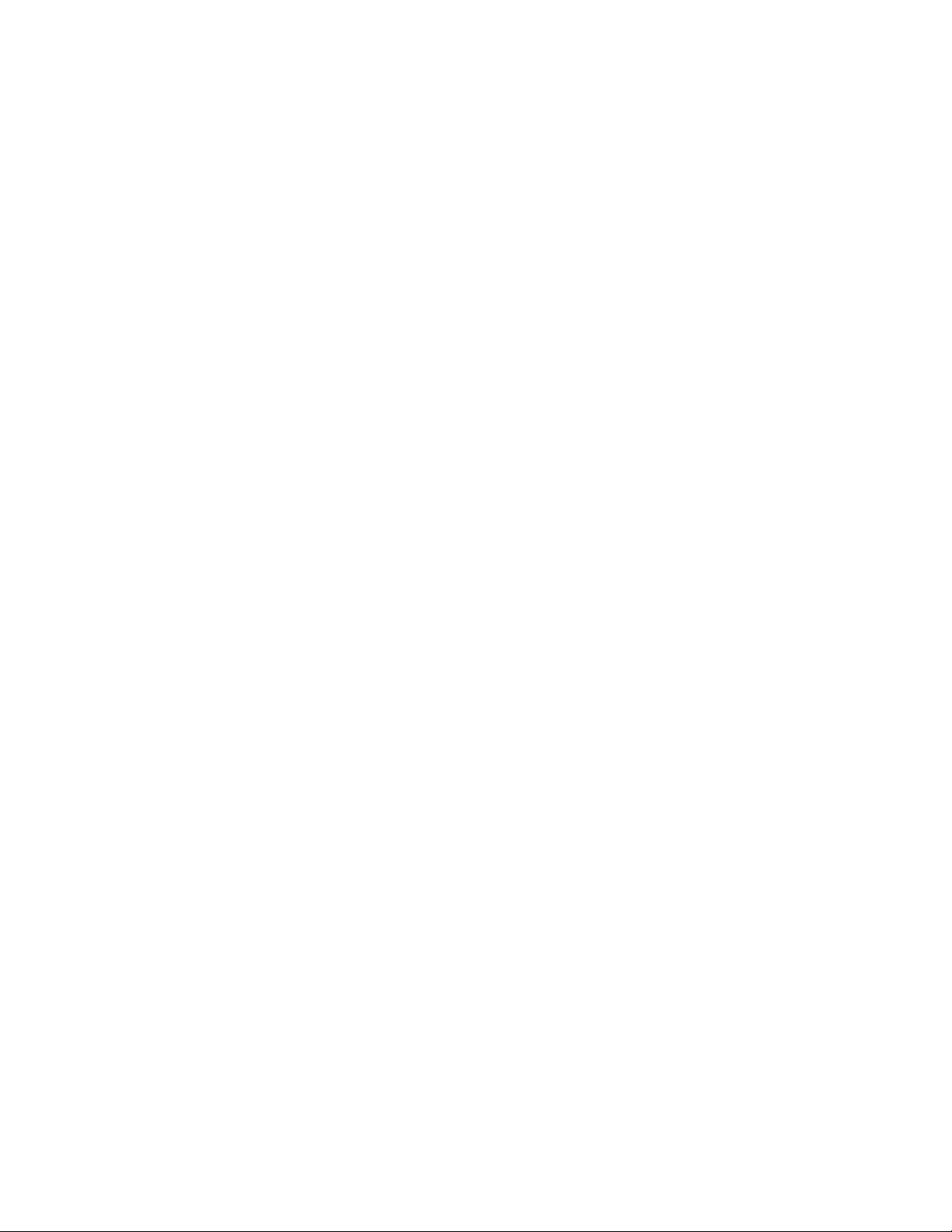
Chapter 24 Configuring VRRP and VRRPE
Overview . . . . . . . . . . . . . . . . . . . . . . . . . . . . . . . . . . . . . . . . . . . . . .711
Overview of VRRP. . . . . . . . . . . . . . . . . . . . . . . . . . . . . . . . . . . .711
Overview of VRRPE. . . . . . . . . . . . . . . . . . . . . . . . . . . . . . . . . . .716
Configuration note . . . . . . . . . . . . . . . . . . . . . . . . . . . . . . . . . . .719
Comparison of VRRP and VRRPE. . . . . . . . . . . . . . . . . . . . . . . . . . . 719
VRRP . . . . . . . . . . . . . . . . . . . . . . . . . . . . . . . . . . . . . . . . . . . . . . 719
VRRPE. . . . . . . . . . . . . . . . . . . . . . . . . . . . . . . . . . . . . . . . . . . . .719
Architectural differences . . . . . . . . . . . . . . . . . . . . . . . . . . . . . . 719
VRRP and VRRPE parameters . . . . . . . . . . . . . . . . . . . . . . . . . . . . .720
Configuring basic VRRP parameters . . . . . . . . . . . . . . . . . . . . . . . .722
Configuring the Owner. . . . . . . . . . . . . . . . . . . . . . . . . . . . . . . .723
Configuring a Backup. . . . . . . . . . . . . . . . . . . . . . . . . . . . . . . . .723
Configuration rules for VRRP. . . . . . . . . . . . . . . . . . . . . . . . . . .723
Configuring basic VRRPE parameters . . . . . . . . . . . . . . . . . . . . . . .723
Configuration rules for VRRPE . . . . . . . . . . . . . . . . . . . . . . . . .724
Note regarding disabling VRRP or VRRPE . . . . . . . . . . . . . . . . . . . .724
Configuring additional VRRP and VRRPE parameters . . . . . . . . . .724
Forcing a Master router to abdicate to a standby router . . . . . . . .731
Displaying VRRP and VRRPE information . . . . . . . . . . . . . . . . . . . .732
Displaying summary information . . . . . . . . . . . . . . . . . . . . . . .732
Displaying detailed information . . . . . . . . . . . . . . . . . . . . . . . .734
Displaying statistics . . . . . . . . . . . . . . . . . . . . . . . . . . . . . . . . . .739
Clearing VRRP or VRRPE statistics . . . . . . . . . . . . . . . . . . . . . .740
Displaying CPU utilization statistics . . . . . . . . . . . . . . . . . . . . . 740
Configuration examples . . . . . . . . . . . . . . . . . . . . . . . . . . . . . . . . . .742
VRRP example . . . . . . . . . . . . . . . . . . . . . . . . . . . . . . . . . . . . . .742
VRRPE example . . . . . . . . . . . . . . . . . . . . . . . . . . . . . . . . . . . . .743
Chapter 25 Configuring BGP4
Overview of BGP4 . . . . . . . . . . . . . . . . . . . . . . . . . . . . . . . . . . . . . . .745
Relationship between the BGP4 route table and the IP route table
74 6
How BGP4 selects a path for a route . . . . . . . . . . . . . . . . . . . . 747
BGP4 message types. . . . . . . . . . . . . . . . . . . . . . . . . . . . . . . . . 748
Basic configuration and activation for BGP4 . . . . . . . . . . . . . . . . .750
Note regarding disabling BGP4. . . . . . . . . . . . . . . . . . . . . . . . .751
BGP4 parameters . . . . . . . . . . . . . . . . . . . . . . . . . . . . . . . . . . . . . . .751
When parameter changes take effect . . . . . . . . . . . . . . . . . . .752
Memory considerations . . . . . . . . . . . . . . . . . . . . . . . . . . . . . . . . . .754
Memory configuration options obsoleted by dynamic memory754
PowerConnect B-Series TI24X Configuration Guide xxi
53-1002269-02
Page 22
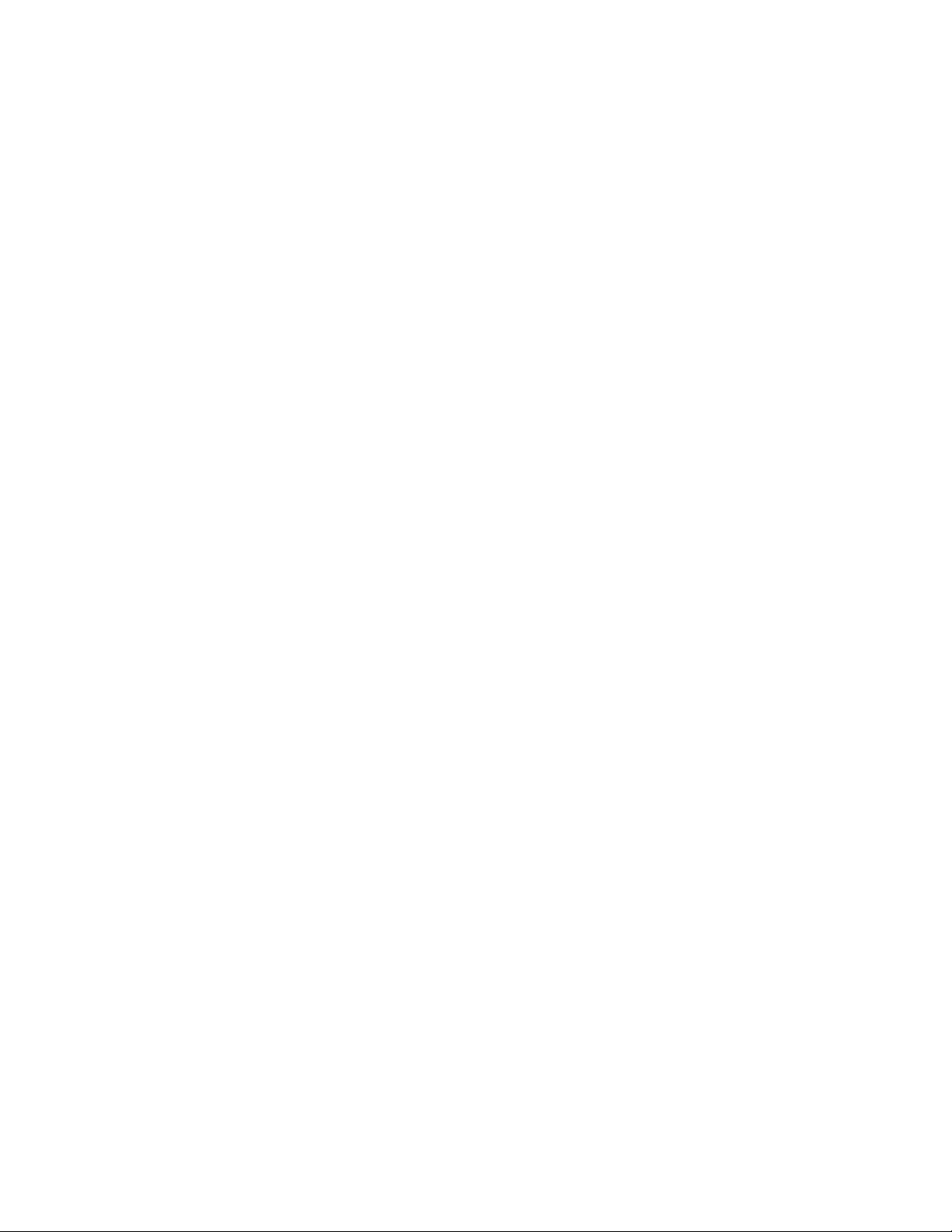
Basic configuration tasks . . . . . . . . . . . . . . . . . . . . . . . . . . . . . . . . .755
Enabling BGP4 on the router . . . . . . . . . . . . . . . . . . . . . . . . . .755
Changing the router ID. . . . . . . . . . . . . . . . . . . . . . . . . . . . . . . .755
Setting the local AS number . . . . . . . . . . . . . . . . . . . . . . . . . . .756
Adding a loopback interface . . . . . . . . . . . . . . . . . . . . . . . . . . .756
Adding BGP4 neighbors. . . . . . . . . . . . . . . . . . . . . . . . . . . . . . .756
Adding a BGP4 peer group . . . . . . . . . . . . . . . . . . . . . . . . . . . .763
Optional configuration tasks . . . . . . . . . . . . . . . . . . . . . . . . . . . . . .767
Changing the Keep Alive Time and Hold Time . . . . . . . . . . . . .767
Changing the BGP4 next-hop update timer . . . . . . . . . . . . . . .768
Enabling fast external fallover. . . . . . . . . . . . . . . . . . . . . . . . . .768
Changing the maximum number of paths for
BGP4 load sharing . . . . . . . . . . . . . . . . . . . . . . . . . . . . . . . . . . .769
Customizing BGP4 load sharing . . . . . . . . . . . . . . . . . . . . . . . .770
Specifying a list of networks to advertise. . . . . . . . . . . . . . . . . 771
Changing the default local preference . . . . . . . . . . . . . . . . . . .772
Using the IP default route as a valid next hop for
a BGP4 route . . . . . . . . . . . . . . . . . . . . . . . . . . . . . . . . . . . . . . .773
Advertising the default route. . . . . . . . . . . . . . . . . . . . . . . . . . .773
Changing the default MED (Metric) used for
route redistribution . . . . . . . . . . . . . . . . . . . . . . . . . . . . . . . . . .773
Enabling next-hop recursion . . . . . . . . . . . . . . . . . . . . . . . . . . .774
Changing administrative distances . . . . . . . . . . . . . . . . . . . . .777
Requiring the first AS to be the neighbor AS . . . . . . . . . . . . . .778
Disabling or re-enabling comparison of the AS-Path length . .778
Enabling or disabling comparison of the router IDs . . . . . . . .779
Configuring the Layer 3 Switch to always compare
Multi-Exit Discriminators (MEDs) . . . . . . . . . . . . . . . . . . . . . . .779
Treating missing MEDs as the worst MEDs . . . . . . . . . . . . . . .780
Configuring route reflection parameters . . . . . . . . . . . . . . . . .780
Aggregating routes advertised to BGP4 neighbors . . . . . . . . .784
Modifying redistribution parameters . . . . . . . . . . . . . . . . . . . . . . . .785
Redistributing connected routes. . . . . . . . . . . . . . . . . . . . . . . .785
Redistributing RIP routes. . . . . . . . . . . . . . . . . . . . . . . . . . . . . .786
Redistributing OSPF external routes. . . . . . . . . . . . . . . . . . . . .786
Redistributing static routes. . . . . . . . . . . . . . . . . . . . . . . . . . . .787
Disabling or re-enabling re-advertisement of all learned
BGP4 routes to all BGP4 neighbors . . . . . . . . . . . . . . . . . . . . .787
Redistributing IBGP routes into RIP and OSPF. . . . . . . . . . . . .788
Filtering . . . . . . . . . . . . . . . . . . . . . . . . . . . . . . . . . . . . . . . . . . . . . . .788
Filtering specific IP addresses . . . . . . . . . . . . . . . . . . . . . . . . .788
Filtering AS-paths. . . . . . . . . . . . . . . . . . . . . . . . . . . . . . . . . . . .790
Filtering communities . . . . . . . . . . . . . . . . . . . . . . . . . . . . . . . .793
Defining IP prefix lists . . . . . . . . . . . . . . . . . . . . . . . . . . . . . . . .795
Defining neighbor distribute lists . . . . . . . . . . . . . . . . . . . . . . .796
Defining route maps . . . . . . . . . . . . . . . . . . . . . . . . . . . . . . . . .797
Using a table map to set the rag value. . . . . . . . . . . . . . . . . . .805
Configuring cooperative BGP4 route filtering. . . . . . . . . . . . . .806
xxii PowerConnect B-Series TI24X Configuration Guide
53-1002269-02
Page 23
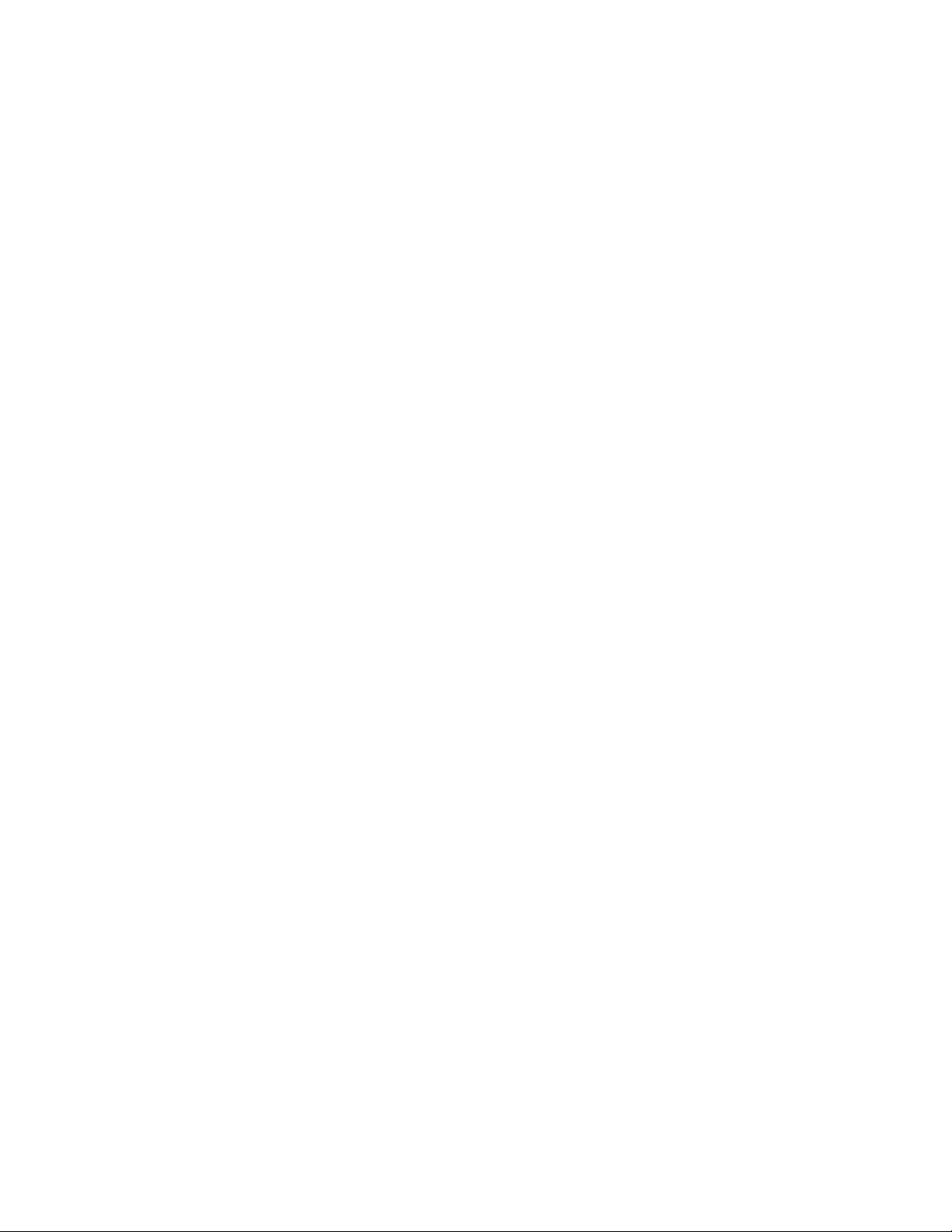
Configuring route flap dampening . . . . . . . . . . . . . . . . . . . . . . . . . .809
Globally configuring route flap dampening . . . . . . . . . . . . . . .810
Using a route map to configure route flap dampening
for specific routes . . . . . . . . . . . . . . . . . . . . . . . . . . . . . . . . . . .810
Using a route map to configure route flap dampening for
a specific neighbor. . . . . . . . . . . . . . . . . . . . . . . . . . . . . . . . . . .811
Removing route dampening from a route. . . . . . . . . . . . . . . . .812
Removing route dampening from a neighbor routes
suppressed due to aggregation . . . . . . . . . . . . . . . . . . . . . . . .812
Displaying and clearing route flap dampening statistics . . . .814
Generating traps for BGP . . . . . . . . . . . . . . . . . . . . . . . . . . . . . . . . .815
Displaying BGP4 information . . . . . . . . . . . . . . . . . . . . . . . . . . . . . .816
Displaying summary BGP4 information . . . . . . . . . . . . . . . . . . 816
Displaying the active BGP4 configuration . . . . . . . . . . . . . . . .818
Displaying CPU utilization statistics . . . . . . . . . . . . . . . . . . . . .819
Displaying summary neighbor information . . . . . . . . . . . . . . .820
Displaying BGP4 neighbor information. . . . . . . . . . . . . . . . . . .822
Displaying peer group information . . . . . . . . . . . . . . . . . . . . . .833
Displaying summary route information . . . . . . . . . . . . . . . . . .834
Displaying the BGP4 route table. . . . . . . . . . . . . . . . . . . . . . . .835
Displaying BGP4 route-attribute entries. . . . . . . . . . . . . . . . . .841
Displaying the routes BGP4 has placed in the
IP route table . . . . . . . . . . . . . . . . . . . . . . . . . . . . . . . . . . . . . . .842
Displaying route flap dampening statistics . . . . . . . . . . . . . . .843
Displaying the active route map configuration . . . . . . . . . . . .844
Updating route information and resetting a neighbor session . . .845
Using soft reconfiguration . . . . . . . . . . . . . . . . . . . . . . . . . . . . .845
Dynamically requesting a route refresh from
a BGP4 neighbor . . . . . . . . . . . . . . . . . . . . . . . . . . . . . . . . . . . .848
Closing or resetting a neighbor session . . . . . . . . . . . . . . . . . .851
Clearing and resetting BGP4 routes in the IP route table . . . .851
Clearing traffic counters . . . . . . . . . . . . . . . . . . . . . . . . . . . . . . . . . .852
Clearing route flap dampening statistics. . . . . . . . . . . . . . . . . . . . .852
Removing route flap dampening . . . . . . . . . . . . . . . . . . . . . . . . . . .852
Clearing diagnostic buffers. . . . . . . . . . . . . . . . . . . . . . . . . . . . . . . .853
Chapter 26 Securing Access to Management Functions
Securing access methods . . . . . . . . . . . . . . . . . . . . . . . . . . . . . . . .855
PowerConnect B-Series TI24X Configuration Guide xxiii
53-1002269-02
Page 24
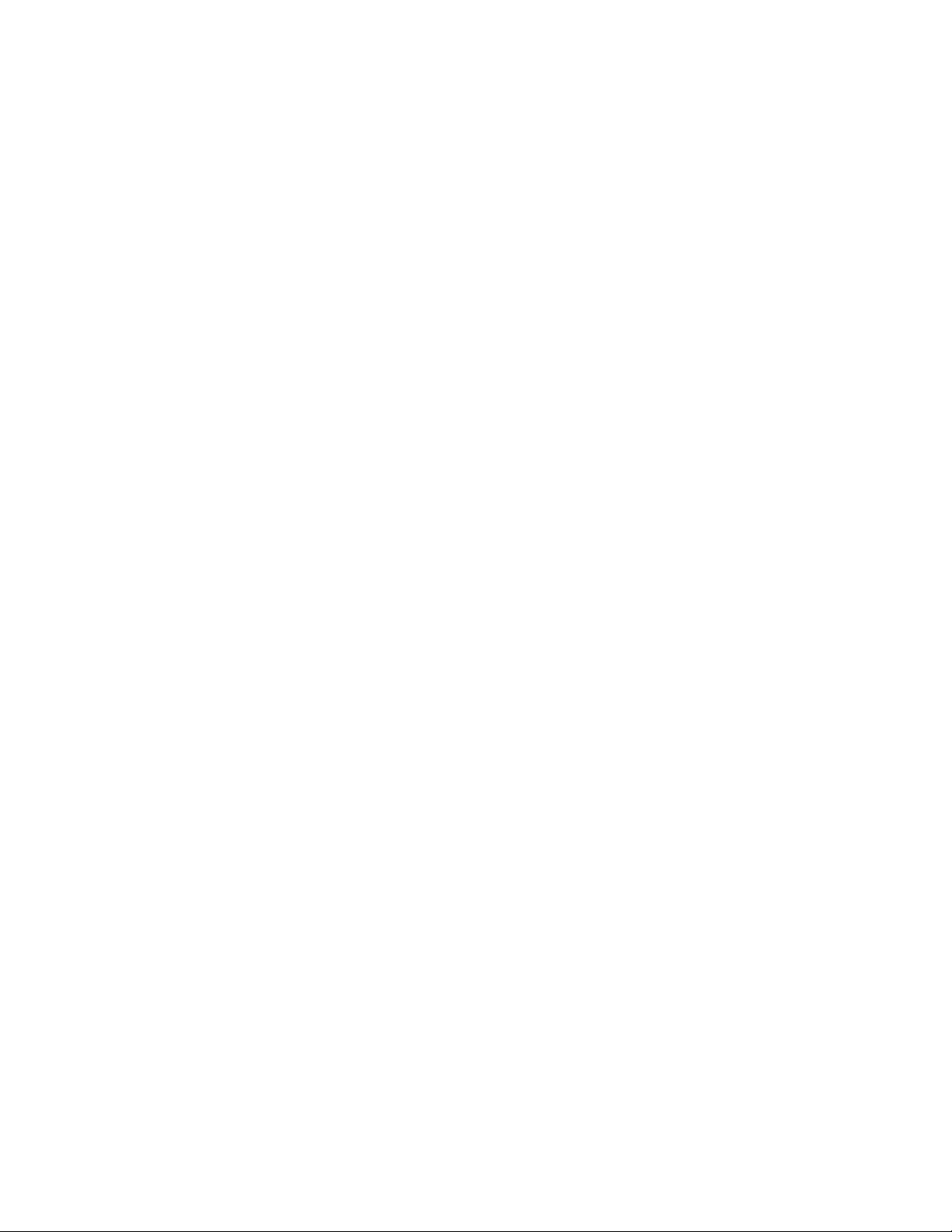
Restricting remote access to management functions . . . . . . . . . .857
Using ACLs to restrict remote access . . . . . . . . . . . . . . . . . . . .857
Defining the console idle time . . . . . . . . . . . . . . . . . . . . . . . . .859
Restricting remote access to the device to specific IP addresses860
Restricting access to the device based on IP or
MAC address . . . . . . . . . . . . . . . . . . . . . . . . . . . . . . . . . . . . . . .861
Specifying the maximum number of login attempts
for Telnet access . . . . . . . . . . . . . . . . . . . . . . . . . . . . . . . . . . . .861
Restricting remote access to the device to specific
VLAN IDs . . . . . . . . . . . . . . . . . . . . . . . . . . . . . . . . . . . . . . . . . . .862
Designated VLAN for Telnet management sessions to a Layer 2
Switch . . . . . . . . . . . . . . . . . . . . . . . . . . . . . . . . . . . . . . . . . . . . .863
Device management security . . . . . . . . . . . . . . . . . . . . . . . . . .863
Disabling specific access methods. . . . . . . . . . . . . . . . . . . . . .864
Setting passwords. . . . . . . . . . . . . . . . . . . . . . . . . . . . . . . . . . . . . . .865
Setting a Telnet password . . . . . . . . . . . . . . . . . . . . . . . . . . . . .866
Setting passwords for management privilege levels. . . . . . . .866
Recovering from a lost password . . . . . . . . . . . . . . . . . . . . . . .868
Displaying the SNMP community string . . . . . . . . . . . . . . . . . .869
Disabling password encryption . . . . . . . . . . . . . . . . . . . . . . . . .869
Specifying a minimum password length. . . . . . . . . . . . . . . . . .869
Setting up local user accounts. . . . . . . . . . . . . . . . . . . . . . . . . . . . .870
Enhancements to username and password . . . . . . . . . . . . . .870
Configuring a local user account . . . . . . . . . . . . . . . . . . . . . . . 874
Create password option. . . . . . . . . . . . . . . . . . . . . . . . . . . . . . .876
Changing a local user password . . . . . . . . . . . . . . . . . . . . . . . .876
Configuring TACACS/TACACS+ security . . . . . . . . . . . . . . . . . . . . . .877
How TACACS+ differs from TACACS. . . . . . . . . . . . . . . . . . . . . .877
TACACS/TACACS+ authentication, authorization,
and accounting . . . . . . . . . . . . . . . . . . . . . . . . . . . . . . . . . . . . . 877
TACACS authentication . . . . . . . . . . . . . . . . . . . . . . . . . . . . . . .878
TACACS/TACACS+ configuration considerations . . . . . . . . . . .881
Enabling TACACS . . . . . . . . . . . . . . . . . . . . . . . . . . . . . . . . . . . .881
Identifying the TACACS/TACACS+ servers. . . . . . . . . . . . . . . . .882
Specifying different servers for individual AAA functions . . . .883
Setting optional TACACS/TACACS+ parameters . . . . . . . . . . . .883
Configuring authentication-method lists for TACACS/TACACS+884
Configuring TACACS+ authorization . . . . . . . . . . . . . . . . . . . . .886
Configuring TACACS+ accounting . . . . . . . . . . . . . . . . . . . . . . .889
Configuring an interface as the source for all
TACACS/TACACS+ packets. . . . . . . . . . . . . . . . . . . . . . . . . . . . .891
Displaying TACACS/TACACS+ statistics and
configuration information . . . . . . . . . . . . . . . . . . . . . . . . . . . . .891
xxiv PowerConnect B-Series TI24X Configuration Guide
53-1002269-02
Page 25
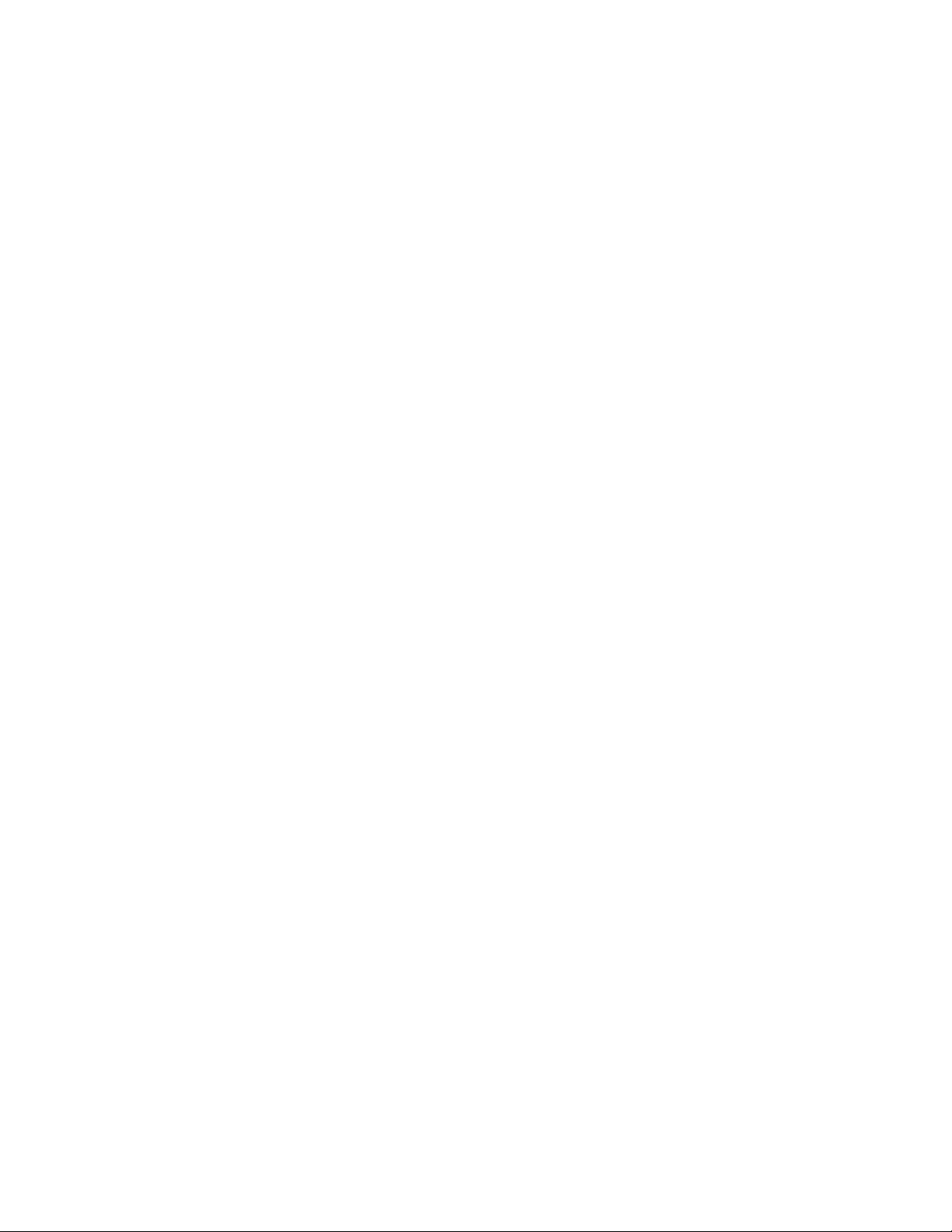
Configuring RADIUS security . . . . . . . . . . . . . . . . . . . . . . . . . . . . . .892
RADIUS authentication, authorization, and accounting . . . . .893
RADIUS configuration considerations. . . . . . . . . . . . . . . . . . . .896
RADIUS configuration procedure . . . . . . . . . . . . . . . . . . . . . . .896
Configuring Dell-specific attributes on the RADIUS server . . .896
Enabling SNMP to configure RADIUS . . . . . . . . . . . . . . . . . . . .897
Identifying the RADIUS server to the device. . . . . . . . . . . . . . .898
Specifying different servers for individual AAA functions . . . .898
Configuring a RADIUS server per port . . . . . . . . . . . . . . . . . . .898
Mapping a RADIUS server to individual ports . . . . . . . . . . . . .899
Setting RADIUS parameters . . . . . . . . . . . . . . . . . . . . . . . . . . .900
Configuring authentication-method lists for RADIUS. . . . . . . .901
Configuring RADIUS authorization . . . . . . . . . . . . . . . . . . . . . .903
Configuring RADIUS accounting . . . . . . . . . . . . . . . . . . . . . . . .905
Configuring an interface as the source for all
RADIUS packets . . . . . . . . . . . . . . . . . . . . . . . . . . . . . . . . . . . . .906
Displaying RADIUS configuration information . . . . . . . . . . . . .906
Configuring authentication-method lists . . . . . . . . . . . . . . . . . . . . .907
Configuration considerations for authentication- method lists908
Examples of authentication-method lists. . . . . . . . . . . . . . . . .909
Chapter 27 Configuring SSH2 and SCP
SSH version 2 support . . . . . . . . . . . . . . . . . . . . . . . . . . . . . . . . . . .911
Tested SSH2 clients. . . . . . . . . . . . . . . . . . . . . . . . . . . . . . . . . .911
Supported features . . . . . . . . . . . . . . . . . . . . . . . . . . . . . . . . . .912
Unsupported features . . . . . . . . . . . . . . . . . . . . . . . . . . . . . . . .912
AES encryption for SSH2. . . . . . . . . . . . . . . . . . . . . . . . . . . . . . . . . .912
Configuring SSH2 . . . . . . . . . . . . . . . . . . . . . . . . . . . . . . . . . . . . . . .913
Recreating SSH keys . . . . . . . . . . . . . . . . . . . . . . . . . . . . . . . . .914
Generating a host key pair . . . . . . . . . . . . . . . . . . . . . . . . . . . .914
Configuring DSA challenge-response authentication . . . . . . .915
Setting optional parameters. . . . . . . . . . . . . . . . . . . . . . . . . . . . . . .917
Setting the number of SSH authentication retries . . . . . . . . .918
Deactivating user authentication . . . . . . . . . . . . . . . . . . . . . . .918
Enabling empty password logins. . . . . . . . . . . . . . . . . . . . . . . .918
Setting the SSH port number . . . . . . . . . . . . . . . . . . . . . . . . . .919
Setting the SSH login timeout value. . . . . . . . . . . . . . . . . . . . .919
Designating an interface as the source for all SSH
packets (Layer 3 code only). . . . . . . . . . . . . . . . . . . . . . . . . . . .919
Configuring the maximum idle time for SSH sessions . . . . . .920
Filtering SSH access using ACLs . . . . . . . . . . . . . . . . . . . . . . . . . . .920
Terminating an active SSH connection . . . . . . . . . . . . . . . . . . . . . .920
Displaying SSH connection information . . . . . . . . . . . . . . . . . . . . .920
Using Secure copy with SSH2 . . . . . . . . . . . . . . . . . . . . . . . . . . . . .922
Enabling and disabling SCP . . . . . . . . . . . . . . . . . . . . . . . . . . .922
Example file transfers using SCP . . . . . . . . . . . . . . . . . . . . . . .922
PowerConnect B-Series TI24X Configuration Guide xxv
53-1002269-02
Page 26
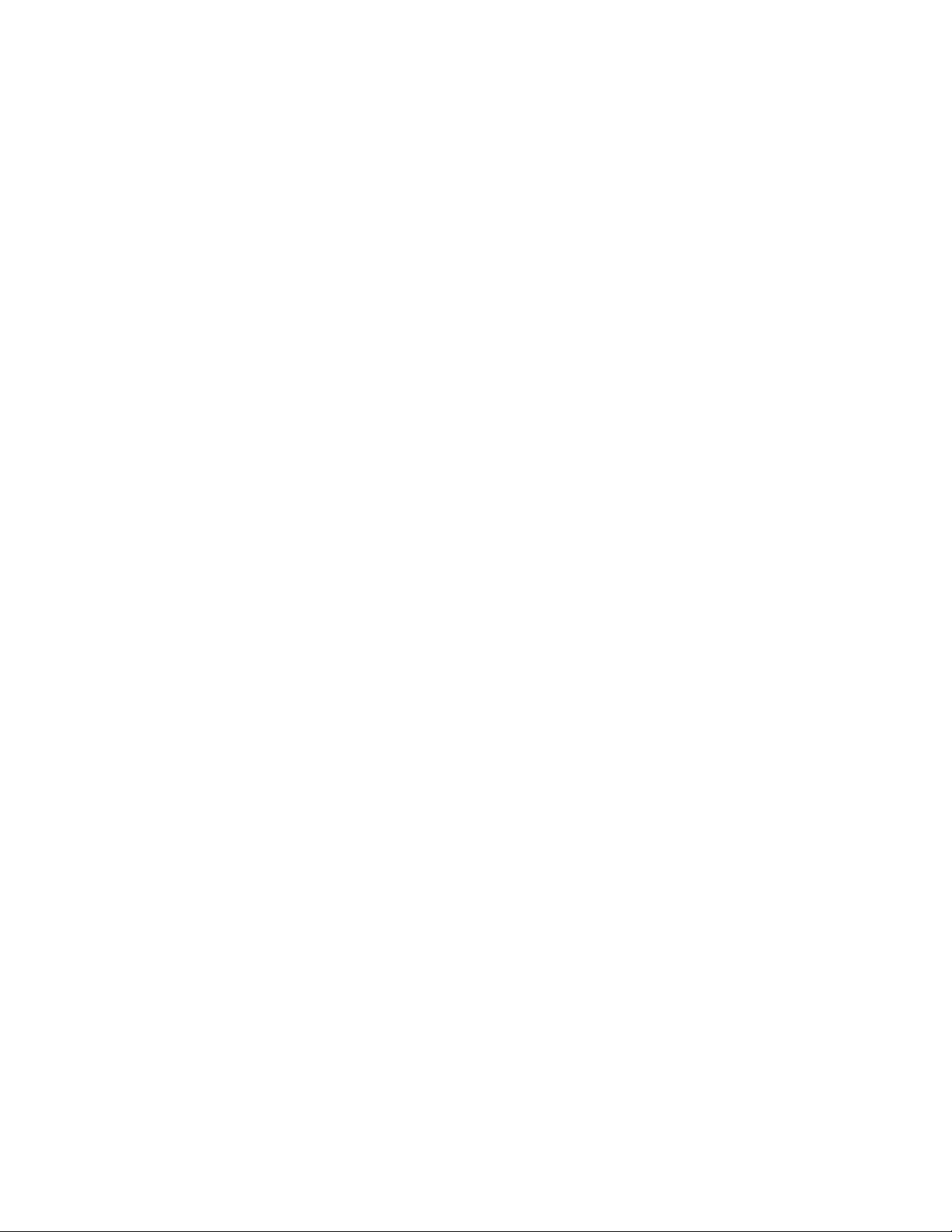
Chapter 28 Configuring 802.1X Port Security
IETF RFC support. . . . . . . . . . . . . . . . . . . . . . . . . . . . . . . . . . . . . . . .925
How 802.1X port security works . . . . . . . . . . . . . . . . . . . . . . . . . . .925
Device roles in an 802.1X configuration . . . . . . . . . . . . . . . . .925
Communication between the devices . . . . . . . . . . . . . . . . . . .926
Controlled and uncontrolled ports . . . . . . . . . . . . . . . . . . . . . .928
Message exchange during authentication. . . . . . . . . . . . . . . .929
Authenticating multiple hosts connected to the same port . .931
802.1X port security and sFlow . . . . . . . . . . . . . . . . . . . . . . . .933
Configuring 802.1X port security. . . . . . . . . . . . . . . . . . . . . . . . . . .933
Configuring an authentication method list for 802.1X . . . . . .934
Setting RADIUS parameters . . . . . . . . . . . . . . . . . . . . . . . . . . .934
Configuring dynamic VLAN assignment for 802.1X ports . . . .938
Dynamically applying IP ACLs and MAC filters to
802.1X ports . . . . . . . . . . . . . . . . . . . . . . . . . . . . . . . . . . . . . . .941
Enabling 802.1X port security. . . . . . . . . . . . . . . . . . . . . . . . . .945
Setting the port control . . . . . . . . . . . . . . . . . . . . . . . . . . . . . . .945
Configuring periodic re-authentication . . . . . . . . . . . . . . . . . . .946
Re-authenticating a port manually . . . . . . . . . . . . . . . . . . . . . .947
Setting the quiet period. . . . . . . . . . . . . . . . . . . . . . . . . . . . . . .947
Specifying the wait interval and number of EAP-request/
identity frame retransmissions from the
PowerConnect device . . . . . . . . . . . . . . . . . . . . . . . . . . . . . . . .947
Specifying the wait interval and number of EAP-request/
identity frame retransmissions from the RADIUS server . . . .948
Specifying a timeout for retransmission of messages to the
authentication server . . . . . . . . . . . . . . . . . . . . . . . . . . . . . . . .949
Initializing 802.1X on a port . . . . . . . . . . . . . . . . . . . . . . . . . . .949
Allowing access to multiple hosts. . . . . . . . . . . . . . . . . . . . . . .949
Configuring VLAN access for non-EAP-capable clients . . . . . .952
Displaying 802.1X information. . . . . . . . . . . . . . . . . . . . . . . . . . . . .953
Displaying 802.1X configuration information . . . . . . . . . . . . .953
Displaying 802.1X statistics . . . . . . . . . . . . . . . . . . . . . . . . . . .955
Clearing 802.1X statistics . . . . . . . . . . . . . . . . . . . . . . . . . . . . .956
Displaying dynamically assigned VLAN information . . . . . . . .957
Displaying information about dynamically applied
MAC filters and IP ACLs . . . . . . . . . . . . . . . . . . . . . . . . . . . . . . .958
Displaying 802.1X multiple-host authentication
information . . . . . . . . . . . . . . . . . . . . . . . . . . . . . . . . . . . . . . . . .959
Sample 802.1X configurations. . . . . . . . . . . . . . . . . . . . . . . . . . . . .963
Point-to-point configuration. . . . . . . . . . . . . . . . . . . . . . . . . . . .963
Hub configuration . . . . . . . . . . . . . . . . . . . . . . . . . . . . . . . . . . .964
802.1X Authentication with dynamic VLAN assignment . . . . .965
Using multi-device port authentication and 802.1X security
on the same port. . . . . . . . . . . . . . . . . . . . . . . . . . . . . . . . . . . . . . . .966
Configuring Dell-specific attributes on the RADIUS server . . .967
Example configurations. . . . . . . . . . . . . . . . . . . . . . . . . . . . . . .968
xxvi PowerConnect B-Series TI24X Configuration Guide
53-1002269-02
Page 27
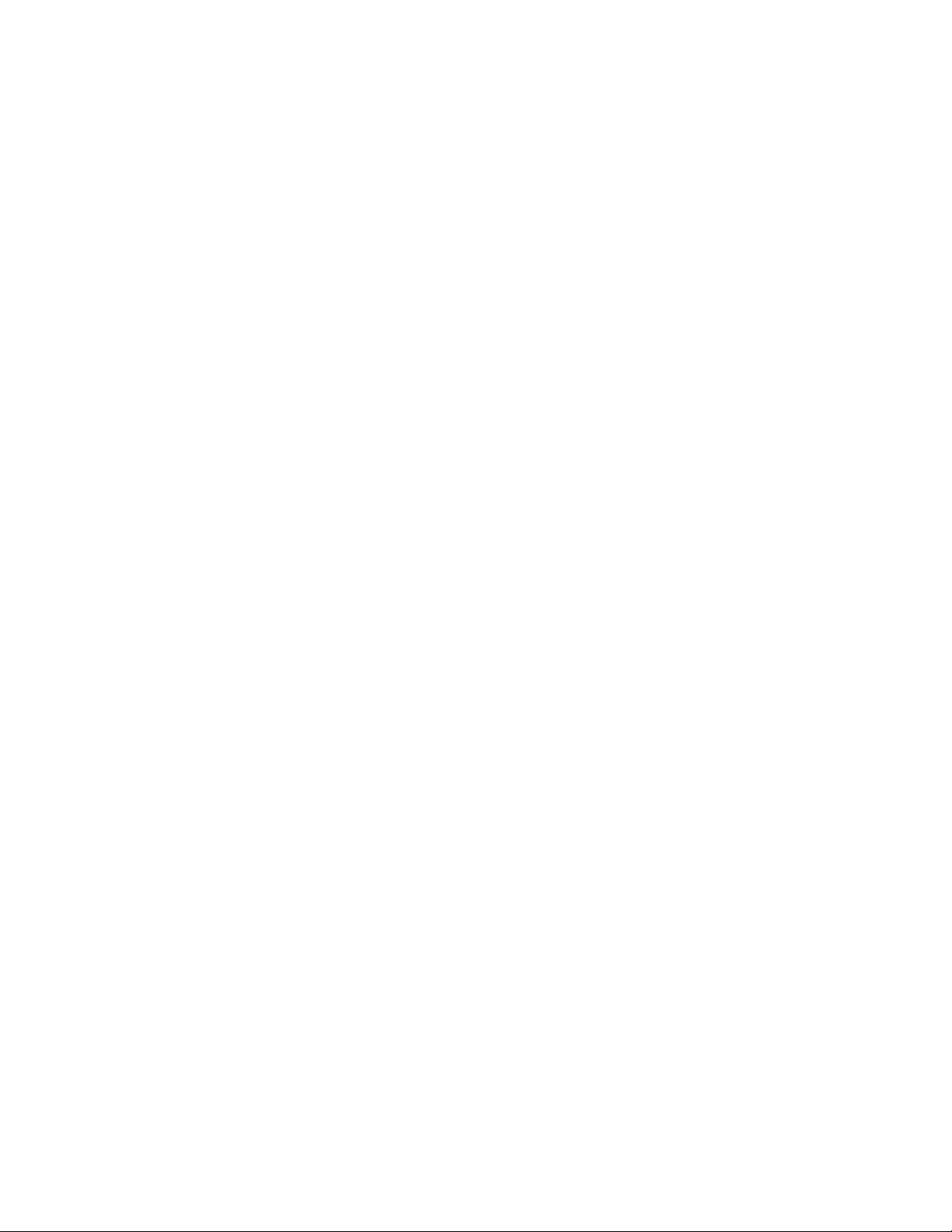
Chapter 29 Using the MAC Port Security Feature
Overview . . . . . . . . . . . . . . . . . . . . . . . . . . . . . . . . . . . . . . . . . . . . . .973
Local and global resources . . . . . . . . . . . . . . . . . . . . . . . . . . . .973
Configuration notes and feature limitations . . . . . . . . . . . . . . 974
Configuring the MAC port security feature . . . . . . . . . . . . . . . . . . . 974
Enabling the MAC port security feature . . . . . . . . . . . . . . . . . . 974
Setting the maximum number of secure MAC addresses
for an interface. . . . . . . . . . . . . . . . . . . . . . . . . . . . . . . . . . . . . .975
Setting the port security age timer . . . . . . . . . . . . . . . . . . . . . .975
Specifying secure MAC addresses . . . . . . . . . . . . . . . . . . . . . .975
Autosaving secure MAC addresses to the
startup-config file. . . . . . . . . . . . . . . . . . . . . . . . . . . . . . . . . . . . 976
Specifying the action taken when a security
violation occurs . . . . . . . . . . . . . . . . . . . . . . . . . . . . . . . . . . . . . 976
Clearing port security statistics . . . . . . . . . . . . . . . . . . . . . . . . . . . .978
Clearing restricted MAC addresses. . . . . . . . . . . . . . . . . . . . . .978
Clearing violation statistics . . . . . . . . . . . . . . . . . . . . . . . . . . . .978
Displaying port security information . . . . . . . . . . . . . . . . . . . . . . . .978
Displaying port security settings . . . . . . . . . . . . . . . . . . . . . . . .978
Displaying the secure MAC addresses . . . . . . . . . . . . . . . . . . .979
Displaying port security statistics . . . . . . . . . . . . . . . . . . . . . . .979
Displaying restricted MAC addresses on a port . . . . . . . . . . . .980
Chapter 30 Configuring Multi-Device Port Authentication
How multi-device port authentication works. . . . . . . . . . . . . . . . . .981
RADIUS authentication . . . . . . . . . . . . . . . . . . . . . . . . . . . . . . .981
Authentication-failure actions . . . . . . . . . . . . . . . . . . . . . . . . . .982
Supported RADIUS attributes . . . . . . . . . . . . . . . . . . . . . . . . . .982
Support for dynamic VLAN assignment . . . . . . . . . . . . . . . . . .983
Support for dynamic ACLs . . . . . . . . . . . . . . . . . . . . . . . . . . . . .983
Support for authenticating multiple MAC addresses
on an interface. . . . . . . . . . . . . . . . . . . . . . . . . . . . . . . . . . . . . .983
Using multi-device port authentication and
802.1X security on the same port . . . . . . . . . . . . . . . . . . . . . . . . . .983
Configuring Dell-specific attributes on the RADIUS server . . .984
PowerConnect B-Series TI24X Configuration Guide xxvii
53-1002269-02
Page 28
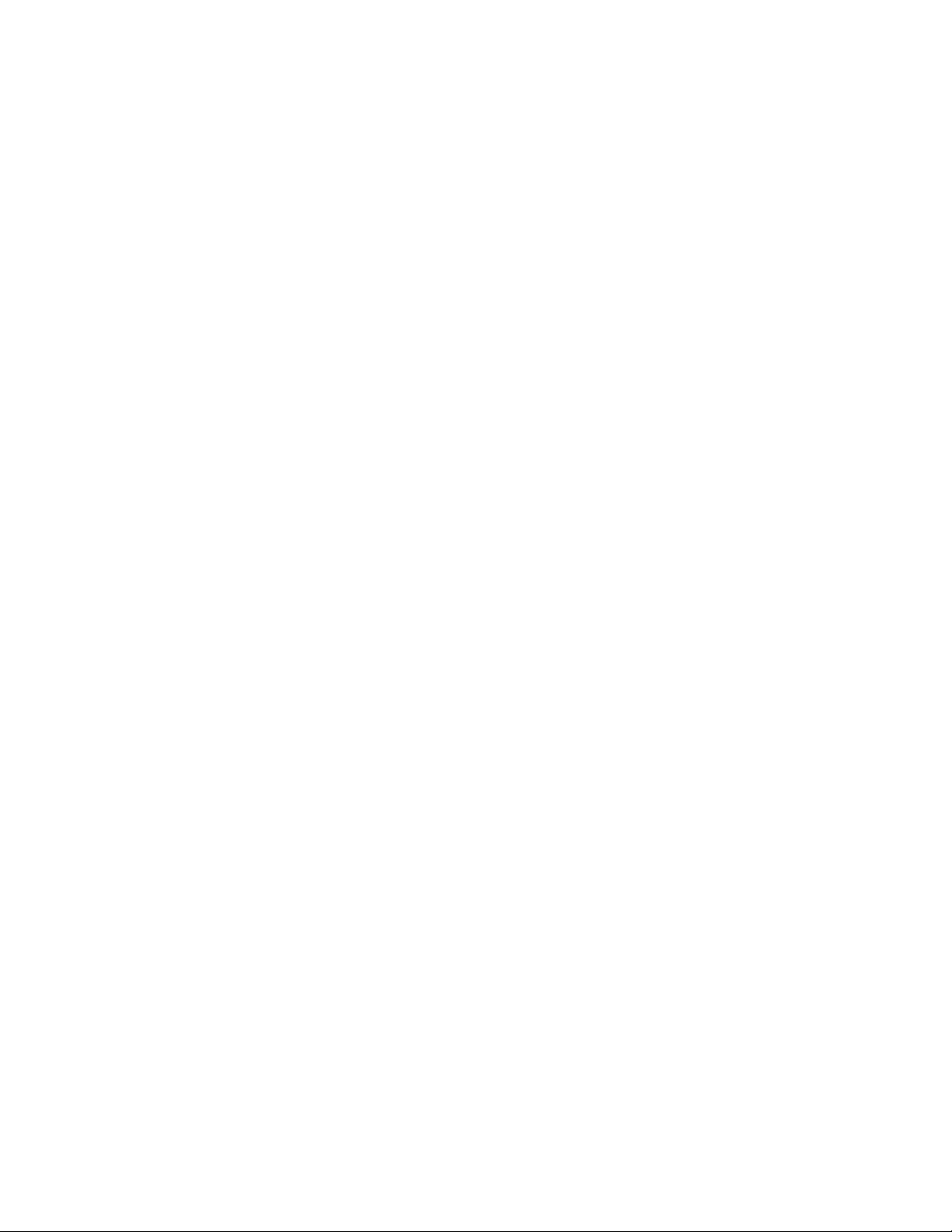
Configuring multi-device port authentication . . . . . . . . . . . . . . . . .985
Enabling multi-device port authentication . . . . . . . . . . . . . . . .985
Specifying the format of the MAC addresses sent
to the RADIUS server . . . . . . . . . . . . . . . . . . . . . . . . . . . . . . . . .986
Specifying the authentication-failure action . . . . . . . . . . . . . .986
Generating traps for multi-device port authentication . . . . . .987
Defining MAC address filters. . . . . . . . . . . . . . . . . . . . . . . . . . .987
Configuring dynamic VLAN assignment . . . . . . . . . . . . . . . . . .988
Dynamically applying IP ACLs to authenticated MAC
addresses. . . . . . . . . . . . . . . . . . . . . . . . . . . . . . . . . . . . . . . . . .990
Enabling denial of service attack protection . . . . . . . . . . . . . .992
Clearing authenticated MAC addresses. . . . . . . . . . . . . . . . . .993
Disabling aging for authenticated MAC addresses . . . . . . . . .993
Changing the hardware aging period for blocked
MAC addresses . . . . . . . . . . . . . . . . . . . . . . . . . . . . . . . . . . . . .994
Specifying the aging time for blocked MAC addresses . . . . . .995
Specifying the RADIUS timeout action . . . . . . . . . . . . . . . . . . .995
Multi-device port authentication password override . . . . . . . .996
Limiting the number of authenticated MAC addresses. . . . . .997
Displaying multi-device port authentication information . . . . . . . .997
Displaying authenticated MAC address information . . . . . . . .997
Displaying multi-device port authentication configuration
information . . . . . . . . . . . . . . . . . . . . . . . . . . . . . . . . . . . . . . . . .998
Displaying multi-device port authentication information
for a specific MAC address or port . . . . . . . . . . . . . . . . . . . . . .998
Displaying the authenticated MAC addresses . . . . . . . . . . . . .999
Displaying the non-authenticated MAC addresses . . . . . . . . .999
Displaying multi-device port authentication
information for a port. . . . . . . . . . . . . . . . . . . . . . . . . . . . . . . 1000
Displaying multi-device port authentication settings
and authenticated MAC addresses . . . . . . . . . . . . . . . . . . . .1001
Chapter 31 Protecting Against Denial of Service Attacks
Protecting against Smurf attacks. . . . . . . . . . . . . . . . . . . . . . . . . 1005
Avoiding being an intermediary in a Smurf attack. . . . . . . . 1005
Avoiding being a victim in a Smurf attack . . . . . . . . . . . . . . 1006
Protection against ICMP attacks in PowerConnect devices 1006
Protecting against TCP SYN attacks. . . . . . . . . . . . . . . . . . . . . . . .1007
Protection against TCP-SYN attacks in PowerConnect
devices . . . . . . . . . . . . . . . . . . . . . . . . . . . . . . . . . . . . . . . . . . .1007
TCP security enhancement . . . . . . . . . . . . . . . . . . . . . . . . . . 1008
Displaying statistics about packets dropped
because of DoS attacks . . . . . . . . . . . . . . . . . . . . . . . . . . . . 1009
Displaying statistics about packets dropped because of
DoS attacks in PowerConnect devices . . . . . . . . . . . . . . . . .1010
Chapter 32 Securing SNMP Access
SNMP overview . . . . . . . . . . . . . . . . . . . . . . . . . . . . . . . . . . . . . . . .1011
xxviii PowerConnect B-Series TI24X Configuration Guide
53-1002269-02
Page 29
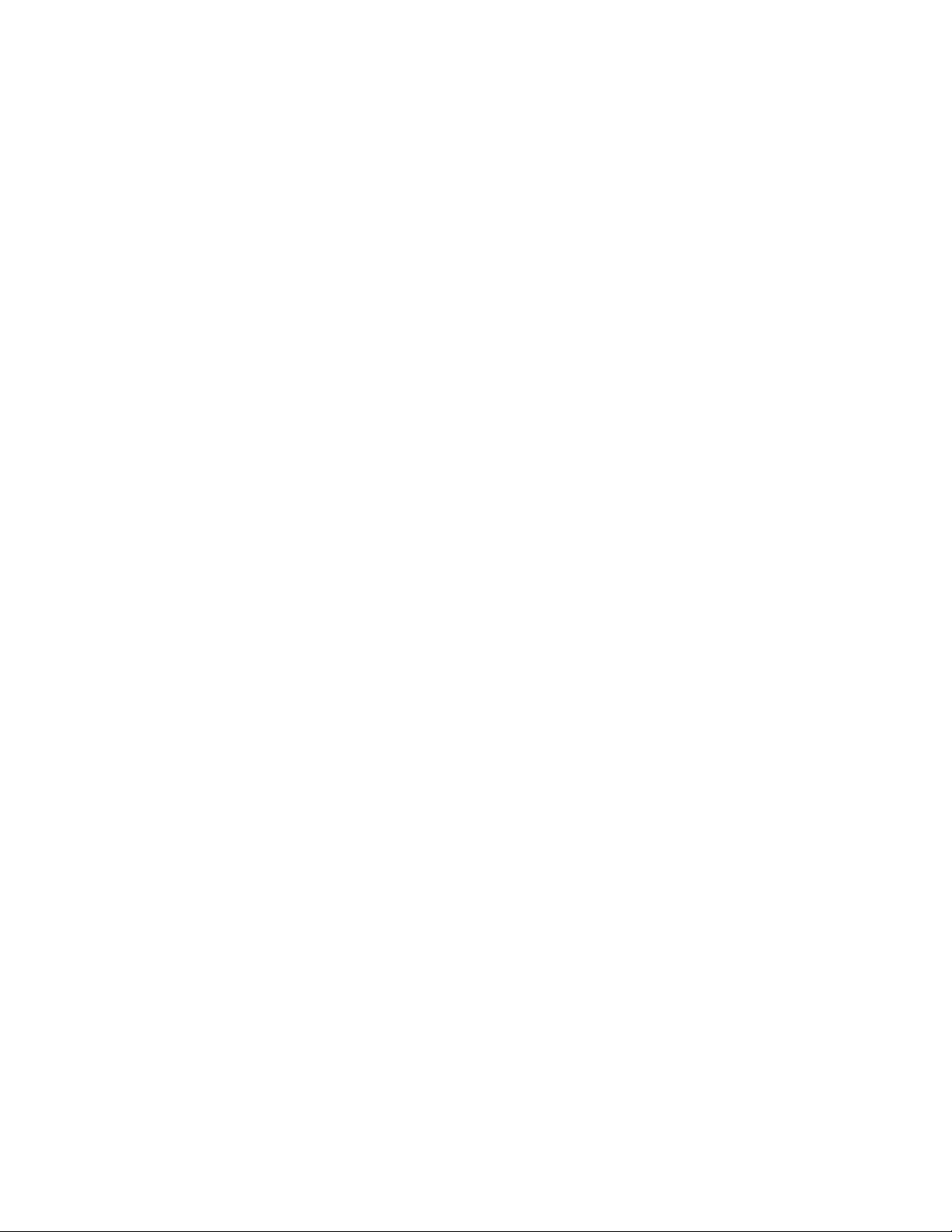
Establishing SNMP community strings . . . . . . . . . . . . . . . . . . . . .1011
Encryption of SNMP community strings . . . . . . . . . . . . . . . . .1012
Adding an SNMP community string . . . . . . . . . . . . . . . . . . . .1012
Displaying the SNMP community strings . . . . . . . . . . . . . . . .1013
Configuring your NMS . . . . . . . . . . . . . . . . . . . . . . . . . . . . . . .1014
Configuring SNMP version 3 . . . . . . . . . . . . . . . . . . . . . . . . . .1015
Defining the engine id . . . . . . . . . . . . . . . . . . . . . . . . . . . . . . .1015
Defining an SNMP group . . . . . . . . . . . . . . . . . . . . . . . . . . . . .1016
Defining an SNMP user account. . . . . . . . . . . . . . . . . . . . . . .1017
Defining SNMP views . . . . . . . . . . . . . . . . . . . . . . . . . . . . . . . . . . .1018
SNMP version 3 traps . . . . . . . . . . . . . . . . . . . . . . . . . . . . . . . . . . .1019
Defining an SNMP group and specifying which
view is notified of traps . . . . . . . . . . . . . . . . . . . . . . . . . . . . . .1019
Trap MIB changes . . . . . . . . . . . . . . . . . . . . . . . . . . . . . . . . . .1021
Specifying an IPv6 host as an SNMP trap receiver . . . . . . . .1021
Displaying SNMP Information. . . . . . . . . . . . . . . . . . . . . . . . . . . . 1022
Displaying the Engine ID . . . . . . . . . . . . . . . . . . . . . . . . . . . . 1022
Displaying SNMP groups . . . . . . . . . . . . . . . . . . . . . . . . . . . . 1022
Displaying user information. . . . . . . . . . . . . . . . . . . . . . . . . . 1022
Interpreting varbinds in report packets . . . . . . . . . . . . . . . . 1023
SNMP v3 Configuration examples . . . . . . . . . . . . . . . . . . . . . . . . 1023
Simple SNMP v3 configuration . . . . . . . . . . . . . . . . . . . . . . . 1023
More detailed SNMP v3 configuration . . . . . . . . . . . . . . . . . .1024
Chapter 33 Enabling the Foundry Discovery Protocol and Reading Cisco
Discovery Protocol Packets
Using FDP . . . . . . . . . . . . . . . . . . . . . . . . . . . . . . . . . . . . . . . . . . . 1025
Configuring FDP . . . . . . . . . . . . . . . . . . . . . . . . . . . . . . . . . . . 1025
Displaying FDP information. . . . . . . . . . . . . . . . . . . . . . . . . . 1026
Clearing FDP and CDP information. . . . . . . . . . . . . . . . . . . . 1029
Reading CDP packets . . . . . . . . . . . . . . . . . . . . . . . . . . . . . . . . . . 1030
Enabling interception of CDP packets globally . . . . . . . . . . 1030
Enabling interception of CDP packets on an interface . . . . 1030
Displaying CDP information. . . . . . . . . . . . . . . . . . . . . . . . . . 1030
Clearing CDP information . . . . . . . . . . . . . . . . . . . . . . . . . . . 1032
Chapter 34 Using Syslog
Overview . . . . . . . . . . . . . . . . . . . . . . . . . . . . . . . . . . . . . . . . . . . . 1035
Displaying Syslog messages. . . . . . . . . . . . . . . . . . . . . . . . . . . . . 1036
Enabling real-time display of Syslog messages. . . . . . . . . . 1036
Enabling real-time display for a Telnet or SSH session. . . . 1036
Show log on all terminals . . . . . . . . . . . . . . . . . . . . . . . . . . . .1037
PowerConnect B-Series TI24X Configuration Guide xxix
53-1002269-02
Page 30
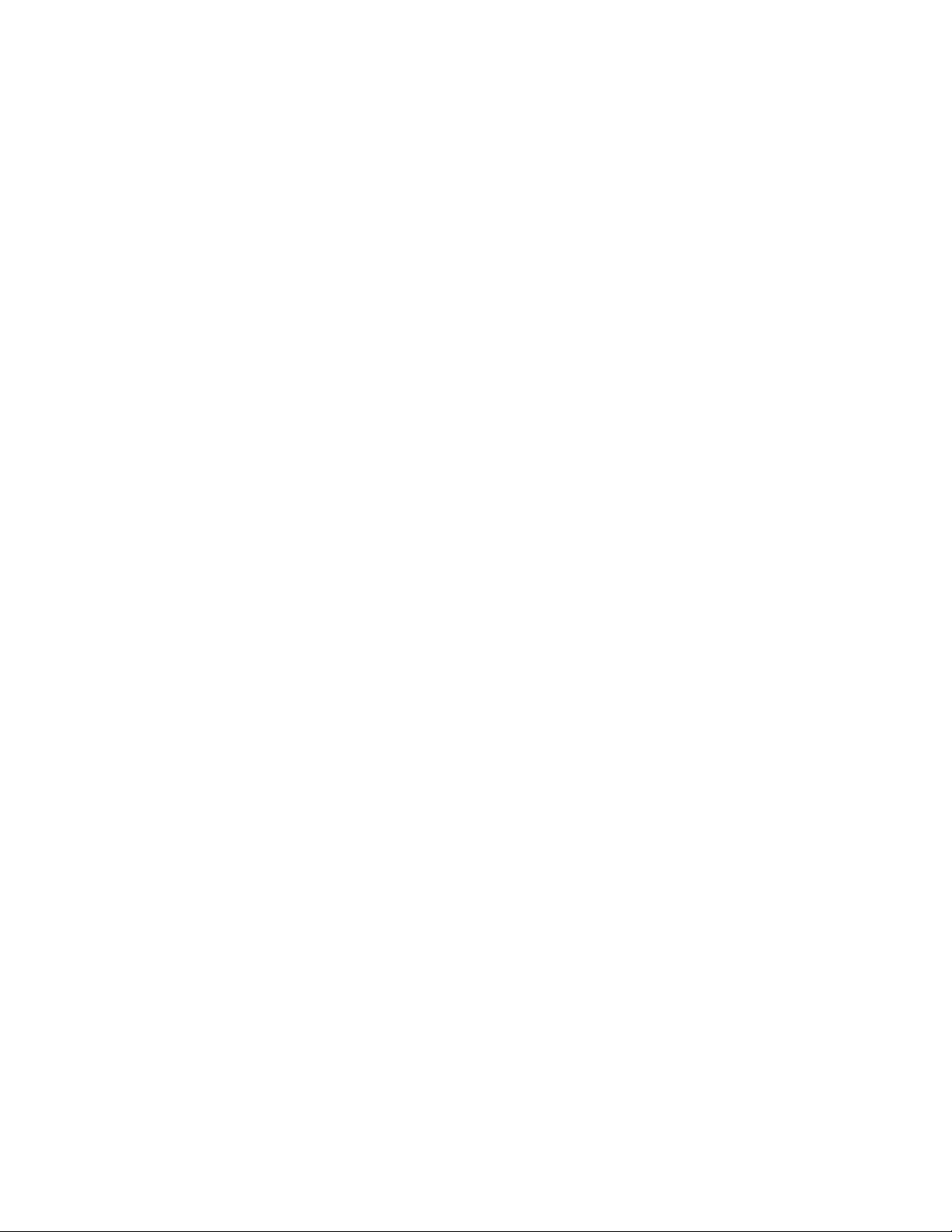
Configuring the Syslog service . . . . . . . . . . . . . . . . . . . . . . . . . . . .1037
Displaying the Syslog configuration . . . . . . . . . . . . . . . . . . . .1037
Disabling or re-enabling Syslog. . . . . . . . . . . . . . . . . . . . . . . .1041
Specifying a Syslog server. . . . . . . . . . . . . . . . . . . . . . . . . . . .1041
Specifying an additional Syslog server. . . . . . . . . . . . . . . . . .1041
Disabling logging of a message level . . . . . . . . . . . . . . . . . . 1042
Changing the number of entries the local buffer can hold. 1042
Changing the log facility . . . . . . . . . . . . . . . . . . . . . . . . . . . . 1042
Displaying Interface names in Syslog messages. . . . . . . . . 1043
Displaying TCP or UDP port numbers in Syslog messages . 1044
Clearing the Syslog messages from the local buffer . . . . . . 1044
Syslog messages. . . . . . . . . . . . . . . . . . . . . . . . . . . . . . . . . . . . . . 1044
Appendix A Network Monitoring
Basic management. . . . . . . . . . . . . . . . . . . . . . . . . . . . . . . . . . . . 1069
Viewing system information . . . . . . . . . . . . . . . . . . . . . . . . . 1069
Viewing configuration information . . . . . . . . . . . . . . . . . . . . 1069
Viewing port statistics . . . . . . . . . . . . . . . . . . . . . . . . . . . . . . .1070
Viewing STP statistics . . . . . . . . . . . . . . . . . . . . . . . . . . . . . . .1072
Clearing statistics. . . . . . . . . . . . . . . . . . . . . . . . . . . . . . . . . . .1072
Traffic counters for outbound traffic. . . . . . . . . . . . . . . . . . . .1073
RMON support. . . . . . . . . . . . . . . . . . . . . . . . . . . . . . . . . . . . . . . . .1076
Maximum number of entries allowed in the
RMON control table . . . . . . . . . . . . . . . . . . . . . . . . . . . . . . . . .1076
Statistics (RMON group 1). . . . . . . . . . . . . . . . . . . . . . . . . . . .1076
History (RMON group 2). . . . . . . . . . . . . . . . . . . . . . . . . . . . . .1078
Alarm (RMON group 3). . . . . . . . . . . . . . . . . . . . . . . . . . . . . . .1079
Event (RMON group 9). . . . . . . . . . . . . . . . . . . . . . . . . . . . . . .1079
sFlow . . . . . . . . . . . . . . . . . . . . . . . . . . . . . . . . . . . . . . . . . . . . . . . .1079
sFlow support for IPv6 packets. . . . . . . . . . . . . . . . . . . . . . . 1080
Configuration considerations . . . . . . . . . . . . . . . . . . . . . . . . .1081
Configuring and enabling sFlow . . . . . . . . . . . . . . . . . . . . . . 1082
Displaying sFlow information . . . . . . . . . . . . . . . . . . . . . . . . .1087
Configuring a utilization list for an uplink port . . . . . . . . . . . . . . 1090
Command syntax . . . . . . . . . . . . . . . . . . . . . . . . . . . . . . . . . . 1090
Displaying utilization percentages for an uplink . . . . . . . . . .1091
Appendix B Software Specifications
IEEE compliance . . . . . . . . . . . . . . . . . . . . . . . . . . . . . . . . . . . . . . 1093
RFC support. . . . . . . . . . . . . . . . . . . . . . . . . . . . . . . . . . . . . . . . . . 1093
Internet drafts . . . . . . . . . . . . . . . . . . . . . . . . . . . . . . . . . . . . . . . . 1098
xxx PowerConnect B-Series TI24X Configuration Guide
53-1002269-02
Page 31

About This Document
Introduction
This guide describes the following product families from Dell:
• PowerConnect B-Series TI24X Layer 2 switch
This guide includes procedures for configuring the software. The software procedures show how to
perform tasks using the CLI. This guide also describes how to monitor Dell products using statistics
and summary screens.
This guide applies to the PowerConnect B-Series TI24X models.
Audience
This document is designed for system administrators with a working knowledge of Layer 2 and
Layer 3 switching and routing.
Document conventions
This section describes text formatting conventions and important notice formats used in this
document.
Text formatting
The narrative-text formatting conventions that are used are as follows:
bold text Identifies command names
italic text Provides emphasis
code text Identifies CLI output
Identifies the names of user-manipulated GUI elements
Identifies keywords
Identifies text to enter at the GUI or CLI
Identifies variables
Identifies document titles
PowerConnect B-Series TI24X Configuration Guide xxxi
53-1002269-02
Page 32
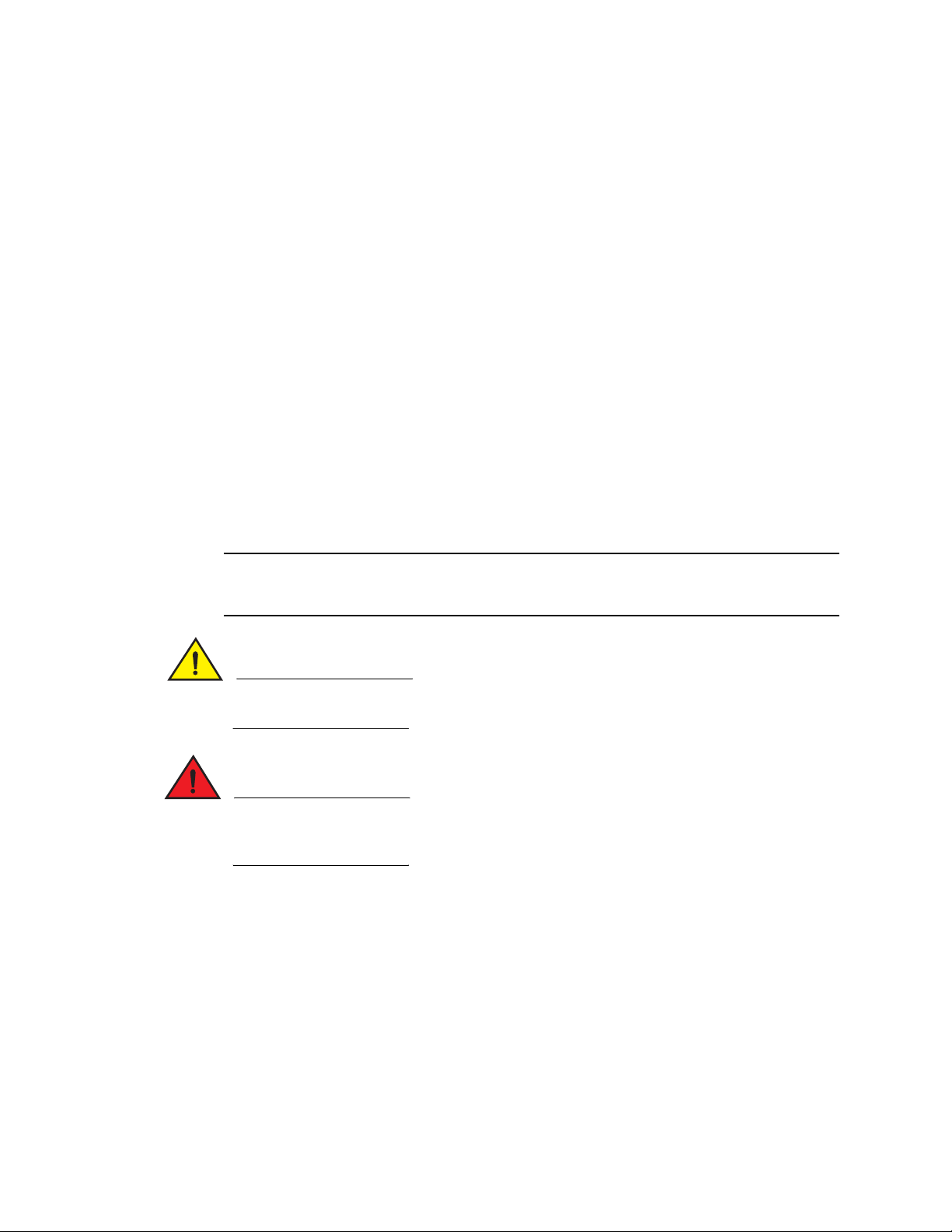
For readability, command names in the narrative portions of this guide are presented in bold:
NOTE
CAUTION
DANGER
for example, show version.
Command syntax conventions
Command syntax in this manual follows these conventions:
command and
parameters
[ ] Optional parameter.
variable Variables are printed in italics enclosed in angled brackets < >.
... Repeat the previous element, for example “member[;member...]”
| Choose from one of the parameters.
Commands and parameters are printed in bold.
Notes, cautions, and danger notices
The following notices and statements are used in this manual. They are listed below in order of
increasing severity of potential hazards.
A note provides a tip, guidance or advice, emphasizes important information, or provides a
reference to related information.
A Caution statement alerts you to situations that can be potentially hazardous to you or
cause damage to hardware, firmware, software, or data.
A Danger statement indicates conditions or situations that can be potentially lethal or
extremely hazardous to you. Safety labels are also attached directly to products to warn of
these conditions or situations.
Notice to the reader
This document may contain references to the trademarks of the following corporations. These
trademarks are the properties of their respective companies and corporations.
Related publications
• PowerConnect B- Series TI24X Hardware Installation Guide
xxxii PowerConnect B-Series TI24X Configuration Guide
53-1002269-02
Page 33

• PowerConnect B-MLXe MIB Reference
NOTE
NOTE
For the latest edition of this document, which contains the most up-to-date information, refer to
support.dell.com.
Getting technical help or reporting errors
Dell is committed to ensuring that your investment in our products remains cost-effective. If
you need assistance or find errors in the manuals, contact Dell Technical Support. When
contacting Dell Technical Support have the device configuration file and an output capture of
show tech-support command available.
Contacting Dell
For customers in the United States, call 800-WWW.DELL (800.999.3355).
If you do not have an active Internet connection, you can find contact information on your
purchase invoice, packing slip, bill, or Dell product catalog.
Dell provides several online and telephone-based support and service options. Availability
varies by country and product, and some services may not be available in your area. To contact
Dell for sales, technical support, or customer service issues:
1. Visit http://support.dell.com.
2. Click your country or region at the bottom of the page. For a full listing of countries and
regions, click All.
3. In the Support menu, click All Support.
4. Choose the method of contacting Dell that is convenient for you.
PowerConnect B-Series TI24X Configuration Guide xxxiii
53-1002269-02
Page 34

xxxiv PowerConnect B-Series TI24X Configuration Guide
53-1002269-02
Page 35

Chapter
Getting Familiar with Management Applications
Using the management port
The management port is an out-of-band port that customers can use to manage their devices
without interfering with the in-band ports. The management port is widely used to download
images and configurations and for Telnet sessions.
The MAC address for the management port is derived from the base MAC address of the unit, plus
the number of ports in the base module.
How the management port works
The following rules apply to management ports:
• Any packets that are specifically addressed to the management port MAC address or the
broadcast MAC address are forwarded accordingly. All other packets are filtered out.
• No packet received on a management port is sent to any in-band ports, and no packets
received on in-band ports are sent to a management port.
• A management port is not part of any VLAN
• Protocols are not supported on the management port.
• Creating a management VLAN disables the management port on the device.
• All features that can be configured from the global configuration mode can also be configured
from the interface level of the manamement port. Features that are configured through the
management port take effect globally, not on the management port itself (on switches only).
For switches, any in-band port may be used for management purposes. A Router sends Layer 3
packets using the MAC address of the port as the source MAC address.
1
CLI Commands for use with the management port
The following CLI commands can be used with a management port.
To display the current configuration, use the show running-config interface management
command.
Syntax: show running-config interface management num
PowerConnect(config-if-mgmt)#ip addr 10.44.9.64/24
PowerConnect(config)#show running-config interface management 1
interface management 1
ip address 10.44.9/64 255.255.255.0
To display the current configuration, use the show interfaces management command.
Syntax: show interfaces management num
PowerConnect B-Series TI24X Configuration Guide 1
53-1002269-02
Page 36

Using the management port
1
PowerConnect(config)#show interfaces management 1
GigEthernetmgmt1 is up, line protocol is up
Hardware is GigEthernet, address is 0000.9876.544a (bia 0000.9876.544a)
Configured speed auto, actual 1Gbit, configured duplex fdx, actual fdx
Configured mdi mode AUTO, actual none
BPRU guard is disabled, ROOT protect is disabled
Link Error Dampening is Disabled
STP configured to OFF, priority is level0, mac-learning is enabled
Flow Control is config disabled, oper enabled
Mirror disabled, Monitor disabled
Not member of any active trunks
Not member of any configured trunks
No port name
IPG MII 0 bits-time, IPG GMII 0 bits-time
IP MTU 1500 bytes
300 second input rate: 83728 bits/sec, 130 packets/sec, 0.01% utilization
300 second output rate: 24 bits/sec, 0 packets/sec, 0.00% utilization
39926 packets input, 3210077 bytes, 0 no buffer
Received 4353 broadcasts, 32503 multicasts, 370 unicasts
0 input errors, 0 CRC, 0 frame, 0 ignored
0 runts, 0 giants
22 packets output, 1540 bytres, 0 underruns
Transmitted 0 broadcasts, 6 multicasts, 16 unicasts
0 output errors, 0 collisions
To display the management interface information in brief form, enter the show interfaces brief
management command.
Syntax: show interfaces brief management num
Port Link State Dupl Speed Trunk Tag Pvid Pri MAC Name
mgmt1 Up None Full 100M None No 1 0 000d.5200.0118
To display management port statistics, enter the show statistics management command.
Syntax: show statistics management num
PowerConnect(config)# show statistics management 1
Port Link State Dupl Speed Trunk Tag Pvid Pri MAC Name
mgmt1 Up None Full 100M None No 1 0 000d.5200.0118
Port mgmt1 Counters:
InOctets3210941OutOctets1540
InPkts39939OutPackets22
InBroadcastPkts4355OutbroadcastPkts0
InMultiastPkts35214OutMulticastPkts6
InUnicastPkts370OutUnicastPkts16
InBadPkts0
InFragments0
InDiscards0OutErrors0
CRC 0 Collisions0
InErrors0 LateCollisions0
InGiantPkts0
InShortPkts0
InJabber0
InFlowCtrlPkts0OutFlowCtrlPkts0
InBitsPerSec83728OutBitsPerSec24
InPktsPerSec130OutPktsPerSec0
InUtilization0.01%OutUtilization0.00%
2 PowerConnect B-Series TI24X Configuration Guide
53-1002269-02
Page 37

To display the management interface statistics in brief form, enter the show statistics brief
NOTE
management command.
Syntax: show statistics brief management num
PowerConnect(config)#show statistics brief management 1
PortIn PacketsOut PacketsTrunkIn ErrorsOut Errors
mgmt139946220 0
Total39945220 0
Logging on through the CLI
Once an IP address is assigned to a Dell device running Layer 2 software or to an interface on a
Dell device running Layer 3 software, you can access the CLI either through the direct serial
connection to the device or through a local or remote Telnet session.
You can initiate a local Telnet or SNMP connection by attaching a cable to a port and specifying the
assigned management station IP address.
The commands in the CLI are organized into the following levels:
• User EXEC – Lets you display information and perform basic tasks such as pings and
traceroutes.
• Privileged EXEC – Lets you use the same commands as those at the User EXEC level plus
configuration commands that do not require saving the changes to the system-config file.
• CONFIG – Lets you make configuration changes to the device. To save the changes across
reboots, you need to save them to the system-config file. The CONFIG level contains sub-levels
for individual ports, for VLANs, for routing protocols, and other configuration areas.
Logging on through the CLI
1
By default, any user who can open a serial or Telnet connection to the Dell device can access all
these CLI levels. To secure access, you can configure Enable passwords or local user accounts, or
you can configure the device to use a RADIUS or TACACS/TACACS+ server for authentication. Refer
to Chapter 26, “Securing Access to Management Functions”.
On-line help
To display a list of available commands or command options, enter “?” or press Tab. If you have not
entered part of a command at the command prompt, all the commands supported at the current
CLI level are listed. If you enter part of a command, then enter “?” or press Tab, the CLI lists the
options you can enter at this point in the command string.
If you enter an invalid command followed by ?, a message appears indicating the command was
unrecognized. An example is given below.
PowerConnect(config)#rooter ip
Unrecognized command
PowerConnect B-Series TI24X Configuration Guide 3
53-1002269-02
Page 38
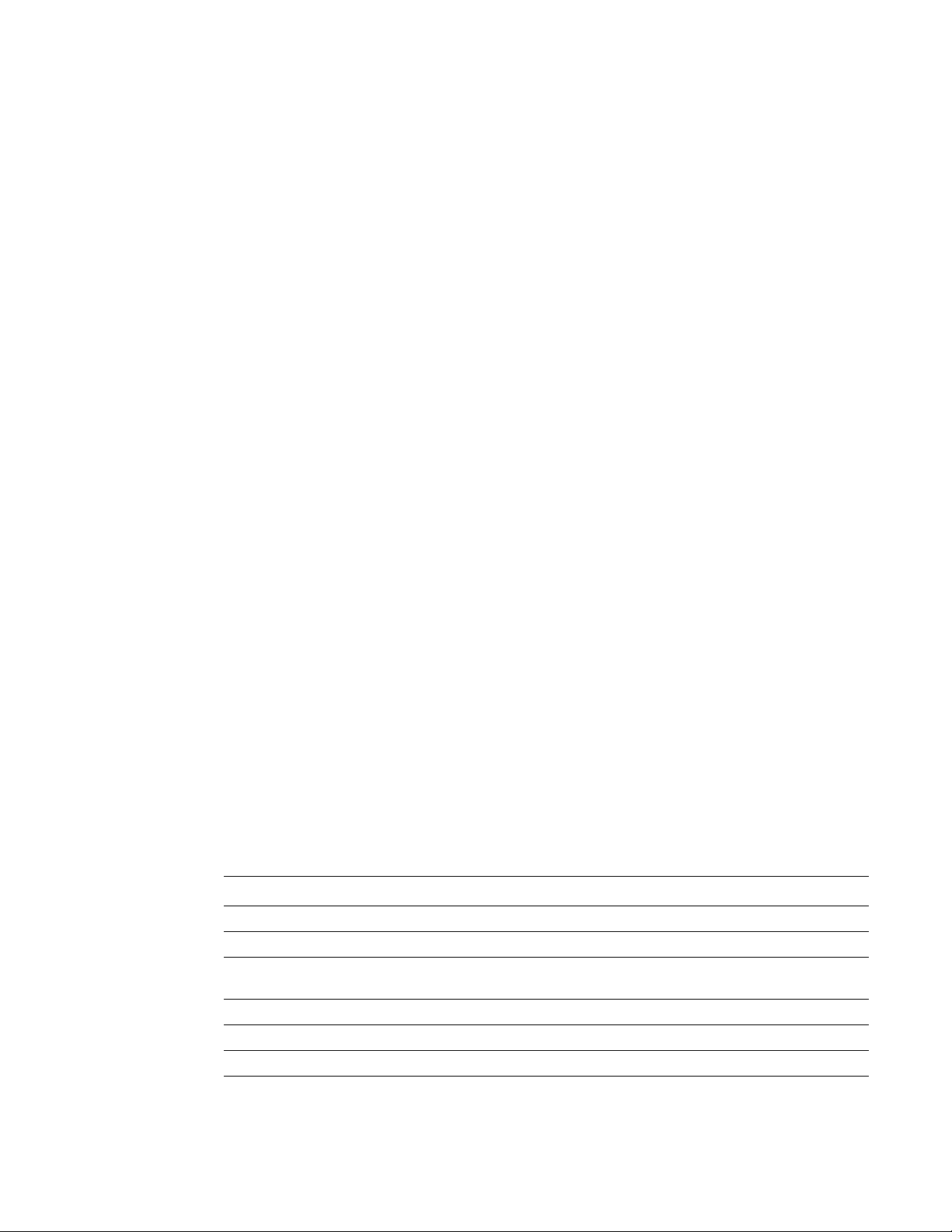
Logging on through the CLI
1
Command completion
The CLI supports command completion, so you do not need to enter the entire name of a command
or option. As long as you enter enough characters of the command or option name to avoid
ambiguity with other commands or options, the CLI understands what you are typing.
Scroll control
By default, the CLI uses a page mode to paginate displays that are longer than the number of rows
in your terminal emulation window. For example, if you display a list of all the commands at the
global CONFIG level but your terminal emulation window does not have enough rows to display
them all at once, the page mode stops the display and lists your choices for continuing the display.
An example is given below.
aaa
all-client
appletalk
arp
boot
some lines omitted for brevity...
ipx
lock-address
logging
mac
--More--, next page: Space, next line:
Return key, quit: Control-c
The software provides the following scrolling options:
• Press the Space bar to display the next page (one screen at a time).
• Press the Return or Enter key to display the next line (one line at a time).
• Press Ctrl+C or Ctrl+Q to cancel the display.
Line editing commands
The CLI supports the following line editing commands. To enter a line-editing command, use the
CTRL+key combination for the command by pressing and holding the CTRL key, then pressing the
letter associated with the command.
TABLE 1 CLI line editing commands
Ctrl+Key combination Description
Ctrl+A Moves to the first character on the command line.
Ctrl+B Moves the cursor back one character.
Ctrl+C Escapes and terminates command prompts and ongoing tasks (such as
lengthy displays), and displays a fresh command prompt.
Ctrl+D Deletes the character at the cursor.
Ctrl+E Moves to the end of the current command line.
Ctrl+F Moves the cursor forward one character.
Ctrl+K Deletes all characters from the cursor to the end of the command line.
4 PowerConnect B-Series TI24X Configuration Guide
53-1002269-02
Page 39

Using and port number with CLI commands
TABLE 1 CLI line editing commands (Continued)
Ctrl+Key combination Description
Ctrl+L; Ctrl+R Repeats the current command line on a new line.
Ctrl+N Enters the next command line in the history buffer.
Ctrl+P Enters the previous command line in the history buffer.
Ctrl+U; Ctrl+X Deletes all characters from the cursor to the beginning of the command line.
Ctrl+W Deletes the last word you typed.
Ctrl+Z Moves from any CONFIG level of the CLI to the Privileged EXEC level; at the
Privileged EXEC level, moves to the User EXEC level.
Using and port number with CLI commands
Many CLI commands require users to enter port numbers as part of the command syntax, and
many show command outputs display port numbers. The port numbers are entered and displayed
in one of the following formats.
1
CLI nomenclature on PowerConnectdevices
ThePowerConnectdevices use port numbers only. When you enter CLI commands that require port
numbers as part of the syntax, just specify the port number.
Here are some examples. The following commands change the CLI from the global CONFIG level to
the configuration level for the first port on the device:
• PowerConnectcommands
PowerConnect(config)#interface e1
PowerConnect(config-if-e10000-1)#
Searching and filtering output from CLI commands
You can filter CLI output from show commands and at the --More-- prompt. You can search for
individual characters, strings, or construct complex regular expressions to filter the output.
Searching and filtering output from Show commands
You can filter output from show commands to display lines containing a specified string, lines that
do not contain a specified string, or output starting with a line containing a specified string. The
search string is a regular expression consisting of a single character or string of characters. You
can use special characters to construct complex regular expressions. Refer to “Using special
characters in regular expressions” on page 7 for information on special characters used with
regular expressions.
Using include to display lines containing a specified string
The include modifier filters the output of the show interface command for port 11 so it displays only
lines containing the word “Internet”. This command can be used to display the IP address of the
interface.
PowerConnect B-Series TI24X Configuration Guide 5
53-1002269-02
Page 40

Using and port number with CLI commands
NOTE
1
PowerConnect#show interface e 11 | include Internet
Internet address is 192.168.1.11/24, MTU 1518 bytes, encapsulation ethernet
Syntax: show-command | include regular-expression
The vertical bar ( | ) is part of the command.
The regular expression specified as the search string is case sensitive. In the example above, a
search string of “Internet” would match the line containing the IP address, but a search string of
“internet” would not.
Using exclude to display lines that do not contain a specified string
The exclude modifier filters the output of the show who command so it displays only lines that do
not contain the word “closed”. This command can be used to display open connections to the
device
PowerConnect#show who | exclude closed
Console connections:
established
you are connecting to this session
2 seconds in idle
Telnet connections (inbound):
1 established, client ip address 192.168.9.37
27 seconds in idle
Telnet connection (outbound):
SSH connections:
Syntax: show-command | exclude regular-expression
Using begin to display lines starting with a specified string
The begin modifier filters the output of the show who command so it displays output starting with
the first line that contains the word “SSH”. This command can be used to display information
about SSH connections to the device.
PowerConnect#show who | begin SSH
SSH connections:
1 established, client ip address 192.168.9.210
7 seconds in idle
2 closed
3 closed
4 closed
5 closed
Syntax: show-command | begin regular-expression
Searching and filtering output at the --More-- prompt
The --More-- prompt displays when output extends beyond a single page. From this prompt, you can
press the Space bar to display the next page, the Return or Enter key to display the next line, or
Ctrl+C or Q to cancel the display. In addition, you can search and filter output from this prompt.
At the --More-- prompt, you can press the forward slash key ( / ) and then enter a search string. The
device displays output starting from the first line that contains the search string, similar to the
begin modifier for show commands. An example is given below.
6 PowerConnect B-Series TI24X Configuration Guide
53-1002269-02
Page 41

Using and port number with CLI commands
--More--, next page: Space, next line: Return key, quit: Control-c
/telnet
1
The results of the search are displayed.
searching...
telnet Telnet by name or IP address
temperature temperature sensor commands
terminal display syslog
traceroute TraceRoute to IP node
undebug Disable debugging functions (see also 'debug')
undelete Undelete flash card files
whois WHOIS lookup
write Write running configuration to flash or terminal
To display lines containing only a specified search string (similar to the include modifier for show
commands) press the plus sign key ( + ) at the --More-- prompt and then enter the search string.
--More--, next page: Space, next line: Return key, quit: Control-c
+telnet
The filtered results are displayed.
filtering...
telnet Telnet by name or IP address
To display lines that do not contain a specified search string (similar to the exclude modifier for
show commands) press the minus sign key ( - ) at the --More-- prompt and then enter the search
string.
--More--, next page: Space, next line: Return key, quit: Control-c
-telnet
The filtered results are displayed.
filtering...
temperature temperature sensor commands
terminal display syslog
traceroute TraceRoute to IP node
undebug Disable debugging functions (see also 'debug')
undelete Undelete flash card files
whois WHOIS lookup
write Write running configuration to flash or terminal
As with the modifiers for filtering output from show commands, the search string is a regular
expression consisting of a single character or string of characters. You can use special characters
to construct complex regular expressions. See the next section for information on special
characters used with regular expressions.
Using special characters in regular expressions
You use a regular expression to specify a single character or multiple characters as a search string.
In addition, you can include special characters that influence the way the software matches the
output against the search string. These special characters are listed in the following table.
PowerConnect B-Series TI24X Configuration Guide 7
53-1002269-02
Page 42

Using and port number with CLI commands
1
TABLE 2 Special characters for regular expressions
Character Operation
. The period matches on any single character, including a blank space.
For example, the following regular expression matches “aaz”, “abz”, “acz”, and so on, but not just
“az”:
a.z
* The asterisk matches on zero or more sequential instances of a pattern.
For example, the following regular expression matches output that contains the string “abc”,
followed by zero or more Xs:
abcX*
+ The plus sign matches on one or more sequential instances of a pattern.
For example, the following regular expression matches output that contains "de", followed by a
sequence of “g”s, such as “deg”, “degg”, “deggg”, and so on:
deg+
? The question mark matches on zero occurrences or one occurrence of a pattern.
For example, the following regular expression matches output that contains "dg" or "deg":
de?g
NOTE: Normally when you type a question mark, the CLI lists the commands or options at that CLI
^ A caret (when not used within brackets) matches on the beginning of an input string.
For example, the following regular expression matches output that begins with “deg”:
^deg
$ A dollar sign matches on the end of an input string.
For example, the following regular expression matches output that ends with “deg”:
deg$
_ An underscore matches on one or more of the following:
• , (comma)
• { (left curly brace)
• } (right curly brace)
• ( (left parenthesis)
• ) (right parenthesis)
• The beginning of the input string
• The end of the input string
• A blank space
For example, the following regular expression matches on “100” but not on “1002”, “2100”, and
so on.
_100_
[ ] Square brackets enclose a range of single-character patterns.
For example, the following regular expression matches output that contains “1”, “2”, “3”, “4”, or
“5”:
[1-5]
You can use the following expression symbols within the brackets. These symbols are allowed
only inside the brackets.
• ^ – The caret matches on any characters except the ones in the brackets. For example, the
level that begin with the character or string you entered. However, if you enter Ctrl+V and
then type a question mark, the question mark is inserted into the command line, allowing
you to use it as part of a regular expression.
following regular expression matches output that does not contain “1”, “2”, “3”, “4”, or “5”:
[^1-5]
• - The hyphen separates the beginning and ending of a range of characters. A match occurs if
any of the characters within the range is present. See the example above.
8 PowerConnect B-Series TI24X Configuration Guide
53-1002269-02
Page 43

Using and port number with CLI commands
1
TABLE 2 Special characters for regular expressions (Continued)
Character Operation
| A vertical bar separates two alternative values or sets of values. The output can match one or the
other value.
For example, the following regular expression matches output that contains either “abc” or “defg”:
abc|defg
( ) Parentheses allow you to create complex expressions.
For example, the following complex expression matches on “abc”, “abcabc”, or “defg”, but not on
“abcdefgdefg”:
((abc)+)|((defg)?)
If you want to filter for a special character instead of using the special character as described in the
table above, enter “\” (backslash) in front of the character. For example, to filter on output
containing an asterisk, enter the asterisk portion of the regular expression as “\*”.
PowerConnect#show ip route bgp | include \*
Creating an alias for a CLI command
You can crea te aliases for CLI commands. An alias serves as a shorthand version of a longer CLI
command. For example, you can create an alias called shoro for the CLI command show ip route.
Then when you enter shoro at the command prompt, the show ip route command is executed.
To create an alias called shoro for show ip route, enter the following command.
PowerConnect(config)#alias shoro = show ip route
Syntax: [no] alias alias-name = cli-command
The <alias-name> must be a single word, without spaces.
After the alias is configured, entering shoro at either the Privileged EXEC or CONFIG levels of the CLI
executes the show ip route command.
To create an alias called wrsbc for copy running-config tftp 10.10.10.10 test.cfg, enter the following
command.
PowerConnect(config)#alias wrsbc = copy running-config tftp 10.10.10.10 test.cfg
To re m ove the wrsbc alias from the configuration, enter one of the following commands.
PowerConnect(config)#no alias wrsbc
or
PowerConnect(config)#unalias wrsbc
Syntax: unalias alias-name
The specified alias-name must be the name of an alias already configured on the device.
To display the aliases currently configured on the device, enter the following command at either the
Privileged EXEC or CONFIG levels of the CLI.
PowerConnect#alias
wrsbc copy running-config tftp 10.10.10.10 test.cfg
shoro show ip route
Syntax: alias
PowerConnect B-Series TI24X Configuration Guide 9
53-1002269-02
Page 44
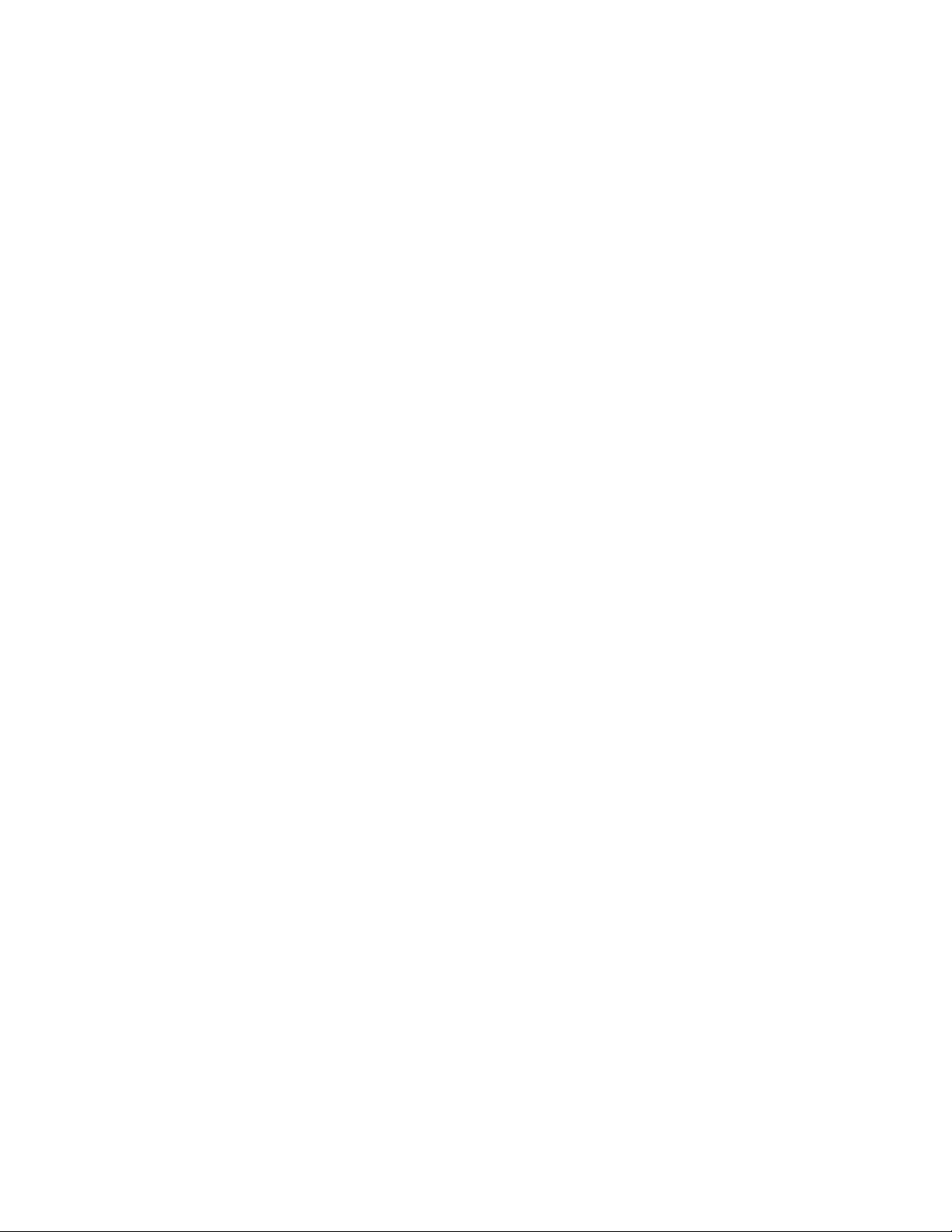
Logging on through Brocade Network Advisor
1
Configuration notes
The following configuration notes apply to this feature:
• You cannot include additional parameters with the alias at the command prompt. For example,
after you create the shoro alias, shoro bgp would not be a valid command.
• If configured on the device, authentication, authorization, and accounting is performed on the
actual command, not on the alias for the command.
• To save an alias definition to the startup-config file, use the write memory command.
Logging on through Brocade Network Advisor
Refer to the Brocade Network Advisor manuals for information about using Brocade Network
Advisor.
10 PowerConnect B-Series TI24X Configuration Guide
53-1002269-02
Page 45

Chapter
NOTE
NOTE
NOTE
Configuring Basic Software Features
Configuring basic system parameters
Dell devices are configured at the factory with default parameters that allow you to begin using the
basic features of the system immediately. However, many of the advanced features such as VLANs
or routing protocols for the device must first be enabled at the system (global) level before they can
be configured. If you use the Command Line Interface (CLI) to configure system parameters, you
can find these system level parameters at the Global CONFIG level of the CLI.
Before assigning or modifying any router parameters, you must assign the IP subnet (interface)
addresses for each port.
For information about configuring IP addresses, DNS resolver, DHCP assist, and other IP-related
parameters, refer to Chapter 21, “Configuring IP”.
For information about the Syslog buffer and messages, refer to Chapter 34, “Using Syslog”.
2
The procedures in this section describe how to configure the basic system parameters listed in
Tab le 3.
TABLE 3 Basic system parameters
Basic system parameter See page
System name, contact, and location page 12
SNMP trap receiver, trap source address, and other parameters page 12
Single source address for all Telnet packets page 17
Single source address for all TFTP packets page 18
Single source address for all Syslog packets page 18
Single source address for all SNTP packets page 18
System time using a Simple Network Time Protocol (SNTP) server or local system counter page 18
System clock page 19
Broadcast, multicast, or unknown-unicast limits, if required to support slower third-party
devices
For information about the Syslog buffer and messages, refer to Chapter 34, “Using Syslog”.
page 21
PowerConnect B-Series TI24X Configuration Guide 11
53-1002269-02
Page 46

Configuring basic system parameters
NOTE
NOTE
2
Entering system administration information
You can configure a system name, contact, and location for a device and save the information
locally in the configuration file for future reference. This information is not required for system
operation but is suggested. When you configure a system name, the name replaces the default
system name in the CLI command prompt.
The name, contact, and location each can be up to 32 alphanumeric characters.
Here is an example of how to configure a system name, system contact, and location.
PowerConnect(config)# hostname zappa
zappa(config)#snmp-server contact Support Services
zappa(config)#snmp-server location Centerville
zappa(config)#end
zappa# write memory
Syntax: hostname string
Syntax: snmp-server contact string
Syntax: snmp-server location string
The text strings can contain blanks. The SNMP text strings do not require quotation marks when
they contain blanks but the host name does.
The chassis name command does not change the CLI prompt. Instead, the command assigns an
administrative ID to the device.
Configuring Simple Network Management Protocol (SNMP) parameters
Use the procedures in this section to perform the following configuration tasks:
• Specify an SNMP trap receiver.
• Specify a source address and community string for all traps sent by the device.
• Change the holddown time for SNMP traps
• Disable individual SNMP traps. (All traps are enabled by default.)
• Disable traps for CLI access that is authenticated by a local user account, a RADIUS server, or
a TACACS/TACACS+ server.
To add and modify “get” (read-only) and “set” (read-write) community strings, refer to Chapter 26,
“Securing Access to Management Functions”.
Specifying an SNMP trap receiver
You can specify a trap receiver to ensure that all SNMP traps sent by the device go to the same
SNMP trap receiver or set of receivers, typically one or more host devices on the network. When
you specify the host, you also specify a community string. The device sends all the SNMP traps to
the specified hosts and includes the specified community string. Administrators can therefore filter
for traps from a device based on IP address or community string.
12 PowerConnect B-Series TI24X Configuration Guide
53-1002269-02
Page 47

Configuring basic system parameters
When you add a trap receiver, the software automatically encrypts the community string you
associate with the receiver when the string is displayed by the CLI. If you want the software to show
the community string in the clear, you must explicitly specify this when you add a trap receiver. In
either case, the software does not encrypt the string in the SNMP traps sent to the receiver.
To specify the host to which the device sends all SNMP traps, use one of the following methods.
To add a trap receiver and encrypt the display of the community string, enter commands such as
the following.
To specify an SNMP trap receiver and change the UDP port that will be used to receive traps, enter
a command such as the following.
PowerConnect(config)# snmp-server host 2.2.2.2 0 mypublic port 200
PowerConnect(config)# write memory
Syntax: snmp-server host ip-addr [0 | 1] string [port value]
The ip-addr parameter specifies the IP address of the trap receiver.
The 0 | 1 parameter specifies whether you want the software to encrypt the string (1) or show the
string in the clear (0). The default is 0.
The string parameter specifies an SNMP community string configured on the device. The string
can be a read-only string or a read-write string. The string is not used to authenticate access to the
trap host but is instead a useful method for filtering traps on the host. For example, if you configure
each of your devices that use the trap host to send a different community string, you can easily
distinguish among the traps from different devices based on the community strings.
2
The command in the example above adds trap receiver 2.2.2.2 and configures the software to
encrypt display of the community string. When you save the new community string to the
startup-config file (using the write memory command), the software adds the following command
to the file.
snmp-server host 2.2.2.2 1 <encrypted-string>
To add a trap receiver and configure the software to encrypt display of the community string in the
CLI, enter commands such as the following.
device(config)# snmp-server host 2.2.2.2 0 device-12
device(config)# write memory
The port value parameter allows you to specify which UDP port will be used by the trap receiver.
This parameter allows you to configure several trap receivers in a system. With this parameter,
device and another network management application can coexist in the same system. devices can
be configured to send copies of traps to more than one network management application.
Specifying a single trap source
You can specify a single trap source to ensure that all SNMP traps sent by the device use the same
source IP address. When you configure the SNMP source address, you specify the Ethernet port,
loopback interface, or virtual interface that is the source for the traps. The device then uses the
lowest-numbered IP address configured on the port or interface as the source IP address in the
SNMP traps sent by the device.
Identifying a single source IP address for SNMP traps provides the following benefits:
• If your trap receiver is configured to accept traps only from specific links or IP addresses, you
can use this feature to simplify configuration of the trap receiver by configuring the device to
always send the traps from the same link or source address.
PowerConnect B-Series TI24X Configuration Guide 13
53-1002269-02
Page 48

Configuring basic system parameters
2
• If you specify a loopback interface as the single source for SNMP traps, SNMP trap receivers
can receive traps regardless of the states of individual links. Thus, if a link to the trap receiver
becomes unavailable but the receiver can be reached through another link, the receiver still
receives the trap, and the trap still has the source IP address of the loopback interface.
To specify a port, loopback interface, or virtual interface whose lowest-numbered IP address the
device must use as the source for all SNMP traps sent by the device, use the following CLI method.
To configure the device to send all SNMP traps from the first configured IP address on port 4, enter
the following commands.
PowerConnect(config)# snmp trap-source ethernet 4
PowerConnect(config)# write memory
Syntax: snmp-server trap-source loopback num | ethernet <portnum> | ve num
The num parameter is a loopback interface or virtual interface number.
To specify a loopback interface as the SNMP trap source for the device, enter commands such as
the following.
PowerConnect(config)# int loopback 1
PowerConnect(config-lbif-1)# ip address 10.0.0.1/24
PowerConnect(config-lbif-1)# exit
PowerConnect(config)# snmp-server trap-source loopback 1
The commands in this example configure loopback interface 1, assign IP address 10.00.1/24 to
the loopback interface, then designate the interface as the SNMP trap source for this device.
Regardless of the port the device uses to send traps to the receiver, the traps always arrive from
the same source IP address.
Setting the SNMP trap holddown time
When a device starts up, the software waits for Layer 2 convergence (STP) and Layer 3
convergence (OSPF) before beginning to send SNMP traps to external SNMP servers. Until
convergence occurs, the device might not be able to reach the servers, in which case the messages
are lost.
By default, a device uses a one-minute holddown time to wait for the convergence to occur before
starting to send SNMP traps. After the holddown time expires, the device sends the traps,
including traps such as “cold start” or “warm start” that occur before the holddown time expires.
You can change the holddown time to a value from one second to ten minutes.
To change the holddown time for SNMP traps, enter a command such as the following at the global
CONFIG level of the CLI.
PowerConnect(config)# snmp-server enable traps holddown-time 30
The command in this example changes the holddown time for SNMP traps to 30 seconds. The
device waits 30 seconds to allow convergence in STP and OSPF before sending traps to the SNMP
trap receiver.
Syntax: [no] snmp-server enable traps holddown-time secs
The secs parameter specifies the number of seconds and can be from 1 – 600 (ten minutes). The
default is 60 seconds.
14 PowerConnect B-Series TI24X Configuration Guide
53-1002269-02
Page 49

Configuring basic system parameters
NOTE
2
Disabling SNMP traps
PowerConnect devices come with SNMP trap generation enabled by default for all traps. You can
selectively disable one or more of the following traps.
By default, all SNMP traps are enabled at system startup.
Layer 2 traps
The following traps are generated on devices running Layer 2 software:
• SNMP authentication keys
• Power supply failure
• Fan failure
• Cold start
• Link up
• Link down
• Bridge new root
• Bridge topology change
• Locked address violation
Layer 3 traps
The following traps are generated on devices running Layer 3 software:
• SNMP authentication key
• Power supply failure
• Fan failure
• Cold start
• Link up
• Link down
• Bridge new root
• Bridge topology change
• Locked address violation
• BGP4
• OSPF
• VRRP
• VRRPE
To stop link down occurrences from being reported, enter the following.
PowerConnect(config)# no snmp-server enable traps link-down
Syntax: [no] snmp-server enable traps trap-type
PowerConnect B-Series TI24X Configuration Guide 15
53-1002269-02
Page 50

Configuring basic system parameters
NOTE
NOTE
PowerConnect# show logging
Syslog logging: enabled (0 messages dropped, 0 flushes, 0 overruns)
Buffer logging: level ACDMEINW, 12 messages logged
level code: A=alert C=critical D=debugging M=emergency E=error
I=informational N=notification W=warning
Static Log Buffer:
Dec 15 19:04:14:A:Fan 1, fan on right connector, failed
Dynamic Log Buffer (50 entries):
Oct 15 18:01:11:info:dg logout from USER EXEC mode
Oct 15 17:59:22:info:dg logout from PRIVILEGE EXEC mode
Oct 15 17:38:07:info:dg login to PRIVILEGE EXEC mode
Oct 15 17:38:03:info:dg login to USER EXEC mode
2
Disabling Syslog messages and traps for CLI access
PowerConnect devices send Syslog messages and SNMP traps when a user logs into or out of the
User EXEC or Privileged EXEC level of the CLI. The feature applies to users whose access is
authenticated by an authentication-method list based on a local user account, RADIUS server, or
TACACS/TACACS+ server.
The Privileged EXEC level is sometimes called the “Enable” level, because the command for
accessing this level is enable.
The feature is enabled by default.
Examples of Syslog messages for CLI access
When a user whose access is authenticated by a local user account, a RADIUS server, or a
TACACS/TACACS+ server logs into or out of the CLI User EXEC or Privileged EXEC mode, the
software generates a Syslog message and trap containing the following information:
• The time stamp
• The user name
• Whether the user logged in or out
• The CLI level the user logged into or out of (User EXEC or Privileged EXEC level)
Messages for accessing the User EXEC level apply only to access through Telnet. The device does
not authenticate initial access through serial connections but does authenticate serial access to the
Privileged EXEC level. Messages for accessing the Privileged EXEC level apply to access through the
serial connection or Telnet.
The following examples show login and logout messages for the User EXEC and Privileged EXEC
levels of the CLI.
Syntax: show logging
The first message (the one on the bottom) indicates that user “dg” logged in to the CLI User EXEC
level on October 15 at 5:38 PM and 3 seconds (Oct 15 17:38:03). The same user logged into the
Privileged EXEC level four seconds later.
16 PowerConnect B-Series TI24X Configuration Guide
53-1002269-02
Page 51

Configuring basic system parameters
The user remained in the Privileged EXEC mode until 5:59 PM and 22 seconds. (The user could
have used the CONFIG modes as well. Once you access the Privileged EXEC level, no further
authentication is required to access the CONFIG levels.) At 6:01 PM and 11 seconds, the user
ended the CLI session.
Disabling the Syslog messages and traps
Logging of CLI access is enabled by default. If you want to disable the logging, enter the following
commands.
PowerConnect(config)# no logging enable user-login
PowerConnect(config)# write memory
PowerConnect(config)# end
PowerConnect#reload
Syntax: [no] logging enable user-login
2
Configuring an interface as the source for all Telnet packets
You can designate the lowest-numbered IP address configured on an interface as the source IP
address for all Telnet packets from the device. Identifying a single source IP address for Telnet
packets provides the following benefits:
• If your Telnet server is configured to accept packets only from specific links or IP addresses,
you can use this feature to simplify configuration of the Telnet server by configuring the device
to always send the Telnet packets from the same link or source address.
• If you specify a loopback interface as the single source for Telnet packets, Telnet servers can
receive the packets regardless of the states of individual links. Thus, if a link to the Telnet
server becomes unavailable but the client or server can be reached through another link, the
client or server still receives the packets, and the packets still have the source IP address of
the loopback interface.
The software contains separate CLI commands for specifying the source interface for Telnet,
TACACS/TACACS+, and RADIUS packets. You can configure a source interface for one or more of
these types of packets.
To specify an interface as the source for all Telnet packets from the device, use the following CLI
method. The software uses the lowest-numbered IP address configured on the interface as the
source IP address for Telnet packets originated by the device.
To specify the lowest-numbered IP address configured on a virtual interface as the device source
for all Telnet packets, enter commands such as the following.
PowerConnect(config)# int loopback 2
PowerConnect(config-lbif-2)# ip address 10.0.0.2/24
PowerConnect(config-lbif-2)# exit
PowerConnect(config)# ip telnet source-interface loopback 2
The commands in this example configure loopback interface 2, assign IP address 10.0.0.2/24 to
the interface, then designate the interface as the source for all Telnet packets from the device.
Syntax: ip telnet source-interface ethernetportnum | loopback num | ve num
The following commands configure an IP interface on an Ethernet port and designate the address
port as the source for all Telnet packets from the device.
PowerConnect B-Series TI24X Configuration Guide 17
53-1002269-02
Page 52

Configuring basic system parameters
NOTE
PowerConnect# show sntp associations
address ref clock st when poll delay disp
~207.95.6.102 0.0.0.0 16 202 4 0.0 5.45
~207.95.6.101 0.0.0.0 16 202 0 0.0 0.0
* synced, ~ configured
2
PowerConnect(config)# interface ethernet 4
PowerConnect(config-if-e10000-4)# ip address 209.157.22.110/24
PowerConnect(config-if-e10000-4)# exit
PowerConnect(config)# ip telnet source-interface ethernet 4
Cancelling an outbound Telnet session
If you want to cancel a Telnet session from the console to a remote Telnet server (for example, if the
connection is frozen), you can terminate the Telnet session by doing the following.
1. At the console, press Ctrl+^ (Ctrl+Shift-6).
2. Press the X key to terminate the Telnet session.
Pressing Ctrl+^ twice in a row causes a single Ctrl+^ character to be sent to the Telnet server. After
you press Ctrl+^, pressing any key other than X or Ctrl+^ returns you to the Telnet session.
Specifying a Simple Network Time Protocol (SNTP) server
You can configure the device to consult SNTP servers for the current time and date.
PowerConnect devices do not retain time and date information across power cycles. Unless you
want to reconfigure the system time counter each time the system is reset, Dell recommends that
you use the SNTP feature.
To identify an SNTP server with IP address 208.99.8.95 to act as the clock reference for a device,
enter the following.
PowerConnect(config)# sntp server 208.99.8.95
Syntax: sntp server ip-addr | hostname [version]
The version parameter specifies the SNTP version the server is running and can be from 1 – 4. The
default is 1. You can configure up to three SNTP servers by entering three separate sntp server
commands.
By default, the device polls its SNTP server every 30 minutes (1800 seconds). To configure the
device to poll for clock updates from a SNTP server every 15 minutes, enter the following.
PowerConnect(config)# sntp poll-interval 900
Syntax: [no] sntp poll-interval 1-65535
To display information about SNTP associations, enter the following command.
Syntax: show sntp associations
The following table describes the information displayed by the show sntp associations command.
18 PowerConnect B-Series TI24X Configuration Guide
53-1002269-02
Page 53

Configuring basic system parameters
PowerConnect# show sntp status
Clock is unsynchronized, stratum = 0, no reference clock
precision is 2**0
reference time is 0 .0
clock offset is 0.0 msec, root delay is 0.0 msec
root dispersion is 0.0 msec, peer dispersion is 0.0 msec
TABLE 4 Output from the show sntp associations command
This field... Displays...
(leading character) One or both of the following:
*Synchronized to this peer
~ Peer is statically configured
address IP address of the peer
ref clock IP address of the peer reference clock
st NTP stratum level of the peer
when Amount of time since the last NTP packet was received from the peer
poll Poll interval in seconds
delay Round trip delay in milliseconds
disp Dispersion in seconds
To display information about SNTP status, enter the following command.
2
Syntax: show sntp status
The following table describes the information displayed by the show sntp status command.
TABLE 5 Output from the show sntp status command
This field... Indicates...
unsynchronized System is not synchronized to an NTP peer.
synchronized System is synchronized to an NTP peer.
stratum NTP stratum level of this system
reference clock IP Address of the peer (if any) to which the unit is synchronized
precision Precision of this system's clock (in Hz)
reference time Reference time stamp
clock offset Offset of clock to synchronized peer
root delay Total delay along the path to the root clock
root dispersion Dispersion of the root path
peer dispersion Dispersion of the synchronized peer
Setting the system clock
In addition to SNTP support, switches and routers also allow you to set the system time counter.
The time counter setting is not retained across power cycles and is not automatically synchronized
with an SNTP server. The counter merely starts the system time and date clock with the time and
date you specify.
PowerConnect B-Series TI24X Configuration Guide 19
53-1002269-02
Page 54

Configuring basic system parameters
NOTE
NOTE
2
You can synchronize the time counter with your SNTP server time by entering the sntp sync
command from the Privileged EXEC level of the CLI.
Unless you identify an SNTP server for the system time and date, you will need to re-enter the time
and date following each reboot.
For more details about SNTP, refer to “Specifying a Simple Network Time Protocol (SNTP) server” on
page 18.
To set the system time and date to 10:15:05 on October 15, 2003, enter the following command.
PowerConnect# clock set 10:15:05 10-15-2003
Syntax: [no] clock set hh:mm:ss | mm-dd-yy | mm-dd-yyyy
By default, switches and routers do not change the system time for daylight saving time. To enable
daylight saving time, enter the following command.
PowerConnect# clock summer-time
Syntax: clock summer-time
Although SNTP servers typically deliver the time and date in Greenwich Mean Time (GMT), you can
configure the device to adjust the time for any one-hour offset from GMT or for one of the following
U.S. time zones:
• US Pacific
• Alaska
• Aleutian
• Arizona
• Central
• East-Indiana
• Eastern
• Hawaii
• Michigan
• Mountain
• Pacific
• Samoa
To change the time zone to Australian East Coast time (which is normally 10 hours ahead of GMT),
enter the following command.
PowerConnect(config)# clock timezone gmt+10
Syntax: clock timezone gmt | us time-zone
You can enter one of the following values for time-zone:
• US time zones (us): alaska, aleutian, arizona, central, east-indiana, eastern, hawaii, michigan,
mountain, pacific, samoa.
• GMT time zones (gmt): gmt+0:00 to gmt+12:00 in increments of 1, and gmt-0:00 to gmt-12:00
in decrements of 1 are supported.
20 PowerConnect B-Series TI24X Configuration Guide
53-1002269-02
Page 55
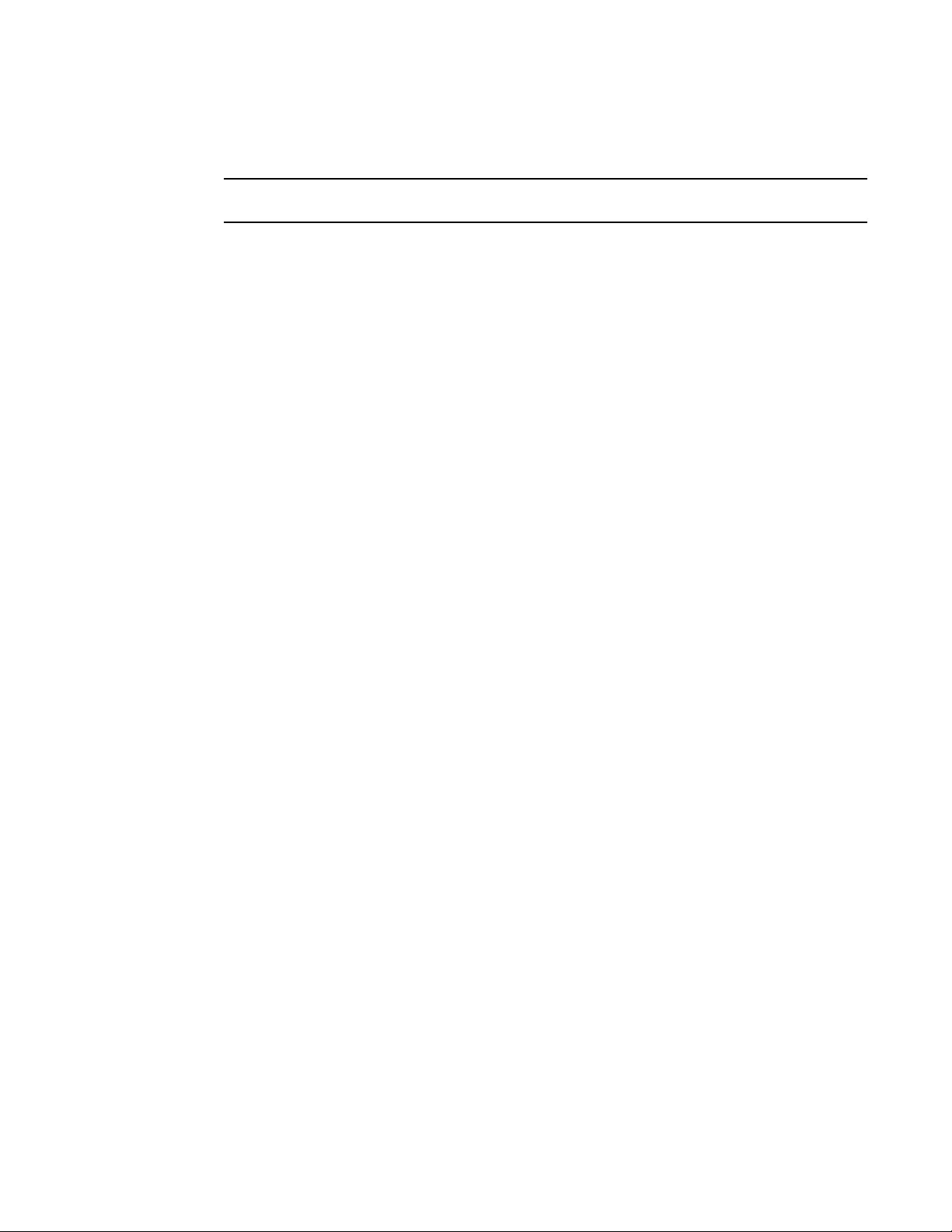
Configuring basic system parameters
NOTE
2
New start and end dates for US daylight saving time
This feature applies to US time zones only.
Starting in 2007, the system will automatically change the system clock to Daylight Saving Time
(DST), in compliance with the new federally mandated start of daylight saving time, which is
extended one month beginning in 2007. The DST will start at 2:00am on the second Sunday in
March and will end at 2:00am on the first Sunday in November.
The DST feature is automatic, but to trigger the device to the correct time, the device must be
configured to the US time zone, not the GMT offset. To configure your device to use the US time
zone, enter the following command.
PowerConnect(config)# clock timezone us pacific
Syntax: [no] clock timezone us timezone-type
Enter pacific, eastern, central, or mountain for timezone-type.
This command must be configured on every device that follows the US DST.
To verify the change, run a show clock command.
PowerConnect# show clock
Refer to October 19, 2006 - Daylight Saving Time 2007 Advisory, posted on service.Brocade.com
for more information
Limiting broadcast, multicast, and unknown unicast traffic
PowerConnect devices can forward all flooded traffic at wire speed within a VLAN. However, some
third-party networking devices cannot handle high rates of broadcast, multicast, or
unknown-unicast traffic. If high rates of traffic are being received by the device on a given port of
that VLAN, you can limit the number of broadcast, multicast, or unknown-unicast packets or bytes
received each second on that port. This can help to control the number of such packets or bytes
that are flooded on the VLAN to other devices.
Byte-based limiting for broadcast, multicast, and unknown unicast traffic provides the ability to rate
limit traffic based on byte count instead of packet count. When the byte mode is enabled, packets
will be received on a port as long as the number of bytes received per second is less than the
corresponding limit. Once the limit is reached, further packets will be dropped.
PowerConnect devices do not support packet-based and byte-based limiting simultaneously on the
same port. For example, if you configure packet-based limiting for broadcast traffic, you must also
configure packet-based limiting for multicast and unknown unicast traffic. Likewise, if you
configure byte-based limiting for broadcast traffic, you must also configure byte-based limiting for
multicast and unknown unicast traffic.
Command syntax for packet-based limiting
To enable broadcast limiting on a group of ports by counting the number of packets received, enter
commands such as the following.
PowerConnect(config)# interface ethernet 1 to 8
PowerConnect(config-mif-e10000-1-8)# broadcast limit 65536
PowerConnect B-Series TI24X Configuration Guide 21
53-1002269-02
Page 56

Configuring basic system parameters
NOTE
2
These commands configure packet-based broadcast limiting on ports 1 – 8. On each port, the
maximum number of broadcast packets per second cannot exceed 65,536 packets per second.
On PowerConnect devices, multicast limiting is independent of broadcast limiting. To enable
multicast limiting on devices, enter commands such as the following.
PowerConnect(config)# interface ethernet 1 to 8
PowerConnect(config-mif-e10000-1-8)# multicast limit 65536
To enable unknown unicast limiting by counting the number of packets received, enter commands
such as the following.
PowerConnect(config)# interface eth 1
PowerConnect(config-if-e10000-1)# unknown-unicast limit 65536
The combined number of inbound Unknown Unicast packets permitted
for ports 1 to 12 is now set to 65536
PowerConnect((config-if-e10000-1)#
Syntax: [no] broadcast limit <num>
Syntax: [no] unknown-unicast limit <num>
Syntax: [no]
or
Syntax: [no] multicast limit <num>
The multicast limit <num> command applies to devices only.
The <num> variable specifies the maximum number of packets per second. Acceptable values
differ depending on the device you are configuring:
• On PowerConnect devices, <num> can be any number between 1 and 8388607 (packets per
second). The actual value will be determined by the system. Once you enter the value, the CLI
will display a message indicating the actual value. The following shows an example
configuration.
PowerConnect(config)# interface ethernet 9
PowerConnectconfig-mif-e10000-9)# multicast limit 50
Multicast limit in pkts/sec set to 31
If you specify 0, limiting is disabled. Limiting is disabled by default.
Command syntax for byte-based limiting
PowerConnect devices limit traffic based on kilobits per second (kbps). To enable limiting, refer to
the appropriate section, below.
PowerConnect devices
To enable broadcast limiting on a group of ports by counting the number of kilobits received, enter
commands such as the following.
PowerConnect(config)# interface ethernet 9 to 10
PowerConnect(config-mif-e10000-9-10)# broadcast limit 131072 kbps
Broadcast limit in kbits/sec set to 130000
These commands configure broadcast limiting on ports 9 and 10. On each port, the total number
of kilobits received from broadcast packets cannot exceed 130,000 per second.
22 PowerConnect B-Series TI24X Configuration Guide
53-1002269-02
Page 57

Configuring basic system parameters
PowerConnect# show run interface
interface ethernet 4
broadcast limit 1245184 bytes
multicast limit
!
interface ethernet 5
broadcast limit 1245184 bytes
multicast limit
!
interface ethernet 12
unknown-unicast limit 524288
!
interface ethernet 13
unknown-unicast limit 65536 bytes
!
interface ethernet 14
broadcast limit 65536
!
interface ethernet 23
broadcast limit 131072
multicast limit
!
2
To enable multicast limiting, enter commands such as the following.
PowerConnect(config)# interface ethernet 8
PowerConnect(config-mif-e10000-1-8)# multicast limit 9000 kbps
Multicast limit in kbits/sec set to 8064
To enable unknown unicast limiting, enter commands such as the following.
PowerConnect(config)# int e 13
PowerConnect(config-if-e10000-13)# unknown-unicast limit 65536 kbps
Unknown unicast limit in kbits/sec set to 64000
Syntax: [no] broadcast limit num kbps
Syntax: [no] multicast limit num kbps
Syntax: [no] unknown-unicast limit num kbps
The num variable can be any number between 1 and 10000000. The actual value will be
determined by the system. Once you enter the value, the CLI will display a message indicating the
actual value, as shown in the configuration examples above. If you specify 0, limiting is disabled.
Limiting is disabled by default.
Viewing broadcast, multicast, and unknown unicast limits
You can use the show run interface command to display the broadcast, multicast, and
unknown-unicast limits configured on the device.
In addition to the show run interface command, to display the broadcast, multicast, and
unknown-unicast limits configured on the device:
• show rate-limit unknown-unicast
• show rate-limit broadcast
Use the show run interface command to view the broadcast, multicast, and unknown-unicast limit
configured on each port.
PowerConnect B-Series TI24X Configuration Guide 23
53-1002269-02
Syntax: show run interface
Page 58
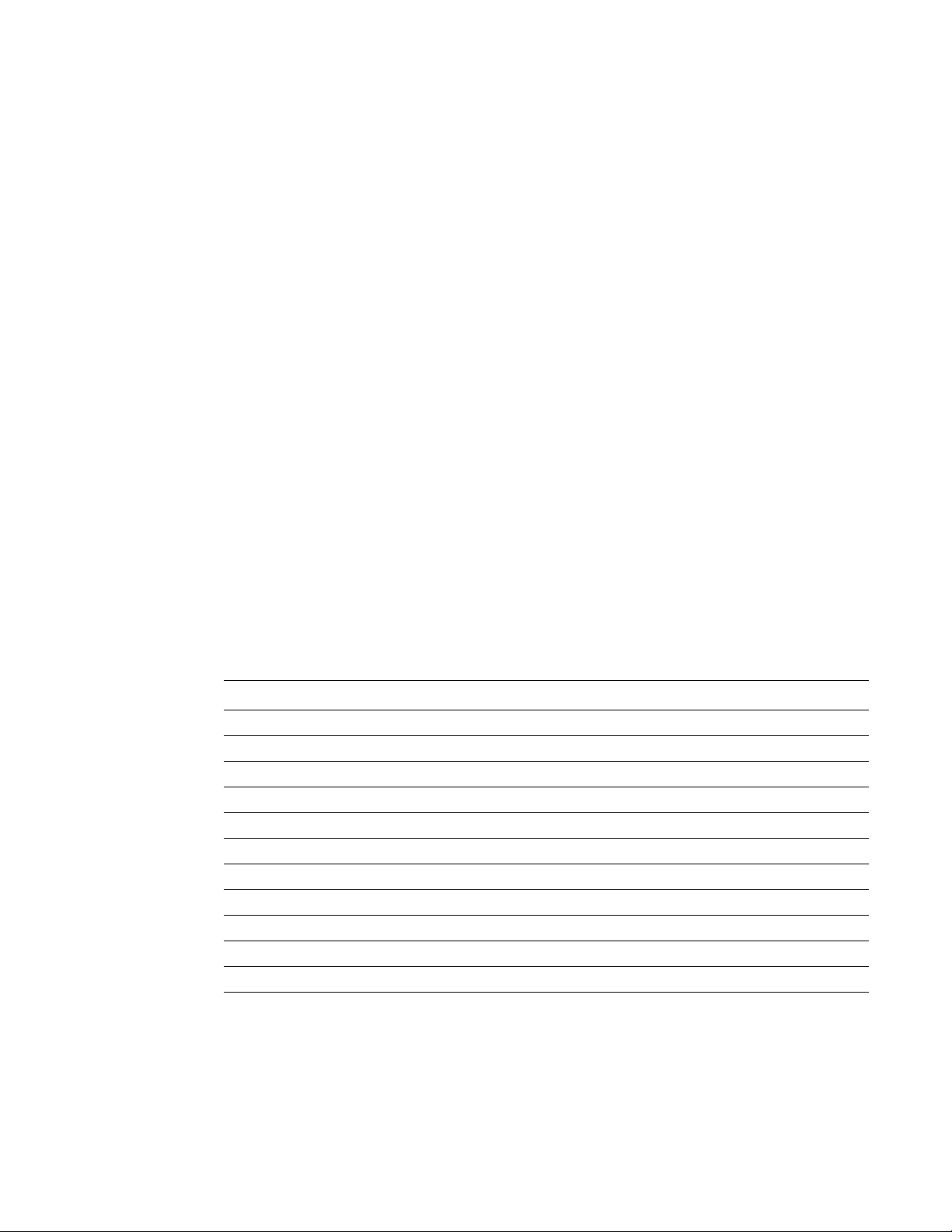
Configuring basic port parameters
PowerConnect# show rate-limit unknown-unicast
Unknown Unicast Limit Settings:
Port Region Combined Limit Packets/Bytes
1 - 12 524288 Packets
13 - 24 65536 Bytes
PowerConnect# show rate-limit broadcast
Broadcast/Multicast Limit Settings:
Port Limit Packets/Bytes Packet Type(s)
4 1245184 Bytes Broadcast + Multicast
5 1245184 Bytes Broadcast + Multicast
14 65536 Packets Broadcast only
23 131072 Packets Broadcast + Multicast
2
Use the show rate-limit unknown-unicast command to display the unknown unicast limit for each
port region to which it applies.
Syntax: show rate-limit unknown-unicast
Use the show rate-limit broadcast command to display the broadcast limit or broadcast and
multicast limit for each port to which it applies.
Syntax: show rate-limit broadcast
Configuring basic port parameters
The procedures in this section describe how to configure the port parameters shown in Tab le 6.
TABLE 6 Basic port parameters
Port parameter See page
Name page 25
Speed page 25
Duplex mode page 26
Port status (enable or disable) page 27
Flow control page 27
Auto-negotiation and advertisement of flow control page 28
Configuring PHY FIFO Rx and TX Depth page 29
Interpacket Gap (IPG) page 29
Gbps fiber negotiate mode page 30
QoS priority page 30
Port flap dampening page 30
All ports are pre-configured with default values that allow the device to be fully operational at initial
startup without any additional configuration. However, in some cases, changes to the port
parameters may be necessary to adjust to attached devices or other network requirements.
24 PowerConnect B-Series TI24X Configuration Guide
53-1002269-02
Page 59

Configuring basic port parameters
NOTE
NOTE
2
Assigning a port name
A port name can be assigned to help identify interfaces on the network. You can assign a port
name to physical ports, virtual interfaces, and loopback interfaces.
To assign a name to a port.
PowerConnect(config)# interface e 2
PowerConnect(config-if-e10000-2)# port-name Marsha
Syntax: port-name text
The text parameter is an alphanumeric string. The name can be up to 64 characters long. The
name can contain blanks. You do not need to use quotation marks around the string, even when it
contains blanks.
Modifying port speed and duplex mode
This section describes how to modify port speed and duplex mode on PowerConnect devices.
Copper ports
The Gigabit Ethernet copper ports are designed to auto-sense and auto-negotiate the speed and
duplex mode of the connected device. If the attached device does not support this operation, you
can manually enter the port speed to operate at either 10, 100, or 1000 Mbps. The default and
recommended setting is 10/100/1000 auto-sense.
On PowerConnect devices, you can modify the port speed of copper ports and the 24 fiber ports.
For optimal link operation, copper ports on devices that do not support 803.3u must be configured
with like parameters, such as speed (10,100,1000), duplex (half, full), and Flow Control.
Fiber ports on the PowerConnect
The fiber ports on the PowerConnect devices support 1 GbE and 10 GbE connections, depending
on the SFP optic installed in the port. SFP+ optics are used for 10 GbE filber connections, and SFP
optics are used for 1 GbE fiber connections. The default setting is 10 GbE full-duplex mode with
SFP+ optics. To use 1 GbE in a 10 GbE port, insert an SFP optic and change the speed-duplex to 1
GbE (speed-duplex 1000).
Configuration syntax
The following commands change the port speed of fiber interface 8 on a PowerConnect device from
the default of 10 Gbps to 1 Gbps.
PowerConnect(config)# interface e 8
PowerConnect(config-if-e10000-8)# speed-duplex 1000
Syntax: speed-duplex value
where value can be one of the following:
• 10-full – 10 Mbps, full duplex
PowerConnect B-Series TI24X Configuration Guide 25
53-1002269-02
Page 60

Configuring basic port parameters
NOTE
NOTE
NOTE
2
• 10-half – 10 Mbps, half duplex
• 100-full – 100 Mbps, full duplex
• 100-half – 100 Mbps, half duplex
• 1000 – 1 Gbps, full duplex (supported on PowerConnect B-Series TI24X 10-GbE ports only)
• 1000-full-master – 1 Gbps, full duplex master (not supported on the PowerConnect B-Series
TI24X)
• 1000-full-slave – 1 Gbps, full duplex slave (not supported on the PowerConnect B-Series TI24X)
• 10000 – 10 Gbps, full duplex (supported on PowerConnect B-Series TI24X 10-GbE ports only)
• auto – auto-negotiation
The default for copper ports is auto (auto-negotiation).
The default for fiber ports on the PowerConnect B-Series TI24X is 10000 (10 Gbps, full duplex).
Use the no form of the command to restore the default.
On PowerConnect B-Series TI24X devices, when 10/100/1000 copper ports (ports 25 – 28)
auto-negotiate to either 1 Gbps or 100 Mbps, the green and amber LEDs will be lit solid (ON) when
the link is up, and the amber LED will blink when traffic flows through the port. On PowerConnect
B-Series TI24X devices, if the speed is set to Auto for a 1G port, the port auto-negotiates the flow
control with the neighboring port.
Auto speed detect
On PowerConnect B-Series TI24X devices, if you insert a 1G SFP, the device detects the media
change and automatically change the speed to support 1G for that port. This happens when the
configured speed is 10G. The configured speed continues to be 10G, but the port comes up with
operational speed of 1G. This removes the need for explicitly configuring speed-duplex 1000 for
SFPs where the device is able to detect the media type.
All the po rts wi th 1G SFP s which n eed to form a trunk (static or dynamic), need to use either the Auto
speed detect feature to come up in 1G mode or use the speed-duplex 1000 command. Configuring
speed-duplex 1000 on only few of the ports to be part of the trunk will prevent trunk creation.
Modifying port duplex mode
You can manually configure a 10/100 Mbps port to accept either full-duplex (bi-directional) or
half-duplex (uni-directional) traffic.
You can modify the port duplex mode of copper ports only. This feature does not apply to fiber ports.
Port duplex mode and port speed are modified by the same command.
Configuration syntax
To change the port speed of interface 8 from the default of 10/100/1000 auto-sense to 10 Mbps
operating at full-duplex, enter the following.
26 PowerConnect B-Series TI24X Configuration Guide
53-1002269-02
Page 61

Configuring basic port parameters
NOTE
PowerConnect(config)# interface e 8
PowerConnect(config-if-e10000-8)# speed-duplex 10-full
Syntax: speed-duplex value
The value can be one of the following:
2
• 10-full
• 10-half
• 100-full
• 100-half
• auto (default)
Disabling or re-enabling a port
A port can be made inactive (disable) or active (enable) by selecting the appropriate status option.
The default value for a port is enabled.
To disable port 8 of a device, enter the following.
PowerConnect(config)# interface e 8
PowerConnect(config-if-e10000-8)# disable
Syntax: disable
You also can disable or re-enable a virtual interface. To do so, enter commands such as the
following.
PowerConnect(config)# interface ve v1
PowerConnect(config-vif-1)# disable
Syntax: disable
To re-enable a virtual interface, enter the enable command at the Interface configuration level. For
example, to re-enable virtual interface v1, enter the following command.
PowerConnect(config-vif-1)#enable
Syntax: enable
Disabling or re-enabling flow control
You can configure full-duplex ports on a system to operate with or without flow control (802.3x).
Flow control is enabled by default.
To disable flow control on full-duplex ports on a system, enter the following.
PowerConnect(config)# no flow-control
To turn the feature back on.
PowerConnect(config)# flow-control
Syntax: [no] flow-control
For optimal link operation, link ports on devices that do not support 803.3u must be configured with
like parameters, such as speed (10,100,1000), duplex (half, full), and Flow Control.
PowerConnect B-Series TI24X Configuration Guide 27
53-1002269-02
Page 62

Configuring basic port parameters
NOTE
NOTE
2
Auto-negotiation and advertisement of flow control
Auto-negotiation of flow control can be enabled and advertised for 10/100/1000M ports. To
enable and advertise flow control capability, enter the following commands.
PowerConnect(config)# interface ethernet 21
PowerConnect(config-if-e10000-21)# flow-control
To also enable auto-negotiation of flow control, enter the following commands.
PowerConnect(config)# interface ethernet 21
PowerConnect(config-if-e10000-21)# flow-control neg-on
Syntax: #[no] flow-control [neg-on]
• flow-control [default] - Enable flow control, advertise flow control and disable negotiation of
flow control
• flow-control neg-on - Advertise flow control and enable negotiation of flow control
• no flow-control - Disable flow control, disable advertising flow control and also disable
negotiation of flow control
Commands may be entered in IF (single port) or MIF (multiple ports at once) mode.
PowerConnect(config)# interface ethernet 21
PowerConnect(config-if-e10000-21)# flow-control
This command enables flow-control on port 21.
PowerConnect(config)# interface e 11 to 15
PowerConnect(config-mif-11-15)# flow-control
This command enables flow-control on ports 11 to 15.
Asynchronous flow control
The PowerConnect B-Series TI24X devices supports asynchronous flow control. By default, PAUSE
frames are honored when you stops or starts sending traffic to a switch when another switch sends
a PAUSE frame.
Flow control suports honor-only mode and generate-only mode. Honor-only is the default mode. To
change the default mode to generate-only mode use the flow-control generate-only command.
To set the mode to support both honor and generate modes use the flow-control both command. To
set the mode to default, use the flow-control honor-only command.
Displaying flow-control status
The show interface port command displays configuration, operation, and negotiation status where
applicable.
For 10 Gbps ports, the display shows Flow Control is enabled, or Flow Control is disabled, depending
on the configuration.
Auto-negotiation of flow control is not supported on 10 Gbps ports and copper/fiber combination
ports.
28 PowerConnect B-Series TI24X Configuration Guide
53-1002269-02
Page 63
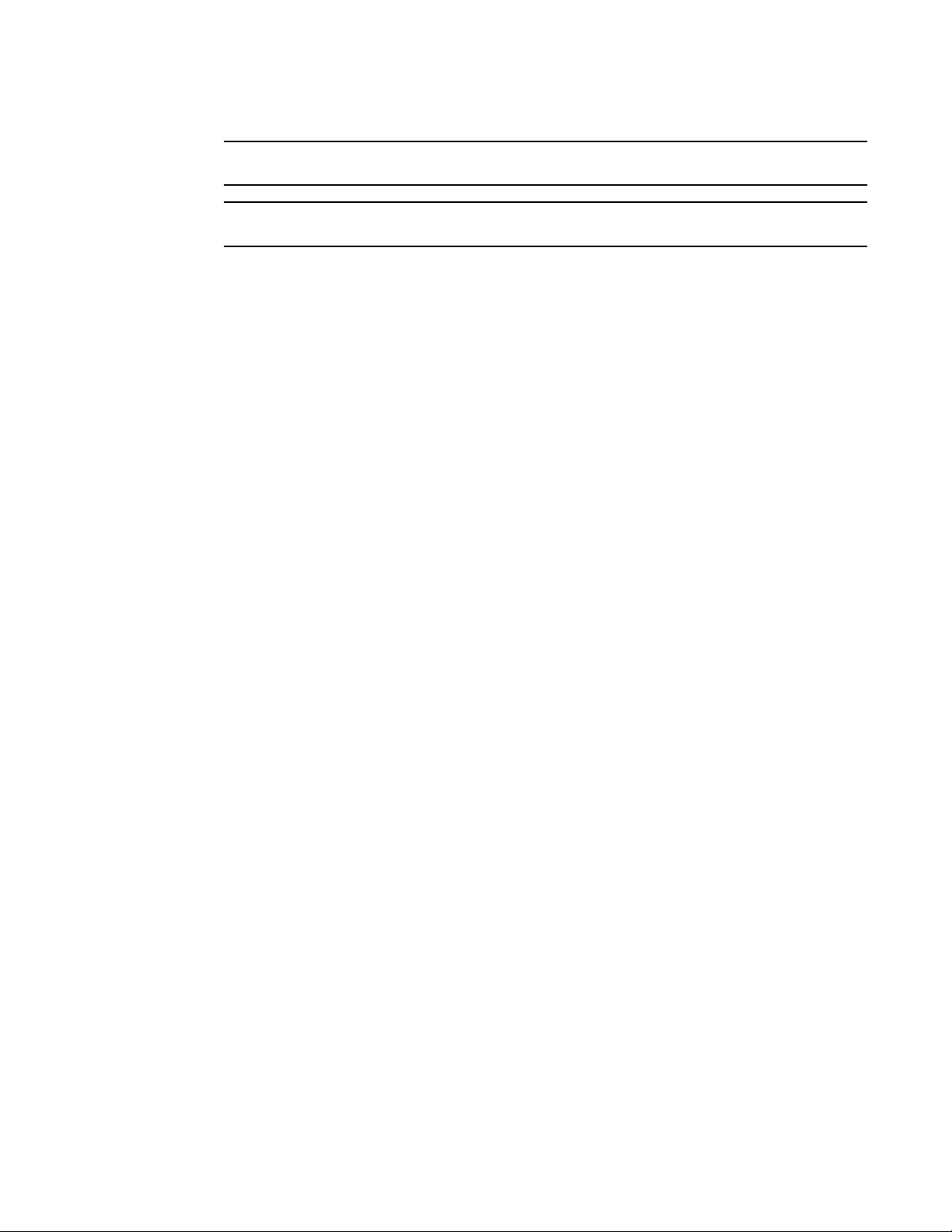
Configuring basic port parameters
NOTE
NOTE
When any of the commands are applied to a port that is up, the port will be disabled and re-enabled.
When flow-control is enabled, the hardware can only advertise Pause. It does not advertise Asym.
2
Configuring the Interpacket Gap (IPG)
IPG is the time delay, in bit time, between frames transmitted by the device. You configure IPG at
the interface level. The command you use depends on the interface type on which IPG is being
configured.
The default interpacket gap is 96 bits-time, which is 9.6 microseconds for 10 Mbps Ethernet, 960
nanoseconds for 100 Mbps Ethernet, 96 nanoseconds for 1 Gbps Ethernet, and 9.6 nanoseconds
for 10 Gbps Ethernet.
Configuration notes
• When you enter a value for IPG, the device applies the closest valid IPG value for the port mode
to the interface. For example, if you specify 120 for a 1 Gbps Ethernet port in 1 Gbps mode, the
device assigns 112 as the closest valid IPG value to program into hardware.
Configuring IPG on a Gbps Ethernet port
On a Gbps Ethernet port, you can configure IPG for 10/100 mode and for Gbps Ethernet mode.
10/100M mode
To configure IPG on a Gbps Ethernet port for 10/100M mode, enter the following command.
PowerConnect(config)# interface ethernet 1
PowerConnect(config-if-e10000-1)# ipg-mii 120
IPG 120(120) has been successfully configured for ports 1 to 12
Syntax: [no] ipg-mii <bit time>
Enter 12-124 for <bit time>. The default is 96 bit time.
1G mode
To configure IPG on a Gbps Ethernet port for 1-Gbps Ethernet mode, enter commands such as the
following.
PowerConnect(config)# interface ethernet 1
PowerConnect(config-if-e10000-1)# ipg-gmii 120
IPG 120(112) has been successfully configured for ports 1 to 12
Syntax: [no] ipg-gmii bit time
Enter 48 - 112 for bit time. The default is 96 bit time.
Configuring IPG on a 10 Gbps Ethernet interface
To configure IPG on a 10 Gbps Ethernet interface, enter commands such as the following.
PowerConnect B-Series TI24X Configuration Guide 29
53-1002269-02
Page 64

Configuring basic port parameters
NOTE
2
PowerConnect(config)# interface ethernet 1
PowerConnect(config-if-e10000-1)# ipg-xgmii 120
IPG 120(128) has been successfully configured for port 1
Syntax: [no] ipg-xgmii bit time
Enter 96-192 for bit time. The default is 96 bit time.
Changing the Gbps fiber negotiation mode
The globally configured Gbps negotiation mode is the default mode for all Gbps fiber ports. You
can override the globally configured default and set individual ports to the following:
• Negotiate-full-auto – The port first tries to perform a handshake with the other port to
exchange capability information. If the other port does not respond to the handshake attempt,
the port uses the manually configured configuration information (or the defaults if an
administrator has not set the information). This is the default.
• Auto-Gbps – The port tries to perform a handshake with the other port to exchange capability
information.
• Negotiation-off – The port does not try to perform a handshake. Instead, the port uses
configuration information manually configured by an administrator.
To change the mode for individual ports, enter commands such as the following.
PowerConnect(config)# int ethernet 1 to 4
PowerConnect(config-mif-1-4)# gig-default auto-gig
This command overrides the global setting and sets the negotiation mode to auto-Gbps for ports 1
– 4.
Syntax: gig-default neg-full-auto | auto-gig | neg-off
When Gbps negotiation mode is turned off (CLI command gig-default neg-off), the device may
inadvertently take down both ends of a link. This is a hardware limitation for which there is currently
no workaround.
Modifying port priority (QoS)
You can give preference to the inbound traffic on specific ports by changing the Quality of Service
(QoS) level on those ports. For information and procedures, refer to Chapter 15, “Configuring
Quality of Service”.
Configuring port flap dampening
Port Flap Dampening increases the resilience and availability of the network by limiting the number
of port state transitions on an interface.
If the port link state toggles from up to down for a specified number of times within a specified
period, the interface is physically disabled for the specified wait period. Once the wait period
expires, the port link state is re-enabled. However, if the wait period is set to zero (0) seconds, the
port link state will remain disabled until it is manually re-enabled.
30 PowerConnect B-Series TI24X Configuration Guide
53-1002269-02
Page 65

Configuring basic port parameters
2
Configuration notes
• When a flap dampening port becomes a member of a trunk group, that port, as well as all
other member ports of that trunk group, will inherit the primary por t configuration. This means
that the member ports will inherit the primary port flap dampening configuration, regardless of
any previous configuration.
• The device counts the number of times a port link state toggles from "up to down", and not
from "down to up".
• The sampling time or window (the time during which the specified toggle threshold can occur
before the wait period is activated) is triggered when the first "up to down" transition occurs.
• "Up to down" transitions include UDLD-based toggles, as well as the physical link state.
Configuring port flap dampening on an interface
This feature is configured at the interface level.
PowerConnect(config)# interface ethernet 1
PowerConnect(config-if-e10000-1)# link-error-disable 10 3 10
Syntax: [no] link-error-disable toggle-threshold sampling-time-in-sec wait-time-in-sec
The toggle-threshold is the number of times a port link state goes from up to down and down to up
before the wait period is activated. The default is 0. Enter a valid value range from 1-50.
The sampling-time-in-sec is the amount of time during which the specified toggle threshold can
occur before the wait period is activated. The default is 0 seconds. Enter 0 – 65535 seconds.
The wait-time-in-sec is the amount of time the port remains disabled (down) before it becomes
enabled. Entering 0 – 65535 seconds; 0 indicates that the port will stay down until an
administrative override occurs.
Configuring port flap dampening on a trunk
You can configure the port flap dampening feature on the primary port of a trunk using the
link-error-disable command. Once configured on the primary port, the feature is enabled on all
ports that are members of the trunk. You cannot configure port flap dampening on port members
of the trunk.
Enter commands such as the following on the primary port of a trunk.
PowerConnect(config)# interface ethernet 1
PowerConnect(config-if-e10000-1)# link-error-disable 10 3 10
Re-enabling a port disabled by port flap dampening
A port disabled by port flap dampening is automatically re-enabled once the wait period expires;
however, if the wait period is set to zero (0) seconds, you must re-enable the port by entering the
following command on the disabled port.
PowerConnect(config)# interface ethernet 1
PowerConnect(config-if-e10000-1)# no link-error-disable 10 3 10
PowerConnect B-Series TI24X Configuration Guide 31
53-1002269-02
Page 66
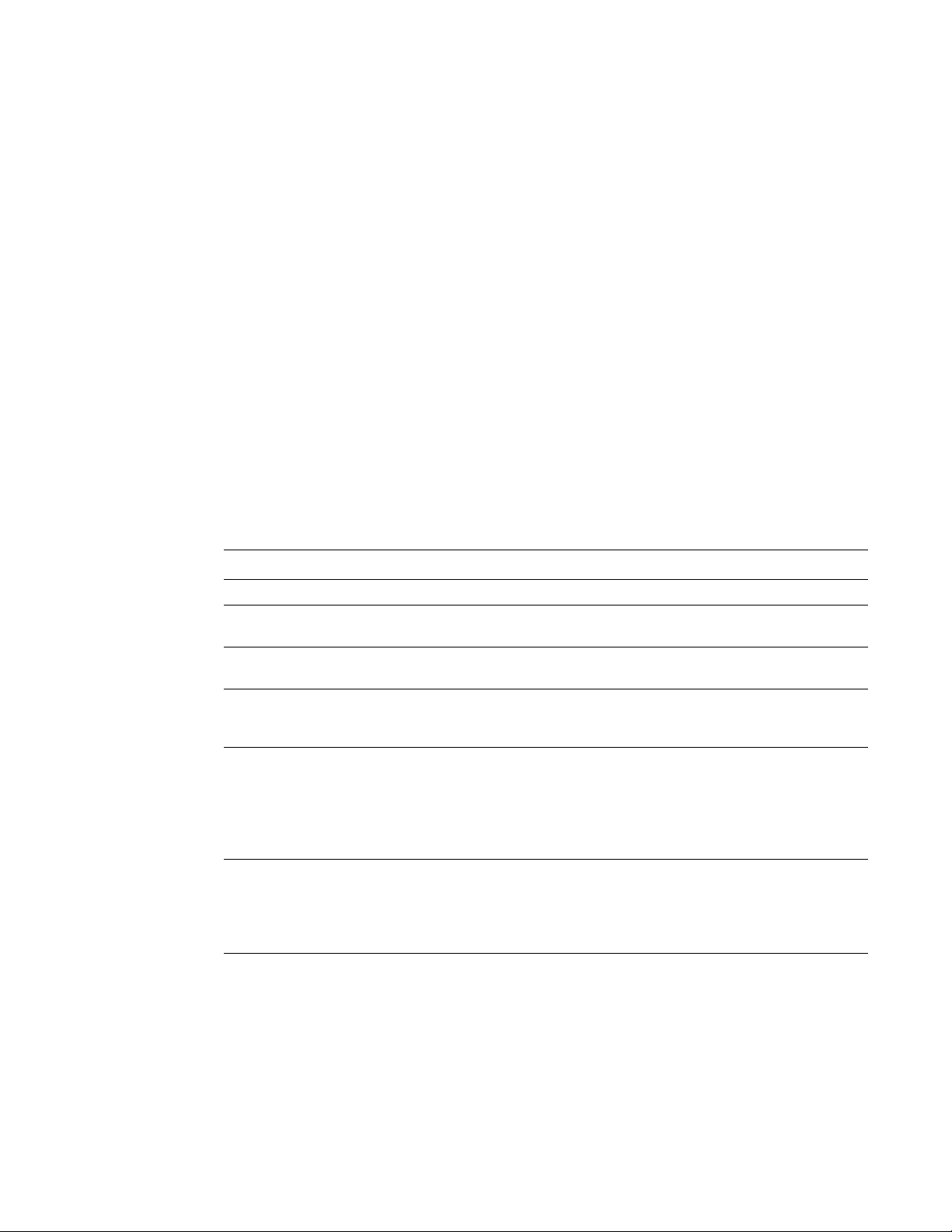
Configuring basic port parameters
PowerConnect# show link-error-disable
Port 1 is forced down by link-error-disable.
PowerConnect# show link-error-disable all
Port -----------------Config--------------- ------Oper--- # Threshold Sampling-Time Shutoff-Time State Counter
----- --------- ------------- ------------ ----- ------ 11 3 120 600 Idle N/A
12 3 120 500 Down 424
2
Displaying ports configured with port flap dampening
Ports that have been disabled due to the port flap dampening feature are identified in the output of
the show link-error-disable command. The following shows an example output.
Use the show link-error-disable all command to display the ports with the port flap dampening
feature enabled.
For PowerConnect B-Series TI24X devices, the output of the command shows the following.
Tab le 7 defines the port flap dampening statistics displayed by the show link-error-disable all
command.
TABLE 7 Output of show link-error-disable
This column... Displays...
Port # The por t number.
Threshold The number of times the port link state will go from up to down and
down to up before the wait period is activated.
Sampling-Time The number of seconds during which the specified toggle threshold can
occur before the wait period is activated.
Shutoff-Time The number of seconds the port will remain disabled (down) before it
becomes enabled. A zero (0) indicates that the port will stay down until
an administrative override occurs.
State The port state can be one of the following:
• Idle – The link is normal and no link state toggles have been
detected or sampled.
• Down – The port is disabled because the number of sampled errors
exceeded the configured threshold.
• Err – The port sampled one or more errors.
Counter
• If the port state is Idle, this field displays N/A.
• If the port state is Down, this field shows the remaining value of the
shutoff timer.
• If the port state is Err, this field shows the number of errors
sampled.
Syntax: show link-error-disable [all]
Also, in PowerConnect B-Series TI24X devices, the show interface command indicates if the port
flap dampening feature is enabled on the port.
32 PowerConnect B-Series TI24X Configuration Guide
53-1002269-02
Page 67

Configuring basic port parameters
PowerConnect# show interface ethernet 15
GigabitEthernet15 is up, line protocol is up
Link Error Dampening is Enabled
Hardware is GigabitEthernet, address is 00e0.5200.010e (bia 00e0.5200.010e)
Configured speed auto, actual 1Gbit, configured duplex fdx, actual fdx
Configured mdi mode AUTO, actual MDIX
PowerConnect# show interface ethernet 17
GigabitEthernet17 is ERR-DISABLED, line protocol is down
Link Error Dampening is Enabled
Hardware is GigabitEthernet, address is 00e0.5200.010e (bia 00e0.5200.010e)
Configured speed auto, actual unknown, configured duplex fdx, actual unknown
PowerConnect# show interface brief e17
Port Link State Dupl Speed Trunk Tag Priori MAC Name
17 ERR-DIS None None None 15 Yes level0 00e0.5200.010e
2
The line “Link Error Dampening” displays “Enabled” if port flap dampening is enabled on the port
or “Disabled” if the feature is disabled on the port. The feature is enabled on the ports in the two
examples above. Also, the characters “ERR-DISABLED” is displayed for the “GbpsEthernet” line if
the port is disabled because of link errors.
Syntax: show interface ethernet <port-number>
In addition to the show commands above, the output of the show interface brief command for
PowerConnect B-Series TI24X devices, indicates if a port is down due to link errors.
The ERR-DIS entry under the “Link” column indicates the port is down due to link errors.
Port loop detection
This feature allows the device to disable a port that is on the receiving end of a loop by sending test
packets. You can configure the time period during which test packets are sent.
Strict mode and loose mode
There are two types of loop detection; Strict Mode and Loose Mode. In Strict Mode, a port is
disabled only if a packet is looped back to that same port. Strict Mode overcomes specific
hardware issues where packets are echoed back to the input port. In Strict Mode, loop detection
must be configured on the physical port.
In Loose Mode, loop detection is configured on the VLAN of the receiving port. Loose Mode
disables the receiving port if packets originate from any port or VLAN on the same device. The VLAN
of the receiving port must be configured for loop detection in order to disable the port.
Recovering disabled ports
Once a loop is detected on a port, it is placed in Err-Disable state. The port will remain disabled
until one of the following occurs:
• You manually disable and enable the port at the Interface Level of the CLI.
• You enter the command clear loop-detection. This command clears loop detection statistics
and enables all Err-Disabled ports.
PowerConnect B-Series TI24X Configuration Guide 33
53-1002269-02
Page 68

Configuring basic port parameters
NOTE
NOTE
2
• The device automatically re-enables the port. To set your device to automatically re-enable
Err-Disabled ports, refer to “Configuring the device to automatically re-enable ports” on
page 35.
Configuration notes
• Loopback detection packets are sent and received on both tagged and untagged ports.
Therefore, this feature cannot be used to detect a loop across separate devices.
• On PowerConnect devices, the port loop detection feature works only on untagged ports.
The following information applies to Loose Mode loop detection:
• With Loose Mode, two ports of a loop are disabled.
• Different VLANs may disable different ports. A disabled port affects every VLAN using it.
• Loose Mode floods test packets to the entire VLAN. This can impact system performance if too
many VLANs are configured for Loose Mode loop detection.
Dell recommends that you limit the use of Loose Mode. If you have a large number of VLANS,
configuring loop detection on all of them can significantly affect system performance because of the
flooding of test packets to all configured VLANs. An alternative to configuring loop detection in a
VLAN-group of many VLANs is to configure a separate VLAN with the same tagged port and
configuration, and enable loop detection on this VLAN only.
When loop detection is used with L2 loop prevention protocols, such as spanning tree (STP), the L2
protocol takes higher priority. Loop detection cannot send or receive probe packets if ports are
blocked by L2 protocols, so it does not detect L2 loops when STP is running because loops within a
VLAN have been prevented by STP. Loop detection running in Loose Mode can detect and break L3
loops because STP cannot prevent loops across different VLANs. In these instances, the ports are
not blocked and loop detection is able to send out probe packets in one VLAN and receive packets
in another VLAN. In this way, loop detection running in Loose Mode disables both ingress and egress
ports.
Enabling loop detection
Use the loop-detection command to enable loop detection on a physical port (Strict Mode) or a
VLAN (Loose Mode). Loop detection is disabled by default. The following example shows a Strict
Mode configuration.
PowerConnect(config)# interface ethernet 1
PowerConnect(config-if-e10000-1)# loop-detection
The following example shows a Loose Mode configuration.
PowerConnect(config)# vlan20
PowerConnect(config-vlan-20)# loop-detection
By default, the port will send test packets every one second, or the number of seconds specified by
the loop-detection-interval command. Refer to “Configuring a global loop detection interval” on
page 35.
Syntax: [no] loop-detection
Use the [no] form of the command to disable loop detection.
34 PowerConnect B-Series TI24X Configuration Guide
53-1002269-02
Page 69

Configuring basic port parameters
2
Configuring a global loop detection interval
The loop detection interval specifies how often a test packet is sent on a port. When loop detection
is enabled, the loop detection time unit is 0.1 second, with a default of 10 (one second). The range
is from 1 (one tenth of a second) to 100 (10 seconds). You can use the show loop-detection status
command to view the loop detection interval.
To configure the global loop detection interval, enter a command similar to the following.
PowerConnect(config)# loop-detection-interval 50
This command sets the loop-detection interval to 5 seconds (50 x 0.1).
To revert to the default global loop detection interval of 10, enter one of the following.
PowerConnect(config)# loop-detection-interval 10
OR
PowerConnect(config)# no loop-detection-interval 50
Syntax: [no] loop-detection-interval number
where number is a value from 1 to 100. The system multiplies your entry by 0.1 to calculate the
interval at which test packets will be sent.
Configuring the device to automatically re-enable ports
To configure the device to automatically re-enable ports that were disabled because of a loop
detection, enter the following command.
PowerConnect(config)# errdisable recovery cause loop-detection
The above command will cause the device to automatically re-enable ports that were disabled
because of a loop detection. By default, the device will wait 300 seconds before re-enabling the
ports. You can optionally change this interval to a value from 10 to 65535 seconds. Refer to
“Specifying the recovery time interval” on page 35.
Syntax: [no] errdisable recovery cause loop-detection
Use the [no] form of the command to disable this feature.
Specifying the recovery time interval
The recovery time interval specifies the number of seconds the device will wait before
automatically re-enabling ports that were disabled because of a loop detection. (Refer to
“Configuring the device to automatically re-enable ports” on page 35.) By default, the device will
wait 300 seconds. To change the recovery time interval, enter a command such as the following.
PowerConnect(config)# errdisable recovery interval 120
This command configures the device to wait 120 seconds (2 minutes) before re-enabling the ports.
To revert to the default recovery time interval of 300 seconds (5 minutes), enter one of the
following commands.
PowerConnect(config)# errdisable recovery interval 300
OR
PowerConnect(config)# no errdisable recovery interval 120
PowerConnect B-Series TI24X Configuration Guide 35
53-1002269-02
Page 70

Configuring basic port parameters
2
Syntax: [no] errdisable recovery interval seconds
where seconds is a number from 10 to 65535.
Clearing loop-detection
To clear loop detection statistics and re-enable all ports that are in Err-Disable state because of a
loop detection, enter the following command.
PowerConnect# clear loop-detection
Displaying loop-detection information
Use the show loop-detection status command to display loop detection status, as shown.
PowerConnect# show loop-detection status
loop detection packets interval: 10 (unit 0.1 sec)
Number of err-disabled ports: 3
You can re-enable err-disable ports one by one by "disable" then "enable"
under interface config, re-enable all by "clear loop-detect", or
configure "errdisable recovery cause loop-detection" for automatic recovery
index port/vlan status #errdis sent-pkts recv-pkts
1 13 untag, LEARNING 0 0 0
2 15 untag, BLOCKING 0 0 0
3 17 untag, DISABLED 0 0 0
4 18 ERR-DISABLE by itself 1 6 1
5 19 ERR-DISABLE by vlan 12 0 0 0
6 vlan12 2 ERR-DISABLE ports 2 24 2
If a port is errdisabled in Strict mode, it shows “ERR-DISABLE by itself”. If it is errdisabled due to its
associated vlan, it shows “ERR-DISABLE by vlan ?”
The following command displays the current disabled ports, including the cause and the time.
PowerConnect# show loop-detection disable
Number of err-disabled ports: 3
You can re-enable err-disable ports one by one by "disable" then "enable"
under interface config, re-enable all by "clear loop-detect", or
configure "errdisable recovery cause loop-detection" for automatic recovery
index port caused-by disabled-time
1 18 itself 00:13:30
2 19 vlan 12 00:13:30
3 20 vlan 12 00:13:30
This example shows the disabled ports, the cause, and the time the port was disabled. If
loop-detection is configured on a physical port, the disable cause will show “itself”. For VLANs
configured for loop-detection, the cause will be a VLAN.
The following command shows the hardware and software resources being used by the
loop-detection feature.
Vlans configured loop-detection use 1 HW MAC
Vlans not configured but use HW MAC: 1 10
alloc in-use avail get-fail limit get-mem size init
configuration pool 16 6 10 0 3712 6 15 16
linklist pool 16 10 6 0 3712 10 16 16
36 PowerConnect B-Series TI24X Configuration Guide
53-1002269-02
Page 71

Configuring basic port parameters
2
Syslog message
The following message is logged when a port is disabled due to loop detection. This message also
appears on the console.
loop-detect: port ?\?\? vlan ?, into errdisable state
The Errdisable function logs a message whenever it re-enables a port.
PowerConnect B-Series TI24X Configuration Guide 37
53-1002269-02
Page 72

Configuring basic port parameters
2
38 PowerConnect B-Series TI24X Configuration Guide
53-1002269-02
Page 73

Chapter
NOTE
NOTE
Operations, Administration, and Maintenance
Overview
For easy software image management, all devices support the download and upload of software
images between the flash modules on the devices and a Trivial File Transfer Protocol (TFTP) server
on the network.
PowerConnect devices have two flash memory modules:
• Primary flash – The default local storage device for image files and configuration files.
• Secondary flash – A second flash storage device. You can use the secondary flash to store
redundant images for additional reload reliability or to preserve one software image while
testing another one.
Only one flash device is active at a time. By default, the primary image will become active upon
reload.
You can update the software contained on a flash module using TFTP to copy the update image
from a TFTP server onto the flash module. In addition, you can copy software images and
configuration files from a flash module to a TFTP server.
3
PowerConnect devices are TFTP clients but not TFTP servers. You must perform the TFTP
transaction from the device. You cannot “put” a file onto the device using the interface of your TFTP
server.
If you are attempting to transfer a file using TFTP but have received an error message, refer to
“Diagnostic error codes and remedies for TFTP transfers” on page 51.
Determining the software versions installed and running on a device
Use the following methods to display the software versions running on the device and the versions
installed in flash memory.
Determining the flash image version running on the device
To determine the flash image version running on a device, enter the show version command at any
level of the CLI. Some examples are shown below.
PowerConnect B-Series TI24X Configuration Guide 39
53-1002269-02
Page 74

Determining the software versions installed and running on a device
PowerConnect#show version
SW: Version 4.2.00b Copyright (c) 1996-2010 Brocade Communications Systems,
Inc.
Compiled on Dec 02 2010 at 08:07:06 labeled as TIR04200b
(6092645 bytes) from Secondary TIR04200b
Compressed Boot-Monitor Image size = 373767, Version:04.1.00T205 (grz04100)
HW: Stackable TurboIron-X24
==========================================================================
Serial #: BFF2342E00X
P-ASIC 0: type B820, rev 01 subrev 00
==========================================================================
833 MHz Power PC processor 8541 (version 32/0020) 66 MHz bus
512 KB boot flash memory
31744 KB code flash memory
512 MB DRAM
The system uptime is 5 minutes 34 seconds
The system : started=warm start reloaded=by "reload"
3
Compact devices
To determine the flash image version running on a Compact device, enter the show version
command at any level of the CLI. The following shows an example output.
The version information is shown in bold type in this example:
• “4.2.00b” indicates the flash code version number.
• “labeled as TIR04200b” indicates the flash code image label. The label indicates the
imagetype and version and is especially useful if you change the image file name.
• “Secondary TIR04200b” indicates the flash code image file name that was loaded.
Determining the image versions installed in flash memory
Enter the show flash command to display the boot and flash images installed on the device.
• The “Compressed Pri Code size” line lists the flash code version installed in the primary flash
area.
• The “Compressed Sec Code size” line lists the flash code version installed in the secondary
flash area.
• The “Boot Monitor Image size” line lists the boot code version installed in flash memory. The
device does not have separate primary and secondary flash areas for the boot image. The
flash memory module contains only one boot image.
Flash image verification
The Flash Image Verification feature allows you to verify boot images based on hash codes, and to
40 PowerConnect B-Series TI24X Configuration Guide
generate hash codes where needed. This feature lets you select from three data integrity
verification algorithms:
• MD5 - Message Digest algorithm (RFC 1321)
• SHA1 - US Secure Hash Algorithm (RFC 3174)
• CRC - Cyclic Redundancy Checksum algorithm
53-1002269-02
Page 75

Determining the software versions installed and running on a device
3
CLI commands
Use the following command syntax to verify the flash image:
Syntax: verify md5 | sha1 | crc32 ASCII string | primary | secondary [hash code]
• md5 – Generates a 16-byte hash code
• sha1 – Generates a 20-byte hash code
• crc32 – Generates a 4 byte checksum
• ascii string – A valid image filename
• primary – The primary boot image (primary.img)
• secondary – The secondary boot image (secondary.img)
• hash code – The hash code to verify
The following examples show how the verify command can be used in a variety of circumstances.
To generate an MD5 hash value for the secondary image, enter the following command.
PowerConnect# verify md5 secondary
PowerConnect#.........................Done
Size = 2044830, MD5 01c410d6d153189a4a5d36c955653862
To generate a SHA-1 hash value for the secondary image, enter the following command.
PowerConnect# verify sha secondary
PowerConnect#.........................Done
Size = 2044830, SHA1 49d12d26552072337f7f5fcaef4cf4b742a9f525
To generate a CRC32 hash value for the secondary image, enter the following command.
PowerConnect# verify crc32 secondary
PowerConnect#.........................Done
Size = 2044830, CRC32 b31fcbc0
To verify the hash value of a secondary image with a known value, enter the following commands.
PowerConnect# verify md5 secondary 01c410d6d153189a4a5d36c955653861
PowerConnect#.........................Done
Size = 2044830, MD5 01c410d6d153189a4a5d36c955653862
Verification FAILED.
In the previous example, the codes did not match, and verification failed. If verification succeeds,
the output will look like this.
PowerConnect# verify md5 secondary 01c410d6d153189a4a5d36c955653861
PowerConnect#.........................Done
Size = 2044830, MD5 01c410d6d153189a4a5d36c955653861
Verification SUCEEDED.
The following examples show this process for SHA-1 and CRC32 algorithms.
PowerConnect# verify sha secondary 49d12d26552072337f7f5fcaef4cf4b742a9f525
PowerConnect#.........................Done
Size = 2044830, sha 49d12d26552072337f7f5fcaef4cf4b742a9f525
Verification SUCCEEDED.
and
PowerConnect# verify crc32 secondary b31fcbc0
PowerConnect#.........................Done
Size = 2044830, CRC32 b31fcbc0
Verification SUCCEEDED.
PowerConnect B-Series TI24X Configuration Guide 41
53-1002269-02
Page 76

Image file types
NOTE
3
Image file types
This section lists the boot and flash image file types supported on the PowerConnect B-Series
TI24X of switches and how to install them. For information about a specific version of code, refer to
the release notes.
TABLE 8 Software image files
Product Boot image
PowerConnect B-Series TI24X GRZxxxxx.bin TISxxxxx.bin (Layer 2)
1.
Upgrading software
Use the following procedures to upgrade the software.
Upgrading the boot code
Follow the steps given below to upgrade the boot code.
1
Flash image
1. Place the new boot code on a TFTP server to which the device has access.
2. Enter the following command at the Privileged EXEC level of the CLI to copy the boot code from
the TFTP server into flash memory:
• copy tftp flash ip-addr image-file-name bootrom
Use the copy tftp flash command to copy the boot code to the device only during a
maintenance window. Attempting to do so during normal networking operations can cause
disruption to the network.
3. Verify that the code has been successfully copied by entering the following command at any
level of the CLI:
• show flash
The output will display the compressed boot ROM code size and the boot code version.
4. Upgrade the flash code as instructed in the following section.
Upgrading the flash code
Follow the steps given below to upgrade the flash code.
1. Place the new flash code on a TFTP server to which the device has access.
2. Enter the following command at the Privileged EXEC level of the CLI to copy the flash code from
the TFTP server into the flash memory.
copy tftp flash ip-addr image-file-name primary | secondary
3. Verify that the flash code has been successfully copied by entering the following command at
any level of the CLI.
show flash
42 PowerConnect B-Series TI24X Configuration Guide
53-1002269-02
Page 77

Using SNMP to upgrade software
NOTE
NOTE
4. If the flash code version is correct, go to step 5. Otherwise, go to step 1.
5. Reload the software by entering one of the following commands:
3
• reload (this command boots from the default boot source, which is the primary flash area
by default)
• hitless-reload primary | secondary
• boot system flash primary | secondary
The boot system flash process occurs after a boot system flash primary/secondary
command is entered and gives an administrator the opportunity to make last minute
changes or corrections before performing a reload. The example below shows the
confirmation step.
PowerConnect# boot system flash primary
Are you sure? (enter ‘Y’ or ‘N’): y
Boot code synchronization feature
When the new boot image is copied into the active module, it is automatically synchronized with the
redundant management module.
There is currently no option for manual synchronization of the boot image.
To activate the boot synchronization process, enter the following command.
PowerConnect# copy tftp flash 192.168.255.102 GRZ04100.bin bootrom
The system responds with the following message.
PowerConnect# Load to buffer (8192 bytes per dot)
..................Write to boot flash......................
TFTP to Flash Done.
PowerConnect# Synchronizing with standby module...
Boot image synchronization done.
Using SNMP to upgrade software
You can use a third-party SNMP management application to upgrade software on a device.
Dell recommends that you make a backup copy of the startup-config file before you upgrade the
software. If you need to run an older release, you will need to use the backup copy of the
startup-config file.
1. Configure a read-write community string on the device, if one is not already configured. To
configure a read-write community string, enter the following command from the global CONFIG
level of the CLI.
snmp-server community string ro | rw
where string is the community string and can be up to 32 characters long.
2. On the device, enter the following command from the global CONFIG level of the CLI.
no snmp-server pw-check
PowerConnect B-Series TI24X Configuration Guide 43
53-1002269-02
Page 78

Changing the block size for TFTP file transfers
NOTE
NOTE
3
This command disables password checking for SNMP set requests. If a third-party SNMP
management application does not add a password to the password field when it sends SNMP
set requests to a device, by default the device rejects the request.
Changing the block size for TFTP file transfers
When you use TFTP to copy a file to or from a device, the device transfers the data in blocks of
8192 bytes by default. You can change the block size to one of the following if needed:
• 4096
• 2048
• 1024
• 512
• 256
• 128
• 64
• 32
• 16
To change the block size for TFTP file transfers, enter a command such as the following at the
global CONFIG level of the CLI.
PowerConnect(config)# flash 2047
set flash copy block size to 2048
Rebooting
Syntax: [no] flash num
The software rounds up the num value you enter to the next valid power of two, and displays the
resulting value. In this example, the software rounds the value up to 2048.
If the value you enter is one of the valid powers of two for this parameter, the software still rounds
the value up to the next valid power of two. Thus, if you enter 2048, the software rounds the value
up to 4096.
You can use boot commands to immediately initiate software boots from a software image stored
in primary or secondary flash on a device or from a BootP or TFTP server. You can test new
versions of code on a device or choose the preferred boot source from the console boot prompt
without requiring a system reset.
It is very important that you verify a successful TFTP transfer of the boot code before you reset the
system. If the boot code is not transferred successfully but you try to reset the system, the system
will not have the boot code with which to successfully boot.
44 PowerConnect B-Series TI24X Configuration Guide
53-1002269-02
Page 79

By default, the device first attempts to boot from the image stored in its primary flash, then its
NOTE
secondary flash, and then from a TFTP server. You can modify this booting sequence at the global
CONFIG level of the CLI using the boot system… command.
To initiate an immediate boot from the CLI, enter one of the boot system… commands.
If you are booting the device from a TFTP server through a fiber connection, use the following
command: boot system tftp ip-address filename fiber-port.
Displaying the boot preference
Use the show boot-preference command to display the boot sequence in the startup config and
running config files. The boot sequence displayed is also identified as either user-configured or the
default.
The following example shows the default boot sequence preference.
PowerConnect# show boot-preference
Boot system preference (Configured):
Use Default
Boot system preference(Default):
Boot system flash primary
Boot system flash secondary
Displaying the boot preference
3
The following example shows a user-configured boot sequence preference.
PowerConnect# show boot-preference
Boot system preference(Configured):
Boot system flash secondary
Boot system tftp 10.1.1.1 TIX04200b1.bin
Boot system flash primary
Boot system preference (Default)
Boot system flash primary
Boot system flash secondary
Syntax: show boot-preference
The results of the show run command for the configured example above appear as follows.
PowerConnect# show run
Current Configuration:
!
boot sys fl sec
boot sys df 10.1.1.1 TIX04200b1.bin
boot sys fl pri
ip address 10.1.1.4 255.255.255.0
snmp-client 10.1.1.1
!
end
Loading and saving configuration files
For easy configuration management, all devices support both the download and upload of
configuration files between the devices and a TFTP server on the network.
PowerConnect B-Series TI24X Configuration Guide 45
53-1002269-02
Page 80

Loading and saving configuration files
3
You can upload either the startup configuration file or the running configuration file to the TFTP
server for backup and use in booting the system:
• Startup configuration file – This file contains the configuration information that is currently
saved in flash. To display this file, enter the show configuration command at any CLI prompt.
• Running configuration file – This file contains the configuration active in the system RAM but
not yet saved to flash. These changes could represent a short-term requirement or general
configuration change. To display this file, enter the show running-config or write terminal
command at any CLI prompt.
Each device can have one startup configuration file and one running configuration file. The startup
configuration file is shared by both flash modules. The running configuration file resides in DRAM.
When you load the startup-config file, the CLI parses the file three times.
1. During the first pass, the parser searches for system-max commands. A system-max
command changes the size of statically configured memory.
2. During the second pass, the parser implements the system-max commands if present and also
implements trunk configuration commands (trunk command) if present.
3. During the third pass, the parser implements the remaining commands.
Replacing the startup configuration with the running configuration
After you make configuration changes to the active system, you can save those changes by writing
them to flash memory. When you write configuration changes to flash memory, you replace the
startup configuration with the running configuration.
To replace the startup configuration with the running configuration, enter the following command
at any Enable or CONFIG command prompt.
PowerConnect# write memory
Replacing the running configuration with the startup configuration
If you want to back out of the changes you have made to the running configuration and return to
the startup configuration, enter the following command at the Privileged EXEC level of the CLI.
PowerConnect# reload
Logging changes to the startup-config file
You can configure a device to generate a Syslog message when the startup-config file is changed.
The trap is enabled by default.
The following Syslog message is generated when the startup-config file is changed.
startup-config was changed
If the startup-config file was modified by a valid user, the following Syslog message is generated.
startup-config was changed by <username>
46 PowerConnect B-Series TI24X Configuration Guide
53-1002269-02
Page 81

Loading and saving configuration files
NOTE
To disable or re-enable Syslog messages when the startup-config file is changed, use the following
command.
Syntax: [no] logging enable config-changed
3
Copying a configuration file to or from a TFTP server
To copy the startup-config or running-config file to or from a TFTP server, use one of the following
methods.
You can name the configuration file when you copy it to a TFTP server. However, when you copy a
configuration file from the server to a device, the file is always copied as “startup-config” or
“running-config”, depending on which type of file you saved to the server.
To initiate transfers of configuration files to or from a TFTP server using the CLI, enter one of the
following commands:
• copy startup-config tftp tftp-ip-addr filename – Use this command to upload a copy of the
startup configuration file from the device to a TFTP server.
• copy running-config tftp tftp-ip-addr filename – Use this command to upload a copy of the
running configuration file from the device to a TFTP server.
• copy tftp startup-config tftp-ip-addr filename – Use this command to download a copy of the
startup configuration file from a TFTP server to a device.
Dynamic configuration loading
You can load dynamic configuration commands (commands that do not require a reload to take
effect) from a file on a TFTP server into the running-config on the device device. You can make
configuration changes off-line, then load the changes directly into the device running-config,
without reloading the software.
Usage considerations
• Use this feature only to load configuration information that does not require a software reload
to take effect. For example, you cannot use this feature to change statically configured
memory (system-max command) or to enter trunk group configuration information into the
running-config.
• Do not use this feature if you have deleted a trunk group but have not yet placed the changes
into effect by saving the configuration and then reloading. When you delete a trunk group, the
command to configure the trunk group is removed from the device running-config, but the
trunk group remains active. To finish deleting a trunk group, save the configuration (to the
startup-config file), then reload the software. After you reload the software, then you can load
the configuration from the file.
• Do not load port configuration information for secondary ports in a trunk group. Since all ports
in a trunk group use the port configuration settings of the primary port in the group, the
software cannot implement the changes to the secondary port.
PowerConnect B-Series TI24X Configuration Guide 47
53-1002269-02
Page 82

Loading and saving configuration files
NOTE
NOTE
3
Preparing the configuration file
A configuration file that you create must follow the same syntax rules as the startup-config file the
device creates.
• The configuration file is a script containing CLI configuration commands. The CLI reacts to
each command entered from the file in the same way the CLI reacts to the command if you
enter it. For example, if the command results in an error message or a change to the CLI
configuration level, the software responds by displaying the message or changing the CLI level.
• The software retains the running-config that is currently on the device, and changes the
running-config only by adding new commands from the configuration file. If the running config
already contains a command that is also in the configuration file you are loading, the CLI
rejects the new command as a duplicate and displays an error message. For example, if the
running-config already contains a a command that configures ACL 1, the software rejects ACL
1 in the configuration file, and displays a message that ACL 1 is already configured.
• The file can contain global CONFIG commands or configuration commands for interfaces,
routing protocols, and so on. You cannot enter User EXEC or Privileged EXEC commands.
• The default CLI configuration level in a configuration file is the global CONFIG level. Thus, the
first command in the file must be a global CONFIG command or “ ! ”. The ! (exclamation point)
character means “return to the global CONFIG level”.
You can enter text following “ ! “ as a comment. However, the “ !” is not a comment marker. It
returns the CLI to the global configuration level.
If you copy-and-paste a configuration into a management session, the CLI ignores the “ ! “
instead of changing the CLI to the global CONFIG level. As a result, you might get different
results if you copy-and-paste a configuration instead of loading the configuration using TFTP.
• Make sure you enter each command at the correct CLI level. Since some commands have
identical forms at both the global CONFIG level and individual configuration levels, if the CLI
response to the configuration file results in the CLI entering a configuration level you did not
intend, then you can get unexpected results.
For example, if a trunk group is active on the device, and the configuration file contains a
command to disable STP on one of the secondary ports in the trunk group, the CLI rejects the
commands to enter the interface configuration level for the port and moves on to the next
command in the file you are loading. If the next command is a spanning-tree command whose
syntax is valid at the global CONFIG level as well as the interface configuration level, then the
software applies the command globally. Here is an example.
The configuration file contains these commands.
interface ethernet 2
no spanning-tree
The CLI responds like this.
PowerConnect(config)# interface ethernet 2
Error - cannot configure secondary ports of a trunk
PowerConnect(config)# no spanning-tree
PowerConnect(config)#
48 PowerConnect B-Series TI24X Configuration Guide
53-1002269-02
Page 83

Loading and saving configuration files
NOTE
3
• If the file contains commands that must be entered in a specific order, the commands must
appear in the file in the required order. For example, if you want to use the file to replace an IP
address on an interface, you must first remove the old address using “no” in front of the ip
address command, then add the new address. Otherwise, the CLI displays an error message
and does not implement the command. Here is an example.
The configuration file contains these commands.
interface ethernet 11
ip address 10.10.10.69/24
The running-config already has a command to add an address to port 11, so the CLI responds
like this.
PowerConnect(config)# interface ethernet 11
PowerConnect(config-if-e10000-11)# ip add 10.10.10.69/24
Error: can only assign one primary ip address per subnet
PowerConnect(config-if-e10000-11)#
To successfully replace the address, enter commands into the file as follows.
interface ethernet 11
no ip address 20.20.20.69/24
ip address 10.10.10.69/24
This time, the CLI accepts the command, and no error message is displayed.
PowerConnect(config)# interface ethernet 11
PowerConnect(config-if-e10000-11)# no ip add 20.20.20.69/24
PowerConnect(config-if-e10000-11)# ip add 10.10.10.69/24
PowerConnect(config-if-e10000-11)
• Always use the end command at the end of the file. The end command must appear on the
last line of the file, by itself.
Loading the configuration information into the running-config
To load the file from a TFTP server, use either of the following commands:
• copy tftp running-config ip-addr filename
• ncopy tftp ip-addr filename running-config
If you are loading a configuration file that uses a truncated form of the CLI command access-list, the
software will not go into batch mode.
For example, the following command line will initiate batch mode.
access-list 131 permit host pc1 host pc2
The following command line will not initiate batch mode.
acc 131 permit host pc1 host pc2
PowerConnect B-Series TI24X Configuration Guide 49
53-1002269-02
Page 84

Scheduling a system reload
NOTE
3
Maximum file sizes for startup-config file and running-config
Each device has a maximum allowable size for the running-config and the startup-config file. If you
use TFTP to load additional information into a device running-config or startup-config file, it is
possible to exceed the maximum allowable size. If this occurs, you will not be able to save the
configuration changes.
The maximum size for the running-config and the startup-config file is 64K each.
To determine the size of a running-config or star tup-config file, copy it to a TFTP server, then use the
directory services on the server to list the size of the copied file. To copy the running-config or
startup-config file to a TFTP server, use one of the following commands:
• Commands to copy the running-config to a TFTP server:
• copy running-config tftp ip-addr filename
• ncopy running-config tftp ip-addr from-name
• Commands to copy the startup-config file to a TFTP server:
• copy startup-config tftp ip-addr filename
• ncopy startup-config tftp ip-addr from-name
Scheduling a system reload
In addition to reloading the system manually, you can configure the device to reload itself at a
specific time or after a specific amount of time has passed.
The scheduled reload feature requires the system clock. You can use a Simple Network Time
Protocol (SNTP) server to set the clock or you can set the device clock manually. Refer to “Specifying
a Simple Network Time Protocol (SNTP) server” on page 18 or “Setting the system clock” on
page 19.
Reloading at a specific time
To schedule a system reload for a specific time, use the reload at command. For example, to
schedule a system reload from the primary flash module for 6:00:00 AM, April 1, 2003, enter the
following command at the global CONFIG level of the CLI.
PowerConnect# reload at 06:00:00 04-01-03
Syntax: reload at hh:mm:ss mm-dd-yy [primary | secondary]
• hh:mm:ss is hours, minutes, and seconds.
• mm-dd-yy is month, day, and year.
• primary | secondary specifies whether the reload is to occur from the primary code flash
module or the secondary code flash module. The default is primary.
50 PowerConnect B-Series TI24X Configuration Guide
53-1002269-02
Page 85

Diagnostic error codes and remedies for TFTP transfers
3
Reloading after a specific amount of time
To schedule a system reload to occur after a specific amount of time has passed on the system
clock, use reload after command. For example, to schedule a system reload from the secondary
flash one day and 12 hours later, enter the following command at the global CONFIG level of the
CLI.
PowerConnect# reload after 01:12:00 secondary
Syntax: reload after dd:hh:mm [primary | secondary]
• dd:hh:mm is the number of days, hours, and minutes.
• primary | secondary specifies whether the reload is to occur from the primary code flash
module or the secondary code flash module.
Displaying the amount of time remaining before a scheduled reload
To display how much time is remaining before a scheduled system reload, enter the following
command from any level of the CLI.
PowerConnect# show reload
Canceling a scheduled reload
To cancel a scheduled system reload using the CLI, enter the following command at the global
CONFIG level of the CLI.
PowerConnect# reload cancel
Diagnostic error codes and remedies for TFTP transfers
If an error occurs with a TFTP transfer to or from a device one of the following error codes is
displayed on the console.
Table 0.1:
Error
code
1 Flash read preparation failed. A flash error occurred during the download.
2Flash read failed.
3 Flash write preparation failed.
4 Flash write failed.
5 TFTP session timeout. TFTP failed because of a time out.
Message Explanation and action
Retry the download. If it fails again, contact customer support.
Check IP connectivity and make sure the TFTP server is running.
PowerConnect B-Series TI24X Configuration Guide 51
53-1002269-02
Page 86

Diagnostic error codes and remedies for TFTP transfers
3
Error
Message Explanation and action
code
6 TFTP out of buffer space. The file is larger than the amount of room on the device or TFTP server.
7 TFTP busy, only one TFTP
session can be active.
8 File type check failed. You accidentally attempted to copy the incorrect image code into the
16 TFTP remote - general error. The TFTP configuration has an error. The specific error message
17 TFTP remote - no such file.
18 TFTP remote - access violation.
19 TFTP remote - disk full.
20 TFTP remote - illegal operation.
21 TFTP remote - unknown
transfer ID.
22 TFTP remote - file already
exists.
23 TFTP remote - no such user.
Table 0.1:
If you are copying an image file to flash, first copy the other image to
your TFTP server, then delete it from flash. (Use the erase flash... CLI
command at the Privileged EXEC level to erase the image in the flash.)
If you are copying a configuration file to flash, edit the file to remove
unneeded information, then try again.
Another TFTP transfer is active on another CLI session or Brocade
Network Advisor session. Wait, then retry the transfer.
system.
Retry the transfer using the correct image.
describes the error.
Correct the error, then retry the transfer.
52 PowerConnect B-Series TI24X Configuration Guide
53-1002269-02
Page 87

Chapter
Monitoring Hardware Components
Hardware support
The procedures in this chapter describe how to configure the software to monitor hardware
components. You can configure the software to monitor temperature and signal power levels for
optical transceivers
Tab le 9 lists which devices support the features discussed in this chapter.
TABLE 9 Hardware components monitoring support for devices
Feature PowerConnect B-Series TI24X
Digital optical monitoring Yes
Digital optical monitoring
You can configure your device to monitor optical transceivers in the system, either globally or by
specified ports. When this feature is enabled, the system will monitor the temperature and signal
power levels for the optical transceivers in the specified ports. Console messages and syslog
messages are sent when optical operating conditions fall below or rise above the XFP or SFP
manufacturer recommended thresholds.
4
Supported media
Digital optical monitoring is supported with the following Dell-qualified media types:
• 1000Base-LHA
• 1000Base-LHB
• 1000Base-LX
• 1000Base-SX
• 10GBase-LR
• 10GBase-SR
Media not supported
Digital optical monitoring is not supported for the following optics:
• 1000Base-SX 2
• 1000Base-BX-D
• 1000Base-BX-U
• E1MG-100BXU
PowerConnect B-Series TI24X Configuration Guide 53
53-1002269-02
Page 88

Digital optical monitoring
4
• E1MG-100BXD
• E1MG-BXU
• E1MG-BXD
Supported media
Digital optical monitoring is supported with the following Dell-qualified media types:
• 1000Base-BX-D
• 1000Base-BX-U
• 1000Base-LHA
• 1000Base-LHB
• 1000Base-LX
• 1000Base-SX
• 1000Base-SX 2
Media not supported
Digital optical monitoring is not supported for the following optics:
• E1MG-100BXU
• E1MG-100BXD
• E1MG-BXU
• E1MG-BXD
Configuration limitations
A device can monitor a maximum of 24 SFPs and 12 XFPs.
Enabling digital optical monitoring
To enable optical monitoring on all Dell-qualified optics installed in the device, use the following
command.
PowerConnect(config)# optical-monitor
To enable optical monitoring on a specific port, use the following command.
PowerConnect(config)# interface ethernet 1
PowerConnect(config-if-e10000-1)# optical-monitor
To enable optical monitoring on a range of ports, use the following command.
PowerConnect(config)# interface ethernet 1 to 12
PowerConnect(config-mif-e10000-1-12)# optical-monitor
Syntax: [no] optical-monitor
Use the no form of the command to disable digital optical monitoring.
54 PowerConnect B-Series TI24X Configuration Guide
53-1002269-02
Page 89

Digital optical monitoring
NOTE
4
Setting the alarm interval
You can optionally change the interval between which alarms and warning messages are sent. The
default interval is three minutes. To change the interval, use the following command.
PowerConnect(config)# interface ethernet 1 to 2
PowerConnect(config-mif-e10000-1-2)# optical-monitor 10
Syntax: [no] optical-monitor [ alarm-interval ]
For alarm-interval, enter a value between 1 and 65535. Enter 0 to disable alarms and warning
messages.
The commands no optical-monitor and optical-monitor 0 perform the same function. That is, they
both disable digital optical monitoring.
Displaying information about installed media
Use the show media, show media slot, and show media ethernet commands to obtain information
about the media devices installed per device, per slot, and per port. The results displayed from
these commands provide the Type, Vendor, Part number, Version and Serial number of the SFP or
XFP optical device installed in the port. 1G M-C indicates 1b Gbps copper media. If no SFP or XFP
device is installed in a port, the “Type” field will display “EMPTY”.
Use the show media command to obtain information about the media devices installed in a device.
PowerConnect# show media
Port 1: Type : 1G M-SX2(SFP)
Vendor: Brocade Communications, Inc. Version: 0000
Part# : TRPAG1XRPBSS-FY Serial#: 0635000468
Port 2: Type : EMPTY
Port 3: Type : EMPTY
Port 4: Type : 100M M-FX-SR(SFP)
Vendor: Brocade Communications, Inc. Version: A
Part# : FTLF1217P2BTL-F1 Serial#: UCQ003A
Port 5: Type : 1G M-C
Port 6: Type : 1G M-C
Port 7: Type : 1G M-C
Port 8: Type : 1G M-C
Port 9: Type : 1G M-C
Port 10: Type : 1G M-C
Port 11: Type : 1G M-C
Port 12: Type : 1G M-C
Port 13: Type : 1G M-C
Port 14: Type : 1G M-C
Port 15: Type : 1G M-C
Port 16: Type : 1G M-C
Port 17: Type : 1G M-C
Port 18: Type : 1G M-C
Port 19: Type : 1G M-C
Port 20: Type : 1G M-C
Port 21: Type : 1G M-C
Port 22: Type : 1G M-C
Port 23: Type : 1G M-C
Port 24: Type : 1G M-C
PowerConnect B-Series TI24X Configuration Guide 55
53-1002269-02
Page 90

Digital optical monitoring
4
Port 25: Type : 10G XG-SR(XFP)
Vendor: Brocade Communications Inc. Version: 02
Part# : JXPR01SW05306 Serial#: F617604000A3
Port 26: Type : EMPTY
Use the show media slot command to obtain information about the media device installed in a slot.
PowerConnect# show media slot 1
Port 1: Type : 1G M-SX(SFP)
Vendor: Brocade Communications, Inc. Version:
Part# : PL-XPL-VC-S13-19 Serial#: 425HC109
Port 2: Type : 1G M-SX(SFP)
Vendor: Brocade Communications, Inc. Version:
Part# : PL-XPL-VC-S13-19 Serial#: 411HC0AH
Port 3: Type : EMPTY
Port 4: Type : 1G M-SX(SFP)
Vendor: FINISAR CORP. Version: X1
Part# : FTRJ-8519-3 Serial#: H11654K
Port 5: Type : EMPTY
Port 6: Type : EMPTY
Port 7: Type : 100M M-FX-IR(SFP)
Vendor: Brocade Communications, Inc. Version: A
Part# : FTLF1323P1BTR-FD Serial#: UCT000T
Port 8: Type : EMPTY
Port 9: Type : 100M M-FX-LR(SFP)
Vendor: Brocade Communications, Inc. Version: A
Part# : FTLF1323P1BTL-FD Serial#: UD3085J
Port 10: Type : EMPTY
Port 11: Type : 100M M-FX-SR(SFP)
Vendor: Brocade Communications, Inc. Version: A
Part# : FTLF1217P2BTL-F1 Serial#: UCQ003J
Port 12: Type : EMPTY
Port 13: Type : 100M M-FX-IR(SFP)
Vendor: Brocade Communications, Inc. Version: A
Part# : FTLF1323P1BTR-F1 Serial#: PCA2XC5
Use the show media ethernet command to obtain information about the media device installed in a
port.
PowerConnect# show media e 17
Port 17: Type : 1G M-SX(SFP)
Vendor: Brocade Communications, Inc. Version:
Part# : PL-XPL-VC-S13-19 Serial#: 425HC109
Syntax: show media ethernet<port-num>
Viewing optical monitoring information
To view temperature and power information for all qualified XFPs and SFPs in a particular slot, use
the show optic command. The following shows an example output.
PowerConnect> show optic 4
Port Temperature Tx Power Rx Power Tx Bias Current
+----+-----------+----------+------------+-------------------+
1 30.8242 C -001.8822 dBm -002.5908 dBm 41.790 mA
Normal Normal Normal Normal
2 31.7070 C -001.4116 dBm -006.4092 dBm 41.976 mA
Normal Normal Normal Normal
3 30.1835 C -000.5794 dBm 0.000 mA
56 PowerConnect B-Series TI24X Configuration Guide
53-1002269-02
Page 91

Digital optical monitoring
NOTE
Normal Low-Alarm Normal Low-Alarm
4 0.0000 C 0.000 mA
Normal Normal Normal Normal
4
Syntax: show optic slot number
This function takes advantage of information stored and supplied by the manufacturer of the XFP or
SFP transceiver. This information is an optional feature of the Multi-Source Agreement standard
defining the optical interface. Not all component suppliers have implemented this feature set. In
such cases where the XFP or SFP transceiver does not supply the information, a “Not Available”
message will be displayed for the specific port on which the module is installed.
The following table describes the information displayed by the show optic command.
TABLE 10 Output from the show optic command
This field... Displays...
Port The Dell port number.
Tem pera ture
• The operating temperature, in degrees Celsius, of the optical
transceiver.
• The alarm status, as described in Table 11.
Tx Power
• The transmit power signal, in decibels (dB), of the measured power
referenced to one milliwatt (mW).
• The alarm status, as described in Table 11.
Rx Power
• The receive power signal, in decibels (dB), of the measured power
referenced to one milliwatt (mW).
• The alarm status, as described in Table 11
Tx Bias Current
• The transmit bias power signal, in milliamperes (mA).
• The alarm status, as described in Table 11.
For Temperature, Tx Power, Rx Power, and Tx Bias Current in the show optic command output,
values are displayed along with one of the following alarm status values: Low-Alarm, Low-Warn,
Normal, High-Warn or High-Alarm. The thresholds that determine these status values are set by the
manufacturer of the optical transceivers. Table 11 describes each of these status values.
TABLE 11 Alarm status value description
Status value Description
Low-Alarm Monitored level has dropped below the "low-alarm" threshold set by the manufacturer of the
optical transceiver.
Low-Warn Monitored level has dropped below the "low-warn" threshold set by the manufacturer of the
optical transceiver.
Normal Monitored level is within the "normal" range set by the manufacturer of the optical transceiver.
High-Warn Monitored level has climbed above the "high-warn" threshold set by the manufacturer of the
optical transceiver.
High-Alarm Monitored level has climbed above the "high-alarm" threshold set by the manufacturer of the
optical transceiver.
PowerConnect B-Series TI24X Configuration Guide 57
53-1002269-02
Page 92

Digital optical monitoring
PowerConnect> show optic threshold 2
Port 2 sfp monitor thresholds:
Temperature High alarm 5a00 90.0000 C
Temperature Low alarm d300 -45.0000 C
Temperature High warning 5500 85.0000 C
Temperature Low warning d800 -40.0000 C
Supply Voltage High alarm 9088
Supply Voltage Low alarm 7148
Supply Voltage High warning 8ca0
Supply Voltage Low warning 7530
TX Bias High alarm 7530 60.000 mA
TX Bias Low alarm 01f4 1.000 mA
TX Bias High warning 61a8 50.000 mA
TX Bias Low warning 05dc 3.000 mA
TX Power High alarm 1f07 -001.0001 dBm
TX Power Low alarm 02c4 -011.4996 dBm
TX Power High warning 18a6 -001.9997 dBm
TX Power Low warning 037b -010.5012 dBm
RX Power High alarm 2710 000.0000 dBm
RX Power Low alarm 0028 -023.9794 dBm
RX Power High warning 1f07 -001.0001 dBm
RX Power Low warning 0032 -023.0102 dBm
4
Viewing optical transceiver thresholds
The thresholds that determine the alarm status values for an optical transceiver are set by the
manufacturer of the XFP or SFP. To view the thresholds for a qualified optical transceiver in a
particular port, use the show optic threshold command as shown below.
Syntax: show optic threshold port-num
For Temperature, Supply Voltage, TX Bias, TX Power, and RX Power, values are displayed for each of
the following four alarm and warning settings: High alarm, Low alarm, High warning, and Low
warning. The hexadecimal values are the manufacturer internal calibrations, as defined in the
SFF-8472 standard. The other values indicate at what level (above the high setting or below the
low setting) the system should send a warning message or an alarm. Note that these values are
set by the manufacturer of the optical transceiver, and cannot be configured.
Syslog messages
The system generates Syslog messages for optical transceivers in the following circumstances:
58 PowerConnect B-Series TI24X Configuration Guide
• The temperature, supply voltage, TX Bias, TX power, or TX power value goes above or below the
high or low warning or alarm threshold set by the manufacturer.
• The optical transceiver does not support digital optical monitoring.
• The optical transceiver is not qualified, and therefore not supported by Dell.
For details about the above Syslog messages, refer to Chapter 34, “Using Syslog”.
53-1002269-02
Page 93

Chapter
NOTE
Network Prefix
Interface ID
128 Bits
HHHH
HHHH HHHH HHHH HHHH HHHH HHHH HHHH
Configuring IPv6 Connectivity
IPv6 addressing overview
This chapter does not describe IPv6 routing protocols, which are covered in separate chapters
throughout this guide.
IPv6 was designed to replace IPv4, the Internet protocol that is most commonly used currently
throughout the world. IPv6 increases the number of network address bits from 32 (IPv4) to 128
bits, which provides more than enough unique IP addresses to support all of the network devices
on the planet into the future. IPv6 is expected to quickly become the network standard.
An IPv6 address is composed of 8 fields of 16-bit hexadecimal values separated by colons (:).
Figure 1 shows the IPv6 address format.
FIGURE 1 IPv6 address format
5
HHHH = Hex Value 0000 – FFFF
As shown in Figure 1, HHHH is a 16-bit hexadecimal value, while H is a 4-bit hexadecimal value.
The following is an example of an IPv6 address.
2001:0000:0000:0200:002D:D0FF:FE48:4672
Note that this IPv6 address includes hexadecimal fields of zeros. To make the address less
cumbersome, you can do the following:
• Omit the leading zeros; for example, 2001:0:0:200:2D:D0FF:FE48:4672.
• Compress the successive groups of zeros at the beginning, middle, or end of an IPv6 address
to two colons (::) once per address; for example, 2001::200:2D:D0FF:FE48:4672.
When specifying an IPv6 address in a command syntax, keep the following in mind:
• You can use the two colons (::) only once in the address to represent the longest successive
hexadecimal fields of zeros
• The hexadecimal letters in IPv6 addresses are not case-sensitive
As shown in Figure 1, the IPv6 network prefix is composed of the left-most bits of the address. As
with an IPv4 address, you can specify the IPv6 prefix using the prefix / prefix-length format, where
the following applies.
The prefix parameter is specified as 16-bit hexadecimal values separated by a colon.
PowerConnect B-Series TI24X Configuration Guide 59
53-1002269-02
Page 94

IPv6 addressing overview
5
The prefix-length parameter is specified as a decimal value that indicates the left-most bits of the
IPv6 address.
The following is an example of an IPv6 prefix.
2001:FF08:49EA:D088::/64
IPv6 address types
As with IPv4 addresses, you can assign multiple IPv6 addresses to a switch interface. Ta ble 1 2
presents the three major types of IPv6 addresses that you can assign to a switch interface.
A major difference between IPv4 and IPv6 addresses is that IPv6 addresses support scope, which
describes the topology in which the address may be used as a unique identifier for an interface or
set of interfaces.
Unicast and multicast addresses support scoping as follows:
• Unicast addresses support two types of scope: global scope and local scope. In turn, local
scope supports site-local addresses and link-local addresses. Table 12 describes global,
site-local, and link-local addresses and the topologies in which they are used.
• Multicast addresses support a scope field, which Table 12 describes.
60 PowerConnect B-Series TI24X Configuration Guide
53-1002269-02
Page 95

.
TABLE 12 IPv6 address types
Address
Description Address structure
type
IPv6 addressing overview
5
Unicast An address for a single
interface. A packet sent to a
unicast address is delivered to
the interface identified by the
address.
Multicast An address for a set of
interfaces belonging to
different nodes. Sending a
packet to a multicast address
results in the delivery of the
packet to all interfaces in the
set.
Anycast An address for a set of
interfaces belonging to
different nodes. Sending a
packet to an anycast address
results in the delivery of the
packet to the closest interface
identified by the address.
Depends on the type of the unicast address:
• Aggregatable global address—An address equivalent to a global
or public IPv4 address. The address structure is as follows: a
fixed prefix of 2000::/3 (001), a 45-bit global routing prefix, a
16-bit subnet ID, and a 64-bit interface ID.
• Site-local address—An address used within a site or intranet.
(This address is similar to a private IPv4 address.) A site
consists of multiple network links. The address structure is as
follows: a fixed prefix of FEC0::/10 (1111 1110 11), a 16-bit
subnet ID, and a 64-bit interface ID.
• Link-local address—An address used between directly
connected nodes on a single network link. The address
structure is as follows: a fixed prefix of FE80::/10 (1111 1110
10) and a 64-bit interface ID.
• IPv4-compatible address—An address used in IPv6 transition
mechanisms that tunnel IPv6 packets dynamically over IPv4
infrastructures. The address embeds an IPv4 address in the
low-order 32 bits and the high-order 96 bits are zeros. The
address structure is as follows: 0:0:0:0:0:0:A.B.C.D.
• Loopback address—An address (0:0:0:0:0:0:0:1 or ::1) that a
switch can use to send an IPv6 packet to itself. You cannot
assign a loopback address to a physical interface.
• Unspecified address—An address (0:0:0:0:0:0:0:0 or ::) that a
node can use until you configure an IPv6 address for it.
A multicast address has a fixed prefix of FF00::/8 (1111 1111). The
next 4 bits define the address as a permanent or temporary
address. The next 4 bits define the scope of the address (node, link,
site, organization, global).
An anycast address looks similar to a unicast address, because it is
allocated from the unicast address space. If you assign a unicast
address to multiple interfaces, it is an anycast address. An interface
assigned an anycast address must be configured to recognize the
address as an anycast address.
An anycast address can be assigned to a switch only.
An anycast address must not be used as the source address of an
IPv6 packet.
A switch automatically configures a link-local unicast address for an interface by using the prefix of
FE80::/10 (1111 1110 10) and a 64-bit interface ID. The 128-bit IPv6 address is then subjected to
duplicate address detection to ensure that the address is unique on the link. If desired, you can
override this automatically configured address by explicitly configuring an address.
PowerConnect B-Series TI24X Configuration Guide 61
53-1002269-02
Page 96

IPv6 CLI command support
NOTE
5
IPv6 stateless autoconfiguration
PowerConnect devices use the IPv6 stateless autoconfiguration feature to enable a host on a local
link to automatically configure its interfaces with new and globally unique IPv6 addresses
associated with its location. The automatic configuration of a host interface is performed without
the use of a server, such as a Dynamic Host Configuration Protocol (DHCP) server, or manual
configuration.
The automatic configuration of a host interface works in the following way: a switch on a local link
periodically sends switch advertisement messages containing network-type information, such as
the 64-bit prefix of the local link and the default route, to all nodes on the link. When a host on the
link receives the message, it takes the local link prefix from the message and appends a 64-bit
interface ID, thereby automatically configuring its interface. (The 64-bit interface ID is derived from
the MAC address of the host NIC.) The 128-bit IPv6 address is then subjected to duplicate address
detection to ensure that the address is unique on the link.
The duplicate address detection feature verifies that a unicast IPv6 address is unique before it is
assigned to a host interface by the stateless auto configuration feature. Duplicate address
detection uses neighbor solicitation messages to verify that a unicast IPv6 address is unique.
For the stateless auto configuration feature to work properly, the advertised prefix length in switch
advertisement messages must always be 64 bits.
The IPv6 stateless autoconfiguration feature can also automatically reconfigure a host interfaces if
you change the ISP for the host network. (The host interfaces must be renumbered with the IPv6
prefix of the new ISP.)
The renumbering occurs in the following way: a switch on a local link periodically sends
advertisements updated with the prefix of the new ISP to all nodes on the link. (The advertisements
still contain the prefix of the old ISP.) A host can use the addresses created from the new prefix and
the existing addresses created from the old prefix on the link. During this transition, the old prefix is
removed from the switch advertisements. At this point, only addresses that contain the new prefix
are used on the link.
IPv6 CLI command support
Tab le 13 lists the IPv6 CLI commands supported.
TABLE 13 IPv6 CLI command support
IPv6 command Description Switch code Router code
clear ipv6 cache Deletes all entries in the dynamic host cache. X
clear ipv6 neighbor Deletes all dynamic entries in the IPv6 neighbor
clear ipv6 traffic Resets all IPv6 packet counters. X X
copy tftp Downloads a copy of a Dell software image from a
debug ipv6 Displays IPv6 debug information. X X
ipv6 address Configures an IPv6 address on an interface
XX
table.
XX
TFTP server into the system flash using IPv6.
XX
(router) or globally (switch)
62 PowerConnect B-Series TI24X Configuration Guide
53-1002269-02
Page 97

Configuring an IPv6 host address on a Layer 2 switch
TABLE 13 IPv6 CLI command support (Continued)
IPv6 command Description Switch code Router code
ipv6 debug Enables IPv6 debugging. X X
ipv6 dns domain-name Configures an IPv6 domain name. X X
ipv6 dns server-address Configures an IPv6 DNS server address. X X
ipv6 enable Enables IPv6 on an interface. X X
ipv6 neighbor Maps a static IPv6 address to a MAC address in
the IPv6 neighbor table.
log host ipv6 Configures the IPv6 Syslog server. X X
ping ipv6 Performs an ICMP for IPv6 echo test. X X
show ipv6 Displays some global IPv6 parameters, such IPv6
DNS server address.
show ipv6 cache Displays the IPv6 host cache. X
show ipv6 interface Displays IPv6 information for an interface. X
show ipv6 neighbor Displays the IPv6 neighbor table. X X
show ipv6 tcp Displays information about IPv6 TCP sessions. X X
show ipv6 traffic Displays IPv6 packet counters. X X
snmp-client ipv6 Restricts SNMP access to a certain IPv6 node. X X
snmp-server host ipv6 Specifies the recipient of SNMP notifications. X X
sntp server ipv6 Enables the PowerConnect device to send SNTP
packets over IPv6.
telnet Enables a Telnet connection from the
PowerConnect device to a remote IPv6 host using
the console.
XX
XX
XX
X
5
Configuring an IPv6 host address on a Layer 2 switch
In a Layer 3 (router) configuration, each port can be configured separately with an IPv6 address.
This is accomplished using the interface configuration process that is described in “Configuring
IPv6 on each router interface” on page 65.
In a Layer 2 (switch) configuration, individual ports cannot be configured with an IP address (IPv4
or IPv6). In this situation, the switch has one IP address for the management port and one IP
address for the system. This has previously been supported for IPv4 but not for IPv6.
There is support for configuring an IPv6 address on the management port as described in
“Configuring the management port for an IPv6 automatic address configuration” on page 65, and
for configuring a system-wide IPv6 address on a Layer 2 switch. Configuration of the system-wide
IPv6 address is exactly like configuration of an IPv6 address in router mode, except that the IPv6
configuration is at the Global Config level instead of at the Interface Config level.
The process for defining the system-wide interface for IPv6 is described in the following sections:
• “Configuring a global or site-local IPv6 address with a manually configured interface ID” on
page 64
• “Configuring a link-local IPv6 address as a system-wide address for a switch” on page 64
PowerConnect B-Series TI24X Configuration Guide 63
53-1002269-02
Page 98

Configuring an IPv6 host address on a Layer 2 switch
NOTE
5
When configuring an Ipv6 host address on a Layer 2 switch that has multiple VLANs, make sure the
configuration includes a designated management VLAN that identifies the VLAN to which the global
IP address belongs. Refer to “Designated VLAN for Telnet management sessions to a Layer 2
Switch” on page 863.
Configuring a global or site-local IPv6 address with a manually configured interface ID
To configure a global or site-local IPv6 address with a manually-configured interface ID, such as a
system-wide address for a switch, enter a command similar to the following at the Global Config
level.
PowerConnect(config)# ipv6 address 2001:200:12D:1300:240:D0FF:FE48:4000:1/64
Syntax: ipv6 address ipv6-prefix / prefix-length
You must specify the ipv6-prefix parameter in hexadecimal using 16-bit values between colons as
documented in RFC 2373.
You must specify the prefix-length parameter in decimal value. A slash mark (/) must follow the
ipv6-prefix parameter and precede the prefix-length parameter.
Configuring a link-local IPv6 address as a system-wide address for a switch
To enable IPv6 and automatically configure a global interface enter commands such as the
following.
PowerConnect(config)# ipv6 enable
This command enables IPv6 on the switch and specifies that the interface is assigned an
automatically computed link-local address.
Syntax: [no] ipv6 enable
To override a link-local address that is automatically computed for the global interface with a
manually configured address, enter a command such as the following.
PowerConnect(config)# ipv6 address FE80::240:D0FF:FE48:4672 link-local
This command explicitly configures the link-local address FE80::240:D0FF:FE48:4672 for the
global interface.
Syntax: ipv6 address ipv6-address link-local
You must specify the ipv6-address parameter in hexadecimal using 16-bit values between colons
as documented in RFC 2373.
The link-local keyword indicates that the router interface should use the manually configured
link-local address instead of the automatically computed link-local address.
64 PowerConnect B-Series TI24X Configuration Guide
53-1002269-02
Page 99

Configuring the management port for an IPv6 automatic address configuration
Configuring the management port for an IPv6 automatic address
configuration
You can have the management port configured to automatically obtain an IPv6 address. This
process is the same for any other port and is described in detail in the “Configuring a global IPv6
address with an automatically computed EUI-64 interface ID” on page 66
Configuring basic IPv6 connectivity on a Layer 3 switch
To configure basic IPv6 connectivity on a Layer 3 Switch, you must do the following:
• Configure an IPv6 address or explicitly enable IPv6 on each router interface.
All other configuration tasks in this chapter are optional..
Configuring IPv6 on each router interface
To forward IPv6 traffic on a router interface, the interface must have an IPv6 address, or IPv6 must
be explicitly enabled. By default, an IPv6 address is not configured on a router interface.
5
If you choose to configure a global or site-local IPv6 address for an interface, IPv6 is also enabled
on the interface. Further, when you configure a global or site-local IPv6 address, you must decide
on one of the following in the low-order 64 bits:
• A manually configured interface ID.
• An automatically computed EUI-64 interface ID.
If you prefer to assign a link-local IPv6 address to the interface, you must explicitly enable IPv6 on
the interface, which causes a link-local address to be automatically computed for the interface. If
preferred, you can override the automatically configured link-local address with an address that you
manually configure.
This section provides the following information:
• Configuring a global or site-local address with a manually configured or automatically
computed interface ID for an interface.
• Automatically or manually configuring a link-local address for an interface.
• Configuring IPv6 anycast addresses
Configuring a global or site-local IPv6 address on an interface
Configuring a global or site-local IPv6 address on an interface does the following:
• Automatically configures an interface ID (a link-local address), if specified.
• Enables IPv6 on that interface.
Additionally, the configured interface automatically joins the following required multicast groups for
that link:
• Solicited-node multicast group FF02:0:0:0:0:1:FF00::/104 for each unicast address assigned
to the interface.
• Solicited-node for subnet anycast address for each unicast assigned address
PowerConnect B-Series TI24X Configuration Guide 65
53-1002269-02
Page 100

Configuring basic IPv6 connectivity on a Layer 3 switch
5
• Solicited-node for anycast address FF02:0:0:0:0:1:FF00::0000
• All-nodes link-local multicast group FF02::1
• All-routers link-local multicast group FF02::2
The neighbor discovery feature sends messages to these multicast groups. For more information,
refer to “Configuring IPv6 neighbor discovery” on page 77.
Configuring a global or site-local IPv6 address with a manually configured interface ID
To configure a global or site-local IPv6 address, including a manually configured interface ID, for an
interface, enter commands such as the following.
PowerConnect(config)# interface ethernet 1
PowerConnect(config-if-e10000-1)# ipv6 address 2001:200:12D:1300:240:D0FF:
FE48:4672:/64
These commands configure the global prefix 2001:200:12d:1300::/64 and the interface ID
::240:D0FF:FE48:4672, and enable IPv6 on Ethernet interface 1.
Syntax: ipv6 address ipv6-prefix / prefix-length
You must specify the ipv6-prefix parameter in hexadecimal using 16-bit values between colons as
documented in RFC 2373.
You must specify the prefix-length parameter as a decimal value. A slash mark (/) must follow the
ipv6-prefix parameter and precede the prefix-length parameter.
To configure a /122 address on a VE enter commands similar to the following.
PowerConnect(config-vlan-11)# int ve11
PowerConnect(config-vif-11)# ipv6 add 2020::1/122
PowerConnect(config-vif-11)# sh ipv6 int
Routing Protocols : R - RIP O - OSPF
Interface Status Routing Global Unicast Address
VE 11 up/up 2020::1/122
PowerConnect(config-vif-11)# sh ipv6 route
IPv6 Routing Table - 1 entries:
Type Codes: C - Connected, S - Static, R - RIP, O - OSPF, B - BGP
OSPF Sub Type Codes: O - Intra, Oi - Inter, O1 - Type1 external, O2 - Type2
external
Type IPv6 Prefix Next Hop Router Interface Dis/Metric
C 2020::/122 :: ve 11 0/0
Configuring a global IPv6 address with an automatically computed EUI-64 interface ID
To configure a global IPv6 address with an automatically computed EUI-64 interface ID in the
low-order 64-bits, enter commands such as the following.
PowerConnect(config)# interface ethernet 1
PowerConnect(config-if-e10000-1)# ipv6 address 2001:200:12D:1300::/64 eui-64
These commands configure the global prefix 2001:200:12d:1300::/64 and an interface ID, and
enable IPv6 on Ethernet interface 1.
Syntax: ipv6 address ipv6-prefix / prefix-length eui-64
You must specify the ipv6-prefix parameter in hexadecimal using 16-bit values between colons as
documented in RFC 2373.
You must specify the prefix-length parameter as a decimal value. A slash mark (/) must follow the
ipv6-prefix parameter and precede the prefix-length parameter.
66 PowerConnect B-Series TI24X Configuration Guide
53-1002269-02
