Dell PowerConnect B-RX8 Getting Started Guide
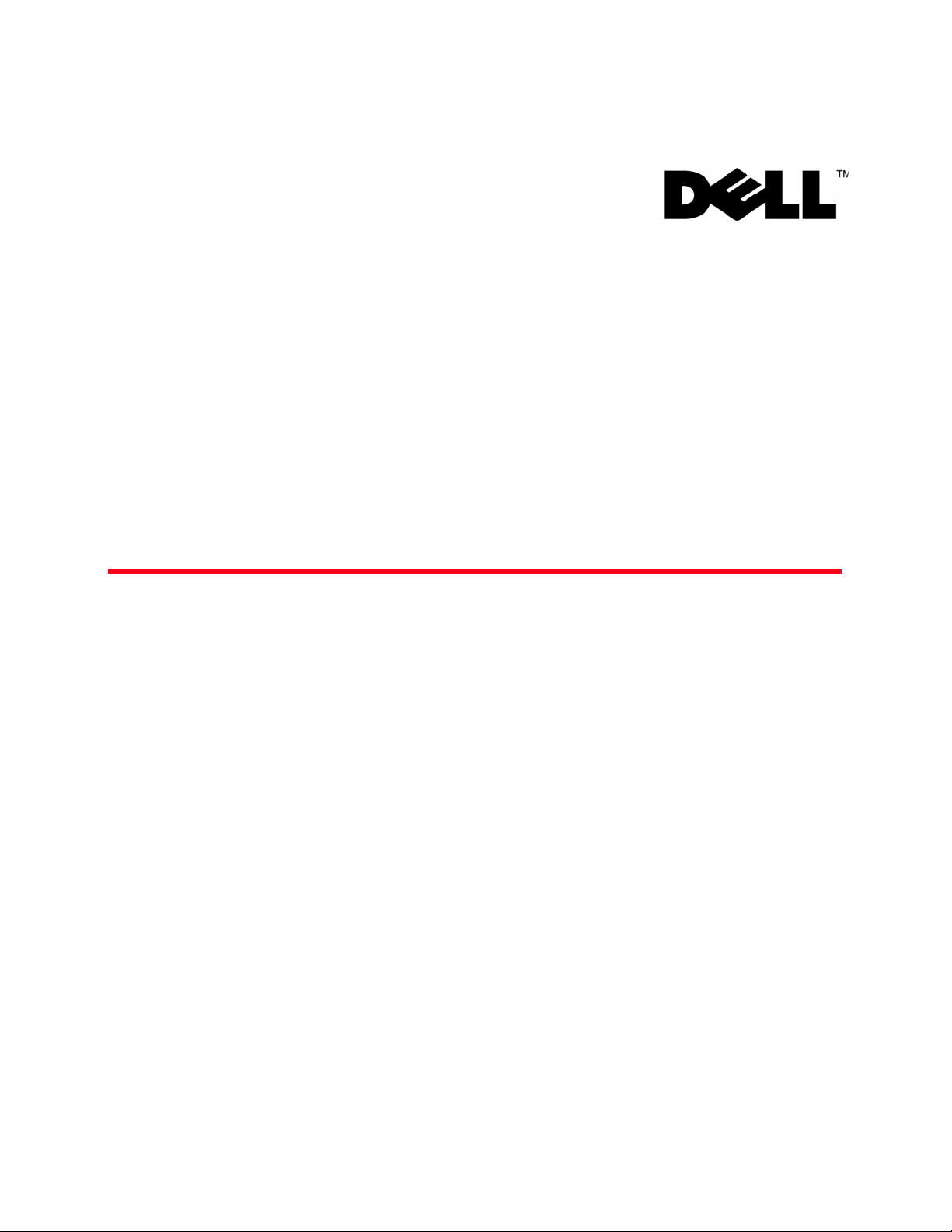
53-1001682-03
July 7, 2010
PowerConnect™ B-RX
Series
Getting Started Guide
53-1001682-03
*53-1001682-03*
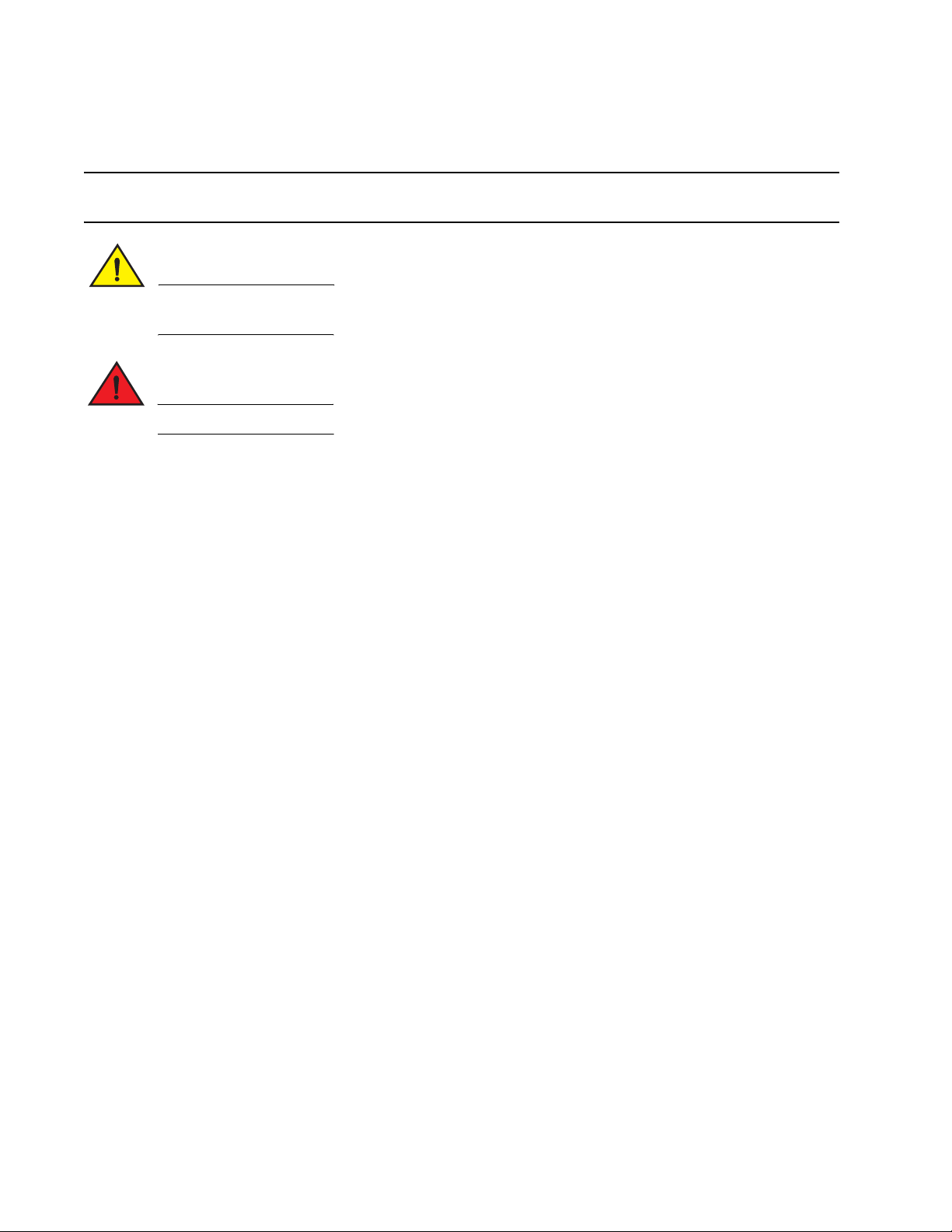
Notes Cautions and Warnings
NOTE
CAUTION
DANGER
A NOTE indicates important information that helps you make better use of your computer.
A Caution statement alerts you to situations that can be potentially hazardous to you or cause damage to
hardware, firmware, software, or data.
A DANGER indicates a potential for property damage, personal injury, or death.
____________________
Information in this document is subject to change without notice.
© 2009-2010 Dell Inc. All rights reserved.
Reproduction of these materials in any manner whatsoever without the written permission of Dell Inc. is strictly forbidden.
Trademarks used in this text: Dell, the DELL logo, Inspiron, Dell Precision, Dimension, OptiPlex, Latitude, PowerEdge, PowerVault, PowerApp, and
DellOpenManage are trademarks of Dell Inc.; Intel, Pentium, and Celeron are registered trademarks of Intel Corporation in the U.S. and other
countries; Microsoft, Windows, Windows Server, MS-DOS and Windows Vista are either trademarks or registered trademarks of Microsoft
Corporation in the United States and/or other countries.
Other trademarks and trade names may be used in this document to refer to either the entities claiming the marks and names or their products
Dell Inc. disclaims any proprietary interest in trademarks and trade names other than its own.
Regulatory Models: BI-RX-4, BI-RX-8, and BI-RX-16.
2 PowerConnect B-RX Series Getting Started Guide
53-1001682-03
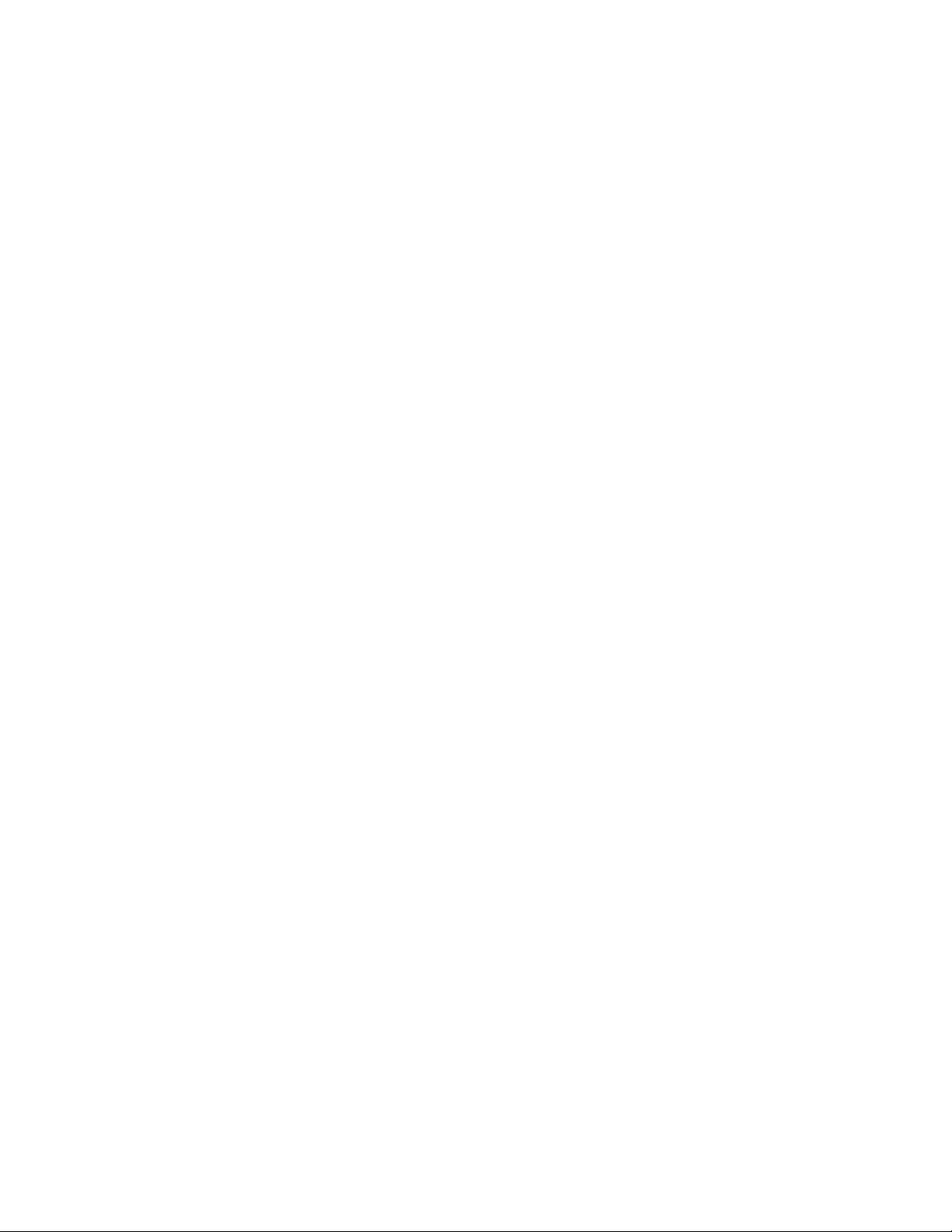
In this guide
•Introduction. . . . . . . . . . . . . . . . . . . . . . . . . . . . . . . . . . . . . . . . . . . . . . . . . . . . 3
•Four-slot chassis. . . . . . . . . . . . . . . . . . . . . . . . . . . . . . . . . . . . . . . . . . . . . . . . 4
•Eight-slot chassis . . . . . . . . . . . . . . . . . . . . . . . . . . . . . . . . . . . . . . . . . . . . . . . 5
•Items required for installation . . . . . . . . . . . . . . . . . . . . . . . . . . . . . . . . . . . . . 7
•Site planning and safety guidelines . . . . . . . . . . . . . . . . . . . . . . . . . . . . . . . . 8
•Unpacking the PowerConnect B-RX Series. . . . . . . . . . . . . . . . . . . . . . . . . . 12
•Chassis lifting guidelines for PowerConnect B-RX Series . . . . . . . . . . . . . . 12
•Installing a PowerConnect B-RX Series chassis in a rack . . . . . . . . . . . . . . 13
•Installing modules . . . . . . . . . . . . . . . . . . . . . . . . . . . . . . . . . . . . . . . . . . . . . 16
•Installing power supplies . . . . . . . . . . . . . . . . . . . . . . . . . . . . . . . . . . . . . . . . 20
•Connecting AC power . . . . . . . . . . . . . . . . . . . . . . . . . . . . . . . . . . . . . . . . . . . 22
•Connecting DC power. . . . . . . . . . . . . . . . . . . . . . . . . . . . . . . . . . . . . . . . . . . 23
•Managing cables . . . . . . . . . . . . . . . . . . . . . . . . . . . . . . . . . . . . . . . . . . . . . . 24
•Attaching a management station . . . . . . . . . . . . . . . . . . . . . . . . . . . . . . . . . 24
•Powering-on the power source . . . . . . . . . . . . . . . . . . . . . . . . . . . . . . . . . . . 25
•Verifying proper operation . . . . . . . . . . . . . . . . . . . . . . . . . . . . . . . . . . . . . . . 26
•Assigning passwords . . . . . . . . . . . . . . . . . . . . . . . . . . . . . . . . . . . . . . . . . . . 27
•Configuring IP addresses. . . . . . . . . . . . . . . . . . . . . . . . . . . . . . . . . . . . . . . . 29
•Connecting the PowerConnect B-RX Series to a network device . . . . . . . . 31
Introduction
This guide provides instructions for unpacking, installing, and setting up PowerConnect B-RX Series four-slot,
eight-slot, and 16-slot models in equipment racks. Note the following additional documentation:
• For detailed installation and configuration instructions, refer to your hardware installation guide.
• For rack-specific installation instructions, refer to the appropriate rack mount installation procedures.
The PowerConnect B-RX series consists of the following chassis models:
• Four-slot chassis, which provides four interface slots
• Eight-slot chassis, which provides eight interface slots
• 16-slot chassis, which provides 16 interface slots.
The PowerConnect B-RX Series can be installed in the following ways:
• In a 19-in. Electronic Industries Association cabinet (EIA310-D). The B-RX Series units have built-in mounting
brackets for installing in racks.
• In a mid-mount telecommunications (Telco) rack. A mid-mount kit can be ordered separately from your
PowerConnect supplier to center mount the PowerConnect unit in the rack. It contains two L-shaped mounting
brackets and instructions for installing the brackets and mounting the unit.
The basic configuration steps required to set up the PowerConnect B-RX Series are listed in this guide. Additional
configuration information is provided in the hardware installation manual.
PowerConnect B-RX Series Getting Started Guide 3
53-1001682-03
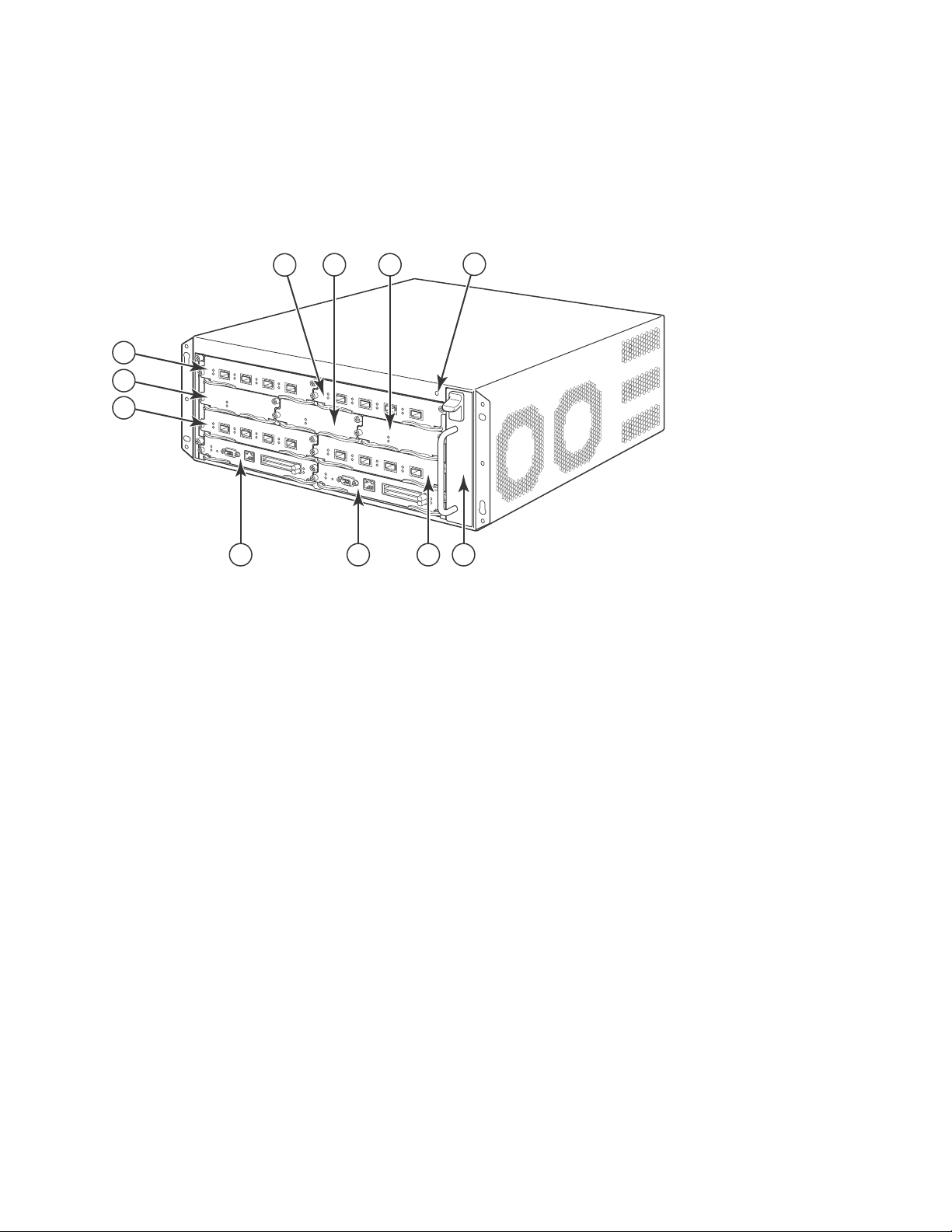
Four-slot chassis
1324
7
6
5
891011
The following figure illustrates the PowerConnect B-RX Series four-slot chassis and components location:
1 Interface slot 2 7 Interface slot 3
2 Switch fabric slot 2 8 Management slot 1
3 Switch fabric slot 3 9 Management slot 2
4 ESD connector 10 Interface slot 4
5 Interface slot 1 11 Fan tray assembly
6Switch fabric slot 1
FIGURE 1 PowerConnect B-RX Series four-slot chassis
4 PowerConnect B-RX Series Getting Started Guide
53-1001682-03
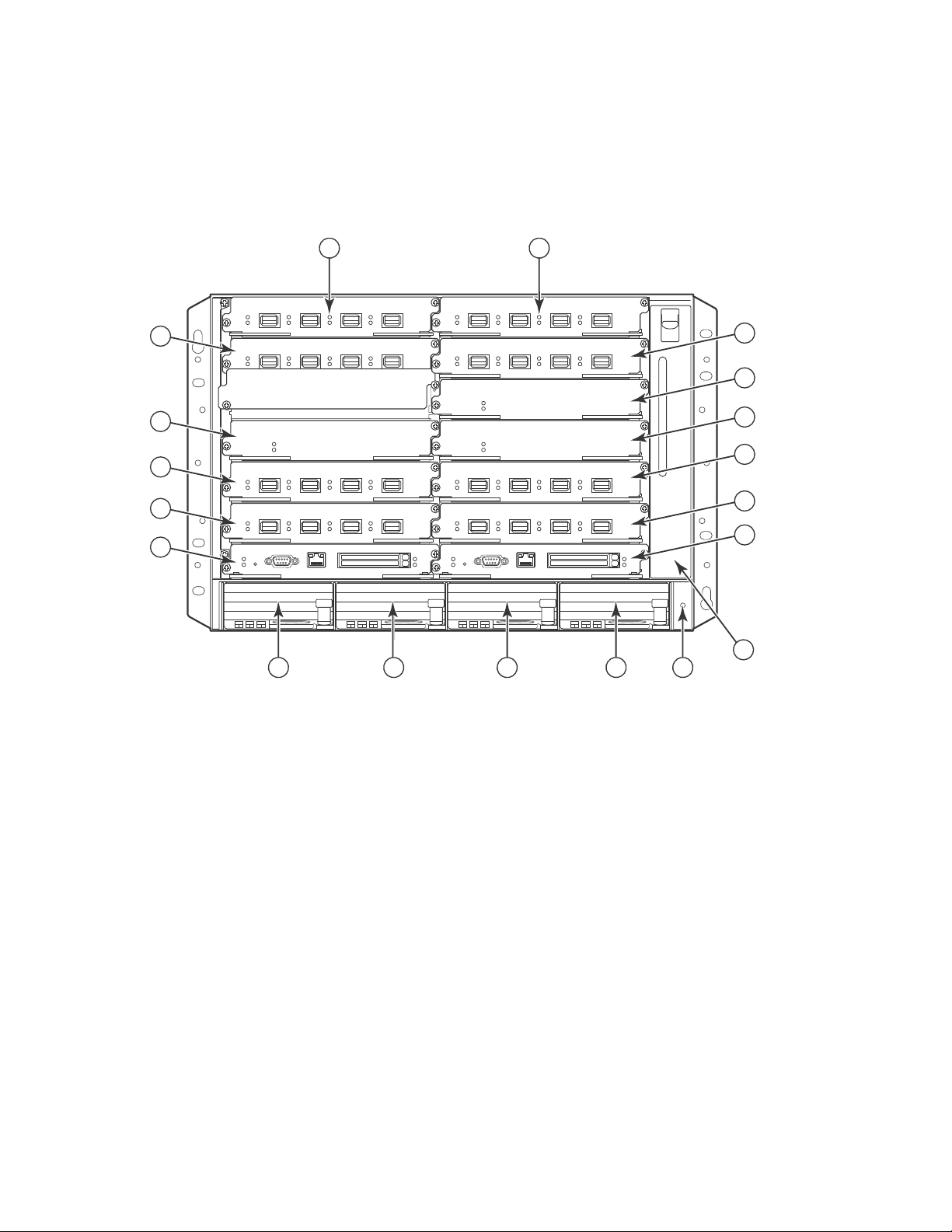
Eight-slot chassis
8
10
12
6
9
7
5
4
3
14 15
11
16 17
1 2
13
18
19
The following figure illustrates the PowerConnect B-RX Series eight-slot chassis and components location.
1 Interface slot 1 11 Interface slot 8
2 Interface slot 2 12 Management slot 1
3 Interface slot 3 13 Management slot 2
4 Interface slot 4 14 Power supply slot 1
5 Switch fabric slot 1 15 Power supply slot 2
6 Switch fabric slot 2 16 Power supply slot 3
7 Switch fabric slot 3 17 Power supply slot 4
8 Interface slot 5 18 ESD connector
9 Interface slot 6 19 Fan tray assembly
10 Interface slot 7
FIGURE 2 PowerConnect B-RX Series eight-slot chassis
PowerConnect B-RX Series Getting Started Guide 5
53-1001682-03
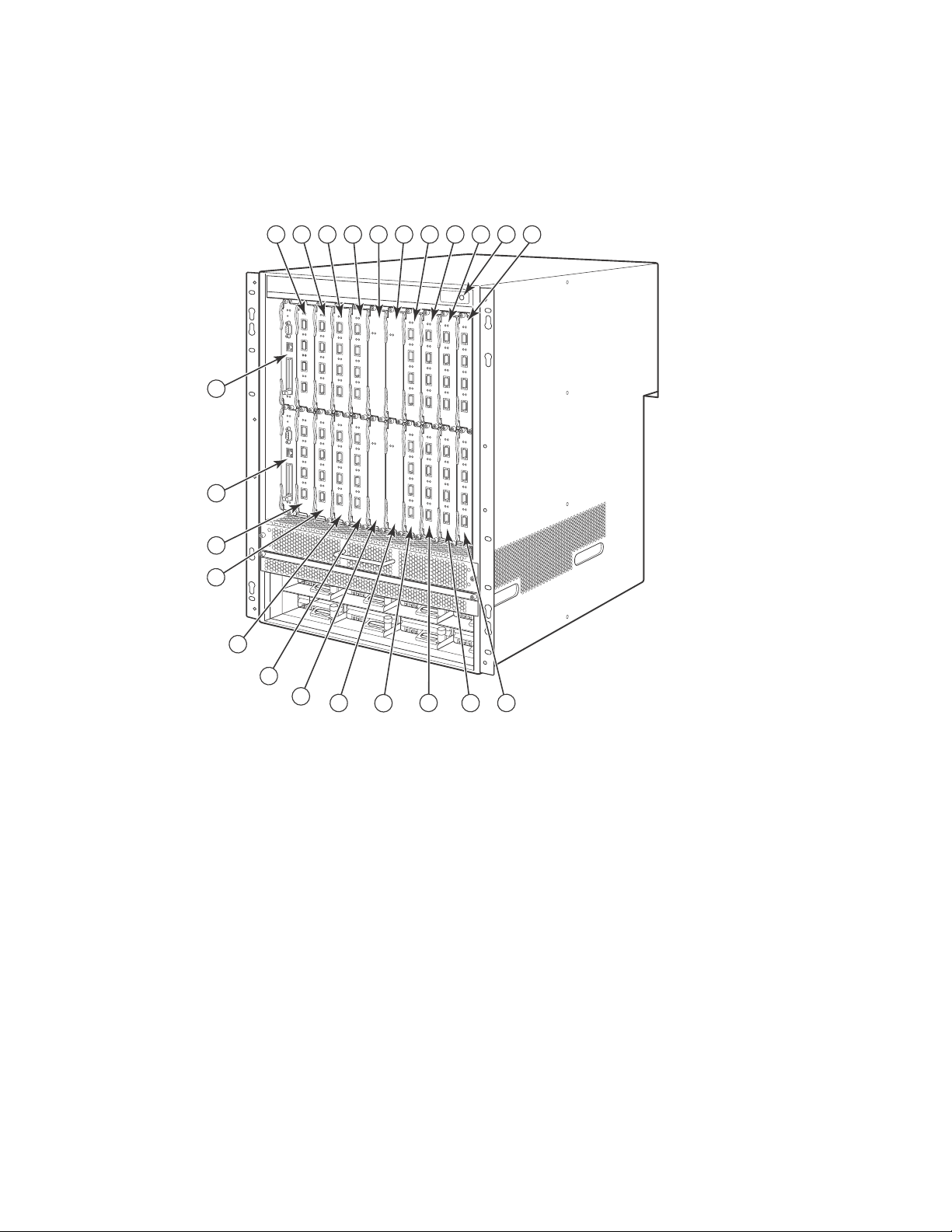
16-slot chassis
12
13
14
15
16
17
18
19
20
21
22
23
1
2
3
4
5
6
7
8
91011
The following figure illustrates the PowerConnect B-RX Series 16-slot chassis and components location.
1 Interface slot 1 13 Interface slot 13
2 Interface slot 2 14 Interface slot 14
3 Interface slot 3 15 Interface slot 15
4 Interface slot 4 16 Interface slot 16
5 Interface slot 5 17 Switch fabric slot 1
6 Interface slot 6 18 Switch fabric slot 2
7 Interface slot 7 19 Switch fabric slot 3
8 Interface slot 8 20 Switch fabric slot 4
9 Interface slot 9 21 Management slot 1
10 Interface slot 10 22 Management slot 2
11 Interface slot 11 23 ESD connector
12 Interface slot 12
FIGURE 3 PowerConnect B-RX Series-16-slot chassis
6 PowerConnect B-RX Series Getting Started Guide
53-1001682-03
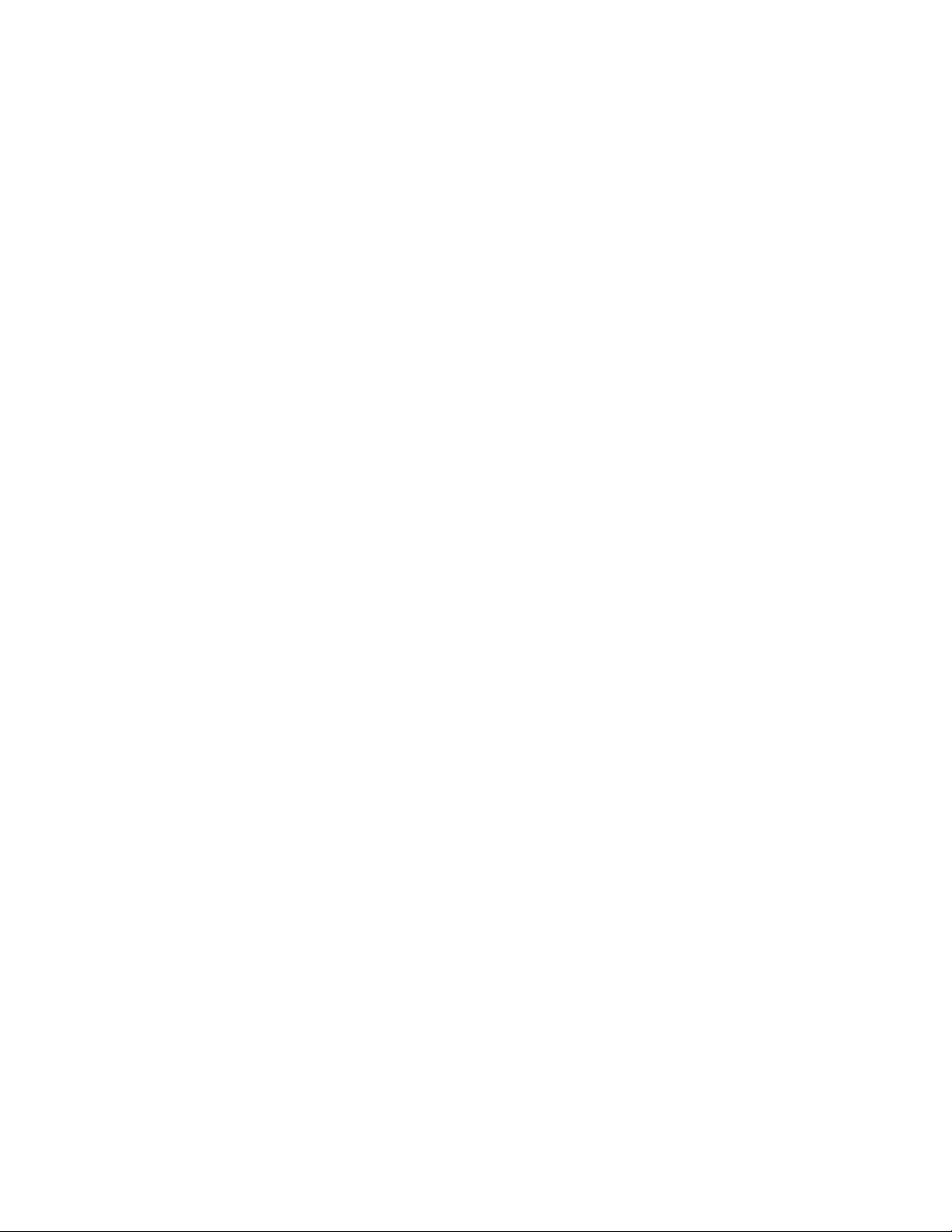
Items required for installation
This document describes how to set up the PowerConnect B-RX series and mount into 19-inch equipment racks
using the brackets built onto each chassis. To center mount the chassis in a rack, order the mid-mount rack kit from
your PowerConnect supplier. Installation instructions are provided with the rack kit. This section describes items
shipped with the PowerConnect B-RX series and items you will need for installation.
Items shipped with units
The chassis ships with the following components installed:
• Switch fabric modules
- Four and eight-slot chassis - two switch fabric modules
- 16-slot chassis - three switch fabric modules
• A slot blank in each interface module slot. The slot blank covers a slot that does not currently have a module
installed in it, ensuring proper airflow within the chassis.
• Fans
- Four and eight-slot chassis - A fan tray assembly in the front right side of the chassis.
- 16-slot chassis - A fan tray assembly located in the front right side and two fan assemblies located at the
rear of the of the chassis.
• Power supplies (AC or DC).
- The four-slot chassis contains one power supply,
- The eight-slot chassis contains two power supplies.
- The 16-slot chassis contains four power supplies.
• A 115V AC power cable for each AC power supply you purchase.
Items that you must provide
• Assembled 19-inch Electronic Industries Association cabinet (EIA310-D) equipment rack.
• Four standard #12-24 pan-head screws for mounting the chassis to equipment racks.
• #2 Phillips-head screwdriver.
• Flat head screwdriver
• Mid-mount rack kit (optional). Order from your PowerConnect supplier.
What you can install
You can install the following components in the different chassis slots.
• Four-slot chassis
- Up to two management modules (one active and one redundant).
- Up to three switch fabric modules.
- Up to four interface modules.
- Up to three power supplies (AC or DC).
PowerConnect B-RX Series Getting Started Guide 7
53-1001682-03
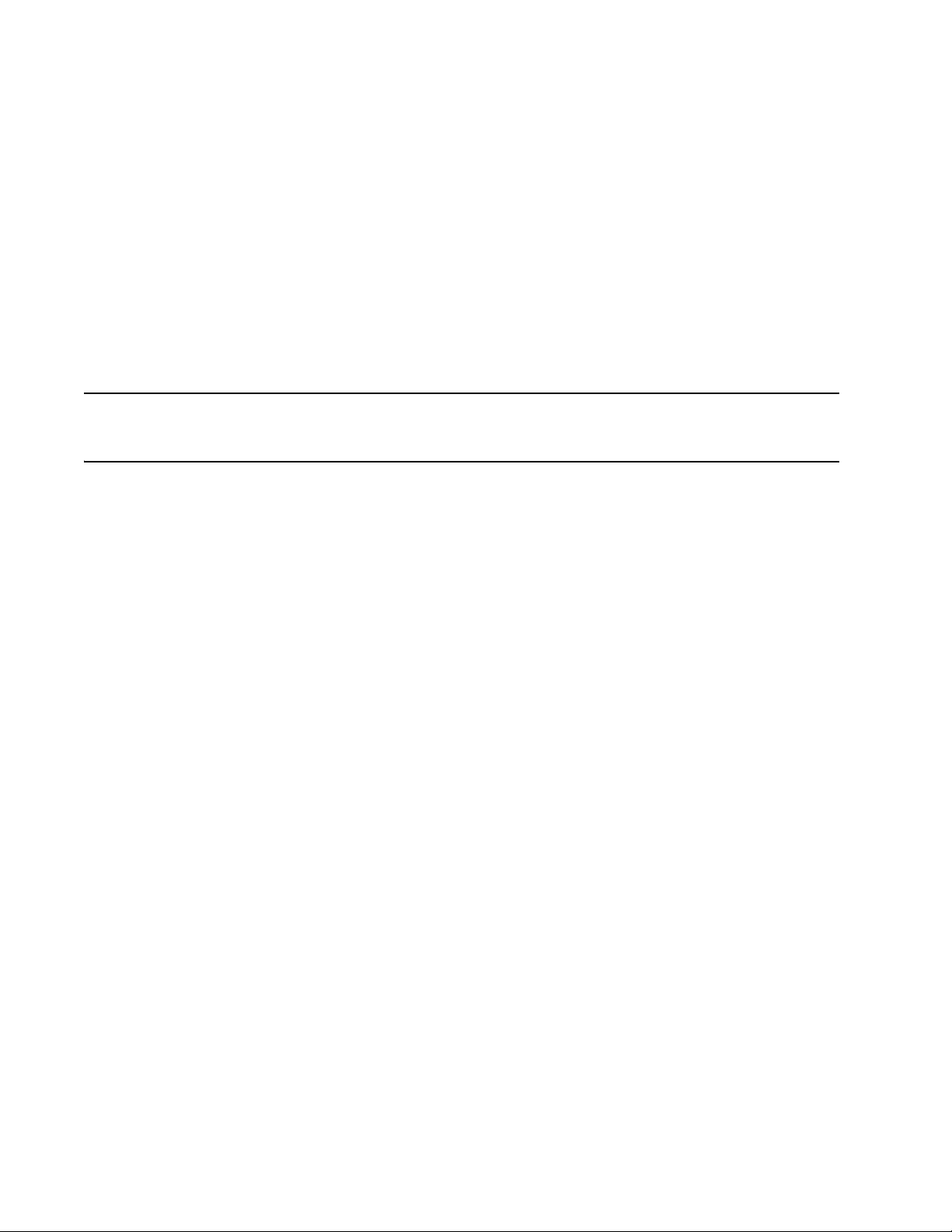
• Eight-slot chassis
NOTE
- Up to two management modules (one active and one redundant).
- Up to three switch fabric modules.
- Up to eight interface modules.
- Up to four power supplies (AC or DC).
• 16-slot chassis
- Up to two management modules (one active and one redundant).
- Up to four switch fabric modules.
- Up to 16 interface modules.
- Up to eight power supplies (AC or DC).
Before installing any modules or power supplies, you must remove the slot blank or blank power supply faceplate,
respectively.
Site planning and safety guidelines
The following steps and safety precautions are required to ensure correct installation and operation.
Site planning
Follow these steps to ensure your site is ready for installation.
Cabling infrastructure
Ensure that the proper cabling is installed in the site.
For information on cabling, refer to “Installing power supplies” on page 20, “Attaching a management station” on
page 24, and “Connecting the PowerConnect B-RX Series to a network device” on page 31.
Installation location
Before installing the switch, plan its location and orientation relative to other devices and equipment. For cooling
purposes, allow a minimum of 15.24 cm (6 in.) of space between the sides, front, and the back of the chassis and
walls or other obstructions. If a chassis is installed within a perforated enclosure, the perforations must have
openings of at least 60 percent of the surface.
8 PowerConnect B-RX Series Getting Started Guide
53-1001682-03
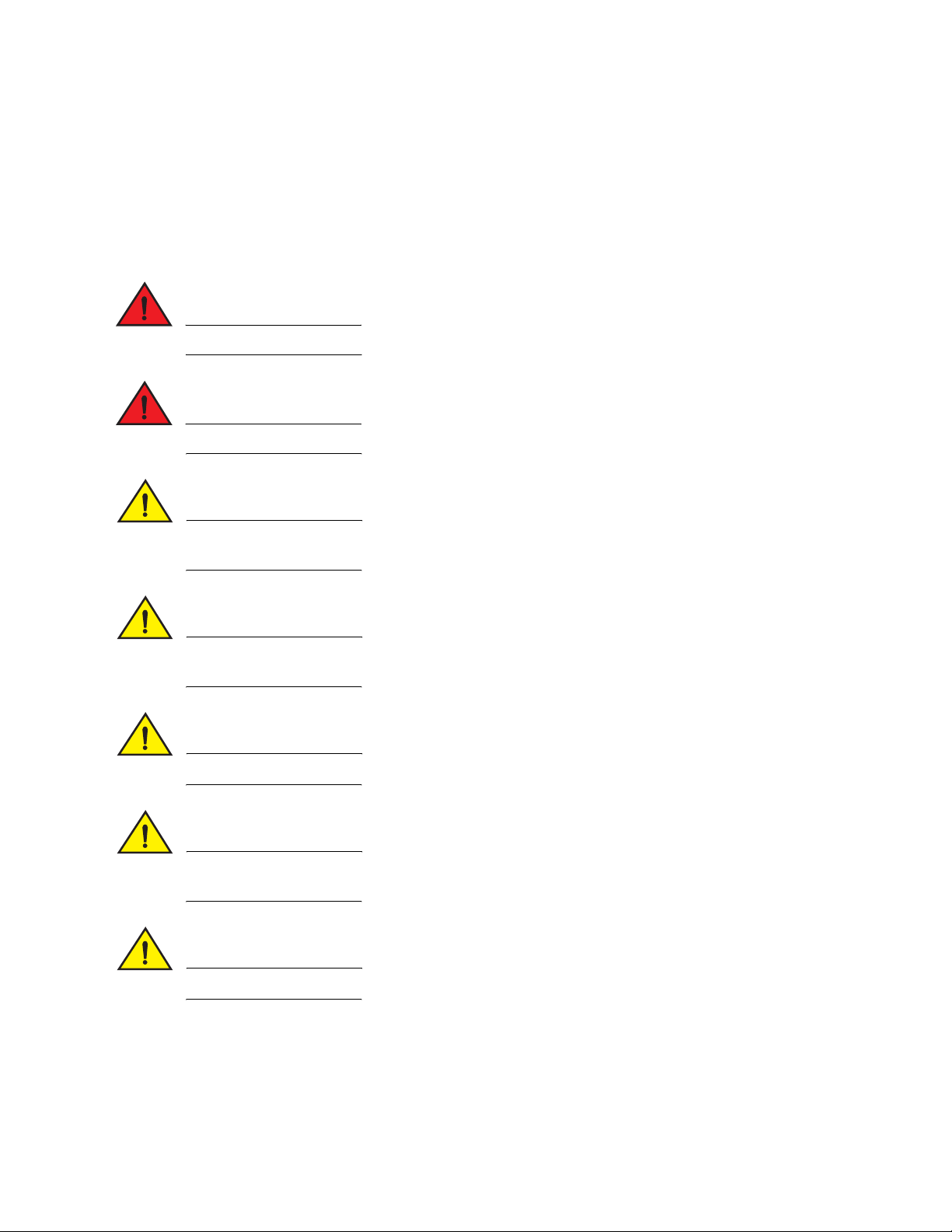
Safety guidelines
DANGER
DANGER
CAUTION
CAUTION
CAUTION
CAUTION
CAUTION
Before proceeding with installation, please read the cautions and warnings that apply to the PowerConnect B-RX
Series.
General precautions
The procedures in this manual are for qualified service personnel.
All fiber-optic interfaces use Class 1 Lasers.
See the safety and regulatory information that shipped with your system. For additional regulatory
information, see the Regulatory Compliance Homepage at www.dell.com/regulatory_compliance.
Do not install the device in an environment where the operating ambient temperature might exceed 40o
C (104o F).
Make sure the air flow around the front, sides, and back of the device is not restricted.
If you do not install a module in a slot, you must keep the slot blank in place. If you run the chassis with
an uncovered slot, the system may overheat.
Never leave tools inside the chassis.
PowerConnect B-RX Series Getting Started Guide 9
53-1001682-03
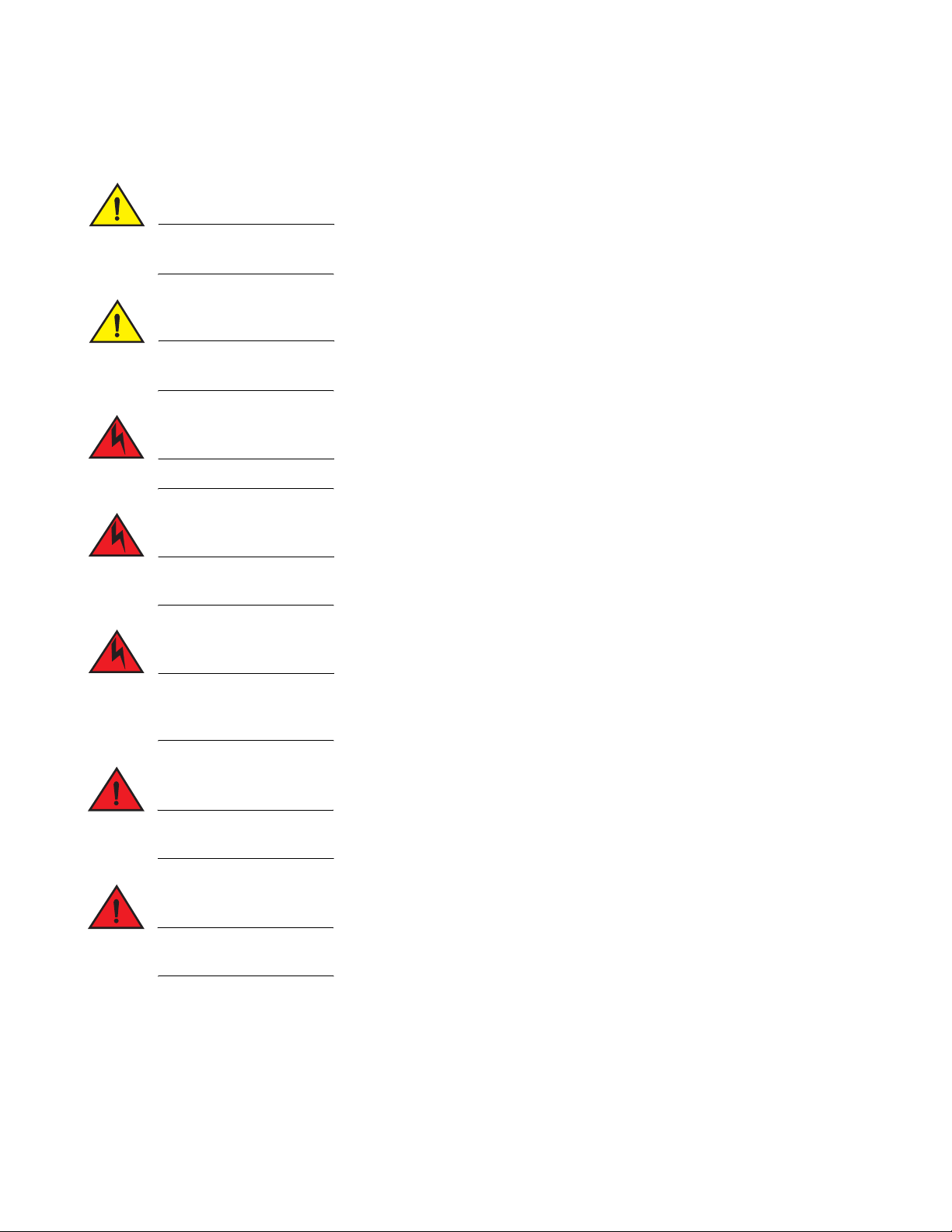
Power precautions
CAUTION
CAUTION
DANGER
DANGER
DANGER
DANGER
DANGER
Use a separate branch circuit for each AC power cord, which provides redundancy in case one of the
circuits fails.
Make sure to choose the appropriate circuit device, depending on the number of AC power supplies
installed in the chassis.
Disconnect the power cord from all power sources to completely remove power from the device.
Make sure that the power source circuits are properly grounded, then use the power cord supplied with
the device to connect it to the power source.
If the installation requires a different power cord than the one supplied with the device, make sure you
use a power cord displaying the mark of the safety agency that defines the regulations for power cords in
your country. The mark is your assurance that the power cord can be used safely with the device.
Make sure the rack or cabinet housing the device is adequately secured to prevent it from becoming
unstable or falling over.
Mount the devices you install in a rack or cabinet as low as possible. Place the heaviest device at the
bottom and progressively place lighter devices above.
10 PowerConnect B-RX Series Getting Started Guide
53-1001682-03
