Dell PowerConnect B-RX16 Installation Manual
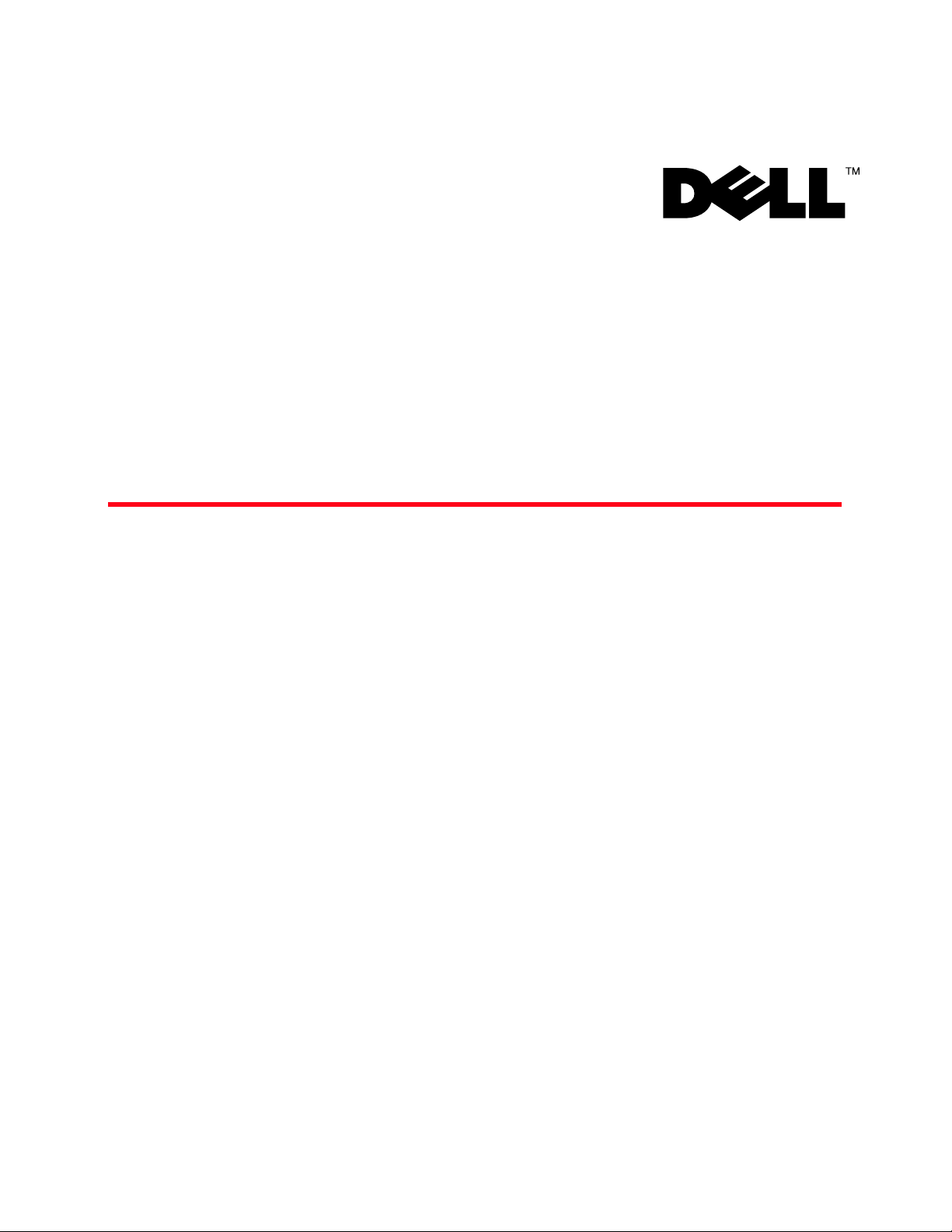
53-1001811-01
January 31, 2010
BigIron RX
Installation Guide
Supporting BigIron RX running software release 02.7.02
53-1001811-01
*53-1001811-01*
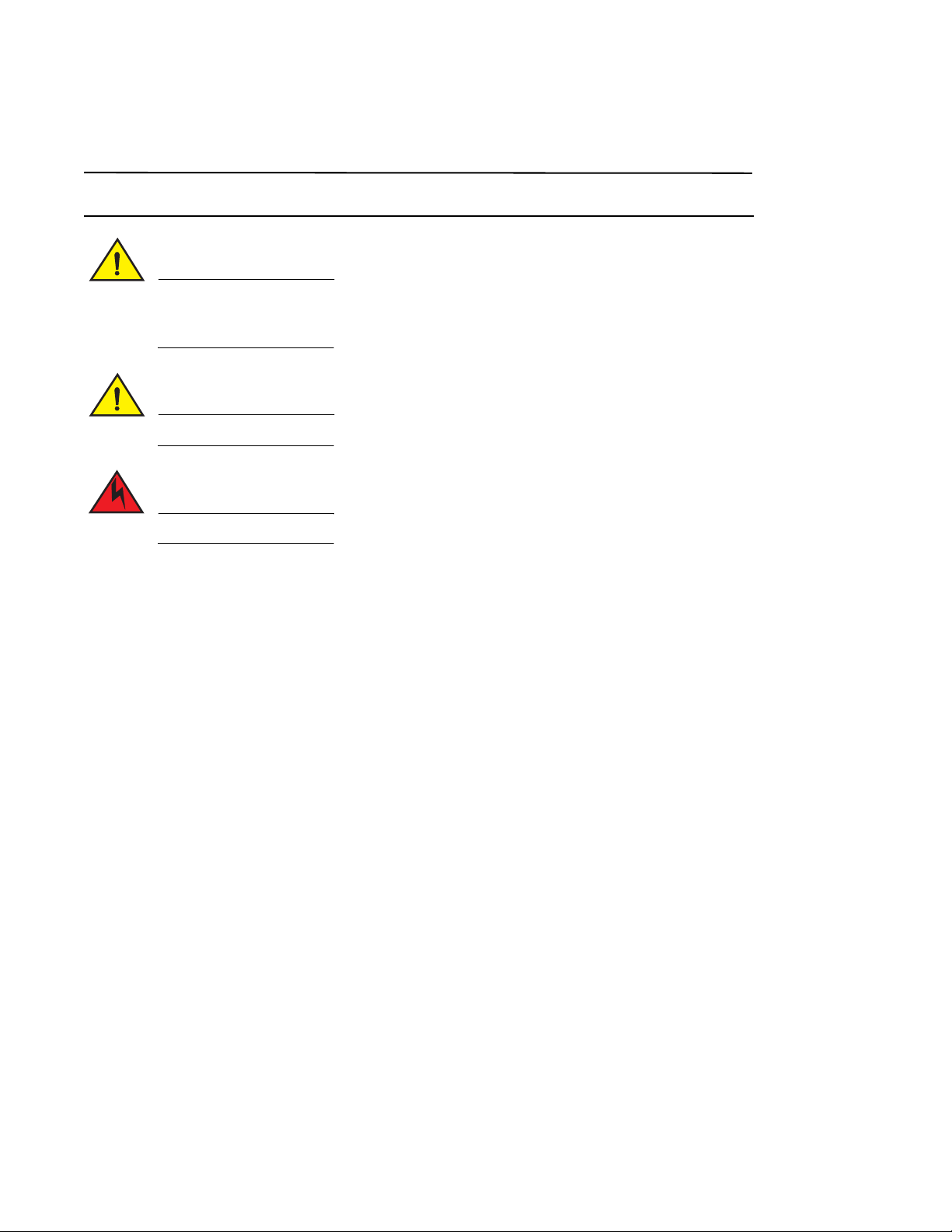
Notes, Cautions, and Warnings
NOTE
CAUTION
CAUTION
DANGER
A NOTE indicates important information that helps you make better use of your computer.
See the safety and regulatory information that shipped with your system. For additional regulatory
information, see the Regulatory Compliance Homepage on www.dell.com at the following location:
www.dell.com/regulatory_compliance.
A CAUTION indicates potential damage to hardware or loss of data if instructions are not followed.
A DANGER indicates a potential for property damage, personal injury, or death.
____________________
Information in this document is subject to change without notice.
© 2009 Dell Inc. All rights reserved.
Reproduction of these materials in any manner whatsoever without the written permission of Dell Inc. is strictly forbidden.
Trademarks used in this text: Dell, the DELL logo, Inspiron, Dell Precision, Dimension, OptiPlex, Latitude, PowerEdge, PowerVault, PowerApp, Dell
OpenManage and the YOURS IS HERE
in the U.S. and other countries; Microsoft, Windows, Windows Server, MS-DOS and Windows Vista are either trademarks or registered trademarks
of Microsoft Corporation in the United States and/or other countries.
Other trademarks and trade names may be used in this document to refer to either the entities claiming the marks and names or their products.
Dell Inc. disclaims any proprietary interest in trademarks and trade names other than its own.
Regulatory Model Codes: Brocade DCX-4S, Brocade DCX
ii BigIron RX Installation Guide
logo are trademarks of Dell Inc.; Intel, Pentium, and Celeron are registered trademarks of Intel Corporation
53-1001811-01
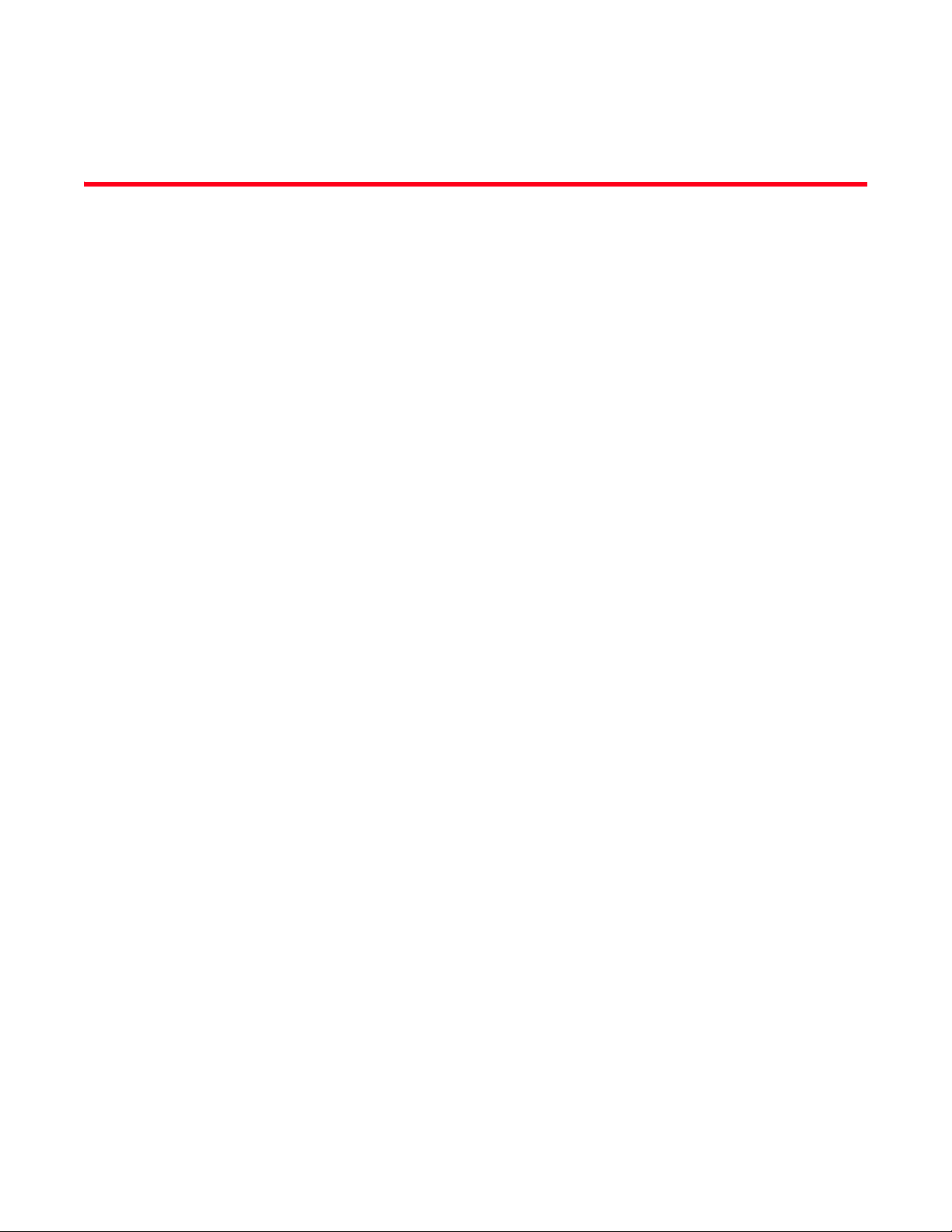
Contents
About This Document
In this chapter . . . . . . . . . . . . . . . . . . . . . . . . . . . . . . . . . . . . . . . . . . . . ix
Audience . . . . . . . . . . . . . . . . . . . . . . . . . . . . . . . . . . . . . . . . . . . . . . . . ix
Supported hardware and software . . . . . . . . . . . . . . . . . . . . . . . . . . . ix
Document conventions. . . . . . . . . . . . . . . . . . . . . . . . . . . . . . . . . . . . . ix
Text formatting . . . . . . . . . . . . . . . . . . . . . . . . . . . . . . . . . . . . . . . . x
Notes, cautions, and danger notices . . . . . . . . . . . . . . . . . . . . . . x
Notice to the reader . . . . . . . . . . . . . . . . . . . . . . . . . . . . . . . . . . . . . . . x
Related publications . . . . . . . . . . . . . . . . . . . . . . . . . . . . . . . . . . . . . . . xi
Getting technical help or reporting errors . . . . . . . . . . . . . . . . . . . . . . xi
Web access . . . . . . . . . . . . . . . . . . . . . . . . . . . . . . . . . . . . . . . . . .xi
E-mail access . . . . . . . . . . . . . . . . . . . . . . . . . . . . . . . . . . . . . . . . .xi
Telephone access . . . . . . . . . . . . . . . . . . . . . . . . . . . . . . . . . . . . .xi
Chapter 1 Product Overview
In this chapter . . . . . . . . . . . . . . . . . . . . . . . . . . . . . . . . . . . . . . . . . . . . 1
Product overview. . . . . . . . . . . . . . . . . . . . . . . . . . . . . . . . . . . . . . . . . . 1
Hardware features . . . . . . . . . . . . . . . . . . . . . . . . . . . . . . . . . . . . . . . . 2
Chassis . . . . . . . . . . . . . . . . . . . . . . . . . . . . . . . . . . . . . . . . . . . . . . 2
Management modules . . . . . . . . . . . . . . . . . . . . . . . . . . . . . . . . . 8
Interface modules . . . . . . . . . . . . . . . . . . . . . . . . . . . . . . . . . . . .10
2-port 10 Gigabit Ethernet module. . . . . . . . . . . . . . . . . . . . . . . 11
16-port 10 Gigabit Ethernet oversubscribed module . . . . . . . .12
Gigabit Ethernet interface module (SFP) . . . . . . . . . . . . . . . . . . 14
48-port 1 Gigabit Ethernet interface module
(Mini RJ 21 Copper) . . . . . . . . . . . . . . . . . . . . . . . . . . . . . . . . . . . 15
Switch fabric module . . . . . . . . . . . . . . . . . . . . . . . . . . . . . . . . . . 16
Power supplies. . . . . . . . . . . . . . . . . . . . . . . . . . . . . . . . . . . . . . . 17
Cooling system. . . . . . . . . . . . . . . . . . . . . . . . . . . . . . . . . . . . . . .18
LEDs . . . . . . . . . . . . . . . . . . . . . . . . . . . . . . . . . . . . . . . . . . . . . . .22
Rack mount kit. . . . . . . . . . . . . . . . . . . . . . . . . . . . . . . . . . . . . . .22
Supported software features . . . . . . . . . . . . . . . . . . . . . . . . . . . . . . . 23
Chapter 2 Installing a BigIron RX Series Switch
In this chapter . . . . . . . . . . . . . . . . . . . . . . . . . . . . . . . . . . . . . . . . . . .25
Installation precautions . . . . . . . . . . . . . . . . . . . . . . . . . . . . . . . . . . .25
General precautions . . . . . . . . . . . . . . . . . . . . . . . . . . . . . . . . . .26
Power precautions . . . . . . . . . . . . . . . . . . . . . . . . . . . . . . . . . . . .26
BigIron RX Installation Guide iii
53-1001811-01
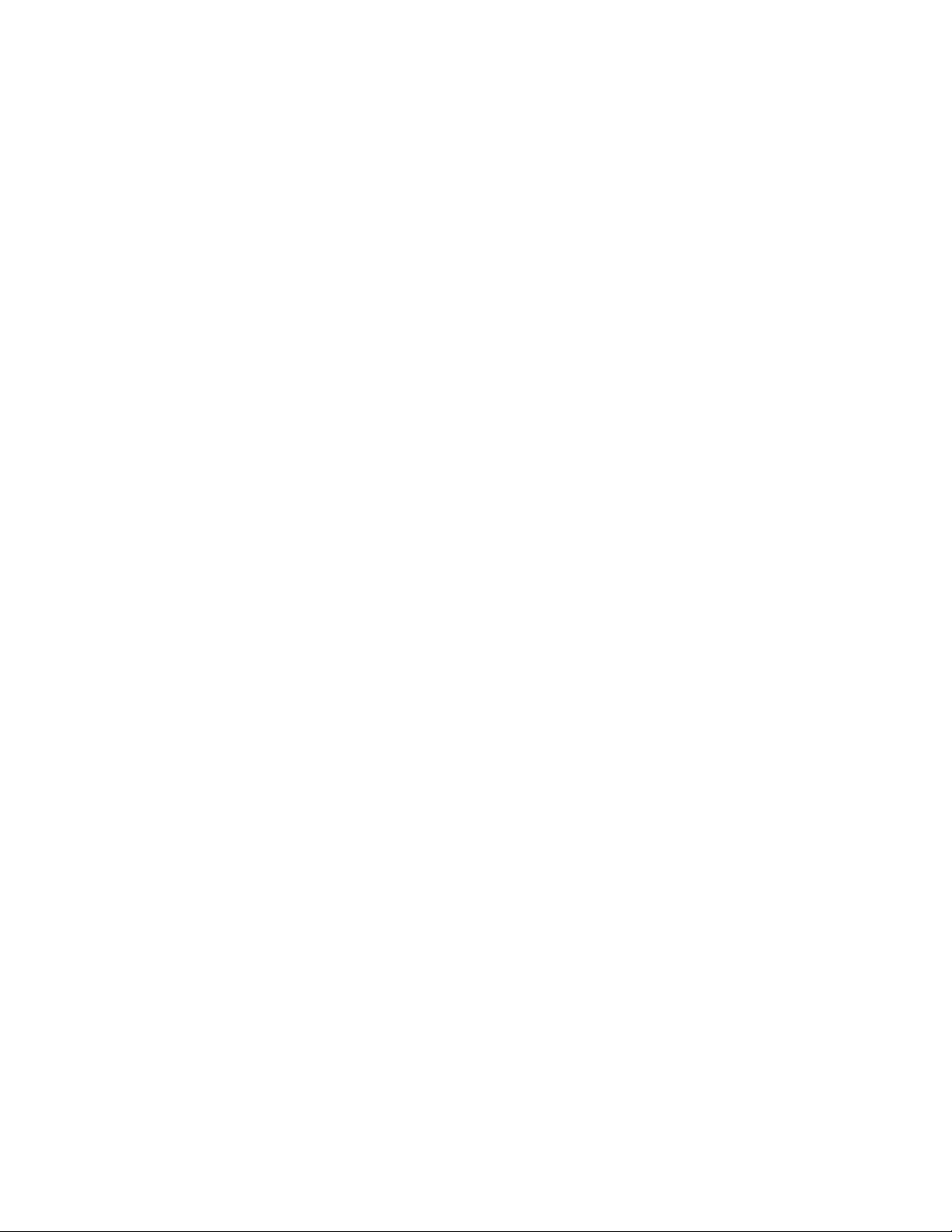
Installing a BigIron RX-4 switch . . . . . . . . . . . . . . . . . . . . . . . . . . . . .28
Preparing the installation site. . . . . . . . . . . . . . . . . . . . . . . . . . .29
Unpacking a BigIron RX-4 switch . . . . . . . . . . . . . . . . . . . . . . . .29
Chassis lifting guidelines for BigIron RX-4 switches . . . . . . . . . 30
Installing a BigIron RX-4 chassis in a rack . . . . . . . . . . . . . . . . .30
Installing BigIron RX-4 modules . . . . . . . . . . . . . . . . . . . . . . . . .33
Installing power supplies in a BigIron RX-4 chassis . . . . . . . . .35
Connecting AC power to a BigIron RX-4 chassis . . . . . . . . . . . .36
Connecting DC power to a BigIron RX-4 chassis . . . . . . . . . . . .36
Final steps . . . . . . . . . . . . . . . . . . . . . . . . . . . . . . . . . . . . . . . . . . 37
Installing a BigIron RX-8 switch . . . . . . . . . . . . . . . . . . . . . . . . . . . . .38
Preparing the installation site. . . . . . . . . . . . . . . . . . . . . . . . . . .38
Unpacking a BigIron RX-8 switch . . . . . . . . . . . . . . . . . . . . . . . .38
Chassis lifting guidelines for BigIron RX-8 switches . . . . . . . . . 39
Installing the BigIron RX-8 chassis in a rack . . . . . . . . . . . . . . .39
Installing BigIron RX-8 modules . . . . . . . . . . . . . . . . . . . . . . . . .42
Installing power supplies in the BigIron RX-8 chassis . . . . . . . .44
Connecting AC power to a BigIron RX-8 chassis . . . . . . . . . . . .45
Connecting DC power to a BigIron RX-8 chassis . . . . . . . . . . . .46
Final steps . . . . . . . . . . . . . . . . . . . . . . . . . . . . . . . . . . . . . . . . . . 47
Installing a BigIron RX-16 switch . . . . . . . . . . . . . . . . . . . . . . . . . . . . 47
Preparing the installation site. . . . . . . . . . . . . . . . . . . . . . . . . . . 47
Unpacking a BigIron RX-16 switch . . . . . . . . . . . . . . . . . . . . . . .48
Chassis lifting guidelines for BigIron RX-16 switches . . . . . . . .48
Installing a BigIron RX-16 chassis in a rack . . . . . . . . . . . . . . . .49
Installing BigIron RX-16 modules . . . . . . . . . . . . . . . . . . . . . . . .52
Installing power supplies in a BigIron RX-16 chassis . . . . . . . .54
Connecting AC power to a BigIron RX-16 chassis . . . . . . . . . . .55
Connecting DC power to a BigIron RX-16 chassis . . . . . . . . . . .56
Final steps . . . . . . . . . . . . . . . . . . . . . . . . . . . . . . . . . . . . . . . . . . 57
Installing a BigIron RX-32 switch . . . . . . . . . . . . . . . . . . . . . . . . . . . .57
Preparing the installation site. . . . . . . . . . . . . . . . . . . . . . . . . . . 57
Unpacking a BigIron RX-32 switch . . . . . . . . . . . . . . . . . . . . . . .58
Installing a BigIron RX-32 chassis in a rack. . . . . . . . . . . . . . . . 59
Installing BigIron RX-32 modules . . . . . . . . . . . . . . . . . . . . . . . .62
BigIron RX-32 cable routing. . . . . . . . . . . . . . . . . . . . . . . . . . . . .67
Installing power supplies in a BigIron RX-32 chassis . . . . . . . .75
Connecting AC power to a BigIron RX-32 chassis . . . . . . . . . . .77
Final steps . . . . . . . . . . . . . . . . . . . . . . . . . . . . . . . . . . . . . . . . . . 77
Attaching a management station. . . . . . . . . . . . . . . . . . . . . . . . . . . . 77
Attaching a PC or terminal to the Console port or
Ethernet port . . . . . . . . . . . . . . . . . . . . . . . . . . . . . . . . . . . . . . . .78
Attaching the management module’s Ethernet Port
to a network . . . . . . . . . . . . . . . . . . . . . . . . . . . . . . . . . . . . . . . . .79
Powering-on the power source . . . . . . . . . . . . . . . . . . . . . . . . . . . . . .79
Verifying proper operation . . . . . . . . . . . . . . . . . . . . . . . . . . . . . . . . . 80
Observing the LEDs . . . . . . . . . . . . . . . . . . . . . . . . . . . . . . . . . . .80
Displaying the module status . . . . . . . . . . . . . . . . . . . . . . . . . . .85
iv BigIron RX Installation Guide
53-1001811-01
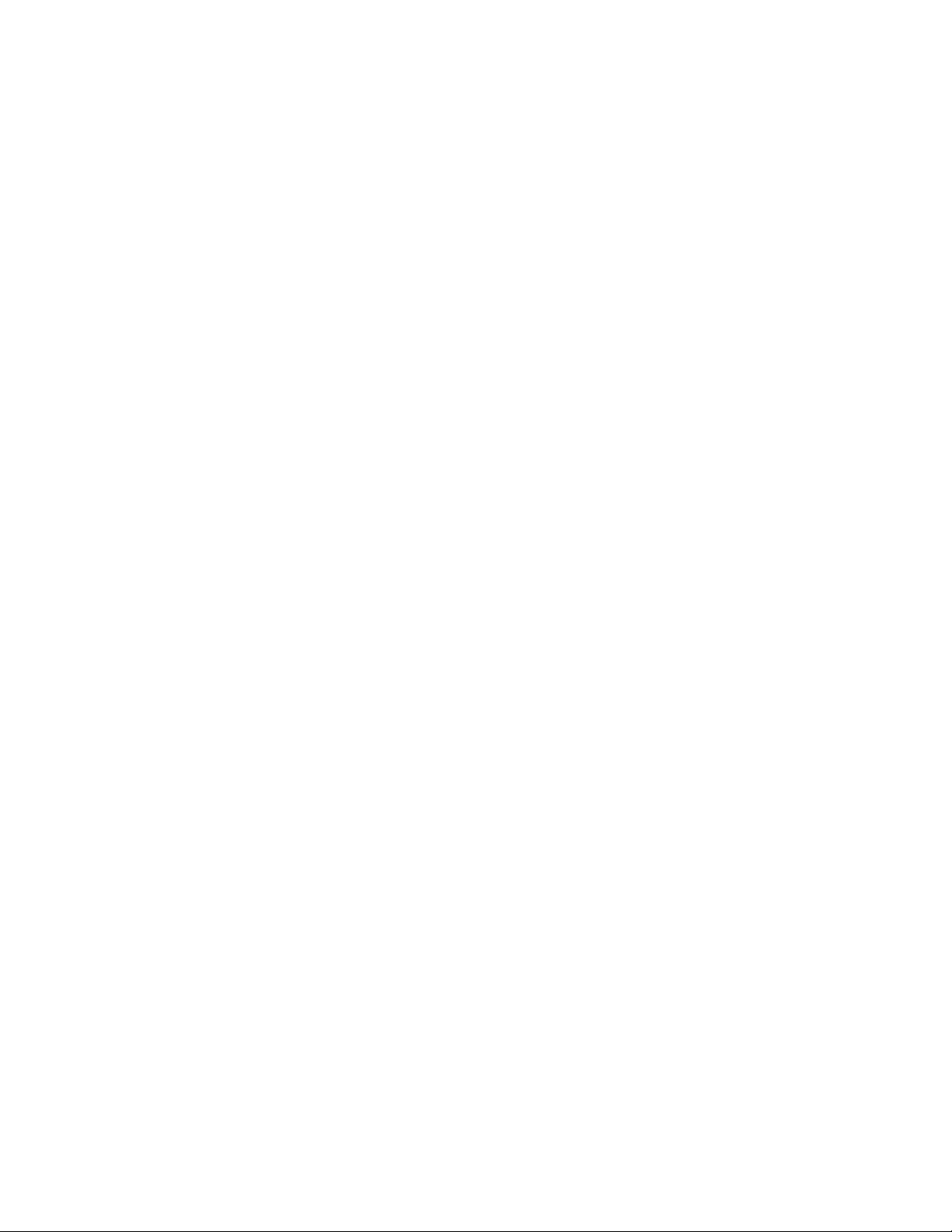
Chapter 3 Using the Brocade Structured Cabling Components
In this chapter . . . . . . . . . . . . . . . . . . . . . . . . . . . . . . . . . . . . . . . . . . .89
Cable Cinch overview . . . . . . . . . . . . . . . . . . . . . . . . . . . . . . . . . . . . .89
mRJ-21 procedures. . . . . . . . . . . . . . . . . . . . . . . . . . . . . . . . . . . . . . .90
Cable Cinch with two mRJ-21 cables . . . . . . . . . . . . . . . . . . . . .90
Cable Cinch with three mRJ-21 cables. . . . . . . . . . . . . . . . . . . .91
Cable Cinch with four mRJ-21 cables . . . . . . . . . . . . . . . . . . . . . 91
Cable Cinch with five mRJ-21 cables . . . . . . . . . . . . . . . . . . . . . 92
Cable Cinch with six mRJ-21 cables . . . . . . . . . . . . . . . . . . . . . .92
Cable Cinch with seven mRJ-21 cables . . . . . . . . . . . . . . . . . . .93
Cable Cinch with eight mRJ-21 cables . . . . . . . . . . . . . . . . . . . .93
RJ-45 procedures . . . . . . . . . . . . . . . . . . . . . . . . . . . . . . . . . . . . . . . .94
Cable Cinch with one group of RJ-45 cables . . . . . . . . . . . . . . . 94
Cable Cinch with two groups of RJ-45 cables . . . . . . . . . . . . . . 94
Cable Cinch with three groups of RJ-45 cables . . . . . . . . . . . . .95
Cable Cinch with four groups of RJ-45 cables . . . . . . . . . . . . . .95
Cable Cinch with five groups of RJ-45 cables . . . . . . . . . . . . . .96
Cable Cinch with six groups of RJ-45 cables . . . . . . . . . . . . . . .96
Cable Cinch with seven groups of RJ-45 cables . . . . . . . . . . . . 97
Cable Cinch with eight groups of RJ-45 cables . . . . . . . . . . . . . 97
Chapter 4 Connecting a BigIron RX Series Switch to a Network Device
In this chapter . . . . . . . . . . . . . . . . . . . . . . . . . . . . . . . . . . . . . . . . . . .99
Assigning passwords. . . . . . . . . . . . . . . . . . . . . . . . . . . . . . . . . . . . . .99
Configuring IP addresses . . . . . . . . . . . . . . . . . . . . . . . . . . . . . . . . .102
Support of sub-net masks. . . . . . . . . . . . . . . . . . . . . . . . . . . . .102
Assigning an IP address to a management interface . . . . . . .102
Assigning an IP address to an interface, virtual Interface,
or loopback. . . . . . . . . . . . . . . . . . . . . . . . . . . . . . . . . . . . . . . . .103
Enabling and disabling the interfaces . . . . . . . . . . . . . . . . . . .104
Understanding how the management port functions. . . . . . . . . . .105
Connecting a BigIron RX Series switch. . . . . . . . . . . . . . . . . . . . . .105
Installing a fiber optic module . . . . . . . . . . . . . . . . . . . . . . . . .106
Cabling a fiber optic module . . . . . . . . . . . . . . . . . . . . . . . . . . .107
Enhanced Digital Optical Monitoring . . . . . . . . . . . . . . . . . . . .107
Cleaning fiber optic modules . . . . . . . . . . . . . . . . . . . . . . . . . .108
Troubleshooting network connections . . . . . . . . . . . . . . . . . . .109
Testing network connectivity . . . . . . . . . . . . . . . . . . . . . . . . . . . . . .110
Pinging an IP address . . . . . . . . . . . . . . . . . . . . . . . . . . . . . . . .110
Tracing a route . . . . . . . . . . . . . . . . . . . . . . . . . . . . . . . . . . . . . .110
Using virtual cable testing to diagnose a cable . . . . . . . . . . . .111
Chapter 5 Managing the BigIron RX Series Chassis and Modules
In this chapter . . . . . . . . . . . . . . . . . . . . . . . . . . . . . . . . . . . . . . . . . .113
BigIron RX Installation Guide v
53-1001811-01
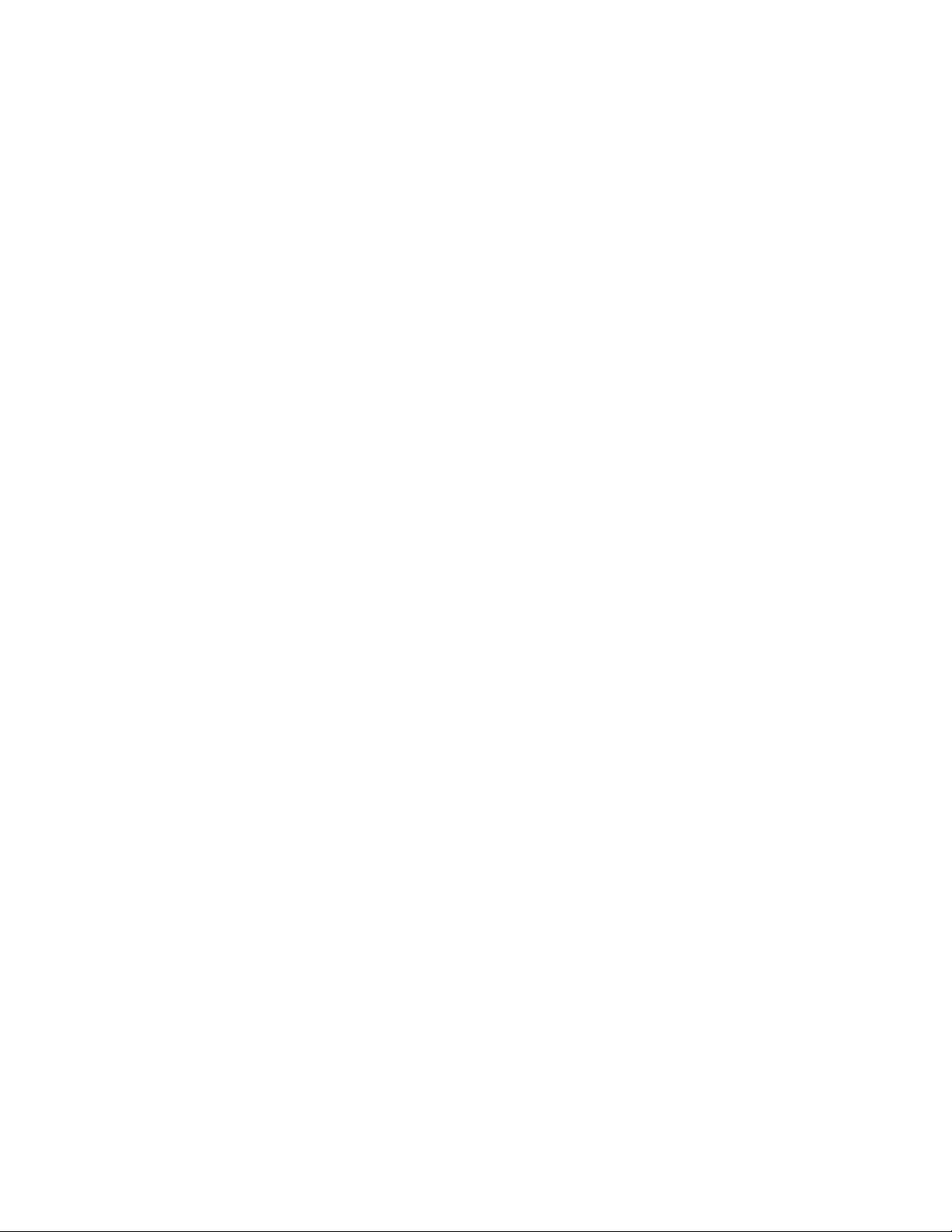
Managing the BigIron RX Series chassis. . . . . . . . . . . . . . . . . . . . .113
Displaying chassis status and temperature readings . . . . . . .113
Displaying the Syslog configuration and static and
dynamic buffers . . . . . . . . . . . . . . . . . . . . . . . . . . . . . . . . . . . . .115
Managing the cooling system. . . . . . . . . . . . . . . . . . . . . . . . . . . . . .117
Configuring the cooling system. . . . . . . . . . . . . . . . . . . . . . . . .117
Manually setting the fan speed . . . . . . . . . . . . . . . . . . . . . . . .121
Monitoring the cooling system . . . . . . . . . . . . . . . . . . . . . . . . .122
Managing the interface modules. . . . . . . . . . . . . . . . . . . . . . . . . . .123
Configuring interface module boot parameters. . . . . . . . . . . .123
Synchronizing the interface module’s IronWare images between
management and interface modules. . . . . . . . . . . . . . . . . . . .123
Specifying an immediate boot. . . . . . . . . . . . . . . . . . . . . . . . . .125
Changing priority of chassis slots for interface modules . . . .129
Disabling and reenabling power to the interface modules . . .130
Disabling and reenabling power to the switch fabric modules130
Enabling and disabling management module CPU usage
calculations . . . . . . . . . . . . . . . . . . . . . . . . . . . . . . . . . . . . . . . . . . . .131
Displaying management module CPU usage . . . . . . . . . . . . . . . . .132
Enabling and disabling packet logging for management and interface
modules . . . . . . . . . . . . . . . . . . . . . . . . . . . . . . . . . . . . . . . . . . . . . . .133
Displaying a packet log . . . . . . . . . . . . . . . . . . . . . . . . . . . . . . .134
Removing MAC address entries . . . . . . . . . . . . . . . . . . . . . . . . . . . .135
Chapter 6 Maintaining a BigIron RX Series Switch
In this chapter . . . . . . . . . . . . . . . . . . . . . . . . . . . . . . . . . . . . . . . . . .137
Replacing a management module. . . . . . . . . . . . . . . . . . . . . . . . . .137
Removing a management module . . . . . . . . . . . . . . . . . . . . . .138
Installing a new management module. . . . . . . . . . . . . . . . . . .139
Replacing an interface module . . . . . . . . . . . . . . . . . . . . . . . . . . . .139
Removing an interface module . . . . . . . . . . . . . . . . . . . . . . . . .140
Installing a new interface module. . . . . . . . . . . . . . . . . . . . . . .141
Replacing a switch fabric module . . . . . . . . . . . . . . . . . . . . . . . . . .143
Removing a switch fabric module. . . . . . . . . . . . . . . . . . . . . . .144
Installing a new switch fabric module . . . . . . . . . . . . . . . . . . .144
Replacing a fiber-optic transceiver . . . . . . . . . . . . . . . . . . . . . . . . .145
Removing a fiber-optic transceiver . . . . . . . . . . . . . . . . . . . . . .145
Installing a new fiber-optic transceiver. . . . . . . . . . . . . . . . . . .146
Cabling a fiber-optic transceiver . . . . . . . . . . . . . . . . . . . . . . . .146
Replacing a power supply. . . . . . . . . . . . . . . . . . . . . . . . . . . . . . . . . 147
Determining which power supply failed . . . . . . . . . . . . . . . . . . 147
Replacing a power supply . . . . . . . . . . . . . . . . . . . . . . . . . . . . .147
vi BigIron RX Installation Guide
53-1001811-01
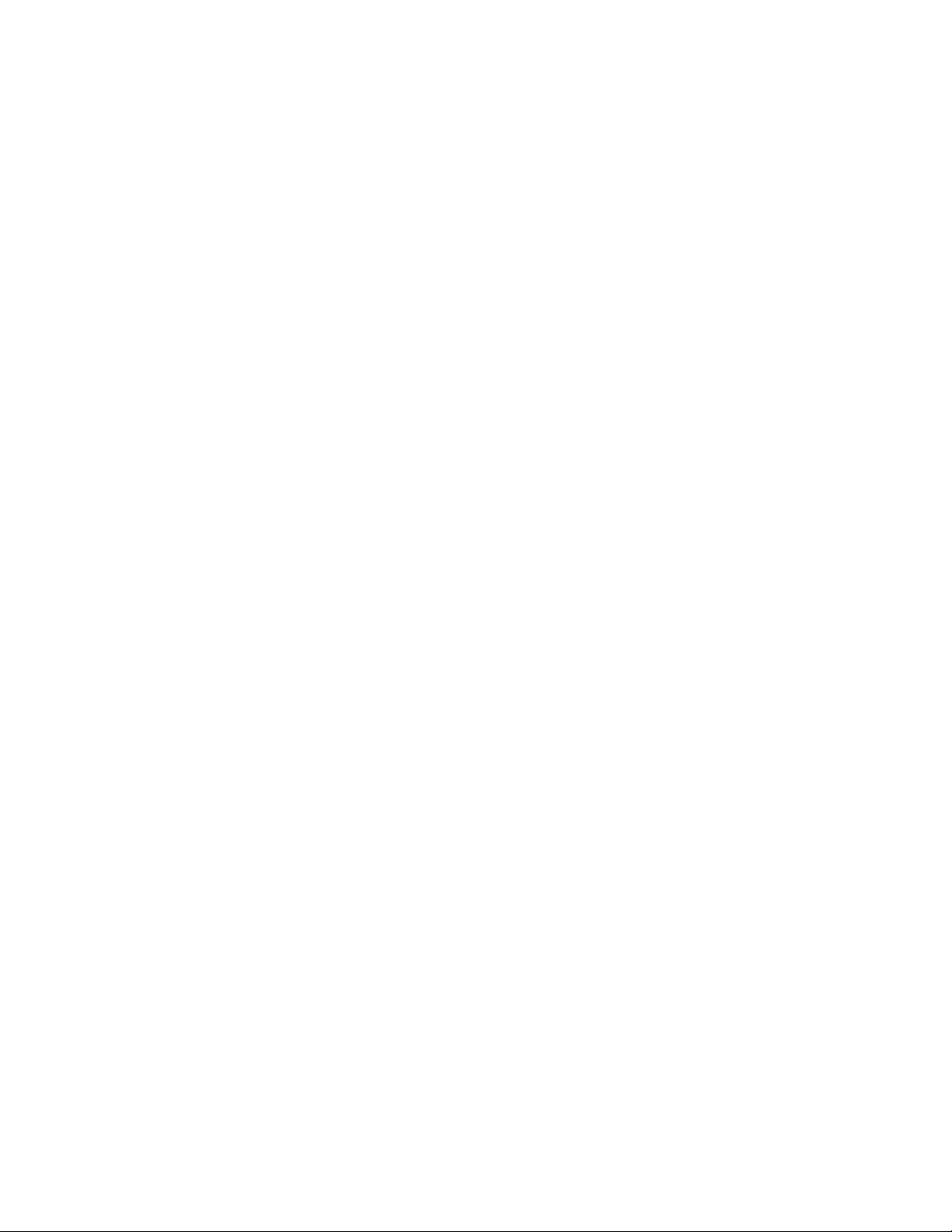
Replacing cooling system components . . . . . . . . . . . . . . . . . . . . . .150
Replacing fan assemblies in the BigIron RX- 32 . . . . . . . . . . .150
Replacing fan assemblies in the BigIron RX-16. . . . . . . . . . . .153
Replacing the fan assembly in the BigIron RX-4 and
BigIron RX-8 . . . . . . . . . . . . . . . . . . . . . . . . . . . . . . . . . . . . . . . .155
Replacing the air filters in a BigIron RX Series switch. . . . . . .158
Chapter 7 Upgrading Software Images and Configuration Files
In this chapter . . . . . . . . . . . . . . . . . . . . . . . . . . . . . . . . . . . . . . . . . .163
Software images required . . . . . . . . . . . . . . . . . . . . . . . . . . . . . . . .163
Software image naming conventions . . . . . . . . . . . . . . . . . . . . . . .165
Displaying flash memory and version information . . . . . . . . . . . . .166
Displaying flash information . . . . . . . . . . . . . . . . . . . . . . . . . . .166
Displaying version information . . . . . . . . . . . . . . . . . . . . . . . . . 171
Upgrading the BigIron RX Series software. . . . . . . . . . . . . . . . . . . . 174
Changes to software images starting with version 02.5.00 . . 174
Command change . . . . . . . . . . . . . . . . . . . . . . . . . . . . . . . . . . . 176
Unified software image upgrade to upgrade release 02.6.00 and
later. . . . . . . . . . . . . . . . . . . . . . . . . . . . . . . . . . . . . . . . . . . . . . .177
Unified software image upgrade to upgrade release 02.2.01 to
02.5.00. . . . . . . . . . . . . . . . . . . . . . . . . . . . . . . . . . . . . . . . . . . .178
Upgrading software releases prior to release 02.2.01 . . . . . .179
Basic tasks in the software upgrade process . . . . . . . . . . . . .179
Upgrading the management module’s monitor and
boot images . . . . . . . . . . . . . . . . . . . . . . . . . . . . . . . . . . . . . . . .180
Upgrading the management module’s IronWare image . . . . .180
Upgrading the interface module’s monitor and boot images .181
Upgrading the interface module’s IronWare image. . . . . . . . .182
Rebooting the management module . . . . . . . . . . . . . . . . . . . .183
Upgrading the MBRIDGE FPGA on the management module 183
Hitless Layer 2 OS upgrade. . . . . . . . . . . . . . . . . . . . . . . . . . . .185
Loading and saving configuration files . . . . . . . . . . . . . . . . . . . . . .189
Replacing the startup configuration with the running
configuration . . . . . . . . . . . . . . . . . . . . . . . . . . . . . . . . . . . . . . .190
Replacing the running configuration with the startup
configuration . . . . . . . . . . . . . . . . . . . . . . . . . . . . . . . . . . . . . . .190
Logging changes to the startup-config file. . . . . . . . . . . . . . . .190
Copying a configuration file to or from a TFTP server . . . . . . .190
Making local copies of the startup configuration file . . . . . . .191
Dynamic configuration loading. . . . . . . . . . . . . . . . . . . . . . . . . . . . .191
Loading the configuration information into the running-config193
Using SNMP to save and load configuration information. . . . . . . .194
Erasing image and configuration files . . . . . . . . . . . . . . . . . . . . . . .195
File synchronization . . . . . . . . . . . . . . . . . . . . . . . . . . . . . . . . . . . . .195
File synchronization between the active and standby management
modules . . . . . . . . . . . . . . . . . . . . . . . . . . . . . . . . . . . . . . . . . . .195
File synchronization between the management and interface
modules . . . . . . . . . . . . . . . . . . . . . . . . . . . . . . . . . . . . . . . . . . .196
BigIron RX Installation Guide vii
53-1001811-01
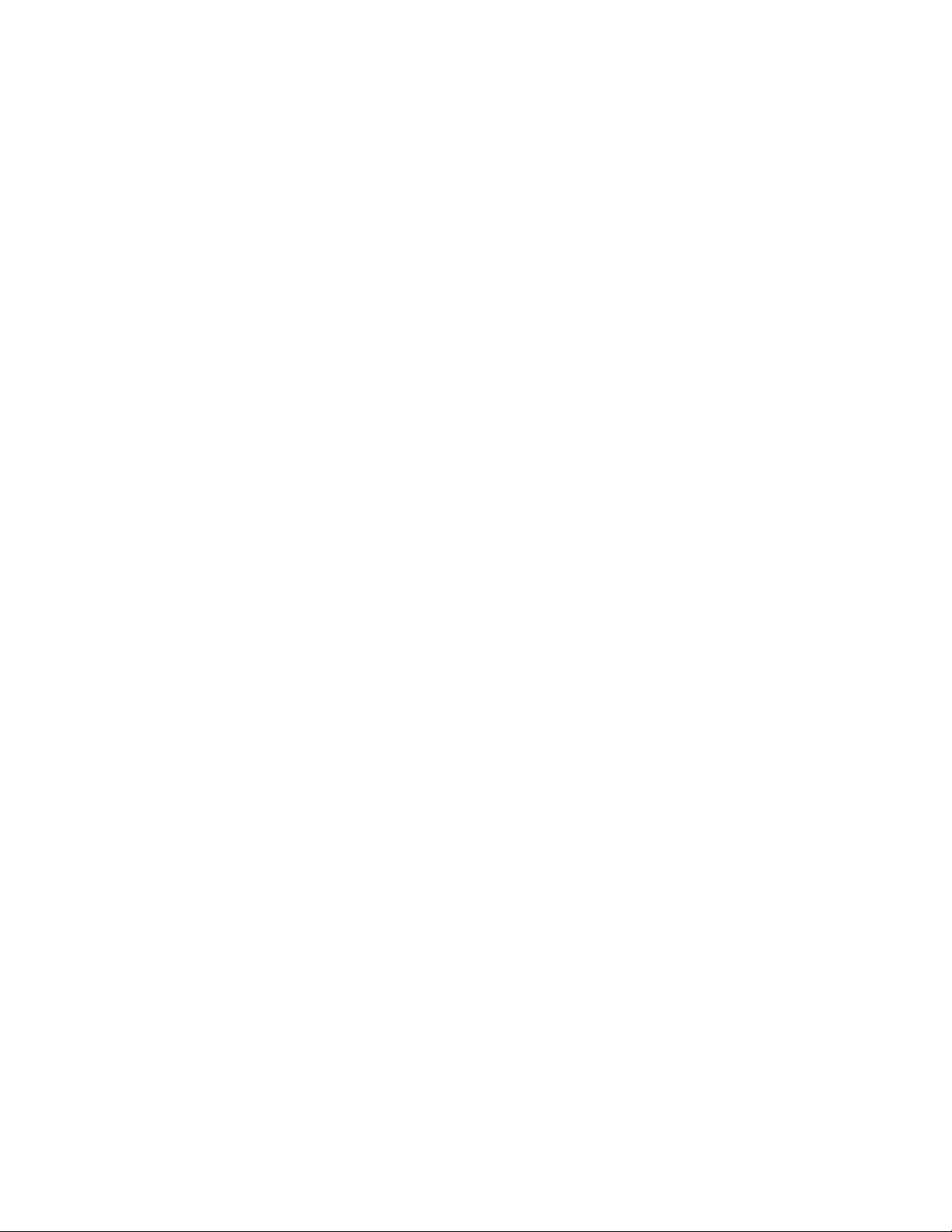
Scheduling a system reload . . . . . . . . . . . . . . . . . . . . . . . . . . . . . . .198
Reloading at a specific time . . . . . . . . . . . . . . . . . . . . . . . . . . .198
Reloading after a specific amount of time . . . . . . . . . . . . . . . .198
Displaying the amount of time remaining before a scheduled
reload . . . . . . . . . . . . . . . . . . . . . . . . . . . . . . . . . . . . . . . . . . . . .199
Canceling a scheduled reload. . . . . . . . . . . . . . . . . . . . . . . . . .199
Diagnostic error codes and remedies for TFTP transfers. . . . . . . .199
Chapter 8 Hardware Specifications
In this chapter . . . . . . . . . . . . . . . . . . . . . . . . . . . . . . . . . . . . . . . . . .201
Hardware specifications . . . . . . . . . . . . . . . . . . . . . . . . . . . . . . . . . .201
Power specifications . . . . . . . . . . . . . . . . . . . . . . . . . . . . . . . . .201
Physical dimensions . . . . . . . . . . . . . . . . . . . . . . . . . . . . . . . . .203
Operating environment . . . . . . . . . . . . . . . . . . . . . . . . . . . . . . .204
Storage environment . . . . . . . . . . . . . . . . . . . . . . . . . . . . . . . .204
Safety agency approvals . . . . . . . . . . . . . . . . . . . . . . . . . . . . . .204
Electromagnetic approvals . . . . . . . . . . . . . . . . . . . . . . . . . . . .204
Port specifications . . . . . . . . . . . . . . . . . . . . . . . . . . . . . . . . . . . . . .205
Console port pin assignments . . . . . . . . . . . . . . . . . . . . . . . . .205
Management port pin assignments . . . . . . . . . . . . . . . . . . . . .206
Appendix A Regulatory Statements
U.S.A. . . . . . . . . . . . . . . . . . . . . . . . . . . . . . . . . . . . . . . . . . . . . . . . . .207
Industry Canada statement . . . . . . . . . . . . . . . . . . . . . . . . . . . . . . .207
Europe and Australia. . . . . . . . . . . . . . . . . . . . . . . . . . . . . . . . . . . . .207
Japan . . . . . . . . . . . . . . . . . . . . . . . . . . . . . . . . . . . . . . . . . . . . . . . . .207
Korea . . . . . . . . . . . . . . . . . . . . . . . . . . . . . . . . . . . . . . . . . . . . . . . . .208
Appendix B Caution and Danger Notices
Caution statements. . . . . . . . . . . . . . . . . . . . . . . . . . . . . . . . . . . . . .209
Danger notices . . . . . . . . . . . . . . . . . . . . . . . . . . . . . . . . . . . . . . . . .216
Appendix C Software Specifications
IEEE compliance . . . . . . . . . . . . . . . . . . . . . . . . . . . . . . . . . . . . . . . .223
RFC support. . . . . . . . . . . . . . . . . . . . . . . . . . . . . . . . . . . . . . . . . . . .223
General protocols. . . . . . . . . . . . . . . . . . . . . . . . . . . . . . . . . . . .223
BGP . . . . . . . . . . . . . . . . . . . . . . . . . . . . . . . . . . . . . . . . . . . . . . .224
OSPF . . . . . . . . . . . . . . . . . . . . . . . . . . . . . . . . . . . . . . . . . . . . . .224
RIP. . . . . . . . . . . . . . . . . . . . . . . . . . . . . . . . . . . . . . . . . . . . . . . .225
IP Multicast. . . . . . . . . . . . . . . . . . . . . . . . . . . . . . . . . . . . . . . . .225
Management . . . . . . . . . . . . . . . . . . . . . . . . . . . . . . . . . . . . . . .225
Internet drafts . . . . . . . . . . . . . . . . . . . . . . . . . . . . . . . . . . . . . . . . . .226
viii BigIron RX Installation Guide
53-1001811-01
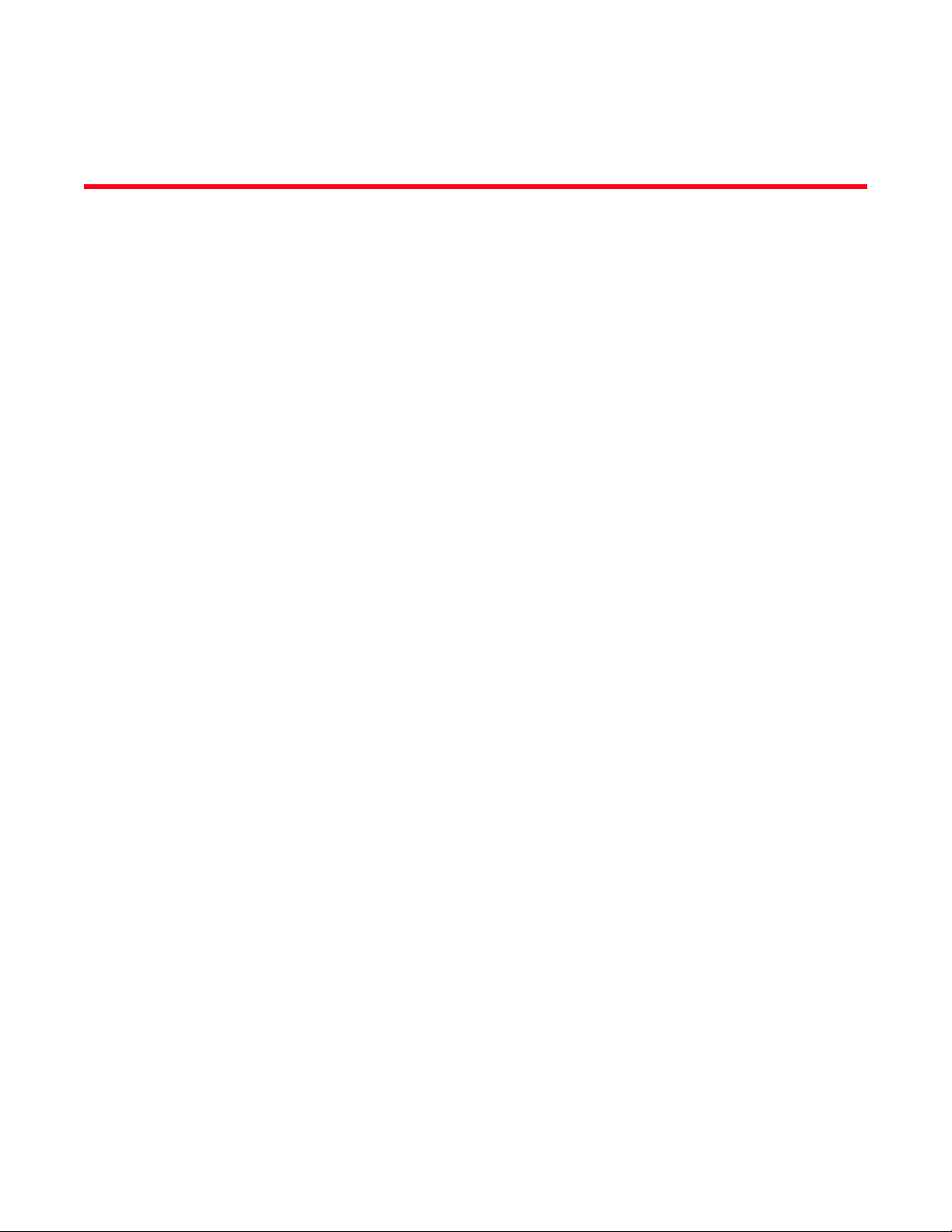
About This Document
In this chapter
•Audience. . . . . . . . . . . . . . . . . . . . . . . . . . . . . . . . . . . . . . . . . . . . . . . . . . . . . . . ix
•Supported hardware and software. . . . . . . . . . . . . . . . . . . . . . . . . . . . . . . . . . ix
•Document conventions . . . . . . . . . . . . . . . . . . . . . . . . . . . . . . . . . . . . . . . . . . . ix
•Notice to the reader . . . . . . . . . . . . . . . . . . . . . . . . . . . . . . . . . . . . . . . . . . . . . x
•Related publications . . . . . . . . . . . . . . . . . . . . . . . . . . . . . . . . . . . . . . . . . . . . . xi
•Getting technical help or reporting errors . . . . . . . . . . . . . . . . . . . . . . . . . . . . xi
Audience
This document is designed for system administrators with a working knowledge of Layer 2 and
Layer 3 switching and routing.
If you are using a Brocade Layer 3 Switch, you should be familiar with the following protocols if
applicable to your network – IP, RIP, OSPF, BGP, ISIS, IGMP, PIM, DVMRP, and VRRP.
Supported hardware and software
The following hardware platforms are supported by this release of this guide:
• BigIron RX - 4
• BigIron RX - 8
• BigIron RX - 16
• BigIron RX - 32
Document conventions
This section describes text formatting conventions and important notice formats used in this
document.
BigIron RX Installation Guide ix
53-1001811-01
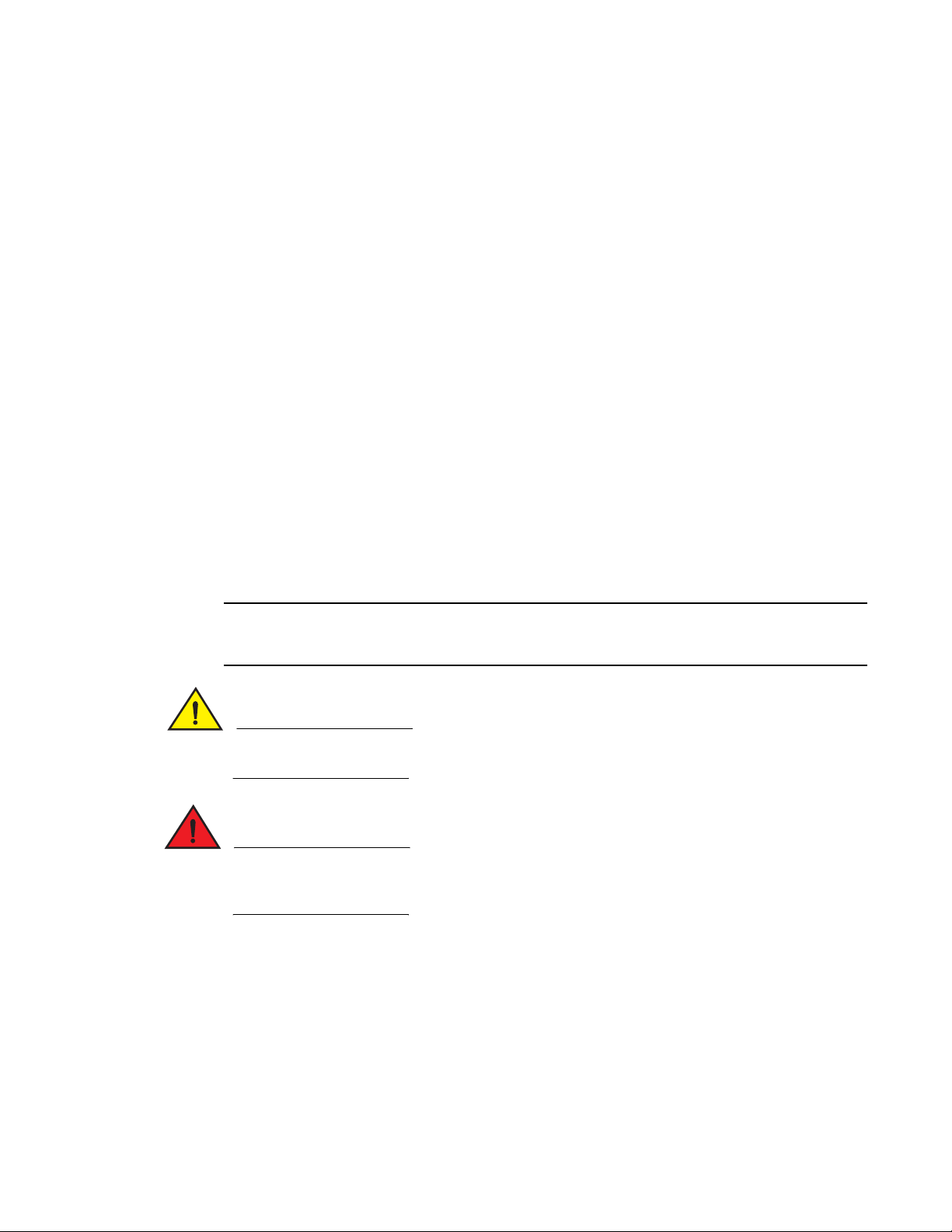
Text formatting
NOTE
CAUTION
DANGER
The narrative-text formatting conventions that are used are as follows:
bold text Identifies command names
Identifies the names of user-manipulated GUI elements
Identifies keywords
Identifies text to enter at the GUI or CLI
italic text Provides emphasis
Identifies variables
Identifies document titles
code text Identifies CLI output
For readability, command names in the narrative portions of this guide are presented in bold: for
example, show version.
Notes, cautions, and danger notices
The following notices and statements are used in this manual. They are listed below in order of
increasing severity of potential hazards.
A note provides a tip, guidance or advice, emphasizes important information, or provides a reference
to related information.
A Caution statement alerts you to situations that can be potentially hazardous to you or cause
damage to hardware, firmware, software, or data.
A Danger statement indicates conditions or situations that can be potentially lethal or extremely
hazardous to you. Safety labels are also attached directly to products to warn of these conditions
or situations.
Notice to the reader
This document may contain references to the trademarks of the following corporations. These
trademarks are the properties of their respective companies and corporations.
x BigIron RX Installation Guide
53-1001811-01
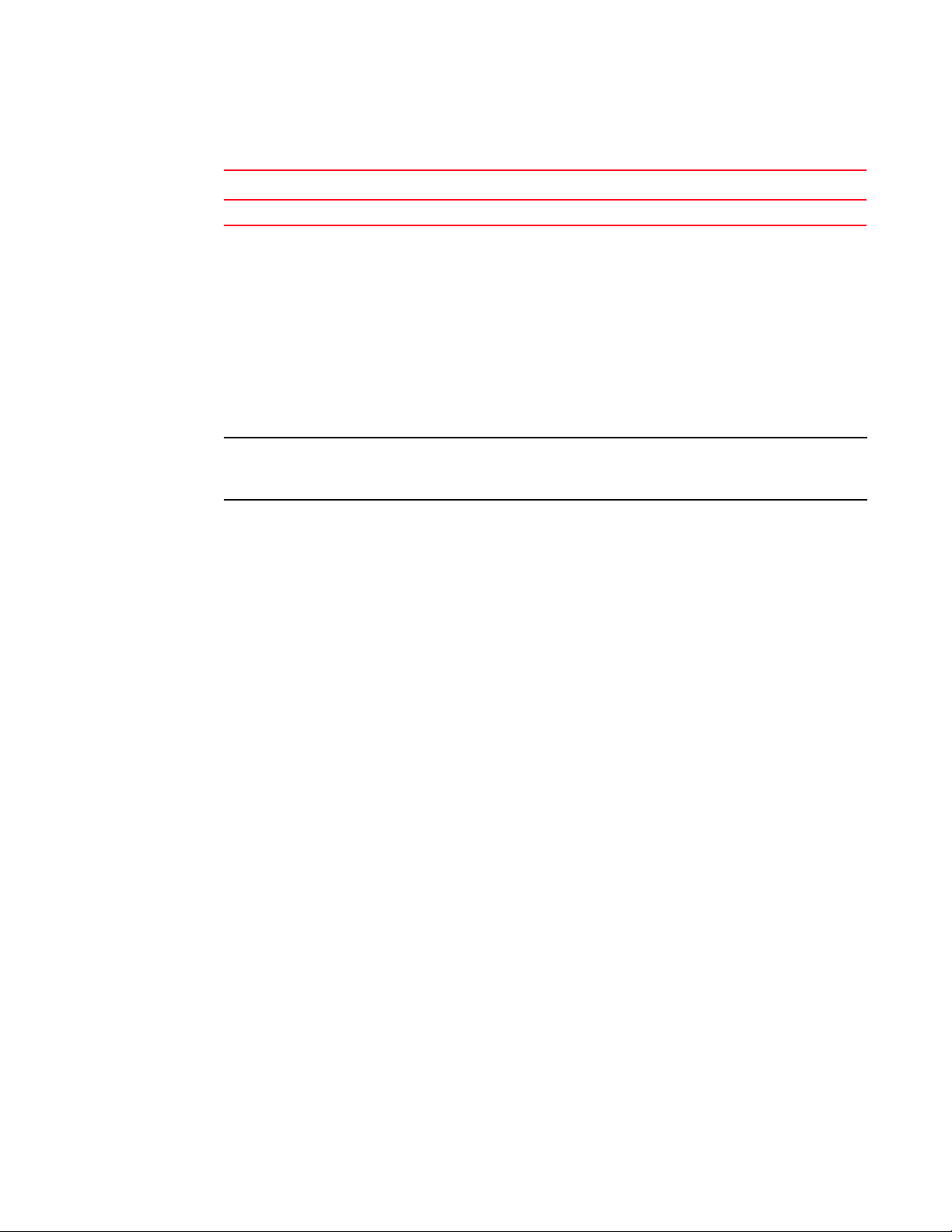
These references are made for informational purposes only.
NOTE
Corporation Referenced trademarks and products
Phillips Screw Company, Inc Phillips
Related publications
The following Brocade documents supplement the information in this guide:
• BigIron RX Series Configuration Guide.
• IronView MIB Reference Manual.
• IronView Network Manager User Guide.
For the latest edition of these documents, which contain the most up-to-date information, refer to
Product Manuals at kp.foundrynet.com.
Getting technical help or reporting errors
Brocade is committed to ensuring that your investment in our products remains cost-effective. If
you need assistance, or find errors in the manuals, contact Brocade using one of the following
options:
Web access
Go to kp.foundrynet.com and log in to the Knowledge Portal (KP) to obtain more information about
a product, or to report documentation errors. To report errors, click on Cases > Create a New
Ticket. Make sure you specify the document title in the ticket description.
E-mail access
Send an e-mail to IPsupport@brocade.com
Telephone access
United States and Canada: 800-752-8061
International: +800-ATFIBREE (+800 28 34 27 33)
Refer to the Services & Support page on www.brocade.com for additional toll-free numbers that
may be available within your country.
Areas unable to access 800 numbers: +1-408-333-6061
BigIron RX Installation Guide xi
53-1001811-01
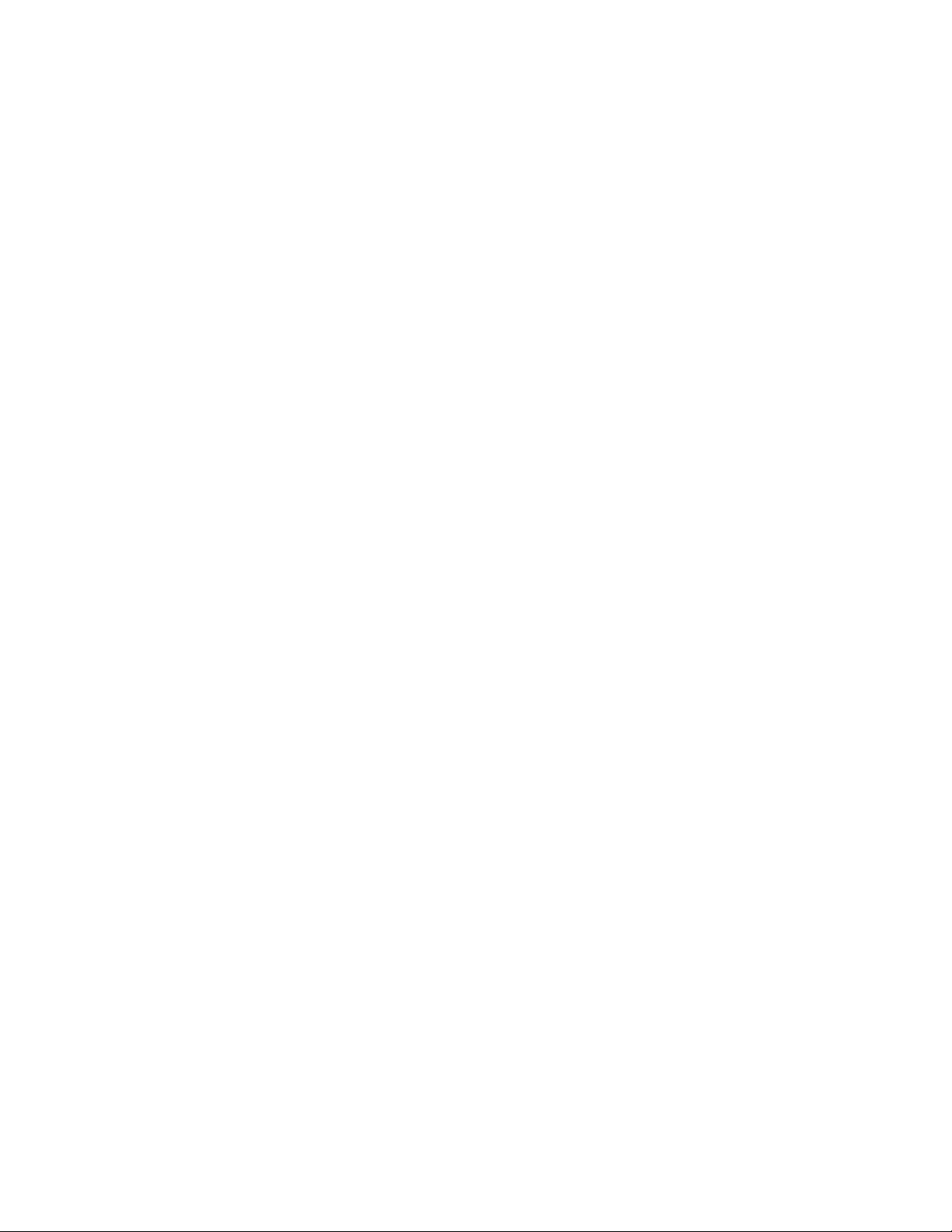
xii BigIron RX Installation Guide
53-1001811-01
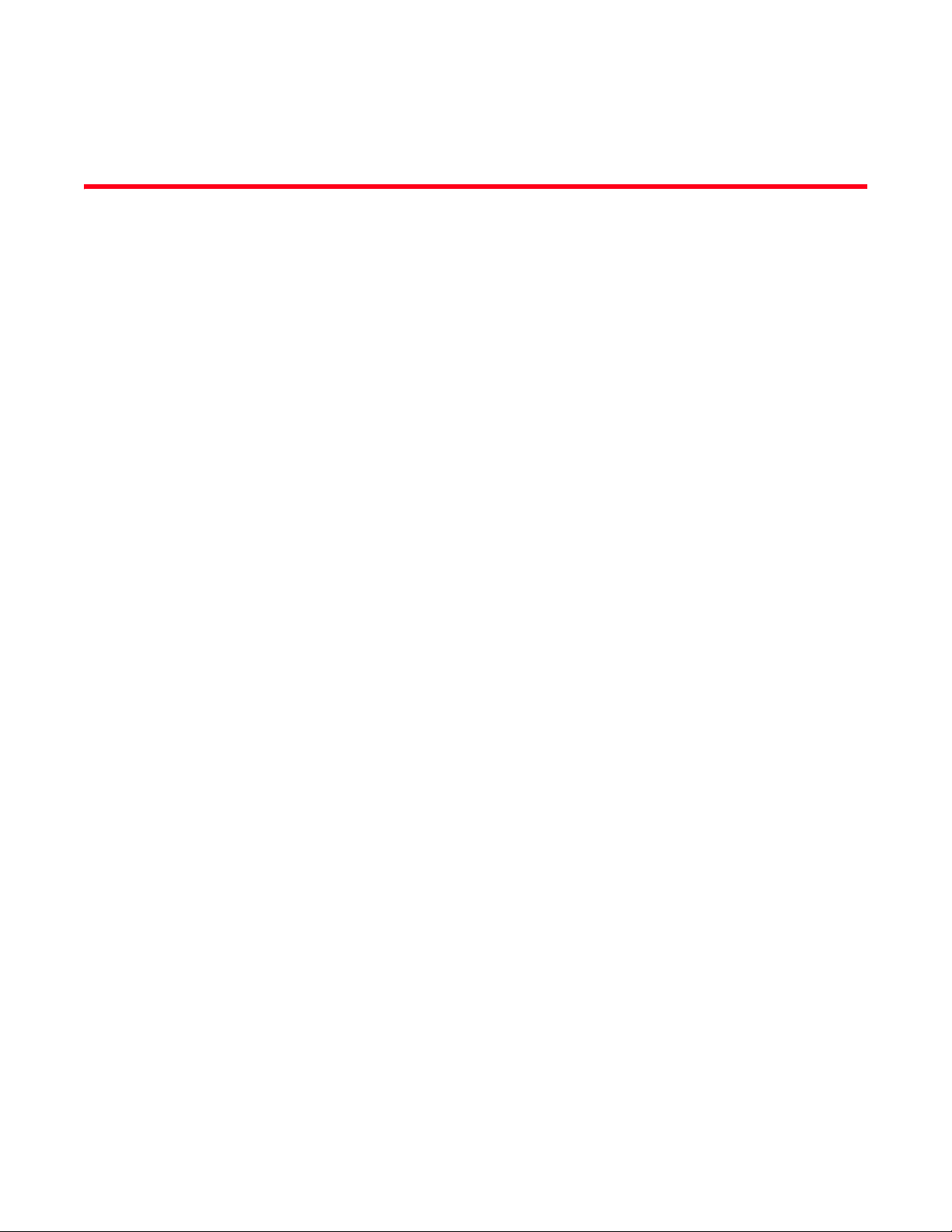
Chapter
Product Overview
In this chapter
•Product overview . . . . . . . . . . . . . . . . . . . . . . . . . . . . . . . . . . . . . . . . . . . . . . . . 1
•Hardware features. . . . . . . . . . . . . . . . . . . . . . . . . . . . . . . . . . . . . . . . . . . . . . . 2
•Supported software features . . . . . . . . . . . . . . . . . . . . . . . . . . . . . . . . . . . . . 23
Product overview
The BigIron RX Series switch provides high-performance L2/3 switching for the Enterprise, large
data centers, and grid computing topologies.
The BigIron RX Series switch provides the following benefits:
• 240 Gbps full-duplex capacity per full slot and over 1.92 Terabit switching capacity for
wire-speed, non-blocking switching and routing of up to 1.14 Bpps throughput capacity.
• Non-blocking 10 GbE and 1 GbE port density of up to 64 non-blocking 10 Gigabit Ethernet or
384 Gigabit Ethernet ports within a 16-slot chassis and up to 192 10 Gigabit Ethernet or 1,152
Gigabit Ethernet ports in a standard 7-foot Telco rack.
• Ultra-low latency routing of up to 512,000 IPv4 routes in hardware.
• Support for a comprehensive set of standards-based routing protocols including RIP, IS-IS,
BGP4, and OSFP.
• Foundry Direct Routing (FDR) with rule-based ACLs provide wire-speed forwarding, filtering and
accelerated convergence.
• End-to-end QoS delivery with Advanced Bandwidth Management (ABM) features.
• The High availability (redundancy) of the following BigIron RX Series critical components are:
• Redundant management modules with Hitless Management Failover (HMF)
• Redundant switch fabric elements
• Redundant fans
• Interface modules with hot-pleadable optics
• Hot-swappable power supplies
• 80 Gbps of cross-module link aggregation based on 802.3ad for reliant bandwidth scalability
between any two BigIron RX Series 10 Gigabit Ethernet switches.
• Built-in sFlow™ technology (RFC 3176) delivers scalable network monitoring, accounting and
billing at 10 Gbps speed using Layer 2-7 per-port information, offering detailed capacity
planning and security analysis solutions.
• A management (10/100/1000BaseTX Ethernet) port that can provide connectivity to your
existing management network.
1
BigIron RX Installation Guide 1
53-1001811-01
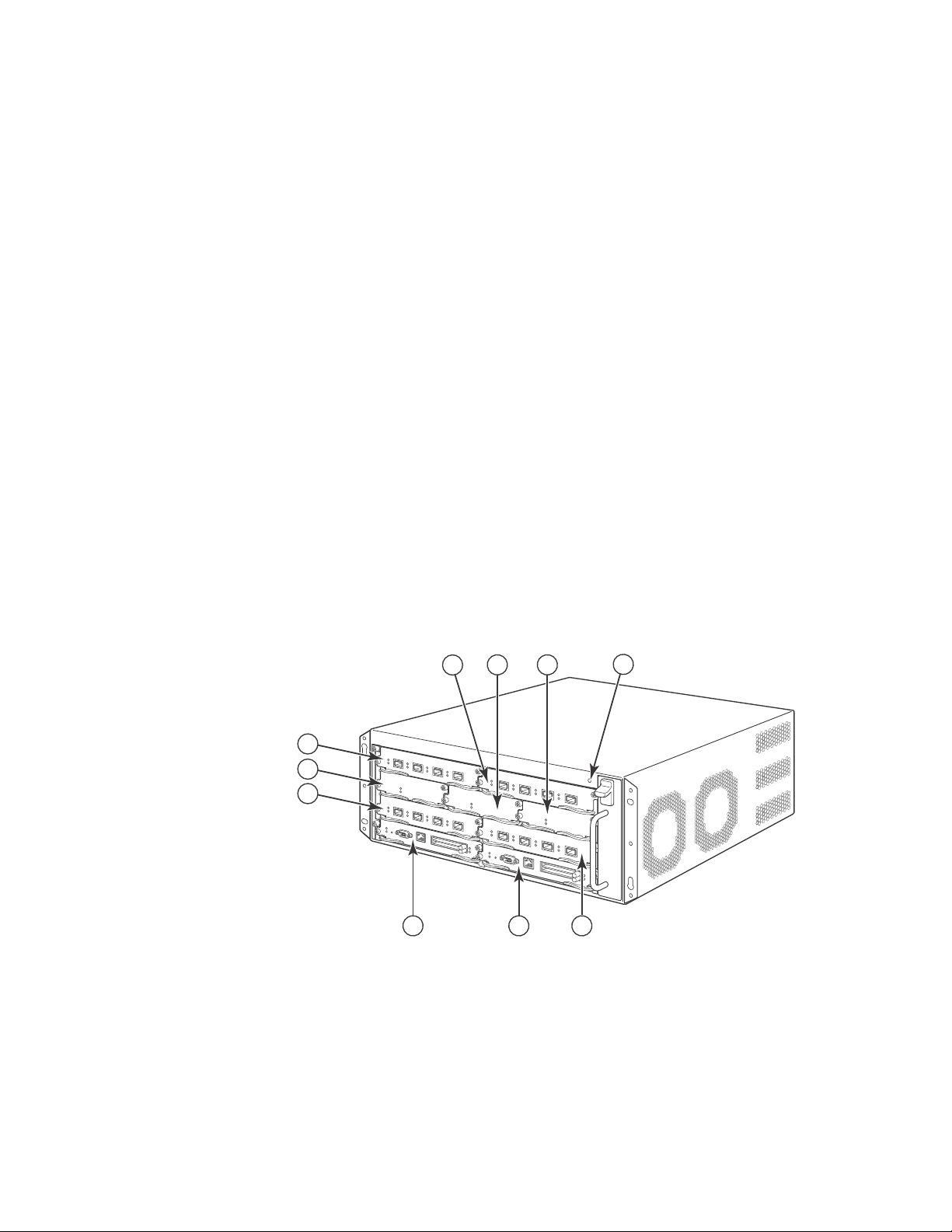
Hardware features
7
6
5
1324
8910
1
Hardware features
The BigIron RX Series switches are composed of the following major hardware components:
• Chassis
• Management modules
• Interface modules
• Switch fabric module
• Power supplies
• Cooling system, which is composed of temperature sensors, fans, and fan control modules
• Rack mount kit
The following sections provide more information about these components.
Chassis
The BigIron RX Series chassis consists of the following four chassis:
• BigIron RX-4: Provides 4 interface slots
• BigIron RX-8: Provides 8 interface slots
• BigIron RX-16: Provides 16 interface slots
• BigIron RX-32: Provides 32 interface slots
The following figures illustrate the BigIron RX Series chassis:
FIGURE 1 BigIron RX-4 chassis
1 Interface slot 2 6 Switch fabric slot 1
2 Switch fabric slot 2 7 Interface slot 3
3 Switch fabric slot 3 8 Management slot 1
4 ESD connector 9 Management slot 2
5 Interface slot 1 10 Interface slot 4
2 BigIron RX Installation Guide
53-1001811-01
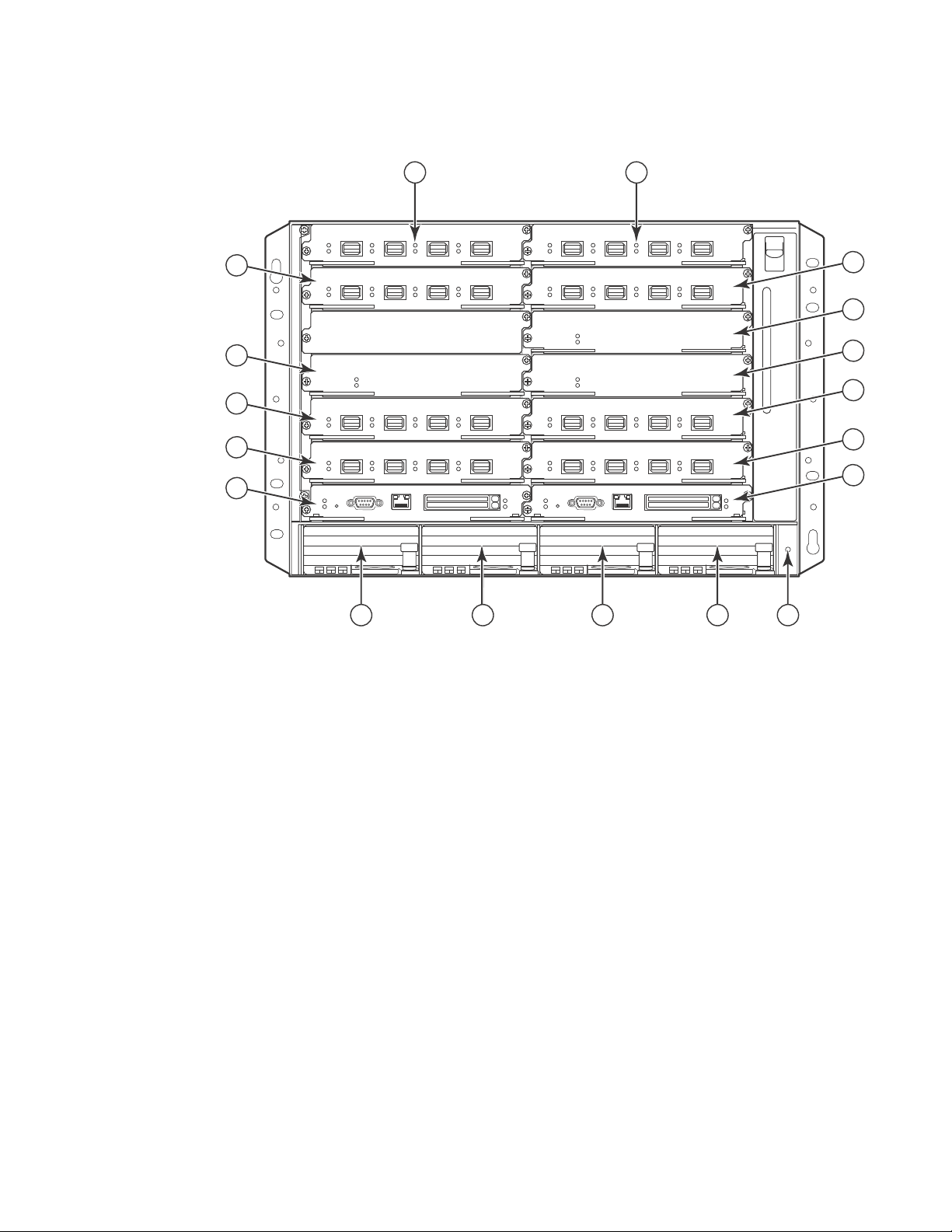
FIGURE 2 BigIron RX-8 chassis
8
10
12
6
9
7
5
4
3
14 15
11
16 17
1 2
13
18
Hardware features
1
1 Interface slot 1 10 Interface slot 7
2 Interface slot 2 11 Interface slot 8
3 Interface slot 3 12 Management slot 1
4 Interface slot 4 13 Management slot 2
5 Switch fabric slot 1 14 Power supply slot 1
6 Switch fabric slot 2 15 Power supply slot 2
7 Switch fabric slot 3 16 Power supply slot 3
8 Interface slot 5 17 Power supply slot 4
9 Interface slot 6 18 ESD connector
BigIron RX Installation Guide 3
53-1001811-01
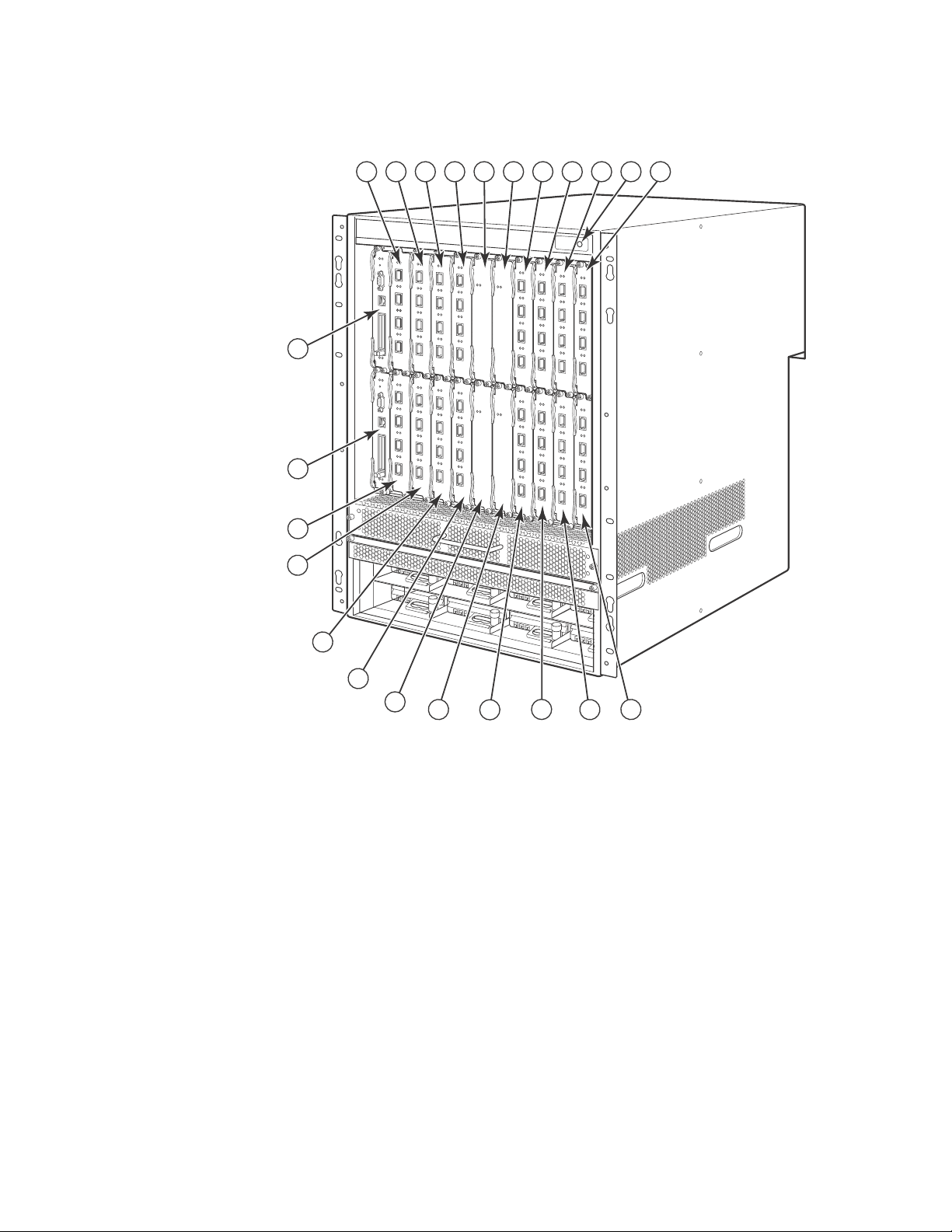
Hardware features
12
13
14
15
16
17
18
19
20
21
22
23
1
2
3
4
5
6
7
8
91011
1
FIGURE 3 BigIron RX-16 chassis
1 Interface slot 1 13 Interface slot 13
2 Interface slot 2 14 Interface slot 14
3 Interface slot 3 15 Interface slot 15
4 Interface slot 4 16 Interface slot 16
5 Interface slot 5 17 Switch fabric slot 1
6 Interface slot 6 18 Switch fabric slot 2
7 Interface slot 7 19 Switch fabric slot 3
8 Interface slot 8 20 Switch fabric slot 4
9 Interface slot 9 21 Management slot 1
10 Interface slot 10 22 Management slot 2
11 Interface slot 11 23 ESD connector
12 Interface slot 12
4 BigIron RX Installation Guide
53-1001811-01
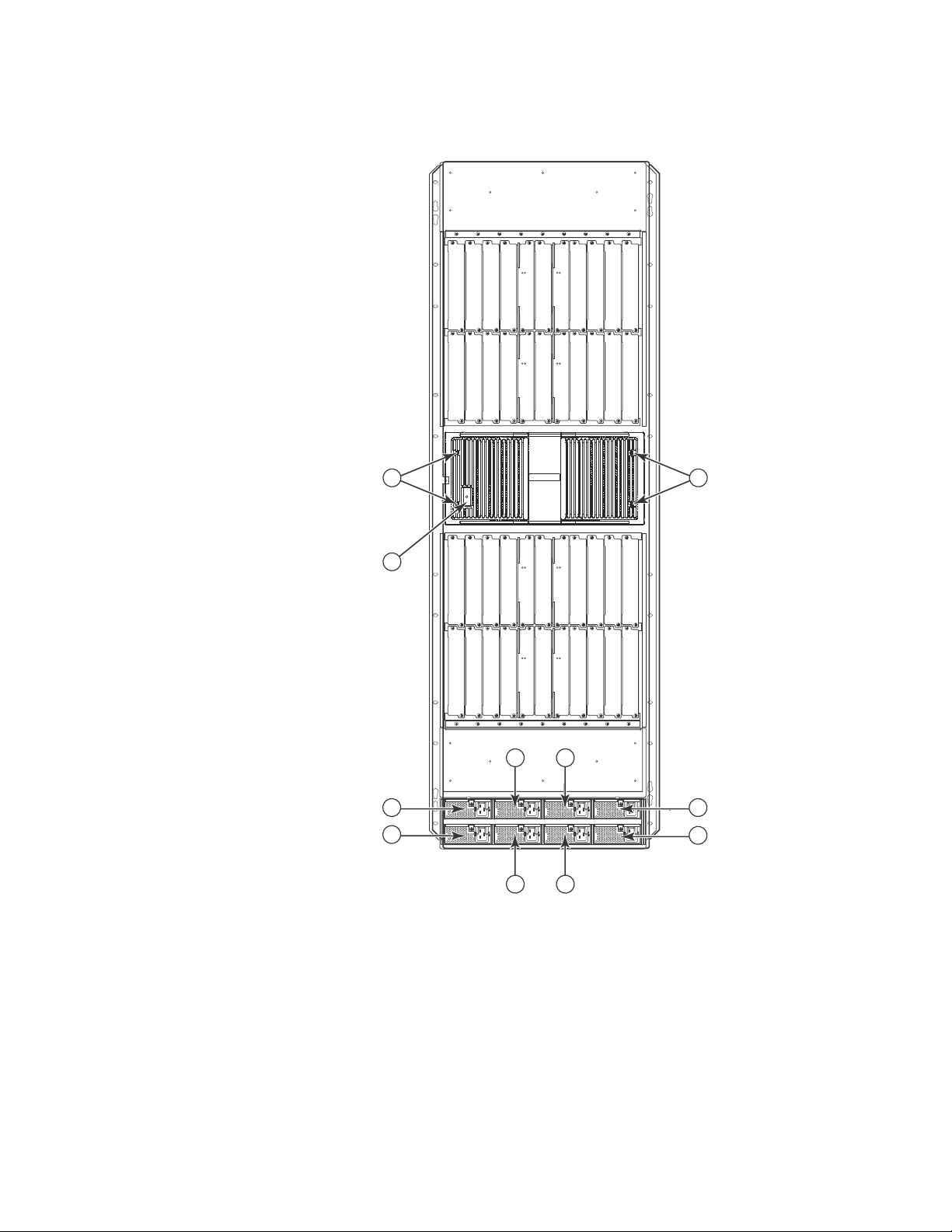
FIGURE 4 BigIron RX-32 chassis
Pwr
Active
Pwr
Active
Pwr
Active
Pwr
Active
Pwr
Active
Pwr
Active
Pwr
Active
Pwr
Active
AC OK
DC OK
ALM
AC OK
DC OK
ALM
AC OK
DC OK
ALM
AC OK
DC OK
ALM
AC OK
DC OK
ALM
AC OK
DC OK
ALM
AC OK
DC OK
ALM
AC OK
DC OK
ALM
357 91
2468 10
1133 35
34 36
41
12
13 15
14 16
17 19 21 23 37 39 25 27 29 31
18 20 22 24 38 42
43
44
45
43
40 26 28 30 32
46
47
48
52
49
50 51
Hardware features
1
1 Interface slot 1 19 Interface slot 19 37 Switch fabric slot 5
2 Interface slot 2 20 Interface slot 20 38 Switch fabric slot 6
3 Interface slot 3 21 Interface slot 21 39 Switch fabric slot 7
4 Interface slot 4 22 Interface slot 22 40 Switch fabric slot 8
5 Interface slot 5 23 Interface slot 23 41 Management slot 1
6 Interface slot 6 24 Interface slot 24 42 Management slot 2
7 Interface slot 7 25 Interface slot 25 43 Captive screws
BigIron RX Installation Guide 5
53-1001811-01
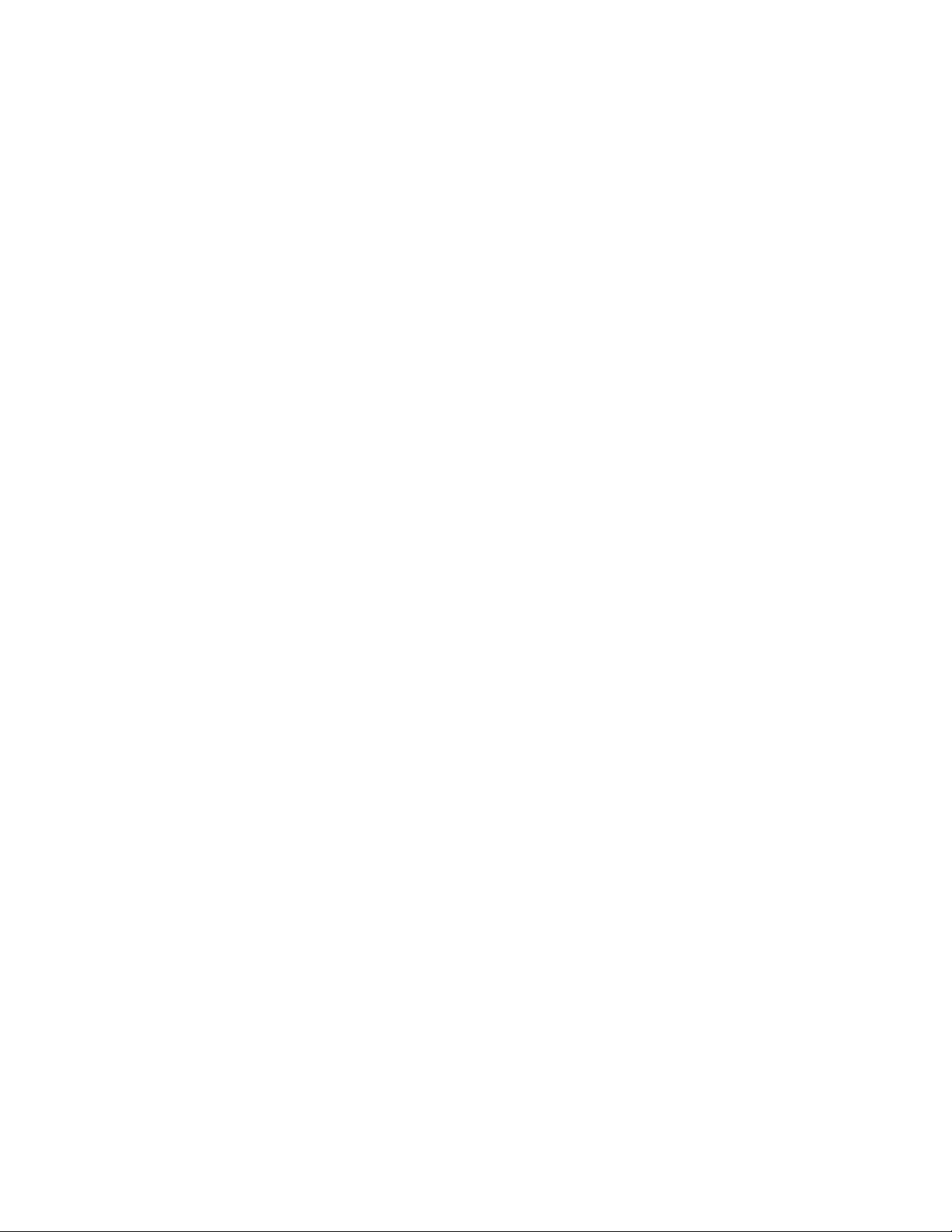
Hardware features
1
8 Interface slot 8 26 Interface slot 26 44 ESD strap connector
9 Interface slot 9 27 Interface slot 27 45 Power supply 1
10 Interface slot 10 28 Interface slot 28 46 Power supply 2
11 Interface slot 11 29 Interface slot 29 47 Power supply 3
12 Interface slot 12 30 Interface slot 30 48 Power supply 4
13 Interface slot 13 31 Interface slot 31 49 Power supply 5
14 Interface slot 14 32 Interface slot 32 50 Power supply 6
15 Interface slot 15 33 Switch fabric slot 1 51 Power supply 7
16 Interface slot 16 34 Switch fabric slot 2 52 Power supply 8
17 Interface slot 17 35 Switch fabric slot 3
18 Interface slot 18 36 Switch fabric slot 4
BigIron RX-4
Upon shipment from the factory, the following components are installed in the BigIron RX-4 chassis
as described:
• Two switch fabric modules.
• A slot blank in each interface module slot. The slot blank covers a slot that does not currently
have a module installed in it, ensuring proper airflow within the chassis.
• A fan tray assembly, which is located in the front right side of the chassis. For more information
about the fans, refer to “Cooling system” on page 18.
• One power supply (AC or DC).
In the slots of the chassis you can install the following:
• Up to two management modules (one active and one redundant).
• Up to three switch fabric modules.
• Up to four interface modules.
• Up to three power supplies (AC or DC).
Before installing any modules or power supplies, you must remove the slot blank or blank power
supply faceplate, respectively.
BigIron RX-8
Upon shipment from the factory, the following components are installed in the BigIron RX-8 chassis
as described:
• Two switch fabric modules.
• A slot blank in each interface module slot. The slot blank covers a slot that does not currently
have a module installed in it, ensuring proper airflow within the chassis.
• A fan tray assembly, which is located in the front right side of the chassis. For more information
about the fans, refer to “Cooling system” on page 18.
• Two power supplies (AC or DC).
In the slots of the chassis you can install the following:
• Up to two management modules (one active and one redundant).
6 BigIron RX Installation Guide
53-1001811-01
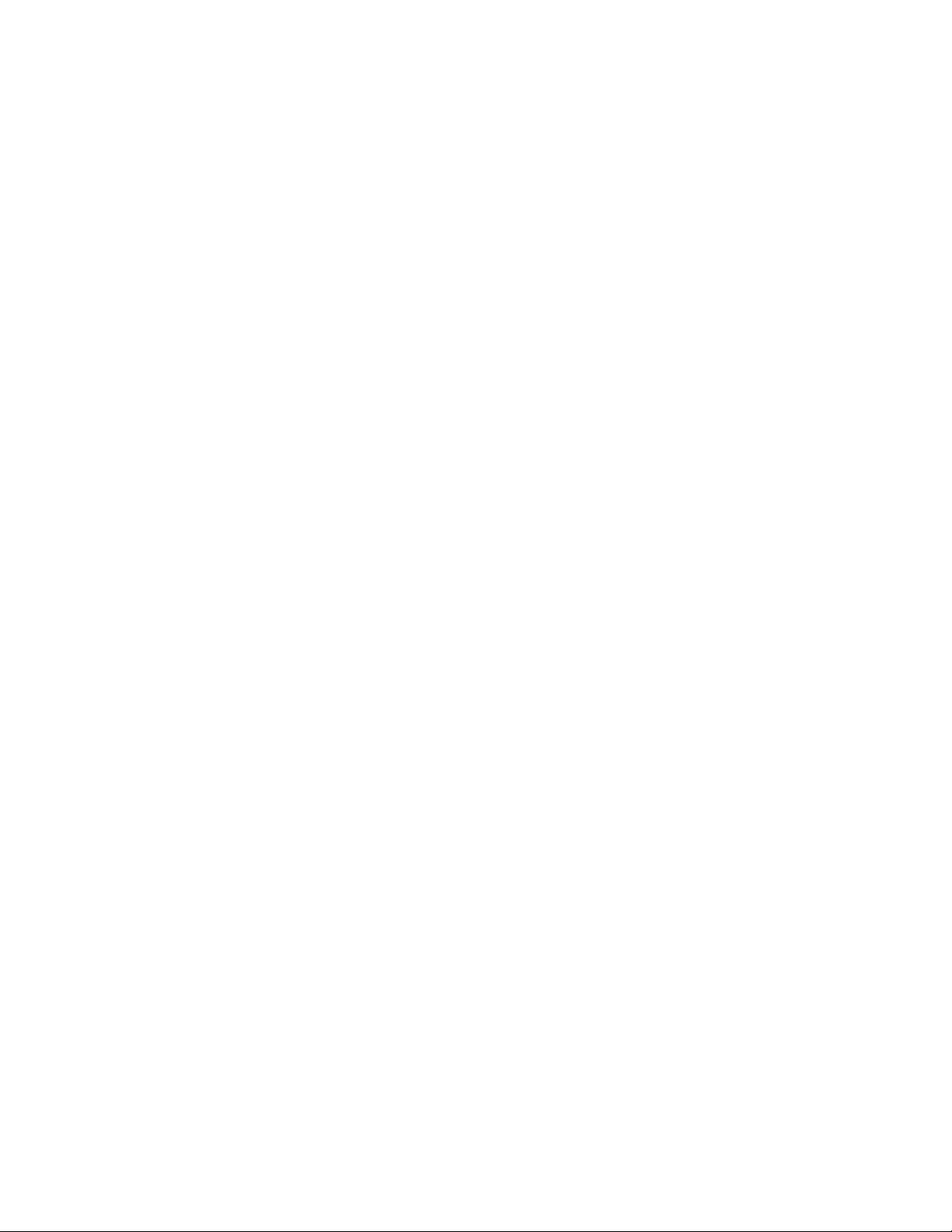
Hardware features
1
• Up to three switch fabric modules.
• Up to eight interface modules.
• Up to four power supplies (AC or DC).
Before installing any modules or power supplies, you must remove the slot blank or blank power
supply faceplate, respectively.
BigIron RX-16
Upon shipment from the factory, the following components are installed in the BigIron RX-16
chassis as described:
• Three switch fabric modules.
• A slot blank in each interface module slot. The slot blank covers a slot that does not currently
have a module installed in it, ensuring proper airflow within the chassis.
• A fan tray assembly located in the front right side of the chassis. and two fan assemblies
located at the rear of the chassis. For more information about the fans, refer to “Cooling
system” on page 18.
• Four power supplies.
In the slots of the chassis you can install the following:
• Up to two management modules (one active and one redundant).
• Up to four switch fabric modules.
• Up to sixteen interface modules.
• Up to eight power supplies (AC or DC).
BigIron RX-32
Upon shipment from the factory, the following components are installed in the BigIron RX-32
chassis as described:
• One management module (shipped separately).
• Eight switch fabric modules (shipped separately).
• A slot blank in each interface module slot. The slot blank covers a slot that does not currently
have a module installed in it, ensuring proper airflow within the chassis.
• Ten fan assemblies located at the rear of the chassis, four for the upper card cage, four for the
lower card cage, and two for the power supplies.
• Five AC power supplies.
In the slots of the chassis you can install the following:
• Two management modules.
• Eight switch fabric modules.
• Up to 32 interface modules.
• Up to eight AC power supplies.
Before installing any modules or power supplies, you must remove the slot blank or blank power
supply faceplate, respectively (BigIron RX-4, -8, and 16). On the BigIron RX-32, before installing any
modules, you must remove the shipping panels covering the upper and lower card cages.
BigIron RX Installation Guide 7
53-1001811-01
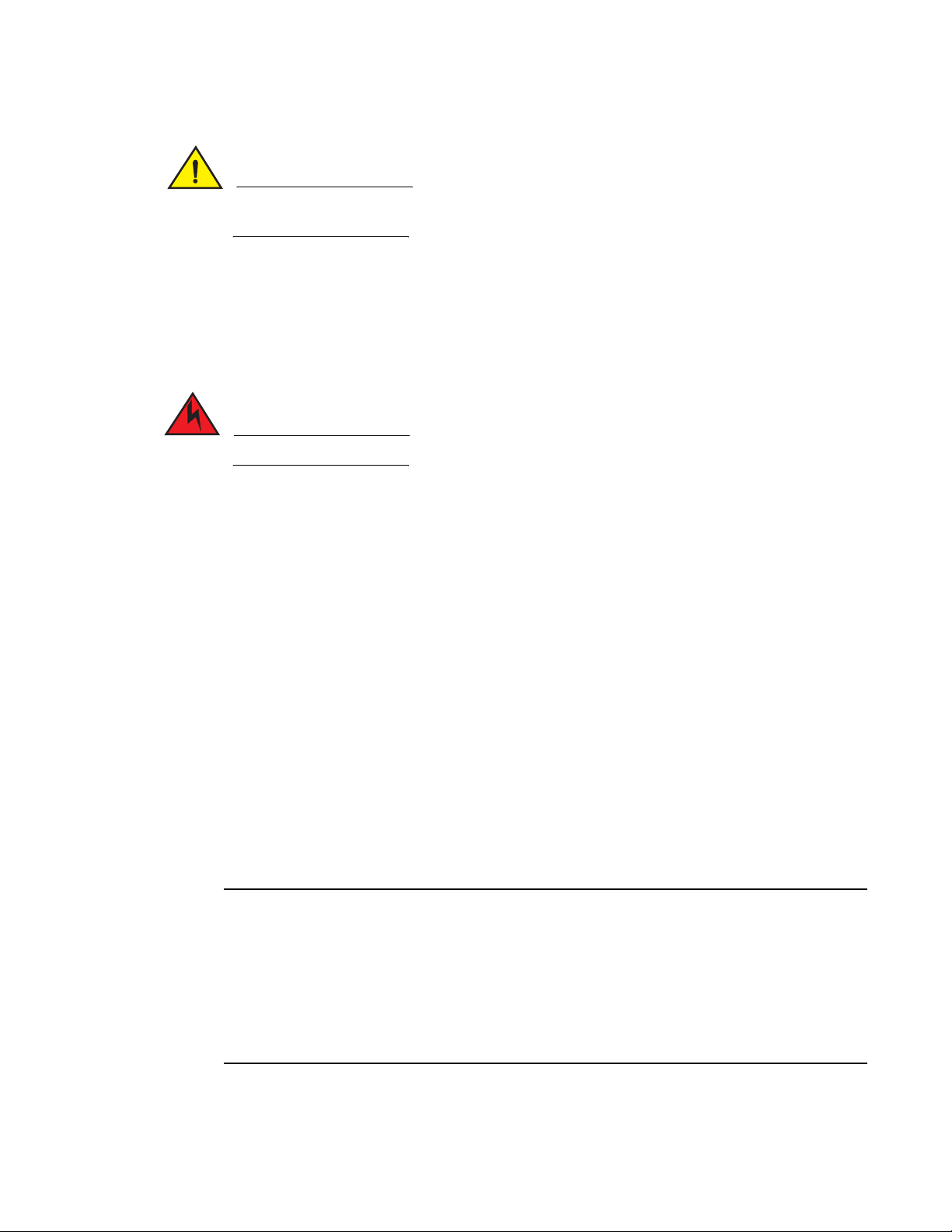
Hardware features
CAUTION
DANGER
NOTE
1
If you do not install a module in a slot, you must keep the slot blank in place. If you run the
chassis with an uncovered slot, the system may overheat.
Figure 1, Figure 2, Figure 3, and Figure 4 show the BigIron RX Series chassis and the slots into
which you install the various modules. You must install the primary power supplies and the
redundant power supplies as described in the figures.
Figure 1, Figure 2, Figure 3, and Figure 4 also show an electrostatic discharge (ESD) connector,
into which you can plug an ESD wrist strap to ground yourself while handling and installing
modules.
For safety reasons, the ESD wrist strap should contain a 1 meg ohm series resistor.
The BigIron RX-16 and BigIron RX-32 chassis versions also include a grounding lug connector,
located on the rear panel (left side). The BigIron RX-4 and BigIron RX-8 have two threaded holes on
the right side of the chassis to accommodate the addition of a ground lug connector.
Management modules
The management module controls the BigIron RX Series hardware components, runs the
networking protocols, and provides the Real Time Operating System (RTOS).
Each BigIron RX Series chassis requires one management module and can accept a second one for
redundancy. A redundant management module works along with the active management module.
If the active module becomes unavailable, the redundant management module automatically
takes over the system operation, minimizing system downtime.
You can install management modules in dedicated slots marked M1 and M2. By default, the
system considers the module installed in the slot marked M1 to be the active management
module.
The BigIron RX-32 chassis uses a different management module than any of the other Brocade
products. You cannot use management modules designed for the BigIron RX-32 in any of the other
BigIron RX Series chassis or management modules designed for the BigIron RX-4, BigIron RX-8 or
BigIron RX-16 in the BigIron RX-32 chassis.
The BigIron RX Series management module is dedicated, which means that you must install it in the
BigIron RX Series chassis only. If you attempt to install the BigIron RX Series management module
in another Brocade chassis or a management module intended for another Brocade chassis in the
BigIron RX Series chassis, the chassis and module will not function properly.
Additionally, the BigIron RX-32 chassis uses a different management module than any of the other
BigIron RX Series chassis. You cannot use management modules designed for the BigIron RX-32 in
any of the other Brocade device, because it will not function properly.
A management module is hot swappable, which allows you to remove and replace it without
powering down the system.
8 BigIron RX Installation Guide
53-1001811-01
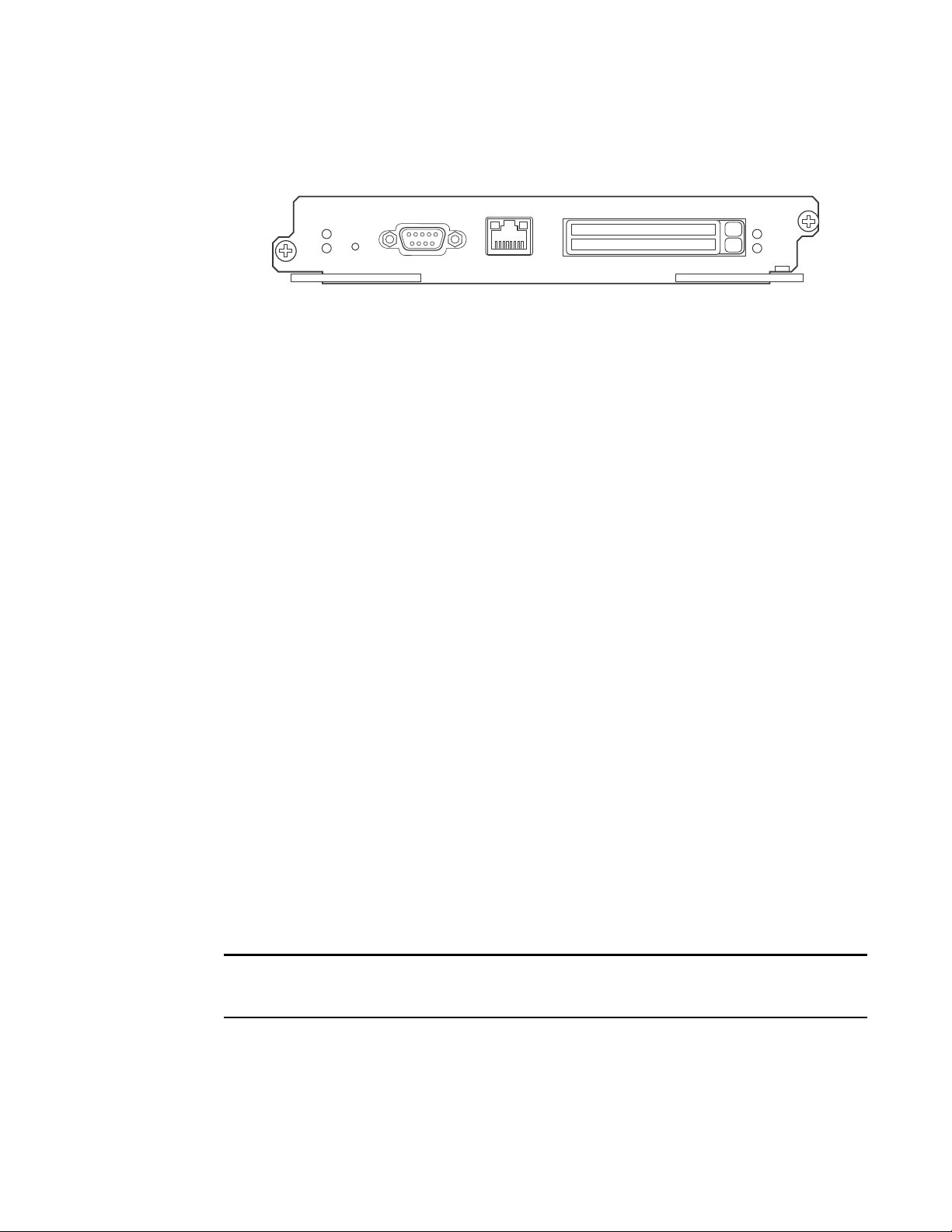
Hardware features
NOTE
Pwr
Active
10/100/1000
Port 1
Port 2
Console
RX-BI-MR
Figure 5 shows the management module’s front panel.
1
FIGURE 5 Management module front panel
The front panel includes the following control features:
• Two PCMCIA slots
• A Console port
• A 10/100/1000 Ethernet port
• Six LEDs
PCMCIA slots
The PCMCIA slots support a flash PC card. The flash PC card provides storage space in addition to
the system’s flash memory. A flash PC card can store system files, including boot images, startup
configuration files, running configuration files, and so on. As a result, you can perform system
management tasks, such as copying files between flash PC cards, copying files between a flash PC
card and flash memory, and so on.
Console port
The Console port is a standard DB-9 serial connector through which you can attach a PC or
terminal to configure the BigIron RX Series system using the command line interface (CLI).
This port interfaces the control plane only and not the data plane.
10/100/1000 Ethernet port
The front panel includes a 10BaseT/100BaseTX/1000BaseTX auto-sensing, auto-negotiating
Ethernet port. This port has an RJ-45 unshielded twisted pair (UTP) connector.
Typical uses of this port include but are not limited to the following:
• Connecting a PC through which you can access the system through a Telnet or SSHv2
connection and configure, monitor, and manage the BigIron RX Series system.
• Connecting to the 10BaseT/100BaseTX/1000BaseTX port of a switch or router, for
connectivity to your existing management network. You can then access the BigIron RX Series
system and configure, monitor, and manage the system from a management station.
The existing management network into which you can connect the 10/100/1000 Ethernet port
must be separate and isolated from the network over which user packets are switched and routed.
This port interfaces the control plane only and not the data plane.
BigIron RX Installation Guide 9
53-1001811-01
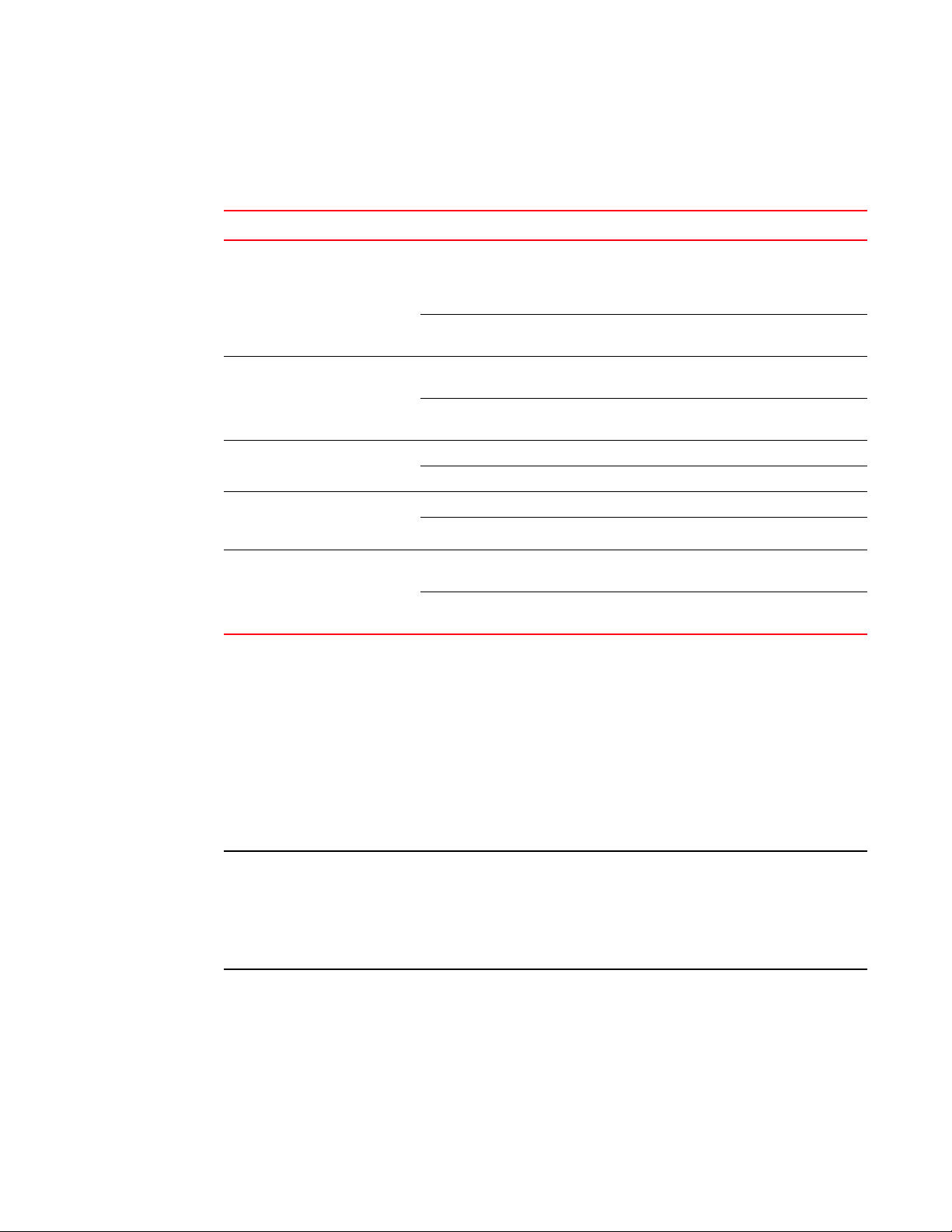
Hardware features
NOTE
1
LEDs
Tab le 1 describes the LEDs on the management module’s front panel.
TABLE 1 Management module LEDs
LED Position State Meaning
Port 1
and
Port 2
Active Lower Left On The module is functioning as the active management
Pwr Upper Left On The module is receiving power.
10/100/100
0 Ethernet
Port
10/100/100
0 Ethernet
Port
Each adjacent to
the PCMCIA slot
that is
represents
Above and right
of RJ-45
connector
Above and left of
RJ-45 connector
On or blinking You have inserted a PCMCIA flash card in a slot or initiated
a task related to the file management system on a flash
card. As a result, the software is currently accessing the
flash card.
Off The software is not currently accessing a PCMCIA flash card
inserted in a slot.
module.
Off The module is functioning as the redundant management
module.
Off The module is not receiving power.
On (Green) A link is established with the remote port.
Off A link is not established with the remote port.
On or blinking
(Yellow)
Off for an
extended period
The port is transmitting and receiving packets.
The port is not transmitting or receiving packets.
Interface modules
You can install up to 32 BigIron RX Series interface modules in the BigIron RX Series chassis as
described:
• BigIron RX-4: Supports up to 4 interface modules
• BigIron RX-8: Supports up to 8 interface modules
• BigIron RX-16: Supports up to 16 interface modules
• BigIron RX-32: Supports up to 32 interface modules
A BigIron RX Series interface module is dedicated, which means that you must install it in the BigIron
RX Series chassis only. If you attempt to install a BigIron RX Series interface module in another
Brocade chassis or an interface module intended for another Brocade chassis in the BigIron RX
Series chassis, the module will not boot up to become active. Interface modules can be shared
between BigIron RX-4, BigIron RX-8, BigIron RX-16, and BigIron RX-32.
The interface modules are hot swappable, which means you can remove and replace them without
powering down the system.
10 BigIron RX Installation Guide
53-1001811-01
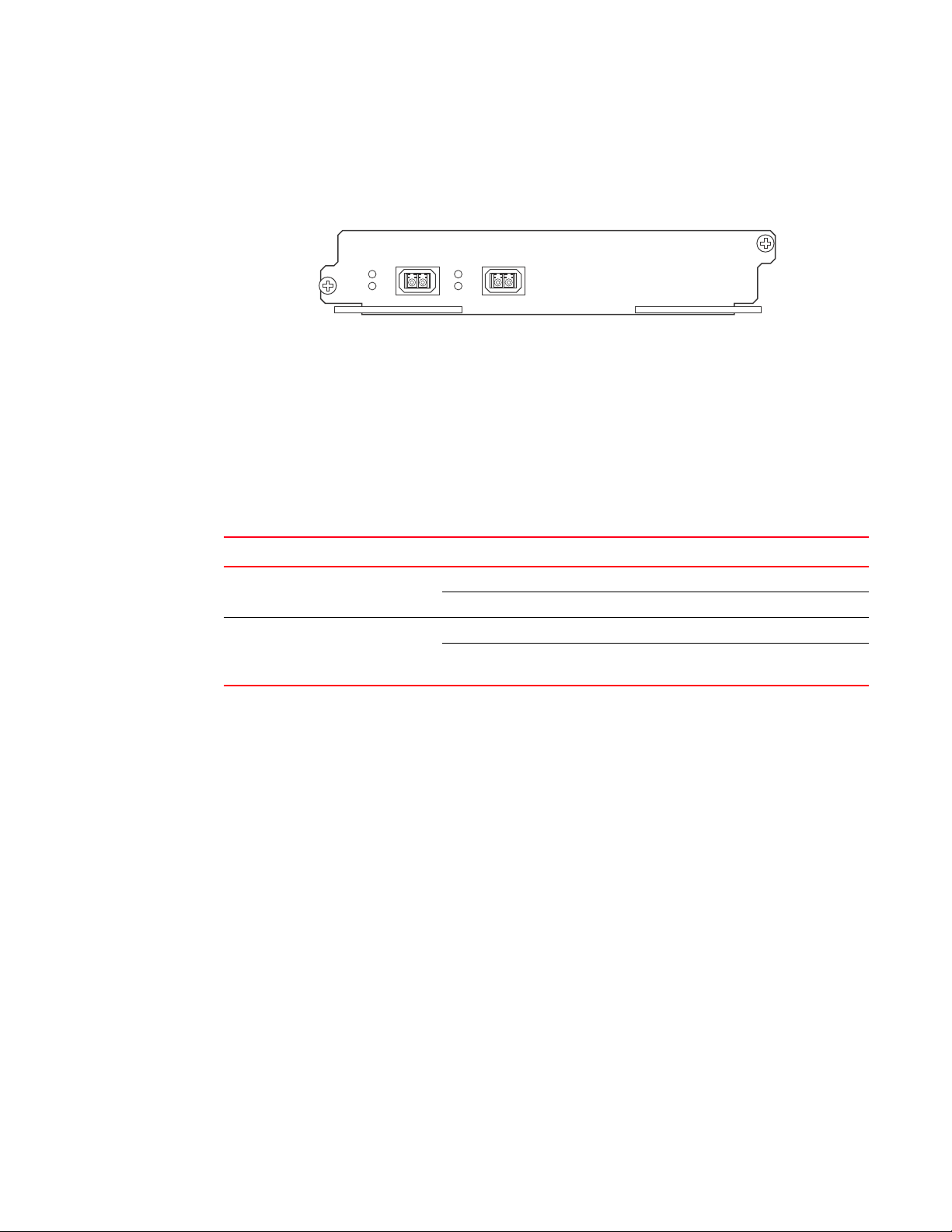
Hardware features
2-port 10 Gigabit Ethernet module
Figure 6 shows the 2-port 10 Gigabit Ethernet module’s front panel with XFP modules installed.
FIGURE 6 2-port 10 Gigabit Ethernet module front panel
The front panel includes the following control features:
• Four LEDs
• Two 10 Gigabit Ethernet XFP sl ots
LEDs
The module’s front panel includes two LEDs that indicate the status of each port.
Tab le 2 describes the LEDs on the 10 Gigabit Ethernet module’s front panel.
TABLE 2 10 Gigabit Ethernet module LEDs
LED Position State Meaning
1
Link Left of each
Ethernet port
Active Left of each
Ethernet port
A two 10 Gigabit Ethernet module contain two physical ports, through which you can connect your
BigIron RX Series switch to other network devices at a speed of 10 Gigabits.
Into a physical port, you must insert a fiber-optic module provided by Brocade. The XFP-compliant
fiber-optic modules provide an optical transceiver or physical medium dependent (PMD) interface
for single mode fiber that can be used with the LAN physical layer (PHY).
The following optic modules versions are available from Brocade:
On A link is established with the remote port.
Off A link is not established with the remote port.
On or blinking The port is transmitting and receiving packets.
Off for an extended
period
The port is not transmitting or receiving
packets.
• Short wavelength (86 – 300 meters) – Brocade part number 10G-XFP-SR
• Long wavelength (10 kilometers) – Brocade part number 10G-XFP-LR
• Extra long wavelength (40 kilometers) – Brocade part number 10G-XFP-E=The front panel
includes the following control features:
• Eight LEDs
• Four 10 Gigabit Ethernet XFP slots
LEDs
The module’s front panel includes two LEDs that indicate the status of each port.
Tab le 3 describes the LEDs on the 10 Gigabit Ethernet module’s front panel.
BigIron RX Installation Guide 11
53-1001811-01
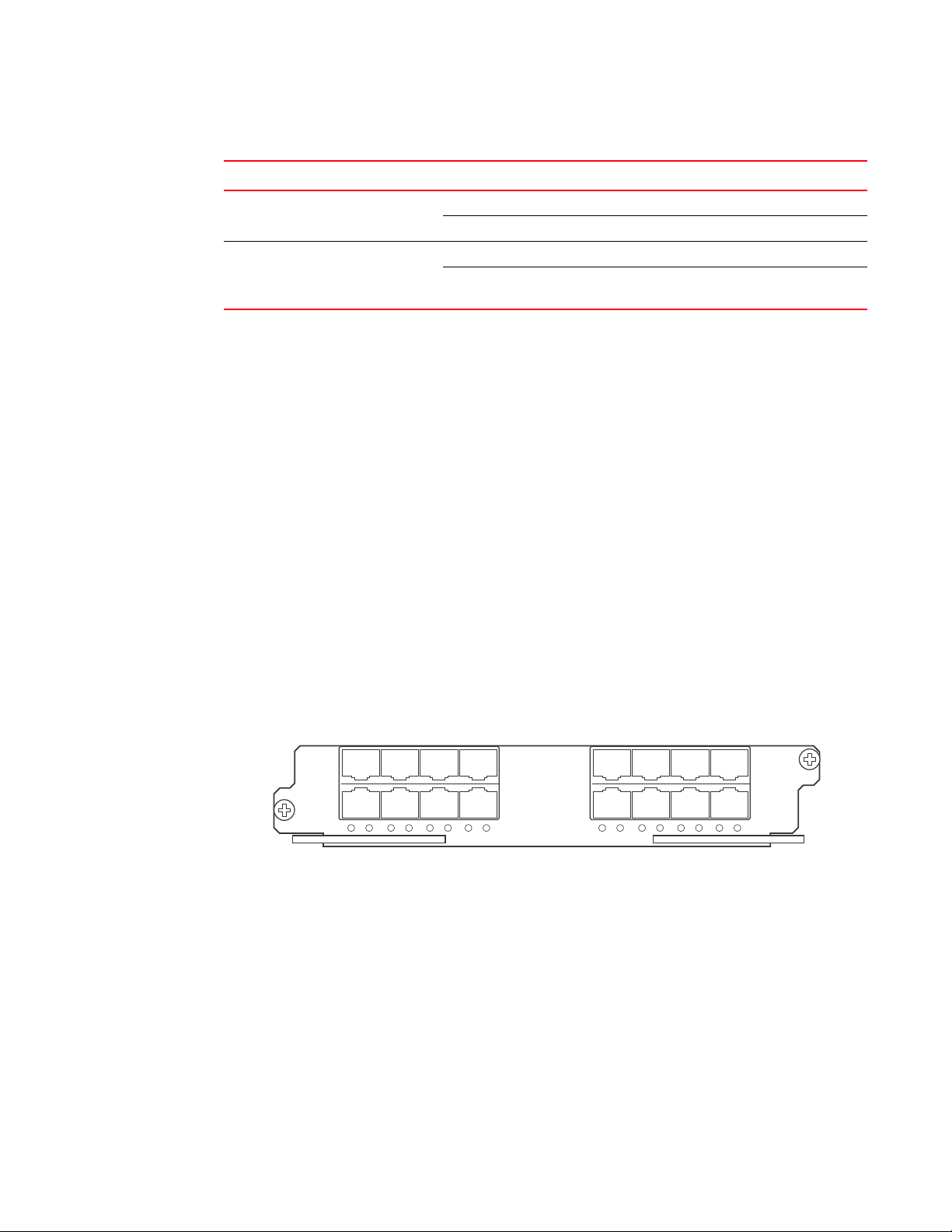
Hardware features
1
TABLE 3 10 Gigabit Ethernet module LEDs
LED Position State Meaning
Link Left of each
Ethernet port
Active Left of each
Ethernet port
10 Gigabit Ethernet ports
A 10 Gigabit Ethernet module contain four physical ports, through which you can connect your
BigIron RX Series switch to other network devices at a speed of 10 Gigabits.
Into a physical port, you must insert a fiber optic module provided by Brocade. The XFP-compliant
fiber optic modules provide an optical transceiver or physical medium dependent (PMD) interface
for single mode fiber that can be used with the LAN physical layer (PHY).
The following optic modules versions are available from Brocade:
On A link is established with the remote port.
Off A link is not established with the remote port.
On or blinking The port is transmitting and receiving packets.
Off for an extended
period
The port is not transmitting or receiving
packets.
• Short wavelength (86 – 300 meters) – Brocade part number 10G-XFP-SR
• Long wavelength (10 kilometers) – Brocade part number 10G-XFP-LR
• Extra long wavelength (40 kilometers) – Brocade part number 10G-XFP-ER
16-port 10 Gigabit Ethernet oversubscribed module
The 16 x 10GE oversubscribed module for the BigIron RX plugs into any port slot of the BigIron
switch and is compatible with all previous generations of card on that switch. It provides interfaces
to 16 X 10GE ports.
Figure 7 shows the 16-port 10 Gigabit Ethernet module’s front panel.
FIGURE 7 16-port 10 Gigabit Ethernet module front panel
The front panel includes the following control features:
• 16 LEDs
• 16 x 10 Gigabit Ethernet XFP slots
LEDs
The module’s front panel includes 16 LEDs that indicate the status of each port.
Tab le 4 describes the LEDs on the 10 Gigabit Ethernet module’s front panel.
12 BigIron RX Installation Guide
53-1001811-01
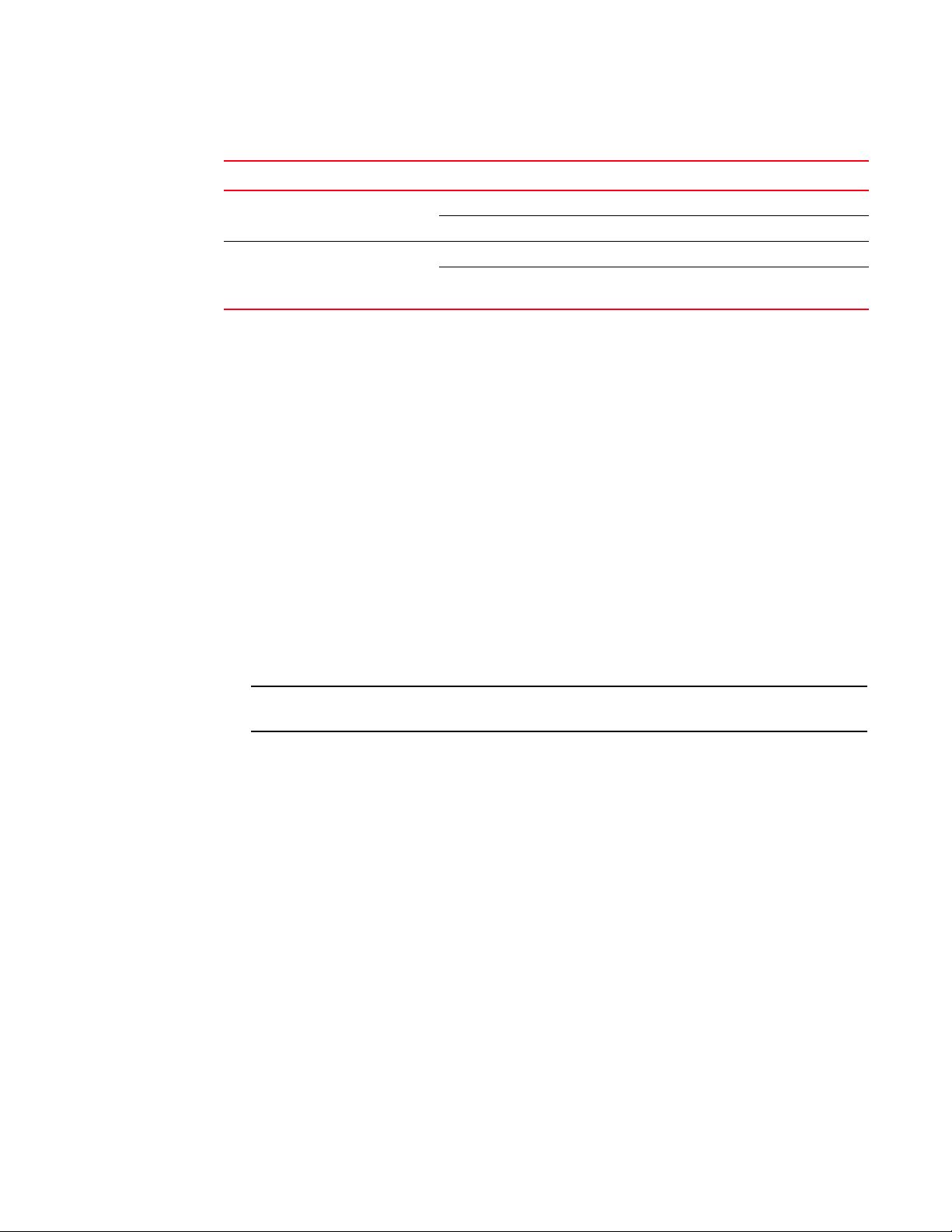
NOTE
TABLE 4 10 Gigabit Ethernet module LEDs
LED Position State Meaning
Hardware features
1
Link Below each
Ethernet port
Active Below each
Ethernet port
The following optic modules versions are available from Brocade:
On A link is established with the remote port.
Off A link is not established with the remote port.
On or blinking The port is transmitting and receiving packets.
Off for an extended period The port is not transmitting or receiving
packets.
• Short wavelength (86 – 300 meters) – Brocade part number 10G-XFP-SR
• Long wavelength (10 kilometers) – Brocade part number 10G-XFP-LR
• Extra long wavelength (40 kilometers) – Brocade part number 10G-XFP-E=The front panel
includes the following control features:
• 16 LEDs
• 16 x 10 Gigabit Ethernet XFP slots
BigIron RX -16
• The BigIron RX -16 requires upgrading of the rear fan modules to NI-X-16-FAN-EXH-A modules.
If the BigIron RX -16 is not upgraded to support NI-X-16-FAN-EXH-A modules when 16x10G
modules are in the BigIron RX system, then the following syslog message will display:
SYSLOG: Mar 26 14:19:53:<12>R1, 48X1G modules in slots 10,11,13,16 shouldn't
be running without high speed fans.
This message will display at the time of bootup, or when the 1Gx48-T module is inserted in the
NetIron system.
Syslog messages and traps are generated.
• This module is not shipped by default with the NetIron MLX-16. Please contact Brocade for
purchasing this module.
Hardware limitations
• Mirror (analyzer) ports cannot be assigned to the 16x10 card. You can monitor traffic on
16x10 ports.
• Brocade currently only support "strict" and "destination-weighted" scheduling schemes (qos
scheduler). Refer to the Configuring QoS chapter in the BigIron RX Configuration Guide for
more informaton.
10 Gigabit Ethernet ports
A 16 x 10 Gigabit Ethernet module contain 16 physical ports, through which you can connect the
BigIron RX Series switch to other network devices at a speed of 10 Gigabits.
You must insert a fiber optic module provided by Brocade into a physical port. The XFP-compliant
fiber optic modules provide an optical transceiver or physical medium dependent (PMD) interface
for single mode fiber that can be used with the LAN physical layer (PHY).
BigIron RX Installation Guide 13
53-1001811-01
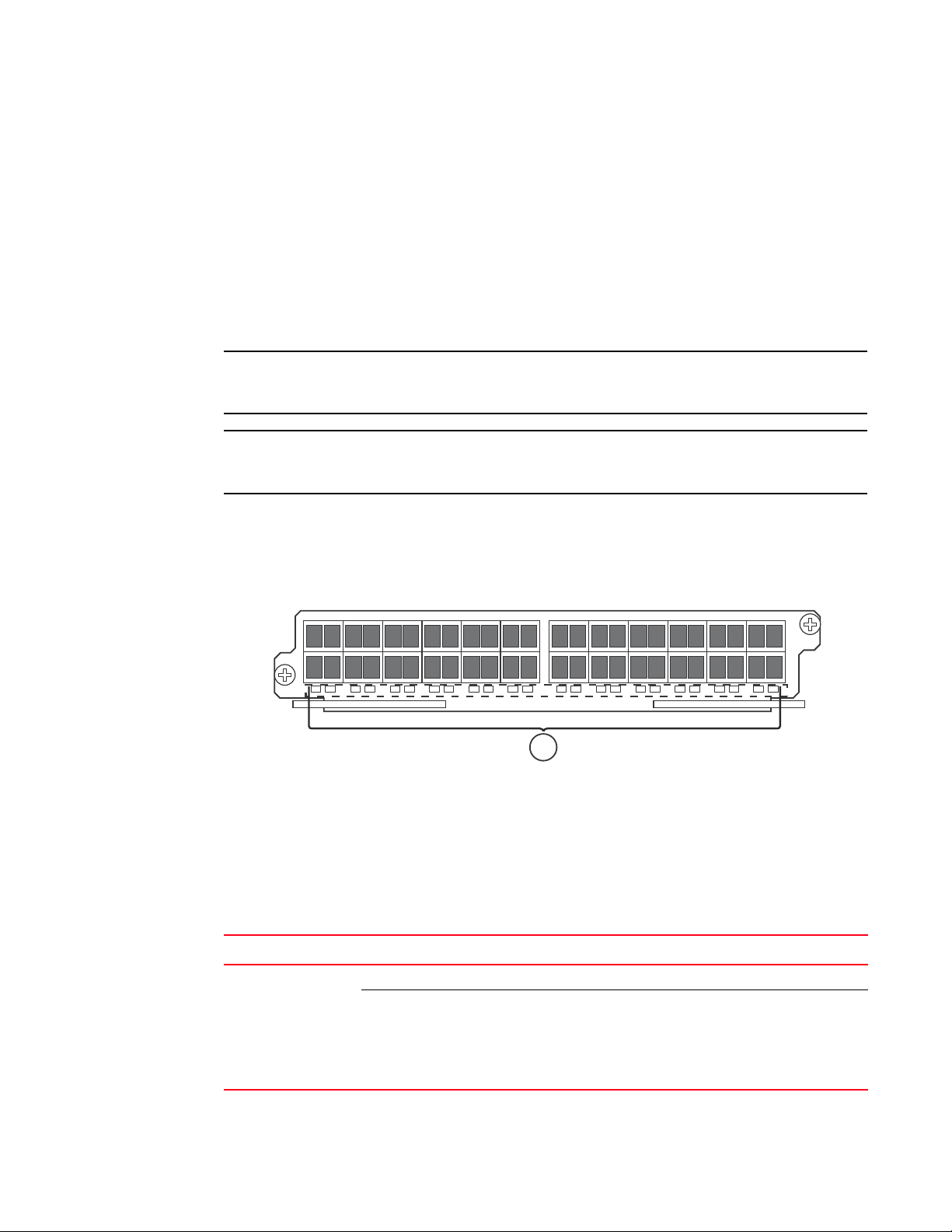
Hardware features
NOTE
NOTE
1
1
The following optic modules versions are available from Brocade:
• Short wavelength (86 – 300 meters) – Brocade part number 10G-XFP-SR
• Long wavelength (10 kilometers) – Brocade part number 10G-XFP-LR
• Extra long wavelength (40 kilometers) – Brocade part number 10G-XFP-ER
Gigabit Ethernet interface module (SFP)
The 24-port 1 Gigabit Ethernet mini-GBIC (or SFP) is auto-sensing, auto-negotiating Ethernet port
and will select the FE or GE mode of operation based on the link signal received.
The device will be FE or GE capable, but will only display that is GE to indicate the maximum speed
capability of the module.
The actual speed will be displayed once the link is seen and the port auto-senses the speed of the
SFP.
You can issue the show media command to display the type of optic installed and determine the
speed the port will run at when the link is received.
Figure 8 shows the 24-port 1 Gigabit Ethernet mini-GBIC (or SFP) module’s front panel.
FIGURE 8 24-port 1 Gigabit Ethernet SFP module front panel
1Port status LEDs
The front panel includes the following control features:
• LEDs
• 24 1-Gigabit Ethernet mini-GBIC (SFP) ports
TABLE 5 Gigabit Ethernet module LEDs
Position State Meaning
Below each Ethernet
port
(left-side LED
supports port in top
row while right-side
LED supports port in
bottom row)
On or blinking The port is transmitting and receiving packets.
Off for an extended period The port is not transmitting or receiving packets.
14 BigIron RX Installation Guide
53-1001811-01
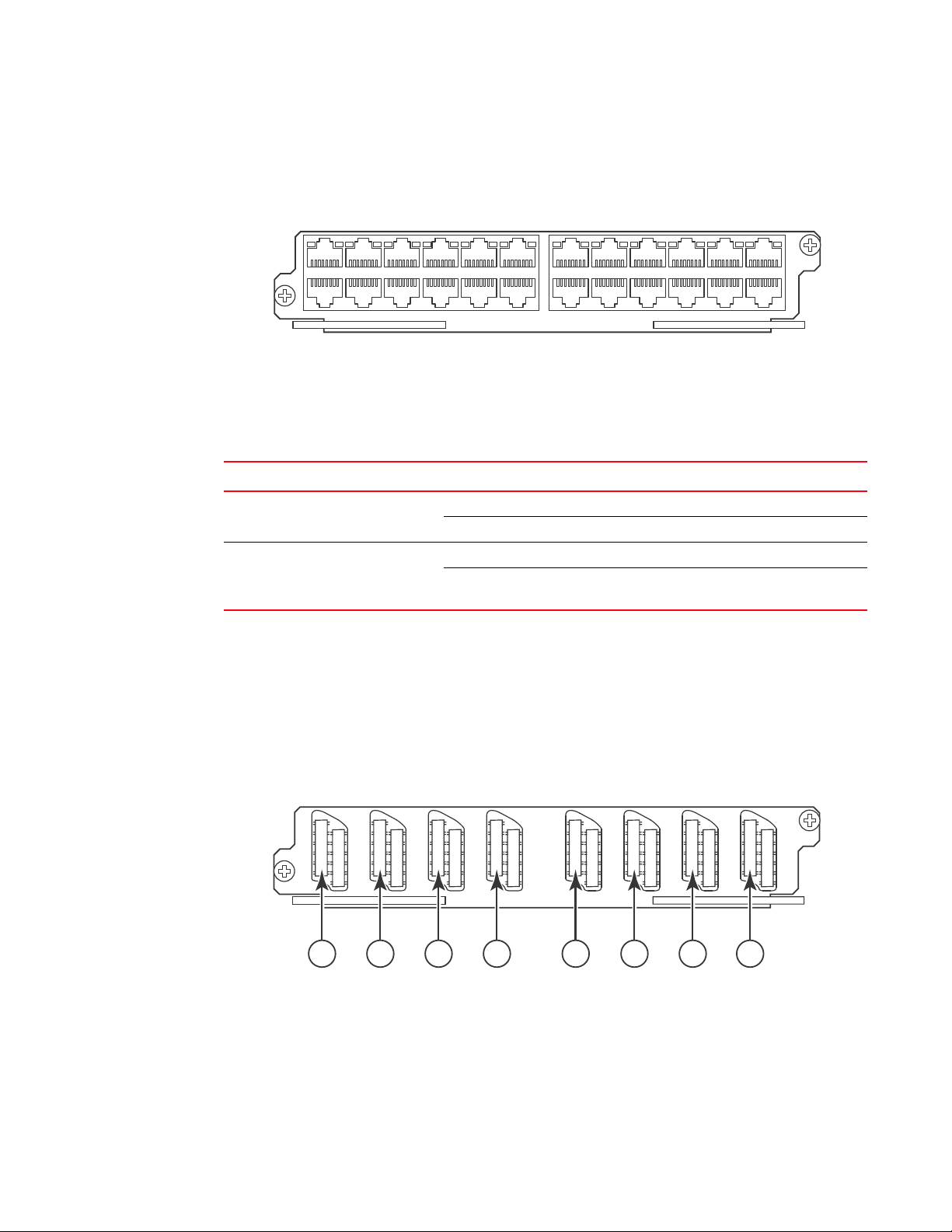
Gigabit Ethernet interface module (RJ-45)
1
6
7
12
13
18
19
24
25
30
31
36
37
42
43
48
1 2 3 4 5 6 7 8
Figure 9 shows the 24-port 1 Gigabit Ethernet module’s front panel.
FIGURE 9 24-port 1 Gigabit Ethernet module front panel
The front panel includes the following control features:
• LEDs
• 24 1-Gigabit Ethernet ports
TABLE 6 Gigabit Ethernet module LEDs
LED Position State Meaning
Hardware features
1
Link Left of each
Ethernet port
Active Left of each
Ethernet port
On A link is established with the remote port.
Off A link is not established with the remote port.
On or blinking The port is transmitting and receiving packets.
Off for an extended
period
The port is not transmitting or receiving
packets.
48-port 1 Gigabit Ethernet interface module (Mini RJ 21 Copper)
The interface modules are hot swappable, which means you can remove and replace them without
powering down the system.
Figure 10 shows the 48-port GoC interface module’s front panel.
FIGURE 10 48-port GoC interface module front panel
1 Ports 1 -6 5 Ports 25-30
2 Ports 7-12 6 Ports 31-36
3 Ports 13 -18 7 Ports 37-42
BigIron RX Installation Guide 15
53-1001811-01
4 Ports 19 -24 8 Ports 43-48
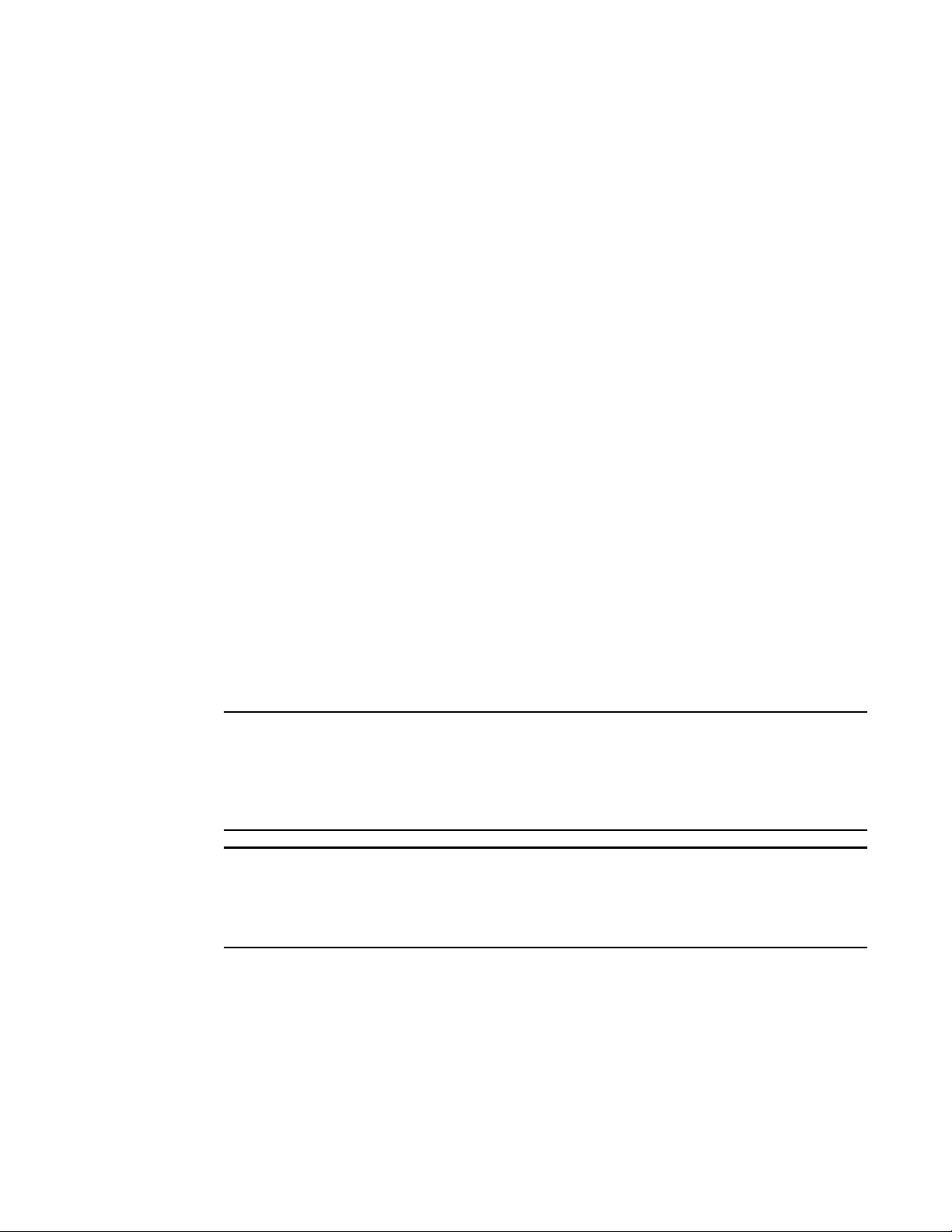
Hardware features
NOTE
NOTE
1
The front panel includes eight Mini RJ-21 Connectors that support six 10/100/1000 Gigabit
Ethernet ports each. Figure 10 shows the ports that are supported per RJ-21 connector. A cable
connects from the RJ-21 connector on the interface module to a Mini RJ-21 connector on a patch
panel. At the patch panel, the ports are broken out into individual RJ-45 connectors for each port.
Cables and patch panels that support this module are available through any Tyco International
distribution partner. Information about these products is available at the following URL:
www.ampnetconnect.com/foundrynetworks
Switch fabric module
The switch fabric module switches uses packets from one interface module installed in a chassis to
another. The BigIron RX Series switches can be configured with switch fabric modules as
described:
• BigIron RX-4: Accommodates three switch fabric elements with two required and one
redundant for a fully loaded system. It is shipped with two switch fabric elements. You must
purchase an additional switch fabric element if you want your BigIron RX-4 equipped for
redundancy.
• BigIron RX-8: Accommodates three switch fabric elements with two required and one
redundant for a fully loaded system. It is shipped with two switch fabric elements. You must
purchase an additional switch fabric element if you want your BigIron RX-8 equipped for
redundancy.
• BigIron RX-16: Accommodates four switch fabric elements with three required and one
redundant for a fully loaded system. It is shipped with three switch fabric elements. You must
purchase an additional switch fabric element if you want your BigIron RX-16 equipped for
redundancy.
• BigIron RX-32: Accommodates and is shipped with eight switch fabric elements. Use with fewer
than the minimum number could result in performance degradation.
The switch fabric elements used for the BigIron RX-4 are a different part than those used on the
BigIron RX-8, BigIron RX-16, and BigIron RX-32.
Also, the switch fabric elements used for the BigIron RX-32 are different than those used on the
BigIron RX-4, BigIron RX-8, and BigIron RX-16.
The BigIron RX Series switch fabric module is dedicated, which means that it functions properly in
the BigIron RX Series chassis only. If you attempt to install a BigIron RX Series switch fabric module
in another Brocade chassis or a switch fabric module intended for another Brocade chassis in the
BigIron RX Series chassis, the chassis and switch fabric module will not function properly.
Figure 11 shows the switch fabric module’s front panel.
16 BigIron RX Installation Guide
53-1001811-01
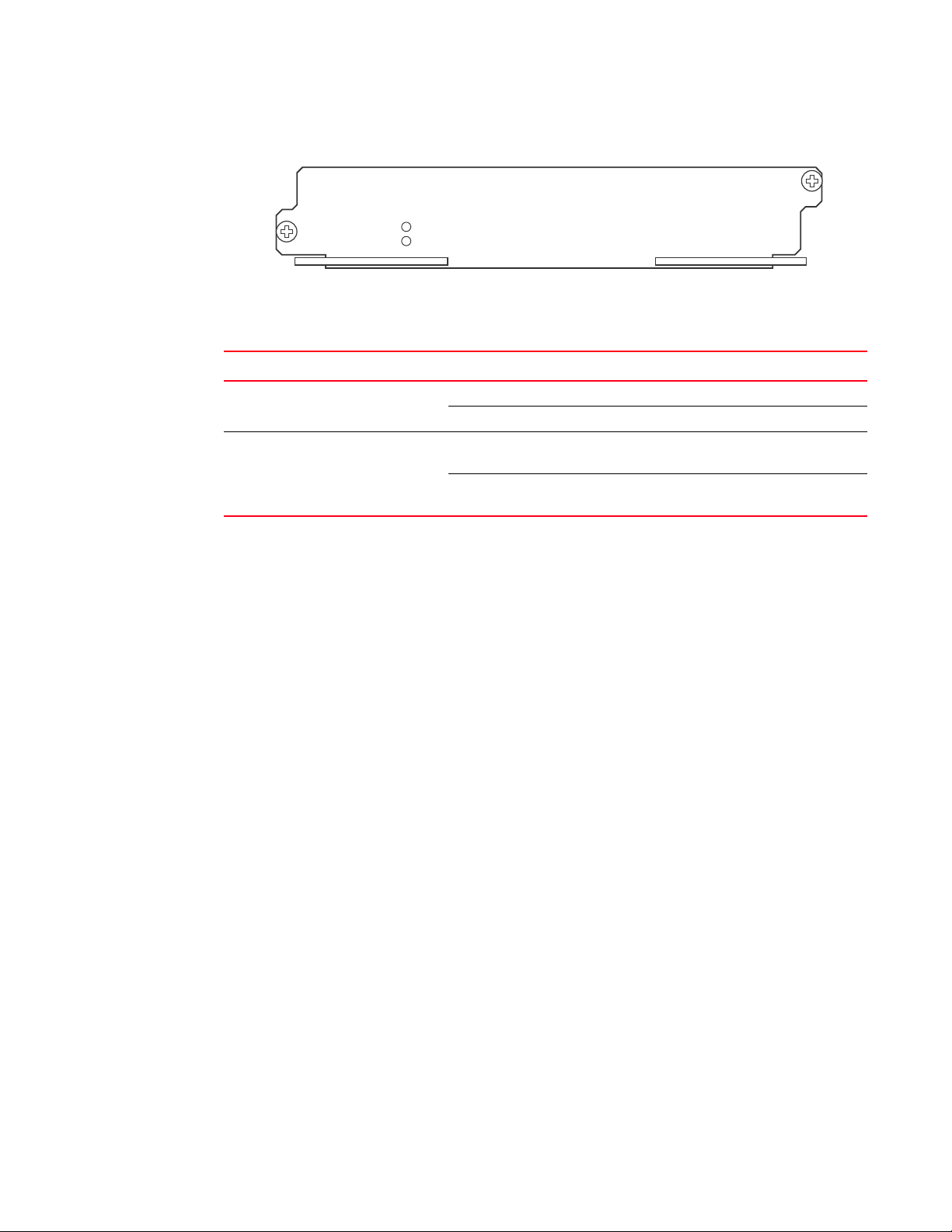
Hardware features
Pwr
Active
BI-SWF
FIGURE 11 Switch fabric module front panel
The front panel includes two LEDs, which Tab le 7 describes.
TABLE 7 Switch fabric module LEDs
LED Position State Meaning
Pwr Above Active LED On The module is receiving power.
Off The module is not receiving power.
Active Below Pwr LED On The chassis switch fabric is active and ready
to switch user packets.
Off for an extended
period
The chassis switch fabric is not active and
cannot switch user packets.
1
Power supplies
The BigIron RX Series switches support the following power supply options:
• BigIron RX-4: Accommodates three power supplies (AC or DC) with one required and two
redundant. It is shipped with one power supply. You must purchase one or two additional
power supplies if you want your BigIron RX-4 equipped for redundancy.
• BigIron RX-8: Accommodates four power supplies (AC or DC) with two required and two
redundant. Because power is supplied over a common power bus, any power supply purchased
in addition to the two required will provide backup for any supply that fails. Equipping a BigIron
RX-8 with two additional power supplies provides full redundancy for both of the required
power supplies.
• BigIron RX-16: Accommodates eight power supplies (AC or DC) with four required and four
redundant. Because power is supplied over a common power bus, any power supply purchased
in addition to the four required will provide backup for any supply that fails. Equipping a BigIron
RX-16 with four additional power supplies provides full redundancy for all of the required power
supplies.
• BigIron RX-32: Accommodates eight power supplies (AC only at this time) with five required and
three redundant. Because power is supplied over a common power bus, any power supply
purchased in addition to the five required will provide backup for any supply that fails.
In the BigIron RX-8, BigIron RX-16 and BigIron RX-32, you install the power supplies (AC or DC) in
the slots along the bottom of the chassis. In the BigIron RX-4, the power supplies (AC or DC) are
installed in slots in the rear of the chassis.The installed power supplies provide power to all chassis
components, sharing the workload equally and reporting their status to the management module.
If the management module detects that one of these power supplies has failed or overheated, the
management module will redistribute the failed power supply’s workload to the remaining power
supplies.
BigIron RX Installation Guide 17
53-1001811-01
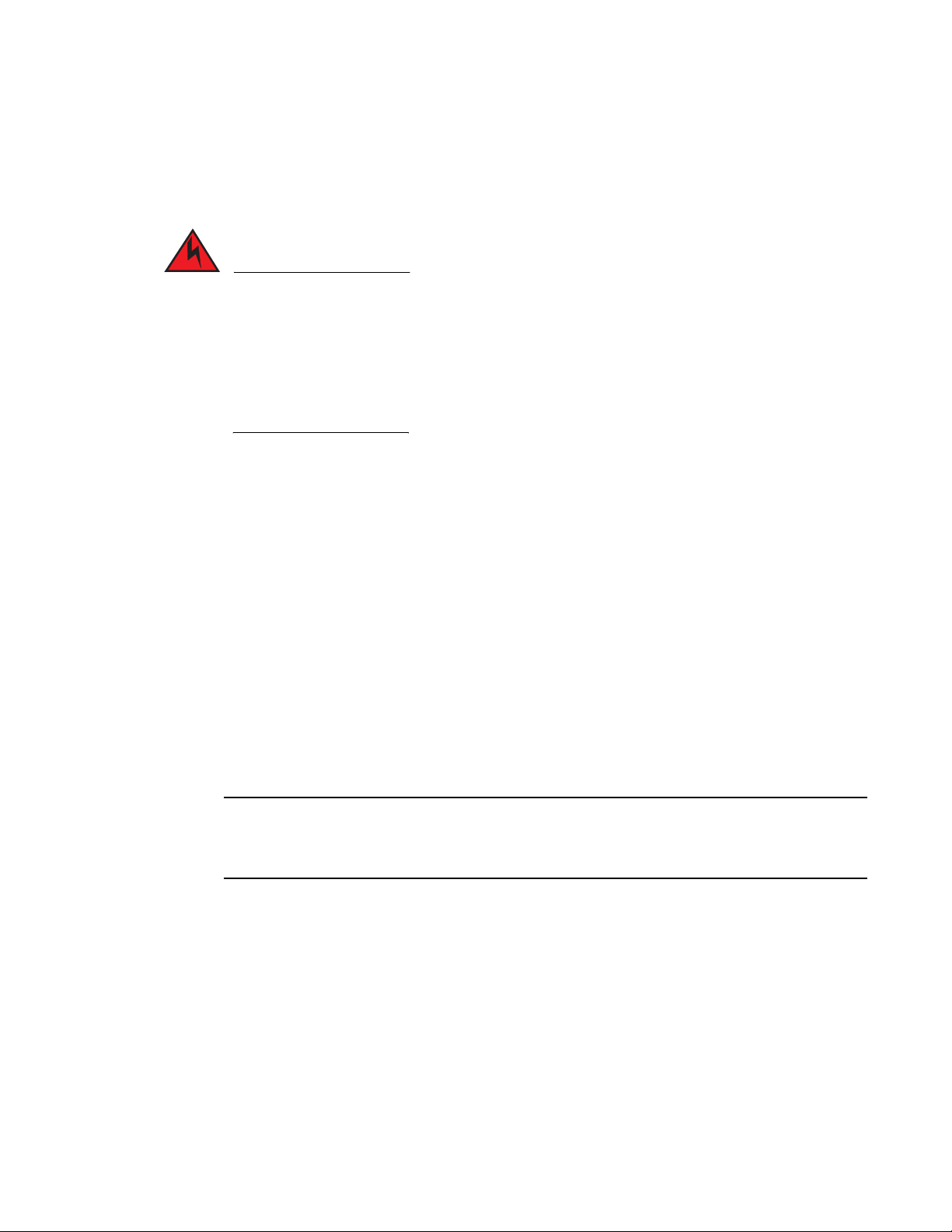
Hardware features
DANGER
NOTE
1
Each power supply has three LEDs on its faceplate that provide status for the input power, output
power and notification of alarms sent. If the input power and output power LEDs are on (a steady
green), the power supply is providing power to the chassis components. The power supplies are hot
swappable, which means you can remove and replace them without powering down the system.
The power supplies are hot swappable, which means they can be removed and replaced while
the BigIron RX Series chassis is powered on and running. However, Brocade recommends that
you disconnect a power supply from its power source before removing and replacing it. The
BigIron RX-4, -8, or -16 chassis can be running while a power supply is being removed and
replaced, but the power supply itself should not be connected to a power source. Otherwise, you
could be injured or the power supply or other parts of the device could be damaged. (In the
BigIron RX-32 chassis, you cannot unlatch and remove a power supply without first releasing the
cord retainer and removing the power cord.)
Cooling system
The cooling system of BigIron RX Series switches is configured as described:
• BigIron RX-4: Is equipped with a fan module containing two 4-speed fans.
• BigIron RX-8: Is equipped with a fan module containing four 4-speed fans.
• BigIron RX-16: Is equipped with three fan assemblies. The fan tray located in the lower front of
the chassis contains six 4-speed fans. There are two fan assemblies located in the rear of the
chassis. Each of these contain a 4-speed fan that pulls air through the chassis. The BigIron
RX-16 is equipped with eight controllers to support redundancy.
• BigIron RX-32: Is equipped with ten fan assemblies in the rear of the chassis. Each of these
contain a 4-speed fan that pulls air through the chassis. The bottom fan tray has two fans each
for cooling the power supplies.
As shown in Figure 12 and Figure 13, the fans are located in the front of the BigIron RX-4 and
BigIron RX-8 chassis. Figure 14 and Figure 15 show the front and rear locations of the fans on the
BigIron RX-16. Figure 16 shows the locations of all 10 fans at the rear of the BigIron RX-32 chassis.
A new revision of the controller for the fan tray assemblies has been added for software release
02.2.01 and later. There is no visible change to the fan assemblies or the procedures for replacing
the assemblies. Earlier software versions will not recognize the new controller.
18 BigIron RX Installation Guide
53-1001811-01
