Dell P3418HW User Manual
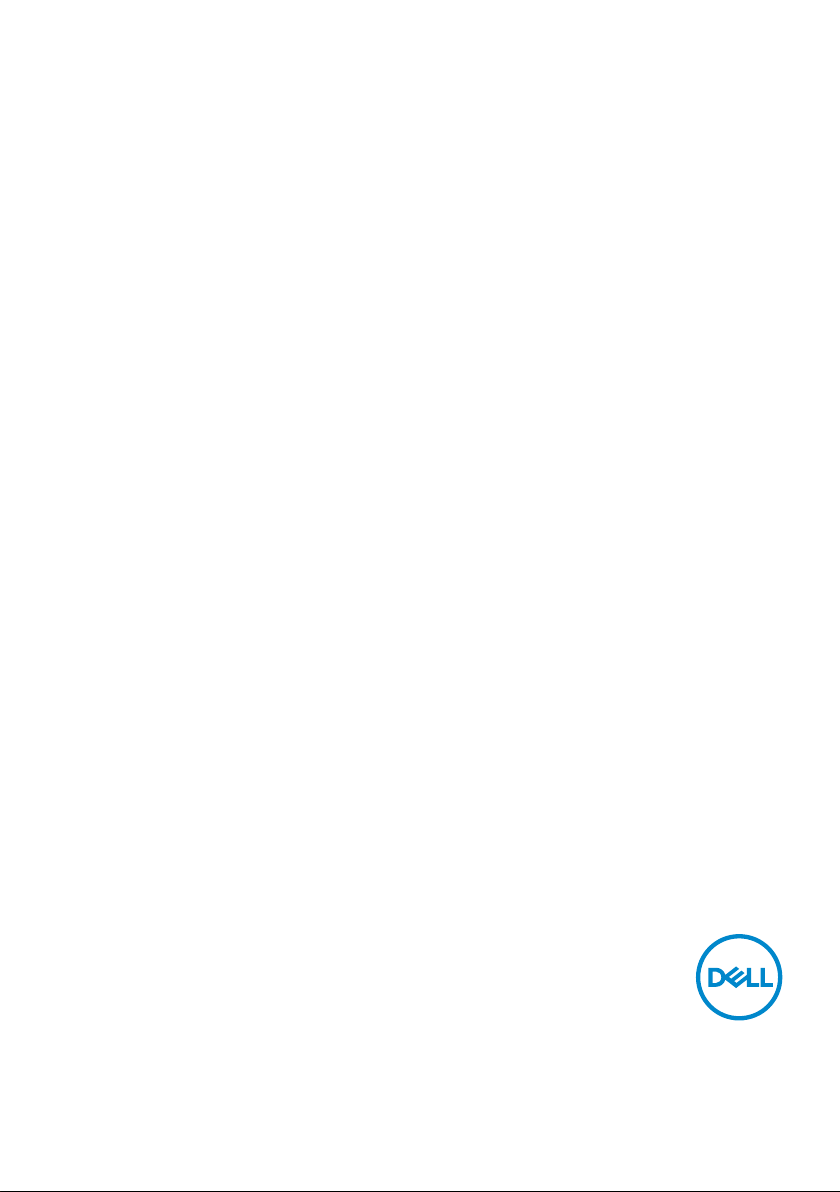
Dell P3418HW
User‘s Guide
Model: P3418HW
Regulatory Model: P3418HWf
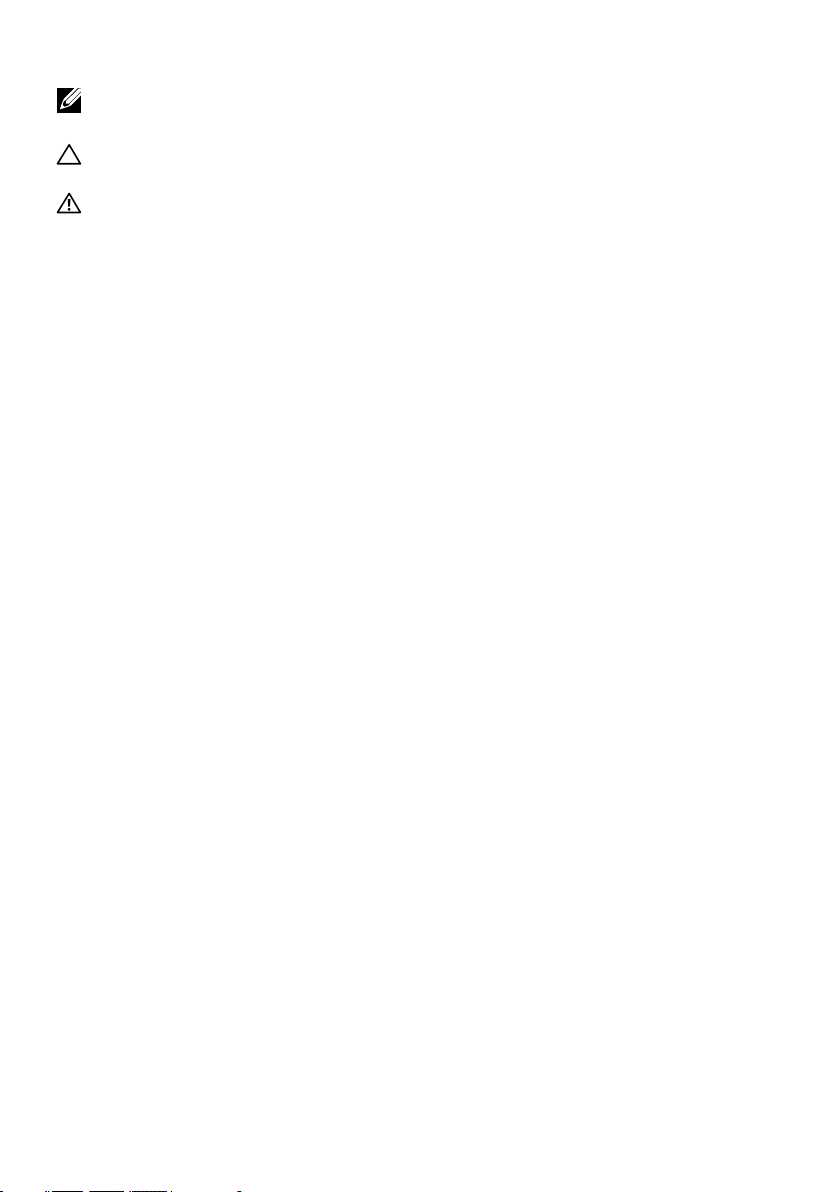
NOTE: A NOTE indicates important information that helps you make
better use of your computer.
CAUTION: A CAUTION indicates potential damage to hardware or loss
of data if instructions are not followed.
WARNING: A WARNING indicates a potential for property damage,
personal injury, or death.
Copyright © 2017 Dell Inc. or its subsidiaries. All rights reserved. Dell, EMC, and other
trademarks are trademarks of Dell Inc. or its subsidiaries. Other trademarks may be trademarks of their
respective owners.
2017 – 07
Rev. A00
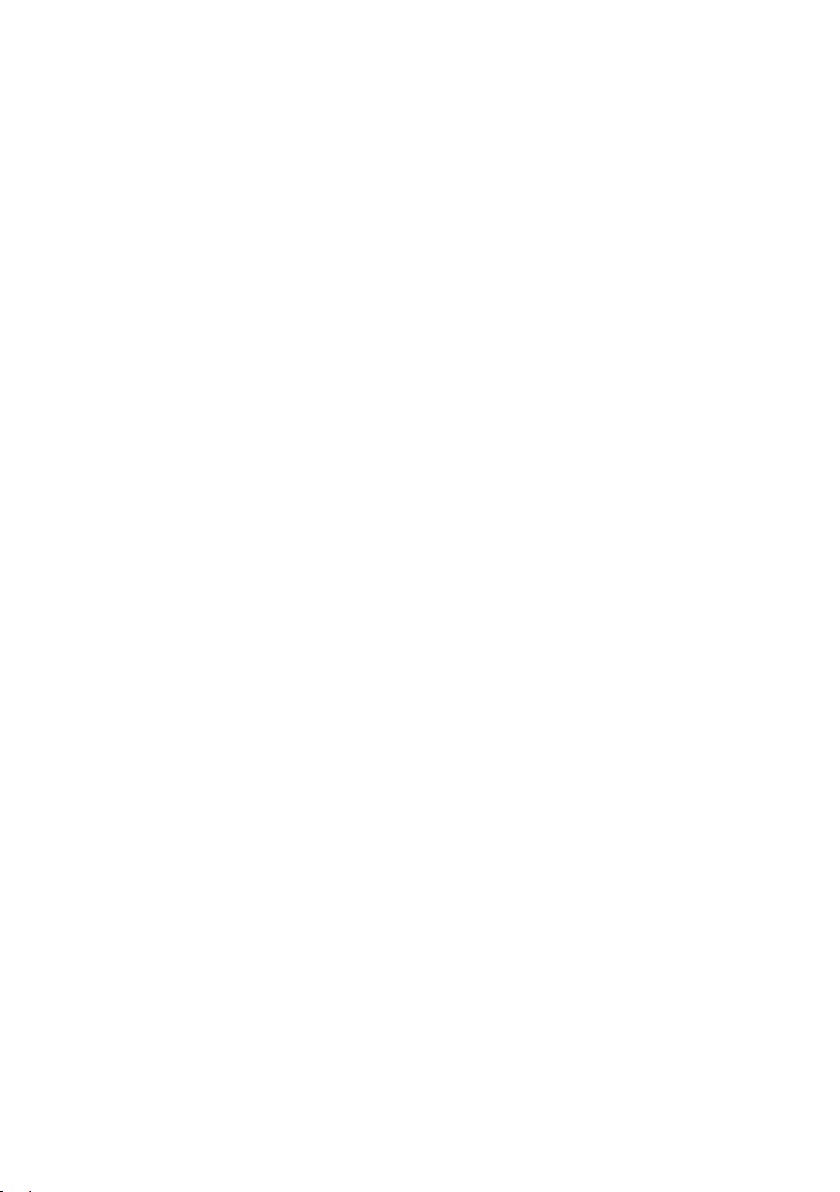
Contents
About Your Monitor .............................6
Package Contents . . . . . . . . . . . . . . . . . . . . . . . 6
Product Features
. . . . . . . . . . . . . . . . . . . . . . . .7
Identifying Parts and Controls . . . . . . . . . . . . . . . . . 8
Monitor Specifications . . . . . . . . . . . . . . . . . . . . . 10
Flat-Panel Specifications . . . . . . . . . . . . . . . . . . . . . . . . 10
Resolution Specifications . . . . . . . . . . . . . . . . . . . . . . . . 12
Supported Video Modes
Preset Display Modes . . . . . . . . . . . . . . . . . . . . . . . . . .
Electrical Specifications . . . . . . . . . . . . . . . . . . . . . . . . 13
Speaker Specifications
Physical Characteristics
Environmental Characteristics
Power Management Modes. . . . . . . . . . . . . . . . . . . . . . . 17
. . . . . . . . . . . . . . . . . . . . . . . . 12
13
. . . . . . . . . . . . . . . . . . . . . . . . . 14
. . . . . . . . . . . . . . . . . . . . . . . . 14
. . . . . . . . . . . . . . . . . . . . . 16
Universal Serial Bus (USB) Interface . . . . . . . . . . . . . 21
Plug and Play Capability
LCD Monitor Quality & Pixel Policy
. . . . . . . . . . . . . . . . . . . . 23
. . . . . . . . . . 23
Maintenance Guidelines . . . . . . . . . . . . . . . . . . . .23
Caring for Your Monitor . . . . . . . . . . . . . . . . . . . . . . . . 23
Setting Up the Monitor .........................24
Attaching the Stand . . . . . . . . . . . . . . . . . . . . . . 24
Connecting Your Monitor
. . . . . . . . . . . . . . . . . . . 27
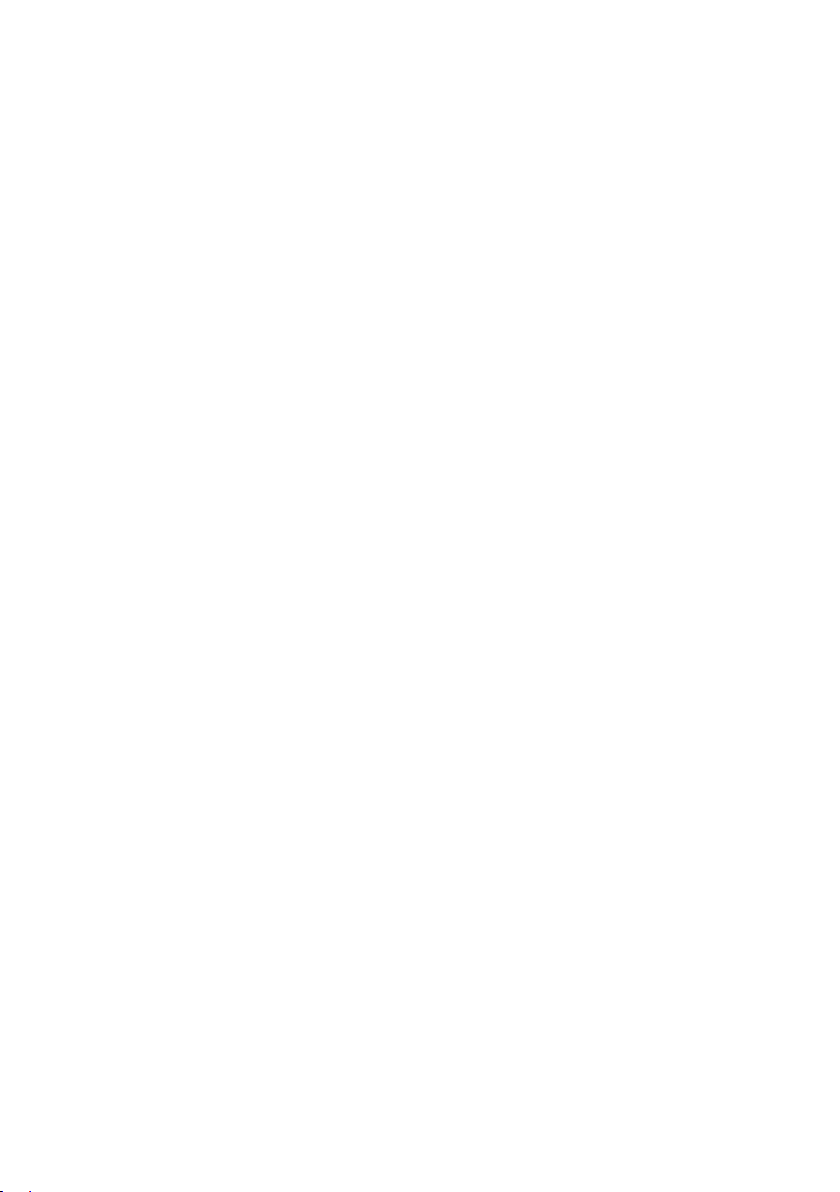
Connecting HDMI Cable . . . . . . . . . . . . . . . . . . . . . . . . 27
Connecting DisplayPort (DP to DP) cable . . . . . . . . . . . . . . . 27
Connecting DisplayPort (Mini-DP to DP) cable . . . . . . . . . . . . 27
Connecting USB 3.0 cable . . . . . . . . . . . . . . . . . . . . . . . 28
Organizing Your Cables . . . . . . . . . . . . . . . . . . . . 29
Removing the Monitor Stand . . . . . . . . . . . . . . . . . 30
Wall Mounting (Optional) . . . . . . . . . . . . . . . . . . . 31
Operating the Monitor ..........................32
Power On the Monitor . . . . . . . . . . . . . . . . . . . . . 32
Using the Front-Panel Controls . . . . . . . . . . . . . . . . 32
Front-Panel Keys . . . . . . . . . . . . . . . . . . . . . . . . . . . . 32
Using the On-Screen Display (OSD) Menu . . . . . . . . . . 33
Accessing the Menu System . . . . . . . . . . . . . . . . . . . . . . 33
OSD Messages . . . . . . . . . . . . . . . . . . . . . . . . . . . . . 47
Setting the Maximum Resolution . . . . . . . . . . . . . . . 51
If you have a Dell desktop or a Dell portable computer with Internet
access . . . . . . . . . . . . . . . . . . . . . . . . . . . . . . . . . . 52
If you have a non Dell desktop, portable computer, or graphics card . 52
Using the Tilt, Swivel, and Vertical Extension . . . . . . . . .53
Tilt, Swivel. . . . . . . . . . . . . . . . . . . . . . . . . . . . . . . . 53
Vertical Extension . . . . . . . . . . . . . . . . . . . . . . . . . . . .54
Troubleshooting .............................. 55
Self-Test . . . . . . . . . . . . . . . . . . . . . . . . . . . . 55
Built-in Diagnostics . . . . . . . . . . . . . . . . . . . . . . 56
Common Problems . . . . . . . . . . . . . . . . . . . . . . .57
Product-Specific Problems . . . . . . . . . . . . . . . . . . 61
Universal Serial Bus (USB) Specific Problems . . . . . . . . 62
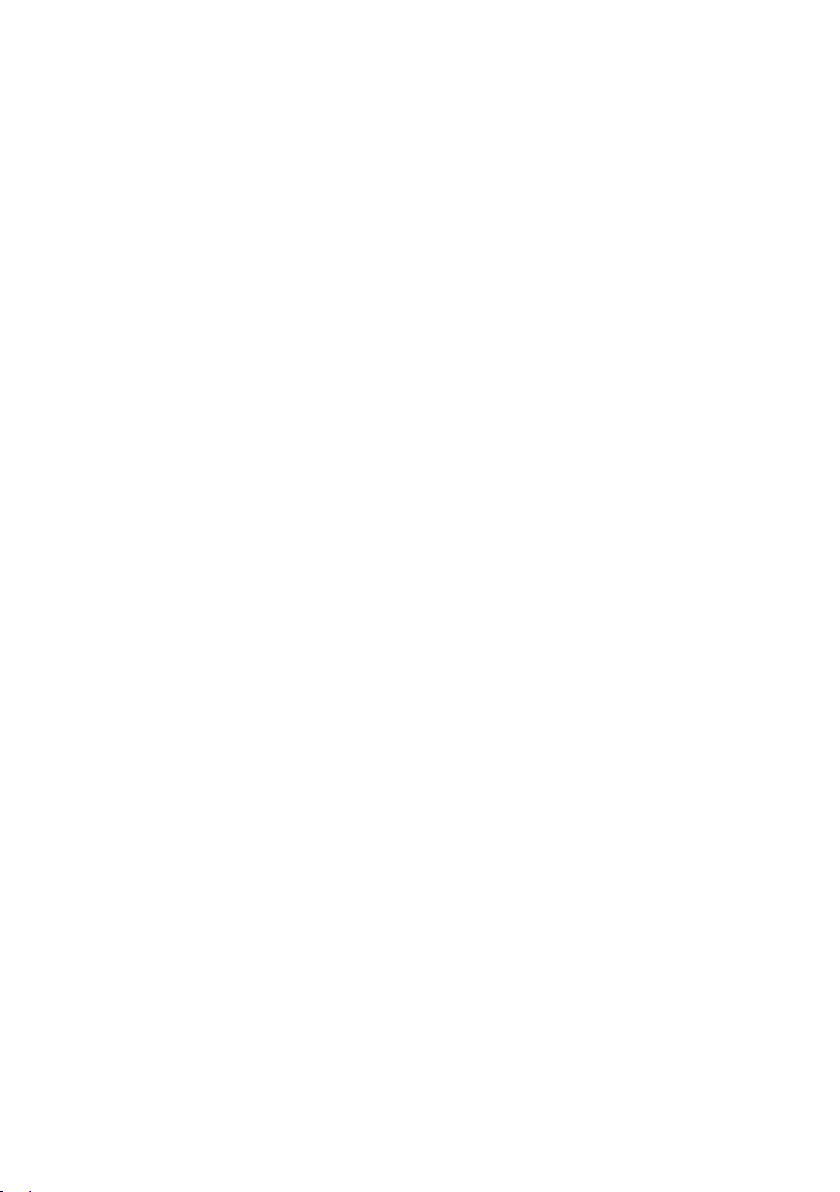
Speakers Specific Problems . . . . . . . . . . . . . . . . . . 63
Appendix ....................................64
Safety Instructions. . . . . . . . . . . . . . . . . . . . . . .64
FCC Notices (U.S. Only) and Other Regulatory Information . 64
Contact Dell . . . . . . . . . . . . . . . . . . . . . . . . . . 64

About Your Monitor
Package Contents
Your monitor ships with all the components shown below. Ensure that you have
received all the components and Contact Dell if anything is missing.
NOTE: Some items may be optional and may not ship with your monitor.
Some features may not be available in certain countries.
•Monitor
•Stand Riser
•Stand Base
6 │ About Your Monitor
•Power Cable (varies with
countries)
•DisplayPort cable (Mini-DP to
DP)
•USB 3.0 upstream cable
(enables the USB ports on the
monitor)
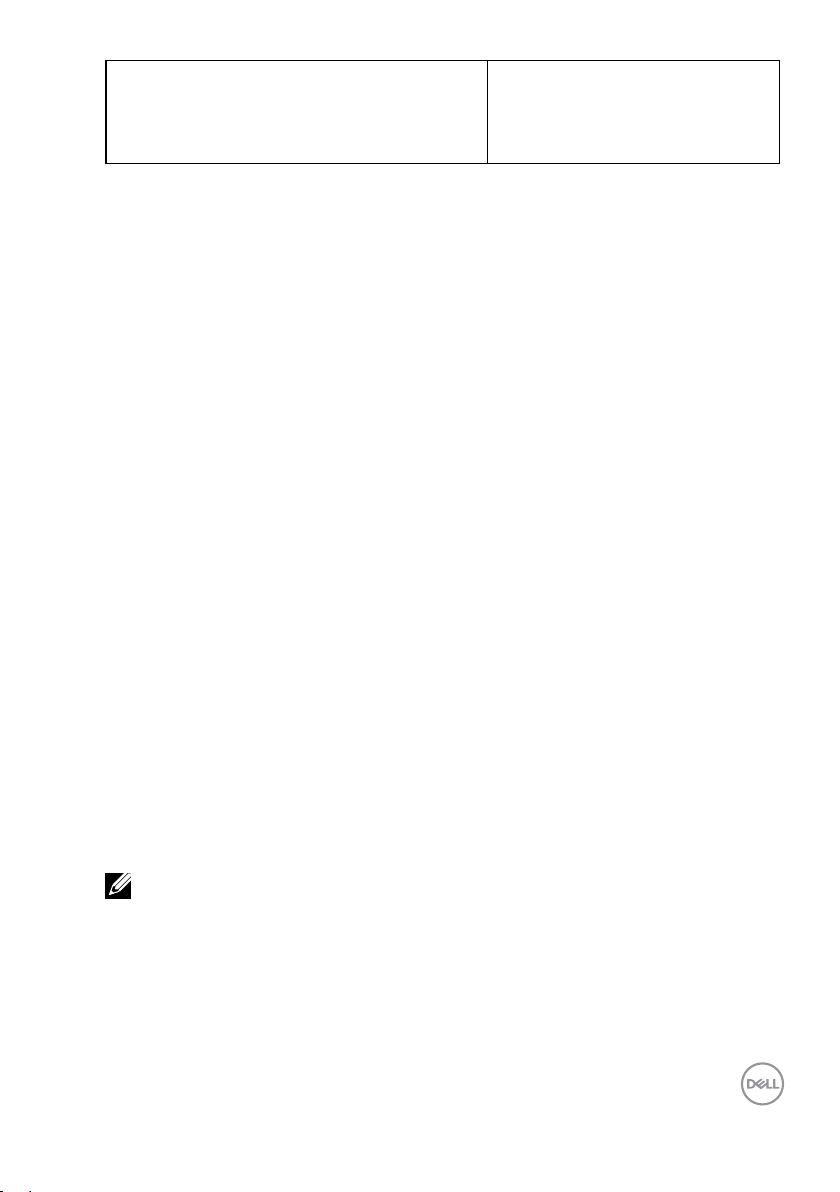
•Quick Setup Guide
•Safety and Regulatory
Information
Product Features
The Dell P3418HW flat-panel display has an active matrix, Thin-Film Transistor,
Liquid Crystal Display and LED backlight. The monitor’s features include:
• P3418HW: 86.704 cm (34.0 inches) diagonal viewable image size, 2560 x 1080
resolution, plus full-screen support for lower resolutions.
• Wide viewing angle to allow viewing from a sitting or standing position,or
while moving from side-to-side.
• Tilt, swivel, and vertical extension adjustment capabilities.
• Ultra-thin bezel minimizes the bezel gap in multi-monitor usage, enabling
easier set up with an elegant viewing experience.
• Removable pedestal and Video Electronics Standards Association (VESA) 100
mm mounting holes for flexible mounting solutions.
• Plug and play capability if supported by your system.
• Color gamut of 99% sRGB.
• On-Screen Display (OSD) adjustments for ease of set-up and screen
optimization.
• Dell Display Manager Software included.
• Security lock slot.
• Stand lock.
• Capability to switch from wide aspect to standard aspect ratio while
maintaining the image quality.
• 0.5 W standby power when in the sleep mode.
• Supports Picture by Picture (PBP) and Picture in Picture (PIP) Select mode.
• Optimize eye comfort with a flicker-free screen.
NOTE: The possible long-term effects of blue light emission from the monitor
may cause damage to the eyes, including eye fatigue or digital eye strain.
ComfortView feature is designed to reduce the amount of blue light emitted
from the monitor to optimize eye comfort.
About Your Monitor │ 7
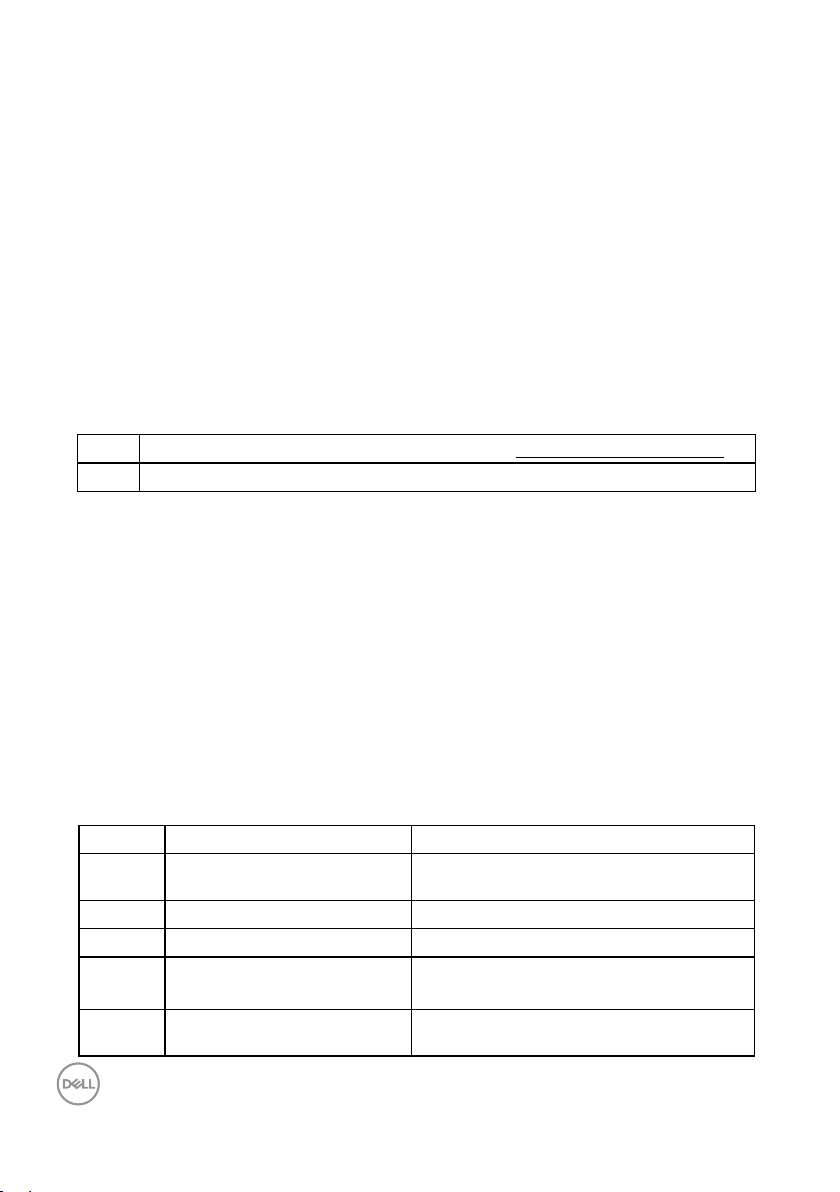
Identifying Parts and Controls
Front View
1 Function buttons (For more information, see Operating the Monitor)
2 Power On/Off button (with LED indicator)
Back View
Label Description Use
1 VESA mounting holes (100
mm)
2 Regulatory rating label Lists the regulatory approvals.
3 Stand release button Releases stand from monitor.
4 Barcode serial number label Refer to this label if you need to contact
5 Cable management slot Use to organize cables by placing them
8 │ About Your Monitor
Back View with Monitor Stand
To mount the monitor.
Dell for technical support.
through the slot.
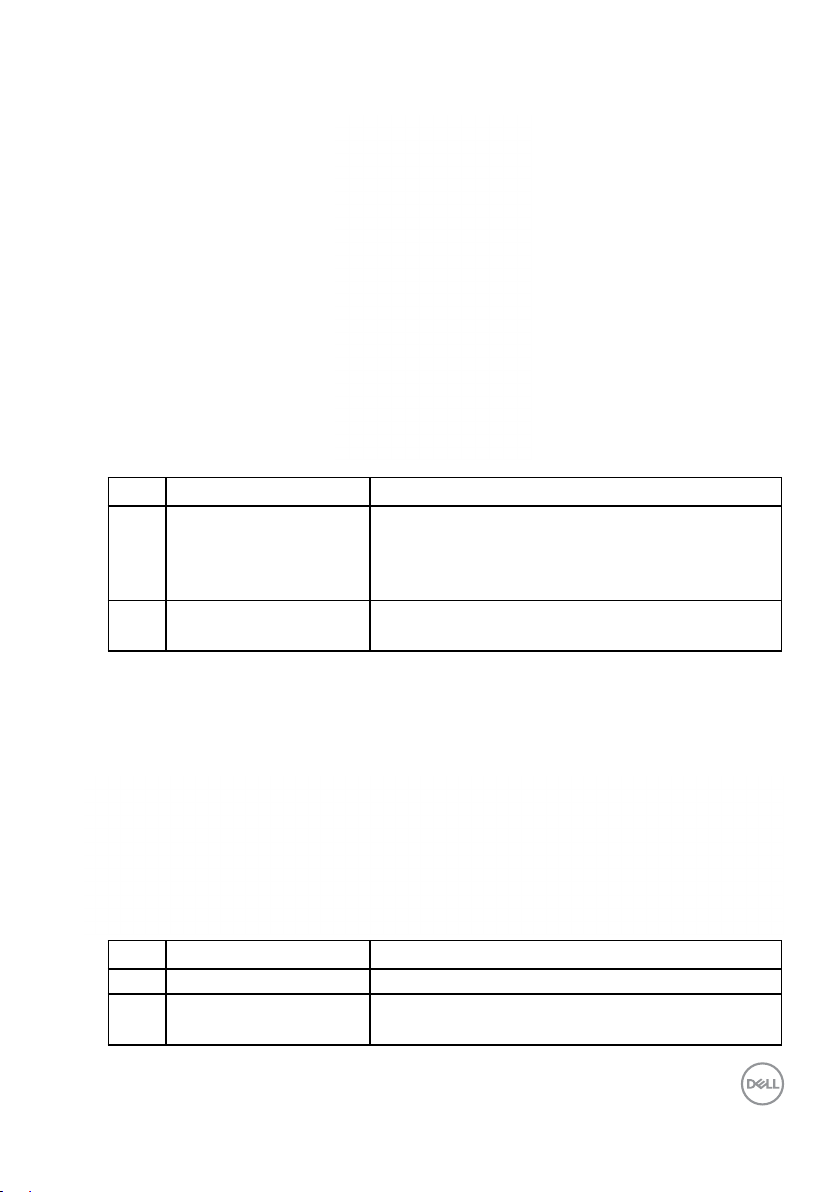
Side View
Label Description Use
1 USB downstream port Connect your USB device. You can only use this
connector after you have connected the USB
cable to the computer and USB downstream
connector on the monitor.*
2 USB downstream port
with Power Charging
Connect to charge your device.
* To avoid signal interference, when a wireless USB device has been connected
to a USB downstream port, it is NOT recommended to connect any other USB
devices to the adjacent port(s).
Bottom View
Label Description Use
1 AC power connector To connect the monitor power cable.
2 Security lock slot Secures monitor with security lock (security lock
not included).
About Your Monitor │ 9
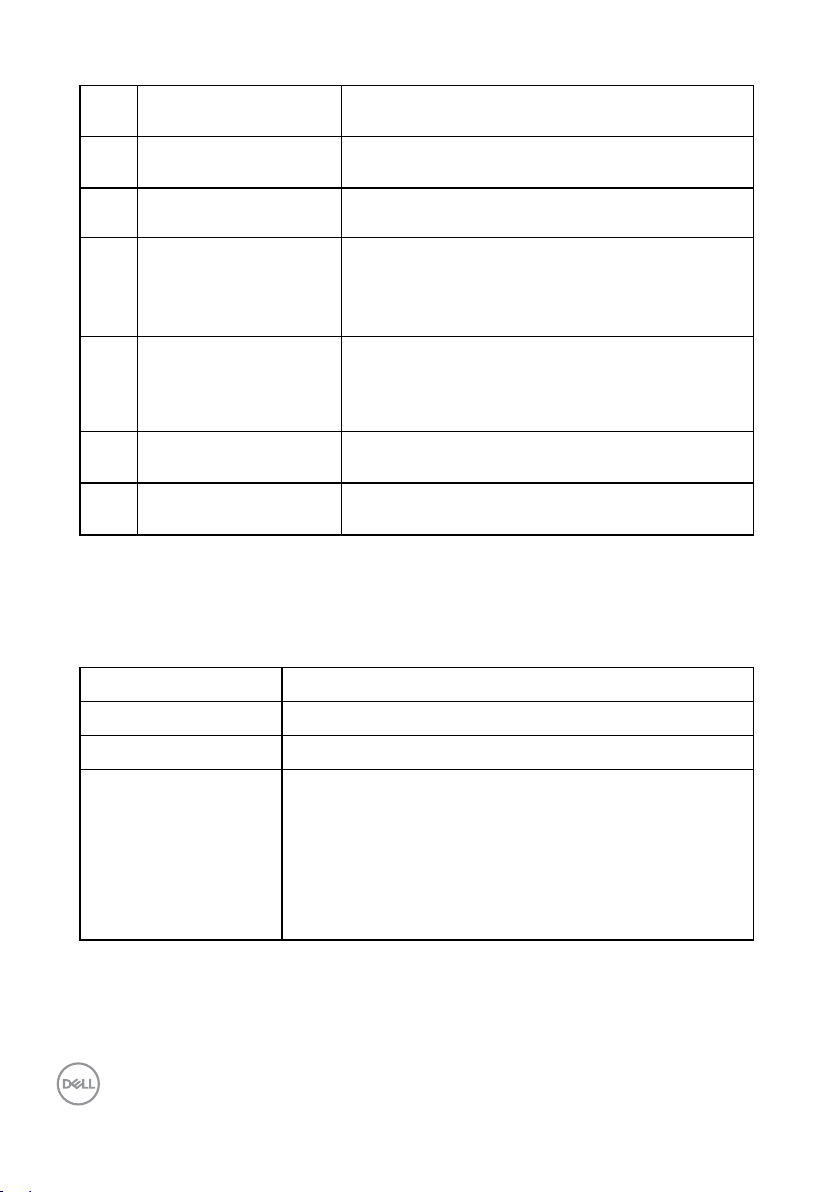
3 HDMI connector Connect your computer with HDMI cable.
4 DisplayPort connector Connect your computer with DP cable.
5 Mini DisplayPort
connector
6 USB upstream port Connect the USB cable that came with your
7 USB downstream port Connect your USB device. You can use this
8 Audio Line Out Connect the Soundbar mini stereo plug
9 Stand lock feature To lock the stand to the monitor using a M3 x 6
Connect your computer with Mini DP to DP
cable.
monitor to the monitor and the computer. Once
this cable is connected, you can use the USB
connectors on the monitor.
connector only after you have connected the
USB cable to the computer and USB upstream
connector on the monitor.
(Supports two-channel output ).
mm screw (screw not included).
Monitor Specifications
Flat-Panel Specifications
Model number P3418HW
Screen type Active matrix - TFT LCD
Panel Technology In-Plane Switching Technology
Viewable image
Active Screen Size 86.704 cm (34 inches) (Aspect Ratio: 21:9)
Horizontal Active Area
Vertical Active Area 334.80 mm (13.18 inches)
Area 267773.04 mm2 (415.01 inches2)
10 │ About Your Monitor
799.80 mm (31.49 inches)
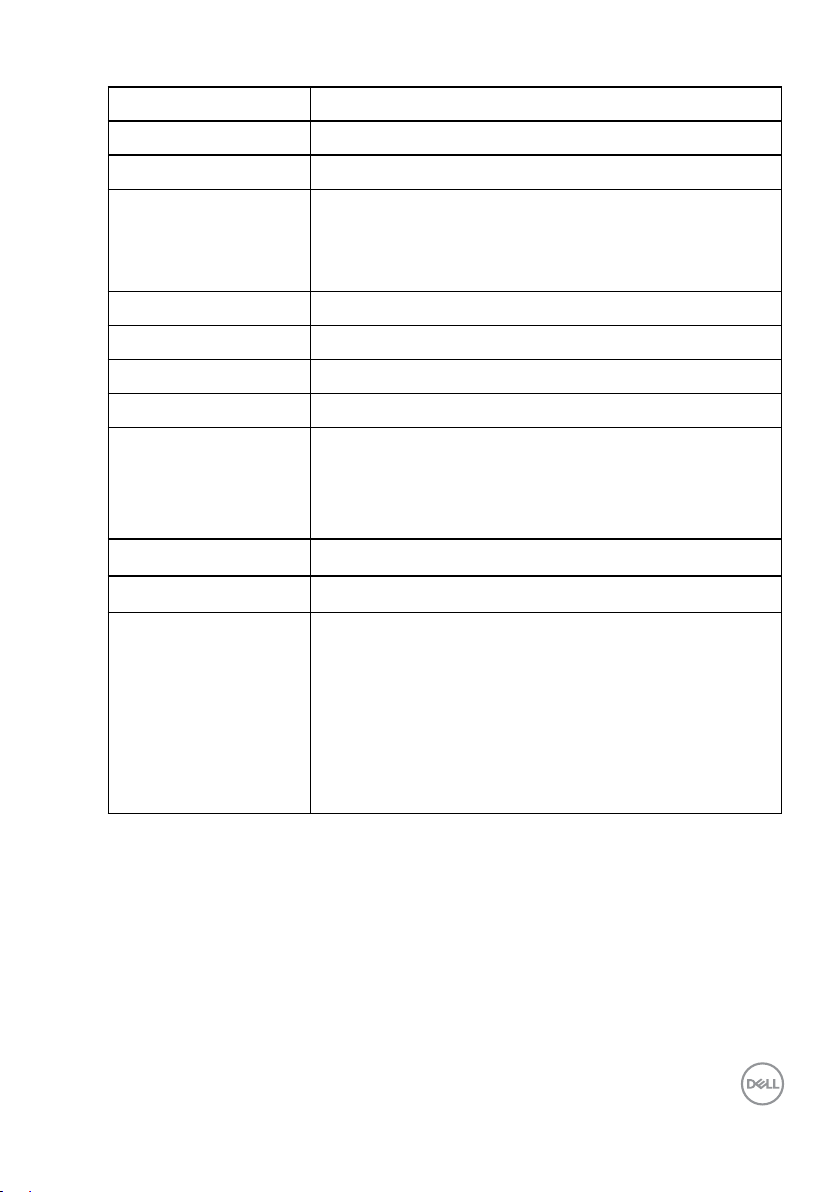
Outline Dimension 813.9(H) x 368.1(V)x 37.8 mm (Typ.)
Pixel pitch 0.312 mm x 0.310 mm
Pixel per inch (PPI) 81.4 x 81.9
Viewing angle
Horizontal 172° typical
Vertical 178° typical
Brightness 300 cd/m² (typical)
Contrast ratio 1000 to 1 (typical)
Display screen coating Antiglare with hard-coating 3H
Backlight White LED edgelight system
OverDrive :
Response Time
Color Depth 16.78 million colors
Color Gamut 99% sRGB *
Connectivity
5 ms (typical-fast mode)
8 ms (typical - normal mode)
• 2 x HDMI 1.4 (HDCP 1.4)
• 1 x DP 1.2 (HDCP 1.4)
• 1 x mDP (HDCP 1.4)
• 1 x USB 3.0 port - Upstream
• 2 x USB 3.0 port - Side (1 charging port)
• 2 x USB 3.0 port - Bottom
• 1 x Audio Line Out
About Your Monitor │ 11
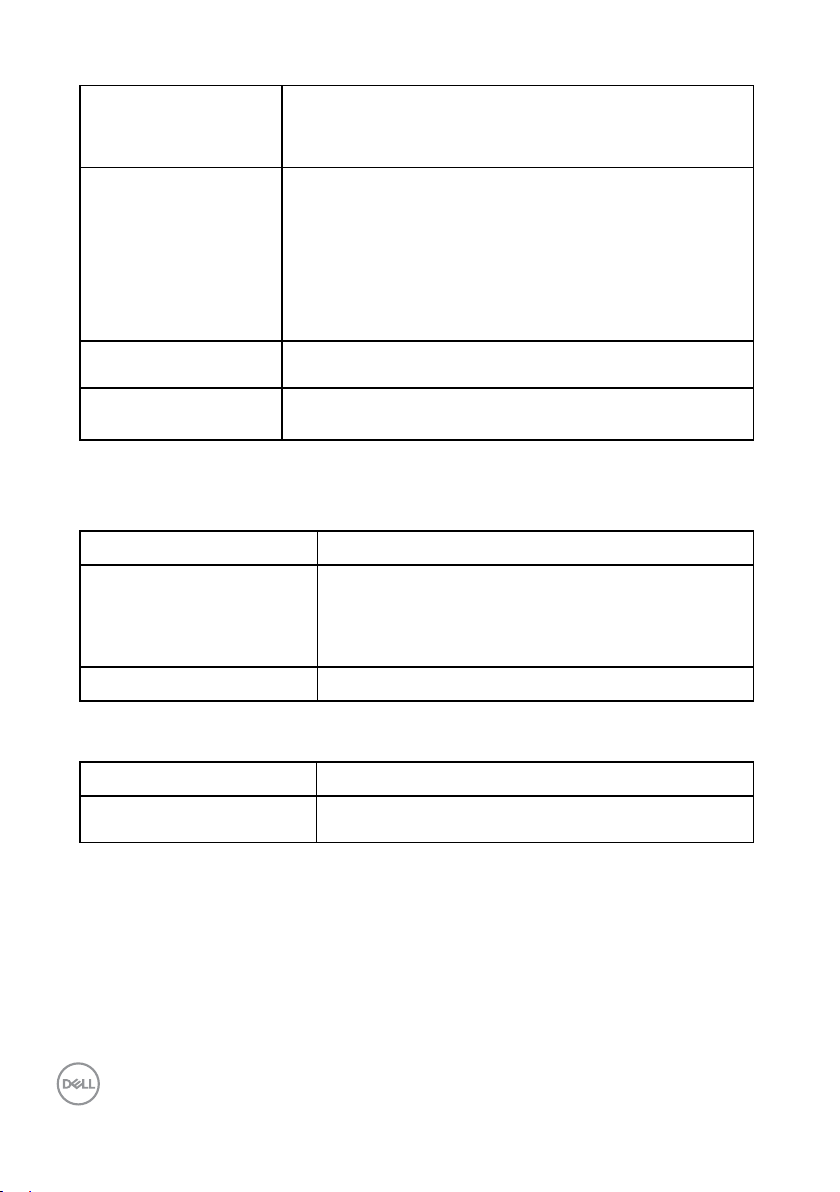
Border width (edge of
monitor to active area)
Adjustability
Height adjustable stand 0 to 115 mm
Tilt -5° to 21°
Swivel -30° to 30°
Pivot N/A
Dell Display Manager
Compatibility
Security
* P3418HW color gamut (typical) is based on CIE1931 standard.
Resolution Specifications
7.05 mm (Left/Right)
8.0 mm (Top)
25.3 mm (Bottom)
Yes
• Security lock slot (cable lock sold separately)
• Anti-theft stand lock slot (to panel)
Model number P3418HW
Scan range
• Horizontal
• Vertical
30 kHz to 83 kHz (automatic)
56 Hz to 76 Hz (automatic)
Maximum preset resolution 2560 x 1080 at 60 Hz
Supported Video Modes
Model number P3418HW
Video display capabilities
(HDMI & DP playback)
12 │ About Your Monitor
480p, 576p, 720p, 1080i, 1080p
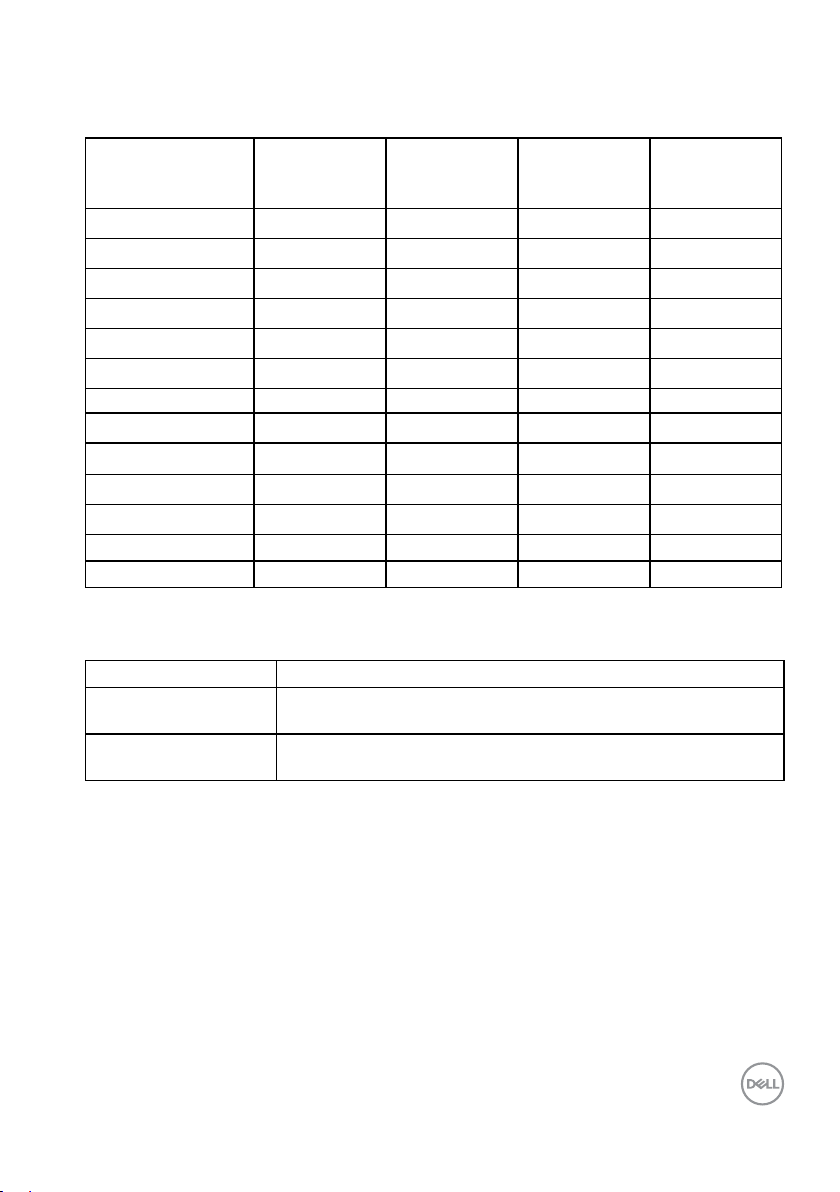
Preset Display Modes
The following table lists the preset modes for which Dell guarantees image size and
centering:
Horizontal
Display Mode
VESA, 720 x 400 31.5 70.1 28.3 -/+
VESA, 640 x 480 31.5 59.9 25.2 - /-
VESA, 640 x 480 37.5 75.0 31.5 -/-
VESA, 800 x 600 37.9 60.3 40.0 +/+
VESA, 800 x 600 46.9 75.0 49.5 +/+
VESA, 1024 x 768 48.4 60.0 65.0 - /-
VESA, 1024 x 768 60.0 75.0 78.8 +/+
VESA, 1152 x 864 67.5 75.0 108.0 +/+
VESA, 1280 x 1024 64.0 60.0 108.0 +/+
VESA, 1280 x 1024 80.0 75.0 135.0 +/+
VESA, 1600 x 900 60.0 60. 0 108.0 +/+
VESA, 1920 x 1080 6 7.5 60.0 148.5 + /+
VESA, 2560 x 1080 66.6 60.0 185.5 +/-
Electrical Specifications
Frequency
(kHz)
Vertical
Frequency
(Hz)
Pixel Clock
(MHz)
Sync Polarity
(Horizontal/
Vertical)
Model number P3418HW
Video input signals HDMI 1.4/DP 1.2*, 600mV for each differential line, 100 ohm
input impedance per differential pair
AC input voltage /
frequency / current
100 VAC to 240 VAC / 50 Hz or 60 Hz ± 3 Hz / 4.0 A
(typical)
About Your Monitor │ 13
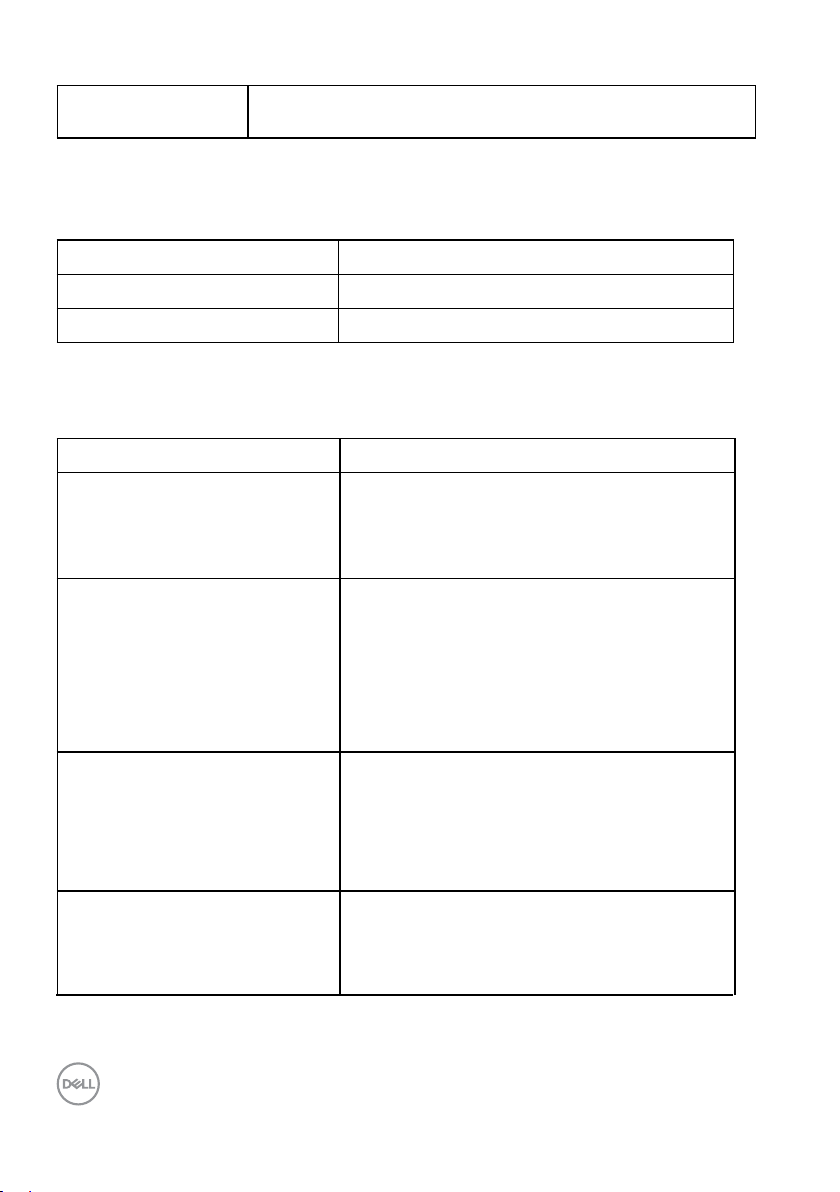
Inrush current 120 V: 40 A (Max.)
240 V: 80 A (Max.)
* Support DP1.2 specification, include HBR2 and DP audio.
Speaker Specifications
Model number P3418HW
Speaker 2 x 9.0 W
Impedance 8 ohm
Physical Characteristics
The following table lists the monitor’s physical characteristics:
Model Number P3418HW
Signal cable type • Digital: detachable, HDMI, 19 pins
• Digital: detachable, Mini-DP to DP, 20 pins
• Universal Serial Bus: detachable, USB, 9
pins
Dimensions: (with stand)
Height (extended) 532.6 mm (20.97 inches)
Height (compressed) 417.6 mm (16.44 inches)
Width 813.9 mm (32.04 inches)
Depth 226.4 mm (8.91 inches)
Dimensions: (without stand)
Height
Width
Depth 51.35 mm (2.02 inches)
Stand dimensions:
Height (extended)
Height (compressed)
14 │ About Your Monitor
368.1 mm (14.49 inches)
813.9 mm (32.04 inches)
416.9 mm (16.41 inches)
410.0 mm (16.14 inches)
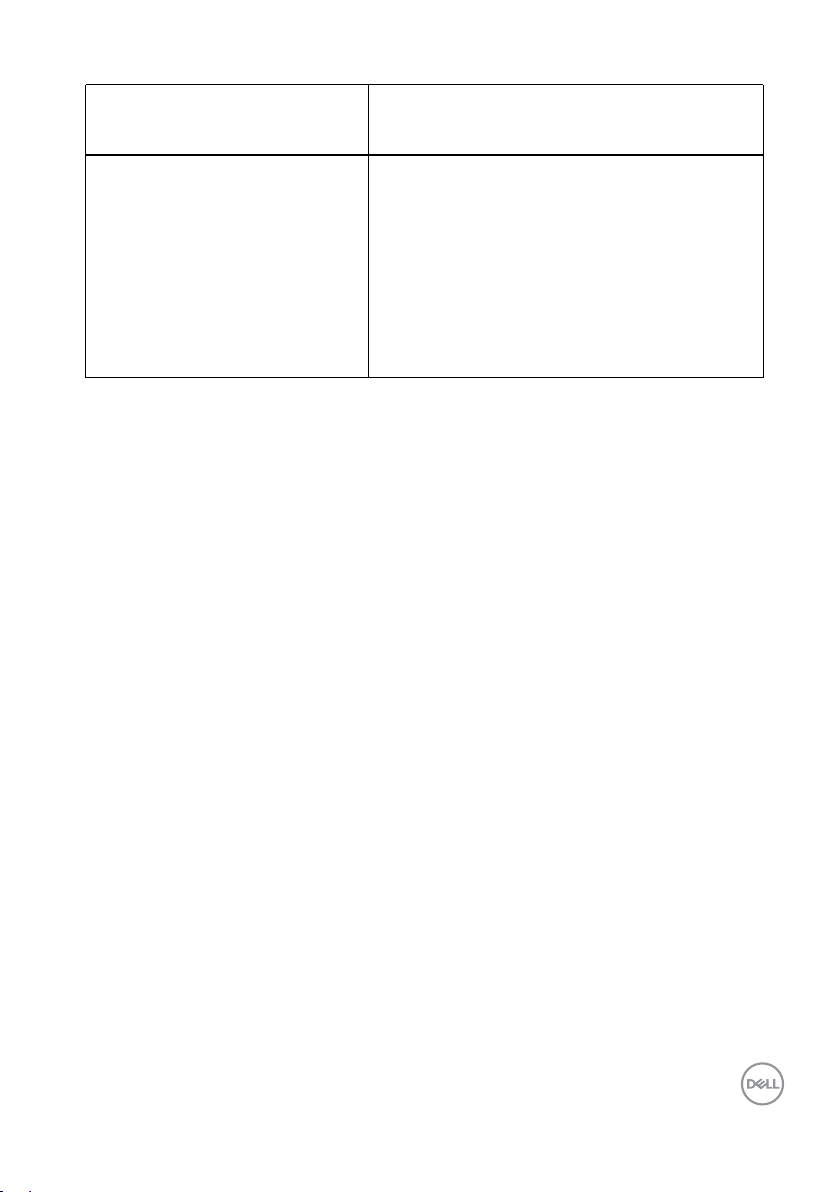
Width
Depth
Weight:
Weight with packaging 14.58 kg (31.30 lb)
342.2 mm (13.47 inches)
226.4 mm (8.91 inches)
Weight with stand assembly and
cables
Weight without stand assembly
(For wall mount or VESA mount
considerations - no cables)
Weight of stand assembly 2.76 kg (6.08 lb)
10.09 kg (22.24 lb)
6.81 kg (15.01lb)
About Your Monitor │ 15
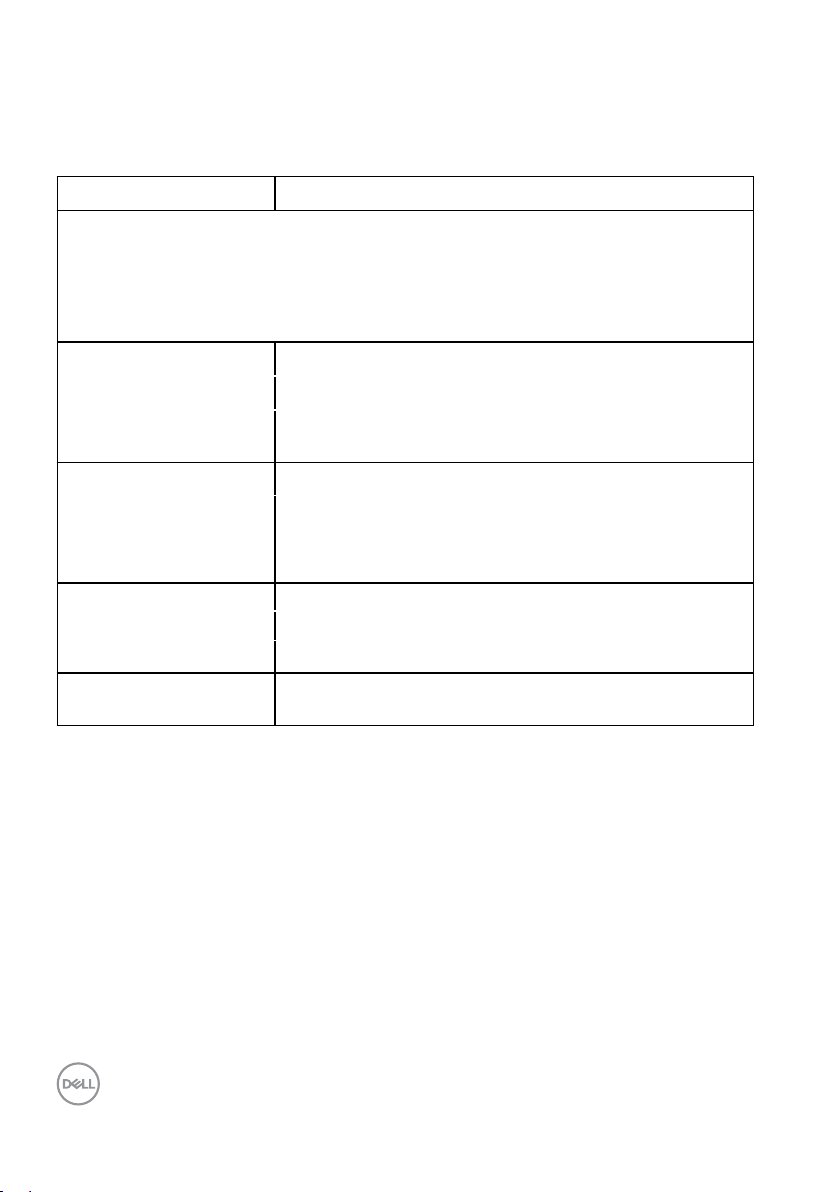
Environmental Characteristics
The following table lists the environmental conditions for your monitor:
Model Number P3418HW
Compliant Standards
• Meets NFPA 99 leakage current requirements
• RoHS-compliant
• BFR/PVC-free (Halogen-free) excluding external cables
• Arsenic-Free glass and Mercury-Free for the panel
Temperature
• Operating
• Non-operating
0 °C to 40 °C (32 °F to 104 °F)
Storage: -20 °C to 60 °C (-4 °F to 140 °F)
Shipping: -20 °C to 60 °C (-4 °F to 140 °F)
Humidity
• Operating
• Non-operating
10 % to 80 % (non-condensing)
Storage: 5 % to 90 % (non-condensing)
Shipping: 10 % to 90 % (non-condensing)
Altitude
• Operating
• Non-operating
4,000 m (12,000 ft) max
12,191 m (40,000 ft) max
Thermal dissipation 410 BTU/hour (maximum)
137 BTU/hour (typical)
only
16 │ About Your Monitor
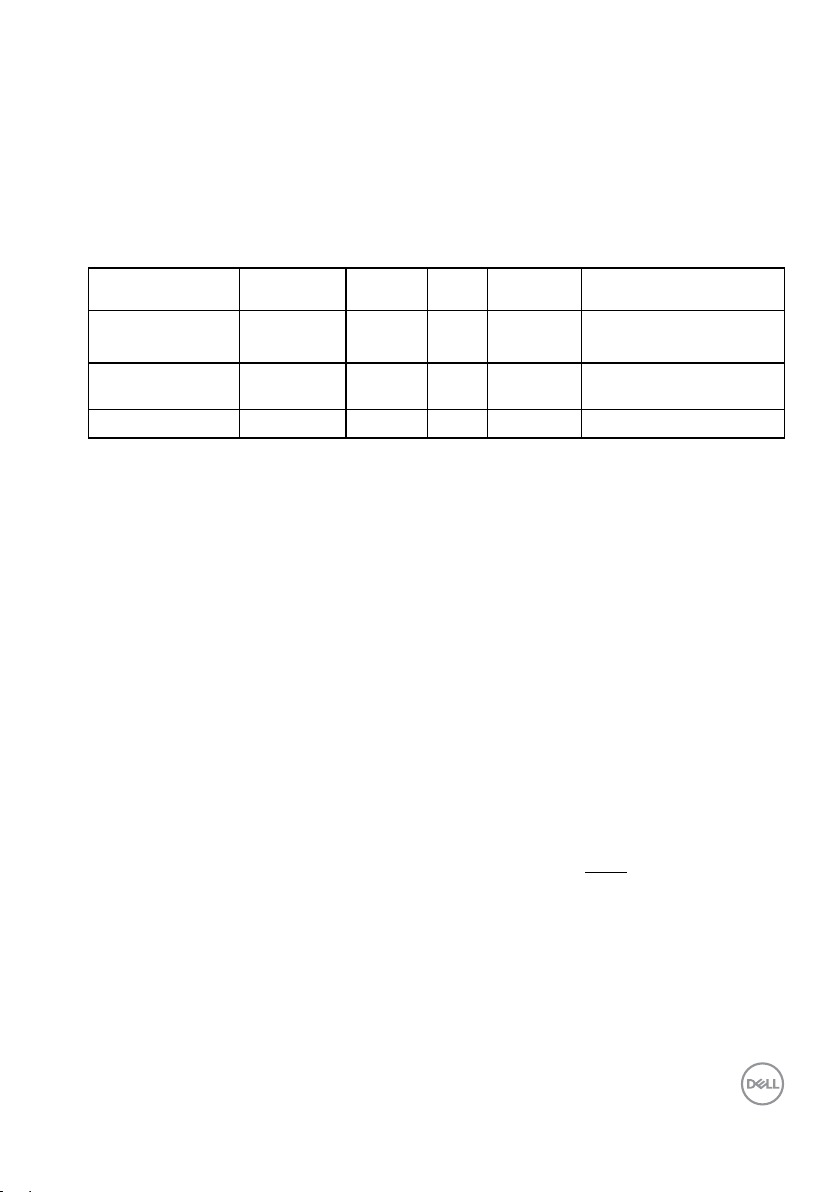
Power Management Modes
If you have VESA’s DPM compliance display card or software installed in your PC,
the monitor automatically reduces its power consumption when not in use. This
is referred to as Power Save Mode. If the computer detects input from keyboard,
mouse, or other input devices, the monitor automatically resumes functioning.
The following table shows the power consumption and signaling of this automatic
power-saving feature:
VESA Modes
Horizontal
Sync
Vertical
Sync
Video
Power
Indicator
Power Consumption
Normal operation Active Active Active White 120 W (Maximum)**
40 W (Typical)
Active-off mode Inactive Inactive Blank Glowing
Less than 0.5 W
white
Switch off - - Off Less than 0.3 W *
* Zero-power consumption in OFF mode can only be achieved by disconnecting the main
cable from the monitor.
**
Maximum power consumption with max luminance and contrast.
The OSD will only function in the normal operation mode. When any button
except power button is pressed in Active-off mode, the following messages will be
displayed:
Activate the computer and monitor to gain access to the OSD.
About Your Monitor │ 17
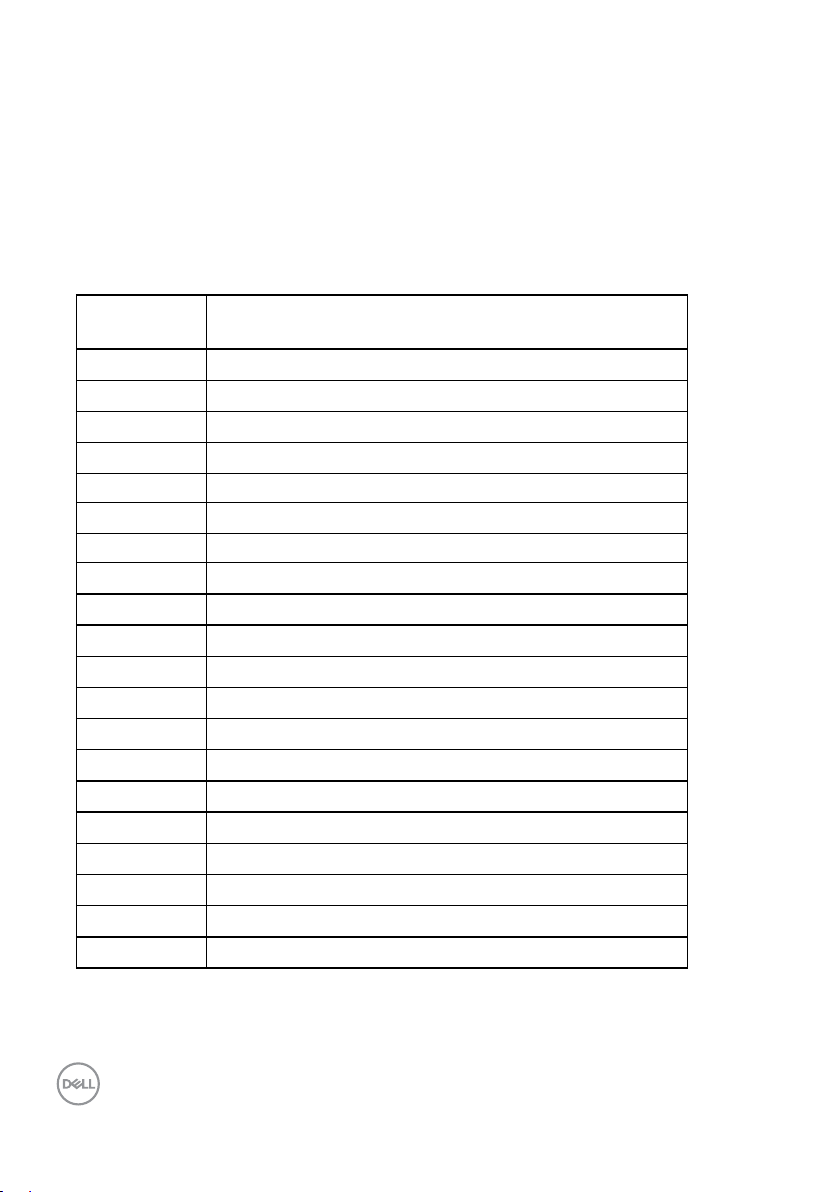
Pin Assignments
DisplayPort Connecto
Pin
20-pin Side of the Connected Signal Cable
Number
1 ML_Lane 3(n)
2 GND
3 ML_Lane 3(p)
4 ML_Lane 2(n)
5 GND
6 ML_Lane 2(p)
7 ML_Lane 1(n)
8 GND
9 ML_Lane 1(p)
10 ML_Lane 0(n)
11 GND
12 ML_Lane 0(p)
13 CONFIG1
14 CONFIG2
15 AUX CH(p)
16 GND
17 AUX CH(n)
18 Hot Plug Detect
19 Return
20 DP_PWR
r
18 │ About Your Monitor
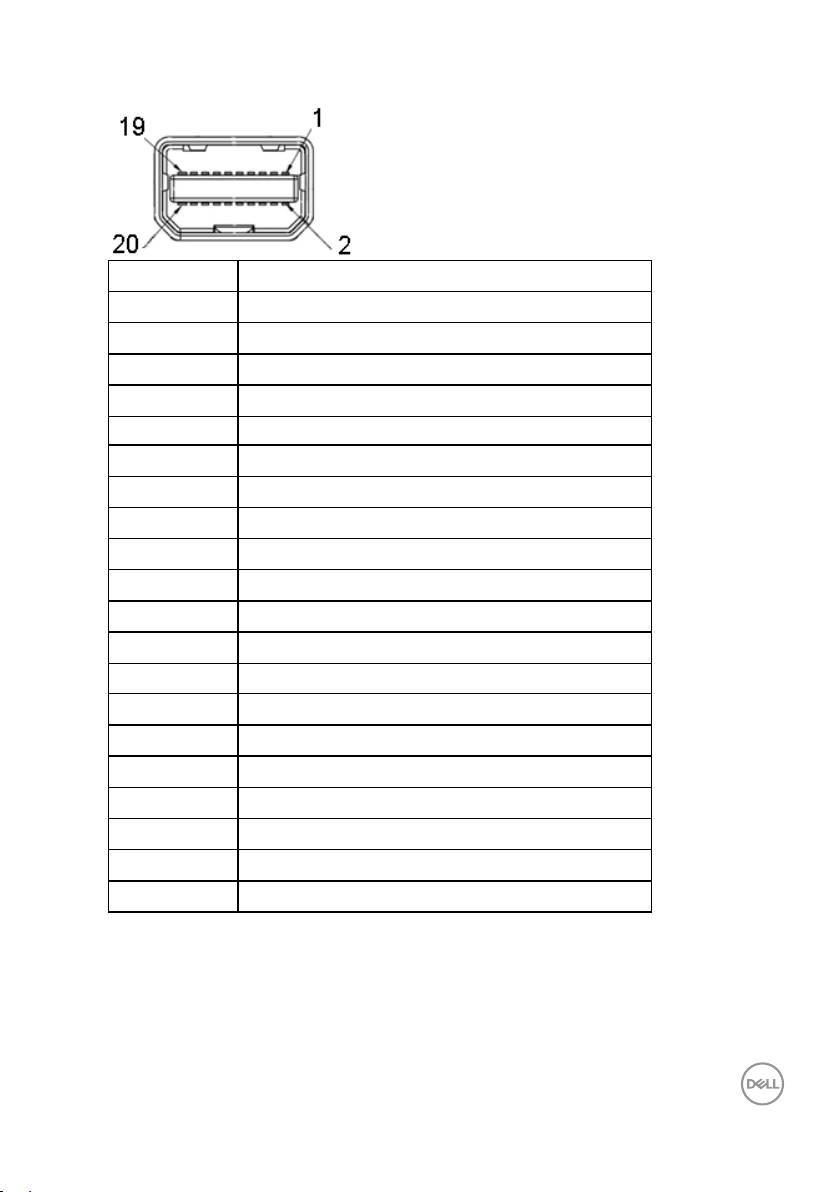
Mini DisplayPort Connector
Pin Number 20-pin Side of the Connected Signal Cable
1 GND
2 Hot Plug Detect
3 ML_Lane 3(n)
4 CONFIG1
5 ML_Lane 3(p)
6 CONFIG2
7 GND
8 GND
9 ML_Lane 2(n)
10 ML_Lane 0(n)
11 ML_Lane 2(p)
12 ML_Lane 0(p)
13 GND
14 GND
15 ML_Lane 1(n)
16 AUX CH(p)
17 ML_Lane 1(p)
18 AUX CH(n)
19 GND
20 DP_PWR
About Your Monitor │ 19
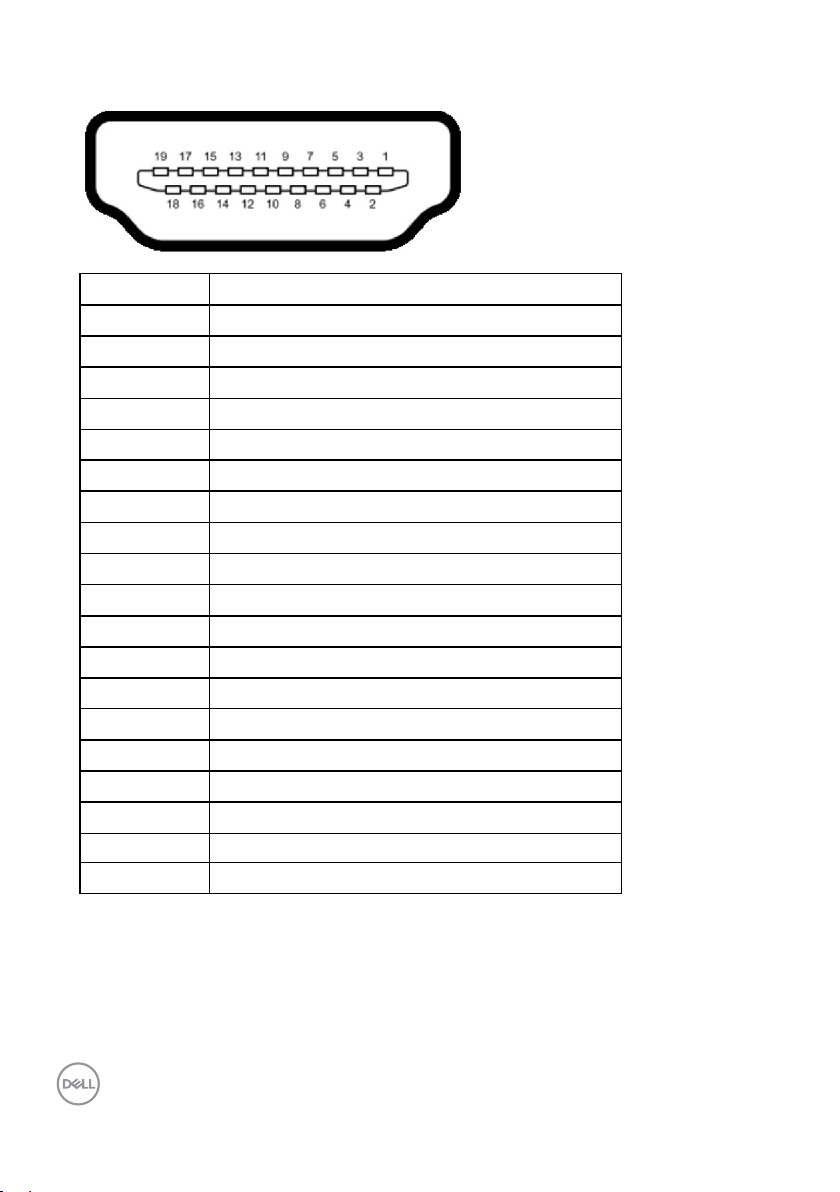
HDMI connector
Pin Number 19-pin Side of the Connected Signal Cable
1 TMDS Data 2+
2 TMDS Data 2 Shield
3 TMDS Data 2-
4 TMDS Data 1+
5 TMDS Data 1 Shield
6 TMDS Data 1-
7 TMDS Data 0+
8 TMDS Data 0 Shield
9 TMDS Data 0-
10 TMDS Clock+
11 TMDS Clock Shield
12 TMDS Clock-
13 CEC
14 Utility
15 SCL
16 SDA
17 ODC/CEC Ground
18 +5 V Power
19 Hit Plug Detect
20 │ About Your Monitor
