Dell P3222QE User Manual
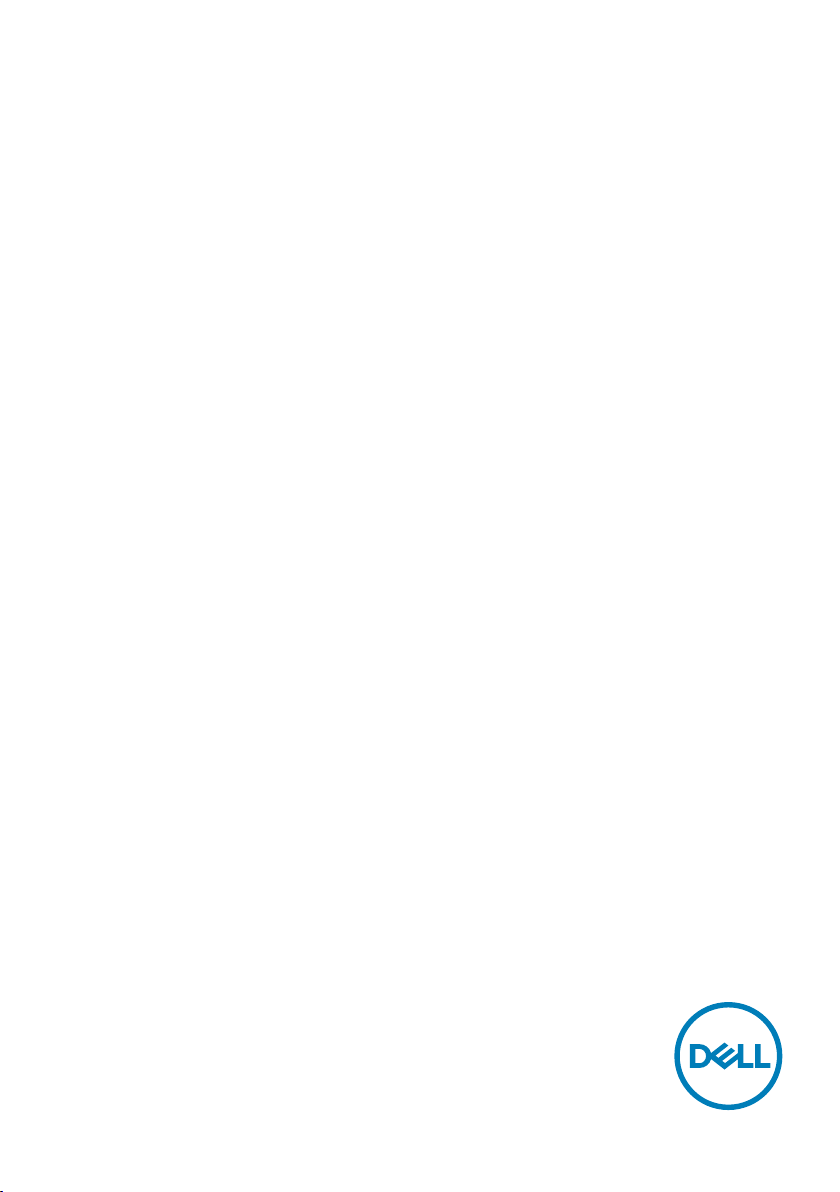
Dell P3222QE
Dell Display Manager
User’s Guide
Model: P3222QE
Regulatory model: P3222QEt
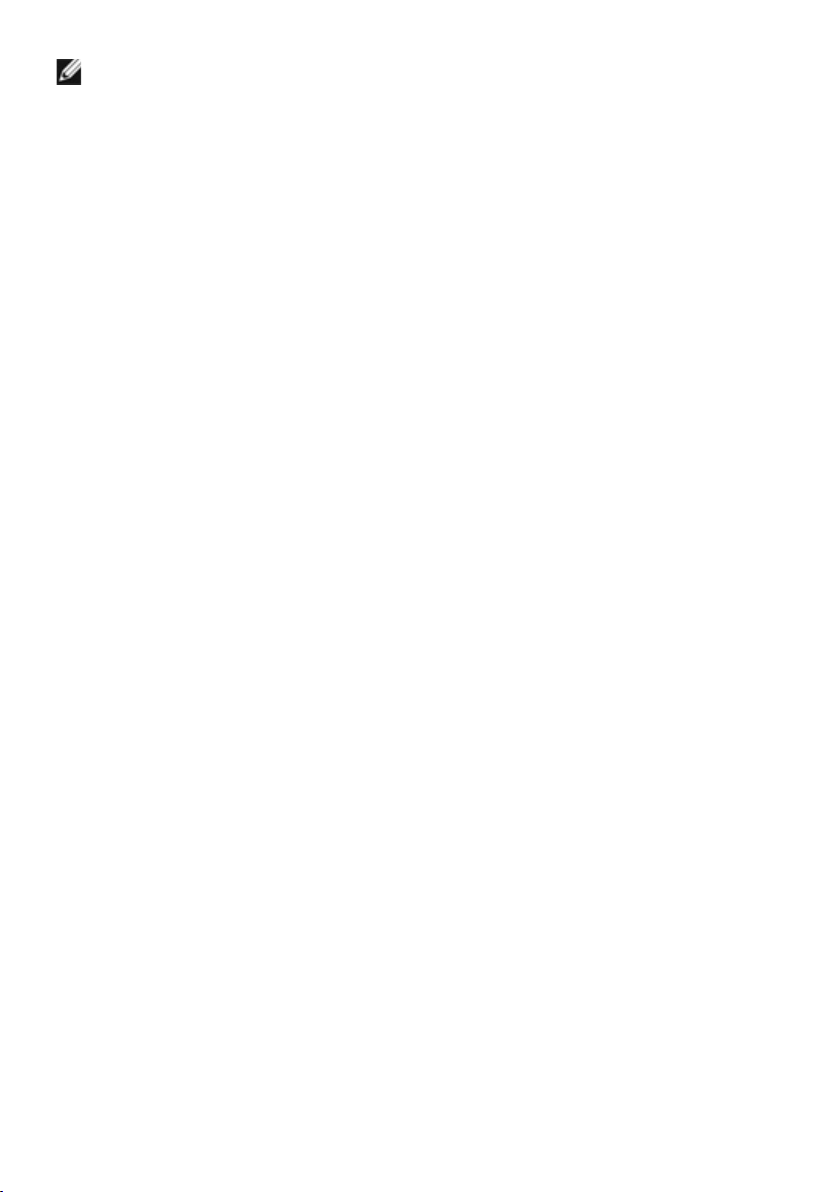
NOTE: A NOTE indicates important information that helps you make
better use of your computer.
Copyright © 2021 Dell Inc. or its subsidiaries. All rights reserved. Dell, EMC, and other trademarks
are trademarks of Dell Inc. or its subsidiaries. Other trademarks may be trademarks of their respective
owners.
2021 – 05
Rev. A00
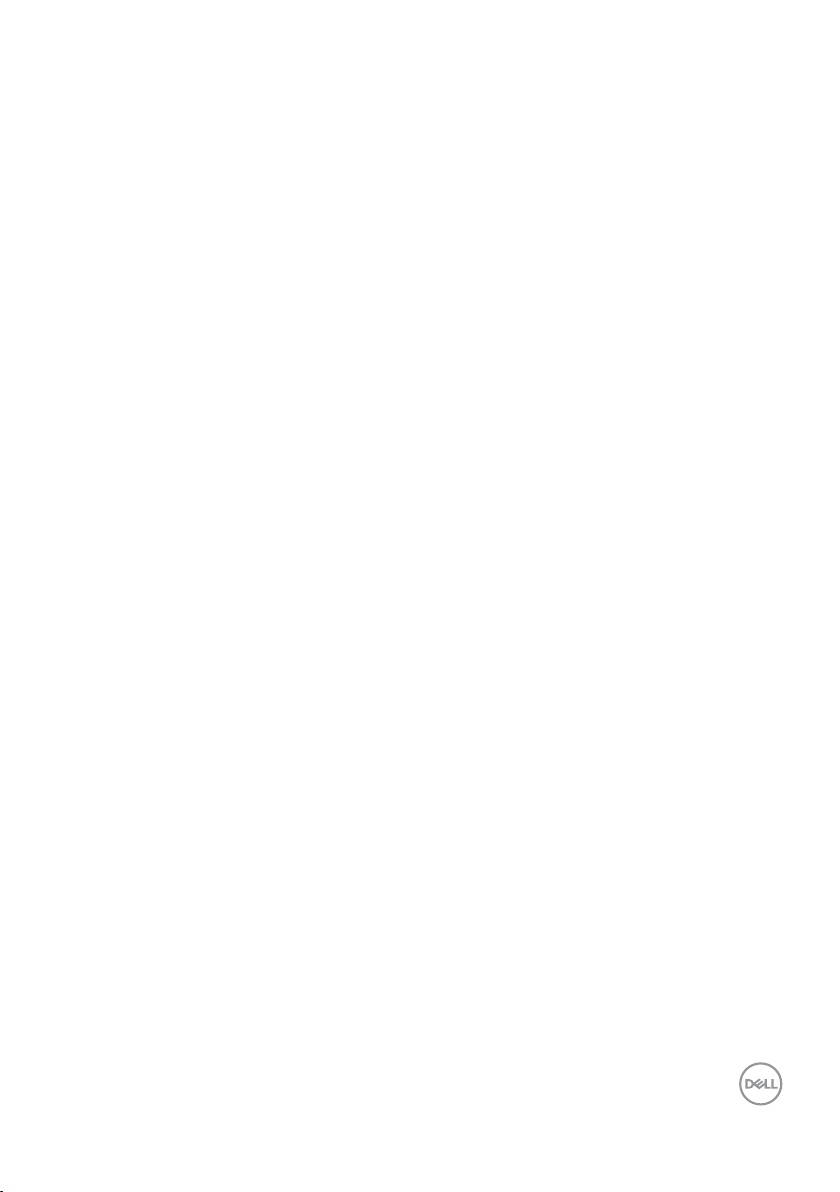
Contents
Overview .........................................4
Using the Quick Settings Dialog........................5
Setting Basic Display Functions........................7
Assigning Preset Modes to Applications .................8
Organizing Windows with Easy Arrange..................9
Managing Multiple Video Inputs....................... 11
Restoring Application Positions .......................12
Applying Energy Conservation Features ................13
Other Shortcut Keys ...............................14
Attach DDM To Active Windows (Windows 10 Only) .......15
Troubleshooting ...................................16
Contents | 3
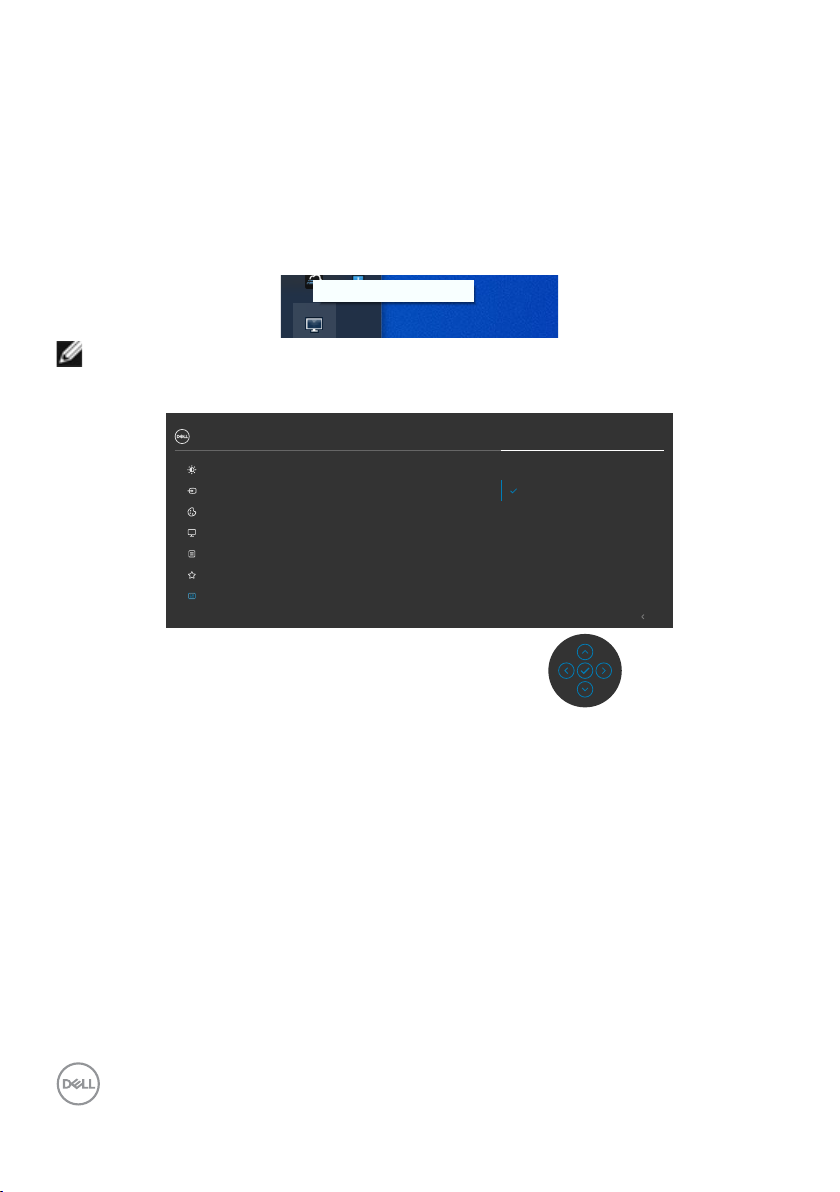
Overview
Dell Display Manager is a Microsoft Windows application used to manage a monitor or
a group of monitors. It allows manual adjustment of the displayed image, assignment
of automatic settings, energy management, window organization, image rotation, and
other features on selected Dell monitors. After installed, Dell Display Manager runs each
time the system starts and places its icon in the notification tray. Information about
monitors connected to the system is available when hovering over the notification-tray
icon.
Dell P3222QE - Standard
NOTE: Dell Display Manager uses DDC/CI channel to communicate with your
monitor. Ensure DDC/CI is enabled in the menu as follows.
32 Monitor
Brightness/Contrast
Input Source
Color
Display
Menu
Personalize
Others
Display Info
DDC/CI
LCD Conditioning
Firmware
Service Tag
Reset Others
Factory Reset
On
O
Exit
4 | Overview
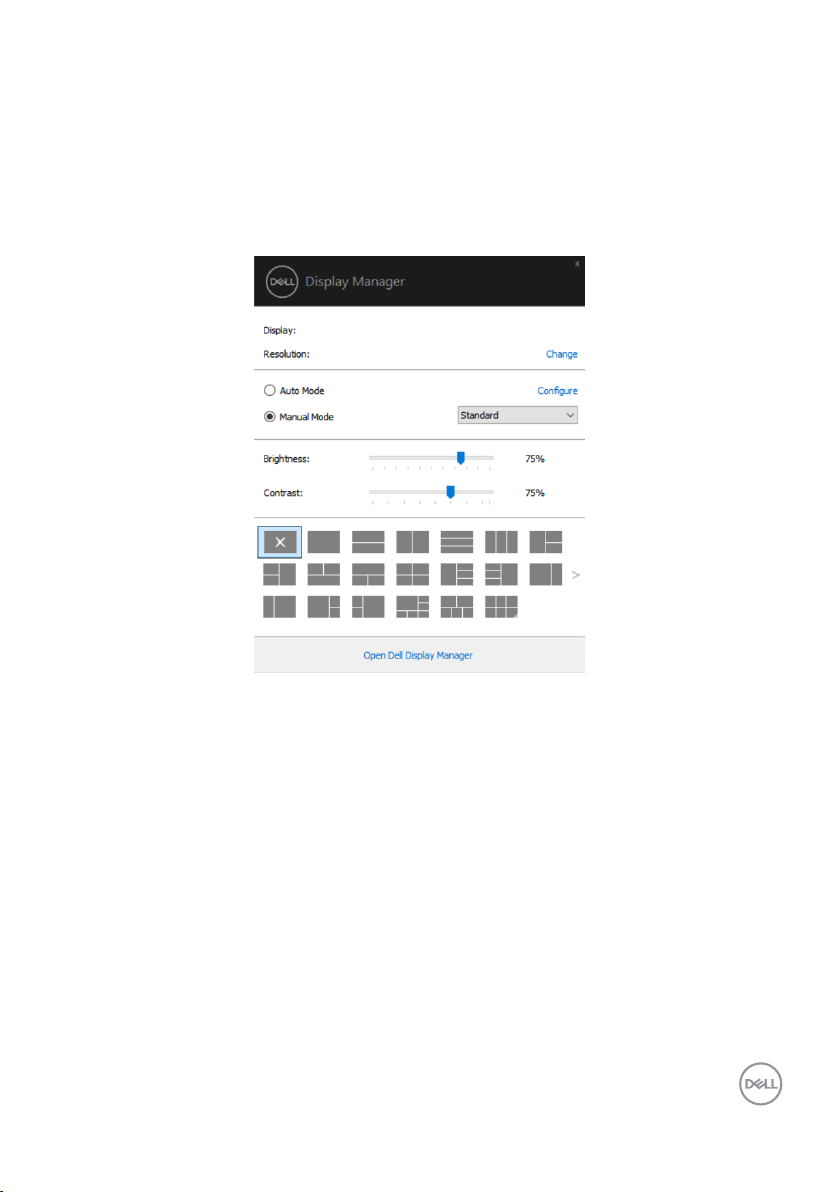
Using the Quick Settings Dialog
Clicking Dell Display Manager’s notification tray icon opens the Quick Settings dialog
box. When more than one supported Dell monitors are connected to the computer, a
specific target monitor can be selected using the menu. The Quick Settings dialog
box allows you to easily adjust the brightness, contrast, resolution, window layout, and
so on. It also allows you to enable automatic switching between preset modes or to
select a preset mode manually.
Dell P3222QE
1920x1080
The Quick Settings dialog box also provides access to Dell Display Manager’s
advanced user interface that is used to adjust basic functions, configure auto mode
and access other features.
Using the Quick Settings Dialog | 5

NOTE:
Feature Function Description
Quick
DDM
Access
Quick key to
call up DDM UI
Control
individual
display in
multiple
display setup
• Ctrl+Shift+D
• Use Page Up/Page Down key or click on “>” to
ip through all Easy Arrange layouts.
• Select the monitor from the dropdown box. If
more than one monitor is connected to your
computer, an icon appears on the selected
monitor for a second so you know which
monitor you have selected.
• Perform monitor self-test feature check.
• Move DDM UI to the monitor to be controlled.
• Press Ctrl+Shift+D to bring up the miniUI under
the mouse pointer.
6 | Using the Quick Settings Dialog
