Dell P318S User Manual
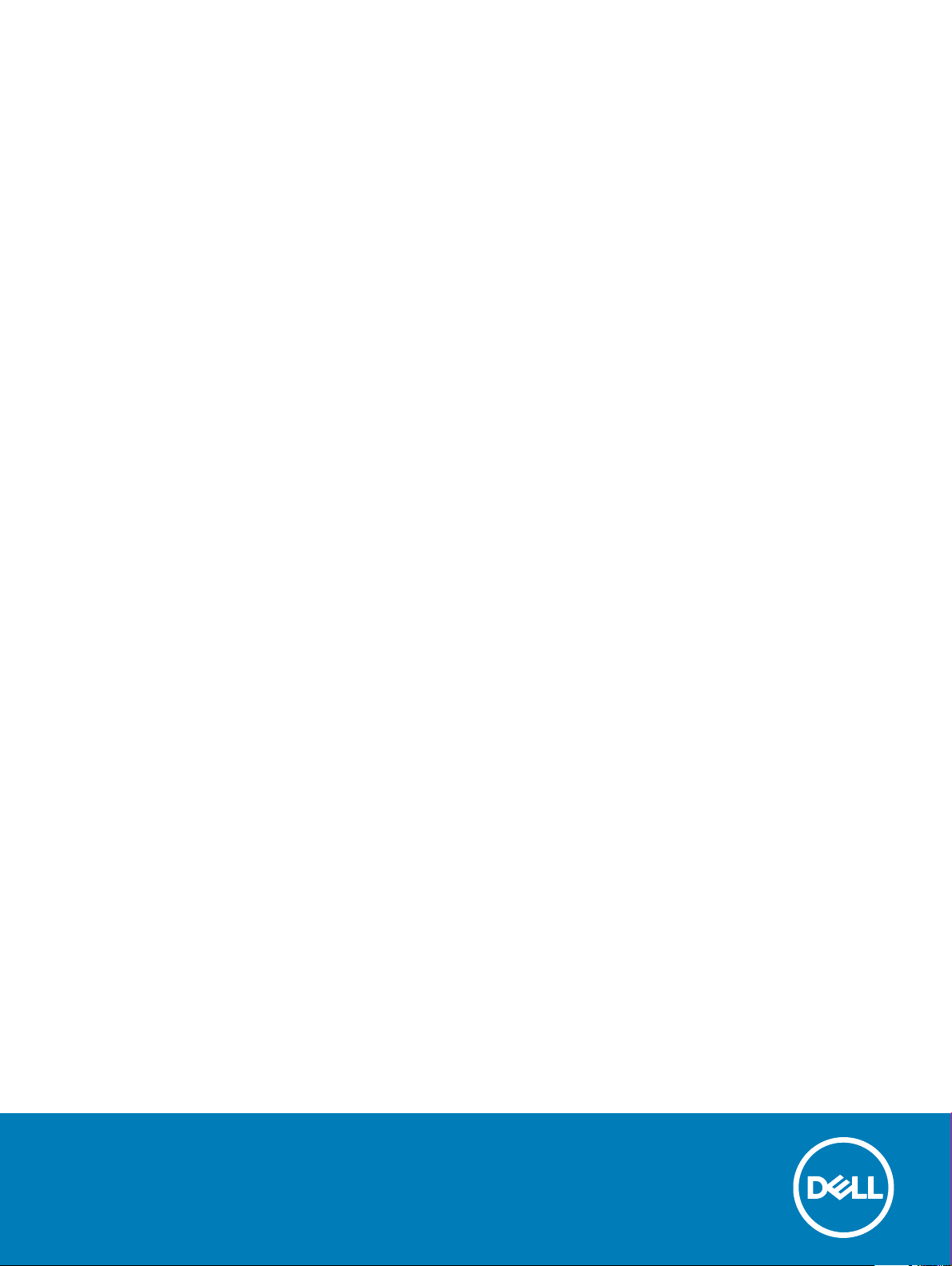
Dell Projectors
User Guide
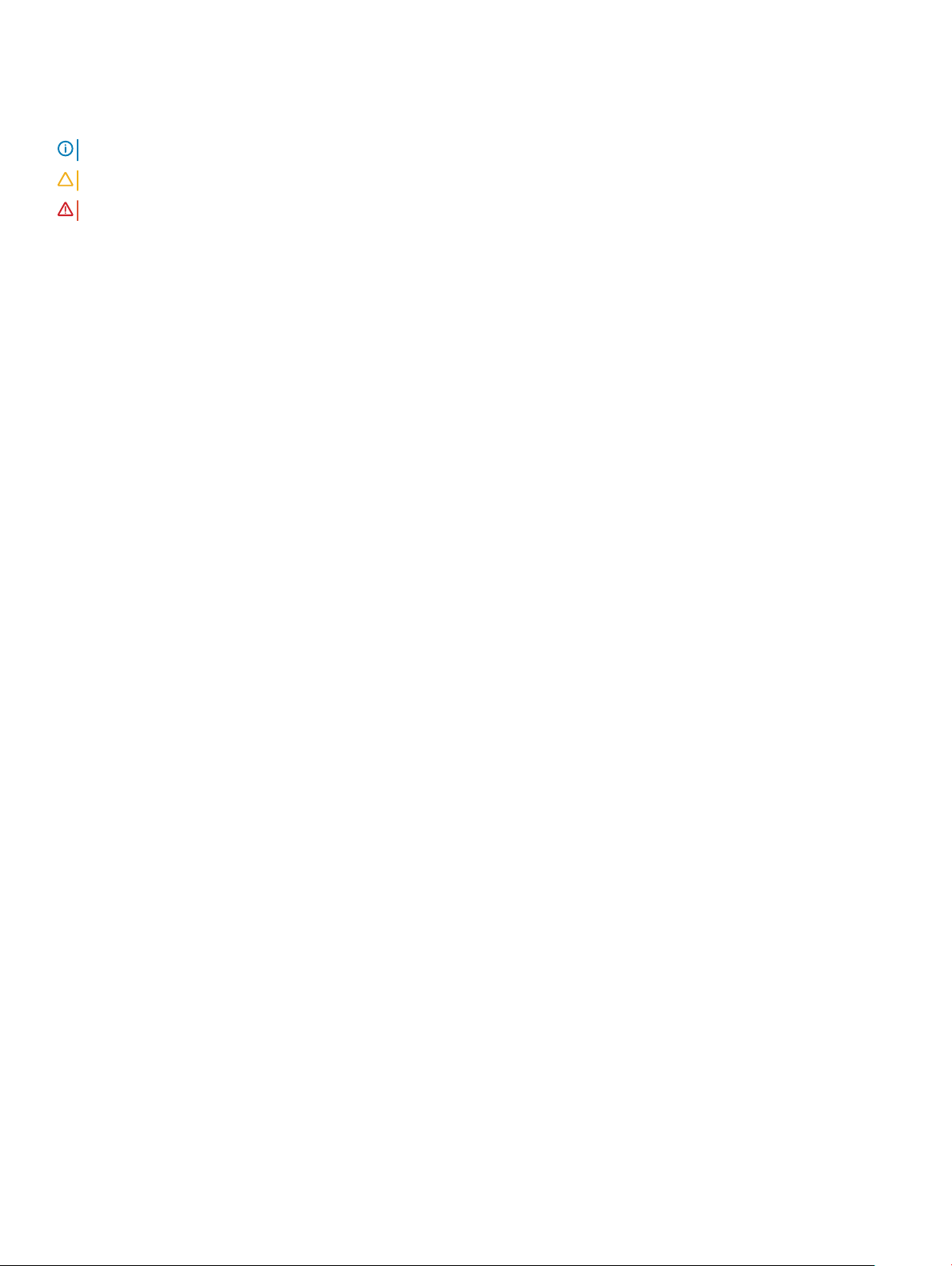
Notes, cautions, and warnings
NOTE: A NOTE indicates important information that helps you make better use of your product.
CAUTION: A CAUTION indicates either potential damage to hardware or loss of data and tells you how to avoid the problem.
WARNING: A WARNING indicates a potential for property damage, personal injury, or death.
Copyright © 2017 Dell Inc. or its subsidiaries. All rights reserved. Dell, EMC, and other trademarks are trademarks of Dell Inc. or its subsidiaries. Other
trademarks may be trademarks of their respective owners.
2015 - 11
Rev. A00
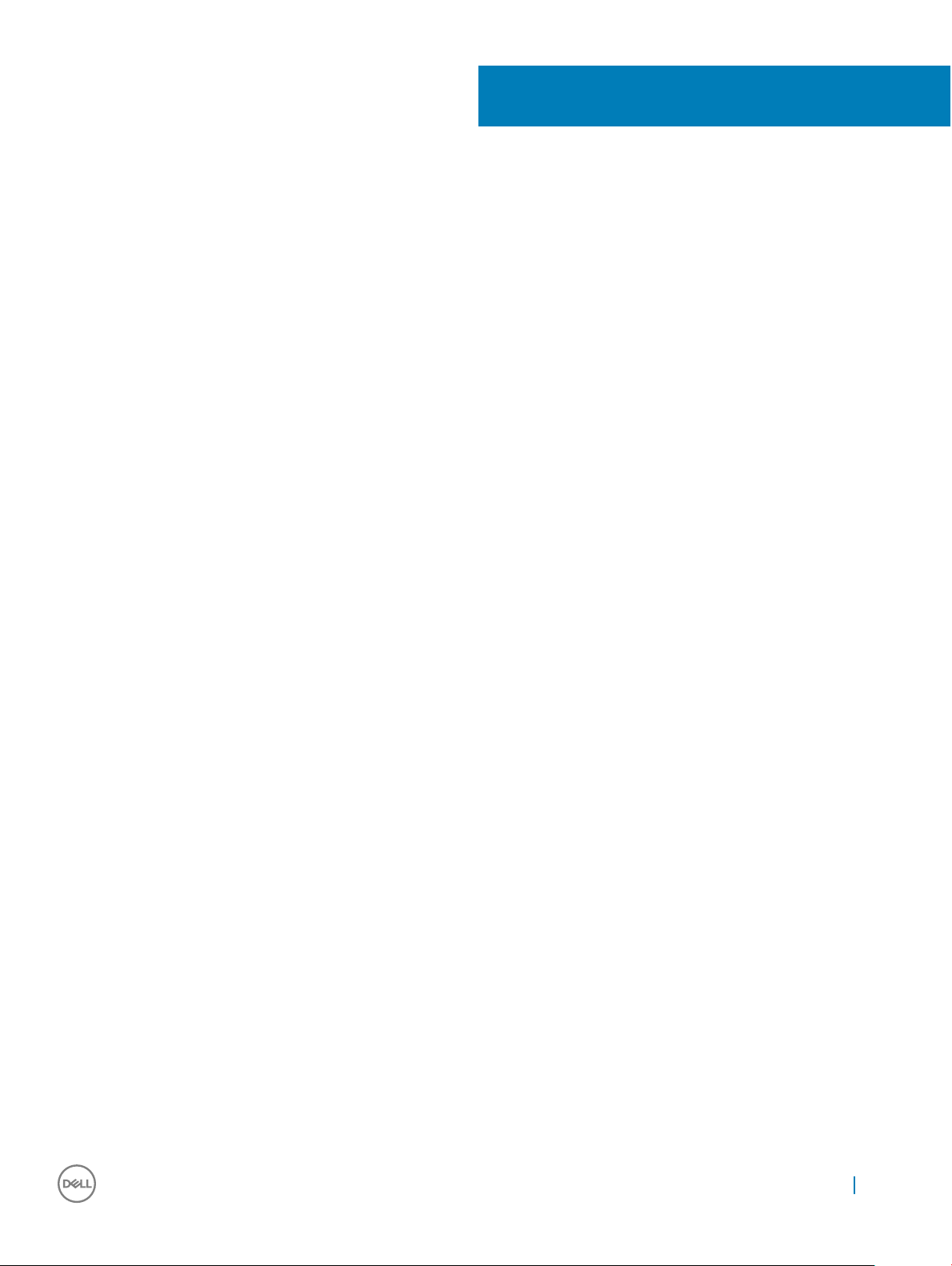
Contents
1 About Your Dell Projector...............................................................................................................................5
General Safety Information...............................................................................................................................................5
2 Cables and Documentation............................................................................................................................ 6
3 Connecting with VGA and External Speakers.................................................................................................7
4 Connecting a Computer or DVD Player Using an HDMI Cable........................................................................8
5 Monitor Loop-Through Connection Using VGA Cables.................................................................................. 9
6 Turning Your Projector On........................................................................................................................... 10
7 Turning Your Projector Off............................................................................................................................11
8 Raising and Lowering the Projector Height.................................................................................................. 12
9 Adjusting the Projector Focus...................................................................................................................... 13
10 Adjusting Projection Image Shape...............................................................................................................14
11 Input Source................................................................................................................................................16
12 Auto Adjust................................................................................................................................................. 17
13 Brightness/Contrast...................................................................................................................................18
14 Video Mode.................................................................................................................................................19
15 Audio Volume............................................................................................................................................. 20
16 Advanced Settings......................................................................................................................................21
Image Settings (in PC Mode)......................................................................................................................................... 21
Image Settings (in video mode).....................................................................................................................................22
DISPLAY SETTINGS (IN PC MODE)............................................................................................................................ 22
DISPLAY SETTINGS (IN VIDEO MODE)......................................................................................................................24
PROJECTOR SETTINGS................................................................................................................................................26
Menu Settings.................................................................................................................................................................. 27
POWER SETTINGS.........................................................................................................................................................29
Information....................................................................................................................................................................... 30
17 Language.................................................................................................................................................... 31
18 Help............................................................................................................................................................32
Contents
3
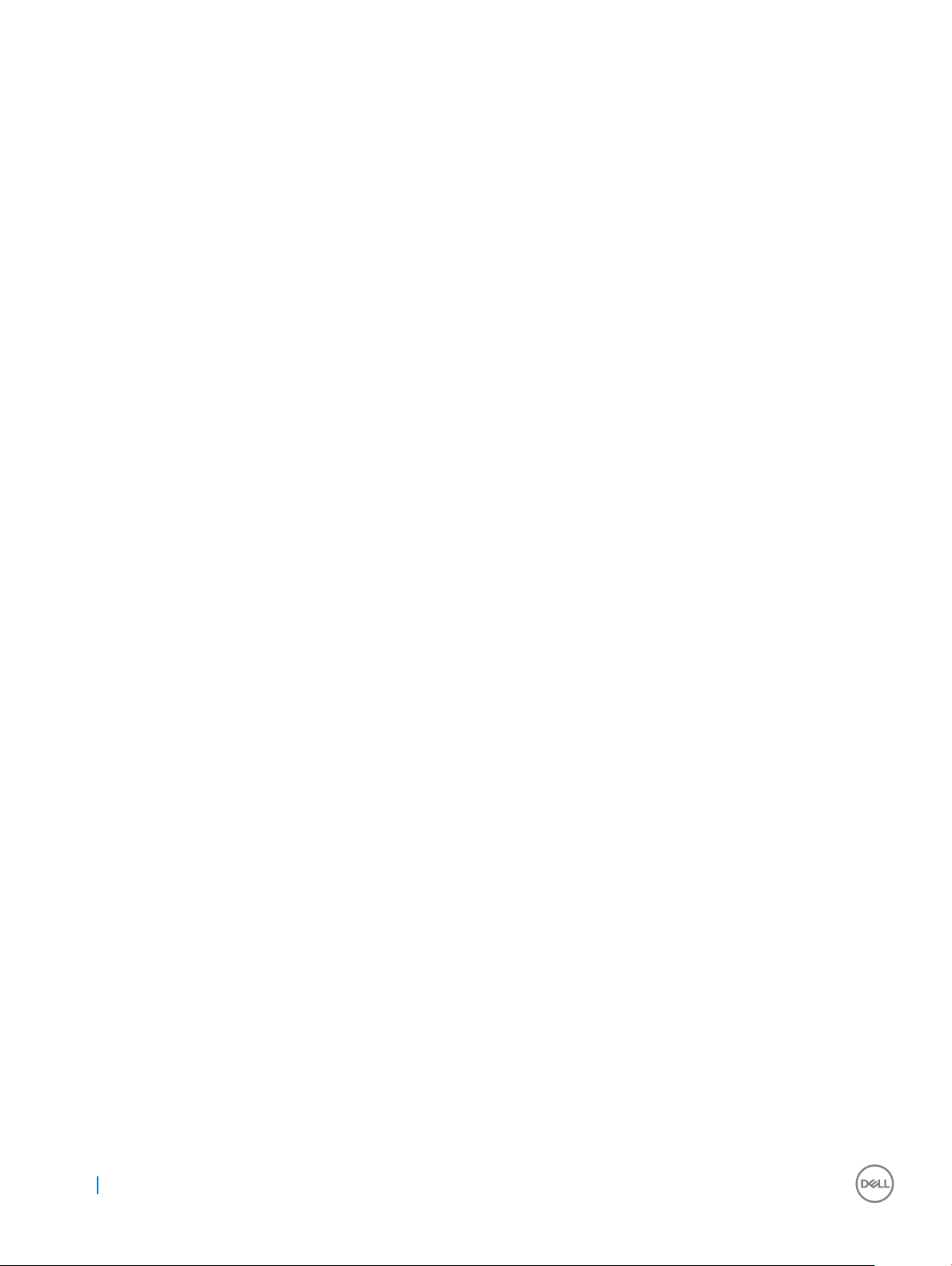
19 Changing the Lamp.................................................................................................................................... 33
20 Guiding Signals.......................................................................................................................................... 34
21 Dell Web Management for Projectors.........................................................................................................36
22 Getting help...............................................................................................................................................52
Contacting Dell.................................................................................................................................................................52
23 Glossary.....................................................................................................................................................53
4 Contents
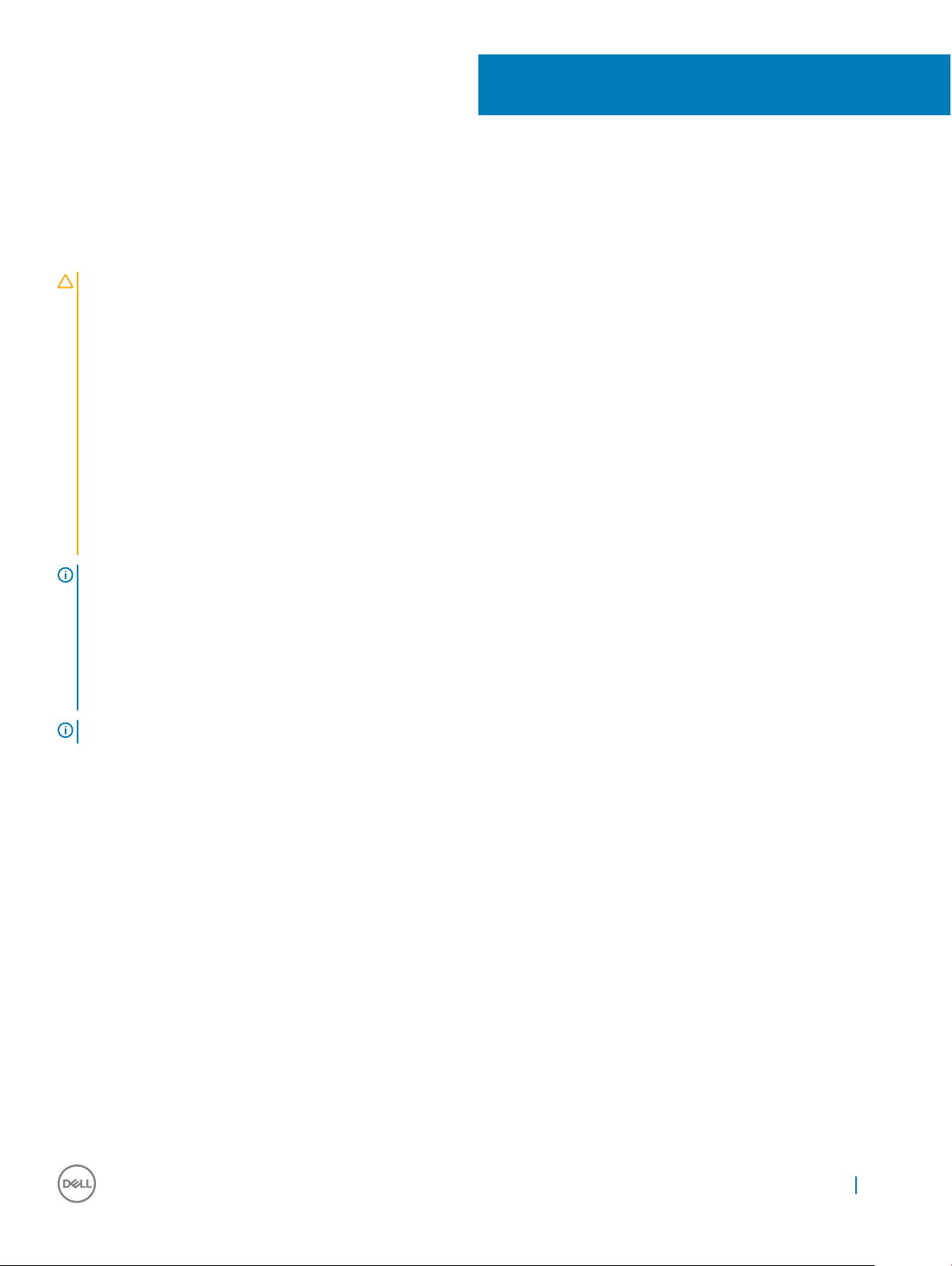
About Your Dell Projector
General Safety Information
CAUTION: Safety Instructions
1 Do not install near heat sources such as radiators, heaters, stoves or any other apparatus, such as amplifiers, that emit heat.
2 Do not use the projector in a dusty environment. Excess dust can cause system failures and eventually will shut down your
projector.
3 Ensure that the projector is mounted in a well-ventilated area.
4 Do not block the ventilation slots and openings on the projector.
5 Ensure that the projector operates between ambient temperatures of (5 °C to 40 °C).
6 Do not touch the ventilation outlet as it will become heated during operation or immediately after the projector is turned off.
7 Do not look into the lens while the projector is on as it may cause injury to your eyes.
8 Do not place any objects near or in front of the projector or cover its lens while the projector is on as the heat may cause the
object to melt or burn.
9 Do not use alcohol to wipe the lens.
NOTE:
1
• Do not attempt to ceiling mount the projector yourself. It should be installed by a qualified technician.
• Recommended Projector Ceiling Mount Kit (P/N: C3505). For more information, see the Dell Support website at Dell.com/
support
• For more information, see the Safety Information that shipped with your projector.
• With the exception of Dell mobile projectors, most Dell projectors can only be used indoors.
NOTE: Ceiling mount screw hole M3 x 6.5 mm depth.
Recommended torque <15 kgf-cm.
About Your Dell Projector 5
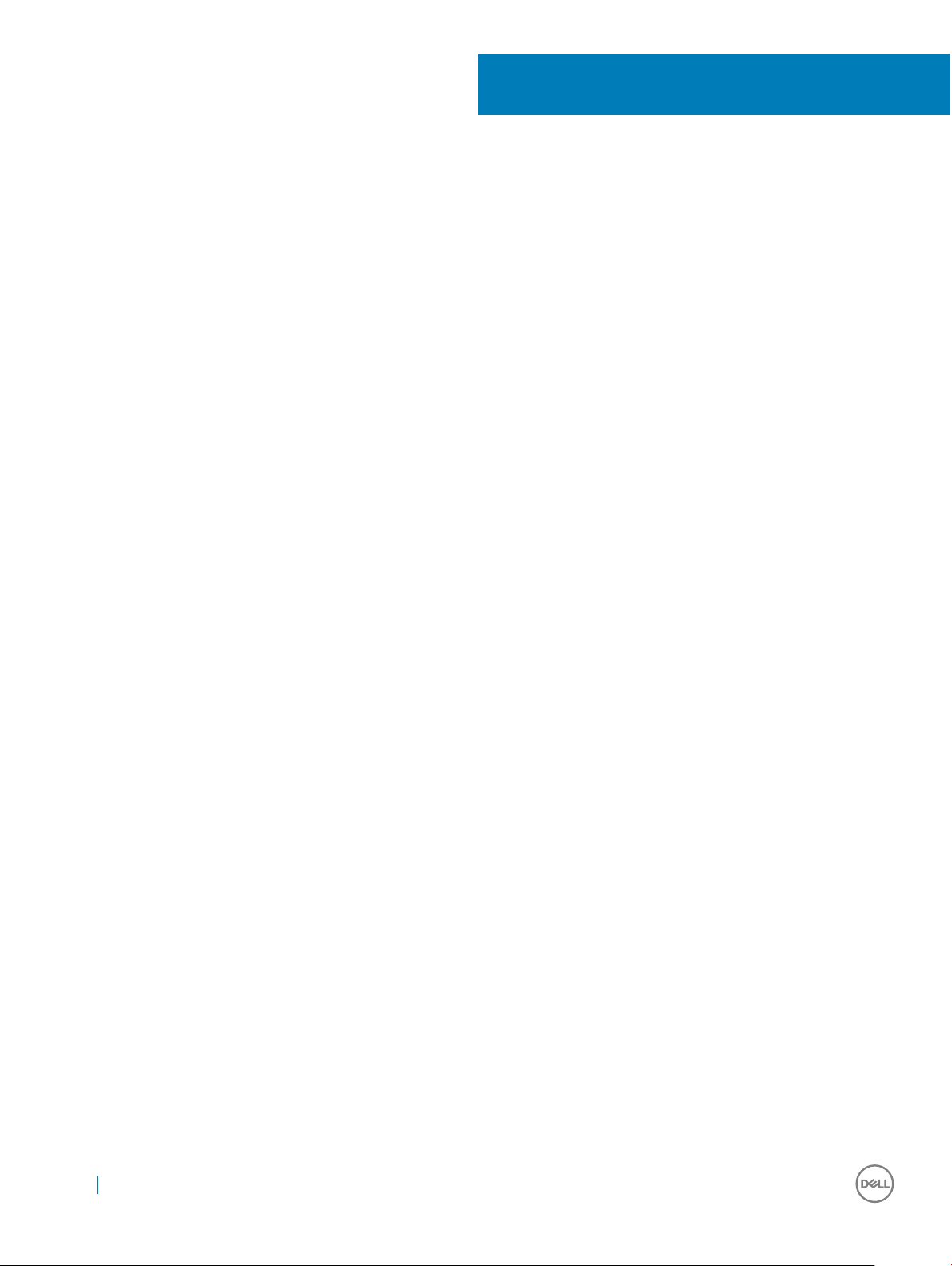
2
Cables and Documentation
Your Dell Projector ships with the necessary cables and documentation to get you started! Visit www.dell.com/support to explore further
support options.
6 Cables and Documentation
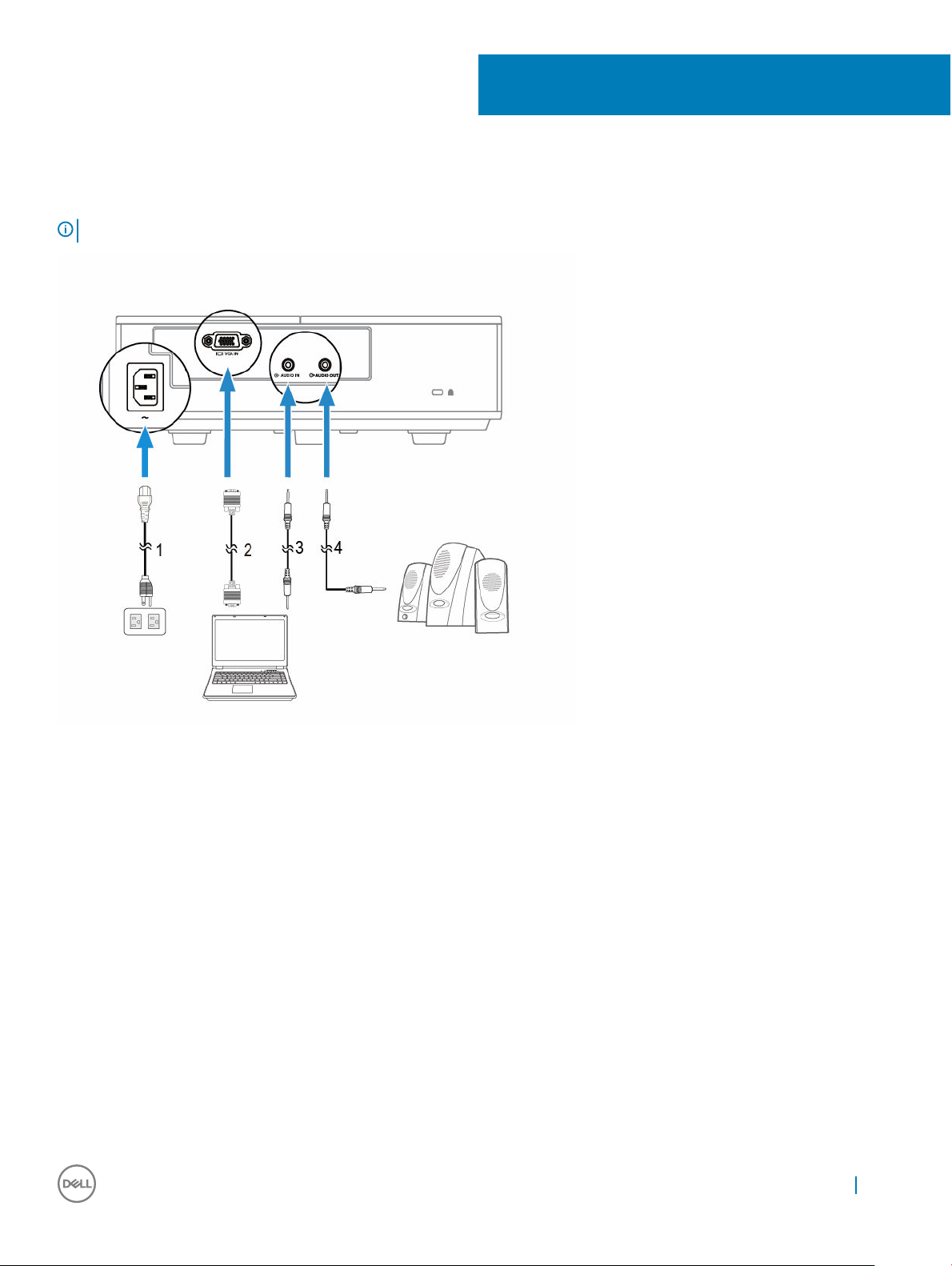
Connecting with VGA and External Speakers
NOTE: The projector shown is for representational purposes only.
3
1 Power cable 2 Video Graphics Adapater (VGA) cable
3 Audio-in cable to projector 4 Audio-out cable to external speakers
Connecting with VGA and External Speakers 7
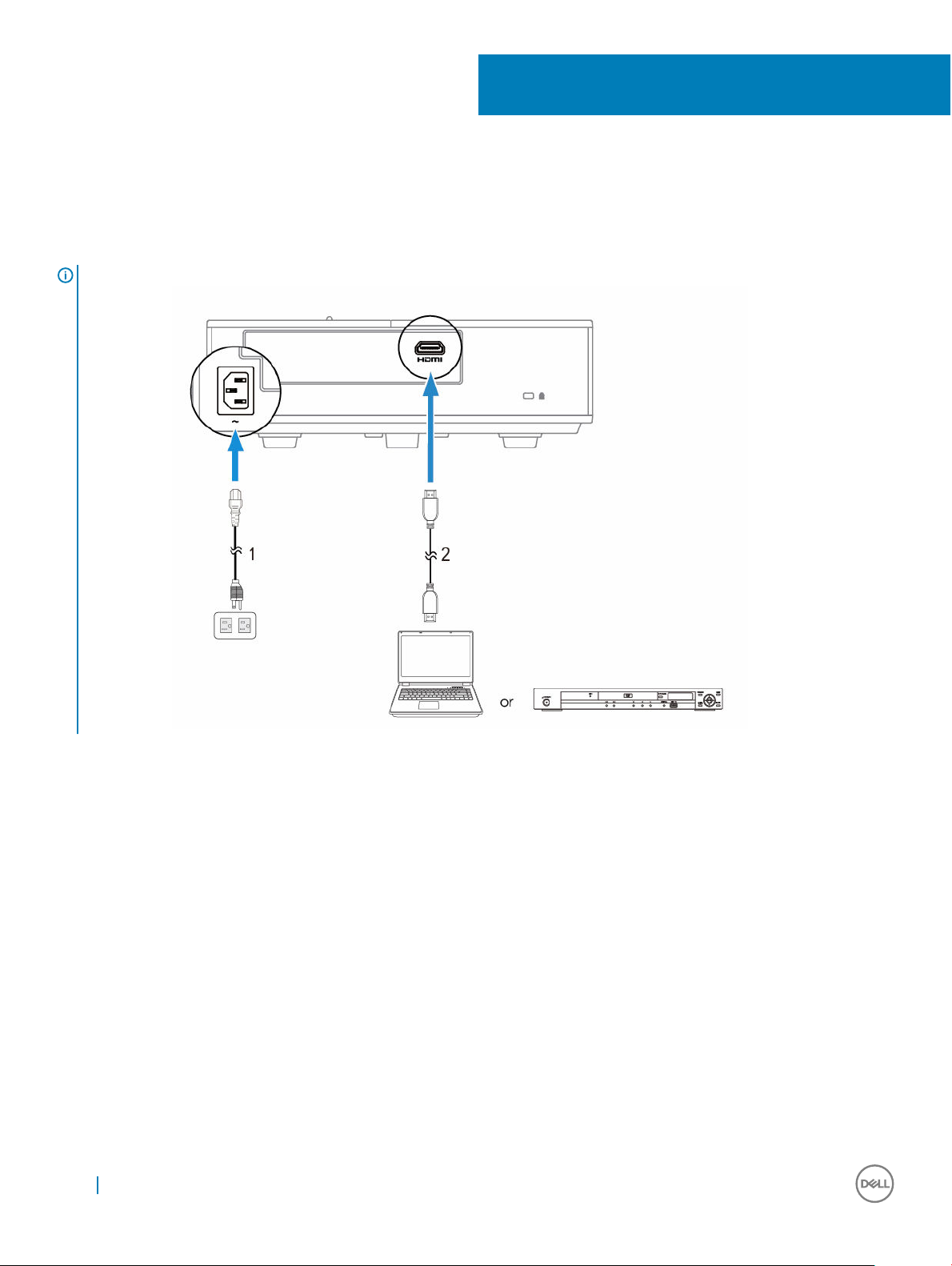
4
Connecting a Computer or DVD Player Using an
HDMI Cable
NOTE: The HDMI cable is not shipped with your projector. You can purchase an HDMI cable on the Dell website at
www.dell.com
1 Power cable
2 HDMI cable
.
8 Connecting a Computer or DVD Player Using an HDMI Cable
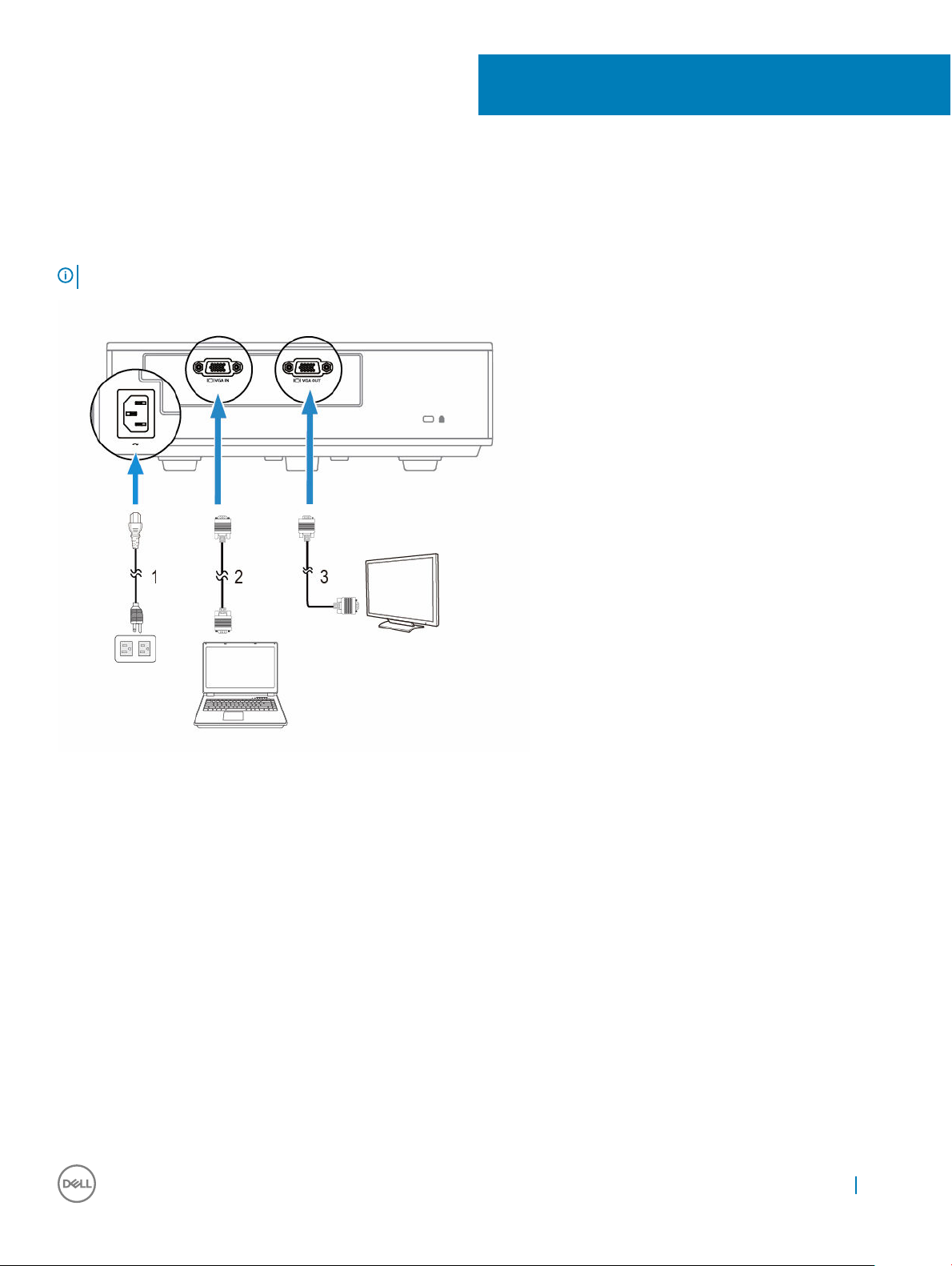
Monitor Loop-Through Connection Using VGA
Cables
NOTE: Only one VGA cable is shipped with your projector. Any additional cables can be purchased from www.dell.com
5
1 Power cable 2 VGA to VGA cable (laptop to projector)
3 VGA to VGA cable (projector to monitor)
Monitor Loop-Through Connection Using VGA Cables 9
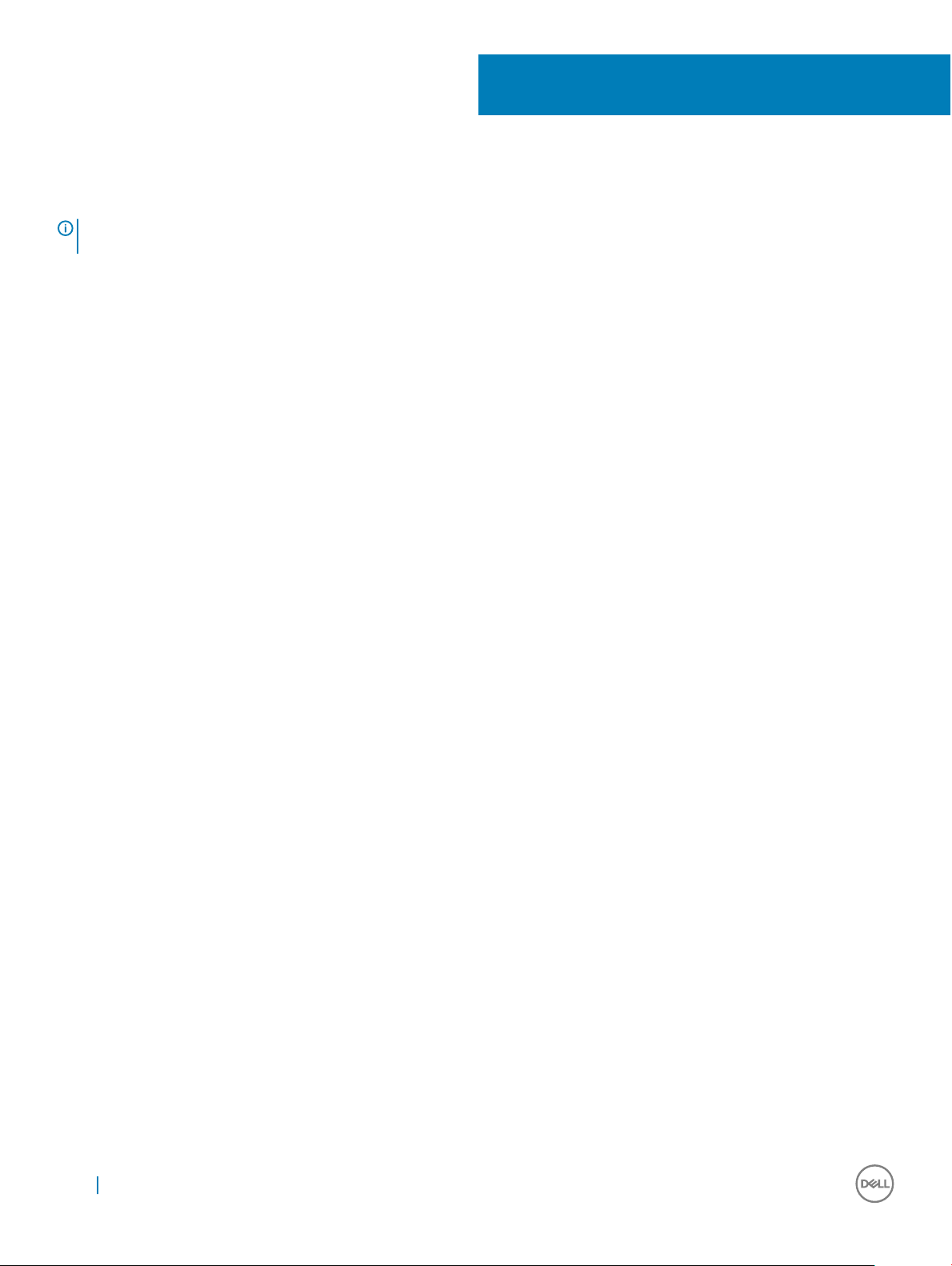
6
Turning Your Projector On
NOTE: Turn on the projector before you turn on the source (computer, DVD player, etc.). The Power button light glows white
until pressed.
1 Connect the power cord and appropriate signal cables to the projector.
2 Press the Power button on the remote control.
3 Turn on your source (computer, DVD player, etc).
4 Connect your source to the projector using the appropriate cable.
5 By default, the input source of the projector is set to VGA-In. Change the input source of the projector if necessary.
6 If you have multiple sources connected to the projector, press the Source button on the remote control to select the desired source.
10 Turning Your Projector On
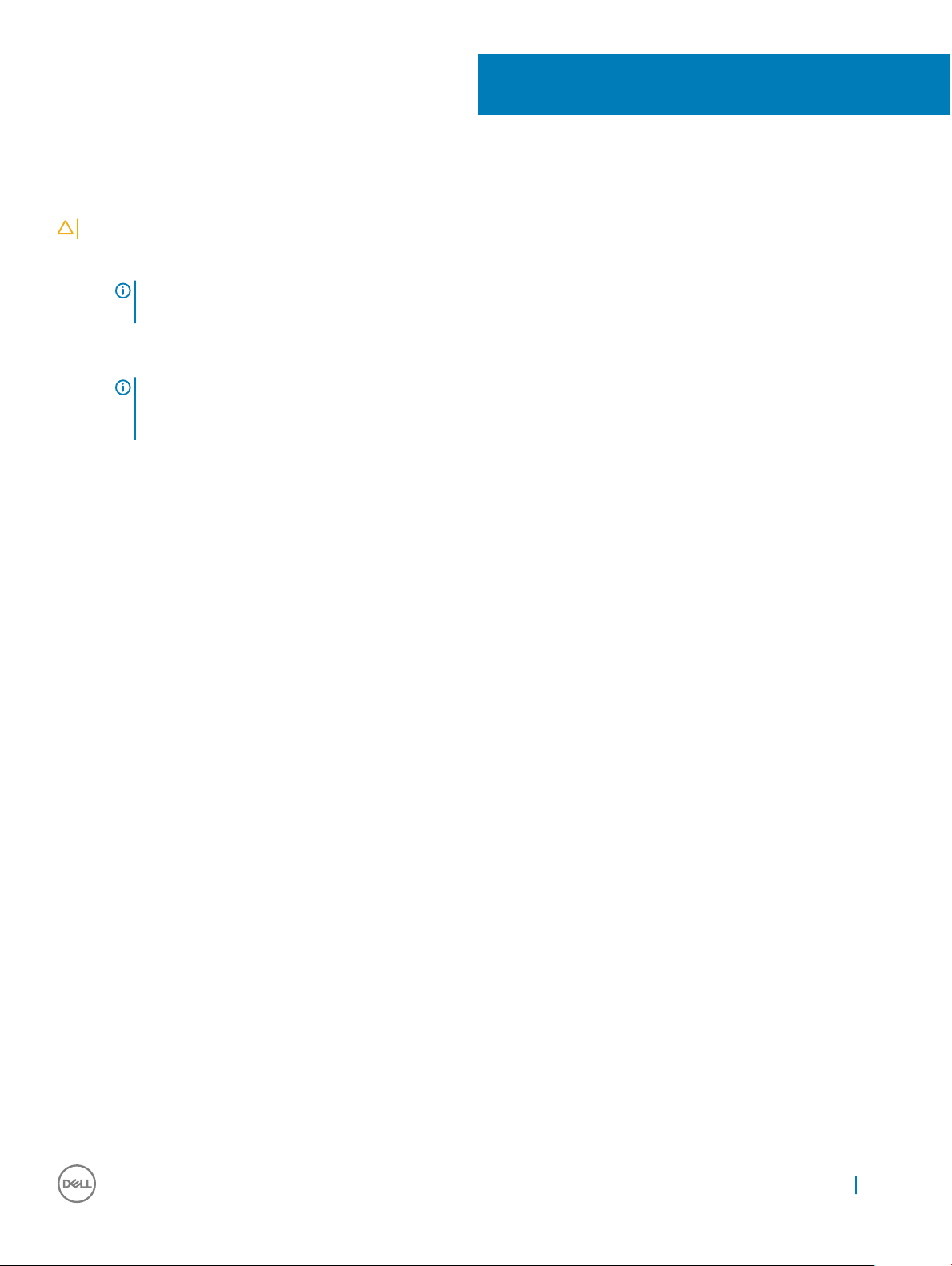
Turning Your Projector Off
CAUTION: Unplug the projector after properly shutting down as explained in the following procedure.
1 Press the Power button. Follow the instruction displayed on screen to properly turn off the projector.
NOTE: The "Press Power Button to Turn off Projector" message will appear on the screen. The message disappears
after 5 seconds or you can press the Menu button to clear it.
2 Press the Power button again. The cooling fans continue to operate for 120 seconds.
3 To power off the projector quickly, press the Power button and hold for 1 second while the projector’s cooling fans are still running.
NOTE:
Before you turn on the projector again, wait for 60 seconds to allow the internal temperature to stabilize.
4 Disconnect the power cord from the electrical outlet and the projector.
7
Turning Your Projector Off 11
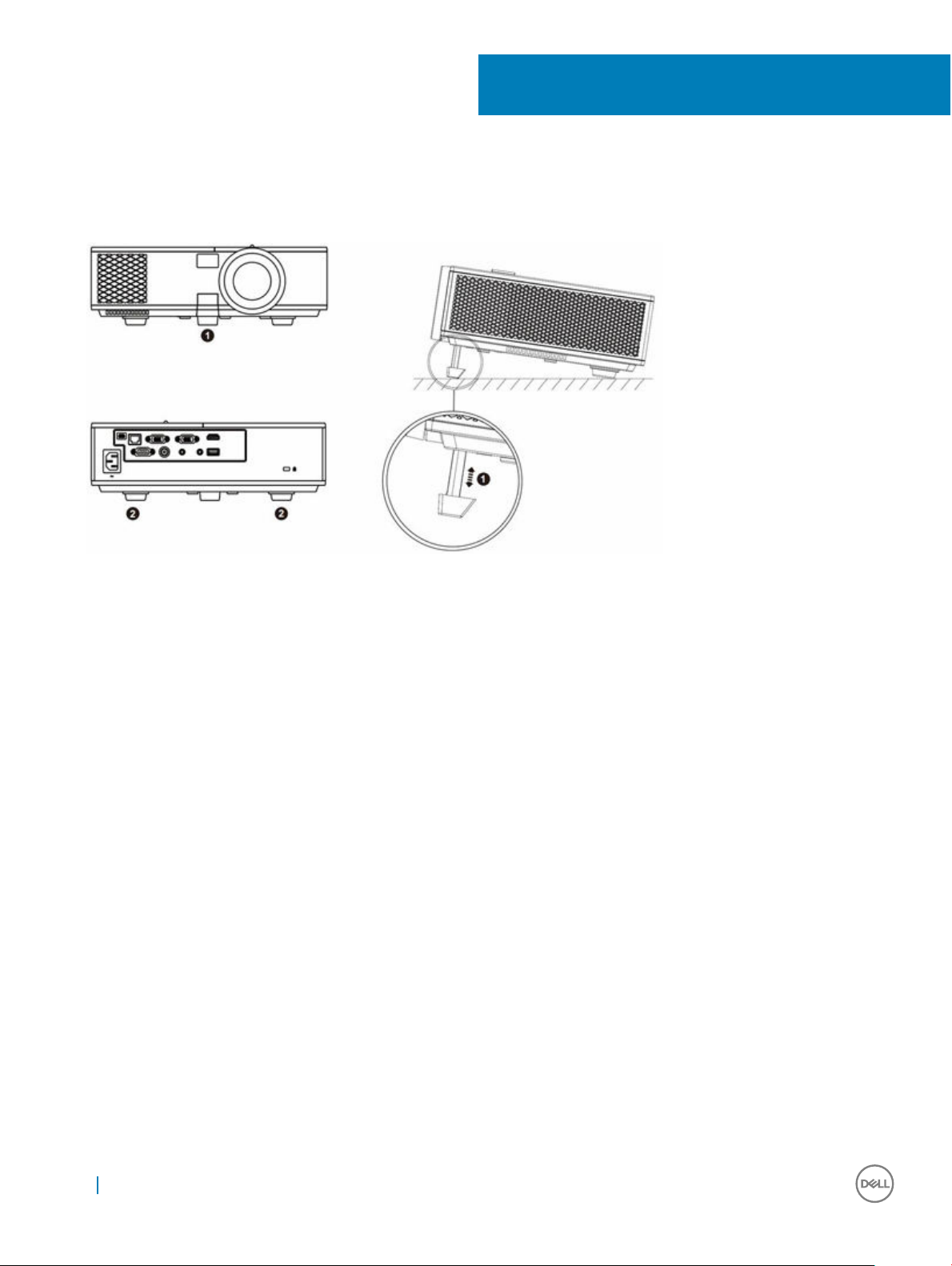
Raising and Lowering the Projector Height
Raise or lower the projector, and use the front tilt adjustment wheel/push button to fine-tune the display angle.
8
1 Front tilt adjustment wheel/push button (angle of tilt: –5
to 5 degrees)
2 Fixed rubber foot
12 Raising and Lowering the Projector Height
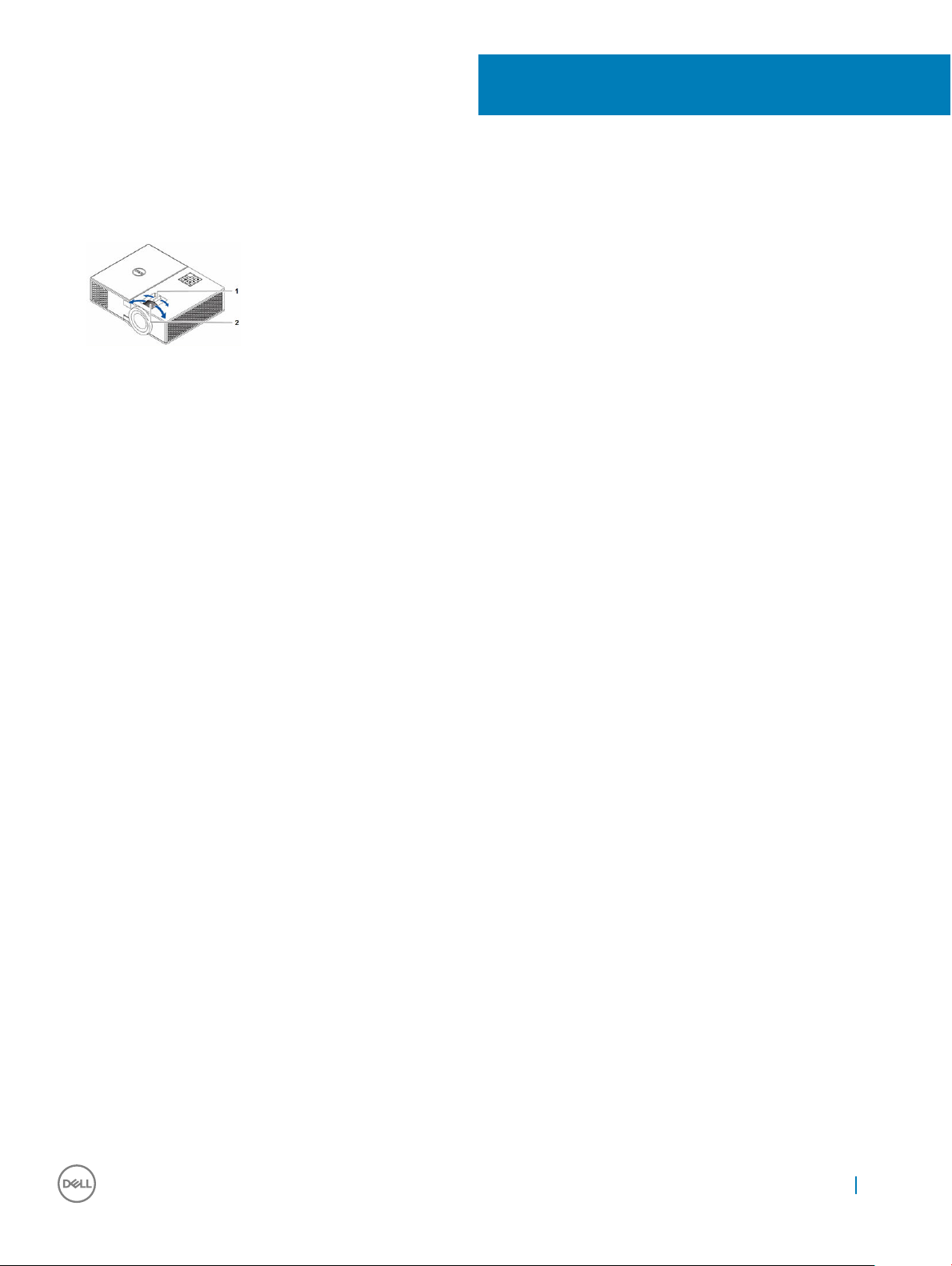
Adjusting the Projector Focus
Rotate the focus ring (2) until the image is clear. The projector focuses at distances ranging between 3.94 ft - 32.81 ft (1.2 m - 10 m).
1 Zoom tab 2 Focus ring
9
Adjusting the Projector Focus 13
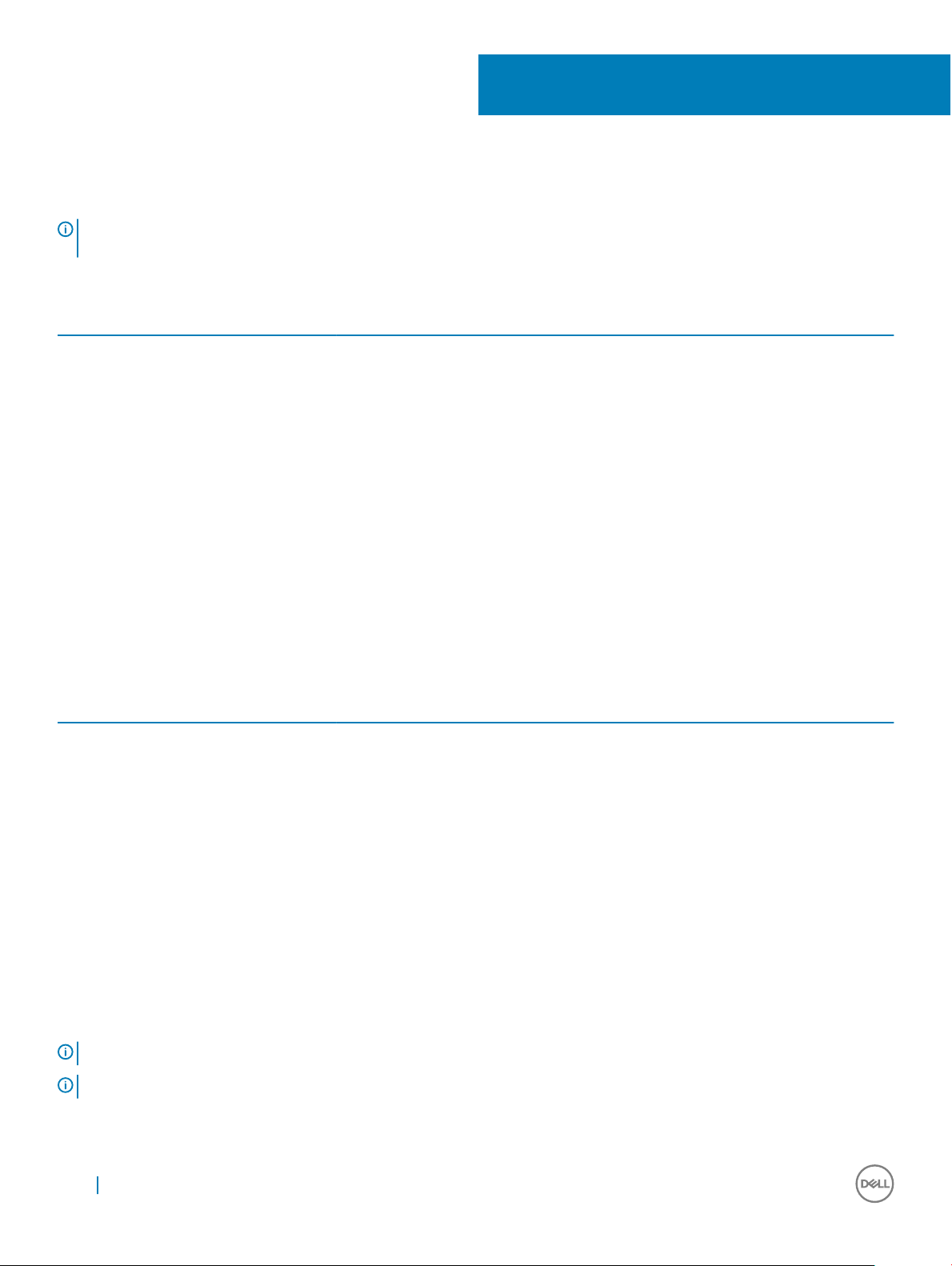
Adjusting Projection Image Shape
NOTE: The tables below are for representational purpose only. Please refer to your projector’s User Guide for model-specific
information.
Table 1.
Min Zoom
Image size
Projection Distance
(m)
[A]
1.2 27.4"/69.6 cm 56 42 48 6
3 69"/ 175.26 cm 140 105 120 15
5 114"/ 289.56 cm 233 174 201 27
Diagonal (inch/cm)
[B]
Width (cm)
[W]
Height (cm)
[H]
Projector base to top
of image (cm)
[C]
Projector base to
bottom of image
(cm)
[D]
10
7 160"/ 406.4 cm 326 244 281 37
9 206"/ 523.24 cm 419 314 361 47
10 229"/ 581.66 cm 465 349 401 52
Table 2.
Max Zoom
Image size
Projection Distance
(m)
[A]
1.2 30"/ 76.2 cm 62 46 53 7
3 76"/ 193.04 cm 154 115 133 18
5 126"/ 320.04 cm 256 192 221 29
7 177"/ 449.58 cm 359 269 310 41
9 227"/ 576.58 cm 462 346 398 52
10 252.4"/ 641.1 cm 513 385 442 57
Diagonal (inch/cm)
[B]
Width (cm)
[W]
Height (cm)
[H]
Projector base to top
of image (cm)
[C]
Projector base to
bottom of image
(cm)
[D]
NOTE: This graph is for user reference only.
NOTE: Offset Ratio: 115 +/- 5%
14 Adjusting Projection Image Shape
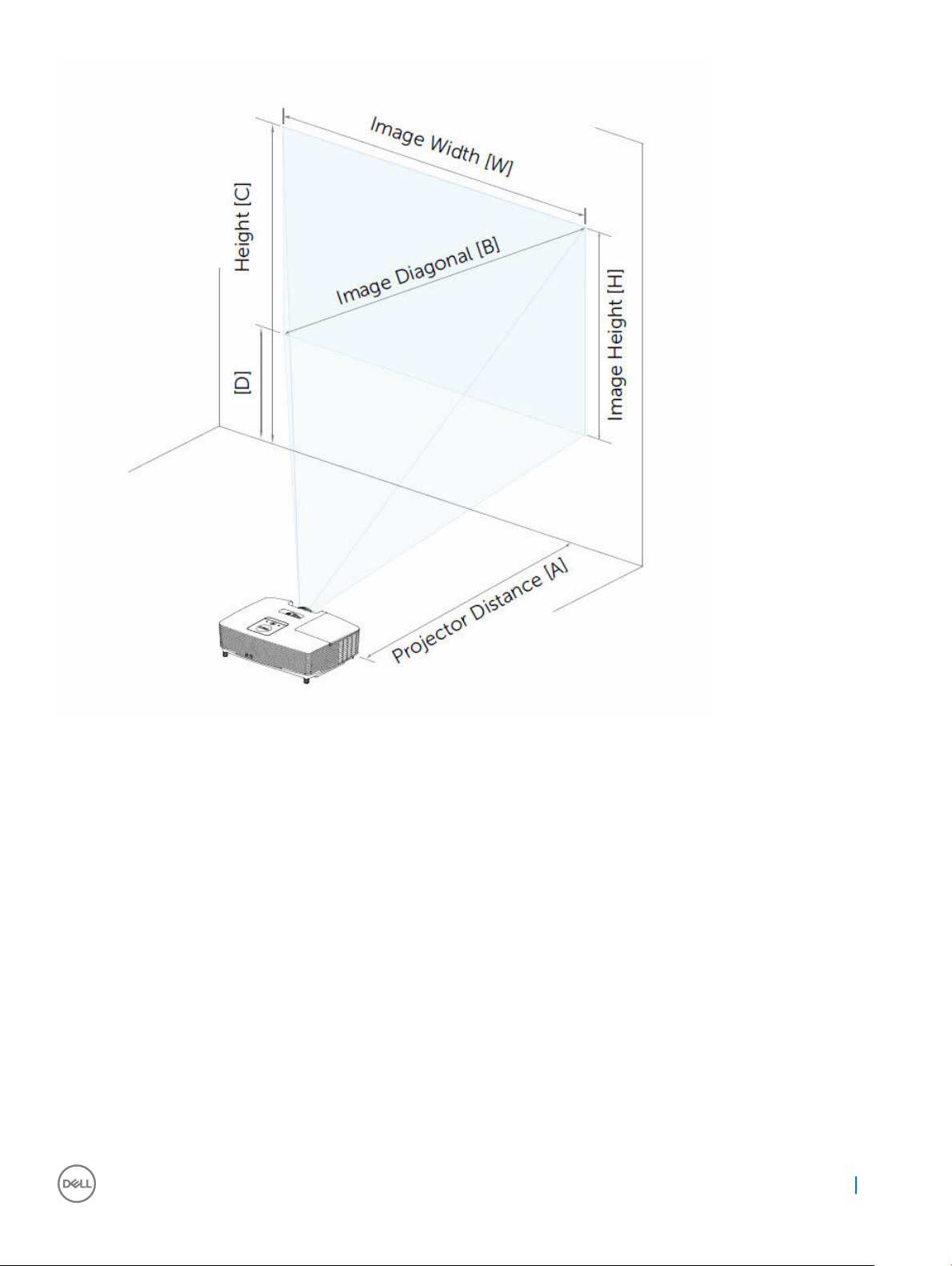
Adjusting Projection Image Shape
15
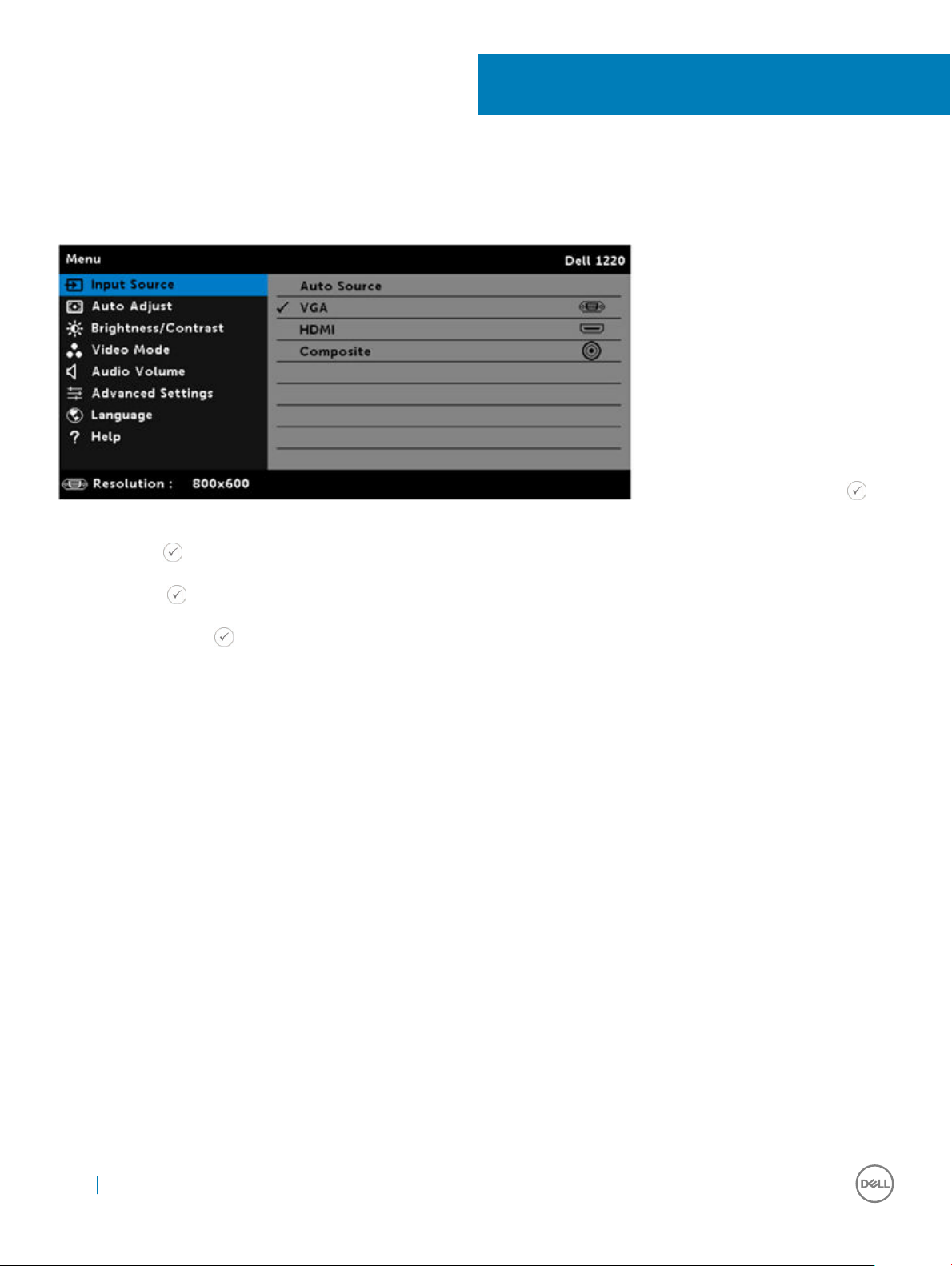
Input Source
The Input Source menu allows you to select your projector's input source.
AUTO SOURCE—If you press the key
on the remote control to select, the Auto Source option will automatically find the next available input source.
VGA—Press the key on the remote control to detect a VGA signal.
11
HDMI—Press the key on the remote control to detect a HDMI signal.
COMPOSITE—Press the key on the remote control to detect a Composite Video signal.
16 Input Source
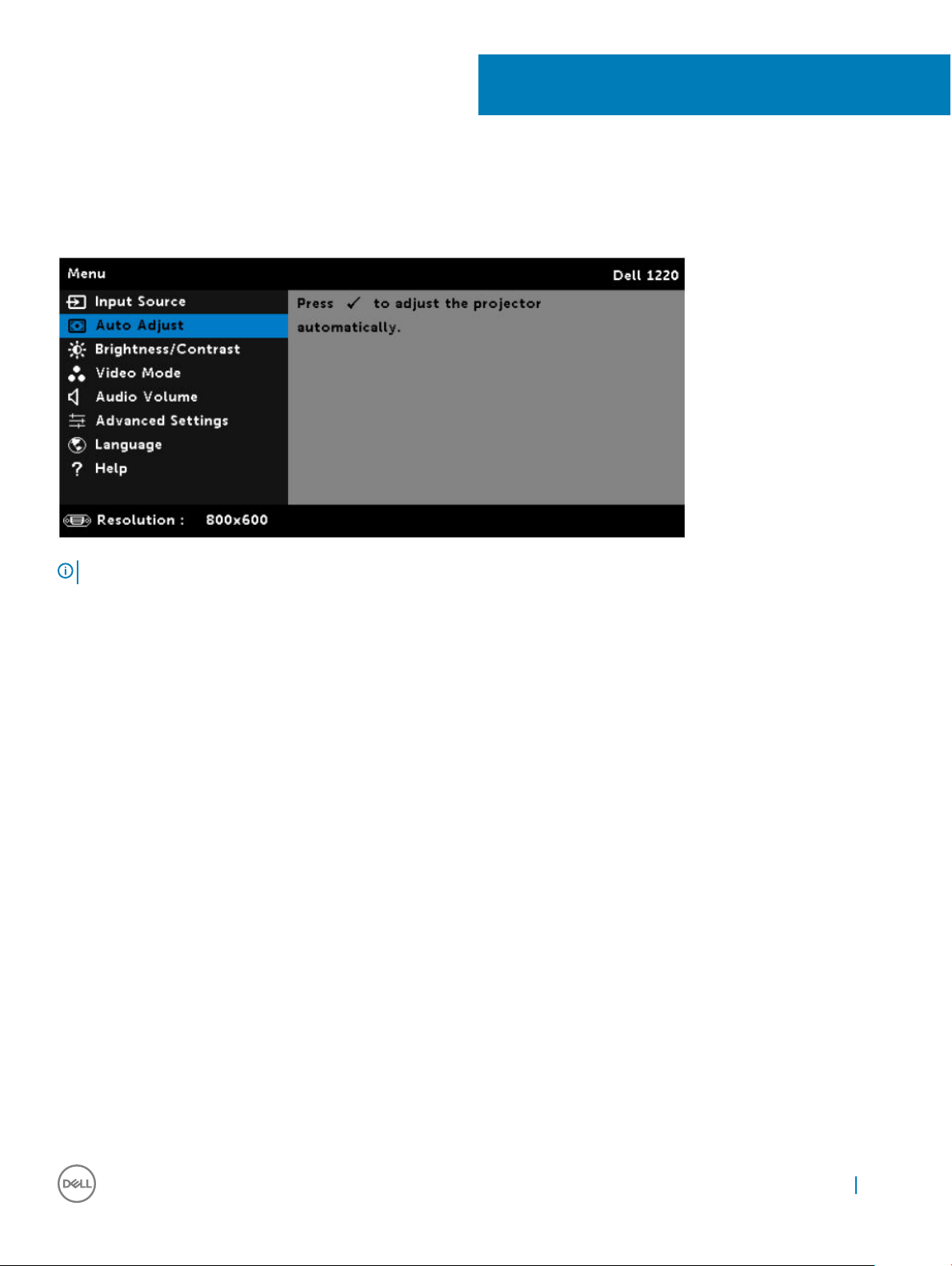
Auto Adjust automatically adjusts the projector's Horizontal, Vertical, Frequency, and Tracking in PC mode.
12
Auto Adjust
NOTE: Projector model shown is for representational purpose only.
Auto Adjust 17
