Dell P2422HE, P2722HE User Manual
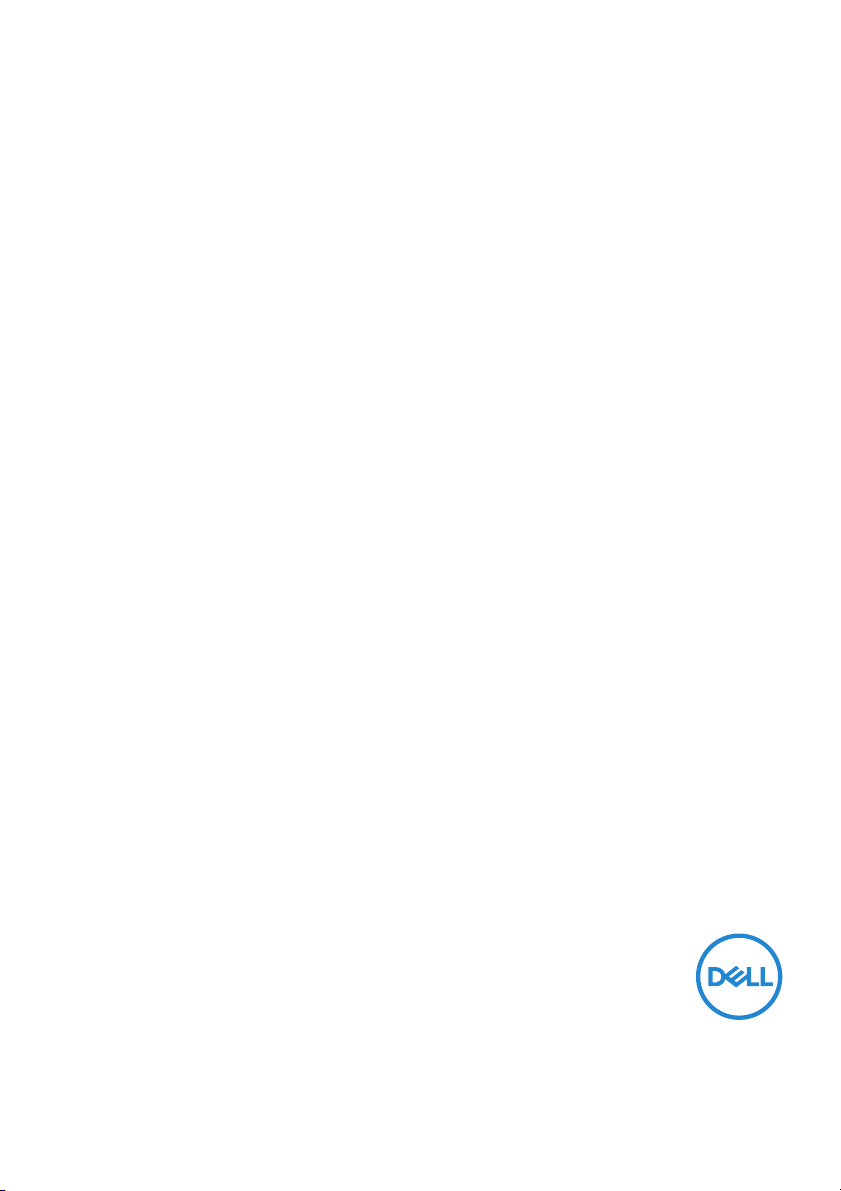
Dell USB-C Monitor
P2422HE/P2722HE
Dell Display Manager
User’s Guide
Model: P 2422HE/P2722HE
Regulatory model : P2422HEb/P2422HEc/P2722HEt
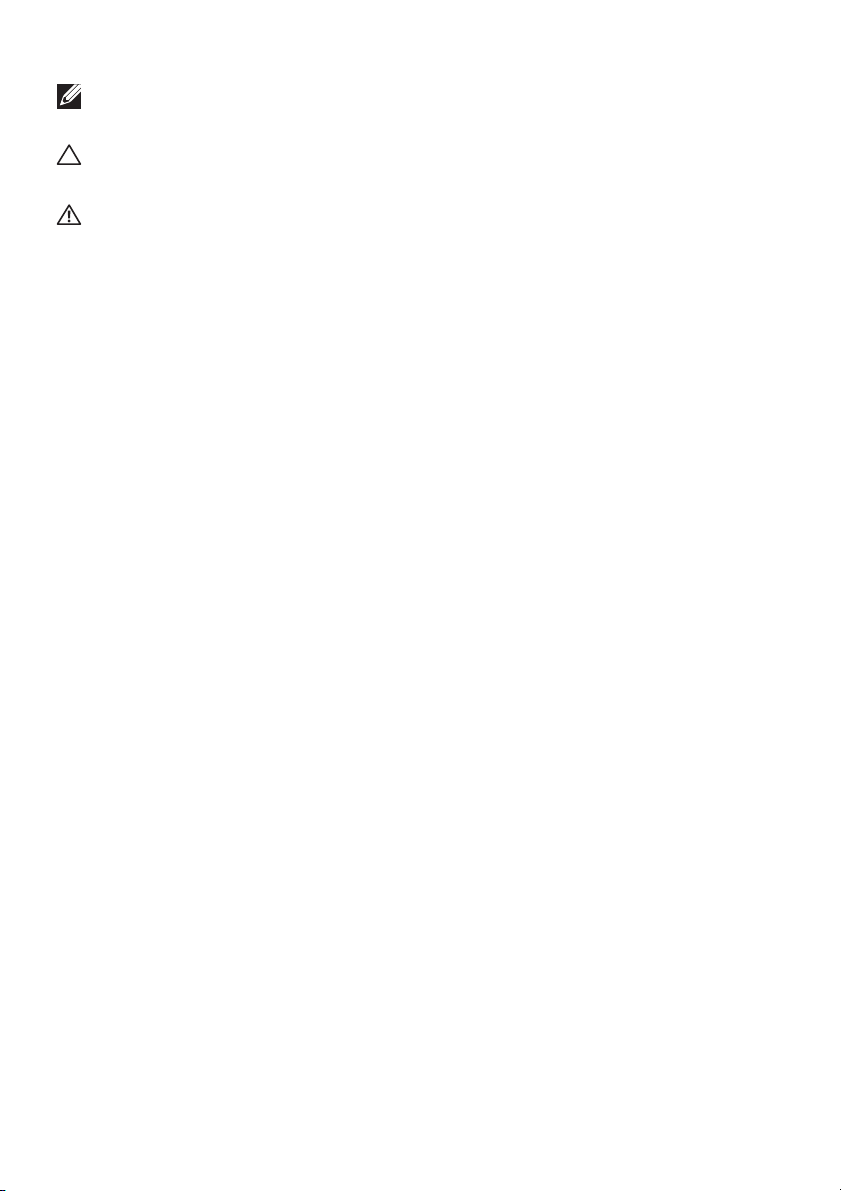
NOTE: A NOTE indicates important information that helps you make
better use of your computer.
CAUTION: A CAUTION indicates potential damage to hardware or loss
of data if instructions are not followed.
WARNING: A WARNING indicates a potential for property damage,
personal injury, or death.
Copyright © 2021 Dell Inc. or its subsidiaries. All rights reserved. Del l, EMC, and other trademarks
are trademarks of Del l Inc. or its subsidiaries. Other trademarks may be trademarks of their respective
owners.
2021 - 05
Rev. A00
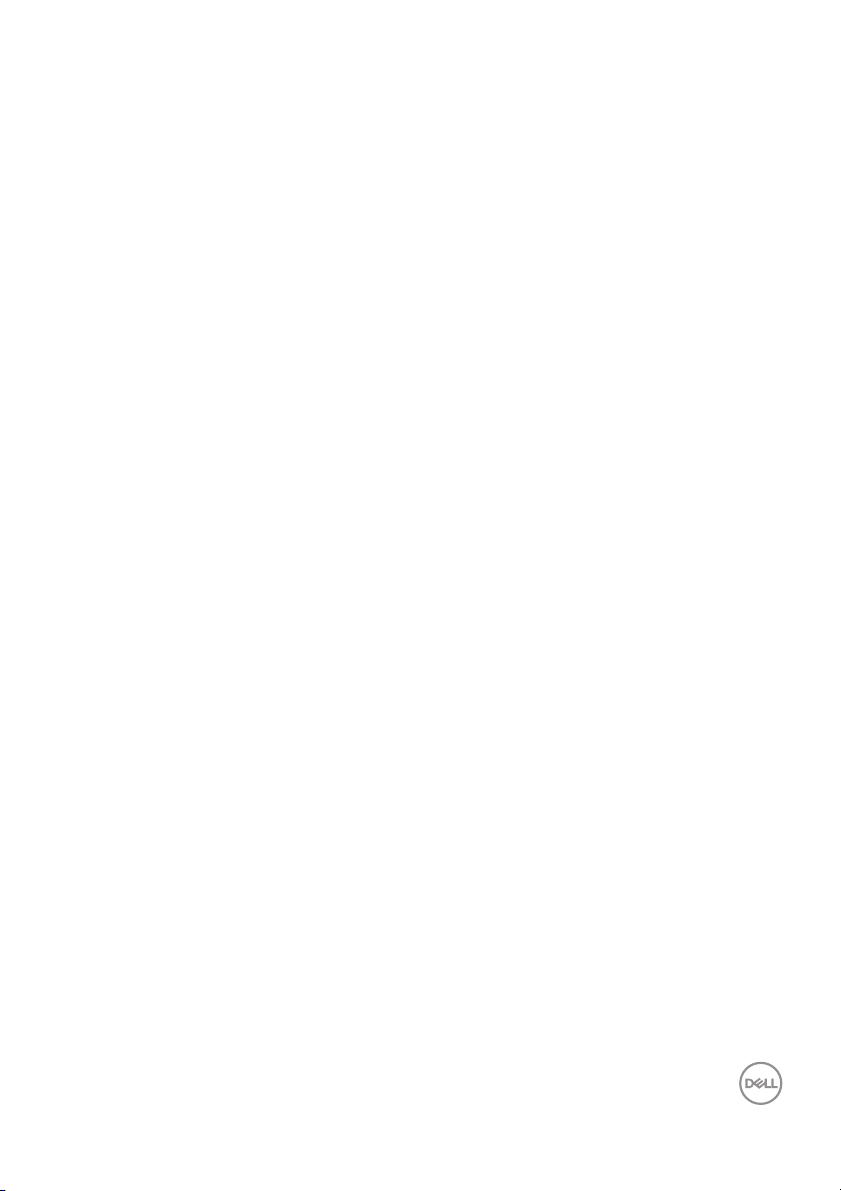
Contents
Overview . . . . . . . . . . . . . . . . . . . . . . . . . . . . . . . . . . 4
Using the Quick Settings Dialog . . . . . . . . . . . . . . . 5
Setting Basic Display Functions . . . . . . . . . . . . . . . . 6
Assigning Preset Modes to Applications . . . . . . . . . 7
Organizing Windows with Easy Arrange . . . . . . . . . . 8
Managing Multiple Video Inputs . . . . . . . . . . . . . . . 10
Restoring Application Positions . . . . . . . . . . . . . . . 12
Attaching DDM to Active Window (Only Windows
10) . . . . . . . . . . . . . . . . . . . . . . . . . . . . . . . . . . . . . 13
Applying Energy Conservation Features . . . . . . . . 14
Other Shortcut Keys . . . . . . . . . . . . . . . . . . . . . . . . 14
Troubleshooting . . . . . . . . . . . . . . . . . . . . . . . . . . . 15
│ 3
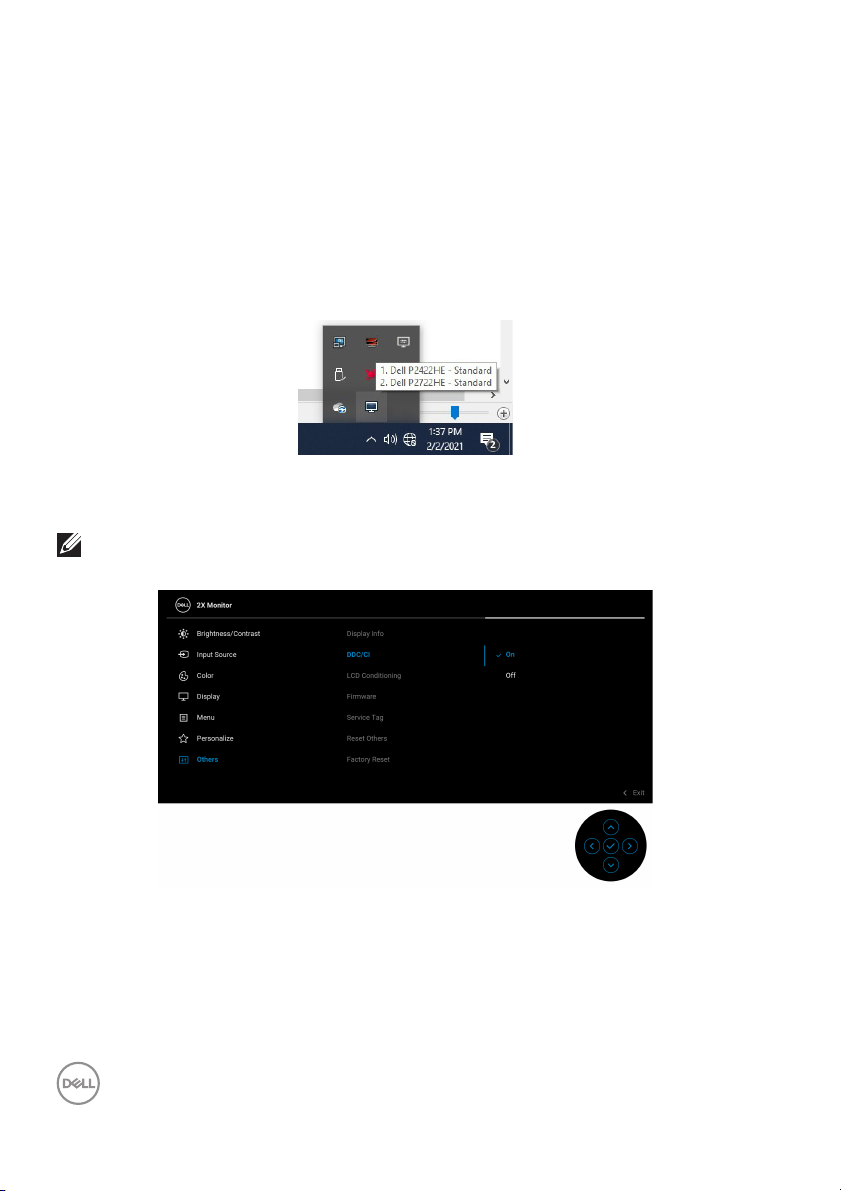
Overview
Dell Display Manager (DDM) is a Microsoft Windows application used to manage a
monitor or a group of monitors. It allows manual adjustment of the displayed image,
assignment of automatic settings, energy management, window organization,
image rotation, and other features on select Dell monitors. Once installed, Dell
Display Manager runs each time the system starts and places its icon in the
notification tray. Information about monitors connected to the system is available
when hovering over the notification-tray icon.
Alternatively, you may launch DDM by right-clicking
select Dell Display Manager from the desktop menu.
NOTE: Dell Display Manager uses DDC/CI channel to communicate with
your monitor. Ensure DDC/CI is enabled in the menu as below.
on the desktop background to
4 │ Overview
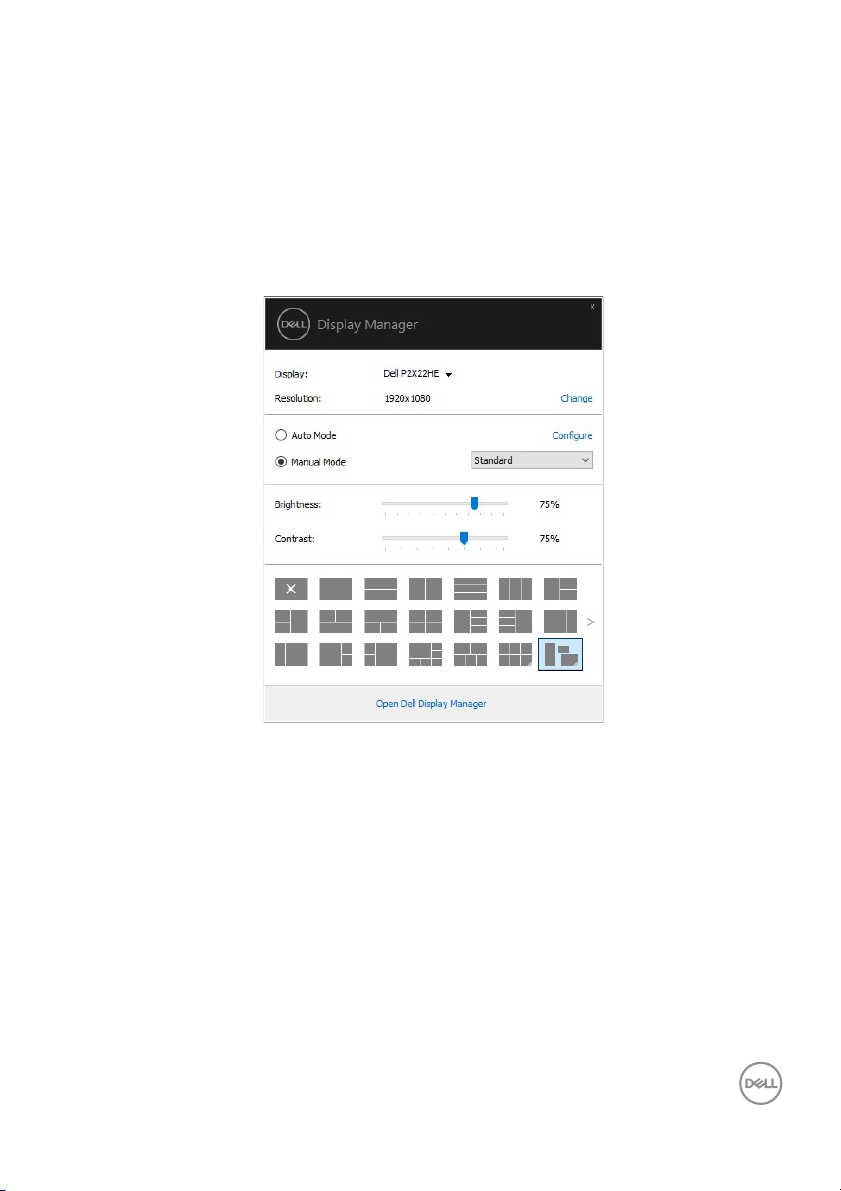
Using the Quick Settings Dialog
Clicking Dell Display Manager's notification tray icon opens the Quick Settings
dialog box. When more than one supported Dell monitors are connected to the
computer, a specific target monitor can be selected using the menu. The Quick
Settings dialog box enables you to easily adjust the brightness, contrast, resolution,
window layout, and so on. You can select Manual Mode or Auto Mode, and the
screen resolution can be changed.
The Quick Settings dialog box also provides access to Dell Display Manager's
advanced user interface that is used to adjust basic functions, configure auto mode
and access other features.
Overview │ 5
