Page 1

Dell P2217H/P2317H/P2317HWH/
P2417H/P2717H Monitor
User’s Guide
Model: P2217H/P2317H/P2317HWH/P2417H/P2717H
Regulatory model: P2217Hb, P2217Hc, P2317Hb, P2317Ht,
P2317HWHb, P2417Hb, P2417Hc, P2717Ht
Page 2
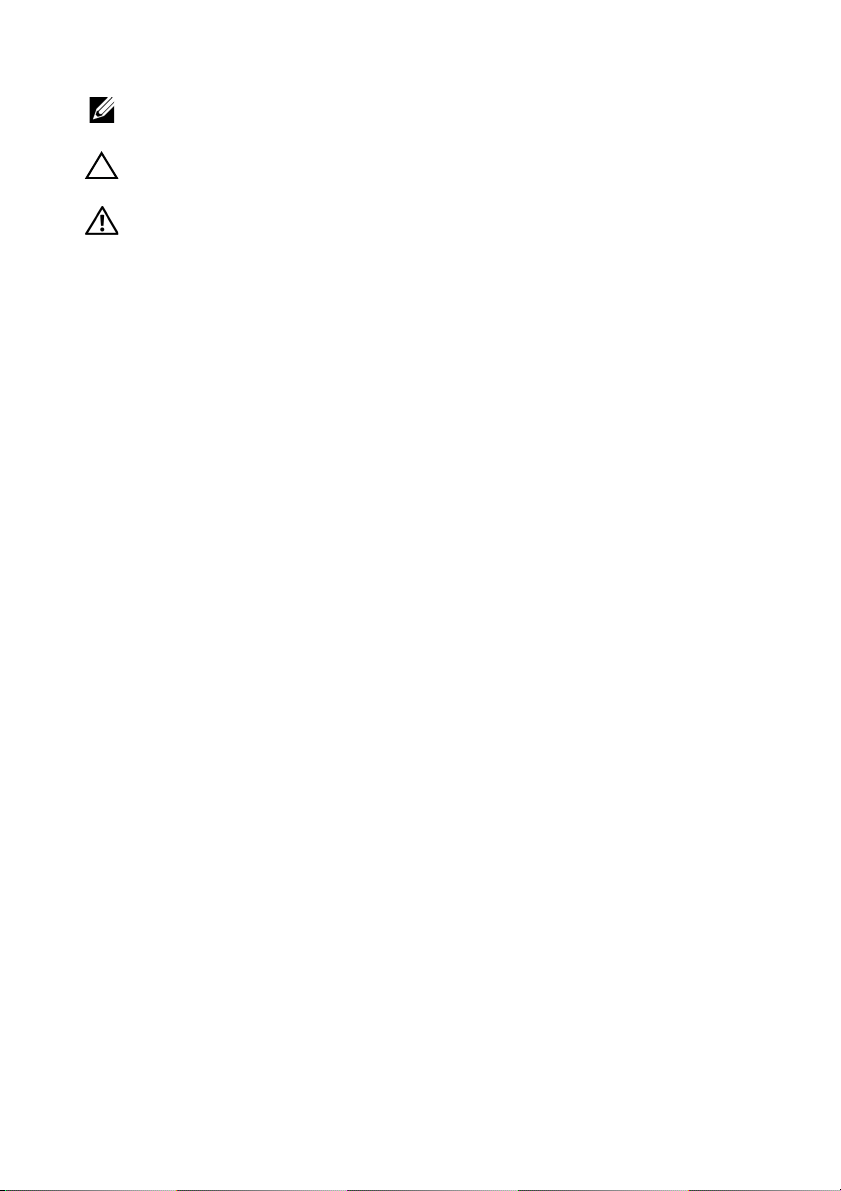
Notes, cautions, and warnings
NOTE: A NOTE indicates important information that helps you make better
use of your computer.
CAUTION: A CAUTION indicates potential damage to hardware or loss of
data if instructions are not followed.
WARNING: A WARNING indicates a potential for property damage,
personal injury, or death.
____________________
Copyright © 2016 Dell Inc. All rights reserved.
This product is protected by U.S. and international copyright and intellectual property laws.
Dell™ and the Dell logo are trademarks of Dell Inc. in the United States and/or other
jurisdictions. All other marks and names mentioned herein may be trademarks of their
respective companies.
2016 - 05 Rev. A01
Page 3

Contents
About Your Monitor . . . . . . . . . . . . . . . . . . . . . . . . . . . . . . . . . . . . 5
Package Contents . . . . . . . . . . . . . . . . . . . . . . . . . . . . . . . . . . . . . . . . . . . . .5
Product Features . . . . . . . . . . . . . . . . . . . . . . . . . . . . . . . . . . . . . . . . . . . . . .7
Identifying Parts and Controls . . . . . . . . . . . . . . . . . . . . . . . . . . . . . . . . . .8
Monitor Specifications . . . . . . . . . . . . . . . . . . . . . . . . . . . . . . . . . . . . . . . .12
Plug and Play Capability. . . . . . . . . . . . . . . . . . . . . . . . . . . . . . . . . . . . . . 23
Universal Serial Bus (USB) Interface . . . . . . . . . . . . . . . . . . . . . . . . . . . 24
LCD Monitor Quality and Pixel Policy . . . . . . . . . . . . . . . . . . . . . . . . . . 26
Maintenance Guidelines. . . . . . . . . . . . . . . . . . . . . . . . . . . . . . . . . . . . . . 26
Setting Up the Monitor . . . . . . . . . . . . . . . . . . . . . . . . . . . . . . . . 27
Attaching the Stand. . . . . . . . . . . . . . . . . . . . . . . . . . . . . . . . . . . . . . . . . . 27
Connecting Your Monitor . . . . . . . . . . . . . . . . . . . . . . . . . . . . . . . . . . . . 29
Organizing Your Cables . . . . . . . . . . . . . . . . . . . . . . . . . . . . . . . . . . . . . . .31
Removing the Monitor Stand . . . . . . . . . . . . . . . . . . . . . . . . . . . . . . . . . .31
Wall Mounting (Optional) . . . . . . . . . . . . . . . . . . . . . . . . . . . . . . . . . . . . 32
Operating the Monitor. . . . . . . . . . . . . . . . . . . . . . . . . . . . . . . . . 33
Power On the Monitor . . . . . . . . . . . . . . . . . . . . . . . . . . . . . . . . . . . . . . . 33
Using the Front-Panel Controls . . . . . . . . . . . . . . . . . . . . . . . . . . . . . . . 33
Using the On-Screen Display (OSD) Menu . . . . . . . . . . . . . . . . . . . . . 35
Contents | 3
Page 4
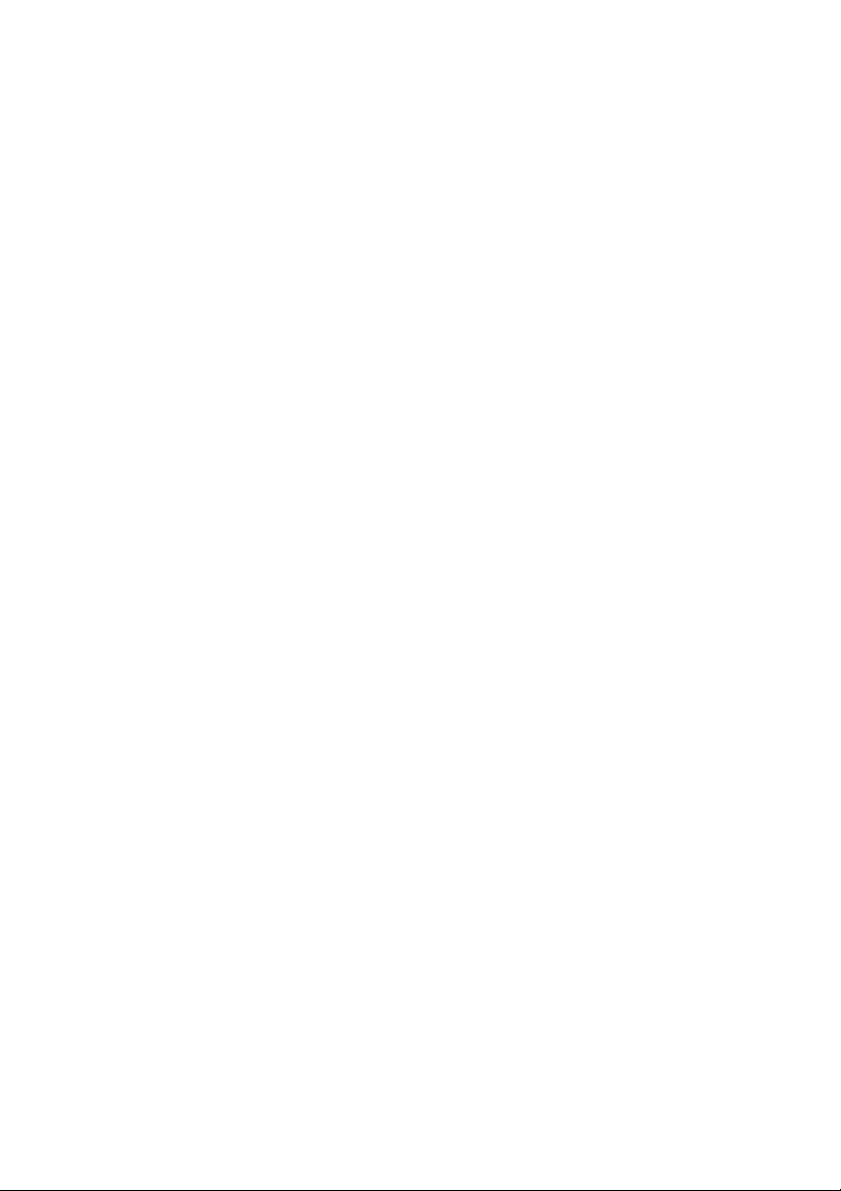
Setting the Maximum Resolution . . . . . . . . . . . . . . . . . . . . . . . . . . . . . 50
Using the Tilt, Swivel, and Vertical Extension . . . . . . . . . . . . . . . . . . .51
Rotating the Monitor. . . . . . . . . . . . . . . . . . . . . . . . . . . . . . . . . . . . . . . . . 52
Adjusting the Rotation Display Settings of Your System . . . . . . . . . 53
Troubleshooting . . . . . . . . . . . . . . . . . . . . . . . . . . . . . . . . . . . . . . 54
Self-Test . . . . . . . . . . . . . . . . . . . . . . . . . . . . . . . . . . . . . . . . . . . . . . . . . . . . 54
Built-in Diagnostics . . . . . . . . . . . . . . . . . . . . . . . . . . . . . . . . . . . . . . . . . . 55
Common Problems . . . . . . . . . . . . . . . . . . . . . . . . . . . . . . . . . . . . . . . . . . 56
Product Specific Problems . . . . . . . . . . . . . . . . . . . . . . . . . . . . . . . . . . . 58
Universal Serial Bus (USB) Specific Problems . . . . . . . . . . . . . . . . . . . 59
Appendix . . . . . . . . . . . . . . . . . . . . . . . . . . . . . . . . . . . . . . . . . . . . . 60
FCC Notices (U.S. Only) and Other Regulatory Information . . . . . . 60
Contact Dell. . . . . . . . . . . . . . . . . . . . . . . . . . . . . . . . . . . . . . . . . . . . . . . . . 60
4 | Contents
Page 5

About Your Monitor
Package Contents
Your monitor ships with the components shown below. Ensure that you have received all
the components and
NOTE: Some items may be optional and may not ship with your monitor. Some
features or media may not be available in certain countries.
NOTE: To set up with any other stand, please refer to the respective stand setup
guide for setup instructions.
Contact Dell
if something is missing.
Monitor
Stand Riser
Stand Base
About Your Monitor | 5
Page 6

Power Cable (Varies by
Countries)
VGA Cable
DP Cable
USB 3.0 Upstream Cable
(Enables the USB Ports on
the Monitor)
6 | About Your Monitor
• Drivers and
Documentation Media
• Quick Setup
• Safety
and Regulatory
Information
Guide
, Environmental,
Page 7

Product Features
The Dell P2217H/P2317H/P2317HWH/P2417H/P2717H flat panel display has an active
matrix, Thin-Film Transistor (TFT), Liquid Crystal Display (LCD) and LED backlight. The
monitor features include:
• P2217H: 54.6 cm (21.5-inch) viewable area (measured diagonally).
Resolution: Up to 1920 x 1080 through VGA, DisplayPort, and HDMI, with fullscreen support or lower resolutions.
• P2317H/P2317HWH: 58.4 cm (23-inch) viewable area (measured diagonally).
Resolution: Up to 1920 x 1080 through VGA, DisplayPort, and HDMI, with fullscreen support or lower resolutions.
• P2417H: 60.5 cm (23.8-inch) viewable area (measured diagonally).
Resolution: Up to 1920 x 1080 through VGA, DisplayPort, and HDMI, with fullscreen support or lower resolutions.
• P2717H: 68.6 cm (27-inch) viewable area (measured diagonally).
Resolution: Up to 1920 x 1080 through VGA, DisplayPort, and HDMI, with fullscreen support or lower resolutions.
• Color gamut of 72% NTSC.
• Tilt, swivel, height, and rotate adjustment capabilities.
• Removable stand and Video Electronics Standards Association (VESA™) 100 mm
mounting holes for flexible mounting solutions.
• Digital connectivity with DisplayPort and HDMI.
• Equipped with 1 USB upstream port and 4 USB downstream ports.
• Plug and play capability if supported by your system.
• On-Screen Display (OSD) adjustments for ease of set-up and screen optimization.
• Software and documentation media includes an Information File (INF), Image Color
Matching File (ICM), and product documentation.
• Security lock slot.
• Stand lock.
• 0.3 W standby power when in sleep mode.
• Energy Gauge shows the energy level being consumed by the monitor in real time.
• Optimize eye comfort with a flicker-free screen and ComfortView feature which
minimizes blue light emission.
About Your Monitor | 7
Page 8

Identifying Parts and Controls
Front View
Front panel controls
Label
1 Function buttons (For more information, see
2 Power On/Off button (with LED indicator)
Description
8 | About Your Monitor
Operating the Monitor
)
Page 9

Back View
Back view with monitor stand
Label
1 VESA mounting holes
2 Regulatory label Lists the regulatory approvals.
3 Stand release button Releases stand from monitor.
4 Security lock slot Secures monitor with security lock (security lock
5 Barcode, serial number,
6 Dell Soundbar mounting
7 Cable-management slot Use to organize cables by placing them through
Description Use
Wall mount monitor using VESA-compatible wall
100 mm x 100 mm -
(
behind attached VESA
Cover)
Service Tag label
and
ts
slo
mount kit (100 mm x 100 mm).
cluded).
not in
Refer to this label if you need to contact Dell for
technical support.
Attaches the optional Dell Soundbar.
NOTE: Please r
mounting slots before affixing the Dell Soundbar.
the slot.
emove the plastic strip covering the
About Your Monitor |
9
Page 10

Side View
Label
1 USB downstream port Connect your USB device.
Description Use
NOTE: T
cable (shipped with your monitor) to the USBupstream port on the monitor and to your computer.
o use this port, you must connect the USB
10 | About Your Monitor
Page 11
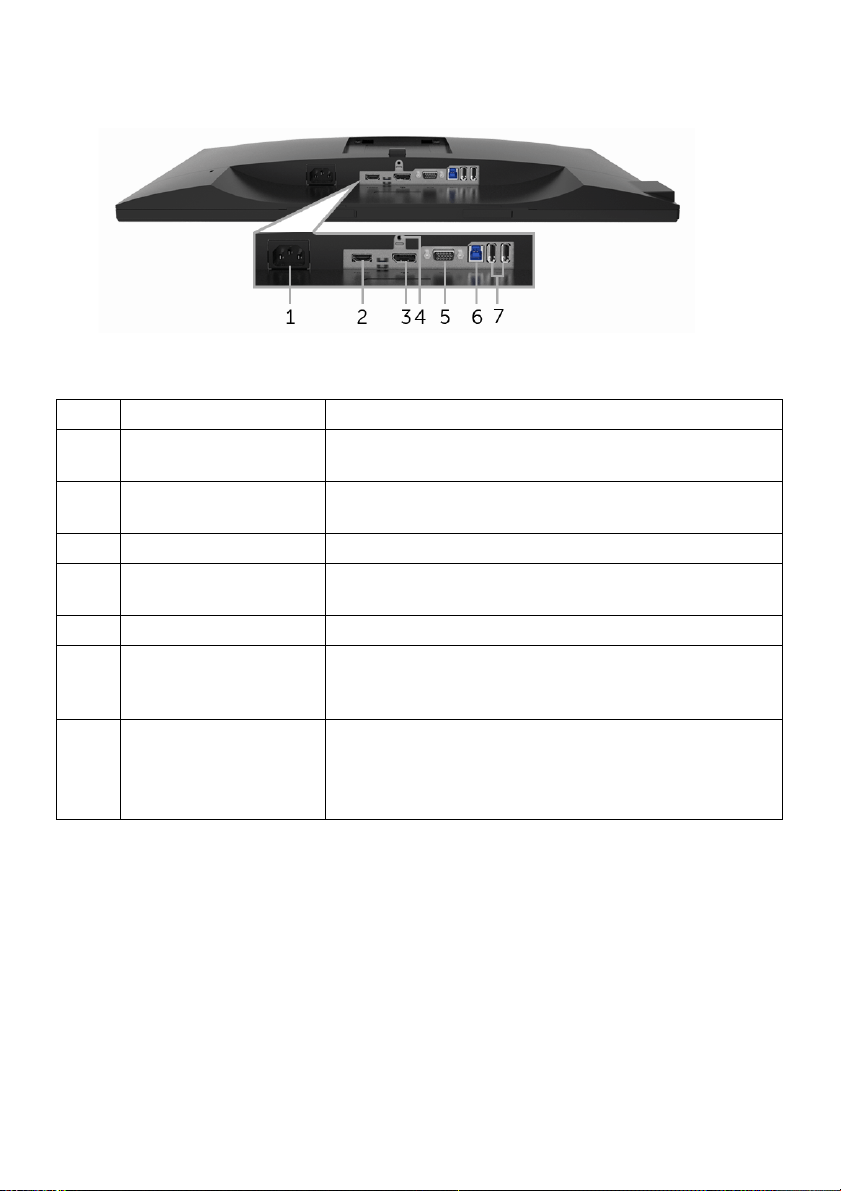
Bottom View
Bottom view without monitor stand
Label
1 Power cable
2 HDMI port Connect your computer with HDMI cable (cable not
3 DisplayPort Connect your computer with DP cable.
4 Stand lock feature To lock the stand to the monitor using a M3 x 6 mm
5 VGA connector Connect your computer with VGA cable.
6 USB upstream port Connect the USB cable (shipped with your monitor)
7 USB downstream port Connect USB device.
Description Use
Connect the power cable.
ector
conn
included
crew (screw not included).
s
to
ports on your monitor.
NOTE: T
cable (shipped with your monitor) to the USBupstream port on the monitor and to your computer.
).
this port and your computer to enable the USB
o use this port, you must connect the USB
About Your Monitor | 11
Page 12
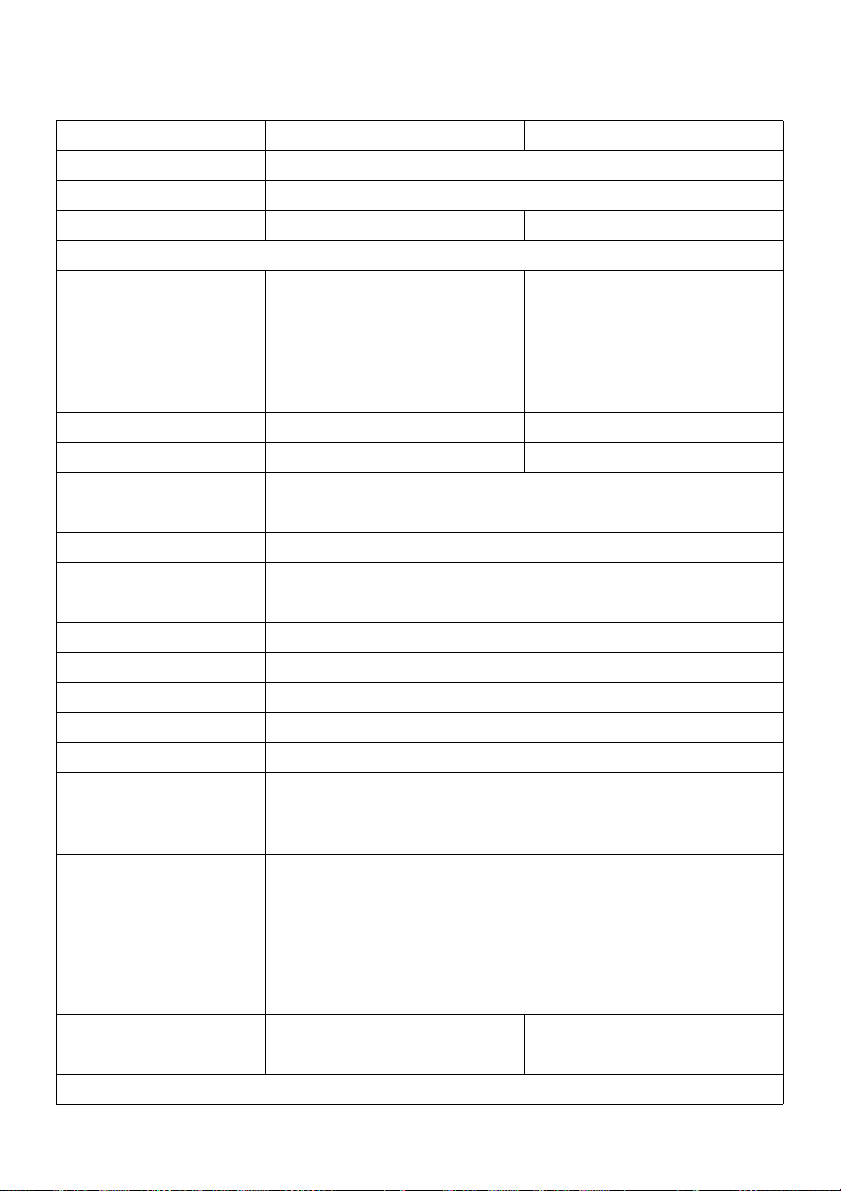
Monitor Specifications
Model P2217H P2317H/P2317HWH
Screen type Active matrix - TFT LCD
Panel technology In-Plane Switching Technology
Aspect ratio 16:9 16:9
Viewable image
Diagonal
Horizontal, Active Area
Vertical, Active Area
Area
Pixel pitch 0.248 mm x 0.248 mm 0.265 mm x 0.265 mm
Pixel per inch (PPI) 102 96
Viewing angle 178° (vertical) typical
Brightness 250 cd/m² (typical)
Contrast ratio 1000 to 1 (typical)
Display screen coating Anti-Glare with 3H hardness
Backlight White LED edgelight system
Response time (typical) 6 ms (gray to gray)
Color depth 16.7 million colors
Color gamut 82% NTSC (CIE1976)*
Built-in devices • USB 3.0 super-speed hub (with 1 x USB 3.0 upstream port)
Connectivity • 1 x DP 1.2
Border width (edge of
monitor to active area)
Adjustability
546.10 mm (21.5 inches)
476.06 mm (18.74 inches)
267.79 mm (10.54 inches)
127484.10 mm2 (197.6 inch2)
178° (horizontal) typical
4 Million: 1 (Dynamic)
• 2 x USB 3.0 downstream ports
• 2 x USB 2.0 downstream ports
• 1 x HDMI 1.4
• 1 x VGA
• 1 x USB 3.0 port - Upstream
• 2 x USB 3.0 port - Side
• 2 x USB 2.0 port - Bottom
11.4 mm (Top/Left/Right)
18.1 mm (Bottom)
584.20 mm (23 inches)
509.18 mm (20.05 inches)
286.42 mm (11.28 inches)
145839.33 mm2 (226.05
2
)
inch
11.4 mm (Top/Left/Right)
18.1 mm (Bottom)
12 | About Your Monitor
Page 13

Height adjustable stand
Ti lt
Swivel
Pivot
Dell Display Manager
130 mm
-5° to 21°
-45° to 45°
90° (clockwise)
Yes
Compatibility
Security Security lock slot (cable lock sold separately)
Model P2417H P2717H
Screen type Active matrix - TFT LCD
Panel technology In-Plane Switching Technology
Aspect ratio 16:9 16:9
Viewable image
Diagonal
Horizontal, Active Area
Vertical, Active Area
Area
604.52 mm (23.8 inches)
527.04 mm (20.75 inches)
296.46 mm (11.67 inches)
156246.27 mm2 (242.18
2
)
inch
685.80 mm (27 inches)
597.92 mm (23.54 inches)
336.30 mm (13.24 inches)
201073.77 mm2 (311.65 inch2)
Pixel pitch 0.275 mm x 0.275 mm 0.311 mm x 0.311 mm
Pixel per inch (PPI) 93 82
Viewing angle 178° (vertical) typical
178° (horizontal) typical
Brightness 250 cd/m² (typical) 300 cd/m² (typical)
Contrast ratio 1000 to 1 (typical)
4 Million: 1 (Dynamic)
Display screen coating Anti-Glare with 3H hardness
Backlight White LED edgelight system
Response time (typical) 6 ms (gray to gray)
Color depth 16.7 million colors
Color gamut 82% NTSC (CIE1976)*
Built-in devices • USB 3.0 super-speed hub (with 1 x USB 3.0 upstream port)
• 2 x USB 3.0 downstream ports
• 2 x USB 2.0 downstream ports
About Your Monitor | 13
Page 14
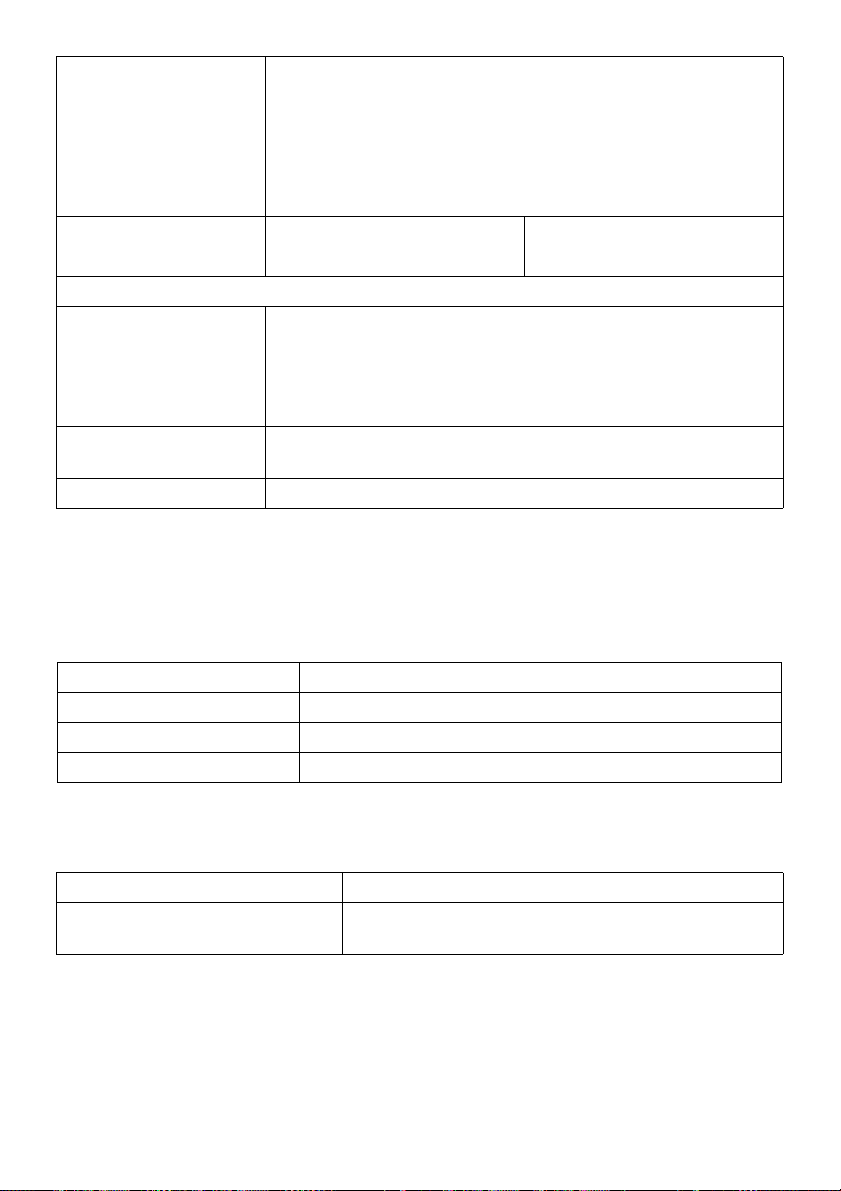
Connectivity • 1 x DP 1.2
• 1 x HDMI 1.4
GA
• 1 x V
• 1 x US
• 2 x USB 3
• 2 x USB 2.0 port - Bottom
Border width (edge of
nitor to active area)
mo
Adjustability
Height adjustable stand
Ti lt
Swivel
Pivot
Dell Display Manager
tibility
Compa
Security Security lock slot (cable lock sold separately)
* Color gamut (typical) is based on CIE1976 (82% NTSC) and CIE1931 (72% NTSC) test
standards.
11.4 mm (Top/Left/Right)
18.1 mm (Bottom)
130 mm
-5° to 21°
-45° to 45°
90° (clockwise)
Yes
B 3.0 port - Upstream
.0 port - Side
11.6 mm (Top/Left/Right)
18.2 mm (Bottom)
Resolution Specifications
Model P2217H/P2317H/P2317HWH/P2417H/P2717H
Horizontal scan range 30 kHz to 83 kHz (automatic)
Vertical scan range 56 Hz to 76 Hz (automatic)
Maximum preset resolution 1920 x 1080 at 60 Hz
Supported Video Modes
Model P2217H/P2317H/P2317HWH/P2417H/P2717H
Video display capabilities (VGA,
HDMI & DP playback)
14 | About Your Monitor
480i, 480p, 576i, 576p, 720p, 1080i, 1080p
Page 15
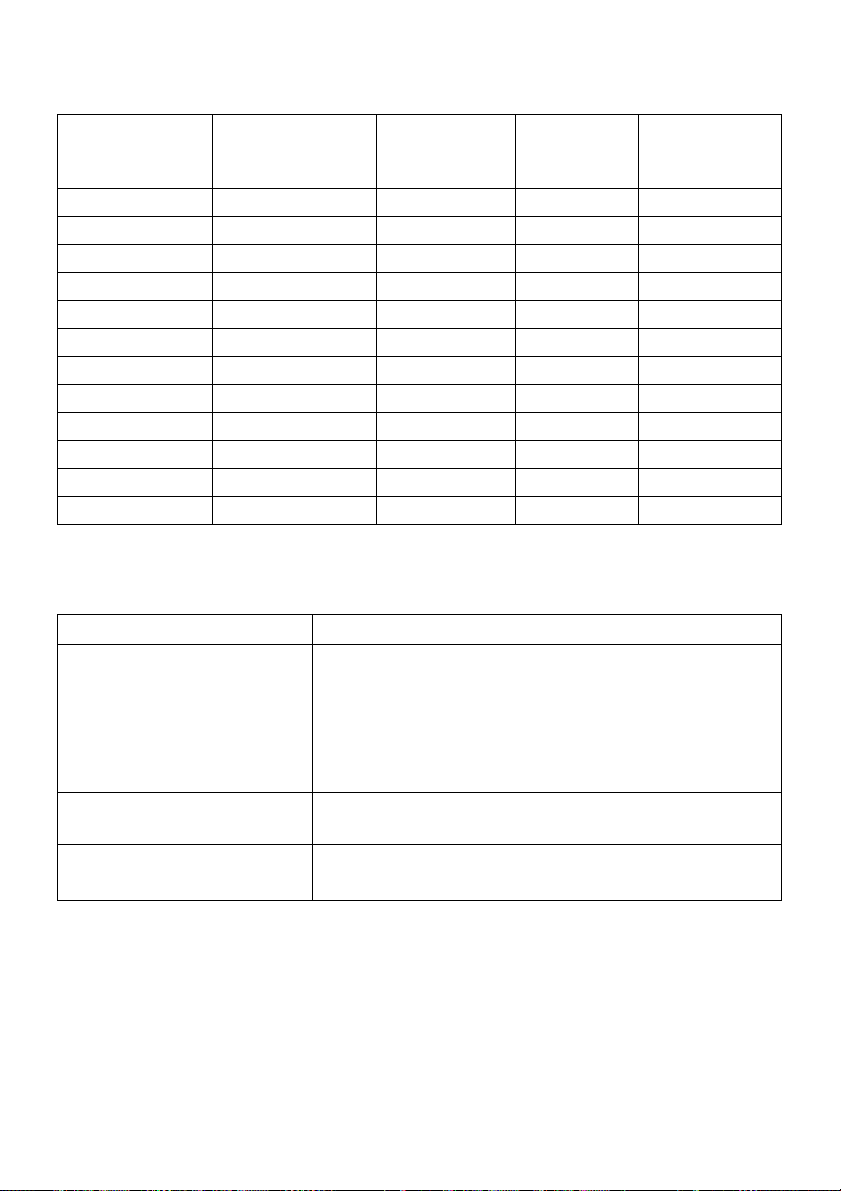
Preset Display Modes
Display Mode Horizontal
Frequency (kHz)
VESA, 640 x 480 31.5 60.0 25.2 -/-
VESA, 640 x 480 37.5 75.0 31.5 -/-
IBM, 720 x 400 31.5 70.0 28.3 -/+
VESA, 800 x 600 37.9 60.0 40.0 +/+
VESA, 800 x 600 46.9 75.0 49.5 +/+
VESA, 1024 x 768 48.4 60.0 65.0 -/-
VESA, 1024 x 768 60.0 75.0 78.8 +/+
VESA, 1152 x 864 67.5 75.0 108.0 +/+
VESA, 1280 x 1024 64.0 60.0 108.0 +/+
VESA, 1280 x 1024 80.0 75.0 135.0 +/+
VESA, 1600 x 900 60.0 60.0 108.0 +/+
VESA, 1920 x 1080 67.5 60.0 148.5 +/+
Vertical
Frequency
(Hz)
Pixel Clock
(MHz)
Sync Polarity
(Horizontal/
Vertical)
Electrical Specifications
Model P2217H/P2317H/P2317HWH/P2417H/P2717H
Video input signals • Analog RGB, 0.7 Volts +/- 5%, positive polarity at 75
ohm input impedance
• HDMI 1.
input impedance per differential pair
• D
ohm input impedance per differential pair
AC input voltage/frequency/
current
100 VAC to 240 VAC / 50 Hz or 60 Hz ± 3 Hz / 1.5 A
(typical)
Inrush current • 12
• 220 V: 60 A (Max.) at 0 °C (cold start)
4, 600 mV for each differential line, 100 ohm
isplayPort 1.2, 600 mV for each differential line, 100
0 V: 30 A (Max.) at 0 °C (cold start)
About Your Monitor | 15
Page 16
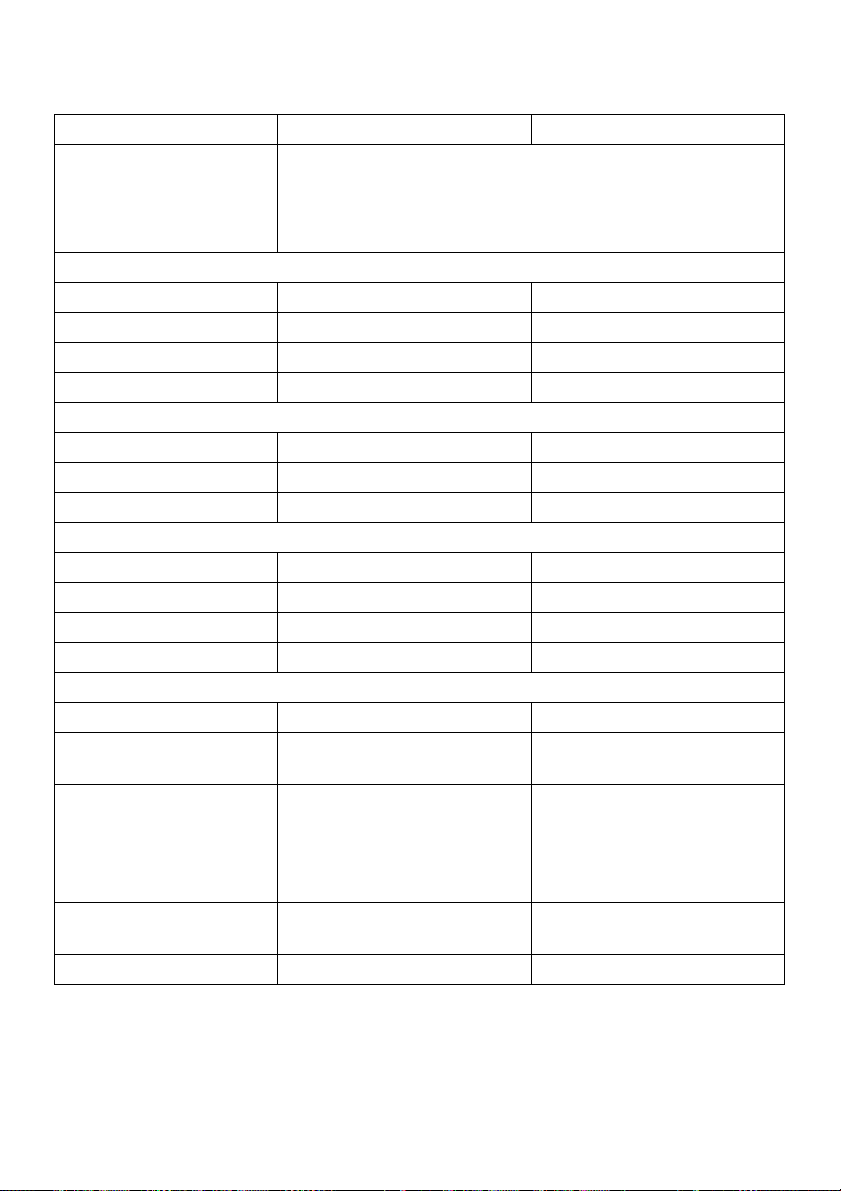
Physical Characteristics
Model P2217H P2317H/P2317HWH
Signal cable type
Dimensions (with stand)
Height (extended) 477.8 mm (18.81 inches) 487.1 mm (19.17 inches)
Height (compressed) 354.4 mm (13.95 inches) 357.1 mm (14.06 inches)
Width 498.9 mm (19.64 inches) 532.0 mm (20.94 inches)
Depth 180.0 mm (7.09 inches) 180.0 mm (7.09 inches)
Dimensions (without stand)
Height 297.3 mm (11.70 inches) 315.9 mm (12.43 inches)
Width 498.9 mm (19.64 inches) 532.0 mm (20.94 inches)
Depth 50.3 mm (1.98 inches) 50.3 mm (1.98 inches)
Stand dimensions
Height (extended) 400.8 mm (15.78 inches) 400.8 mm (15.78 inches)
Height (compressed) 354.4 mm (13.95 inches) 354.4 mm (13.95 inches)
Width 242.6 mm (9.55 inches) 242.6 mm (9.55 inches)
Depth 180.0 mm (7.09 inches) 180.0 mm (7.09 inches)
Weight
Weight with packaging 6.86 kg (15.09 lb) 7.3 4 kg (16.18 lb)
Weight with stand
assemb
Weight without stand
assembly
mount or VESA mount
considerations - no
cables)
Weight of stand
assemb
Front frame gloss 2-4 2-4
ly and cables
(For wall
ly
• Analog: D-Sub, 15 pins
• Digital: DisplayPort, 20
• Digital: HDMI
• Universal Serial Bus: USB, 9 pins
5.37 kg (11.81 lb) 5.59 kg (12.32 lb)
2.81 kg (6.18 lb) 3.06 kg (6.75 lb)
2.10 kg (4.63 lb) 2.10 kg (4.63 lb)
, 19 pins (cable not included)
pins
16 | About Your Monitor
Page 17
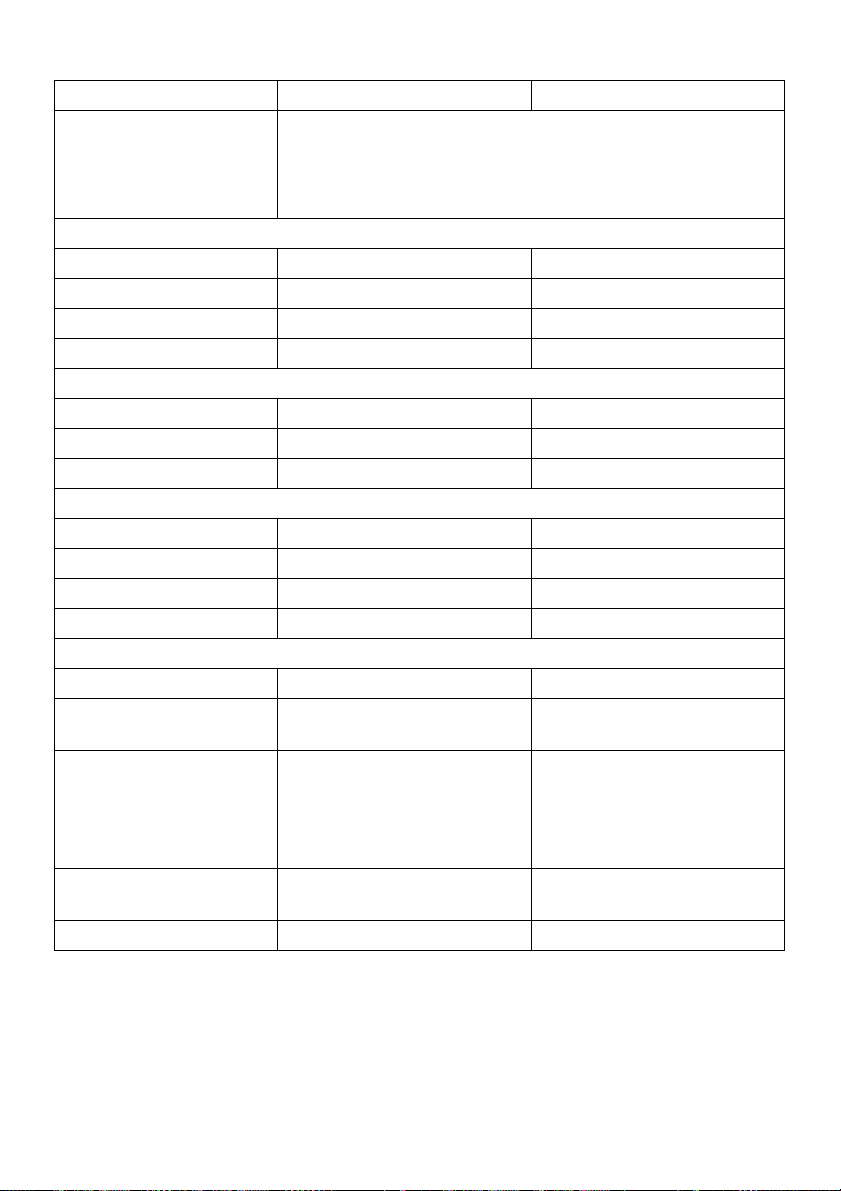
Model P2417H P2717H
Signal cable type
Dimensions (with stand)
Height (extended) 492.1 mm (19.37 inches) 544.9 mm (21.45 inches)
Height (compressed) 362.1 mm (14.26 inches) 415.3 mm (16.35 inches)
Width 549.8 mm (21.65 inches) 621.1 mm (24.45 inches)
Depth 180.0 mm (7.09 inches) 200.3 mm (7.89 inches)
Dimensions (without stand)
Height 326.0 mm (12.83 inches) 366.1 mm (14.41 inches)
Width 549.8 mm (21.65 inches) 621.1 mm (24.45 inches)
Depth 50.3 mm (1.98 inches) 50.3 mm (1.98 inches)
Stand dimensions
Height (extended) 400.8 mm (15.78 inches) 433.4 mm (17.06 inches)
Height (compressed) 354.4 mm (13.95 inches) 387.2 mm (15.24 inches)
Width 242.6 mm (9.55 inches) 292.4 mm (11.51 inches)
Depth 180.0 mm (7.09 inches) 200.3 mm (7.89 inches)
Weight
Weight with packaging 7.63 kg (16.78 lb) 9.76 kg (21.52 lb)
Weight with stand
assemb
Weight without stand
assembly
mount or VESA mount
considerations - no
cables)
Weight of stand
assemb
Front frame gloss 2-4 2-4
ly and cables
(For wall
ly
• Analog: D-Sub, 15 pins
• Digital: HDMI
• Digital: DisplayPort, 20
• Universal Serial
5.90 kg (12.98 lb) 7.44 kg (16.40 lb)
3.33 kg (7.32 lb) 4.58 kg (10.10 lb)
2.10 kg (4.63 lb) 2.44 kg (5.38 lb)
, 19 pins (cable not included)
pins
Bus: USB, 9 pins
About Your Monitor |
17
Page 18

Environmental Characteristics
Model P2217H P2317H/
P2317HW
Compliant Standards
• ENERGY STAR certified Monitor
EPEAT Gold registered in the U.S. EPEAT registration varies by country. See
•
www.epeat.net for registration status by country
HS-compliant
• Ro
O-Certified Displays
• TC
• BFR/PVC F
• Arsenic-Free glass and Mercury-Free for the panel only
Tempe ra tu re
Operating 0 °C to 40 °C (32 °F to 104 °F)
Non-operating • Storage: -20 °C to 60 °C (-4 °F to 140 °F)
Humidity
Operating 10% to 80% (non-condensing)
Non-operating • Storage: 5% to 90% (non-condensing)
Altitude
Operating 5,000 m (16,404 ft) (maximum)
Non-operating 12,192 m (40,000 ft) (maximum)
Thermal
dissipation
ree monitor (excluding external cables)
• Shipping: -20
• Shipping: 5%
6.24 BTU/
• 12
hour
(maximum)
8.01 BTU/
• 5
hour
(typical)
°C to 60 °C (-4 °F to 140 °F)
to 90% (non-condensing)
.66 BTU/
• 129
hour
(maximum)
42 BTU/
• 61.
hour
(typical)
P2417H P2717H
H
3.07 BTU/
• 13
hour
(maximum)
.83 BTU/
• 64
hour
(typical)
.66 BTU/
• 187
hour
(maximum)
.48 BTU/
• 78
hour
(typical)
Power Management Modes
If you have VESA's DPM™ compliance display card or software installed in your PC, the
monitor can automatically reduce its power consumption when not in use. This is
referred to as Power Save Mode*. If the computer detects input from the keyboard,
mouse, or other input devices, the monitor automatically resumes functioning. The
following table shows the power consumption and signaling of this automatic power
saving feature.
18 | About Your Monitor
Page 19

P2217H
VESA Modes Horizontal
Sync
Normal
operation
Active-off
mode
Switch off - - - Off Less than 0.3 W
Active Active Active White 37 W (maximum)**
Inactive Inactive Blanked White (blinking) Less than 0.3 W
Vertical
Sync
Video Power
Indicator
Power
Consumption
17 W (typical)
Energy Star Power Consumption
P
E
on
TEC
15.5 W
50.6 kWh
P2317H/P2317HWH
VESA Modes Horizontal
Sync
Normal
operation
Active-off
mode
Switch off - - - Off Less than 0.3 W
Active Active Active White 38 W (maximum)**
Inactive Inactive Blanked White (blinking) Less than 0.3 W
Vertical
Sync
Video Power
Indicator
Power
Consumption
18 W (typical)
Energy Star Power Consumption
P
E
on
TEC
14.8 W
46.7 kWh
P2417H
VESA Modes Horizontal
Sync
Normal
operation
Active-off
mode
Switch off - - - Off Less than 0.3 W
Active Active Active White 39 W (maximum)**
Inactive Inactive Blanked White (blinking) Less than 0.3 W
Vertical
Sync
Video Power
Indicator
Power
Consumption
19 W (typical)
Energy Star Power Consumption
P
E
on
TEC
18.5 W
54.1 kWh
About Your Monitor | 19
Page 20

P2717H
VESA Modes Horizontal
Sync
Normal
operation
Active-off
mode
Switch off - - - Off Less than 0.3 W
Active Active Active White 55 W (maximum)**
Inactive Inactive Blanked White (blinking) Less than 0.3 W
Ve
rtical
Sync
Video Power
Indicator
Power
Consumption
23 W (typical)
Energy Star Power Consumption
P
E
on
TEC
15.1 W
47.4 kWh
The OSD functions only in the normal operati
on mode. When any button is pressed in
the Active-off mode, the following message will be displayed:
NOTE: The message may be slightly different according to the connected input
signal.
®
NOTE: This monitor is ENERGY STAR
TE:
NO
-compliant.
Pon: Power consumption of on mode as defined in Energy Star 7.0 version.
E
: Total energy consumption in kWh as defined in Energy Star 7.0 version.
TEC
* Zero power consumption in OFF mode can only be achieved by disconnecting the
main cable from the monitor.
** Maximum power consumption with max luminan
ce, and USB active.
This document is informational only and reflects laboratory performance. Your product
may perform differently, depending on the software, components and peripherals you
ordered and shall have no obligation to update such information. Accordingly, the
customer should not rely upon this information in making decisions about electrical
tolerances or otherwise. No warranty as to accuracy or completeness is expressed or
implied.
20 | About Your Monitor
Page 21

Pin Assignments
VGA Connector
Pin
Number
1 Video-Red
2 Video-Green
3 Video-Blue
4 GND
5 Self-test
6 GND-R
7 GND-G
8 GND-B
9 Computer 5 V/3.3 V
10 GND-sync
11 GND
12 DDC data
13 H-sync
14 V-sync
15 DDC clock
15-pin Side of the
Connected Signal Cable
About Your Monitor | 21
Page 22
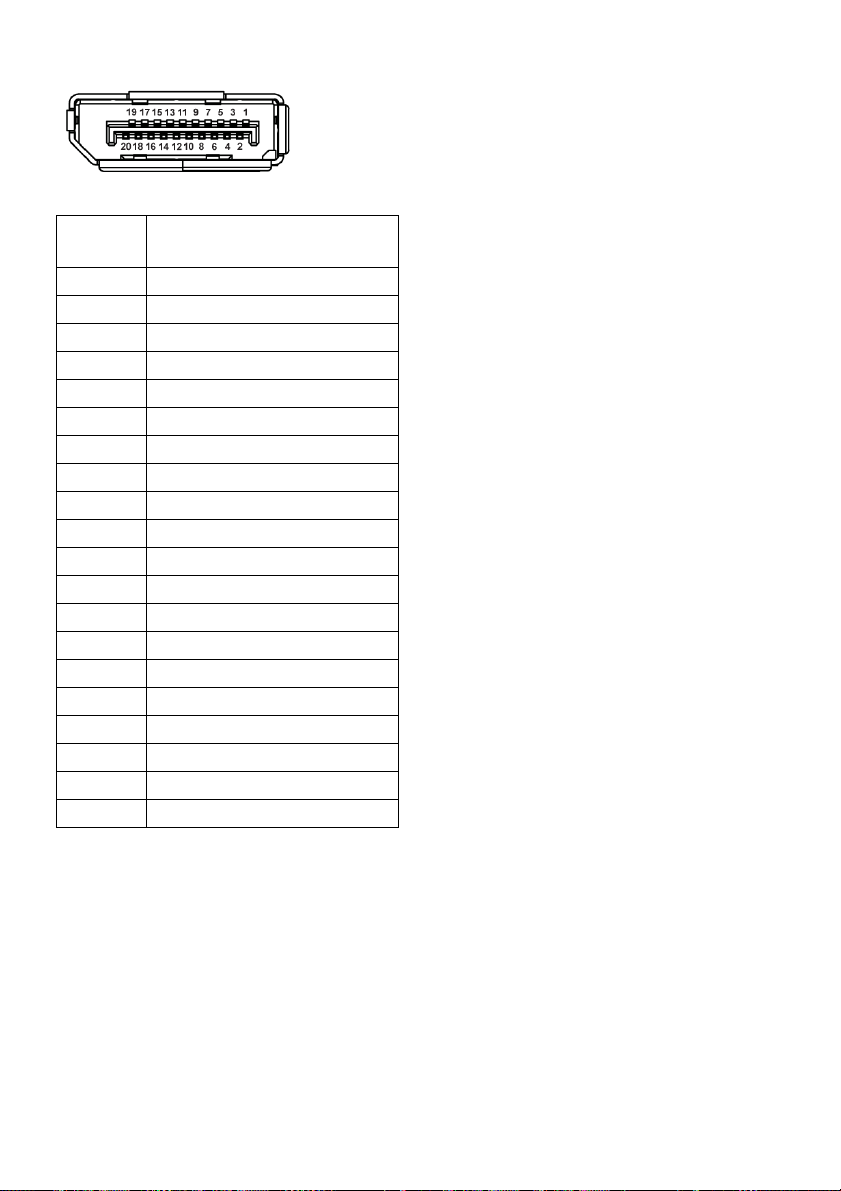
DisplayPort Connector
Pin
Number
1
2
3
4
5
6
7
8
9
10
11
12
13
14
15
16
17
18
19
20
20-pin Side of the
Connected Signal Cable
ML0(p)
GND
ML0(n)
ML1(p)
GND
ML1(n)
ML2(p)
GND
ML2(n)
ML3(p)
GND
ML3(n)
GND
GND
AUX(p)
GND
AUX(n)
GND
Re-PWR
+3.3 V DP_PWR
22 | About Your Monitor
Page 23
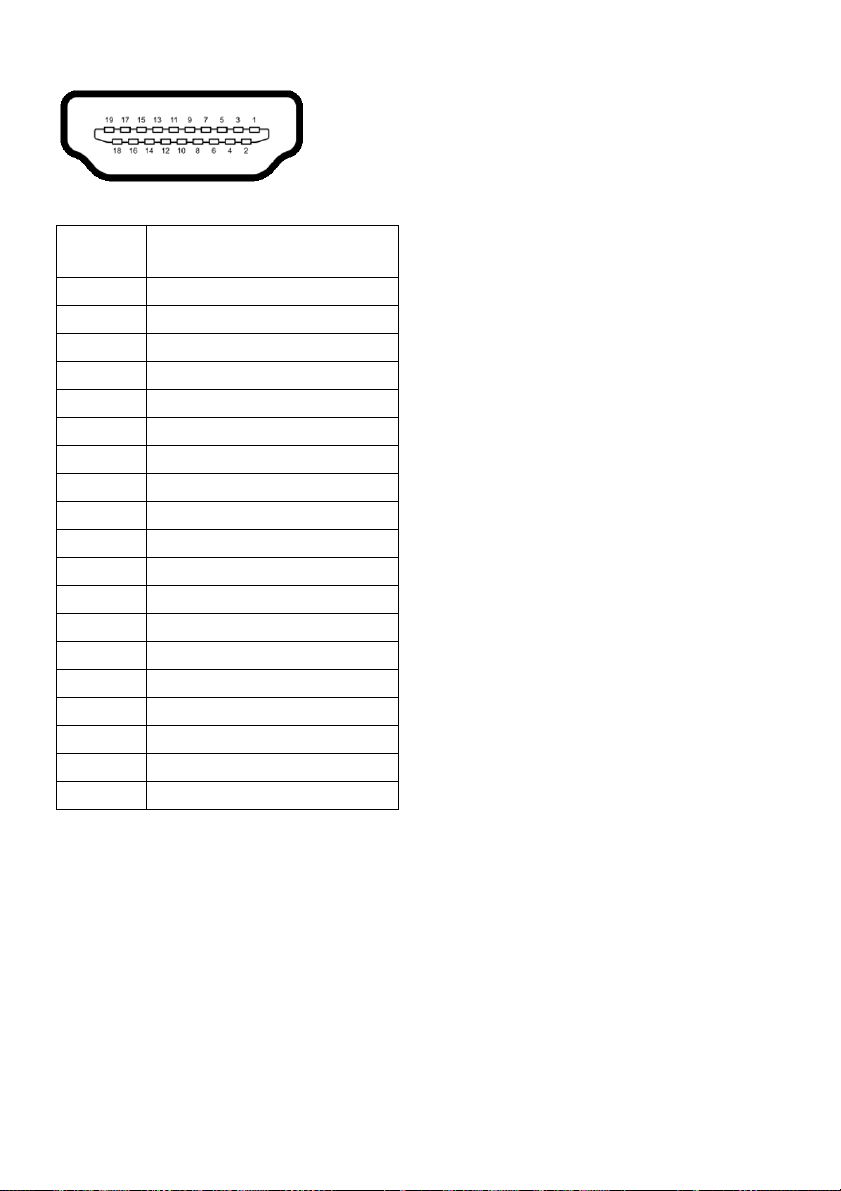
HDMI Connector
Pin
Number
1
2
3
4
5
6
7
8
9
10
11
12
13
14
15
16
17
18
19
19-pin Side of the
Connected Signal Cable
TMDS DATA 2+
TMDS DATA 2 SHIELD
TMDS DATA 2-
TMDS DATA 1+
TMDS DATA 1 SHIELD
TMDS DATA 1-
TMDS DATA 0+
TMDS DATA 0 SHIELD
TMDS DATA 0-
TMDS CLOCK+
TMDS CLOCK SHIELD
TMDS CLOCK-
CEC
Reserved (N.C. on device)
DDC CLOCK (SCL)
DDC DATA (SDA)
DDC/CEC Ground
+5V POWER
HOT PLUG DETECT
Plug and Play Capability
You can install the monitor in any Plug and Play-compatible system. The monitor
automatically provides the computer system with its Extended Display Identification Data
(EDID) using Display Data Channel (DDC) protocols so that the system can configure
itself and optimize the monitor settings. Most monitor installations are automatic; you
can select different settings if desired. For more information about changing the monitor
settings, see
Operating the Monitor
.
About Your Monitor | 23
Page 24

Universal Serial Bus (USB) Interface
This section gives you information about the USB ports that are available on the monitor.
NOTE: This monitor is Super-Speed USB 3.0 and High-Speed USB 2.0 compatible.
Transfer Speed Data Rate Power Consumption
Super-speed 5 Gbps 4.5 W (Max, each port)
High speed 480 Mbps 4.5 W (Max, each port)
Full speed 12 Mbps 4.5 W (Max, each port)
Transfer Speed Data Rate Power Consumption
High speed 480 Mbps 2.5 W (Max, each port)
Full speed 12 Mbps 2.5 W (Max, each port)
Low speed 1.5 Mbps 2.5 W (Max, each port)
USB 3.0 Upstream Connector
Pin Number 9-pin Side of the Connector
1
2
3
4
5
6
7
8
9
VCC
D-
D+
GND
SSTX-
SSTX+
GND
SSRX-
SSRX+
24 | About Your Monitor
Page 25
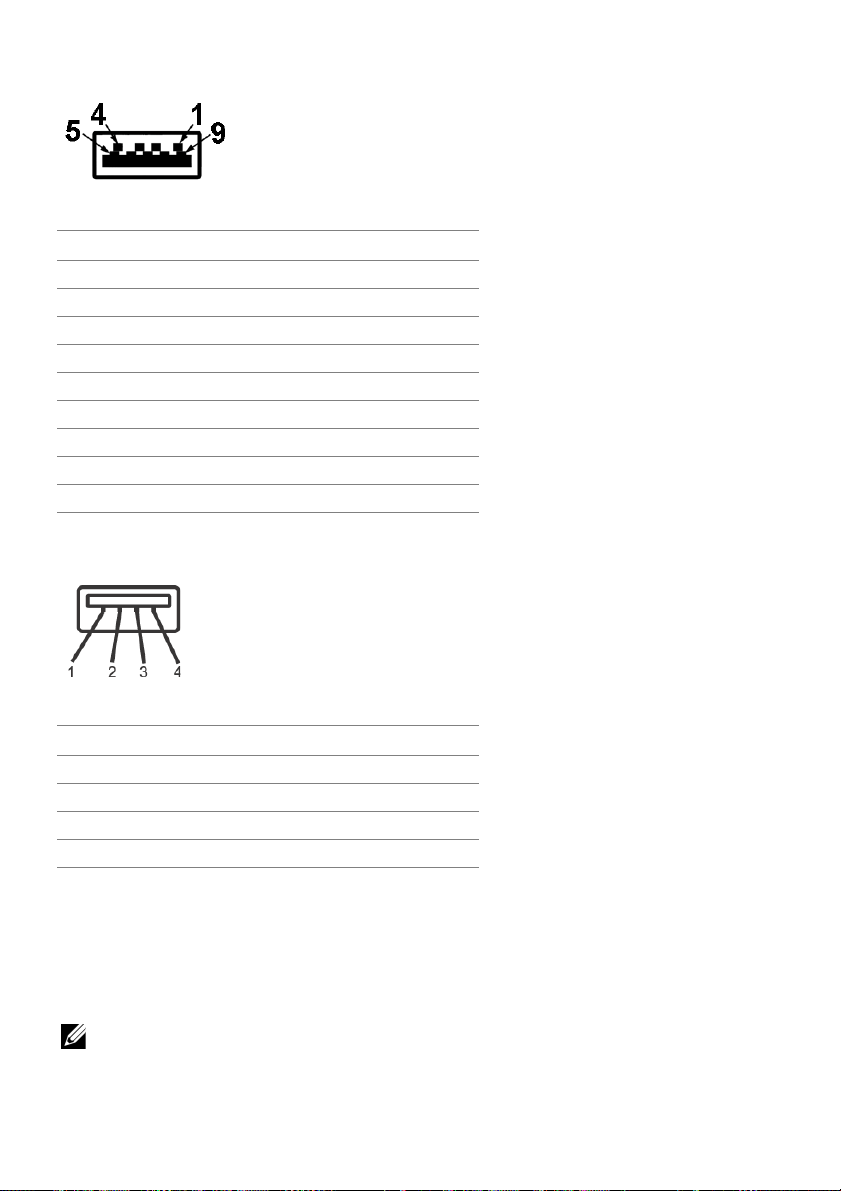
USB 3.0 Downstream Connector
Pin Number 9-pin Side of the Connector
1
2 D-
3 D+
4 GND
5 SSRX-
6 SSRX+
7 GND
8 SSTX-
9 SSTX+
VCC
USB 2.0 Downstream Connector
Pin Number 4-pin Side of the Connector
1 VCC
2 DMD
3 DPD
4 GND
USB Ports
• 1 x USB 3.0 upstream - bottom
• 2 x U
• 2 x
SB 2.0 downstream - bottom
USB 3.0 downstream - side
NO
TE: USB 3.0 functionality requires a USB 3.0-capable computer.
About Your Monitor | 25
Page 26

NOTE: The monitor's USB interface works only when the monitor is On or in the
power save mode. If you turn Off the monitor and then turn it On, the attached
peripherals may take a few seconds to resume normal functionality.
LCD Monitor Quality and Pixel Policy
During the LCD Monitor manufacturing process, it is not uncommon for one or more
pixels to become fixed in an unchanging state which are hard to see and do not affect
the display quality or usability. For more information on Dell Monitor Quality and Pixel
Policy, see Dell Support site at:
http://www.dell.com/support/monitors.
Maintenance Guidelines
Cleaning Your Monitor
CAUTION: Read and follow the
WARNING: Before cleaning the monitor, unplug the monitor power cable from
the electrical outlet.
For best practices, follow the instructions in the list below while unpacking, cleaning, or
handling your monitor:
• To clean your anti-static screen, lightly dampen a soft, clean cloth with water. If
possible, use a special screen-cleaning tissue or solution suitable for the antistatic coating. Do not use benzene, thinner, ammonia, abrasive cleaners, or
compressed air.
• Use a lightly-dampened, warm cloth to clean the monitor. Avoid using
detergent of any kind as some detergents leave a milky film on the monitor.
• If you notice white powder when you unpack your monitor, wipe it off with a
cloth.
• Handle your monitor with care as a darker-colored monitor may get scratched
and show white scuff marks more than a lighter-colored monitor.
• To help maintain the best image quality on your monitor, use a dynamically
changing screen saver and turn Off your monitor when not in use.
Safety Instructions
before cleaning the monitor.
26 | About Your Monitor
Page 27

Setting Up the Monitor
Attaching the Stand
NOTE: The stand is detached when the monitor is shipped from the factory.
NOTE: This is applicable for a monitor with a stand. When any other stand is
bought, please refer to the respective stand setup guide for the set-up instructions.
To attach the monitor stand:
1 Follo
2 Insert the sta
3 Lift the screw handle and turn the screw clockwise.
4 Afte
w the instructions on the flaps of carton to remove the stand from the top
cushion that secures it.
nd base blocks fully into the stand slot.
r fully tightening the screw, fold the screw handle flat within the recess.
Setting Up the Monitor | 27
Page 28

5 Lift the cover, as shown, to expose the VESA area for stand assembly.
6 Attach the stand as
a Fit the two tabs on the upper part of the stand to the groove on the back of the
monitor.
b Press the stand down till it snaps into place.
7 Place the monitor upright.
NO
TE: Lift the monitor carefully to prevent it from slipping or falling.
sembly to the monitor.
28 | Setting Up the Monitor
Page 29

Connecting Your Monitor
WARNING: Before you begin any of the procedures in this section, follow the
Safety Instructions
NOTE: Route the cables through the cable-management slot before connecting
them.
NOTE: Do not connect all cables to the computer at the same time.
To connect your monitor to the computer:
urn Off your computer and disconnect the power cable.
1 T
2 Connect
the VGA, DP or HDMI cable from your monitor to the computer.
Connecting the VGA cable
.
Connecting the DisplayPort (DP to DP) cable
Setting Up the Monitor | 29
Page 30

Connecting the HDMI cable (optional)
NOTE: The graphics are used for the purpose of illustration only. Appearance of the
computer may vary.
Connecting the USB 3.0 cable
After you have completed connecting the VGA/DP/HDMI cable, follow the procedures
below to connect the USB 3.0 cable to the computer and complete your monitor setup:
1 Connect the upstream USB 3.0 port (cable supplied) to an appropriate USB 3.0 port
on your computer. (See
2 Connect the USB 3.0 peripherals to the downstream USB 3.0 ports on the monitor.
3 Plu
g the power cables for your computer and monitor into a nearby outlet.
4 T
urn On the monitor and the computer.
If your monitor displays an image, installation is
image, see
5 Use the ca
Universal Serial Bus (USB) Specific Problems
ble slot on the monitor stand to organize the cables.
Bottom View
for details.)
complete. If it does not display an
.
30 | Setting Up the Monitor
Page 31
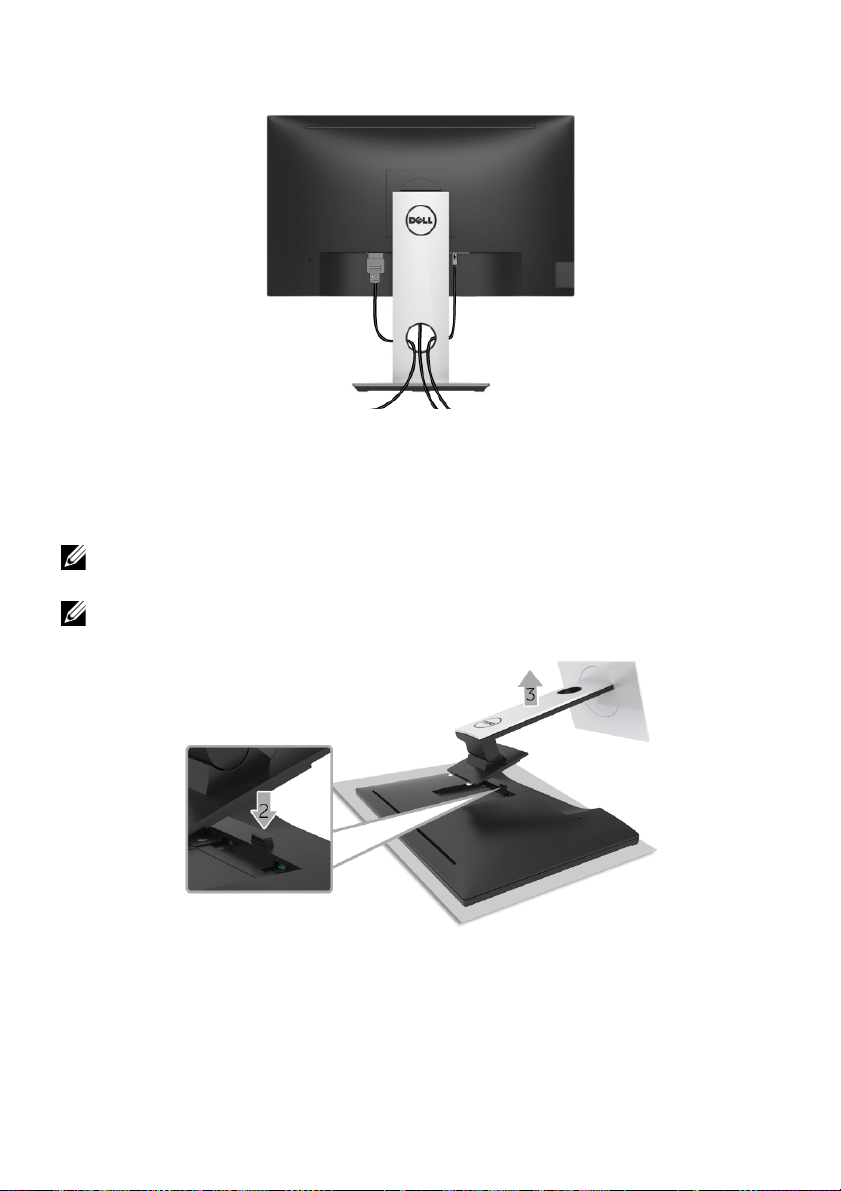
Organizing Your Cables
After attaching all necessary cables to your monitor and computer, (See
Monitor
for cable attachment,) organize all cables as shown above.
Connecting Your
Removing the Monitor Stand
NOTE: To prevent scratches on the LCD screen while removing the stand, ensure
that the monitor is placed on a soft, clean surface.
NOTE: This is applicable for a monitor with a stand. When any other stand is
bought, please refer to the respective stand setup guide for the set-up instructions.
.To remove the stand:
1 Place the mon
2 Pr
ess and hold the stand release button.
3 Lift the stand up and away from the monitor.
itor on a soft cloth or cushion.
Setting Up the Monitor | 31
Page 32

Wall Mounting (Optional)
(Screw dimension: M4 x 10 mm).
Refer to the instructions that come with the VESA-compatible wall mounting kit.
1 Place the mon
2 Remove the stand.
3 Use a
4 Attach the mounting bracket from the wall mounting kit to the monitor.
5 Mount
NO
Phillips crosshead screwdriver to remove the four screws securing the plastic
cover.
wall mounting kit.
TE: For use only with UL-listed wall mount bracket with minimum weight/load
bearing capacity of 2.81 kg (P2217H) / 3.06 kg (P2317H/P2317HWH) /3.33 kg
(P2417H) / 4.58 kg (P2717H).
itor panel on a soft cloth or cushion on a stable, flat table.
the monitor on the wall by following the instructions that comes with the
32 | Setting Up the Monitor
Page 33

Operating the Monitor
Power On the Monitor
Press the button to turn On the monitor.
Using the Front-Panel Controls
Use the control buttons on the front of the monitor to adjust the characteristics of the
image being displayed. As you use these buttons to adjust the controls, an OSD shows
the numeric values of the characteristics as they change.
The following table describes the front-panel buttons:
Front-Panel Button Description
1
Shortcut key/
Preset Modes
Use this button to choose from a list of preset color modes.
Operating the Monitor | 33
Page 34

2
Use this button to choose from a list of video signals that may
be connected to your monitor.
Shortcut key/
Input Source
3
Menu
4
Use the MENU button to launch the On-Screen Display
(OSD) and select the OSD Menu. See Accessing the Menu
System.
Use this button to go back to the main menu or exit the OSD
main menu.
Exit
5
Power
(with power light
Use the Power button to turn the monitor On and Off.
The white light indicates the monitor is On and
functional. A blinking white light indicates the power save
mode.
indicator)
Front-Panel Button
Use the buttons on the front of the monitor to adjust the image settings.
fully
Front-Panel Button Description
1
Use the Up button to adjust (increase ranges) items in the OSD menu.
Up
2
Use the Down button to adjust (decrease ranges) items in the OSD
menu.
Down
3
Use the OK button to confirm your selection in the OSD menu.
OK
4
Use the Back button to go back to the previous menu.
Back
34 | Operating the Monitor
Page 35

Using the On-Screen Display (OSD) Menu
Accessing the Menu System
NOTE: If you change the settings and then either proceed to another menu or exit
the OSD menu, the monitor automatically saves those changes. The changes are
also saved if you change the settings and then wait for the OSD menu to disappear.
1 Press the button to launch the OSD menu and display the main menu.
Main Menu for analog (VGA) input
Main Menu for digital (HDMI) input
Operating the Monitor | 35
Page 36

Main Menu for digital (DP) input
NO
TE: Auto Adjust is only available when you use the analog (VGA) connector.
ess the and buttons to move between the setting options. As you move
2 Pr
from one icon to another, the option name is highlighted. See
for a complete list of all the options available for the monitor.
ess the button once to activate the highlighted option.
3 Pr
4 Press the and buttons to select the desired parameter.
the following table
5 Pr
ess to enter the slide bar and then use the and buttons, according to
the indicators on the menu, to make your changes.
6 Sele
ct the button to return to the main menu.
36 | Operating the Monitor
Page 37

Icon Menu and
Submenus
Brightness/
Contrast
Description
Use this menu to activate Brightness/Contrast adjustment.
Brightness
Contrast
Brightness adjusts the luminance of the backlight.
Press the
button to decrease the brightness (min. 0 / max. 100).
button to increase the brightness and press the
NOTE: Manual adjustment of Brightness is disabled when Dynamic
Contrast is switched On.
Adjust the Brightness first, and then adjust the Contrast only if further
adjustment is necessary.
Press the
button to decrease the contrast (min. 0 / max. 100).
The Co
darkness and lightness on the monitor screen.
button to increase the contrast and press the
ntrast function adjusts the degree of difference between
Operating the Monitor | 37
Page 38

Auto Adjust
Even though your computer recognizes your monitor on startup, the
Auto Adjust function optimizes the display settings for use with your
particular setup.
Auto Adjust allows the monitor to self-adjust to the incoming video
signal. After using Auto Adjust, you can further tune your monitor by
using the Pixel Clock (Coarse) and Phase (Fine) controls under Display
settings.
NOTE: In most cases, Auto Adjust produces the best image for your
configuration.
NOTE: Auto Adjust option is only available when you are using the
analog (VGA) connector.
38 | Operating the Monitor
Page 39

Input Source
Use the Input Source menu to select between the different video
signals that may be connected to your monitor.
VGA
DP
HDMI
Auto Select
Reset Input
Source
Color
Select the VGA input when you are using the analog (VGA) connector.
Press
Select the DP input when you are using the DisplayPort (DP)
connector. Press
Select the HDMI input when you are using the HDMI connector. Press
Turning on the function allows you to scan for available input sources.
Reset your monitor input settings to the factory settings.
Use Color to adjust the color setting mode.
to select the VGA input source.
to select the DisplayPort input source.
to select the HDMI input source.
Operating the Monitor | 39
Page 40

Preset Modes
When you select Preset Modes, you can choose Standard,
ComfortView, Multimedia, Movie, Game, Warm, Cool, or Custom
Color from the list.
•Standard: Load
default preset mode.
•ComfortView: De
screen to make viewing more comfortable for your eyes.
•Multimedia:
•Movie: Loads color set
•Game: Loa
•Warm:
warmer with a red/yellow tint.
• Cool: De
with a blue tint.
• Custom Color: Allows
Use the
values and create your own preset color mode.
s the monitor's default color settings. This is the
creases the level of blue light emitted from the
Loads color settings ideal for multimedia applications.
tings ideal for movies.
ds color settings ideal for most gaming applications.
Increases the color temperature. The screen appears
creases the color temperature. The screen appears cooler
you to manually adjust the color settings.
and buttons to adjust the three colors (R, G, B)
40 | Operating the Monitor
Page 41
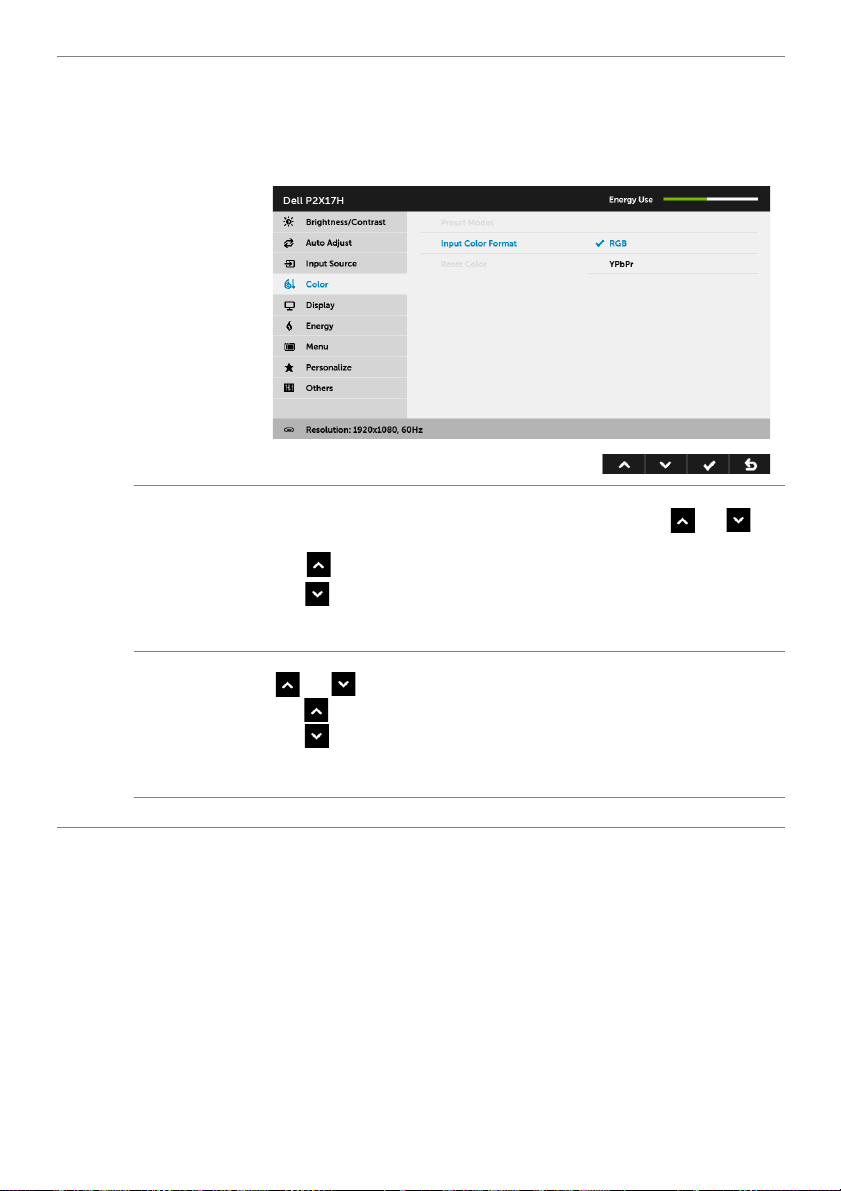
Input Color
Format
Allows you to set the video input mode to:
RGB: Sele
DVD player) using the DP or HDMI cable.
YPbPr:
output.
ct this option if your monitor is connected to a computer (or
Select this option if your DVD player supports only YPbPr
Hue
Saturation
Reset Color
This feature can shift the color of the video image to green or purple.
This is used to adjust the desired flesh tone color. Use
adjust the hue from '0' to '100'.
to increase the green shade of the video image.
Use
to increase the purple shade of the video image.
Use
or to
NOTE: Hue adjustment is available only when you select Movie or
Game preset mode.
This feature can adjust the color saturation of the video image. Use
or to adjust the saturation from '0' to '100'.
to increase the colorful appearance of the video image.
Use
to increase the monochrome appearance of the video image.
Use
NOTE: Saturation adjustment is available only when you select Movie
or Game preset mode.
Reset your monitor color settings to the factory settings.
Operating the Monitor | 41
Page 42

Display
Use Display to adjust image.
Aspect Ratio
Horizontal
Position
Vertical
Position
Sharpness
Pixel Clock
Phase
Dynamic
Contrast
Response
Tim e
Reset Display
Adjusts the image ratio to Wide 16:9, 4:3, or 5:4.
Use or to adjust the image left or right. Minimum is '0' (-).
Maximum is '100' (+).
Use or to adjust the image up or down. Minimum is '0' (-).
Maximum is '100' (+).
NOTE: Horizontal Position and Vertical Position adjustments are
only available for "VGA" input.
This feature can make the image look sharper or softer.
Use
The Phase and Pixel Clock adjustments allow you to adjust your
monitor to your preference.
Use
If satisfactory results are not obtained using the Phase adjustment, use
the Pixel Clock (coarse) adjustment and then use Phase (fine), again.
or to adjust the sharpness from '0' to '100'.
or to adjust for best image quality.
NOTE: Pixel Clock and Phase adjustments are only available for "VGA"
input.
Allows you to increase the level of contrast to provide sharper and
more detailed image quality.
Use the
button to turn the Dynamic Contrast on or off.
NOTE: Dynamic Contrast provides higher contrast if you select Game
or Movie preset mode.
Allows you to set the Response Time to Normal or Fast.
Select this option to restore default display settings.
42 | Operating the Monitor
Page 43

Energy
Power Button
LED
USB
Reset Energy
Allows you to set the power LED indicator On or Off to save energy.
Allows you to enable or disable USB function during monitor standby
mode.
NOTE: USB ON/OFF under standby mode is only available when the
USB upstream cable is unplugged. This option will be greyed out when
the USB upstream cable plugs in.
Select this option to restore default Energy settings.
Operating the Monitor | 43
Page 44

Menu
Select this option to adjust the settings of the OSD, such as, the
languages of the OSD, the amount of time the menu remains on
screen, and so on.
Language
Rotation
Transparency
Tim er
Lock
Reset Menu
Language options set the OSD display to one of the eight languages
(English, Spanish, French, German, Brazilian Portuguese, Russian,
Simplified Chinese, or Japanese).
Rotates the OSD by 90 degrees counter-clockwise. You can adjust the
menu according to your
Select this option to change the menu transparency by pressing the
and buttons (min. 0 / max. 100).
Allows you to set the time for which the OSD remains active after you
press a button on the monitor.
or to adjust the slider in 1 second increments, from 5 to
Use
60 seconds.
Controls user access to adjustments. When Lock is selected, no user
adjustments are allowed. All buttons are locked.
Display Rotation
.
NOTE:
Unlock function– Only hard unlock (press and hold the button beside
the power button for 6 seconds).
Lock function – Either
(press and hold the button beside the power button for 6 seconds).
Reset all OSD settings to the factory preset values.
soft lock (through the OSD menu) or hard lock
44 | Operating the Monitor
Page 45

Personalize
Users can choose a feature from Preset Modes, Brightness/Contrast,
Auto Adjust, Input Source, Aspect Ratio, or Rotation and set it as a
shortcut key.
Operating the Monitor | 45
Page 46

Others
Select this option to adjust the OSD settings, such as the DDC/CI, LCD
Conditioning, and so on.
DDC/CI
DDC/CI (Display Data Channel/Command Interface) allows your
monitor parameters (brightness, color balance, and etc.) to be
adjustable via the software on your computer.
You ca n disable this feat
Enable this feature for best user experience and optimum
ormance of your monitor.
perf
ure by selecting Disable.
46 | Operating the Monitor
Page 47
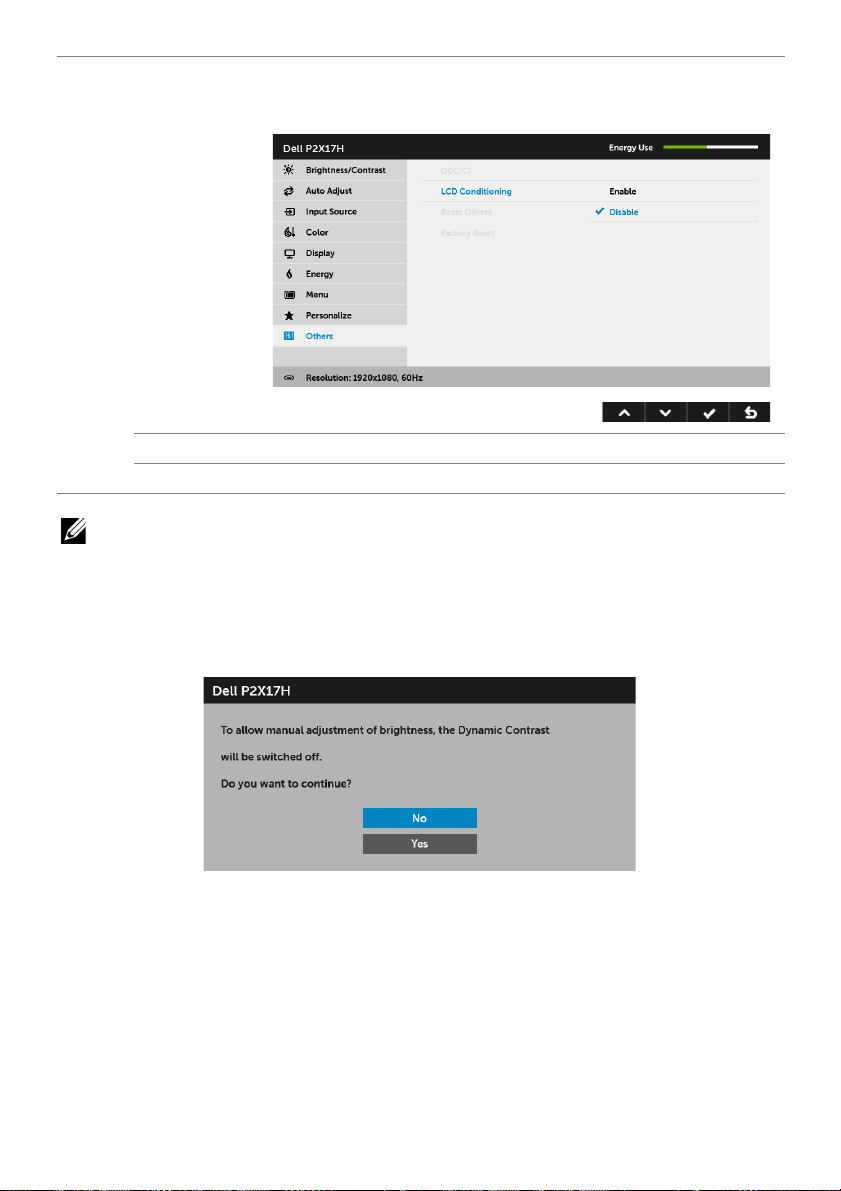
LCD
Conditioning
Helps reduce minor cases of image retention. Depending on the
degree of image retention, the program may take some time to run.
You can enable this feature by selecting Enable.
Reset Others
Factory Reset
Reset all settings under the Others menu to the factory preset values.
Reset all settings to the factory preset values.
NOTE: This monitor has a built-in feature to automatically calibrate the brightness
to compensate for LED aging.
OSD Warning Message
When the Dynamic Contrast feature is enabled (in these preset modes: Game or Movie),
manual brightness adjustment is disabled.
Operating the Monitor | 47
Page 48
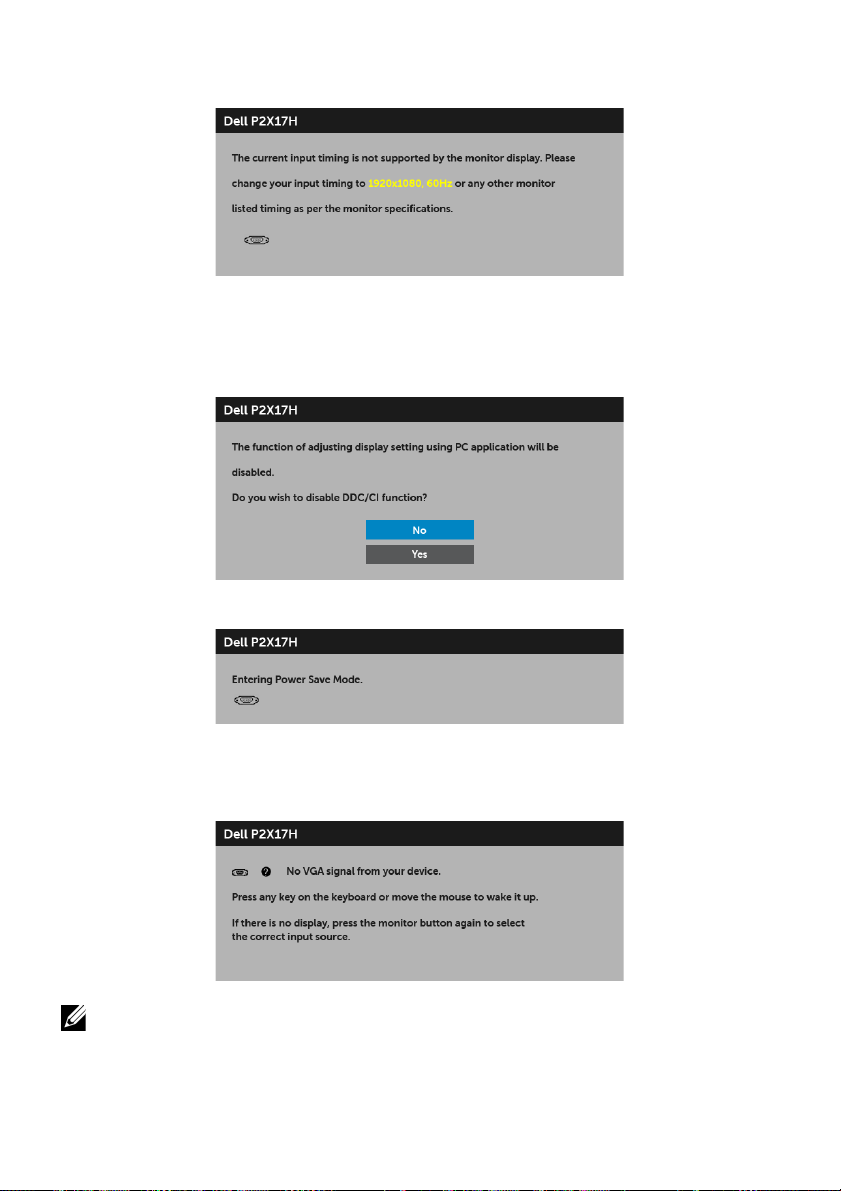
When the monitor does not support a particular
following message:
This means that the monitor cannot synchronize with the signal that it is receiving from
the computer. See
ranges addressable by this monitor. Recommended mode is 1920 x 1080.
You will see the following message before the DDC/CI function is disabled:
When the monitor goes into power-save mode, the following message appears:
Monitor Specifications
for the Horizontal and Vertical frequency
resolution mode, you will see the
Activate the computer and wake up the monitor to gain access to the
If you press any button other than the power button, the following me
depending on the selected input:
NOTE: The message may be slightly different according to the connected input
signal.
OSD
.
ssage will appear
48 | Operating the Monitor
Page 49

If either VGA, HDMI, or DP input is selected and the corresponding cable is not
connected, a floating dialog box as shown below appears.
or
or
Troubleshooting
See
for more information.
Operating the Monitor | 49
Page 50

Setting the Maximum Resolution
To set the maximum resolution for the monitor:
In Windows® 7, Windows® 8, and Windows® 8.1:
1 For Windows® 8 and Windows® 8.1 only, select the Desktop tile to switch to classic
desktop.
2 Right-click on the desktop and click Screen Resolution.
3 Click the Dropdown list of the Screen Resolution and select 1920 x 1080.
4 Click OK.
In Windows® 10:
1 Right-click on the desktop and click Display settings.
2 Click Advanced display settings.
3 Click the dropdown list of Resolution and select 1920 x 1080.
4 Click Apply.
If you do not see 1920 x 1080 as an option, you may need to update your graphics driver.
Depending on your computer, complete one of the following procedures:
If you have a Dell desktop or portable computer:
• Go to http://www.dell.com/support, enter your service tag, and download the
latest driver for your graphics card.
If you are using a non-Dell computer (portable or desktop):
• Go to the support site for your computer and download the latest graphic drivers.
• Go to your graphics card website and download the latest graphic drivers.
50 | Operating the Monitor
Page 51
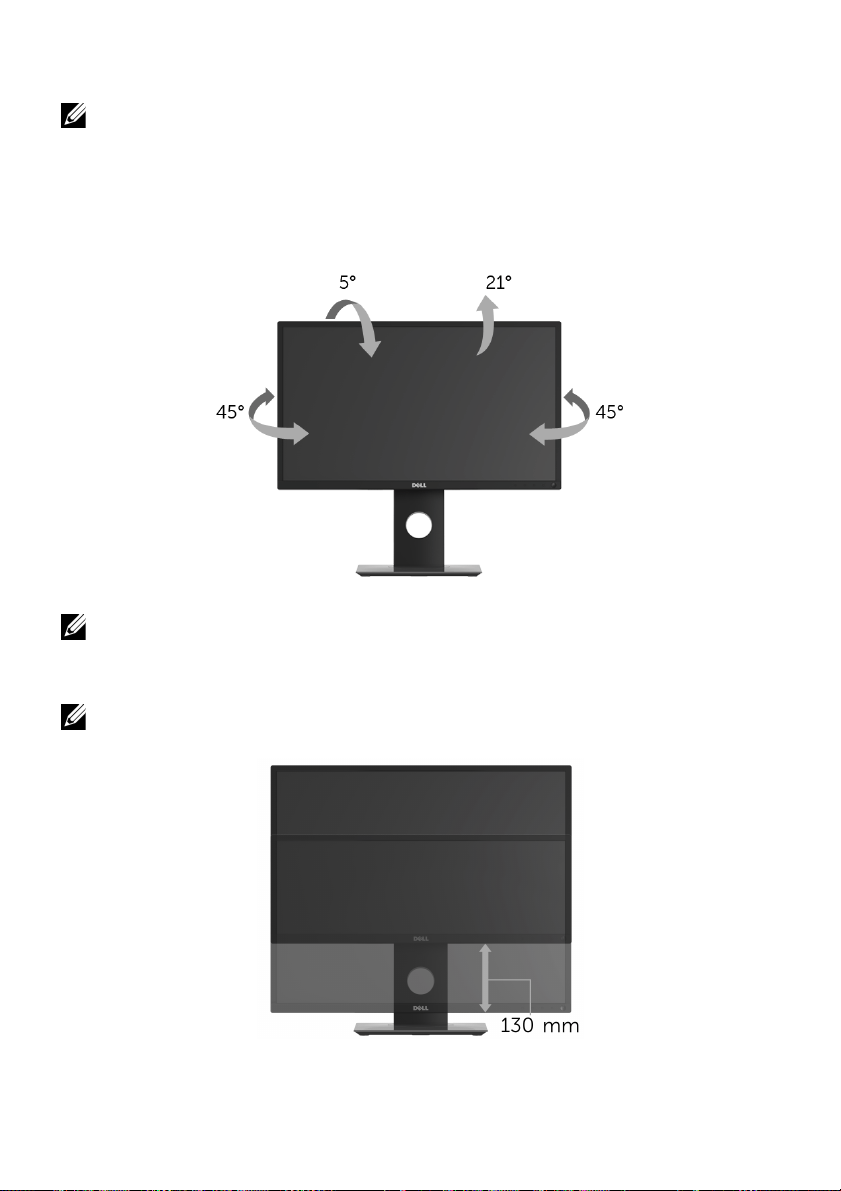
Using the Tilt, Swivel, and Vertical Extension
NOTE: This is applicable for a monitor with a stand. When any other stand is
bought, please refer to the respective stand setup guide for set-up instructions.
Tilt, Swivel
With the stand attached to the monitor, you can tilt and swivel the monitor for the most
comfortable viewing angle.
NOTE: The stand is detached when the monitor is shipped from the factory.
Vertical Extension
NOTE: The stand extends vertically up to 130 mm. The figure below illustrates how
to extend the stand vertically.
Operating the Monitor | 51
Page 52

Rotating the Monitor
Before you rotate the monitor, your monitor should be fully vertically extended (
Extension
) and fully tilted up to avoid hitting the bottom edge of the monitor.
Vertical
NOTE: To use the Display Rotation function (Landscape versus Portrait view) with
your Dell computer, you require an updated graphics driver that is not included
with this monitor. To download the graphics driver, go to www.dell.com/support
and see the Download section for Video Drivers for latest driver updates.
NOTE: When in the Portrait View Mode, you may experience performance
degradation in graphic-intensive applications (3D Gaming and etc.).
52 | Operating the Monitor
Page 53

Adjusting the Rotation Display Settings of Your System
After you have rotated your monitor, you need to complete the procedure below to
adjust the Rotation Display Settings of your system.
NOTE: If you are using the monitor with a non-Dell computer, you need to go the
graphics driver website or your computer manufacturer website for information on
rotating the 'contents' on your display.
To adjust the Rotation Display Settings:
1 Right-click on the desktop and click Properties.
2 Select the Settings tab and click Advanced.
3 If you have an ATI graphics card, select the Rotation tab and set the preferred
rotation.
4 If you have an nVidia graphics card, click the nVidia tab, in the left-hand column
select NVRotate, and then select the preferred rotation.
5 If you have an Intel® graphics card, select the Intel graphics tab, click Graphic
Properties, select the Rotation tab, and then set the preferred rotation.
NOTE: If you do not see the rotation option or it is not working correctly, go to
www.dell.com/support and download the latest driver for your graphics card.
Operating the Monitor | 53
Page 54

Tro ub le shooting
WARNING: Before you begin any of the procedures in this section, follow the
Safety Instructions
Self-Test
Your monitor provides a self-test feature that allows you to check whether your monitor
is functioning properly. If your monitor and computer are properly connected but the
monitor screen remains dark, run the monitor self-test by performing the following
steps:
urn off both your computer and the monitor.
1 T
2 Un
plug the video cable from the back of the computer.
3 T
urn on the monitor.
The floating dialog box should appear on-screen (against a black background), if the
monitor cannot sense a video signal and is working correctly. While in self-test mode, the
power LED remains white. Also, depending upon the selected input, one of the dialogs
shown below will continuously scroll through the screen.
.
54 | Troubleshooting
or
or
Page 55
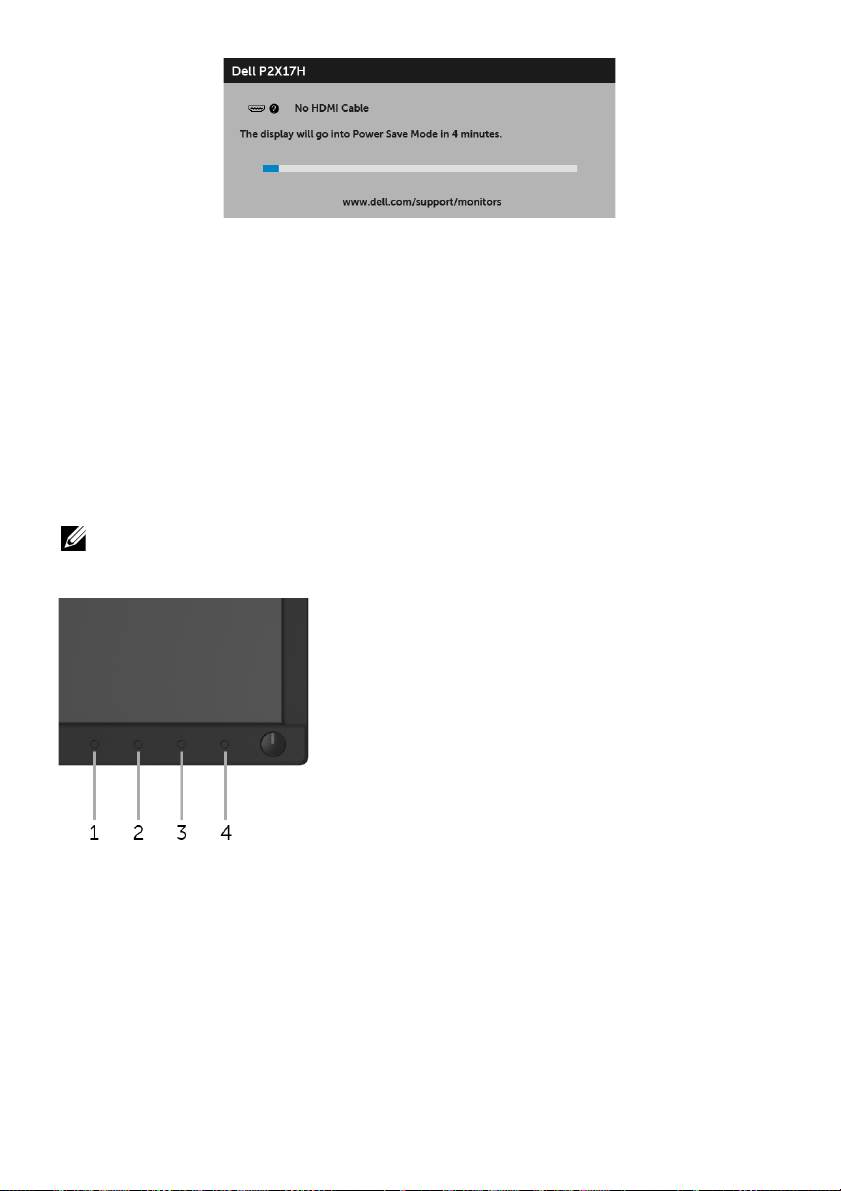
4 This box also appears during normal system operation, if the video cable becomes
disconnected or damaged.
5 Turn Off your monitor and reconnect the video cable; then turn On both your
computer and the monitor.
If your monitor screen remains blank after you use the pr
video controller and computer, because your monitor is functioning properly.
evious procedure, check your
Built-in Diagnostics
Your monitor has a built-in diagnostic tool that helps you determine if the screen
abnormality you are experiencing is an inherent problem with your monitor, or with your
computer and video card.
NOTE: You can run the built-in diagnostics only when the video cable is unplugged
and the monitor is in self-test mode.
To run the built-in diagnostics:
1 Ensure that the screen is clean (no dust particles on the surface of the screen).
2 Unp
3 Press and hold Button 1 on the front panel for 5 seconds. A gray screen appears.
4 Care
5 Press Button 1 on the front panel again. The color of the screen changes to red.
6 Inspect the display
lug the video cable(s) from the back of the computer or monitor. The monitor
then goes into the self-test mode.
fully inspect the screen for abnormalities.
for any abnormalities.
Troubleshooting | 55
Page 56

7 Repeat steps 5 and 6 to inspect the display in green, blue, black, white, and text
screens.
The test is complete when the text screen appears. To exit, press Button 1 again.
If you do not detect any screen abnormalities upon using the built-in diagnostic tool, the
monitor is functioning properly. Check the video card and computer.
Common Problems
The following table contains general information about common monitor problems you
might encounter and the possible solutions:
Common
Symptoms
No Video/Power
LED off
No Video/Power
LED on
Poor Focus Picture is fuzzy,
Shaky/Jittery
Video
Missing Pixels LCD screen has
What You
Experience
No picture • Ensure that the video cable connecting the monitor and the
No picture or no
brightness
blurry, or
ghosting
Wavy picture or
fine movement
spots
Possible Solutions
computer is properly connected and secure.
• Verify that the power outlet is functioning properly using
any other electrical equipment.
• Ensure that the power button is pressed fully.
• Ensure that the correct input source is selected in the
Source
menu.
• Increase brightness & contrast controls via OSD.
• Perform monitor self-test feature check.
• Check for bent or broken pins in the video cable connector.
• Run the built-in diagnostics.
• Ensure that the correct input source is selected in the
Source
menu.
• Perform Auto Adjust via OSD.
• Adjust the Phase and Pixel Clock controls via OSD.
• Eliminate video extension cables.
• Reset the monitor to factory settings.
• Change the video resolution to the correct aspect ratio.
• Perform Auto Adjust via OSD.
• Adjust the Phase and Pixel Clock controls via OSD.
• Reset the monitor to factory settings.
• Check environmental factors.
• Relocate the monitor and test in another room.
• Cycle power On-Off.
• Pixel that is permanently Off is a natural defect that can
occur in LCD technology.
• For more information on Dell Monitor Quality and Pixel
Policy, see Dell Support site at:
support/monitors.
http://www.dell.com/
Input
Input
56 | Troubleshooting
Page 57

Stuck-on Pixels LCD screen has
Brightness
Problems
Geometric
Distortion
Horizontal/
Vertical Lines
Synchronization
Problems
Safety Related
Issues
Intermittent
Problems
Missing Color Picture missing
bright spots
Picture too dim
or too bright
Screen not
centered
correctly
Screen has one
or more lines
Screen is
scrambled or
appears torn
Visible signs of
smoke or sparks
Monitor
malfunctions on
& off
color
• Cycle power On-Off.
• Pixel that is permanently off is a natural defect that can
occur in LCD technology.
• For more information on Dell Monitor Quality and Pixel
Policy, see Dell Support site at:
support/monitors.
• Reset the monitor to factory settings.
• Perform Auto Adjust via OSD.
• Adjust brightness & contrast controls via OSD.
• Reset the monitor to factory settings.
• Perform Auto Adjust via OSD.
• Adjust horizontal & vertical controls via OSD.
http://www.dell.com/
NOTE: When using HDMI/DisplayPort input, the positioning
adjustments are not available.
• Reset the monitor to factory settings.
• Perform Auto Adjust via OSD.
• Adjust the Phase and Pixel Clock controls via OSD.
• Perform monitor self-test feature check and determine if
these lines are also in self-test mode.
• Check for bent or broken pins in the video cable connector.
• Run the built-in diagnostics.
NOTE: When using HDMI/DisplayPort input, the Pixel Clock
and Phase adjustments are not available.
• Reset the monitor to factory settings.
• Perform Auto Adjust via OSD.
• Adjust the Phase and Pixel Clock controls via OSD.
• Perform monitor self-test feature check to determine if the
scrambled screen appears in self-test mode.
• Check for bent or broken pins in the video cable connector.
• Restart the computer in the safe mode.
• Do not perform any troubleshooting steps.
• Contact Dell immediately.
• Ensure that the video cable connecting the monitor to the
computer is connected properly and is secure.
• Reset the monitor to factory settings.
• Perform monitor self-test feature check to determine if the
intermittent problem occurs in self-test mode.
• Perform monitor self-test feature check.
• Ensure that the video cable connecting the monitor to the
computer is connected properly and is secure.
• Check for bent or broken pins in the video cable connector.
Troubleshooting | 57
Page 58

Wrong Color Picture color not
Image retention
from a static
age left on
im
the monitor for
a long period of
time
good
Faint shadow
om the static
fr
image displayed
appears on the
screen
• Change the settings of the Preset Modes in the Color menu
OSD depending on the application.
• Adju
st R/G/B value under Custom Color in Color menu
OSD.
• Run t
he built-in diagnostics.
the Power Management feature to turn off the monitor
• Use
at all times when not in use (for more information, see
Power Management Modes
• Alter
natively, use a dynamically changing screensaver.
Product Specific Problems
).
Specific
Symptoms
Screen image is
too small
Cannot adjust
e monitor
th
with the
buttons on the
front panel
No Input Signal
w
hen user
controls are
pressed
The picture
does not
entire screen
fill the
What You
Experience
Image is
centered on
screen, but does
not fill entire
viewing area
OSD does not
pear on the
ap
screen
No picture, the
ght is white
LED li
The picture
cannot fill the
height or width
of the screen
Possible Solutions
• Check the Aspect Ratio se
eset the monitor to factory settings.
• R
• Turn Off the monitor, unplug the power cord, plug it back,
and then turn On the monitor.
• Check
• Check the signal source. Ensure the computer is not in the
• Check
• R
• D
• Run t
whether the OSD menu is locked. If yes, press and
hold the button above the Power button for 6 seconds to
unlock (f
power saving mode by moving the mouse or pressing any
key on the keyboard.
plug the signal cable if necessary.
monitor may display in full screen.
or more information, see
whether the signal cable is plugged in properly. Re-
eset the computer or video player.
ue to different video formats (aspect ratio) of DVDs, the
he built-in diagnostics.
tting in the Display menu OSD.
Lock
).
NOTE: When choosing HDMI/DP mode, the Auto Adjust function will not be
available.
58 | Troubleshooting
Page 59

Universal Serial Bus (USB) Specific Problems
Specific
Symptoms
USB interface is
not working
Super Speed
US
B 3.0
interface is
slow
Wireless USB
ripherals
pe
stop working
when a USB 3.0
device is
plugged in
What You
Experience
USB peripherals
are not working
Super Speed USB
0 peripherals
3.
working slowly or
not working at all
Wireless USB
ripherals
pe
responding
slowly or only
working as the
distance between
itself and its
receiver
decreases
Possible Solutions
• Check that your monitor is turned On.
• Reconnect the up
• Reconnect the USB p
witch Off and then turn On the monitor again.
• S
• Re
boot the computer.
ome USB devices like external portable HDD require higher
• S
electric current; connect the device directly to the
computer system.
• Check
• S
• Reconnect the up
• Reconnect the USB p
• Re
• I
• Position your wireless USB r
• U
that your computer is USB 3.0-capable.
ome computers have USB 3.0, USB 2.0, and USB 1.1 ports.
Ensure that the correct USB port is used.
boot the computer.
ncrease the distance between the USB 3.0 peripherals and
the wireless USB receiver.
the wireless USB peripherals.
se a USB-extender cable to position the wireless USB
receiver as far away as possible from the USB 3.0 port.
stream cable to your computer.
eripherals (downstream connector).
stream cable to your computer.
eripherals (downstream connector).
eceiver as close as possible to
Troubleshooting | 59
Page 60

Appendix
WARNING: Safety Instructions
WARNING: Use of controls, adjustments, or procedures other than those
specified in this documentation may result in exposure to shock, electrical
hazards, and/or mechanical hazards.
For information on safety instructions, see the Safety, Environmental, and Regulatory
Information (SERI).
FCC Notices (U.S. Only) and Other Regulatory Information
For FCC notices and other regulatory information, see the regulatory compliance
website located at www.dell.com/regulatory_compliance.
Contact Dell
For customers in the United States, call 800-WWW-DELL (800-999-3355).
NOTE: If you do not have an active Internet connection, you can find contact
information on your purchase invoice, packing slip, bill, or Dell product catalog.
Dell provides several online and telephone-based support and service options.
Availability varies by country and product, and some services may not be available in
your area.
• Online technical assistance — www.dell.com/support/monitors
• Contacting Dell — www.dell.com/contactdell
60 | Appendix
