Page 1
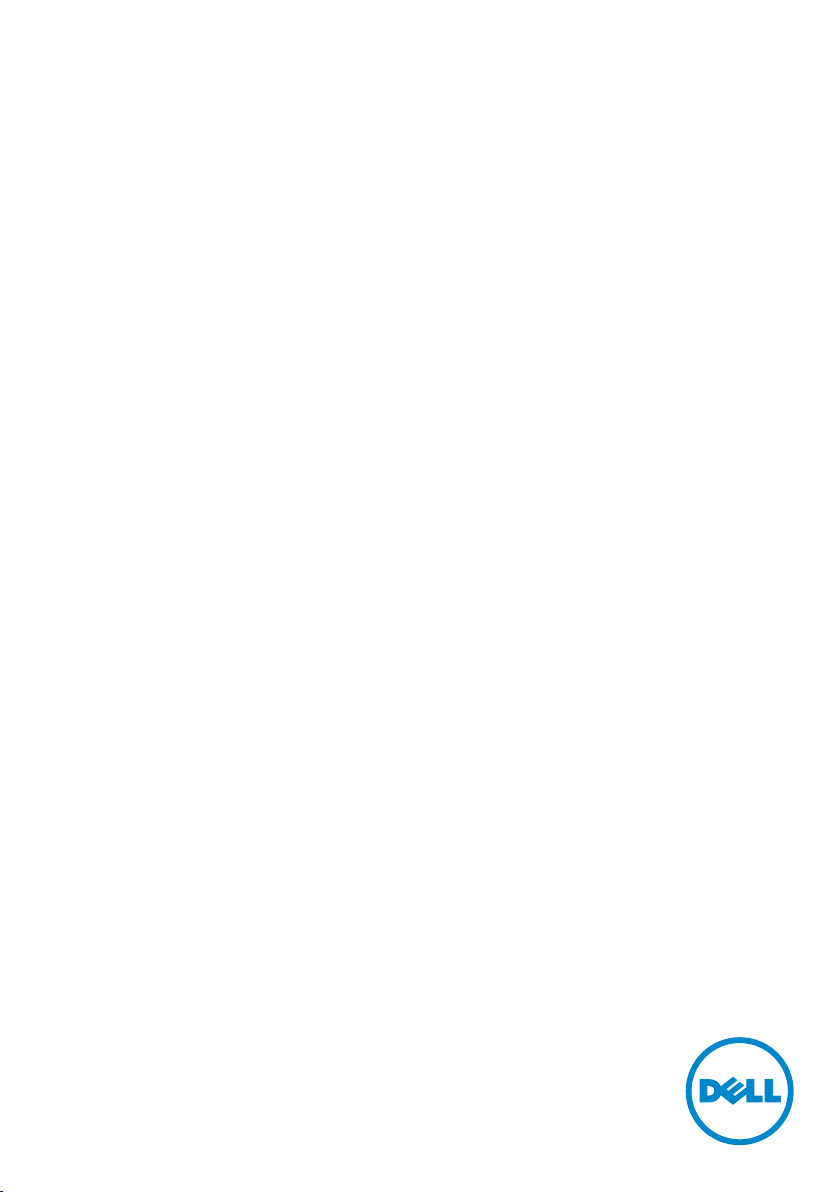
Dell P2715Q/P2415Q
User’s Guide
Model: P2715Q/P2415Q
Regulatory model: P2715Qt/P2415Qb
Page 2
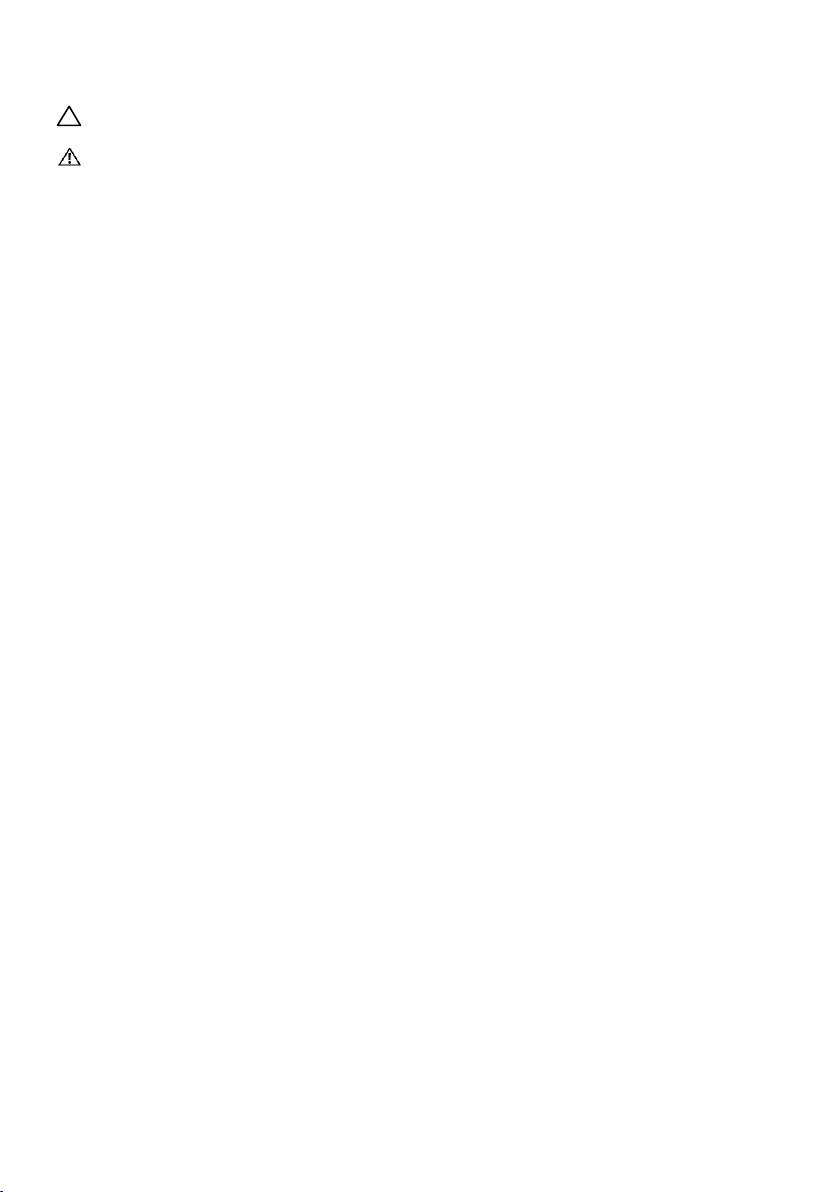
NOTE: A NOTE indicates important information that helps you make better use of
your computer.
CAUTION: A CAUTION indicates potential damage to hardware or loss of data if
instructions are not followed.
WARNING: A WARNING indicates a potential for property damage, personal
injury, or death.
Copyright © 2014 Dell Inc. All rights reserved. This product is protected by U.S. and international
copyright and intellectual property laws.
Dell™ and the Dell logo are trademarks of Dell Inc. in the United States and/or other jurisdictions.
All other marks and names mentioned herein may be trademarks of their respective companies.
2014 – 10 Rev. A00
Page 3
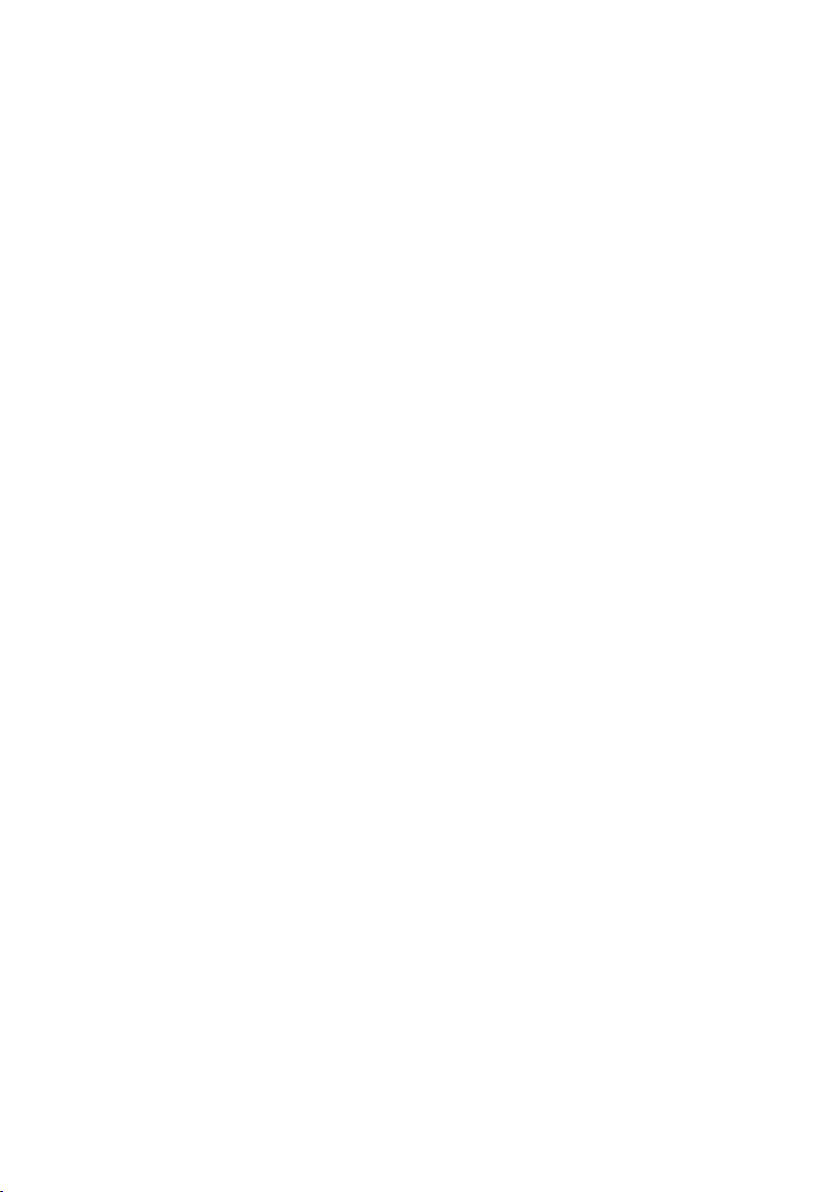
Contents
About Your Monitor ..................................... 5
Package Contents . . . . . . . . . . . . . . . . . . . . . . . . . . . . . . . . . . 5
Product Features . . . . . . . . . . . . . . . . . . . . . . . . . . . . . . . . . . . 6
Identifying Parts and Controls . . . . . . . . . . . . . . . . . . . . . . . . . . . 7
Monitor Specifications. . . . . . . . . . . . . . . . . . . . . . . . . . . . . . . 10
Plug-and-Play . . . . . . . . . . . . . . . . . . . . . . . . . . . . . . . . . . . . .21
LCD Monitor Quality and Pixel Policy. . . . . . . . . . . . . . . . . . . . . . .21
Setting Up the Monitor.................................. 22
Attaching the Stand . . . . . . . . . . . . . . . . . . . . . . . . . . . . . . . . 22
Connecting Your Monitor. . . . . . . . . . . . . . . . . . . . . . . . . . . . . 22
Organizing Your Cables . . . . . . . . . . . . . . . . . . . . . . . . . . . . . . 25
Attaching the Cable Cover . . . . . . . . . . . . . . . . . . . . . . . . . . . . 26
Removing the Monitor Stand. . . . . . . . . . . . . . . . . . . . . . . . . . . 26
Removing the Cable Cover . . . . . . . . . . . . . . . . . . . . . . . . . . . . 27
Wall Mounting (Optional) . . . . . . . . . . . . . . . . . . . . . . . . . . . . . 27
Operating the Monitor .................................. 28
Turning on the Monitor . . . . . . . . . . . . . . . . . . . . . . . . . . . . . . 28
Using the Front Panel Controls . . . . . . . . . . . . . . . . . . . . . . . . . 28
Using the On-Screen Display (OSD) Menu . . . . . . . . . . . . . . . . . . . 30
Using the Tilt, Swivel, and Vertical Extension . . . . . . . . . . . . . . . . . 41
Adjusting the Rotation Display Settings of Your System . . . . . . . . . . 42
Contents | 3
Page 4

Troubleshooting ....................................... 43
Self-Test . . . . . . . . . . . . . . . . . . . . . . . . . . . . . . . . . . . . . . . 43
Built-in Diagnostics . . . . . . . . . . . . . . . . . . . . . . . . . . . . . . . . 44
Common Problems. . . . . . . . . . . . . . . . . . . . . . . . . . . . . . . . . 45
Product Specific Problems . . . . . . . . . . . . . . . . . . . . . . . . . . . . 47
Mobile High-Definition Link (MHL) Specific Problems. . . . . . . . . . . . 48
Appendix ..............................................49
Safety Instructions . . . . . . . . . . . . . . . . . . . . . . . . . . . . . . . . . 49
FCC Notices (U.S. only) and Other Regulatory Information . . . . . . . . 49
Contacting Dell . . . . . . . . . . . . . . . . . . . . . . . . . . . . . . . . . . . 49
Setting Up Your Monitor . . . . . . . . . . . . . . . . . . . . . . . . . . . . . 50
Maintenance Guidelines. . . . . . . . . . . . . . . . . . . . . . . . . . . . . . .51
4 | Contents
Page 5

About Your Monitor
Package Contents
Your monitor ships with the components shown below. Make sure that you have
received all the components and contact Dell if something is missing.
NOTE: Some items may be optional and may not ship with your monitor.
Somefeatures or media may not be available in certain countries.
Monitor
Stand
Cable cover
Power cable (varies by country)
USB 3.0 upstream cable (enables
the USB ports on the monitor)
About Your Monitor | 5
Page 6
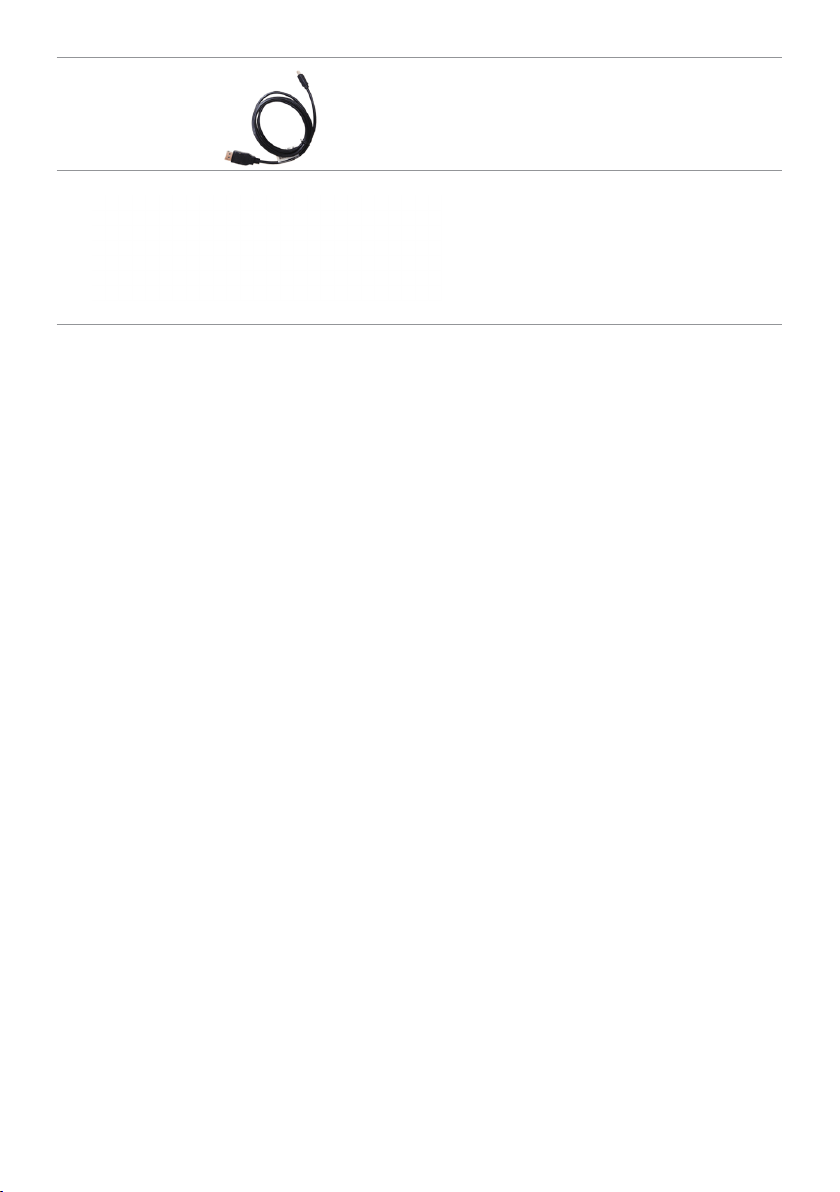
DP cable (mDP to DP)
•Drivers and documentation media
•Quick Setup Guide
•Safety and Regulatory Information
•Factory Calibration Report
Product Features
The Dell P2715Q/P2415Q flat panel monitor has an active matrix, thin-film transistor
(TFT), liquid crystal display (LCD), and light emitting diode (LED) backlight. The monitor
features include:
• P2715Q: 68.47cm (27-inch) viewable area display (measured diagonally).
3840x2160 resolution with full-screen support for lower resolutions.
• P2415Q: 60.47cm (23.80-inch) viewable area display (measured diagonally).
3840x2160 resolution with full-screen support for lower resolutions.
• Wide viewing angle to allow viewing from a sitting or standing position, or while
moving from side-to-side.
• Tilt, swivel, vertical extension, and rotate adjustment capabilities.
• Extensive digital connectivity with DP, HDMI (MHL), and USB 3.0.
• Removable stand and video electronics standards association (VESA) 100mm
mounting holes for flexible mounting solutions.
• Plug and play capable.
• On-screen display (OSD) adjustments for easy setup and screen optimization.
• Software and documentation media includes an information file (INF), Image-color
matching file (ICM), and product documentation.
• Dell display manager software (available on the disc shipped with the monitor).
• Energy saver feature for energy star compliance.
• Security-lock slot.
• Stand lock.
• Capability of switching from wide aspect to standard aspect ratio while maintaining
image quality.
• EPEAT Gold rating.
• BFR/PVC- reduced.
• TCO-certified displays.
• Arsenic-free glass and mercury-free for the panel only.
• 0.5 W standby power when in the sleep mode.
• Energy gauge shows the energy level being consumed by the monitor in real time.
6 | About Your Monitor
Page 7

Identifying Parts and Controls
Front view
Label Description
1 Function buttons (For more information, see Operating the Monitor)
2 Power on/off button (with LED indicator)
About Your Monitor | 7
Page 8

Back View
Label Description Use
1 VESA mounting holes
(100mmx100mm - behind
attached VESA cover)
2 Regulatory label Lists the regulatory approvals.
3 Stand-release button Release stand from monitor.
4 Security-lock slot Secures monitor with security lock
5 Service Tag label (P2715Q only) Refer to this label if you need to contact
6 Barcode, serial number label Refer to this label if you need to contact
7 Dell soundbar mounting slots
8 Cable-management slot Use to organize cables by placing them
Wall mount monitor using
VESA-compatible wall mount kit
(100mmx100mm).
(sold separately).
Dell for technical support.
Dell for technical support.
NOTE: P2415Q have service tag printing
for EMEA only.
Attaches the optional Dell soundbar.
through the slot.
8 | About Your Monitor
Page 9

Bottom View
Label Description Use
1 Stand lock Lock the stand to the monitor using a M3 x 6 mm
screw (screw not included).
2 AC power connector To connect the monitor power cable.
3 HDMI (MHL) port Connect your computer with HDMI cable or MHL
devices with MHL cable (optional).
4 DP connector (in) Connect your computer with DP cable.
5 mDP connector (in) Connect your computer with mDP to DP cable.
6 DP connector (out) DP output for MST (multi-stream transport)
capable monitor. DP 1.1 monitor can only be
connected as the last monitor in the MST chain.
To enable MST, refer to instruction on section
“Connecting the Monitor for DP MST Function”.
7 Audio line-out port Connect speakers to playback audio coming
through HDMI or DP audio channels.
Only supports 2-channel audio.
NOTE: The audio line-out port does not support
headphones.
8 USB upstream port Connect the USB cable to your computer and the
monitor to enable the USB ports on the monitor.
9a,9bUSB downstream ports (4) Connect USB devices.
NOTE: You must connect the USB upstream
cable to the monitor and your computer to be
able to use these ports.
About Your Monitor | 9
Page 10

Monitor Specifications
Flat Panel Specifications
Model P2715Q P2415Q
Screen type Active matrix - TFT LCD Active matrix - TFT LCD
Panel type In-plane switching (IPS) In-plane switching (IPS)
Viewable image:
Diagonal 68.47 cm (27 inches) 60.47 cm (23.80 inches)
Active Area:
Horizontal 596.74 mm (23.49 inches) 527.04 mm (20.75 inches)
Vertical 335.66 mm (13.21 inches) 296.46 mm (11.67 inches)
Area 200301.75 mm2 (310.47inch2) 156246.27 mm2 (242.18 inch2)
Pixel pitch 0.1554 mm x 0.1554 mm 0.13725 mm x 0.13725 mm
Viewing angle:
Horizontal 178° (typical) 178° (typical)
Vertical 178° (typical) 178° (typical)
Luminance output 350 cd/m² (typical) 300 cd/m² (typical)
Contrast ratio 1000 to 1 (typical)
2,000,000 to 1 (mega dynamic
contrast on)
Faceplate coating Anti-glare treatment of the front
polarizer (3H)
Backlight LED edgelight system LED edgelight system
Response time 8.6 ms (typical), 6ms (fast mode) 8 ms (typical), 6 ms (fast mode)
Color depth 1.07 Billion colors 1.07 Billion colors
Color gamut* 99% sRGB 99% sRGB
* P2715Q: Color gamut (typical) is based on CIE1976 (103.961%) and CIE1931 (77.6%) test
standards.
P2415Q: Color gamut (typical) is based on CIE1976 (102.28%) and CIE1931 (82.09%)
test standards.
1000 to 1 (typical)
2,000,000 to 1 (mega dynamic
contrast on)
Anti-glare treatment of the front
polarizer (3H)
Resolution Specifications
Horizontal scan range 31 kHz to 140 kHz (automatic)
Vertical scan range 29 Hz to 76 Hz (automatic)
Maximum preset resolution 3840 x 2160 at 60 Hz
Video display capabilities
(DP & HDMI & MHL playback)
10 | About Your Monitor
480i, 480p, 576i, 576p, 720p, 1080i, 1080p , QHD,
UHD
Page 11

Preset Display Modes
(kHz)
Vertical)
Horizontal
Display Mode
VESA, 720 x 400 31.5 70.0 28.3 -/+
VESA, 640 x 480 31.5 60.0 25.2 -/-
VESA, 640 x 480 37.5 75.0 31.5 -/-
VESA, 800 x 600 37.9 60.0 40.0 +/+
VESA, 800 x 600 46.9 75.0 49.5 +/+
VESA, 1024 x 768 48.4 60.0 65.0 -/-
VESA, 1024 x 768 60.0 75.0 78.8 +/+
VESA, 1280 x 1024 64.0 60.0 108.0 +/+
VESA, 1280 x 1024 80.0 75.0 135.0 +/+
VESA, 1152 x 864 67.5 75.0 108.0 +/+
VESA, 1600 x 900 60.0 60.0 108.0 +/+
VESA, 1920x1080 67.5 60.0 148.5 +/+
VESA, 2560 x 1440 88.8 60.0 241.5 +/-
VESA, 3840 x 2160 65.7 30.0 262.75 +/-
VESA, 3840 x 2160 133.3 60.0 533.25 +/-
Frequency
Vertical
Frequency (Hz)
Pixel Clock
(MHz)
Sync Polarity
(Horizontal/
MHL Source Display Modes
Display Mode Frequency (Hz)
640 x 480p 60
720 x 480p 60
720 x 576p 50
1280 x 720p 60
1280 x 720p 50
1920x1080i 60
1920x1080i 50
1920x1080p 30
720 (1440) x 480i 60
720 (1440) x 576i 50
About Your Monitor | 11
Page 12

Electrical Specifications
Video input signals •Digital video signal for each dierential line.
Per dierential line at 100 ohm impedance.
•DP 1.2/HDMI 1.4/MHL 2.0 signal input support
Synchronization input
signals
Input voltage/ frequency/
current
Inrush current 120 V: 30 A (Max.)
Separate horizontal and vertical synchronization,
polarity-free TTL level, SOG (Composite SYNC on green)
100-240 VAC / 50 or 60 Hz ± 3 Hz / 1.8 A (maximum)
240 V: 60 A (Max.)
Physical Characteristics
Model P2715Q P2415Q
Connector type •DP connector (include DP
in and DP out)
•mDP
•HDMI (MHL)
•Audio line-out
•USB 3.0
Signal cable type • mDP to DP 1.8 M cable.
•USB 3.0 1.8 M cable.
•DP connector (include DP
in and DP out)
•mDP
•HDMI (MHL)
•Audio line-out
•USB 3.0
• mDP to DP 1.8 M cable.
•USB 3.0 1.8 M cable.
Dimensions (with stand):
Height (extended) 538.86 mm (21.22 inches) 499.53 mm (19.67 inches)
Height (compressed) 423.86 mm (16.69 inches) 369.53 mm (14.55 inches)
Width 640.74 mm (25.23 inches) 566.64 mm (22.31 inches)
Depth 203.86 mm (8.03 inches) 205 mm (8.07 inches)
Dimensions (without stand):
Height 379.66 mm (14.95 inches) 336.06mm (13.23 inches)
Width 640.74 mm (25.23 inches) 566.64 mm (22.31 inches)
Depth 51.50 mm (2.03 inches) 46.93 mm (1.85 inches)
Stand dimensions:
Height (extended) 417.31 mm (16.41 inches) 400.50 mm (15.77 inches)
Height (compressed) 302.31 mm (11.90 inches) 270.50 mm (10.65 inches)
Width 245 mm (9.65 inches) 245 mm (9.65 inches)
Depth 203.86 mm (8.03 inches) 205 mm (8.07 inches)
Weight:
With packaging 10.66 kg (23.50 lb) 8.68 kg (19.14 lb)
12 | About Your Monitor
Page 13
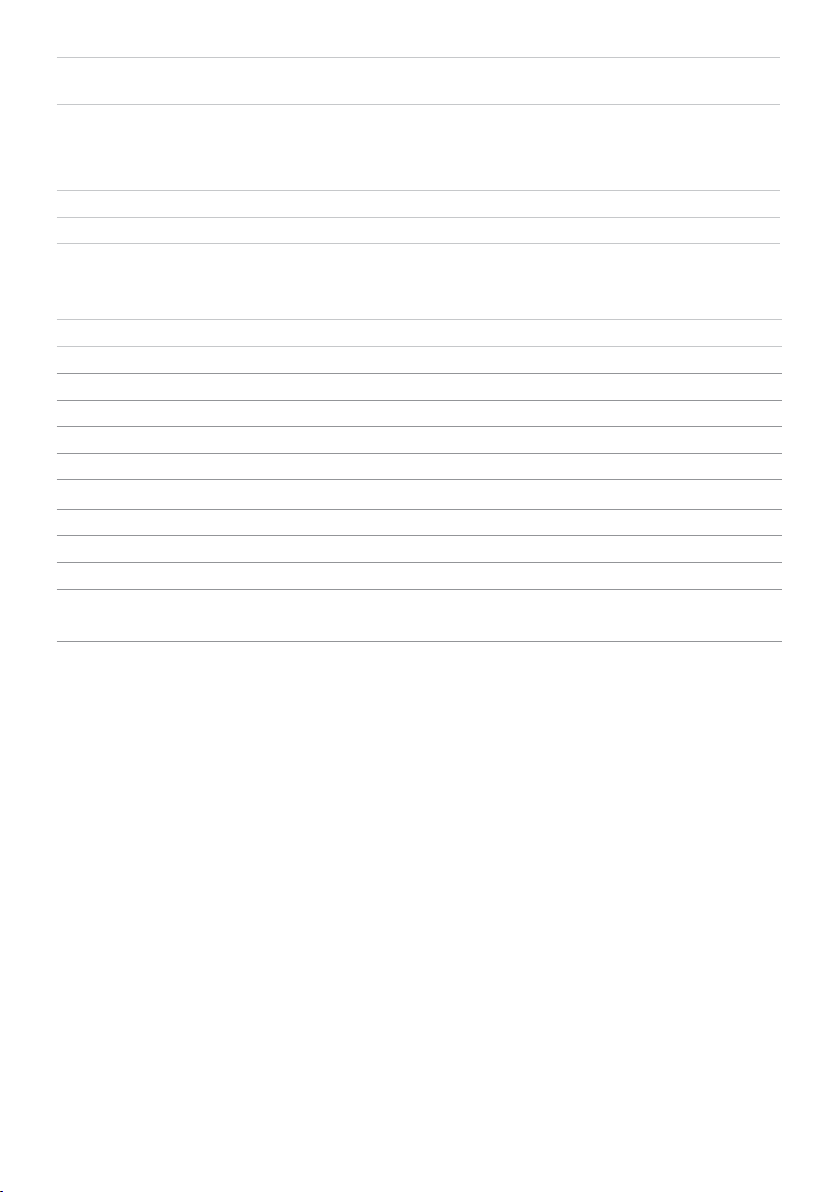
With stand assembly and
cables
Without stand assembly
(for wall mount or VESA
mount considerations no cables)
Stand assembly 2.15 kg (4.74 lb) 2.06 kg (4.54 lb)
Front frame gloss 5% (maximum) 5% (maximum)
7.53 kg (16.60 lb) 5.68 kg (12.52 lb)
5.03 kg (11.10 lb) 3.34 kg (7.36 lb)
Environmental Characteristics
Model P2715Q P2415Q
Temperature:
Operating 0°C to 35°C (32°F to 95°F) 0°C to 35°C (32°F to 95°F)
Non-operating –20°C to 60°C (–4°F to 140°F) –20°C to 60°C (–4°F to 140°F)
Humidity:
Operating 10% to 80% (non-condensing) 10% to 80% (non-condensing)
Non-operating 5% to 90% (non-condensing) 5% to 90% (non-condensing)
Altitude:
Operating 5,000 m (16,404 ft) (maximum) 5,000 m (16,404 ft) (maximum)
Non-operating 12,192 m (40,000 ft) (maximum) 12,192 m (40,000 ft) (maximum)
Thermal
dissipation
324.15 BTU/hour (maximum)
170.61 BTU/hour (typical)
307.09 BTU/hour (maximum)
153.55 BTU/hour (typical)
About Your Monitor | 13
Page 14

Power Management Modes
If you have VESA’s DPM-compliant video card or software installed in your PC, the
monitor can automatically reduce its power consumption when not in use. This is
referred to as power save mode*. If the computer detects input from the keyboard,
mouse, or other input devices, the monitor automatically resumes functioning. The
following table shows the power consumption and signaling of this automatic power
saving feature.
P2715Q
VESA
Modes
Normal
operation
Active-off
mode
Switch off - - - Off Less than 0.5 W
P2415Q
VESA
Modes
Normal
operation
Active-off
mode
Switch off - - - Off Less than 0.5 W
The OSD operates only in the normal operation mode. If you press any button in the
active-off mode, one of the following message is displayed:
Horizontal
Sync
Active Active Active White 95 W (maximum)**
Inactive Inactive Off White
Horizontal
Sync
Active Active Active White 90 W (maximum)**
Inactive Inactive Off White
Vertical
Sync
Vertical
Sync
Video Power Indicator Power Consumption
50 W (typical)
Less than 0.5 W
(blinking slowly)
Video Power Indicator Power Consumption
45 W (typical)
Less than 0.5 W
(blinking slowly)
*Zero power consumption in OFF mode can only be achieved by disconnecting the
power adapter from the monitor.
**Maximum power consumption with maximum luminance.
Activate the computer and the monitor to gain access to the OSD.
NOTE: This monitor is ENERGY STAR -compliant.
14 | About Your Monitor
Page 15

Pin Assignments
DP connector (in)
Pin number 20-pin side of theconnected signal cable
1 ML3(n)
2 GND
3 ML3(p)
4 ML2(n)
5 GND
6 ML2(p)
7 ML1(u)
8 GND
9 ML1(p)
10 ML0(n)
11 GND
12 ML0(p)
13 CONFIG1
14 CONFIG2
15 AUX CH (p)
16 GND
17 AUX CH (n)
18 Hot Plug Detect
19 Return
20 DP_PWR
About Your Monitor | 15
Page 16
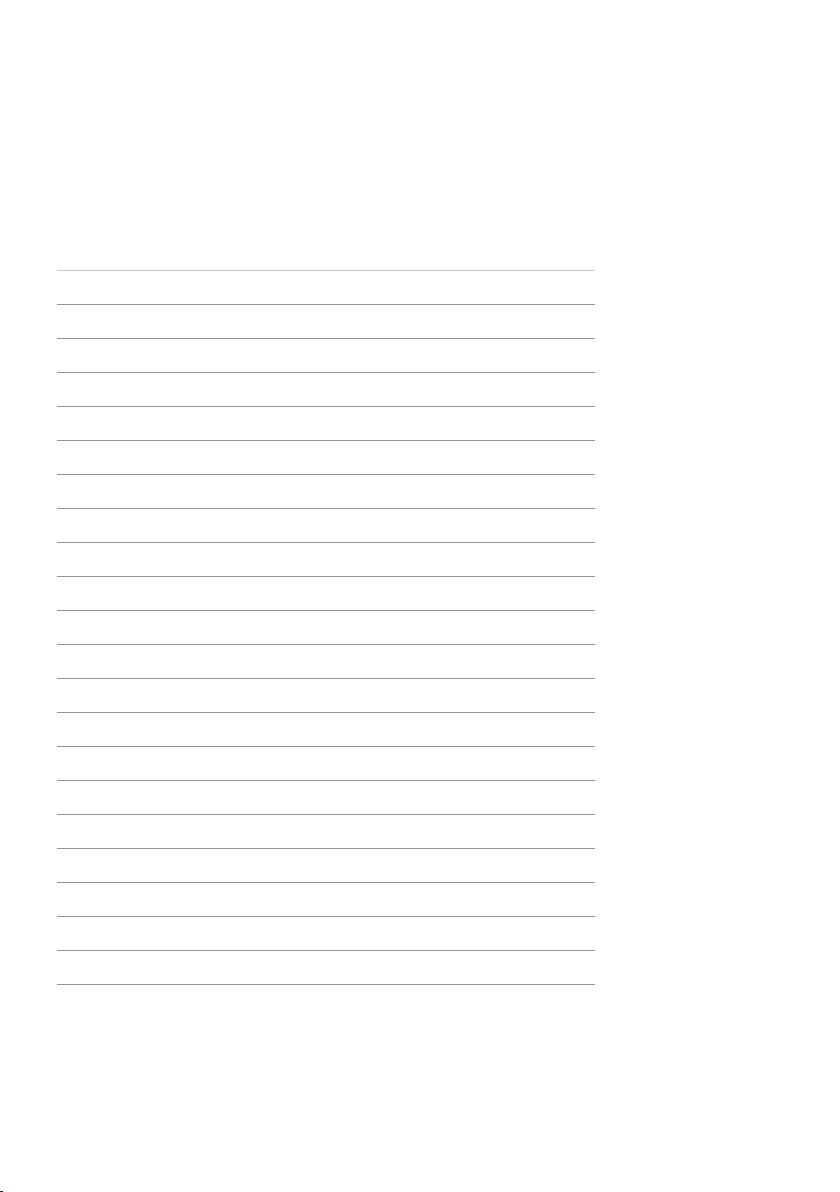
DP connector (out)
Pin number 20-pin side of theconnected signal cable
1 ML0(p)
2 GND
3 ML0(n)
4 ML1(p)
5 GND
6 ML1(n)
7 ML2(p)
8 GND
9 ML2(n)
10 ML3(p)
11 GND
12 ML3(n)
13 CONFIG1
14 CONFIG1
15 AUX CH(p)
16 GND
17 AUX CH(n)
18 Hot Plug Detect
19 Return
20 DP_PWR
16 | About Your Monitor
Page 17

mDP connector
Pin number 20-pin side of theconnected signal cable
1 GND
2 Hot Plug Detect
3 ML3 (n)
4 GND
5 ML3 (n)
6 GND
7 GND
8 GND
9 ML2 (n)
10 ML0 (p)
11 ML2 (p)
12 ML0 (p)
13 GND
14 GND
15 ML1 (n)
16 AUX (p)
17 ML1 (p)
18 AUX (n)
19 GND
20 +3.3 V DP_PWR
About Your Monitor | 17
Page 18

HDMI connector
Pin number 19-pin side of theconnected signal cable
1 TMDS DATA 2+
2 TMDS DATA 2 SHIELD
3 TMDS DATA 2-
4 TMDS DATA 1+
5 TMDS DATA 1 SHIELD
6 TMDS DATA 1-
7 TMDS DATA 0+
8 TMDS DATA 0 SHIELD
9 TMDS DATA 0-
10 TMDS CLOCK+
11 TMDS CLOCK SHIELD
12 TMDS CLOCK-
13 CEC
14 Reserved (N.C. on device)
15 DDC CLOCK (SCL)
16 DDC DATA (SDA)
17 DDC/CEC Ground
18 +5 V POWER
19 HOT PLUG DETECT
18 | About Your Monitor
Page 19

MHL connector
Pin number 19-pin side of theconnected signal cable
1 N/C
2 CD_SENSE
3 N/C
4 N/C
5 TMDS_GND
6 N/C
7 MHL+
8 MHL_Shield
9 MHL-
10 N/C
11 TMDS_GND
12 N/C
13 N/C
14 N/C
15 CD_PULLUP
16 N/C
17 VBUS_CBUS_GND
18 VBUS
19 CBUS
2Shell Shield
About Your Monitor | 19
Page 20

Universal Serial Bus (USB)
This section gives you information about the USB ports available on your monitor.
Your computer has the following USB ports:
• One USB 3.0 upstream port
• Four USB 3.0 downstream ports
NOTE: The monitor’s USB ports work only when the monitor is on or in the power
save mode. If you turn off the monitor and then turn it on, the attached peripherals
may take a few seconds to resume normal functionality.
Transfer speed Data rate Power consumption
SuperSpeed 5 Gbps 4.5 W (Max., each port)
Hi-Speed 480 Mbps 2.5 W (Max., each port)
Full speed 12 Mbps 2.5 W (Max., each port)
USB upstream port USB downstreamport
Pin number Signal name Pin number Signal name
1 VBUS 1 VBUS
2 D- 2 D-
3 D+ 3 D+
4 GND 4 GND
5 StdB_SSTX- 5 StdA_SSRX-
6 StdB_SSTX+ 6 StdA_SSRX+
7 GND_DRAIN 7 GND_DRAIN
8 StdB_SSRX- 8 StdA_SSTX-
9 StdB_SSRX+ 9 StdA_SSTX+
Shell Shield Shell Shield
20 | About Your Monitor
Page 21

Plug-and-Play
You can install the monitor in any Plug-and-Play-compatible system. The monitor
automatically provides the computer system with its extended display identification data
(EDID) using display data channel (DDC) protocols so the computer can configure itself
and optimize the monitor settings. Most monitor installations are automatic; you can
select different settings if desired. For more information about changing the monitor
settings, see Operating the Monitor.
LCD Monitor Quality and Pixel Policy
During the LCD monitor manufacturing process, it is not uncommon for one or more
pixels to become fixed in an unchanging state which are hard to see and do not affect
the display quality or usability. For more information on LCD Monitor Pixel Policy, see
Dell support site at: http://www.dell.com/support/monitors.
About Your Monitor | 21
Page 22

Setting Up the Monitor
Attaching the Stand
NOTE: The stand is detached from monitor when it is shipped from the factory.
NOTE: The procedure below is applicable for the default stand. If you purchased
any other stand, see the documentation shipped with the stand to set it up.
CAUTION: Place monitor of a flat, clean, and soft surface to avoid scratching the
display panel.
To attach the monitor stand:
1 Place the monitor on a flat surface.
2 Insert the two tabs on the upper part of the stand in the slots on the back of
the monitor.
3 Press the stand down till it snaps into place.
Connecting Your Monitor
WARNING: Before you begin any of the procedures in this section, follow the
Safety Instructions.
To connect your monitor to the computer:
1 Turn o your computer and disconnect the power cable.
2 Connect the mDP-DP/HDMI/USB cable from your monitor to
thecomputer.
22 | Setting Up the Monitor
Page 23

Connecting the DP (or mDP) cable
Connecting the HDMI cable(Optional)
Connecting the USB cable
Setting Up the Monitor | 23
Page 24

Connecting the Monitor for DP Multi-Stream Transport (MST)
function
Secondary Monitor Primary Monitor
NOTE: Supports the DP MST feature. To make use of this feature, your PC
Graphics Card must be certified to DP1.2 with MST option.
Using the Mobile-High Definition Link (MHL)
NOTE: This monitor is MHL ready.
NOTE: To use the MHL function, use only MHL certified cable and source devices
that support MHL output.
NOTE: Some MHL source devices may take more than a few seconds or longer to
output an image, depending on MHL source devices.
NOTE: When the connected MHL source device enters standby mode, the monitor
displays a black screen or the message below, depending on MHL source device’s
output.
To enable MHL connection, please perform the below steps:
1 Plug the power adapter to your monitor and to a power outlet.
2 Connect the (micro) USB port on your MHL source device to HDMI (MHL) port
on the monitor with a MHL certified cable (see Bottom View for details).
24 | Setting Up the Monitor
Page 25

3 Turn on the monitor and the MHL source device.
4 Select input source on monitor to HDMI (MHL) by using OSD menu (see Using
the On-Screen Display (OSD) Menu for details).
5 If the monitor does not display an image, see Mobile High-Definition Link
(MHL) Specific Problems.
Organizing Your Cables
After attaching all necessary cables to your monitor and computer, (see Connecting
Your Monitor for cable attachment) organize all cables as shown above.
Setting Up the Monitor | 25
Page 26

Attaching the Cable Cover
NOTE: The cable cover is detached when the monitor is shipped from the factory.
1 Insert the two tabs on the bottom part of the cable cover in the slots on the
back of the monitor.
2 Press the cable cover till it snaps into place.
Removing the Monitor Stand
CAUTION: To prevent scratches on the LCD screen while removing the
stand,make sure that the monitor is placed on a soft, clean surface.
NOTE: The procedure below is applicable for the default stand. If you
purchased any other stand, see the documentation shipped with the stand to
set it up.
To remove the stand:
1 Place the monitor on a soft cloth or cushion.
2 Press and hold the stand-release button.
3 Lift the stand up and away from the monitor.
26 | Setting Up the Monitor
Page 27

Removing the Cable Cover
1 Press the tab on the cable cover.
2 Remove the two tabs on the bottom part of the cable cover from the slots on the
back of the monitor.
Wall Mounting (Optional)
NOTE: Use M4 x 10 mm screws to connect the monitor to the wall-mounting kit.
Refer to the instructions that come with the VESA-compatible wall mounting kit.
1 Place the monitor on a soft cloth or cushion on a stable, flat table.
2 Remove the stand.
3 Use a Phillips crosshead screwdriver to remove the four screws securing the
plastic cover.
4 Attach the mounting bracket from the wall mounting kit to the monitor.
5 Mount the monitor on the wall by following the instructions that comes with the
wall mounting kit.
NOTE: For use only with UL-listed wall mount bracket with minimum weight/load
bearing capacity of 10.66 kg (P2715Q)/8.68 Kg (P2415Q).
Setting Up the Monitor | 27
Page 28

Operating the Monitor
Turning on the Monitor
Press the button to turn on the monitor.
Using the Front Panel Controls
Use the control buttons on the front of the monitor to adjust the characteristics of the
image being displayed. As you use these buttons to adjust the controls, an OSD shows
the numeric values of the characteristics as they change.
28 | Operating the Monitor
Page 29

The following table describes the front panel buttons:
Front-Panel Button Description
1
Shortcut key:
Preset Modes
2
Shortcut key:
Input Source
3
Menu
4
Exit
Use this button to choose from a list of preset
colormodes.
Use this button to choose from a list of Input Source.
Use this menu button to launch the on-screen
display (OSD) and select the OSD menu.
See Accessing the Menu System.
Use this button to go back to the main menu or exit
the OSD main menu.
Front-Panel Button
Use the buttons on the front of the monitor to adjust the image settings.
Front Panel Button Description
1
Up Down
Use the Up (increase) and Down
(decrease) keys to adjust items in
the OSD menu.
2
OK
3
Back
Use the OK button to confirm your
selection.
Use the Back button to go back to
the previous menu.
Operating the Monitor | 29
Page 30

Using the On-Screen Display (OSD) Menu
Accessing the Menu System
NOTE: Any changes you make using the OSD menu are automatically saved if
youmove to another OSD menu, exit the OSD menu, or wait for the OSD menu
todisappear.
1 Press the button to launch the OSD menu and display the main menu.
2 Press the and buttons to move between options. As you move from one
icon to another, the option name is highlighted.
3 Press the or button once to activate the highlighted option.
4 Press the and buttons to select the desired parameter.
5 Press to enter the slide bar and then use the or button, according to the
indicators on the menu, to make your changes.
6 Press the button once to return to the main menu to select another option or
press the button two or three times to exit from the OSD menu.
30 | Operating the Monitor
Page 31

Icon Menu and
Submenus
Brightness/
Contrast
Brightness Brightness adjusts the luminance of the backlight
Contrast Adjust the Brightness first, and then adjust Contrast only if
Input Source Use the Input Source menu to select between different
Description
Use this menu to activate Brightness/Contrast adjustment.
(minimum 0; maximum 100).
Press the button to increase brightness.
Press the button to decrease brightness.
NOTE: Manual adjustment of Brightness is disabled when
Dynamic Contrast is switched on.
further adjustment is necessary.
Press the button to increase contrast and press the
button to decrease contrast (between 0 and 100).
Contrast adjusts the difference between darkness and
lightness on the monitor.
video inputs that are be connected to your monitor.
DP Select DP input when you are using the DP (DisplayPort)
connector.
Use to select the DP input source.
mDP Select mDP input when you are using the
mDP (mini DisplayPort) connector.
Use to select the mDP input source.
Operating the Monitor | 31
Page 32

Icon Menu and
Submenus
HDMI (MHL) Select the HDMI (MHL) input when you are using the HDMI
Color Use the Color menu to adjust the color setting mode.
Description
connector.
Use to select the HDMI (MHL) input source.
Input Color
Format
Allows you to set the video input mode to:
RGB: Select this option if your monitor is connected to a
computer (or DVD player) using the HDMI, mDP-DP cable or
MHL devices using the MHL cable.
YPbPr: Select this option if your DVD player supports only
YPbPr output.
32 | Operating the Monitor
Page 33

Icon Menu and
Submenus
Preset Mode When you select Preset Modes, you can choose Standard,
Description
Multimedia, Movie, Game, Paper, Warm, Cool, or Custom
Color from the list.
•Standard: Default color settings. This is the default preset
mode.
•Multimedia: Ideal for multimedia applications.
•Movie: Ideal for movies.
•Game: Ideal for most gaming applications.
•Paper: Loads brightness and sharpness settings ideal for
viewing text. Blend the text background to simulate paper
media without aecting color images. Applies to RGB input
format only.
•Warm: Increases the color temperature. The screen appears
warmer with a red/yellow tint.
•Cool: Decreases the color temperature. The screen appears
cooler with a blue tint.
•Custom Color: Allows you to manually adjust the color
settings.
Press the and buttons to adjust the Red, Green, and
Blue values and create your own preset color mode.
Reset Color
Settings
Display Use the Display menu to adjust image.
Resets your monitor’s color settings to the factory defaults.
Operating the Monitor | 33
Page 34

Icon Menu and
Submenus
Aspect Ratio Adjust the image ratio to Wide 16:9, 4:3, or 1:1.
Sharpness Makes the image look sharper or softer.
Dynamic
Contrast
Response
Time
Uniformity
Compensation
MST “Off”: Default mode - 4k2k 60Hz with MST function Disabled.
Reset Display
Settings
Energy
Description
Use or to adjust the sharpness from ‘0’ to ‘100’.
Allows you to increase the level of contrast to provide sharper
and more detailed image quality.
Push the button to select the Dynamic Contrast “On”
or “Off”.
NOTE: Dynamic Contrast provides higher contrast if you
select Game or Movie preset mode.
Allows you to set the Response Time to Normal or Fast.
Select screen brightness and color uniformity compensation
settings. Calibrated is factory calibrated setting by default.
Uniformity Compensation adjusts different areas of the screen
with respect to the center to achieve uniform brightness and
color over the entire screen. For optimal screen performance,
Brightness and Contrast for some preset modes (Standard
will be disabled when Uniformity Compensation is turned On.
“Primary”: Set as primary mode at 4K2K 30Hz with MST (DP
out) enabled.
“Secondary”: Set as secondary mode at 4K2K 30Hz with MST
(DP out) disabled.
NOTE: Secondary mode can be set using hot key to switch to
DP 1.1 when there is no display. See Troubleshooting.
Restores the display settings to factory defaults.
...
)
Power
Button LED
Allows you to set the state of the power light to save energy.
34 | Operating the Monitor
Page 35

Icon Menu and
Submenus
USB
Description
System
Monitor status On Standby Off
Monitor with
upstream
connected
Monitor without
upstream
connected
On
(Disabled)
On Off/On*
On
(Disabled)
(depends
on OSD
selections)
Off
(Disabled)
Off
Reset Energy
Settings
Menu Select this option to adjust the settings of the OSD, such as,
Language Set the OSD display to one of eight languages.
Rotation Rotates the OSD by 90 degrees counter-clockwise.
Transparency Select this option to change the menu transparency by using
Timer OSD Hold Time: Sets the length of time the OSD remains
Select this option to restore default Energy settings.
the languages of the OSD, the amount of time the menu
remains on screen, and so on.
(English, Spanish, French, German, Brazilian Portuguese,
Russian, Simplified Chinese, or Japanese).
You can adjust the menu according to your display rotation.
and (min. 0 / max. 100).
active after you press a button.
Use the and buttons to adjust the slider in 1-second
increments, from 5 to 60 seconds.
Operating the Monitor | 35
Page 36

Icon Menu and
Submenus
Description
Lock Controls user access to adjustments. When Lock is selected,
no user adjustments are allowed. All buttons are locked.
NOTE:
Lock function – Either soft lock (through OSD menu) or hard
lock (Press and hold the button above power button for 10
sec)
Unlock function – Only hard unlock (Press and hold the
button above power button for 10 sec)
Reset Menu
Settings
Restore the menu settings to factory defaults.
Personalize Select from Preset Modes, Brightness/Contrast, Auto Adjust,
Input Source, Aspect Ratio, or Rotation and set as shortcut
key.
Reset
Personalization
Restores shortcut keys to factory defaults.
36 | Operating the Monitor
Page 37

Icon Menu and
Submenus
Other
DDC/CI DDC/CI (Display Data Channel/Command Interface) allows
Description
Select this option to adjust the OSD settings, suchas the
DDC/CI, LCD conditioning, and so on.
you to adjust the monitor settings using software on your
computer.
Select Disable to turn off this feature.
Enable this feature for best user experience and optimum
performance of your monitor.
LCD
Conditioning
Helps reduce minor cases of image retention. Depending on
the degree of image retention, the program may take some
time to run. Select Enable to start the process.
Operating the Monitor | 37
Page 38

Icon Menu and
Submenus
Reset Other
Settings
Factory Reset Restores all OSD settings to the factory defaults.
NOTE: This monitor has a built-in feature to automatically calibrate the brightness
to compensate for LED aging.
Restores other settings, such as DDC/CI, to factorydefaults.
Description
OSD Warning Messages
When the Dynamic Contrast feature is enabled (in these preset modes: Game or Movie),
manual brightness adjustment is disabled.
When the monitor does not support a particular resolution mode, you will see the
following message:
38 | Operating the Monitor
Page 39

This means that the monitor cannot synchronize with the signal that it is receiving from
the computer. See Monitor Specifications for the Horizontal and Vertical frequency
ranges addressable by this monitor. Recommended mode is 3840 x 2160.
You will see the following message before the DDC/CI function is disabled:
When the monitor enters the Power Save mode, the following message appears:
Activate the computer and wake up the monitor to gain access to the OSD.
If you press any button other than the power button, the following messages will appear
depending on the selected input:
Operating the Monitor | 39
Page 40

If either DP, mDP or HDMI (MHL) input is selected and the corresponding cable is not
connected, a floating dialog box as shown below appears.
or
See Troubleshooting for more information.
or
40 | Operating the Monitor
Page 41

Using the Tilt, Swivel, and Vertical Extension
NOTE: This is applicable for a monitor with a stand. If you purchased any other
stand, refer to the respective stand setup guide for set up instructions.
Tilt, Swivel
With the stand attached to the monitor, you can tilt the monitor for the most
comfortable viewing angle.
NOTE: The stand is detached when the monitor is shipped from the factory.
Vertical Extension
The stand extends vertically up to 115 mm (P2715Q) / 130 mm (P2415Q). The figure below
illustrates how to extend the stand vertically.
Operating the Monitor | 41
Page 42

Rotating the Monitor
Before you rotate the monitor, your monitor should be fully vertically extended (Vertical
Extension) and fully tilted (Tilt) up to avoid hitting the bottom edge of the monitor.
NOTE: To use the Display Rotation function (Landscape versus Portrait view) with
your Dell computer, you require an updated graphics driver that is not included with
this monitor. Todownload the graphics driver, go to www.dell.com/support and see
the Download section for Video Drivers for latest driver updates.
NOTE: When in the Portrait View Mode, you may experience performance
degradation in graphic-intensive applications (3D Gaming and etc.).
Adjusting the Rotation Display Settings of Your System
After you have rotated your monitor, you need to complete the procedure below to
adjust the Rotation Display Settings of your System.
NOTE: If you are using the monitor with a non-Dell computer, you need to go the
graphics driver website or your computer manufacturer website for information on
rotating the ’contents’ on your display.
To adjust the Rotation Display Settings:
1 Right-click on the desktop and click Properties.
2 Select the Settings tab and click Advanced.
3 If you have an ATI graphics card, select the Rotation tab and set the preferred
rotation.
4 If you have an nVidia graphics card, click the nVidia tab, in the left-hand column
select NVRotate, and then select the preferred rotation.
5 If you have an Intel® graphics card, select the Intel graphics tab, click Graphic
Properties, select the Rotation tab, and then set the preferred rotation.
NOTE: If you do not see the rotation option or it is not working correctly, go to
www.dell.com/support and download the latest driver for your graphics card.
42 | Operating the Monitor
Page 43

Troubleshooting
WARNING: Before you begin any of the procedures in this section, follow the
Safety Instructions.
Self-Test
Your monitor provides a self-test feature that allows you to check whether your monitor
is functioning properly. If your monitor and computer are properly connected but the
monitor screen remains dark, run the monitor self-test by performing the following
steps:
1 Turn o both your computer and the monitor.
2 Unplug the video cable from the back of the computer. To ensure proper Self-Test
operation, remove all digital and the analog cables from the back of computer.
3 Turn on the monitor.
The floating dialog box should appear on-screen (against a black background), if the
monitor cannot sense a video signal and is working correctly. While in self-test mode,
the power LED remains white. Also, depending upon the selected input, one of the
dialogs shown below will continuously scroll through the screen.
or
Troubleshooting | 43
Page 44

or
4 This box also appears during normal system operation, if the video cable becomes
disconnected or damaged.
5 Turn o your monitor and reconnect the video cable; then turn on both your
computer and the monitor.
If your monitor screen remains blank after you use the previous procedure, check your
video controller and computer, because your monitor is functioning properly.
Built-in Diagnostics
Your monitor has a built-in diagnostic tool that helps you determine if the screen
abnormality you are experiencing is an inherent problem with your monitor, or with your
computer and video card.
NOTE: You can run the built-in diagnostics only when the video cable is unplugged
and the monitor is in self-test mode.
To run the built-in diagnostics:
1 Make sure that the screen is clean (no dust particles on the surface of the screen).
2 Unplug the video cable(s) from the back of the computer or monitor. The monitor
then goes into the self-test mode.
3 Press and hold Button 1 and Button 4 on the front panel simultaneously for 2
seconds. A gray screen appears.
44 | Troubleshooting
Page 45

4 Carefully inspect the screen for abnormalities.
5 Press Button 4 on the front panel again. The color of the screen changes to red.
6 Inspect the display for any abnormalities.
7 Repeat steps 5 and 6 to inspect the display in green, blue, black, white, and text
screens.
The test is complete when the text screen appears. To exit, press Button 4 again.
If you do not detect any screen abnormalities upon using the built-in diagnostic tool,
the monitor is functioning properly. Check the video card and computer.
Common Problems
The following table contains general information about common monitor problems you
might encounter and the possible solutions:
Common
Symptoms
No Video/Power
LED off
No Video/Power
LED on
Missing Pixels LCD screen has
Stuck-on Pixels LCD screen has
Brightness
Problems
Safety Related
Issues
What You
Experience
No picture •Ensure that the video cable connecting the
No picture or no
brightness
spots
bright spots
Picture too dim
or too bright
Visible signs of
smoke or sparks
Possible Solutions
monitor and the computer is properly connected
and secure.
•Verify that the power outlet is functioning
properly using any other electrical equipment.
•Ensure that the power button is depressed fully.
•Ensure that the correct input source is selected in
the Input Source menu.
•Increase brightness & contrast controls via OSD.
•Perform monitor self-test feature check.
•Check for bent or broken pins in the video cable
connector.
•Run the built-in diagnostics.
•Ensure that the correct input source is selected in
the Input Source menu.
•Cyclepoweron-off.
•Pixelthatispermanentlyoffisanaturaldefect
that canoccur in LCD technology.
•FormoreinformationonDellMonitorQuality
and Pixel Policy, see Dell Support site at: http://
www.dell.com/support/monitors.
•CyclepowerOn-Off.
•Pixelthatispermanentlyoffisanaturaldefect
that canoccur in LCD technology.
•FormoreinformationonDellMonitorQuality
and PixelPolicy, see Dell Support site at: http://
www.dell.com/support/monitors.
•Reset the monitor to factory settings.
•Adjust brightness & contrast controls via OSD.
•Do not perform any troubleshooting steps.
•Contact Dell immediately.
Troubleshooting | 45
Page 46

Common
Symptoms
Intermittent
Problems
Missing Color Picture missing
Wrong Color Picture color
Image retention
from a static
image left on
the monitor for
a long period of
time
What You
Experience
Monitor
malfunctions on
& off
color
not good
Faint shadow
from the static
image displayed
appears on the
screen
Possible Solutions
•Ensure that the video cable connecting the
monitor to the computer is connected properly
and is secure.
•Resetthemonitortofactorysettings.
•Perform monitor self-test feature check to
determine if the intermittent problem occurs in
self-test mode.
•Perform monitor self-test.
•Ensure that the video cable connecting the
monitor to the computer is connected properly
and is secure.
•Check for bent or broken pins in the video cable
connector.
•Change the settings of the Preset Modes in the
Color menu OSD depending on the application.
•Adjust R/G/B value under Custom. Color in Color
menu OSD.
•Change the Input Color Format to PC RGB or
YPbPr in the Color menu OSD.
•Run the built-in diagnostics.
•Use the Power Management feature to turn o
the monitor at all times when not in use (for more
information, see Power Management Modes).
•Alternatively, use a dynamically changing
screensaver.
46 | Troubleshooting
Page 47

Product Specific Problems
Specific
Symptoms
Screen image is
too small
Cannot adjust
the monitor
with the buttons
on the front
panel
No Input Signal
when user
controls are
pressed
The picture
does not fill the
entire screen
No image
when using DP
connection to
the PC
No image
when using DP
connection to
the Secondary
monitor
What You
Experience
Image is
centered on
screen, but does
not fill entire
viewing area
OSD does not
appear on the
screen
No picture,
the LED light is
white
The picture
cannot fill the
height or width
of the screen
Black screen •Verify which DP standard (DP 1.1a or DP 1.2) is
Black screen 1 Press OSD button to invoke the Input Source
•Check the Aspect Ratio setting in the Display
menu OSD.
•Reset the monitor to factory settings.
•Turn o the monitor, unplug the monitor power
cable, plug it back, and then turn on the monitor.
•Check whether the OSD menu is locked. If yes,
press and hold the button beside the power
button for 10 seconds to unlock (for more
information, see Lock).
•Check the signal source. Ensure the computer
is not in the power saving mode by moving the
mouse or pressing any key on the keyboard.
•Check whether the signal cable is plugged in
properly. Re-plug the signal cable if necessary.
•Reset the computer or video player.
•Due to dierent video formats (aspect ratio) of
DVDs, the monitor may display in full screen.
•Run the built-in diagnostics.
your Graphics Card certified to. Download and
install the latest graphics card driver.
•Some DP1.1a graphics card cannot support
DP 1.2 monitors. Change the monitor to
secondary mode under MST option.
OSD menu
Possible Solutions
Troubleshooting | 47
Page 48

Specific
Symptoms
What You
Experience
Possible Solutions
2 Use the or button to highlight “DP” or
“mDP”
3 Press and hold the key for approximately 8
sec.
4 The DP configuration message will appear:
5 Using the button to set to monitor to
Secondary or to exit without making changes.
CAUTION: The Graphics are used for the
purpose of illustration only. Appearance of the
computer may vary.
Mobile High-Definition Link (MHL) Specific Problems
Specific
Symptoms
MHL interface is
not working
48 | Troubleshooting
What You
Experience
Cannot see
MHL device
image shown
on the monitor
Possible Solutions
•Ensure your MHL cable and MHL device are MHL
certified.
•Check your MHL device is turned on.
•Check your MHL device is not in standby mode.
•Check physical MHL cable connection is
corresponding to input source selected on OSD
Menu: HDMI (MHL).
•Wait for 30 seconds after connecting MHL cable
as some MHL devices require longer recovery
time.
Page 49

Appendix
Safety Instructions
For displays with glossy bezels the user should consider the placement of the display as
the bezel may cause disturbing reflections from surrounding light and bright surfaces.
WARNING: Use of controls, adjustments, or procedures other than those
specified in this documentation may result in exposure to shock, electrical
hazards, and/or mechanical hazards.
For information on safety instructions, see the Product Information Guide.
FCC Notices (U.S. only) and Other Regulatory Information
For FCC notices and other regulatory information, see the regulatory compliance
website located at www.dell.com/regulatory_compliance.
Contacting Dell
NOTE: If you do not have an active Internet connection, you can find contact
information on your purchase invoice, packing slip, bill, or Dell product catalog.
Dell provides several online and telephone-based support and service options.
Availability varies by country and product, and some services may not be available in
your area.
To get online Monitor support content:
See www.dell.com/support/monitors.
To contact Dell for sales, technical support, or customer service issues:
1 Go to www.dell.com/support.
2 Verify your country or region in the Choose A Country/Region drop-down menu
at the top-left corner of the page.
3 Click Contact Us next to the country dropdown.
4 Select the appropriate service or support link based on your need.
5 Choose the method of contacting Dell that is convenient for you.
Appendix | 49
Page 50

Setting Up Your Monitor
Setting Display Resolution to 3840x2160 (maximum)
For best performance, set the display resolution to 3840x2160 pixels by performing the
following steps:
1 For Windows 8 and Windows 8.1 only, select the Desktop tile to switch to classic
desktop.
2 Right-click on the desktop and click Screen Resolution.
3 Click the Dropdown list of the Screen Resolution and select 3840x2160.
4 Click OK.
If you do not see the recommended resolution as an option, you may need to update
your graphics driver. Please choose the scenario below that best describes the
computer system you are using, and follow the given steps.
Dell computer
1 Go to www.dell.com/support, enter your service tag, and download the latest
driver for your graphics card.
2 After installing the drivers for your graphics adapter, attempt to set the resolution to
3840x2160 again.
NOTE: If you are unable to set the resolution to 3840x2160, please contact Dell
to inquire about a graphics adapter that supports these resolutions.
Non-Dell computer
1 For Windows 8 and Windows 8.1 only, select the desktop tile to switch to classic
desktop.
2 Right-click on the desktop and click Personalization.
3 Click Change Display Settings.
4 Click Advanced Settings.
5 Identify your graphics controller supplier from the description at the top of the
window (e.g. NVIDIA, ATI, Intel etc.).
6 Refer to the graphic card provider website for updated driver (for example,
http://www.ATI.com or http://www.NVIDIA.com).
7 After installing the drivers for your graphics adapter, attempt to set the resolution
to 3840x2160 again.
NOTE: If you are unable to set the recommended resolution, please contact the
manufacturer of your computer or consider purchasing a graphics adapter that
supports the video resolution.
50 | Appendix
Page 51

Maintenance Guidelines
Cleaning Your Monitor
WARNING: Before cleaning the monitor, unplug the monitor power cable from
the electrical outlet.
CAUTION: Read and follow the Safety Instructions before cleaning the monitor.
For best practices, follow these instructions in the list below while unpacking, cleaning,
or handling your monitor:
• To clean your anti-static screen, lightly dampen a soft, clean cloth with water. If
possible, use a special screen-cleaning tissue or solution suitable for the anti-static
coating. Do not use benzene, thinner, ammonia, abrasive cleaners, or compressed
air.
• Use a lightly-dampened, soft cloth to clean the monitor. Avoid using detergent of
any kind as some detergents leave a milky film on the monitor.
• If you notice white powder when you unpack your monitor, wipe it off with a cloth.
• Handle your monitor with care as a darker-colored monitor may get scratched and
show white scuff marks more than a lighter- colored monitor.
• To help maintain the best image quality on your monitor, use a dynamically
changing screen saver and turn off your monitor when not in use.
Appendix | 51
