Page 1
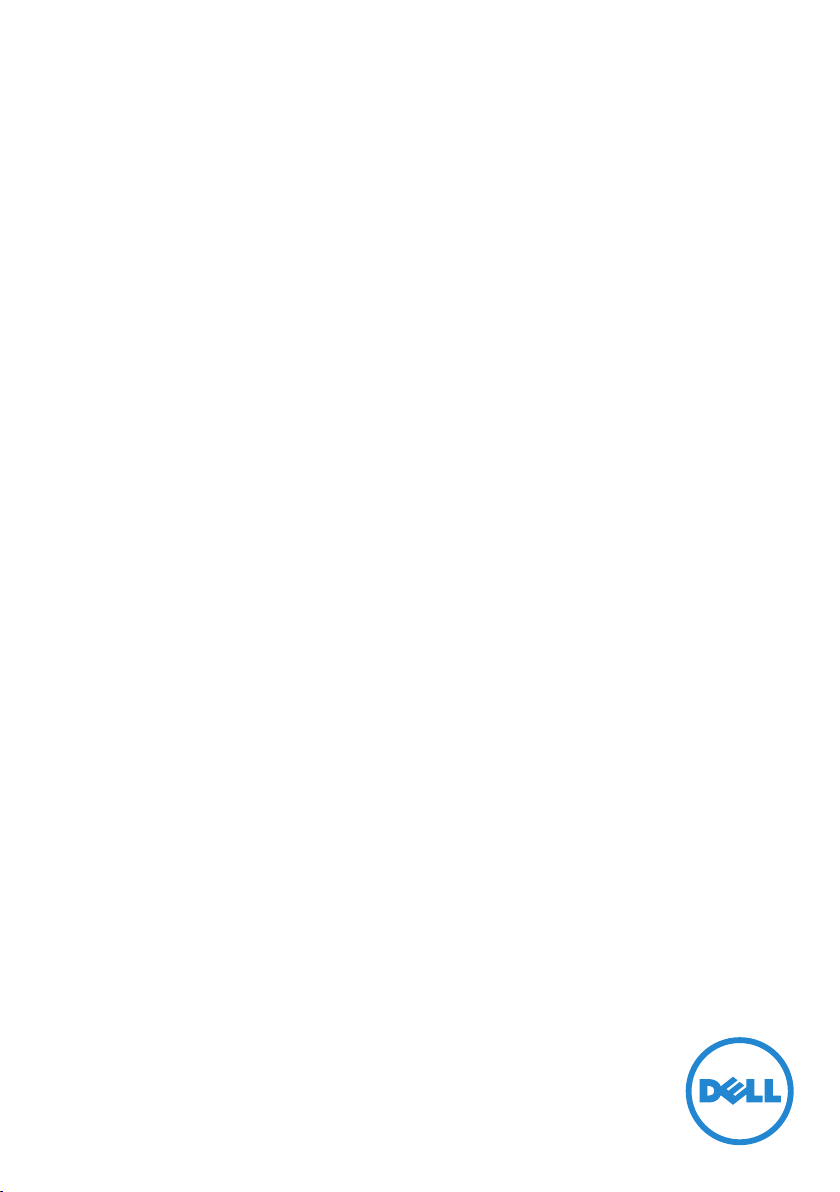
User’s Guide
Dell P2418HZ
Model No.: P2418HZ
Regulatory model: P2418HZc
Page 2

Notes, Cautions, and Warnings
NOTE: A NOTE indicates important information that helps you make better
use of your computer.
CAUTION: A CAUTION indicates potential damage to hardware or loss of
data if instructions are not followed.
WARNING: A WARNING indicates a potential for property damage, personal
injury or death.
_________________________
Information in this document is subject to change without notice.
© 2016 Dell Inc. All rights reserved.
Reproduction of these materials in any manner whatsoever without the written permission
of Dell Inc. is strictly forbidden.
Trademarks used in this text: Dell and the DELL logo are trademarks of Dell Inc.; Microsoft
and Windows are either trademarks or registered trademarks of Microsoft. Corporation in
the United States and/or other countries, Intel is a registered trademark of Intel Corporation
in the U.S. and other countries; and ATI is a trademark of Advanced Micro Devices, Inc.
ENERGY STAR is a registered trademark of the U.S. Environmental Protection Agency. As an
ENERGY STAR partner, Dell Inc. has determined that this product meets the ENERGY STAR
guidelines for energy efficiency.
Other trademarks and trade names may be used in this document to refer to either the
entities claiming the marks and names or their products. Dell Inc. disclaims any proprietary
interest in trademarks and trade names other than its own.
2016 - 12 Rev. A00
Page 3
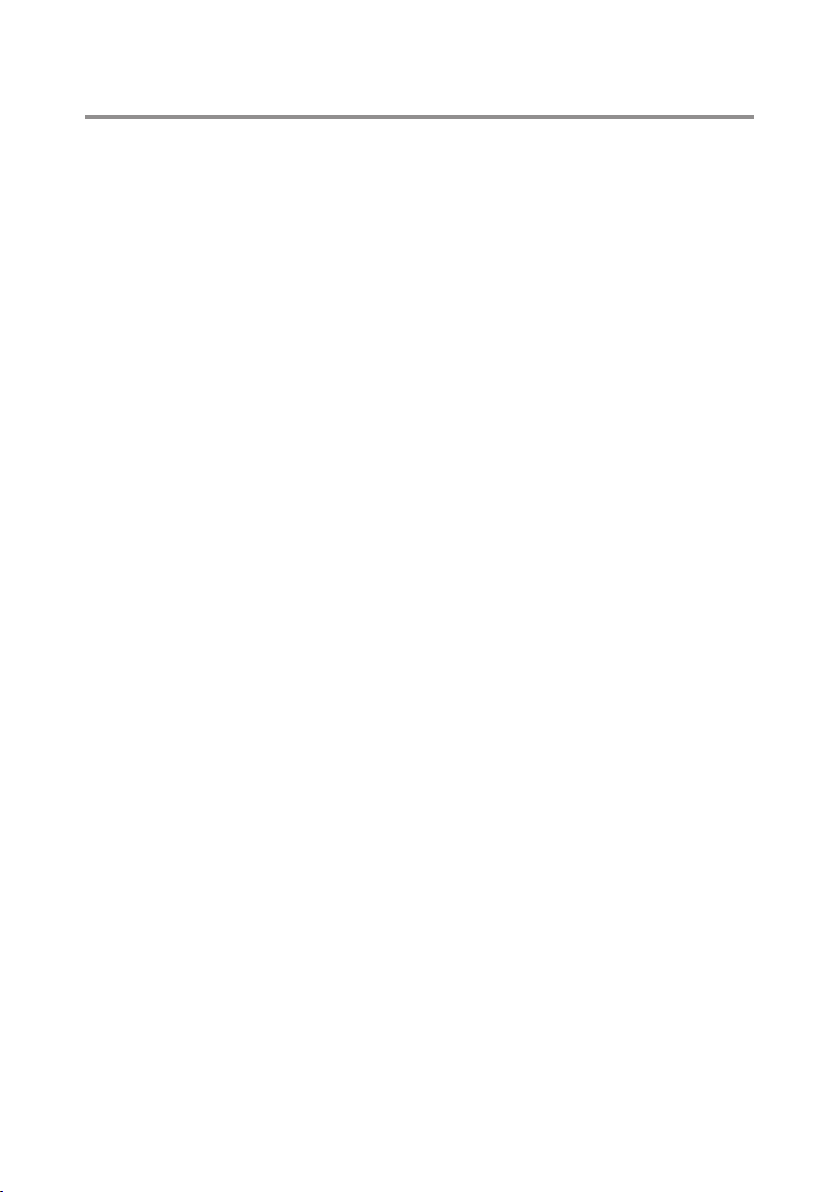
Contents
About your monitor ................................................................ 5
Package contents ....................................................................................... 5
Product features ......................................................................................... 7
Identifying parts and controls ..................................................................8
Monitor specifications ............................................................................. 12
Universal serial bus (USB) interface ......................................................22
Plug and play capability ..........................................................................25
LCD monitor quality and pixel policy ...................................................25
Maintenance guidelines ..........................................................................25
Setting up the monitor .........................................................26
Attaching the stand ..................................................................................26
Connecting your monitor ......................................................................28
Organizing cables ................................................................................... 30
Disconnecting the monitor stand .........................................................31
Wall mounting (optional) ........................................................................32
Operating your monitor ....................................................... 33
Power on the monitor .............................................................................33
Using the front panel controls ..............................................................33
Contents | 3
Page 4
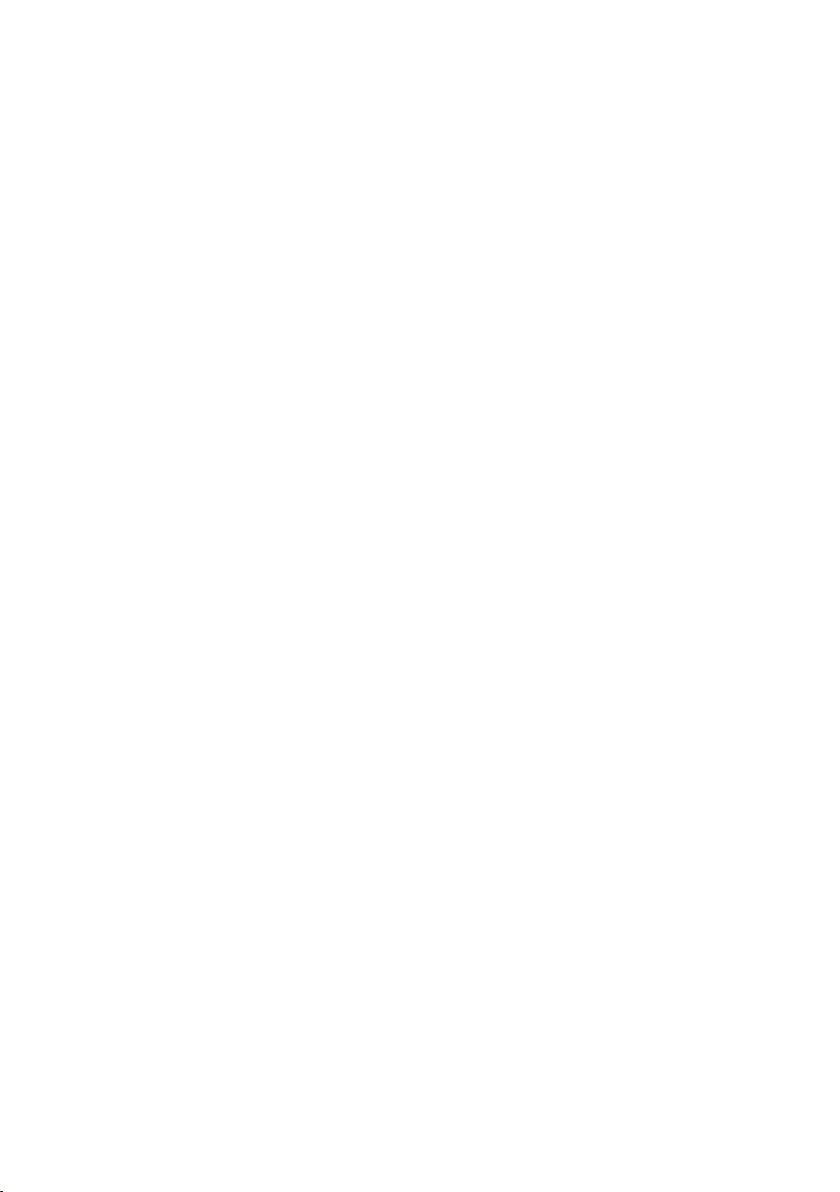
Using the on-screen display (OSD) menu ..........................................37
Setting up your monitor ......................................................................... 49
Using the Tilt, Swivel, and Vertical Extension .................................... 50
Operating the webcam cover shutter .................................................52
Installing the monitor IR Camera driver ..............................................52
Setting up Windows Hello ......................................................................54
Setting up the monitor webcam as default setting ...........................57
Setting up the monitor speaker as default setting ........................... 60
Troubleshooting .................................................................... 63
Self-test ......................................................................................................63
Built-in diagnostics ..................................................................................65
Common problems ................................................................................ 66
Product-specific problems ................................................................... 68
Universal serial bus (USB) specific problems ..................................... 69
Microsoft® Skype for Business® Specific Problems ....................... 69
Appendix ................................................................................. 71
FCC notices (U.S. Only) and other regulatory information ............. 71
Contacting Dell ......................................................................................... 71
4 | Contents
Page 5
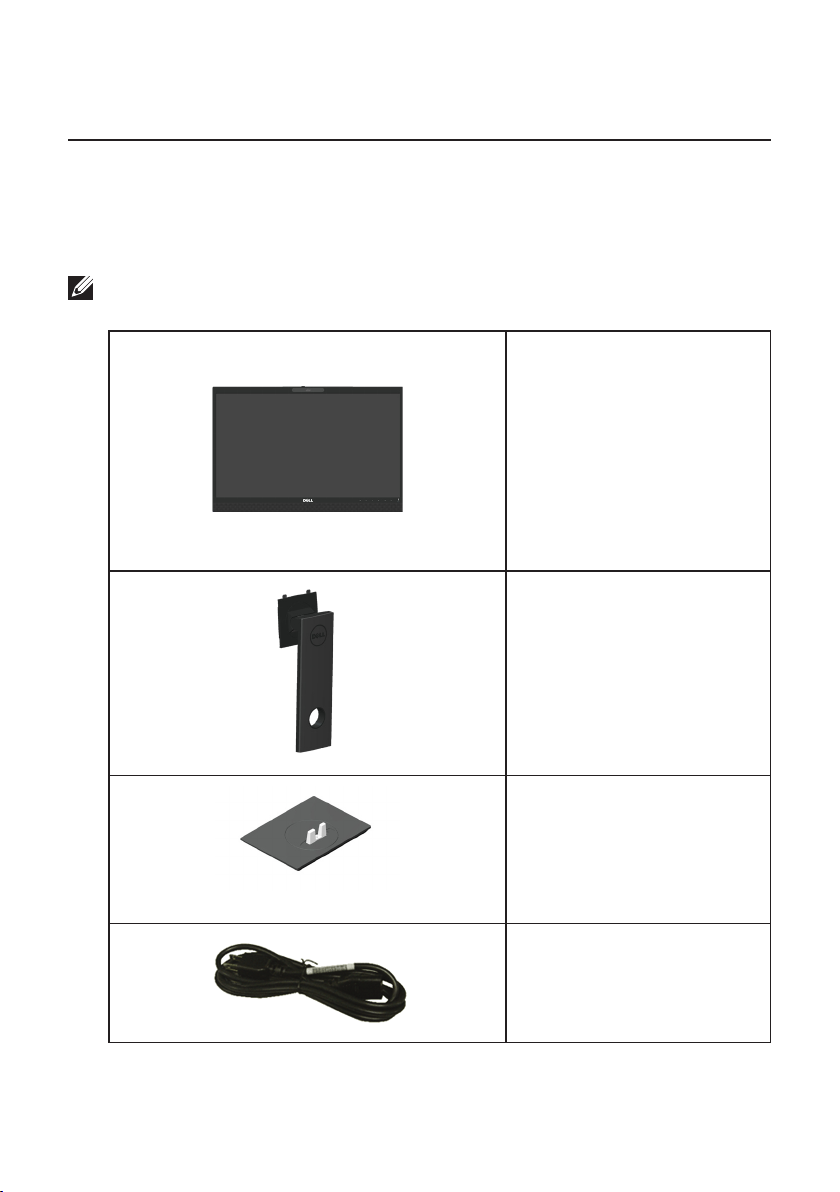
About your monitor
Package contents
Your monitor ships with the components shown below. Ensure that you have
received all the components and Contacting Dell if something is missing.
NOTE: Some items may be optional and may not ship with your monitor. Some
features or media may not be available in certain countries.
Monitor
Stand riser
Stand base
Power cable (varies by
country)
About your monitor | 5
Page 6
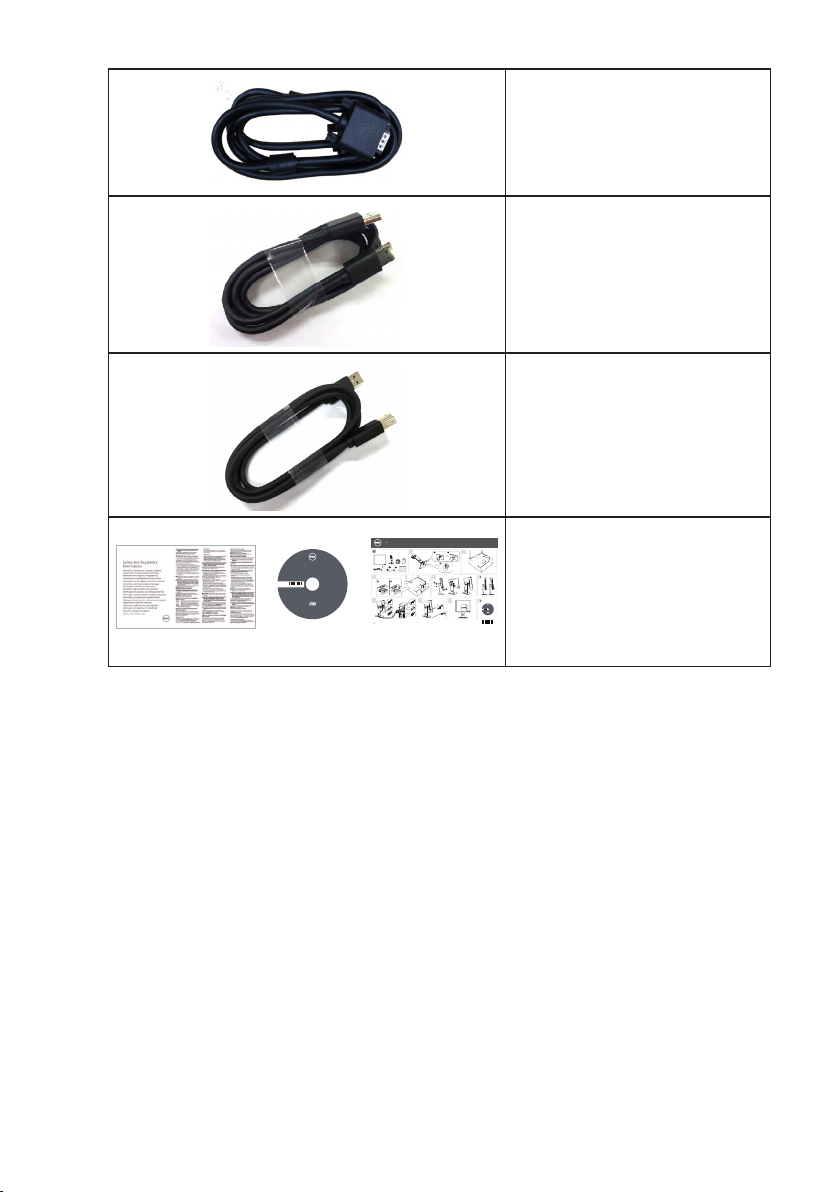
VGA cable
DP Cable
USB 3.0 Upstream Cable
(Enables the USB Ports on
the Monitor)
Drivers and Documentation
Dell™ P1917S Monitor
DellTM SE2417HG Monitor
YHVN1A01
P/N YHVN1 Rev. A01
P/N Q70G19C170012B
April 2016
Made in China
Contents:
• Device drivers
• Quick Setup Guide
• User's Guide
• Dell Display Manager
Software
©
Dell P1917S/P1917SWh
1
2
2
1
Drivers and Documentation
Dell™ P1917S Monitor
.
Contents:
d
• Device drivers
e
• Quick Setup Guide
v
r
• User's Guide
e
• Dell Display Manager
YHVN1A00
s
e
Software
r
s
t
h
g
i
r
l
l
A
.
c
n
I
l
l
e
D
6
1
P/N YHVN1 Rev. A00
0
2
P/N Q70G19C170012A
©
April 2016
Made in China
3
4
3
1
2
1
.
d
e
v
5
r
e
s
e
r
s
t
h
g
i
r
l
l
A
.
c
n
I
l
l
e
D
6
1
0
2
Printed in China.
©2016 Dell Inc. All rights reserved.
2
USB
USB
6
7
VGA
VGA
DP
DP
www.dell.com/support/monitors
Q41G78S170054A
(DELL P/N:1KCKM rev.A00)
Drivers and
∞
Documentation media
21°
5°
Quick Setup Guide
∞
Drivers and Documentation
Dell™ P1917S Monitor
Contents:
• Device drivers
• Quick Setup Guide
• User's Guide
• Dell Display Manager
YHVN1A00
Software
.
d
e
v
r
e
s
e
r
s
t
h
g
i
r
ll
A
.
c
n
I
l
l
P/N YHVN1 Rev. A00
e
D
6
1
P/N Q70G19C170012A
0
2
©
April 2016
Made in China
Safety and Regulatory
∞
Information
6 | About your monitor
Page 7
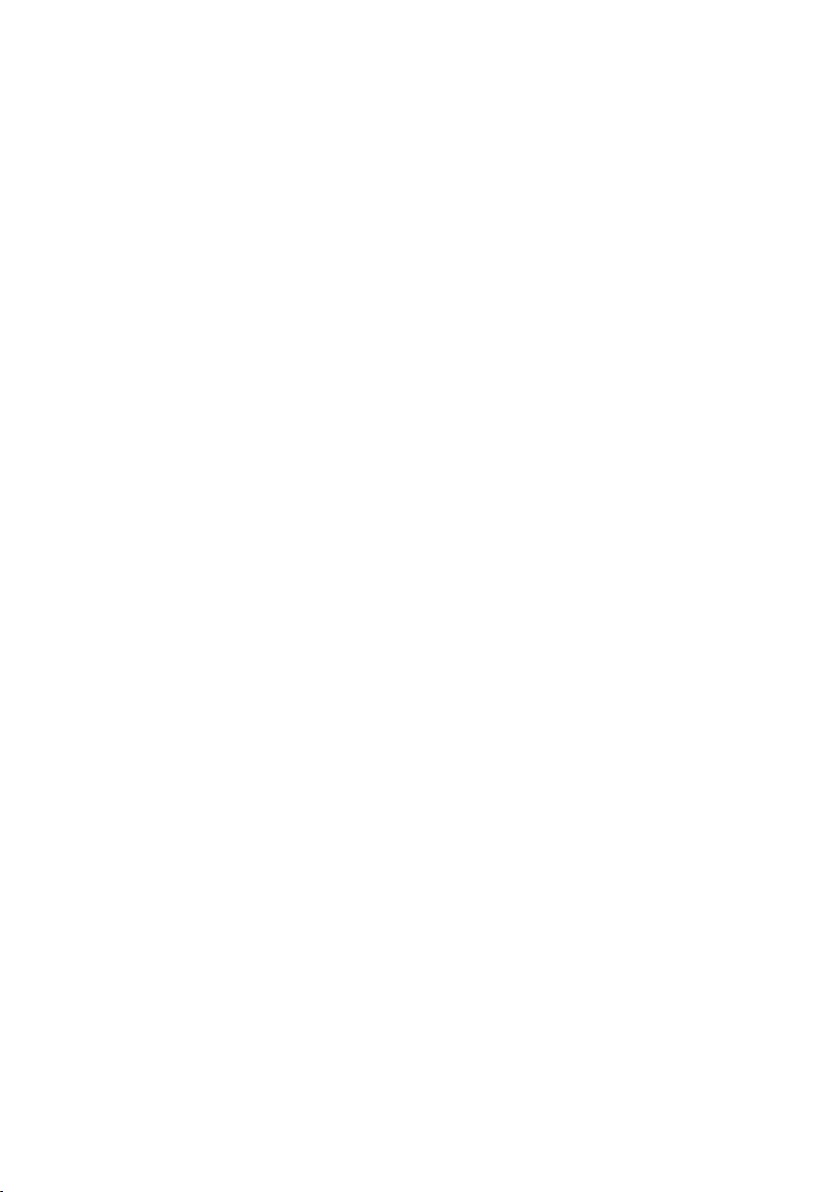
Product features
The Dell P2418HZ flat panel display has an active matrix, Thin-Film Transistor (TFT),
Liquid Crystal Display (LCD), and LED backlight. The monitor features include:
P2418HZ:60.47 cm (23.8 inch) viewable area display (measured diagonally).
∞
1920 x 1080 resolution, plus full-screen support for lower resolutions.
Plug and play capability if supported by your system.
∞
Features built-in 2MP Full HD image sensor and dual IR LEDs with infrared
∞
camera at the top bezel for top notch video quality.
Comes with 2 x 5W integrated front-firing speakers and dual mic array with
∞
noise cancellation to provide a rich audio experience.
VGA, HDMI and DisplayPort connectivity.
∞
Equipped with 1 USB upstream port and 2x USB2.0/ 2x USB3.0 downstream
∞
ports (including 1x USB3.0 BC1.2 charging port).
On-Screen Display (OSD) adjustments for ease of set-up and screen
∞
optimization.
Software and documentation media includes an Information File (INF), Image
∞
Color Matching File (ICM), and product documentation.
Dell Display Manager Software (in the CD shipped with the monitor).
∞
Security-cable slot.
∞
Tilt,swivel,height and rotate adjustment capabilities.
∞
Removable stand and Video Electronics Standards Association (VESA™) 100 mm
∞
mounting holes for flexible mounting solutions.
0.3 W power consumption when in the sleep mode.
∞
Optimize eye comfort with a flicker-free screen and ComfortView feature which
∞
minimizes blue light emission.
Certified for Skype for Business.
∞
Certified for Windows Hello (Face Authentication) and supports Microsoft
∞
Cortana.
About your monitor | 7
Page 8
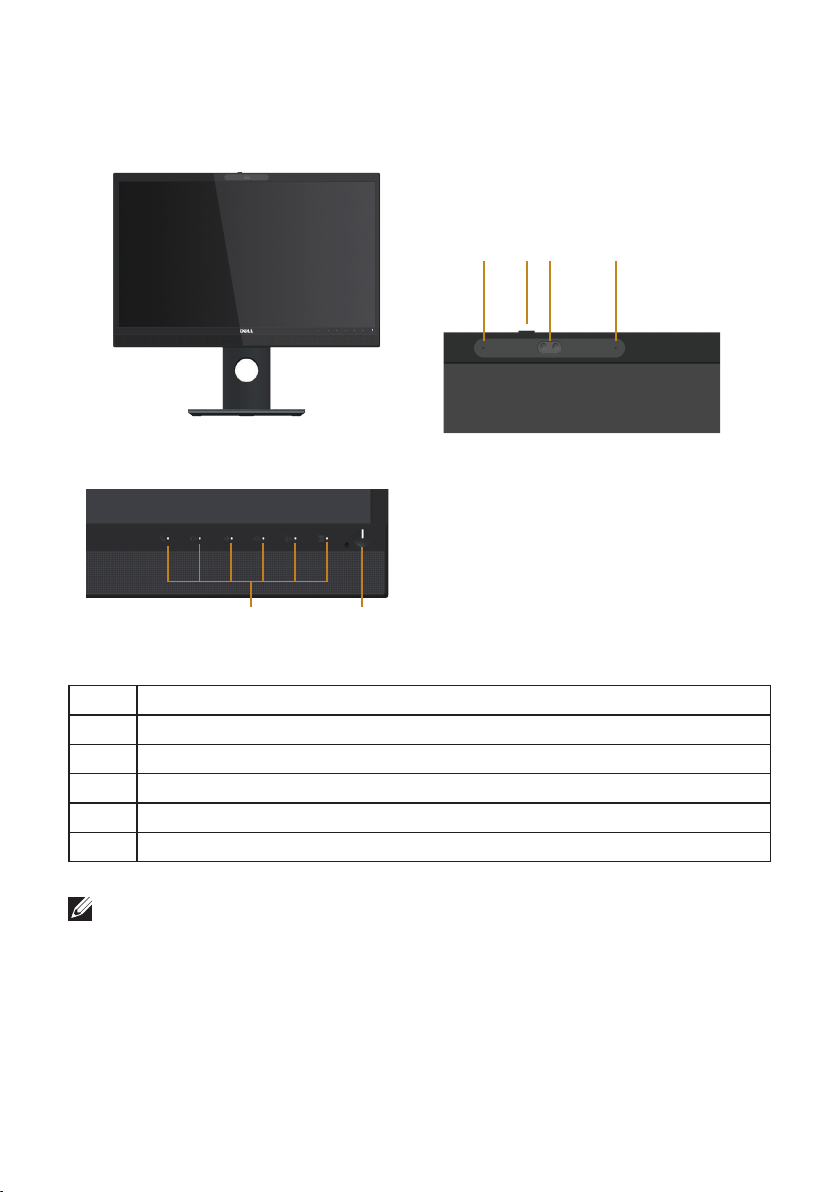
Identifying parts and controls
Front View
1 2
Front panel controls
4 5 33
Label Description
1 Function buttons (For more information, see Operating your monitor)
2 Power on/off button (with LED indicator)
3 Microphone
4 Webcam cover shutter
5 Webcam (Full HD)
NOTE: For displays with glossy bezels the user should consider the placement of
the display as the bezel may cause disturbing reflections from surrounding light
and bright surfaces.
8 | About your monitor
Page 9
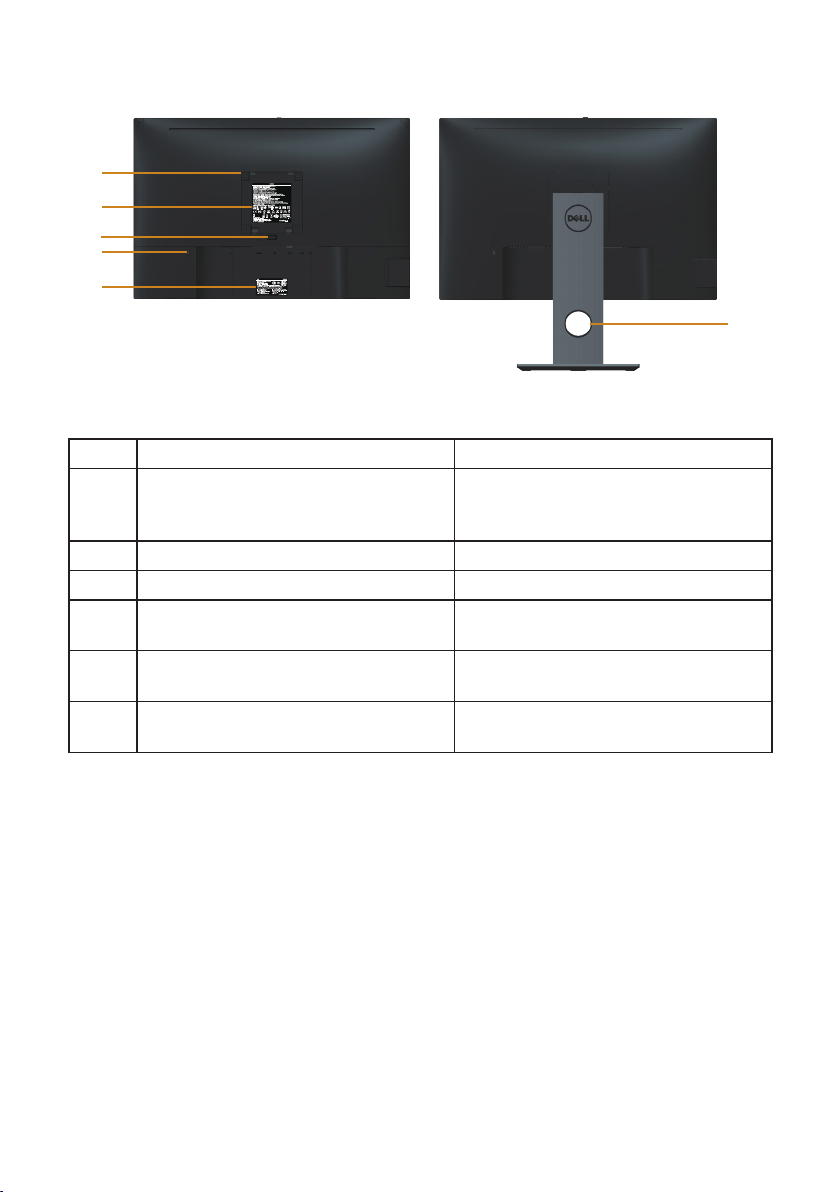
Back View
1
2
3
4
5
Back View without monitor stand Back View with monitor stand
Label Description Use
1 VESA mounting holes (100 mm x 100
mm - behind attached VESA Cover)
2 Regulatory label Lists the regulatory approvals.
3 Stand release button Release stand from monitor.
4 Security lock slot Secures monitor with security
5 Barcode, serial number, and Service
Tag label
6 Cable management slot Use to organize cables by placing
Wall mount monitor using VESAcompatible wall mount kit (100 mm x
100 mm).
lock(sold separately).
Refer to this label if you need to
contact Dell for technical support.
them through the slot.
6
About your monitor | 9
Page 10
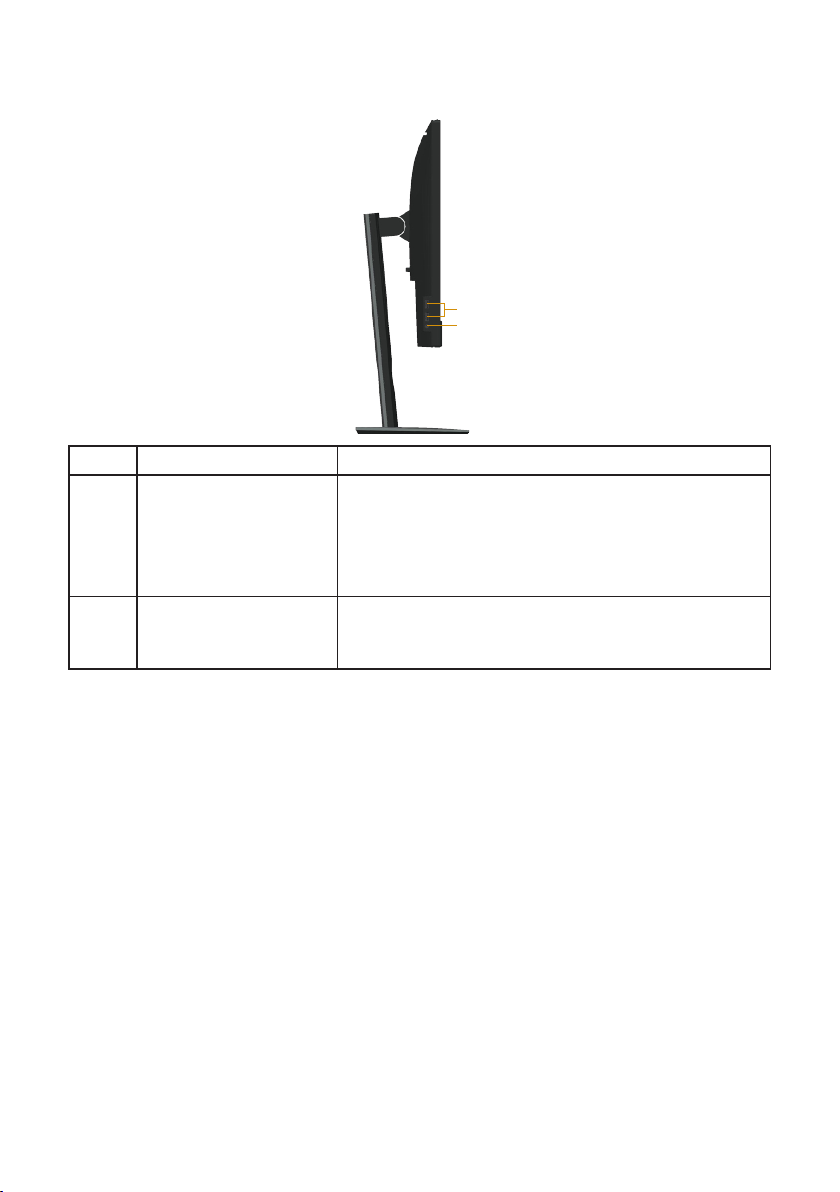
Side View
1
2
Label Description Use
1 USB downstream port
2x USB 3.0
downstream port
(including 1x USB3.0
BC1.2 charging port)
2 Headphone-out /
Microphone-in combo
jack
Connect your USB device.
NOTE: To use this port, you must connect the
USB cable (shipped with your monitor) to the
USB-upstream port on the monitor and to your
computer.
Connect the headset.
10 | About your monitor
Page 11
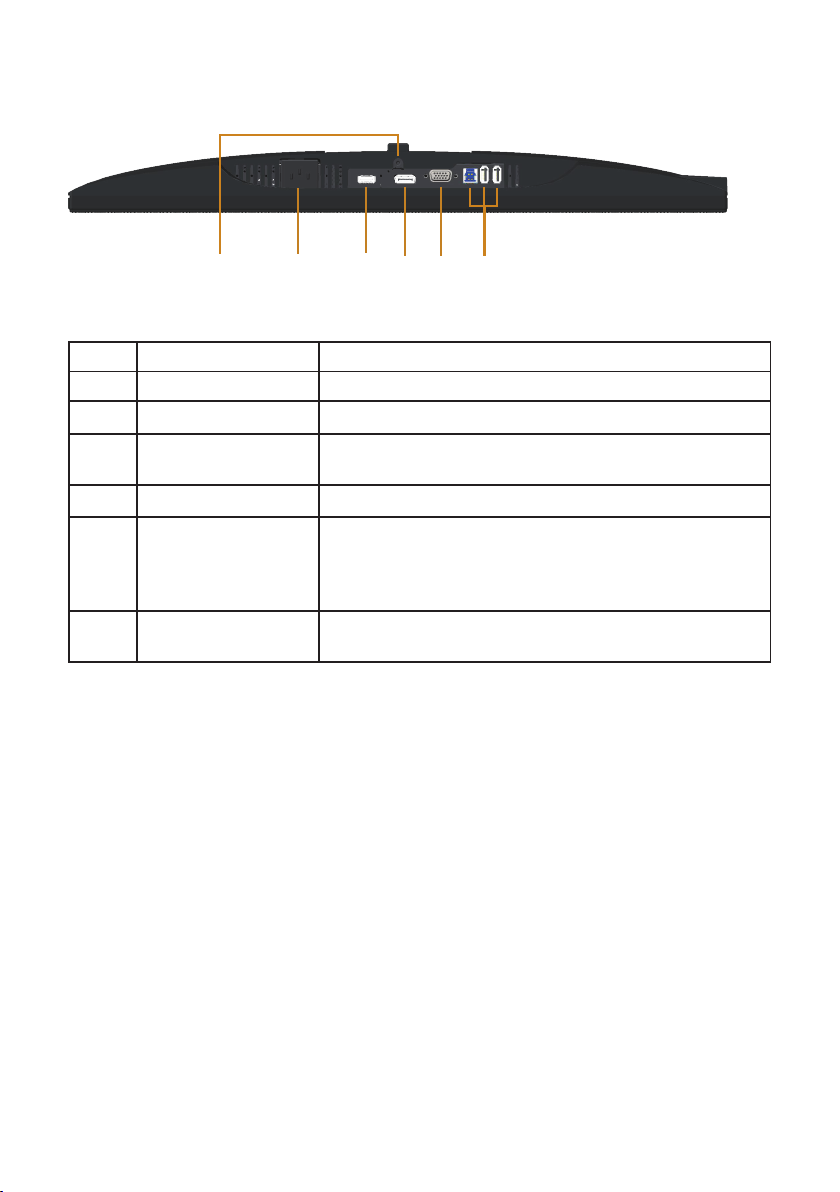
Bottom View
6
Label Description Use
1 Power port Connect the power cable.
2 HDMI port Connect your computer with HDMI cable(optional).
3 DP port Connect your computer to the monitor using a DP
4 VGA port Connect your computer with VGA cable.
5 USB connector (x2
downstream, x1
upstream)
6 Stand lock feature To lock the stand to the monitor using a M3 x 6mm
1
Bottom view without monitor stand
2
cable.
Connect the USB cable that came with your monitor
to the computer. Once the cable is connected, you
can use the USB connectors on the rear side and
bottom side of the monitor.
screw (screw not included).
3
4 5
About your monitor | 11
Page 12
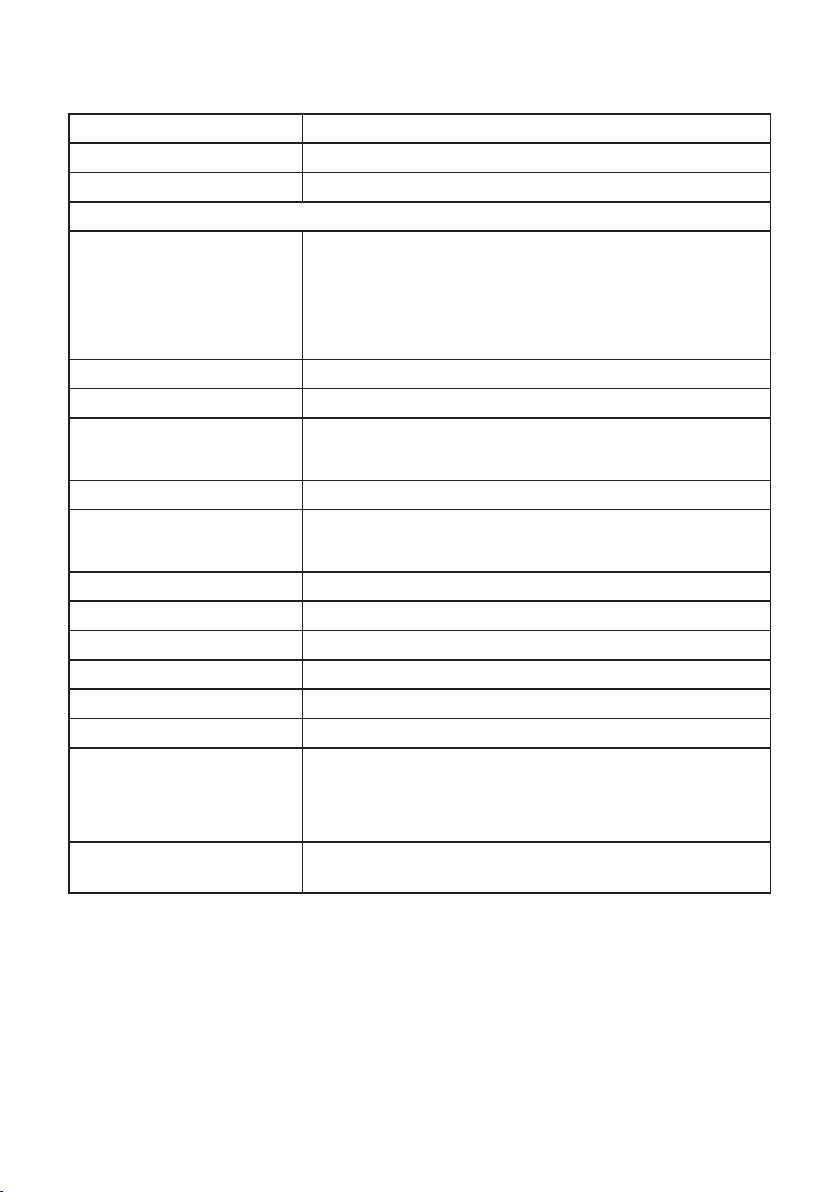
Monitor specifications
Model P2418HZ
Screen type Active matrix - TFT LCD
Panel type In-Plane Switching Technology
Viewable image
Diagonal
Horizontal, Active Area
Vertical, Active Area
Area
Pixel pitch 0.2745 mm x 0.2745 mm
Pixel per inch (PPI) 93
Viewing angle (vertical /
horizontal)
Brightness 250 cd/m² (typical)
Contrast ratio 1000: 1 (typical)
Aspect ratio 16:9
Display screen coating Anti-glare with 3H hardness
Backlight White LED edgelight system
Response time 6 ms (gray to gray)
Color depth 16.7 million colors
Color support 83% (CIE 1976), 72% (CIE 1931)
Built-in devices USB 3.0 super-speed hub (with 1x USB 3.0 upstream
Dell Display Manager
compatibility
604.70 mm (23.80 in)
527.04 mm (20.75 in)
296.46 mm (11.67 in)
1562.46 cm2 (242.15 in2)
178° (vertical) typical
178° (horizontal) typical
8 Million: 1 (Dynamic)
port, 2x USB 3.0 downstream ports and 2x USB2.0
downstream ports, including 1x USB 3.0 BC1.2 charging
port)
Yes
12 | About your monitor
Page 13
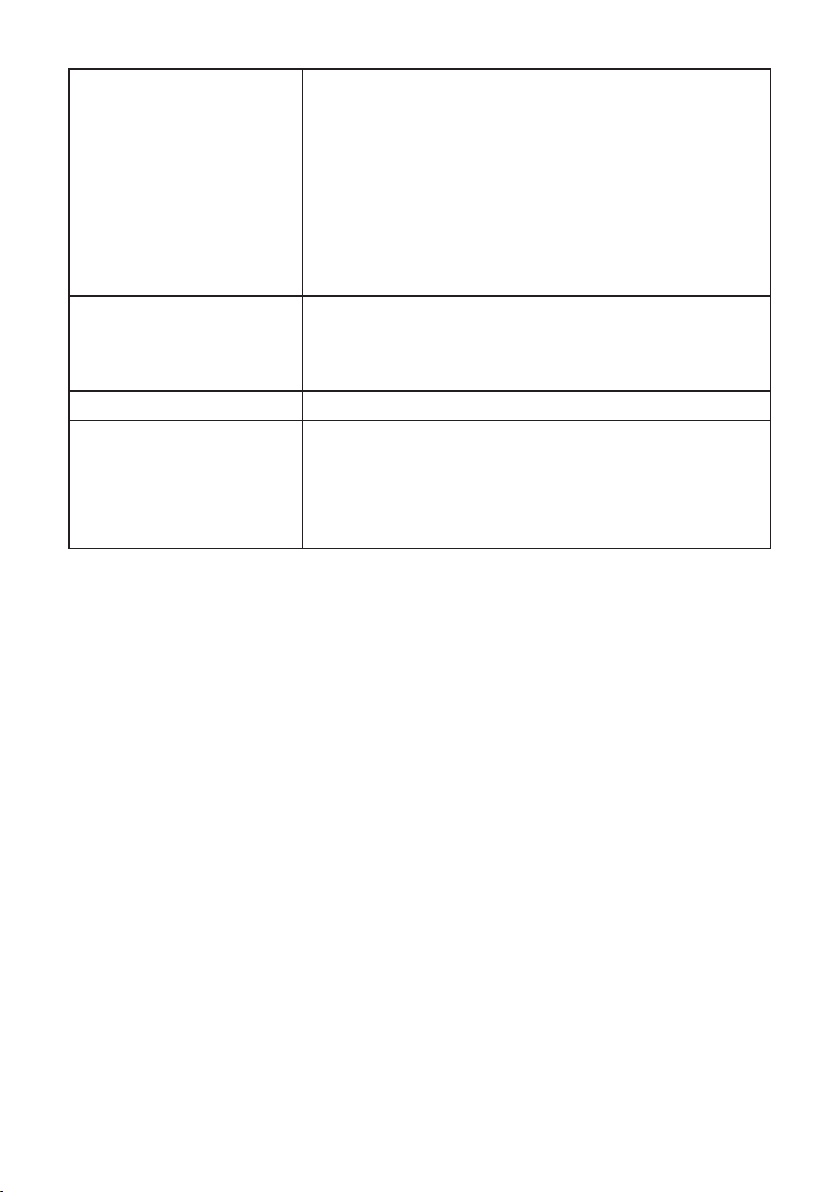
Connectivity 1xDP (ver 1.2)
1xHDMI (ver 1.4)
1xVGA
1xUSB3.0 port - Upstream
2xUSB3.0 port - Side
2xUSB2.0 port - Bottom
1xHeadphone-out / Microphone-in combo jack
Border width (edge of
monitor to active area)
19.8mm (Top)
11.4mm(Left/Right)
43.3mm(Bottom)
Security Security lock slot (cable lock sold separately)
Adjustability Height adjustable stand (125mm)
Tilt (-5°/+21°)
Swivel (-45°/+45°)
Pivot (90°)
About your monitor | 13
Page 14
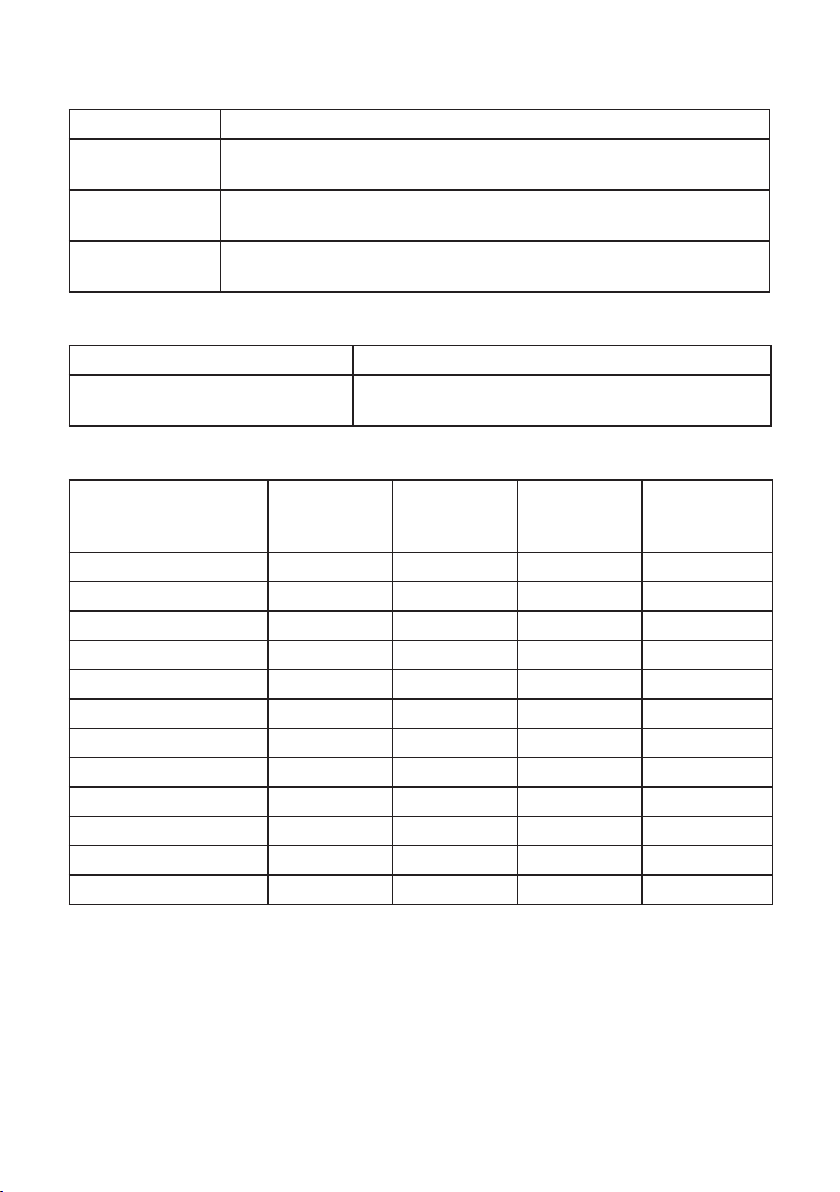
Resolution specifications
Model P2418HZ
Horizontal scan
range
Vertical scan
range
Maximum preset
resolution
30 kHz to 83 kHz (automatic)
56 Hz to 76 Hz (automatic)
1920 x 1080 at 60 Hz
Supported video modes
Model P2418HZ
Video display capabilities (VGA,
HDMI & DP playback )
480i, 480p, 576i, 576p, 720p, 1080i, 1080p
Preset display modes
Display Mode Horizontal
Frequency
(kHz)
VESA, 720 x 400 31.5 70.1 28.3 -/+
VESA, 640 x 480 31.5 60.0 25.2 -/VESA, 640 x 480 37.5 75.0 31.5 -/VESA, 800 x 600 37.9 60.3 40.0 +/+
VESA, 800 x 600 46.9 75.0 49.5 +/+
VESA, 1024 x 768 48.4 60.0 65.0 -/VESA, 1024 x 768 60.0 75.0 78.8 +/+
VESA, 1152 x 864 67.5 75.0 108.0 +/+
VESA, 1280 x 1024 64.0 60.0 108.0 +/+
VESA, 1280 x 1024 80.0 75.0 135.0 +/+
VESA, 1600 x 900 60.0 60.0 108.0 +/+
VESA, 1920 x 1080 67.5 60.0 148.5 +/+
Vertical
Frequency
(Hz)
Pixel Clock
(MHz)
Sync Polarity
(Horizontal /
Vertical)
14 | About your monitor
Page 15
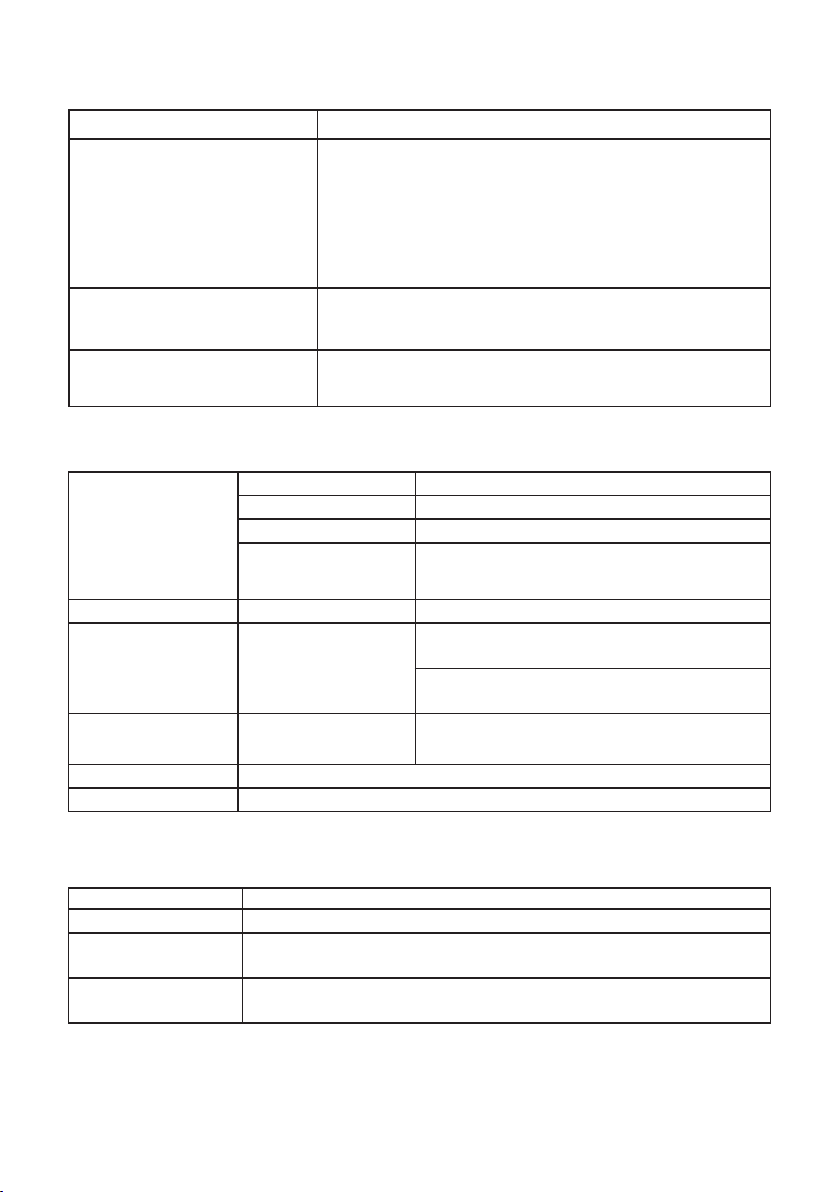
Electrical specifications
Model P2418HZ
Video input signals
AC input voltage/frequency/
current
Inrush current
Analog RGB, 0.7 Volts +/-5%, positive polarity at 75
∞
ohm input impedance
HDMI 1.4, 600mV for each differential line,100 ohm
∞
input impedance per differential pair
DisplayPort 1.2, 600mV for each differential line,
∞
100 ohm input impedance per differential pair
100 VAC to 240 VAC / 50 Hz or 60 Hz ± 3 Hz /
1.5A (typical)
120 V: 30 A (Max.) at 0°C (cold start)
∞
240 V: 60 A (Max.) at 0°C (cold start)
∞
Webcam – microphone specifications
Lens Field of view 77.5° for 1920 x 1080
Focus mode Fixed Focus
Focus area 22 cm~Infinity
Focusing distance
(normal mode)
Image Sensor Active array size 2.12 mega-pixel
Video
Specification
Audio
Specification
Interface USB 2.0 High Speed
Power Supply 3.3 volts +/- 5%
Video frame rate 1920 x 1080 (Full HD)- up to 30 frames
Microphone type Omni-directional digital microphone x 2
50 cm
per second
640 x 480 (VGA) and below - up to 30
frames per second
Speaker specifications
Model P2418HZ
Speaker 2 x 5.0 W
Frequency
Response
Operating
Temperature
200 Hz - 20 kHz
-25 °C ~ 70 °C
About your monitor | 15
Page 16
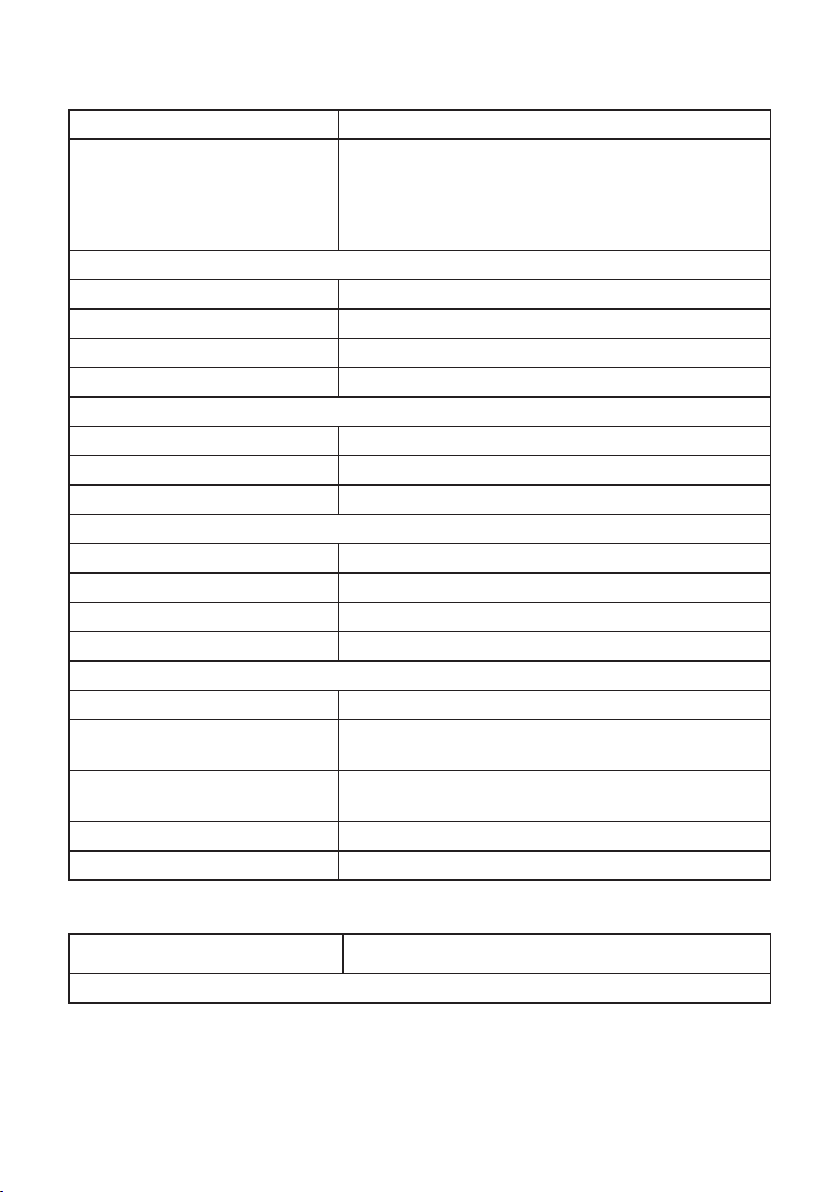
Physical characteristics
Model P2418HZ
Signal cable type
Dimensions (with stand)
Height (extended) 500.6 mm (19.71 in)
Height (compressed) 375.6 mm (14.79 in)
Width 549.8 mm (21.65 in)
Depth 180.0 mm (7.09 in)
Dimensions (without stand)
Height 359.6 mm (14.16 in)
Width 549.8 mm (21.65 in)
Depth 51.1 mm (2.01 in)
Stand dimensions
Height (extended) 401.5 mm (15.87 in)
Height (compressed) 354.4 mm (13.95 in)
Width 242.6 mm (9.55 in)
Depth 180.0 mm (7.09 in)
Weight
Weight with packaging 8.25 kg (18.18 lb)
Weight with stand assembly
and cables
Weight without stand assembly
(no cables)
Weight of stand assembly 1.96 kg (4.32 lb)
Front-frame gloss 2 - 4
Digital: detachable, HDMI, 19 pins.
∞
Digital: detachable, DP, 20 pins.
∞
Analog: detachable, D-Sub, 15 pins
∞
Universal Serial Bus: USB, 9 pins
∞
6.12 kg (13.49 lb)
3.60 kg (7.93 lb)
Environmental characteristics
Model P2418HZ
Compliant Standards
16 | About your monitor
Page 17
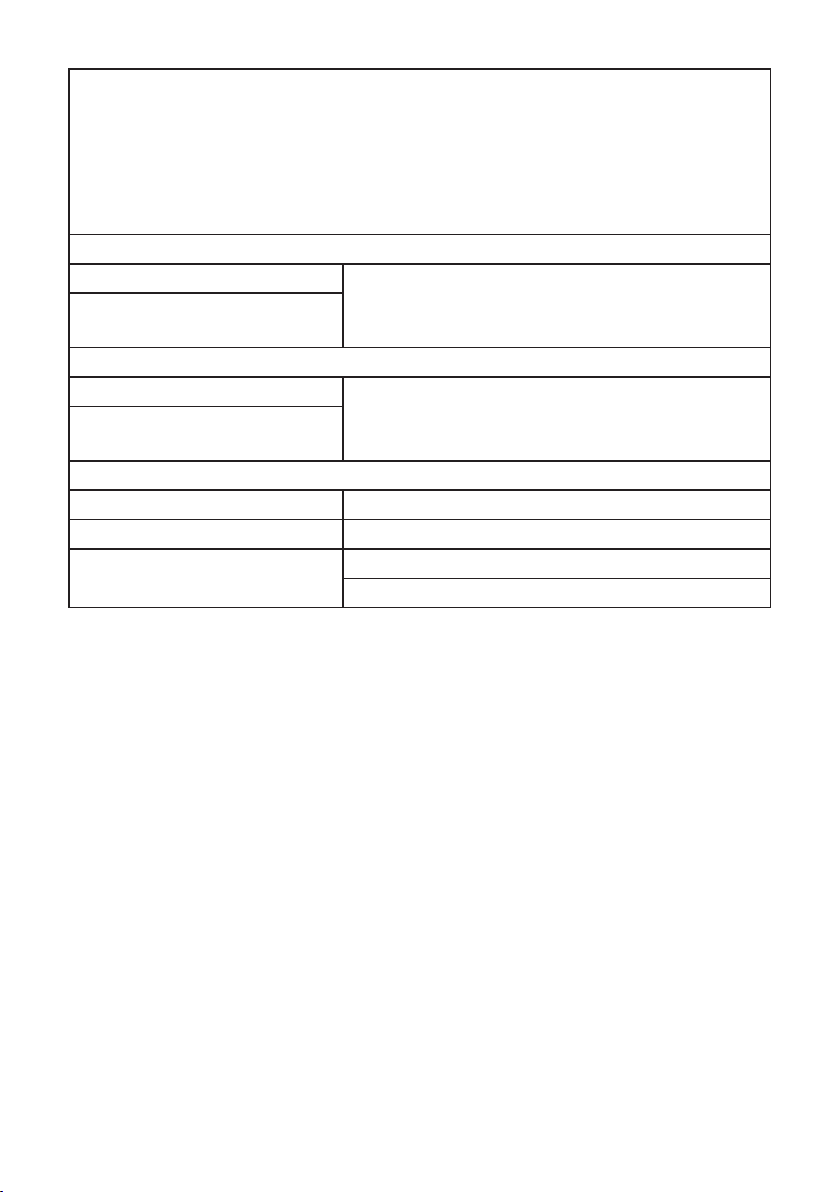
Energy Saver feature for Energy Star certified Monitor
EPEAT Gold registered in the U.S. EPEAT registration varies by country.
See www.epeat.net for registration status by country.
TCO-certified display
BFR/PVC- Free monitor (excluding external cables)
Energy Gauge shows the energy level being consumed by the monitor in real time
Temperature
Operating 0°C to 40°C (32°F to 104°F)
Non-operating
Humidity
Operating 20% to 80% (non-condensing)
Non-operating
Altitude
Operating (maximum) 5,000 m (16,400 ft)
Non-operating (maximum) 12,192 m (40,000 ft)
Thermal dissipation
Storage: -20°C to 60°C (-4°F to 140°F)
∞
Shipping: -20°C to 60°C (-4°F to 140°F)
∞
Storage: 10% to 90% (non-condensing)
∞
Shipping: 10% to 90% (non-condensing)
∞
218.52 BTU/hour(maximum)
∞
64.87 BTU/hour(typical)
∞
Power management modes
If you have VESA's DPM™ compliance display card or software installed in your PC,
the monitor can automatically reduce its power consumption when not in use. This
is referred to as Power Save Mode*. If the computer detects input from the keyboard,
mouse or other input devices, the monitor automatically resumes functioning. The
following table shows the power consumption and signaling of this automatic power
saving feature.
* Zero power consumption in off mode can only be achieved by disconnecting the
main cable from the monitor.
About your monitor | 17
Page 18
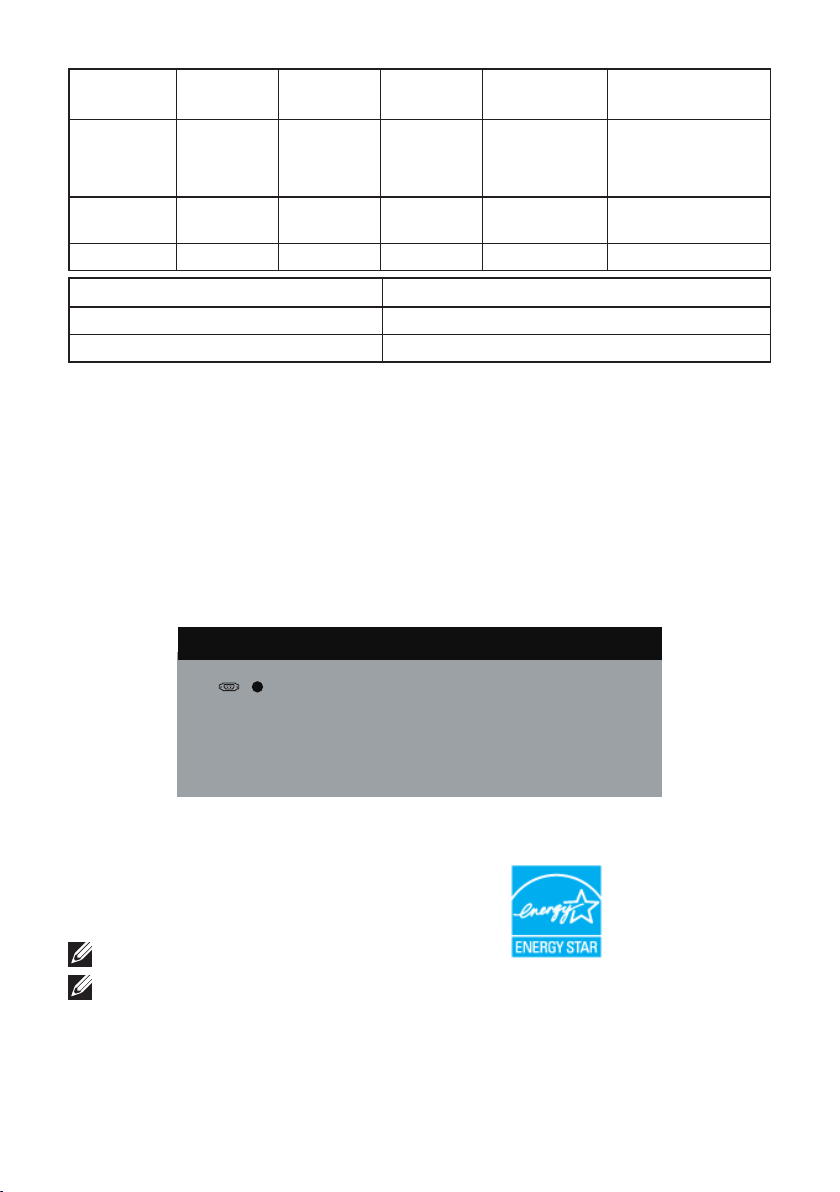
VESA
Modes
Normal
operation
Active-off
mode
Switch off - - - Off Less than 0.3 W
Horizontal
Sync
Active Active Active White 64 W (maximum)**
Inactive Inactive Blanked White
Vertical
Sync
Video Power
Indicator
(Glowing )
Power
Consumption
19 W (typical,
without USB load)
Less than 0.3 W
Energy Star Power Consumption
P
on
E
TEC
17.1 W
54 kWh
** Maximum power consumption with max luminance.
This document is informational only and reflects laboratory performance. Your
product may perform differently, depending on the software, components and
peripherals you ordered and shall have no obligation to update such information.
Accordingly, the customer should not rely upon this information in making
decisions about electrical tolerances or otherwise. No warranty as to accuracy or
completeness is expressed or implied.
The OSD functions only in the normal operation mode. When any button is pressed
in the Active-off mode, the following message will be displayed:
Dell
P2418HZ
?
No VGA signal from your device.
Press any key on the keyboard or move the mouse to wake it up.
If there is no display, press the monitor button again to select
the correct input source.
Activate the computer and the monitor to gain access to the OSD.
NOTE: This monitor is ENERGY STAR-compliant.
NOTE:
P
: Power consumption of on mode as defined in Energy Star 7.0 version.
on
E
: Total energy consumption in kWh as defined in Energy Star 7.0 version.
TEC
18 | About your monitor
Page 19
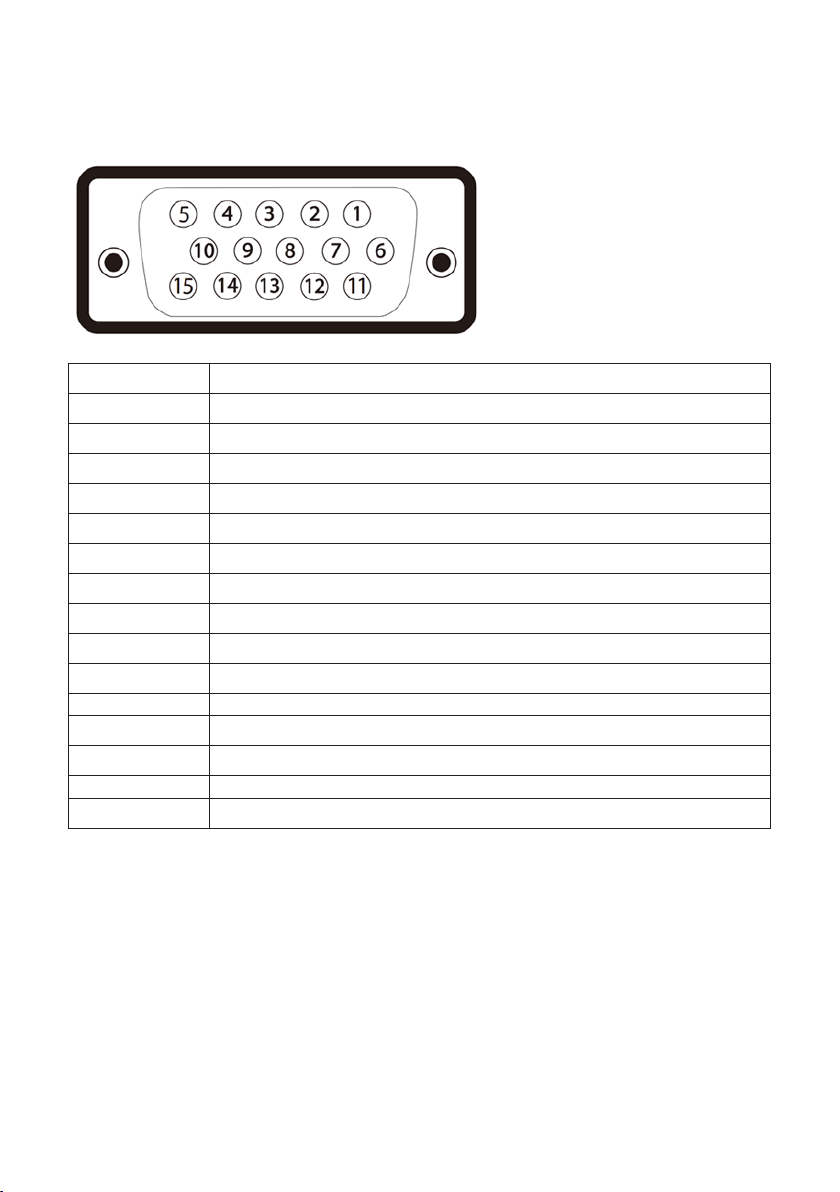
Pin assignments
VGA connector
Pin Number 15-pin Side of the Connected Signal Cable
1 Video-Red
2 Video-Green
3 Video-Blue
4 GND
5 Self-test
6 GND-R
7 GND-G
8 GND-B
9 Computer 5V/3.3V
10 GND-sync
11 GND
12 DDC data
13 H-sync
14 V-sync
15 DDC clock
About your monitor | 19
Page 20
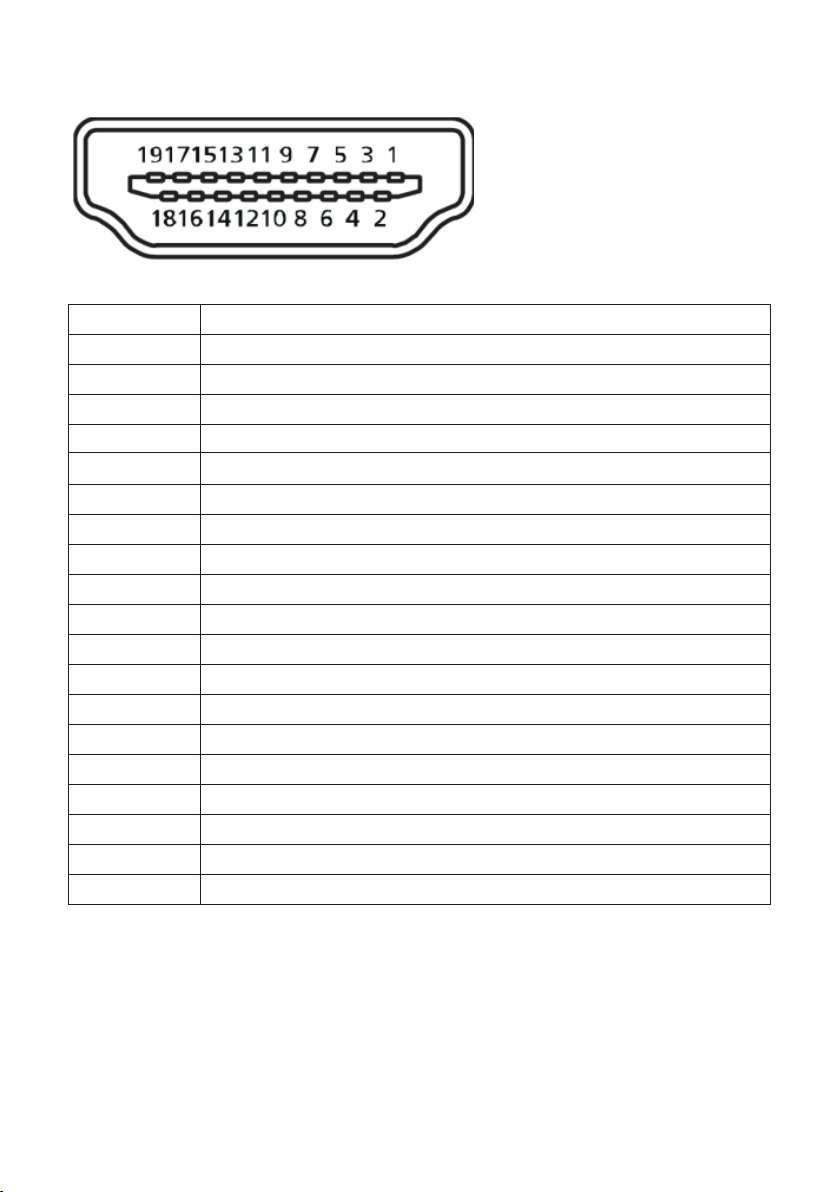
HDMIconnector
Pin Number 19-pin Side of the Connected Signal Cable
1 T.M.D.S. Data 2+
2 T.M.D.S. Data 2 Shield
3 T.M.D.S. Data 2-
4 T.M.D.S. Data 1+
5 T.M.D.S. Data 1 Shield
6 T.M.D.S. Data 1 -
7 T.M.D.S. Data 0+
8 T.M.D.S. Data 0 Shield
9 T.M.D.S. Data 0-
10 T.M.D.S. Clock +
11 T.M.D.S. Clock Shield
12 T.M.D.S. Clock -
13 CEC
14 Reserved (N.C. on device)
15 SCL
16 SDA
17 DDC/CEC Ground
18 +5V Power
19 Hot Plug Detect
20 | About your monitor
Page 21
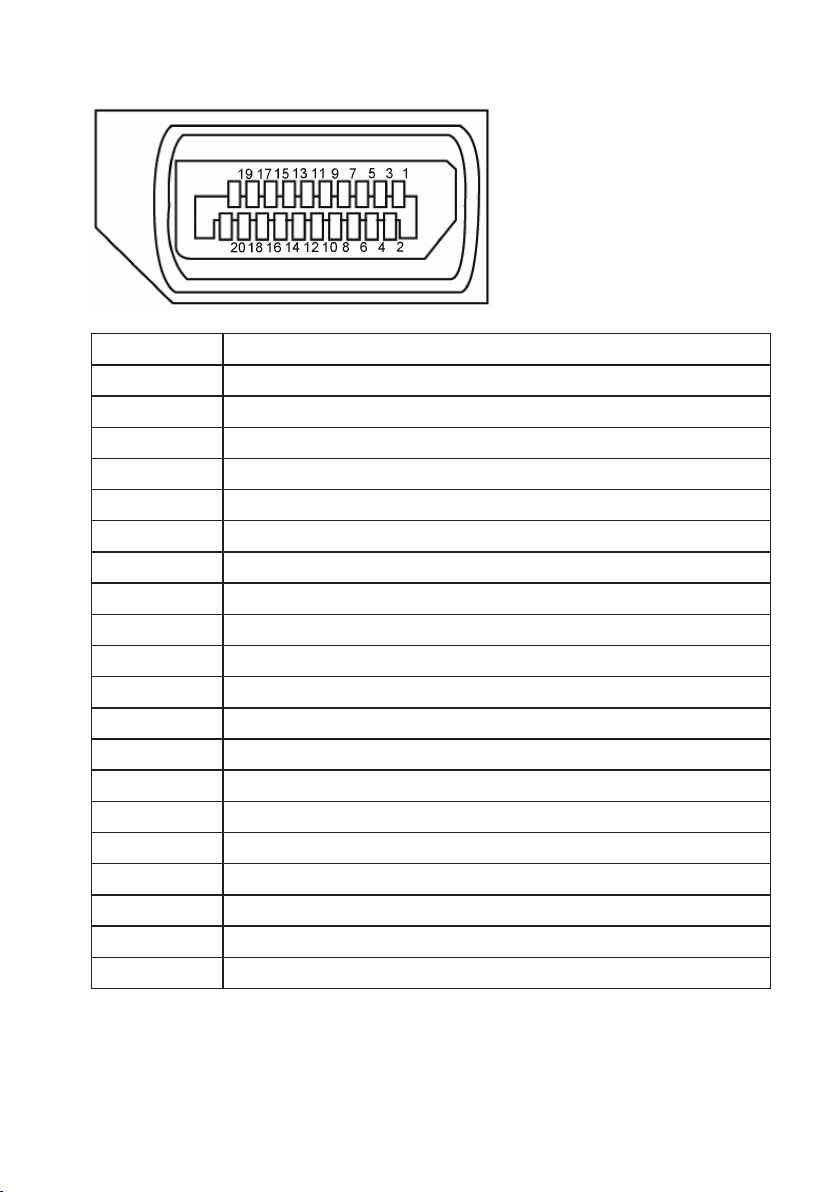
DisplayPort connector
Pin Number 20-pin Side of the Connected Signal Cable
1 ML3 (n)
2 GND
3 ML3 (p)
4 ML2 (n)
5 GND
6 ML2 (p)
7 ML1 (n)
8 GND
9 ML1 (p)
10 ML0 (n)
11 GND
12 ML0 (p)
13 GND
14 GND
15 AUX (p)
16 GND
17 AUX (n)
18 Hot Plug Detect
19 Re-PWR
20 +3.3 V DP_PWR
About your monitor | 21
Page 22
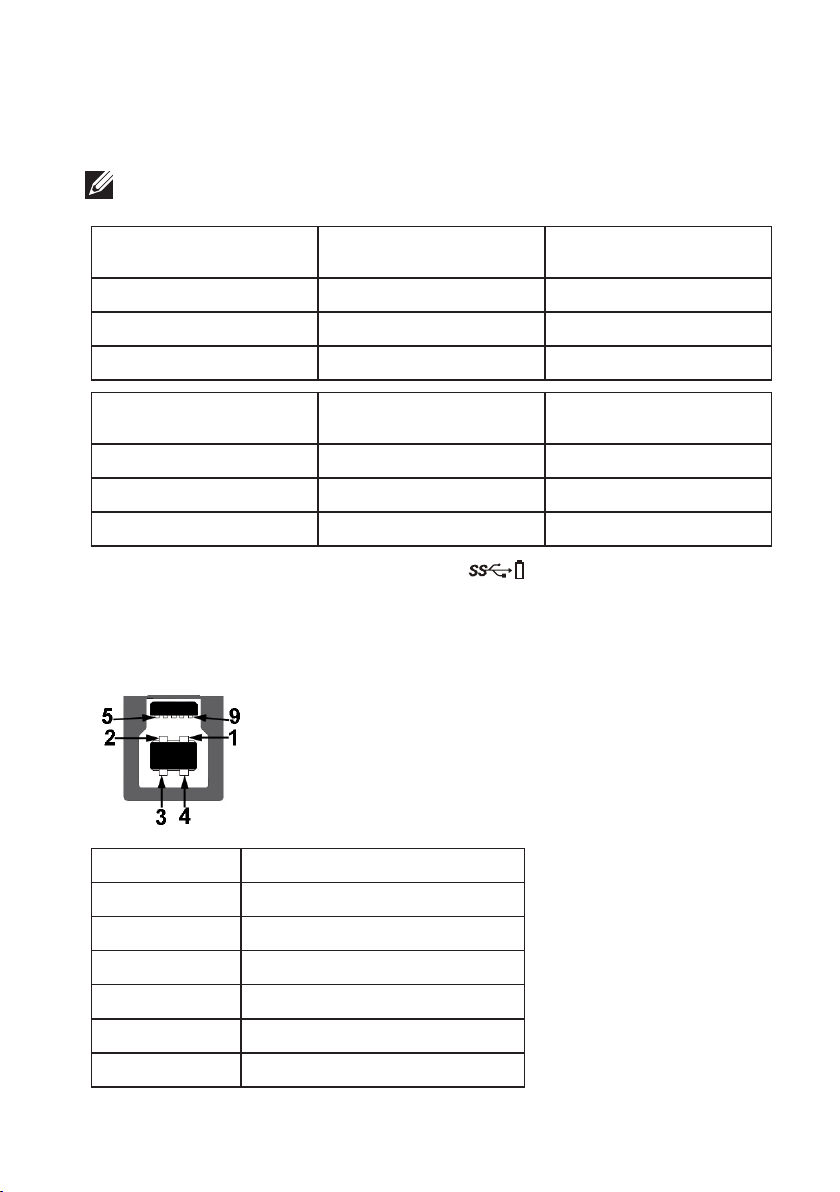
Universal serial bus (USB) interface
This section gives you information about the USB ports that are available
on the monitor.
NOTE: This monitor is Super-Speed USB 3.0 and High-Speed USB 2.0
compatible.
Transfer Speed Data Rate Power Consumption*
Super-speed 5 Gbps 4.5 W (Max, each port)
High speed 480 Mbps 4.5 W (Max, each port)
Full speed 12 Mbps 4.5 W (Max, each port)
Transfer Speed Data Rate Power Consumption
High speed 480 Mbps 2.5 W (Max, each port)
Full speed 12 Mbps 2.5 W (Max, each port)
Low speed 1.5 Mbps 2.5 W (Max, each port)
*Up to 2A on USB downstream port (port with lightning icon) with BC1.2
compliance devices or normal USB devices.
USB 3.0 upstream connector
Pin Number 9-pin Side of the Connector
1 VCC
2 D-
3 D+
4 GND
5 SSTX-
6 SSTX+
22 | About your monitor
Page 23

7 GND
8 SSRX-
9 SSRX+
USB 3.0 downstream connector
Pin Number 9-pin Side of the Connector
1 VCC
2 D-
3 D+
4 GND
5 SSRX-
6 SSRX+
7 GND
8 SSTX-
9 SSTX+
USB 2.0 Downstream Connector
Pin Number 4-pin Side of the Connector
1 VCC
2 DMD
3 DPD
4 GND
About your monitor | 23
Page 24

USB Ports
• 1 x USB 3.0 upstream - bottom
• 2 x USB 2.0 downstream - bottom
• 2 x USB 3.0 downstream - side
• Power Charging Port- the port with lightning icon; supports fast
current charging capability if the device is BC1.2 compatible.
NOTE: USB 3.0 functionality requires a USB 3.0-capable computer.
NOTE: The monitor’s USB interface works only when the monitor is On or
in the power save mode. If you turn O the monitor and then turn it On, the
attached peripherals may take a few seconds to resume normal functionality.
NOTE: USB2.0 and above is needed to support webcam video & audio
functions.
24 | About your monitor
Page 25

Plug and play capability
You can install the monitor in any Plug and Play-compatible system. The monitor
automatically provides the computer system with its Extended Display Identification
Data (EDID) using Display Data Channel (DDC) protocols so the system can configure
itself and optimize the monitor settings. Most monitor installations are automatic,
you can select different settings if desired. For more information about changing the
monitor settings, see Operating your monitor.
LCD monitor quality and pixel policy
During the LCD Monitor manufacturing process, it is not uncommon for one or more
pixels to become fixed in an unchanging state which are hard to see and do not affect
the display quality or usability. For more information on Dell Monitor Quality and Pixel
Policy, see Dell Support site at: www.dell.com/support/monitors.
Maintenance guidelines
Cleaning your monitor
WARNING: Before cleaning the monitor, unplug the monitor power cable from
the electrical outlet.
CAUTION: Read and follow the Safety instructions before cleaning the monitor.
For best practices, follow the instructions in the list below while unpacking, cleaning
or handling your monitor:
To clean your anti-static screen, lightly dampen a soft, clean cloth with water.
∞
If possible, use a special screen-cleaning tissue or solution suitable for the antistatic coating. Do not use benzene, thinner, ammonia, abrasive cleaners or
compressed air.
Use a lightly-dampened, warm cloth to clean the monitor. Avoid using
∞
detergent of any kind as some detergents leave a milky film on the monitor.
If you notice white powder when you unpack your monitor, wipe it off with a
∞
cloth.
Handle your monitor with care as a darker-colored monitor may get scratched
∞
and show white scuff marks more than a lighter-colored monitor.
To help maintain the best image quality on your monitor, use a dynamically
∞
changing screen saver and turn off your monitor when not in use.
About your monitor | 25
Page 26

Setting up the monitor
Attaching the stand
NOTE: The stand is detached when the monitor is shipped from the factory.
NOTE: This is applicable for a monitor with a stand. When any other stand
is bought, please refer to the respective stand setup guide for the set up
instructions.
To attach the monitor stand.
1.
Follow the instructions on the flaps of carton to remove the stand from the top
cushion that secures it.
2.
Insert the stand base blocks fully into the stand slot.
3.
Lift the screw handle and turn the screw clockwise.
4.
After fully tightening the screw, fold the screw handle flat within the recess.
5.
Lift the cover, as shown, to expose the VESA area for stand assembly.
26 | Setting up the monitor
Page 27

6.
Attach the stand assembly to the monitor.
a.
Fit the two tabs on the upper part of the stand to the groove on the back of
the monitor.
b.
Press the stand down till it snaps into place.
7.
Place the monitor upright.
NOTE: Lift the monitor carefully to prevent it from slipping or falling.
Setting up the monitor | 27
Page 28

Connecting your monitor
WARNING: Before you perform any of the procedures in this section, follow
the Safety instructions.
NOTE: Do not connect all cables to the computer at the same time. It is
recommend to route the cables through the cable-management slot before you
connect them to the monitor.
To connect your monitor to the computer:
1.
Turn off your computer and disconnect the power cable.
2.
Connect the VGA, HDMI or DP cable from your monitor to the computer.
Connecting the VGA cable
Connecting the HDMI cable (optional)
28 | Setting up the monitor
Page 29

Connecting the DP cable
Connecting the USB 3.0 cable
After you have completed connecting the DP/HDMI cable, follow the procedures
below to connect the USB 3.0 cable to the computer and complete your monitor
setup:
1.
Connect the upstream USB 3.0 port (cable supplied) to an appropriate USB 3.0
port on your computer. (See Bottom View for details.)
2.
Connect the USB 3.0 peripherals to the downstream USB 3.0 ports on the
monitor.
3.
Plug the power cables for your computer and monitor into a nearby outlet.
4.
Turn on the monitor and the computer.
If your monitor displays an image, installation is complete. If it does not display
an image, see Universal serial bus (USB) specific problems.
5.
Use the cable slot on the monitor stand to organize the cables.
Setting up the monitor | 29
Page 30

Organizing cables
Use the cable-management slot to organize the cables connected to your monitor.
30 | Setting up the monitor
Page 31

Disconnecting the monitor stand
NOTE: To prevent scratches on the LCD screen while removing the stand,
ensure that the monitor is placed on a soft and clean surface.
NOTE: This is applicable for a monitor with a stand. When any other stand
is bought, please refer to the respective stand setup guide for the set-up
instructions.
To remove the stand:
1.
Place the monitor on a soft cloth or cushion.
2.
Press and hold the stand release button.
3.
Lift the stand up and away from the monitor.
3
2
Setting up the monitor | 31
Page 32

Wall mounting (optional)
(Screw dimension: M4 x 10 mm).
Refer to the instructions that come with the VESA-compatible wall mounting kit.
1.
Place the monitor panel on a soft cloth or cushion on a stable, flat table.
2.
Remove the stand.
3.
Use a screwdriver to remove the four screws securing the plastic cover.
4.
Attach the mounting bracket from the wall mounting kit to the monitor.
5.
Mount the monitor on the wall by following the instructions that comes with the
wall mounting kit.
NOTE: For use only with UL or CSA or GS-listed wall mount bracket with
minimum weight/load bearing capacity of 14.08 kg
32 | Setting up the monitor
Page 33

Operating your monitor
Power on the monitor
Press the button to turn on the monitor.
Using the front panel controls
Use the control buttons on the front of the monitor to link up Microsoft® Skype for
Business® Software or adjust the characteristics of the image being displayed. As you
use these buttons, an On-Screen Display (OSD) or LED indicator shows the numeric
values or activities of the characteristics as they change.
1 72 3 4 5
The following table describes the front panel buttons:
Front Panel Button / OSD
Button
1
Hook
2
MUTE
3
Volume Down
Up
6
Use the Hook button to accept an incoming
invite notification.
Use the Mute button to mute audio.
• Use Volume Down button to decrease OSD
bar volume.
• Use the Up button to adjust (increase
ranges) items in the OSD menu
Description
Operating your monitor | 33
Page 34

4
Volume Up
5
Microphone
Mute
6
MENU
7
Power (with power light
indicator)
Down
OK
Back
• Use Volume Up button to increase OSD bar
volume.
• Use the Down button to adjust (decrease
ranges) items in the OSD menu.
• Use the Microphone Mute button to mute
microphone.
• Use the OK button to confirm your
selection.
• Use the MENU button to launch the OSD.
• Use the Back button to go back to the
previous menu.
See Accessing the Menu System.
Use the Power button to turn the monitor On
and Off.
The white light indicates the monitor is On and
fully functional. A breathing white light indicates
the power save mode.
Accessing Microsoft® Skype for Business® with the Panel
Buttons
NOTE: To enable Microsoft® Skype for Business® functions with your monitor,
make sure that the USB upstream cable is connected between your computer
and the monitor. If not, the following message will be displayed:
Dell
P2418HZ
Connect USB cable
NOTE: The front panel buttons, excluding Volume Up and Volume Down,
function only when Microsoft® Skype for Business® is active on your computer.
1.
Hook
The Hook button light flashes when someone calls you on Skype for Business.
Press the Hook button to answer the incoming voice or video call.
34 | Operating your monitor
Page 35

To end an active voice or video call, press the Hook button.
2.
Mute
To mute the audio, press the Mute button. The mute-button light turns on when
audio is muted.
3.
Volume Down/Volume Up
To adjust the volume, press the Volume Down or Volume Up buttons. The
activated OSD shows the numeric values of the volume level.
4.
Microphone Mute
To mute the microphone, press the Microphone Mute button. The microphonemute-button light turns on when the microphone is muted.
Operating your monitor | 35
Page 36

36 | Operating your monitor
Page 37

Using the on-screen display (OSD) menu
Accessing the Menu System
NOTE: Any changes you make are automatically saved when you move to
another menu, exit the OSD menu, or wait for the OSD menu to automatically
close.
1.
Press the button to display the OSD main menu.
Main menu for analog (VGA) input
Dell P2418HZ
Energy Use
Brightness / Contrast
Auto Adjust
Input Source
Color
Display
Energy
Menu
Others
Resolution: 1920x1080, 60Hz
2.
Press the and buttons to move between the setting options. As you move
from one icon to another, the option is highlighted.
3.
Press the button once to activate the highlighted option.
4.
Press and button to select the desired parameter.
5.
Press and then use the and buttons, according to the indicators on
the menu, to make your changes.
75% 75%
6.
Select the button to return to the main menu.
Operating your monitor | 37
Page 38

Icon Menu and
Submenus
Brightness/
Contrast
Brightness Brightness adjusts the luminance of the backlight.
Contrast Adjust the brightness first, and then adjust the contrast
Description
Use this menu to activate brightness/contrast adjustment.
Dell P2418HZ
Energy Use
Brightness / Contrast
Auto Adjust
Input Source
Color
Display
Energy
Menu
Others
Resolution: 1920x1080, 60Hz
75% 75%
Press the button to increase the brightness and press
the button to decrease the brightness (min. 0 / max.
100).
NOTE: Manual adjustment of brightness is disabled when
dynamic contrast is switched on.
only if further adjustment is necessary.
Press the button to increase the contrast and press
the button to decrease the contrast (min. 0 / max.
100).
The contrast function adjusts the degree of difference
between darkness and lightness on the monitor screen.
38 | Operating your monitor
Page 39

Auto Adjust
Use this key to activate automatic setup and adjust menu.
Dell P2418HZ Energy Use
Brightness / Contrast
Auto Adjust
Input Source
Color
Display
Energy
Menu
Others
Resolution: 1920x1080, 60Hz
Press to adjust the screen automatically.
The following dialog appears on a black screen as the
monitor self-adjusts to the current input:
Auto Adjustment in Progress...
Auto adjustment allows the monitor to self-adjust to the
incoming video signal. After using auto adjustment, you
can further tune your monitor by using the pixel clock
(coarse) and phase (fine) controls under display settings.
NOTE: Auto adjust does not occur if you press the
button while there are no active video input signals or
attached cables.
This option is only available when you are using the
analog (VGA) connector.
Operating your monitor | 39
Page 40

Input Source Use the input source menu to select between the
different video signals that may be connected to your
monitor.
Dell P2418HZ Energy Use
Brightness / Contrast
Auto Adjust
Input Source
Color
Display
Energy
Menu
Others
Resolution: 1920x1080, 60Hz
VGA
DP
HDMI
Auto Select On
Reset Input Source
VGA
Select VGA input when you are using the analog (VGA)
connector. Push to select the VGA input source.
DP
Select DP input when you are using the DP connector.
Push to select the DP input source.
HDMI
Select HDMI input when you are using the HDMI
connector. Push to select the HDMI input source.
Auto Select
Select auto select to scan for available input signals.
Reset Input Source
Select this option to restore default Input Source.
Color Use color to adjust the color setting mode.
Dell P2418HZ Energy Use
Brightness / Contrast
Auto Adjust
Input Source
Color
Display
Energy
Menu
Others
Resolution: 1920x1080, 60Hz
Preset Modes
Reset Color
Standard
RGBInput Color Format
40 | Operating your monitor
Page 41

Preset Modes When you select preset modes, you can choose standard,
comfortview, multimedia, movie, game, warm, cool, or
custom color from the list.
Standard: Loads the monitor's default color settings.
∞
This is the default preset mode.
ComfortView: Decreases the level of blue light emitted
∞
from the screen to make viewing more comfortable for
your eyes.
Multimedia: Loads color settings ideal for multimedia
∞
applications.
Movie: Loads color settings ideal for movies.
∞
Game: Loads color settings ideal for most gaming
∞
applications.
Warm: Increases the color temperature. The screen
∞
appears warmer with a red/yellow tint.
Cool: Decreases the color temperature. The screen
∞
appears cooler with a blue tint.
Custom Color: Allows you to manually adjust the color
∞
settings.
Press the and buttons to adjust the three colors
(R, G, B) values and create your own preset color mode.
Dell P2418HZ Energy Use
Brightness / Contrast
Auto Adjust
Input Source
Color
Display
Energy
Menu
Others
Resolution: 1920x1080, 60Hz
Preset Modes
Standard
ComfortView
Multimedia
Movie
Game
Warm
Cool
Custom Color
Operating your monitor | 41
Page 42

Input Color
Format
Allows you to set the video input mode to:
RGB: Select this option if your monitor is connected to
∞
a computer or DVD player using the HDMI cable.
YPbPr: Select this option if your DVD player supports
∞
only YPbPr output.
Dell P2418HZ Energy Use
Brightness / Contrast
Auto Adjust
Input Source
Color
Display
Energy
Menu
Others
Resolution: 1920x1080, 60Hz
Input Color Format
RGB
YPbPr
Hue
This feature can shift the color of the video image to
green or purple. This is used to adjust the desired flesh
tone color. Use or to adjust the hue from 0 to 100.
Press to increase the green shade of the video image.
Press to increase the purple shade of the video image.
NOTE: Hue adjustment is available only when you select
Movie or Game preset mode.
Saturation This feature can adjust the color saturation of the video
image. Use or to adjust the saturation from 0 to
100.
Press to increase the monochrome appearance of the
video image.
Press to increase the colorful appearance of the video
image.
NOTE: Saturation adjustment is available only when you
select movie or game preset mode.
Reset Color
Allows your monitor color settings to the factory settings.
42 | Operating your monitor
Page 43

Display Use the display to adjust image.
Dell P2418HZ Energy Use
Brightness / Contrast
Auto Adjust
Input Source
Color
Display
Energy
Menu
Others
Resolution: 1920x1080, 60Hz
Aspect Ratio
Horizontal Position
Vertical Position
Sharpness
Pixel Clock
Phase
Dynamic Contrast
Response Time
Reset Display
Wide 16:9
50
50
50
50
12
Normal
Aspect Ratio
Horizontal
Position
Vertical Position
Adjusts the image ratio to wide 16:9, 4:3 or 5:4
Use or the buttons to adjust image left and right.
Minimum is 0 (-). Maximum is 100 (+).
Use the or buttons to adjust image up and down.
Minimum is 0 (-). Maximum is 100 (+).
NOTE: Horizontal position and vertical position
adjustments are only available for “VGA” input.
Sharpness This feature can make the image look sharper or softer.
Use or to adjust the sharpness from 0 to 100.
Pixel Clock
The phase and pixel clock adjustments allow you to adjust
your monitor to your preference. Use or buttons to
adjust for best image quality. Minimum is 0 (-). Maximum
is 100 (+).
Phase If satisfactory results are not obtained using the phase
adjustment, use the pixel clock (coarse) adjustment and
then use phase (fine), again. Minimum is 0 (-). Maximum is
100 (+).
NOTE: Pixel clock and phase adjustments are only
available for “VGA” input.
Dynamic
Contrast
Allows you to increase the level of contrast to provide
sharper and more detailed image quality.
Press the button to select the dynamic contrast on or
off.
NOTE: Dynamic contrast provides higher contrast if you
select game or movie preset mode.
Response Time User can select between fast or normal.
Reset Display Select this option to restore default display settings.
Operating your monitor | 43
Page 44

Energy
Dell P2418HZ Energy Use
Brightness / Contrast
Auto Adjust
Input Source
Color
Display
Energy
Menu
Others
Resolution: 1920x1080, 60Hz
Power Button LED
USB
Reset Energy
On During Active
Off During Standby
Power Button
LED
Allows you to set the power LED indicator on during
active or off during active to save energy.
USB Allows you to enable or disable USB function during
monitor standby mode.
NOTE: USB ON/OFF under standby mode is only available
when USB upstream cable unplugged. This option will be
grey out when USB upstream cable plug in.
Reset Energy Select this option to restore default Energy settings.
44 | Operating your monitor
Page 45

Menu Select this option to adjust the settings of the OSD, such
as, the languages of the OSD, the amount of time the
menu remains on screen and so on.
Dell P2418HZ Energy Use
Brightness / Contrast
Auto Adjust
Input Source
Color
Display
Energy
Menu
Others
Resolution: 1920x1080, 60Hz
Language
Rotation
Transparency
Timer
Lock
Reset Menu
Unlock
English
20
20 s
Language Language options set the OSD display to one of the eight
languages (English, Spanish, French, German, Brazilian
Portuguese, Russian, Simplified Chinese, or Japanese).
Rotation Rotates the OSD by 90 degrees counter-clockwise. You
can adjust the menu according to your display rotation.
Transparency Select this option to change the menu transparency by
pressing the and buttons from 0 to 100.
Timer OSD hold time: sets the length of time the OSD will
remain active after the last time you pressed a button.
Use or to adjust the slider in 1 second increments,
from 5 to 60 seconds.
Lock
Controls user access to adjustments. When lock is
selected, no user adjustments are allowed. All buttons are
locked.
NOTE: When the OSD is locked, pressing the menu key
takes you directly to the OSD settings menu, with 'OSD
Lock' pre-selected on entry. Press and hold key for 6
seconds to unlock and allow user access to all applicable
settings.
Reset Menu Reset all OSD settings to the factory preset values.
Others
Dell P2418HZ Energy Use
Brightness / Contrast
Auto Adjust
Input Source
Color
Display
Energy
Menu
Others
Resolution: 1920x1080, 60Hz
DDC/CI
LCD Conditioning
Firmware
Reset Others
Factory Reset
Enable
Disable
M2C101
Operating your monitor | 45
Page 46

DDC/CI DDC/CI (display data channel/command interface) allows
your monitor parameters (brightness, color balance and
etc.) to be adjustable via the software on your computer.
You can disable this feature by selecting disable.
Enable this feature for best user experience and optimum
performance of your monitor.
Dell P2418HZ Energy Use
Brightness / Contrast
Auto Adjust
Input Source
Color
Display
Energy
Menu
Others
Resolution: 1920x1080, 60Hz
DDC/CI
Enable
Disable
LCD
Conditioning
Helps reduce minor cases of image retention. Depending
on the degree of image retention, the program may
take some time to run. To start LCD conditioning, select
Enable.
Dell P2418HZ Energy Use
Brightness / Contrast
Auto Adjust
Input Source
Color
Display
Energy
Menu
Others
Resolution: 1920x1080, 60Hz
LCD Conditioning
Enable
Disable
Firmware Show your monitor current firmware revision.
Reset Other Reset all settings under the Others setting menu to the
factory preset values.
Factory Reset Reset all settings to the factory preset values.
NOTE: Your monitor has a built-in feature to automatically calibrate the
brightness to compensate for LED aging.
46 | Operating your monitor
Page 47

OSD warning messages
When the Dynamic Contrast feature is enabled (in these preset modes: Game or
Movie), the manual brightness adjustment is disabled.
Dell P2418HZ
To allow manual adjustment of brightness, the Dynamic Contrast
will be switched off.
Do you want to continue?
No
Yes
When the monitor does not support a particular resolution mode, the following
message is displayed:
Dell P2418HZ
The current input timing is not supported by the monitor display.
Please change your input timing to
other monitor listed timing as per the monitor specifications.
1920x1080, 60Hz
or any
This means that the monitor cannot synchronize with the signal that it is receiving
from the computer. See Monitor specifications for the Horizontal and Vertical
frequency ranges addressable by this monitor. Recommended mode is 1920 x 1080.
Before the DDC/CI function is disabled, the following message is displayed:
Dell P2418HZ
The function of adjusting display setting using PC application will
be disabled.
Do you wish to disable DDC/CI function?
No
Yes
When the monitor enters the Power Save Mode, the following message appears:
Dell P2418HZ
Entering Power Save Mode.
If you press any button other than the power button, the following messages will
Operating your monitor | 47
Page 48

appear depending on the selected input:
Dell
P2418HZ
?
No VGA signal from your device.
Press any key on the keyboard or move the mouse to wake it up.
If there is no display, press the monitor button again to select
the correct input source.
If VGA, HDMI, or DP cable is not connected, a floating dialog box as shown below
appears. The monitor will enter Power Save Mode after 4 minutes if left at this state.
Dell
P2418HZ
?
No VGA Cable
The display will go into Power Save Mode in 4 minutes.
www.dell.com/support/monitors
or
Dell
P2418HZ
?
No HDMI Cable
The display will go into Power Save Mode in 4 minutes.
Dell
P2418HZ
?
No DP Cable
The display will go into Power Save Mode in 4 minutes.
See Troubleshooting for more information.
48 | Operating your monitor
www.dell.com/support/monitors
or
www.dell.com/support/monitors
Page 49

Setting up your monitor
Setting the maximum resolution
To set the maximum resolution for the monitor:
In Windows® 7,Windows® 8, and Windows® 8.1:
1.
For Windows 8 and Windows 8.1, select the Desktop tile to switch to classic
desktop.
2.
Right-click on the desktop and click Screen resolution.
3.
Click the dropdown list of the Screen Resolution and select 1920 x 1080
4.
Click OK.
In Windows® 10:
1.
Right-click on the desktop and click Display settings.
2.
Click Advanced display settings.
3.
Click the dropdown list of Resolution and select 1920 x 1080.
4.
Click Apply.
If you do not see 1920 x 1080) as an option, you may need to update your graphics
driver. Depending on your computer, complete one of the following procedures:
If you have a Dell desktop or portable computer:
Go to www.dell.com/support, enter your computer’s Service Tag, and download
∞
the latest driver for your graphics card.
If you are using a non-Dell computer (portable or desktop):
Go to the support site for your computer and download the latest graphic
∞
drivers.
Go to your graphics card website and download the latest graphic drivers.
∞
Operating your monitor | 49
Page 50

Using the Tilt, Swivel, and Vertical Extension
NOTE: This is applicable for a monitor with a stand. When any other stand is
bought, please refer to the respective stand setup guide for set up instructions.
Tilt, Swivel
With the stand attached to the monitor, you can tilt and swivel the monitor for the
most comfortable viewing angle.
5° 21°
45°
NOTE: The stand is detached when the monitor is shipped from the factory.
45°
Vertical Extension
NOTE: The stand extends vertically up to 125 mm. The figure below illustrates
how to extend the stand vertically.
125mm
Rotating the Monitor
Before you rotate the monitor, your monitor should be fully vertically extended
(Vertical Extension) and fully tilted up to avoid hitting the bottom edge of the monitor.
50 | Operating your monitor
Page 51

1
2
90°
90°
NOTE: To use the Display Rotation function (Landscape versus Portrait view)
with your Dell computer, you require an updated graphics driver that is not
included with this monitor. To download the graphics driver, go to www.dell.
com/support and see the Download section for Video Drivers for latest driver
updates.
NOTE: When in the Portrait View Mode, you may experience performance
degradation in graphic-intensive applications (3D Gaming and etc.).
Adjusting the Rotation Display Settings of Your System
After you have rotated your monitor, you need to complete the procedure below to
adjust the Rotation Display Settings of your system.
NOTE: If you are using the monitor with a non-Dell computer, you need to
go the graphics driver website or your computer manufacturer website for
information on rotating the ‘contents’ on your display.
Operating your monitor | 51
Page 52

To adjust the Rotation Display Settings:
1.
Right-click on the desktop and click Properties.
2.
Select the Settings tab and click Advanced.
3.
If you have an ATI graphics card, select the Rotation tab and set the preferred
rotation.
4.
If you have an nVidia graphics card, click the nVidia tab, in the left-hand column
select NVRotate, and then select the preferred rotation.
5.
If you have an Intel® graphics card, select the Intel graphics tab, click Graphic
Properties, select the Rotation tab, and then set the preferred rotation.
NOTE: If you do not see the rotation option or it is not working correctly, go to
www.dell.com/support and download the latest driver for your graphics card.
Operating the webcam cover shutter
Slide the shutter to the left: Uncover the webcam.
Slide the shutter to the right: Cover the webcam.
Installing the monitor IR Camera driver
Insert the driver disk into your computer’s disk drive. If your computer do not have
disk drives and only USB ports, you can use a external disk drive connected to your
computer via USB cable. Wait for the disk to auto-load. If it does not, open the CD
file, click CDBrowse.exe, and then click Install IR Camera Driver.
52 | Operating your monitor
Page 53

It will directly transfer to the Realtek PC Camera installation interface. Wait for
automatic running of the installation program.
When the installation is complete, remove the disk and restart your computer if
necessary.
Operating your monitor | 53
Page 54

Setting up Windows Hello
In Windows® 10:
Click Windows start menu, click Settings.
Click Accounts.
Click Sign-in options. You must set up a PIN before you can enroll in Windows Hello.
54 | Operating your monitor
Page 55

Click Add under PIN enter to Set up a PIN. Enter New PIN and Confirm PIN, and then
click OK.
Once you've done that, the options to set up Windows Hello will unlock. Click Set up
under Windows Hello, enter to Windows Hello setup.
The following message is displayed, click Get started.
Operating your monitor | 55
Page 56

Keep looking directly at your screen and position yourself so that your face is in the
center of the frame that appears on screen. The webcam will then register your face.
When the following message is displayed, click Close to exit Windows Hello setup.
Once you have set up, you have another option to improve the recognition. Click
Improve recognition if necessary.
56 | Operating your monitor
Page 57

Setting up the monitor webcam as default setting
When using a notebook with built-in webcam to connect this monitor, in the device
manager interface, you can find the notebook built-in webcam and the monitor
webcam. Normally, they are in enable status, and the default setting is using notebook
built-in webcam.
If you want to set up the monitor webcam as default setting, you need disable the
notebook built-in webcam. To identify the notebook built-in webcam and disable it,
please follow below instructions:
Right-click Integrated Webcam, and click Properties to open the Integrated
Webcam Properties.
Operating your monitor | 57
Page 58

Click Details > Property and select Hardware Ids.
58 | Operating your monitor
Page 59

The Value will show the detail hardware ids of this integrated webcam. The hardware
ids of the notebook built-in webcam and the monitor webcam are different.For
P2418HZ, the monitor webcam hardware ids will show as below:
Right click the Integrated Webcam which has different hardware ids of the P2418HZ
monitor webcam, and then click Disable.
Operating your monitor | 59
Page 60

The following message is displayed:
Click Yes. The notebook webcam is now disabled and the monitor webcam will be
used as the default setting. Restart the notebook.
Setting up the monitor speaker as default setting
When your computer connects multiple speakers, if you want to set up the monitor
speaker as default setting, please follow below instructions:
Right-click Volume in the Windows task bar notification area.
click Playback devices enter to Sound setting interface.
60 | Operating your monitor
Page 61

If only the HDMI or DP cable is connected from your monitor to the computer, only
one speaker named DELL P2418HZ from the monitor will show in the Sound setting
interface.
click DELL P2418HZ, and then click Set Default, the monitor speaker will be used as
the default setting.
Operating your monitor | 61
Page 62

Click OK to exit the Sound setting.
If the USB cable and the HDMI or DP cable are connected from monitor to the
computer, two speakers named DELL P2418HZ and P2418HZ respectively from
the monitor will show in the Sound setting interface. The difference between DELL
P2418HZ and P2418HZ is only different signal source. You can choose any one to set
default, the monitor speaker will be used as the default setting.
62 | Operating your monitor
Page 63

Troubleshooting
WARNING: Before you begin any of the procedures in this section, follow the
Safety instructions.
Self-test
Your monitor provides a self-test feature that allows you to check if your monitor is
functioning properly. If your monitor and computer are properly connected but the
monitor screen remains dark, run the monitor self-test by performing the following
steps:
1.
Turn off both your computer and the monitor.
2.
Disconnect all video cables from the monitor. This way, the computer doesn’t
have to be involved.
3.
Turn on the monitor.
If the monitor is working correctly, it detects that there is no signal and one of the
following message appears. While in self-test mode, the power LED remains white.
Dell
P2418HZ
?
No VGA Cable
The display will go into Power Save Mode in 4 minutes.
www.dell.com/support/monitors
or
Dell
P2418HZ
?
No HDMI Cable
The display will go into Power Save Mode in 4 minutes.
www.dell.com/support/monitors
or
Troubleshooting | 63
Page 64

Dell
P2418HZ
?
No DP Cable
The display will go into Power Save Mode in 4 minutes.
www.dell.com/support/monitors
NOTE: This box also appears during normal system operation, if the video cable
is disconnected or damaged.
4.
Turn off your monitor and reconnect the video cable; then turn on both your
computer and the monitor.
If your monitor remains dark after you reconnect the cables, check your video
controller and computer.
64 | Troubleshooting
Page 65

Built-in diagnostics
Your monitor has a built-in diagnostic tool that helps you determine if any screen
abnormality you experience is an inherent problem with your monitor, or with your
computer and video card.
NOTE: You can run the built-in diagnostics only when the video cable is
unplugged and the monitor is in self-test mode.
1 72 3 4 5
To run the built-in diagnostics:
1.
Ensure that the screen is clean (no dust particles on the surface of the screen).
2.
Unplug the video cable(s) from the back of the computer or monitor. The
monitor then goes into the self-test mode.
3.
Press and hold Button 3 on the front panel simultaneously for 5 seconds. A gray
screen appears.
4.
Carefully inspect the screen for abnormalities.
5.
Press button 3 on the front panel again. The color of the screen changes to red.
6.
Inspect the display for any abnormalities.
7.
Repeat steps 5 and 6 to inspect the display in green, blue, black, white and text
screens.
The test is complete when the text screen appears. To exit, press button 3 again.
If you do not detect any screen abnormalities upon using the built-in diagnostic tool,
the monitor is functioning properly. Check the video card and computer.
6
Troubleshooting | 65
Page 66

Common problems
The following table contains general information about common monitor problems
you might encounter and the possible solutions:
Common
Possible Solutions
Symptoms
No video/power LED
off
No video/power LED
on
Poor focus
Shaky/jittery video
Missing pixels
Stuck-on pixels
Brightness problems ∞Reset the monitor to Factory Settings (Factory Reset).
Geometric distortion ∞Reset the monitor to Factory Settings (Factory Reset).
Horizontal/vertical
lines
Ensure that the video cable connecting the monitor and the
∞
computer is properly connected and secure.
Verify that the power outlet is functioning properly using any other
∞
electrical equipment.
Ensure that the correct input source is selected via the Input source
∞
menu.
Increase brightness and contrast controls using the OSD.
∞
Perform monitor self-test feature check.
∞
Check for bent or broken pins in the video cable connector.
∞
Run the built-in diagnostics.
∞
Ensure that the correct input source is selected via the Input source
∞
menu.
Eliminate video extension cables.
∞
Reset the monitor to Factory Settings (Factory Reset).
∞
Change the video resolution to the correct aspect ratio.
∞
Reset the monitor to Factory Settings (Factory Reset).
∞
Check environmental factors.
∞
Relocate the monitor and test in another room.
∞
Cycle power on-off.
∞
Pixel that is permanently Off is a natural defect that can occur in LCD
∞
technology.
For more information on Dell Monitor Quality and Pixel Policy, see
∞
Dell Support site at www.dell.com/support/monitors.
Cycle power on-off.
∞
Pixel that is permanently off is a natural defect that can occur in LCD
∞
technology.
For more information on Dell Monitor Quality and Pixel Policy, see
∞
Dell Support site at www.dell.com/support/monitors.
Adjust brightness & contrast controls via OSD.
∞
Adjust horizontal & vertical controls via OSD.
∞
Reset the monitor to Factory Settings (Factory Reset).
∞
Perform monitor self-test feature check and determine if these lines
∞
are also in self-test mode.
Check for bent or broken pins in the video cable connector.
∞
Run the built-in diagnostics.
∞
66 | Troubleshooting
Page 67

Synchronization
problems
Safety related issues ∞Do not perform any troubleshooting steps.
Intermittent
problems
Missing color
Wrong color
Image retention from
a static image left
on the monitor for a
long period of time
Reset the monitor to Factory Settings (Factory Reset).
∞
Perform monitor self-test feature check to determine if the
∞
scrambled screen appears in self-test mode.
Check for bent or broken pins in the video cable connector.
∞
Restart the computer in the safe mode.
∞
Contact Dell immediately.
∞
Ensure that the video cable connecting the monitor to the computer
∞
is connected properly and is secure.
Reset the monitor to Factory Settings (Factory Reset).
∞
Perform monitor self-test feature check to determine if the
∞
intermittent problem occurs in self-test mode.
Perform monitor self-test feature check.
∞
Ensure that the video cable connecting the monitor to the computer
∞
is connected properly and is secure.
Check for bent or broken pins in the video cable connector.
∞
Change the Color Setting Mode in the Color Settings OSD to
∞
Graphics or Video depending on the application.
Try different Preset Modes in Color settings OSD. Adjust R/G/B value
∞
in Custom Color in Color settings OSD.
Change the Input Color Format to RGB or YPbPr in the Color
∞
settings OSD.
Run the built-in diagnostics.
∞
Use the Power Management feature to turn off the monitor at all
∞
times when not in use (for more information, see Power management
modes).
Alternatively, use a dynamically changing screensaver.
∞
Video ghosting or
overshooting
Change the Response Time in the Display OSD to Fast or Normal
∞
depending on your application and usage.
Troubleshooting | 67
Page 68

Product-specific problems
Specific
Symptoms
Screen image is too
small
Cannot adjust the
monitor with the
buttons on the side
panel
No input signal when
user controls are
pressed
The picture does not
fill the entire screen
Possible Solutions
Check the Aspect Ratio setting in the Display settings OSD.
∞
Reset the monitor to Factory Settings (Factory Reset) .
∞
Turn off the monitor, unplug the power cord, plug it back, and then
∞
turn on the monitor.
Check if the OSD menu is locked. If yes, press and hold the button
∞
above the power button for 6 seconds to unlock. (For more
information, see Lock).
Check the signal source. Ensure the computer is not in standby
∞
or sleep mode by moving the mouse or pressing any key on the
keyboard.
Check if the video cable is plugged in properly. Disconnect and
∞
reconnect the video cable if necessary.
Reset the computer or video player.
∞
Due to different video formats (aspect ratio) of DVDs, the monitor
∞
may display in full screen.
Run the built-in diagnostics.
∞
68 | Troubleshooting
Page 69

Universal serial bus (USB) specific problems
Specific
Possible Solutions
Symptoms
USB interface is not
working
Supre Speed USB 3.0
interface is slow
Wireless USB
peripherals stop
working when a USB
3.0 device is plugged
in
Check that your monitor is turned On.
∞
Reconnect the upstream cable to your computer.
∞
Reconnect the USB peripherals (downstream connector).
∞
Switch Off and then turn On the monitor again.
∞
Reboot the computer.
∞
Some USB devices like external portable HDD require higher electric
∞
current; connect the device directly to the computer system.
Check that your computer is USB 3.0-capable..
∞
Some computers have USB 3.0, USB 2.0, and USB 1.1 ports. Ensure
∞
that the correct USB port is used.
Ensure that the correct USB port is used.
∞
Reconnect the upstream cable to your computer.
∞
Reconnect the USB peripherals (downstream connector).
∞
Reboot the computer.
∞
Increase the distance between the USB 3.0 peripherals and the
∞
wireless USB receiver.
Position your wireless USB receiver as close as possible to the
∞
wireless USB peripherals.
Use a USB-extender cable to position the wireless USB receiver as far
∞
away as possible from the USB 3.0 port.
Microsoft® Skype for Business® Specific Problems
Specific
Symptoms
The Hook
button is not working
Webcam is not
detected
The Mute
button is not working
No sound
coming from the
speakers
Possible Solutions
Ensure that the USB upstream cable is connected between the
∞
monitor and the computer or notebook.
Ensure that you have signed in to Skype for Business.
∞
Ensure that the USB upstream cable is connected between the
∞
monitor and the computer or notebook.
Reconnect the USB upstream cable to the computer or notebook.
∞
Ensure that the USB upstream cable is connected between the
∞
monitor and the computer or notebook.
Reconnect the USB upstream cable to the computer or notebook.
∞
Ensure that you have set the default playback device as "DELL
∞
P2418HZ" on your system.
Turn Off the monitor, unplug the monitor power cord, replug it, and
∞
then turn On the monitor.
Reset the monitor to Factory Settings.
∞
Troubleshooting | 69
Page 70

Wireless mouse
is not working or
lagging
Increase the distance between the USB 3.0 peripherals and the
∞
wireless USB receiver.
Position your wireless USB receiver as close as possible to the
∞
wireless mouse.
Use a USB-extender cable to position the wireless USB receiver as far
∞
away as possible from the USB 3.0 port.
70 | Troubleshooting
Page 71

Appendix
WARNING: Safety Instructions
WARNING: Use of controls, adjustments, or procedures other than those
specified in this documentation may result in exposure to shock, electrical
hazards, and/or mechanical hazards.
For information on safety instructions, see the Safety, Environmental, and Regulatory
Information (SERI).
FCC notices (U.S. Only) and other regulatory information
For FCC notices and other regulatory information, see the regulatory compliance
website located at www.dell.com/regulatory_compliance.
Contacting Dell
To contact Dell for sales, technical assistance, or customer service issues:
1.
Go to www.dell.com/contactdell.
2.
Verify your country or region in the Choose a Country/Region drop-down list at
the bottom of the page.
3.
Select the appropriate service or support link based on your requirement or
choose the method of contacting Dell that is convenient for you. Dell provides
several online and telephone-based support and service options. Availability
varies by country and product, and some services may not be available in your
area.
NOTE: If you do not have an active internet connection, you can find contact
information on your purchase invoice, packing slip, bill, or Dell product catalog.
Appendix | 71
