Page 1
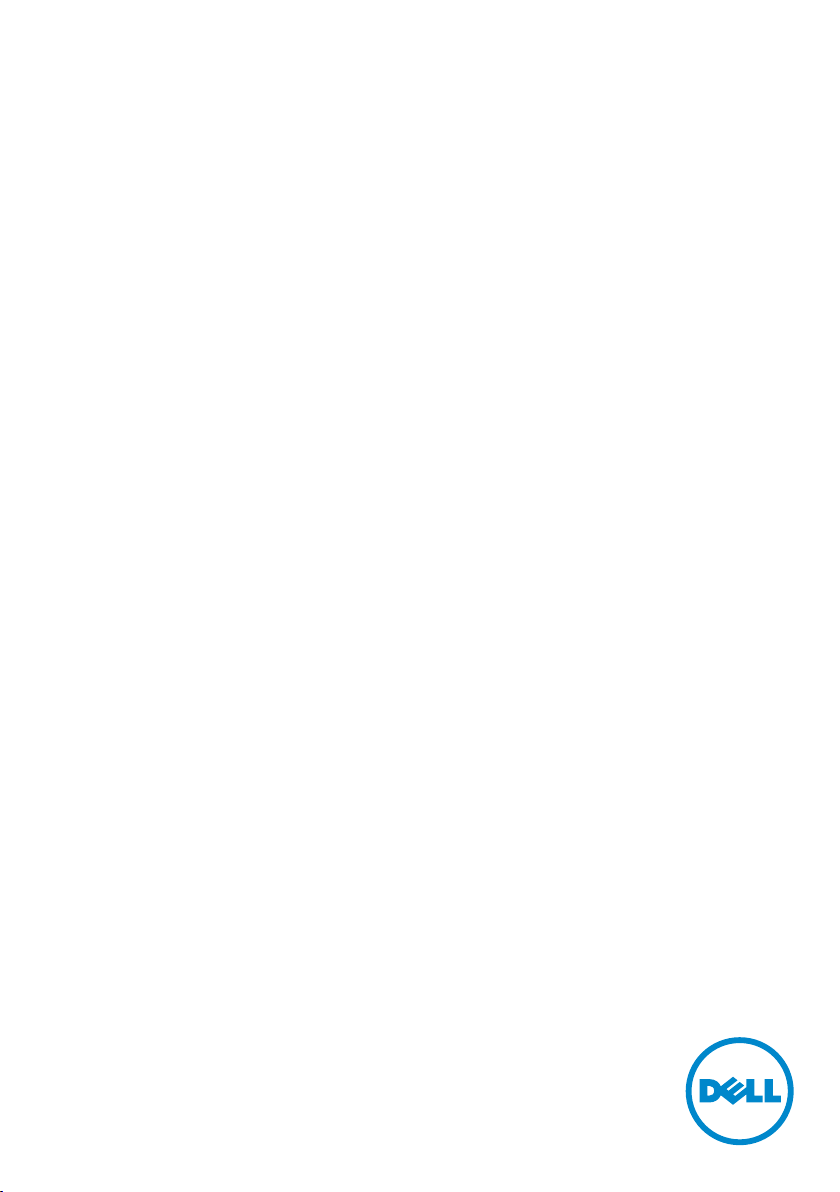
Dell P2418HT
User’s Guide
Model: P2418HT
Regulatory model: P2418HTt
Page 2

NOTE: A NOTE indicates important information that helps you make better use of
your computer.
CAUTION: A CAUTION indicates potential damage to hardware or loss of data if
instructions are not followed.
WARNING: A WARNING indicates a potential for property damage, personal
injury, or death.
Copyright © 2017-2019 Dell Inc. All rights reserved. This product is protected by U.S. and
international copyright and intellectual property laws.
Dell™ and the Dell logo are trademarks of Dell Inc. in the United States and/or other jurisdictions.
All other marks and names mentioned herein may be trademarks of their respective companies.
2019 – 10 Rev. A03
Page 3
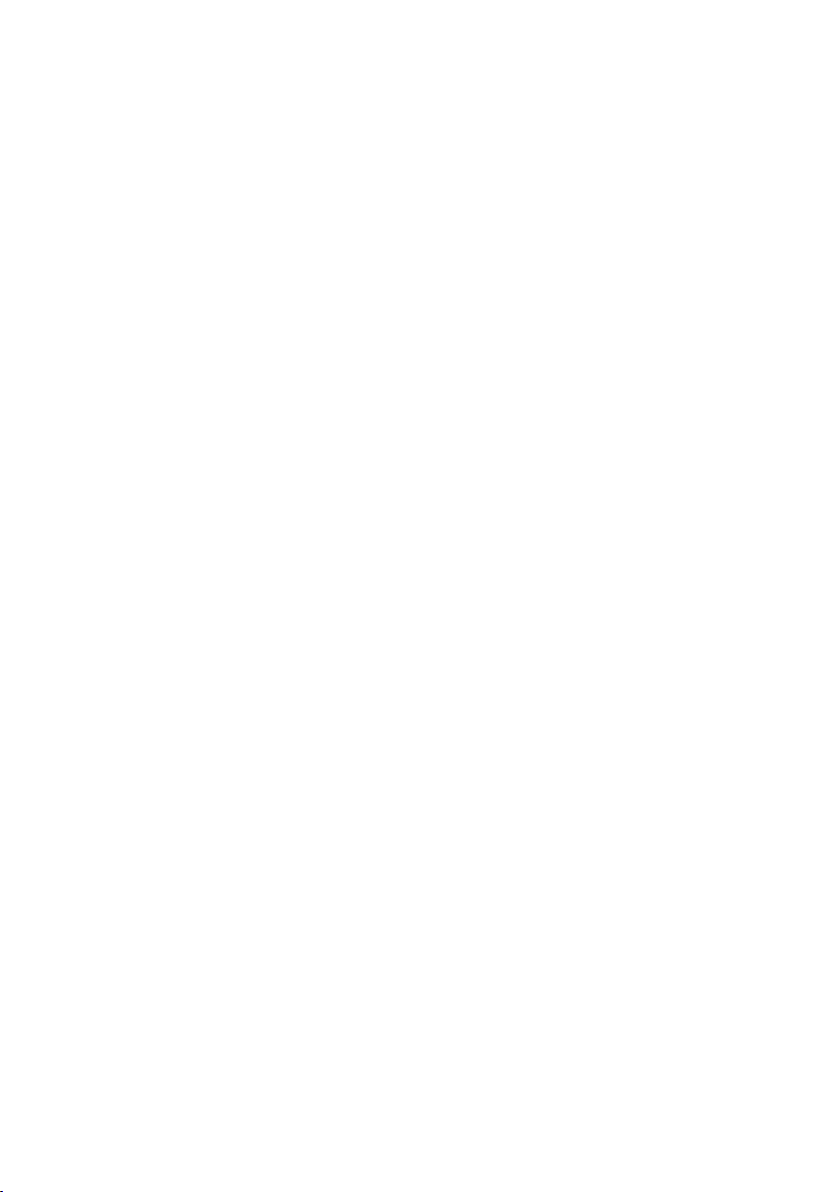
Contents
About Your Monitor ..................................... 5
Package Contents . . . . . . . . . . . . . . . . . . . . . . . . . . . . . . . . . . 5
Product Features . . . . . . . . . . . . . . . . . . . . . . . . . . . . . . . . . . . 6
Identifying Parts and Controls . . . . . . . . . . . . . . . . . . . . . . . . . . . 7
Monitor Specifications. . . . . . . . . . . . . . . . . . . . . . . . . . . . . . . 10
Plug-and-Play . . . . . . . . . . . . . . . . . . . . . . . . . . . . . . . . . . . . 20
LCD Monitor Quality and Pixel Policy. . . . . . . . . . . . . . . . . . . . . . 20
Setting Up the Monitor.................................. 21
Routing the Cables . . . . . . . . . . . . . . . . . . . . . . . . . . . . . . . . .21
Attaching the Cable Cover . . . . . . . . . . . . . . . . . . . . . . . . . . . . 22
Attaching the Stand . . . . . . . . . . . . . . . . . . . . . . . . . . . . . . . . 23
Using the Tilt and Swivel . . . . . . . . . . . . . . . . . . . . . . . . . . . . . 26
Connecting Your Monitor. . . . . . . . . . . . . . . . . . . . . . . . . . . . . 27
Organizing Your Cables . . . . . . . . . . . . . . . . . . . . . . . . . . . . . . 28
Removing the Monitor Stand. . . . . . . . . . . . . . . . . . . . . . . . . . . 29
Wall Mounting (Optional) . . . . . . . . . . . . . . . . . . . . . . . . . . . . . 30
Operating the Monitor .................................. 31
Turning on the Monitor . . . . . . . . . . . . . . . . . . . . . . . . . . . . . . .31
Using the Front Panel Controls . . . . . . . . . . . . . . . . . . . . . . . . . .31
Using the On-Screen Display (OSD) Menu . . . . . . . . . . . . . . . . . . . 34
Contents | 3
Page 4
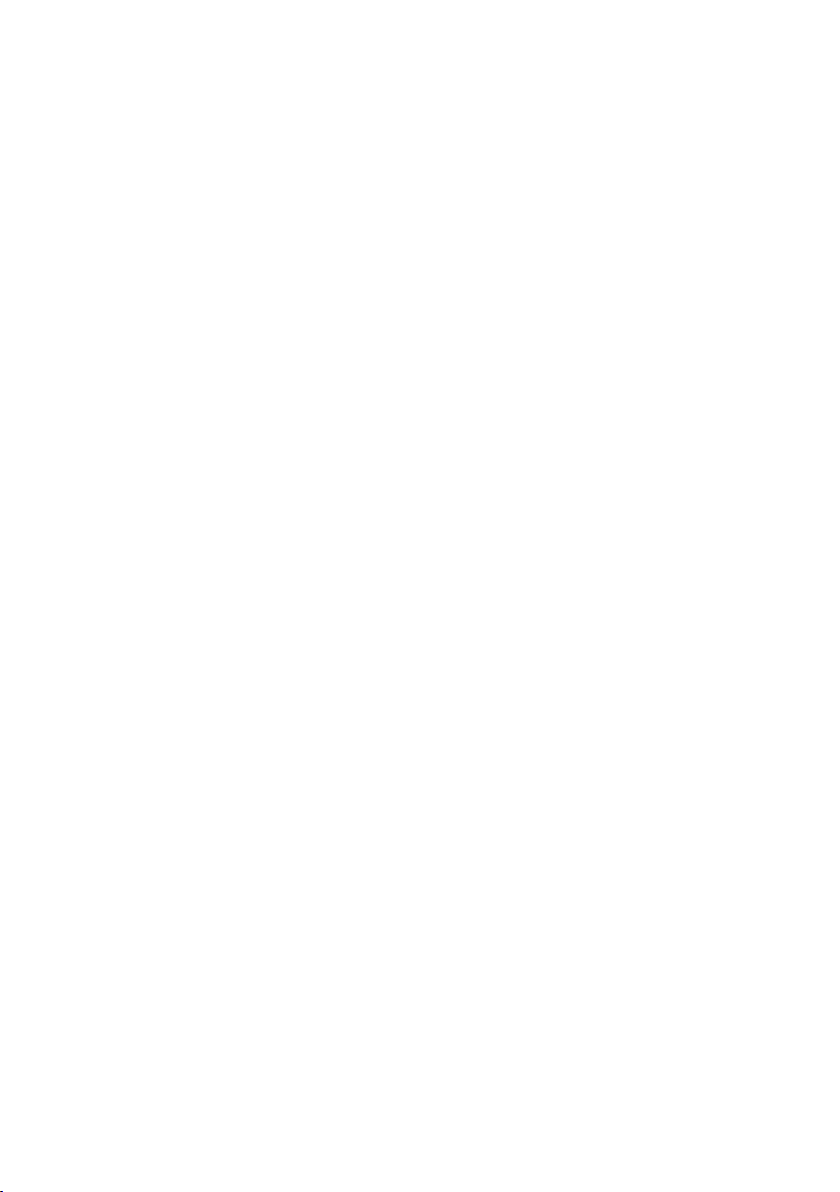
Troubleshooting ....................................... 47
Self-Test . . . . . . . . . . . . . . . . . . . . . . . . . . . . . . . . . . . . . . . 47
Built-in Diagnostics . . . . . . . . . . . . . . . . . . . . . . . . . . . . . . . . 48
Common Problems. . . . . . . . . . . . . . . . . . . . . . . . . . . . . . . . . 49
Product Specific Problems . . . . . . . . . . . . . . . . . . . . . . . . . . . . .51
Touchscreen Problems . . . . . . . . . . . . . . . . . . . . . . . . . . . . . . 52
Universal Serial Bus (USB) Specific Problems . . . . . . . . . . . . . . . . . 52
Appendix ..............................................54
Safety Instructions . . . . . . . . . . . . . . . . . . . . . . . . . . . . . . . . . 54
FCC Notices (U.S. only) and Other Regulatory Information . . . . . . . . 54
Contacting Dell . . . . . . . . . . . . . . . . . . . . . . . . . . . . . . . . . . . 54
Setting Up Your Monitor . . . . . . . . . . . . . . . . . . . . . . . . . . . . . 55
Maintenance Guidelines. . . . . . . . . . . . . . . . . . . . . . . . . . . . . . 57
4 | Contents
Page 5
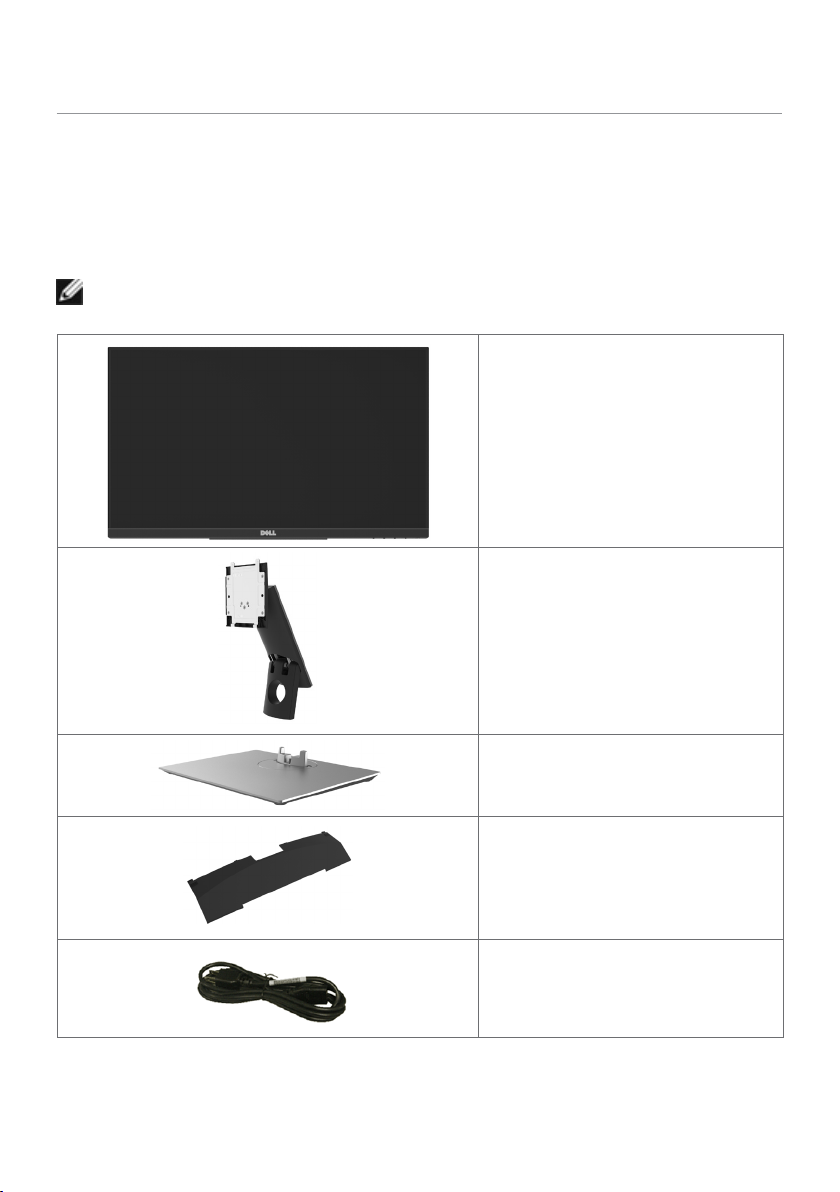
About Your Monitor
Package Contents
Your monitor ships with the components shown below. Make sure that you have
received all the components and contact Dell if something is missing.
NOTE: Some items may be optional and may not ship with your monitor.
Somefeatures or media may not be available in certain countries.
Monitor
Stand riser
Stand base
Cable cover
Power cable (varies by country)
About Your Monitor | 5
Page 6
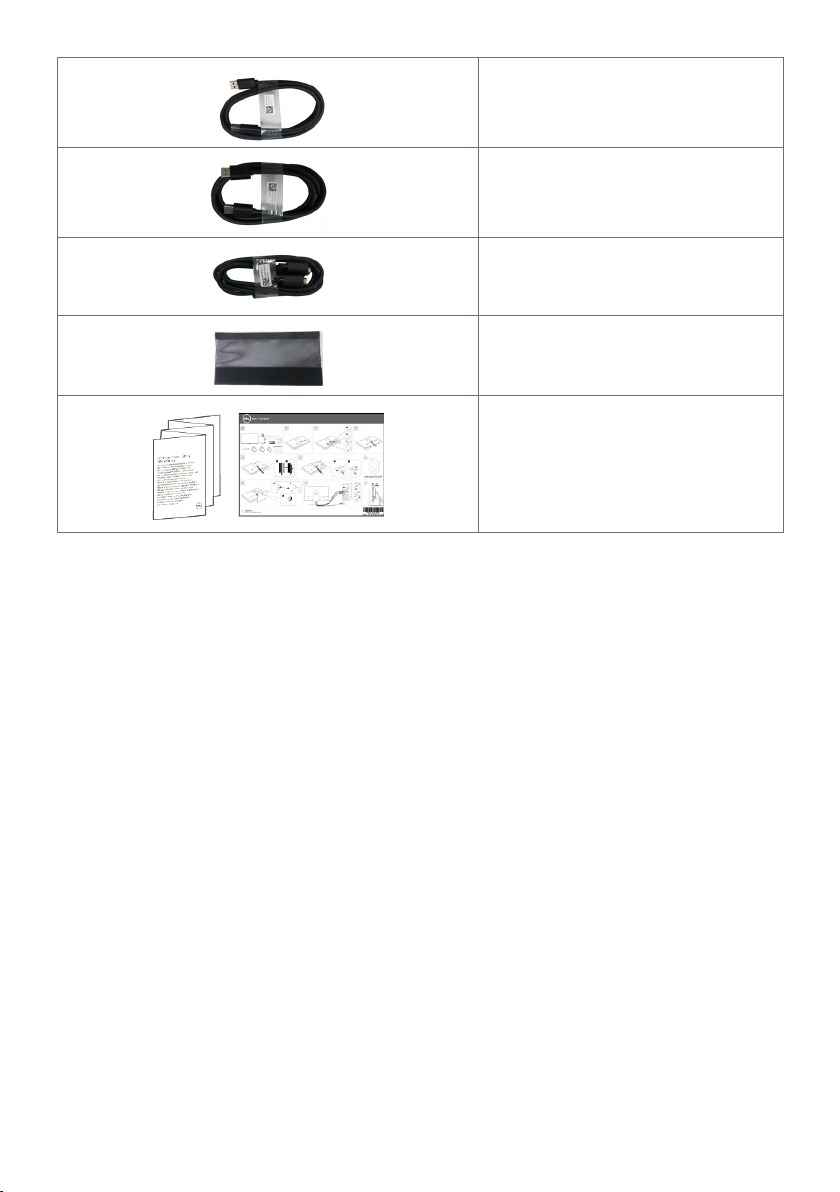
USB 3.0 upstream cable (enables
the USB ports on the monitor)
DP cable (DP to DP)
VGA cable
Cable sleeve
•Quick Setup Guide
•Safety,Environmental,and
Regulatory Information
Product Features
The Dell P2418HT monitor has an active matrix, thin film transistor (TFT), liquid crystal
display (LCD), and LED backlight. The monitor features include:
• 60.47 cm (23.8-inch) active area display (Measured diagonally) 1920 x 1080 (16:9
aspect ratio) resolution, plus full-screen support for lower resolutions.
• Tilt and swivel adjustment capability.
• Removable pedestal and Video Electronics Standards Association (VESA™) 100 mm
mounting holes for flexible mounting solutions.
• Extensive digital connectivity with DP, VGA, HDMI, and USB 3.0 helps future-proof
your monitor.
• Plug and play capability if supported by your system.
• Optimize eye comfort with a flicker-free screen and ComfortView feature which
minimizes blue light emission.
• On-Screen Display (OSD) adjustments for ease of set-up and screen optimization.
• Security lock slot.
• Supports Asset Management Capability.
• Arsenic-Free glass and Mercury-Free for Panel only.
• Energy Gauge shows the energy level being consumed by the monitor in real time.
• 0.3 W standby power when in the sleep mode.
6 | About Your Monitor
Page 7
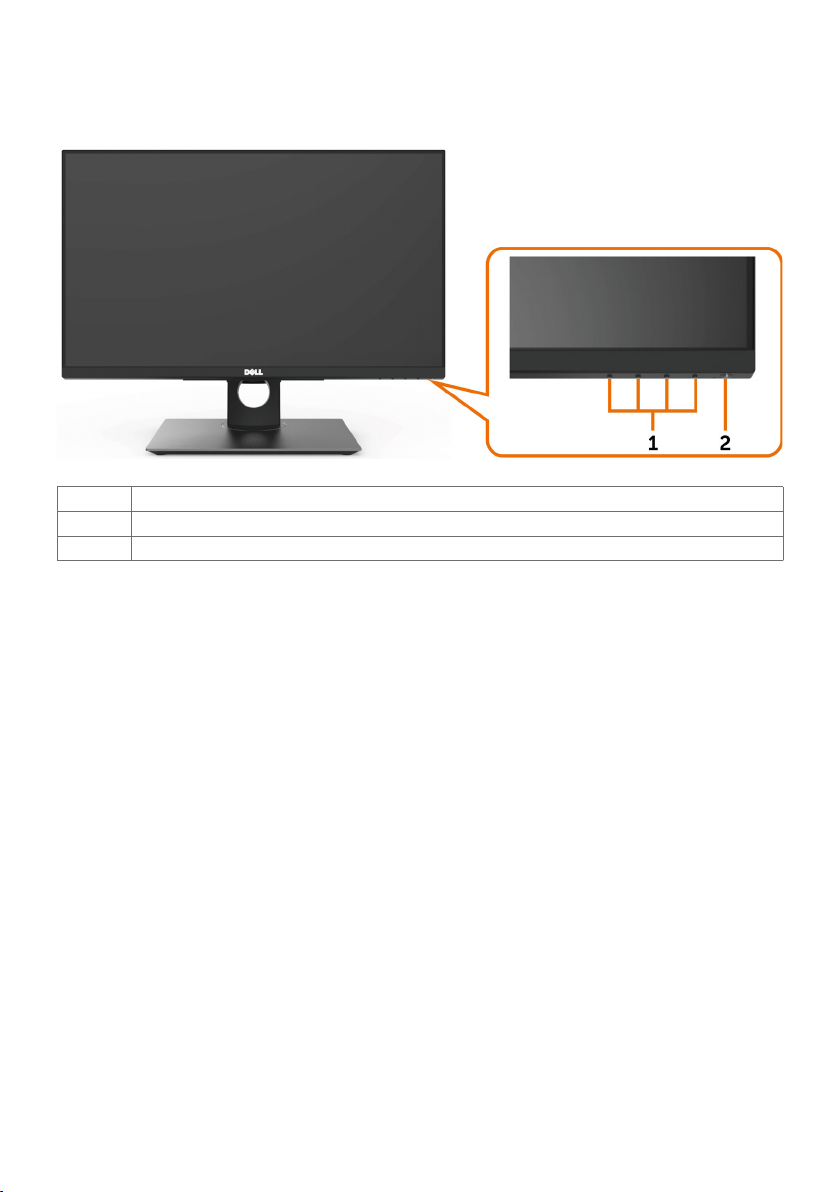
Identifying Parts and Controls
Front view
Label Description
1 Function buttons (For more information, see Operating the Monitor)
2 Power on/off button (with LED indicator)
About Your Monitor | 7
Page 8
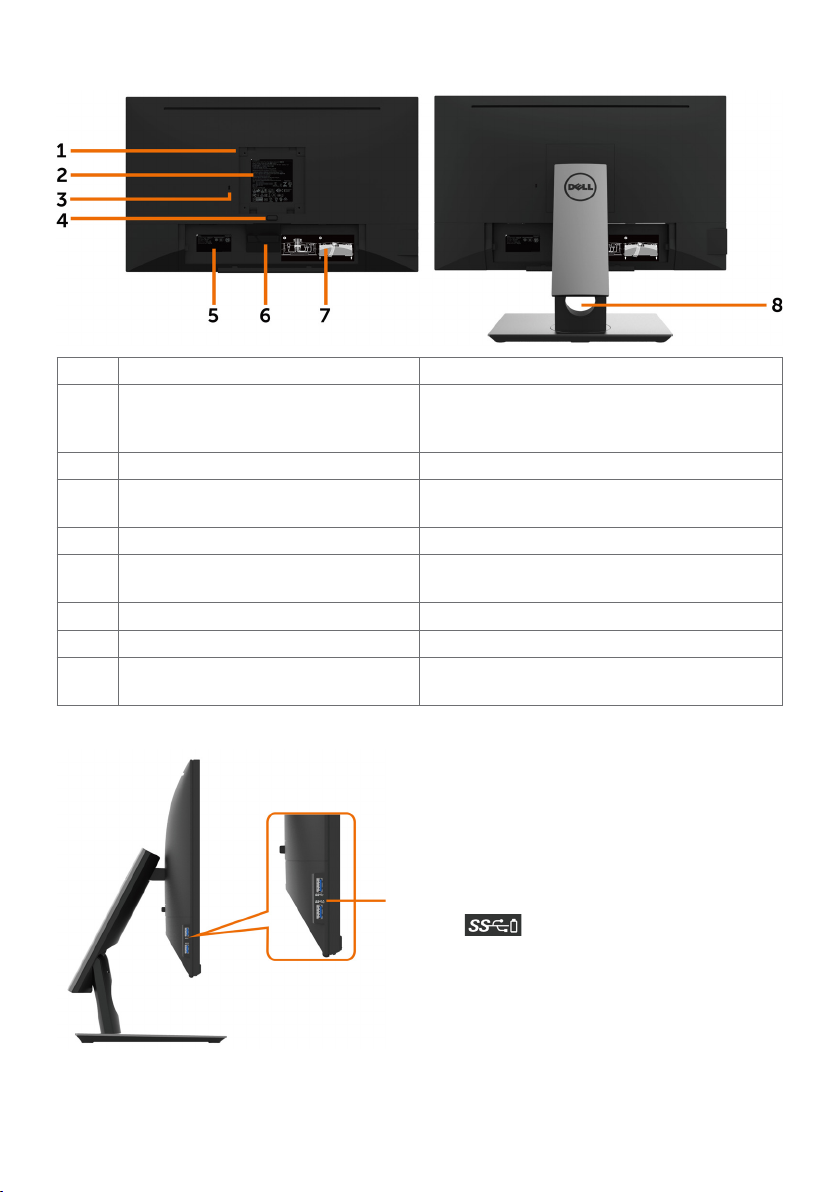
Back View
Label Description Use
1 VESA mounting holes (100 mm x
100 mm-behind attached VESA
cover)
2 Regulatory label Lists the regulatory approvals.
3 Security lock slot Secures monitor with security cable lock
4 Stand release button Release stand from monitor.
5 Barcode, serial number, and Service
Tag label
6 Cable hook Use to route cables.
7 Cable routing label Shows how to route cables.
8 Cable management slot Use to organize cables by placing them
Wall mount monitor using VESAcompatible wall mount kit (100 mm x 100
mm).
(sold separately).
Refer to this label if you need to contact
Dell for technical support.
through the slot.
Side View
8 | About Your Monitor
USB 3.0 downstream port
Port with battery icon supports BC 1.2.
Page 9
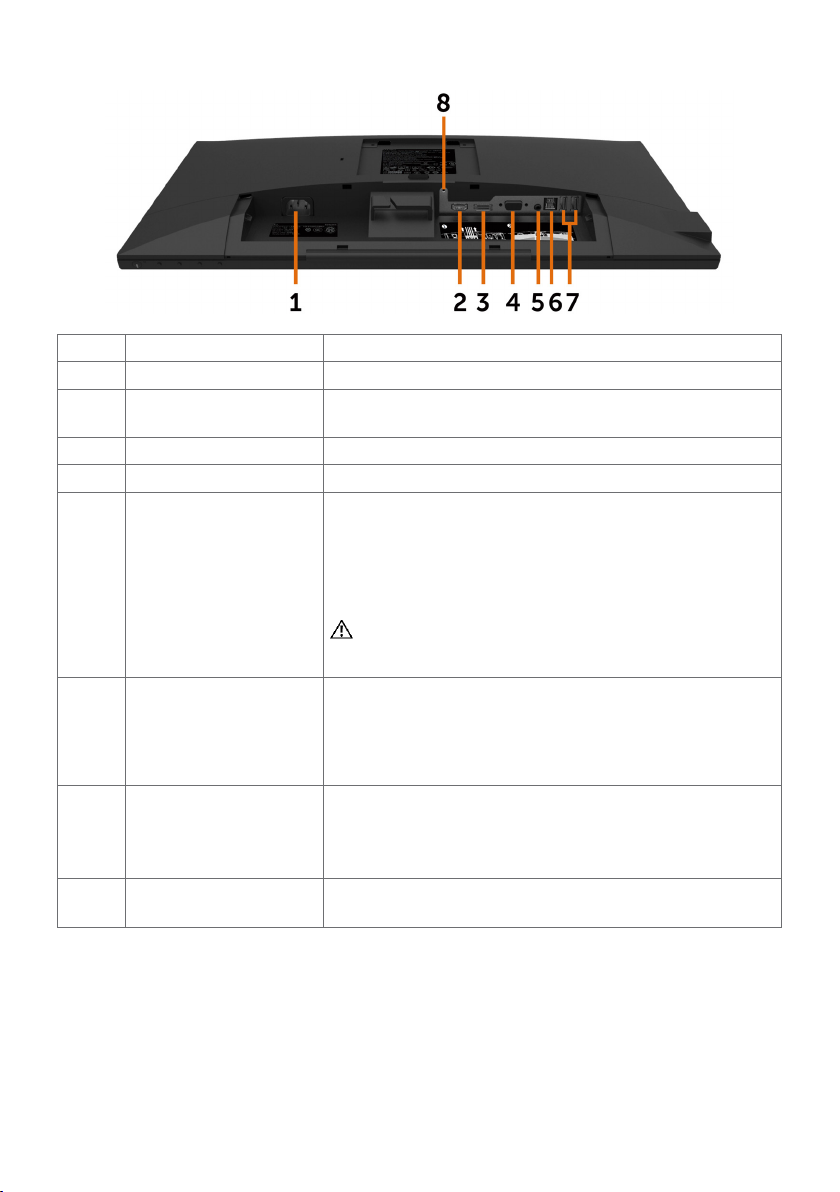
Bottom View
Label Description Use
1 AC power connector To connect the monitor power cable.
2 HDMI connector Connect your computer with HDMI cable (optional
purchase).
3 DP connector Connect your computer with DP cable.
4 VGA connector Connect your computer with VGA cable.
5 Audio line-out port Connect speakers to playback audio coming through
HDMI or DP audio channels.
Only supports 2-channel audio.
NOTE: The audio line-out port does not support
headphones.
WARNING: Excessive sound pressure from
earphones or headphones can cause hearing
damage or loss.
6 USB 3.0 upstream port Connect the USB cable that comes with your monitor
to the computer. Once this cable is connected,
you can use the USB downstream connectors on
the monitor and the touch screen function on the
monitor.
7 USB 2.0 downstream
ports
8 Stand lock Lock the stand to the monitor using a M3 x 6 mm
Connect your USB device.
You can only use this connector after you have
connected the USB cable to the computer and USB
upstream connector on the monitor.
screw (screw not included).
About Your Monitor | 9
Page 10
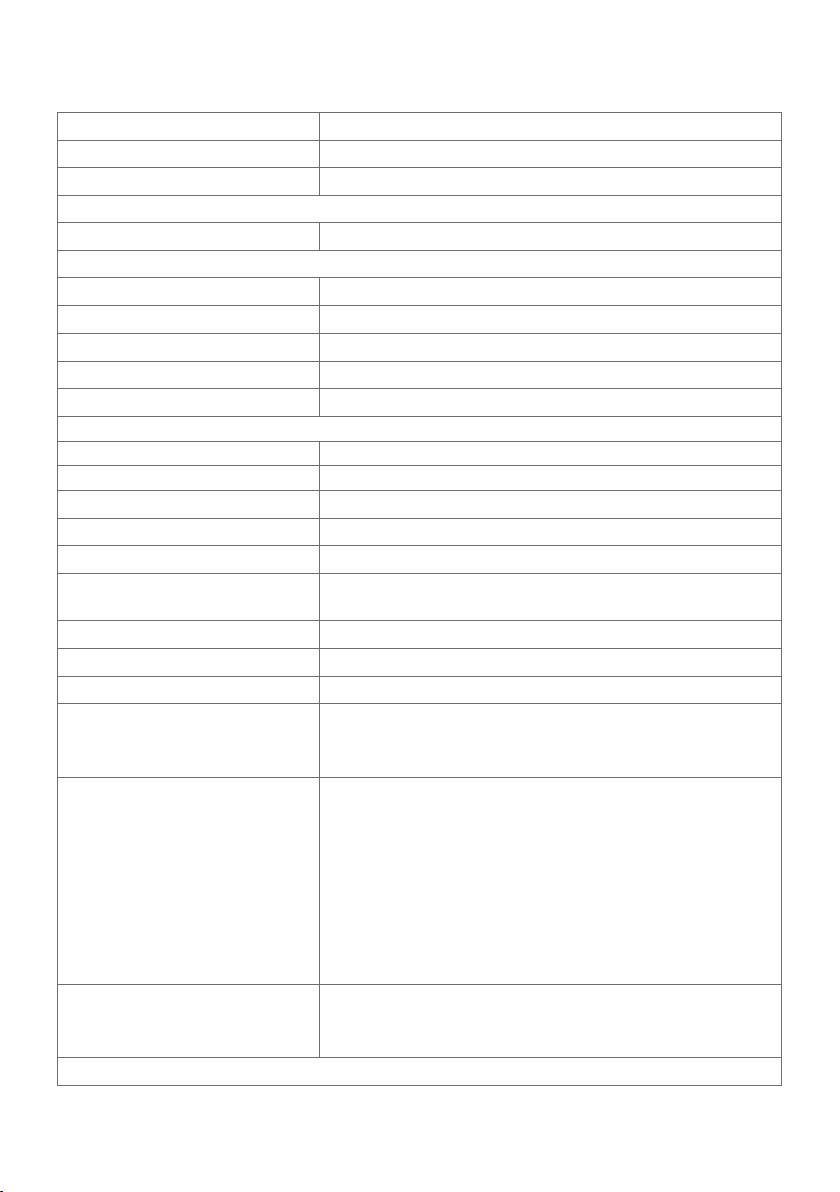
Monitor Specifications
Screen type Active matrix - TFT LCD
Panel Type In-plane switching Technology
Aspect ratio 16:9
Viewable image dimensions
Diagonal
Active Area
Horizontal 527.04 mm (20.75 inches)
Vertical 296.46 mm (11.67 inches)
Area 156246.2 mm2 (242.15 inches2)
Pixel pitch 0.2745 mm x 0.2745 mm
Pixel per inch (PPI) 93
Viewing angle
Horizontal 178° (typical)
Vertical 178° (typical)
Brightness 250 cd/m² (typical)
Contrast ratio 1000 to 1 (typical)
Dynamic contrast ratio 8,000,000:1
Display screen coating Anti-glare treatment of the front polarizer (3H) hard
Backlight White LED, EDGELIGHT system
Response Time 6 ms typical (G to G)
Color depth 16.7 million colors
Color gamut CIE 1976 (84%), CIE 1931 (72%)
Connectivity •1 x DP 1.2 (HDCP 1.4)
Border width (edge of monitor
to active area)
Adjustability
60.47 cm (23.8 inches)
coating
NOTE: Color gamut is based on CIE 1976 (84%) and
CIE 1931 (72%) test standards.
•1 x VGA
•1 x HDMI 1.4 (HDCP 1.4)
•2 x USB 2.0 downstream port
•1 x USB 3.0 downstream port
•1 x USB 3.0 with BC 1.2 charging capability at 2A (max)
•1 x USB 3.0 upstream port
•1 x Analog 2.0 audio line out (3.5 mm jack)
5.4 mm (Top)
5.4 mm (Left/Right)
19.51 mm (Bottom)
10 | About Your Monitor
Page 11
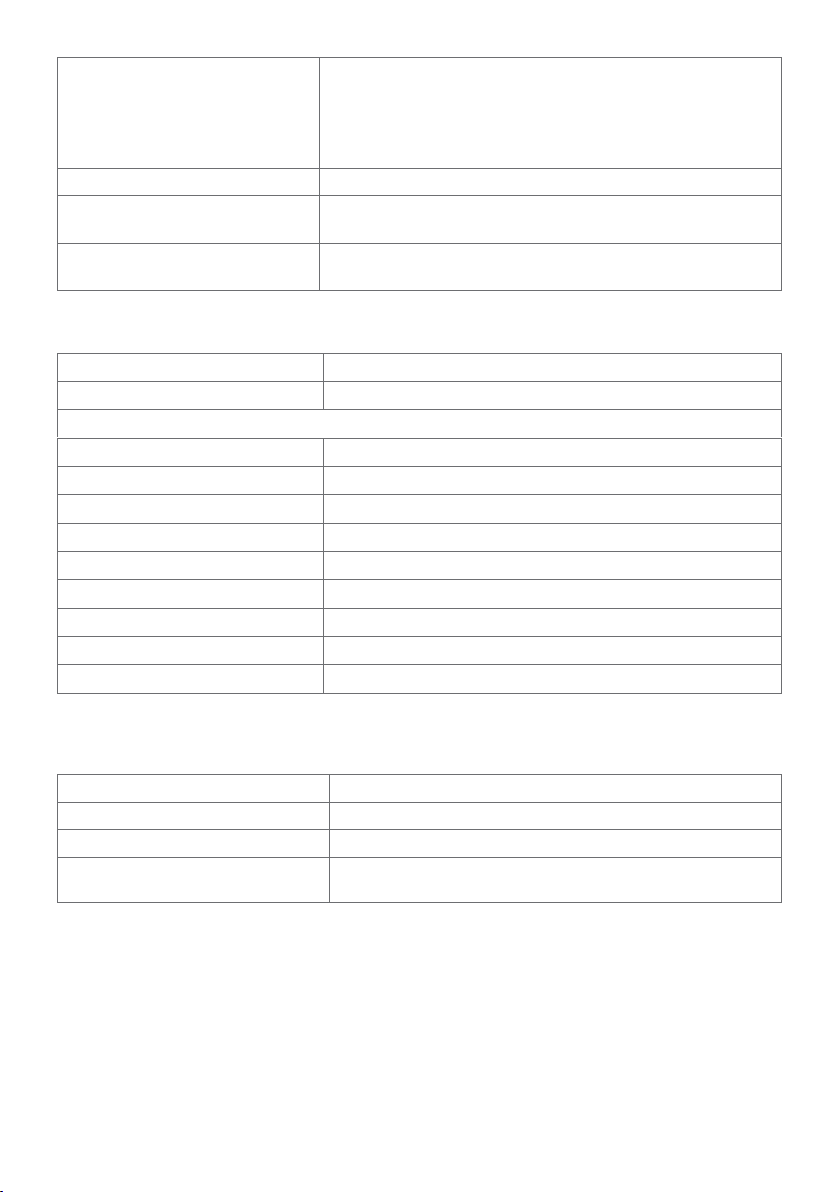
Height adjustable stand 0 to 90 mm
Tilt -5° to 60°
Swivel -30° to 30°
Pivot NA
Cable management Yes
Dell Display Manager (DDM)
Compatibility
Security Security lock slot (cable lock sold separately) Anti-theft
Easy Arrange
and other key features
stand lock slot (to panel)
Touch
Type Projected Capacitive System
Panel Diagonal 23.8 inch
Active Area
Horizontal 527.04 mm (20.75 inches)
Vertical 296.46 mm (11.67 inches)
Area 156246.2 mm2 (242.15 inches2)
Input Method Bare finger
Touch point 10 touch-points
Touch response time 35 ms
Touch resolution 4096 x 4096
Touch method Fingers
Operating system Windows 10 Certified
Resolution Specifications
Horizontal scan range 30 kHz to 83 kHz (DP/HDMI/VGA)
Vertical scan range 50 Hz to 76 Hz (DP/HDMI/VGA)
Maximum preset resolution 1920 x 1080 at 60 Hz
Video display capabilities
(DP & HDMI & VGA playback)
480i, 480p, 576i, 576p, 720p, 1080i, 1080p
About Your Monitor | 11
Page 12
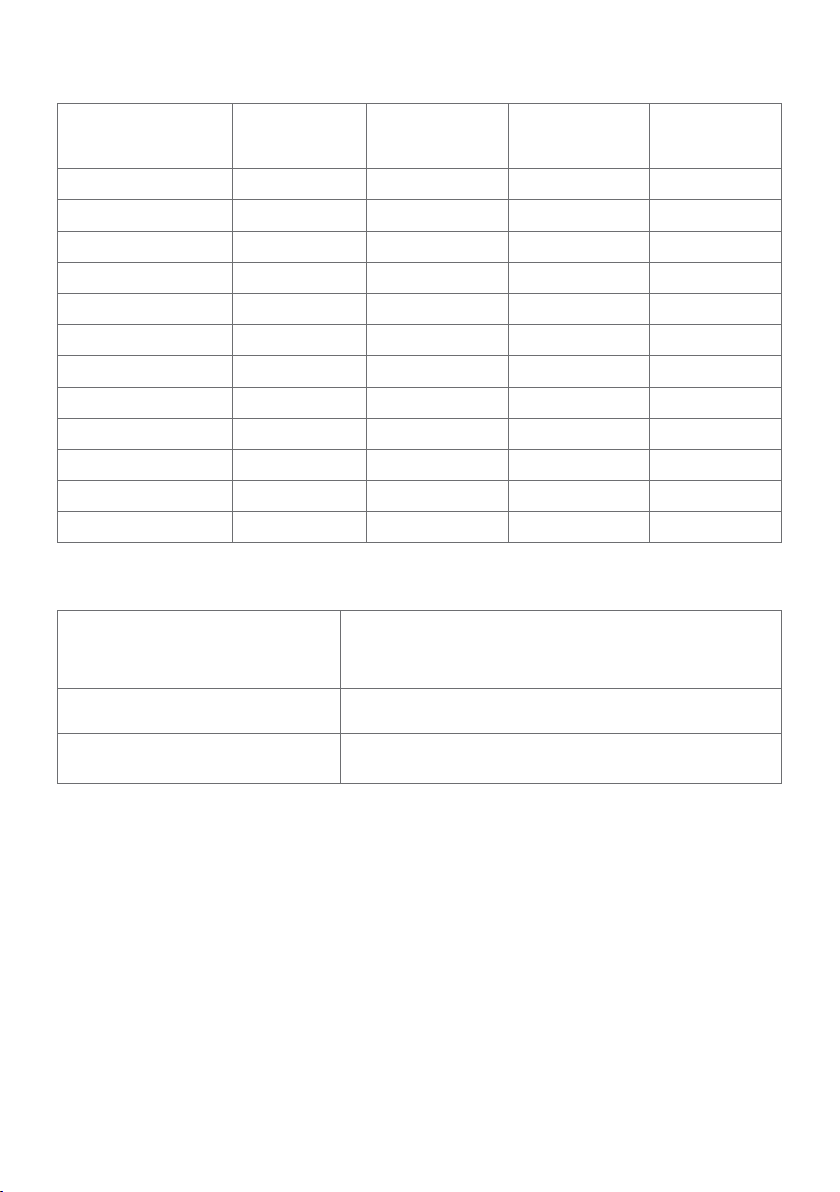
Preset Display Modes
(kHz)
(Hz)
Vertical)
Display Mode Horizontal
Frequency
720 x 400 31.5 70.0 28.3 -/+
640 x 480 31.5 60.0 25.2 -/640 x 480 37.5 75.0 31.5 -/800 x 600 37.9 60.0 40.0 +/+
800 x 600 46.9 75.0 49.5 +/+
1024 x 768 48.4 60.0 65.0 -/1024 x 768 60.0 75.0 78.8 +/+
1152 x 864 67.5 75.0 108.0 +/+
1280 x 1024 64.0 60.0 108.0 +/+
1280 x 1024 80.0 75.0 135.0 +/+
1600 x 900 60.0 60.0 108.0 +/1920 x 1080 67.5 60.0 148.5 +/+
Vertical
Frequency
Pixel Clock
(MHz)
Sync Polarity
(Horizontal/
Electrical Specifications
Video input signals •Digital video signal for each dierential line
Per dierential line at 100 ohm impedance
•DP/HDMI/VGA signal input support
Input voltage/ frequency/current 100-240 VAC / 50 or 60 Hz ± 3 Hz / 1.5 A
(maximum)
Inrush current 120 V: 40 A (Max.) at 0 °C (cold start)
240 V: 80 A (Max.) at 0 °C (cold start)
12 | About Your Monitor
Page 13
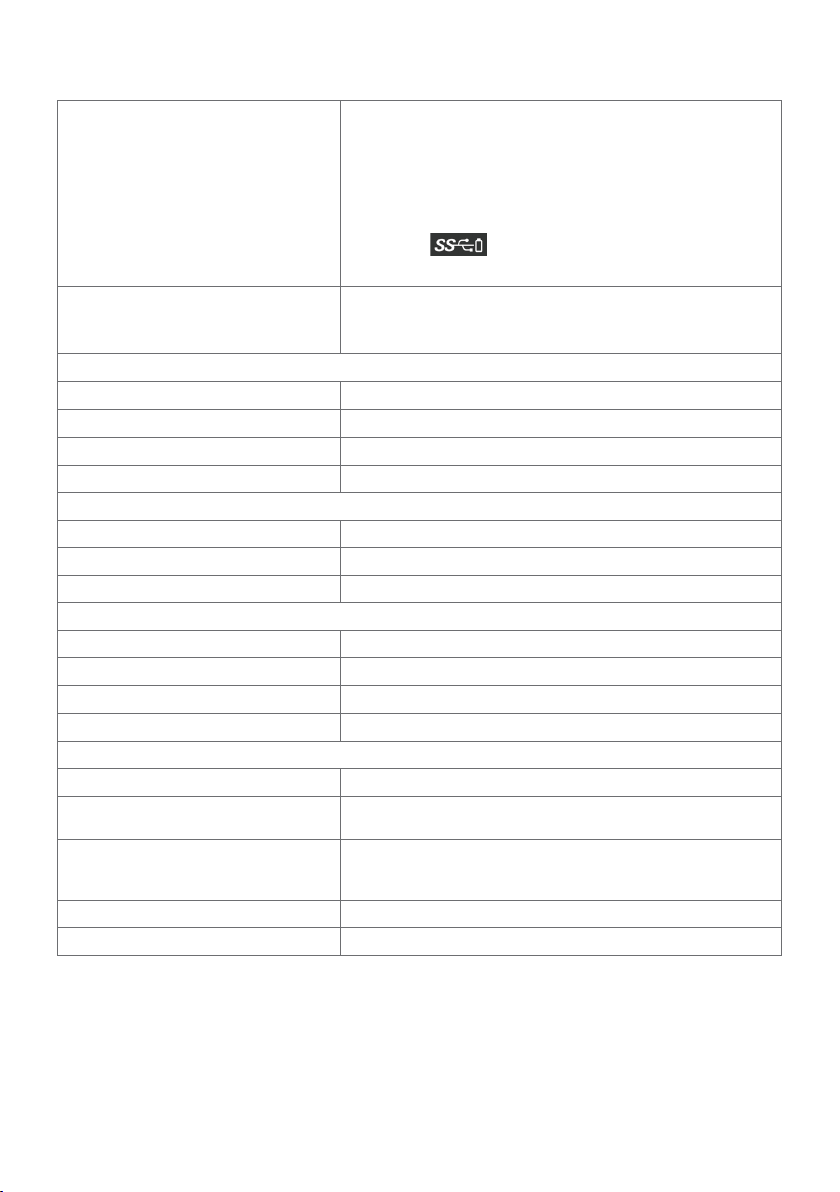
Physical Characteristics
Connector type •DP connector
•VGA connector
•HDMI connector
•Audio line-out
•USB 3.0 connector
(Port with battery icon supports BC 1.2.)
•USB 2.0 connector
Signal cable type (in-box) DP to DP, 1.8 M cable
VGA, 1.8 M cable
USB 3.0, 1.8 M cable
Dimensions (with stand)
Height (extended) 419.6 mm (16.52 inches)
Height (compressed)
Width 537.8 mm (21.17 inches)
Depth 234.8 mm (9.24 inches)
Dimensions (without stand)
Height 321.4 mm (12.65 inches)
Width 537.8 mm (21.17 inches)
Depth 54.1 mm (2.13 inches)
Stand dimensions
Height (extended) 335.0 mm (13.19 inches)
Height (compressed) 242.7 mm (9.56 inches)
Width 292.0 mm (11.50 inches)
Depth
Weight
Weight with packaging 9.50 kg (20.94 lb)
Weight with stand assembly
and cables
Weight without stand assembly
(For wall mount or VESA mount
considerations - no cables)
Weight of stand assembly 3.78 kg (8.33 lb)
Front frame gloss 2~4 GU
323.2 mm (12.72 inches)
234.8 mm (9.24 inches)
7.42 kg (16.35 lb)
3.12 kg (6.88 lb)
About Your Monitor | 13
Page 14
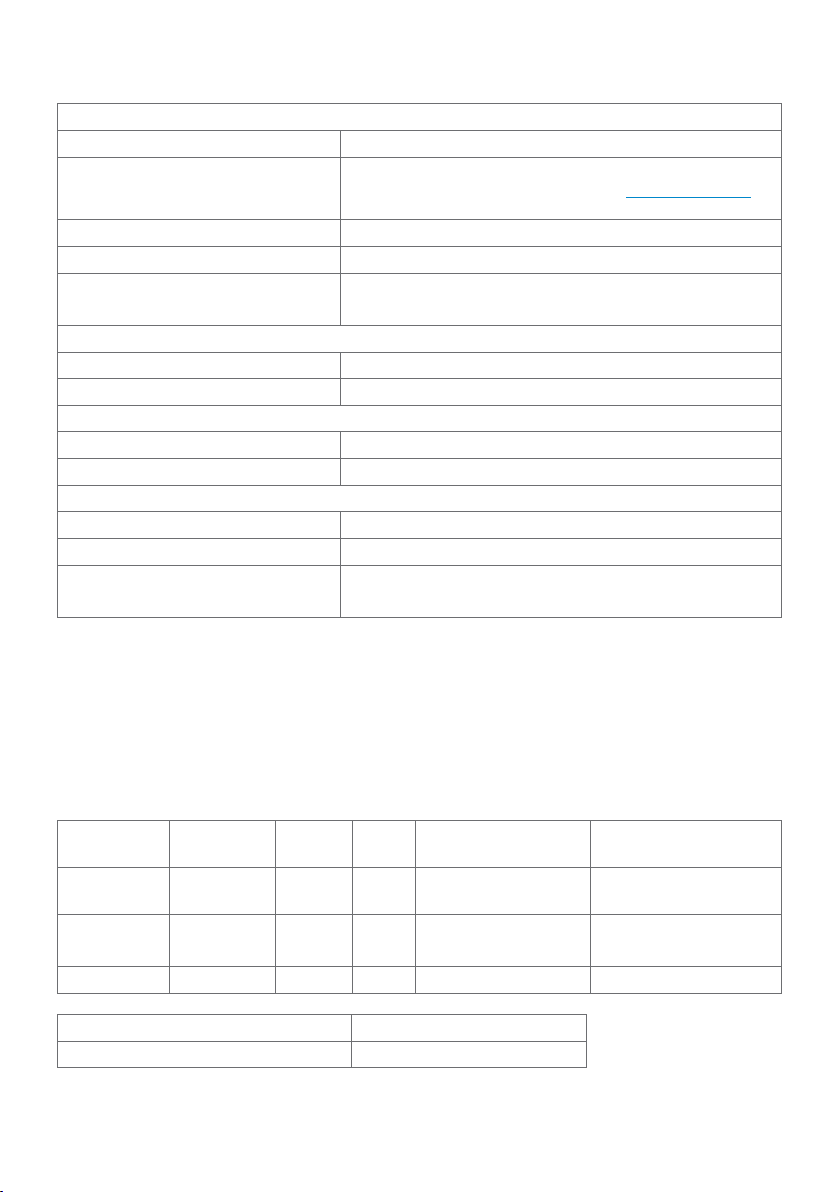
Environmental Characteristics
Compliant Standards
ENERGY STAR certified Monitor yes
EPEAT EPEAT registered where applicable. EPEAT
TCO Certified Display yes
RoHS Compliant yes
BFR/PVC Free monitor
(excluding external cables)
Temperature
Operating 0 °C to 40 °C (32 °F to 104 °F)
Non-operating –20 °C to 60 °C (–4 °F to 140 °F)
Humidity
Operating 10% to 80% (non-condensing)
Non-operating 5% to 90% (non-condensing)
Altitude
Operating
Non-operating 12,192 m (40,000 ft) (maximum)
Thermal dissipation 174.02 BTU/hour (maximum)
registration varies by country. See www.epeat.net
for registration status by country.
yes
5,000 m (16,404 ft) (maximum)
58.35 BTU/hour (typical)
Power Management Modes
If you have VESA’s DPM-compliant video card or software installed in your PC, the
monitor can automatically reduce its power consumption when not in use. This is
referred to as power save mode*. If the computer detects input from the keyboard,
mouse, or other input devices, the monitor automatically resumes functioning. The
following table shows the power consumption and signaling of this automatic power
saving feature.
VESA
Modes
Normal
operation
Active-off
mode
Switch off - - - Off Less than 0.3 W
Power Consumption P
Total Energy Consumption (TEC) 50.8 kWh
14 | About Your Monitor
Horizontal
Sync
Active Active Active White 51 W (maximum)**
Inactive Inactive Off White
on
Vertical
Sync
Video Power Indicator Power Consumption
17.1 W (typical)
Less than 0.3 W
(Glowing)
13.9 W
Page 15
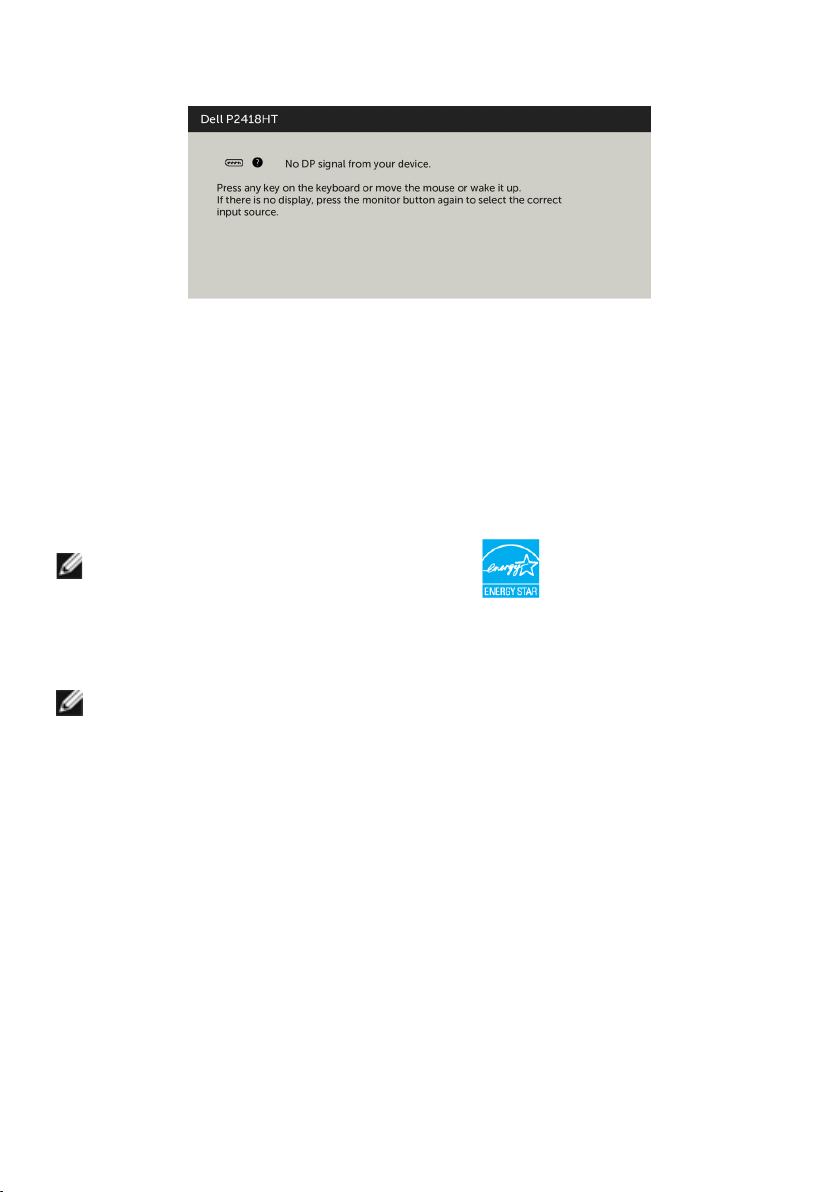
The OSD operates only in the normal operation mode. If you press any button in the
active-off mode, the following message is displayed:
*Zero power consumption in OFF mode can only be achieved by disconnecting
the AC mains cable from the monitor.
**Maximum power consumption with maximum luminance, and USB active.
This document is informational only and reflects laboratory performance. Your product
may perform differently, depending on the software, components and peripherals you
ordered and shall have no obligation to update such information. Accordingly, the
customer should not rely upon this information in making decisions about electrical
tolerances or otherwise. No warranty as to accuracy or completeness is expressed or
implied.
Activate the computer and the monitor to gain access to the OSD.
NOTE: This monitor is ENERGY STAR -certified.
This product qualifies for ENERGY STAR in the factory default settings which can be
restored by “Factory Reset” function in the OSD menu. Changing the factory default
settings or enabling other features may increase power consumption that could
exceed the ENERGY STAR specified limit.
NOTE:
Pon: Power consumption of On Mode as defined in Energy Star 8.0 version.
TEC: Total energy consumption in kWh as defined in Energy Star 8.0 version.
About Your Monitor | 15
Page 16
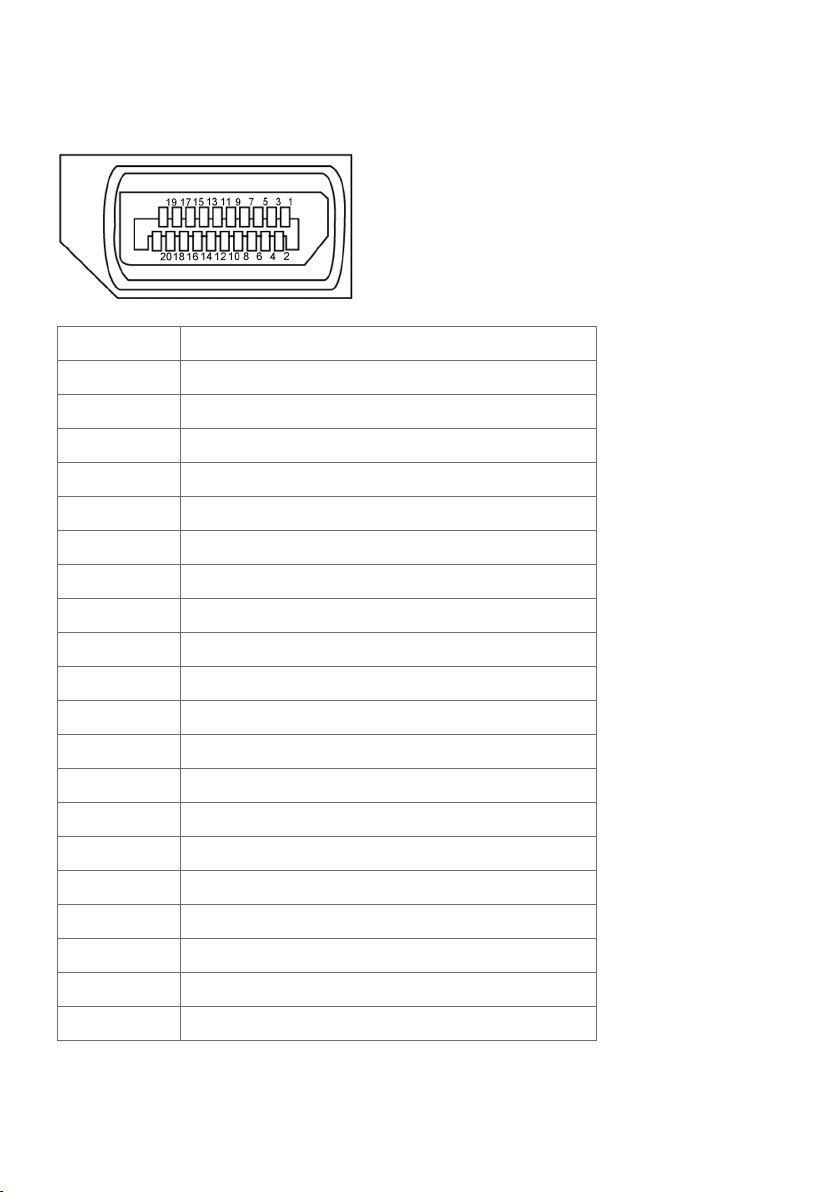
Pin Assignments
DP connector
Pin number 20-pin side of theconnected signal cable
1 ML3(n)
2 GND
3 ML3(p)
4 ML2(n)
5 GND
6 ML2(p)
7 ML1(u)
8 GND
9 ML1(p)
10 ML0(n)
11 GND
12 ML0(p)
13 CONFIG1
14 CONFIG2
15 AUX CH (p)
16 DP_Cable Detect
17 AUX CH (n)
18 Hot Plug Detect
19 GND
20 +3.3V DP_PWR
16 | About Your Monitor
Page 17

VGA connector
Pin number 15-pin side of theconnected signal cable
1 Video-Red
2 Video-Green
3 Video-Blue
4 GND
5 Self-test
6 GND-R
7 GND-G
8 GND-B
9 Computer 5 V / 3.3 V
10 GND-sync
11 GND
12 DDC data
13 H-sync
14 V-sync
15 DDC clock
About Your Monitor | 17
Page 18
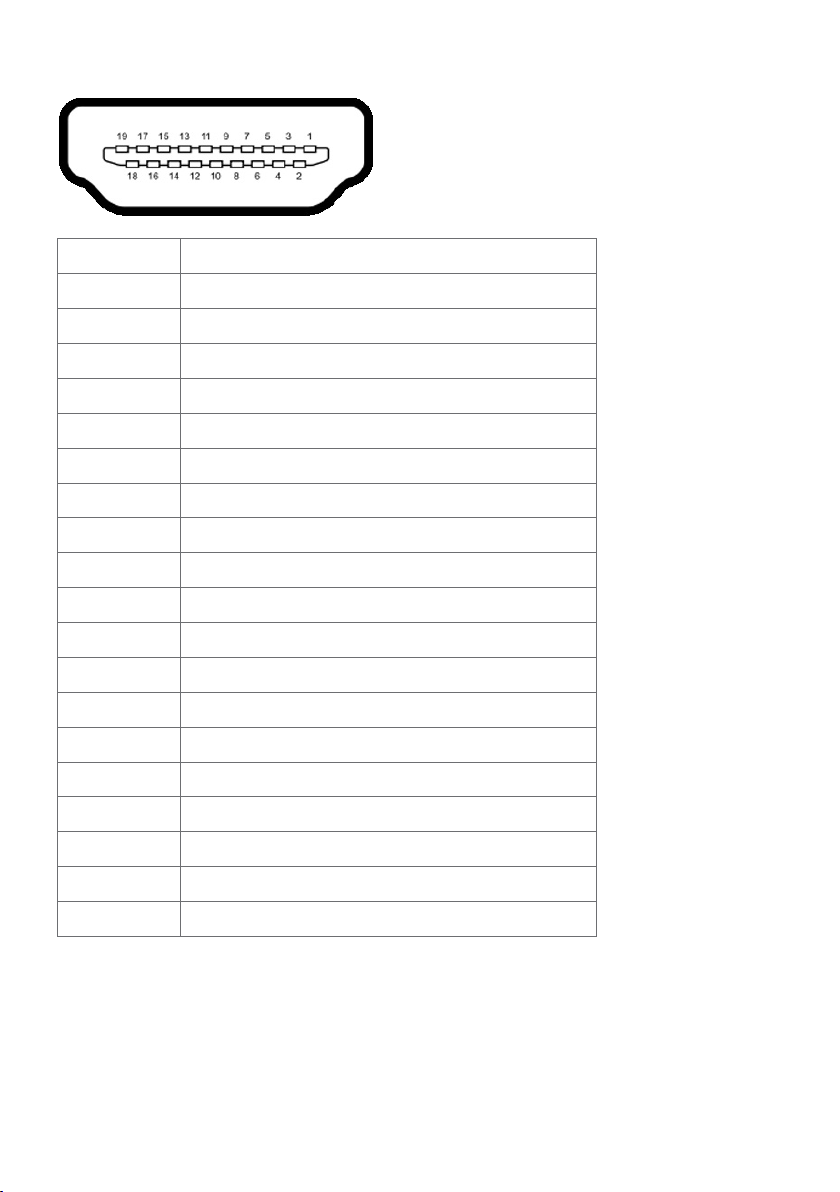
HDMI connector
Pin number 19-pin side of theconnected signal cable
1 TMDS DATA 2+
2 TMDS DATA 2 SHIELD
3 TMDS DATA 2-
4 TMDS DATA 1+
5 TMDS DATA 1 SHIELD
6 TMDS DATA 1-
7 TMDS DATA 0+
8 TMDS DATA 0 SHIELD
9 TMDS DATA 0-
10 TMDS CLOCK+
11 TMDS CLOCK SHIELD
12 TMDS CLOCK-
13 CEC
14 Reserved (N.C. on device)
15 DDC CLOCK (SCL)
16 DDC DATA (SDA)
17 DDC/CEC Ground
18 +5 V POWER
19 HOT PLUG DETECT
18 | About Your Monitor
Page 19

Universal Serial Bus (USB)
This section gives you information about the USB ports available on your monitor.
NOTE: Up to 2 A on USB downstream port (port with battery icon) with BC
1.2 compliance devices; up to 0.9 A on the other 2 USB downstream ports.
Your computer has the following USB ports:
• 1 USB 3.0 upstream - bottom
• 2 USB 2.0 downstream - bottom
• 2 USB 3.0 downstream - left side
Power Charging Port - the ports with battery icon supports fast current
charging capability if the device is BC 1.2 compatible.
NOTE: The monitor’s USB ports work only when the monitor is on or in the power
save mode. If you turn off the monitor and then turn it on, the attached peripherals
may take a few seconds to resume normal functionality.
Transfer speed Data rate Power consumption
SuperSpeed 5 Gbps 4.5 W (Max., each port)
Hi-Speed 480 Mbps 2.5 W (Max., each port)
Full speed 12 Mbps 2.5 W (Max., each port)
USB 3.0
upstream port
Pin
number
1 VBUS 1 VBUS 1 VCC
2 D- 2 D- 2 DMD
3 D+ 3 D+ 3 DPD
4 GND 4 GND 4 GND
5 StdB_SSTX- 5 StdA_SSRX-
6 StdB_SSTX+ 6 StdA_SSRX+
7 GND_DRAIN 7 GND_DRAIN
8 StdB_SSRX- 8 StdA_SSTX-
9 StdB_SSRX+ 9 StdA_SSTX+
Shell Shield Shell Shield
Signal
name
Pin
number
USB 3.0
downstreamport
Signal
name
USB 2.0
downstreamport
Pin
number
Signal
name
About Your Monitor | 19
Page 20

Plug-and-Play
You can install the monitor in any Plug-and-Play-compatible system. The monitor
automatically provides the computer system with its extended display identification data
(EDID) using display data channel (DDC) protocols so the computer can configure itself
and optimize the monitor settings. Most monitor installations are automatic; you can
select different settings if desired. For more information about changing the monitor
settings, see Operating the Monitor.
LCD Monitor Quality and Pixel Policy
During the LCD monitor manufacturing process, it is not uncommon for one or more
pixels to become fixed in an unchanging state which are hard to see and do not affect
the display quality or usability. For more information on LCD Monitor Pixel Policy, see
Dell support site at: http://www.dell.com/support/monitors.
20 | About Your Monitor
Page 21

Setting Up the Monitor
Routing the Cables
CAUTION: Place monitor on a flat, clean, and soft surface to avoid scratching the
display panel.
• Remove the monitor protective cover and place the monitor with its front facing
downward on it.
• To routing the cables:
1. Insert DP cable into DP connector (see Connecting Your Monitor), press the
long side of cable hook and push cable to it from top to down.
2. Repeat step 1 to insert VGA/USB cables into corresponding connector and
organize the cables.
3. Finally, insert and organize the power cable and tighten all the cables as shown
above.
Setting Up the Monitor | 21
Page 22

Attaching the Cable Cover
To attach the cable cover:
• Place the cable cover on card slot.
• Follow the direction of arrow and push the cable cover till it snaps into place.
22 | Setting Up the Monitor
Page 23

Attaching the Stand
NOTE: The stand riser and stand base are detached when the monitor is shipped
from the factory.
NOTE: The procedure below is applicable for the default stand. If you purchased
any other stand, see the documentation shipped with the stand to set it up.
CAUTION: Place monitor on a flat, clean, and soft surface to avoid scratching the
display panel.
To attach the monitor stand:
• Insert the two tabs on the upper part of the stand to the groove on the back of
the monitor.
• Press the stand down till it snaps into its place.
Setting Up the Monitor | 23
Page 24

•Hold the stand base with the triangle
mark ▲ facing upward.
•Align the stand base protruded blocks to the matching slot on the stand.
•Insert the stand base blocks fully into the stand slot.
24 | Setting Up the Monitor
Page 25

•Lift the screw handle and turn the
screw clockwise.
•After fully tightening the screw, fold the
screw handle flat within the recess.
Setting Up the Monitor | 25
Page 26

Using the Tilt and Swivel
NOTE: This is applicable for a monitor with a stand. If you purchased any other
stand, refer to the respective stand setup guide for set up instructions.
Tilt
With the stand attached to the monitor, you can tilt the monitor for the most
comfortable viewing angle.
Tilt angle between -5°~ +60°.
Swivel
Swivel angle between +30°~ -30°.
NOTE: The stand is detached when the monitor is shipped from the factory.
26 | Setting Up the Monitor
Page 27

Connecting Your Monitor
WARNING: Before you begin any of the procedures in this section, follow the
Safety Instructions.
To connect your monitor to the computer:
1 Turn o your computer.
2 Connect the HDMI/DP-DP/VGA/USB cable from your monitor to
thecomputer.
3 Switch on your monitor.
4 Select the correct input source at Monitor OSD Menu and turn on your
computer.
Single monitor connection
Connecting the HDMI cable (Optional Purchase)
Connecting the DP (DP to DP) cable
Setting Up the Monitor | 27
Page 28

Connecting the VGA cable
Connecting the USB cable
Organizing Your Cables
After attaching all necessary cables to your monitor and computer, (see Connecting
Your Monitor for cable attachment) organize all cables as shown above.
28 | Setting Up the Monitor
Page 29

Removing the Monitor Stand
CAUTION: To prevent scratches on the LCD screen while removing the
stand,make sure that the monitor is placed on a soft, clean surface.
NOTE: The procedure below is applicable for the default stand. If you
purchased any other stand, see the documentation shipped with the stand to
set it up.
To remove the stand:
1 Place the monitor on a soft cloth or cushion.
2 Press and hold the stand-release button.
3 Lift the stand up and away from the monitor.
Setting Up the Monitor | 29
Page 30

Wall Mounting (Optional)
NOTE: Use M4 x 10 mm screws to connect the monitor to the wall-mounting kit.
Refer to the instructions that come with the VESA-compatible wall mounting kit.
1 Place the monitor on a soft cloth or cushion on a stable, flat table.
2 Remove the stand.
3 Use a Phillips crosshead screwdriver to remove the four screws securing the
plastic cover.
4 Attach the mounting bracket from the wall mounting kit to the monitor.
5 Mount the monitor on the wall by following the instructions that comes with the
wall mounting kit.
NOTE: For use only with UL or CSA or GS-listed wall mount bracket with minimum
weight/load bearing capacity of 3.12 kg (6.88 lb).
30 | Setting Up the Monitor
Page 31

Operating the Monitor
Turning on the Monitor
Press the button to turn on the monitor.
Using the Front Panel Controls
Use the control buttons on the front of the monitor to adjust the characteristics of the
image being displayed. As you use these buttons to adjust the controls, an OSD shows
the numeric values of the characteristics as they change.
Operating the Monitor | 31
Page 32

The following table describes the front panel buttons:
Front-Panel Button Description
1
Shortcut key:
Preset Modes
2
Shortcut key:
Input Source
3
Menu
4
Exit
5
Power (with power light
indicator)
Use this button to choose from a list of preset
colormodes.
Use this button to choose from a list of Input Source.
Use this menu button to launch the on-screen
display (OSD) and select the OSD menu.
See Accessing the Menu System.
Use this button to go back to the main menu or exit
the OSD main menu.
Use the Power button to turn the monitor On and
Off.
The white LED indicates the monitor is On and fully
functional.
A glowing white LED indicates DPMS Power Save
Mode.
32 | Operating the Monitor
Page 33

Front-Panel Button
Use the buttons on the front of the monitor to adjust the image settings.
Front Panel Button Description
1
Up Down
2
OK
Use the Up (increase) and Down (decrease) keys to adjust
items in the OSD menu.
Use the OK button to confirm your selection.
3
Back
Use the Back button to go back to the previous menu.
Operating the Monitor | 33
Page 34

Using the On-Screen Display (OSD) Menu
Accessing the Menu System
NOTE: Any changes you make using the OSD menu are automatically saved if
youmove to another OSD menu, exit the OSD menu, or wait for the OSD menu
todisappear.
1 Press the button to launch the OSD menu and display the main menu.
2 Press the and buttons to move between options. As you move from one
icon to another, the option name is highlighted.
3 Press the or or button once to activate the highlighted option.
4 Press the and buttons to select the desired parameter.
5 Press to enter the slide bar and then use the or button, according to the
indicators on the menu, to make your changes.
6 Select the to return to previous menu or to accept and return to previous
menu.
34 | Operating the Monitor
Page 35

Icon Menu and
Submenus
Brightness/
Contrast
Brightness Brightness adjusts the luminance of the backlight
Contrast Adjust the Brightness first, and then adjust Contrast only if
Description
Use this menu to activate Brightness/Contrast adjustment.
(minimum 0; maximum 100).
Press the button to increase brightness.
Press the button to decrease brightness.
NOTE: Manual adjustment of Brightness is disabled when
Dynamic Contrast is switched on.
further adjustment is necessary.
Press the button to increase contrast and press the
button to decrease contrast (between 0 and 100).
Contrast adjusts the difference between darkness and
lightness on the monitor.
Operating the Monitor | 35
Page 36

Icon Menu and
Submenus
Auto Adjust Even though your computer recognizes your monitor on
Description
startup, the Auto Adjustment function optimizes the display
settings for use with your particular setup.
Auto Adjustment allows the monitor to self-adjust to the
incoming video signal. After using Auto Adjustment, you can
further tune your monitor by using the Pixel Clock (Coarse)
and Phase (Fine) controls under Display menu.
The following dialog appears on a black screen as the monitor
automatically adjusts to the current input:
NOTE: In most cases, Auto Adjust produces the best image for
your configuration.
NOTE: Auto Adjust feature option is only available when your
monitor is connected using the VGA cable.
36 | Operating the Monitor
Page 37

Icon Menu and
Submenus
Input Source Use the Input Source menu to select between different video
VGA Select VGA input when you are using the VGA connector.
DP Select DP input when you are using the DP (DisplayPort)
HDMI Select the HDMI input when you are using the HDMI
Auto Select
Reset Input
Source
Color Use the Color menu to adjust the color setting mode.
Description
inputs that are be connected to your monitor.
Use to select the VGA input source.
connector.
Use to select the DP input source.
connector.
Use to select the HDMI input source.
Use to select Auto Select, the monitor scans for available
input sources.
Resets your monitor’s Input Source settings to the factory
defaults.
Operating the Monitor | 37
Page 38

Icon Menu and
Submenus
Preset Modes When you select Preset Modes, you can choose Standard,
Description
ComfortView, Multimedia, Movie, Game, Warm, Cool, or
Custom Color from the list.
•Standard: Default color settings. This is the default preset
mode.
•ComfortView: Decreases the level of blue light emitted from
the screen to make viewing more comfortable for your eyes.
•Multimedia: Ideal for multimedia applications.
•Movie: Ideal for movies.
•Game: Ideal for most gaming applications.
•Warm: Increases the color temperature. The screen appears
warmer with a red/yellow tint.
•Cool: Decreases the color temperature. The screen appears
cooler with a blue tint.
•Custom Color: Allows you to manually adjust the color
settings.
Press the and buttons to adjust the Red, Green, and
Blue values and create your own preset color mode.
38 | Operating the Monitor
Page 39

Icon Menu and
Submenus
Input Color
Format
Description
Allows you to set the video input mode to:
•RGB: Select this option if your monitor is connected to a
computer (or DVD player) using the HDMI, DP-DP or VGA
cable.
•YPbPr: Select this option if your DVD player supports only
YPbPr output.
Hue
Saturation
Reset Color Resets your monitor’s color settings to the factory defaults.
Use or to adjust the hue from 0 to 100.
NOTE: Hue adjustment is available only for Movie and Game
mode.
Use or to adjust the saturation from 0 to 100.
NOTE: Saturation adjustment is available only for Movie and
Game mode.
Operating the Monitor | 39
Page 40

Icon Menu and
Submenus
Display Use the Display menu to adjust image.
Aspect Ratio Adjust the image ratio to Wide 16:9, Auto Resize,4:3, or 5:4.
Horizontal
Position
Vertical
Position
Sharpness Makes the image look sharper or softer.
Pixel Clock The Phase and Pixel Clock adjustments allow you to adjust
Description
Use or to adjust the image left or right.
Minimum is ‘0’ (-).
Maximum is ‘100’ (+).
Use or to adjust the image up or down.
Minimum is ‘0’ (-).
Maximum is ‘100’ (+).
NOTE: Horizontal Position and Vertical Position adjustments
are only available for “VGA” input.
Use or to adjust the sharpness from ‘0’ to ‘100’.
your monitor to your preference.
Use the or buttons to adjust for best imagequality.
Phase If satisfactory results are not obtained using the Phase
adjustment, use the Pixel Clock (coarse) adjustment and then
use Phase (fine) again.
NOTE: Pixel Clock and Phase adjustments are only available
when your monitor is connected using the VGA cable.
Dynamic
Contrast
Allows you to increase the level of contrast to provide sharper
and more detailed image quality.
Push the button to select the Dynamic Contrast “On”
or “Off”.
NOTE: For Game and Movie preset mode only.
NOTE: Dynamic Contrast provides higher contrast if you
select Game or Movie preset mode.
40 | Operating the Monitor
Page 41

Icon Menu and
Submenus
Response
Time
Reset Display Restores the display settings to factory defaults.
Description
Allows you to set the Response Time to Normal or Fast.
Energy
Power
Button LED
USB Allows you to enable or disable USB function during monitor
Reset Energy Select this option to restore default Energy settings.
Menu Select this option to adjust the settings of the OSD, such as,
Allows you to set the state of the power light to save energy.
standby mode.
NOTE: USB ON/OFF under standby mode is only available
when the USB upstream cable is unplugged. This option will
be greyed out when the USB upstream cable plugs in.
the languages of the OSD, the amount of time the menu
remains on screen, and so on.
Operating the Monitor | 41
Page 42

Icon Menu and
Submenus
Language Set the OSD display to one of eight languages.
Transparency Select this option to change the menu transparency by using
Timer OSD Hold Time: Sets the length of time the OSD remains
Lock
Reset Menu
Personalize Select from Preset Modes, Brightness/Contrast, Audo Adjust,
Description
(English, Spanish, French, German, Brazilian Portuguese,
Russian, Simplified Chinese, or Japanese).
and (min. 0 / max. 100).
active after you press a button.
Use the and buttons to adjust the slider in 1-second
increments, from 5 to 60 seconds.
Controls user access to adjustments. When Lock is selected,
no user adjustments are allowed. All buttons are locked.
NOTE:
Lock function – Either soft lock (through OSD menu) or hard
lock (Press and hold the exit button 6 sec)
Unlock function – Only hard unlock (Press and hold the exit
button 6 sec)
Restore the menu settings to factory defaults.
Input Source or Aspect Ratio and set as shortcut key.
Reset
Personalization
Restores shortcut keys to factory defaults.
42 | Operating the Monitor
Page 43

Icon Menu and
Submenus
Other
DDC/CI DDC/CI (Display Data Channel/Command Interface) allows
Description
Select this option to adjust the OSD settings, suchas the
DDC/CI, LCD conditioning, and so on.
you to adjust the monitor settings using software on your
computer.
Select Disable to turn off this feature.
Enable this feature for best user experience and optimum
performance of your monitor.
Operating the Monitor | 43
Page 44

Icon Menu and
Submenus
LCD
Conditioning
Reset Others Restores other settings, such as DDC/CI, to factorydefaults.
Factory Reset Restores all preset values to the factory default settings. These
Description
Helps reduce minor cases of image retention. Depending on
the degree of image retention, the program may take some
time to run. Select Enable to start the process.
are also the settings for ENERGY STAR® tests.
44 | Operating the Monitor
Page 45

OSD Warning Messages
When the Dynamic Contrast feature is enabled (in these preset modes: Game or Movie),
manual brightness adjustment is disabled.
When the monitor does not support a particular resolution mode, you can see the
following message:
This means that the monitor cannot synchronize with the signal that it is receiving from
the computer. See Monitor Specifications for the Horizontal and Vertical frequency
ranges addressable by this monitor. Recommended mode is 1920 x 1080.
You can see the following message before the DDC/CI function is disabled:
When the monitor enters the Power Save mode, the following message appears:
Operating the Monitor | 45
Page 46

Activate the computer and wake up the monitor to gain access to the OSD.
If you press any button other than the power button, the following messages will appear
depending on the selected input:
If either DP, VGA, HDMI input is selected and the corresponding cable is not connected,
a floating dialog box as shown below appears.
or
See Troubleshooting for more information.
46 | Operating the Monitor
or
Page 47

Troubleshooting
WARNING: Before you begin any of the procedures in this section, follow the
Safety Instructions.
Self-Test
Your monitor provides a self-test feature that allows you to check whether your monitor
is functioning properly. If your monitor and computer are properly connected but the
monitor screen remains dark, run the monitor self-test by performing the following
steps:
1 Turn o both your computer and the monitor.
2 Unplug the video cable from the back of the computer. To ensure proper Self-Test
operation, remove all digital and the analog cables from the back of computer.
3 Turn on the monitor.
The floating dialog box should appear on-screen (against a black background), if the
monitor cannot sense a video signal and is working correctly. While in self-test mode,
the power LED remains white. Also, depending upon the selected input, one of the
dialogs shown below will continuously scroll through the screen.
or
or
Troubleshooting | 47
Page 48

4 This box also appears during normal system operation, if the video cable becomes
disconnected or damaged.
5 Turn o your monitor and reconnect the video cable; then turn on both your
computer and the monitor.
If your monitor screen remains blank after you use the previous procedure, check your
video controller and computer, because your monitor is functioning properly.
Built-in Diagnostics
Your monitor has a built-in diagnostic tool that helps you determine if the screen
abnormality you are experiencing is an inherent problem with your monitor, or with your
computer and video card.
NOTE: You can run the built-in diagnostics only when the video cable is unplugged
and the monitor is in self-test mode.
To run the built-in diagnostics:
1 Make sure that the screen is clean (no dust particles on the surface of the screen).
2 Unplug the video cable(s) from the back of the computer or monitor. The monitor
then goes into the self-test mode.
3 Press and hold Button 1 for 5 seconds. A gray screen appears.
4 Carefully inspect the screen for abnormalities.
5 Press Button 1 on the front panel again. The color of the screen changes to red.
6 Inspect the display for any abnormalities.
7 Repeat steps 5 and 6 to inspect the display in green, blue, black, white, and text
screens.
The test is complete when the text screen appears. To exit, press Button 1 again.
If you do not detect any screen abnormalities upon using the built-in diagnostic tool,
the monitor is functioning properly. Check the video card and computer.
48 | Troubleshooting
Page 49

Common Problems
The following table contains general information about common monitor problems you
might encounter and the possible solutions:
Common
Symptoms
No Video/Power
What You
Experience
No picture •Ensure that the video cable connecting the
LED off
No Video/Power
LED on
Poor Focus Picture is fuzzy,
Shaky/Jittery
Video
No picture or no
brightness
blurry, or ghosting
Wavy picture or
fine movement
Missing Pixels LCD screen has
spots
Stuck-on Pixels LCD screen has
bright spots
Brightness
Problems
Picture too dim
or too bright
Possible Solutions
monitor and the computer is properly connected
and secure.
•Verify that the power outlet is functioning
properly using any other electrical equipment.
•Ensure that the power button is depressed fully.
•Ensure that the correct input source is selected in
the Input Source menu.
•Increase brightness & contrast controls via OSD.
•Perform monitor self-test feature check.
•Check for bent or broken pins in the video cable
connector.
•Run the built-in diagnostics.
•Ensure that the correct input source is selected in
the Input Source menu.
•Perform Auto Adjust via OSD.
•Adjust the Phase and Pixel Clock controls via OSD.
•Eliminate video extension cables.
•Reset the monitor to factory settings.
•Change the video resolution to the correct aspect ratio.
•Perform Auto Adjust via OSD.
•Adjust the Phase and Pixel Clock controls via OSD.
•Reset the monitor to factory settings.
•Check environmental factors.
•Relocate the monitor and test in another room.
•Cyclepoweron-off.
•Pixelthatispermanentlyoffisanaturaldefect
that can occur in LCD technology.
•FormoreinformationonDellMonitorQuality
and Pixel Policy, see Dell Support site at:
http://www.dell.com/support/monitors.
•CyclepowerOn-Off.
•Pixelthatispermanentlyoffisanaturaldefect
that can occur in LCD technology.
•FormoreinformationonDellMonitorQuality
and PixelPolicy, see Dell Support site at:
http://www.dell.com/support/monitors.
•Reset the monitor to factory settings.
•Auto Adjust via OSD.
•Adjust brightness & contrast controls via OSD.
Troubleshooting | 49
Page 50

Common
Symptoms
Geometric
Distortion
Horizontal/
Vertical Lines
Synchronization
Problems
Safety Related
Issues
Intermittent
Problems
What You
Experience
Screen not
centered correctly
Screen has one or
more lines
Screen is
scrambled or
appears torn
Visible signs of
smoke or sparks
Monitor
malfunctions on
& off
Missing Color Picture missing
color
Wrong Color Picture color
not good
Image retention
from a static
image left on
the monitor for
a long period of
Faint shadow
from the static
image displayed
appears on the
screen
time
Possible Solutions
•Reset the monitor to factory settings.
•Auto Adjust via OSD.
•Adjust horizontal & vertical controls via OSD.
•Reset the monitor to factory settings.
•Perform Auto Adjust via OSD.
•Adjust Phase and Pixel Clock controls via OSD.
•Perform monitor self-test feature check and determine
if these lines are also in self-test mode.
•Check for bent or broken pins in the video cable
connector.
•Run the built-in diagnostics.
•Reset the monitor to factory settings.
•Perform Auto Adjust via OSD.
•Adjust Phase and Pixel Clock controls via OSD.
•Perform monitor self-test feature check to determine if
the scrambled screen appears in self-test mode.
•Check for bent or broken pins in the video cable
connector.
•Restart the computer in safe mode.
•Do not perform any troubleshooting steps.
•Contact Dell immediately.
•Ensure that the video cable connecting the
monitor to the computer is connected properly
and is secure.
•Resetthemonitortofactorysettings.
•Perform monitor self-test feature check to
determine if the intermittent problem occurs in
self-test mode.
•Perform monitor self-test.
•Ensure that the video cable connecting the
monitor to the computer is connected properly
and is secure.
•Check for bent or broken pins in the video cable
connector.
•Change the settings of the Preset Modes in the
Color menu OSD depending on the application.
•Adjust R/G/B value under Custom. Color in Color
menu OSD.
•Change the Input Color Format to PC RGB or
YPbPr in the Color menu OSD.
•Run the built-in diagnostics.
•Use the Power Management feature to turn o
the monitor at all times when not in use (for more
information, see Power Management Modes).
•Alternatively, use a dynamically changing
screensaver.
50 | Troubleshooting
Page 51

Product Specific Problems
Specific
Symptoms
Screen image is
too small
Cannot adjust
the monitor
with the buttons
on the front
panel
No Input Signal
when user
controls are
pressed
The picture
does not fill the
entire screen
What You
Experience
Image is
centered on
screen, but does
not fill entire
viewing area
OSD does not
appear on the
screen
No picture,
the LED light is
white
The picture
cannot fill the
height or width
of the screen
Possible Solutions
•Check the Aspect Ratio setting in the Display
menu OSD.
•Reset the monitor to factory settings.
•Turn o the monitor, unplug the monitor power
cable, plug it back, and then turn on the monitor.
•Check whether the OSD menu is locked. If yes,
press and hold the button beside the power
button for 6 seconds to unlock (for more
information, see Lock).
•Check the signal source. Ensure the computer
is not in the power saving mode by moving the
mouse or pressing any key on the keyboard.
•Check whether the signal cable is plugged in
properly. Re-plug the signal cable if necessary.
•Reset the computer or video player.
•Due to dierent video formats (aspect ratio) of
DVDs, the monitor may display in full screen.
•Run the built-in diagnostics.
Troubleshooting | 51
Page 52

Touchscreen Problems
Specific
Symptoms
Touch report
error
Touchscreen
non-responsive
in power-save
mode
Windows 7,
Windows 8,
Windows 8.1
and Windows 10
Calibration
What You
Experience
Touch function
miss alignment
or no touch
function
Cannot wake
up monitor
and computer
by using touch
in power-save
mode
Cursor does
not accurately
follow your
finger when
you touch the
screen
Possible Solutions
•Use the Dell provided USB cable to connect your
computer.
•Make sure the power cable has a ground pin.
•Unplug and replug the power cable from the
power adapter to allow auto-recalibration of the
touch module.
•Make sure computer supports USB 2.0 or later.
•If the display cannot be detected by the
computer, power o/on the monitor or unplug
and replug the USB cable.
1. Access Device Manager, expand HID Interface
Device under Human Device.
2. Right click HID- compliant device, click
Properties and select the check-box to allow
the device to wake the computer.
1. Open Control Panel, open Hardware and
Sound, and then open Tablet PC Settings.
2. Select Calibration.
3. Follow the instructions to recalibrate your
screen
Universal Serial Bus (USB) Specific Problems
Specific
Symptoms
USB interface is
not working
What You
Experience
USB peripherals
are not working
52 | Troubleshooting
Possible Solutions
•Check that your monitor is turned ON.
•Reconnect the upstream cable to your computer.
•Reconnect the USB peripherals (downstream
connector).
•Switch o and then turn on the monitor again.
•Reboot the computer.
•Some USB devices like external portable HDD
require higher electric current; connect the
device directly to the computer system.
Page 53

Specific
Symptoms
SupreSpeed USB
3.0 interface is
slow.
Wireless USB
peripherals stop
working when a
USB 3.0 device
is plugged in
What You
Experience
SuperSpeed USB
3.0 peripherals
working slowly
or not working
at all
Wireless USB
peripherals
responding
slowly or only
working as
the distance
between itself
and its receiver
decreases
Possible Solutions
•Check that your computer is USB 3.0-capable.
•Some computers have USB 3.0, USB 2.0, and
USB 1.1 ports. Ensure that the correct USB port is
used.
•Reconnect the upstream cable to your computer.
•Reconnect the USB peripherals (downstream
connector).
•Reboot the computer.
•Increase the distance between the USB 3.0
peripherals and the wireless USB receiver.
•Position your wireless USB receiver as close as
possible to the wireless USB peripherals.
•Use a USB-extender cable to position the wireless
USB receiver as far away as possible from the
USB 3.0 port.
Troubleshooting | 53
Page 54

Appendix
Safety Instructions
For displays with glossy bezels the user should consider the placement of the display as
the bezel may cause disturbing reflections from surrounding light and bright surfaces.
WARNING: Use of controls, adjustments, or procedures other than those
specified in this documentation may result in exposure to shock, electrical
hazards, and/or mechanical hazards.
For information on safety instructions, see the Safety, Environmental, and Regulatory
Information (SERI).
FCC Notices (U.S. only) and Other Regulatory Information
For FCC notices and other regulatory information, see the regulatory compliance
website located at www.dell.com/regulatory_compliance.
Contacting Dell
NOTE: If you do not have an active Internet connection, you can find contact
information on your purchase invoice, packing slip, bill, or Dell product catalog.
Dell provides several online and telephone-based support and service options.
Availability varies by country and product, and some services may not be available in
your area.
To get online Monitor support content:
See www.dell.com/support/monitors.
To contact Dell for sales, technical support, or customer service issues:
1 Go to www.dell.com/support.
2 Verify your country or region in the Choose A Country/Region drop-down menu
at the top-left corner of the page.
3 Click Contact Us next to the country dropdown.
4 Select the appropriate service or support link based on your need.
5 Choose the method of contacting Dell that is convenient for you.
54 | Appendix
Page 55

Setting Up Your Monitor
Setting Display Resolution to 1920x1080 (maximum)
For best performance, set the display resolution to 1920x1080 pixels by performing the
following steps:
In Windows Vista, Windows 7, Windows 8 or Windows 8.1:
1 For Windows 8 or Windows 8.1 only, select the Desktop tile to switch to classic
desktop.
2 Right-click on the desktop and click Screen Resolution.
3 Click the Dropdown list of the Screen Resolution and select 1920x1080.
4 Click OK.
In Windows 10:
1 Right-click on the desktop and click Display Settings.
2 Click Advanced display settings.
3 Click the dropdown list of Resolution and select 1920 x 1080.
4 Click Apply.
If you do not see the recommended resolution as an option, you may need to update
your graphics driver. Please choose the scenario below that best describes the
computer system you are using, and follow the given steps.
Dell computer
1 Go to www.dell.com/support, enter your service tag, and download the latest
driver for your graphics card.
2 After installing the drivers for your graphics adapter, attempt to set the resolution to
1920x1080 again.
NOTE: If you are unable to set the resolution to 1920x1080, please contact Dell
to inquire about a graphics adapter that supports these resolutions.
Appendix | 55
Page 56

Non-Dell computer
In Windows Vista, Windows 7, Windows 8 or Windows 8.1:
1 For Windows 8 or Windows 8.1 only, select the Desktop tile to switch
to classic desktop.
2 Right-click on the desktop and click Personalization.
3 Click Change Display Settings.
4 Click Advanced Settings.
5 Identify your graphics controller supplier from the description at the top of the
window (e.g. NVIDIA, ATI, Intel etc.).
6 Refer to the graphic card provider website for updated driver (for example,
http://www.ATI.com or http://www.NVIDIA.com).
7 After installing the drivers for your graphics adapter, attempt to set the resolution
to 1920 x 1080 again.
In Windows 10:
1 Right-click on the desktop and click Display Settings.
2 Click Advanced display settings.
3 Click Display adapter properties.
4 Identify your graphics controller supplier from the description at the top of the
window (e.g. NVIDIA, ATI, Intel etc.).
5 Refer to the graphic card provider website for updated driver (for example,
http://www.ATI.com or http://www.NVIDIA.com).
6 After installing the drivers for your graphics adapter, attempt to set the resolution
to 1920x1080 again.
NOTE: If you are unable to set the recommended resolution, please contact the
manufacturer of your computer or consider purchasing a graphics adapter that
supports the video resolution.
56 | Appendix
Page 57

Maintenance Guidelines
Cleaning Your Monitor
WARNING: Before cleaning the monitor, unplug the monitor power cable from
the electrical outlet.
CAUTION: Read and follow the Safety Instructions before cleaning the monitor.
For best practices, follow these instructions in the list below while unpacking, cleaning,
or handling your monitor:
• To clean your anti-static screen, lightly dampen a soft, clean cloth with water. If
possible, use a special screen-cleaning tissue or solution suitable for the anti-static
coating. Do not use benzene, thinner, ammonia, abrasive cleaners, or compressed
air.
• Use a lightly-dampened, soft cloth to clean the monitor. Avoid using detergent of
any kind as some detergents leave a milky film on the monitor.
• If you notice white powder when you unpack your monitor, wipe it off with a cloth.
• Handle your monitor with care as a darker-colored monitor may get scratched and
show white scuff marks more than a lighter- colored monitor.
• To help maintain the best image quality on your monitor, use a dynamically
changing screen saver and turn off your monitor when not in use.
Appendix | 57
