Dell P2314Tt, P2714Tt, P2314T, P2714T User Manual
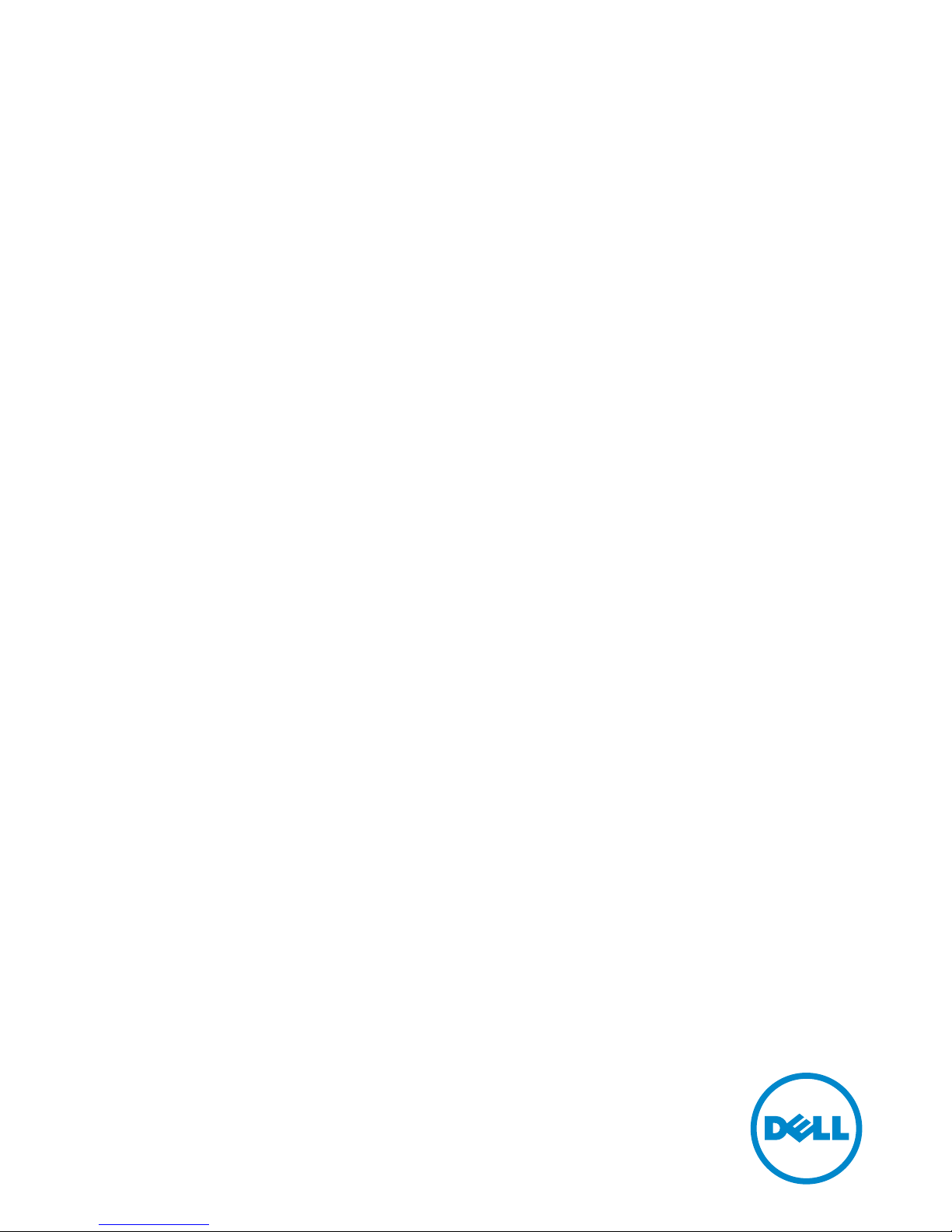
User’s Guide
Dell P2314T
Dell P2714T
Regulatory model: P2314Tt / P2714Tt
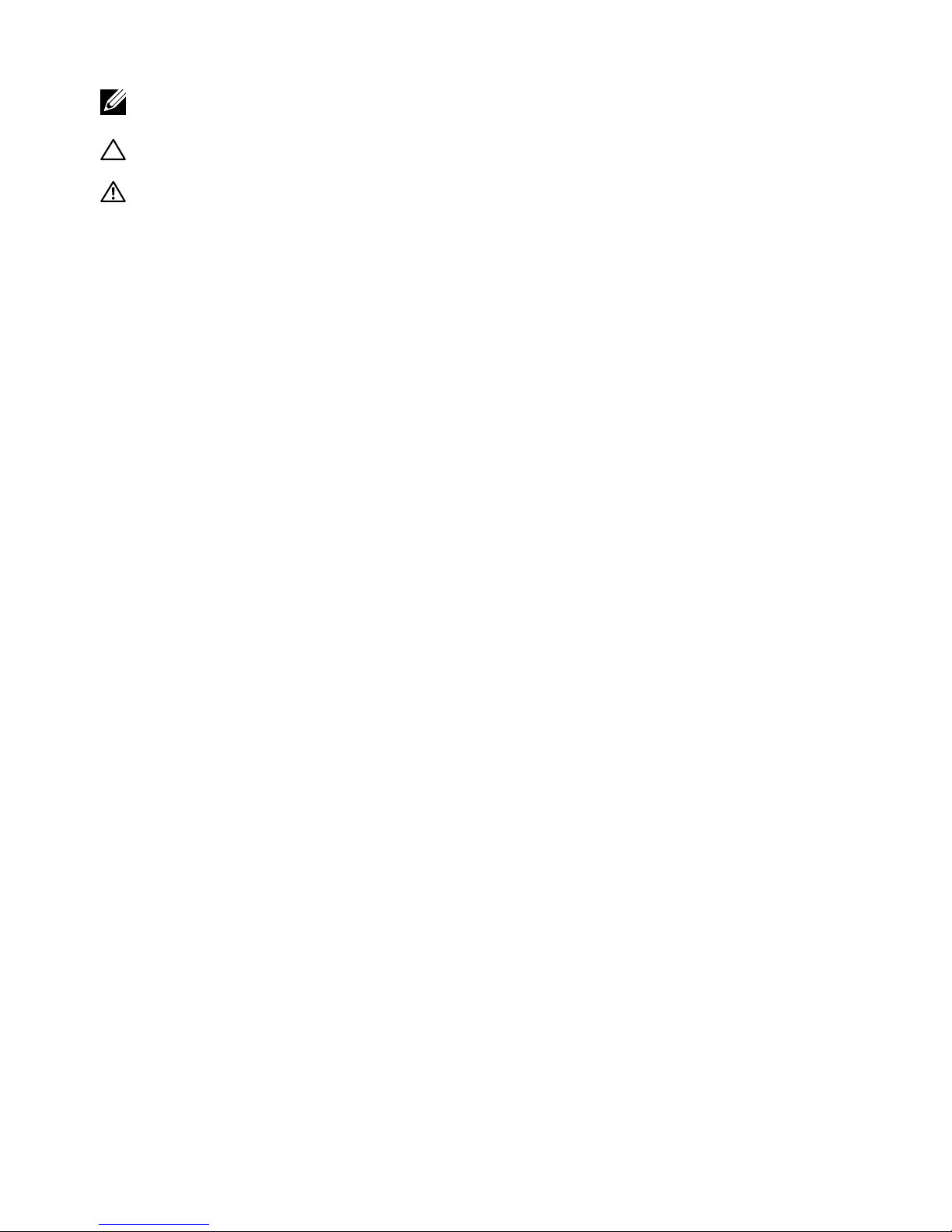
2
NOTE: A NOTE indicates important information that helps you make better use of
your computer.
CAUTION: A CAUTION indicates potential damage to hardware or loss of data if
instructions are not followed.
WARNING: A WARNING indicates a potential for property damage, personal
injury, or death.
© 2013 Dell Inc. All rights reserved.
Information in this document is subject to change without notice. Reproduction of these materials
in any manner whatsoever without the written permission of Dell Inc. is strictly forbidden.
Trademarks used in this text: Dell™ and the DELL logo are trademarks of Dell Inc.; Microsoft®,
Windows®, and the Windows start button logo are either trademarks or registered trademarks of
Microsoft Corporation in the United States and/or other countries.
Other trademarks and trade names may be used in this document to refer to either the entities
claiming the marks and names or their products. DellInc. disclaims any proprietary interest in
trademarks and trade names other than its own.
2013 – 08 Rev. A02
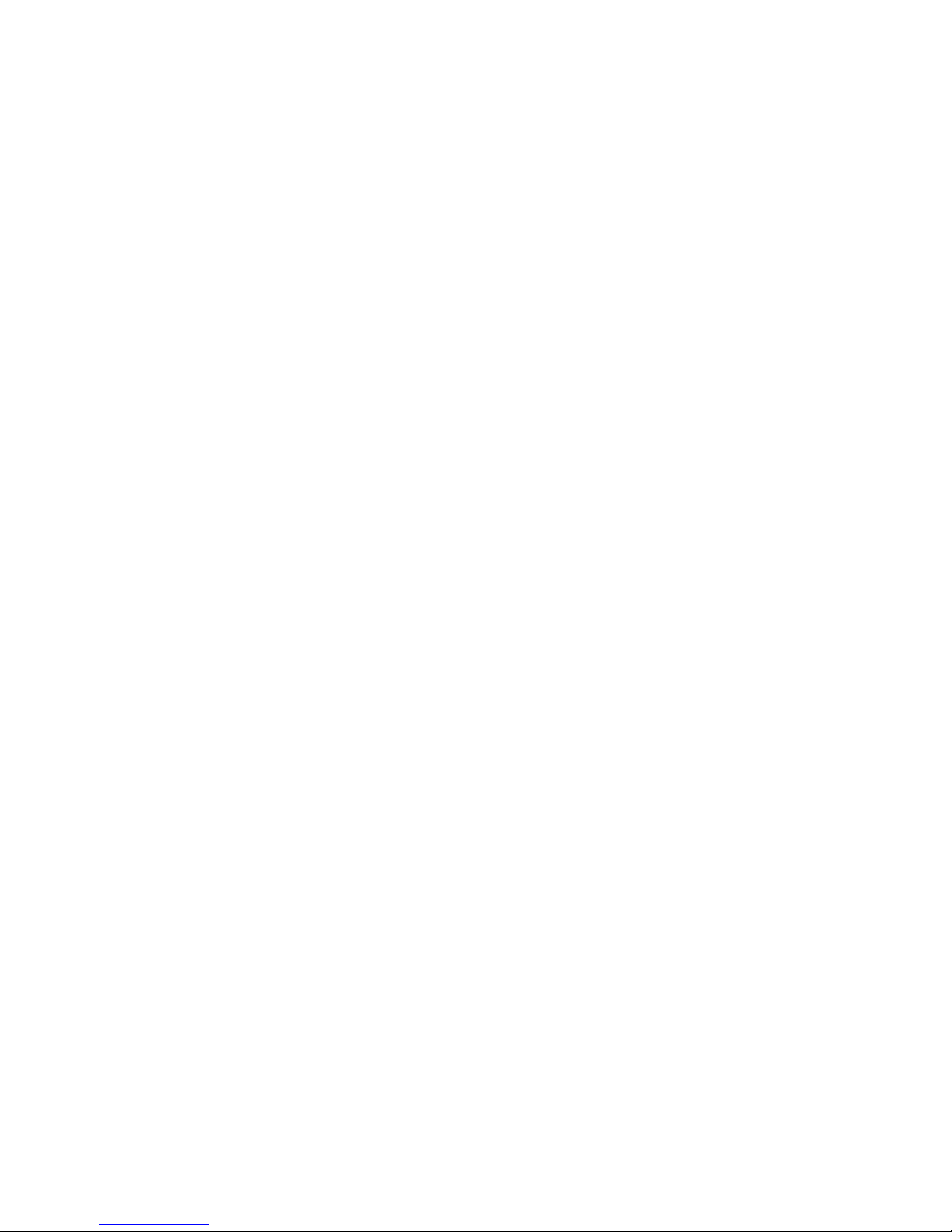
3
Contents
About Your Monitor ..................................... 5
Package Contents . . . . . . . . . . . . . . . . . . . . . . . . . . . . . . . . 5
Features . . . . . . . . . . . . . . . . . . . . . . . . . . . . . . . . . . . . . . 6
Parts and Controls . . . . . . . . . . . . . . . . . . . . . . . . . . . . . . . . 7
Specifications . . . . . . . . . . . . . . . . . . . . . . . . . . . . . . . . . . .9
Plug-and-Play. . . . . . . . . . . . . . . . . . . . . . . . . . . . . . . . . . 17
LCD Monitor Quality and Pixel Policy . . . . . . . . . . . . . . . . . . . 17
Maintenance Guidelines . . . . . . . . . . . . . . . . . . . . . . . . . . . 17
Setting Up the Monitor.................................. 18
Preparing the Stand . . . . . . . . . . . . . . . . . . . . . . . . . . . . . . 18
Connecting Your Monitor . . . . . . . . . . . . . . . . . . . . . . . . . . 18
Organizing Cables . . . . . . . . . . . . . . . . . . . . . . . . . . . . . . . 20
Wall Mounting (Optional). . . . . . . . . . . . . . . . . . . . . . . . . . . 20
Operating the Monitor .................................. 21
Side-Panel Controls . . . . . . . . . . . . . . . . . . . . . . . . . . . . . . 21
Front-Panel Button . . . . . . . . . . . . . . . . . . . . . . . . . . . . . . 22
Using the On-Screen Display (OSD) Menu. . . . . . . . . . . . . . . . . 23
Setting the Maximum Resolution . . . . . . . . . . . . . . . . . . . . . . 34
Tilt . . . . . . . . . . . . . . . . . . . . . . . . . . . . . . . . . . . . . . . . 34
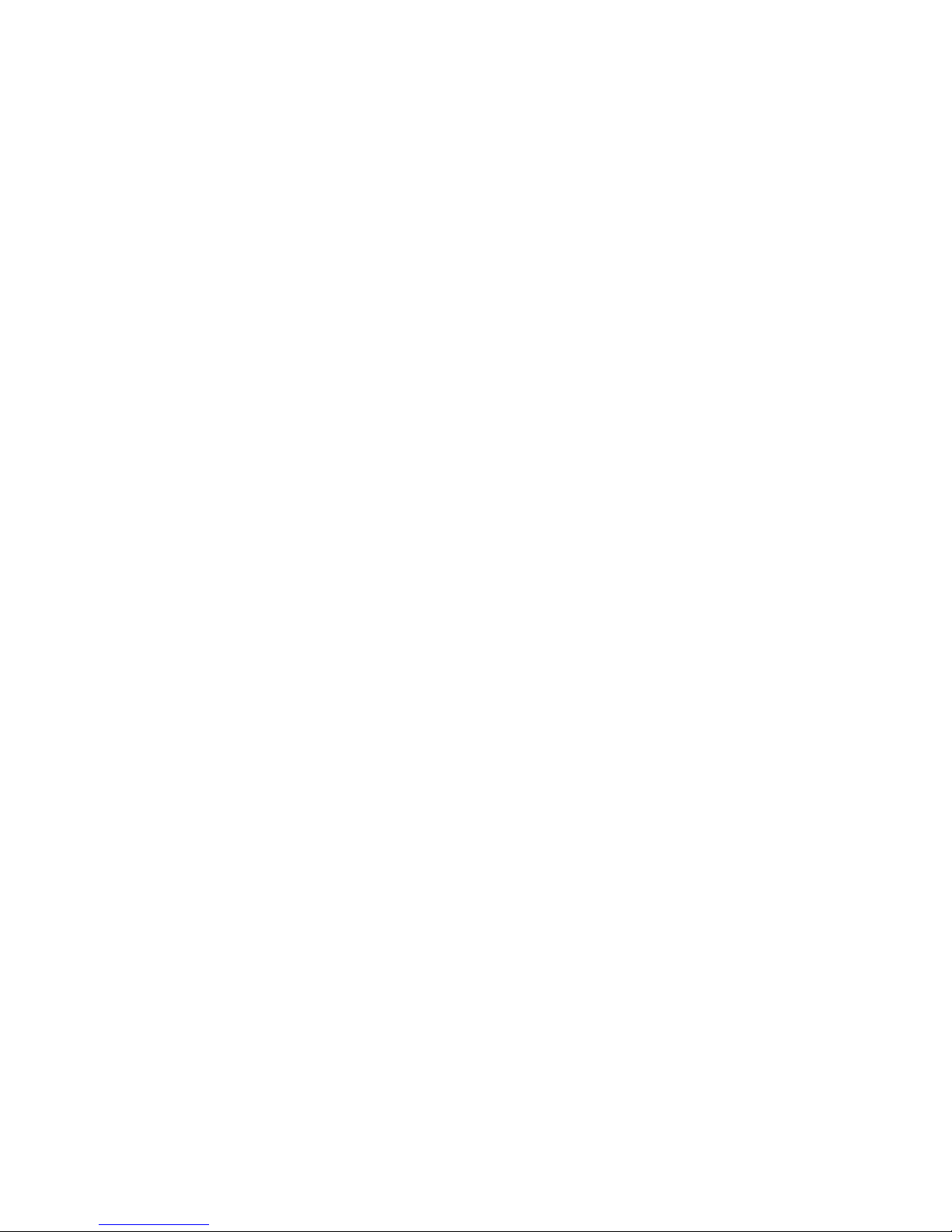
4
Troubleshooting ....................................... 35
Self-Test . . . . . . . . . . . . . . . . . . . . . . . . . . . . . . . . . . . . . 35
Built-in Diagnostics . . . . . . . . . . . . . . . . . . . . . . . . . . . . . . 36
Common Problems . . . . . . . . . . . . . . . . . . . . . . . . . . . . . . 37
Touchscreen Problems . . . . . . . . . . . . . . . . . . . . . . . . . . . . 39
Product Specific Problems . . . . . . . . . . . . . . . . . . . . . . . . . . 40
Appendix .............................................. 41
Safety Instructions . . . . . . . . . . . . . . . . . . . . . . . . . . . . . . . 41
FCC Notices (U.S. only) and Other Regulatory Information . . . . . . 41
Contacting Dell. . . . . . . . . . . . . . . . . . . . . . . . . . . . . . . . . 41
Setting Display Resolution to 1920X1080 (maximum) . . . . . . . . . 42
Downloading Latest Video Drivers . . . . . . . . . . . . . . . . . . . . . 42
Setting up Dual Monitors . . . . . . . . . . . . . . . . . . . . . . . . . . . 43
Display Styles For Multiple Monitors . . . . . . . . . . . . . . . . . . . . 48
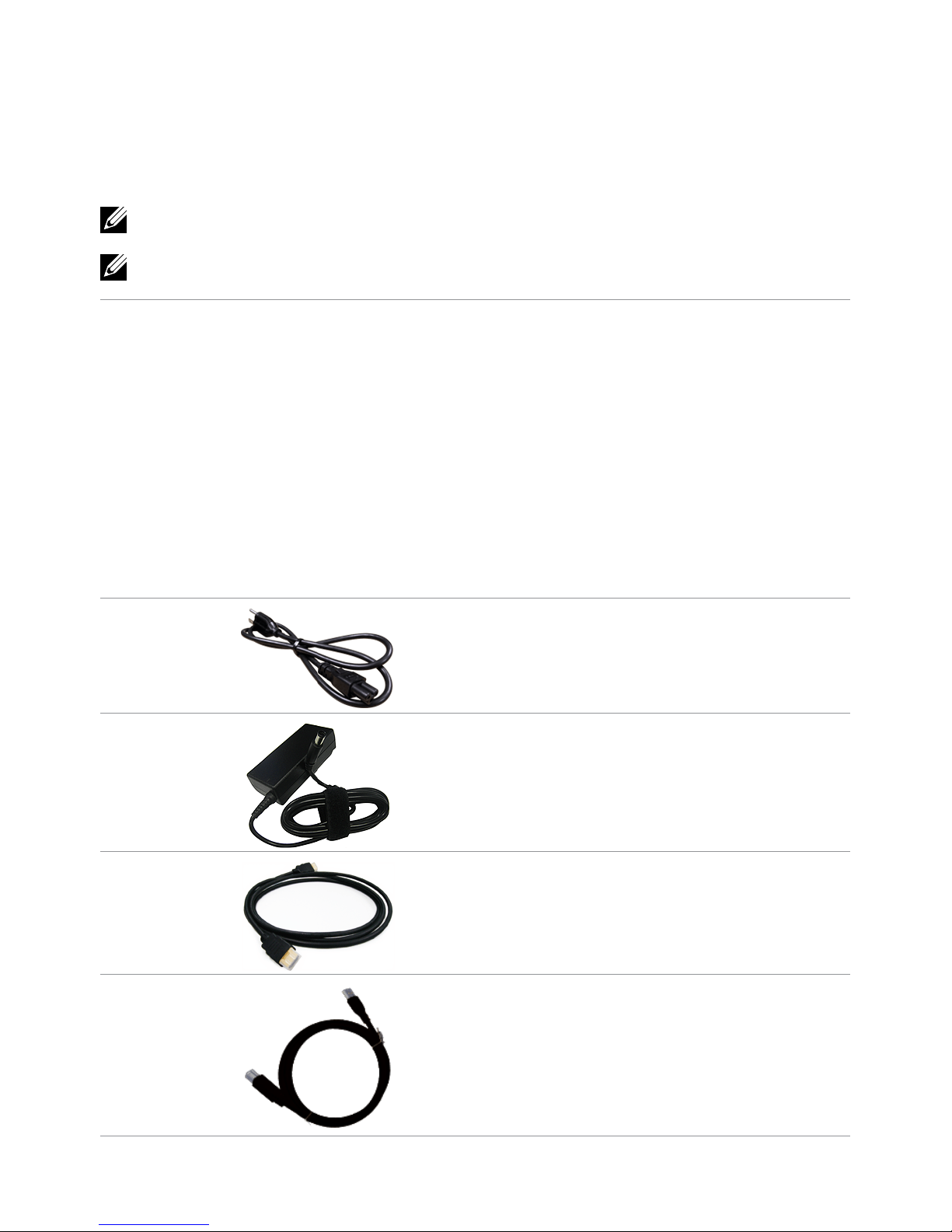
About Your Monitor
Package Contents
Your monitor ships with the components shown below. Make sure that you have
received all the components and contact Dell if something is missing.
NOTE: Some items may be optional and may not ship with your monitor.
Somefeatures or media may not be available in certain countries.
NOTE: To set up with any other stand, see the documentation for the stand.
Monitor with stand
Power cable (varies by country)
Power adapter
HDMI cable
USB 3.0 upstream cable
(enables touch screen function on
the monitor)
About Your Monitor 5
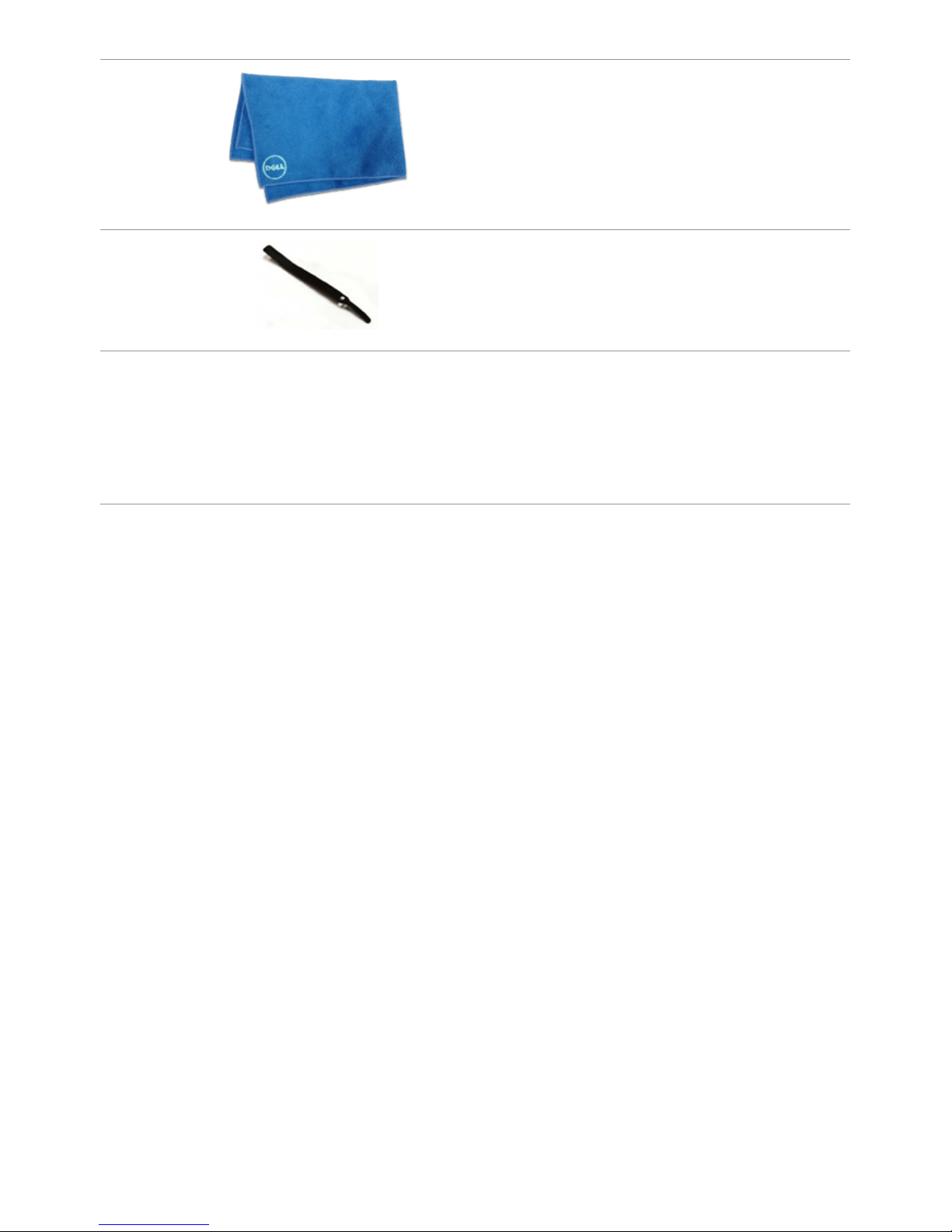
6 About Your Monitor
Screen cleaning cloth
Velcro strap
• Quick Setup Guide
• Drivers and Documentation media
• Product and Safety
InformationGuide
Features
The Dell P2314T and P2714T flat panel displays have an active matrix, thin-film transistor
(TFT), liquid crystal display (LCD), and LED backlight. The monitor features include:
• P2314T: 58.42cm (23-inch) active area display (measured diagonally) 1920X1080
resolution (with full-screen support for lower resolutions).
• P2714T: 68.58cm (27-inch) active area display (measured diagonally) 1920X1080
resolution (with full-screen support for lower resolutions).
• Tilt adjustment capability (10°-60°, typical).
• Removable pedestal and Video Electronics Standards Association (VESA) 100mm
mounting holes for flexible mounting solutions.
• Plug and play capability if supported by your computer.
• On-Screen Display (OSD) adjustments for ease of set-up and screen optimization.
• Software and documentation media includes an information file (INF), Image-Color
Matching file (ICM), Dell Display Manager software application and product
documentation. Dell Display Manager included (comes in the media shipped with
the monitor).
• Security lock slot.
• Asset management capability.
• Energy Star compliant.
• EPEAT Gold compliant.
• BFR/PVC- reduced.
• Arsenic-Free glass. Mercury-free panel.
• Energy Gauge shows the energy level being consumed by the monitor in real time.
• TCO-certified displays.
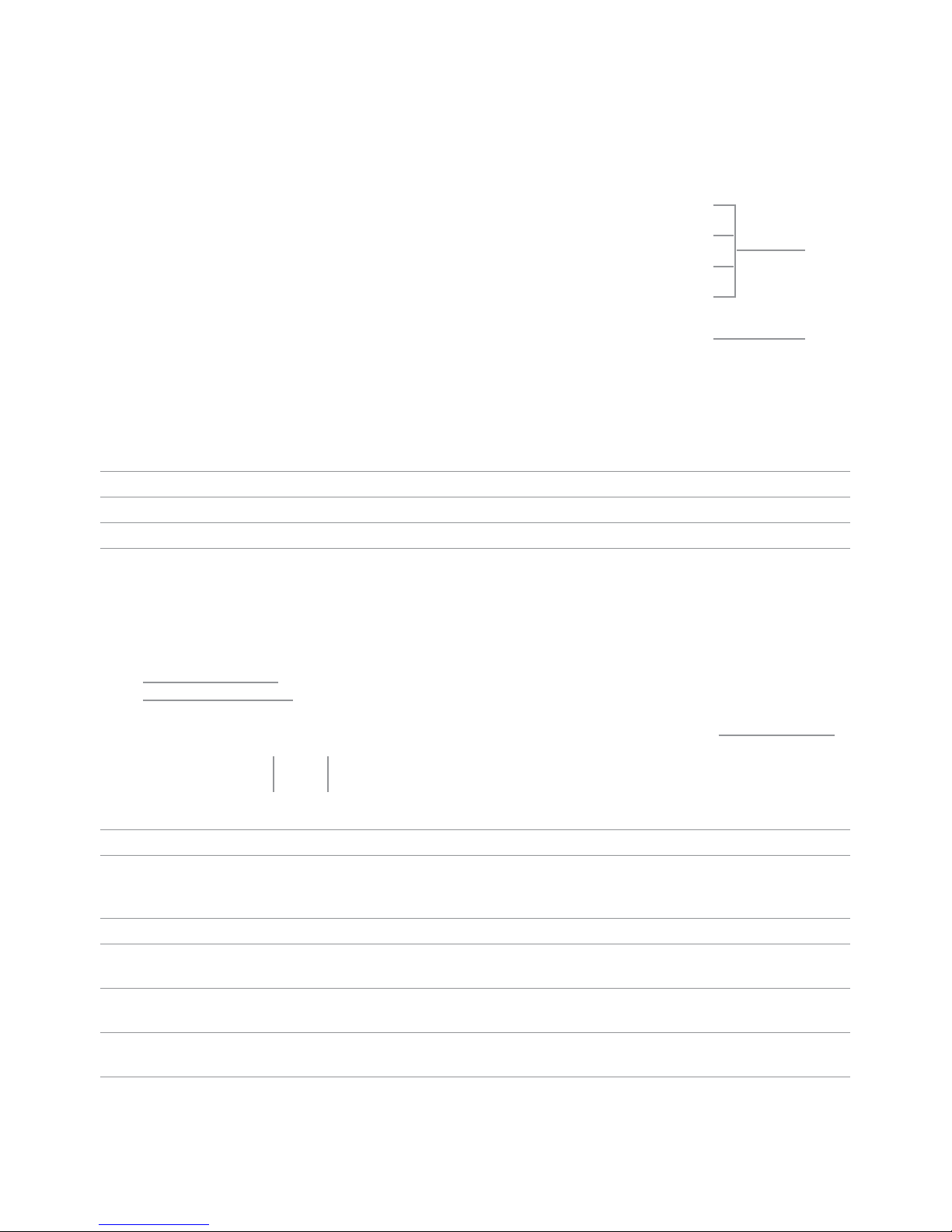
Parts and Controls
Front view Side-panel controls
2
1
Label Description
1 Function buttons (For more information, see Operating the Monitor)
2 Power On/Off button (with indicator light)
Back View
3 4
1
2
5
Label Description Use
1 100mmx100mm VESA mounting Wall mount monitor using
holes (under VESA cover) 100mmx100mm VESA-compatible
wall-mount kit.
2 Regulatory label Lists the regulatory approvals.
3 Service Tag label (P2714T only) Refer to this label if you need to contact
Dell for technical support.
4 Barcode serial number label Refer to this label if you need to contact
Dell for technical support.
5 Cable-management slot Use to organize cables by placing them
through the slot.
About Your Monitor 7
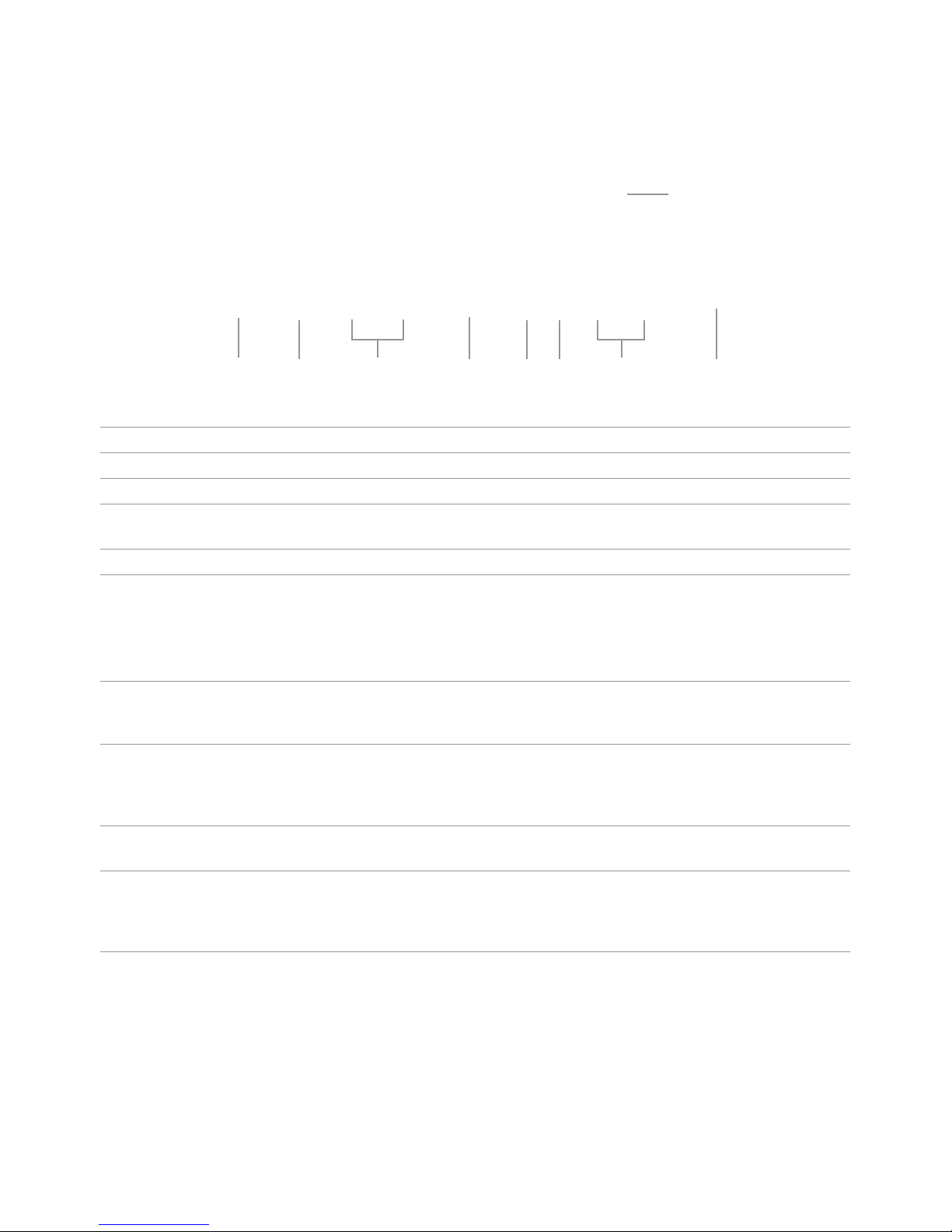
8 About Your Monitor
6
Bottom View
9
1
2
3
4 5
6 7
8
Label Description Use
1 Power-cable connector Connect the power cable.
2 DisplayPort connector Connect the DisplayPort cable.
3 HDMI (MHL) 1 port Connect the HDMI cable (cable sold separately).
HDMI (MHL) 2 port
4 VGA port Connect a VGA cable.
5 Audio line-out port Connect speakers to playback audio coming
through HDMI or DisplayPort audio channels.
Only supports 2-channel audio.
NOTE: The audio line-out port does not support
headphones.
USB upstream port Connect the USB cable from the monitor to the
computer to allow you to use the USB ports and
touch screen function on the monitor.
7 USB 2.0 downstream
ports
Connect your USB device.
You can only use this port after you connect
the USB cable from your computer to the USB
upstream port on the monitor.
8 Security-cable slot Use a security cable to prevent unauthorized
movement of your monitor.
9 USB 3.0 downstream
ports
Connect your USB device.
You can only use this port after you connect
the USB cable from your computer to the USB
upstream port on the monitor.
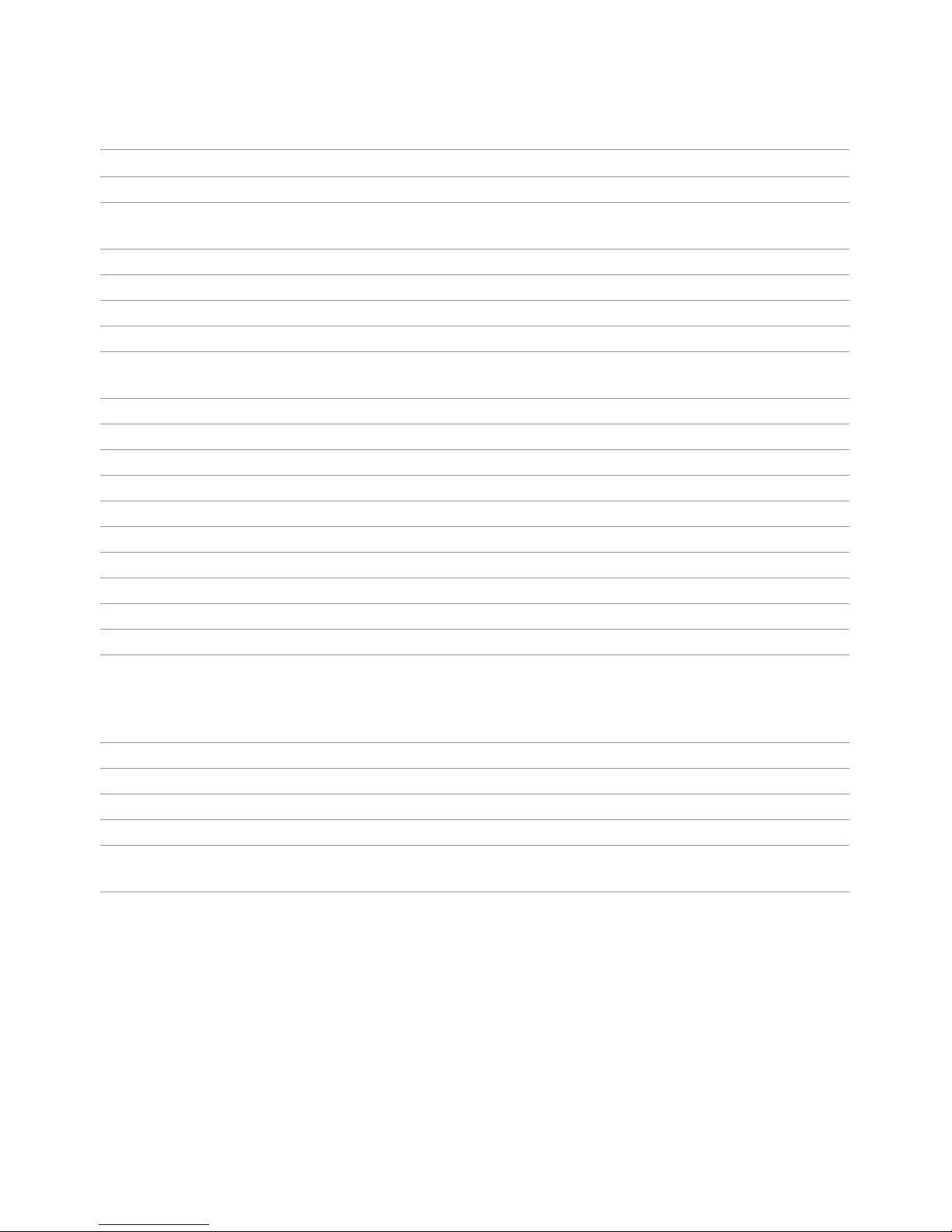
Specifications
Panel
P2314T P2714T
Screen type Active matrix - TFT LCD
Panel type In-Plane Switching / Plane Plane to Line Switching
to Line Switching
Viewable image:
Diagonal 58.42 cm (23 inches) 68.58 cm (27inches)
Horizontal (active area) 509.18 mm (20.05 inches) 597.89 mm (23.54inches)
Vertical (active area) 286.42 mm (11.28 inches) 336.31 mm (13.24inches)
Area 145839.34 mm
2
201076.39 mm
2
(226.05inch2) (311.67inch2)
Pixel pitch 0.265 mm 0.311 mm
Viewing angle:
Horizontal 178 degrees typical
Vertical 178 degrees typical
Luminance:
Panel 300 cd/m² (typical)
Monitor 270 cd/m² (typical)
Dynamic contrast ratio 8,000,000:1 (typical)
Faceplate coating Antiglare with hard-coating 3H
Glass gloss >30 gloss units.
NOTE: For displays with edge-to-edge design, consider
the placement of the display as the reflection of
surrounding light and bright surfaces from the glass may
cause disturbances.
Backlight LED edgelight system
Response Time 8 ms gray-to-gray (typical) 8 ms gray-to-gray (typical)
Color depth 16.77 million colors
Color gamut (Typical) 83% (CIE1976)
NOTE: Color gamut (typical) is based on CIE1976 (83%) and
CIE1931 (72%) test standards.
About Your Monitor 9
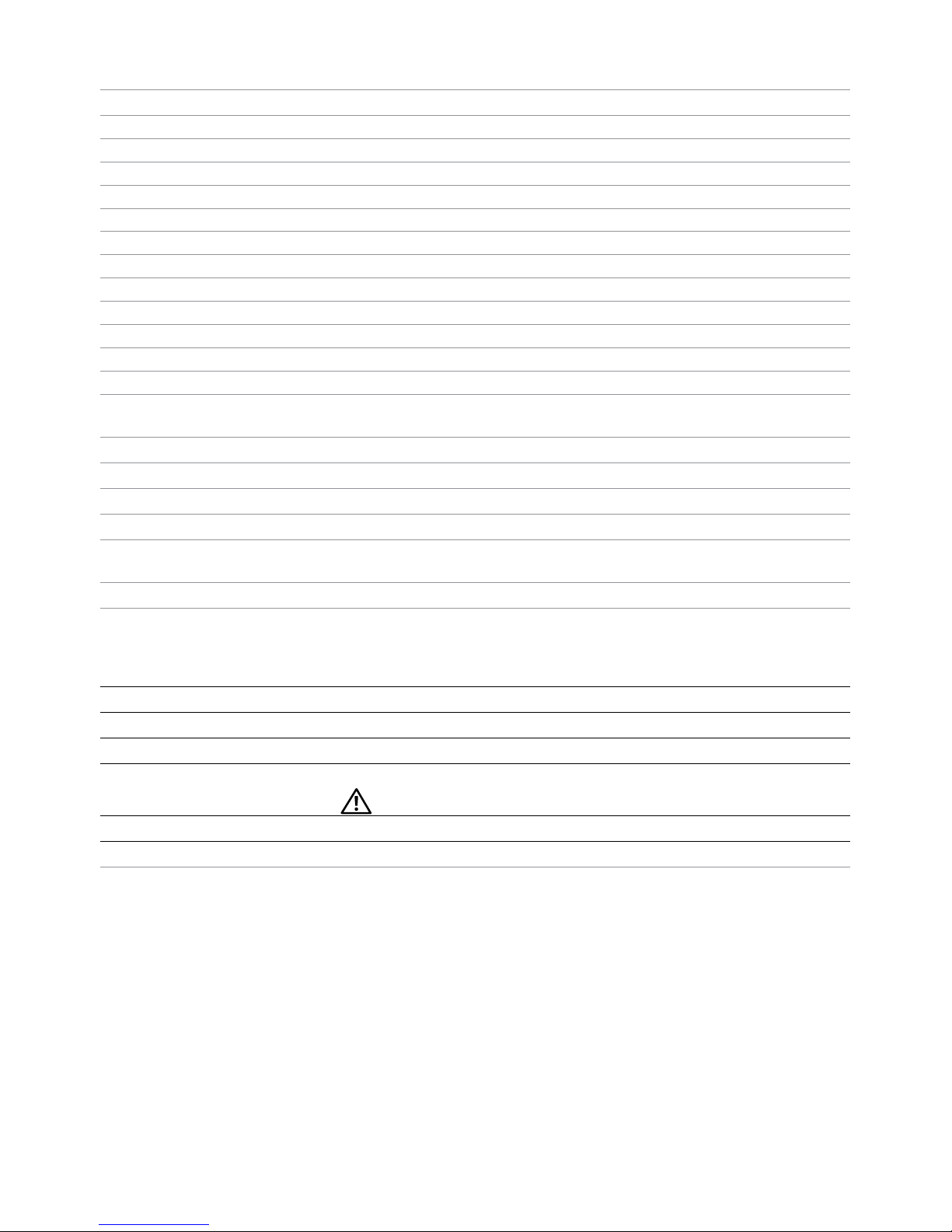
10 About Your Monitor
Touch
P2314T P2714T
Type Projected Capacitive System
Panel Diagonal 23.1 inch 27.1 inch
Panel Thickness 2.4 mm 3.1 mm
Active Area Extended beyond Viewing Area
Sensor Stack thickness 0.5 mm
Cover Glass Thickness 1.1 mm 1.8 mm
Input Method Bare finger, thin gloves, conductive stylus
Touch point 10 touch-points with palm accommodation
Response time <10 ms
Output position resolution 32767 x 32767
Touch method Fingers and thin gloves
Operating system Windows 8 certified
Resolution
Horizontal scan range 30 kHz – 83 kHz (automatic)
Vertical scan range 56 Hz – 75 Hz (automatic)
Maximum resolution 1920X1080 at 60 Hz
Supported video modes 480p, 576p, 720p, 1080p, and 1080i
Electrical
Video input signals DisplayPort 1.2/HDMI/MHL 2.0/VGA
Synchronization input • Separate horizontal and vertical synchronization.
signals
• Polarity-free TTL level
• SOG (composite SYNC on green)
AC/DC adapter input:
Voltage 100 VAC–240 VAC
Frequency 50 Hz/60 Hz + 3 Hz
Current 1.5 A (maximum)
For use only with power supply DELL DA65NM111-00.
Inrush current 150 A at 115/230 VAC
Input voltage 19.5 VDC, 3.34 A
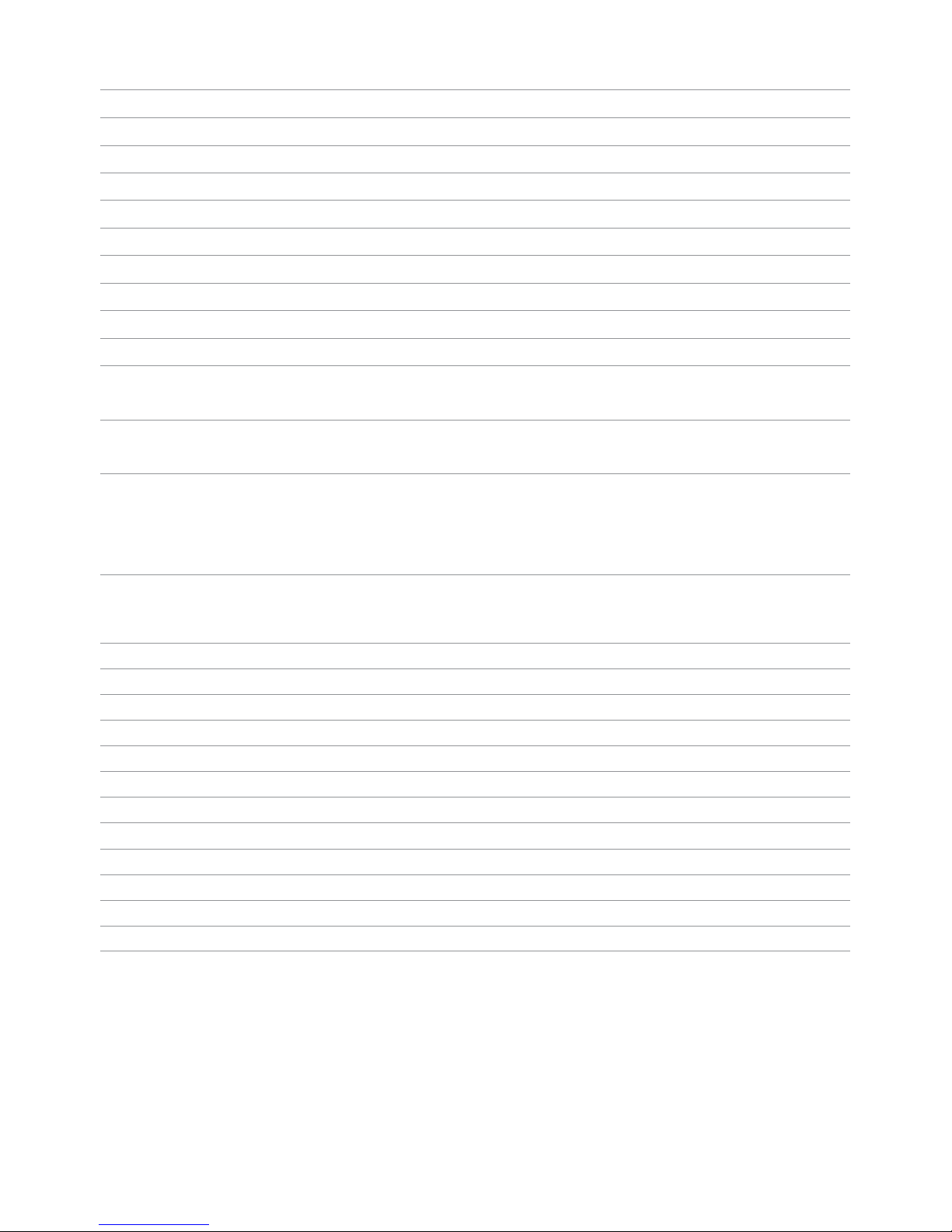
Environmental Characteristics
Temperature:
Operating 0°C to 40°C (32°F to 104°F)
Non-operating –20°C to 60°C (–4°F to 140°F)
Humidity:
Operating 10% to 80% (non-condensing)
Non-operating 5% to 90% (non-condensing)
Altitude
Operating 5,000 m (16,400 ft) max
Non-operating 12,191 m (40,000 ft) max
Thermal dissipation:
88.7 BTU/hour (maximum)
P2314T
58.0 BTU/hour (typical)
95.9 BTU/hour (maximum)
P2714T
64.8 BTU/hour (typical)
Preset Display Modes
P2314T
Display Mode
Horizontal
Frequency
(kHz)
Vertical
Frequency
(Hz)
Pixel Clock
(MHz)
Sync Polarity
(Horizontal/
Vertical)
720 x 400
31.5
70.0
28.3
-/+
640 x 480 31.5 60.0 25.2 -/640 x 480 37.5 75.0 31.5 -/800 x 600 37.9 60.0 40.0 +/+
800 x 600 46.9 75.0 49.5 +/+
1024 x 768
48.4
60.0
65.0
-/-
1024 x 768 60.0 75.0 78.8 +/+
1152 x 864 67.5 75.0 108.0 +/+
1280 x 1024 64.0 60.0 108.0 +/+
1280 x 1024 80.0 75.0 135.0 +/+
1600 x 900
60.0
60.0
108.0
+/-
1920X1080 67.5 60.0 148.5 +/+
About Your Monitor 11
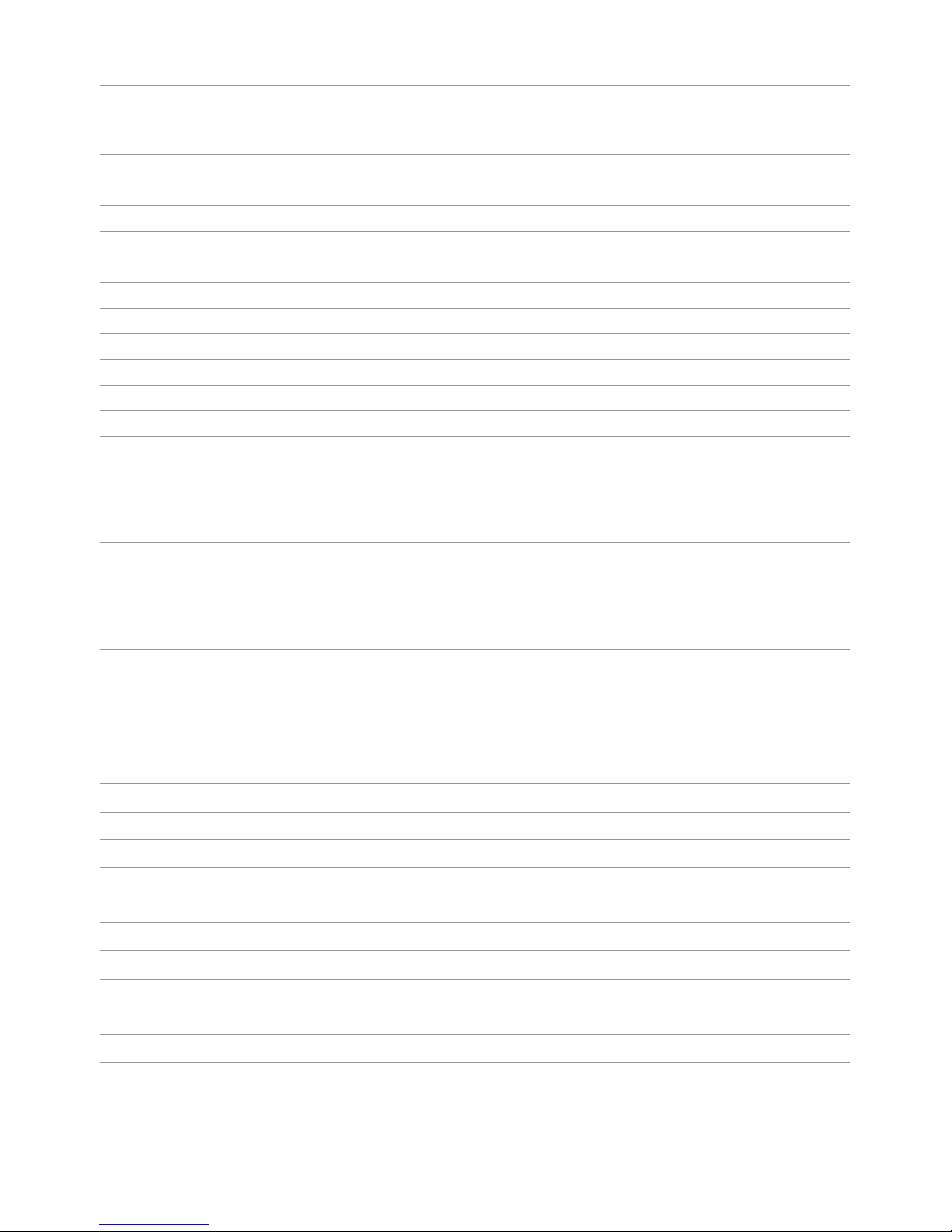
12 About Your Monitor
P2714T
Display Mode
Horizontal
Frequency
(kHz)
Vertical
Frequency
(Hz)
Pixel Clock
(MHz)
Sync Polarity
(Horizontal/
Vertical)
720 x 400 31.5 70.0 28.3 -/+
640 x 480 31.5 60.0 25.2 -/-
640 x 480
37.5
75.0
31.5
-/-
800 x 600 37.9 60.0 40.0 +/+
800 x 600
46.9
75.0
49.5
+/+
1024 x 768 48.4 60.0 65.0 -/1024 x 768 60.0 75.0 78.8 +/+
1152 x 864 67.5 75.0 108.0 +/+
1280 x 1024 64.0 60.0 108.0 +/+
1280 x 1024
80.0
75.0
135.0
+/+
1600 x 900 60.0 60.0 108.0 +/-
1920X1080
67.5
60.0
148.5
+/+
Physical Characteristics
P2314T P2714T
Connector type D-Sub D-Sub
DisplayPort DisplayPort
HDMI (MHL) HDMI(MHL)
USB USB
Signal cable type
Dimensions (with stand)
D-Sub
HDMI
MHL
DisplayPort
USB 3.0
D-Sub
HDMI
MHL
DisplayPort
USB 3.0
Height (extended) 216.40 mm (8.52 inches) 246.50 mm (9.70 inches)
Height (compressed) 412.70 mm (16.25 inches) 475.50 mm (18.72 inches)
Width 569.90 mm (22.44 inches) 665 mm (26.18 inches)
Depth (extended) 421.30 mm (16.59 inches) 421.30 mm (16.59 inches)
Depth(compressed) 80.90 mm (3.19 inches) 79.70 mm (3.14 inches)
Dimensions (without stand)
Height 348.10 mm (13.70 inches) 410.70 mm (16.17 inches)
Width 569.90 mm (22.44 inches) 665 mm (26.18 inches)
Depth 42.20 mm (1.66 inches) 44.30 mm (1.74 inches)
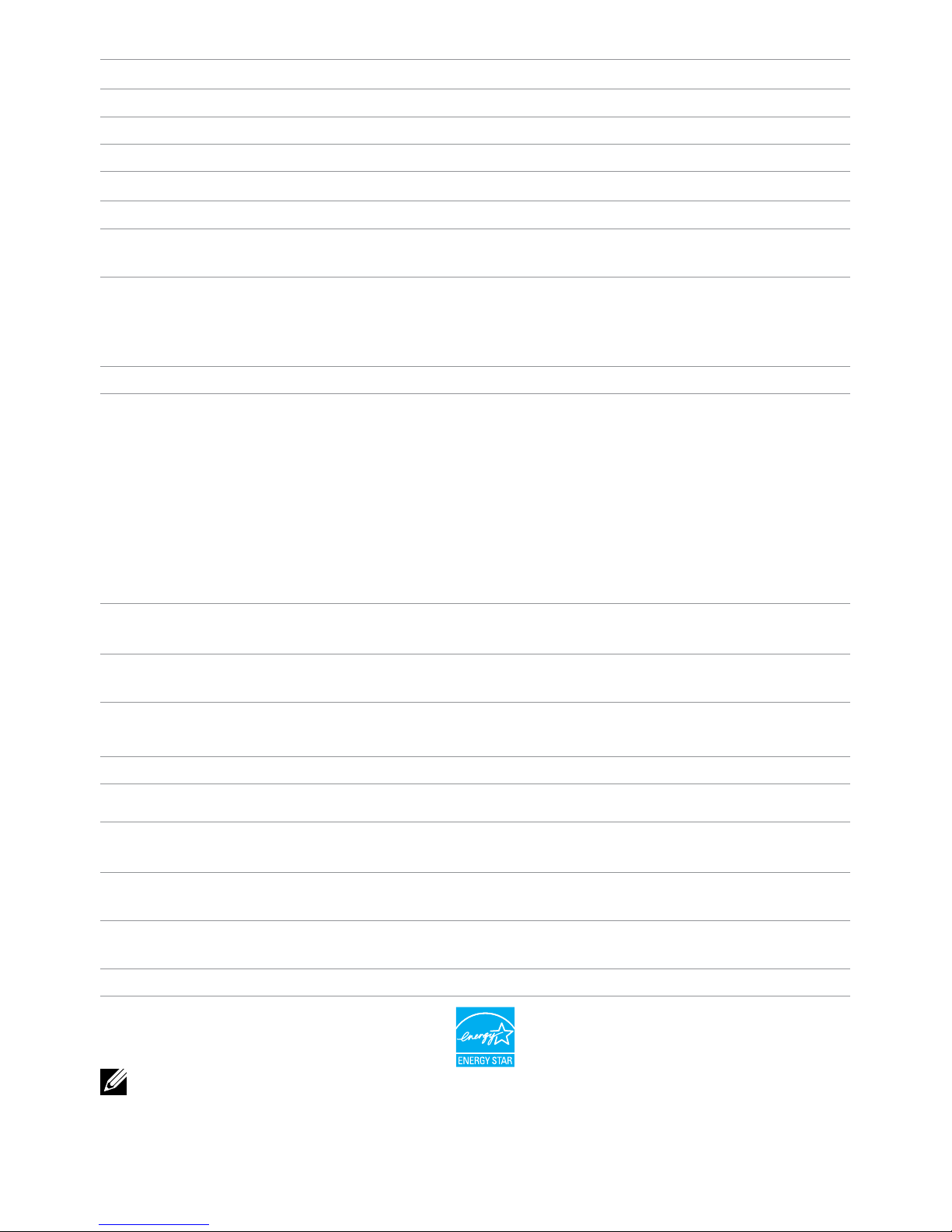
Stand dimensions
Height 298.4 mm (11.75 inches) 298.4 mm (11.75 inches)
Width 352.0 mm (13.86 inches) 352.0 mm (13.86 inches)
Depth 77.4 mm (3.05 inches) 77.4 mm (3.05 inches)
Weight
Weight with packaging 8.98 kg (19.76 lb) 11.49 kg (25.28 lb)
Weight with stand
assembly and cables
7.10 kg (15.62 lb) 9.39 kg (20.66 lb)
Weight without stand
without cables
(For wall mount or VESA
4.82 kg (10.60 lb) 7.11 kg (15.64 lb)
mount)
Weight of stand assembly 1.46 kg (3.21 lb) 1.46 kg (3.21 lb)
Power Management Modes
If you have VESA’s DPM compliant display card or software installed in your computer,
the monitor can automatically reduce its power consumption when not in use. This is
referred to as Power Save Mode. The monitor automatically resumes functioning when
it computer detects input from keyboard, mouse, or other input devices. The following
table shows the power consumption and signaling of Power Save Mode:
P2314T
VESA Horizontal Vertical Video Power Power
Modes Sync Sync Indicator Consumption
Normal Active Active Active White 17 W (typical)
operation 26 W (maximum)
Active-off Inactive Inactive Blank Glowing <0.5 W
mode white
Switched off - - - Off <0.5 W
P2714T
VESA Horizontal Vertical Video Power Power
Modes Sync Sync Indicator Consumption
Normal Active Active Active White 19 W (typical)
operation 28 W (maximum)
Active-off Inactive Inactive Blanked Glowing <0.5 W
mode white
Switch off - - - Off <0.5 W
This monitor is ENERGY STAR-compliant.
NOTE: Zero power consumption in OFF mode can only be achieved by
disconnecting the power cable from the monitor.
About Your Monitor 13
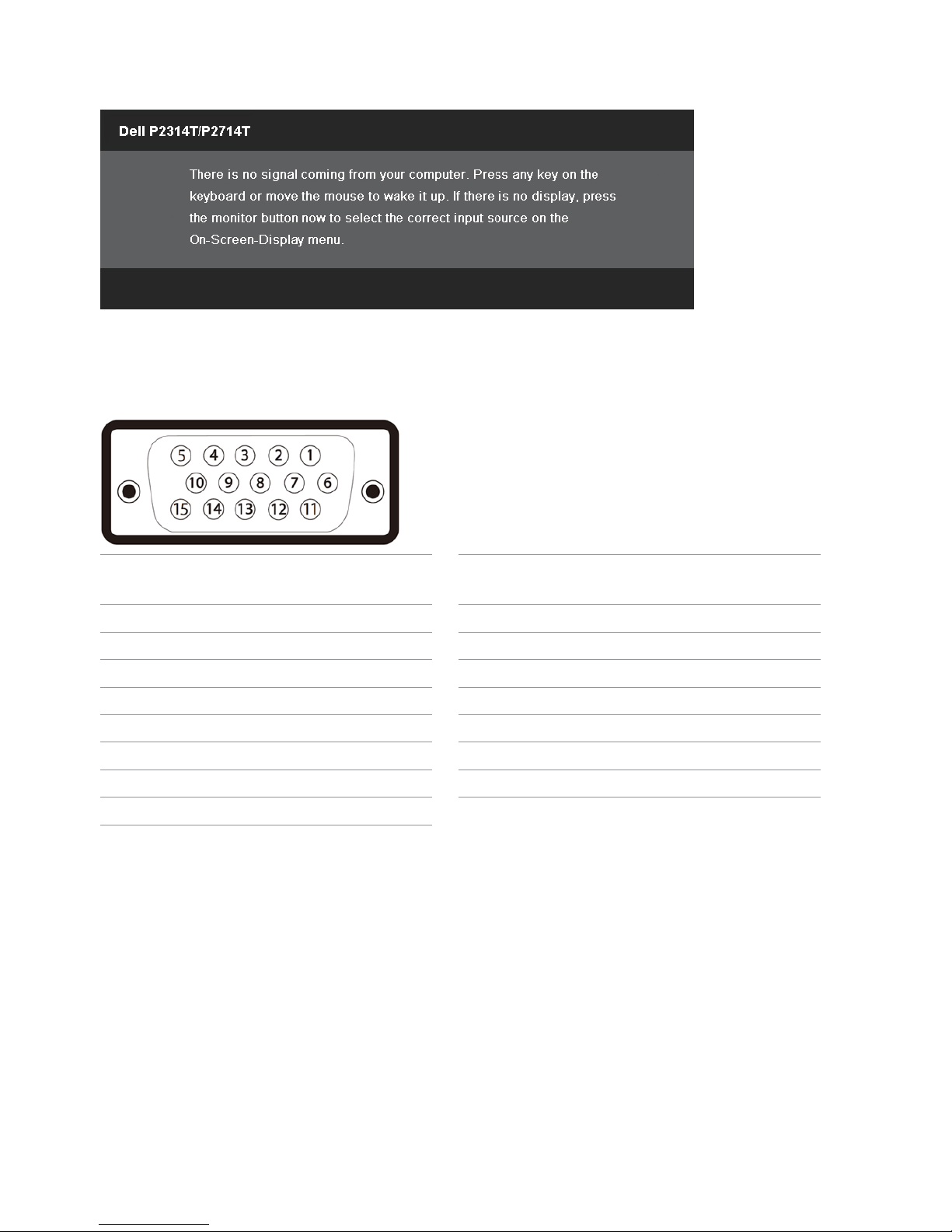
14 About Your Monitor
The OSD only function in the normal operation mode. If you press any button in
Active-off mode, the following message is displayed:
Pin Assignments
VGA
Pin number 15-pin side of Pin number 15-pin side of
thecable thecable
1 Video-Red 9 Computer 5 V/3.3 V
2 Video-Green 10 GND-sync
3 Video-Blue 11 GND
4 GND 12 DDC data
5 Self-test 13 H-sync
6 GND-R 14 V-sync
7 GND-G 15 DDC clock
8 GND-B
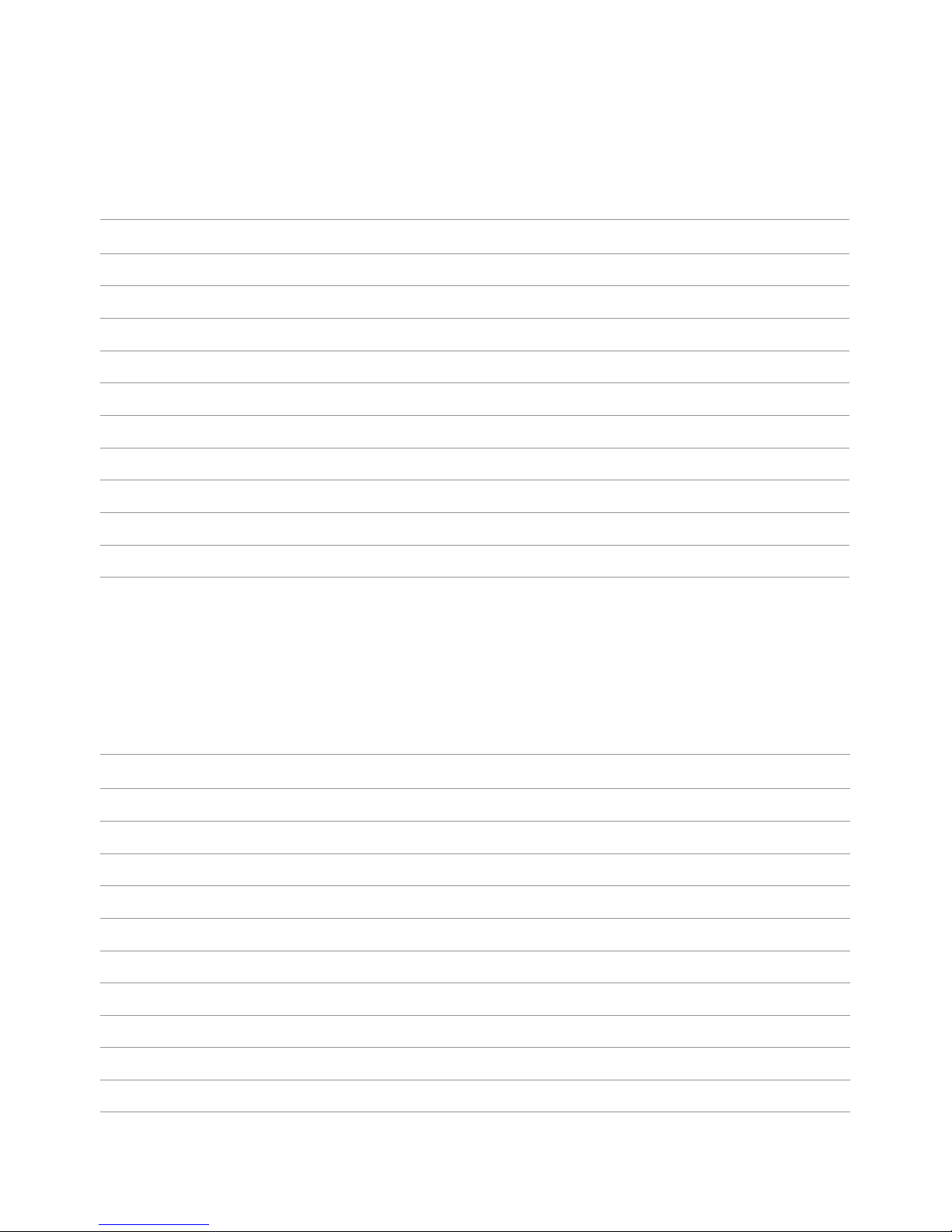
HDMI
Pin number 19-pin side of the port Pin number 19-pin side of the port
1 TMDS DATA 2+ 11 TMDS CLOCK SHIELD
2 TMDS DATA 2 SHIELD 12 TMDS CLOCK-
3 TMDS DATA 2- 13 Floating
4 TMDS DATA 1+ 14 Floating
5 TMDS DATA 1 SHIELD 15 DDC CLOCK (SDA)
6 TMDS DATA 1- 16 DDC DATA (SDA)
7 TMDS DATA 0+ 17 GROUND
8 TMDS DATA 0 SHIELD 18 +5 V POWER
9 TMDS DATA 0- 19 HOT PLUG DETECT
10 TMDS CLOCK
DisplayPort (DP)
Pin Number 20-pin side of the port Pin Number 20-pin side of the port
1 ML0(p) 11 GND
2 GND 12 ML3(n)
3 ML0(n) 13 GND
4 ML1(p) 14 GND
5 GND 15 AUX(p)
6 ML1(n) 16 GND
7 ML2(p) 17 AUX(n)
8 GND 18 HPD
9 ML2(n) 19 DP_PWR Return
10 ML3(p) 20 +3.3 V DP_PWR
About Your Monitor 15
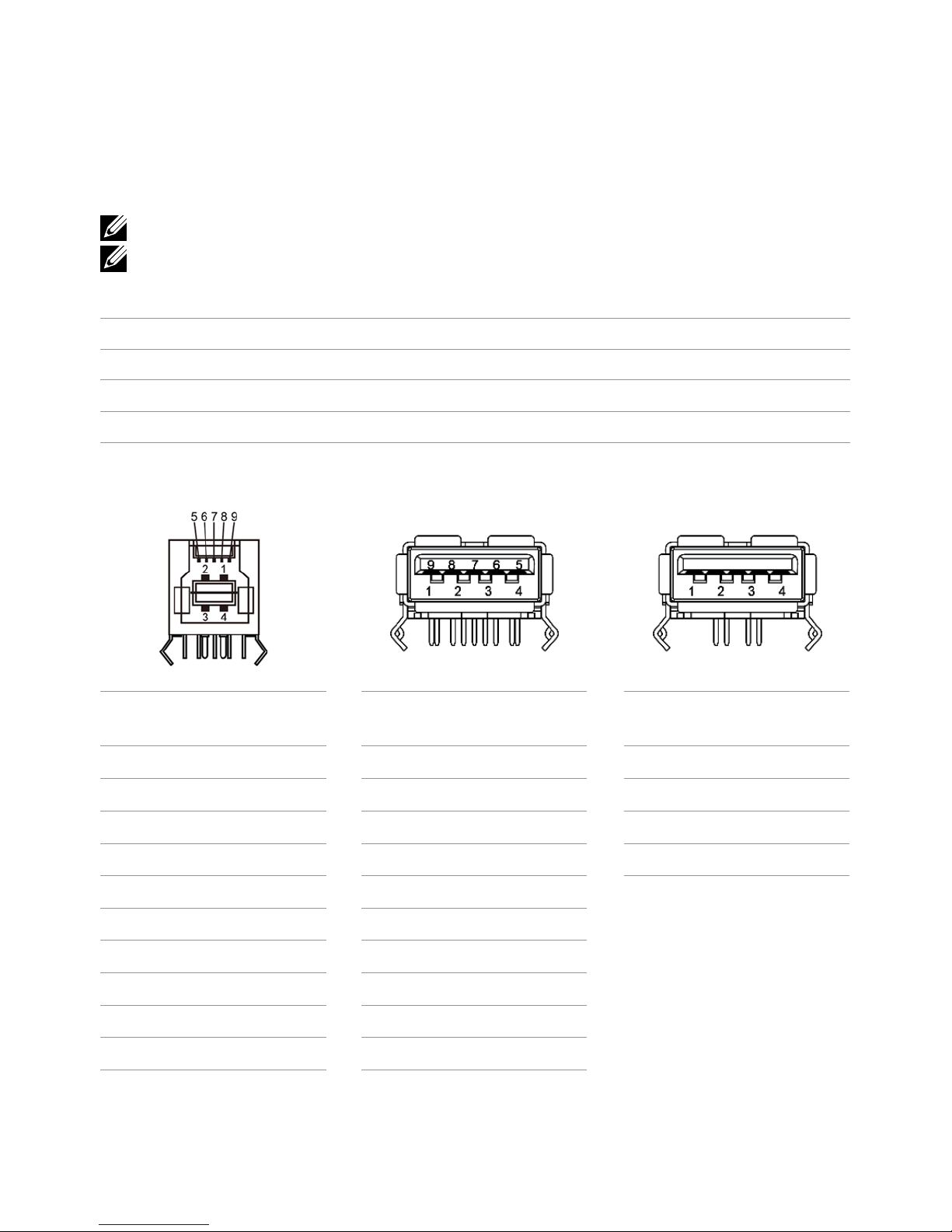
16 About Your Monitor
USB
This section gives you information about the USB ports available on your monitor.
Your computer has the following USB ports:
• One USB 3.0 upstream port — back
• Two USB 2.0 downstream ports — back
• Two USB 3.0 downstream ports — left side
NOTE: USB 3.0 functionality requires a USB 3.0 compatible computer.
NOTE: The monitor’s USB ports work only when the monitor is on or in the power
save mode. If you turn off the monitor and then turn it on, the attached peripherals
may take a few seconds to resume normal functionality.
Transfer speed Data rate Power consumption
SuperSpeed 5 Gbps 4.5 W (Max., each port)
Hi-Speed 480 Mbps 2.5 W (Max., each port)
Full speed 12 Mbps 2.5 W (Max., each port)
USB upstream port USB 3.0 USB 2.0
downstreamport downstreamport
Pin Signal Pin Signal Pin Signal
number name number name number name
1 VBUS 1 VBUS 1 VCC
2 D- 2 D- 2 DMD
3 D+ 3 D+ 3 DPD
4 GND 4 GND 4 GND
5 StdB_SSTX- 5 StdA_SSRX-
6 StdB_SSTX+ 6 StdA_SSRX+
7 GND_DRAIN 7 GND_DRAIN
8 StdB_SSRX- 8 StdA_SSTX-
9 StdB_SSRX+ 9 StdA_SSTX+
Shell Shield Shell Shield
