Page 1
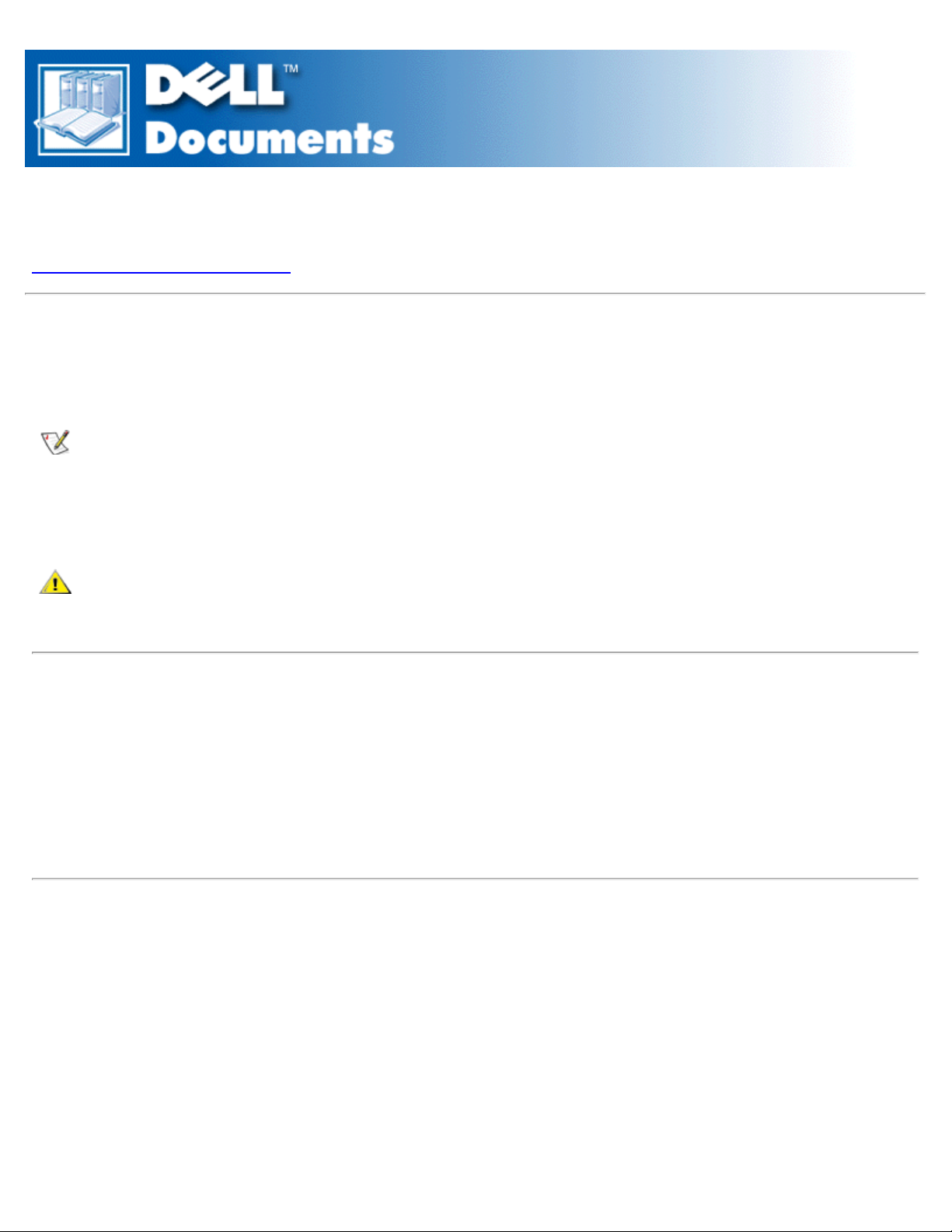
Contents: Dell OptiPlex GX1 Small-Form-Factor Systems Service Manual
Dell™ OptiPlex™ GX1 Small-Form-Factor Systems Service Manual
Removing and Replacing Parts
Notes, Notices, and Cautions
Throughout this guide, blocks of text may be accompanied by an icon and printed in bold type or in italic
type. These blocks are notes, notices, and cautions, and they are used as follows:
NOTE: A NOTE indicates important information that helps you make better use of your system.
NOTICE: A NOTICE indicates either potential damage to hardware or loss of data and tells you
how to avoid the problem.
CAUTION: A CAUTION indicates a potentially hazardous situation which, if not avoided, may
result in minor or moderate injury.
Information in this document is subject to change without notice.
© 1999 Dell Computer Corporation. All rights reserved.
Reproduction in any manner whatsoever without the written permission of Dell Computer Corporation is strictly forbidden.
Trademarks used in this text: Dell, OptiPlex, and the DELL logo are trademarks of Dell Computer Corporation; Microsoft, MS-
DOS, and Windows NT are registered trademarks of Microsoft Corporation.
Other trademarks and trade names may be used in this document to refer to either the entities claiming the marks and names or
their products. Dell Computer Corporation disclaims any proprietary interest in trademarks and trade names other than its own.
Initial release: Jun 1999
file:///C|/infodev/2013/eDoc/OpGX1/SM/index.htm[2/21/2013 11:45:27 AM]
Page 2
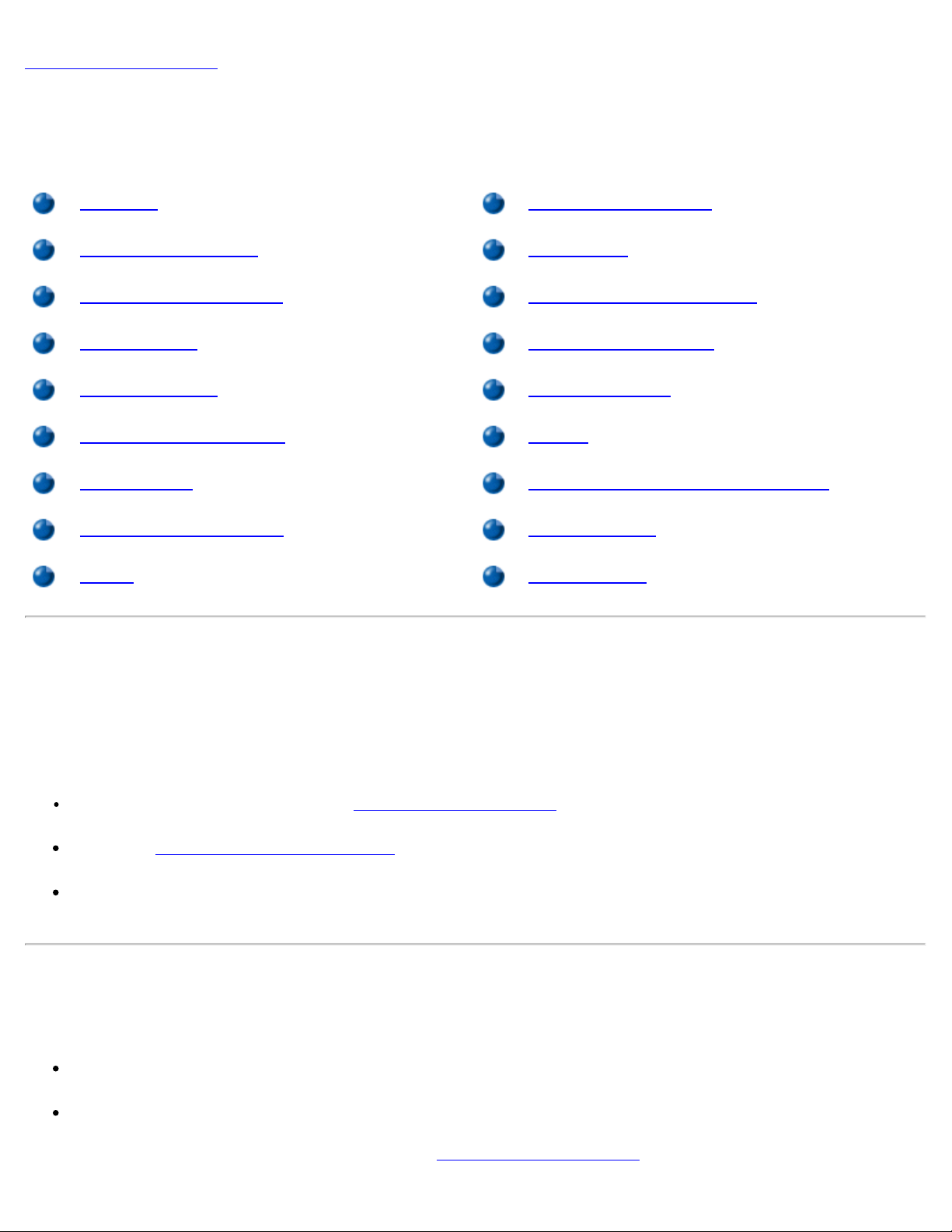
Removing and Replacing Parts: Dell OptiPlex GX1 Systems Service Manual
Back to Contents Page
Removing and Replacing Parts: Dell™ OptiPlex™ GX1 SmallForm-Factor Systems Service Manual
Overview System Power Supply
Recommended Tools Riser Board
Precautionary Measures System Board Components
Internal Views Expansion-Card Cage
Computer Cover Expansion Cards
Eject and Power Buttons DIMMs
Control Panel Microprocessor/Heat Sink Assembly
Chassis Intrusion Switch System Battery
Drives System Board
Overview
This section provides procedures for removing and replacing the components, assemblies, and
subassemblies in the Dell OptiPlex small-form-factor chassis GX1 system.
Unless otherwise noted, each procedure assumes that the following conditions exist:
You have performed the steps in "Precautionary Measures."
You have removed the computer cover.
You can replace or reinstall a part by performing the removal procedure in reverse order unless
additional information is provided.
Recommended Tools
Most of the procedures in this manual require the use of one or more of the following tools:
#1 and #2 Phillips-head screwdrivers
1/4-inch nut driver
Also, use a wrist grounding strap as explained in "Precautionary Measures
file:///C|/infodev/2013/eDoc/OpGX1/SM/remsff.htm[2/21/2013 11:45:32 AM]
."
Page 3

Removing and Replacing Parts: Dell OptiPlex GX1 Systems Service Manual
Precautionary Measures
Before you perform any procedures in this manual, take a few moments to read the following caution for your
personal safety and to prevent damage to the system from ESD.
CAUTION: FOR YOUR PERSONAL SAFETY AND PROTECTION OF THE EQUIPMENT
Before you start to work on the system, perform the following steps in the sequence listed:
1. Turn off the computer and all peripherals.
2. Disconnect the computer and peripherals from their AC power sources. Also, disconnect any
telephone or telecommunication lines from the computer. Doing so reduces the potential for
personal injury or shock.
3. If you are disconnecting a peripheral from the computer or are removing a component from the
system board, wait 10 to 20 seconds after disconnecting the computer from AC power before
disconnecting the peripheral or removing the component to avoid possible damage to the
system board.
4. Wear a wrist grounding strap, and clip it to an unpainted metal surface, such as the padlock loop
on the back of the chassis. If a wrist grounding strap is not available, touch any unpainted metal
surface on the back of the computer or on the computer chassis, such as the power supply, to
discharge any static charge from your body before touching anything inside the computer.
While you work, periodically touch an unpainted metal surface on the computer chassis to
dissipate any static electricity that might harm internal components. Also avoid touching
components or contacts on a card and avoid touching pins on a chip.
5. Verify that the auxiliary power indicator on the riser board is not on. If it is on, you may need to
wait 10 to 30 seconds for it to go out (see Figure 20
).
Internal Views
Figure 1 shows a top view of the chassis to help you orient yourself when you work inside the computer.
Figure 1. Orientation View
1 System board
2 Diskette drive
3 Hard-disk drive
4 CD-ROM drive
5 Power supply
file:///C|/infodev/2013/eDoc/OpGX1/SM/remsff.htm[2/21/2013 11:45:32 AM]
Page 4

Removing and Replacing Parts: Dell OptiPlex GX1 Systems Service Manual
Figure 2 shows the chassis with the cover removed.
Figure 2. Inside the Chassis
1 CD-ROM drive interface cable
2 Externally accessible upper drive
bay
3 Hard-disk drive
4 Diskette-drive interface cable
5 Hard-disk drive interface cable
6 Expansion-card cage
7 System board
8 Expansion-card slots
9 I/O ports and connectors
10 AC power receptacle
11 Security cable slot
12 Power supply
13 Chassis intrusion switch
Computer Cover
Figure 3. Computer Cover Removal
file:///C|/infodev/2013/eDoc/OpGX1/SM/remsff.htm[2/21/2013 11:45:32 AM]
Page 5
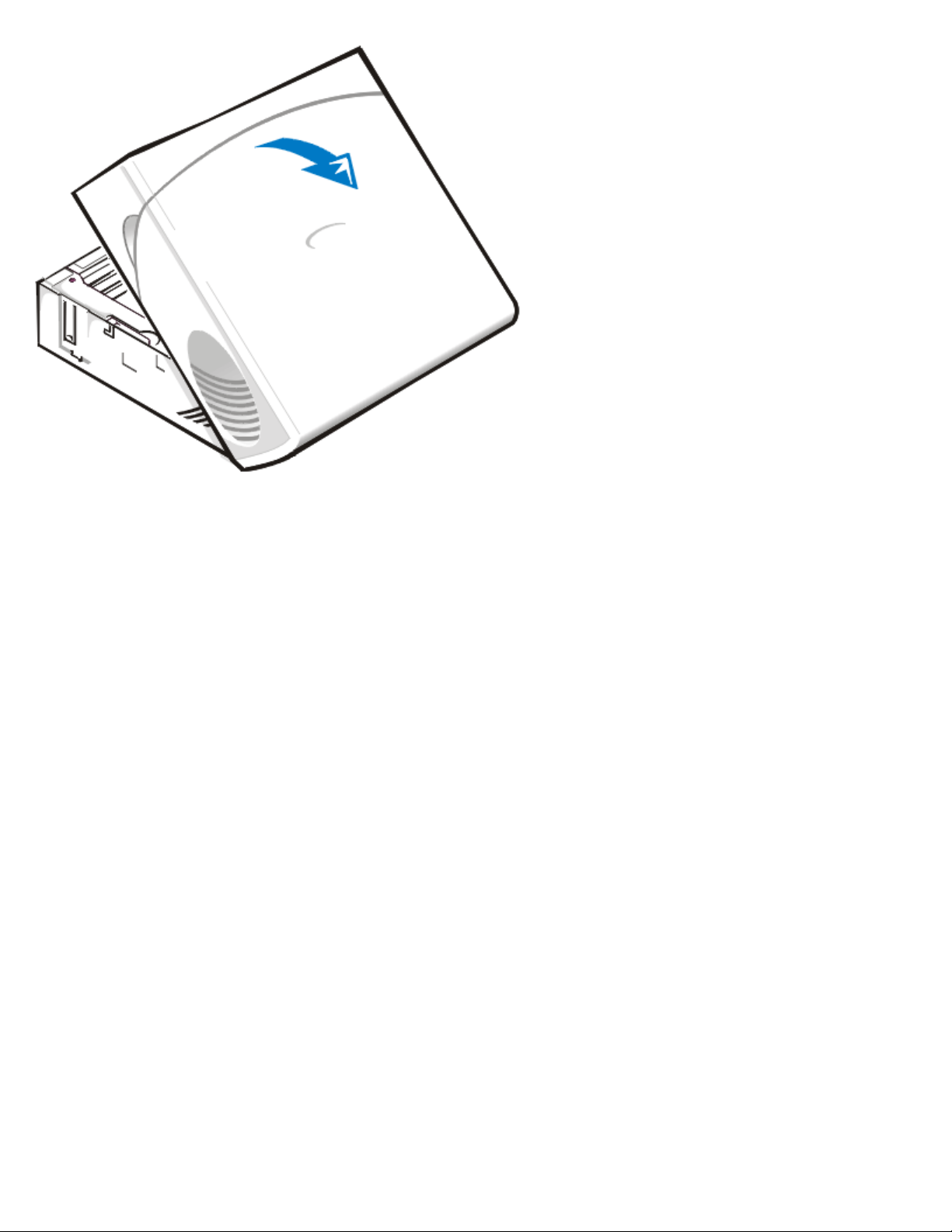
Removing and Replacing Parts: Dell OptiPlex GX1 Systems Service Manual
To remove the computer cover, perform the following steps:
1. Be sure the padlock ring is pushed into the cover.
2. Press in on the two securing buttons until the cover is free to swing up (see Figure 3).
3. Raise the back of the cover, and pivot it toward the front of the computer.
4. Lift the cover off the hooks at the front of the chassis.
5. Disengage the tabs that secure the cover to the top of the chassis, and lift the cover away.
Figure 4. Computer Cover Replacement
file:///C|/infodev/2013/eDoc/OpGX1/SM/remsff.htm[2/21/2013 11:45:32 AM]
Page 6
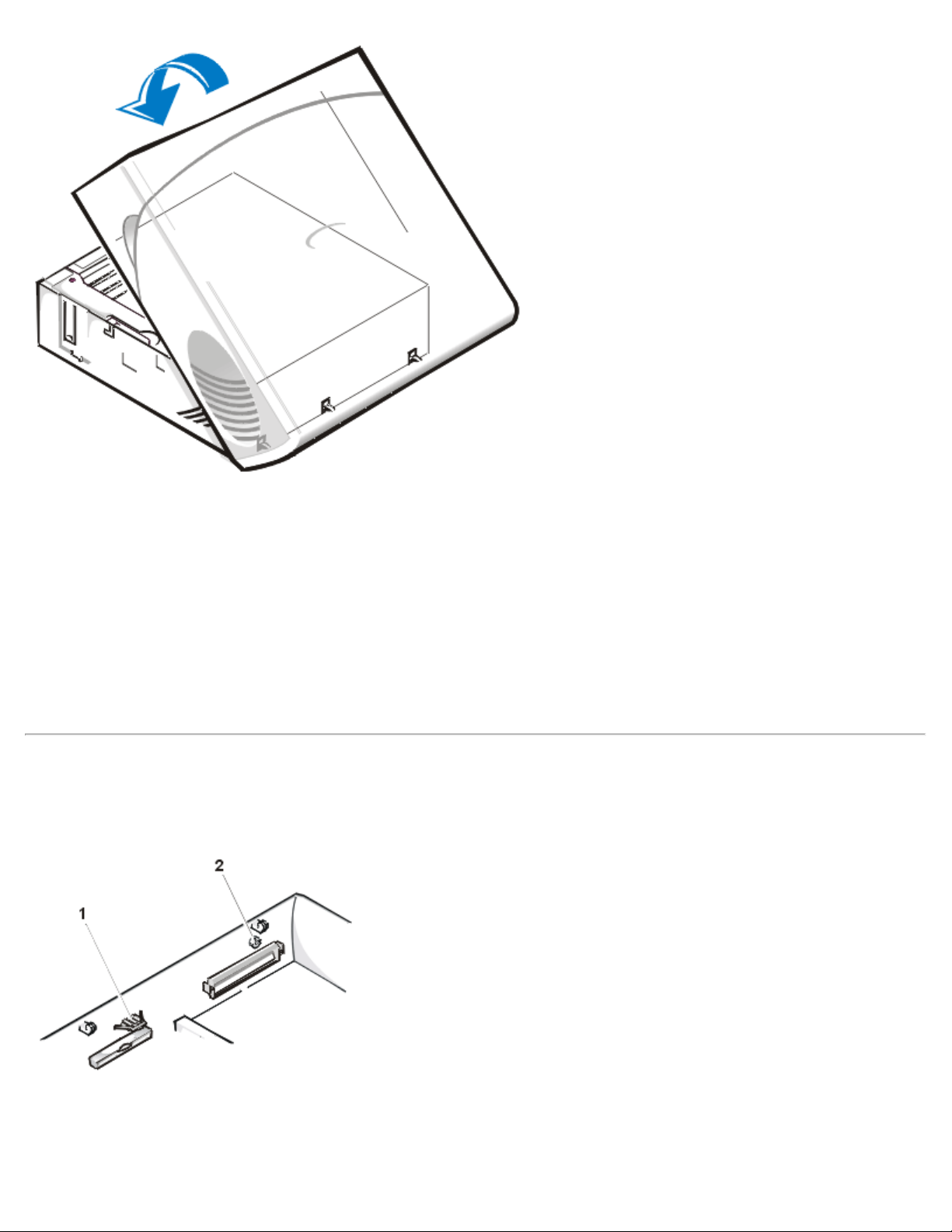
Removing and Replacing Parts: Dell OptiPlex GX1 Systems Service Manual
To replace the computer cover, perform the following steps:
1. Face the front of the computer and hold the cover at a slight angle (see Figure 4).
2. Align the bottom of the cover with the bottom of the chassis and insert the hooks on the cover into the
recessed slots on the computer chassis so that the tabs catch the hooks inside the slots.
3. Pivot the cover down toward the back of the chassis and into position.
Make sure that the securing buttons click into place.
Eject and Power Buttons
Figure 5. Eject and Power Button Removal
1 Diskette eject button
2 Power button
To remove the eject and power buttons, perform the following steps:
file:///C|/infodev/2013/eDoc/OpGX1/SM/remsff.htm[2/21/2013 11:45:32 AM]
Page 7
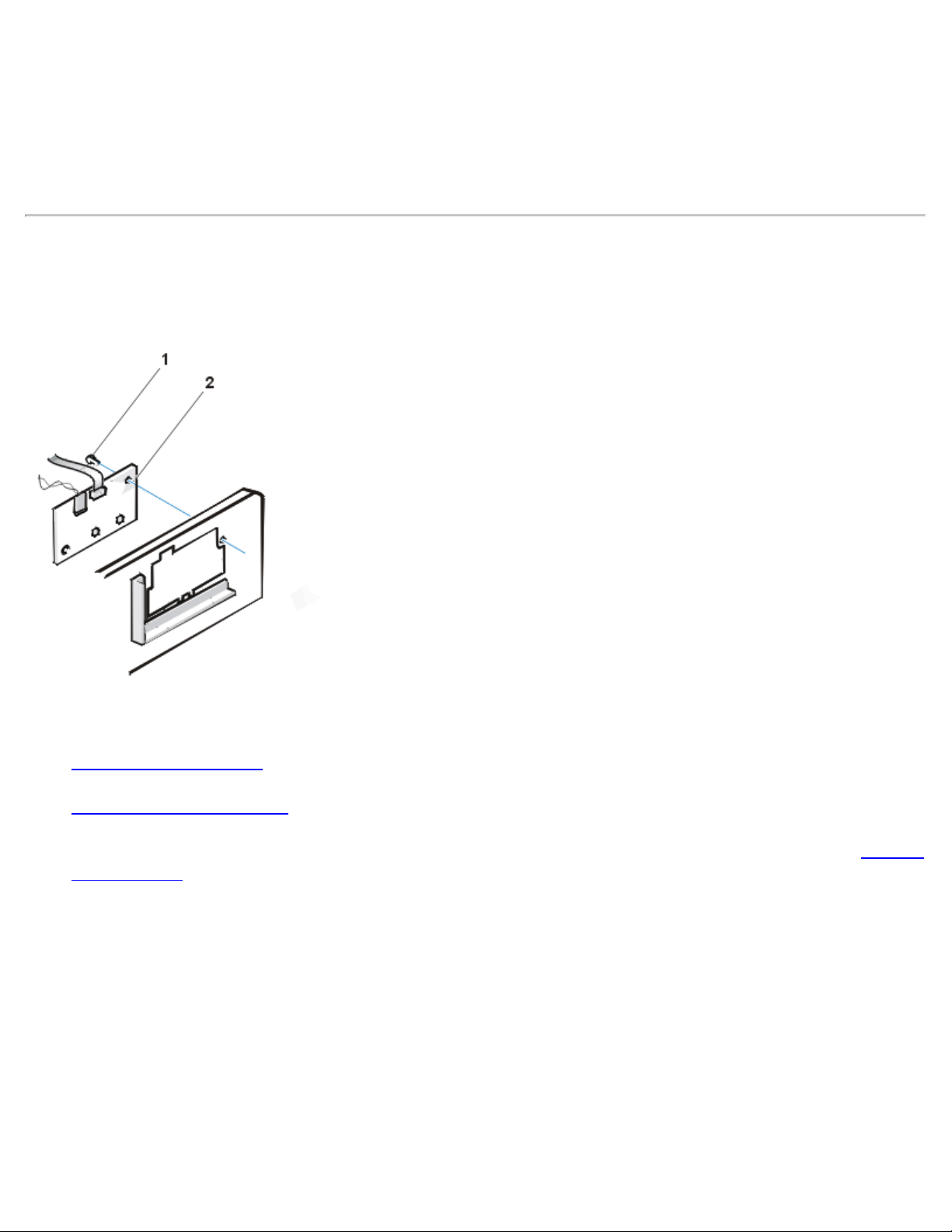
Removing and Replacing Parts: Dell OptiPlex GX1 Systems Service Manual
1. Lay the computer cover on a flat work surface, with the inside of the top cover facing up.
2. To remove the 3.5-inch diskette-drive eject button, pull gently on the plastic part of the button until it
comes free.
3. To remove the power button, use a small screwdriver and push in the two plastic clips that hold the
button to the bezel. When these clips are released, the button and the spring come free from the bezel.
Control Panel
Figure 6. Control Panel Removal
1 Screw
2 Control panel
To remove the control panel, perform the following steps:
1. Remove the drive shelf
.
2. Remove the power supply.
3. Disconnect the control panel cable from the control panel connector on the system board (see "System
Board Labels" for the location of the PANEL connector).
Note the routing of the control panel cable as you remove it from the chassis.
4. Remove the mounting screw that secures the control panel to the chassis.
5. Disconnect the chassis intrusion switch cable connector from the control panel.
6. Remove the control panel cable.
7. Remove the control panel from the chassis.
Note the routing of the control panel cable as you remove it from the chassis.
file:///C|/infodev/2013/eDoc/OpGX1/SM/remsff.htm[2/21/2013 11:45:32 AM]
Page 8

Removing and Replacing Parts: Dell OptiPlex GX1 Systems Service Manual
When you install the replacement control panel, be sure to put the right side of the control panel behind the
mounting tab.
Chassis Intrusion Switch
Figure 7. Chassis Intrusion Switch Removal
1 Control panel
2 Chassis intrusion
switch
To remove the chassis intrusion switch, perform the following steps:
1. Remove the drive shelf
.
2. Remove the power supply.
3. Remove the control panel.
4. Disconnect the chassis intrusion switch cable connector from the control panel.
Note the routing of the chassis intrusion cable as you remove the cable from the chassis. Chassis
hooks may hold the cable in place inside the chassis.
5. Slide the chassis intrusion switch out of its slot and remove the switch and its attached cable from the
chassis.
6. Install the replacement chassis intrusion switch and cable.
7. To reset the chassis intrusion detector, enter the System Setup program and reset Chassis Intrusion
to Not Detected (see your online System User's Guide for instructions).
Drives
file:///C|/infodev/2013/eDoc/OpGX1/SM/remsff.htm[2/21/2013 11:45:32 AM]
Page 9
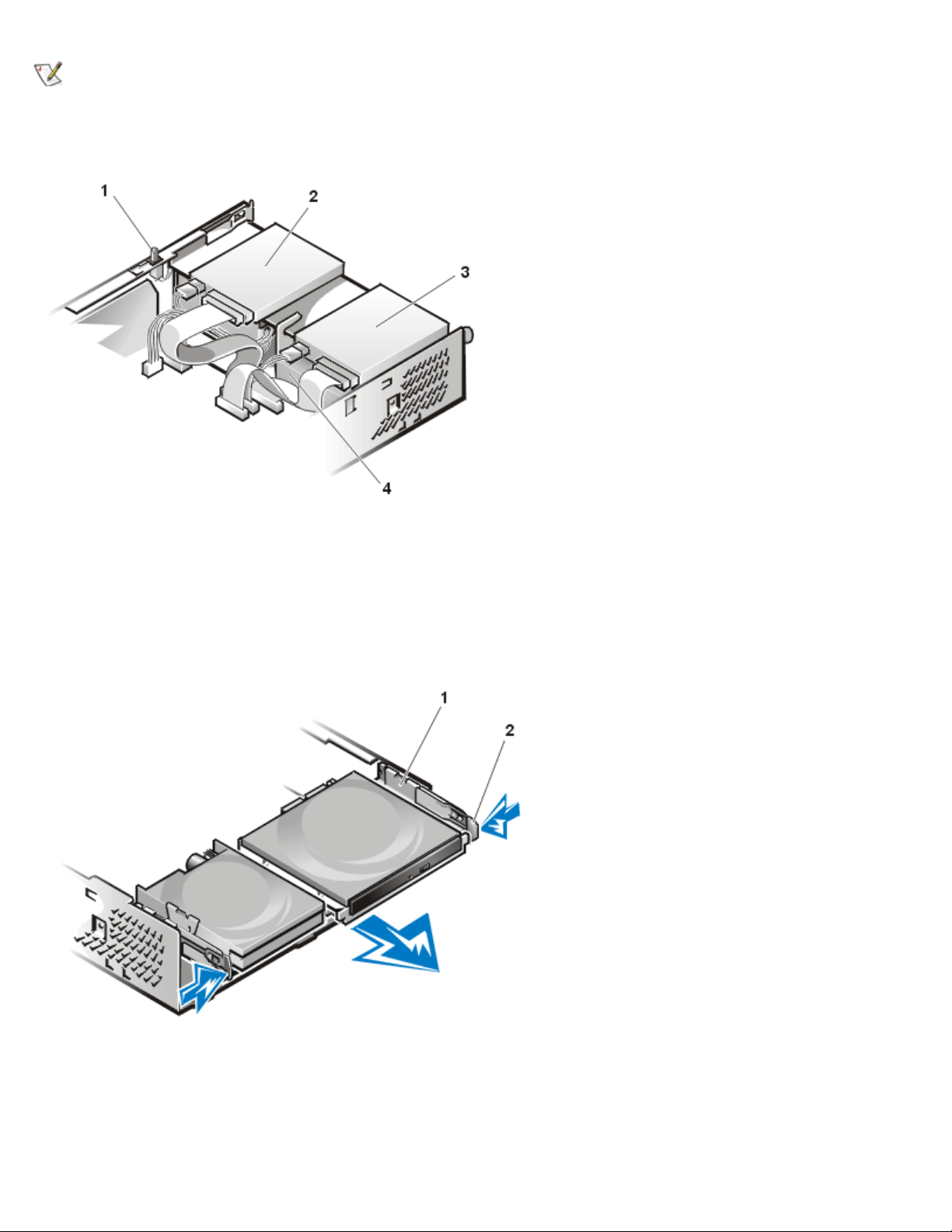
Removing and Replacing Parts: Dell OptiPlex GX1 Systems Service Manual
NOTE: In all of the following procedures, left and right refer to your left and right as you face the front
of the computer.
Figure 8. Drive Locations
1 Chassis intrusion switch
2 CD-ROM drive
3 3.5-inch diskette drive
4 Hard-disk drive
Preliminary Steps
You must remove the drive shelf before removing the 3.5-inch diskette drive, the CD-ROM drive, the harddisk drive, the control panel, the chassis intrusion switch, or the power supply.
Figure 9. Drive Shelf Removal
1 Drive shelf
2 Release tabs (2)
To remove the drive shelf from the chassis, perform the following steps:
1. Disconnect the power and interface cables from the diskette drive and CD-ROM drive.
2. Press inward on the two drive shelf release tabs, and pull the shelf forward and out of the chassis (see
file:///C|/infodev/2013/eDoc/OpGX1/SM/remsff.htm[2/21/2013 11:45:32 AM]
Page 10

Removing and Replacing Parts: Dell OptiPlex GX1 Systems Service Manual
Figure 9).
Hard-Disk Drive
Figure 10. Hard-Disk Drive/Bracket Removal
1 Drive bracket
2 Release tabs (2)
CAUTION: To avoid the possibility of electric shock, turn off the computer and any peripherals,
disconnect them from electrical outlets, and then wait at least 5 seconds before you remove
the computer cover. Also, before you remove a drive, see the other precautions in
"Precautionary Measures
."
To remove the hard-disk drive and its bracket from the chassis, perform the following steps:
1. If you are replacing a hard-disk drive that contains data you want to keep, make a backup copy of your
files before you continue this procedure.
2. Remove the computer cover if not already removed.
3. Remove the drive shelf.
4. Squeeze the tabs on each side of the hard-disk drive/bracket, and pull the hard-disk drive/bracket
forward about one inch (see Figure 10).
5. Disconnect the power and interface cables from the back of the drive.
6. Lift the hard-disk drive/bracket away from the chassis.
7. Lay the hard-disk drive/bracket on an antistatic surface with its bracket facing up.
8. Remove the four screws securing the hard-disk drive to the bottom of the bracket (see Figure 11).
Figure 11. Drive Bracket Removal
file:///C|/infodev/2013/eDoc/OpGX1/SM/remsff.htm[2/21/2013 11:45:32 AM]
Page 11

Removing and Replacing Parts: Dell OptiPlex GX1 Systems Service Manual
1 Drive
2 Drive bracket
3 Screws (4)
Figure 12. Hard-Disk Drive/Bracket Replacement
1 Tabs on bottom of drive
bracket
2 Hooks on chassis floor
3 Drive bracket
4 Release tabs (2)
To install a replacement hard-disk drive in the chassis, perform the following steps.
CAUTION: To avoid the possibility of electric shock, turn off the computer and any peripherals,
disconnect them from electrical outlets, and then wait at least 5 seconds before you remove
the computer cover. Also, before you install a drive, see the other precautions in
"Precautionary Measures
."
NOTICE: To avoid possibly damaging the drive by electrostatic discharge (ESD), ground yourself by
touching an unpainted metal surface on the back of the computer.
NOTICE: When you unpack the drive, do not set it on a hard surface, which may damage the drive.
Instead, set the drive on a surface, such as a foam pad, that will sufficiently cushion it.
1. Prepare the drive for installation.
file:///C|/infodev/2013/eDoc/OpGX1/SM/remsff.htm[2/21/2013 11:45:32 AM]
Page 12

Removing and Replacing Parts: Dell OptiPlex GX1 Systems Service Manual
Check the documentation for the drive to verify that it is configured for your computer system.
2. If not already done, remove the computer cover
.
3. If not already done, remove the drive bracket from the chassis.
4. Attach the new hard-disk drive to the bracket with the four screws you removed in step 8 of the
previous procedure.
5. Reinstall the hard-disk drive/bracket in the chassis (see Figure 12).
6. Place the bracket so that the release tabs extend about one inch past the front of the chassis, and
align the tabs on the bottom of the bracket with the hooks on the chassis floor.
7. Slide the bracket toward the back of the chassis until the tabs snap under the hooks (see Figure 12).
The bracket release tabs should also snap into the front of the chassis.
8. Connect a power cable to the power input connector on the back of the drive, and connect an EIDE
cable to the interface connector on the back of the drive (see Figure 13).
Check all connectors to be certain that they are properly cabled and firmly seated.
Figure 13. Hard-Disk Drive Cable Attachment
1 IDE1 connector
2 EIDE cable
3 Power cable
NOTICE: You must connect the blue connector on the EIDE interface cable to the IDE1 connector on
the system board to avoid possible damage to your system.
NOTICE: You must match the red-colored stripe on the EIDE cable with pin 1 on the drive's interface
connector to avoid possible damage to your system.
NOTICE: You must match the red-colored stripe on the EIDE interface cable with pin 1 on the IDE1
connector to avoid possible damage to your system.
9. If it is not already connected, connect the blue connector on the EIDE interface cable to the IDE1
connector on the system board.
file:///C|/infodev/2013/eDoc/OpGX1/SM/remsff.htm[2/21/2013 11:45:32 AM]
Page 13

Removing and Replacing Parts: Dell OptiPlex GX1 Systems Service Manual
To locate the IDE1 connector on the system board, see "System Board Components."
10. Replace the drive shelf and connect the diskette and CD-ROM drive power and interface cables.
11. Replace the computer cover. Then reconnect your computer and peripherals to their electrical outlets,
and turn them on.
12. Insert a bootable diskette into drive A.
13. Turn on the computer system.
14. Enter the System Setup program and update Primary Drive 0 (see the online System User's Guide for
complete information on the System Setup program).
After you update the system setup settings, reboot the system.
15. Partition and logically format your computer's hard-disk drive before proceeding to the next step.
See the documentation for your operating system for instructions.
NOTE: On systems with hard-disk drives larger than 2 GB, create a primary partition of 2
GB and divide the remaining capacity into partitions of 2 GB or less. For example, a
system with a 2.5-GB hard-disk drive would have a primary partition of 2 GB (drive C) and
a second partition of 500 MB (drive D). Hard-disk drives must be partitioned this way
because MS-DOS®–based operating systems (including Microsoft® Windows NT®, when
using a FAT16 file system) do not support drive partitions larger than 2 GB.
16. Test the hard-disk drive by running the Dell Diagnostics (see the online System User's Guide for
complete information).
17. If the drive you just installed is the primary drive, install your operating system on the hard-disk drive.
For instructions, refer to the documentation that came with your operating system.
3.5-Inch Diskette Drive
Figure 14. 3.5-Inch Diskette Drive Removal
1 Drive release tab
file:///C|/infodev/2013/eDoc/OpGX1/SM/remsff.htm[2/21/2013 11:45:32 AM]
Page 14

Removing and Replacing Parts: Dell OptiPlex GX1 Systems Service Manual
To remove the 3.5-inch diskette drive from the drive shelf, perform the following steps.
NOTE: This procedure assumes that you have removed the drive shelf from the chassis.
1. Press down on the drive release tab on the top left side of the 3.5-inch diskette drive (see Figure 14).
The 3.5-inch diskette drive will pop up slightly when the tab disengages.
2. Pivot the 3.5-inch diskette drive up and out of the drive shelf.
To replace the 3.5-inch diskette drive, perform the following steps:
1. Rotate the replacement drive into position under the right diskette drive bracket on the drive shelf.
2. Lower the left side of the diskette drive while gently pressing downward, so that the slots on the bottom
of the 3.5-inch diskette drive engage in hooks on the drive shelf.
3. Ensure that the drive release tab on the left side of the 3.5-inch diskette drive engages the top of the
diskette drive.
If necessary, press on the tab from the bottom of the drive shelf.
4. Replace the drive shelf and connect the interface and power cable connectors.
CD-ROM Drive
Figure 15. CD-ROM Drive Removal
1 Drive release tab
To remove a CD-ROM drive, perform the following steps.
NOTE: This procedure assumes that you have removed the drive shelf from the chassis.
1. Push down on the drive release tab on the right side of the drive (see Figure 15).
file:///C|/infodev/2013/eDoc/OpGX1/SM/remsff.htm[2/21/2013 11:45:32 AM]
Page 15

Removing and Replacing Parts: Dell OptiPlex GX1 Systems Service Manual
turn them on.
2. Slide the CD-ROM drive assembly forward and up and out of the chassis.
To replace a CD-ROM drive, perform the following steps:
1. Align the tabs on the bottom of the CD-ROM drive with the notches on the drive shelf, and slide the
drive toward the back of the shelf until it snaps into place (see Figure 16).
Figure 16. CD-ROM Drive Replacement
1 Tabs (2)
2 Notches (2)
2. Connect a power cable and an interface cable to the appropriate connectors on the back of the drive
(see Figure 17).
Figure 17. CD-ROM Drive Cable Attachment
1 Interface cable
2 Power cable
3 Power input connector
4 Interface connector
Check all cable connections. Fold cables out of the way to provide airflow for the fan and cooling
vents.
3. Replace the computer cover
file:///C|/infodev/2013/eDoc/OpGX1/SM/remsff.htm[2/21/2013 11:45:32 AM]
; reconnect your computer and peripherals to their electrical outlets, and
Page 16

Removing and Replacing Parts: Dell OptiPlex GX1 Systems Service Manual
4. Update your system configuration information.
Set the Drive 1 option under Drives: Primary to Auto. See the online System User's Guide for
more information.
5. Verify that your system works correctly by running the Dell Diagnostics (see the online System User's
Guide for complete information).
System Power Supply
Figure 18. Power Supply Removal
1 Securing screw
hole
2 AC power
receptacle
3 Power supply
4 System board
DC power
connectors (2)
5 Drive DC power
connectors (3)
To remove the system power supply, perform the following steps:
1. Disconnect the AC power cable from the back of the power supply.
2. Disconnect the DC power cables from the system board and the drives.
3. Remove the screw on the side of the chassis that secures the power supply.
4. Remove the screw below the AC power receptacle at the back of the chassis.
5. Slide the power supply toward the center of the computer approximately 1 inch.
6. Lift the power supply up and out the computer chassis.
Expansion-Card Cage
file:///C|/infodev/2013/eDoc/OpGX1/SM/remsff.htm[2/21/2013 11:45:32 AM]
Page 17

Removing and Replacing Parts: Dell OptiPlex GX1 Systems Service Manual
3
Figure 19. Expansion-Card Cage Removal
1 Securing lever
2 Expansion-card
cage
3 Tabs (2)
4 Hooks (2)
To remove the expansion-card cage from the chassis, perform the following steps:
1. Remove the computer cover
NOTICE: Use a wrist grounding strap as explained in "Precautionary Measures
.
."
2. Examine the cables connected to expansion cards through the back-panel openings, and disconnect
any cables that will not reach to where the cage must be placed when it is removed from the chassis.
3. Locate the securing lever and rotate the lever upward until it stops in an upright position.
4. Lift the expansion-card cage up and out of the chassis.
To replace the expansion-card cage into the chassis, perform the following steps:
1. With the securing lever in the upright position, align the tabs in the side of the expansion-card cage
with the mating hooks on the left side of the chassis wall (see Figure 19). Slide the expansion-card
cage into place.
2. Rotate the securing lever downward until it is flush with the top side of the chassis. Make sure that the
riser board is fully seated in the RISER connector on the system board.
3. Reconnect any cables you removed in step 2
of the previous procedure.
Riser Board
Figure 20. PCI Riser Board
file:///C|/infodev/2013/eDoc/OpGX1/SM/remsff.htm[2/21/2013 11:45:32 AM]
1 Auxiliary power indicator LED
(AUX_LED)
2 Wakeup On LAN jumper (WOL)
PCI expansion slot 1 (PCI1)
Page 18

Removing and Replacing Parts: Dell OptiPlex GX1 Systems Service Manual
4 PCI expansion slot 2 (PCI2)
The chassis has a PCI riser board that has two PCI expansion-card connectors (see Figure 20).
To remove the PCI riser board, perform the following steps:
1. Remove the expansion-card cage.
2. Remove the expansion cards installed in the slots.
3. Remove the screws securing the riser board to the expansion-card cage.
4. Lift the riser board off the expansion card cage.
System Board Components
The subsections that follow contain procedures for removing system board components, which are shown in
Figure 21.
Figure 21. System Board Components
file:///C|/infodev/2013/eDoc/OpGX1/SM/remsff.htm[2/21/2013 11:45:32 AM]
Page 19

Removing and Replacing Parts: Dell OptiPlex GX1 Systems Service Manual
1 DIMM sockets (3)
2 3.3-V power connector
3 Battery socket
4 Chassis intrusion switch connector
5 Control panel connector
6 Main power input connector
7 Video-memory upgrade socket
8 Primary EIDE interface connector
9 Secondary EIDE interface connector
10 Diskette/tape drive interface connector
11 System board jumpers
12 Riser board connector
13 ATI multimedia connector
14 Audio line-in connector
15 Audio line-out connector
16 Microphone jack
17 Optional integrated NIC connector
18 Telephony connector
19 Video connector
file:///C|/infodev/2013/eDoc/OpGX1/SM/remsff.htm[2/21/2013 11:45:32 AM]
Page 20

Removing and Replacing Parts: Dell OptiPlex GX1 Systems Service Manual
20 CD-in connector
21 Microprocessor fan connector
22 Serial port 2 connector
23 USB connectors (2)
24 Mouse/keyboard connector (stacked)
25 Parallel/serial port 1 connector (stacked)
System Board Jumpers
Figure 22 shows the layout of jumpers on the system board.
Figure 22. System Board Jumpers
Table 1 lists the system-board jumper settings, and it gives a brief description of their functions.
Table 1. System-Board Jumper Settings
Jumper Setting Description
PSWD
(default) Password features are enabled.
Password features are disabled.
BIOS (default) Reserved (do not change)
BUS66M
266MHZ*
300MHZ*
333MHZ*
350MHZ*
400MHZ*
(default) Reserved (do not change)
(default) Reserved (do not change)
(default) Reserved (do not change)
(default) Reserved (do not change)
(default) Reserved (do not change)
(default) Reserved (do not change)
450MHZ*
500MHZ*
(default) Reserved (do not change)
(default) Reserved (do not change)
* The correct microprocessor speed is automatically detected and set by the system.
Do not change the settings of these jumpers.
file:///C|/infodev/2013/eDoc/OpGX1/SM/remsff.htm[2/21/2013 11:45:32 AM]
Page 21

Removing and Replacing Parts: Dell OptiPlex GX1 Systems Service Manual
jumpered unjumpered
Jumper pins are small groups of two or more pins on a circuit board. Plastic jumpers containing a wire fit
down over the pins. The wire connects the pins and creates a circuit.
NOTICE: Make sure that your system is turned off before you change a jumper setting. Otherwise,
damage to your system or unpredictable results may occur.
To change a jumper setting, pull the jumper off its pin(s) and carefully fit it down onto the pin(s) indicated.
Dell shipped your computer with a PSWD jumper installed, meaning that the password features for this
computer are enabled. When you remove the jumper, or when you install the jumper on only one of the two
pins, the password features are disabled.
System Board Labels
Table 2 lists the labels for connectors and sockets on your system board, and it gives a brief description of
their functions.
Table 2. System Board Connectors and Sockets
Connector or Socket Description
AMC ATI multimedia channel
BATTERY Battery socket
CD_IN CD-ROM audio interface connector
DIMM_x DIMM socket
DSKT Diskette/tape drive interface connector
ENET NIC connector (optional)
FAN Microprocessor fan connector
HDLED Hard-disk drive LED connector (on riser board)
IDEn EIDE interface connector
INTRUSION Chassis intrusion switch connector
KYBD Keyboard connector
LINE-IN Audio line-in jack
LINE-OUT Audio line-out jack
MIC Microphone jack
MONITOR Video connector
MOUSE Mouse connector
P1 Wakeup On LAN power connector (on riser board)
file:///C|/infodev/2013/eDoc/OpGX1/SM/remsff.htm[2/21/2013 11:45:32 AM]
Page 22

Removing and Replacing Parts: Dell OptiPlex GX1 Systems Service Manual
PANEL Control panel connector
PARALLEL Parallel port connector, sometimes referred to as LPT1
PCIn PCI expansion-card connector (on riser board)
POWER_1 Main power input connector
POWER_2 3.3-V power input connector
RISER Riser board connector
SERIALn Serial port connectors
SLOT1 Microprocessor connector
TAPI Telephony connector
USB USB connector
VIDEO_UPGRADE Video-memory upgrade socket
Expansion Cards
The small-form-factor GX1 chassis can accommodate up to two half-length 32-bit PCI expansion cards.
Figure 23 shows an example of a 32-bit PCI expansion card.
Figure 23. 32-Bit PCI Expansion Card Example
Removing an Expansion Card
CAUTION: Use a wrist grounding strap as explained in "Precautionary Measures."
To remove an expansion card, perform the following steps:
1. Remove the computer cover
.
2. If necessary, disconnect any cables connected to the card.
3. Remove the expansion-card cage.
file:///C|/infodev/2013/eDoc/OpGX1/SM/remsff.htm[2/21/2013 11:45:32 AM]
Page 23

Removing and Replacing Parts: Dell OptiPlex GX1 Systems Service Manual
4. Remove the screw on the mounting bracket of the card you want to remove.
5. Grasp the card by its outside corners, and ease it out of its connector.
6. If you are removing the card permanently, install a metal filler bracket over the empty card-slot
opening.
NOTE: Installing filler brackets over empty card-slot openings is necessary to maintain Federal
Communications Commission (FCC) certification of the system. The brackets also keep dust and dirt
out of your computer.
Replace the computer cover, and reconnect your computer and peripherals to their power sources and
turn them on.
NOTE: After you remove and replace the cover, the chassis intrusion detector will cause the following
message to be displayed at the next system start-up:
ALERT! Cover was previously removed.
To reset the chassis intrusion detector, enter the System Setup program and reset Chassis Intrusion
to Not Detected.
See the online System User's Guide for detailed information on the chassis intrusion detector.
NOTE: If a setup password has been assigned by someone else, contact your network administrator
for information on resetting the chassis intrusion detector.
Figure 24. Expansion Card Installation
1 Expansion card
2 Card-edge connector
3 Riser board
4 Expansion-card connector
5 Expansion-card cage
CAUTION: Use a wrist grounding strap as explained in "Precautionary Measures."
CAUTION: Some network cards automatically start up the system when they are connected.
To guard against electrical shock, be sure to unplug your computer from its electrical outlet
file:///C|/infodev/2013/eDoc/OpGX1/SM/remsff.htm[2/21/2013 11:45:32 AM]
Page 24

Removing and Replacing Parts: Dell OptiPlex GX1 Systems Service Manual
before installing any expansion cards
To install an expansion card, perform the following steps:
1. Prepare the expansion card for installation, and remove the computer cover
.
See the documentation that came with the expansion card for information on configuring the card,
making internal connections, or otherwise customizing it for your system.
2. Remove the screw and remove the metal filler bracket that covers the card-slot opening for the
expansion slot you intend to use (see Figure 25).
Save the screw to use when installing the expansion card later in this procedure.
Figure 25. Filler Bracket Removal
1 Filler bracket
3. Insert the expansion card into the expansion-card connector.
If the expansion card is full-length, insert the front end of the card into the corresponding card guide on
the inside front of the chassis as you insert the card into its connector. Insert the card's edge connector
firmly into the expansion-card slot.
4. When the card is firmly seated in the connector, secure the card's mounting bracket to the chassis with
the screw you removed in step
2.
5. Connect any cables that should be attached to the card.
See the documentation for the card for information about the card's cable connections.
6. Replace the computer cover, and reconnect your computer and peripherals to their power sources and
turn them on.
NOTE: After you remove and replace the cover, the chassis intrusion detector will cause the following
message to be displayed at the next system start-up:
ALERT! Cover was previously removed.
7. To reset the chassis intrusion detector, enter the System Setup program and reset Chassis Intrusion
file:///C|/infodev/2013/eDoc/OpGX1/SM/remsff.htm[2/21/2013 11:45:32 AM]
Page 25

Removing and Replacing Parts: Dell OptiPlex GX1 Systems Service Manual
to Not Detected.
See the User's Guide for detailed information on the chassis intrusion detector.
NOTE: If a setup password has been assigned by someone else, contact your network administrator
for information on resetting the chassis intrusion detector.
DIMMs
Figure 26. DIMM Removal
1 Ejectors (2)
CAUTION: Use a wrist grounding strap as explained in "Precautionary Measures."
To remove a DIMM, perform the following steps:
1. Push outward on the two DIMM socket ejectors simultaneously until the DIMM is released from its
socket.
2. Lift the DIMM away from the socket.
To install a DIMM, press the DIMM fully into the socket while closing the ejectors to lock the DIMM into the
socket (see Figure 27).
Figure 27. DIMM Installation
1 Ejectors (2)
2 Notches (2)
file:///C|/infodev/2013/eDoc/OpGX1/SM/remsff.htm[2/21/2013 11:45:32 AM]
Page 26

Removing and Replacing Parts: Dell OptiPlex GX1 Systems Service Manual
Microprocessor/Heat Sink Assembly
Figure 28. Microprocessor/Heat Sink Assembly Removal
1 Microprocessor fan
2 Guide bracket assembly
3 Guide-bracket assembly latch
4 Microprocessor/heat sink assembly
CAUTION: The microprocessor SEC cartridge/heat sink assembly can get extremely hot. Be
sure that the assembly has had sufficient time to cool before you touch it.
CAUTION: Use a wrist grounding strap as explained in "Precautionary Measures."
NOTE: Dell recommends that only a technically knowledgeable person perform this procedure.
To replace a microprocessor, perform the following steps:
1. Remove the computer cover
.
2. Locate the microprocessor socket on the system board.
file:///C|/infodev/2013/eDoc/OpGX1/SM/remsff.htm[2/21/2013 11:45:32 AM]
Page 27

Removing and Replacing Parts: Dell OptiPlex GX1 Systems Service Manual
3. Unplug the fan power connector on the system board
4. Gently pull out the guide-bracket assembly latch (see Figure 28), grasp the microprocessor/heat sink
assembly firmly, and pull straight up to remove it from the guide bracket assembly.
You must use up to 15 pounds of force to disengage the microprocessor from the connector. Do not
rock the microprocessor while removing it.
5. Slide the replacement microprocessor/heat sink assembly into the guide bracket assembly, with the
heat sink toward the right side of the computer, and firmly seat the microprocessor/heat sink assembly.
You must use up to 25 pounds of force to seat the microprocessor. Do not rock the
microprocessor/heat sink assembly while inserting it into the connector.
6. Replace the computer cover, and then reconnect your computer and peripherals to their power sources
and turn them on.
As the system boots, it detects the presence of the new microprocessor and automatically changes the
system configuration information in the System Setup program.
7. Enter the System Setup program, and confirm that the Microprocessor option correctly identifies the
installed microprocessor.
8. While in the System Setup program, reset the chassis intrusion detector by changing Chassis
Intrusion to Not Detected.
9. Run the Dell Diagnostics to verify that the new microprocessor operates correctly.
System Battery
Figure 29. System Battery Removal
1 Battery
2 Battery socket
file:///C|/infodev/2013/eDoc/OpGX1/SM/remsff.htm[2/21/2013 11:45:32 AM]
Page 28

Removing and Replacing Parts: Dell OptiPlex GX1 Systems Service Manual
CAUTION: There is a danger of the new battery exploding if it is incorrectly installed. Replace
the battery only with the same or equivalent type recommended by the manufacturer. Discard
used batteries according to the manufacturer’s instructions.
To remove the system battery, perform the following steps:
1. If possible, enter the System Setup program and print the System Setup screens.
2. Remove the system battery by carefully prying it out of its socket with your fingers or with a blunt,
nonconducting object such as a plastic screwdriver.
When you replace the system battery, orient the new battery with the "+" facing up. Insert the battery into its
socket and snap it into place.
System Board
Figure 30. System Board Removal
To remove the system board, perform the following steps:
1. Disconnect all cables from their connectors at the back of the computer.
2. Remove the drive shelf assembly
.
3. Remove the expansion-card cage.
4. Remove the hard-disk drive/bracket.
5. Disconnect all cables from the system board.
6. Remove the screw that secures the system board to the bottom of the chassis (see Figure 30).
7. Slide the system board toward the front of the chassis until it stops.
file:///C|/infodev/2013/eDoc/OpGX1/SM/remsff.htm[2/21/2013 11:45:32 AM]
Page 29

Removing and Replacing Parts: Dell OptiPlex GX1 Systems Service Manual
8. Carefully lift the system board out of the chassis (be sure to lift evenly and not twist the system board).
To replace a system board, perform the following steps:
1. Remove the DIMMs, the video memory upgrade module (if present), and the microprocessor/heat sink
assembly and install them on the replacement board.
2. Set the jumpers on the new system board so that they are identical to those on the old board, unless a
microprocessor upgrade is being installed.
3. Push down near each slot to engage the grounding clip onto its corresponding tab.
4. Push evenly on both sides of the system board as you slide it into position (do not twist the system
board).
Back to Contents Page
file:///C|/infodev/2013/eDoc/OpGX1/SM/remsff.htm[2/21/2013 11:45:32 AM]
