Dell OptiPlex 990 Mini-Tower, OptiPlex 990 Small Form Factor Service Manual

Dell OptiPlex 990 Mini-Tower Service
Manual
Regulatory Model D09M
Regulatory Type D09M001
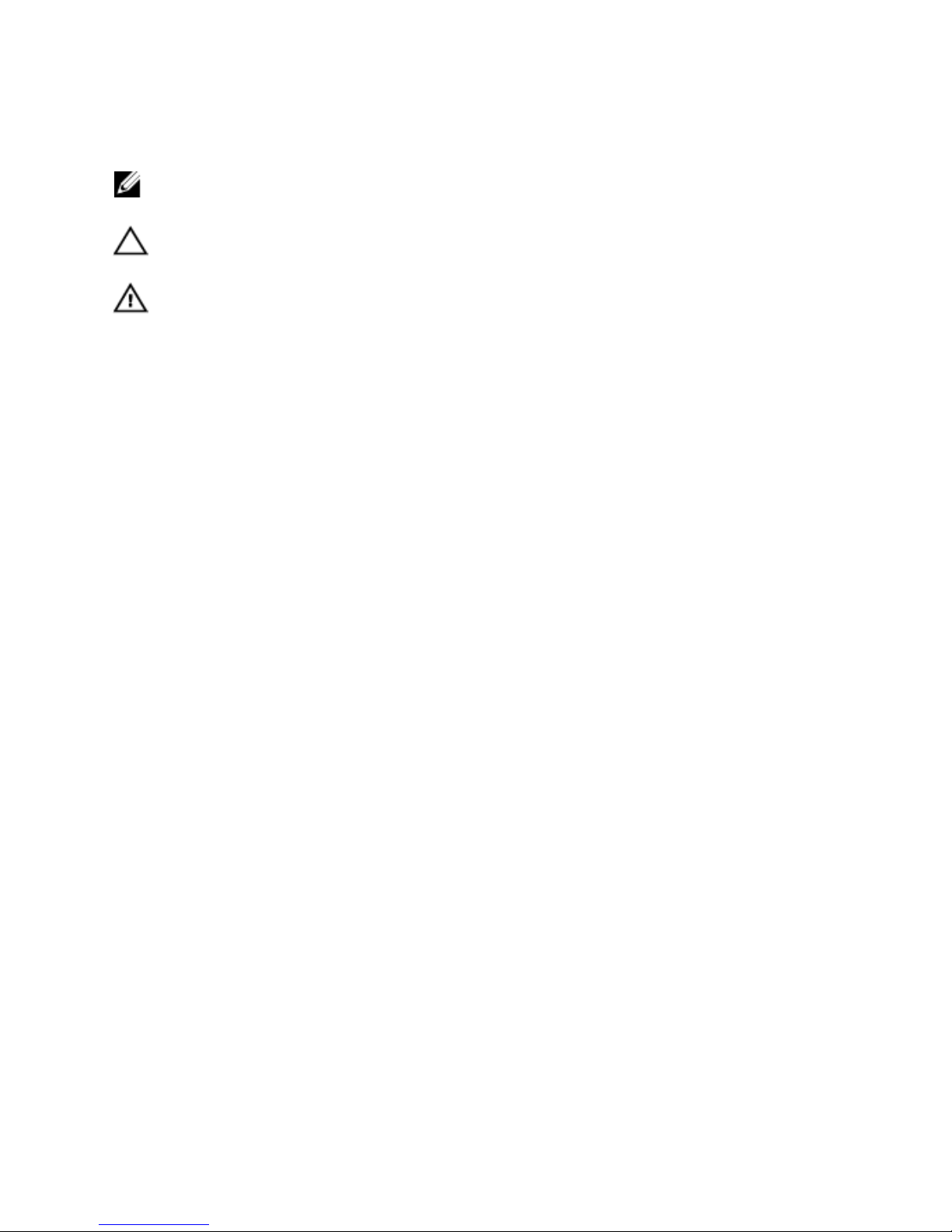
Notes, Cautions, and Warnings
NOTE: A NOTE indicates important information that helps you make better use of your
computer.
CAUTION: A CAUTION indicates potential damage to hardware or loss of data if
instructions are not followed.
WARNING: A WARNING indicates a potential for property damage, personal injury, or
death.
Information in this publication is subject to change without notice.
© 2011 Dell Inc. All rights reserved.
Reproduction of these materials in any manner whatsoever without the written permission of Dell Inc. is
strictly forbidden.
Trademarks used in this text:
Dell™, the DELL logo, Dell Precision™, Precision ON™,ExpressCharge™,
Latitude™, Latitude ON™, OptiPlex™, Vostro™, and Wi-Fi Catcher™ are trademarks of Dell Inc. Intel®,
Pentium®, Xeon®, Core™, Atom™, Centrino®, and Celeron® are registered trademarks or trademarks of Intel
Corporation in the U.S. and other countries. AMD® is a registered trademark and AMD Opteron™,
AMD Phenom™, AMD Sempron™, AMD Athlon™, ATI Radeon™, and ATI FirePro™ are trademarks of
Advanced Micro Devices, Inc. Microsoft®, Windows®, MS-DOS®, Windows Vista®, the Windows Vista start
button, and Office Outlook
®
are either trademarks or registered trademarks of Microsoft Corporation in the
United States and/or other countries.
Blu-ray Disc
™
is a trademark owned by the Blu-ray Disc Association
(BDA) and licensed for use on discs and players. The
Bluetooth
®
word mark is a registered trademark and
owned by the
Bluetooth
®
SIG, Inc. and any use of such mark by Dell Inc. is under license.
Wi-Fi
®
is a
registered trademark of Wireless Ethernet Compatibility Alliance, Inc.
Other trademarks and trade names may be used in this publication to refer to either the entities claiming the
marks and names or their products, Dell Inc. disclaims any proprietary interest in trademarks and trade
names other than its own.
2011 — 06
Rev. A00
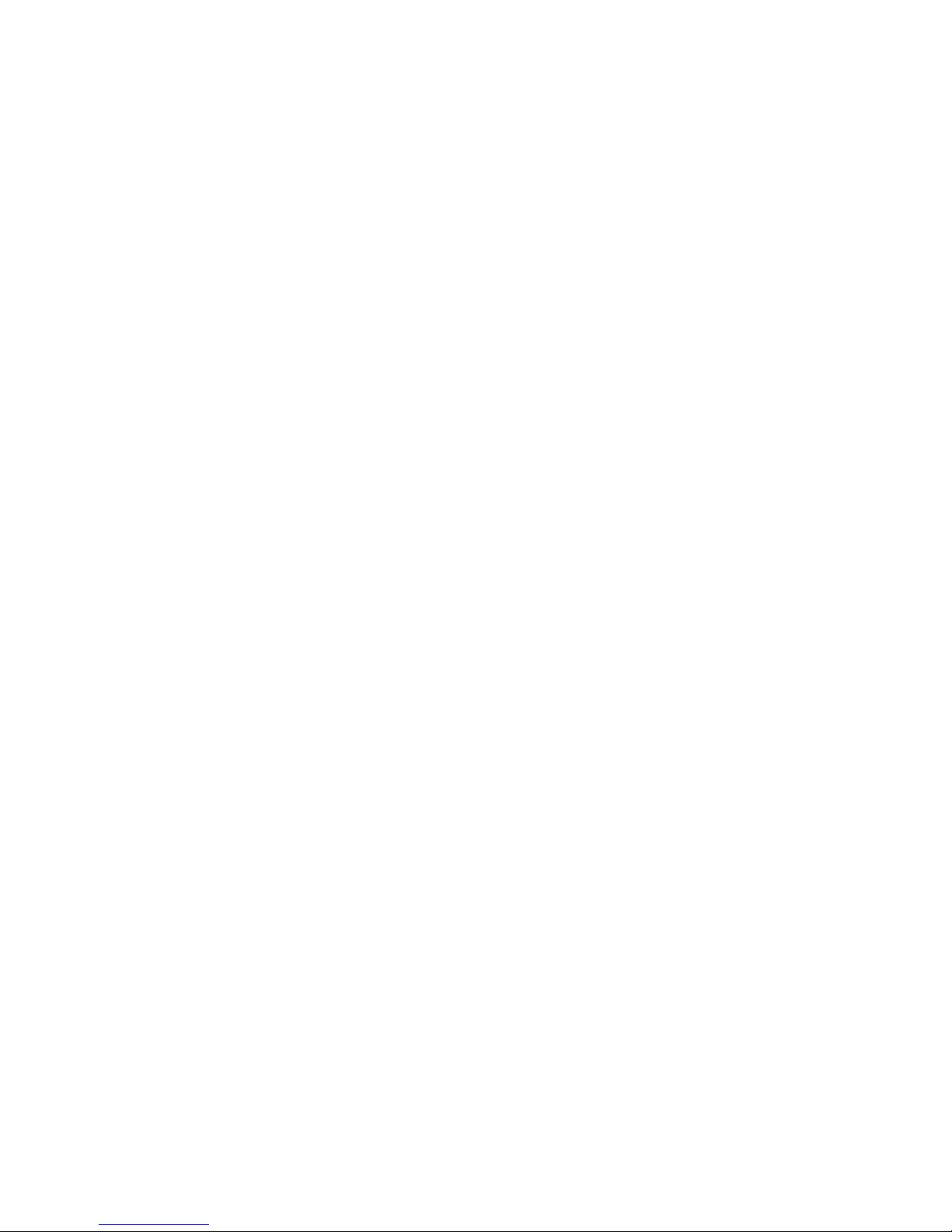
Contents
Notes, Cautions, and Warnings..................................................................2
1 Working on Your Computer......................................................................7
Before Working Inside Your Computer.............................................................................7
Recommended Tools.........................................................................................................8
Turning Off Your Computer................................................................................................9
After Working Inside Your Computer................................................................................9
2 Cover..........................................................................................................11
Removing the Cover........................................................................................................11
Installing the Cover.........................................................................................................12
3 Front Bezel.................................................................................................13
Removing the Front Bezel................................................................................................13
Installing The Front Bezel................................................................................................14
4 Expansion Card Tab.................................................................................15
Removing the Expansion Card.........................................................................................15
Installing The Expansion Card.........................................................................................17
5 Optical Drive..............................................................................................19
Removing the Optical Drive.............................................................................................19
Installing The Optical Drive.............................................................................................20
6 Hard Drive..................................................................................................21
Removing the Hard Drive................................................................................................21
Installing The Hard Drive ................................................................................................22
7 Memory......................................................................................................23
Removing the Memory....................................................................................................23
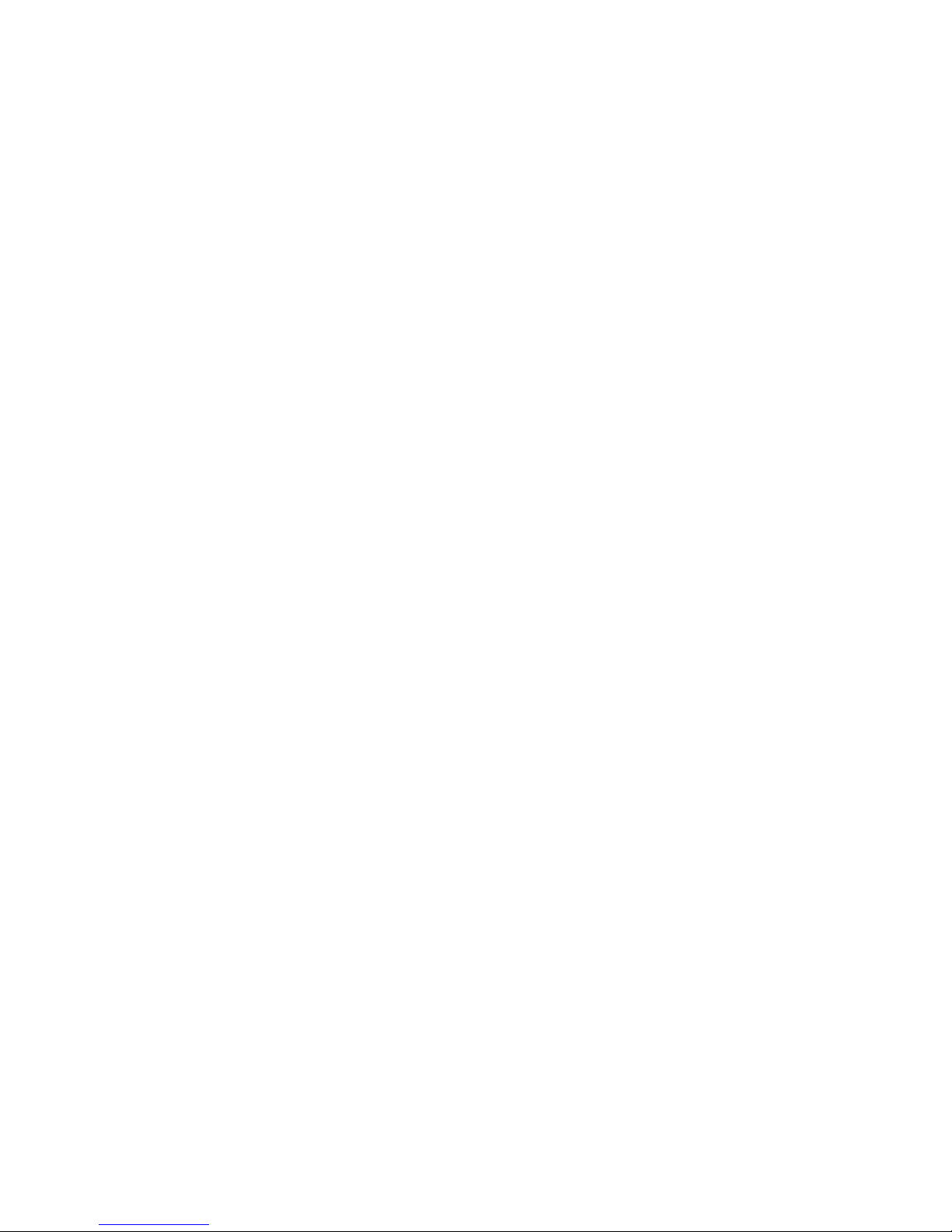
Installing the Memory.....................................................................................................24
8 Chassis Intrusion Switch........................................................................25
Removing The Chassis Intrusion Switch.........................................................................25
Installing the Intrusion Switch........................................................................................26
9 Speaker......................................................................................................27
Removing The Speaker...................................................................................................27
Installing the Speaker.....................................................................................................28
10 Heat Sink..................................................................................................29
Removing the Heat Sink and Processor..........................................................................29
Installing the Heat Sink and Processor...........................................................................31
11 Coin-Cell Battery....................................................................................33
Removing The Coin-Cell Battery.....................................................................................33
Installing The Coin-Cell Battery.......................................................................................34
12 Power-Switch Cable..............................................................................35
Removing the Power-Switch Cable................................................................................35
Installing the Power-Switch Cable..................................................................................36
13 Front Thermal Sensor............................................................................39
Removing the Front Thermal Sensor...............................................................................39
Installing the Front Thermal Sensor................................................................................40
14 Chassis Fan.............................................................................................41
Removing The System Fan..............................................................................................41
Installing the System Fan................................................................................................42
15 Input/Output Panel.................................................................................43
Removing the Input/Output Panel...................................................................................43
Installing the Input/Output Panel.....................................................................................44

16 Power Supply..........................................................................................47
Removing The Power Supply..........................................................................................47
Installing the Power Supply............................................................................................49
17 System Board..........................................................................................51
Removing The System Board..........................................................................................51
Installing the System Board............................................................................................52
18 System Setup..........................................................................................53
System Setup..................................................................................................................53
Boot Menu.......................................................................................................................53
Boot Menu Enhancements..............................................................................................53
Timing Key Sequences....................................................................................................54
Beep Codes and Text Error Messages............................................................................55
Navigation.......................................................................................................................55
System Setup Options.....................................................................................................55
19 Troubleshooting......................................................................................67
Diagnostic LEDs..............................................................................................................67
Beep Codes.....................................................................................................................74
Error Messages...............................................................................................................77
20 Specifications.........................................................................................87
Technical Specifications.................................................................................................87
21 Contacting Dell.......................................................................................97
Contacting Dell ...............................................................................................................97
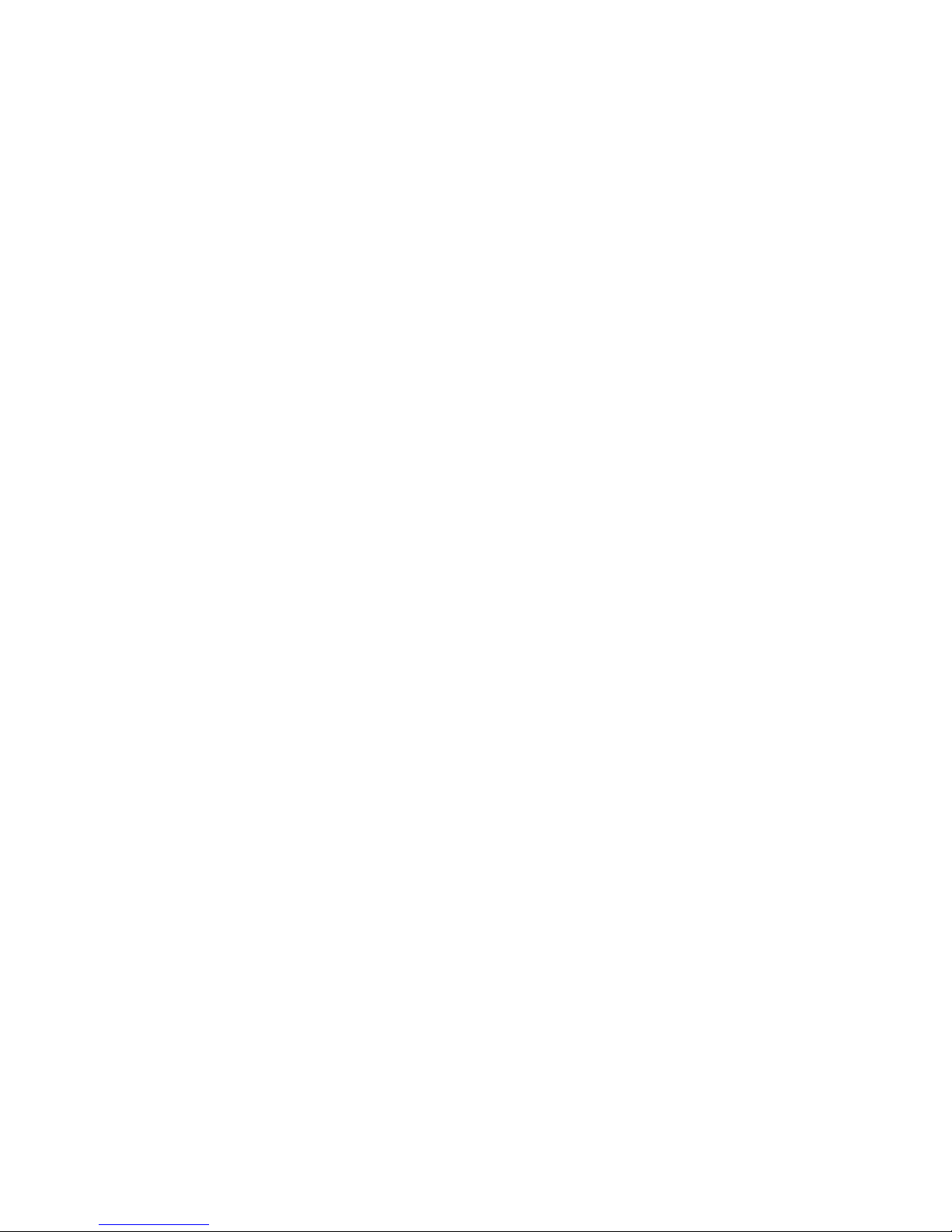
6
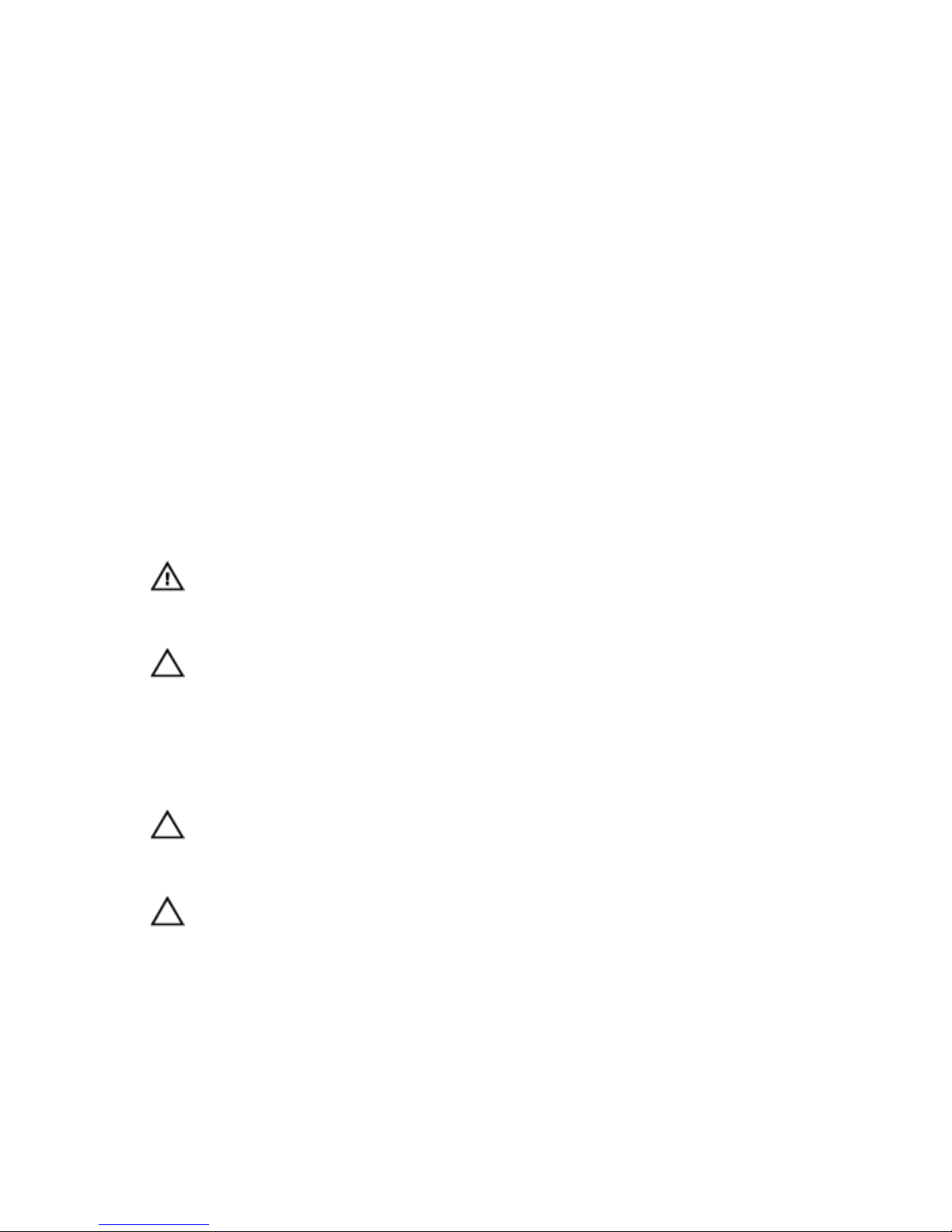
1
Working on Your Computer
Before Working Inside Your Computer
Use the following safety guidelines to help protect your computer from potential
damage and to help to ensure your personal safety. Unless otherwise noted,
each procedure included in this document assumes that the following
conditions exist:
• You have read the safety information that shipped with your computer.
• A component can be replaced or--if purchased separately--installed by
performing the removal procedure in reverse order.
WARNING: Before working inside your computer, read the safety information that
shipped with your computer. For additional safety best practices information, see
the Regulatory Compliance Homepage at www.dell.com/regulatory_compliance.
CAUTION: Many repairs may only be done by a certified service technician. You
should only perform troubleshooting and simple repairs as authorized in your
product documentation, or as directed by the online or telephone service and
support team. Damage due to servicing that is not authorized by Dell is not covered
by your warranty. Read and follow the safety instructions that came with the
product.
CAUTION: To avoid electrostatic discharge, ground yourself by using a wrist
grounding strap or by periodically touching an unpainted metal surface, such as a
connector on the back of the computer.
CAUTION: Handle components and cards with care. Do not touch the components
or contacts on a card. Hold a card by its edges or by its metal mounting bracket.
Hold a component such as a processor by its edges, not by its pins.
7
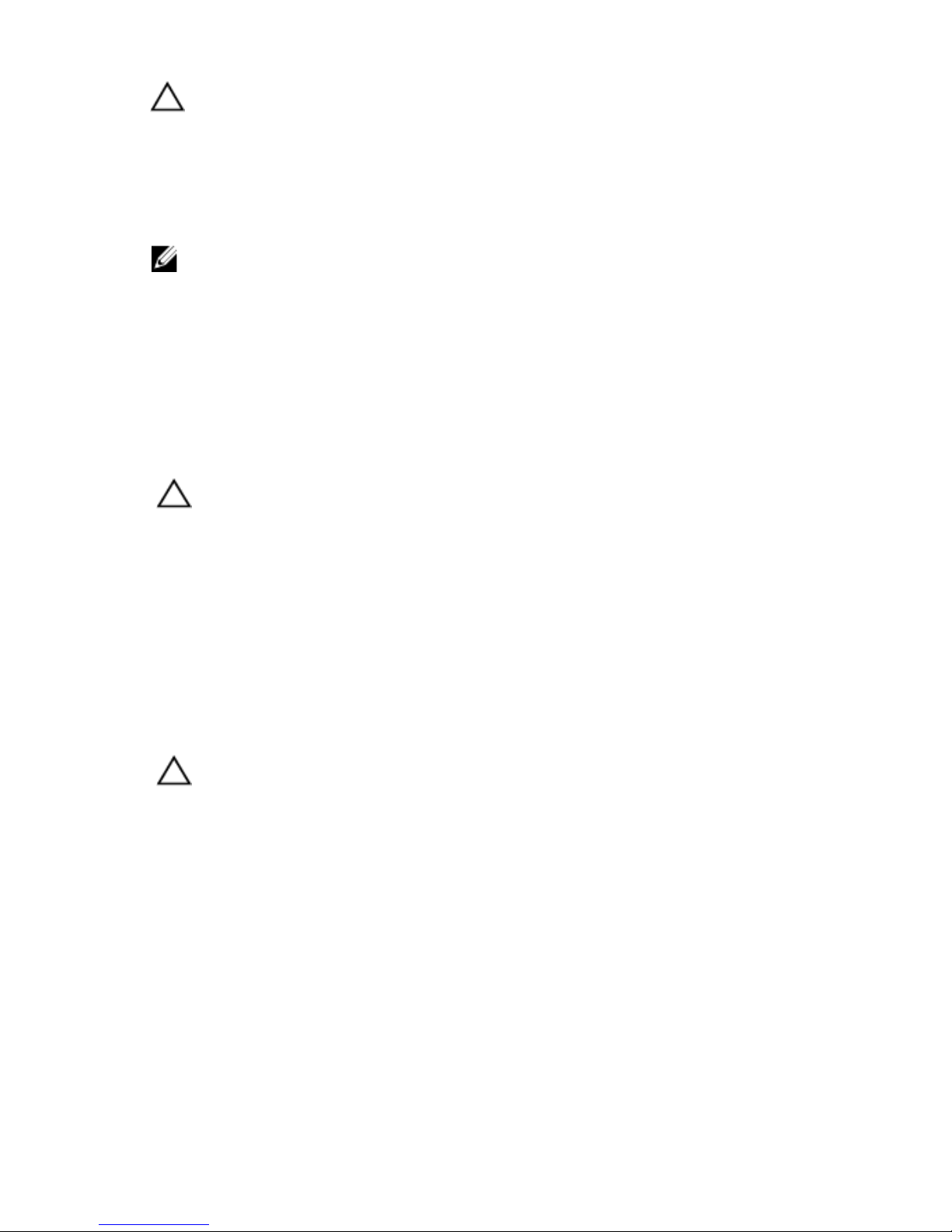
CAUTION: When you disconnect a cable, pull on its connector or on its pull-tab, not
on the cable itself. Some cables have connectors with locking tabs; if you are
disconnecting this type of cable, press in on the locking tabs before you disconnect
the cable. As you pull connectors apart, keep them evenly aligned to avoid bending
any connector pins. Also, before you connect a cable, ensure that both connectors
are correctly oriented and aligned.
NOTE: The color of your computer and certain components may appear differently
than shown in this document.
To avoid damaging your computer, perform the following steps before you begin
working inside the computer.
1. Ensure that your work surface is flat and clean to prevent the computer
cover from being scratched.
2. Turn off your computer (see Turning Off Your Computer).
CAUTION: To disconnect a network cable, first unplug the cable from your
computer and then unplug the cable from the network device.
3. Disconnect all network cables from the computer.
4. Disconnect your computer and all attached devices from their electrical
outlets.
5. Press and hold the power button while the computer is unplugged to
ground the system board.
6. Remove the cover.
CAUTION: Before touching anything inside your computer, ground yourself by
touching an unpainted metal surface, such as the metal at the back of the
computer. While you work, periodically touch an unpainted metal surface to
dissipate static electricity, which could harm internal components.
Recommended Tools
The procedures in this document may require the following tools:
• Small flat-blade screwdriver
• Phillips screwdriver
• Small plastic scribe
• Flash BIOS update program media
8

Turning Off Your Computer
CAUTION: To avoid losing data, save and close all open files and exit all open
programs before you turn off your computer.
1. Shut down the operating system:
• In Windows 7:
Click Start , then click Shut Down.
• In Windows Vista:
Click Start , then click the arrow in the lower-right corner of the Start
menu as shown below, and then click Shut Down.
• In Windows XP:
Click Start → Turn Off Computer → Turn Off . The computer turns off
after the operating system shutdown process is complete.
2. Ensure that the computer and all attached devices are turned off. If your
computer and attached devices did not automatically turn off when you
shut down your operating system, press and hold the power button for
about 6 seconds to turn them off.
After Working Inside Your Computer
After you complete any replacement procedure, ensure you connect any
external devices, cards, and cables before turning on your computer.
1. Replace the cover.
CAUTION: To connect a network cable, first plug the cable into the network device
and then plug it into the computer.
2. Connect any telephone or network cables to your computer.
3. Connect your computer and all attached devices to their electrical outlets.
4. Turn on your computer.
5. Verify that the computer works correctly by running the Dell Diagnostics.
9

10

2
Cover
Removing the Cover
1. Follow the procedures in
Before Working Inside Your Computer
.
2. Pull up the cover-release-latch at the side of the computer.
3. Lift the cover upward to a 45–degree angle and remove it from the
computer.
11
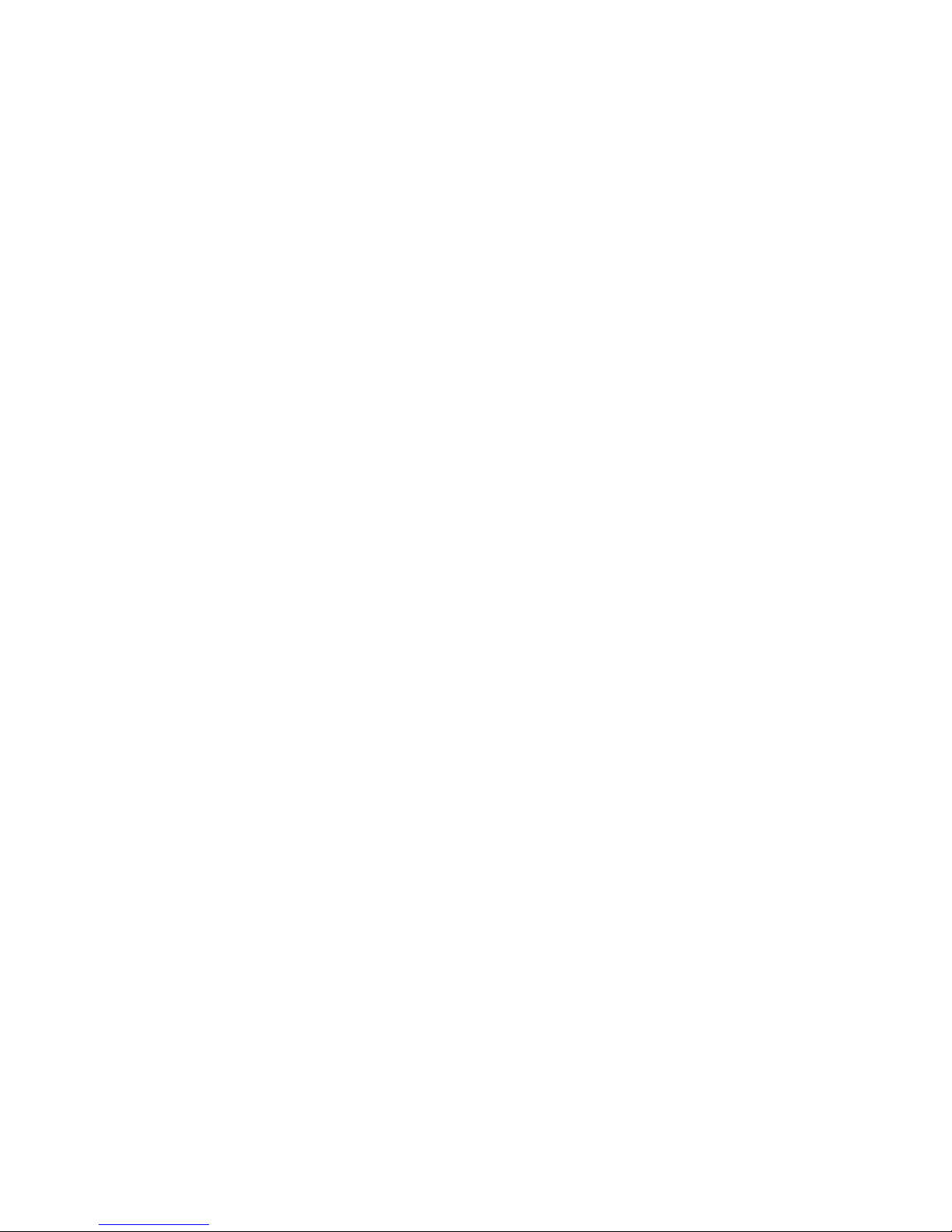
Installing the Cover
1. Place the cover on the computer.
2. Press down on the cover till it clicks into place.
3. Follow the procedures in
After Working Inside Your Computer
.
12

3
Front Bezel
Removing the Front Bezel
1. Follow the procedures in
Before Working Inside Your Computer
.
2. Remove the
cover
.
3. Pry the front bezel retention clips away from the chassis located at the side
edge of front bezel.
4. Rotate the bezel away from the computer to release the hooks on the
opposite edge of the bezel from the chassis.
13
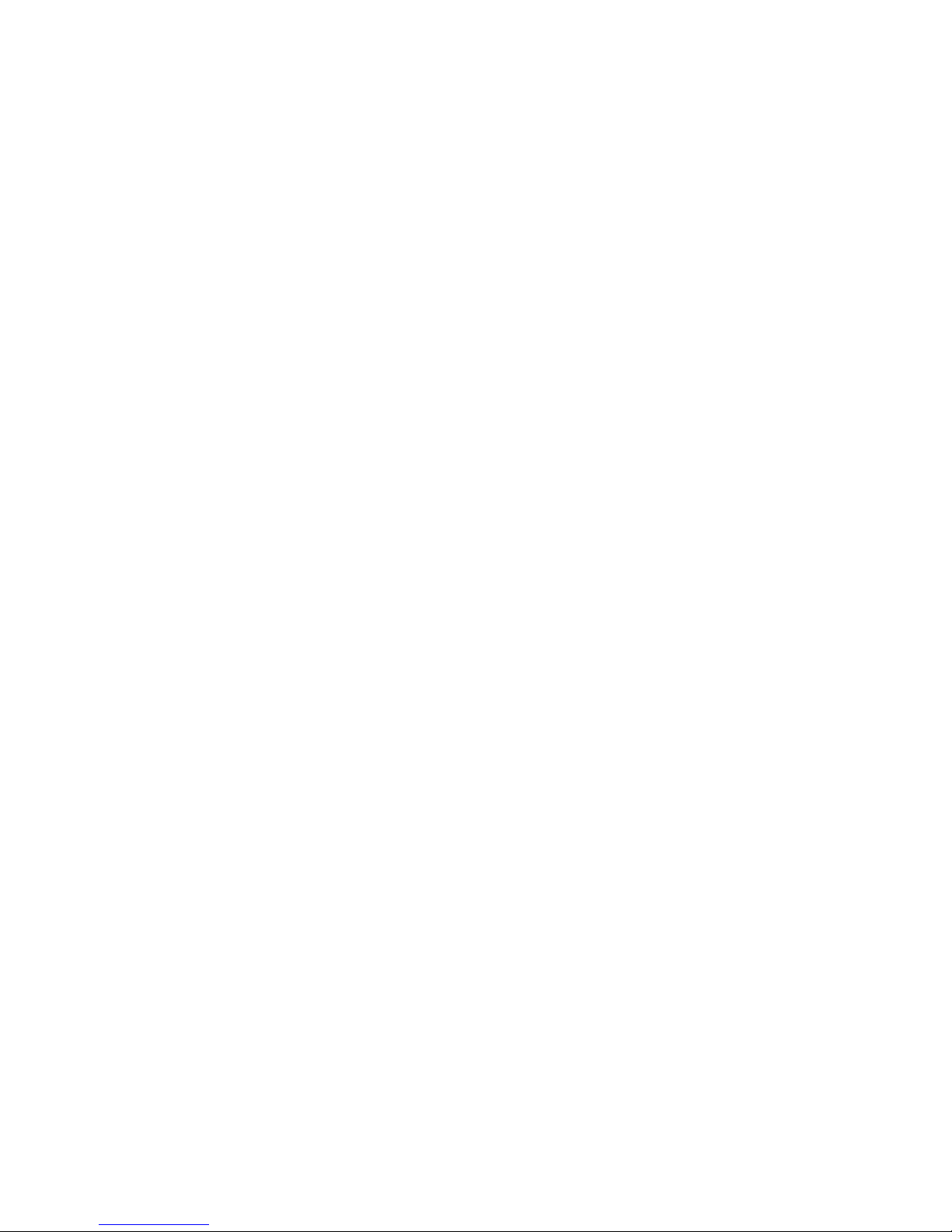
Installing The Front Bezel
1. Insert the hooks along the bottom edge of the front bezel into the slots on
the chassis front.
2. Rotate the bezel toward the computer to engage the four front-bezel
retention clips until they click into place.
3. Install the
cover
.
4. Follow the procedures in
After Working Inside Your Computer
.
14

4
Expansion Card Tab
Removing the Expansion Card
1. Follow the procedures in
Before Working Inside Your Computer
.
2. Remove the
cover
.
3. Push the release tab on the card-retention latch outward.
4. Pull the release lever away from the PCIe x16 card to release the securing
tab from the dent in the card. Then, ease the card up and out of its
connector and remove it from the computer.
5. Lift the PCIe x1 expansion card (if any) up and out of its connector and
remove it from the computer.
15

6. Lift the PCI expansion card (if any) up and out of its connector and remove
it from the computer.
7. Lift the PCI x4 expansion card (if any) up and out of its connector and
remove it from the computer.
16
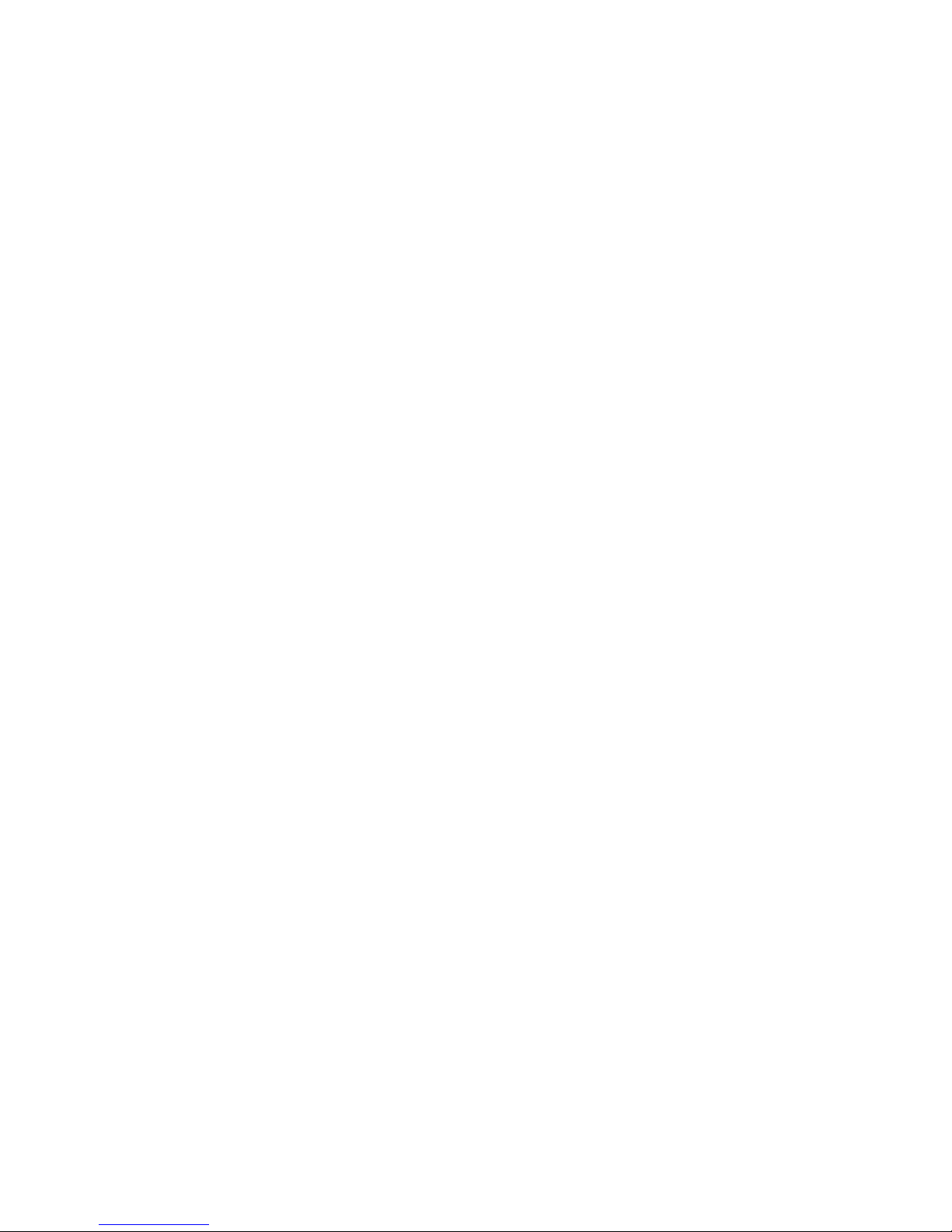
Installing The Expansion Card
1. Insert the PCIe x4 card into the connector on the system board and press
down to secure it in place.
2. Insert the PCIe card (if any) into the connector on the system board and
press down to secure it in place.
3. Insert the PCIe x1 card (if any) into the connector on the system board and
press down to secure it in place.
4. Insert the PCIe x16 card (if any) into the connector on the system board and
press down to secure it in place.
5. Press the retention tab on the card-retention latch downwards.
6. Install the
cover
.
7. Follow the procedures in
After Working Inside Your Computer
.
17

18
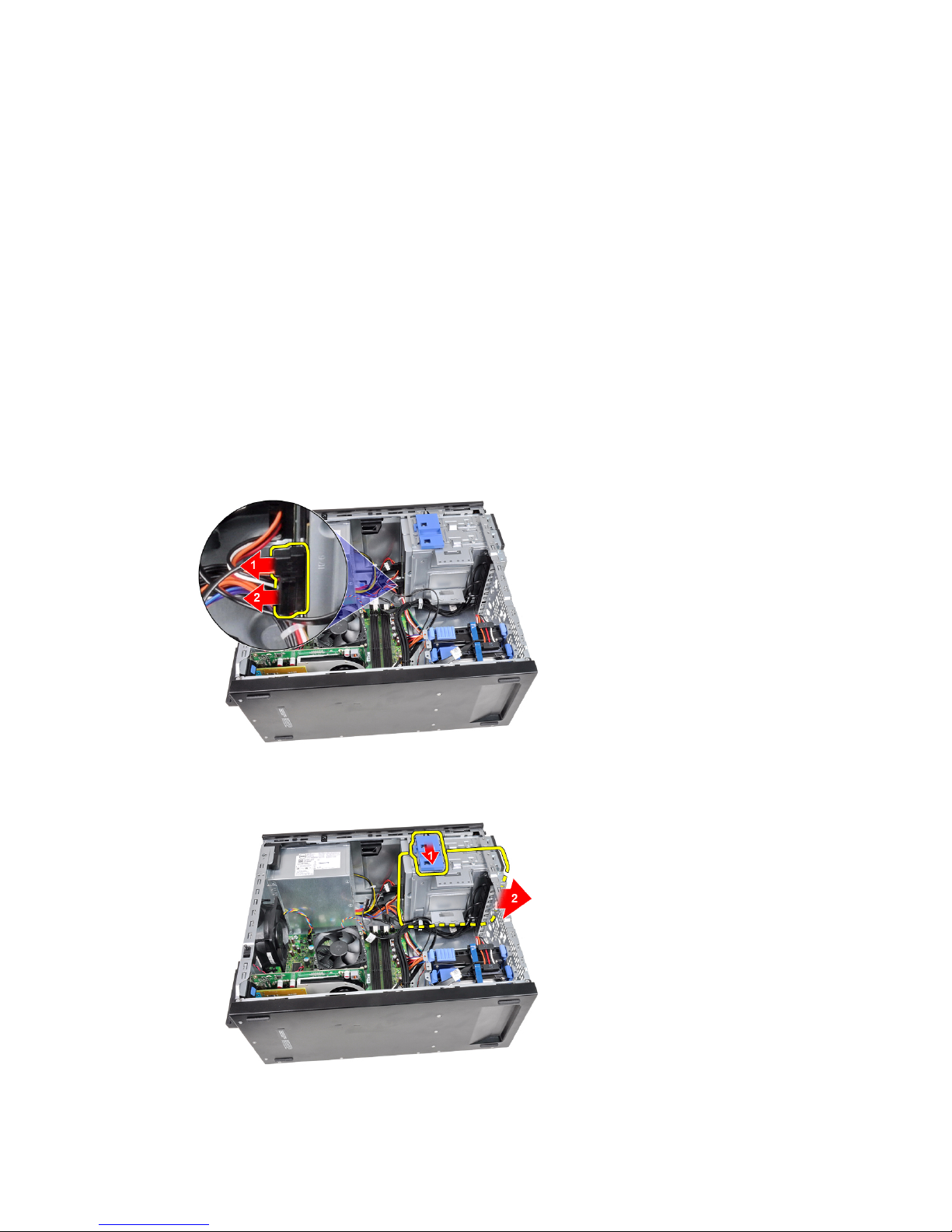
5
Optical Drive
Removing the Optical Drive
1. Follow the procedures in
Before Working Inside Your Computer
.
2. Remove the
cover
.
3. Remove the
front bezel
.
4. Remove the data cable and power cable from the back of the optical drive.
5. Slide down the optical-drive latch and then push the optical drive from the
back towards the front of the computer.
6. Repeat steps 4 and 5 to remove the second optical drive (if available).
19
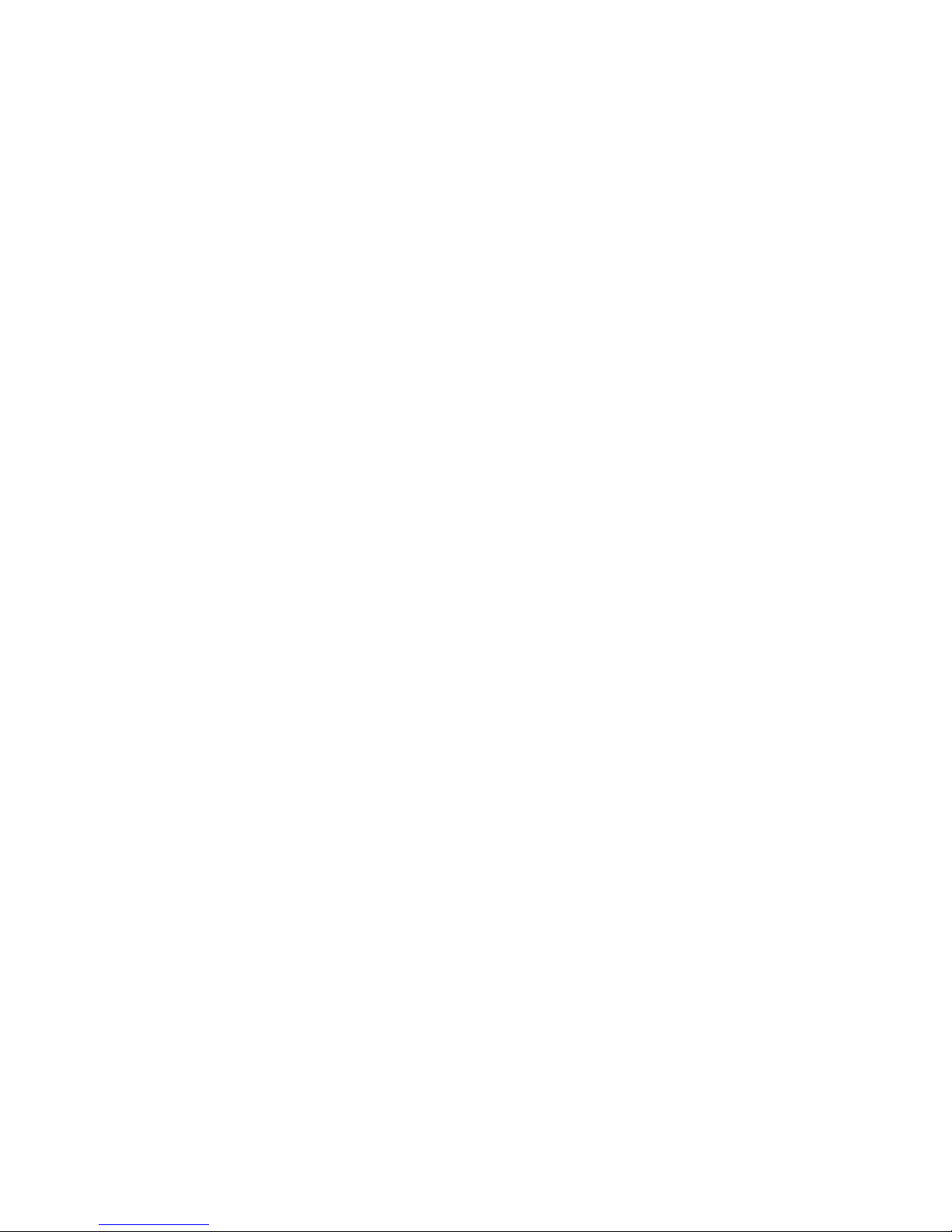
Installing The Optical Drive
1. Slide up the optical-drive latch and push the optical drive from the front
towards the back of the computer.
2. Connect the data cable and power cable to the optical drive.
3. Install the
front bezel
.
4. Install the
cover
.
5. Follow the procedures in
After Working Inside Your Computer
.
20
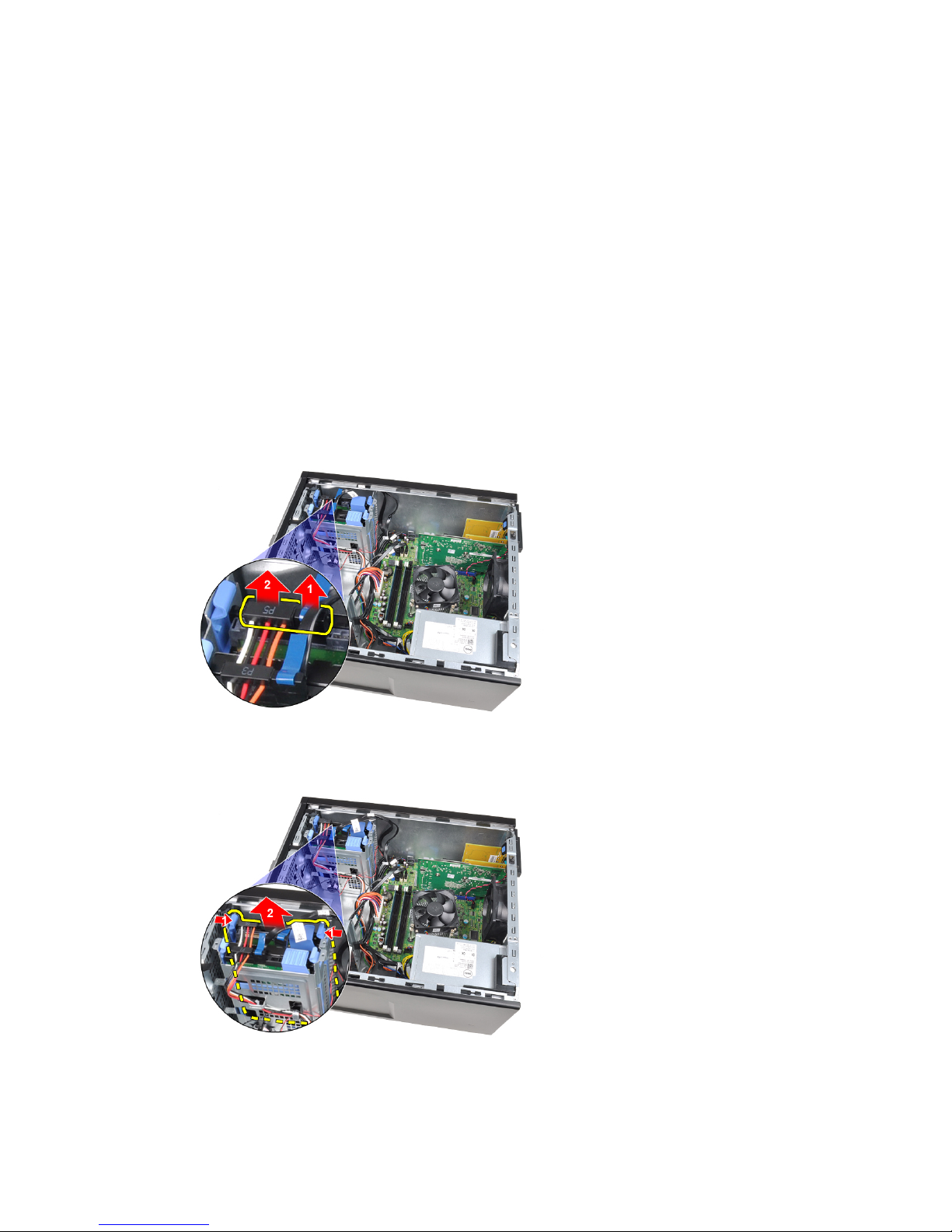
6
Hard Drive
Removing the Hard Drive
1. Follow the procedures in
Before Working Inside Your Computer
.
2. Remove the
cover
.
3. Remove the data cable and power cable from the back of the hard drive.
4. Press both blue securing-bracket tabs inwards and lift the hard-drive
bracket out of the bay.
5. Flex the hard-drive bracket and then remove the hard drive from the
bracket.
21

6. Repeat the above steps for the second hard drive, if available.
Installing The Hard Drive
1. Flex the hard-drive bracket and then insert the hard drive into the bracket.
2. Press both blue securing-bracket tabs inward and slide the hard-drive
bracket into the bay in the chassis.
3. Connect the data cable and power cable to the back of the hard drive.
4. Install the
cover
.
5. Follow the procedures in
After Working Inside Your Computer
.
22

7
Memory
Removing the Memory
1. Follow the procedures in
Before Working Inside Your Computer
.
2. Remove the
cover
.
3. Release the memory-retention clips on each side of the memory modules.
4. Lift the memory modules out of the connectors on the system board.
23
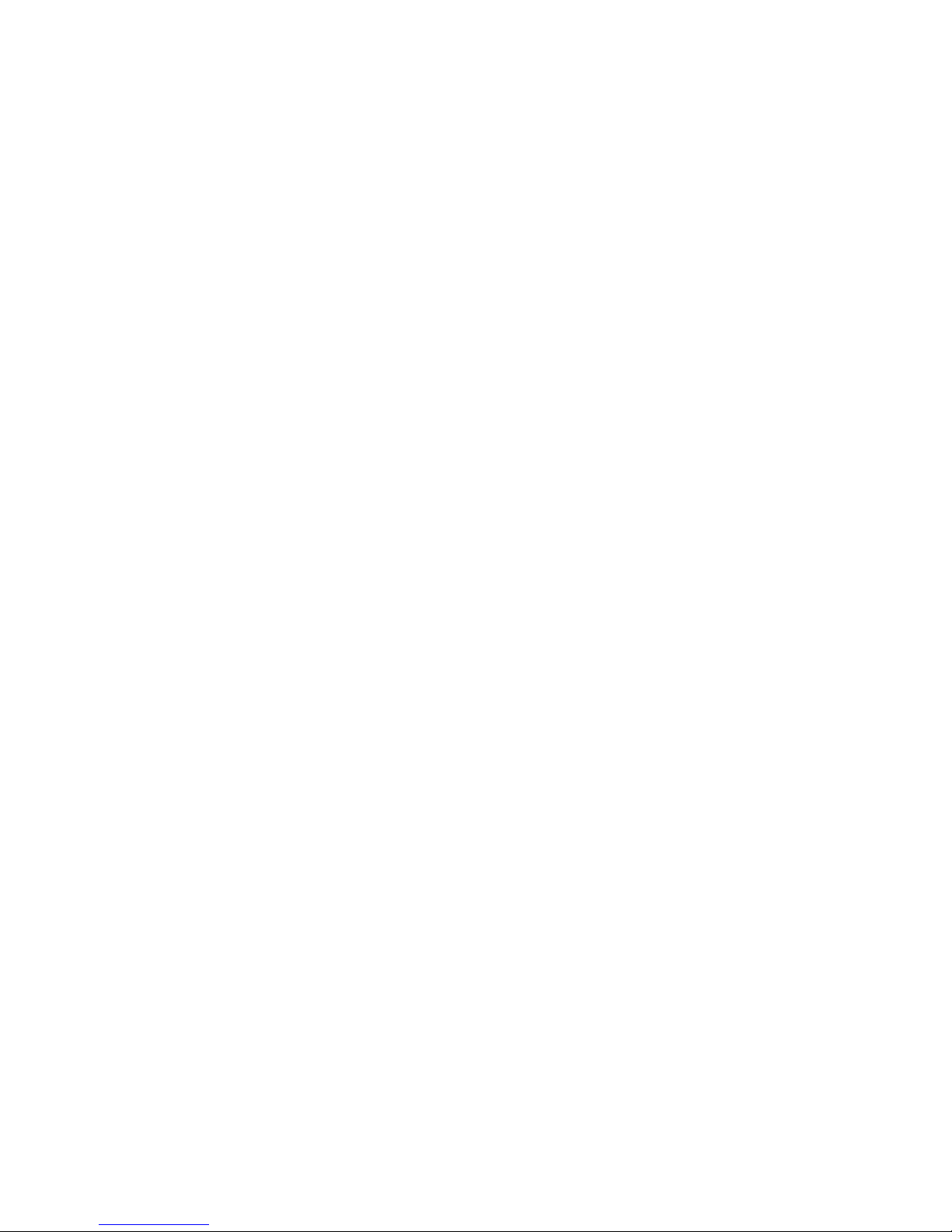
Installing the Memory
1. Insert the memory modules into the connectors on the system board. Install
the memory module in the order of A1 > B1 > A2 > B2.
2. Press down on the memory modules until the retention clips spring back to
secure them in place.
3. Install the
cover
.
4. Follow the procedures in
After Working Inside Your Computer
.
24
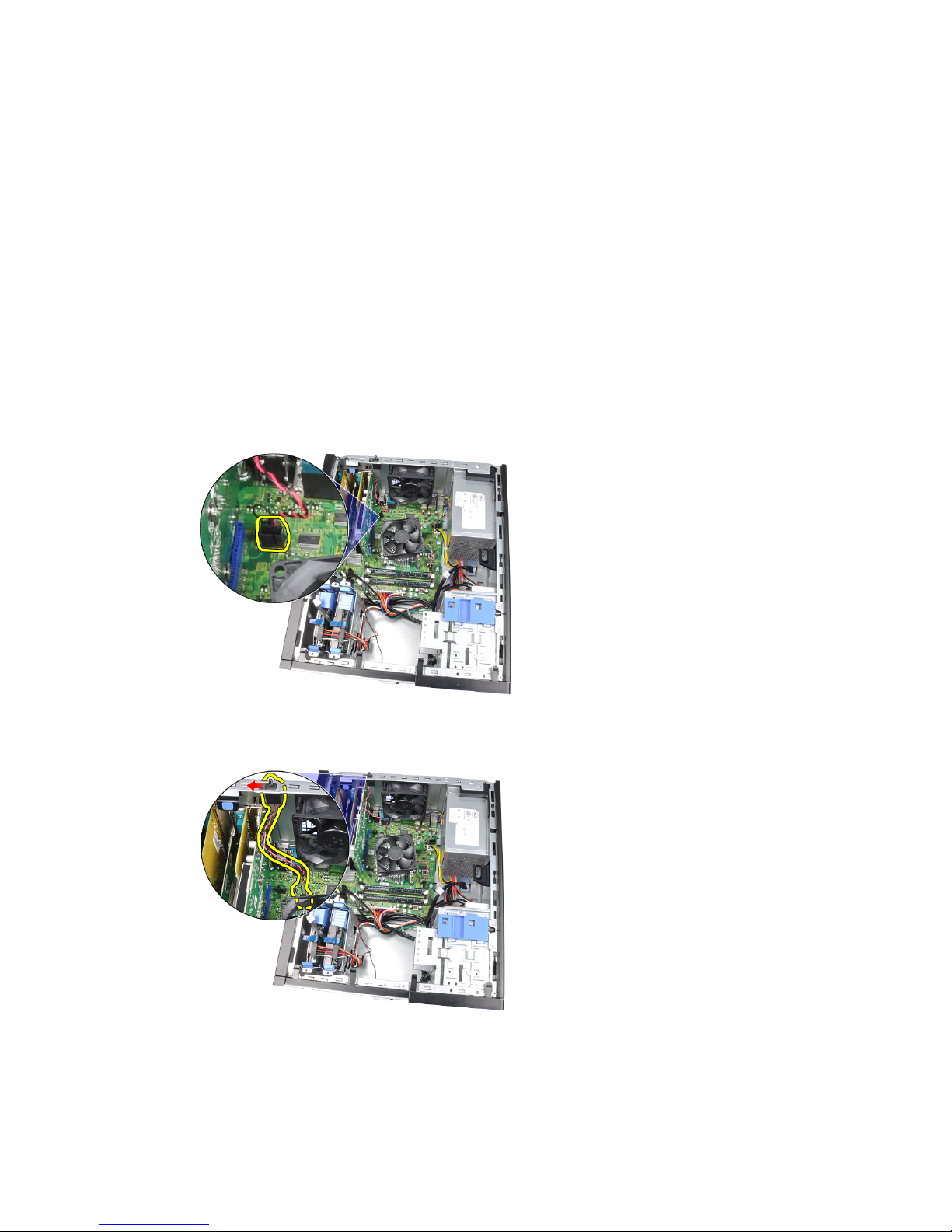
8
Chassis Intrusion Switch
Removing The Chassis Intrusion Switch
1. Follow the procedures in
Before Working Inside Your Computer
.
2. Remove the
cover
.
3. Disconnect the intrusion switch-cable from system board.
4. Slide the intrusion switch toward the chassis bottom and remove it from the
system board.
25
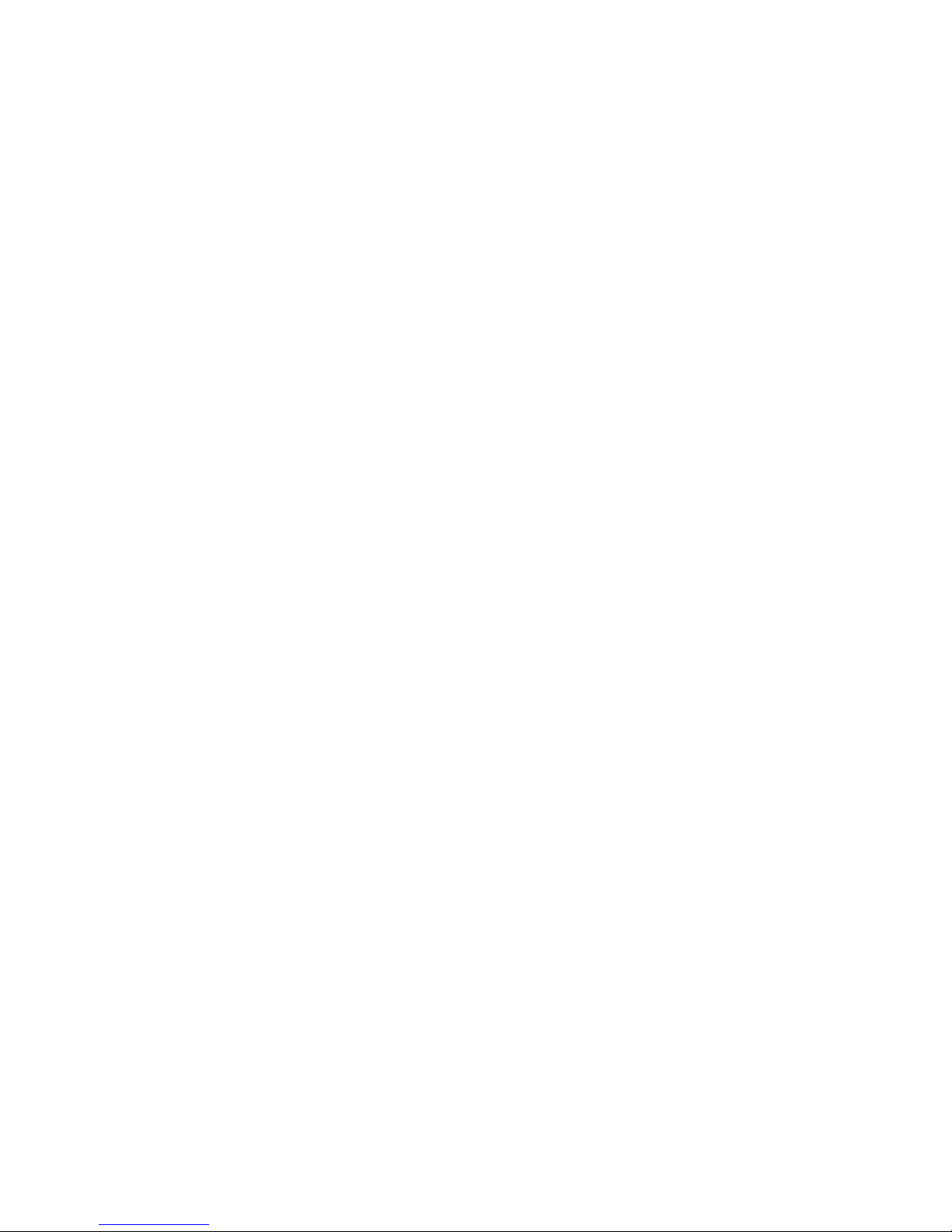
Installing the Intrusion Switch
1. Insert the intrusion switch into the chassis rear and slide it toward the
chassis top to secure it.
2. Connect the intrusion switch-cable to the system board.
3. Install the
cover
.
4. Follow the procedures in
After Working Inside Your Computer
.
26
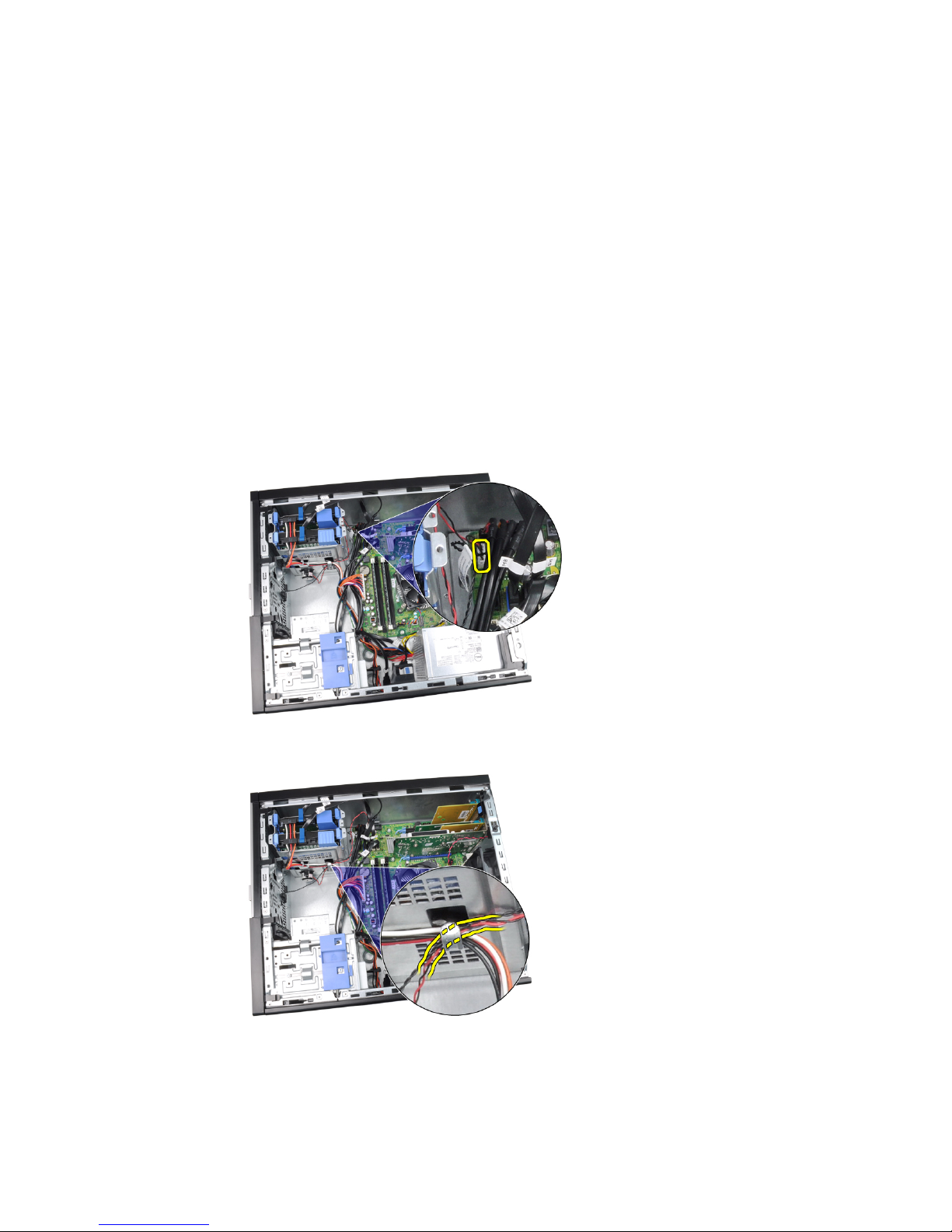
9
Speaker
Removing The Speaker
1. Follow the procedures in
Before Working Inside Your Computer
.
2. Remove the
cover
.
3. Disconnect the speaker cable from the system board.
4. Unthread the speaker cable from the chassis clip.
5. Press down the speaker-securing tab and slide the speaker upwards to
remove it.
27
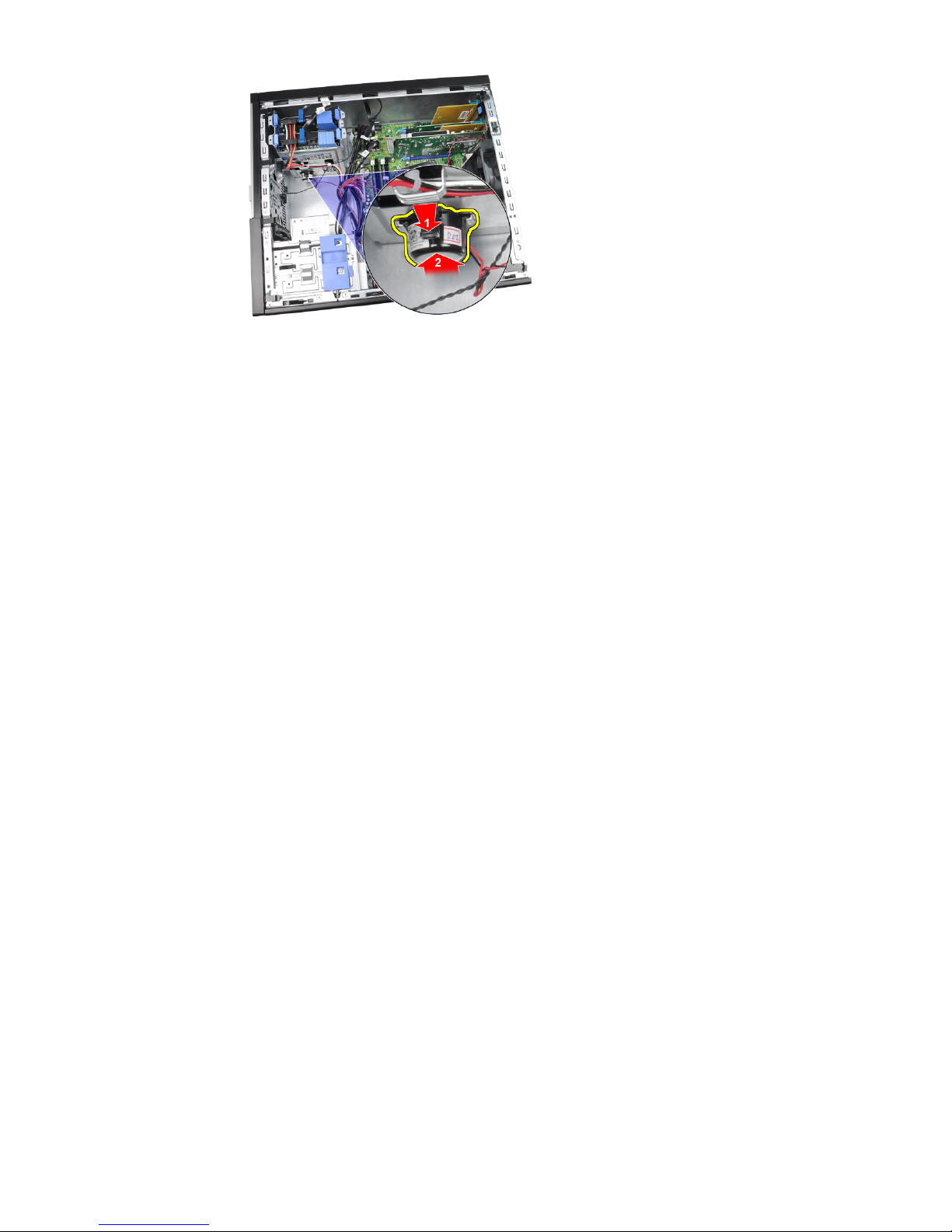
Installing the Speaker
1. Press the speaker-securing tab and slide the speaker downward to secure
it.
2. Thread the speaker cable into the chassis clip.
3. Connect the speaker cable to the system board.
4. Install the
cover
.
5. Follow the procedures in
After Working Inside Your Computer
.
28

10
Heat Sink
Removing the Heat Sink and Processor
1. Follow the procedures in
Before Working Inside Your Computer
.
2. Remove the
cover
.
3. Disconnect the heat sink assembly cable from the system board.
4. Loosen the captive screws that secure the heat sink assembly to the
system board.
5. Lift the heat sink assembly upwards and remove it from the computer. Lay
the assembly with the fan facing downwards, and with the thermal grease
facing upwards.
29
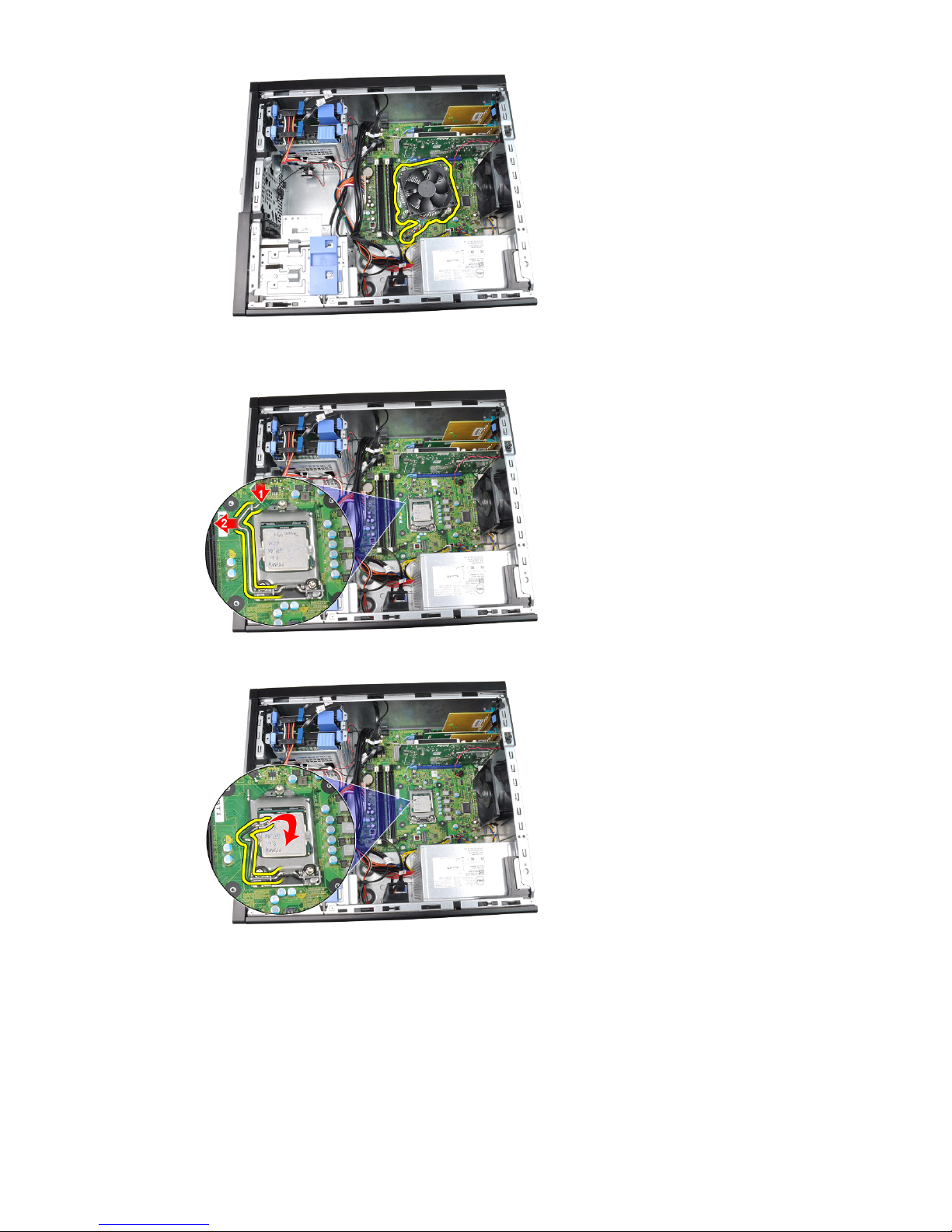
6. Press the release lever down and then move it outwards to release it from
the retention hook that secures it.
7. Lift the processor cover.
8. Lift the processor to remove it from the socket and place it in an antistatic
package.
30
