Page 1
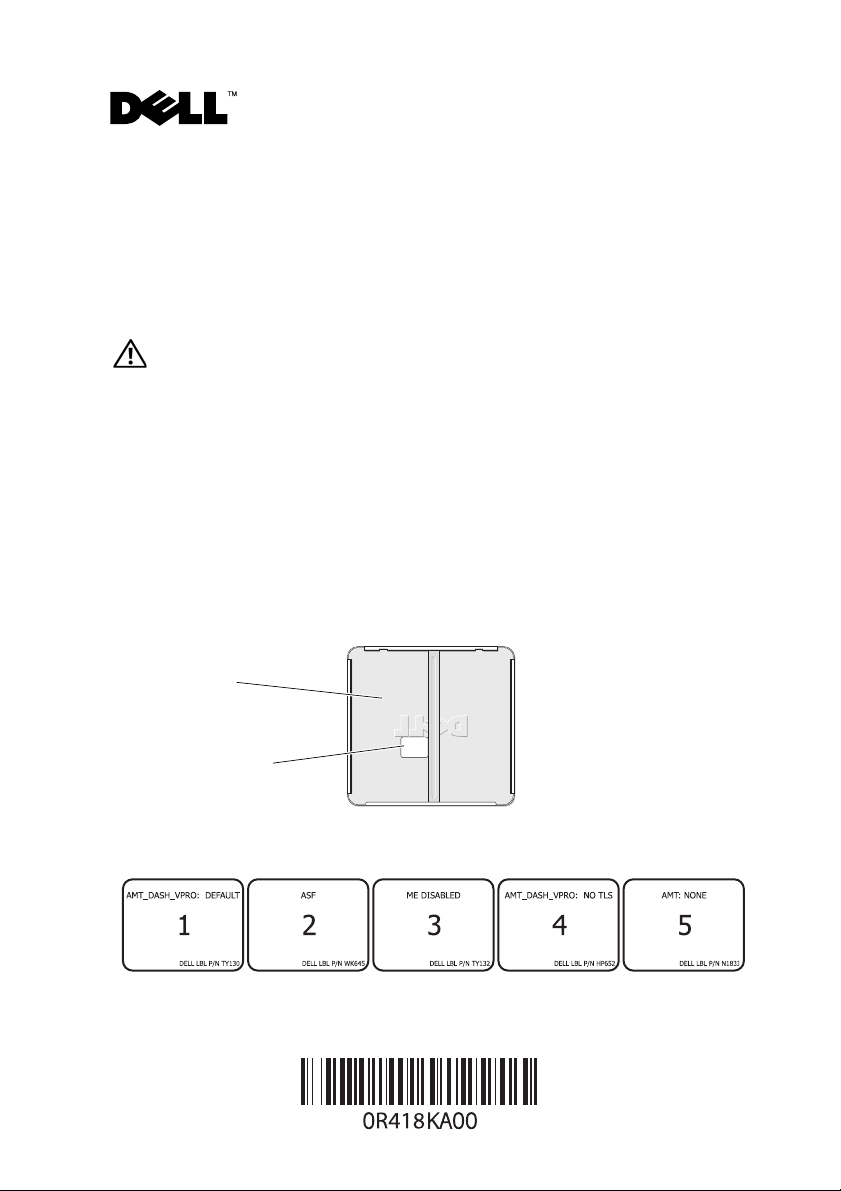
Dell™ OptiPlex™ 755, 760, 960 System Board Mode Configuration
About Cautions
CAUTION: A CAUTION indicates a potential for property damage, personal injury,
or death.
Introduction
This tech sheet covers the configuration process required after installing
a new system board in your Dell OptiPlex 755, 760, or 960 computer. Follow
these instructions carefully to make sure that the computer is configured for
the correct management mode.
1
Remove the computer cover to read the label that is attached to the inside
of the cover.
chassis cover
inside
label
You should see one of the following labels on the inside of the chassis cover:
August 2008
Page 2
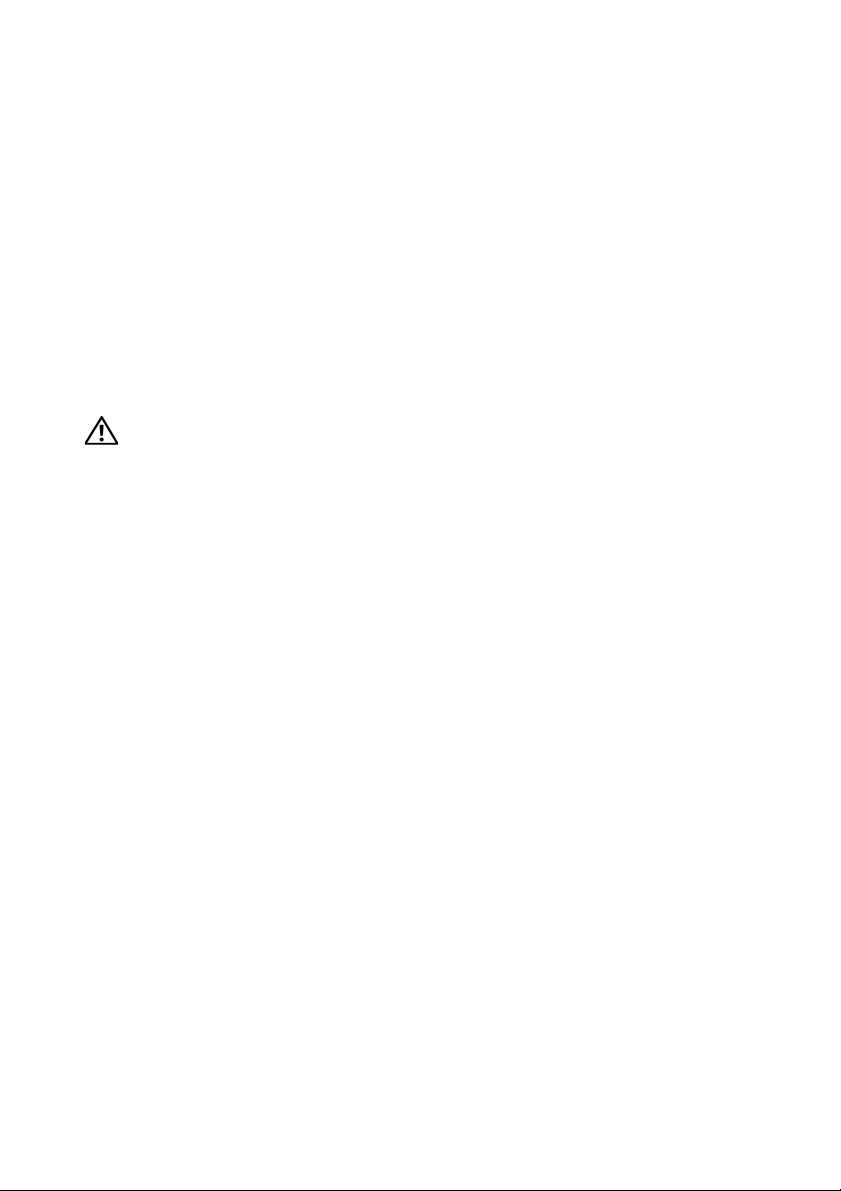
2
Note the large mode number on the label. This number is important for
step 7 of this procedure and you may want to write it down.
3
Replace the system board. For more information, see your system
documentation on
4
Replace the computer cover. For more information, see your system
documentation on
5
Disconnect any USB mass storage devices (such as hard drives or flash keys).
6
Disconnect the network cable.
7
Turn the computer on. When the initialization screen appears, enter the
support.dell.com
support.dell.com
.
.
mode number you obtained from the label inside the chassis.
CAUTION: Once selected, you cannot change the management mode. If you make
the wrong selection, your computer may not operate as it should.
8
When a prompt appears to continue with your selection, enter Y if
After the initialization completes, the computer shuts down.
9
Reconnect any USB mass storage devices (such as hard drives or flash keys).
10
Reconnect the network cable.
11
Restart the computer.
yes
.
____________________
Information in this document is subject to change without notice.
© 2008 Dell Inc. All rights reserved. Printed in Malaysia.
Reproduction of these materials in any manner whatsoever without the written permission of Dell Inc.
is strictly forbidden.
Trademarks used in this text: Dell, the DELL logo, and OptiPlex are trademarks of Dell Inc.
Other trademarks and trade names may be used in this document to refer to either the entities claiming
the marks and names or their products. Dell Inc. disclaims any proprietary interest in trademarks and
trade names other than its own.
Page 3
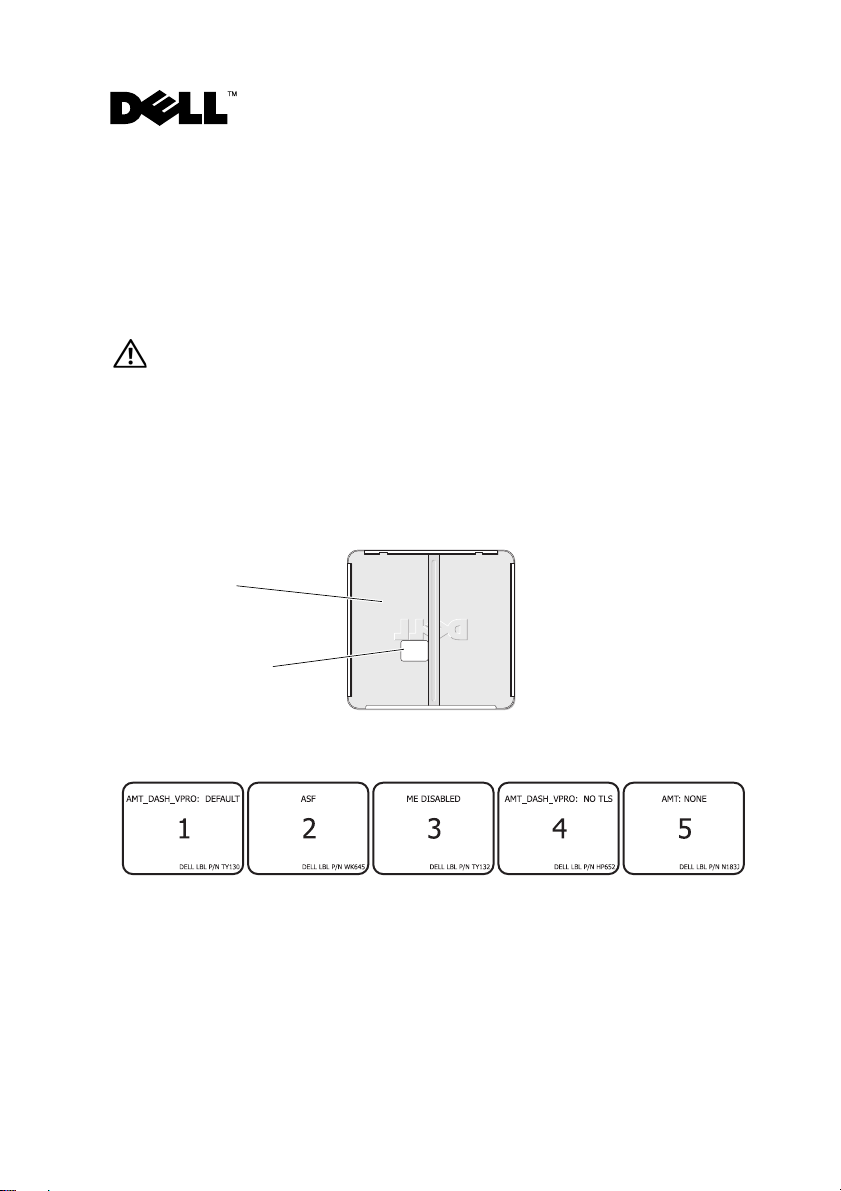
Dell™ OptiPlex™ 755、760 和 960 系统板模式配置
关于警告
警告:“警告”表示可能会造成财产损失、人身伤害甚至死亡。
简介
本技术单包含在 Dell OptiPlex 755、 760 或 960 计算机中安装全新系统板之
后所需的配置过程。谨遵这些说明才能确保按正确的管理模式配置计算机。
1
卸下主机盖以读取贴敷在主机盖内侧的标签。
主机盖内侧
标签
在主机盖内侧,您应看到下列标签之一:
2
注意标签上的大模式号。此号对本过程的步骤7 很重要,您应记录下来。
3
装回系统板。有关详情,请参阅 support.dell.com 上您的系统说明文件。
4
装回主机盖。有关详情,请参阅 support.dell.com 上您的系统说明文件。
5
断开所有
2008 年 8 月
USB
块存储设备 (如硬盘驱动器或闪存设备)的连接。
Page 4

6
断开网络电缆的连接。
7
打开计算机电源。当初始化屏幕出现时,输入您从机箱内侧标签上获得
的模式号。
警告:一旦选择之后,您无法更改管理模式。如果选择出错,您的计算机可能
不会如期工作。
8
当出现继续进行选择的提示时,请输入 Y
(如果是)。
初始化完成之后,计算机会关机。
9
重新连接所有
10
重新连接网络电缆。
11
重新启动计算机。
USB
块存储设备 (如硬盘驱动器或闪存设备)。
____________________
本说明文件中的信息如有更改,恕不另行通知。
© 2008 Dell Inc. 版权所有,翻印必究。马来西亚印制。
未经 Dell Inc. 书面许可,严禁以任何形式复制这些材料。
本文中使用的商标:Dell、 DELL 徽标和 OptiPlex 是 Dell Inc. 的商标。
本说明文件中述及的其它商标和产品名称是指拥有相应商标和产品名称的公司或其制造的
产品。 Dell Inc. 对其它公司的商标和产品名称不拥有任何所有权。
Page 5

Dell™ OptiPlex™ 755、760、960 主機板模式組態
關於警示
警示: 警示表示可能的財產損失、人身傷害或死亡。
簡介
本技術說明書說明在 Dell OptiPlex 755、760 或 960 電腦中安裝全新主機板後
所需的組態程序。請小心依照這些說明以確保電腦設定了正確的管理模式。
1
將機箱蓋卸下以閱讀護蓋內側的標籤內容。
底架蓋內側
標籤
您應會看到底架蓋內側貼有以下其中一個標籤:
2
請記下標籤上的模式編號 (大字體的數字)。在本程序標籤步驟 7中必須
用到此號碼,請將它寫下來。
3
裝回主機板。有關更多資訊,請參閱 support.dell.com 上的系統說明文件。
4
裝回機箱蓋。有關更多資訊,請參閱 support.dell.com 上的系統說明文件。
2008 年 8 月
Page 6

5
中斷
USB
大型儲存裝置 (例如硬碟機或快閃記憶卡) 的連接。
6
拔下網路線。
7
啟動電腦。當出現初始化螢幕時,輸入底架蓋內側標籤上的模式編號。
警示: 在選取後,您就無法變更管理模式。如果選錯模式,您的電腦可能無
法如預期地運作。
8
當出現提示是否繼續您的選擇,如果是,請輸入 Y。
在初始化完成後,電腦就會關機。
9
重新連接
10
重新連接網路線。
11
重新啟動電腦。
USB
大型儲存裝置 (例如硬碟機或快閃記憶卡)。
____________________
本文件中的資訊如有更改,恕不另行通知。
© 2008 Dell Inc. 版權所有,翻印必究。馬來西亞印製。
未經 Dell Inc. 的書面許可,不得以任何形式進行複製這些內容。
本文中使用的商標:Dell、DELL 徽標和 OptiPlex 是 Dell Inc. 的商標。
本說明文件中使用的其他商標及商品名稱是指擁有這些商標及商品名稱的公司或其製造的
產品。Dell Inc. 對本公司之外的商標和產品名稱不擁有任何所有權。
Page 7

Dell™ OptiPlex™ 755、760、960 システム基板モード設定
警告について
警告:
物的損害、けが、または死亡の原因となる可能性があることを示し
ています。
はじめに
この技術シートは、
新しいシステム基板を取り付けた後、必要な設定手順を記載しています。
ここに記載する手順に従い、コンピュータが正しい管理モードになるよ
う設定してください。
1
コンピュータのカバーを取り外し、カバーの内側に貼ってあるラベルを
読みます。
筐体カバー
の内側
ラベル
筐体カバーの内側には次のようなラベルが貼ってあるはずです。
Dell OptiPlex 755、760
、または
960
コンピュータに
2008 年 8
月
Page 8

2
ラベルに印刷してあるモードナンバーに注意してください。この数字
7
は、この操作の手順
で重要ですので、書き留めておくことをおすす
めします。
3
システム基板を取り付けます。詳細に関しては、
support.jp.dell.com
でシステムのマニュアルを参照してください。
4
コンピュータカバーを取り付けます。詳細に関しては、
support.jp.dell.com
5
USB
大容量保管デバイス(ハードドライブやフラッシュキー)を取り
でシステムのマニュアルを参照してください。
外します。
6
ネットワークケーブルを取り外します。
7
コンピュータの電源を入れます。イニシャライズ用画面が表示されたら、
筐体の内側のラベルに記載されているモードナンバーを入力します。
警告:
一度選択すると、管理モードは変更できません。選択を誤ると、コン
ピュータが正常に動作できなくなります。
8
操作を続行するかたずねるダイアログが表示されたら、
Y
を はい
わりに入力します。
イニシャライズが完了したら、コンピュータがシャットダウンします。
9
USB
大容量保管デバイス(ハードドライブやフラッシュキー)を再び
取り付けます。
10
ネットワークケーブルを再び取り付けます。
11
コンピュータを再起動します。
の代
____________________
この文書の情報は、事前の通知なく変更されることがあります。
© 2008
すべての著作権は
の書面による許可のない複製は、いかなる形態においても厳重に禁じられています。
Dell Inc.
本書で使用されている商標について:
です。
本書では、上記記載以外の商標および会社名が使用されている場合があります。それらの
商標や会社名は、一切
Dell Inc.
Dell Inc.
にあります。
Dell、DELL
に帰属するものではありません。
Printed in Malaysia.
ロゴ、および
OptiPlex は Dell Inc.
の商標
Page 9

Dell™ OptiPlex™ 755, 760, 960
시스템 보드 모드 구성
주의 정보
주의: 주의는 재산상의 피해나 심각한 부상 또는 사망을 유발할 수 있는 위
험이 있음을 나타냅니다.
소개
이 기술 자료에서는 Dell OptiPlex 755, 760 또는 960 컴퓨터에 새 시스템 보드
를 설치한 후 필요한 구성 절차를 다룹니다. 다음 지침을 따라 올바른 관리
모드에 맞게 컴퓨터가 구성되도록 하십시오.
컴퓨터 덮개를 벗기고 덮개 안쪽에 부착된 레이블을 읽으십시오
1
섀시 덮개 안쪽
레이블
.
섀시 덮개 안쪽에 다음 레이블 중 하나가 있습니다
2
레이블의 큰 모드 번호에 주목하십시오. 해당 번호는 이 절차의7단계용
으로
중요하므로 메모해 두는 것이 좋습니다
2008년 8월
.
.
Page 10

3
시스템 보드를 교체합니다. 자세한 내용은 support.dell.com의
명서를
4
컴퓨터 덮개를 장착합니다. 자세한 내용은 support.dell.com의
명서를
5
USB
6
네트워크 케이블을 분리합니다
7
컴퓨터를 켭니다. 초기화 화면이 나타나면 섀시 안쪽에서 확인한 모드
번호를
주의: 선택 후에는 관리 모드를 변경할 수 없습니다. 잘못 선택한 경우 컴퓨
터가 정상적으로 동작하지 않을 수 있습니다.
8
선택을 계속하라는 메시지가 나타날 때, 계속 진행하려면 Y
력합니다
참조하십시오
참조하십시오
대용량 저장 장치(예: 하드 드라이브 또는 플래시 키)를 분리합니다
입력합니다
.
초기화가 끝나면 컴퓨터가 셧다운됩니다
9
USB
대용량 저장 장치(예: 하드 드라이브 또는 플래시 키)를 다시 연결
합니다
.
10
네트워크 케이블을 다시 연결합니다
11
컴퓨터를 다시 시작합니다
.
.
.
.
.
.
.
시스템 설
시스템 설
(
yes
) 를
.
입
____________________
이 문서의 정보는 사전 통보 없이 변경될 수 있습니다.
©2008DellInc.저작권 본사 소유. 말레이시아에서 인쇄.
Dell Inc.의 서면 승인 없이는 어떠한 방식으로든 본 자료를 무단 복제하는 행위를 엄격히 금지
합니다.
본 설명서에 사용된 상표: Dell, DELL 로고 및 OptiPlex는 Dell Inc.의 상표입니다.
본 설명서에서 특정 회사의 표시나 제품 이름을 지칭하기 위해 기타 상표나 상호를 사용할
도 있습니다. Dell Inc.는 자사가 소유하고 있는 것 이외의 타사 소유 상표 및 상표명에 대한 어
떠한 소유권도 갖고 있지 않습니다.
수
