Dell Optiplex 9020M User Manual
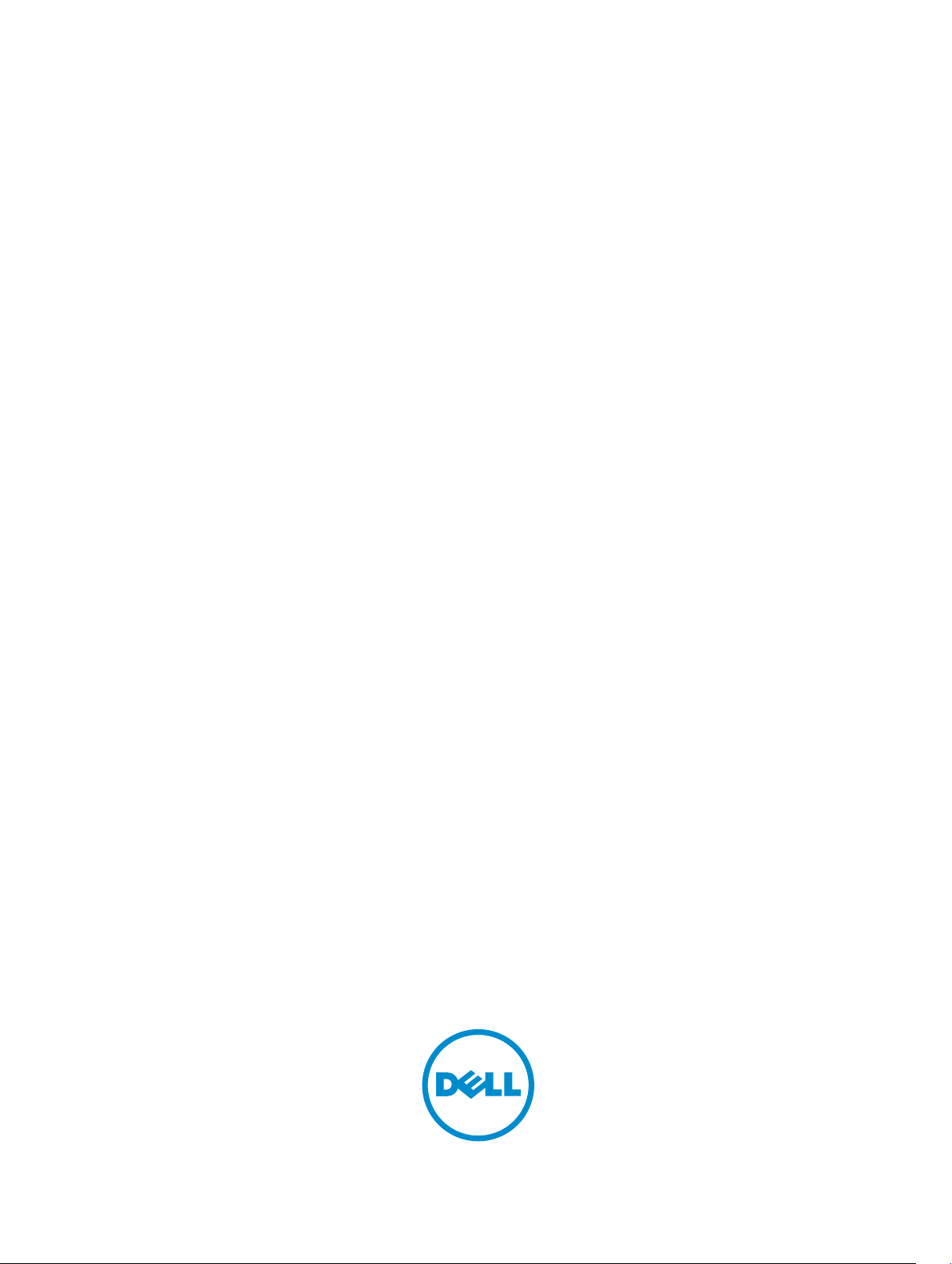
Dell OptiPlex 9020M
Owner's Manual
Regulatory Model: D09U
Regulatory Type: D09U001

Notes, Cautions, and Warnings
NOTE: A NOTE indicates important information that helps you make better use of your computer.
CAUTION: A CAUTION indicates either potential damage to hardware or loss of data and tells you
how to avoid the problem.
WARNING: A WARNING indicates a potential for property damage, personal injury, or death.
Copyright © 2014 Dell Inc. All rights reserved. This product is protected by U.S. and international copyright and
intellectual property laws. Dell™ and the Dell logo are trademarks of Dell Inc. in the United States and/or other
jurisdictions. All other marks and names mentioned herein may be trademarks of their respective companies.
2014 - 08
Rev. A00

Contents
1 Working on Your Computer................................................................................5
Before Working Inside Your Computer................................................................................................ 5
Turning Off Your Computer..................................................................................................................6
After Working Inside Your Computer................................................................................................... 7
2 Installing the Accessories....................................................................................8
Installing the Power Adapter.................................................................................................................8
Installing the Dell OptiPlex Micro Dual VESA Mount........................................................................... 9
Installing the Dell OptiPlex Micro VESA Mount...................................................................................11
Installing the Dell OptiPlex Micro Vertical Stand................................................................................12
Installing the Dell OptiPlex Micro Console with DVD-RW................................................................ 13
Installing the Dell OptiPlex Micro All-in-One Mount Behind the Monitor........................................17
3 Removing and Installing Components...........................................................23
Front and Back View........................................................................................................................... 23
Removing the Cover........................................................................................................................... 23
Installing the Cover............................................................................................................................. 24
Removing the Processor Fan Module................................................................................................ 25
Installing the Processor Fan Module.................................................................................................. 26
Removing the Speaker........................................................................................................................26
Installing the Speaker..........................................................................................................................26
Removing the Hard Drive....................................................................................................................27
Installing the Hard Drive..................................................................................................................... 28
Removing the HDMI or DisplayPort Connector Board..................................................................... 28
Installing the HDMI or DisplayPort Connector Board....................................................................... 29
Removing the PS2 and Serial Connector Board................................................................................29
Installing the PS2 and Serial Connector Board..................................................................................30
Removing the Heatsink ......................................................................................................................30
Installing the Heatsink.........................................................................................................................30
Removing the Processor..................................................................................................................... 31
Installing the Processor....................................................................................................................... 31
Removing the WLAN Card.................................................................................................................. 31
Installing the WLAN Card....................................................................................................................32
Removing the M.2 SSD or DDPE Card............................................................................................... 32
Installing the M.2 SSD or DDPE Card................................................................................................. 33
Removing the Memory....................................................................................................................... 33
Installing the Memory......................................................................................................................... 33
Removing the Coin-Cell Battery........................................................................................................ 33

Installing the Coin-Cell Battery.......................................................................................................... 34
System Board Layout.......................................................................................................................... 34
Removing the System Board.............................................................................................................. 35
Installing the System Board................................................................................................................ 36
4 System Setup....................................................................................................... 37
Boot Sequence.................................................................................................................................... 37
Navigation Keys................................................................................................................................... 37
System Setup Options.........................................................................................................................38
Updating the BIOS ............................................................................................................................. 48
Jumper Settings.................................................................................................................................. 48
System and Setup Password...............................................................................................................49
Assigning a System Password and Setup Password.................................................................... 49
Deleting or Changing an Existing System and/or Setup Password.............................................50
Disabling a System Password....................................................................................................... 50
5 Specifications.......................................................................................................51
6 Contacting Dell...................................................................................................55

1
Working on Your Computer
Before Working Inside Your Computer
Use the following safety guidelines to help protect your computer from potential damage and to help to
ensure your personal safety. Unless otherwise noted, each procedure included in this document assumes
that the following conditions exist:
• You have read the safety information that shipped with your computer.
• A component can be replaced or--if purchased separately--installed by performing the removal
procedure in reverse order.
WARNING: Disconnect all power sources before opening the computer cover or panels. After you
finish working inside the computer, replace all covers, panels, and screws before connecting to
the power source.
WARNING: Before working inside your computer, read the safety information that shipped with
your computer. For additional safety best practices information, see the Regulatory Compliance
Homepage at
CAUTION: Many repairs may only be done by a certified service technician. You should only
perform troubleshooting and simple repairs as authorized in your product documentation, or as
directed by the online or telephone service and support team. Damage due to servicing that is
not authorized by Dell is not covered by your warranty. Read and follow the safety instructions
that came with the product.
CAUTION: To avoid electrostatic discharge, ground yourself by using a wrist grounding strap or
by periodically touching an unpainted metal surface, such as a connector on the back of the
computer.
CAUTION: Handle components and cards with care. Do not touch the components or contacts
on a card. Hold a card by its edges or by its metal mounting bracket. Hold a component such as a
processor by its edges, not by its pins.
CAUTION: When you disconnect a cable, pull on its connector or on its pull-tab, not on the cable
itself. Some cables have connectors with locking tabs; if you are disconnecting this type of cable,
press in on the locking tabs before you disconnect the cable. As you pull connectors apart, keep
them evenly aligned to avoid bending any connector pins. Also, before you connect a cable,
ensure that both connectors are correctly oriented and aligned.
NOTE: The color of your computer and certain components may appear differently than shown in
this document.
www.dell.com/regulatory_compliance
To avoid damaging your computer, perform the following steps before you begin working inside the
computer.
1. Ensure that your work surface is flat and clean to prevent the computer cover from being scratched.
2. Turn off your computer (see Turning Off Your Computer).
5
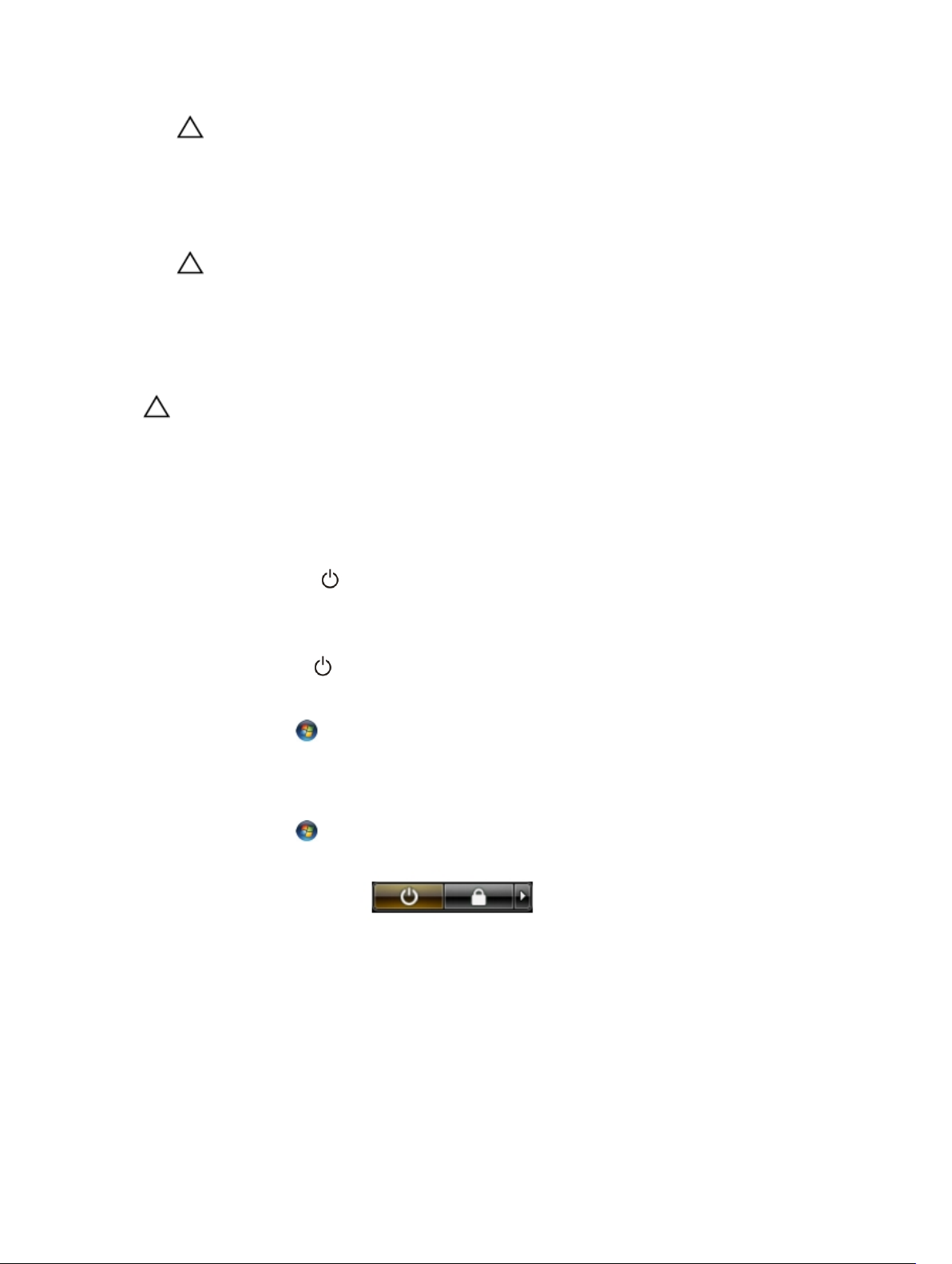
CAUTION: To disconnect a network cable, first unplug the cable from your computer and
then unplug the cable from the network device.
3. Disconnect all network cables from the computer.
4. Disconnect your computer and all attached devices from their electrical outlets.
5. Press and hold the power button while the computer is unplugged to ground the system board.
6. Remove the cover.
CAUTION: Before touching anything inside your computer, ground yourself by touching an
unpainted metal surface, such as the metal at the back of the computer. While you work,
periodically touch an unpainted metal surface to dissipate static electricity, which could
harm internal components.
Turning Off Your Computer
CAUTION: To avoid losing data, save and close all open files and exit all open programs before
you turn off your computer.
1. Shut down the operating system:
• In Windows 8:
– Using a touch-enabled device:
a. Swipe in from the right edge of the screen, opening the Charms menu and select
Settings.
b. Select the and then select Shut down
– Using a mouse:
a. Point to upper-right corner of the screen and click Settings.
b. Click the and select Shut down.
• In Windows 7:
1. Click Start .
2. Click Shut Down.
or
1. Click Start .
2. Click the arrow in the lower-right corner of the Start menu as shown below, and then click
Shut Down..
2. Ensure that the computer and all attached devices are turned off. If your computer and attached
devices did not automatically turn off when you shut down your operating system, press and hold
the power button for about 6 seconds to turn them off.
6
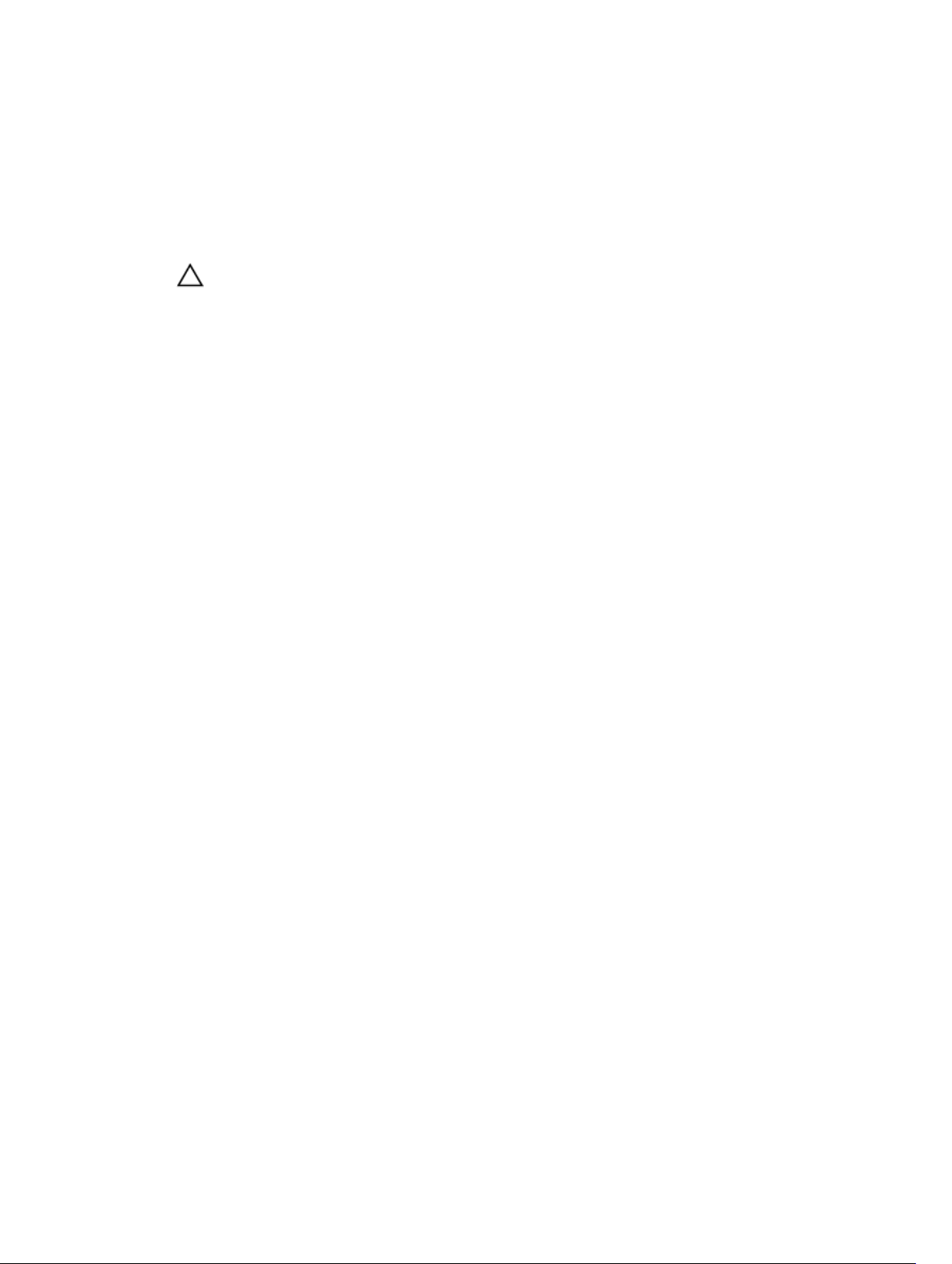
After Working Inside Your Computer
After you complete any replacement procedure, ensure you connect any external devices, cards, and
cables before turning on your computer.
1. Replace the cover.
CAUTION: To connect a network cable, first plug the cable into the network device and then
plug it into the computer.
2. Connect any telephone or network cables to your computer.
3. Connect your computer and all attached devices to their electrical outlets.
4. Turn on your computer.
5. If required, verify that the computer works correctly by running the Dell Diagnostics.
7
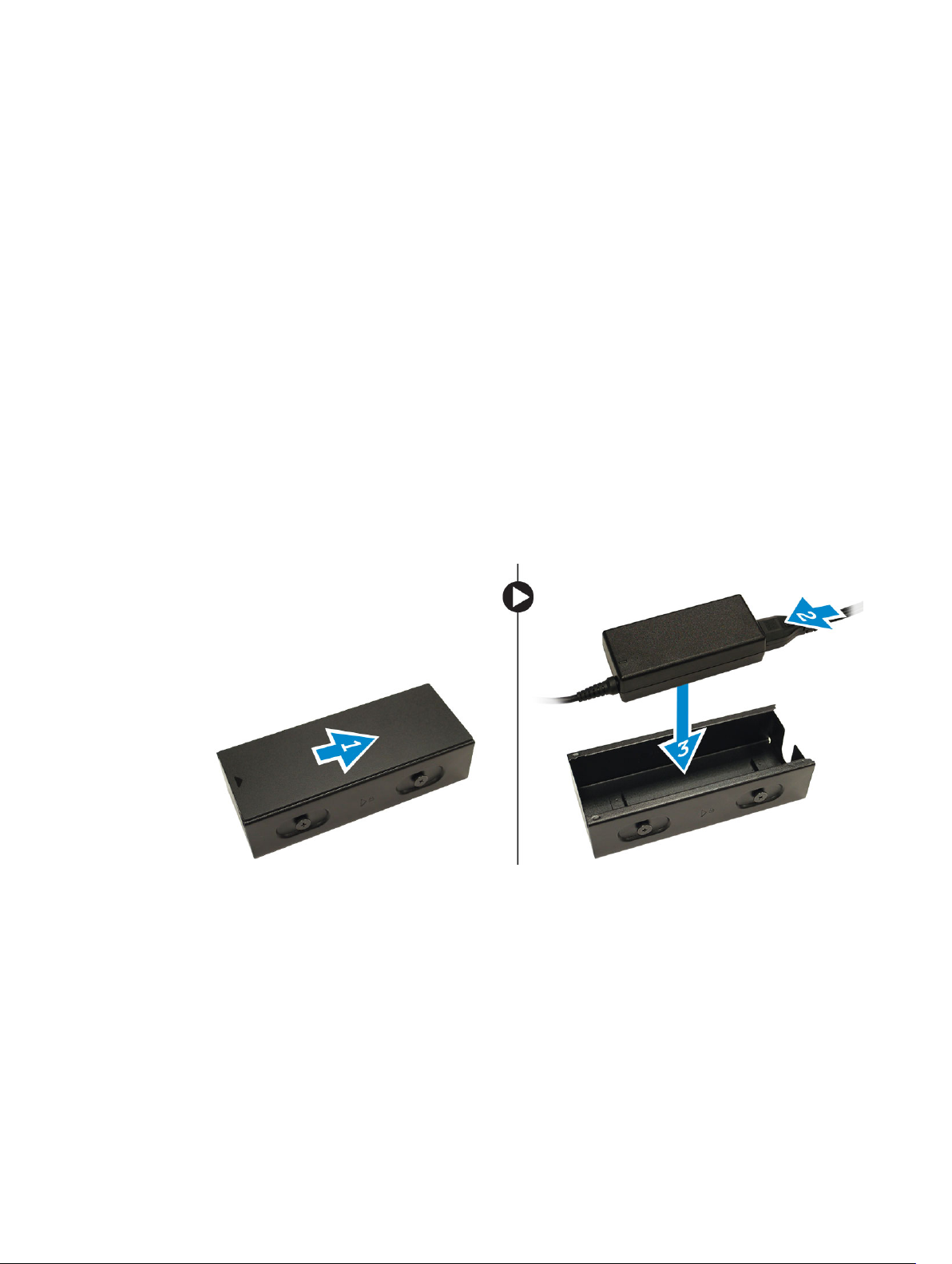
Installing the Accessories
This section provides detailed information on how to install the following accessories:
• Power Adapter
• Dell OptiPlex Micro Dual VESA Mount
• Dell OptiPlex Micro VESA Mount
• Dell OptiPlex Micro Vertical Stand
• Dell OptiPlex Micro Console with DVD-RW
• Dell OptiPlex Micro All-in-One Mount
Installing the Power Adapter
1. Perform the following steps as shown in the illustration:
a. Slide to open the cover of the power adapter [1].
b. Install the power cable to the power adapter and place the power adapter in the box [ 2,3].
2
2. Insert the cable into the box and slide back the cover to lock it.
8

Installing the Dell OptiPlex Micro Dual VESA Mount
Recommended Screws:
Screw Type
M4 x L10 mm, Pan head screw Monitor
Prerequisite: Install the power adapter.
1. Align the dual VESA mount behind the monitor and tighten the screws to secure the dual VESA
mount to the monitor.
Used in
2. Perform the following steps as shown in the illustration:
a. Slide the computer into the dual VESA mount. [1]
b. Rotate the screw in clockwise direction to secure the computer to the dual VESA mount. [2]
9

3. Slide the power adapter case through the grooves at the bottom of the dual dual VESA mount to lock
it.
4. Connect all the cables and antenna to the computer.
10
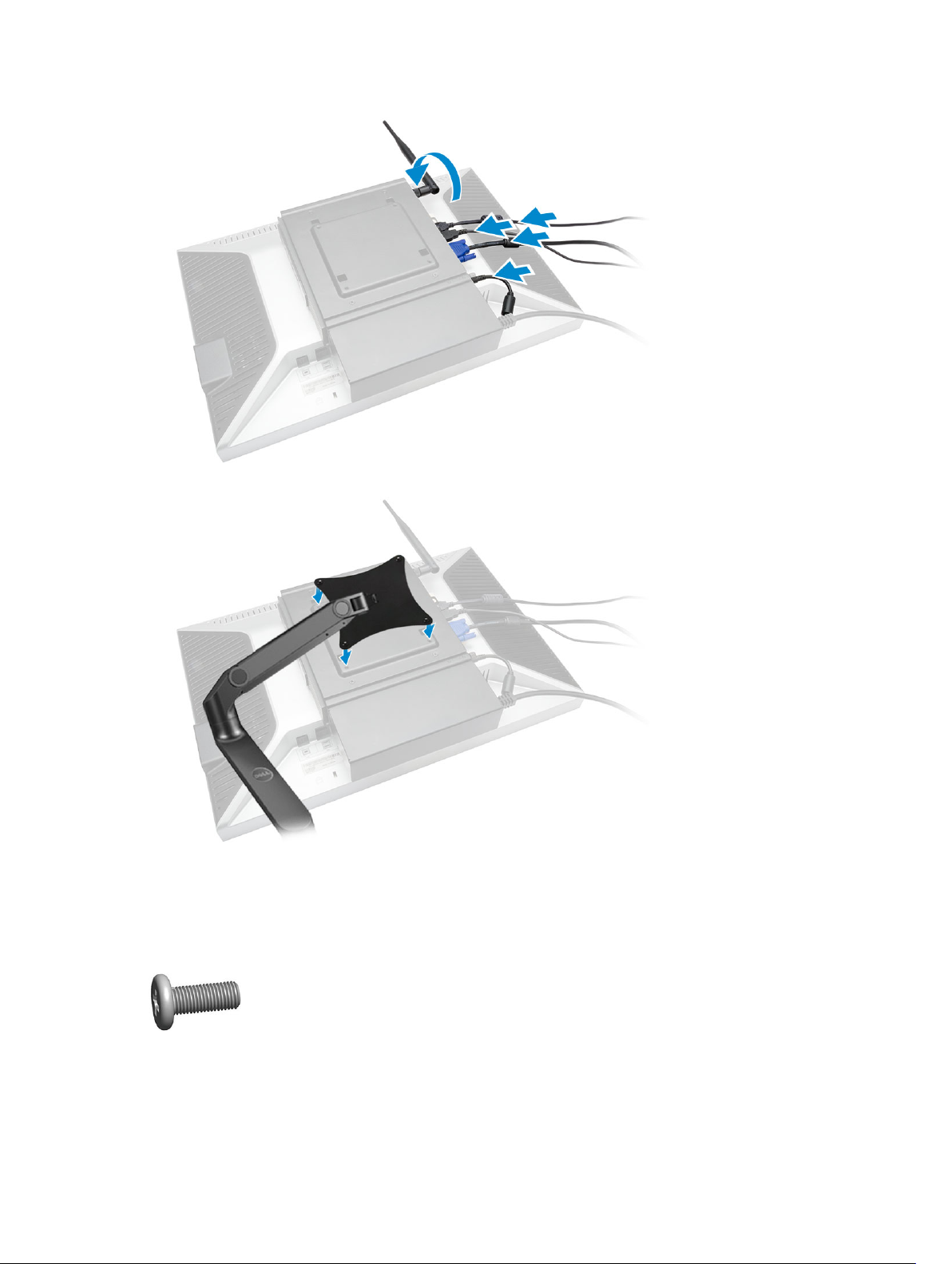
5. Tighten the screws to secure the arm stand to the dual VESA mount.
Installing the Dell OptiPlex Micro VESA Mount
Recommended Screws:
Screw Type
M4 x L10 mm, Pan head screw Monitor
Used in
11
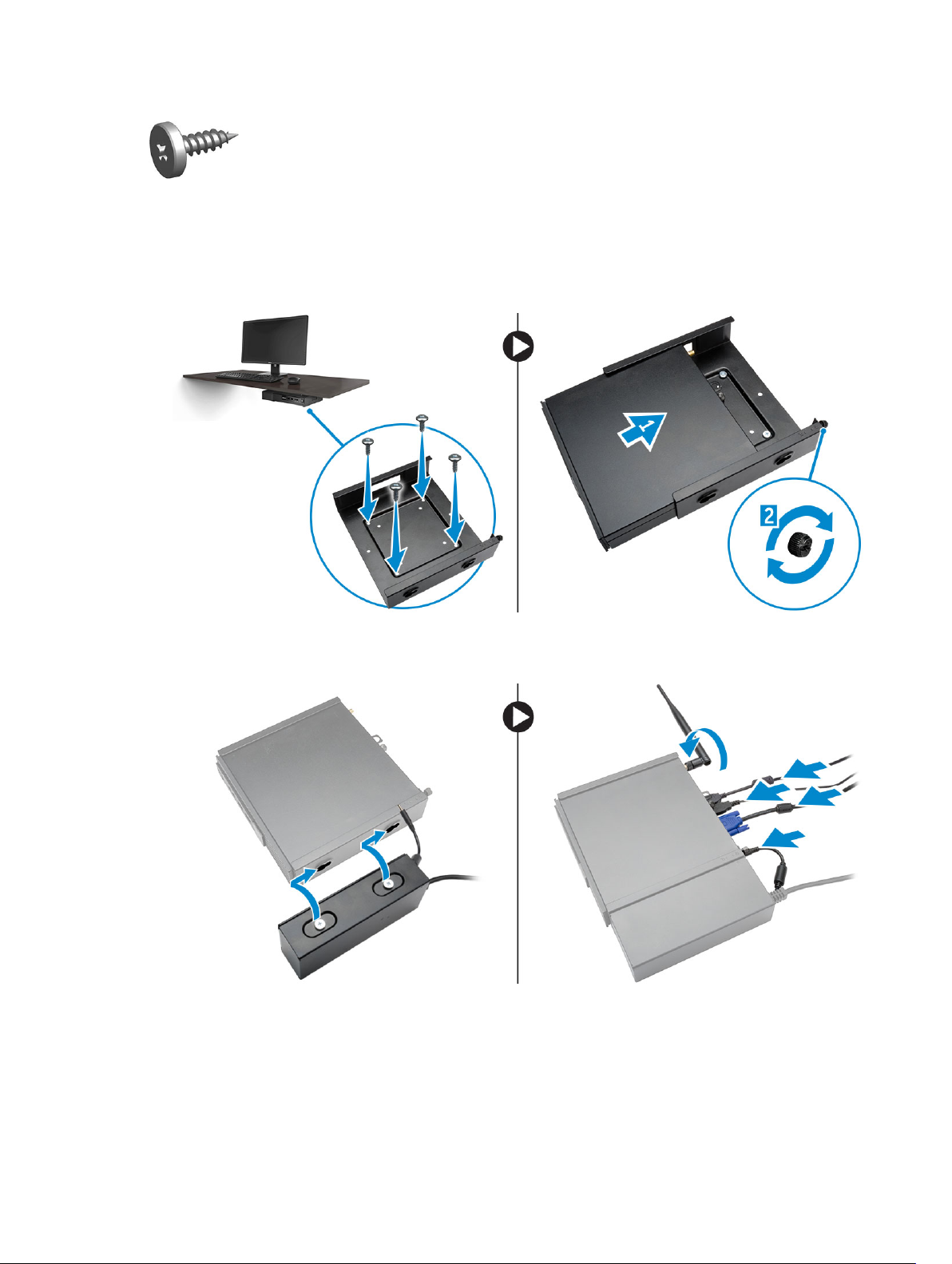
ST4 x L13 mm, Wooden screw Wooden table
Prerequisite: Install the power adapter.
1. Perform the following steps as shown in the illustration:
a. Tighten the screws to secure the VESA mount to the table.
b. Slide the computer into the VESA mount [1].
c. Tighten the screw to secure the computer to the VESA mount [2].
2. Perform the following steps as shown in the illustration:
a. Slide the power adapter case through the grooves at the bottom of the VESA mount to lock it.
b. Connect all the cables and install antenna to the computer.
Installing the Dell OptiPlex Micro Vertical Stand
Align the computer on the vertical stand and ensure the tab on the vertical stand fits into the groove
or notch on the system.
12
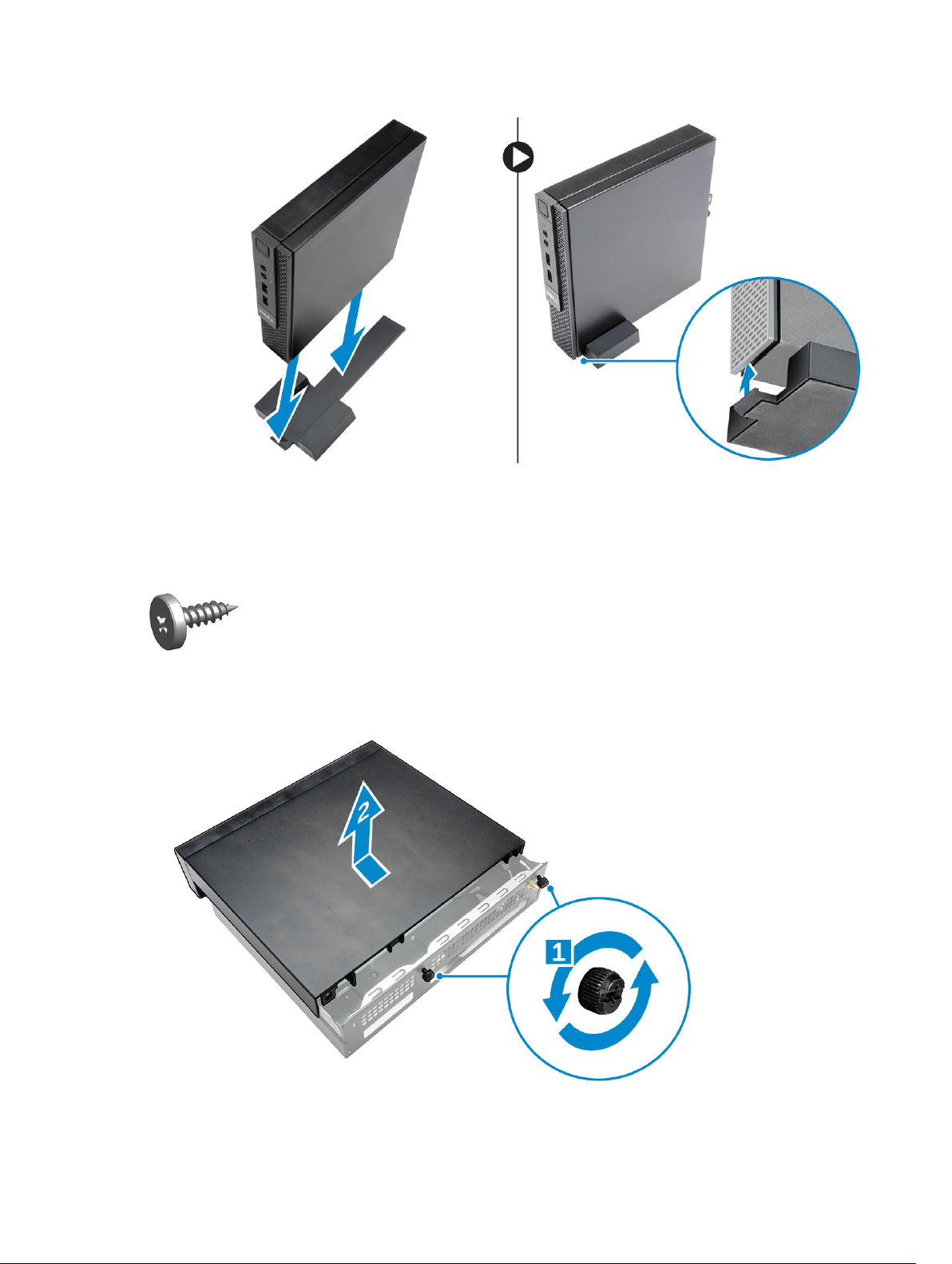
Installing the Dell OptiPlex Micro Console with DVD-RW
Recommended Screws:
Screw Type
ST4 x 13 mm, Wooden screw Wooden table
1. Perform the following steps as shown in the illustration:
a. Loosen the screws that secure the cover to the optical drive console [1].
b. Slide and lift the cover upwards to remove it from the console [2].
Used in
13

2. Perform the following steps as shown in the illustration:
a. Slide the computer into the slot [1].
b. Tighten the screw to secure the computer to the optical drive console [2].
3. Perform the following steps as shown in the illustration:
a. Cut the strap of the power adapter cable [1].
b. Slide and insert the power adapter into the slot [2].
c. Route the cable through the notch to secure it [3].
4. Perform the following steps as shown in the illustration:
a. Open the cable management clip [1].
b. Lift the antenna cable out [2].
c. Connect the antenna cable to the antenna connector [3].
14

5. Route the USB cables through the cable management clip and connect them to the computer. Close
the cable management clip.
6. Perform the following steps as shown in the illustration:
a. Prepare the wooden table by installing screws for mounting the optical drive console.
b. Align the slots on the optical drive console with the screws on the table and slide the optical drive
console and lock it.
c. Tighten the screws to secure the optical drive console to the wooden table.
15

7. Install the antenna to the optical drive console.
8. Perform the following steps as shown in the illustration:
a. Slide and insert the cover to its position [1].
b. Tighten the screws to secure the cover to the chassis [2].
16
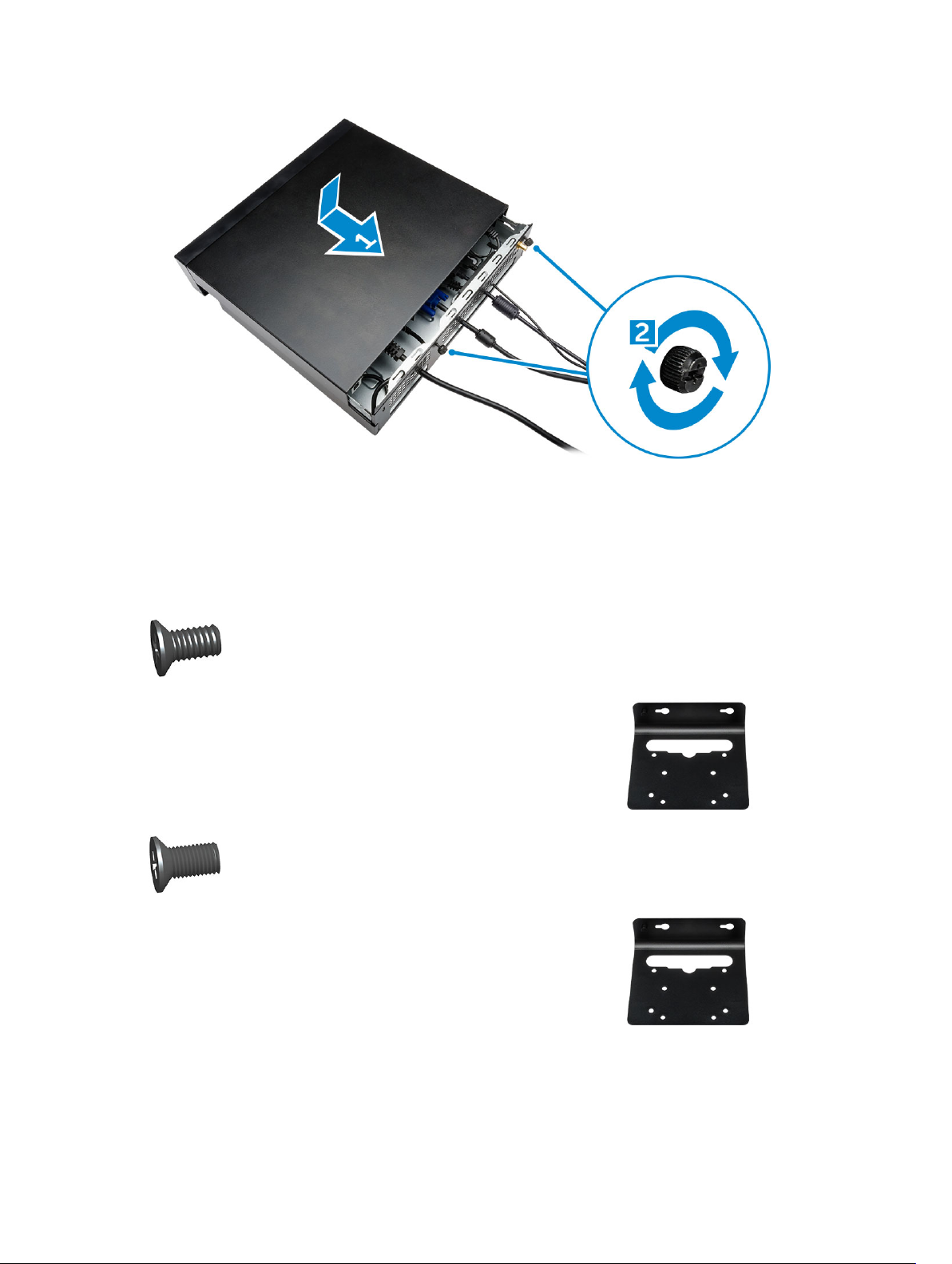
Installing the Dell OptiPlex Micro All-in-One Mount Behind the Monitor
Recommended Screws:
Screw Type
M4 X L8 mm, pitch 0.7 mm, selftapping screw
M4 X L8 mm, pitch 0.5 mm,
machine screw
Used with
PUZ plate without thread screw
holes— Dell P,U,PU,UZ- series
monitors
PUZ plate with thread screw
holes — Dell P,U,PU,UZ- series
monitors
17
