Page 1
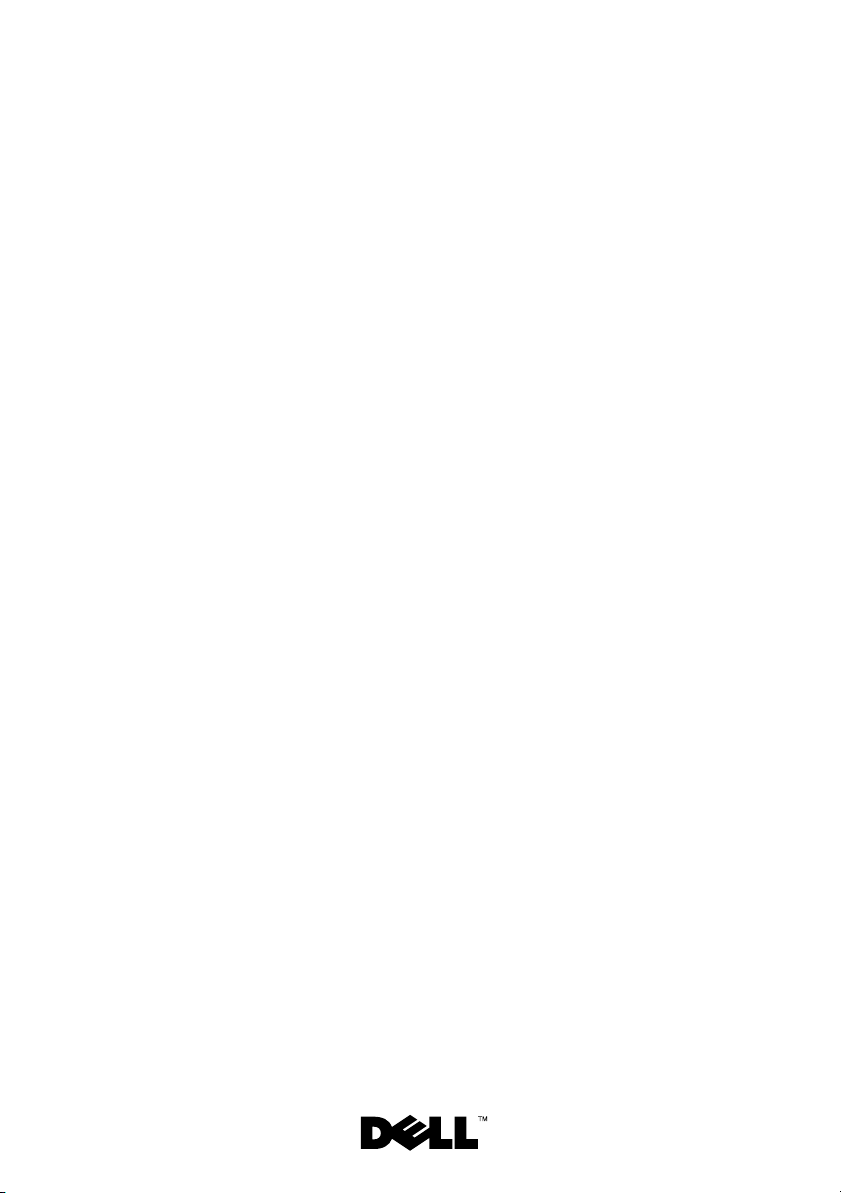
Dell™ Inspiron™ N5110
Service Manual
Regulatory model: P17F Regulatory type: P17F001
Page 2
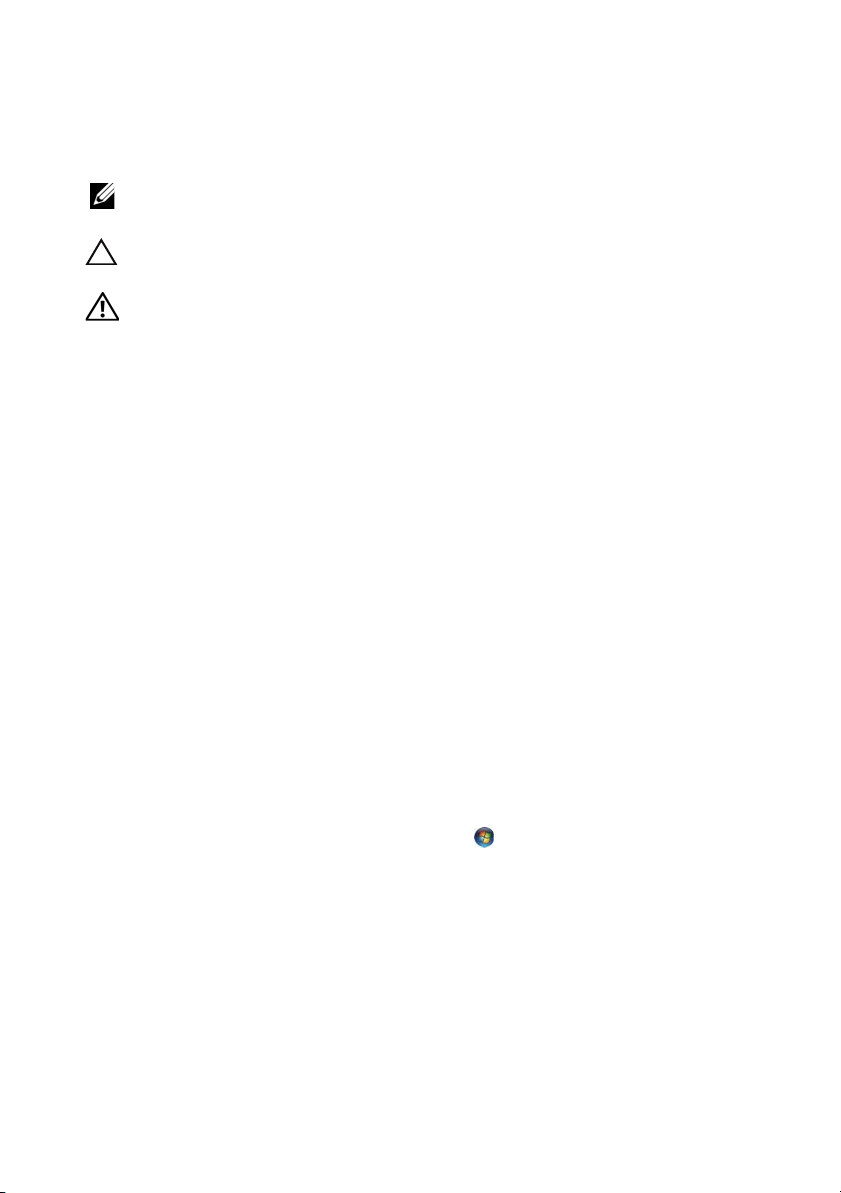
Notes, Cautions, and Warnings
NOTE: A NOTE indicates important information that helps you make better use of
your computer.
CAUTION: A CAUTION indicates potential damage to hardware or loss of data if
instructions are not followed.
WARNING: A WARNING indicates a potential for property damage, personal
injury, or death.
____________________
Information in this document is subject to change without notice.
© 2011 Dell Inc. All rights reserved.
Reproduction of these materials in any manner whatsoever without the written permission of Dell Inc.
is strictly forbidden.
Trademarks used in this text: Dell™, the DELL logo, and Inspiron™ are trademarks of Dell Inc..;
Microsoft®, Windows®, and the Windows start button logo are either trademarks or registered
trademarks of Microsoft Corporation in the United States and/or other countries.
Other trademarks and trade names may be used in this document to refer to either the entities claiming
the marks and names or their products. Dell Inc. disclaims any proprietary interest in trademarks and
trade names other than its own.
Regulatory model: P17F Regulatory type: P17F001
2011 - 02 Rev. A00
Page 3
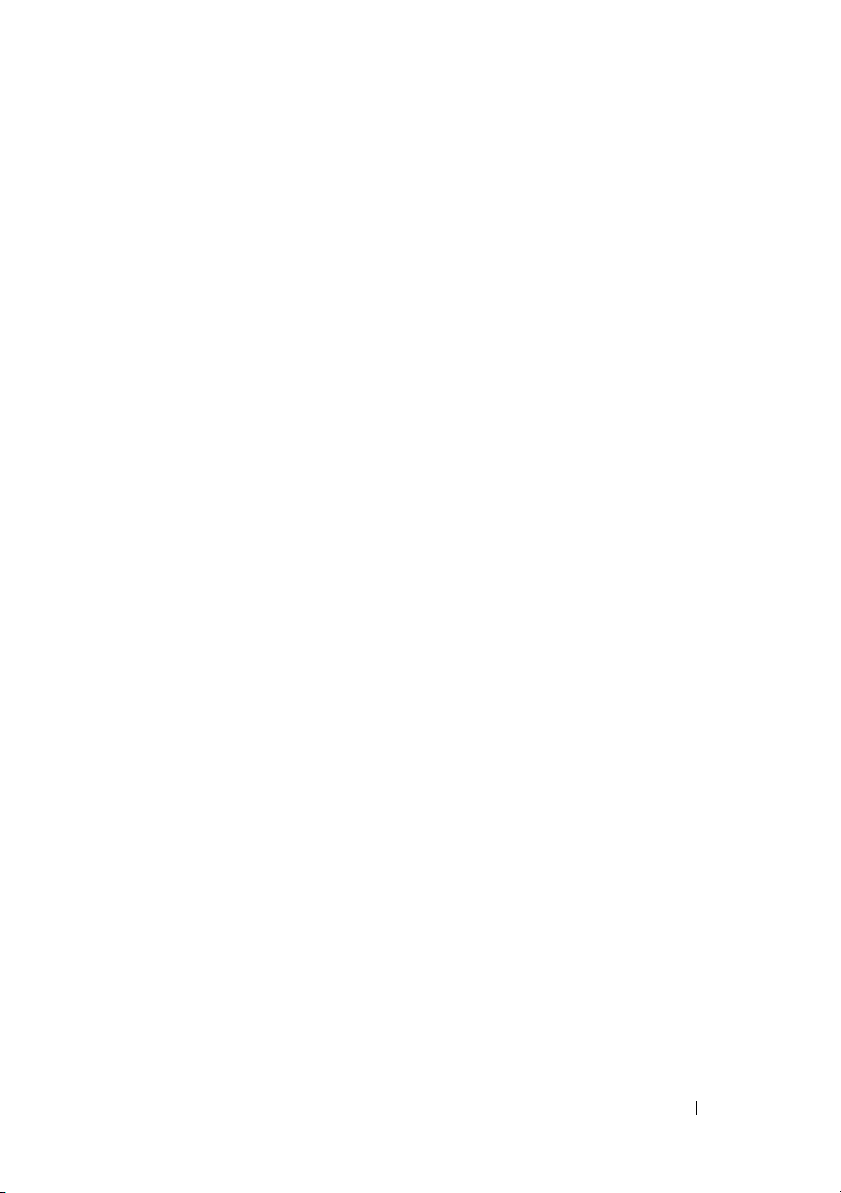
Contents
1 Before You Begin. . . . . . . . . . . . . . . . . . . . 9
Recommended Tools. . . . . . . . . . . . . . . . . . . . 9
Turning Off Your Computer
Before Working Inside Your Computer . . . . . . . . . 10
. . . . . . . . . . . . . . . . . 9
2 Top Cover. . . . . . . . . . . . . . . . . . . . . . . . . 13
Removing the Top Cover . . . . . . . . . . . . . . . . . 13
Replacing the Top Cover
. . . . . . . . . . . . . . . . . 14
3Battery. . . . . . . . . . . . . . . . . . . . . . . . . . . 15
Removing the Battery . . . . . . . . . . . . . . . . . . 15
Replacing the Battery . . . . . . . . . . . . . . . . . . 16
4 Module Cover . . . . . . . . . . . . . . . . . . . . . 17
Removing the Module Cover. . . . . . . . . . . . . . . 17
Replacing the Module Cover
. . . . . . . . . . . . . . 18
5 Memory Module(s) . . . . . . . . . . . . . . . . . 19
Removing the Memory Module(s) . . . . . . . . . . . . 19
Contents 3
Page 4

Replacing the Memory Module(s) . . . . . . . . . . . . 20
6 Optical Drive . . . . . . . . . . . . . . . . . . . . . 23
Removing the Optical Drive . . . . . . . . . . . . . . . 23
Replacing the Optical Drive
. . . . . . . . . . . . . . . 24
7 Keyboard . . . . . . . . . . . . . . . . . . . . . . . . 27
Removing the Keyboard . . . . . . . . . . . . . . . . . 27
Replacing the Keyboard
. . . . . . . . . . . . . . . . . 29
8 Palm-Rest Assembly . . . . . . . . . . . . . . . 31
Removing the Palm-Rest Assembly . . . . . . . . . . . 31
Replacing the Palm-Rest Assembly . . . . . . . . . . . 34
9 Wireless Mini-Card(s) . . . . . . . . . . . . . . 37
Removing the Mini-Card(s) . . . . . . . . . . . . . . . 37
Replacing the Mini-Card(s)
. . . . . . . . . . . . . . . 39
10 Display . . . . . . . . . . . . . . . . . . . . . . . . . . 41
4 Contents
Display Assembly . . . . . . . . . . . . . . . . . . . . 41
Removing the Display Assembly
Replacing the Display Assembly
Display Bezel
. . . . . . . . . . . . . . . . . . . . . . . 44
. . . . . . . . . . 41
. . . . . . . . . . 43
Page 5
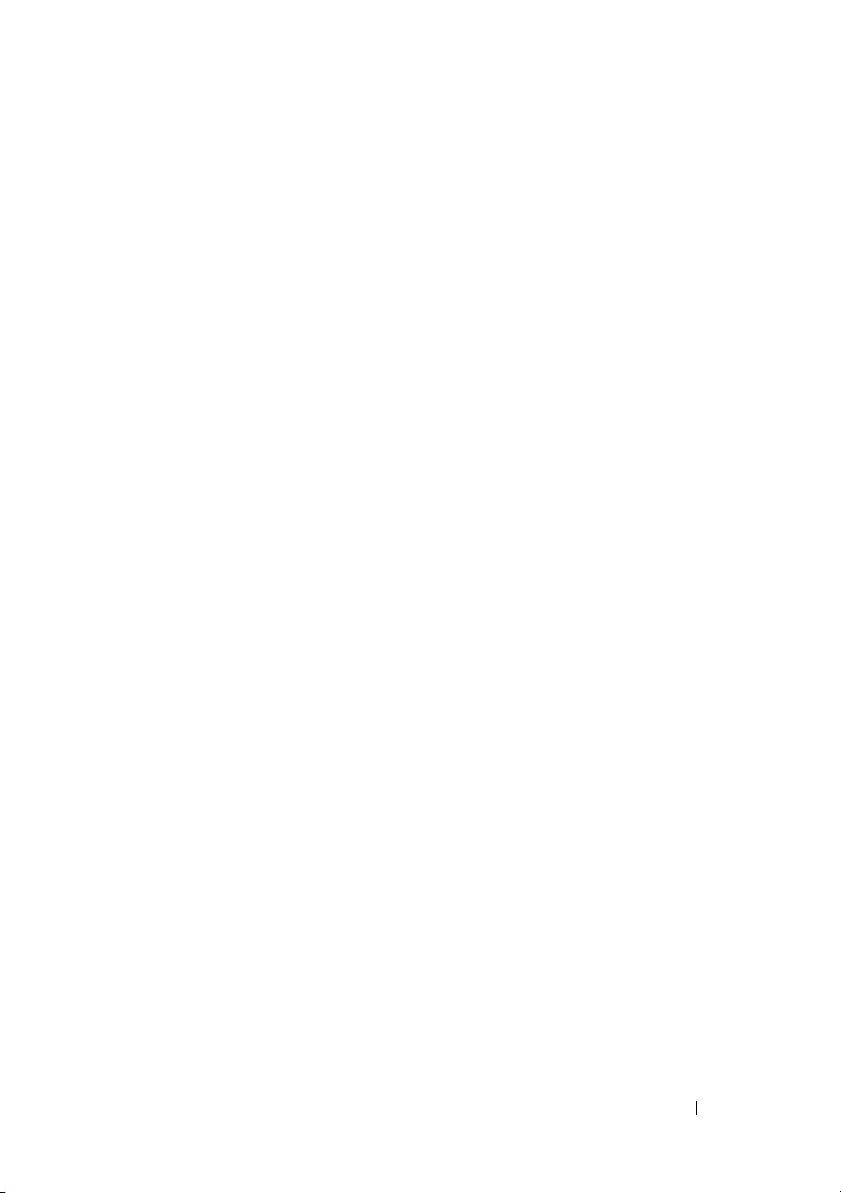
Removing the Display Bezel . . . . . . . . . . . . 44
Replacing the Display Bezel . . . . . . . . . . . . 45
Display Panel . . . . . . . . . . . . . . . . . . . . . . 46
Removing the Display Panel
. . . . . . . . . . . . 46
Replacing the Display Panel . . . . . . . . . . . . 47
Display Cable . . . . . . . . . . . . . . . . . . . . . . 48
Removing the Display Cable
. . . . . . . . . . . . 48
Replacing the Display Cable . . . . . . . . . . . . 49
Display-Panel Brackets . . . . . . . . . . . . . . . . . 50
Removing the Display-Panel Brackets
. . . . . . . 50
Replacing the Display-Panel Brackets . . . . . . . 50
11 Hinge Cover . . . . . . . . . . . . . . . . . . . . . . . 53
Removing the Hinge Cover . . . . . . . . . . . . . . . 53
Replacing the Hinge Cover
. . . . . . . . . . . . . . . 55
12 Camera Module . . . . . . . . . . . . . . . . . . . . 57
Removing the Camera Module . . . . . . . . . . . . . 57
Replacing the Camera Module
. . . . . . . . . . . . . 58
13 Coin-Cell Battery . . . . . . . . . . . . . . . . . . . 61
Removing the Coin-Cell Battery . . . . . . . . . . . . . 61
Replacing the Coin-Cell Battery
. . . . . . . . . . . . . 62
Contents 5
Page 6
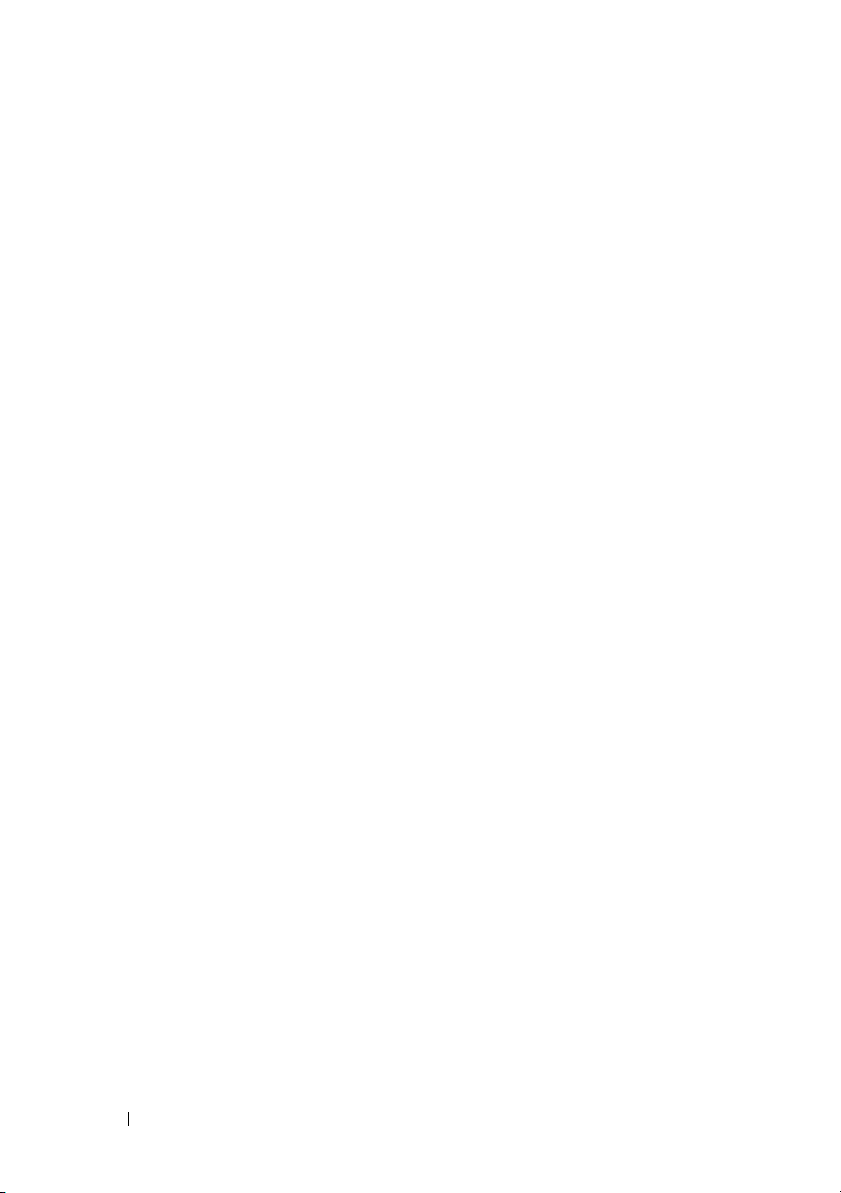
14 System Board. . . . . . . . . . . . . . . . . . . . . 65
Removing the System Board . . . . . . . . . . . . . . . 65
Replacing the System Board
Entering the Service Tag in the BIOS . . . . . . . . . . 68
. . . . . . . . . . . . . . . 66
15 Speakers . . . . . . . . . . . . . . . . . . . . . . . . 69
Removing the Speakers . . . . . . . . . . . . . . . . . 69
Replacing the Speakers
. . . . . . . . . . . . . . . . . 70
16 Hard Drive . . . . . . . . . . . . . . . . . . . . . . . 71
Removing the Hard Drive . . . . . . . . . . . . . . . . 71
Replacing the Hard Drive
. . . . . . . . . . . . . . . . 73
17 Thermal-Cooling Assembly . . . . . . . . . . 75
Removing the Thermal-Cooling Assembly . . . . . . . 75
Replacing the Thermal-Cooling Assembly
. . . . . . . 76
18 Processor Module . . . . . . . . . . . . . . . . . 79
6 Contents
Removing the Processor Module . . . . . . . . . . . . 79
Replacing the Processor Module
. . . . . . . . . . . . 80
Page 7
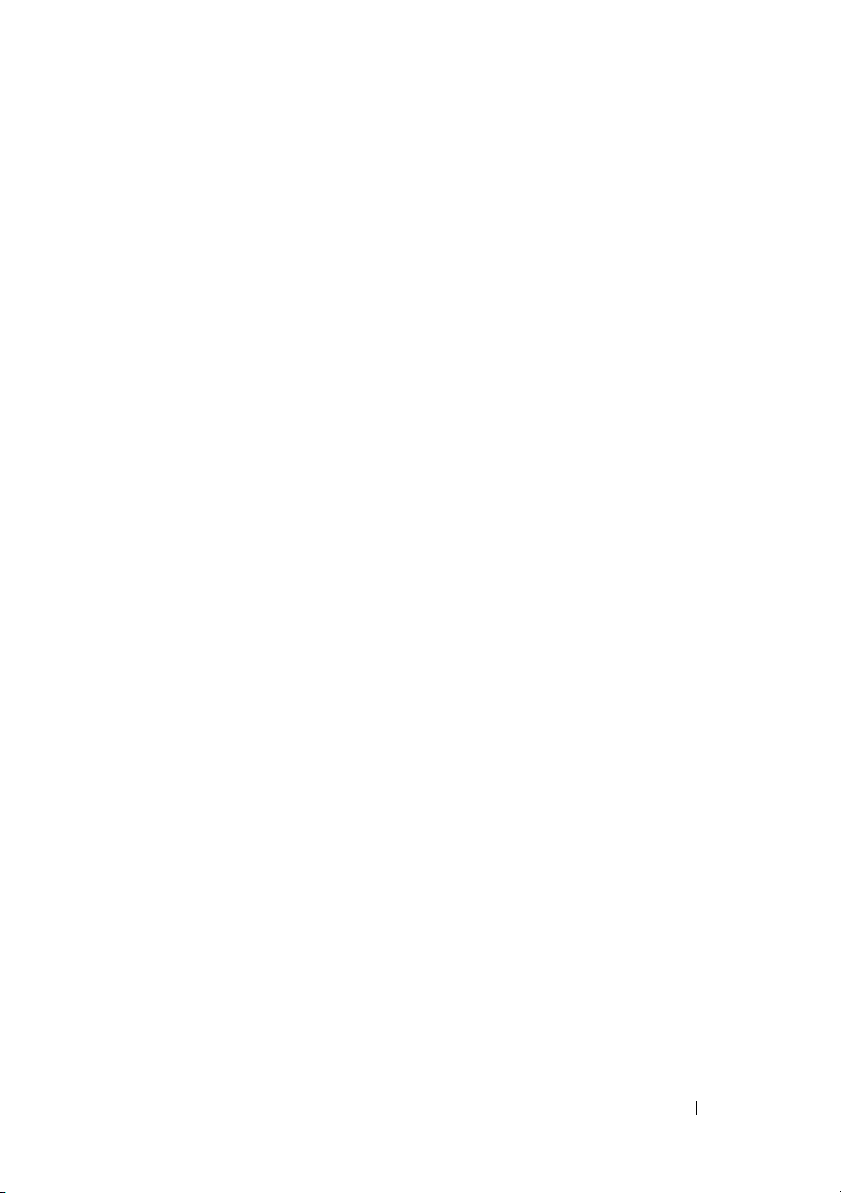
19 I/O Board . . . . . . . . . . . . . . . . . . . . . . . . . 83
Removing the I/O Board . . . . . . . . . . . . . . . . . 83
Replacing the I/O Board
. . . . . . . . . . . . . . . . . 84
20 VGA/Power Board . . . . . . . . . . . . . . . . . . 85
Removing the VGA/Power Board . . . . . . . . . . . . 85
Replacing the VGA/Power Board
. . . . . . . . . . . . 86
21 Flashing the BIOS . . . . . . . . . . . . . . . . . . 89
Contents 7
Page 8
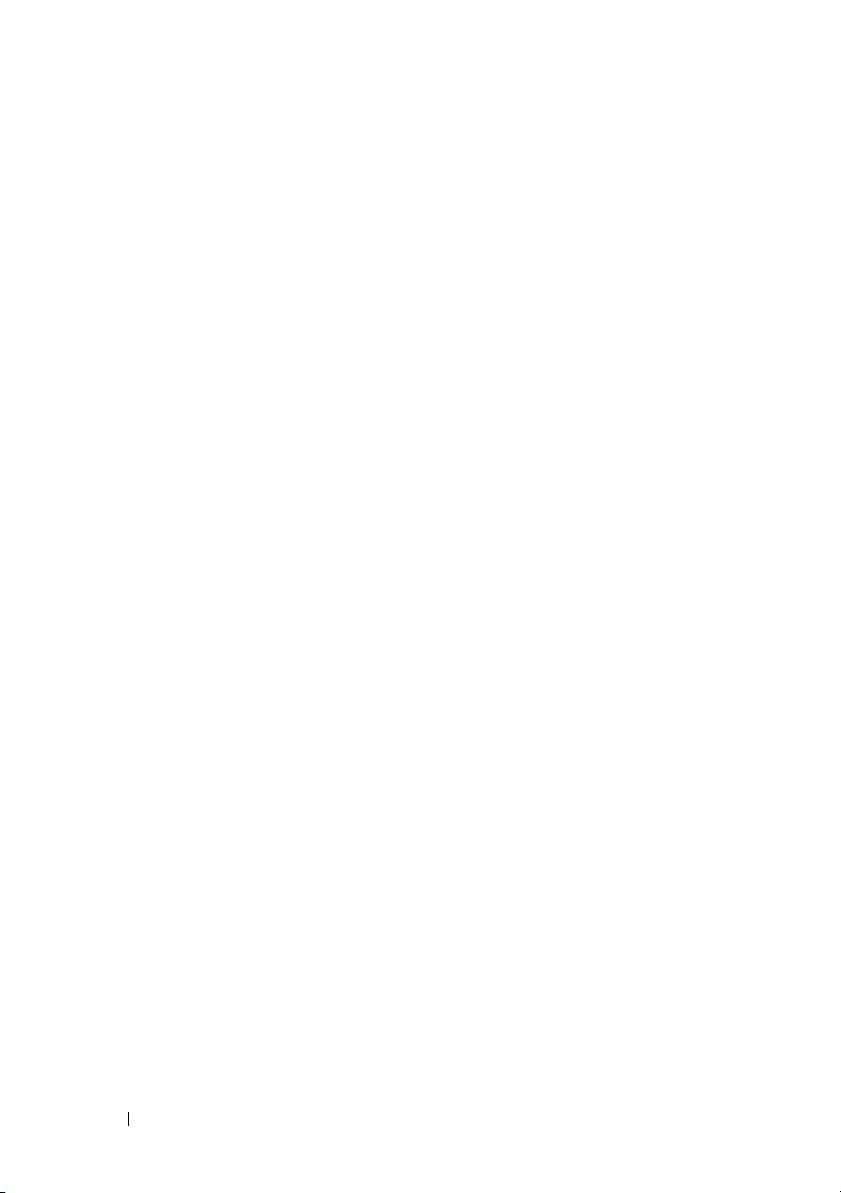
8 Contents
Page 9
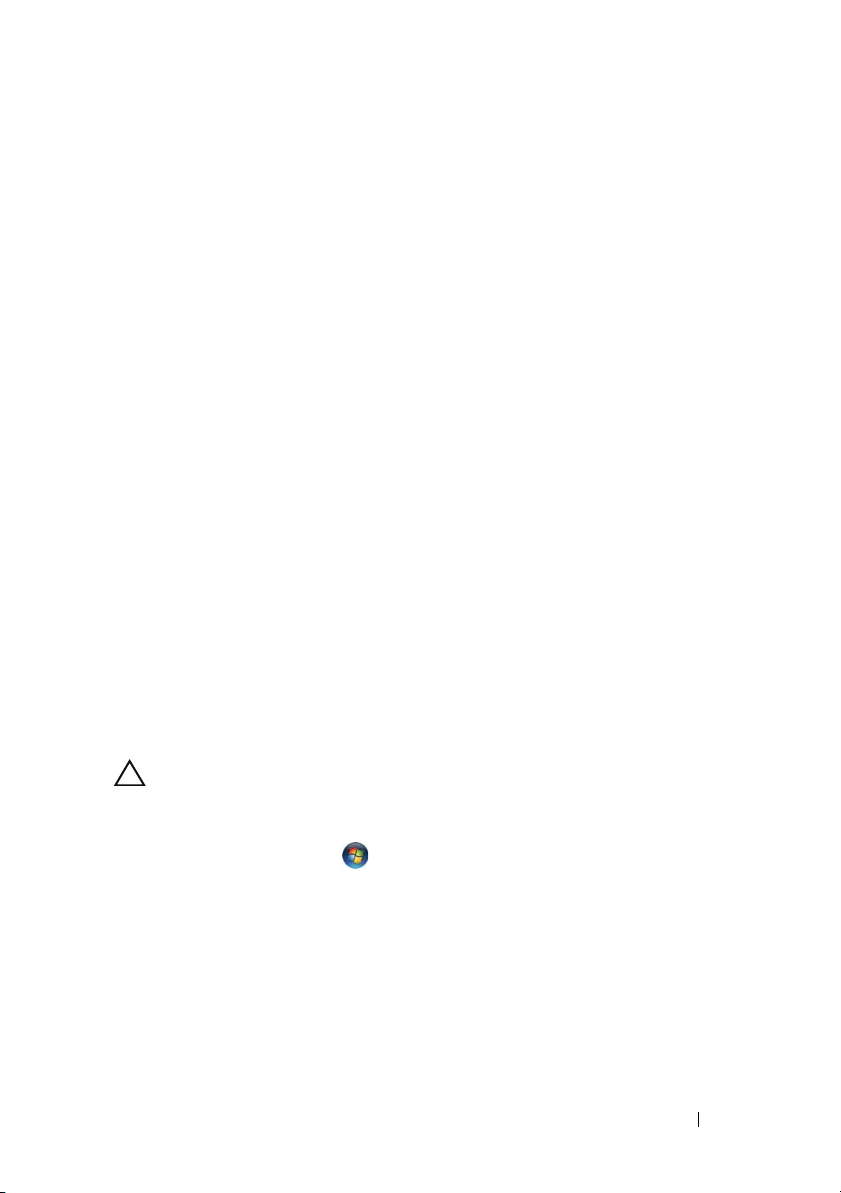
1
Before You Begin
This manual provides procedures for removing and installing components in
your computer. Unless otherwise noted, each procedure assumes that the
following conditions exist:
• You have performed the steps in "Turning Off Your Computer" on page 9
and "Before Working Inside Your Computer" on page 10.
• You have read the safety information that shipped with your computer
• A component can be replaced or—if purchased separately—installed by
performing the removal procedure in the reverse order.
Recommended Tools
The procedures in this document may require the following tools:
• Small flat-blade screwdriver
•Phillips screwdriver
•Plastic scribe
• BIOS executable update program available at
support.dell.com
.
Turning Off Your Computer
CAUTION: To avoid losing data, save and close all open files and exit all open
programs before you turn off your computer.
1
Save and close all open files and exit all open programs.
2
Click the Start button and then click
The computer turns off after the operating system shutdown process
finishes.
3
Ensure that the computer is turned off. If your computer did not
automatically turn off when you shut down the operating system, press
and hold the power button until the computer turns off.
Shut Down
.
Before You Begin 9
Page 10
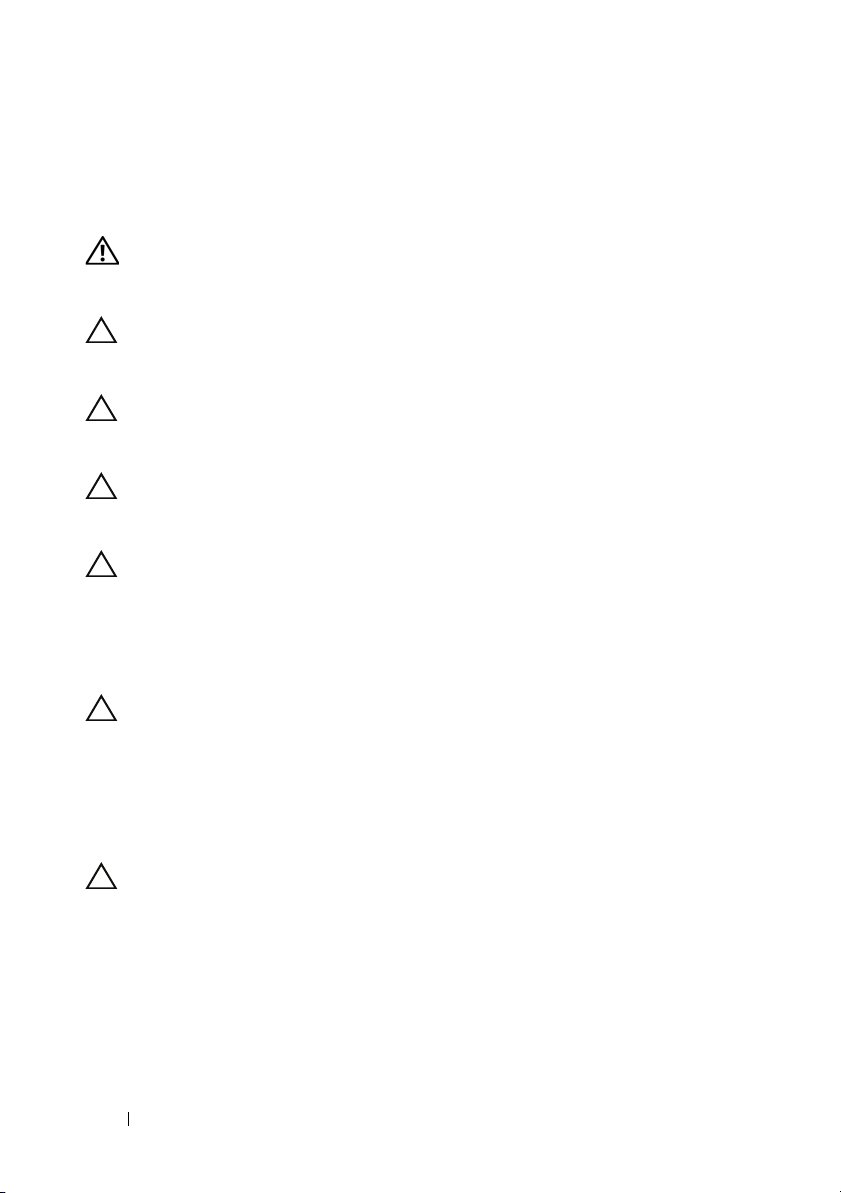
Before Working Inside Your Computer
Use the following safety guidelines to help protect your computer from
potential damage and to help to ensure your own personal safety.
WARNING: Before working inside your computer, read the safety information
that shipped with your computer. For additional safety best practices information,
see the Regulatory Compliance Homepage at dell.com/regulatory_compliance.
CAUTION: To avoid electrostatic discharge, ground yourself by using a wrist
grounding strap or by periodically touching an unpainted metal surface (such as a
connector on your computer).
CAUTION: Handle components and cards with care. Do not touch the components
or contacts on a card. Hold a card by its edges or by its metal mounting bracket.
Hold a component such as a processor by its edges, not by its pins.
CAUTION: Only a certified service technician should perform repairs on your
computer. Damage due to servicing that is not authorized by Dell is not covered by
your warranty.
CAUTION: When you disconnect a cable, pull on its connector or on its pull-tab,
not on the cable itself. Some cables have connectors with locking tabs; if you are
disconnecting this type of cable, press in on the locking tabs before you
disconnect the cable. As you pull connectors apart, keep them evenly aligned to
avoid bending any connector pins. Also, before you connect a cable, ensure that
both connectors are correctly oriented and aligned.
CAUTION: To avoid damaging the computer, perform the following steps before
you begin working inside the computer.
1
Ensure that the work surface is flat and clean to prevent the computer
cover from being scratched.
2
Turn off your computer (see "Turning Off Your Computer" on page 9) and
all attached devices.
CAUTION: To disconnect a network cable, first unplug the cable from your
computer and then unplug the cable from the network device.
3
Disconnect all telephone or network cables from the computer.
4
Press and eject any installed cards from the 8-in-1 media card reader.
5
Disconnect your computer and all attached devices from their electrical
outlets.
6
Disconnect all attached devices from your computer.
10 Before You Begin
Page 11
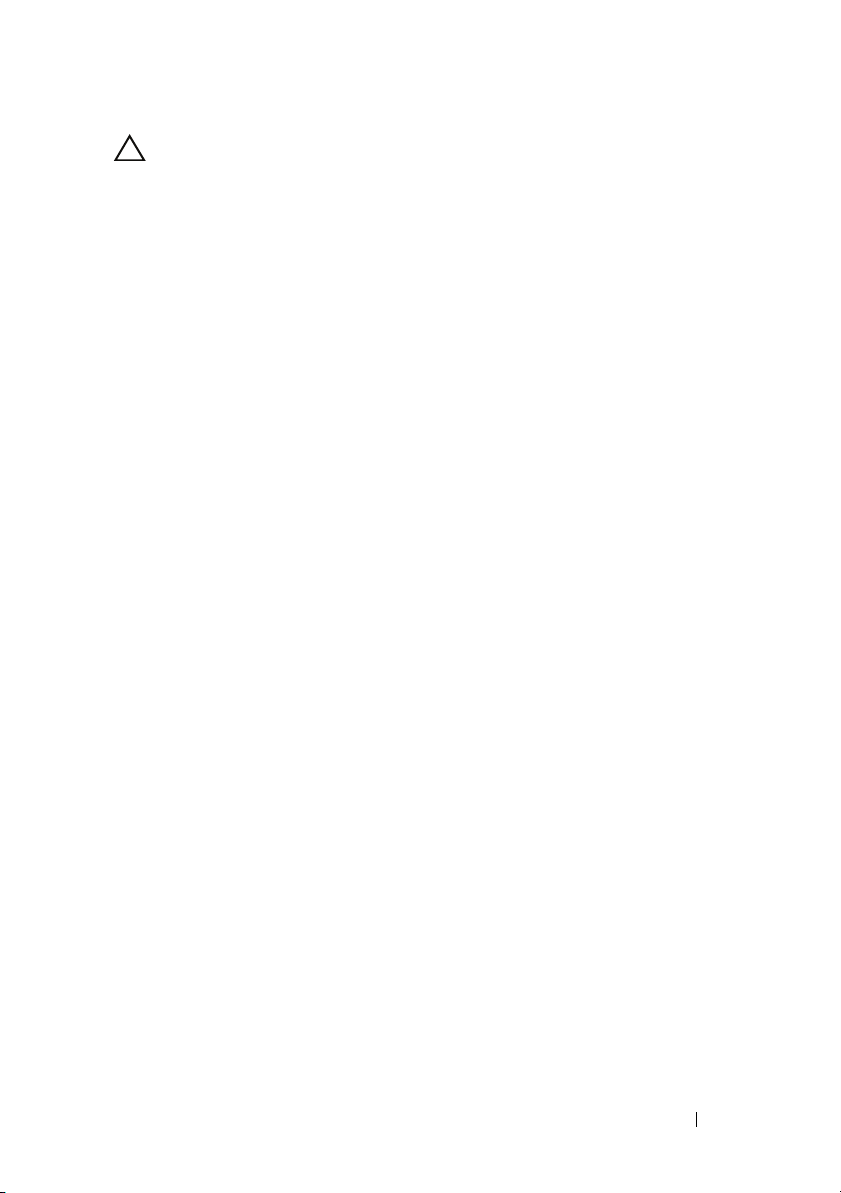
CAUTION: To help prevent damage to the system board, remove the main battery
(see "Removing the Battery" on page 15) before working inside the computer.
7
Remove the battery (see "Removing the Battery" on page 15).
8
Turn the computer top-side up, open the display, and press the power
button to ground the system board.
Before You Begin 11
Page 12
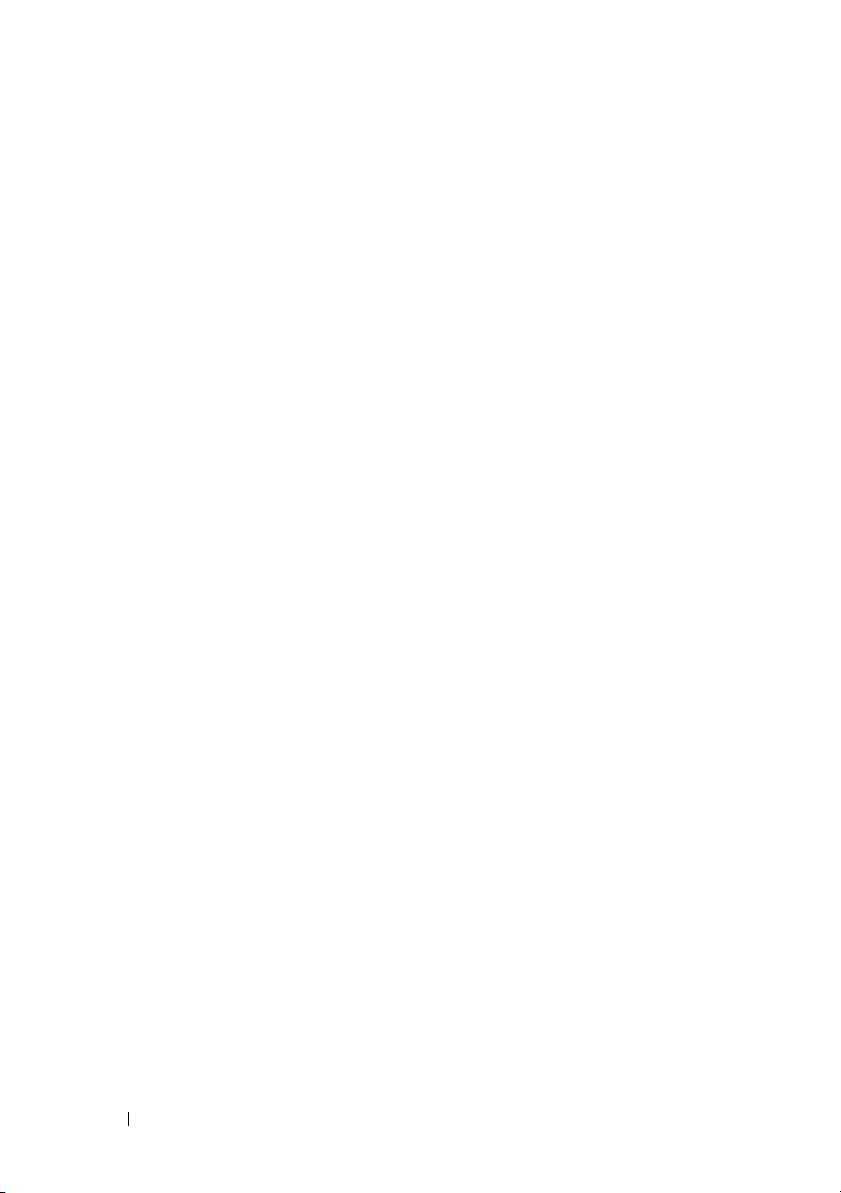
12 Before You Begin
Page 13
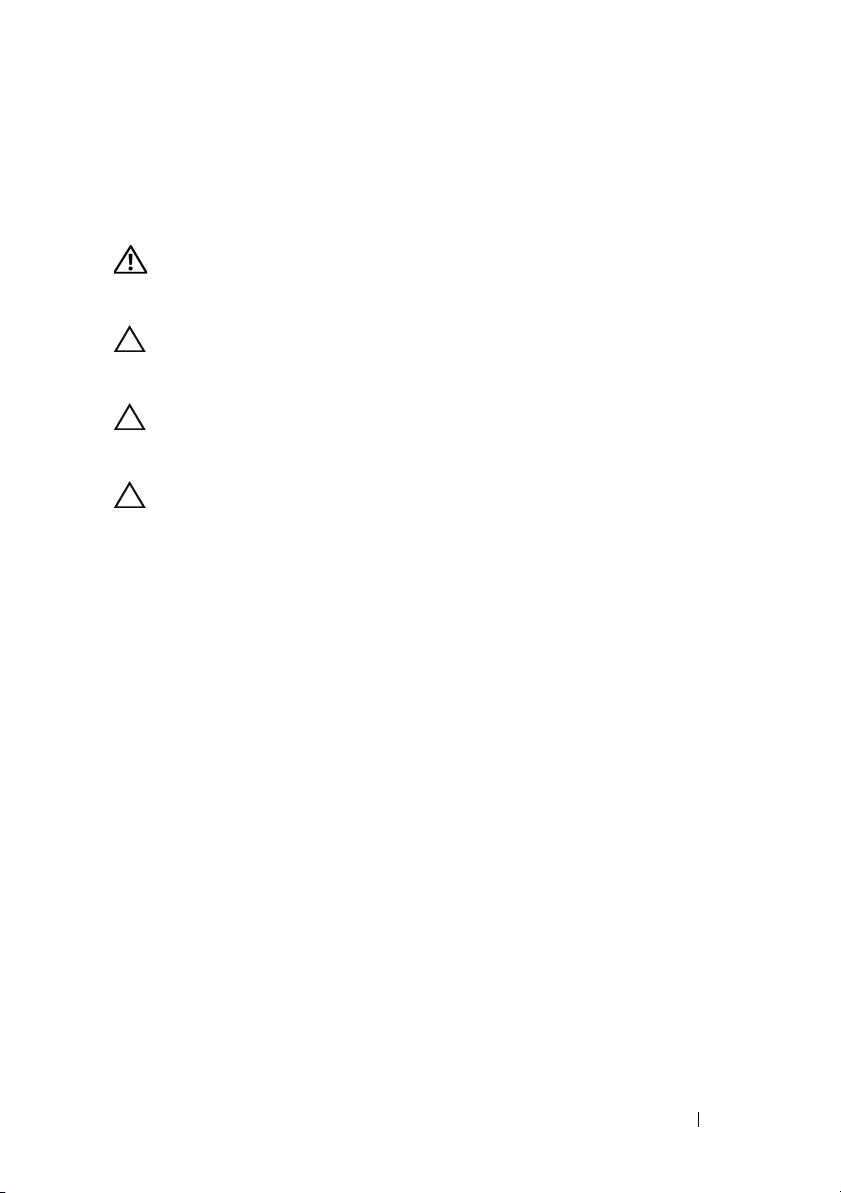
Top Cover
WARNING: Before working inside your computer, read the safety information
that shipped with your computer. For additional safety best practices information,
see the Regulatory Compliance Homepage at dell.com/regulatory_compliance.
CAUTION: Only a certified service technician should perform repairs on your
computer. Damage due to servicing that is not authorized by Dell is not covered by
your warranty.
CAUTION: To avoid electrostatic discharge, ground yourself by using a wrist
grounding strap or by periodically touching an unpainted metal surface (such as a
connector on your computer).
CAUTION: To help prevent damage to the system board, remove the main battery
(see "Removing the Battery" on page 15) before working inside the computer.
Removing the Top Cover
1
Follow the instructions in "Before You Begin" on page 9.
2
Press and hold the release button that secures the top cover to the display back cover.
3
Slide and lift the top cover.
2
Top Cover 13
Page 14
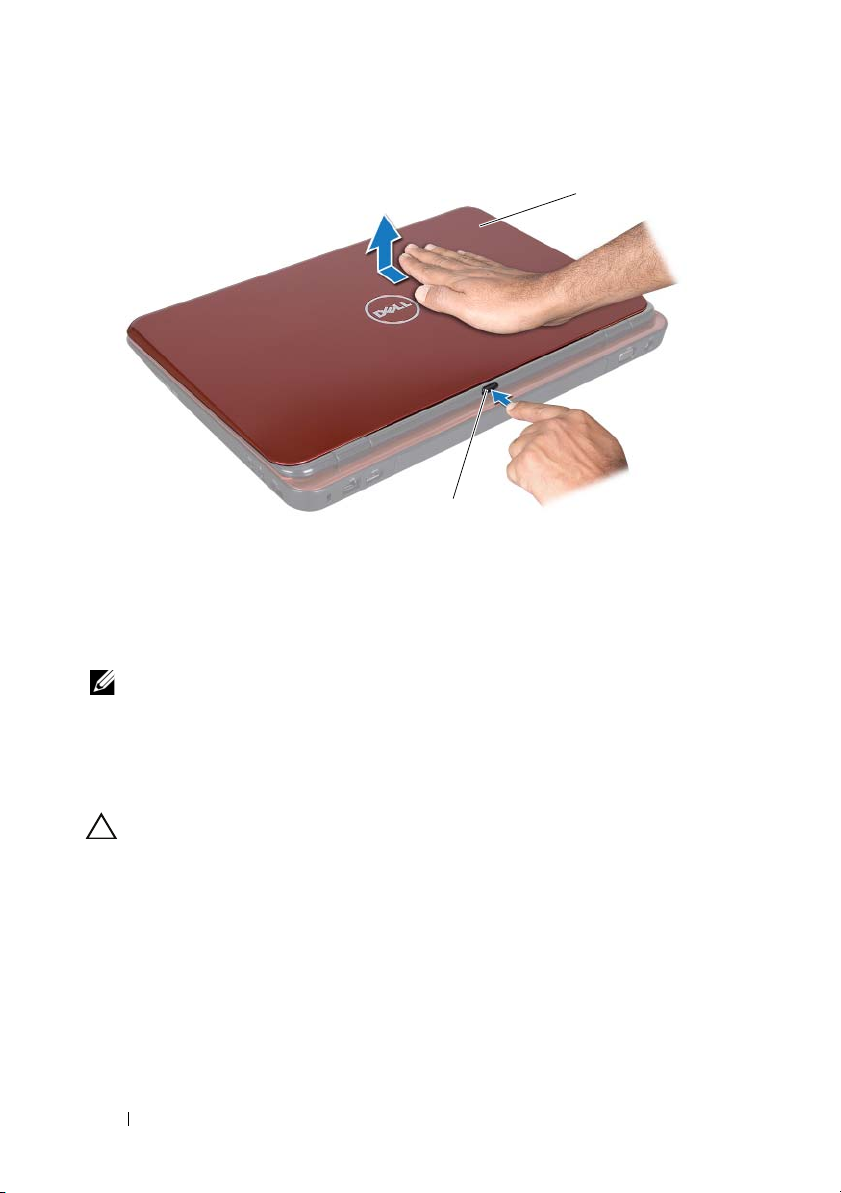
1 top cover 2 release button
1
2
Replacing the Top Cover
1
Follow the instructions in "Before You Begin" on page 9.
NOTE: Ensure that the DELL logo is facing towards the back of the computer while
replacing the top cover.
2
Align the top cover to the display back cover.
3
Slide the top cover until it clicks into place. Ensure that there are no gaps between the top cover and display back cover.
CAUTION: Before turning on the computer, replace all screws and ensure that no
stray screws remain inside the computer. Failure to do so may result in damage to
the computer.
14 Top Cover
Page 15
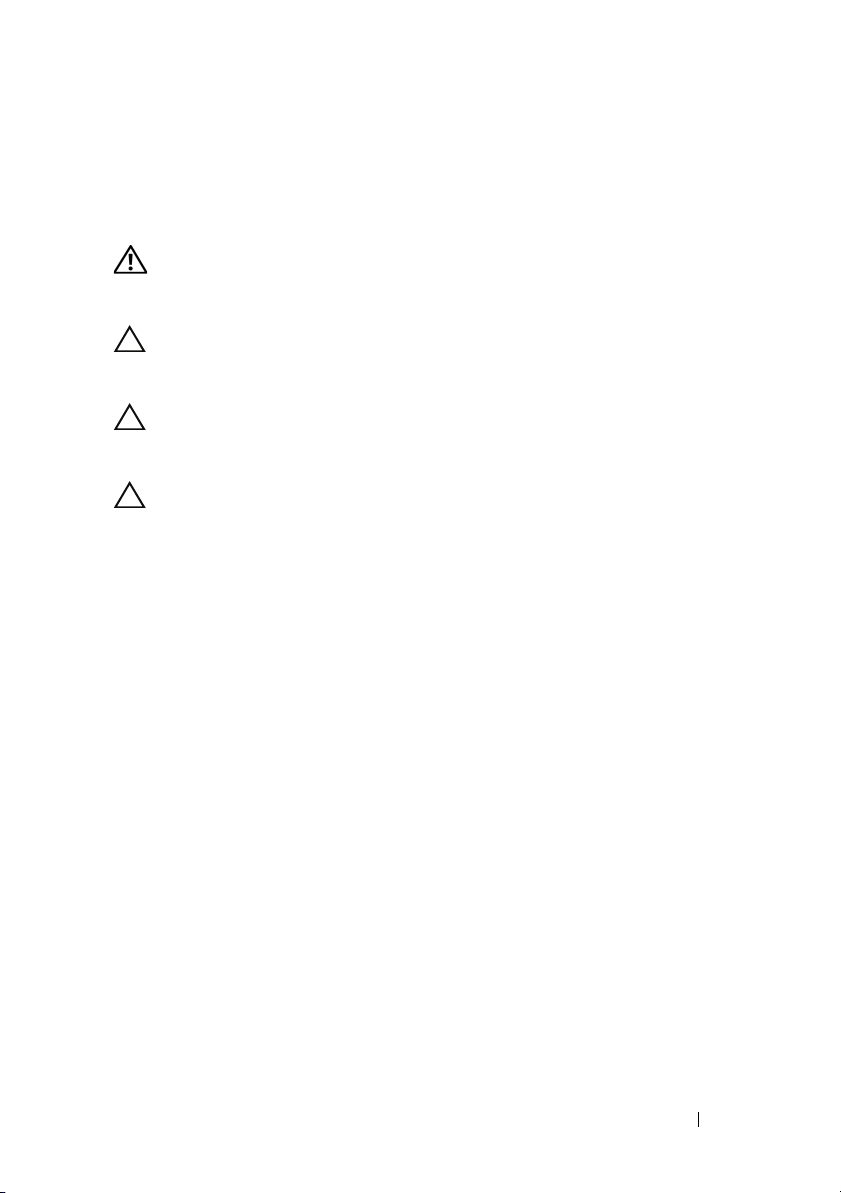
Battery
WARNING: Before working inside your computer, read the safety information
that shipped with your computer. For additional safety best practices information,
see the Regulatory Compliance Homepage at dell.com/regulatory_compliance.
CAUTION: Only a certified service technician should perform repairs on your
computer. Damage due to servicing that is not authorized by Dell is not covered by
your warranty.
CAUTION: To avoid electrostatic discharge, ground yourself by using a wrist
grounding strap or by periodically touching an unpainted metal surface (such as a
connector on your computer).
CAUTION: To avoid damage to the computer, use only the battery designed for
this particular Dell computer. Do not use batteries designed for other Dell
computers.
Removing the Battery
1
Follow the instructions in "Before You Begin" on page 9.
2
Shut down the computer and turn it over.
3
Slide the battery release latch and the battery lock latch to the unlock positions.
4
Slide and lift the battery out of the battery bay.
3
Battery 15
Page 16

1 battery release latch 2 battery
3
2
1
3 battery lock latch
Replacing the Battery
1
Follow the instructions in "Before You Begin" on page 9.
2
Slide the battery into the battery bay until it clicks into place.
3
Slide the battery lock latch to the lock position.
16 Battery
Page 17

Module Cover
WARNING: Before working inside your computer, read the safety information
that shipped with your computer. For additional safety best practices information,
see the Regulatory Compliance Homepage at dell.com/regulatory_compliance.
CAUTION: Only a certified service technician should perform repairs on your
computer. Damage due to servicing that is not authorized by Dell™ is not covered
by your warranty.
CAUTION: To avoid electrostatic discharge, ground yourself by using a wrist
grounding strap or by periodically touching an unpainted metal surface (such as a
connector on your computer).
CAUTION: To help prevent damage to the system board, remove the main battery
(see "Removing the Battery" on page 15) before working inside the computer.
Removing the Module Cover
1
Follow the instructions in "Before You Begin" on page 9.
2
Remove the battery (see "Removing the Battery" on page 15).
3
Loosen the captive screw that secures the module cover to the base cover.
4
Using your fingertips, release the tabs on the module cover from the slots on the computer base.
5
Lift the module cover off the computer base.
4
Module Cover 17
Page 18
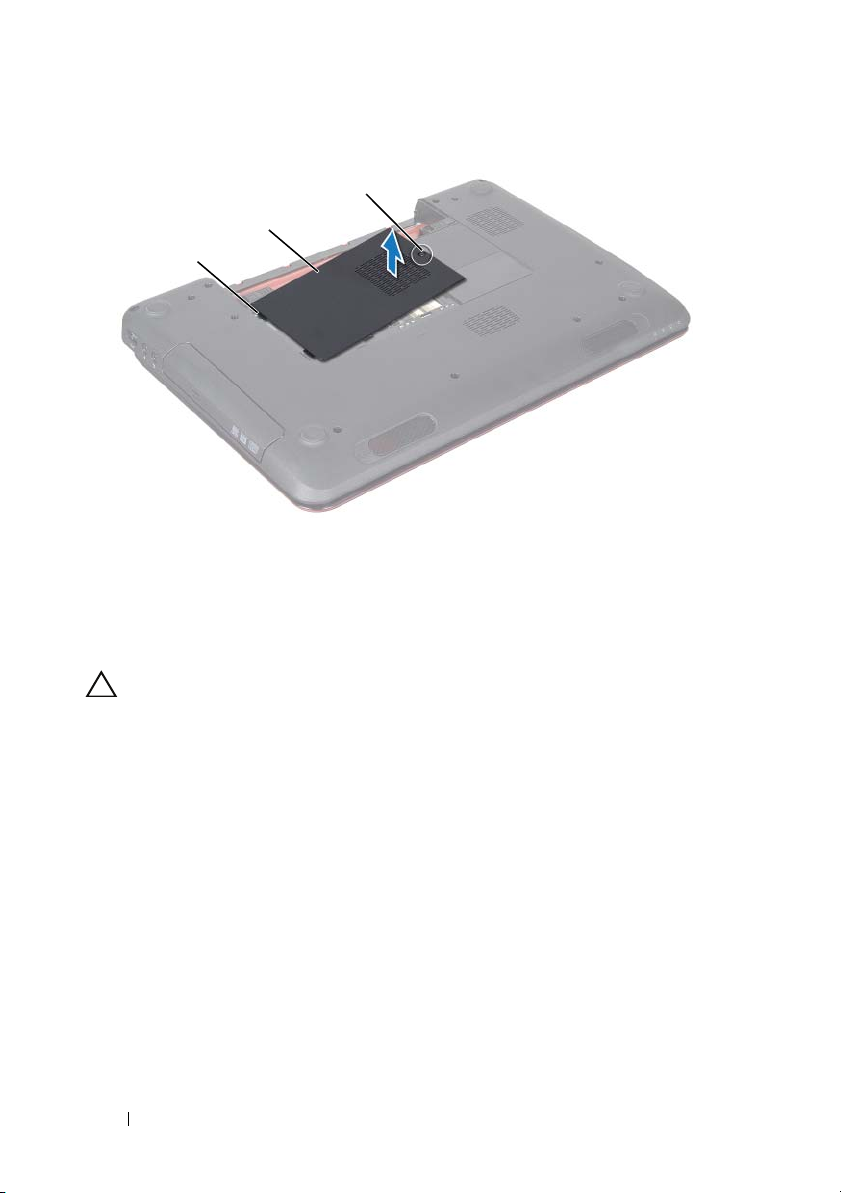
1 tabs 2 module cover
1
2
3
3 captive screw
Replacing the Module Cover
CAUTION: To avoid damage to the computer, use only the battery designed for
this particular Dell computer.
1
Follow the instructions in "Before You Begin" on page 9.
2
Align the tabs on the module cover with the slots on the computer base and snap the module cover into place.
3
Tighten the captive screw that secures the module cover to the computer base.
4
Replace the battery (see "Replacing the Battery" on page 16).
18 Module Cover
Page 19
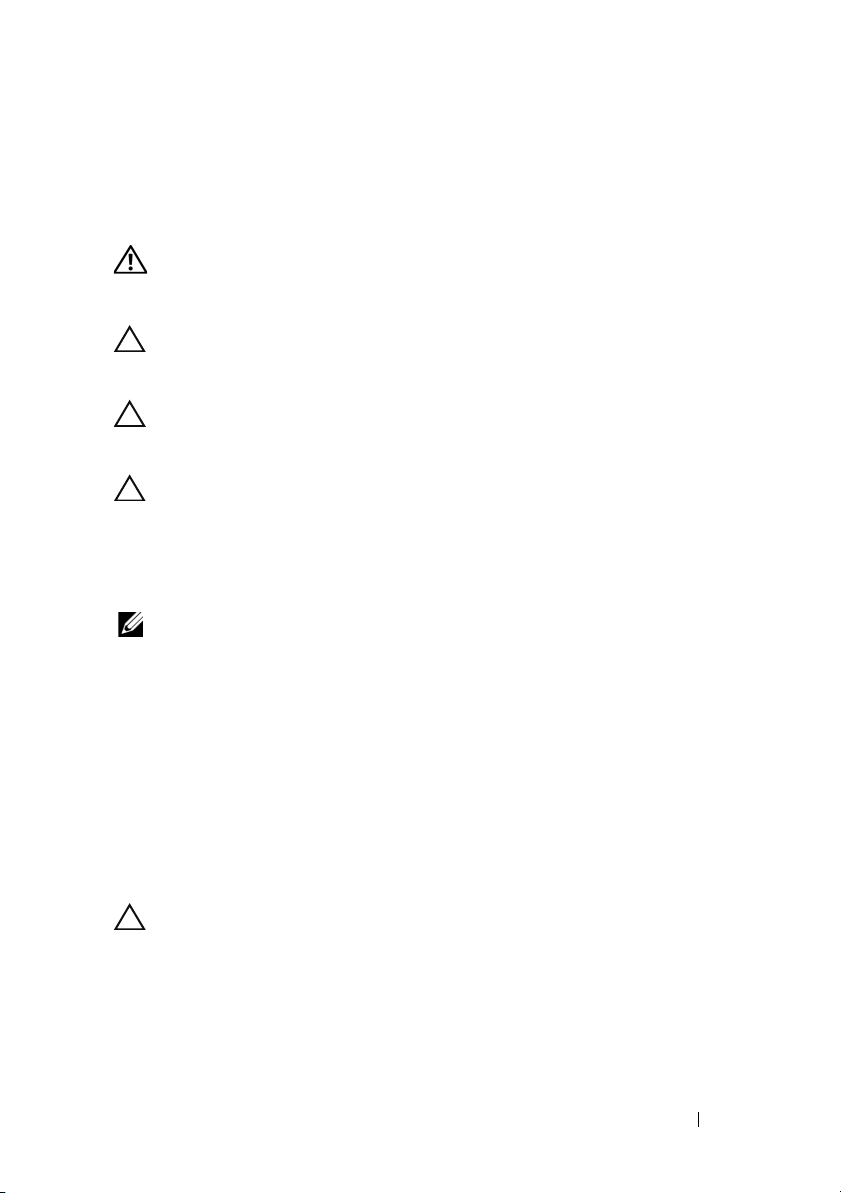
5
Memory Module(s)
WARNING: Before working inside your computer, read the safety information
that shipped with your computer. For additional safety best practices information,
see the Regulatory Compliance Homepage at dell.com/regulatory_compliance.
CAUTION: Only a certified service technician should perform repairs on your
computer. Damage due to servicing that is not authorized by Dell is not covered by
your warranty.
CAUTION: To avoid electrostatic discharge, ground yourself by using a wrist
grounding strap or by periodically touching an unpainted metal surface (such as a
connector on your computer).
CAUTION: To help prevent damage to the system board, remove the main battery
(see "Removing the Battery" on page 15) before working inside the computer.
You can increase your computer memory by installing memory modules on
the system board. See "Specifications" in your Setup Guide for information on
the type of memory supported by your computer.
NOTE: Memory modules purchased from Dell are covered under your
computer warranty.
Your computer has two user-accessible SODIMM sockets, labeled DIMM A
and DIMM B, that can be accessed from the bottom of the computer.
Removing the Memory Module(s)
1
Follow the instructions in "Before You Begin" on page 9.
2
Remove the battery (see "Removing the Battery" on page 15).
3
Remove the module cover (see "Removing the Module Cover" on
page 17).
CAUTION: To prevent damage to the memory module connector, do not use tools
to spread the memory module securing clips.
4
Use your fingertips to carefully spread apart the securing clips on each end
of the memory-module connector until the memory module pops up.
5
Remove the memory module from the memory-module connector.
Memory 19
Page 20
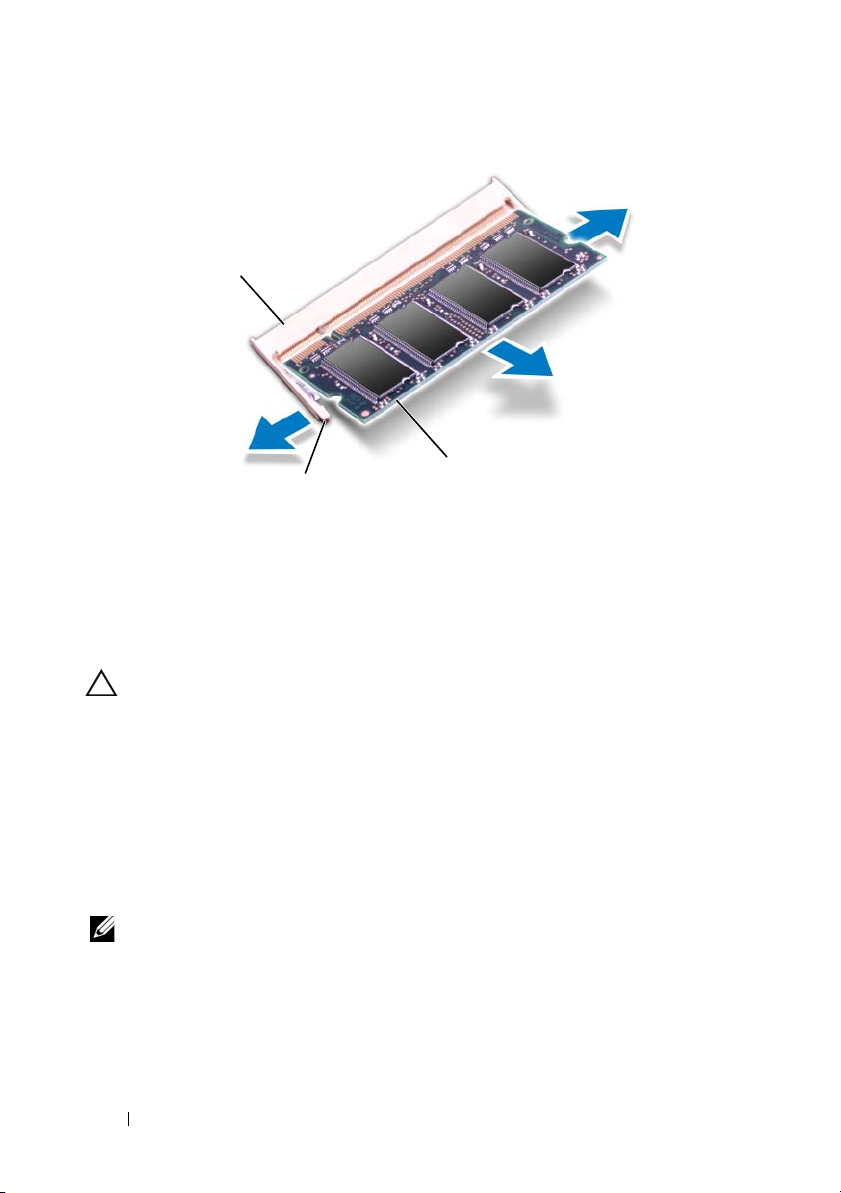
1 memory-module connector 2 securing clips (2)
1
2
3
3 memory module
Replacing the Memory Module(s)
CAUTION: If you need to install memory modules in two connectors, install a
memory module in the connector labeled “DIMM A” before you install a memory
module in the connector labeled “DIMM B.”
1
Follow the instructions in "Before You Begin" on page 9.
2
Align the notch in the memory module with the tab in the
memory-module connector.
3
Slide the memory module firmly into the slot at a 45-degree angle, and
press the memory module down until it clicks into place. If you do not hear
the click, remove the memory module and reinstall it.
NOTE: If the memory module is not installed properly, the computer may not boot.
20 Memory
Page 21
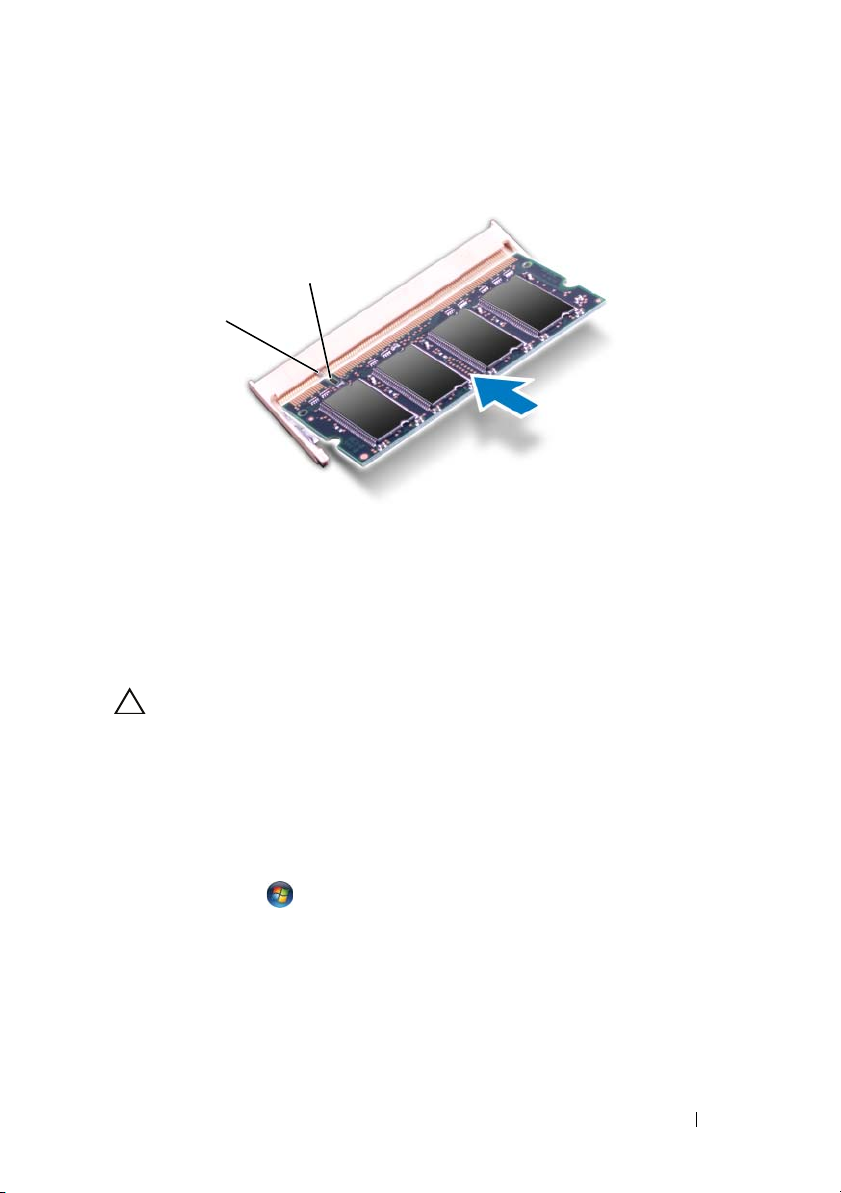
1 tab 2 notch
1
2
4
Replace the module cover (see "Replacing the Module Cover" on page 18).
5
Replace the battery (see "Replacing the Battery" on page 16), or connect
the AC adapter to your computer and an electrical outlet.
CAUTION: Before turning on the computer, replace all screws and ensure that no
stray screws remain inside the computer. Failure to do so may result in damage to
the computer.
6
Turn on the computer.
As the computer boots, it detects the memory module(s) and automatically
updates the system configuration information.
To confirm the amount of memory installed in the computer:
Click Start Control PanelSystem and SecuritySystem.
Memory 21
Page 22
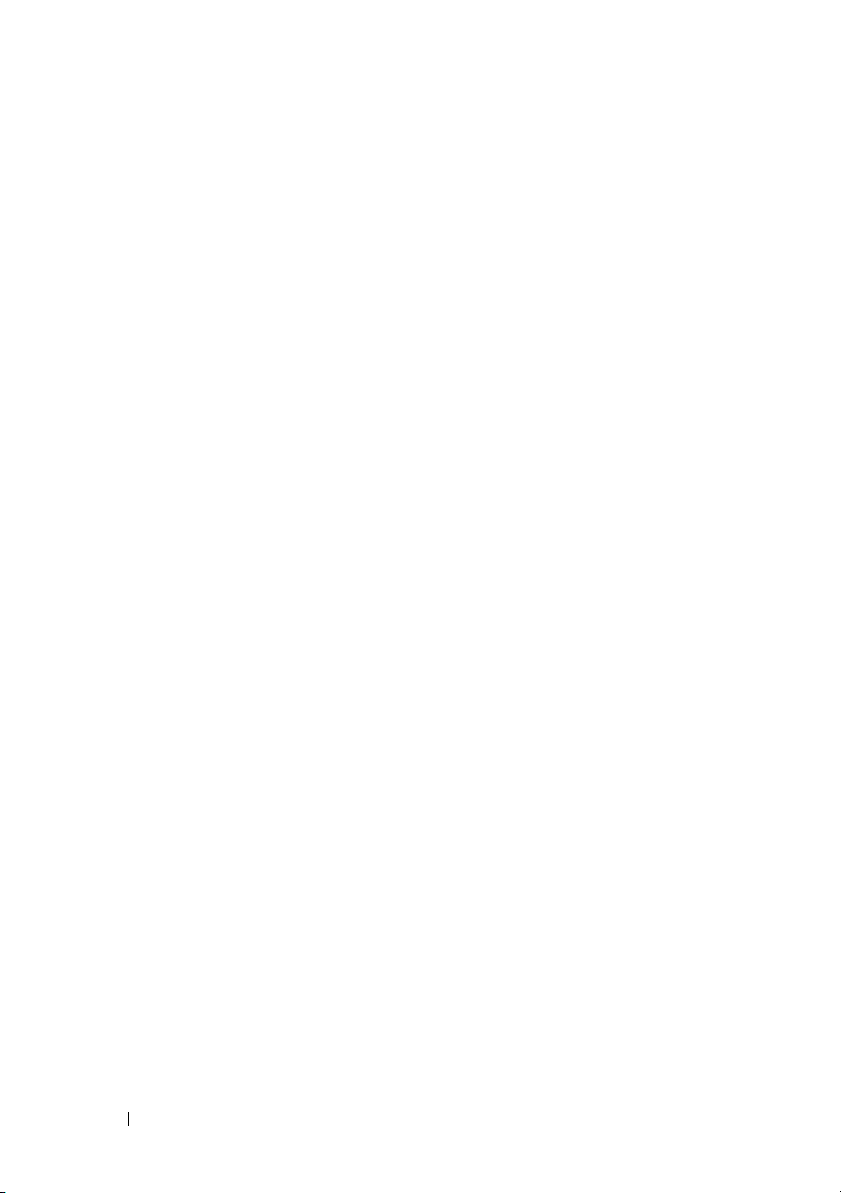
22 Memory
Page 23
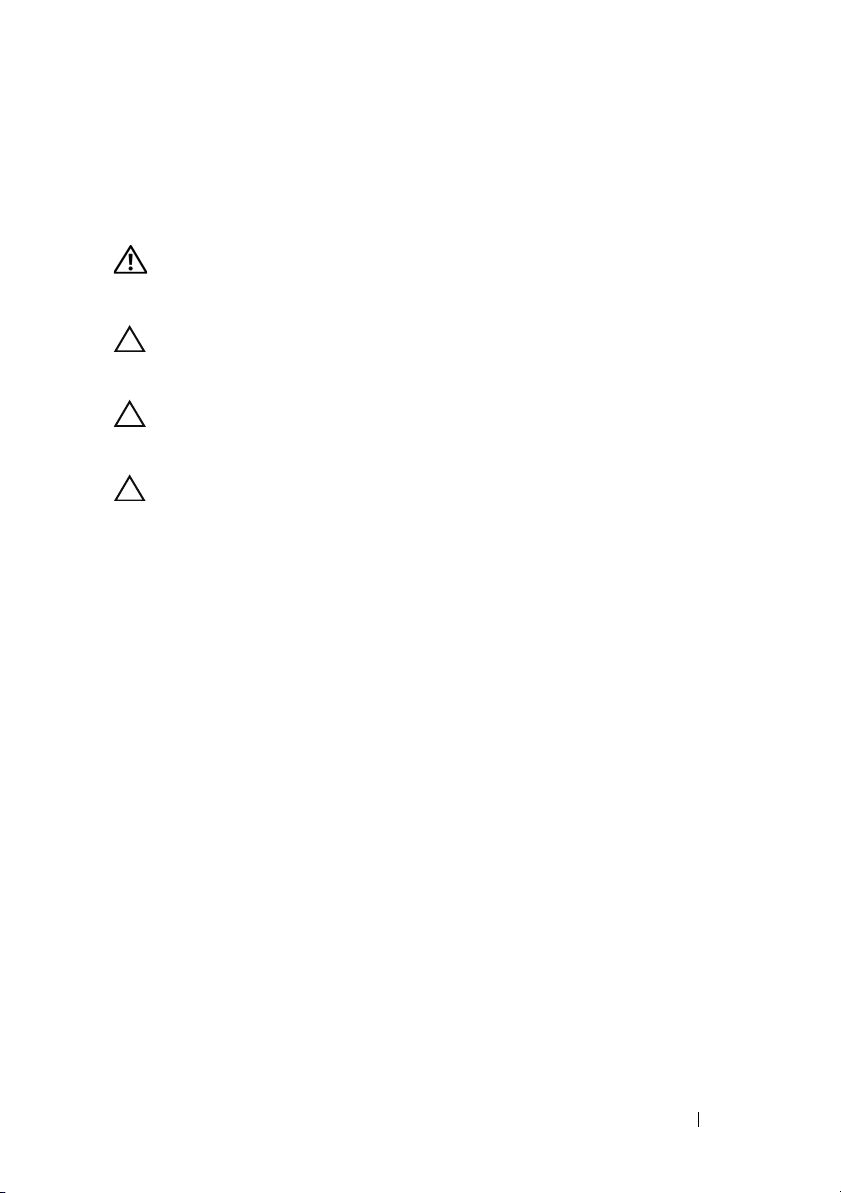
Optical Drive
WARNING: Before working inside your computer, read the safety information
that shipped with your computer. For additional safety best practices information,
see the Regulatory Compliance Homepage at dell.com/regulatory_compliance.
CAUTION: Only a certified service technician should perform repairs on your
computer. Damage due to servicing that is not authorized by Dell is not covered by
your warranty.
CAUTION: To avoid electrostatic discharge, ground yourself by using a wrist
grounding strap or by periodically touching an unpainted metal surface (such as a
connector on your computer).
CAUTION: To help prevent damage to the system board, remove the main battery
(see "Removing the Battery" on page 15) before working inside the computer.
Removing the Optical Drive
1
Follow the instructions in "Before You Begin" on page 9.
2
Remove the battery (see "Removing the Battery" on page 15).
3
Remove the module cover (see "Removing the Module Cover" on
page 17).
4
Using a plastic scribe, push the optical drive bracket to slide the opticaldrive assembly out.
5
Slide the optical-drive assembly out of the optical-drive bay.
6
Optical Drive 23
Page 24
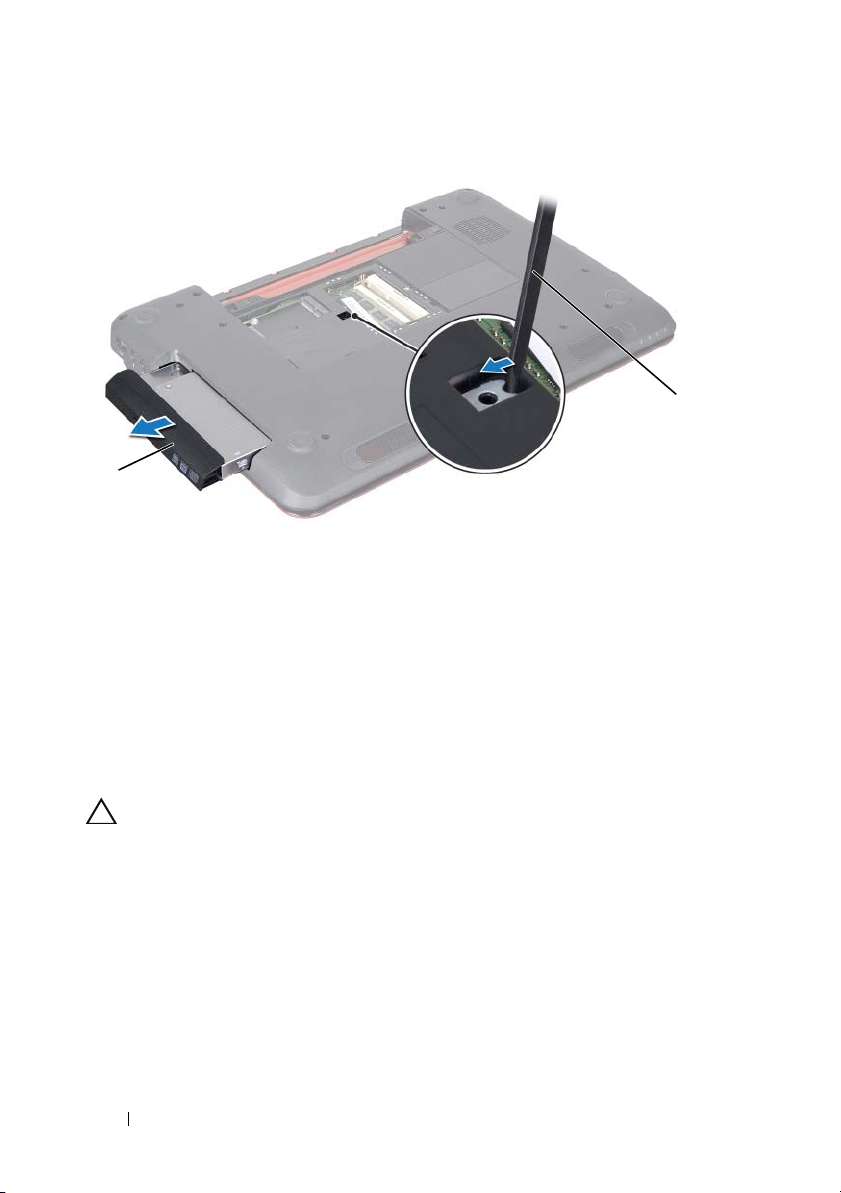
1 optical-drive assembly 2 plastic scribe
1
2
Replacing the Optical Drive
1
Follow the instructions in "Before You Begin" on page 9.
2
Slide the optical-drive assembly into the optical-drive bay until it is fully
seated.
3
Replace the module cover (see "Replacing the Module Cover" on page 18).
4
Replace the battery (see "Replacing the Battery" on page 16).
CAUTION: Before turning on the computer, replace all screws and ensure that no
stray screws remain inside the computer. Failure to do so may result in damage to
the computer.
24 Optical Drive
Page 25
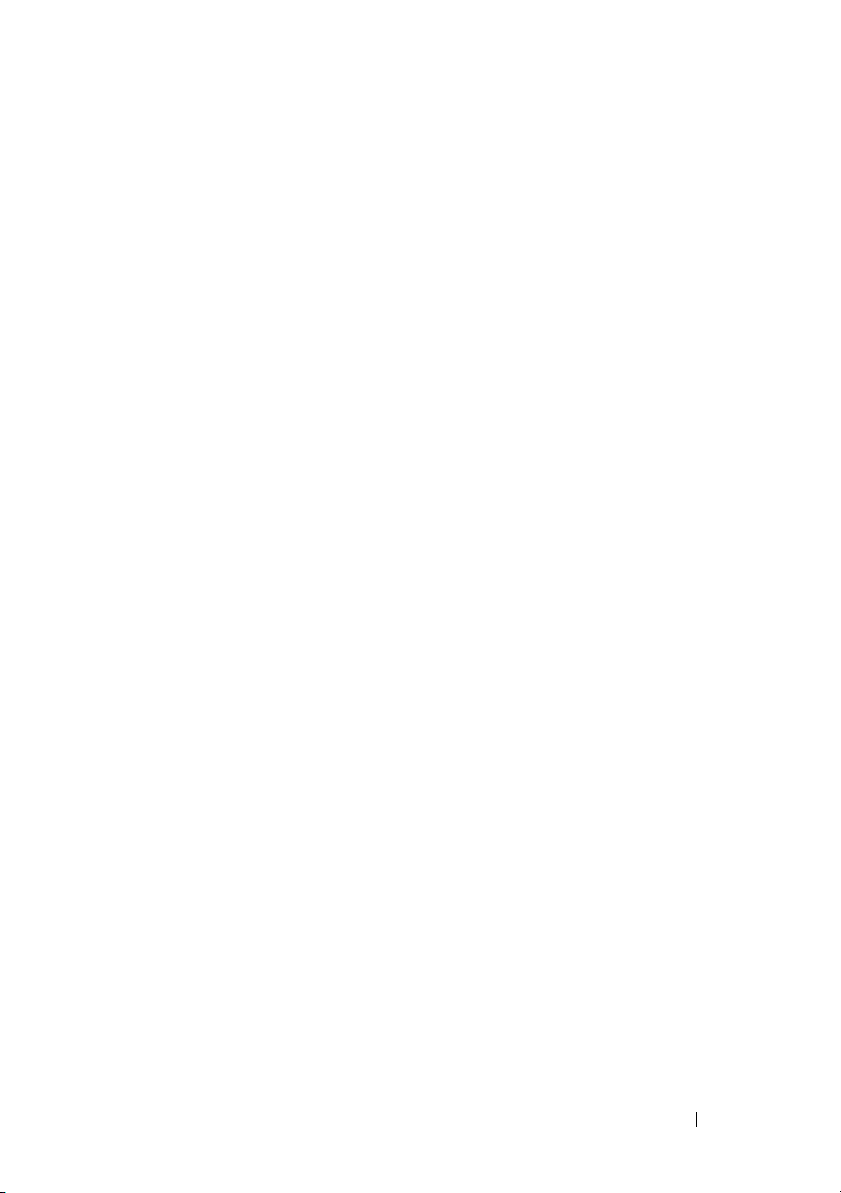
Optical Drive 25
Page 26
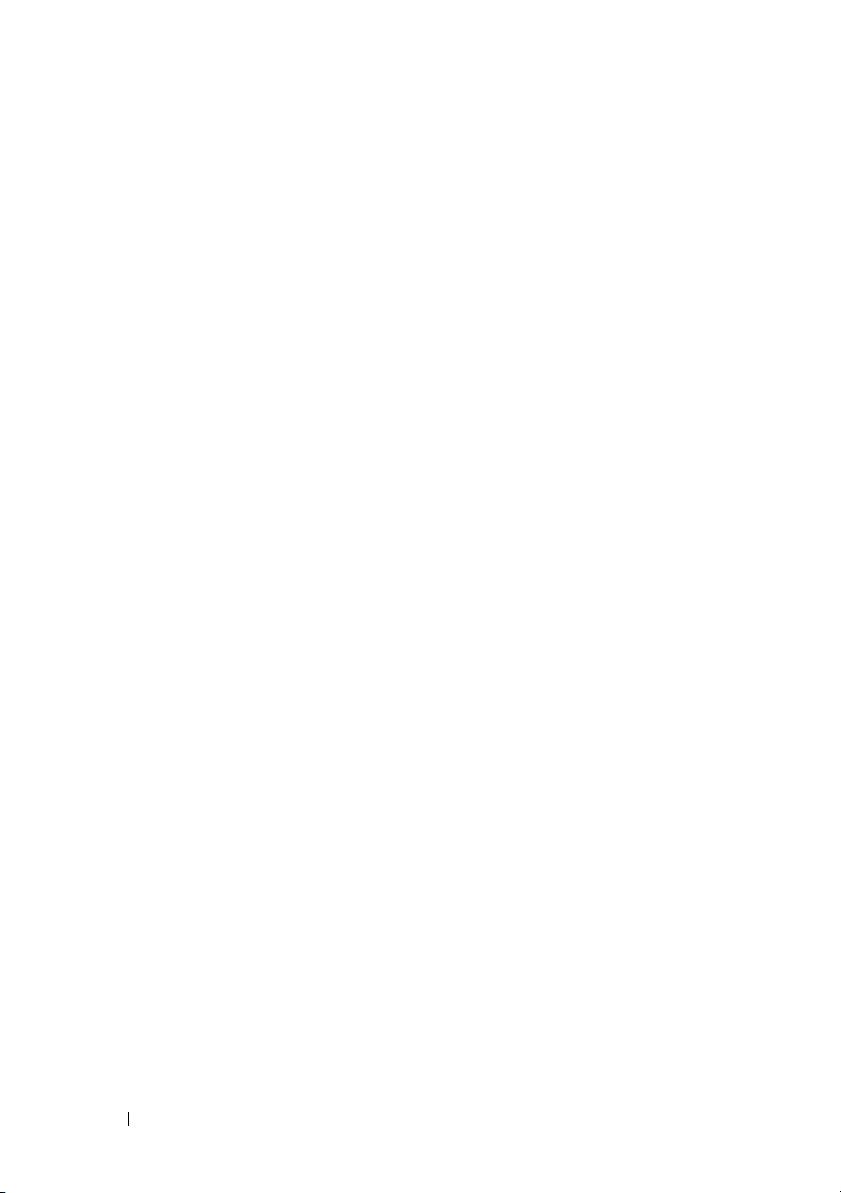
26 Optical Drive
Page 27

Keyboard
WARNING: Before working inside your computer, read the safety information
that shipped with your computer. For additional safety best practices information,
see the Regulatory Compliance Homepage at dell.com/regulatory_compliance.
CAUTION: Only a certified service technician should perform repairs on your
computer. Damage due to servicing that is not authorized by Dell is not covered by
your warranty.
CAUTION: To avoid electrostatic discharge, ground yourself by using a wrist
grounding strap or by periodically touching an unpainted metal surface (such as a
connector on your computer).
CAUTION: To help prevent damage to the system board, remove the main battery
(see "Removing the Battery" on page 15) before working inside the computer.
Removing the Keyboard
1
Follow the instructions in "Before You Begin" on page 9.
2
Remove the battery (see "Removing the Battery" on page 15).
CAUTION: The keycaps on the keyboard are fragile, easily dislodged, and time-
consuming to replace. Be careful when removing and handling the keyboard.
3
Turn the computer over and open the display as far as possible.
4
Slide a plastic scribe between the slots on the keyboard and release the tabs on the plam rest.
5
Lift and slide the keyboard to remove the tabs on the keyboard from the slots on the palm rest.
7
Keyboard 27
Page 28

1 plastic scribe 2 keyboard
1
2
CAUTION: The keycaps on the keyboard are fragile, easily dislodged, and
time-consuming to replace. Be careful when removing and handling the keyboard.
CAUTION: Be extremely careful when removing and handling the keyboard.
Failure to do so could result in scratching the display panel.
6
Carefully turn the keyboard over and place it on the palm rest assembly.
7
Lift the connector latch that secures the keyboard cable to the connector on the system board and remove the keyboard cable.
8
Lift the keyboard off the computer.
28 Keyboard
Page 29

1 keyboard cable 2 keyboard-cable connector
1
2
Replacing the Keyboard
1
Follow the instructions in "Before You Begin" on page 9.
2
Slide the keyboard cable into the connector on the system board and press down on the connector latch to secure the cable.
3
Slide the tabs on the keyboard into the slots on the palm-rest assembly and lower the keyboard into place.
4
Gently press around the edges of the keyboard and slide it upwards to secure the keyboard under the tabs on the palm rest.
5
Close the display and turn the computer over.
Keyboard 29
Page 30

6
Replace the battery (see "Replacing the Battery" on page 16).
30 Keyboard
Page 31

Palm-Rest Assembly
WARNING: Before working inside your computer, read the safety information
that shipped with your computer. For additional safety best practices information,
see the Regulatory Compliance Homepage at dell.com/regulatory_compliance.
CAUTION: Only a certified service technician should perform repairs on your
computer. Damage due to servicing that is not authorized by Dell is not covered by
your warranty.
CAUTION: To avoid electrostatic discharge, ground yourself by using a wrist
grounding strap or by periodically touching an unpainted metal surface (such as a
connector on your computer).
CAUTION: To help prevent damage to the system board, remove the main battery
(see "Removing the Battery" on page 15) before working inside the computer.
Removing the Palm-Rest Assembly
1
Follow the instructions in "Before You Begin" on page 9.
2
Remove the battery (see "Removing the Battery" on page 15).
3
Remove the six screws that secure the palm-rest assembly to the computer base.
8
Palm-Rest Assembly 31
Page 32

4
Turn the computer over and open the display as far as possible.
5
Remove the keyboard (see "Removing the Keyboard" on page 27).
6
Remove the four screws on the palm-rest assembly.
CAUTION: Pull on the plastic tab on top of the connectors to avoid damaging the
connectors.
7
Disconnect the power-button board cable, touch-pad cable, and hot-key board cable from the connectors on the system board.
32 Palm-Rest Assembly
Page 33

1
2
4
3
1 power-button board cable 2 touch-pad cable
3 screws (4) 4 hot-key board cable
CAUTION: Carefully separate the palm rest from the computer base to avoid
damage to the palm rest.
8
Using a plastic scribe, carefully pry out the palm-rest assembly along the rear edge and then ease the palm-rest assembly from the computer base
9
Lift the palm-rest assembly off the computer base.
Palm-Rest Assembly 33
Page 34

1 plastic scribe 2 palm-rest assembly
1
2
Replacing the Palm-Rest Assembly
1
Follow the instructions in "Before You Begin" on page 9.
2
Align the tabs on the palm rest assembly with the slots on the computer base and gently snap the palm rest assembly in place.
3
Slide the touch-pad cable, power-button board cable, and hot-key board cable into the connectors on the system board and press down on the connector latches to secure them.
4
Replace the four screws on the palm-rest assembly.
5
Replace the keyboard (see "Replacing the Keyboard" on page 29).
34 Palm-Rest Assembly
Page 35

6
Close the display and turn the computer over.
7
Replace the six screws that secure the palm-rest assembly to the computer base.
8
Replace the battery (see "Replacing the Battery" on page 16).
CAUTION: Before turning on the computer, replace all screws and ensure that no
stray screws remain inside the computer. Failure to do so may result in damage to
the computer.
Palm-Rest Assembly 35
Page 36

36 Palm-Rest Assembly
Page 37

9
Wireless Mini-Card(s)
WARNING: Before working inside your computer, read the safety information
that shipped with your computer. For additional safety best practices information,
see the Regulatory Compliance Homepage at
www.dell.com/regulatory_compliance.
CAUTION: Only a certified service technician should perform repairs on your
computer. Damage due to servicing that is not authorized by Dell is not covered by
your warranty.
CAUTION: To avoid electrostatic discharge, ground yourself by using a wrist
grounding strap or by periodically touching an unpainted metal surface (such as a
connector on your computer).
CAUTION: To help prevent damage to the system board, remove the main battery
(see "Removing the Battery" on page 15) before working inside the computer.
NOTE: Dell does not guarantee compatibility or provide support for Mini-Cards
from sources other than Dell.
If you ordered a wireless Mini-Card with your computer, the card is already
installed.
Your computer has one full Mini-Card slot for Wireless Wide Area Network
(WWAN) and one half Mini-Card slot for Worldwide Interoperability for
Microwave Access (WiMax/WLAN).
NOTE: Depending on the configuration of the computer when it was sold, the
Mini-Card slot may or may not have a Mini-Card installed.
Removing the Mini-Card(s)
1
Follow the instructions in "Before You Begin" on page 9.
2
Remove the battery (see "Removing the Battery" on page 15).
3
If you are removing the WiMax/WWAN Mini-Card:
a
Remove the module cover (see "Removing the Module Cover" on
page 17).
Wireless Mini-Card(s) 37
Page 38

b
1
3
2
4
Disconnect the antenna cables from the Mini-Card.
c
Remove the screw that secures the Mini-Card to the system board.
d
Lift the Mini-Card out of the system-board connector.
4
If you are removing the WLAN Mini-Card:
a
Follow the instructions from step 3 to step 9 in "Removing the
Palm-Rest Assembly" on page 31.
b
Disconnect the antenna cables from the Mini-Card.
c
Remove the screw that secures the Mini-Card to the system board.
d
Lift the Mini-Card out of the system-board connector.
1 antenna cables (2) 2 Mini-Card
3 screw 4 system-board connector
CAUTION: When the Mini-Card is not in the computer, store it in protective
antistatic packaging. For more information, see "Protecting Against Electrostatic
Discharge" in the safety information that shipped with your computer.
38 Wireless Mini-Card(s)
Page 39

Replacing the Mini-Card(s)
1
Follow the instructions in "Before You Begin" on page 9.
2
Remove the new Mini-Card from its packaging.
CAUTION: Use firm and even pressure to slide the card into place. If you use
excessive force, you may damage the connector.
CAUTION: The connectors are keyed to ensure correct insertion. If you feel
resistance, check the connectors on the card and on the system board, and realign
the card.
CAUTION: To avoid damage to the Mini-Card, never place cables under the card.
3
Insert the Mini-Card connector at a 45-degree angle into the system-board connector.
4
Press the other end of the Mini-Card down into the slot on the system board and replace the screw that secures the Mini-Card to the system board.
5
Connect the appropriate antenna cables to the Mini-Card you are installing. The following table provides the antenna cable color scheme for the Mini-Cards supported by your computer.
Connectors on the Mini-Card Antenna Cable Color Scheme
WLAN (2 antenna cables)
Main WLAN (white triangle)
Auxiliary WLAN (black triangle)
WiMax/WWAN
Main WiMaX/WWAN (white
triangle)
Auxillary WiMaX/WWAN (black
triangle)
(2 antenna cables)
white
black
white with gray stripe
black with gray stripe
6
If you are replacing the WiMax/WWAN Mini-Card:
Replace the module cover (see "Replacing the Module Cover" on page 20).
7
If you are replacing the WLAN Mini-Card:
Wireless Mini-Card(s) 39
Page 40

Follow the instructions from step 4 to step 8 in "Replacing the Palm-Rest
Assembly" on page 34.
8
Replace the battery (see "Replacing the Battery" on page 16).
CAUTION: Before turning on the computer, replace all screws and ensure that no
stray screws remain inside the computer. Failure to do so may result in damage to
the computer.
9
Install the drivers and utilities for your computer, as required.
NOTE: If you are installing a communication card from a source other than Dell,
you must install the appropriate drivers and utilities.
40 Wireless Mini-Card(s)
Page 41

10
Display
WARNING: Before working inside your computer, read the safety information
that shipped with your computer. For additional safety best practices information,
see the Regulatory Compliance Homepage at dell.com/regulatory_compliance.
CAUTION: Only a certified service technician should perform repairs on your
computer. Damage due to servicing that is not authorized by Dell is not covered by
your warranty.
CAUTION: To avoid electrostatic discharge, ground yourself by using a wrist
grounding strap or by periodically touching an unpainted metal surface (such as a
connector on your computer).
CAUTION: To help prevent damage to the system board, remove the main battery
(see "Removing the Battery" on page 15) before working inside the computer.
Display Assembly
Removing the Display Assembly
1
Follow the instructions in "Before You Begin" on page 9.
2
Remove the battery (see "Removing the Battery" on page 15).
3
Remove the two screws that secure the display assembly to the computer base.
Display 41
Page 42

4
Follow the instructions from step 3 to step 9 in "Removing the Palm-Rest Assembly" on page 31.
5
Disconnect the display cable and touch-screen cable from the system-board connectors.
NOTE: The touch-screen board is optional and may not be present in your
computer.
6
Disconnect the Mini-Card antenna cables from the connectors on the Mini-Card(s) (see "Removing the Mini-Card(s)" on page 37).
7
Note the routing of the Mini-Card antenna cables and remove the cables from the routing guides.
8
Remove the four screws that secure the display assembly to the computer base.
9
Lift the display assembly off the computer base.
42 Display
Page 43

1 display assembly 2 screws (4)
1
2
3
4
3 display-cable connector 4 Mini-Card antenna cables (2)
Replacing the Display Assembly
1
Follow the instructions in "Before You Begin" on page 9.
2
Place the display assembly in position and replace the four screws that secure the display assembly to the computer base.
3
Route the Mini-Card antenna cables through the routing guides.
4
Connect the Mini-Card antenna cables to the Mini-Card(s) (see "Replacing the Mini-Card(s)" on page 39).
Display 43
Page 44

5
Connect the display cable and touch-screen cable to the connectors on the system board.
6
Follow the instructions from step 2 to step 7 in "Replacing the Palm-Rest Assembly" on page 34.
7
Replace the two screws that secure the display assembly to the computer base.
8
Replace the battery (see "Replacing the Battery" on page 16).
CAUTION: Before turning on the computer, replace all screws and ensure that no
stray screws remain inside the computer. Failure to do so may result in damage to
the computer.
Display Bezel
Removing the Display Bezel
1
Follow the instructions in "Before You Begin" on page 9.
2
Remove the top cover (see "Removing the Top Cover" on page 13).
3
Remove the display assembly (see "Removing the Display Assembly" on page 41).
CAUTION: The display bezel is extremely fragile. Be careful when removing it to
prevent damaging the display bezel.
4
Using your fingertips, carefully pry up the inside edge of the display bezel.
5
Remove the display bezel.
44 Display
Page 45

1 display bezel
1
Replacing the Display Bezel
1
Follow the instructions in "Before You Begin" on page 9.
2
Realign the display bezel over the display panel and gently snap it into place.
3
Replace the display assembly (see "Replacing the Display Assembly" on page 43).
4
Replace the top cover (see "Replacing the Top Cover" on page 14).
CAUTION: Before turning on the computer, replace all screws and ensure that no
stray screws remain inside the computer. Failure to do so may result in damage to
the computer.
Display 45
Page 46

Display Panel
1
Removing the Display Panel
1
Follow the instructions in "Before You Begin" on page 9.
2
Remove the display assembly (see "Removing the Display Assembly" on page 41).
3
Remove the display bezel (see "Removing the Display Bezel" on page 44).
4
Disconnect the camera cable from the connector on the camera module.
1 camera module
5
Remove the eight screws that secure the display panel to the display back cover.
6
Lift the display panel off the display back cover.
46 Display
Page 47

1 display back cover 2 display panel
1
2
3
3 screws (8)
7
Make a note of the display cable and Mini-Card antenna cables routing and remove them from the routing guides on the display back cover.
8
Turn the display panel over and place it on a clean surface.
9
Remove the display cable (see "Removing the Display Cable" on page 48).
10
Remove the display-panel brackets (see "Removing the Display-Panel Brackets" on page 50).
Replacing the Display Panel
1
Follow the instructions in "Before You Begin" on page 9.
2
Replace the display-panel brackets (see "Replacing the Display-Panel Brackets" on page 50).
3
Replace the display cable (see "Replacing the Display Cable" on page 49).
4
Connect the camera cable to the connector on the camera module.
5
Route the display cable and Mini-Card antenna cables through the routing guides on the display back cover.
Display 47
Page 48

6
Align the screw holes on the display panel with the screw holes on the display back cover and replace the eight screws.
7
Replace the display bezel (see "Replacing the Display Bezel" on page 45).
8
Replace the display assembly (see "Replacing the Display Assembly" on page 43).
CAUTION: Before turning on the computer, replace all screws and ensure that no
stray screws remain inside the computer. Failure to do so may result in damage to
the computer.
Display Cable
Removing the Display Cable
1
Follow the instructions in "Before You Begin" on page 9.
2
Remove the display assembly (see "Removing the Display Assembly" on page 41).
3
Remove the display bezel (see "Removing the Display Bezel" on page 44).
4
Remove the display panel (see "Removing the Display Panel" on page 46).
5
Lift the tape that secures the display cable to the display-board connector and disconnect the display cable.
48 Display
Page 49

1 display cable 2 tape
2
1
Replacing the Display Cable
1
Follow the instructions in "Before You Begin" on page 9.
2
Connect the display cable to the display-board connector and secure it with the tape.
3
Replace the display panel (see "Replacing the Display Panel" on page 47).
4
Replace the display bezel (see "Replacing the Display Bezel" on page 45).
5
Replace the display assembly (see "Replacing the Display Assembly" on page 43).
CAUTION: Before turning on the computer, replace all screws and ensure that no
stray screws remain inside the computer. Failure to do so may result in damage to
the computer.
Display 49
Page 50

Display-Panel Brackets
1
2
Removing the Display-Panel Brackets
1
Follow the instructions in "Before You Begin" on page 9.
2
Remove the display assembly (see "Removing the Display Assembly" on page 41).
3
Remove the display bezel (see "Removing the Display Bezel" on page 44).
4
Remove the display panel (see "Removing the Display Panel" on page 46).
5
Remove the four screws (two on each side) that secure the display-panel brackets to the display panel.
1 display brackets (2) 2 screws (4)
Replacing the Display-Panel Brackets
1
Follow the instructions in "Before You Begin" on page 9.
50 Display
Page 51

2
Align the screw holes on the display-panel bracket with the screw holes on the display panel and replace the four screws (two on each side).
3
Replace the display panel (see "Replacing the Display Panel" on page 47).
4
Replace the display bezel (see "Replacing the Display Bezel" on page 45).
5
Replace the display assembly (see "Replacing the Display Assembly" on page 43).
CAUTION: Before turning on the computer, replace all screws and ensure that no
stray screws remain inside the computer. Failure to do so may result in damage to
the computer.
Display 51
Page 52

52 Display
Page 53

11
Hinge Cover
WARNING: Before working inside your computer, read the safety information
that shipped with your computer. For additional safety best practices information,
see the Regulatory Compliance Homepage at dell.com/regulatory_compliance.
CAUTION: Only a certified service technician should perform repairs on your
computer. Damage due to servicing that is not authorized by Dell is not covered by
your warranty.
CAUTION: To avoid electrostatic discharge, ground yourself by using a wrist
grounding strap or by periodically touching an unpainted metal surface (such as a
connector on your computer).
CAUTION: To help prevent damage to the system board, remove the main battery
(see "Removing the Battery" on page 15) before working inside the computer.
Removing the Hinge Cover
1
Follow the instructions in "Before You Begin" on page 9.
2
Remove the battery (see "Removing the Battery" on page 15).
3
Remove the display assembly (see "Removing the Display Assembly" on
page 41).
4
Remove the four screws that secure the hinge cover to the computer base.
5
Push the three tabs that secure the hinge cover to the computer base.
Hinge Cover 53
Page 54

1 screws (4) 2 tabs (7)
1
2
1
6
Lift the hinge cover off the computer base.
54 Hinge Cover
Page 55

1 Hinge Cover
Replacing the Hinge Cover
1
Follow the instructions in "Before You Begin" on page 9.
2
Align the seven tabs on the hinge cover with the slots on the computer
base and snap the hinge cover into place.
3
Replace the four screws that secure the hinge cover to the computer base.
4
Replace the display assembly (see "Replacing the Display Assembly" on
page 43).
5
Replace the battery (see "Replacing the Battery" on page 16).
CAUTION: Before turning on the computer, replace all screws and ensure that no
stray screws remain inside the computer. Failure to do so may result in damage to
the computer.
Hinge Cover 55
Page 56

56 Hinge Cover
Page 57

12
Camera Module
WARNING: Before working inside your computer, read the safety information
that shipped with your computer. For additional safety best practices information,
see the Regulatory Compliance Homepage at
www.dell.com/regulatory_compliance.
CAUTION: Only a certified service technician should perform repairs on your
computer. Damage due to servicing that is not authorized by Dell is not covered by
your warranty.
CAUTION: To avoid electrostatic discharge, ground yourself by using a wrist
grounding strap or by periodically touching an unpainted metal surface (such as a
connector on your computer).
CAUTION: To help prevent damage to the system board, remove the main battery
(see "Removing the Battery" on page 15) before working inside the computer.
Removing the Camera Module
1
Follow the instructions in "Before You Begin" on page 9.
2
Remove the battery (see "Removing the Battery" on page 15).
3
Follow the instructions from step 3 to step 9 in "Removing the Palm-Rest
Assembly" on page 31.
4
Remove the display assembly (see "Removing the Display Assembly" on
page 41).
5
Remove the display bezel (see "Removing the Display Bezel" on page 44).
6
Remove the display panel (see "Removing the Display Panel" on page 46).
7
Gently peel the camera module from the from the display back cover.
8
Remove the camera module.
Camera Module 57
Page 58

1 camera module cable connector 2 camera module
1
2
Replacing the Camera Module
1
Follow the instructions in "Before You Begin" on page 9.
2
Use the alignment posts on the display back cover to place the camera
module in position and adhere it in place.
3
Replace the display panel (see "Replacing the Display Panel" on page 47).
4
Replace the display bezel (see "Replacing the Display Bezel" on page 45).
5
Replace the display assembly (see "Replacing the Display Assembly" on
page 43).
6
Follow the instructions from step 2 to step 7 in "Replacing the Palm-Rest
Assembly" on page 34.
7
Replace the battery (see "Replacing the Battery" on page 16).
CAUTION: Before turning on the computer, replace all screws and ensure that no
stray screws remain inside the computer. Failure to do so may result in damage to
the computer.
58 Camera Module
Page 59

Camera Module 59
Page 60

60 Camera Module
Page 61

13
Coin-Cell Battery
WARNING: Before working inside your computer, read the safety information
that shipped with your computer. For additional safety best practices information,
see the Regulatory Compliance Homepage at
www.dell.com/regulatory_compliance.
CAUTION: Only a certified service technician should perform repairs on your
computer. Damage due to servicing that is not authorized by Dell is not covered by
your warranty.
CAUTION: To avoid electrostatic discharge, ground yourself by using a wrist
grounding strap or by periodically touching an unpainted metal surface (such as a
connector on your computer).
CAUTION: To help prevent damage to the system board, remove the main battery
(see "Removing the Battery" on page 15) before working inside the computer.
Removing the Coin-Cell Battery
1
Follow the instructions in "Before You Begin" on page 9.
2
Remove the battery (see "Removing the Battery" on page 15).
3
Follow the instructions from step 3 to step 9 in "Removing the Palm-Rest Assembly" on page 31.
4
Use a plastic scribe and gently pry the coin-cell out of the battery socket on the system board.
5
Lift the coin-cell battery out of the battery socket.
Coin-Cell Battery 61
Page 62

1
2
1 plastic scribe 2 coin-cell battery
Replacing the Coin-Cell Battery
1
Follow the instructions in "Before You Begin" on page 9.
2
With the positive side up, snap the coin-cell battery into the battery socket on the system board.
3
Follow the instructions from step 2 to step 7 in "Replacing the Palm-Rest Assembly" on page 34.
4
Replace the battery (see "Replacing the Battery" on page 16).
62 Coin-Cell Battery
Page 63

CAUTION: Before turning on the computer, replace all screws and ensure that no
stray screws remain inside the computer. Failure to do so may result in damage to
the computer.
Coin-Cell Battery 63
Page 64

64 Coin-Cell Battery
Page 65

14
System Board
WARNING: Before working inside your computer, read the safety information
that shipped with your computer. For additional safety best practices information,
see the Regulatory Compliance Homepage at dell.com/regulatory_compliance.
CAUTION: Only a certified service technician should perform repairs on your
computer. Damage due to servicing that is not authorized by Dell is not covered by
your warranty.
CAUTION: To avoid electrostatic discharge, ground yourself by using a wrist
grounding strap or by periodically touching an unpainted metal surface (such as a
connector on your computer).
CAUTION: To help prevent damage to the system board, remove the main battery
(see "Removing the Battery" on page 15) before working inside the computer.
CAUTION: Handle components and cards by their edges, and avoid touching pins
and contacts.
Removing the System Board
1
Follow the instructions in "Before You Begin" on page 9.
2
Press and eject any installed cards from the 8-in-1 media card reader.
3
Remove the battery (see "Removing the Battery" on page 15).
4
Remove the module cover (see "Removing the Module Cover" on page 17).
5
Follow the instructions from step 4 to step 5 in "Removing the Optical Drive" on page 23.
6
Remove the memory module(s) (see "Removing the Memory Module(s)" on page 19).
7
Follow the instructions from step 3 to step 9 in "Removing the Palm-Rest Assembly" on page 31.
8
Remove the display assembly (see "Removing the Display Assembly" on page 41).
9
Remove the hinge cover (see "Removing the Hinge Cover" on page 53).
System Board 65
Page 66

10
1
2
3
Disconnect the speaker cable from the connector on the system board.
11
Remove the five screws that secure the system board to the computer base.
1 screws (5) 2 system board
3 speakers cable connector
12
Lift the system board assembly to disconnect the connector on the system board from the connector on the I/O board.
13
Turn the system board assembly over.
14
Follow the instructions from step 3 to step 5 in "Removing the Hard Drive" on page 71.
15
Remove the thermal cooling assembly (see "Removing the Thermal-Cooling Assembly" on page 75).
16
Remove the processor module (see "Removing the Processor Module" on page 79).
66 System Board
Page 67

Replacing the System Board
1
Follow the instructions in "Before You Begin" on page 9.
2
Replace the processor module (see "Replacing the Processor Module" on page 80).
3
Replace the thermal cooling assembly (see "Replacing the Thermal-Cooling Assembly" on page 76).
4
Follow the instructions from step 5 to step 7 in "Replacing the Hard Drive" on page 73.
5
Turn the system board assembly over.
6
Slide the connectors on the system board into the slots on the computer base.
7
Gently press the system board to connect the connector on the system board to the connector on the I/O board.
8
Replace the five screws that secure the system board to the computer base.
9
Connect the speaker cable, to the connector on the system board.
10
Replace the hinge cover (see "Replacing the Hinge Cover" on page 55).
11
Replace the display assembly (see "Replacing the Display Assembly" on page 43).
12
Follow the instructions from step 2 to step 7 in "Replacing the Palm-Rest Assembly" on page 34.
13
Replace the memory module (see "Replacing the Memory Module(s)" on page 20).
14
Replace the module cover (see "Replacing the Module Cover" on page 18).
15
Replace the battery (see "Replacing the Battery" on page 16).
16
Replace any cards or blanks removed from the 8-in-1 media card reader.
CAUTION: Before turning on the computer, replace all screws and ensure that no
stray screws remain inside the computer. Failure to do so may result in damage to
the computer.
17
Turn on the computer.
NOTE: After you have replaced the system board, enter the computer Service Tag
in the BIOS of the replacement system board.
System Board 67
Page 68

18
Enter the service tag (see "Entering the Service Tag in the BIOS" on page 68).
Entering the Service Tag in the BIOS
1
Ensure that the AC adapter is plugged in and that the main battery is installed properly.
2
Turn on the computer.
3
Press <F2> during POST to enter the system setup program.
4
Navigate to the security tab and enter the service tag in the
field.
Set Service Tag
68 System Board
Page 69

15
Speakers
WARNING: Before working inside your computer, read the safety information
that shipped with your computer. For additional safety best practices information,
see the Regulatory Compliance Homepage at
www.dell.com/regulatory_compliance.
CAUTION: To avoid electrostatic discharge, ground yourself by using a wrist
grounding strap or by periodically touching an unpainted metal surface (such as a
connector on your computer).
CAUTION: Only a certified service technician should perform repairs on your
computer. Damage due to servicing that is not authorized by Dell is not covered by
your warranty.
CAUTION: To help prevent damage to the system board, remove the main battery
(see "Removing the Battery" on page 15) before working inside the computer.
Removing the Speakers
1
Follow the instructions in "Before You Begin" on page 9.
2
Follow the instructions from step 5 to step 14 in "Removing the System Board" on page 65.
3
Make a note of the speakers cable routing and lift the speakers along with the cable off the computer base.
Speakers 69
Page 70

1 speakers (2) 2 speaker cable
1
2
Replacing the Speakers
1
Follow the instructions in "Before You Begin" on page 9.
2
Place the speakers on the computer base and route the speaker cable through the routing guides.
3
Follow the instructions from step 2 to step 17 in "Replacing the System Board" on page 67.
CAUTION: Before turning on the computer, replace all screws and ensure that no
stray screws remain inside the computer. Failure to do so may result in damage to
the computer.
70 Speakers
Page 71

16
Hard Drive
WARNING: Before working inside your computer, read the safety information
that shipped with your computer. For additional safety best practices information,
see the Regulatory Compliance Homepage at
www.dell.com/regulatory_compliance.
WARNING: If you remove the hard drive from the computer when the drive is hot,
do not touch
CAUTION: Only a certified service technician should perform repairs on your
computer. Damage due to servicing that is not authorized by Dell is not covered by
your warranty.
CAUTION: To avoid electrostatic discharge, ground yourself by using a wrist
grounding strap or by periodically touching an unpainted metal surface (such as a
connector on your computer).
CAUTION: To help prevent damage to the system board, remove the main battery
(see "Removing the Battery" on page 15) before working inside the computer.
CAUTION: To prevent data loss, turn off your computer (see "Turning Off Your
Computer" on page 9) before removing the hard-drive assembly. Do not remove the
hard drive while the computer is On or in Sleep state.
CAUTION: Hard drives are extremely fragile. Exercise care when handling the
hard drive.
NOTE: Dell does not guarantee compatibility or provide support for hard drives
from sources other than Dell.
NOTE: If you are installing a hard drive from a source other than Dell, you need to
install an operating system, drivers, and utilities on the new hard drive.
the metal housing of the hard drive.
Removing the Hard Drive
1
Follow the instructions in "Before You Begin" on page 9.
2
Follow the instructions from step 2 to step 13 in "Removing the System Board" on page 65.
3
Remove the two screws that secure the hard-drive assembly to the system board.
Hard Drive 71
Page 72

4
1
2
Slide the hard-drive assembly to disconnect it from the system-board connector.
5
Lift the hard-drive assembly off the system board.
1 hard-drive assembly 2 screws (2)
6
Remove the four screws that secure the hard drive to the hard-drive bracket.
7
Lift the hard drive away from the hard-drive bracket.
72 Hard Drive
Page 73

1 screws (4) 2 hard-drive bracket
1
2
Replacing the Hard Drive
1
Follow the instructions in "Before You Begin" on page 9.
2
Remove the new hard drive from its packaging.
Save the original packaging for storing or shipping the hard drive.
3
Place the hard drive in the hard-drive bracket.
4
Replace the four screws that secure the hard drive to the hard-drive bracket.
5
Place the hard-drive assembly on the system board.
6
Slide the hard-drive assembly to connect it to the system-board connector.
7
Replace the two screws that secure the hard-drive assembly to the system-board.
8
Follow the instructions from step 6 to step 16 in "Replacing the System Board" on page 67.
Hard Drive 73
Page 74

CAUTION: Before turning on the computer, replace all screws and ensure that no
stray screws remain inside the computer. Failure to do so may result in damage to
the computer.
74 Hard Drive
Page 75

17
Thermal-Cooling Assembly
WARNING: Before working inside your computer, read the safety information
that shipped with your computer. For additional safety best practices information,
see the Regulatory Compliance Homepage at
www.dell.com/regulatory_compliance.
CAUTION: Only a certified service technician should perform repairs on your
computer. Damage due to servicing that is not authorized by Dell is not covered by
your warranty.
CAUTION: To avoid electrostatic discharge, ground yourself by using a wrist
grounding strap or by periodically touching an unpainted metal surface (such as a
connector on your computer).
CAUTION: To help prevent damage to the system board, remove the main battery
(see "Removing the Battery" on page 15) before working inside the computer.
Removing the Thermal-Cooling Assembly
1
Follow the instructions in "Before You Begin" on page 9.
2
Remove the battery (see "Removing the Battery" on page 15).
3
Follow the instructions from step 2 to step 13 in "Removing the System Board" on page 65.
4
Gently peel the tape that secures the fan cable to the system board.
5
Disconnect the fan cable from the connector on the system board.
6
In sequential order (indicated on the thermal-cooling assembly), loosen the five captive screws that secure the thermal-cooling assembly to the system board.
7
Lift the thermal-cooling assembly off the system board.
Thermal-Cooling Assembly 75
Page 76

1 captive screws (5) 2 system board
1
2
3
4
3 thermal-cooling assembly 4 fan cable
Replacing the Thermal-Cooling Assembly
1
Follow the instructions in "Before You Begin" on page 9.
2
Align the screw holes on the thermal-cooling assembly with the screw holes on the system board.
3
Tighten the five screws that secure the thermal-cooling assembly to the system board.
4
Connect the fan cable to the connector on the system board.
5
Adhere the tape that secures the fan cable to the system board
6
Follow the instructions from step 4 to step 13 in "Replacing the System Board" on page 67.
7
Replace the battery (see "Replacing the Battery" on page 16).
76 Thermal-Cooling Assembly
Page 77

CAUTION: Before turning on the computer, replace all screws and ensure that no
stray screws remain inside the computer. Failure to do so may result in damage to
the computer.
Thermal-Cooling Assembly 77
Page 78

78 Thermal-Cooling Assembly
Page 79

18
Processor Module
WARNING: Before working inside your computer, read the safety information
that shipped with your computer. For additional safety best practices information,
see the Regulatory Compliance Homepage at dell.com/regulatory_compliance.
CAUTION: Only a certified service technician should perform repairs on your
computer. Damage due to servicing that is not authorized by Dell is not covered by
your warranty.
CAUTION: To avoid electrostatic discharge, ground yourself by using a wrist
grounding strap or by periodically touching an unpainted metal surface (such as a
connector on your computer).
CAUTION: To help prevent damage to the system board, remove the main battery
(see "Removing the Battery" on page 15) before working inside the computer.
CAUTION: Handle components and cards by their edges, and avoid touching pins
and contacts.
Removing the Processor Module
1
Follow the instructions in "Before You Begin" on page 9.
2
Follow the instructions from step 2 to step 15 in "Removing the System Board" on page 65.
3
To loosen the ZIF socket, use a small, flat-blade screwdriver and rotate the ZIF-socket cam screw counterclockwise until it comes to the cam stop.
CAUTION: To ensure maximum cooling for the processor, do not touch the heat
transfer areas on the processor thermal-cooling assembly. The oils in your skin
can reduce the heat transfer capability of the thermal pads.
CAUTION: When removing the processor module, pull the module straight up. Be
careful not to bend the pins on the processor module.
4
Lift the processor module from the ZIF socket.
Processor Module 79
Page 80

1 ZIF socket 2 processor module
1
2
4
3
3 pin-1 corner 4 ZIF-socket cam screw
Replacing the Processor Module
1
Follow the instructions in "Before You Begin" on page 9.
NOTE: If a new processor is installed, you will receive a new thermal-cooling
assembly, which will include an affixed thermal pad, or you will receive a new
thermal pad along with documentation to illustrate proper installation.
2
Align the pin-1 corner of the processor module with the pin-1 corner of the ZIF socket, then insert the processor module.
NOTE: The pin-1 corner of the processor module has a triangle that aligns with the
triangle on the pin-1 corner of the ZIF socket.
80 Processor Module
Page 81

When the processor module is properly seated, all four corners are aligned
at the same height. If one or more corners of the module are higher than
the others, the module is not seated properly.
CAUTION: To avoid damage to the processor, hold the screwdriver perpendicular
to the processor when turning the cam screw.
3
Tighten the ZIF socket by turning the cam screw clockwise to secure the processor module to the system board.
4
Follow the instructions from step 3 to step 16 in "Replacing the System Board" on page 67.
CAUTION: Before turning on the computer, replace all screws and ensure that no
stray screws remain inside the computer. Failure to do so may result in damage to
the computer.
Processor Module 81
Page 82

82 Processor Module
Page 83

19
I/O Board
WARNING: Before working inside your computer, read the safety information
that shipped with your computer. For additional safety best practices information,
see the Regulatory Compliance Homepage at dell.com/regulatory_compliance.
CAUTION: To avoid electrostatic discharge, ground yourself by using a wrist
grounding strap or by periodically touching an unpainted metal surface.
CAUTION: Only a certified service technician should perform repairs on your
computer. Damage due to servicing that is not authorized by Dell is not covered by
your warranty.
CAUTION: To help prevent damage to the system board, remove the main battery
(see "Removing the Battery" on page 15) before working inside the computer.
Removing the I/O Board
1
Follow the procedures in "Before You Begin" on page 9.
2
Remove the display assembly (see "Removing the Display Assembly" on
page 41).
3
Follow the instructions from step 2 to step 12 in "Removing the System
Board" on page 65.
4
Remove the hinge cover (see "Removing the Hinge Cover" on page 53).
5
Remove the Mini-Card(s) (see "Removing the Mini-Card(s)" on page 37).
6
Remove the two screws that secure the I/O board to the computer base.
7
Lift the I/O board at an angle to remove the connectors on the I/O board
from the slots on the computer base.
I/O Board 83
Page 84

1 screws (2) 2 I/O board
1
2
Replacing the I/O Board
1
Slide the connectors on the I/O board into the slots on the computer base
and place the I/O board on the computer base.
2
Replace the two screws that secure the I/O board to the computer base.
3
Replace the Mini-Card(s) (see "Replacing the Mini-Card(s)" on page 39).
4
Replace the hinge cover (see "Replacing the Hinge Cover" on page 55).
5
Follow the instructions from step 6 to step 16 in "Replacing the System
Board" on page 67.
6
Replace the display assembly (see "Replacing the Display Assembly" on
page 43).
CAUTION: Before turning on the computer, replace all screws and ensure that no
stray screws remain inside the computer. Failure to do so may result in damage to
the computer.
84 I/O Board
Page 85

20
VGA/Power Board
WARNING: Before working inside your computer, read the safety information
that shipped with your computer. For additional safety best practices information,
see the Regulatory Compliance Homepage at
www.dell.com/regulatory_compliance.
CAUTION: Only a certified service technician should perform repairs on your
computer. Damage due to servicing that is not authorized by Dell is not covered by
your warranty.
CAUTION: To avoid electrostatic discharge, ground yourself by using a wrist
grounding strap or by periodically touching an unpainted metal surface (such as a
connector on your computer).
CAUTION: To help prevent damage to the system board, remove the main battery
(see "Removing the Battery" on page 15) before working inside the computer.
Removing the VGA/Power Board
1
Follow the instructions in "Before You Begin" on page 9.
2
Remove the display assembly (see "Removing the Display Assembly" on page 41).
3
Follow the instructions from step 2 to step 12 in "Removing the System Board" on page 65.
4
Remove the hinge cover (see "Removing the Hinge Cover" on page 53).
5
Carefully ease the connectors on the VGA/Power board out of the slots in the base cover, and lift the VGA/Power Board off the base cover.
VGA/Power Board 85
Page 86

1 VGA/Power Board
1
Replacing the VGA/Power Board
1
Follow the instructions in "Before You Begin" on page 9.
2
Align the connectors on the VGA/Power board with the slots on the base cover and place it on the base cover.
3
Replace the hinge cover (see "Replacing the Hinge Cover" on page 55).
4
Follow the instructions from step 6 to step 17 in "Replacing the System Board" on page 67.
5
Replace the display assembly (see "Replacing the Display Assembly" on page 43).
CAUTION: Before turning on the computer, replace all screws and ensure that no
stray screws remain inside the computer. Failure to do so may result in damage to
the computer.
86 VGA/Power Board
Page 87

VGA/Power Board 87
Page 88

88 VGA/Power Board
Page 89

21
Flashing the BIOS
The BIOS may require flashing when an update is available or when replacing
the system board. To flash the BIOS:
1
Turn on the computer.
2
Go to
support.dell.com/support/downloads
3
Locate the BIOS update file for your computer:
NOTE: The Service Tag for your computer is located on a label at the bottom
of your computer.
If you have your computer’s Service Tag:
a
Click
Enter a Tag
b
Enter your computer’s Service Tag in the
click
Go
, and proceed to step 4.
If you do not have your computer’s Service Tag:
a
Click
Select Model.
b
Select the type of product in the
c
Select the product brand in the
d
Select the product model number in the
list.
.
.
Enter a service tag:
Select Your Product Family
Select Your Product Line
Select Your Product Model
field,
list.
list.
NOTE: If you have selected a different model and want to start over again,
click Start Over on the top right of the menu.
Click
e
4
A list of results appear on the screen. Click
5
Click
The
6
Click
desktop.
7
Click
The file icon appears on your desktop and is titled the same as the
downloaded BIOS update file.
Confirm
Download Now
File Download
Save
to save the file on your desktop. The file downloads to your
Close
.
to download the latest BIOS file.
window appears.
if the
Download Complete
BIOS
.
window appears.
Flashing the BIOS 89
Page 90

8
Double-click the file icon on the desktop and follow the instructions on the screen.
90 Flashing the BIOS
