Page 1

INSPIRON
SETUP GUIDE
™
Page 2
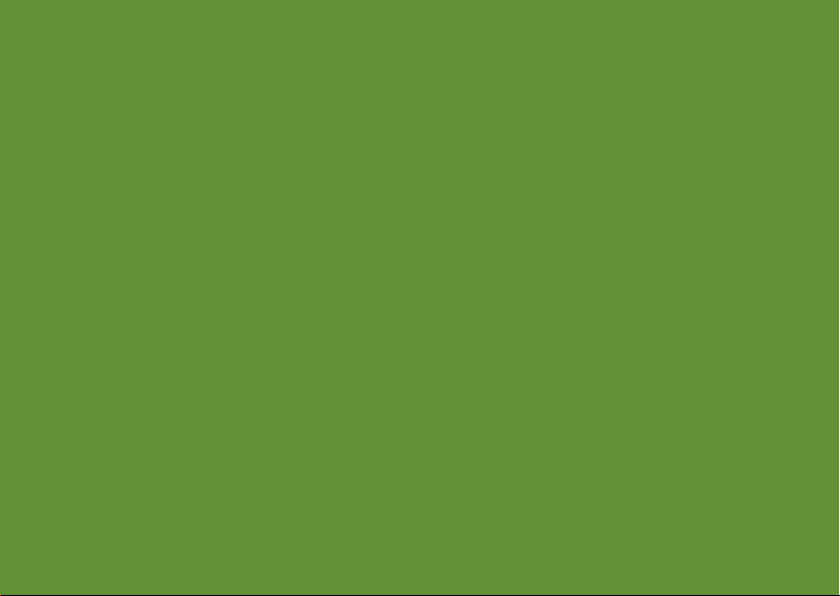
Page 3
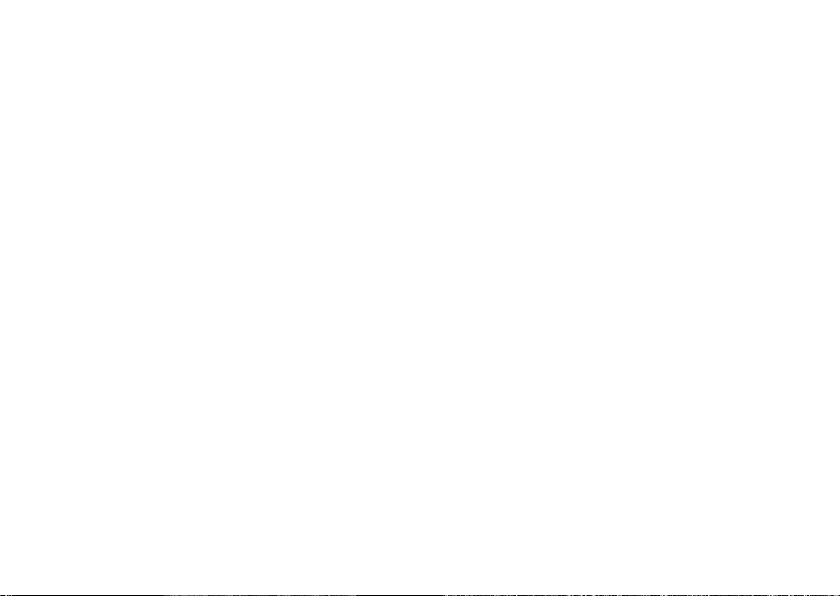
INSPIRON
SETUP GUIDE
Regulatory model: P07G series Regulatory type: P07G001; P07G003
™
Page 4

Notes, Cautions, and Warnings
NOTE: A NOTE indicates important information that helps you make better use of your
computer.
CAUTION:
you how to avoid the problem.
WARNING: A WARNING indicates a potential for property damage, personal injury, or death.
If you purchased a Dell™ n Series computer, any references in this document to Microsoft® Windows® operating systems
are not applicable.
__________________
Information in this document is subject to change without notice.
© 2010 Dell Inc. All rights reserved.
Reproduction of these materials in any manner whatsoever without the written permission of Dell Inc. is strictly forbidden.
Trademarks used in this text:
trademarks of Dell Inc.;
Corporation in the U.S. and other countries;
trademarks of Advanced Micro Devices, Inc.;
logo are either trademarks or registered trademarks of Microsoft Corporation in the United States and/or other countries;
Ubuntu
is the registered trademark of Canonical Ltd.;
Bluetooth
Other trademarks and trade names may be used in this document to refer to either the entities claiming the marks and
names or their products. Dell Inc. disclaims any proprietary interest in trademarks and trade names other than its own.
February 2010 P/N P1M49 Rev. A00
A CAUTION indicates either potential damage to hardware or loss of data and tells
Dell
, the
DELL
logo,
Intel, Pentium
is a registered trademark owned by Bluetooth SIG, Inc. and is used by Dell under license.
, and
YOURS IS HERE, Solution Station
Celeron
are registered trademarks and
AMD, AMD Sempron, AMD Athlon, AMD Turion
Microsoft, Windows, Windows Vista
Blu‑ray Disc
is a trademark of the Blu‑ray Disc Association;
, Inspiron, and
Core
is a trademark of Intel
, and
, and the
Windows Vista
DellConnect
ATI Mobility Radeon
are
start button
are
Page 5

Contents
Setting Up Your Inspiron Laptop. . . . . . . . . .5
Before Setting Up Your Computer . . . . . . . . . 5
Connect the AC Adapter . . . . . . . . . . . . . . . .6
Connect the Network Cable (Optional) . . . . . 7
Press the Power Button . . . . . . . . . . . . . . . . . 8
Set Up the Operating System . . . . . . . . . . . . . 9
Create System Recovery Media
(Recommended). . . . . . . . . . . . . . . . . . . . . . . 10
Enable or Disable Wireless (Optional). . . . . 12
Connect to the Internet (Optional) . . . . . . . . 14
Using Your Inspiron Laptop. . . . . . . . . . . . .18
Right View Features. . . . . . . . . . . . . . . . . . . . 18
Left View Features. . . . . . . . . . . . . . . . . . . . . 20
Front View Features. . . . . . . . . . . . . . . . . . . . 22
Status Lights and Indicators. . . . . . . . . . . . . 24
Computer Base and Keyboard Features . . . 26
Touch Pad Gestures. . . . . . . . . . . . . . . . . . . . 28
Multimedia Control Keys. . . . . . . . . . . . . . . . 30
Using the Optical Drive . . . . . . . . . . . . . . . . . 32
Display Features . . . . . . . . . . . . . . . . . . . . . .34
Removing and Replacing the Battery . . . . . 36
Software Features . . . . . . . . . . . . . . . . . . . . . 38
Dell DataSafe Online Backup . . . . . . . . . . . .39
Dell Dock . . . . . . . . . . . . . . . . . . . . . . . . . . . . 40
Solving Problems . . . . . . . . . . . . . . . . . . . . .41
Beep Codes . . . . . . . . . . . . . . . . . . . . . . . . . .41
Network Problems . . . . . . . . . . . . . . . . . . . . . 42
Power Problems. . . . . . . . . . . . . . . . . . . . . . . 43
Memory Problems . . . . . . . . . . . . . . . . . . . . . 44
Lockups and Software Problems . . . . . . . . . 45
3
Page 6

Contents
Using Support Tools. . . . . . . . . . . . . . . . . . .48
Dell Support Center . . . . . . . . . . . . . . . . . . . . 48
My Dell Downloads . . . . . . . . . . . . . . . . . . . . 49
System Messages . . . . . . . . . . . . . . . . . . . . . 49
Hardware Troubleshooter . . . . . . . . . . . . . . . 51
Dell Diagnostics . . . . . . . . . . . . . . . . . . . . . . 51
Restoring Your Operating System . . . . . . .56
System Restore . . . . . . . . . . . . . . . . . . . . . . . 57
Dell DataSafe Local Backup. . . . . . . . . . . . . 58
System Recovery Media . . . . . . . . . . . . . . . .61
Dell Factory Image Restore . . . . . . . . . . . . .62
Getting Help . . . . . . . . . . . . . . . . . . . . . . . . .64
Technical Support and Customer
Service . . . . . . . . . . . . . . . . . . . . . . . . . . . . . . 65
DellConnect . . . . . . . . . . . . . . . . . . . . . . . . . . 65
Online Services . . . . . . . . . . . . . . . . . . . . . . . 66
Automated Order‑Status Service. . . . . . . . . 67
Product Information. . . . . . . . . . . . . . . . . . . . 67
4
Returning Items for Repair Under
Warranty or for Credit . . . . . . . . . . . . . . . . . . 68
Before You Call. . . . . . . . . . . . . . . . . . . . . . . .70
Contacting Dell. . . . . . . . . . . . . . . . . . . . . . . . 72
Finding More Information
and Resources . . . . . . . . . . . . . . . . . . . . . . .74
Specifications . . . . . . . . . . . . . . . . . . . . . . .76
Appendix. . . . . . . . . . . . . . . . . . . . . . . . . . . .83
Macrovision Product Notice. . . . . . . . . . . . . 83
Information for NOM, or Official Mexican
Standard (Only for Mexico). . . . . . . . . . . . . . 84
Index . . . . . . . . . . . . . . . . . . . . . . . . . . . . . . .85
Page 7
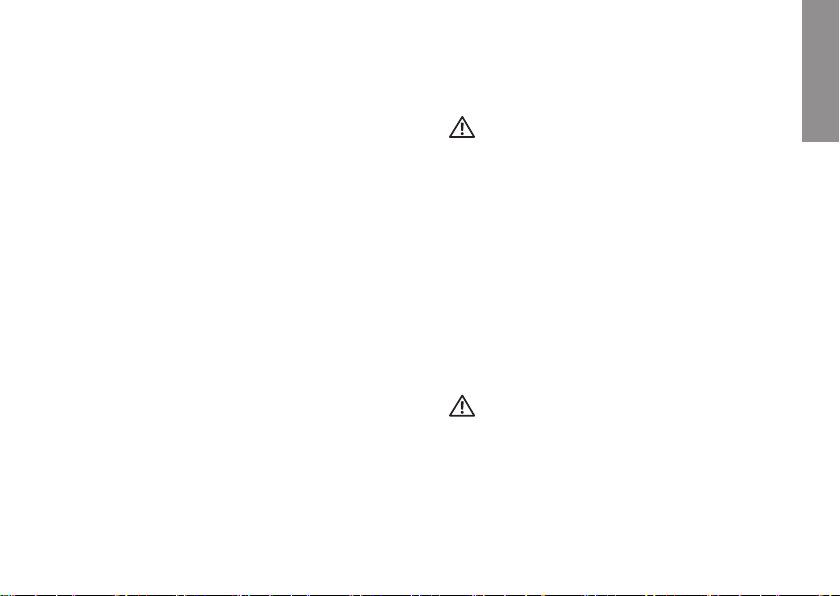
Setting Up Your Inspiron Laptop
INSPIRON
This section provides information about setting
up your Dell™ Inspiron™ laptop.
Before Setting Up Your Computer
When positioning your computer, ensure that
you allow easy access to a power source,
adequate ventilation, and a level surface to
place your computer.
Restricting airflow around your laptop may
cause it to overheat. To prevent overheating
ensure that you leave at least 10.2 cm (4 inches)
at the back of the computer and a minimum of
5.1 cm (2 inches) on all other sides. You should
never place your computer in an enclosed
space, such as a cabinet or drawer when it is
powered on.
WARNING: Do not block, push objects
into, or allow dust to accumulate in
the air vents. Do not place your Dell™
computer in a low-airflow environment,
such as a closed briefcase, or on fabric
surfaces, such as carpets or rugs, while
it is powered on. Restricting the airflow
can damage the computer, deteriorate the
computer performance, or cause a fire.
The computer turns on the fan when the
computer gets hot. Fan noise is normal and
does not indicate a problem with the fan or
the computer.
CAUTION: Placing or stacking heavy or
sharp objects on the computer may result
in permanent damage to the computer.
5
Page 8

Setting Up Your Inspiron Laptop
Connect the AC Adapter
Connect the AC adapter to the computer and then plug it into an electrical outlet or surge protector.
WARNING: The AC adapter works with electrical outlets worldwide. However, power
connectors and power strips vary among countries. Using an incompatible cable or
improperly connecting the cable to a power strip or electrical outlet may cause fire or
permanent damage to your computer.
6
Page 9

Connect the Network Cable (Optional)
To use a wired network connection, connect the network cable.
Setting Up Your Inspiron Laptop
7
Page 10

Setting Up Your Inspiron Laptop
Press the Power Button
8
Page 11
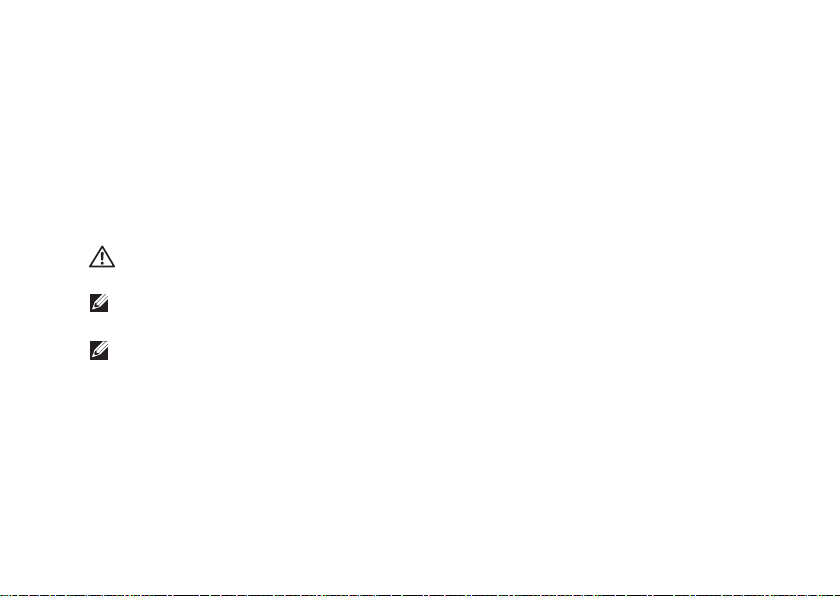
Setting Up Your Inspiron Laptop
Set Up the Operating System
Your Dell computer is preconfigured with the operating system you selected at the time of purchase.
Set Up Microsoft Windows
To set up Microsoft® Windows® for the first time, follow the instructions on the screen. These
steps are mandatory and may take some time to complete. The Windows setup screens will take
you through several procedures including accepting license agreements, setting preferences, and
setting up an Internet connection.
CAUTION: Do not interrupt the operating system’s setup process. Doing so may render your
computer unusable and you will need to reinstall the operating system.
NOTE: For optimal performance of your computer, it is recommended that you download and
install the latest BIOS and drivers for your computer available at support.dell.com.
NOTE: For more information on the operating system and features, see
support.dell.com/MyNewDell.
Set Up Ubuntu
To set up Ubuntu® for the first time, follow the instructions on the screen. See the Ubuntu
documentation for more operating system specific information.
9
Page 12
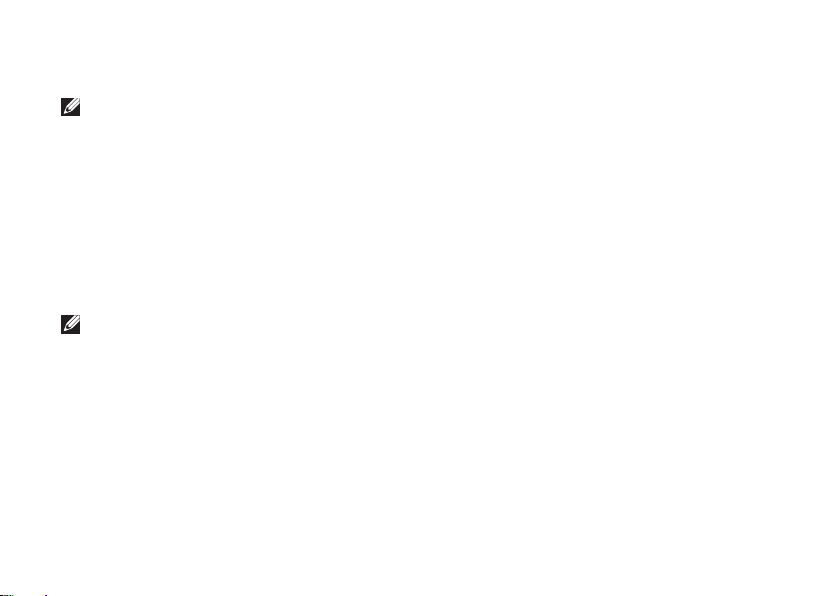
Setting Up Your Inspiron Laptop
Create System Recovery Media (Recommended)
NOTE: It is recommended that you create a system recovery media as soon as you set up
Microsoft Windows.
The system recovery media can be used to restore your computer to the operating state it was in
when you purchased the computer, while preserving data files (without the need of the
System
disc). You can use the system recovery media if changes to the hardware, software, drivers,
or other system settings have left the computer in an undesirable operating state.
You will require the following to create the system recovery media:
Dell DataSafe Local Backup•
USB key with a minimum capacity of 8 GB or DVD‑R/DVD+ R/Blu‑ray Disc•
NOTE: Dell DataSafe Local Backup does not support rewritable discs.
™
10
Operating
Page 13
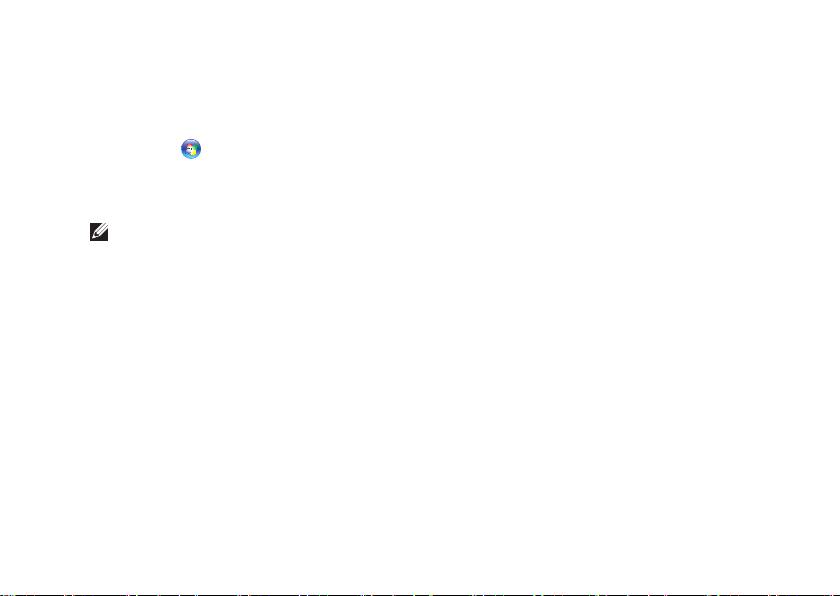
Setting Up Your Inspiron Laptop
To create a system recovery media:
Ensure that the AC adapter is connected (see “Connect the AC Adapter” on page 1. 6).
Insert the disc or USB key in the computer.2.
Click 3. Start → Programs→ Dell DataSafe Local Backup.
Click 4. Create Recovery Media.
Follow the instructions on the screen.5.
NOTE: For information on using the system recovery media, see “System Recovery Media” on
page 61.
11
Page 14
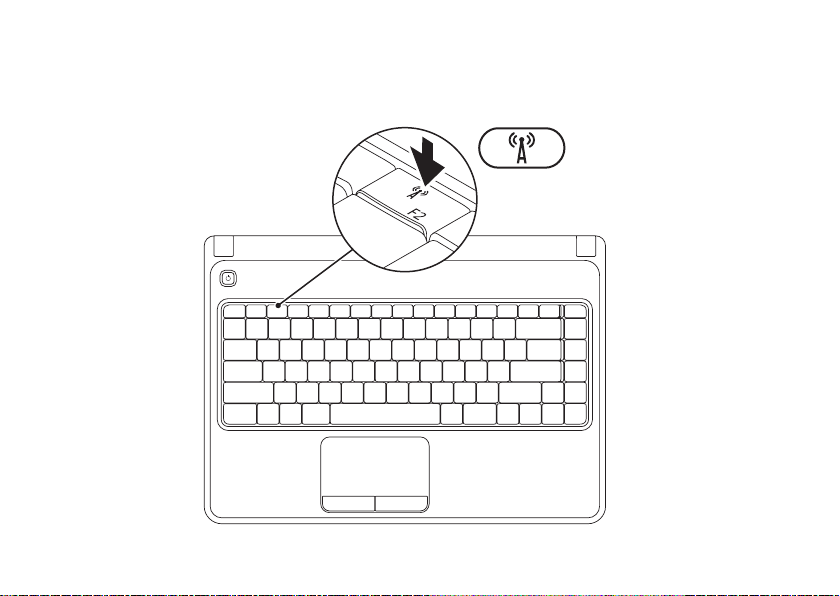
Setting Up Your Inspiron Laptop
Enable or Disable Wireless (Optional)
12
Page 15

Setting Up Your Inspiron Laptop
NOTE: The wireless feature is available on your computer only if you ordered a WLAN card
at the time of purchase. For more information on the cards supported by your computer, see
“Specifications” on page 76.
To enable wireless:
Ensure that your computer is turned on.1.
Press the wireless key 2. on the function key row on the keyboard.
A confirmation of your selection appears on the screen.
Wireless enabled
Wireless disabled
To disable wireless:
Press the wireless key on the function key row on the keyboard again to turn off all radios.
NOTE: The wireless key allows you to quickly turn off wireless radios (Wi‑Fi and Bluetooth®),
such as when you are asked to disable all wireless radios on an airplane flight.
13
Page 16

Setting Up Your Inspiron Laptop
Connect to the Internet (Optional)
To connect to the Internet, you need an external
modem or network connection and an Internet
Service Provider (ISP).
If an external USB modem or WLAN adapter
is not a part of your original order, you can
purchase one at www.dell.com.
14
Setting Up a Wired Connection
If you are using a dial‑up connection, •
connect the telephone line to the optional
external USB modem and to the telephone
wall connector before you set up your
Internet connection.
If you are using a DSL or cable/satellite •
modem connection, contact your ISP
or cellular telephone service for setup
instructions.
To complete setting up your wired Internet
connection, follow the instructions in “Setting
Up Your Internet Connection” on page 16.
Page 17
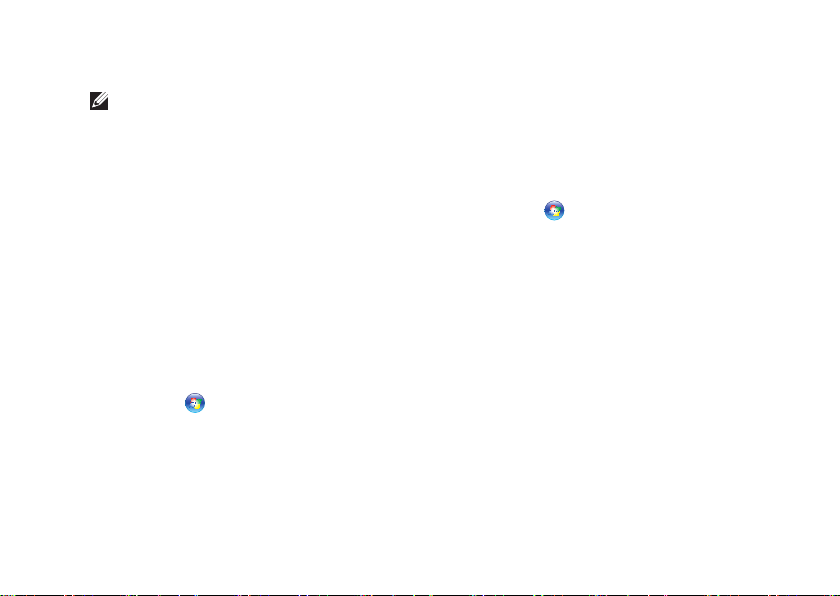
Setting Up Your Inspiron Laptop
Setting Up a Wireless Connection
NOTE: To set up your wireless router, see
the documentation that shipped with your
router.
Before you can use your wireless Internet
connection, you need to connect to your
wireless router.
To set up your connection to a wireless router:
Windows Vista
Ensure that wireless is enabled on your 1.
computer (see “Enable or Disable Wireless”
on page 12).
Save and close any open files, and exit any 2.
open programs.
Click 3. Start → Connect To.
Follow the instructions on the screen to 4.
complete the setup.
®
Windows® 7
Ensure that wireless is enabled on your 1.
computer (see “Enable or Disable Wireless”
on page 12).
Save and close any open files, and exit any 2.
open programs.
Click 3. Start → Control Panel.
In the search box, type 4. network, and
then click Network and Sharing Center→
Connect to a network.
Follow the instructions on the screen to 5.
complete the setup.
15
Page 18
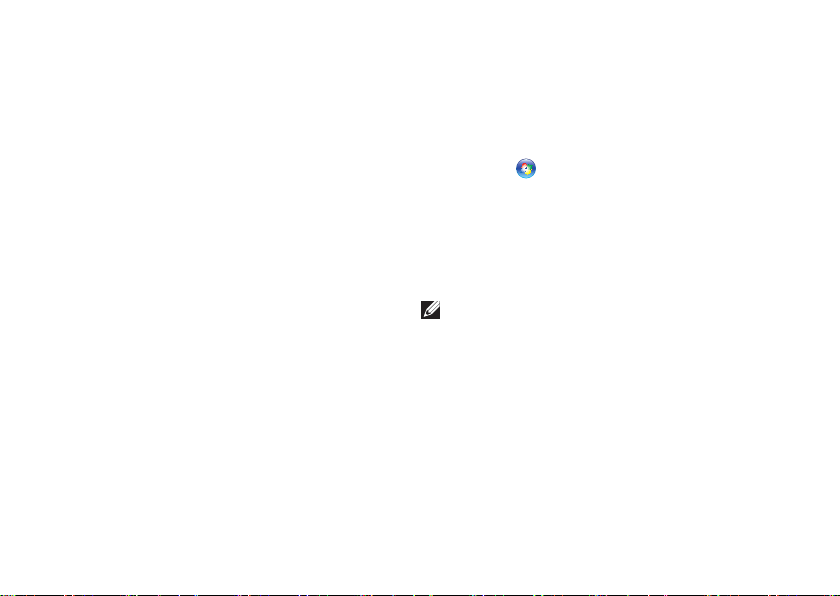
Setting Up Your Inspiron Laptop
Setting Up Your Internet Connection
ISPs and ISP offerings vary by country. Contact
your ISP for offerings available in your country.
If you cannot connect to the Internet but have
successfully connected in the past, the ISP
might have a service outage. Contact your ISP
to check the service status, or try connecting
again later.
Have your ISP information ready. If you do not
have an ISP, the Connect to the Internet wizard
can help you get one.
16
To set up your Internet connection:
Windows Vista
Save and close any open files, and exit any 1.
open programs.
Click 2. Start → Control Panel.
In the search box, type 3. network, and then
click Network and Sharing Center→ Set up
a connection or network→ Connect to the
Internet.
The Connect to the Internet window appears.
NOTE: If you do not know which type of
connection to select, click Help me choose
or contact your ISP.
Follow the instructions on the screen and 4.
use the setup information provided by your
ISP to complete the setup.
Page 19
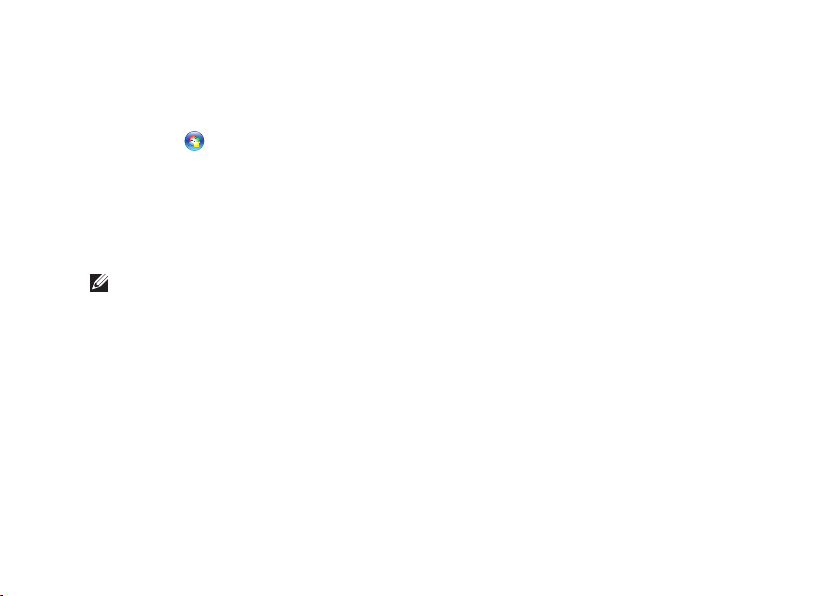
Windows 7
Save and close any open files, and exit any 1.
open programs.
Click 2. Start → Control Panel.
In the search box, type 3. network, and then
click Network and Sharing Center→ Set up
a new connection or network→ Connect to
the Internet.
The Connect to the Internet window appears.
NOTE: If you do not know which type of
connection to select, click Help me choose
or contact your ISP.
Follow the instructions on the screen and 4.
use the setup information provided by your
ISP to complete the setup.
Setting Up Your Inspiron Laptop
17
Page 20

Using Your Inspiron Laptop
1
2
3
4
This section provides information about the features available on your Inspiron™ laptop.
INSPIRON
Right View Features
18
Page 21

Using Your Inspiron Laptop
1
Audio out/Headphone connector — Connects to a pair of headphones or to a powered
speaker or sound system.
2
Audio in/Microphone connector — Connects to a microphone or inputs signal for use
with audio programs.
3
USB 2.0 connectors (2) — Connect to USB devices, such as a mouse, keyboard, printer,
external drive, or MP3 player.
4
VGA connector — Connects to a monitor or projector.
19
Page 22

Using Your Inspiron Laptop
1
2
3
4 5
6
Left View Features
20
Page 23
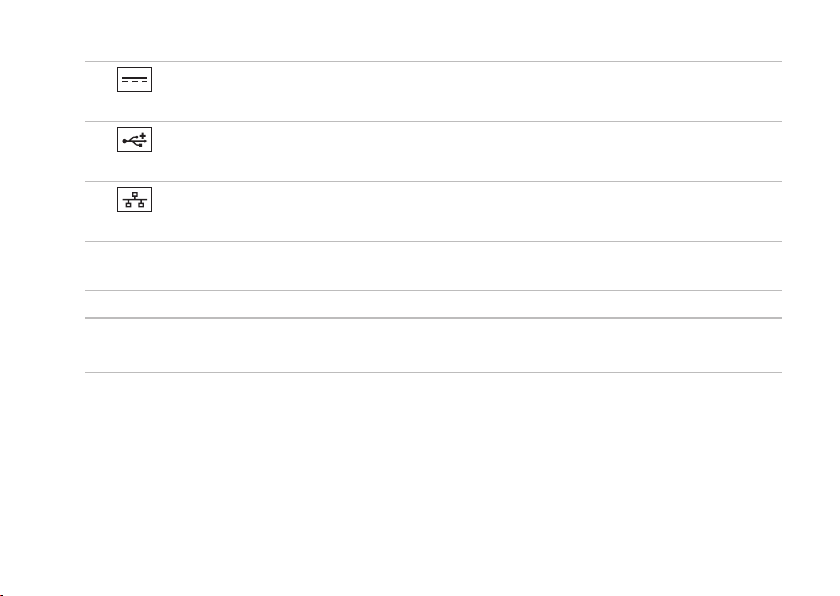
Using Your Inspiron Laptop
1
AC adapter connector — Connects to the AC adapter to power the computer and charge
the battery.
2
USB 2.0 connector — Connects to USB devices, such as a mouse, keyboard, printer,
external drive, or MP3 player.
3
Network connector — Connects your computer to a network or a broadband device if
you are using a wired network.
4
Optical drive light — Blinks when you press the optical drive eject button or when you insert a
disc and it is being read.
5
Optical drive eject button — Opens the optical drive tray when pressed.
6
Optical drive — Plays or records CDs and DVDs.
For more information, see “Using the Optical Drive” on page 32.
21
Page 24

Using Your Inspiron Laptop
1
2
3
4
5
Front View Features
22
Page 25
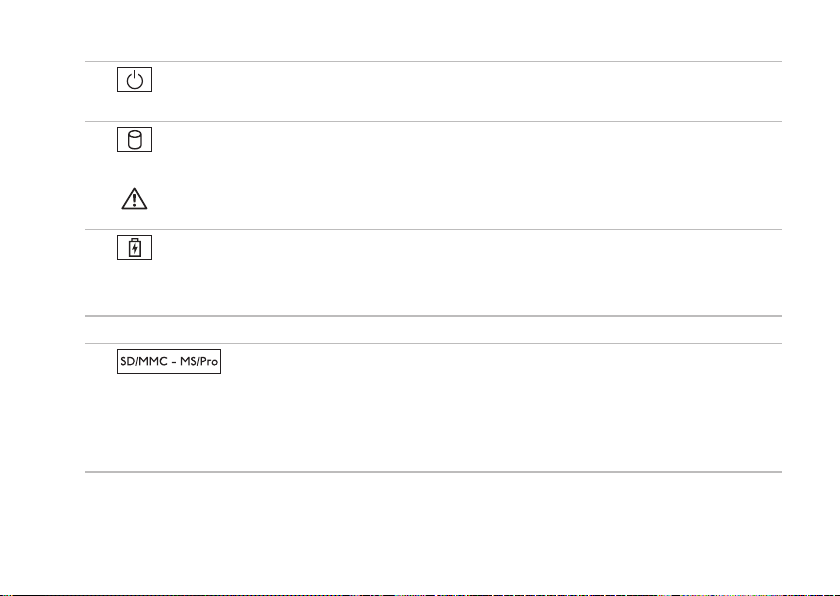
Using Your Inspiron Laptop
1
Power indicator light — Indicates the power states. For more information on the power
indicator light, see “Status Lights and Indicators” on page 24.
2
Hard drive activity light — Turns on when the computer reads or writes data. A white
light indicates hard drive activity.
CAUTION: To avoid loss of data, never turn off the computer while the hard drive activity
light is active.
3
Battery status light — Turns on steadily or blinks to indicate the battery charge status.
For more information on the battery status light, see “Status Lights and Indicators” on page 24.
NOTE: The battery is charging when the computer is powered using the AC adapter.
4
Analog microphone — Provides quality sound for video conferencing and voice recording.
5
share digital photos, music, videos, and documents stored on the memory cards.
NOTE: Your computer ships with a plastic blank installed in the media card slot. Blanks protect
unused slots from dust and other particles. Save the blank for use when no media card is
installed in the slot; blanks from other computers may not fit in your computer.
5-in-1 Media Card Reader — Provides a fast and convenient way to view and
23
Page 26
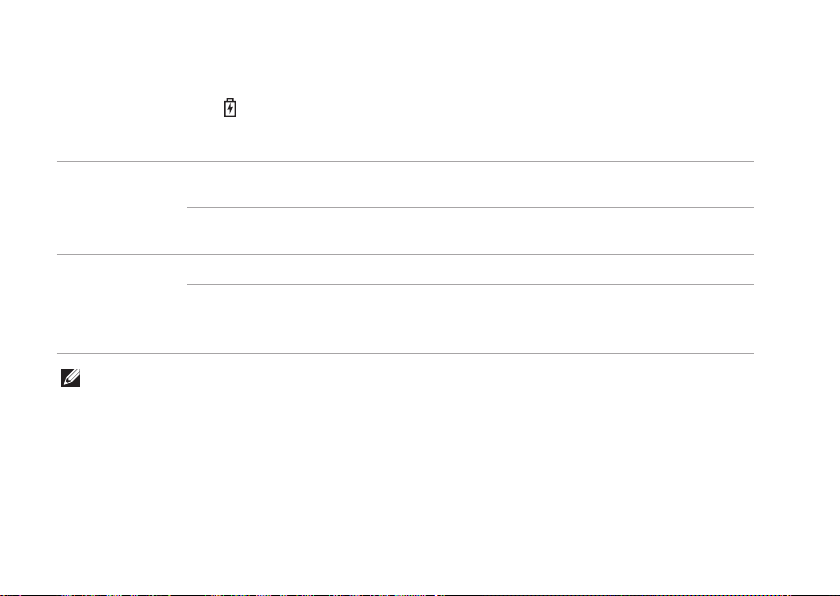
Using Your Inspiron Laptop
Status Lights and Indicators
Battery Status Light
Indicator light status Computer state(s) Battery charge level
AC adapter
Battery
NOTE: The battery is charging when the computer is powered using the AC adapter.
24
solid white on/standby/off/
hibernate
off on/standby/off/
hibernate
solid amber on/standby <=10%
off on/standby/off/
hibernate
off/hibernate
<=98%
>98%
>10%
<=10%
Page 27

Using Your Inspiron Laptop
Power Indicator Light
Indicator light status Computer state(s)
solid white
breathing white
off
NOTE: For information on power problems, see “Power Problems” on page 43.
on
standby
off/hibernate
25
Page 28
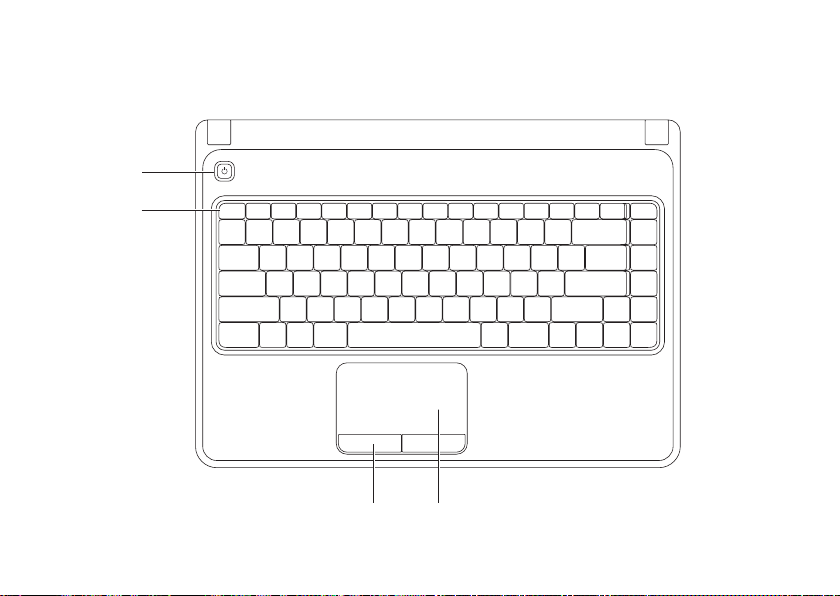
Using Your Inspiron Laptop
3 4
1
2
Computer Base and Keyboard Features
26
Page 29

Using Your Inspiron Laptop
1
Power button — Turns the computer on or off when pressed.
2
Function key row — The wireless enable or disable key, brightness increase and decrease
keys, multimedia keys, and the touch pad enable or disable key are located in this row.
For more information on the multimedia keys, see “Multimedia Control Keys” on page 30.
3
Touch pad buttons (2) — Provide left‑click and right‑click functions like those on a mouse.
4
Touch pad — Provides the functionality of a mouse to move the cursor, drag or move selected
items, and right‑click or left‑click by tapping the surface.
The touch pad supports the Zoom and Scroll gestures. To change the touch pad settings,
double‑click the Dell Touch pad icon in the notification area of the desktop. For more
information, see “Touch Pad Gestures” on page 28.
NOTE: To enable or disable the touch pad, press the key on the function key row on the
keyboard.
27
Page 30

Using Your Inspiron Laptop
Touch Pad Gestures
Zoom
Allows you to increase or decrease the magnification of the screen content. The zoom feature
includes:
One finger zoom — Allows you to zoom in or out.
To zoom in: To zoom out:
Move a finger up in the zoom
zone (extreme left of the touch
pad).
28
Move a finger down in the zoom
zone (extreme left of the touch
pad).
Page 31

Using Your Inspiron Laptop
Scroll
Circular scroll — Allows you to scroll up or down, and right or left.
To scroll up or down: To scroll right or left:
Move a finger in the vertical
scroll zone (extreme right of
the touch pad), in a clockwise
circular motion to scroll up
or counterclockwise circular
motion to scroll down.
Move a finger in the horizontal
scroll zone (extreme bottom of
the touch pad), in a clockwise
circular motion to scroll right
or counterclockwise circular
motion to scroll left.
29
Page 32

Using Your Inspiron Laptop
Multimedia Control Keys
The multimedia control keys are located on the function key row on the keyboard. To use the
multimedia controls, press the required key. You can configure the multimedia control keys on the
keyboard using the System Setup (BIOS) Utility or the Windows Mobility Center.
System Setup (BIOS) Utility
Press <F2> during POST (Power On Self Test) to enter the 1. System Setup (BIOS) utility.
In the 2. Function Key Behavior, select Multimedia Key First or Function Key First.
Multimedia Key First — This is the default option. Press any multimedia key to perform the
associated action. For function key, press <Fn> + the required function key.
Function Key First — Press any function key to perform the associated action.
For multimedia key, press <Fn> + the required multimedia key.
NOTE: The Multimedia Key First option is active only in the operating system.
Windows Mobility Center
Press the <1. ><X>keys to launch the Windows Mobility Center.
In the 2. Function Key Row, select Function Key or Multimedia Key.
30
Page 33

Using Your Inspiron Laptop
Mute the sound
Decrease the volume level Play or pause
Increase the volume level Play the next track or chapter
Play the previous track or chapter
31
Page 34

Using Your Inspiron Laptop
Using the Optical Drive
CAUTION: Do not press down on the optical drive tray when you open or close it. Keep the
optical drive tray closed when you are not using the drive.
CAUTION: Do not move the computer while playing or recording a disc.
This optical drive plays or records CDs and DVDs. Ensure that the side with print or writing is facing
up when placing discs on the optical drive tray.
To place a disc in the optical drive:
Press the eject button on the optical drive. 1.
Pull out the optical drive tray.2.
Place the disc, label side up, in the center of the optical drive tray and snap the disc onto the 3.
spindle.
Push the optical drive tray back into the drive. 4.
32
Page 35

1
3
4
2
1
disc
2
spindle
3
optical drive tray
4
eject button
Using Your Inspiron Laptop
33
Page 36

Using Your Inspiron Laptop
1
2 3
Display Features
34
Page 37

Using Your Inspiron Laptop
1
Camera activity indicator — Indicates if the camera is on or off. A solid white light indicates
camera activity.
2
Camera — Built‑in camera for video capture, conferencing, and chat.
3
Display — Your display can vary based on selections you made when purchasing your
computer. For more information about displays, see the Dell Technology Guide on your hard
drive or at support.dell.com/manuals.
35
Page 38

Using Your Inspiron Laptop
Removing and Replacing the Battery
WARNING: Before you begin any of the procedures in this section, follow the safety
instructions that shipped with your computer.
WARNING: Using an incompatible battery may increase the risk of fire or explosion. This
computer should only use a battery purchased from Dell. Do not use batteries from other
computers.
WARNING: Before removing the battery, shut down the computer, and remove external cables
(including the AC adapter).
To remove the battery:
Turn off the computer and turn it over. 1.
Slide the battery release latch to the unlock position.2.
Slide the battery out of the battery bay.3.
To replace the battery:
Slide the battery into the battery bay, until it clicks into place.
36
Page 39

1
2
1
battery release latch
2
battery
Using Your Inspiron Laptop
37
Page 40

Using Your Inspiron Laptop
Software Features
NOTE: For more information about the
features described in this section, see the
Dell Technology Guide on your hard drive or
at support.dell.com/manuals.
Productivity and Communication
You can use your computer to create
presentations, brochures, greeting cards, fliers,
and spreadsheets. You can also edit and view
digital photographs and images. Check your
purchase order for software installed on
your computer.
After connecting to the Internet, you can access
websites, setup an e‑mail account, upload or
download files, and so on.
38
Entertainment and Multimedia
You can use your computer to watch videos,
play games, create your own CDs/DVDs, and
listen to music and Internet radio stations.
You can download or copy pictures and video files
from portable devices, such as digital cameras
and cell phones. Optional software applications
enable you to organize and create music and
video files that can be recorded to disc, saved
on portable products such as MP3 players and
handheld entertainment devices, or played and
viewed directly on connected TVs, projectors,
and home theater equipment.
Page 41

Using Your Inspiron Laptop
Dell DataSafe Online Backup
NOTE: Dell DataSafe Online may not be
available in all regions.
NOTE: A broadband connection is
recommended for fast upload/download
speeds.
Dell DataSafe Online is an automated backup
and recovery service that helps protect your
data and other important files from catastrophic
incidents like theft, fire, or natural disasters. You
can access the service on your computer using
a password‑protected account.
For more information, go to delldatasafe.com.
To schedule backups:
Double‑click the Dell DataSafe Online 1.
icon on the taskbar.
Follow the instructions that appear on the 2.
screen.
39
Page 42

Using Your Inspiron Laptop
Dell Dock
The Dell Dock is a group of icons that provides easy access to frequently‑used applications, files,
and folders. You can personalize the Dock by:
Adding or removing icons•
Grouping related icons into categories•
Changing the color and location of the Dock•
Changing the behavior of the icons•
Add a Category
Right‑click the Dock, click 1. Add→ Category.
The Add/Edit Category window is displayed.
Enter a title for the category in the 2. Title field.
Select an icon for the category from the 3.
Select an image: box.
Click 4. Save.
Add an Icon
Drag and drop the icon to the Dock or a
category.
40
Remove a Category or Icon
Right‑click the category or icon on the Dock 1.
and click Delete shortcut or Delete category.
Follow the instructions on the screen.2.
Personalize the Dock
Right‑click the Dock and click 1. Advanced
Setting....
Choose the desired option to personalize the 2.
Dock.
Page 43

Solving Problems
INSPIRON
This section provides troubleshooting
information for your computer. If you cannot
solve your problem using the following
guidelines, see “Using Support Tools” on
page 48 or “Contacting Dell” on page 72.
WARNING: Only trained service
personnel should remove the computer
cover. See the
support.dell.com/manuals for advanced
service instructions.
Service Manual
at
Beep Codes
Your computer might emit a series of beeps during
start‑up if there are errors or problems. This series
of beeps, called a beep code, identifies a problem.
Write down the beep code and contact Dell (see
“Contacting Dell” on page 72).
NOTE: To replace parts, see the
Manual
at support.dell.com/manuals.
Service
Beep Code Possible Problem
One Possible system board failure —
BIOS ROM checksum failure
Two No RAM detected
NOTE: If you installed or
replaced the memory module,
ensure that the memory module
is seated properly.
Three Possible system board failure —
Chipset error
Four RAM read/write failure
Five Real Time Clock failure
Six Video card or chip failure
Seven Processor failure
Eight Display failure
41
Page 44

Solving Problems
Network Problems
Wireless Connections
If the wireless network connection is lost —
The wireless router is offline or wireless has
been disabled on the computer.
Ensure that wireless is enabled on your •
computer (see “Enable or Disable Wireless”
on page 12).
Check your wireless router to ensure it is •
powered on and connected to your data
source (cable modem or network hub).
Re‑establish your connection to the •
wireless router (see “Setting Up a Wireless
Connection” on page 15).
Interference may be blocking or interrupting •
your wireless connection. Try moving the
computer closer to your wireless router.
42
Wired Connections
If the wired network connection is lost — The
cable is loose or damaged.
Check the cable to ensure it is plugged in and
not damaged.
Page 45

Solving Problems
Power Problems
If the power indicator light is off — The
computer is turned off, in hibernate mode, or not
receiving power.
Press the power button. The computer •
resumes normal operation if it is off or in
hibernate mode.
Reseat the AC adapter into both the power •
connector on the computer and the electrical
outlet.
If the AC adapter is plugged into a power •
strip, ensure that the power strip is plugged
into an electrical outlet and that the power
strip is turned on.
Temporarily bypass power protection •
devices, power strips, and power extension
cables to verify that the computer turns on
properly.
Ensure that the electrical outlet is working •
by testing it with another device, such as
a lamp.
Check the AC adapter connections. If the AC •
adapter has a light, ensure that the light on
the AC adapter is on.
If the problem persists, contact Dell (see •
“Contacting Dell” on page 72).
If the power indicator light is solid white and
the computer is not responding — The display
may not be responding.
Press the power button until the computer •
turns off and then turn it back on.
If the problem persists, contact Dell (see •
“Contacting Dell” on page 72).
If the power indicator light is breathing
white — The computer is in standby mode or
the display may not be responding.
Press a key on the keyboard, move the •
connected mouse or a finger on the touch
pad, or press the power button to resume
normal operation.
43
Page 46

Solving Problems
If the display is not responding, press the •
power button until the computer turns off
and then turn it back on.
If the problem persists, contact Dell (see •
“Contacting Dell” on page 72).
If you encounter interference that hinders
reception on your computer — An unwanted
signal is creating interference by interrupting or
blocking other signals. Some possible causes of
interference are:
Power, keyboard, and mouse extension cables.•
Too many devices connected to a power strip.•
Multiple power strips connected to the same •
electrical outlet.
44
Memory Problems
If you receive an insufficient memory
message —
Save and close any open files and exit any •
open programs you are not using to see if
that resolves the problem.
See the software documentation for •
minimum memory requirements. If
necessary, install additional memory (see
the Service Manual at
support.dell.com/manuals).
Reseat the memory module(s) into the •
connector(s) (see the
support.dell.com/manuals).
If the problem persists, contact Dell (see •
“Contacting Dell” on page 72).
Service Manual
at
Page 47

Solving Problems
If you experience other memory problems —
Run the Dell Diagnostics (see “Dell •
Diagnostics” on page 51).
If the problem persists, contact Dell (see •
“Contacting Dell” on page 72).
Lockups and Software Problems
If the computer does not start up — Ensure
that the AC adapter is firmly connected to the
computer and to the electrical outlet.
If a program stops responding —
End the program:
Press <Ctrl><Shift><Esc> simultaneously.1.
Click 2. Applications.
Select the program that is no longer 3.
responding.
Click 4. End Task.
If a program crashes repeatedly — Check the
software documentation. If necessary, uninstall
and then reinstall the program.
NOTE: Software usually includes
installation instructions in its
documentation or on the CD.
45
Page 48

Solving Problems
If the computer stops responding or a solid blue
screen appears —
CAUTION: You might lose data if you are
unable to perform an operating system
shutdown.
If you are unable to get a response by pressing
a key on your keyboard or moving your mouse,
press the power button for at least 8 to 10 seconds
until the computer turns off and then restart your
computer.
46
If a program is designed for an earlier
Microsoft® Windows® operating system —
Run the Program Compatibility Wizard. The
Program Compatibility Wizard configures a
program so that it runs in an environment similar
to an earlier version of Microsoft Windows
operating system environments.
To run the Program Compatibility Wizard:
Windows Vista
®
Click 1. Start → Control Panel→
Programs→ Use an older program with this
version of Windows.
In the welcome screen, click 2. Next.
Follow the instructions on the screen.3.
Page 49

Solving Problems
Windows 7
Click 1. Start → Control Panel→
Programs→ Run programs made for
previous versions of Windows.
In the welcome screen, click 2. Next.
Follow the instructions on the screen.3.
If you have other software problems —
Back up your files immediately.•
Use a virus‑scanning program to check the •
hard drive or CDs.
Save and close any open files or programs •
and shut down your computer through the
Start menu.
Check the software documentation or •
contact the software manufacturer for
troubleshooting information:
Ensure that the program is compatible –
with the operating system installed on
your computer.
Ensure that your computer meets the –
minimum hardware requirements needed
to run the software. See the software
documentation for information.
Ensure that the program is installed and –
configured properly.
Verify that the device drivers do not –
conflict with the program.
If necessary, uninstall and then reinstall –
the program.
47
Page 50

Using Support Tools
Dell Support Center
INSPIRON
The Dell Support Center helps you find
the service, support, and system‑specific
information you need.
To launch the application, click the icon in
the taskbar.
The Dell Support Center home page displays
your computer’s model number, service tag,
express service code, and service contact
information.
The home page also provides links to access:
Self Help (Troubleshooting,
Security, System Performance,
Network/Internet, Backup/
Recovery, and Windows
operating system)
48
Alerts (technical support alerts
relevant to your computer)
Assistance from Dell (Technical
Support with DellConnect™,
Customer Service, Training and
Tutorials, How‑To Help with
Solution Station™, and Online
Scan with PC CheckUp)
About Your System (System
Documentation, Warranty
Information, System Information,
Upgrades & Accessories)
For more information about Dell Support Center
and available support tools, click the Services
tab at support.dell.com.
Page 51

Using Support Tools
My Dell Downloads
NOTE: My Dell Downloads may not be
available in all regions.
Some of the software pre‑installed on your new
computer do not include a backup CD or DVD.
This software is available at My Dell Downloads.
From this website you can download available
software for reinstallation or create your own
backup media.
To register and use My Dell Downloads:
Go to 1. downloadstore.dell.com/media.
Follow the instructions on the screen to 2.
register and download the software.
Reinstall or create backup media of the 3.
software for future use.
System Messages
If your computer has an issue or error, it may display
a System Message that will help you identify the
cause and action needed to resolve the issue.
NOTE: If the message that is displayed
is not listed in the following examples,
see the documentation for either the
operating system or the program that was
running when the message appeared.
Alternatively you could see the Dell
Technology Guide on your hard drive
or at support.dell.com/manuals or see
“Contacting Dell” on page 72 for assistance.
49
Page 52

Using Support Tools
CMOS checksum error — Possible system
board failure or RTC battery low. Replace the
battery (see the Service Manual at
support.dell.com/manuals) or contact Dell (see
“Contacting Dell” on page 72).
CPU fan failure — CPU fan has failed. Replace
the CPU fan (see the Service Manual at
support.dell.com/manuals).
Hard-disk drive failure — Possible hard
drive failure during POST. Contact Dell (see
“Contacting Dell” on page 72).
Hard-disk drive read failure — Possible hard
drive failure during HDD boot test. Contact Dell
(see “Contacting Dell” on page 72).
No boot device available — No bootable
partition on hard drive, the hard drive cable is
loose, or no bootable device exists.
If the hard drive is your boot device, ensure •
that the cables are connected and that the
drive is installed properly and partitioned as
a boot device.
50
Enter system setup and ensure that the boot •
sequence information is correct (see the Dell
Technology Guide on your hard drive or at
support.dell.com/manuals).
CAUTION - Hard Drive SELF MONITORING
SYSTEM has reported that a parameter has
exceeded its normal operating range. Dell
recommends that you back up your data
regularly. A parameter out of range may
or may not indicate a potential hard drive
problem — S.M.A.R.T error, possible hard drive
failure. Contact Dell (see “Contacting Dell”
on page 72).
Page 53

Using Support Tools
Hardware Troubleshooter
If a device is either not detected during
the operating system setup or is detected
but incorrectly configured, you can use the
Hardware Troubleshooter to resolve the
incompatibility.
To start the Hardware Troubleshooter:
Click 1. Start → Help and Support.
Type 2. hardware troubleshooter in
the search field and press <Enter> to start
the search.
In the search results, select the option that 3.
best describes the problem and follow the
remaining troubleshooting steps.
Dell Diagnostics
If you experience a problem with your
computer, perform the checks in “Lockups and
Software Problems” on page 45 and run the
Dell Diagnostics before you contact Dell for
technical assistance. It is recommended that
you print these procedures before you begin.
NOTE: Dell Diagnostics works only on Dell
computers.
NOTE: The
is optional and may not ship with your
computer.
Ensure that the device that you want to test
displays in the system setup program and is
active. Press <F2> during POST (Power On Self
Test) to enter the System Setup (BIOS) utility.
Start the Dell Diagnostics from your hard drive
or from the
Drivers and Utilities
Drivers and Utilities
disc
disc.
51
Page 54

Using Support Tools
Starting Dell Diagnostics From Your
Hard Drive
The Dell Diagnostics is located on a hidden
diagnostic utility partition on your hard drive.
NOTE: If your computer cannot display
a screen image, contact Dell (see
“Contacting Dell” on page 72).
Ensure that the computer is connected to an 1.
electrical outlet that is known to be working
properly.
Turn on (or restart) your computer.2.
When the DELL3.
immediately. Select Diagnostics from the
boot menu and press <Enter>. This may
invoke the Pre‑Boot System Assessment
(PSA) on your computer.
NOTE: If you wait too long and the operating
system logo appears, continue to wait until
you see the Microsoft® Windows® desktop;
then, shut down your computer and try again.
52
™
logo appears, press <F12>
NOTE: If you see a message stating that no
diagnostics utility partition has been found,
run the Dell Diagnostics from the
and Utilities
disc.
If PSA is invoked:
The PSA will start running tests.a.
If the PSA completes successfully, the b.
following message is displayed: “No
problems have been found
with this system so far.
Do you want to run the
remaining memory tests? This
will take about 30 minutes
or more. Do you want to
continue? (Recommended).”
Drivers
Page 55

Using Support Tools
If you are experiencing memory issues, c.
press <y>, otherwise press <n>.
The following message is displayed:
“Booting Dell Diagnostic
Utility Partition. Press any
key to continue.”
Press any key to go to the d. Choose An
Option window.
If PSA is not invoked:
Press any key to start the Dell Diagnostics from
the diagnostic utility partition on your hard drive
and to go to the Choose An Option window.
Select the test you want to run.4.
If you encounter a problem during a test, 5.
a message with the error code and a
description of the problem will appear on
your screen. Write down the error code and
problem description and contact Dell (see
“Contacting Dell” on page 72).
NOTE: The Service Tag for your computer
is displayed at the top of each test screen.
The Service Tag helps you identify your
computer when you contact Dell.
When the tests complete, close the test 6.
screen to return to the Choose An Option
window.
To exit the Dell Diagnostics and to restart the 7.
computer, click Exit.
53
Page 56

Using Support Tools
Starting Dell Diagnostics From the
Drivers and Utilities Disc
NOTE: The
not ship with your computer.
Insert the1.
Shut down and restart the computer. 2.
When the DELL™ logo appears, press <F12>
immediately.
NOTE: If you wait too long and the
operating system logo appears, continue to
wait until you see the Microsoft® Windows®
desktop; then, shut down your computer
and try again.
NOTE: The next steps change the boot
sequence for one time only. On the next
start‑up, the computer boots according to
the devices specified in the system setup
program.
54
Drivers and Utilities
Drivers and Utilities
disc may
disc.
When the boot device list appears, highlight 3.
CD/DVD/CD-RW and press <Enter>.
Select the 4. Boot from CD-ROM option from
the menu that appears and press <Enter>.
Type 5. 1 to start the CD menu and press
<Enter> to proceed.
Select 6. Run the 32 Bit Dell Diagnostics from
the numbered list. If multiple versions are
listed, select the version appropriate for your
computer.
Select the test you want to run.7.
If you encounter a problem during a test, 8.
a message with the error code and a
description of the problem will appear on
your screen. Write down the error code and
problem description and contact Dell (see
“Contacting Dell” on page 72).
Page 57

NOTE: The Service Tag for your computer
is displayed at the top of each test screen.
The Service Tag helps you identify your
computer when you contact Dell.
When the tests complete, close the test 9.
screen to return to the Choose An Option
window.
To exit the Dell Diagnostics and to restart the 10.
computer, click Exit.
Remove the11.
Drivers and Utilities
disc.
Using Support Tools
55
Page 58

Restoring Your Operating System
You can restore the operating system on your computer using any of the following options:
INSPIRON
CAUTION: Using Dell Factory Image Restore or the
all data files on your computer. If possible, backup your data files before using these options.
Option Use
System Restore as the first solution
Dell DataSafe Local Backup when System Restore does not resolve your problem
System recovery media when operating system failure prevents the use of System
Restore and DataSafe Local Backup
when installing the factory image on a newly installed hard
drive
Dell Factory Image Restore to restore your computer to the operating state it was in
when you received your computer
Operating System
disc to reinstall only the operating system on your computer
Operating System
disc permanently deletes
56
NOTE: The
Operating System
disc may not ship with your computer.
Page 59

Restoring Your Operating System
System Restore
The Windows operating systems provide
a System Restore option which allows
you to return your computer to an earlier
operating state (without affecting data files) if
changes to the hardware, software, or other
system settings have left the computer in an
undesirable operating state. Any changes that
System Restore makes to your computer are
completely reversible.
CAUTION: Make regular backups of your
data files. System Restore does not monitor
your data files or recover them.
Starting System Restore
Click 1. Start .
In the 2. Start Search box, type System
Restore and press <Enter>.
NOTE: The User Account Control window
may appear. If you are an administrator on
the computer, click Continue; otherwise,
contact your administrator to continue the
desired action.
Click 3. Next and follow the instructions on the
screen.
In the event that System Restore did not resolve
the issue, you may undo the last system restore.
57
Page 60

Restoring Your Operating System
Undoing the Last System Restore
NOTE: Before you undo the last system
restore, save and close all open files and
exit any open programs. Do not alter, open,
or delete any files or programs until the
system restoration is complete.
Click 1. Start .
In the search box, type 2. System Restore
and press <Enter>.
Click 3. Undo my last restoration, click Next
and follow the instructions on the screen.
58
Dell DataSafe Local Backup
CAUTION: Using Dell DataSafe Local
Backup permanently removes any
programs or drivers installed after you
received your computer. Prepare backup
media of applications you need to install
on your computer before using Dell
DataSafe Local Backup. Use Dell DataSafe
Local Backup only if System Restore did
not resolve your operating system problem.
CAUTION: Although Dell Datasafe Local
Backup is designed to preserve the data
files on your computer, it is recommended
that you backup your data files before
using the Dell DataSafe Local Backup.
NOTE: Dell DataSafe Local Backup may not
be available in all regions.
NOTE: If Dell DataSafe Local Backup is
not available on your computer, use Dell
Factory Image Restore (see “Dell Factory
Image Restore” on page 62) to restore your
operating system.
Page 61

Restoring Your Operating System
You can use Dell DataSafe Local Backup to
restore your hard drive to the operating state
it was in when you purchased your computer,
while preserving the data files.
Dell DataSafe Local Backup allows you to:
Backup and restore your computer to an •
earlier operating state
Create system recovery media•
Dell DataSafe Local Backup Basic
To restore the factory image while preserving
the data files:
Turn off your computer.1.
Disconnect all the devices (USB drive, 2.
printer, etc.) connected to the computer and
remove any newly added internal hardware.
NOTE: Do not disconnect the keyboard,
mouse, or the power cable.
Turn on your computer.3.
When the DELL4.
™
logo appears, press <F8>
several times to access the Advanced Boot
Options window.
NOTE: If you wait too long and the
operating system logo appears, continue to
wait until you see the Microsoft® Windows®
desktop; then, shut down your computer
and try again.
Select 5. Repair Your Computer.
Select 6. Dell DataSafe Restore and
Emergency Backup from the System
Recovery Options menu and follow the
instructions on the screen.
NOTE: The restoration process might take
an hour or more depending on the size of
the data to be restored.
NOTE: For more information, see the
knowledge base article 353560 at
support.dell.com.
59
Page 62

Restoring Your Operating System
Upgrading to Dell DataSafe Local
Backup Professional
NOTE: Dell DataSafe Local Backup
Professional may be installed on your
computer, if you ordered it at the time of
purchase.
Dell DataSafe Local Backup Professional
provides additional features that allow you to:
Backup and restore your computer based on •
file types
Backup files to a local storage device•
Schedule automated backups•
60
To upgrade to Dell DataSafe Local Backup
Professional:
Double‑click the Dell DataSafe Local Backup 1.
icon on the taskbar.
Click 2. UPGRADE NOW!
Follow the instructions on the screen to 3.
complete the upgrade.
Page 63

Restoring Your Operating System
System Recovery Media
CAUTION: Although the system recovery
media is designed to preserve the data
files on your computer, it is recommended
that you backup your data files before
using the system recovery media.
You can use the system recovery media, created
using Dell DataSafe Local Backup, to return
your hard drive to the operating state it was
in when you purchased the computer while
persevering the data files on your computer.
Use the system recovery media in case of:
Operating system failure that prevents the •
use of recovery options that are installed on
your computer.
Hard drive failure that prevents data from •
being recovered.
To restore the factory image of your computer
using the system recovery media:
Insert the system recovery disc or USB key 1.
and restart the computer.
When the DELL2.
immediately.
NOTE: If you wait too long and the
operating system logo appears, continue to
wait until you see the Microsoft® Windows®
desktop; then, shut down your computer
and try again.
Select the appropriate boot device from the 3.
list and press <Enter>.
Follow the instructions on the screen to 4.
complete the recovery process.
™
logo appears, press <F12>
61
Page 64

Restoring Your Operating System
Dell Factory Image Restore
CAUTION: Using Dell Factory Image
Restore permanently deletes all data on
the hard drive and removes any programs
or drivers installed after you received your
computer. If possible, back up the data
before using this option. Use Dell Factory
Image Restore only if System Restore did
not resolve your operating system problem.
NOTE: Dell Factory Image Restore may
not be available in certain countries or on
certain computers.
62
You can use Dell Factory Image Restore only
as the last method to restore your operating
system. This option restores your hard drive
to the operating state it was in when you
purchased the computer. Any programs or files
added since you received your computer—
including data files—are permanently
deleted from the hard drive. Data files include
documents, spreadsheets, e‑mail messages,
digital photos, music files, and so on. If possible,
back up all data before using Dell Factory Image
Restore.
Page 65

Restoring Your Operating System
Starting Dell Factory Image Restore
Turn on the computer. 1.
When the DELL2.
several times to access the Advanced Boot
Options window.
NOTE: If you wait too long and the
operating system logo appears, continue to
wait until you see the Microsoft® Windows®
desktop; then, shut down your computer
and try again.
Select 3. Repair Your Computer.
The System Recovery Options window
appears.
Select a keyboard layout and click 4. Next.
To access the recovery options, log on as 5.
a local user. To access the command prompt,
type administrator in the User name
field, then click OK.
Click 6. Dell Factory Image Restore. The Dell
Factory Image Restore welcome screen
appears.
™
logo appears, press <F8>
NOTE: Depending upon your configuration,
you may need to select Dell Factory Tools,
then Dell Factory Image Restore.
Click 7. Next.
The Confirm Data Deletion screen appears.
NOTE: If you do not want to proceed with
Dell Factory Image Restore, click Cancel.
Select the check box to confirm that you 8.
want to continue reformatting the hard drive
and restoring the system software to the
factory condition, then click Next.
The restore process begins and may take
five or more minutes to complete. A message
appears when the operating system and
factory‑installed applications have been
restored to factory condition.
Click 9. Finish to restart the computer.
63
Page 66

Getting Help
If you experience a problem with your computer,
INSPIRON
you can complete the following steps to
diagnose and troubleshoot the problem:
See “Solving Problems” on page 1. 41 for
information and procedures that pertain to
the problem your computer is experiencing.
See the 2.
Dell Technology Guide
drive or at support.dell.com/manuals for
more troubleshooting information.
See “Dell Diagnostics” on page 3. 51 for
procedures on how to run Dell Diagnostics.
Fill out the “Diagnostic Checklist” on 4.
page 71.
Use Dell’s extensive suite of online services 5.
available at support.dell.com for help with
installation and troubleshooting procedures.
See “Online Services” on page 66 for a more
extensive list of Dell Support online.
on your hard
64
If the preceding steps have not resolved the 6.
problem, see “Before You Call” on page 70.
NOTE: Call Dell Support from a telephone
near or at the computer so that the support
staff can assist you with any necessary
procedures.
NOTE: Dell’s Express Service Code system
may not be available in all countries.
When prompted by Dell’s automated telephone
system, enter your Express Service Code to
route the call directly to the proper support
personnel. If you do not have an Express
Service Code, open the Dell Accessories folder,
double‑click the Express Service Code icon, and
follow the directions.
NOTE: Some of the services are not
always available in all locations outside
the continental U.S. Call your local Dell
representative for information on availability.
Page 67

Getting Help
Technical Support and Customer Service
Dell’s support service is available to answer
your questions about Dell hardware. Our support
staff use computer‑based diagnostics to provide
fast, accurate answers.
To contact Dell’s support service, see “Before
You Call” on page 70 and then see the contact
information for your region or go to
support.dell.com.
DellConnect
DellConnect™ is a simple online access tool that
allows a Dell service and support associate to
access your computer through a broadband
connection, diagnose your problem and repair it
all under your supervision. For more information,
go to www.dell.com/dellconnect.
65
Page 68

Getting Help
Online Services
You can learn about Dell products and services
on the following websites:
www.dell.com•
www.dell.com/ap• (Asian/Pacific countries
only)
www.dell.com/jp• (Japan only)
www.euro.dell.com• (Europe only)
www.dell.com/la• (Latin American and
Caribbean countries)
www.dell.ca• (Canada only)
You can access Dell Support through the
following websites and e‑mail addresses:
Dell Support websites
support.dell.com•
support.jp.dell.com• (Japan only)
support.euro.dell.com• (Europe only)
supportapj.dell.com• (Asia Pacific only)
66
Dell Support e-mail addresses
mobile_support@us.dell.com•
support@us.dell.com•
la-techsupport@dell.com• (Latin America and
Caribbean countries only)
apsupport@dell.com• (Asian/Pacific
countries only)
Dell Marketing and Sales e-mail
addresses
apmarketing@dell.com• (Asian/Pacific
countries only)
sales_canada@dell.com• (Canada only)
Anonymous file transfer protocol (FTP)
ftp.dell.com•
Log in as user: anonymous, and use your
e‑mail address as your password.
Page 69

Getting Help
Automated Order-Status Service
To check on the status of any Dell products
that you have ordered, you can go to
support.dell.com, or you can call the automated
order‑status service. A recording prompts you
for the information needed to locate and report
on your order.
If you have a problem with your order, such as
missing parts, wrong parts, or incorrect billing,
contact Dell for customer assistance. Have your
invoice or packing slip handy when you call.
For the telephone number to call for your region,
see “Contacting Dell” on page 72.
Product Information
If you need information about additional
products available from Dell, or if you would
like to place an order, visit www.dell.com. For
the telephone number to call for your region or
to speak to a sales specialist, see “Contacting
Dell” on page 72.
67
Page 70

Getting Help
Returning Items for Repair Under Warranty or for Credit
Prepare all items being returned, whether for
repair or credit, as follows:
NOTE: Before you return the product to Dell,
make sure to back up any data on the hard
drive and on any other storage device in the
product. Remove any and all confidential,
proprietary and personal information, as
well as removable media, such as CDs and
media cards. Dell is not responsible for any
of your confidential, proprietary or personal
information; lost or corrupted data; or
damaged or lost removable media that may
be included with your return.
68
Call Dell to obtain a Return Material 1.
Authorization Number, and write it clearly
and prominently on the outside of the box.
For the telephone number to call your region,
see “Contacting Dell” on page 72.
Include a copy of the invoice and a letter 2.
describing the reason for the return.
Include a copy of the Diagnostics Checklist (see 3.
“Diagnostic Checklist” on page 71), indicating
the tests that you have run and any error
messages reported by the Dell Diagnostics
(see “Dell Diagnostics” on page 51).
Include any accessories that belong with the 4.
item(s) being returned (AC adapter cable,
software, guides, and so on) if the return is for
credit.
Page 71

Pack the equipment to be returned in the 5.
original (or equivalent) packing materials.
NOTE: You are responsible for paying
shipping expenses. You are also
responsible for insuring any product
returned, and you assume the risk of loss
during shipment to Dell. Collect On Delivery
(C.O.D.) packages are not accepted.
NOTE: Returns that are missing any of the
preceding requirements will be refused at
Dell’s receiving dock and returned to you.
Getting Help
69
Page 72

Getting Help
1
Before You Call
NOTE: Have your Express Service Code ready when you call. The code helps Dell’s
automated‑support telephone system direct your call more efficiently. You may also be asked
for your Service Tag.
Locating Your Service Tag
The Service Tag for your computer can be found on a label at the bottom of your computer.
1
Service Tag
70
Page 73
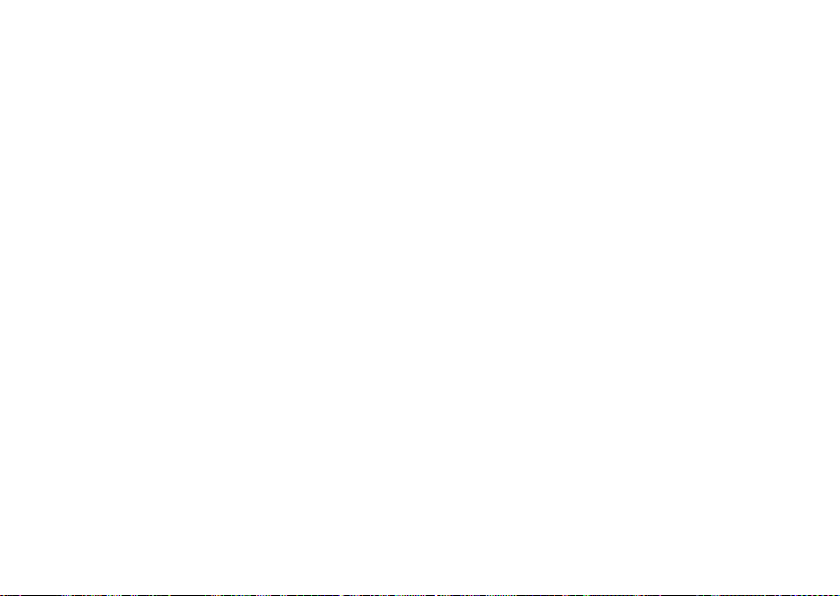
Getting Help
Remember to fill out the following Diagnostic
Checklist. If possible, turn on your computer
before you call Dell for assistance and call from
a telephone at or near the computer. You may be
asked to type some commands at the keyboard,
relay detailed information during operations, or
try other troubleshooting steps possible only at
the computer itself. Ensure that the computer
documentation is available.
Diagnostic Checklist
Name:•
Date:•
Address:•
Phone number:•
Service Tag (bar code on the back or bottom •
of the computer):
Express Service Code:•
Return Material Authorization Number (if •
provided by Dell support technician):
Operating system and version:•
Devices:•
Expansion cards:•
Are you connected to a network? Yes /No•
Network, version, and network adapter:•
Programs and versions:•
71
Page 74

Getting Help
See your operating system documentation
to determine the contents of the computer’s
start‑up files. If the computer is connected to
a printer, print each file. Otherwise, record the
contents of each file before calling Dell.
Error message, beep code, or diagnostic •
code:
Description of problem and troubleshooting •
procedures you performed:
72
Contacting Dell
For customers in the United States, call
800‑WWW‑DELL (800‑999‑3355).
NOTE: If you do not have an active
Internet connection, you can find contact
information on your purchase invoice,
packing slip, bill, or Dell product catalog.
Dell provides several online and
telephone‑based support and service options.
Availability varies by country and product, and
some services may not be available in your
area.
Page 75

To contact Dell for sales, technical support, or
customer service issues:
Visit 1. www.dell.com/contactdell.
Select your country or region.2.
Select the appropriate service or support link 3.
based on your requirement.
Choose the method of contacting Dell that is 4.
convenient for you.
Getting Help
73
Page 76

Finding More Information and Resources
If you need to: See:
INSPIRON
reinstall your operating system “System Recovery Media” on page 61
run a diagnostic program for your computer “Dell Diagnostics” on page 51
reinstall laptop system software “My Dell Downloads” on page 49
find more information about the Microsoft®
Windows® operating system and features
upgrade your computer with new or additional
components like a new hard drive
reinstall or replace a worn or defective part
74
support.dell.com
the Service Manual at
support.dell.com/manuals
NOTE: In some countries, opening and
replacing parts of your computer may void
your warranty. Check your warranty and
return policies before working inside your
computer.
Page 77

If you need to: See:
find safety best practices information for your
computer
review Warranty information, Terms and
Conditions (U.S. only), Safety instructions,
Regulatory information, Ergonomics
information, and End User License Agreement
find your Service tag/Express Service Code —
You must use the service tag to identify your
computer on support.dell.com or to contact
technical support
find drivers and downloads; readme files
access technical support and product help
check on your order status for new purchases
find solutions and answers to common
questions
locate information for last‑minute updates
about technical changes to your computer or
advanced technical‑reference material for
technicians or experienced users
the safety and regulatory documents that
shipped with your computer and also see the
Regulatory Compliance Homepage at
www.dell.com/regulatory_compliance
the bottom of your computer
the Dell Support Center. To launch the Dell
Support Center, click the icon in the
taskbar.
support.dell.com
Finding More Information and Resources
75
Page 78

Specifications
This section provides information that you may need when setting up, updating drivers for, and
INSPIRON
upgrading your computer.
NOTE: Offerings may vary by region. For more information regarding the configuration of your
computer, click Start → Help and Support and select the option to view information about
your computer.
Computer Model
Dell™ Inspiron™ N4020/N4030
Memory
Memory module
connector
Memory module
capacities
Memory type 1333 MHz SODIMM
Minimum memory 1 GB
76
two user‑accessible
SODIMM connectors
1 GB, 2 GB, and 4 GB
DDR3
Memory
Maximum memory 4 GB
Possible memory
configurations
NOTE: For instructions on upgrading
the memory, see the
support.dell.com/manuals.
2 GB, 3 GB, 4 GB, and
6 GB
Service Manual
at
Page 79

Specications
Processor
Inspiron N4020 Intel® Pentium®
Dual‑Core
Intel Celeron®
Dual‑Core
Intel Celeron
Inspiron N4030 Intel Core™ i3
Intel Pentium
Dual‑Core
Intel Celeron
System Chipset
Inspiron N4020 Mobile Intel Express
GM45+ICH9M
Inspiron N4030 Mobile Intel 5 Series
Express Chipset HM57
Video
UMA
Inspiron N4020
Video controller Mobile Intel GMA
4500MHD
Video memory 32 MB
Inspiron N4030
Video controller Intel HD Graphics
Video memory 32 MB
Discrete
Inspiron N4030
Video controller AMD ATI Mobility
Radeon™ HD 5430
AMD ATI Mobility
Radeon™ HD 530v
Video memory 512 MB
77
Page 80

Specications
Connectors
Audio one microphone‑in
connector, one stereo
headphones/speakers
connector, and one
analog microphone
Mini‑Card one half‑size Mini‑Card
slot
Network adapter one RJ45 connector
USB three four‑pin USB
2.0‑compliant connectors
Media Card
Reader
Video one 15‑hole connector
78
one 5‑in‑1 slot
Media Card Reader
Cards supported Secure Digital (SD)
memory card
Secure Digital High
Capacity (SDHC)
Memory Stick
Memory Stick PRO
MultiMedia Card (MMC)
MultiMedia Card plus
(MMC+)
Communications
Modem (optional) External V.92 56K USB
modem
Network adapter 10/100 Ethernet LAN on
system board
Wireless WLAN a/b/g/n and
Bluetooth® wireless
technology
Page 81

Specications
Audio
Audio controller IDT 92HD79B1
Speaker 2 x 1 watt speakers
Volume controls software program
menus and media
controls
Camera
Pixel 0.3 megapixel
Video resolution 640 x 480 at 30 fps
(maximum)
Keyboard
Number of keys 86 (U.S. and Canada); 87
(Europe); 90 (Japan); 87
(Brazil)
Display
Type 14.0” HD WLED TrueLife
Dimensions
Height 173.95 mm (6.85 inches)
Width 309.40 mm (12.18 inches)
Diagonal 355.60 mm (14.00 inches)
Maximum
resolution
Refresh rate 60 Hz
Operating angle 0° (closed) to 140°
Horizontal viewing
angle
Vertical viewing
angle
Pixel pitch 0.23 x 0.23 mm
1366 x 768
40/40
15/–30 (H/L)
79
Page 82

Specications
Display
Controls brightness can be
controlled through
keyboard shortcuts (see
the
Dell Technology
Guide
for more
information)
Touch Pad
X/Y position
resolution
(graphics table
mode)
Size
Width 90.00 mm (3.54 inches)
Height 46.00 mm (1.81 inches)
80
240 cpi
sensor‑active area
rectangle
Battery
4‑cell/6‑cell lithium ion
Height 20.20 mm (0.80 inches)
Width 208.36 mm (8.20 inches)
Depth 56.52 mm (2.22 inches)
Weight 0.23 kg (0.51 lb) (4‑cell)
0.33 kg (0.73 lb) (6‑cell)
Voltage 14.8 VDC (4‑cell)
11.1 VDC (6‑cell)
Charge time
(approximate):
Operating time Battery operating time
Coin‑cell battery CR‑2032
4 hours (when the
computer is turned off)
varies depending on
operating conditions.
Page 83

Specications
AC Adapter
NOTE: Use only AC adapters specified
for use with your computer. See the
safety information that shipped with your
computer.
Input voltage 100–240 VAC
Input current 1.5 A/1.6 A/1.7 A
Input frequency 50–60 Hz
Output power 65 W or 90 W
Output current
65 W 4.43 A (maximum at
4‑second pulse)
3.34 A (continuous)
90 W 5.62 A (maximum at
4‑second pulse)
4.62 A (continuous)
AC Adapter
Rated output
voltage
Temperature range
Operating 0° to 40°C
Storage –40° to 70°C
19.5 +/‑ 1 VDC
(32° to 104°F)
(–40° to 158°F)
Physical
Height 32.10 to 32.80 mm
(1.26 to 1.29 inches)
Width 340.00 mm
(13.38 inches)
Depth 244.00 mm
(9.61 inches)
Weight (with 6‑cell
battery)
configurable to less than
2.22 kg (4.90 lb)
81
Page 84

Specications
Computer Environment
Temperature range
Operating 0° to 35°C
(32° to 95°F)
Storage –40° to 65°C
(–40° to 149°F)
Relative humidity (maximum)
Operating 10% to 90%
(noncondensing)
Storage 5% to 95%
(noncondensing)
Maximum vibration (using a random vibration
spectrum that simulates user environment)
Operating 0.66 GRMS
Non‑Operating 1.30 GRMS
82
Computer Environment
Maximum shock (for operating — measured
with Dell Diagnostics running on the hard
drive and a 2‑ms half‑sine pulse; for
non‑operating — measured with hard drive
in head‑parked position and a 2‑ms half‑sine
pulse)
Operating 110 G
Non‑Operating 160 G
Altitude (maximum)
Operating –15.2 to 3048 m
( –50 to 10,000 ft)
Storage –15.2 to 10,668 m
(–50 to 35,000 ft)
Airborne
contaminant level
G2 or lower as defined
by ISA‑S71.04‑1985
Page 85

Appendix
Macrovision Product Notice
This product incorporates copyright protection technology that is protected by method claims of
certain U.S. patents and other intellectual property rights owned by Macrovision Corporation and
other rights owners. Use of this copyright protection technology must be authorized by Macrovision
Corporation, and is intended for home and other limited viewing uses only unless otherwise
authorized by Macrovision Corporation. Reverse engineering or disassembly is prohibited.
83
INSPIRON
Page 86

Appendix
Information for NOM, or Official Mexican Standard (Only for Mexico)
The following information is provided in the device(s) described in this document in accordance
with the requirements of the Official Mexican Standard (NOM):
Importer:
Dell México S.A. de C.V.
Paseo de la Reforma 2620 – Flat 11°
Col. Lomas Altas
11950 México, D.F.
Laptops
Regulatory
model number Voltage Frequency
P07G 100‑240 VAC 50‑60 Hz 1.5 A/1.6 A/1.7 A 19.5 VDC 3.34 A/4.62 A
For details, read the safety information that shipped with your computer.
For additional safety best practices information, see the Regulatory Compliance Homepage at
www.dell.com/regulatory_compliance.
84
Electricity
consumption Output voltage
Output
intensity
Page 87

Index
INSPIRON
A
airflow, allowing 5
C
calling Dell 70
CDs, playing and creating 38
computer capabilities 38
computer, setting up 5
Contacting Dell online 72
customer service 65
D
damage, avoiding 5
DellConnect 65
Dell DataSafe Online Backup 39
Dell Diagnostics 51
Dell Support Center 48
Diagnostic Checklist 71
drivers and downloads 75
DVDs, playing and creating 38
E
e‑mail addresses
for technical support 66
F
finding more information 74
FTP login, anonymous 66
H
hardware problems
diagnosing 51
Hardware Troubleshooter 51
85
Page 88

Index
help
getting assistance and support 64
I
Internet connection 14
ISP
Internet Service Provider 14
M
memory problems
solving 44
N
network connection
fixing 42
P
power problems, solving 42
power strips, using 6
86
problems, solving 41
products
information and purchasing 67
R
resources, finding more 74
restoring factory image 62
S
setup, before you begin 5
shipping products
for return or repair 68
software features 38
software problems 45
solving problems 41
specifications 76
support e‑mail addresses 66
support sites
worldwide 66
Page 89

System Messages 49
system restoring options 56
T
Touch Pad
Gestures 28
V
ventilation, ensuring 5
W
warranty returns 68
Windows
Program Compatibility Wizard 46
setup 9
wired network
network cable, connecting 7
wireless network connection 15
Index
87
Page 90

Page 91

Page 92

0P1M49A00
Printed in the U.S.A.
www.dell.com | support.dell.com
