Page 1
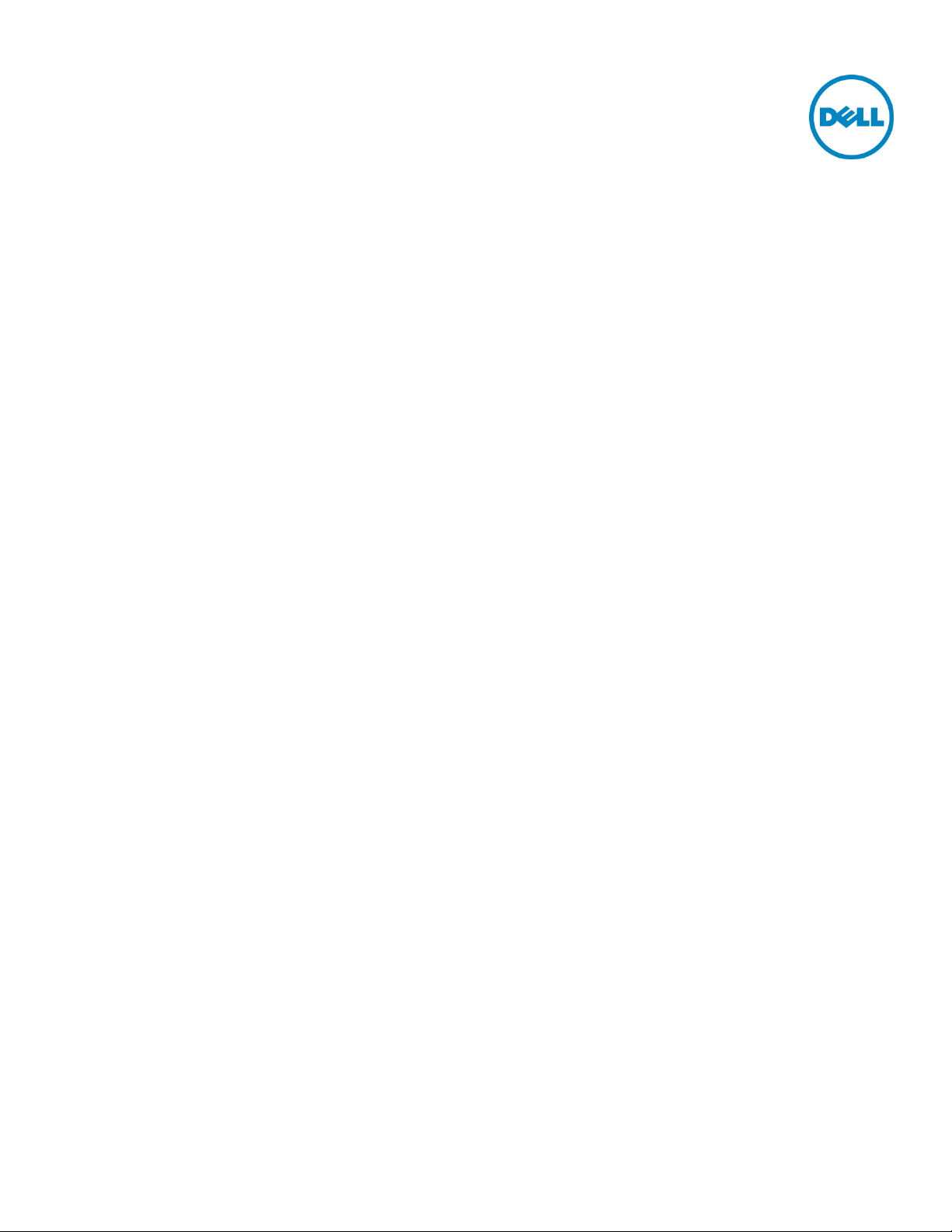
Using MLAG in Dell Networks
A deployment guide for Dell Networking switches
Victor Teeter
Dell Engineering
January 2014
January 2014
A Dell Deployment and Configuration Guide
Page 2
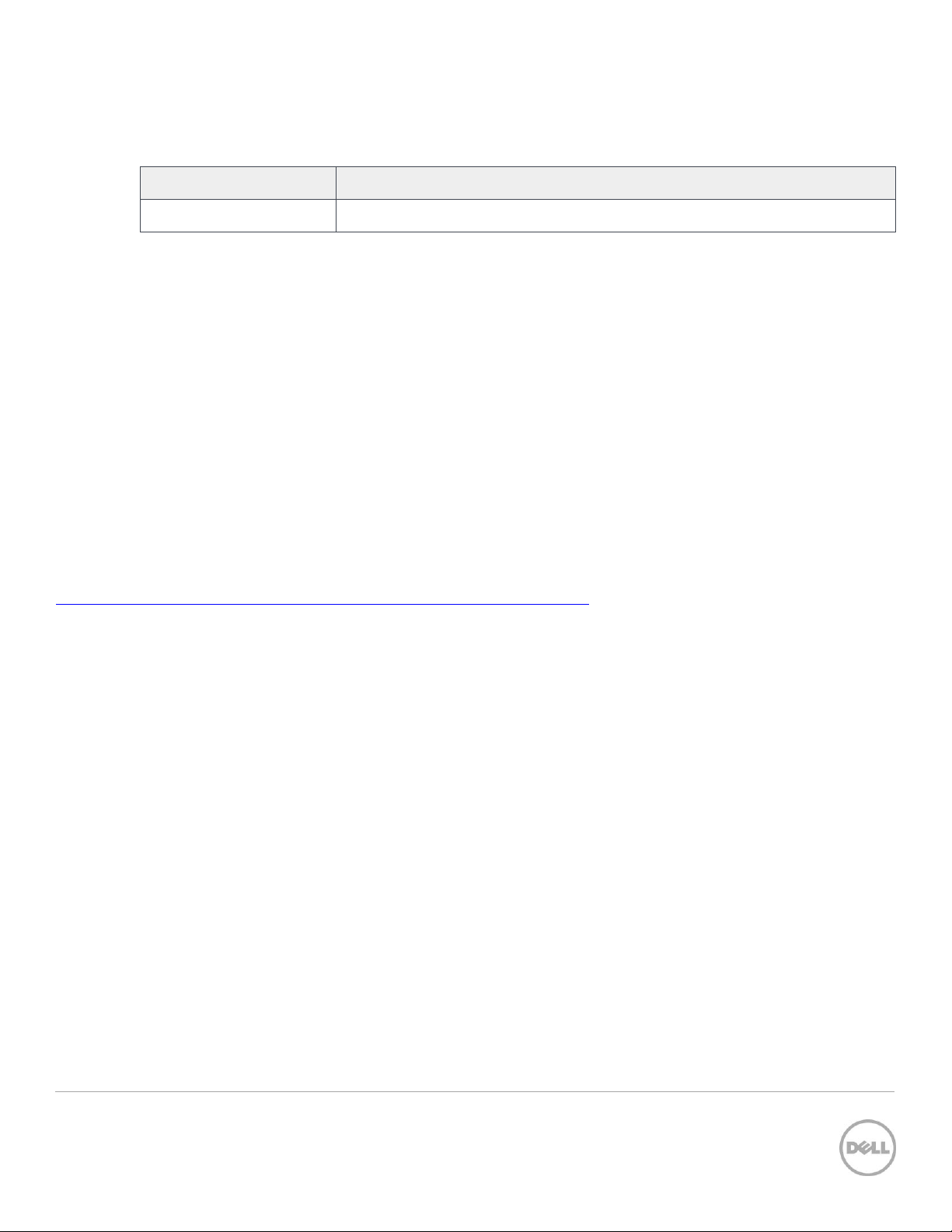
Revisions
Date
Description
January, 2014
Initial Release
PAPER IS FOR INFORMATIONAL PURPOSES ONLY, AND MAY CONTAIN TYPOGRAPHICAL ERRORS AND TECHNICAL
INACCURACIES. THE CONTENT IS PROVIDED AS IS, WITHOUT EXPRESS OR IMPLIED WARRANTIES OF ANY KIND.
© 2014 Dell Inc. All rights reserved. Reproduction of this material in any manner whatsoever without the express written permission
of Dell Inc. is strictly forbidden. For more information, contact Dell.
PRODUCT WARRANTIES APPLICABLE TO THE DELL PRODUCTS DESCRIBED IN THIS DOCUMENT MAY BE FOUND AT:
http://www.dell.com/learn/us/en/19/terms-of-sale-commercial-and-public-sector Performance of network reference
architectures discussed in this document may vary with differing deployment conditions, network loads, and the like. Third party
products may be included in reference architectures for the convenience of the reader. Inclusion of such third party products does
not necessarily constitute Dell’s recommendation of those products. Please consult your Dell representative for additional
information.
Trademarks used in this text: Dell™, the Dell logo, PowerConnect™, OpenManage™, EqualLogic™, Compellent™, and Force10™
are trademarks of Dell Inc. Other Dell trademarks may be used in this document. Cisco Nexus®, Cisco MDS®, Cisco NX-0S®, and
other Cisco Catalyst® are registered trademarks of Cisco System Inc. Microsoft®, Windows®, Windows Server®, Internet Explorer®,
MS-DOS®, Windows Vista® and Active Directory® are either trademarks or registered trademarks of Microsoft Corporation in the
United States and/or other countries. Broadcom® and NetXtreme® are registered trademarks of Broadcom Corporation. Qlogic is a
registered trademark of QLogic Corporation. Other trademarks and trade names may be used in this document to refer to either
the entities claiming the marks and/or names or their products and are the property of their respective owners. Dell disclaims
proprietary interest in the marks and names of others.
2 Using MLAG in Dell Networks
.
Page 3
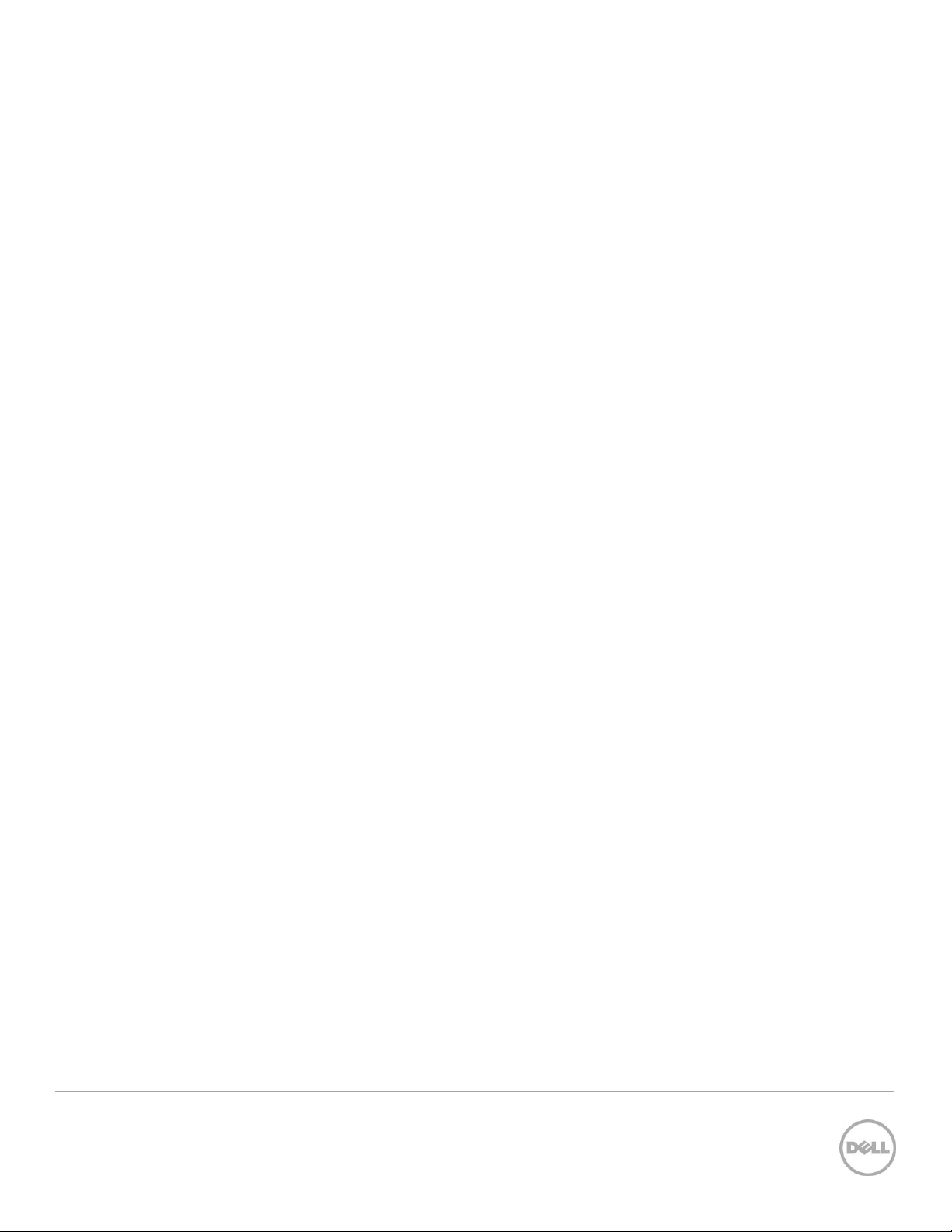
Table of Contents
Revisions ............................................................................................................................................................................................. 2
Executive Summary .......................................................................................................................................................................... 4
1 Introduction ................................................................................................................................................................................ 5
2 Caveats for Enabling MLAG ..................................................................................................................................................... 6
3 Supported Topologies .............................................................................................................................................................. 8
4 Single-Tier Example .................................................................................................................................................................. 9
5 Two-Tier Example ................................................................................................................................................................... 13
6 Using MLAG with VLT or Cisco vPC ..................................................................................................................................... 19
A Additional Resources............................................................................................................................................................... 21
B Configuration details ............................................................................................................................................................... 22
3 Using MLAG in Dell Networks
.
Page 4
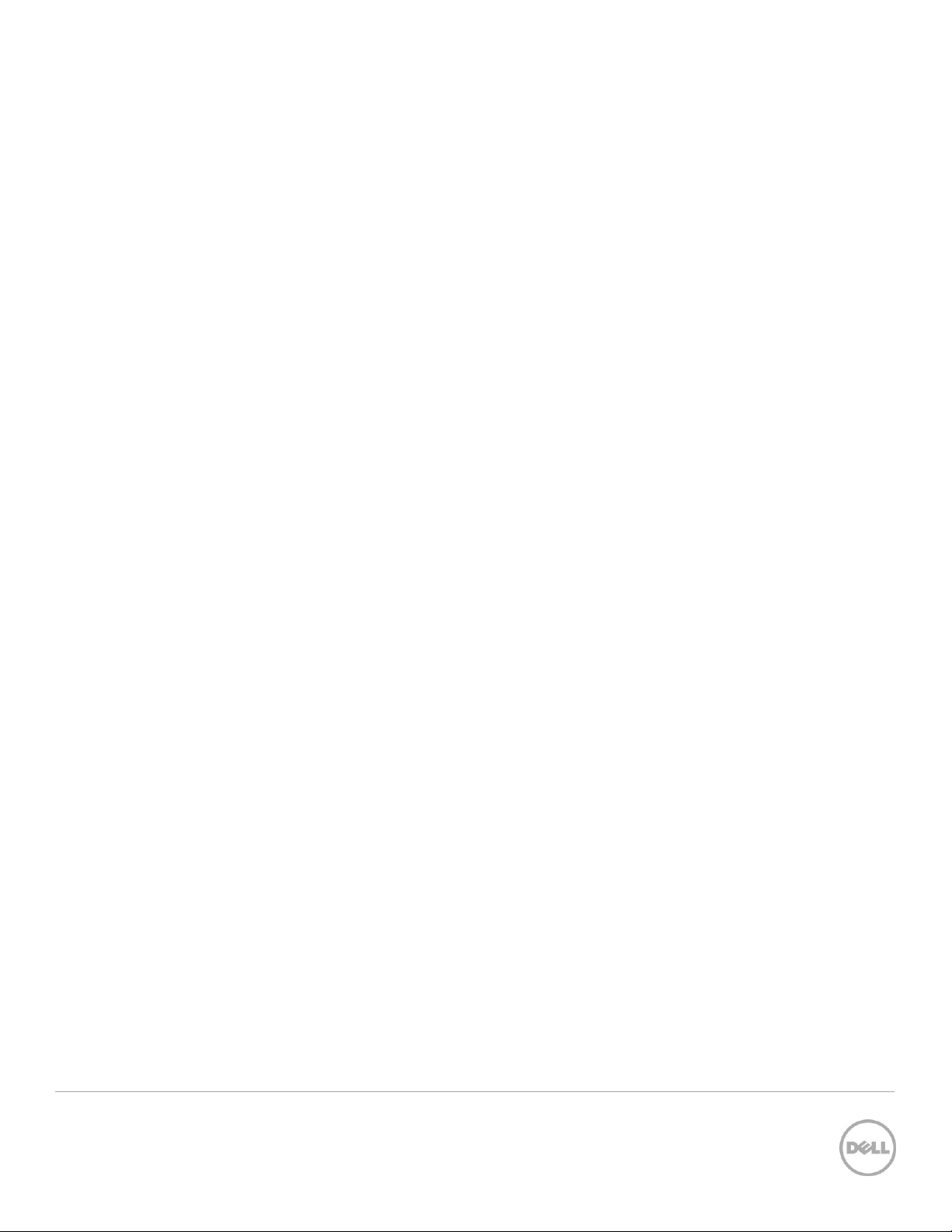
Executive Summary
Multi-switch Link Aggregation or MLAG is a feature that allows two Dell Networking switches to act as a
single switch, provides multiple paths across the network with benefits like:
Failover in cases of failed cables or switches
Increased bandwidth of up to double the bandwidth of a single switch
Elimination of port blocking as well as reconvergence delays of spanning tree
MLAGs are created by connecting a Dell Networking switch to another Dell Networking switch through
Peer-Link ports to create MLAG peers (the two connected switches). Other switches directly connected to
the MLAG peers are unaware that they are connecting to two switches. Two switches appear as a single
switch on the network.
All links in the MLAG can carry data traffic across many physically diverse topologies. In the case of a link
or switch failure, traffic continues to flow with minimal disruption. MLAG optimnizes availability and
bandwidth between attached devices in Dell’s Datacenter and Campus networking solutions.
The following Dell Networking N-series switches support MLAG and may be used in building the
configurations in this white paper:
N2024 N3024 N4032
N2024P N3024P N4032F
N2048 N3024F N4064
N2048P N3048 N4064F
N3048P
4 Using MLAG in Dell Networks
.
Page 5
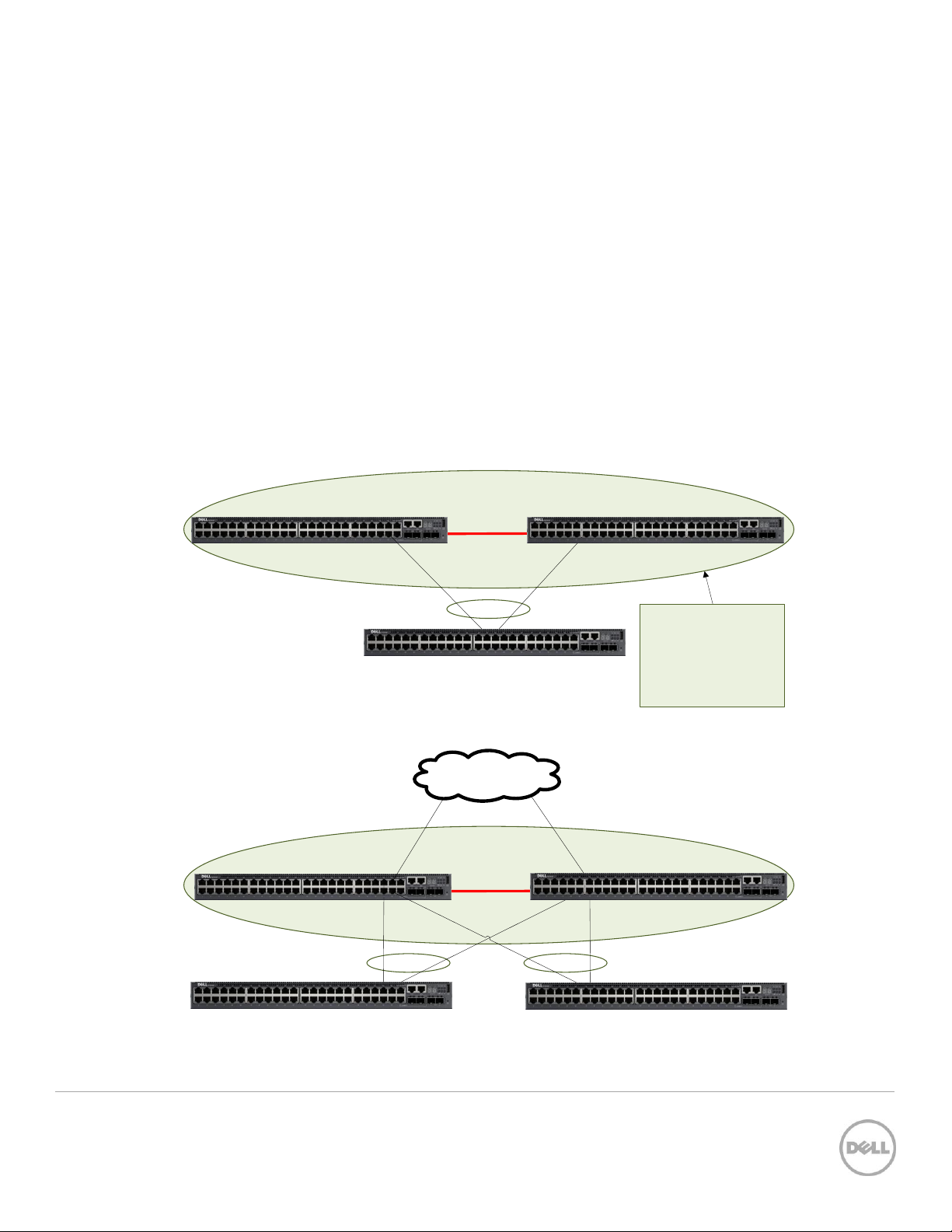
MLAG
Secondary MLAG peer
Peer-Link
MLAG
Secondary MLAG peer
Peer-Link
MLAG
Primary MLAG peer
Primary MLAG peer
Partner Switch
Partner Switch Partner Switch
MLAG peers appear
as a single logical
switch to partner
switches on the
network
Simple L2 MLAG
L3 MLAG with mulitple
partner switches
1 Introduction
MLAGs provide an active-active split aggregation deployment across two switches acting as one. MLAG
creates a more resilient network with higher bandwidth capabilities. This white paper discusses MLAGs,
how and when they are used, caveats to look out for, and instructions on how to implement MLAG into
your network.
Figure 1 below shows two very basic examples of MLAG domains. In both examples, peer switches are
linked together with a special LAG (one or more cables as denoted by the red line in the pictures below),
called a Peer-Link. With the Peer-Link configured, the two switches appear as a single switch to partner
switches upstream and downstream. Each partner switch contains MLAGs that are simply LAGs (ling
aggregation groups) whose cables are split between the two peers. Primary and secondary peer roles are
chosen automatically by the program when MLAG is enabled.
5 Using MLAG in Dell Networks
Two examples of a single-tier MLAG topology Figure 1
.
Page 6
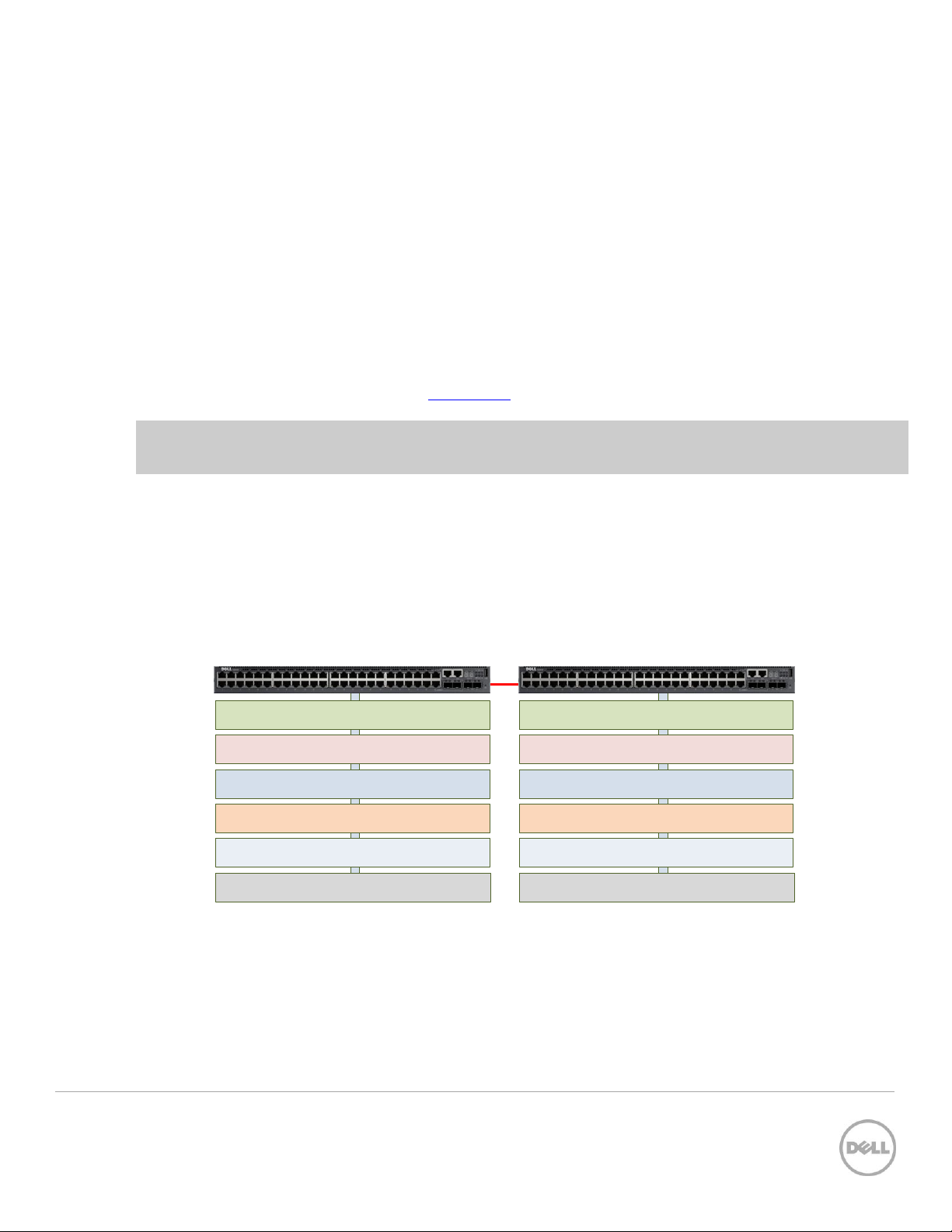
MLAG peer
peer
link
MLAG peer
Link Aggregation
MLAG Port-channels
Interfaces
VLANs
Firmware
Spanning Tree
Link Aggregation
MLAG Port-channels
Interfaces
VLANs
Firmware
Spanning Tree
=
=
=
=
=
=
2 Caveats for Enabling MLAG
There are a few limitations in implementing MLAGs:
Two identical switch models are required to create MLAG peers. This means an N2048 can only be
peered with another N2048, an N3024 with another N3024, and so on.
Peer devices must use the same expansion module type if ports from the expansion module are to
be part of the MLAG interface.
Neither of the two switches used as MLAG peers may be stacked with other switches.
MLAG status using the show vpc brief command is only run from the primary MLAG peer
when both the primary and secondary peer information is required.
See the switch User Guide for additional information.
Note: Run the show vpc brief command only from the Primary MLAG peer. This provides
information on both peer switches.
2.1 Consistency of MLAG Peers
As mentioned in the section above, the two switches to be used as MLAG peers must be identical models,
as well as any expansion module that is used in the MLAG peer-link setup. There are also six areas in the
software configuration that must be given special attention to ensure they contain identical information
prior to enabling the MLAG. These areas are reflected in Figure 2.
Figure 2
Consistent MLAG peer configurations
6 Using MLAG in Dell Networks
.
Page 7
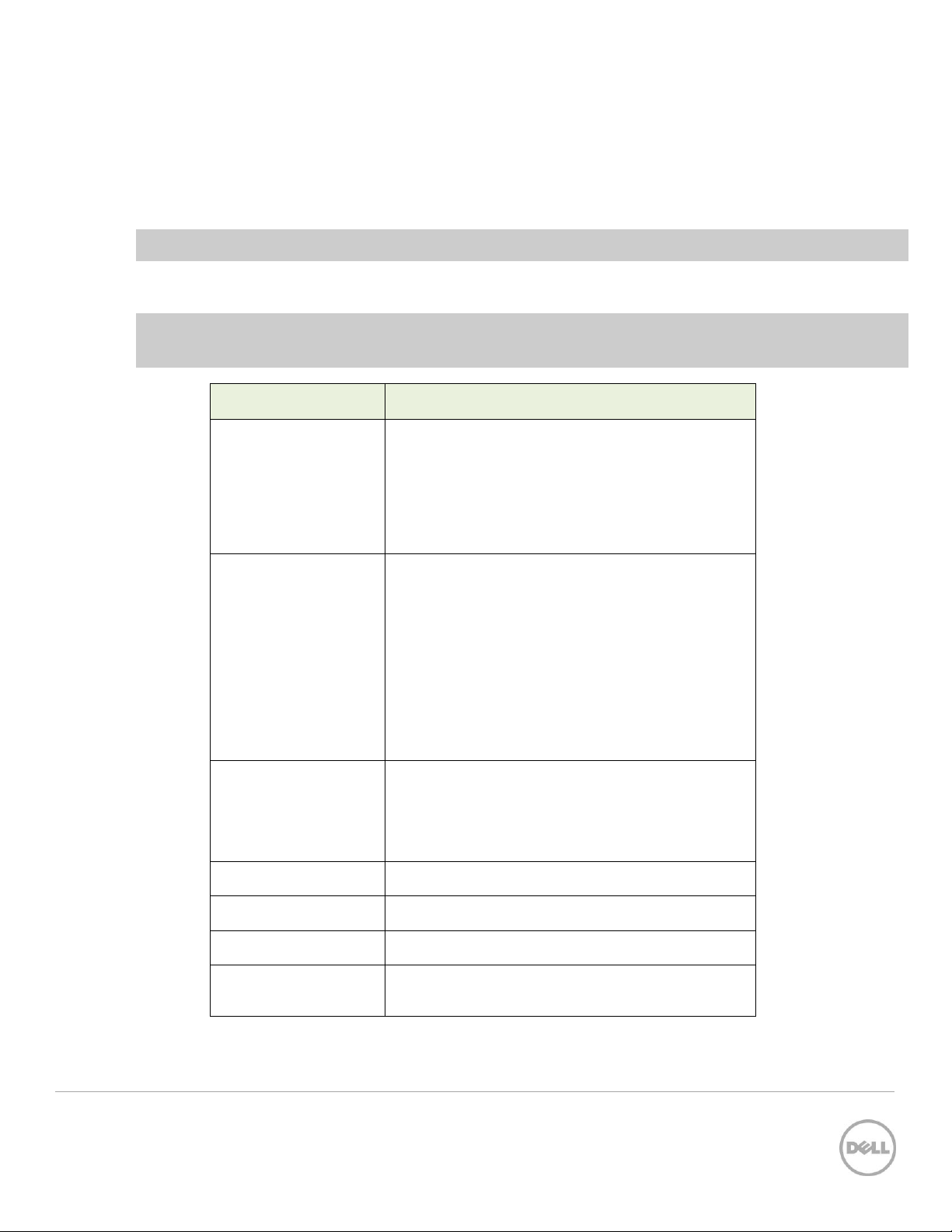
Option category
Settings that need to match on both MLAG peers
Link Aggregation
Hashing mode
Minimum links
Static/dynamic LAG
LACP parameters
o Actor parameters
o Admin key
o Collector max-delay
o Partner parameters
Spanning Tree
Bpdufilter
Bpduflood
Auto-edge
TCN-guard
Cost
Edgeport
Root guard
Loop guard
STP Version
STP MST VLAN configuration
port priority, port cost/mode)
MLAG Port-channels
Port-channel mode
Link speed
Duplex mode
MTU
Bandwidth
VLAN configuration
Interfaces
PFC configuration
CoS queue assignments
VLANs
MLAG VLANs must be configured on both
MLAG peers, and connect to two partner LAGs.
Firmware
Both peers require the same firmware version
to operate correctly.
Misc.
FDB entry aging timers
Static MAC entries
ACL configuration
Change any settings mentioned below on both the MLAG peers when required. Enable MLAG only after
the above settings are configured on the two peer switches.
It is also recommended for MLAG to be temporarily disabled in order to make subsequent changes to the
above settings.
Note: Be sure to schedule down time if making changes that impact traffic or cause data loss.
Note: Failure to make these areas identical may cause sporadic traffic issues on the network which are
difficult to troubleshoot.
7 Using MLAG in Dell Networks
.
Table 1 Specific configuration options to be equal among MLAG peers
Page 8

Topological parameter
Supported options
# of peer switches per MLAG
2
# of layers
1 or 2
# of partner switches
1 to 8 per MLAG
# of peer-links between peers
1 to 8 active per MLAG (up to 8 more inactive)
QSFP+
MASTER
SYS
FAN
PSU
RS-232
ETHERNET
LNK ACT
4644424038363432302826242220181614121086420 48 56
52 60
SFP+
Force10 S4810P
QSFP+
MASTER
SYS
FAN
PSU
RS-232
ETHERNET
LNK ACT
4644424038363432302826242220181614121086420 48 56
52 60
SFP+
Force10 S4810P
2 tier
(2 layer, full mesh)
2 layer (MLAG and VLT)
1 partner switch
3 partner switches
VLTi
2 partner switches
VLTi
3 Supported Topologies
MLAGs topologies contain several options. They can be a single layer (only one pair of MLAG peer
switches) or two layers (two pair of MLAG peer switches).
Each MLAG domain can have anywhere from 1 to 8 partner switches. The peer-link between peers can
have anywhere from 1 to 8 active interfaces to create the link. Given these variables, there are dozens of
ways to setup an MLAG. Table 2 lists all supported topology options.
Table 2 Optional parameters for an MLAG topology
Figure 3 shows just a few examples of MLAG topologies that can be built using the MLAG feature. The red
lines show the peer-lnks between the primary and secondary peer switches.
Examples of MLAG topologies Figure 3
8 Using MLAG in Dell Networks
.
Page 9

MLAG
MLAG
Secondary MLAG peer
Peer-Link
Primary MLAG peer
Partner Switch B
Partner Switch A
N3048
N3048
(47)
(48)
(11)
(12)
(1/0/1)
(1/0/1)
(30)
(29)
(28)
(27)
Primary MLAG Peer (N3048)
Secondary MLAG Peer N3048)
Description of commands
configure
vlan 30
exit
interface port-channel 1
description "MLAG-Peer-Link"
spanning-tree disable
switchport mode trunk
vpc peer-link
exit
interface tengigabitethernet 1/0/1
channel-group 1 mode active
description "MLAG-Peer-Link"
exit
interface port-channel 30
switchport mode trunk
configure
vlan 30
exit
interface port-channel 1
description "MLAG-Peer-Link"
spanning-tree disable
switchport mode trunk
vpc peer-link
exit
interface tengigabitethernet 1/0/1
channel-group 1 mode active
description "MLAG-Peer-Link"
exit
interface port-channel 30
switchport mode trunk
Create a VLAN for MLAG and all
partner traffic
Configure the port channel for
the peer link
- must be trunk mode
Identify and configure the peer
link interface
Create a LAG for partner switch
A to pass traffic
4 Single-Tier Example
This example shows the configuration of the two MLAG peers with two MLAG partners. The default
spanning tree configuration is used and spanning tree is disabled on the peer link.
To configure the two MLAG peers in the basic configuration, follow the steps below:
9 Using MLAG in Dell Networks
.
Single tier MLAG topology Figure 4
1. Enter the following commands on both peer switches before enabling MLAG (using
the feature vpc command) on each one. Each column below contains commands
that can be cut and pasted into a CLI session.
Page 10

Primary MLAG Peer (N3048)
Secondary MLAG Peer N3048)
Description of commands
switchport trunk native vlan 30
vpc 30
exit
interface port-channel 40
switchport mode trunk
switchport trunk native vlan 30
vpc 40
exit
interface gigabitethernet 1/0/47
channel-group 30 mode active
description "MLAG-Partner-link"
exit
interface gigabitethernet 1/0/48
channel-group 40 mode active
description "MLAG-Partner-Link"
exit
interface range gi1/0/xx-yy
switchport mode access
switchport access vlan 30
exit
feature vpc
vpc domain 1
peer-keepalive enable
exit
switchport trunk native vlan 30
vpc 30
exit
interface port-channel 40
switchport mode trunk
switchport trunk native vlan 30
vpc 40
exit
interface gigabitethernet 1/0/11
channel-group 30 mode active
description "MLAG-Partner-Link"
exit
interface gigabitethernet 1/0/12
channel-group 40 mode active
description "MLAG-Partner-Link"
exit
interface range gi1/0/xx-yy
switchport mode access
switchport access vlan 30
exit
feature vpc
vpc domain 1
peer-keepalive enable
exit
Must use a native VLAN
Assign a unique id for partner
switch A
Create a LAG (port-channel) for
partner switch B to pass traffic
Assign a unique id for partner
switch B
Assign interfaces to connect to
partner A LAG (channel-group)
Assign interfaces to connect to
partner B LAG (channel-group)
Assign additional ports to the
VLAN only for hosts that will be
using the MLAG
Enable the MLAG
Partner Switch A
Partner Switch B
Description of commands
configure
vlan 30
exit
interface port-channel 1
switchport mode trunk
switchport trunk native vlan 30
exit
interface gi1/0/27
channel-group 1 mode active
exit
interface gi1/0/28
channel-group 1 mode active
exit
interface range gi1/0/xx-yy
switchport mode access
switchport access vlan 30
exit
configure
vlan 30
exit
interface port-channel 1
switchport mode trunk
switchport trunk native vlan 30
exit
interface gi1/0/29
channel-group 1 mode active
exit
interface gi1/0/30
channel-group 1 mode active
exit
interface range gi1/0/xx-yy
switchport mode access
switchport access vlan 30
exit
create same VLAN on partners
configure the port channel
trunk for the partner link
Assign interfaces to MLAG
(channel-group)
Assign interfaces to MLAG
(channel-group)
Assign additional ports to the
VLAN only for hosts that will be
using the MLAG
10 Using MLAG in Dell Networks
.
Page 11

Primary MLAG Peer
Secondary MLAG Peer
show vpc brief
VPC admin status............................... Enabled
Keep-alive admin status................... Enabled
VPC operational status..................... Enabled
Self role................................................ Primary
Peer role.............................................. Secondary
Peer detection admin status........... Disabled
Peer-Link details
-----------------
Interface.................................................. Po1
Peer-link admin status......................... Enabled
Peer-link STP admin status................. Disabled
Configured VLANs................................. 1,30
Egress tagged VLANs............................ 30
VPC Details
-----------
Number of VPCs configured...................... 2
Number of VPCs operational..................... 2
VPC id# 30
-----------
Interface.................................................... Po30
Configured VLANs.................................. 1,30
VPC interface state................................. Active
Local Members Status
----------------- -----Gi1/0/47 Up
Peer Members Status
---------------- -----Gi1/0/11 Up
VPC id# 40
show vpc brief
VPC admin status................................... Enabled
Keep-alive admin status....................... Enabled
VPC operational status......................... Enabled
Self role.................................................. Secondary
Peer role................................................ Primary
Peer detection admin status............... Disabled
Peer-Link details
-----------------
Interface.................................................. Po1
Peer-link admin status......................... Enabled
Peer-link STP admin status................. Disabled
Configured VLANs................................. 1,30
Egress tagged VLANs............................ 30
VPC Details
-----------
Number of VPCs configured...................... 2
Number of VPCs operational..................... 2
VPC id# 30
-----------
Interface.................................................... Po30
Configured VLANs.................................. 1,30
VPC interface state................................. Active
Local Members Status
----------------- -----Gi1/0/11 Up
Peer Members Status
---------------- -----< * run command from Primary for this information >
VPC id# 40
Note: Interfaces used to connect each peer to the partner switch LAG do not need to match on each
peer. For instance, in the example above, one partner LAG interface connects to 1/0/47 on the primary
peer while the other interface connects to 1/0/11 on the secondary peer.
2. Connect all cables as shown in Figure 4.
3. Run the show vpc brief command on either of the two MLAG peers to see which
peer is the primary MLAG peer.
4. Run the show vpc brief command again from the primary switch to display all
information for both peers.
Note: The partner switches must be configured with MLAGs and connected to the MLAG peers, or the
“Number of VPCs operational” in the show vpc brief command shows 0.
11 Using MLAG in Dell Networks
.
Page 12

Primary MLAG Peer
Secondary MLAG Peer
-----------
Interface.............................................. Po40
Configured VLANs............................ 1,30
VPC interface state........................... Active
Local Members Status
----------------- -----Gi1/0/48 Up
Peer Members Status
---------------- -----Gi1/0/12 Up
-----------
Interface............................................ Po40
Configured VLANs.......................... 1,30
VPC interface state......................... Active
Local Members Status
----------------- -----Gi1/0/12 Up
Peer Members Status
---------------- -----< * run command from Primary for this information >
Single-tier MLAG Peer
show interface port-channel 40
Channel Ports Ch-Type Hash Type Min-links Local Prf
------- ----------------------------- -------- --------- --------- ---Po40 Active: Gi1/0/48 Dynamic 7 1 Disabled
Hash Algorithm Type
1 - Source MAC, VLAN, EtherType, source module and port Id
2 - Destination MAC, VLAN, EtherType, source module and port Id
3 - Source IP and source TCP/UDP port
4 - Destination IP and destination TCP/UDP port
5 - Source/Destination MAC, VLAN, EtherType, source MODID/port
6 - Source/Destination IP and source/destination TCP/UDP port
7 - Enhanced hashing mode
Note: Running the show vpc brief command on the primary shows the complete status of both peer
switches. Running the show vpc brief command on the secondary only shows the status of the
secondary.
Results of the command should be the same as shown above. All member ports must show “UP”, and the
“VPC interface state” must show “Active”. The show interface port-channel is another helpful tool to
let you know if the configured LAG ports are up and running. This command can be run on both the
primary and secondary peers on a single layer MLAG topology. If correctly configured, the port(s) in the
LAG are listed with an Active status. If there are any inactive ports, check for cabling or configuration
issues.
12 Using MLAG in Dell Networks
.
Page 13

2 tier
(2 layer, full mesh)
Peer-Link
= MLAG
Stack No.
1
2
1 2SFP+
3 5 7 9 11
4 6 8 10 12
13 15 17 19 21
14 16 18 20 22 24
LNK ACT
1
2
COMBO P
23
LNK ACT
Stack No.
1
2
1 2SFP+
3 5 7 9 11
4 6 8 10 12
13 15 17 19 21
14 16 18 20 22 24
LNK ACT
1
2
COMBO P
23
LNK ACT
Stack No.
1
2
1 2SFP+
3 5 7 9 11
4 6 8 10 12
13 15 17 19 21
14 16 18 20 22 24
LNK ACT
1
2
COMBO P
23
LNK ACT
Stack No.
1
2
1 2SFP+
3 5 7 9 11
4 6 8 10 12
13 15 17 19 21
14 16 18 20 22 24
LNK ACT
1
2
COMBO P
23
LNK ACT
Stack No.
1
2
1 2SFP+
3 5 7 9 11
4 6 8 10 12
13 15 17 19 21
14 16 18 20 22 24
LNK ACT
1
2
COMBO P
23
LNK ACT
Stack No.
1
2
1 2SFP+
3 5 7 9 11
4 6 8 10 12
13 15 17 19 21
14 16 18 20 22 24
LNK ACT
1
2
COMBO P
23
LNK ACT
A.
B.
E.
D.
C.
F.
Peer-Link
Stack No.
1
2
1 2SFP+
3 5 7 9 11
4 6 8 10 12
13 15 17 19 21
14 16 18 20 22 24
LNK ACT
1
2
COMBO P
23
LNK ACT
Stack No.
1
2
1 2SFP+
3 5 7 9 11
4 6 8 10 12
13 15 17 19 21
14 16 18 20 22 24
LNK ACT
1
2
COMBO P
23
LNK ACT
Stack No.
1
2
1 2SFP+
3 5 7 9 11
4 6 8 10 12
13 15 17 19 21
14 16 18 20 22 24
LNK ACT
1
2
COMBO P
23
LNK ACT
Stack No.
1
2
1 2SFP+
3 5 7 9 11
4 6 8 10 12
13 15 17 19 21
14 16 18 20 22 24
LNK ACT
1
2
COMBO P
23
LNK ACT
Stack No.
1
2
1 2SFP+
3 5 7 9 11
4 6 8 10 12
13 15 17 19 21
14 16 18 20 22 24
LNK ACT
1
2
COMBO P
23
LNK ACT
Stack No.
1
2
1 2SFP+
3 5 7 9 11
4 6 8 10 12
13 15 17 19 21
14 16 18 20 22 24
LNK ACT
1
2
COMBO P
23
LNK ACT
Server
PC
A.
B.
C.
D.
E.
F.
(13-14)
(23)
(14)
(13)
(13-14)
(13)
(14)
(1-2)
(1-2)
(1-2)
(1-2)
(24)
(Te 1)
(Te 1)
(Te 1)
(Te 1)
Ports are denoted by the
port # in parenthesis.
Example:
gigabitethernet 1/0/23
is shown as (23)
5 Two-Tier Example
Figure 5 shows a logical topology for a 2-tier fully meshed MLAG, offering full redundancy across all four
MLAG peers. Six Dell N3024s are used for the example, however the same principals apply and the same
commands can be used on the N2000 and N4000 series switches.
Figure 6 shows the physical layout of the same topology as it might appear in a rack, including cabling and
attached hosts that need to communicate across the MLAG. The same color scheme is used for the cables
in Figure 6 that was used to show logical connections in Figure 5.
13 Using MLAG in Dell Networks
.
Logical topology of a 2-tier full mesh configuration Figure 5
Physical cabling of a 2-tier full mesh configuration Figure 6
Page 14

MLAG Peer B
MLAG Peer C
Description of commands
configure
vlan 30
exit
interface port-channel 1
description "MLAG-Peer-Link"
spanning-tree disable
switchport mode trunk
vpc peer-link
exit
interface tengigabitethernet 1/0/1
channel-group 1 mode active
description "MLAG-Peer-Link"
exit
interface port-channel 40
switchport mode trunk
switchport trunk native vlan 30
vpc 40
exit
interface port-channel 50
switchport mode trunk
switchport trunk native vlan 30
vpc 50
exit
configure
vlan 30
exit
interface port-channel 1
description "MLAG-Peer-Link"
spanning-tree disable
switchport mode trunk
vpc peer-link
exit
interface tengigabitethernet 1/0/1
channel-group 1 mode active
description "MLAG-Peer-Link"
exit
interface port-channel 40
switchport mode trunk
switchport trunk native vlan 30
vpc 40
exit
interface port-channel 50
switchport mode trunk
switchport trunk native vlan 30
vpc 50
exit
Create a VLAN for MLAG and
all partner traffic
Configure the port channel for
the BC peer link
- must be trunk mode
Identify and configure the BC
peer link interfaces
Create a LAG (port-channel)
for partner switch DE to pass
traffic
Assign a unique id for partner
switch DE
Create a LAG (port-channel)
for partner switch A to pass
traffic
Assign a unique id for partner
switch A
In a full mesh, all eight ports joined together in the MLAG (four blue cables) are in the same port channel
to achieve maximum redundancy.
To configure the 2-tier in a full mesh configuration, follow the steps below:
1. Enter the commands below for each corresponding switch in the topology.
2. Cable the configuration as shown.
3. Enable MLAG (using the feature vpc command) on each switch.
Similar commands are performed on all four MLAG peer switches. MLAG peers B and C are required to be
consistent in their configurations following the guidelines set in
Consistency of MLAG peers
. MLAG peers
D and E also follow the same requirements for consistency. Though MLAG partner switches A and F may
have similar configurations in this particular scenario, they have no such consistency requirements to each
other or to the peer switches.
Each column below contains commands that can be cut and pasted into a CLI session if using the same
topology as described in this example. Command sections are color-coded to allow easier comparisons
between the BC MLAG peers and the
DE
MLAG peers.
14 Using MLAG in Dell Networks
.
Page 15

MLAG Peer B
MLAG Peer C
Description of commands
interface gigabitethernet 1/0/1
channel-group 40 mode active
description "MLAG-Partner-Link"
exit
interface gigabitethernet 1/0/2
channel-group 40 mode active
description "MLAG-Partner-Link"
exit
interface gigabitethernet 1/0/14
channel-group 50 mode active
switchport mode trunk
switchport trunk allowed vlan 30
exit
feature vpc
vpc domain 1
peer-keepalive enable
exit
interface gigabitethernet 1/0/1
channel-group 40 mode active
description "MLAG-Partner-Link"
exit
interface gigabitethernet 1/0/2
channel-group 40 mode active
description "MLAG-Partner-Link"
exit
interface gigabitethernet 1/0/13
channel-group 50 mode active
switchport mode trunk
switchport trunk allowed vlan 30
exit
feature vpc
vpc domain 1
peer-keepalive enable
exit
Assign interfaces to connect
to partner E’s half of full mesh
LAG
Assign interfaces to connect
to partner D’s half of full mesh
LAG
Assign interfaces to VLAN that
will connect to partner A’s LAG
-put both 13 and 14 into same
LAG 50
Enable the MLAG
MLAG Peer D
MLAG Peer E
Description of commands
configure
vlan 30
exit
interface port-channel 1
description "MLAG-Peer-Link"
spanning-tree disable
switchport mode trunk
vpc peer-link
exit
interface tengigabitethernet 1/0/1
channel-group 1 mode active
description "MLAG-Peer-Link"
exit
interface port-channel 40
switchport mode trunk
switchport trunk native vlan 30
vpc 40
exit
interface port-channel 60
switchport mode trunk
switchport trunk native vlan 30
vpc 60
exit
interface gigabitethernet 1/0/1
channel-group 40 mode active
configure
vlan 30
exit
interface port-channel 1
description "MLAG-Peer-Link"
spanning-tree disable
switchport mode trunk
vpc peer-link
exit
interface tengigabitethernet 1/0/1
channel-group 1 mode active
description "MLAG-Peer-Link"
exit
interface port-channel 40
switchport mode trunk
switchport trunk native vlan 30
vpc 40
exit
interface port-channel 60
switchport mode trunk
switchport trunk native vlan 30
vpc 60
exit
interface gigabitethernet 1/0/1
channel-group 40 mode active
Create a VLAN for MLAG and
all partner traffic
Configure the port channel for
the DE peer link
- must be trunk mode
Identify and configure the DE
peer link interfaces
Create a LAG (port-channel)
for partner switch BC to pass
traffic
Assign a unique id for partner
switch BC
Create a LAG (port-channel)
for partner switch F to pass traffic
Assign a unique id for partner
switch F
Assign interfaces to connect
to partner B ‘s half of full mesh
15 Using MLAG in Dell Networks
.
Page 16

MLAG Peer D
MLAG Peer E
Description of commands
description "MLAG-Partner-Link"
exit
interface gigabitethernet 1/0/2
channel-group 40 mode active
description "MLAG-Partner-Link"
exit
interface gigabitethernet 1/0/14
channel-group 60 mode active
switchport mode trunk
switchport trunk allowed vlan 30
description "MLAG-Partner-Link"
exit
feature vpc
vpc domain 1
peer-keepalive enable
exit
description "MLAG-Partner-Link"
exit
interface gigabitethernet 1/0/2
channel-group 40 mode active
description "MLAG-Partner-Link"
exit
interface gigabitethernet 1/0/13
channel-group 60 mode active
switchport mode trunk
switchport trunk allowed vlan 30
description "MLAG-Partner-Link"
exit
feature vpc
vpc domain 1
peer-keepalive enable
exit
MLAG
Assign interfaces to connect
to partner C ‘s half of full mesh
LAG
Assign interfaces to VLAN that
will connect to partner F’s LAG
-put both 13 and 14 into same
LAG 60
Enable the MLAG
Partner Switch A
Partner Switch F
Description of commands
configure
vlan 30
exit
interface port-channel 1
switchport mode trunk
exit
interface gi1/0/13
channel-group 1 mode active
exit
interface gi1/0/14
channel-group 1 mode active
exit
interface gi1/0/23
switchport mode access
switchport access vlan 30
exit
configure
vlan 30
exit
interface port-channel 1
switchport mode trunk
exit
interface gi1/0/13
channel-group 1 mode active
exit
interface gi1/0/14
channel-group 1 mode active
exit
interface gi1/0/24
switchport mode access
switchport access vlan 30
exit
create same VLAN on partners
configure the port channel
trunks for the partner links
Assign first interface to LAG
(channel-group)
Assign second interface to
LAG (channel-group)
Assign additional ports to the
VLAN only for hosts that will be
using the MLAG
16 Using MLAG in Dell Networks
.
Port 23 in switch A connects to the Server, and port 24 in switch F connects to the PC client.
Connect all cables as shown in Figure 6.
Run the show vpc brief command on either of the two MLAG peers to see which peer is the primary
MLAG peer. Run the show vpc brief command again from the primary switch to display all information
for both peers.
Page 17

MLAG Peer B (Primary Peer)
MLAG Peer C (Secondary Peer)
show vpc brief
VPC admin status................................... Enabled
Keep-alive admin status....................... Enabled
VPC operational status......................... Enabled
Self role.................................................... Primary
Peer role.................................................. Secondary
Peer detection admin status............... Disabled
Peer-Link details
-----------------
Interface.................................................. Po1
Peer-link admin status......................... Enabled
Peer-link STP admin status................. Disabled
Configured VLANs................................ 1,30
Egress tagged VLANs............................ 30
VPC Details
-----------
Number of VPCs configured...................... 2
Number of VPCs operational..................... 2
VPC id# 40
-----------
Interface................................................ Po40
Configured VLANs............................... 1,30
VPC interface state............................. Active
Local Members Status
----------------- -----Gi1/0/1 Up
Gi1/0/2 Up
Peer Members Status
---------------- -----Gi1/0/1 Up
Gi1/0/2 Up
VPC id# 50
-----------
Interface................................................ Po50
Configured VLANs............................... 1,30
VPC interface state............................. Active
show vpc brief
VPC admin status................................... Enabled
Keep-alive admin status........................ Enabled
VPC operational status.......................... Enabled
Self role..................................................... Secondary
Peer role................................................... Primary
Peer detection admin status................ Disabled
Peer-Link details
-----------------
Interface.................................................. Po1
Peer-link admin status......................... Enabled
Peer-link STP admin status................. Disabled
Configured VLANs................................. 1,30
Egress tagged VLANs............................ 30
VPC Details
-----------
Number of VPCs configured...................... 2
Number of VPCs operational..................... 2
VPC id# 40
-----------
Interface................................................ Po40
Configured VLANs............................... 1,30
VPC interface state............................. Active
Local Members Status
----------------- -----Gi1/0/1 Up
Gi1/0/2 Up
Peer Members Status
---------------- -----< * run command from Primary for this information >
VPC id# 50
-----------
Interface................................................ Po50
Configured VLANs............................... 1,30
VPC interface state............................. Active
Note: Interfaces used to connect each peer to the partner switch LAG do not need to match on each
peer. For instance, in the example above, one partner LAG interface connects to 1/0/47 on the primary
peer while the other interface connects to 1/0/11 on the secondary peer.
Note: The partner switches must be configured with LAGs and connected to the MLAG peers, or the
“Number of VPCs operational” in the show vpc brief command will show 0.
17 Using MLAG in Dell Networks
.
Page 18

Local Members Status
----------------- -----Gi1/0/14 Up
Peer Members Status
---------------- -----Gi1/0/13 Up
Local Members Status
----------------- -----Gi1/0/13 Up
Peer Members Status
---------------- ------
< * run command from Primary for this information >
MLAG Primary Peers only:
B and D
show interface port-channel 40
Channel Ports Ch-Type Hash Type Min-links Local Prf
------- ----------------------------- -------- --------- --------- ---Po40 Active: Gi1/0/1, Gi1/0/2 Dynamic 7 1 Disabled
Hash Algorithm Type
1 - Source MAC, VLAN, EtherType, source module and port Id
2 - Destination MAC, VLAN, EtherType, source module and port Id
3 - Source IP and source TCP/UDP port
4 - Destination IP and destination TCP/UDP port
5 - Source/Destination MAC, VLAN, EtherType, source MODID/port
6 - Source/Destination IP and source/destination TCP/UDP port
7 - Enhanced hashing mode
Note: Running the show vpc brief command on the primary shows the complete status of both peer
switches. Running the show vpc brief command on the secondary shows status of the secondary
only.
Results of the command should be the same as shown above. All member ports must show “UP”, and the
“VPC interface state” must show “Active”. The show interface port-channel is another helpful tool to
let you know if the configured LAGs are up and running. This command must also only be run on the
primary peer when used in a two-tier topology. If correctly configured, ports in the primary LAG are listed
with an “Active” status. Inactive ports are usually a sign of a cabling or configuration issue.
Like the show vpc brief command, the show interfaces port-channel command must be run
from the primary peer to receive information from both of the peer switches.
18 Using MLAG in Dell Networks
.
Page 19

LAG
N3048
N3048
Peer-
Link
MLAG
VLTi
S4810
S4810
QSFP+
MASTER
SYS
FAN
PSU
RS-232
ETHERNET
LNK ACT
4644424038363432302826242220181614121086420 48 56
52 60
SFP+
Force10 S4810P
QSFP+
MASTER
SYS
FAN
PSU
RS-232
ETHERNET
LNK ACT
4644424038363432302826242220181614121086420 48 56
52 60
SFP+
Force10 S4810P
LAG
LAG
N3048
N3048
vPC
Cisco
Cisco
LAG
LAG
LAG
CISCO NEXUS 2232TP 10GE FABRIC EXTENDER
STAT
2526 2728 2930 31 321718 1920 2122 23 249 10 1112 13 14 151612 3 4 5 6 78
ID
1 2 34 5 6 78
CISCO NEXUS 2232TP 10GE FABRIC EXTENDER
STAT
2526 2728 2930 31 321718 1920 2122 23 249 10 1112 13 14 151612 3 4 5 6 78
ID
1 2 34 5 6 78
All 4 orange ports
are in the same
port-channel
All 4 green ports
are in the same
port-channel
All 4 orange ports
are in the same
port-channel
All 4 green ports
are in the same
port-channel
Note: Orange and green are
in different port-channels in
both examples
Peer-
Link
MLAG
N3048
Peer-Link
LAG
VLTi
S4810
QSFP+
MASTER
SYS
FAN
PSU
RS-232
ETHERNET
LNK ACT
4644424038363432302826242220181614121086420 48 56
52 60
SFP+
Force10 S4810P
X
Peer-Link
LAG
Cisco
X
vPC
N3048
CISCO NEXUS 2232TP 10GE FABRIC EXTENDER
STAT
2526 2728 2930 31321718 1920 2122 2324910 1112 1314 15161 2 3 4 5 6 78
ID
12 3 4 5 6 7 8
6 Using MLAG with VLT or Cisco vPC
MLAG can also be used in conjuction with similar technologies such as Dell Networking VLT or Cisco vPC
(virtual port-channel), but only in a multi-layer topology. VLT provides the equivalent results as MLAG, but
is available on the FTOS-based Dell Networking switches like the S4810. Each peer pair must use the same
multi-chassis lag feature. This provides the network with the same resiliency and improved bandwidth as
when using MLAG in a multi-tier MLAG-only environment. Figure 7 shows examples of using MLAG peers
on one layer and VLT or Cisco vPC on the other.
6.1 Unsupported Configurations
.
Multi-layer MLAG with VLT and with Cisco vPC Figure 7
Figure 8 and Figure 9 show examples of configurations that are
topology shows an MLAG peer attempting to connect with a Dell VLTi peer. The second topology shows
an MLAG peer attempting to connect with a Cisco vPC (or Cisco VSS) peer. Neither peer configurations
shown in these scenarios are supported.
Unsupported peer configurations Figure 8
19 Using MLAG in Dell Networks
not supported
. In Figure 8, the first
Page 20

LAG
N3048
N3048
Peer-
Link
MLAG
VLTi
S4810
S4810
QSFP+
MASTER
SYS
FAN
PSU
RS-232
ETHERNET
LNK ACT
4644424038363432302826242220181614121086420 48 56
52 60
SFP+
Force10 S4810P
QSFP+
MASTER
SYS
FAN
PSU
RS-232
ETHERNET
LNK ACT
4644424038363432302826242220181614121086420 48 56
52 60
SFP+
Force10 S4810P
LAG
N3048
N3048
Peer-
Link
MLAG
vPC
Cisco
Cisco
LAG
CISCO NEXUS 2232TP 10GE FABRIC EXTENDER
STAT
2526 27 28 29 30 31 321718 19 20 21 22 23 249 10 11 12 13 14 15 161 2 3 4 5 6 7 8
ID
1 2 3 4 5 6 7 8
CISCO NEXUS 2232TP 10GE FABRIC EXTENDER
STAT
2526 27 28 29 30 31 321718 19 20 21 22 23 249 10 11 12 13 14 15 161 2 3 4 5 6 7 8
ID
1 2 3 4 5 6 7 8
LAG
X
X
In Figure 9 below, the first topology shows MLAG peers on one layer and Dell VLT peers on the second
layer, with a full-mesh LAG. The second topology shows MLAG peers on one layer and Cisco vPC (or
Cisco VSS) on the second layer, also with a full-mesh LAG. Neither full mesh configuration shown in these
scenarios is compatible.
Unsupported LAG configurations Figure 9
When using MLAG in a full-mesh LAG, no other peer technology can be used. To use another peer
technology on a second layer, LAGs must be configured only on the MLAG peer switches (like in Figure 7).
or only on the other peer switches that are using Dell VLTi or Cisco vPC. Either side works as long as both
LAGs are created on the same peer set.
20 Using MLAG in Dell Networks
.
Page 21

A Additional Resources
Support.dell.com is focused on meeting your needs with proven services and support.
DellTechCenter.com is an IT Community where you can connect with Dell Customers and Dell
employees for the purpose of sharing knowledge, best practices, and information about Dell products and
installations.
Referenced or recommended Dell publications:
Dell Networking Support
- http://www.dell.com/support
Dell TechCenter (community forums and blogs for Dell customers)
- http://delltechcenter.com
Dell Networking Whitepapers
- http://en.community.dell.com/techcenter/networking/w/wiki/2580.networking-
whitepapers.aspx
Dell Networking N2000/N3000/N4000 User Guides and Firmware downloads
- http://www.dell.com/support/my-
support/us/en/04#04/Products/ser_stor_net/networking?&_suid=138471814600402061940321
9436666
21 Using MLAG in Dell Networks
.
Page 22

Component
Description
Dell Networking firmware versions
D.9.29.2, 6.0.0.2, 6.0.0.4
Switch
Dell Networking N2000, N3000, and N4000 series
B Configuration details
This paper was compiled using the following components and versions.
About Dell
Dell is a worldwide leader in data center and campus solutions which includes the manufacturing and
distribution of servers, network switches, storage devices, personal computers, and related hardware and
software. For more information on these and other products, please visit the Dell website at
http://www.dell.com.
22 Using MLAG in Dell Networks
.
