Dell Microsoft Windows Small Business Server 2003 R2 Setup Diagram
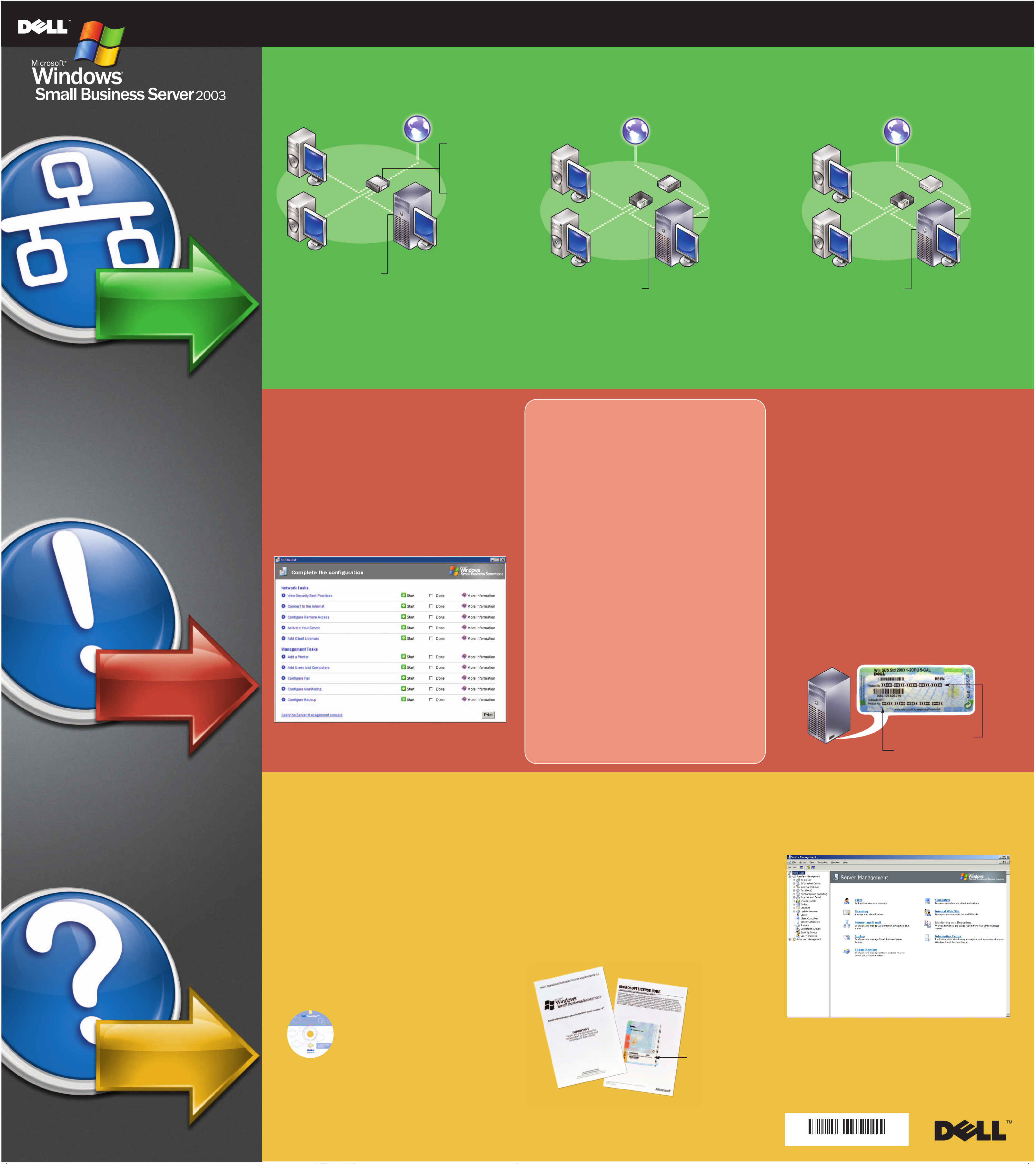
0D7173A0 2
®
Read Me First
Getting Started With Microsoft
If you have a broadband connection and one network adapter
Plug the cable for your server’s network adapter into the internal (local)
interface of the Internet connection device.
Internet
External interface
The IP address (either
Internet
connection
device
static or dynamic) is
provided by your
Internet Service
Provider (ISP).
Internal interface
The IP address that
you use (for example,
192.168.16.1) is also
called the default
gateway.
If you have a broadband connection and two network adapters
Plug one network adapter into the switch or hub to which your client
computers will connect, and then plug the other network adapter into
the broadband connection device.
Windows®Small Business Server 2003
If you have a dial-up connection
Plug the network adapter into the switch or hub to which your client
computers will connect.
Switch/hub
Internet
Internet
connection
device
Switch/hub
ISP network adapter
The IP address is
provided by your
ISP (either static
or dynamic).
Internet
Modem/ISDN
terminal adapter
Interface to
modem/ISDN
terminal adapter.
Start
Windows Small
Business Server 2003
Local network adapter
The IP address must be
in the same range as the
internal interface.
Windows Small Business
Server 2003 setup
provides a default value
of 192.168.16.2 for the
local network adapter.
(one network adapter)
connecting...
Completing Setup
Before you turn on your system for the first time
shown in the above section, and then perform the following steps:
1
Turn on your system.
2
Follow the instructions on the screen to complete the setup.
For detailed setup instructions, see the
Guide
3
If you have Premium Edition software applications, install them
at this time.
4
If you have a Windows Small Business Server 2003 R2 feature CD,
install it at this time.
5
When the To Do List appears, perform the steps in the order
listed to complete the setup.
that was shipped with your server.
, set up your server as
Setup and Installation
Windows Small
Local network adapter
The IP address (such as
192.168.16.2) is assigned
during setup.
Business Server 2003
(two network adapters)
Local network adapter
The IP address (such as
192.168.16.2) is assigned
during setup.
Choose Your Network Environment
Important Configuration Information
■
If your system has two network adapters
specify which network adapter is connected to your local network
during setup. When you reach the setup screen titled
Local Network Adapter Information, perform the following steps:
1
Disconnect the network adapter that is connected to your
Internet connection device.
Its status will change to
2
Select the network adapter with the
3
■ If you have an Internet connection device that supports DHCP or you
have another server on your network that is running the DHCP service,
follow the instructions on the screen during setup to properly configure
your DHCP settings. Dell recommends that you use the DHCP service
provided by Windows Small Business Server 2003.
■ Windows Small Business Server 2003 must be installed as the single
primary domain controller on the network. You are allowed to specify
the domain name during setup, but you cannot cha nge the domain
name after the setup is completed.
■ Dell recommends that you connect your server running Windows Small
Business Server 2003 to a local network before beginning setup so that
the client computers that are on the network can be configured
automatically during setup. However, if you want to complete setup
without connecting to a local network, connect your server to a standalone hub or switch to ensure that setup will complete successfully.
Click
Next
to proceed with setup.
Disconnected
, you will be prompted to
.
Connected
status.
Installing the Small Business Server 2003 R2,
Premium Edition Software Applications
If you purchased Small Business Server 2003 R2, Premium Edition, the
following software applications are included on the
Small Business Server 2003 Premium Edition Premium Technologies
and the
For step-by-step instructions on installing these software applications,
insert the
How to Install
Microsoft Office FrontPage 2003
■ Microsoft SQL Server 2005 WorkGroup Edition
■ Microsoft Internet Security and Acceleration (ISA) Server 2004
■ Microsoft FrontPage
Premium Technologies
.
®
2003
CD into your CD drive, and then click
CD:
Application Product Keys
The Microsoft Windows operating system Certificate of Authority (COA),
a multicolored label located on your system, contains two product keys
for your Premium Edition applications.
■ Use the Windows Small Business Server 2003 R2 operating
system product key when installing SQL Server 2005.
■ Use the Outlook 2003 product key when installing FrontPage 2003.
Windows Small
Business Server 2003
Microsoft Windows
CD
configuring...
Getting Help
■ The
■ The Microsoft
■ You can verify the version of the operating system installed by
Setup and Installation Guide
server contains detailed setup instructions and general
information.
Completing Setup
Business Server 2003 that is included with your server provides
detailed information on completing the installation procedures
for Windows Small Business Server 2003.
clicking Start→ Server Management→ View Bitmap Header.
that was shipped with your
document for Windows Small
■ To help keep your system secure, Dell recommends that you
download any recommended patches, hotfixes, and service packs
by visiting the Downloads for Windows Small Business Server 2003
website at
Downloads and Updates
Management console for Windows Small Business Server 2003.
http://go.microsoft.com/fwlink/?LinkId=16918
under the Information Center in the Server
or by clicking
Client Access Licensing Requirements
Two types of Windows Small Business Server 2003 Client Access
Licenses are available: device-based or user-based. You can either
purchase a license for every device (used by any user) that accesses
your server, or purchase a license for every named user who
accesses your servers (from any device).
Your Dell system with Windows Small Business Server 2003 comes
pre-installed with five Client Access Licenses. If you need to purchase
additional licenses, contact your Dell Account Representative.
Windows Small Business
Server 2003 product key
COA location may vary.
Outlook 2003 product key
Managing Windows Small Business Server 2003
Use the Server Management console for ongoing management of
your server. To open the console, click Start→ Server Management.
■ If at any time you do not understand a procedure described in
this document or if your system does not perform as expected,
Dell provides a number of tools to help you. For more
information about these help tools, see "Getting Help" in the
Installation and Troubleshooting Guide
Hardware Owner’s Manual
■ Technical information, documentation for your system, and the
latest file downloads are available from the Dell Support website
at support.dell.com. For additional information, refer to
www.dell.com/ostechsheets
Use the
Dell PowerEdge™Installation and Server
Management
operating system.
that was shipped with your server.
.
CD if you ever need to reinstall the
or
helpful info...
If you did not add client licenses from the To Do List or if you need to
install additional licenses, click Start→ Server Management→
Licensing→ Add Licenses. Follow the steps in the
Add Licenses wizard.
The product key is
located on the back
of the Windows Small
Business Server 2003
license agreement.
Be sure to keep this
code in a safe location.
Information in this document is subject to change without notice.
© 2003–2006 Dell Inc. All rights re
Reproduction in any manner whatsoever without the written permission of Dell Inc. is strictly forbidden.
Dell
, the
DELL
Microsoft Corporation.
Dell Inc. disclaims any proprietary interest in the marks and names of others.
July 2006
logo,
OpenManage
eserved.
,and
PowerEdge
are trademarks of Dell Inc.;
Microsoft, Windows,
and
FrontPage
are registered trademarks of
