Page 1
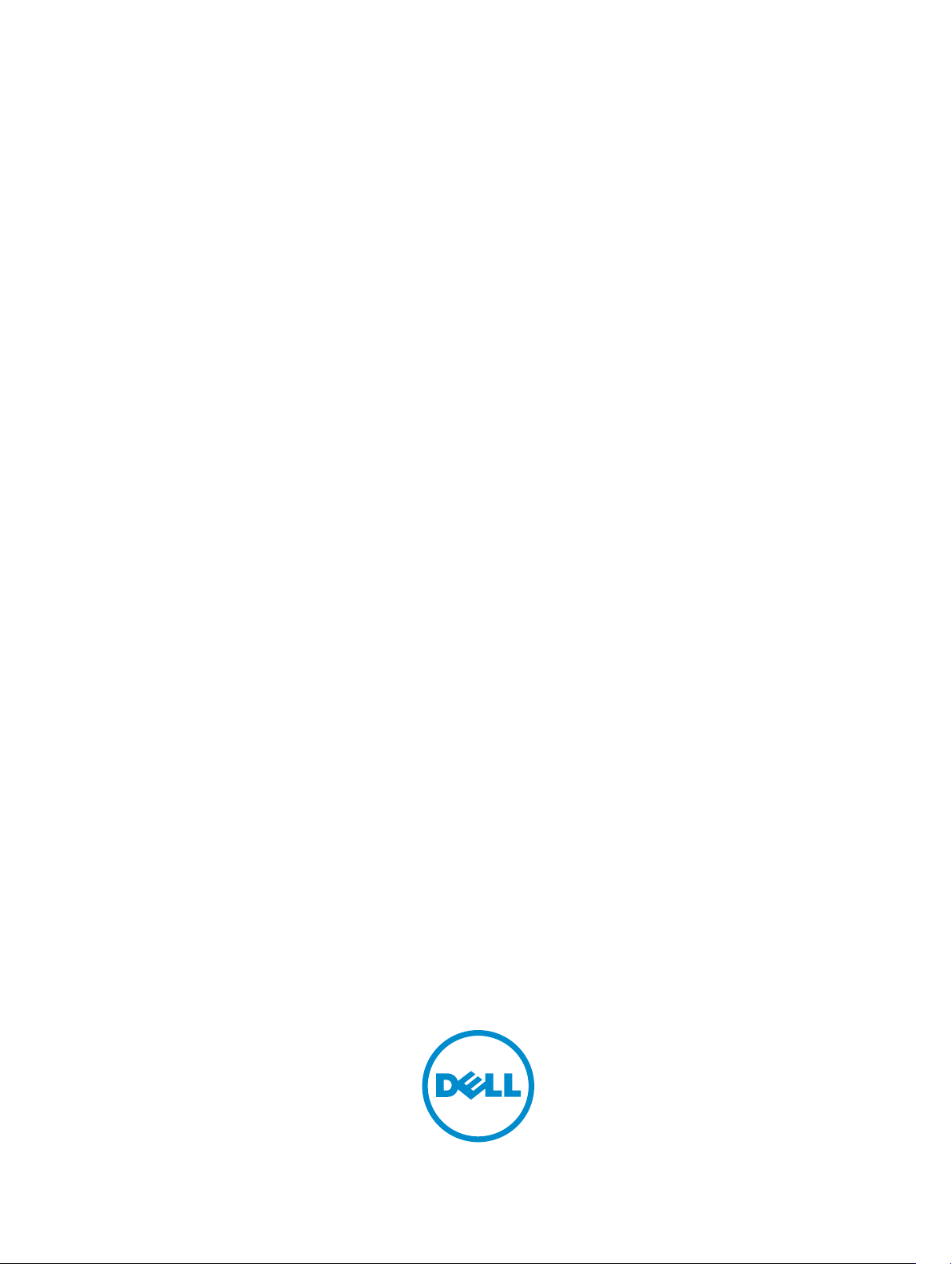
Microsoft Windows Server 2012 For Dell PowerEdge
Systems
Installation Instructions And Important Information
Page 2
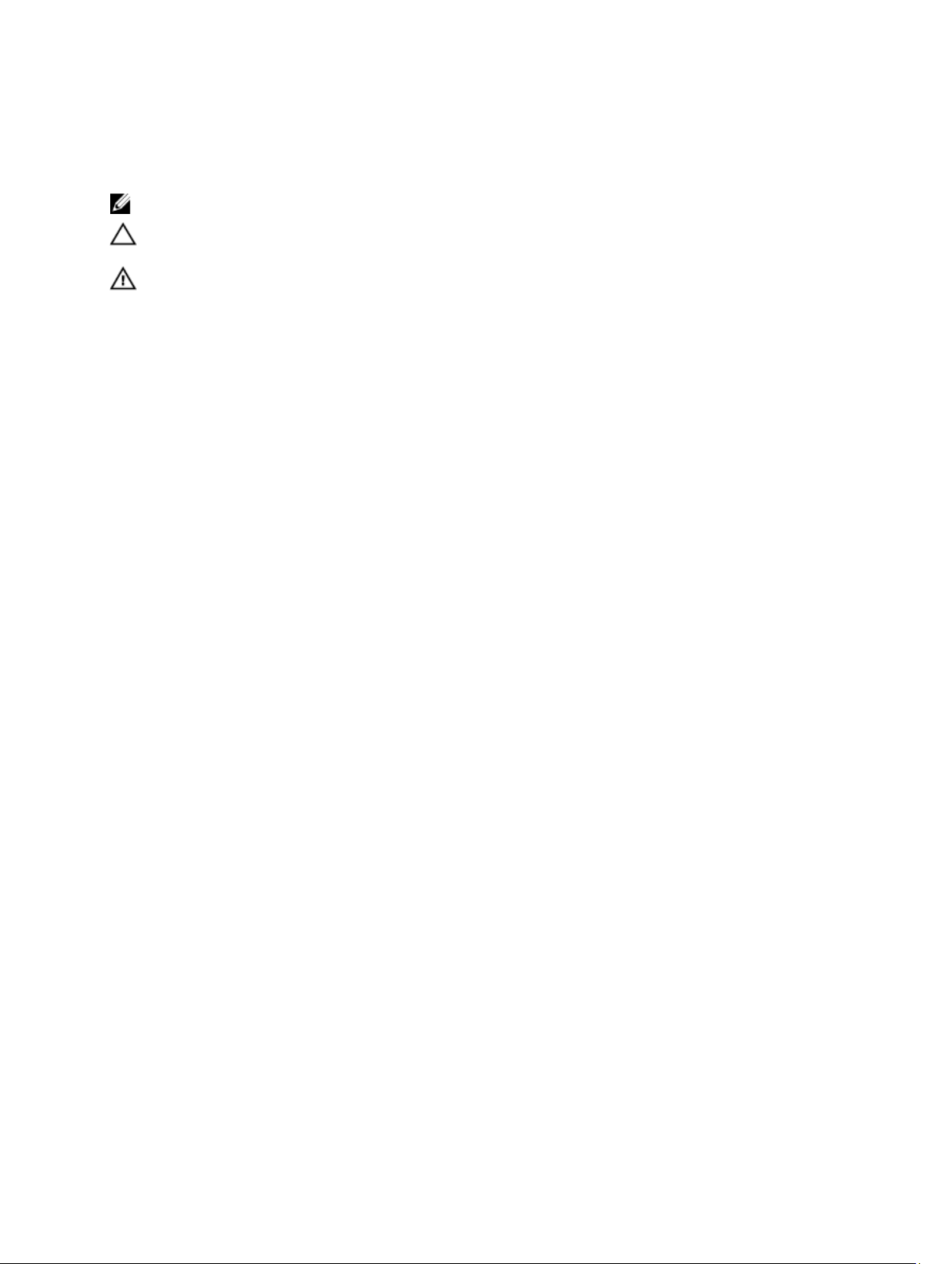
Notes, Cautions, and Warnings
NOTE: A NOTE indicates important information that helps you make better use of your computer.
CAUTION: A CAUTION indicates either potential damage to hardware or loss of data and tells you how to avoid the
problem.
WARNING: A WARNING indicates a potential for property damage, personal injury, or death.
© 2012 Dell Inc.
Trademarks used in this text: Dell™, the Dell logo, Dell Boomi™, Dell Precision™ , OptiPlex™, Latitude™, PowerEdge™, PowerVault™,
PowerConnect™, OpenManage™, EqualLogic™, Compellent™, KACE™, FlexAddress™, Force10™ and Vostro™ are trademarks of Dell
Inc. Intel®, Pentium®, Xeon®, Core® and Celeron® are registered trademarks of Intel Corporation in the U.S. and other countries. AMD
is a registered trademark and AMD Opteron™, AMD Phenom™ and AMD Sempron™ are trademarks of Advanced Micro Devices, Inc.
Microsoft®, Windows®, Windows Server®, Internet Explorer®, MS-DOS®, Windows Vista® and Active Directory® are either trademarks
or registered trademarks of Microsoft Corporation in the United States and/or other countries. Red Hat® and Red Hat
Enterprise Linux® are registered trademarks of Red Hat, Inc. in the United States and/or other countries. Novell® and SUSE® are
registered trademarks of Novell Inc. in the United States and other countries. Oracle® is a registered trademark of Oracle Corporation
and/or its affiliates. Citrix®, Xen®, XenServer® and XenMotion® are either registered trademarks or trademarks of Citrix Systems, Inc. in
the United States and/or other countries. VMware
trademarks of VMware, Inc. in the United States or other countries.
Corporation.
2012 - 12
®
,
Virtual SMP
®
®
,
vMotion
®
is a registered trademark of International Business Machines
IBM
,
vCenter
®
and
vSphere
®
are registered trademarks or
®
®
Rev. A01
Page 3
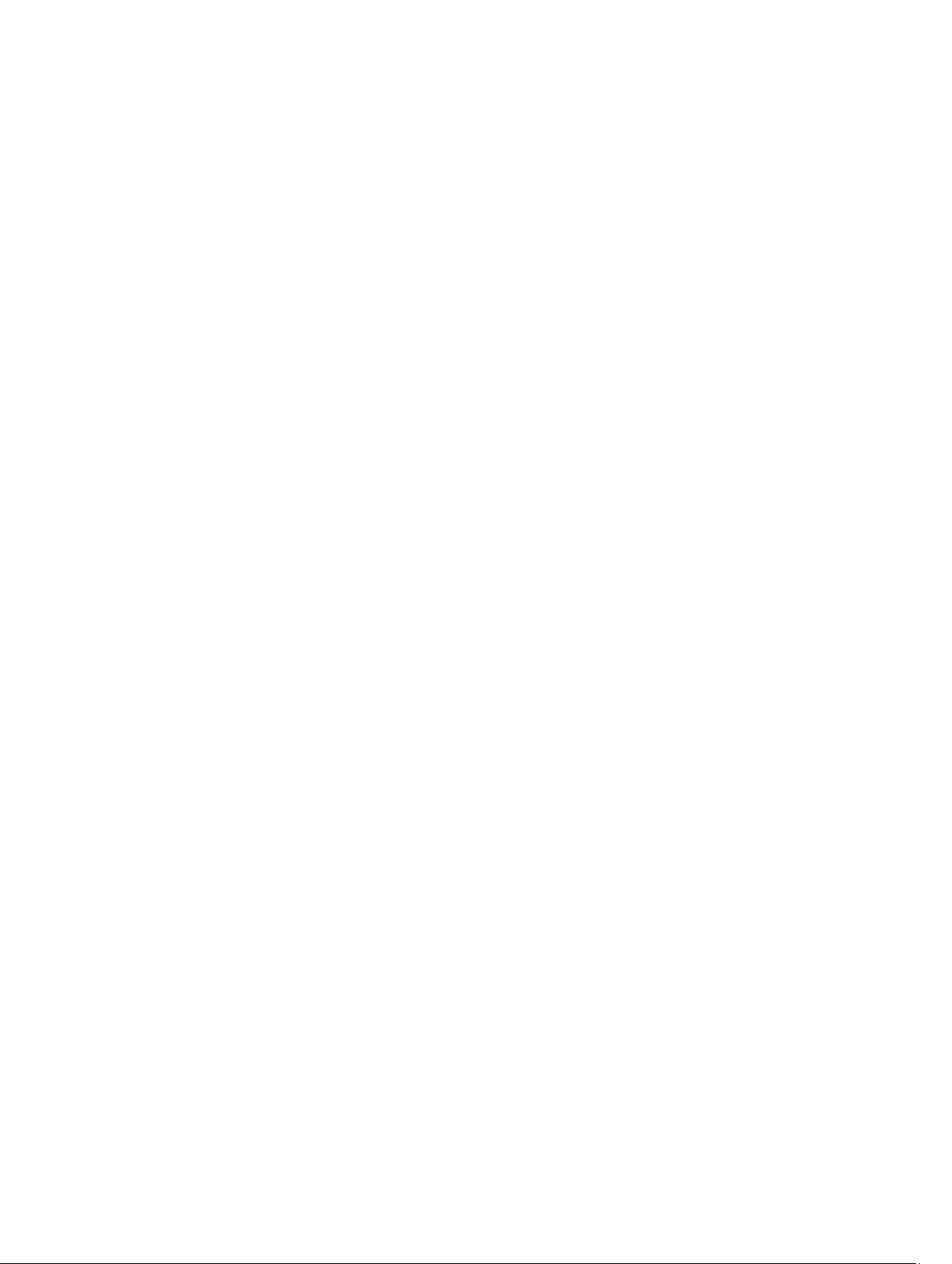
Contents
Notes, Cautions, and Warnings...................................................................................................2
1 Introduction..................................................................................................................................5
Setting Up The Preinstalled Microsoft Windows Server 2012 Operating System....................................................5
Setting Up Windows Server 2012 Operating System For Datacenter, Standard and Foundation Edition.........5
Setting Up Windows Server 2012 Operating System For Essentials Edition......................................................6
2 Installing Microsoft Windows Server 2012 For Datacenter, Standard, Foundation
and Essentials Edition....................................................................................................................7
Pre-Installation Requirements..................................................................................................................................7
Using The Dell Systems Management Tools And Documentation Media................................................................7
Using The Operating System Media.......................................................................................................................10
Creating A Device Driver Media......................................................................................................................10
Using The DRAC Diskette Image......................................................................................................................10
Creating USB Drive Driver Disk To Auto Load All Drivers................................................................................10
Partitioning A Drive.................................................................................................................................................12
Master Boot Record Scheme...........................................................................................................................12
GUID Partition Table Scheme..........................................................................................................................12
Choosing Between Partition Schemes.............................................................................................................12
Page 4

4
Page 5

Introduction
This document provides information on:
• Installing the Microsoft Windows Server 2012 operating system for Datacenter, Standard, Foundation, and
Essentials edition
• Drive partitioning
Setting Up The Preinstalled Microsoft Windows Server 2012 Operating System
This section provides the information on procedures required for completing the set up of the Windows Server 2012
operating system preinstalled on your system.
NOTE: Before you begin, see the documentation that shipped with the operating system for important product
information. For additional information on completing the installation, see the documentation included with your
software or see support.microsoft.com.
Setting Up Windows Server 2012 Operating System For Datacenter, Standard and Foundation Edition
To set up your Windows Server 2012 operating system for Datacenter, Standard and Foundation edition:
1
1. Connect the keyboard, monitor, mouse, network cable, power cord, and other peripherals to your system.
2. Turn on your system.
The Settings screen is displayed.
3. Select the appropriate language and click Next to complete the installation.
NOTE: This screen is not displayed for Simplified or Traditional Chinese operating system.
4. Select the I accept the license terms for Windows and this computer option and click Accept.
NOTE: You cannot proceed with the installation if you do not choose the I accept the license terms option.
NOTE: Before using your system, read the software license agreements that are included with each program
that you ordered.
5. Select your Country or Region, Language, and Keyboard layout and click Next.
The system prompts you to change the administrator password before logging in for the first time.
6. Enter the administrator password and click Finish.
NOTE: This procedure may take several minutes to complete.
NOTE: The password must conform to the password complexity rules. For more information about password
complexity rules, see your operating system documentation.
The Password is changed and you can login using the new password. A Dell Customized help file is displayed with
various value added scripts/add-ins provided with your system.
5
Page 6

7. Read the help file and click Proceed .
8. Use the password set in step 5 to log in to your system.
The Server Manager Dashboard is displayed. Use the dashboard to configure your system with different roles and
features.
Setting Up Windows Server 2012 Operating System For Essentials Edition
To set up your Windows Server 2012 operating system for Essentials edition:
1. Connect the keyboard, monitor, mouse, network cable, power cord, and other peripherals to your system.
2. Turn on your system.
The Settings screen is displayed.
3. Select the appropriate language and click Next .
NOTE: The option to select languages is not applicable for Simplified or Traditional Chinese versions of
operating system.
4. Select your Country or Region, Time and Currency, and Keyboard layout. Click Next.
The page,Verify the date and time settings is displayed.
5. Click Change system date and time settings to select the date, time, and time zone settings for your server and click
Next.
Microsoft and Dell End User License Agreement (EULA) is displayed.
6. Read and select the checkbox to accept the Microsoft and Dell EULAs. Click Next.
The Choose server installation mode page is displayed.
7. On the Choose server installation mode page, select the appropriate installation mode and provide the required
data. For a new installation select Clean install and to migrate from an existing operating system select Server
migration. Proceed with required inputs to configure your install.
For detailed steps on configuring your Windows Server 2012 Essentials install, see technet.microsoft.com/enus/sbs/jj159331.aspx
8. Create the Administrator user account and Standard user account and complete the installation.
NOTE: The Dell factory-installed Windows operating system is pre-activated and does not require any additional
activation steps if you reinstall the operating system using your Dell reinstallation media.
NOTE: It is recommended that you download and install patches, hotfixes, and service packs from
support.microsoft.com.
6
Page 7

2
Installing Microsoft Windows Server 2012 For Datacenter, Standard, Foundation and Essentials Edition
You can use one of the following methods if you don’t have the operating system installed on your server or you wish to
re-install it:
• Using the Dell Systems Management Tools and Documentation Media
• Using the Operating System Media
NOTE: Dell currently does not support Windows Server 2012 installation using Unified Server Configurator (USC).
However, this method of installation will be supported in a future release of the operating system. Currently if you
want to use the latest drivers, go to dell.com/support and download the drivers or install the operating system
using the latest
CAUTION: The following installation procedure erases all data on your hard drive. It is recommended that you take
a backup of all important data before you begin installation.
NOTE: If you purchased a Dell system without an operating system, it is strongly recommended that you use the
supported version of the
operating system installation.
Dell Systems Management Tools and Documentation
Dell Systems Management Tools and Documentation
media.
media to guide you through the
NOTE: If you are using the
device drivers located either on the
support .
To determine the devices that are installed on your system, boot your system from the
and Documentation
installed on your system are listed on your screen.
media and select View Hardware option in the System Software Manager window. The devices
Operating System
Dell Systems Management Tools and Documentation
media to install the operating system, you must install the latest
media or dell.com/
Dell Systems Management Tools
Pre-Installation Requirements
Before you install the operating system:
• Read any additional documentation shipped with your operating system media.
• Ensure that your system has the latest BIOS, firmware, and drivers required for installation. If required,
download the latest BIOS, firmware, and driver updates from dell.com/support .
• Create a device driver media (USB drive, CD, or DVD).
Using The Dell Systems Management Tools And Documentation Media
CAUTION: Backup all data from the system before installing or upgrading the operating system.
7
Page 8

NOTE: Dell OpenManage 7.2 provides the latest drivers for Windows Server 2012 and complete support for
Windows Server 2012 Standard, Foundation, and Essentials edition.
NOTE: This method of installation is supported in both BIOS and UEFI modes.
You must configure the system to boot from the optical drive. To install the operating system using the Dell Systems
Management Tools and Documentation media:
1. Connect the keyboard, monitor, mouse, and any additional peripherals to your system.
2. Turn on the system and the attached peripherals.
3. Insert the
4. Press <F2> when you are prompted to run the setup utility.
The BIOS Settings screen is displayed.
5. Using the arrow keys, scroll to the Boot setting → Boot Sequence field and press <Enter>.
6. Configure the DVD ROM drive to be the first boot option and press <Esc> to exit the BIOS Settings screen.
The system now prepares to boot from the optical drive.
The
7. Select Dell Systems Build and Update Utility.
The system now boots from the selected option and the Dell Systems Build and Update Utility screen is displayed.
8. In the Welcome to the Dell Systems Build and Update Utility section, select the language when prompted. Read and
accept the Dell software License agreement.
9. In the Systems Build and Update Utility home page, select Configure against Server OS Installation.
10. Set the time and time zone and click Continue.
The Select Operating System screen is displayed with a list of compatible operating systems.
11. Choose Microsoft Windows Server 2012.
12. Click Continue.
The Select RAID Configuration screen is displayed. If RAID has been configured, the screen displays the existing
RAID configuration details.
13. Select Retain existing configuration on the system. If RAID is not configured, you can configure it at this time and
click Continue.
The Operating System Installation Summary screen is displayed, with the installation options that you have
selected.
14. Click Back to change the installation options. If the options displayed are accurate, click Apply Now.
15. The operating system installation begins.
Dell Systems Management Tools and Documentation
NOTE: You can press <F11> and directly boot from the DVD ROM and skip to step7.
Dell Systems Management Tools and Documentation
NOTE: This may take several minutes depending on the speed of the drive.
media into the optical drive.
media menu launches with several options.
CAUTION: The Dell Systems Build and Update Utility screen prompts you to remove the media after all the
installation settings are finalized. Remove the
The system reboots to local hard drives and then prompts for the Windows installation media. Do not boot
directly to the optical drive at this stage.
16. Insert the Windows installation media in the optical drive and click OK.
If the correct media for installation is found during installation, the following message is displayed:
Valid Operating System installation media was found
17. Press OK to continue with installation.
8
Dell Systems Management Tools and Documentation
media.
Page 9

CAUTION: All system partitions are erased along with all data on the local hard drives.
18. Select the appropriate language that you want to deploy.
NOTE: This screen is not displayed for Simplified or Traditional Chinese versions of operating system.
19. In the Windows Setup screen, select the appropriate option for Language, Time and Currency Format, and
Keyboard or Input Method.
20. Click Next to continue.
21. On the next screen, click Install Now.
NOTE: In Windows Server 2012 Essentials edition, on clicking Install Now, the License terms window is
displayed.
22. In the Operating System Install screen, select the appropriate operating system you want to install. Click Next.
The License Agreement window is displayed. Read the information carefully. If you agree with all of the
information, select I accept the license terms .
23. Click Next.
24. In the Which Type of Installation Do You Want screen, click Custom: Install Windows only (advanced), if it is not
selected already.
25. In the Where do you want to install Windows screen, specify the partition on which you want to install the
operating system.
To create a partition and begin installation:
a. Click Drive options (advanced) → New.
b. Specify the size of the partition in MB, and click Apply.
The following message is displayed:
To ensure that all Windows features work correctly, Windows might create
additional partition for system files
c. Click OK.
NOTE: The recommended minimum partition size for the Primary partition is 50 GB. If you are installing
additional memory on your system, you may require additional primary partition space to accommodate
page file and hibernation. During installation, a recommended partition size is displayed on the screen
based on the memory size of your system. Follow the instructions on the screen. If you select Core
installation, you may require less hard drive space for the Primary partition. For information on drive
partitioning see “Partitioning a Drive”.
26. Select the newly-created operating system partition and click Next. The Installing Windows screen is displayed
and the installation process begins.
After the operating system is installed, the system reboots. You must set the administrator password before you
can log in for the first time.
NOTE: For Windows Sever 2012 Essentials edition, after the installation is complete you must configure the
system before setting the administrator password.
27. To configure your system for Windows Sever 2012 Essentials edition:
a) After reboot, the Set Up Windows Server 2012 Essentials page is displayed. Click Change system date and time
settings to select the date, time, and time zone settings for your server and click Next.
The Choose server installation mode page is displayed.
b) On the Choose server installation mode page, select the appropriate installation mode and provide the required
data. For a new installation select Clean install and to migrate from an existing operating system select Server
migration
For detailed steps on configuring your Windows Server 2012 Essentials install, see technet.microsoft.com/enus/sbs/jj159331.aspx
c) Create the Administrator user account and Standard user account and complete the installation.
. Proceed with required inputs to configure your install.
9
Page 10

28. Set the administrator password before you can log in for the first time.
29. In the Settings screen, enter the password, confirm the password, and click Finish.
The operating system installation is complete.
Using The Operating System Media
Before you install Microsoft Windows Server 2012 using the Operating System media, you must:
• Create a device driver media
• Download the DRAC diskette image
• Create a USB drive driver disk
Creating A Device Driver Media
Use one of the methods described in the following sections to create a device driver media.
Using The DRAC Diskette Image
Install the Dell mass storage drivers using Dell Remote Access Controller (DRAC) 5 or iDRAC diskette images located on
the Dell Support website at dell.com/support For more information on setting up the virtual diskette drive media, see the
DRAC/iDRAC documentation that shipped with your system.
NOTE: You can install drivers using the DRAC diskette image only if your system has DRAC/iDRAC installed and
configured.
Creating USB Drive Driver Disk To Auto Load All Drivers
Create $WinPEdriver$ directly on the root directory of your USB device.
Copy all drivers to that directory leaving them in the directory structure downloaded from dell.com/support There should
be one subdirectory for each driver as indicated in the example below:
• $WinPEdriver$\KVMR1
• $WinPEdriver$\VC208
• $WinPEdriver$\H6P56
To install the Microsoft Windows Server 2012 operating system for Standard or Foundation and Essentials edition :
NOTE: It is recommended that you use the
includes the latest drivers and hot fixes for your Dell system.
1. Connect a keyboard, monitor, mouse, and any additional peripherals to your system.
2. Turn on your system and any attached peripherals.
Several BIOS screens are displayed during startup, but do not require any user intervention.
NOTE: This method of installation is supported in the BIOS and UEFI modes.
3. Insert the Microsoft Windows Server 2012 media into the DVD drive.
The following message is displayed:
Loading Files
Dell Systems Management Tools and Documentation
media as it
10
Page 11

NOTE: If a Windows operating system is installed on your system, the following message is displayed:
Press any key to boot from the CD/DVD ... Press any key to begin the
installation
4. After the files are loaded, click on the appropriate language that you want to deploy.
NOTE: This screen is not displayed for the Simplified or Traditional Chinese versions of operating system.
5. In the Windows Setup screen, select the appropriate Language, Time & Currency, and Keyboard or Input values
and click Next.
6. In the Windows Server 2012 screen, click Install Now.
The Operating System Install screen is displayed.
NOTE: In Windows Server 2012 Essentials edition, on clicking Install Now, the License terms window is
displayed.
7. In the Select the operating system you want to install screen, select the operating system from the available list
and click
The license terms window is displayed.
8. Read the information carefully. If you agree with all of the information, select I accept the license terms and then
click Next.
9. In the Which type of installation do you want screen, select Custom: Install Windows only (advanced) if it is not
selected already.
10. In the Where do you want to install Windows screen, specify the partition on which you want to install the
operating system.
To create a partition and begin installation:
Next.
a. Click Drive options (advanced) → New.
b. Specify the size of the partition in MB, and click Apply. The following message is displayed:
To ensure that all Windows features work correctly, Windows might create
additional partition for system files
c. Click OK.
NOTE: The recommended minimum partition size for the Primary partition is 50 GB. If you are installing
additional memory on your system, you may require additional primary partition space to accommodate
page file and hibernation. During installation, a recommended partition size is displayed on the screen
based on the memory size of your system. Follow the instructions on the screen. If you select Core
installation, you may require less hard drive space for the Primary partition. For information on drive
partitioning see “Partitioning a Drive”.
11. Select the newly-created operating system partition and click Next.
After the operating system is installed, the system reboots. You must set the administrator password before you
can log in for the first time.
NOTE: For Windows Sever 2012 Essentials edition, after the installation is complete you must configure the
system before setting the administrator password.
12. To configure your system for Windows Sever 2012 Essentials edition:
a) After reboot, the Set Up Windows Server 2012 Essentials page is displayed. Click Change system date and time
settings to select the date, time, and time zone settings for your server and click Next.
The Choose server installation mode page is displayed.
b) On the Choose server installation mode page, select the appropriate installation mode and provide the required
data. For a new installation select Clean install and to migrate from an existing operating system select Server
migration. Proceed with required inputs to configure your install.
For detailed steps on configuring your Windows Server 2012 Essentials install, see technet.microsoft.com/enus/sbs/jj159331.aspx
11
Page 12

c) Create the Administrator user account and Standard user account and complete the installation.
13. In the Settings screen, enter the password, confirm the password, and click Finish.
14. The system is locked now and you can log into the system by pressing <Ctrl+Alt+Delete>.
15. Enter the Administrator password and press <Enter> to log into the system.
The operating system installation is now complete.
NOTE: After you log into the system, you can use the Server Manager Dashboard to configure and manage
different roles and features in the operating system.
Partitioning A Drive
Drive partitioning allows you to divide a physical hard drive into multiple virtual hard drives. Each virtual hard drive is
called a partition. There are two types of partition schemes:
• Master boot record scheme
• GUID partition table scheme
Master Boot Record Scheme
Master boot record (MBR) scheme is a legacy partition scheme that can be used by most operating systems. The total
data storage space of a computer hard drive is divided into at most four primary partitions.
GUID Partition Table Scheme
GUID partition table (GPT) scheme is a new standard for the layout of the partition table on a physical hard drive. It is
part of the extensible firmware interface (EFI) standard, which is a replacement for the system BIOS.
Choosing Between Partition Schemes
NOTE: To change your partition scheme from BIOS to UEFI and vice versa during POST, press <F2> , select Boot
Settings, and press <Enter>. Change the value of <Boot Mode> to BIOS or UEFI. For more information, follow steps
1 to 9 in “Installing Microsoft Windows Server 2012 Using Unified Server Configurator (USC)”.
The main considerations for choosing between the partition schemes are:
• Hard drive size
• Operating system version
• Software tools used in the operating system
The MBR partition scheme is used across older versions of Microsoft operating systems. MBR partitioning scheme
supports a volume size smaller than 2 TB. Use the GPT partition scheme for newer operating systems such as Windows
Sever 2012, Windows Server 2008 R2, Windows Server 2008, or Windows Small Business Server 2008, Windows Small
Business Server 2011 and hard drive sizes larger than 2 TB.
NOTE: GPT boot (UEFI boot) is supported only on 11th generation servers onwards.
NOTE: It is recommended that you use the GPT partition scheme as it is more flexible, supports larger hard drive
sizes, and has a number of features and recovery mechanisms that are not available in the MBR partition scheme.
12
Page 13

For more information on partitions and volumes, see partitions and volumes on technet.microsoft.com and for
information on GPT, see the Windows and GPT frequently asked questions on microsoft.com.
13
