Page 1
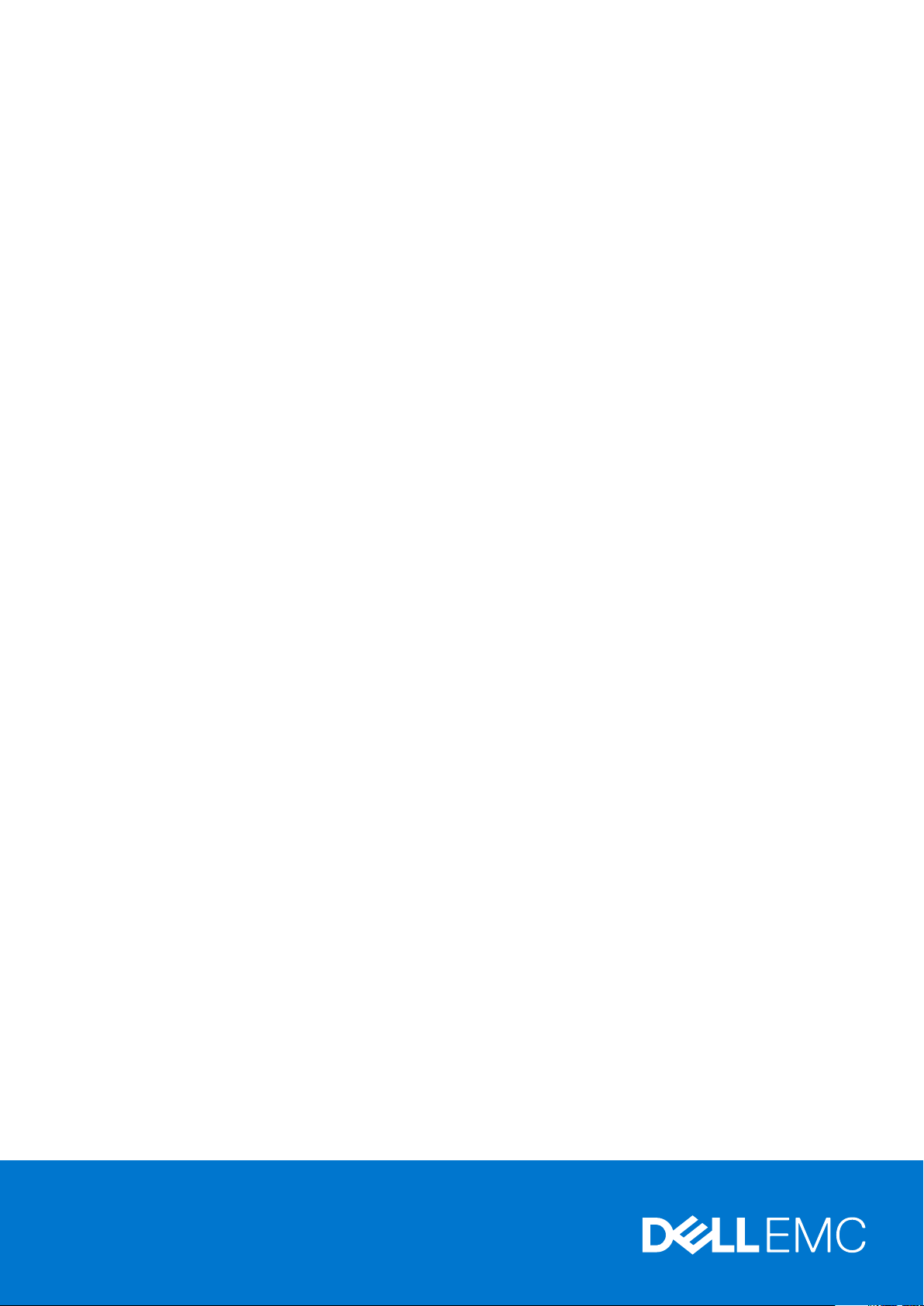
Dell EMC PowerVault ME4 Series vSphere
Client Plug-in
User's Guide
Apr il 202 1
Rev . A 02
Page 2
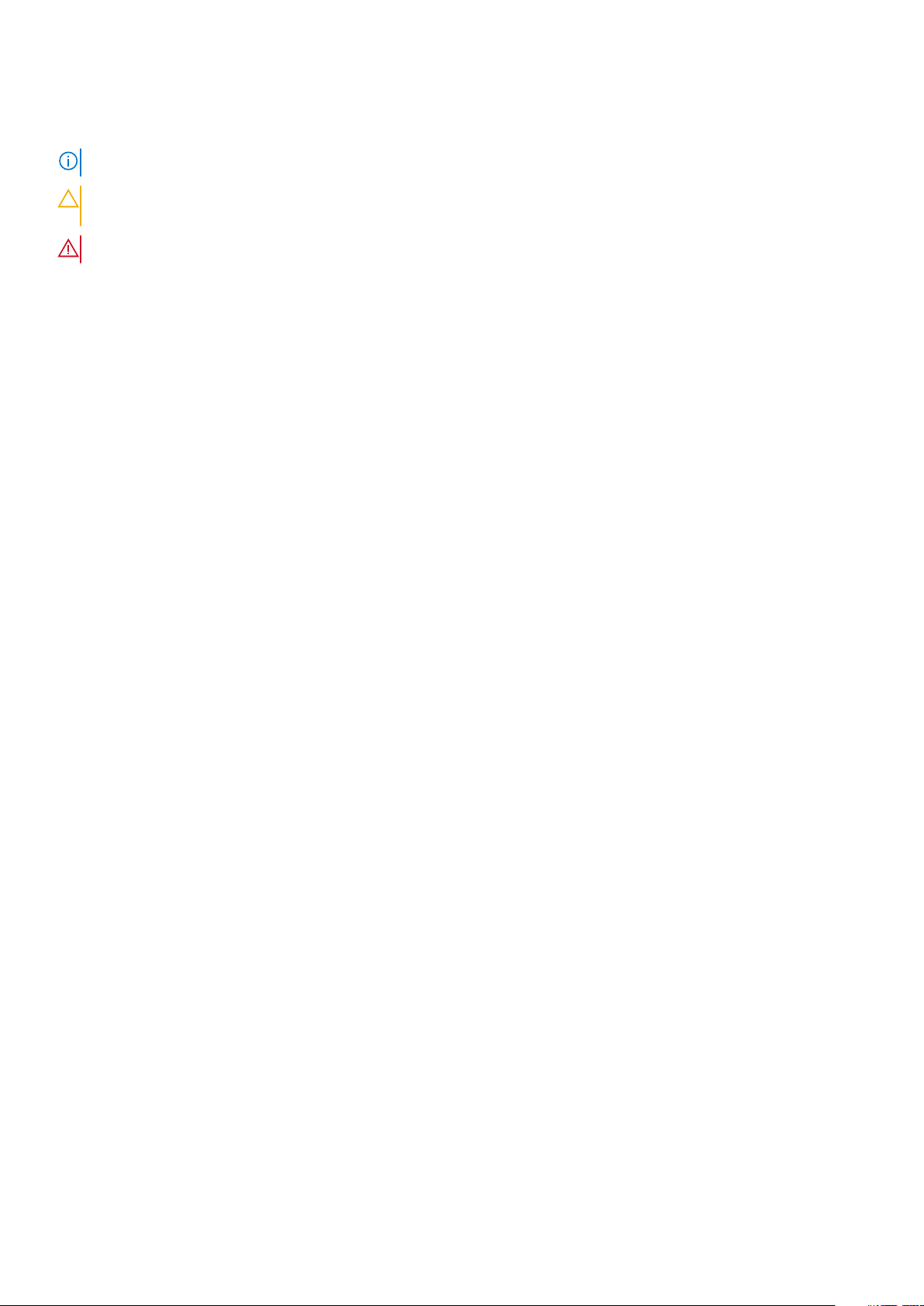
Notes, cautions, and warnings
NOTE: A NOTE indicates important information that helps you make better use of your product.
CAUTION: A CAUTION indicates either potential damage to hardware or loss of data and tells you how to avoid
the problem.
WARNING: A WARNING indicates a potential for property damage, personal injury, or death.
© 2018 - 2021 Dell Inc. or its subsidiaries. All rights reserved . D ell , E MC, and other trademarks are trademarks of Dell Inc. or its subsidi ari es.
Other trademarks may be trademarks of their respective owners.
Page 3
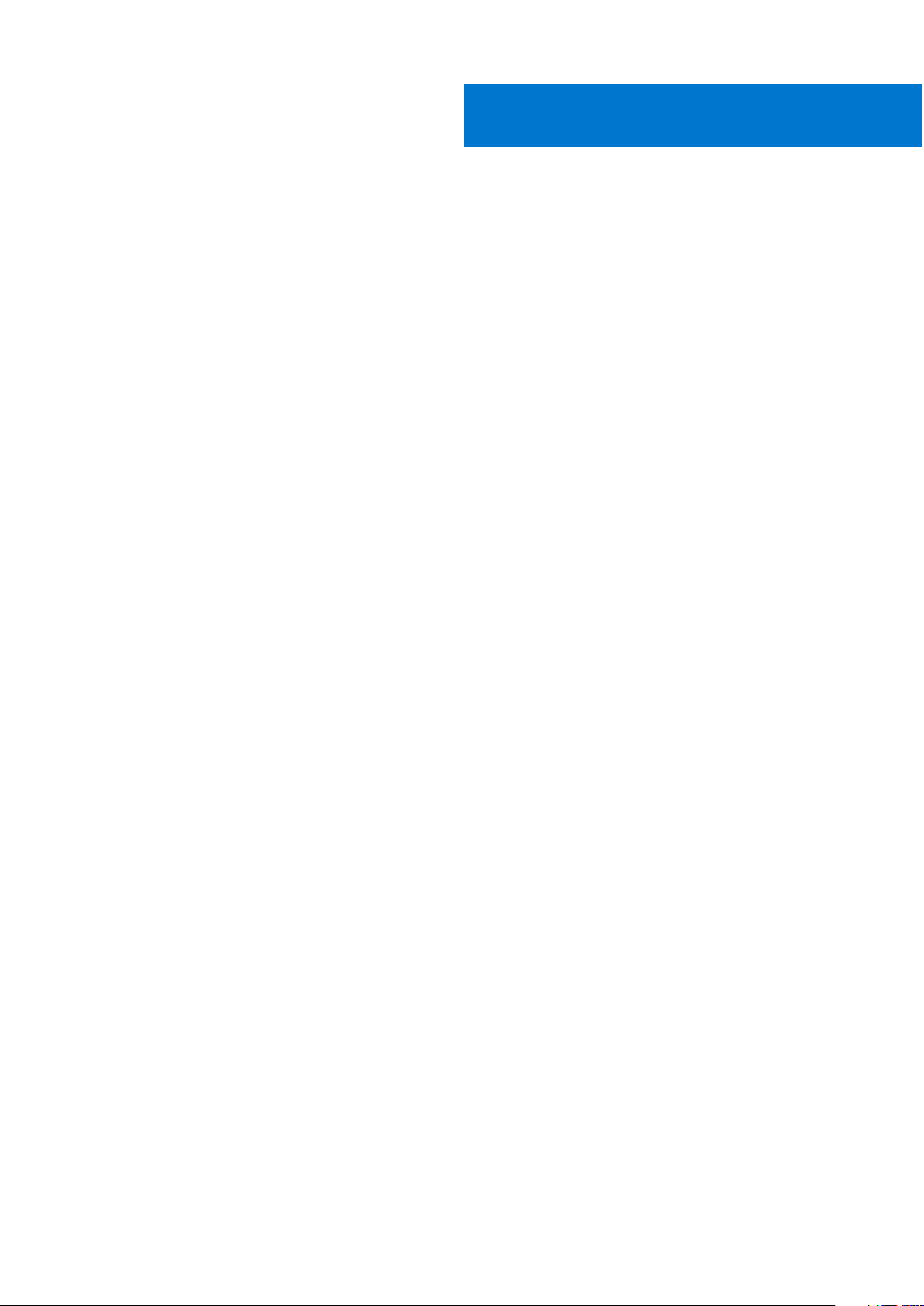
Contents
Chapter 1: Getting started with the ME4 Series vSphere Client Plug-in.........................................4
Software and hardware prerequisites............................................................................................................................ 4
Chapter 2: Install and register the plug-in..................................................................................... 5
Installation prerequisites.................................................................................................................................................... 5
Install the plug-in................................................................................................................................................................. 6
Start and stop the system service.................................................................................................................................. 6
Upgrade the plug-in............................................................................................................................................................ 7
Uninstall the plug-in............................................................................................................................................................ 7
Clean up after uninstalling the plug-in...................................................................................................................... 7
Run commands in silent mode.......................................................................................................................................... 8
Access the plug-in...............................................................................................................................................................9
Chapter 3: Use the plug-in to discover the storage system.......................................................... 10
Discover the storage system.......................................................................................................................................... 10
Change the saved credentials for the storage system............................................................................................. 10
Remove a storage system from inventory...................................................................................................................10
Configure role-based access control............................................................................................................................. 11
View the assigned permissions.................................................................................................................................. 11
Chapter 4: Manage datastores..................................................................................................... 12
Create a datastore.............................................................................................................................................................12
Create a datastore on a new volume...................................................................................................................... 12
Create a datastore on an existing volume..............................................................................................................13
Viewing host-to-volume mappings................................................................................................................................ 13
Manage snapshots............................................................................................................................................................. 13
Take a snapshot............................................................................................................................................................13
Remove a snapshot..................................................................................................................................................... 14
Clone a datastore............................................................................................................................................................... 14
Mount a datastore....................................................................................................................................................... 14
Unmount a datastore.................................................................................................................................................. 15
Chapter 5: Common administrative tasks.....................................................................................16
View events and alerts..................................................................................................................................................... 16
View help..............................................................................................................................................................................16
Verify vCenter services are running.............................................................................................................................. 16
Chapter 6: Troubleshooting......................................................................................................... 17
Chapter 7: ME4 Series vSphere Client Plug-in Release Notes.......................................................18
Contents 3
Page 4
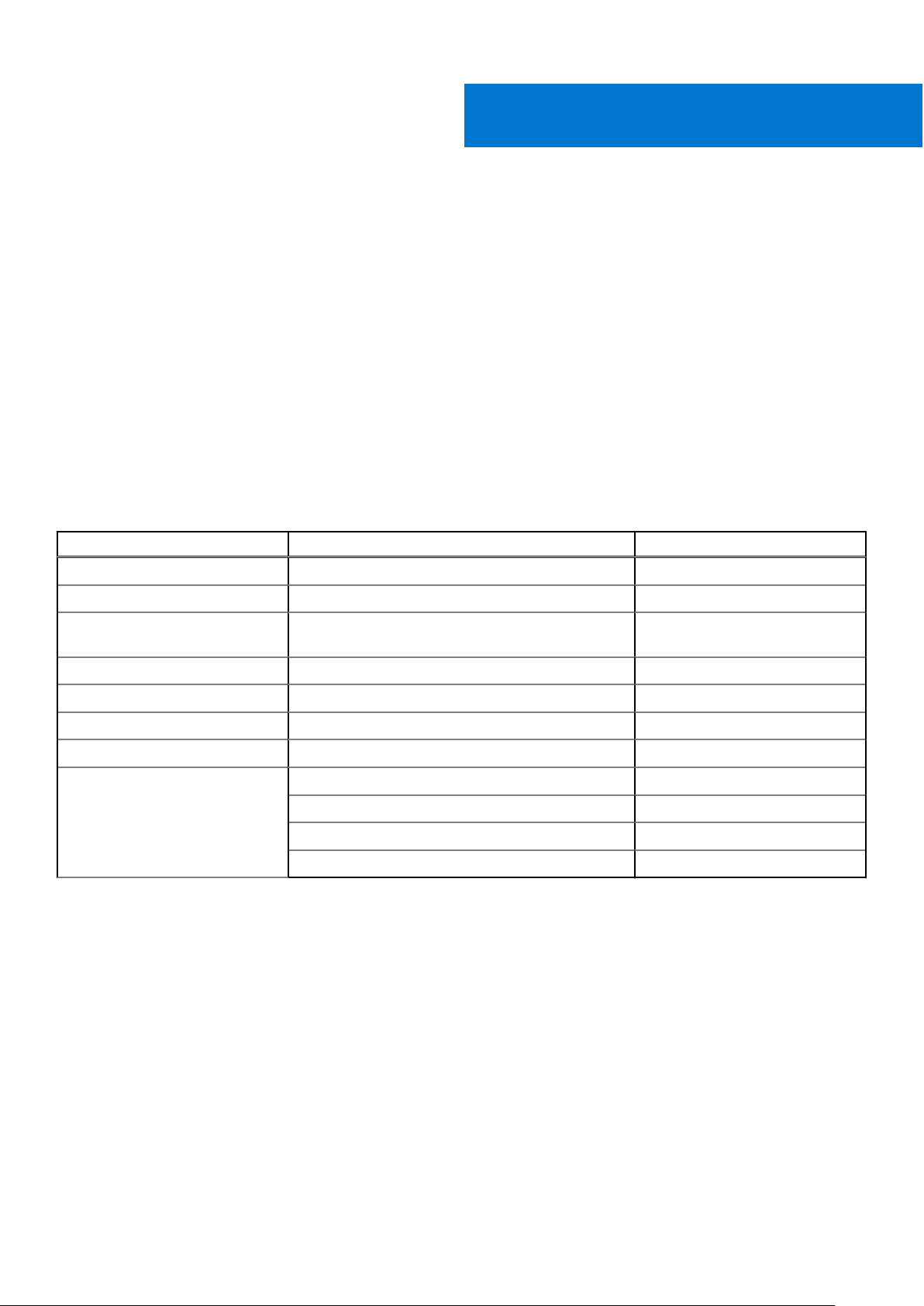
1
Getting started with the ME4 Series vSphere
Client Plug-in
The ME4 Series vSphere Client Plug-in is a browser-based tool that integrates with the VMware vSphere 6.5 Web Client,
providing an alternative interface that lets you monitor and manage a Dell EMC PowerVault ME4 Series storage system.
Topics:
• Software and hardware prerequisites
Software and hardware prerequisites
The following table lists the software and hardware prerequisites for installing the plug-in. Portions of the plug-in run in the web
browser and on the vCenter server, but the plug-in software itself must be installed and run on a GNU/Linux host.
Table 1. Software and hardware prerequisites
Software Provider or Distribution Version
ESXi VMware 6.5
vCenter Server VMware 6.5 U1
ME4 Series Storage System
firmware
Mozilla Firefox Mozilla 58.0.2 (64 bit)
Google Chrome Google 65.0.3325.146 (64 bit)
Microsoft Internet Explorer Microsoft 11.0.9600.17416
Java Runtime Enviornment Oracle 1.8
Linux Red Hat Enterprise Linux 7
Dell EMC G275
CentOS 7
Ubuntu 18.04
Debian 9
4 Getting started with the ME4 Series vSphere Client Plug-in
Page 5
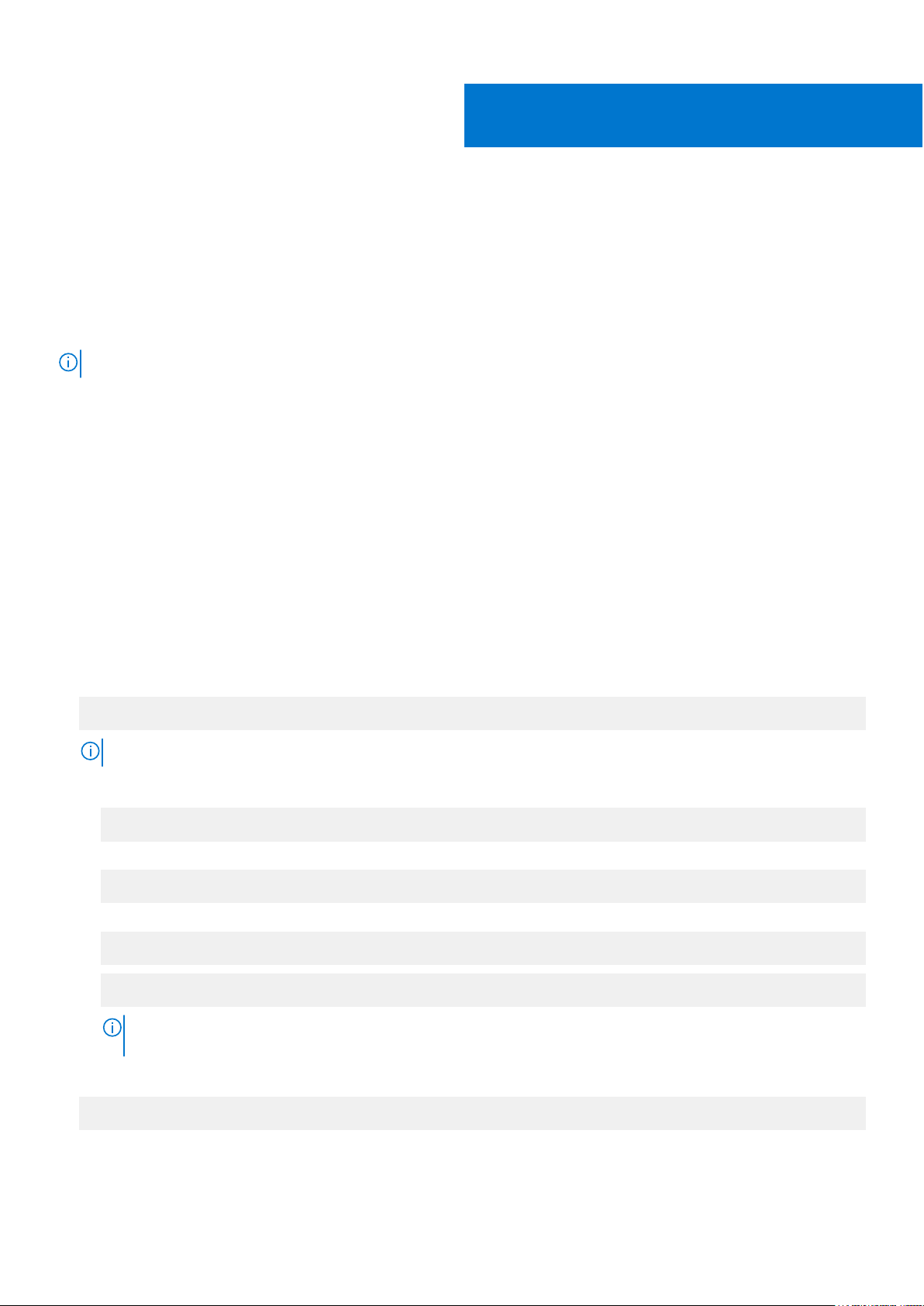
Install and register the plug-in
This chapter describes installation prerequisites and procedures to install, upgrade, uninstall, repair, and access the plug-in.
The plug-in registration process requires the following vCenter Server information:
● vCenter Server IP/hostname
● Username of a local administrator account on the vCenter server
● Password of the vCenter administrator account
NOTE: You must install and register the plug-in with administrator rights.
Topics:
• Installation prerequisites
• Install the plug-in
• Start and stop the system service
• Upgrade the plug-in
Uninstall the plug-in
•
• Run commands in silent mode
• Access the plug-in
2
Installation prerequisites
Perform the following one-time procedure before the first-time the plugin is installed on a Red Hat Enterprise Linux or Cent OS
system:
1. Install JDK v1.8 using the following command:
sudo yum install java-1.8.0-openjdk-devel
NOTE: If you do not have more than one version of Java installed on the host, perform the following steps.
a. Set the JAVA_HOME environment variable:
export JAVA_HOME=/usr/lib/jvm/java-1.8.0-openjdk
b. Update the PATH variable value by using the following command:
export PATH=$PATH:$JAVA_HOME/bin
c. Edit the /etc/profile file using any text editor and add the following two lines:
export JAVA_HOME=/usr/lib/jvm/java-1.8.0-openjdk
export PATH=$PATH:$JAVA_HOME/bin
You must provide the exact path of the JDK for JAVA_HOME for your environment. The path shown above is
NOTE:
just an example.
2. Install the Zip and Unzip utilities:
sudo yum install unzip
Install and register the plug-in 5
Page 6
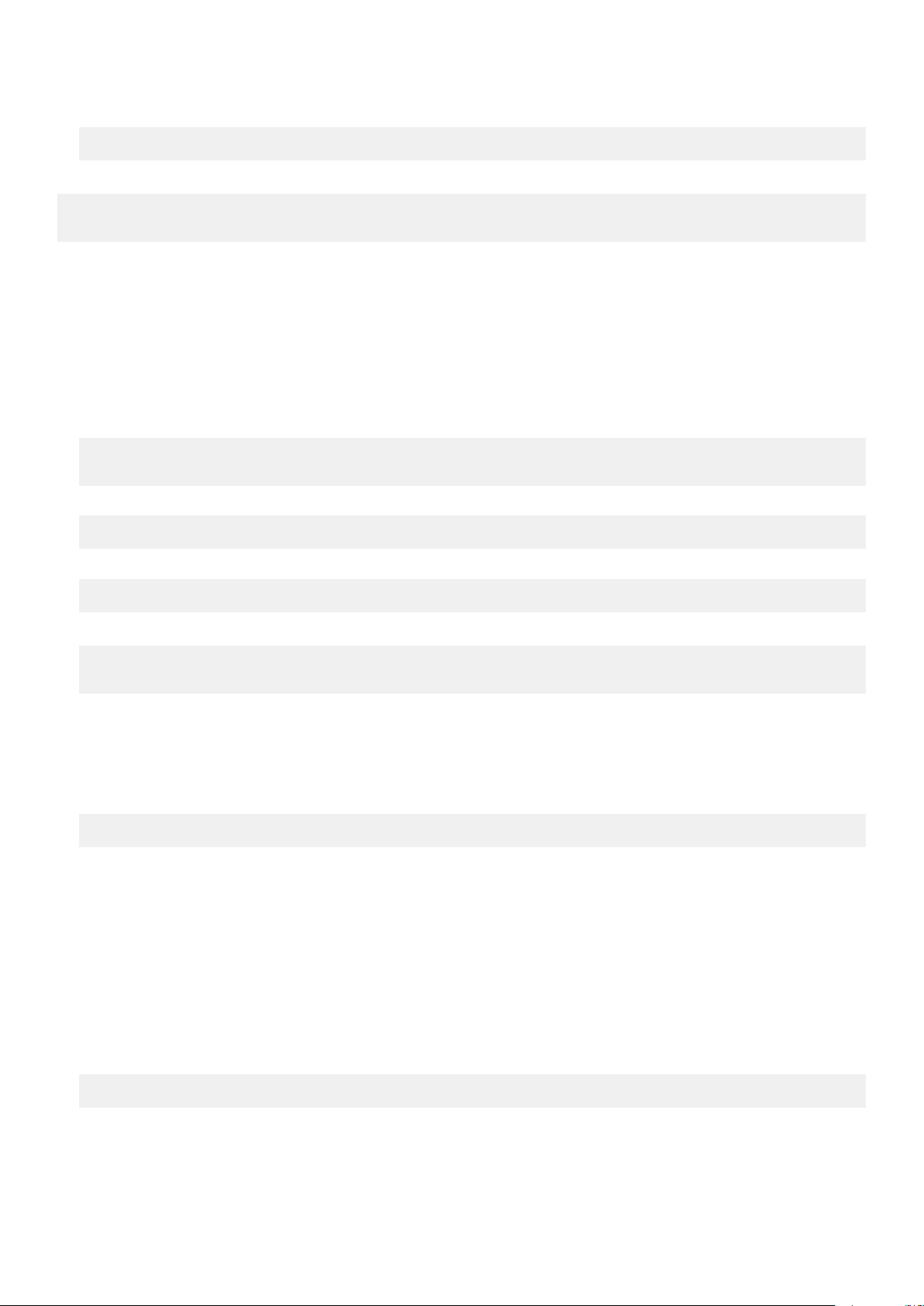
3. Install the lsof utility as follows:
sudu yum install lsof
On a Debian 9 or Ubuntu 18.04 server, run the following command:
sudo apt-get update
sudo apt install open jdk-8-jre-headless zip unzip lsof
Install the plug-in
To install the plug-in and register the system with the VMware vSphere Web Client, perform the following operations while
logged in as the root user:
1. Extract the installation zip file into any convenient, empty folder. For example:
/opt/vCenter-Client-Plugin
This folder can be deleted afterwards or retained for reference in case you need to perform any maintenance operation later
on.
mkdir /opt/vCenter-Client-Plugin
cd /opt/vCenter-Client-Plugin
2. Unzip the installation zip file into the empty folder using the following command:
unzip me4-vSphere-Client-Plugin-version.zip
3. Run the shell script from the extracted zip:
bash vSphere-Client-Plugin-installer.sh -i -u vcenter-admin -vc vcenter-ip
For example:
bash vSphere-Client-Plugin-installer.sh -i –u Administrator@vsphere.local -vc
192.168.42.126
4. When prompted, enter the vCenter server administrator password.
After the password is authenticated and the plug-in is installed and registered, a message indicates that setup is complete.
5. The installation script attempts to modify the host's firewall to accept connections on TCP port 18080 (unless overridden
by specifying a different port number). The script invokes firewall-cmd(1) to do this, but if your host uses a different
firewall management system, you will need to manually open port 18080. If no other tools are being used to manage the
firewall, open the port with the iptables(1) command:
iptables -I INPUT -p tcp --dport 18080 -j ACCEPT
This command must also be placed in /etc/rc.d/rc.local (Red Hat) or /etc/rc.local (Debian) or another script
that is run at boot time.
You must log in to the vCenter Server vSphere client to view the plug-in. For additional details about how to invoke the
installation script, see Run commands in silent mode on page 8.
Start and stop the system service
The systemd functionality lets you start and stop the plug-in backend service with a single command.
● To stop the backend service, run the following command:
systemctl stop StoragePluginService
6
Install and register the plug-in
Page 7

● To start the backend service manually if a user has stopped the service using the stop command, run the following
command:
systemctl start StoragePluginService
● To check the status of the plug-in service, run the following command:
systemctl is-active StoragePluginService
○ If output of this command is active, then the service is running.
○ If output of this command is failed, then the service is not running.
● To check the result of the last command (start or stop), run the following command:
systemctl status StoragePluginService
NOTE:
● All the above commands will work only if the plug-in is installed on the system, as the service is registered at the time of
installation and it is deleted at the time of uninstallation.
● If the stop command is run when the service is already stopped or the start command is run when the service is
already running, the system does not display an error.
Upgrade the plug-in
To upgrade the plug-in:
1. Navigate to the location where the plug-in zip file was extracted.
2. Run the upgrade command:
bash vCenter-Client-Plugin-installer.sh upgrade
3. At the confirmation prompt to upgrade the plug-in, enter yes.
After a few seconds, the upgrade completes and a success message appears.
Uninstall the plug-in
To uninstall the plug-in and unregister the system from the VMware vSphere Web Client:
1. Navigate to the location where the plug-in zip file was extracted.
2. Run the uninstall command:
bash vCenter-Client-Plugin-installer.sh uninstall
After a few seconds, the plug-in is unregistered and a success message appears.
Clean up after uninstalling the plug-in
Perform the following steps to remove vCenter Web Client plug-in files that are left behind after uninstalling the plug-in:
1. Stop the client service.
● For Windows vCenter 6.5:
a. Go to the following path:
C:\Program Files\VMware\vCenter Server\bin
b. Enter the following command to stop Flex services:
service-control --stop vsphere-client
Install and register the plug-in
7
Page 8

c. Enter the following command to stop vSphere client services:
service-control --stop vsphere-ui
● For vCSA 6.5:
a. Log in to the VCSA ssh console as root to access the shell.
b. Enter the following command to stop vSphere client service for HTML:
service-control --stop vsphere-ui
2. On the host where the vCenter Web Client plug-in was installed, delete the installation directory (/opt/vcenterplugin)
if it was not deleted after uninstallation.
3. Delete the plug-in in the vCenter serenity folder.
Log in to the vCenter Server in a console window and go to the vCenter serenity folder.
● For Windows vCenter 6.5:
a. Go to the following path:
C:\ProgramData\VMware\vCenterServer\cfg\vsphere-ui\vc-packages\vsphere-clientserenity
b. In the serenity folder, delete the plug-in from the following folder: com.vcplugin.plugin-version
● For vCSA 6.5:
a. Go to the following path:
/etc/vmware/vsphere-ui/vc-packages/vsphere-client-serenity
b. In the serenity folder, delete the plug-in from the following folder: com.vcplugin.plugin-version
4. Restart the client service on vCenter Server.
● For Windows vCenter 6.5:
Open cmd in a console window, change the working directory to C:\Program
Files\VMware\vCenterServer\bin , and enter the following command to start vCenter client service:
service-control --start vsphere-ui
● For vCSA 6.5:
Enter the following command to start the vCenter client service:
service-control --start vsphere-ui
5. Clear the browser cache, if necessary.
Run commands in silent mode
This section explains how to perform the upgrade, uninstall, and repair operations in silent mode; that is, without user input or
confirmation. The –f argument indicates a forced operation.
Upgrade the plug-in in silent mode:
bash vSphere-Client-Plugin-installer.sh upgrade -f
Uninstall the plug-in in silent mode:
bash vSphere-Client-Plugin-installer.sh uninstall -f
8
Install and register the plug-in
Page 9

Access the plug-in
To access the plug-in after you install it:
1. Access the vCenter Server with a web browser. If prompted to choose a vSphere client, choose vSphere Client (HTML5).
2. Enter the vCenter Server user name and password.
3. Click Login.
You should now see an ME4 Series icon on the main menu and in the Inventories category under Shortcuts.
NOTE: if you do not see the new icon, try logging out of the vSphere Client and log back in again. This may be
necessary the first time you try to access any vSphere client plug-in after installing or upgrading it.
Install and register the plug-in 9
Page 10

Use the plug-in to discover the storage
system
The plug-in is used to manage the storage systems you have discovered. You can discover a storage system and refresh the
discovery history details. You can also modify and remove a storage system from the inventory.
NOTE: At least one storage system should be available to be discovered and the administrator should know the storage-
system login credentials. If the storage system is connected via iSCSI, the ESXi host should already be configured to access
the storage system's iSCSI target.
Topics:
• Discover the storage system
• Change the saved credentials for the storage system
• Remove a storage system from inventory
• Configure role-based access control
Discover the storage system
3
To discover a storage system:
1. Login to the VMware vSphere Web Client.
The VMware vSphere home page appears.
2. In the main menu, select the ME4 Series icon.
The ME4 Series home page appears.
3. Click the
The Discover Storage Pool dialog box appears.
4. Enter the host/IP address, username, and password of the storage system.
5. Click Submit.
A success message appears.
6. Click OK.
The discovered storage system is shown in the ME4 Series home page.
icon.
Change the saved credentials for the storage system
To change the saved credentials that are used by the vSphere Web Client Plug-in to log in to the storage system:
1. Log in to the VMware vSphere Web Client.
2. Click the ME4 Series icon.
3. Click the
The Update Saved Credentials dialog box appears.
4. Enter the new credentials for the storage system and click Submit.
icon.
Performing these steps does not change the credentials on the storage system. Performing these steps only
NOTE:
changes the storage system credentials that are saved in the vSphere Client Plug-in.
Remove a storage system from inventory
To remove a storage system from inventory:
10 Use the plug-in to discover the storage system
Page 11

1. Login to the VMware vSphere Web Client.
The VMware vSphere home page appears.
2. Click the ME4 Series icon.
3. Select the storage system to remove.
4. Click the
5. At the confirmation prompt, click Yes to delete the storage system.
A success message appears.
6. Click OK.
icon.
Configure role-based access control
The vCenter Server provides role-based access control (RBAC) that enables you to control access to vSphere objects. The
storage administrator can define the RBAC that enables access to specific tasks for a specific user on a storage system.
To provide role-based access control to a user:
1. Login to the VMware vSphere Web Client. The VMware vSphere home page appears.
2. In the Inventories section, click Hosts and Clusters.
3. Select a host, select the Permissions tab, and then click Add User.
The Add Permission dialog box appears.
4. In the User field, enter the vSphere domain details. For example: vsphere.local
5. In the Search field, you can search for users in the selected domain. For example: user1
6. Select the role to provide for the user. For example: Read-only.
7. If you want to provide the access to all the users in the selected domain, select the Propagate to children check box.
8. Click OK. The permissions are provided to the user and the new entry appears in the Permissions list. In this example, the list
shows the User/Group value as VSPHERE.LOCAL\user1 and the Role value as Read-only.
View the assigned permissions
To view the assigned permissions:
1. Log in to the vSphere client with the user credentials. For example:
user1@vsphere.local
2. In the Inventories section, click Hosts and Clusters.
3. Select a host and select the Permissions tab.
The user entry appears in the Permissions list.
Use the plug-in to discover the storage system
11
Page 12

4
Manage datastores
The plug-in enables you to manage the datastores that are created in the storage system. Datastore management is available in
the Host and Cluster views. Snapshot management operations can be performed in the Storage view.
In the plug-in interface, you must discover and select a cluster to view its datastore-related information.
Topics:
• Create a datastore
• Viewing host-to-volume mappings
• Manage snapshots
• Clone a datastore
Create a datastore
This section describes the steps to create a datastore on a host or cluster. The plug-in supports creating iSCSI, Fibre Channel
(FC), and SAS datastores. You can create a datastore on a new volume or an existing volume.
Create a datastore on a new volume
To create a datastore on an iSCSI or FC host or cluster:
1. In the navigation pane in the VMware vSphere Web Client, click Hosts and Clusters.
2. Right-click the required host or cluster to which the datastore should be attached and click ME4 Series Actions > New
datastore. The Create Datastore wizard appears.
3. Select the storage system name.
4. Enter the datastore name and desired size.
5. Select the iSCSI option to create an iSCSI datastore or the FC option to create an FC datastore.
6. Select the required VMFS version. VMFS 6 and VMFS 5 are supported.
7. Click Next.
8. Select pool A or B to specify the storage pool on the storage system from which space will be allocated.
9. Click Next.
10. Select the required host or cluster and click Next.
11. Verify all details.
● To change details on any page, click Back.
● To submit the request, click Finish.
After the request is validated and submitted successfully, the task appears in the Recent Tasks list where you can view its
progress.
To create a datastore on a SAS host
1. In the navigation pane in the VMware vSphere Web Client, click Hosts and Clusters.
2. Right-click the required host and click ME4 Series Actions > New datastore. The Create Datastore wizard appears.
3. Select the storage system name.
4. Select the SAS option to create a SAS datastore.
5. Click Next.
6. Enter the datastore name and size.
7. Select pool A or B.
8. Select the required VMFS version. VMFS 6 and VMFS 5 are supported.
12 Manage datastores
Page 13

9. Click Next.
10. Verify all details.
● To change details on any page, click Back.
● To submit the request, click Finish.
After the request is validated and submitted successfully, the task appears in the Recent Tasks list where you can view its
progress.
Create a datastore on an existing volume
The plug-in supports creating a datastore on an existing volume either as a blank RAW volume or with the VMFS file system
mapped.
To create a datastore on an existing volume:
1. In the navigation pane in the VMware vSphere Web Client, click Hosts and Clusters.
2. Right-click the required host and click ME4 Series Actions > New datastore. The Create Datastore wizard appears.
3. Select the storage system name.
4. Select the required datastore type—SAS, iSCSI, or FC.
5. Click Next.
6. Select Existing Volume.
7. Select the required volume in the list. If many volumes exist you can use the search field to find a volume by name.
8. Enter the datastore name and size.
9. Click Next.
10. Verify all details.
● To change details on any page, click Back.
● To submit the request, click Finish.
After the request is validated and submitted successfully, the task appears in the Recent Tasks list where you can view its
progress.
Viewing host-to-volume mappings
To view host mappings for volumes in a storage system:
1. In the navigation pane in the VMware vSphere Web Client UI, click Hosts and Clusters.
2. Select the required host, click the Monitor tab, and click ME4 Series.
All storage systems are listed in the right pane.
3. In the Storage Array section, select a storage system to show its volume mappings in the Volume Mapping section.
Manage snapshots
This section describes the ways in which you can manage snapshots.
● Take a snapshot
● Remove a snapshot
Take a snapshot
To take a snapshot of a datastore:
1. Login to the VMware vSphere Web Client.
The VMware vSphere home page appears.
2. In the Inventories section, click Storage.
3. In the navigation pane, select a datastore.
4. On the Configure tab, click ME4 Series.
5. Click the
icon to take a snapshot.
Manage datastores
13
Page 14

The Take Snapshot dialog box appears, showing the volume name of the selected datastore.
6. Click Submit.
When the snapshot is created, a success message appears.
7. Click OK.
The snapshot appears in the Snapshot section.
Remove a snapshot
To remove an existing snapshot:
1. Login to the VMware vSphere Web Client.
The VMware vSphere home page appears.
2. In the Inventories section, click Storage.
3. In the navigation pane, select the datastore having the snapshot to remove.
4. On the Configure tab, click ME4 Series
5. Select the snapshot to remove.
Click the
6.
7. At the confirmation prompt, click Yes to remove the snapshot.
A success message appears.
8. Click OK.
The selected snapshot is removed from the datastore.
icon to remove the selected snapshot.
Clone a datastore
To clone an existing datastore:
1. Login to the VMware vSphere Web Client.
The VMware vSphere home page appears.
2. In the Inventories section, click Storage.
3. In the navigation pane, select the datastore having the snapshot to clone.
4. On the Configure tab, click ME4 Series.
5.
Select the snapshot to clone and click the
The Clone Datastore dialog box appears.
6. Select the type of clone to create:
● Snapshot Volume: The clone will be a snapshot of the selected snapshot.
● Copy Volume: The clone will be a full copy of the snapshot’s source volume.
7. If you selected Copy Volume, select the pool in which to clone the datastore.
8. Click Submit.
The selected datastore is cloned and can be accessed from the navigation pane.
Mount a datastore
To mount an existing datastore to a host:
1. Login to the VMware vSphere Web Client.
The VMware vSphere home page appears.
2. In the Inventories section, click Storage.
3. In the navigation pane, select the datastore to mount.
4. Right-click the datastore and click ME4 Series Actions > Mount Datastore.
The Mount dialog box appears.
5. Select the check box for the host to which to mount the selected datastore and click Submit.
The progress of the mount operation is shown as a percentage. When progress reaches 100% the operation shows as
Complete.
6. To view the mounted datastore, select the datastore and click the Hosts tab.
icon.
14
Manage datastores
Page 15

Unmount a datastore
To unmount a datastore that is mounted to a host:
1. Login to the VMware vSphere Web Client.
The VMware vSphere home page appears.
2. In the Inventories section, click Storage.
3. In the navigation pane, select the datastore to unmount.
4. Right-click the datastore and click ME4 Series Actions > Unmount Datastore.
The Unmount Datastore dialog box appears, showing the hosts to which the datastore is mounted.
5. Select the check box for each host from which you want to unmount the datastore and click Submit.
The progress of the mount operation is shown as a percentage. When progress reaches 100 percent, the operation shows as
Complete.
Manage datastores 15
Page 16

Common administrative tasks
Topics:
• View events and alerts
View help
•
• Verify vCenter services are running
View events and alerts
1. In the navigation pane in the VMware vSphere Web Client, click Events.
The Event Console pane appears, listing storage event information.
2. To view ME4 Series events, sort the event list by the Description field.
3. Select an event in the upper-right pane to view details about it in the lower-right pane.
View help
5
To view help for the plug-in installer, enter the following command:
bash vSphere-Client-Plugin-installer.sh
Verify vCenter services are running
To verify that vCenter services are up and running, enter the appropriate command below.
● For vCenter Server:
service-control --status vpxd
● For VCSA:
service-control --status vmware-vpxd
16 Common administrative tasks
Page 17

Table 2. Common problems and recommended actions
Problem Recommended Actions
6
Troubleshooting
Plug-in not visible after
installation
vCenter vSphere client cannot be
accessed from any host (error
404)
Verify the successful installation of the plug-in and the plug-in version:
1. Log in to http://vCenter-server-IP-address/mob/content/
ExtensionManager/extensionList using vCenter Server credentials to access
the Managed Object Browser (MOB).
2. Look for the plug-in name com.vcplugin.plugin in the extension list and then click
the name to check the plug-in version.
If the installation was successful, log out of vCenter and log in again. The vSphere client
displays a message indicating that plug-ins that were installed or updated. They will be
ready for use next time you log in to vSphere client.
Potential solutions:
● Add vCenter host entry in the hosts file in the appropriate path below:
○ Windows: C:\Windows\System32\drivers\etc\hosts file
○ Linux: /etc/hosts
● Verify that the host is connected to storage system. In the ME4 Series storage system
CLI, enter show initiators to view the list of initiators that are known to the
system. For each initiator, the output shows whether the initiator was discovered, the
initiator ID, and other information. On the host, find the adapter with the corresponding
ID and verify whether the storage system shows that initiator as being discovered or
not.
● Verify that the datastore is mounted on hosts after a mount operation:
1. Go to Storage.
2. Select the datastore.
3. Click the Hosts tab.
4. View the list of mounted hosts.
● Verify that the datastore is unmounted from hosts after an unmount operation:
1. Go to Storage.
2. Select the datastore.
3. Click the Hosts tab.
4. Verify that the unmounted host entry is not listed.
● Verify task details for plug-in specific operations:
1. Click Menu.
2. Select Tasks.
3. Click the task in the Task Console.
4. Check the task status.
VMware error code 503
Indicates that the vCenter Server vSphere UI service is not running. To start the service,
enter the service-control --start vSphere-ui command.
Troubleshooting 17
Page 18

ME4 Series vSphere Client Plug-in Release
Notes
ME4 Series vSphere Client Plug-in version 1.1 contains the following enhancements, fixed issues, and known issues:
Enhancements
Added support for spaces in datastore and volume names.
Fixed issues
● Changed the name of the “Change Storage Authentication" dialog box to "Update Saved Credentials.”
● Fixed LUN mapping failures that could occur when another management interface was used to map a volume to LUN 0.
● Fixed an issue that prevented the plug-in from starting in a Japanese locale.
7
Known issues
● Uninstalling the plug-in might result in files that are left behind on the vCenter server due to a limitation in vCenter 6.5. The
files that are left behind might interfere with future installations or upgrades. For instructions on how to manually removing
these files, see Clean up after uninstalling the plug-in on page 7.
● iSCSI software initiators are supported, but hardware SCSI initiators are not yet supported.
18 ME4 Series vSphere Client Plug-in Release Notes
