Page 1

A Principled Technologies white paper commissioned by Dell Inc.
Page 2

TABLE OF CONTENTS
Table of contents .................................................................................. 2
Executive summary ............................................................................... 3
Features of Simple Switch Mode .............................................. 3
Example scenarios ..................................................................... 4
Testing scenarios ................................................................................... 5
Scenario 1: Plugging and playing the Dell PowerConnect
M8024 switch ............................................................................ 6
Scenario 2: Configuring VLANs on the internal ports of the Dell
PowerConnect M8024 switch ................................................... 7
Scenario 3: Configuring multiple VLANs per internal port to
connect to a server NIC with Tag enabled ................................ 8
Scenario 4: Configuring multiple Port Aggregation Groups and
dedicating specific Uplinks ........................................................ 9
Scenario 5: Adding VLANs in a multi-AG configuration .......... 10
Scenario 6: Setting up a fully meshed topology ..................... 11
Scenario 7: Setting up a straight-through topology with LAG
failover .................................................................................... 13
Scenario 8: Establishing access with vPC enabled across the
Cisco Nexus 5010 switches ..................................................... 14
Appendix A – Detailed scenario methodology ................................... 15
Scenario 1: Plugging and playing the Dell PowerConnect
M8024 switch .......................................................................... 15
Scenario 2: Configuring VLANs on the internal ports of the Dell
PowerConnect M8024 switch ................................................. 16
Scenario 3: Configuring multiple VLANs per internal port to
connect to a server NIC with Tag enabled .............................. 18
Scenario 4: Configuring multiple Port Aggregation Groups and
dedicating specific Uplinks ...................................................... 21
Scenario 5: Adding VLANs in a multi-AG configuration .......... 24
Scenario 6: Setting up a fully meshed topology ..................... 29
Scenario 7: Setting up a straight-through topology with LAG
failover .................................................................................... 31
Scenario 8: Establishing access with vPC enabled across the
Cisco Nexus 5010 switches ..................................................... 33
Appendix B – Network switch configuration information .................. 40
About Principled Technologies ........................................................... 41
How to deploy the Dell M8024 family of switches in a Cisco Nexus network
Page 3

EXECUTIVE SUMMARY
Adding a Dell™ PowerConnect™ M8024 switch or a Dell M8024S LAN
Module with a Dell PowerEdge™ M1000e modular blade enclosure to
an existing network using a Cisco® infrastructure is a straightforward
process. The addition of Simple Switch Mode on the Dell M8024
family of switches further simplifies the process, allowing integration
into a Cisco network with minimal effort.
This Principled Technologies (PT) Guide explains the deployment
process for the Dell PowerEdge M1000e modular blade enclosure
with a Dell PowerConnect M8024 switch (see Figure 1) in an existing
Cisco network. We tested two Dell PowerConnect M8024 switches in
a variety of different network deployment scenarios with two Cisco
Nexus® 5010 switches, and discovered that Simple Switch Mode is
capable of automatically configuring the Dell PowerConnect M8024
switches to integrate with each scenario with minimal interaction
from our technicians.
Figure 1: The Dell PowerConnect M8024 switch.
NOTE: We tested with the Dell PowerConnect M8024 switches, but all
of our steps should apply to the Dell M8024S LAN Module, as well.
How to deploy the Dell M8024 family of switches in a Cisco Nexus network
3
Page 4

Features of Simple Switch Mode
Simple Switch Mode, or SSM, allows server administrators, or anyone
with very limited expertise in configuring Ethernet switches, the
ability to deploy a loop-free switching solution without having to
configure the spanning tree protocol (STP) or design its integration
into the existing environment.
The primary advantages of deploying SSM are as follows:
To enable Simple Switch Mode on a Dell PowerConnect M8024
z
Port Aggregation is easy to configure. Simply group internal
ports and associate with external ports, assign VLANs (if
required), and it’s ready to go.
z
SSM automatically configures multiple external ports into an
LACP trunk group.
z
By using Aggregator Groups, the feature provides loop-free
operation without using STP.
z
Port Aggregation is completely interoperable. Dynamic (via
Link Aggregation Control Protocol (LACP)) and static link
aggregation is supported on the external ports.
Sample scenarios
switch, perform the following steps:
1. Log into the switch.
2. Select SystemÆOperational ModeÆOperational Mode
Configuration.
3. In the Operational Mode Configuration screen, select Enable in
the Simple Mode drop-down menu, and left-click Apply Changes.
NOTE: Dell M8024S LAN Modules are always in Simple Switch Mode,
so you do not need to do these steps.
In the sections that follow, we discuss some of the new features of
the hardware and software, give an overview of the deployment
process, and present the following eight sample scenarios:
1. Plug and play using the Dell PowerConnect M8024 switch for
blade deployment into an existing network after configuring Link
How to deploy the Dell M8024 family of switches in a Cisco Nexus network
4
Page 5
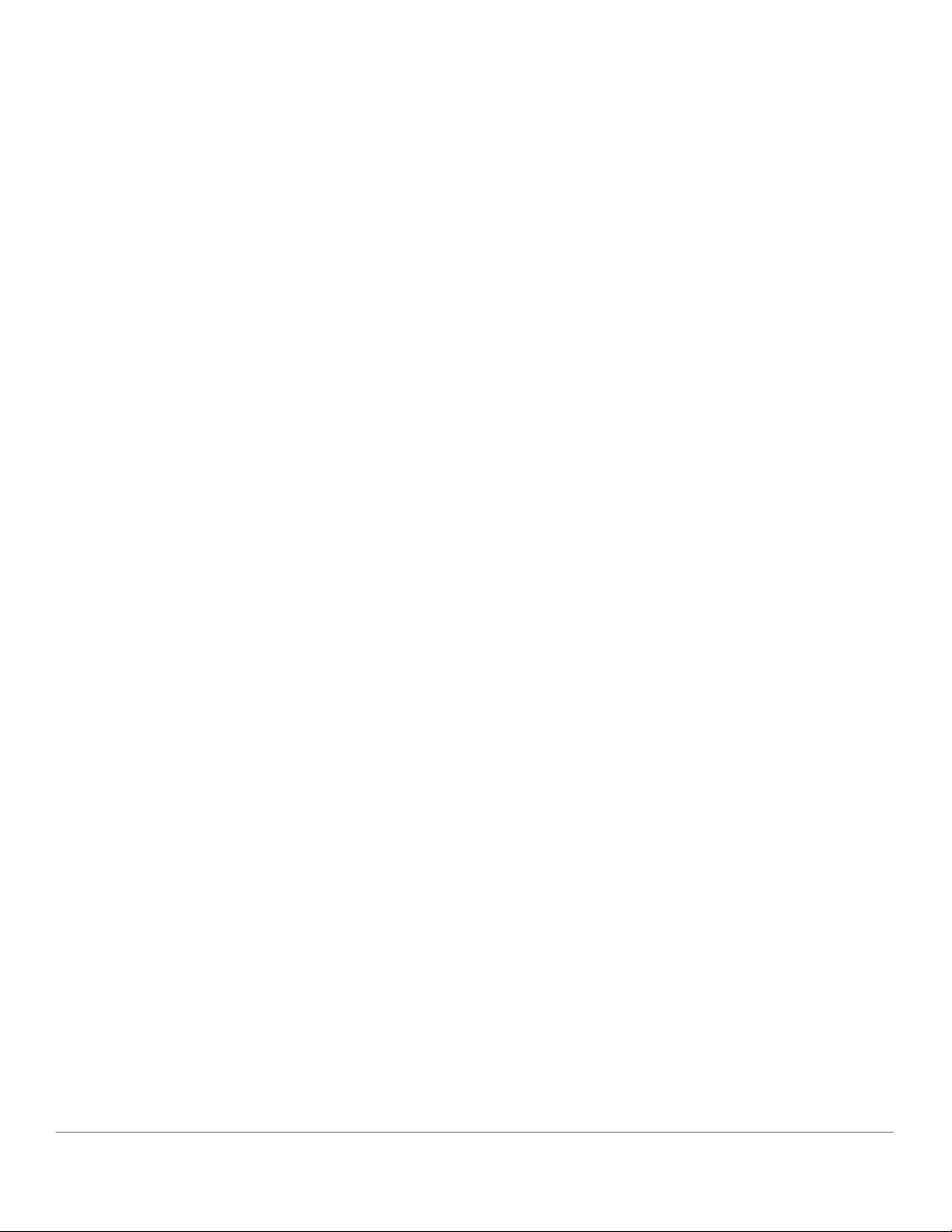
Aggregation Control Protocol (LACP) on Cisco Nexus 5010 switch
ports.
2. Configuring VLANs on internal ports of the Dell PowerConnect
M8024 switch, while configuring the Cisco Nexus 5010 switch to
extend those VLANs in an external Nexus network.
3. Configuring Multiple VLANs per internal port to connect to the
server NIC with Tag enabled. (An example of this would be
supporting virtual machines (VMs) in the server scenario.)
4. Configuring multiple port aggregation groups (mapping aggregate
groups to group-specific attached blade servers) and dedicating
specific uplinks to carry that traffic to the Cisco network.
5. Adding VLANs in a multi-aggregate group configuration.
6. Setting up a meshed topology for redundancy.
7. Setting up a topology with Link Aggregation Group (LAG) failover.
8. Establishing access with vPC enabled across two Cisco Nexus 5010
switches.
The appendices to the Guide give detailed, step-by-step information
TESTING SCENARIOS
on how to do the deployment and provide detailed configuration
information on the hardware we used.
Our testing included establishing connections and utilizing sample
features and functions of the Dell PowerConnect M8024 switch with
the goal of showing the ease of deployment of the Dell PowerConnect
M8024 switch and accompanying Dell hardware in a Cisco Nexus
environment. The Dell blade switch operated in Simple Switch Mode
as a port aggregator. We began each scenario with a fresh test bed,
which included a Dell PowerEdge M710 blade server in the Dell
PowerEdge M1000e modular blade enclosure connected with Dell
PowerConnect M8024 switches. We include a network diagram
showing the general configuration of our switches in our test bed for
each scenario.
How to deploy the Dell M8024 family of switches in a Cisco Nexus network
5
Page 6
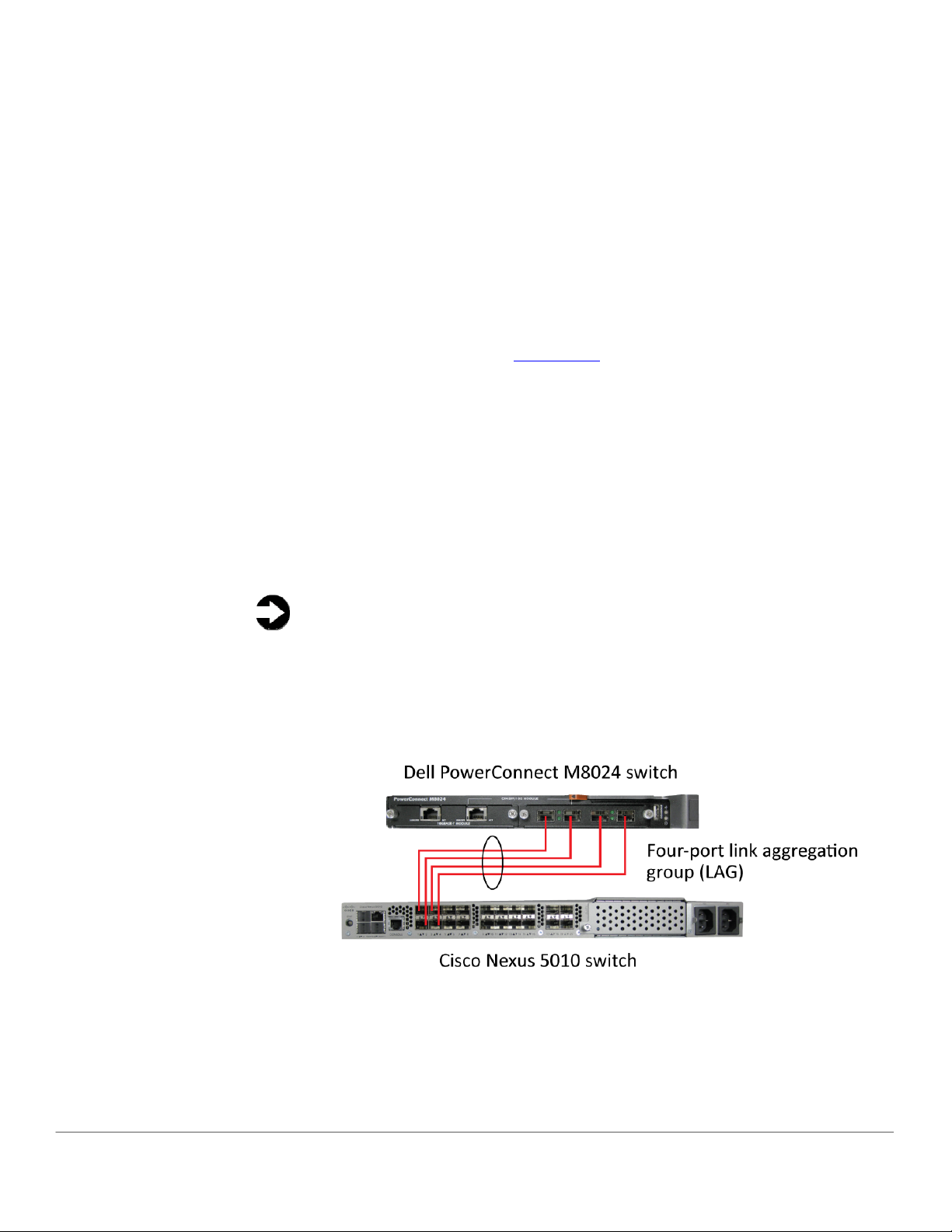
Scenario 1: Plug and play using the Dell PowerConnect M8024 switch for blade
deployment into an existing network
In this section, we provide an overview of the plug-and-play process
with the Dell PowerConnect M8024 switch, after configuring Link
Aggregation Control Protocol (LACP) on Cisco Nexus 5010 switch
ports. Dell’s plug-and-play features with Simple Switch Mode allow
for quick integration of Dell blade switch into a network. We provide
detailed instructions in Appendix A.
1. On the Cisco Nexus 5010 switch, set up a four-port port channel
with LACP using the ports that will be connected to Dell
PowerConnect M8024 switch.
2. Connect cables from the Cisco Nexus 5010 switch to the Dell
PowerConnect M8024 switch. The Dell PowerConnect M8024
switch will automatically create a Link Aggregation Group (LAG)
and establish network connectivity for the blade servers into the
existing network.
NOTE: Because the Dell PowerConnect M8024 switch forms the LAG
as you cable up the ports, cabling will not create loops, removing the
need for STP.
Figure 2 illustrates the completed configuration for Scenario 1.
Figure 2: Graphic representation of Scenario 1.
How to deploy the Dell M8024 family of switches in a Cisco Nexus network
6
Page 7

Scenario 2: Configuring VLANs on the internal ports of the Dell PowerConnect M8024
switch
In this section, we provide an overview of configuring the VLANs on
the internal ports of the Dell PowerConnect M8024 switch, while
configuring those on the Cisco Nexus 5010 switch to extend those
VLANs in the external Cisco Nexus network. VLANs allow for traffic
isolation and for granular quality of service (QoS) control over simple
subnetting, and Dell switches with Simple Switch Mode enabled offer
quick and easy VLAN configuration. We provide detailed instructions
in Appendix A
1. On the Dell PowerConnect M8024 switch, enter the Internal Port
VLAN configuration screen, select a port, and change the default
Untagged VLAN (we changed port 1/xg1 to VLAN 101).
2. On the Cisco Nexus 5010 switch, create a four-port channel group
with LACP and Trunking (VLAN tagging) enabled.
3. Allow VLAN 101 through the new port channel.
4. Connect the cables from the ports of the port channel group to
the Dell PowerConnect M8024 Switch. The Dell PowerConnect
M8024 switch will automatically make a four-port LAG with VLAN
tagging enabled and tag all communications from the designated
internal port as VLAN 101.
Figure 3 illustrates the completed configuration for Scenario 2.
.
How to deploy the Dell M8024 family of switches in a Cisco Nexus network
7
Page 8

Figure 3: Graphic representation of Scenario 2.
Scenario 3: Configuring multiple VLANs per internal port to connect to a server NIC with
tagging enabled
In this section, we provide an overview of configuring multiple VLANs
per internal port to connect to a server NIC with VLAN tagging
enabled, which is useful for management of VMs. We provide
detailed instructions in Appendix A.
1. On the Dell PowerConnect M8024 switch, enter the Internal Port
VLAN configuration screen, select a port, and add several tagged
VLANs (we changed port 1/xg1 to include VLANs 101-104).
2. On the Cisco Nexus 5010 switches, create a four-port channel
group with LACP and Trunking (VLAN tagging) enabled.
3. Allow VLANs 101-104 through the new port channel.
4. Connect the cables from the ports of the port channel group to
the Dell PowerConnect M8024 switch. The Dell PowerConnect
M8024 switch will automatically make a four-port LAG with VLAN
tagging enabled. From now on, you can modify VM
communications so that you can tag them to various VLANs.
How to deploy the Dell M8024 family of switches in a Cisco Nexus network
8
Page 9
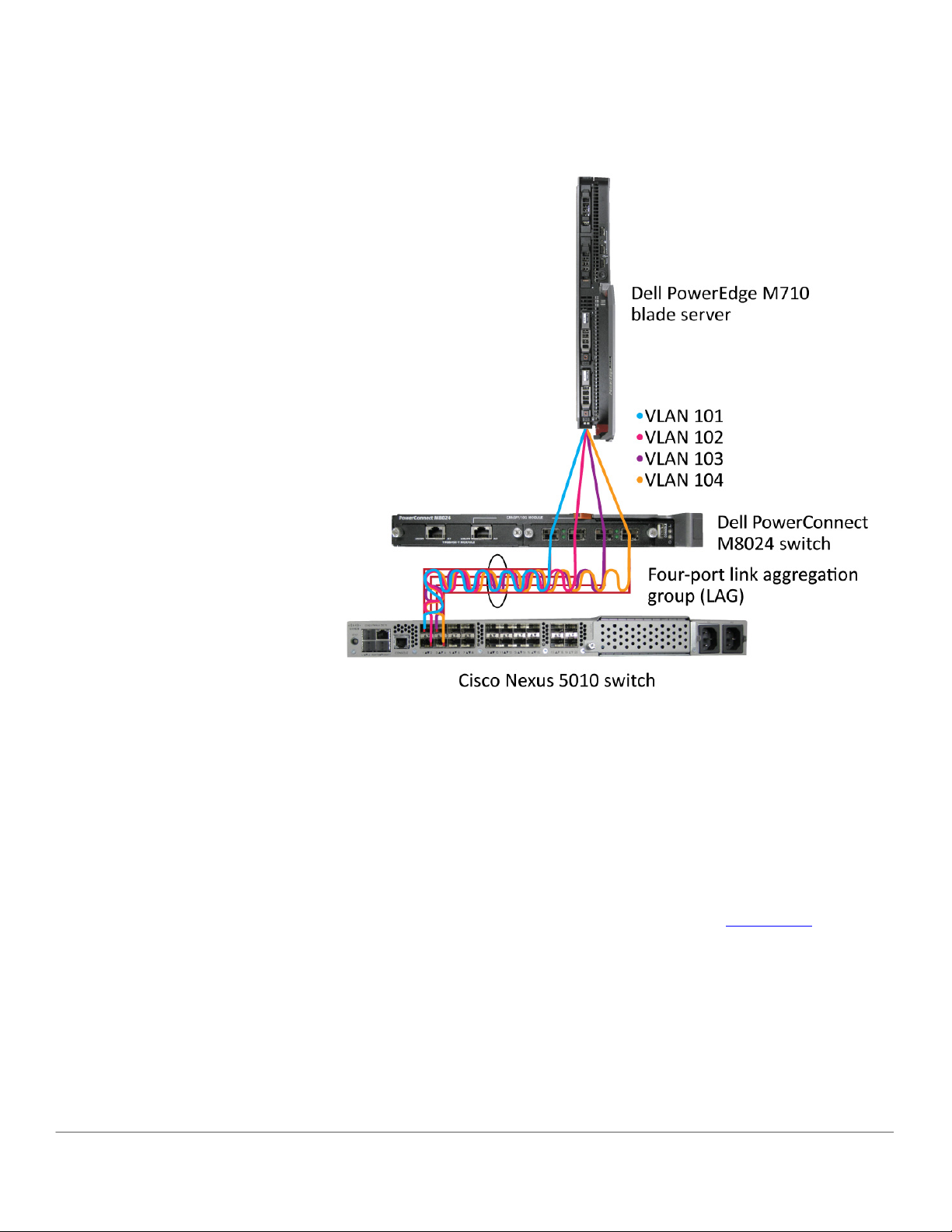
Figure 4 illustrates the completed configuration for Scenario 3.
Figure 4: Graphic representation of Scenario 3.
Scenario 4: Configuring multiple Port Aggregation Groups and dedicating specific Uplinks
In this section, we provide an overview of configuring multiple Port
Aggregation Groups (AGs to group specific attached blade servers)
and dedicating specific Uplinks to carry that traffic to the Cisco Nexus
network. Doing this allows us to physically separate traffic for easier
administration. We provide detailed instructions in Appendix A
1. On the Dell PowerConnect M8024 switch, enter the Port
Configuration screen, and change the group ID of the ports you
desire to Group 2 (we changed ports 1/xg9-1/xg16 and ports
1/xg23-1/xg24 to Group 2).
2. On the Cisco Nexus 5010 switch, create two two-port channel
groups with LACP enabled.
3. Connect the cables. The Dell PowerConnect M8024 switch will
automatically make two two-port LAGs, separating the traffic
How to deploy the Dell M8024 family of switches in a Cisco Nexus network
.
9
Page 10
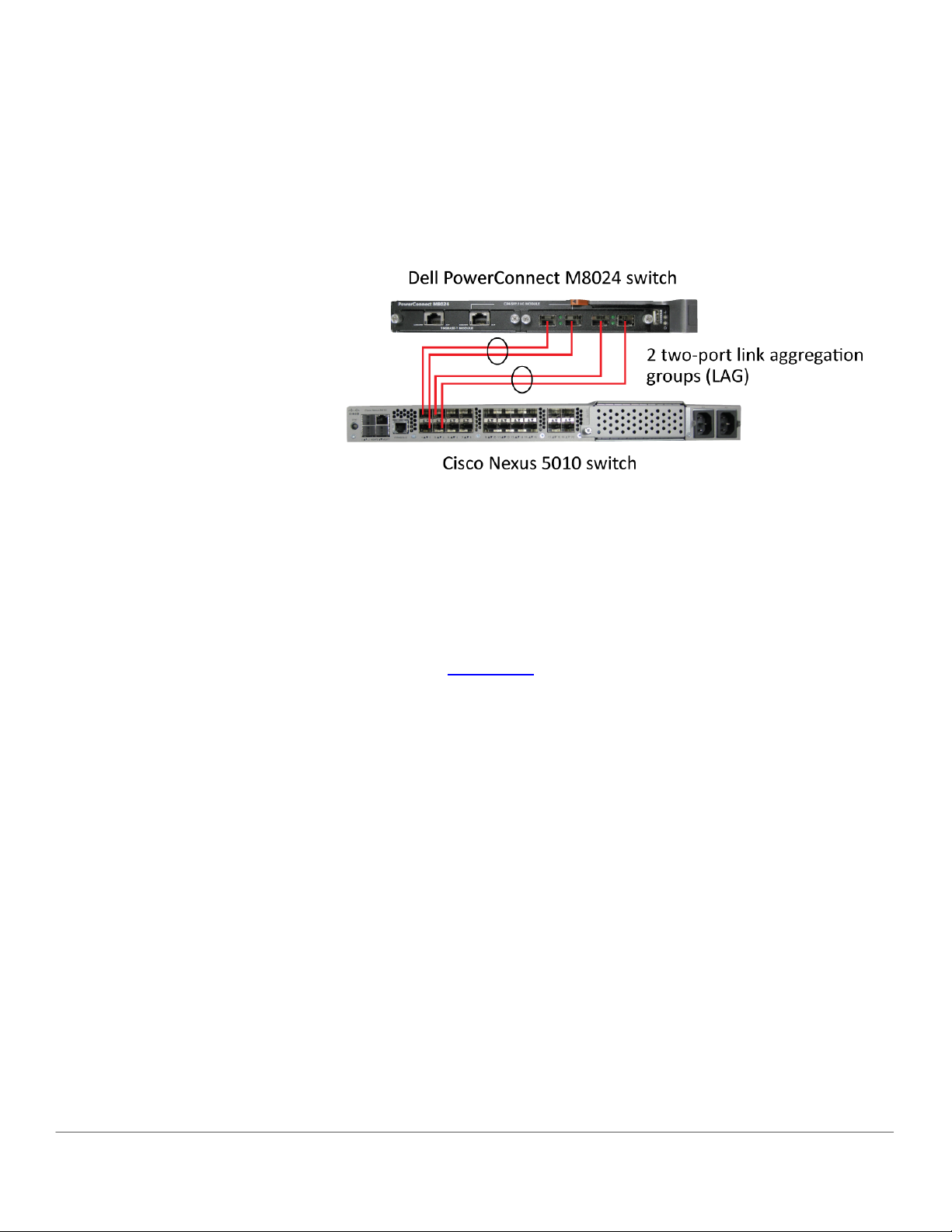
from between the two groups created earlier. The traffic from the
blade servers that are connected to internal ports belonging to
Group 1 will use LAG, including those external ports that are part
of that group. This applies to the blade servers in Group 2 as well.
Figure 5 illustrates the completed configuration for Scenario 4.
Figure 5: Graphic representation of Scenario 4.
Scenario 5: Adding VLANs in a multi-AG configuration
In this section, we provide an overview of adding VLANs in a multi-AG
configuration, which combine the advantages of virtual network
administration with physical network separation. We provide detailed
instructions in Appendix A.
1. On the Dell PowerConnect M8024 switch, enter the Port
Configuration screen, and change the group ID of ports to Group 2
(we changed ports 1/xg9-1/xg16 and ports 1/xg23-1/xg24 to
Group 2).
2. Enter the Internal Port VLAN configuration screen, select a port,
and add several tagged VLANs (we changed port 1/xg1 to include
VLANs 101-102 and port 1/xg9 to include VLANs 103-104).
3. On the Cisco Nexus 5010 switches, create two two-port channel
groups with LACP enabled. Make sure that the two port channels
include the VLANs you configured earlier (we configured VLANs
101-102 for the first port channel and VLANs 103-104 for the
second port channel).
4. Connect the cables. The Dell PowerConnect M8024 switch will
automatically make two two-port LAGs, separating the traffic
from between the two groups created earlier, while allowing for
further segregation through VLANs.
Figure 6 illustrates the completed configuration for Scenario 5.
How to deploy the Dell M8024 family of switches in a Cisco Nexus network
10
Page 11
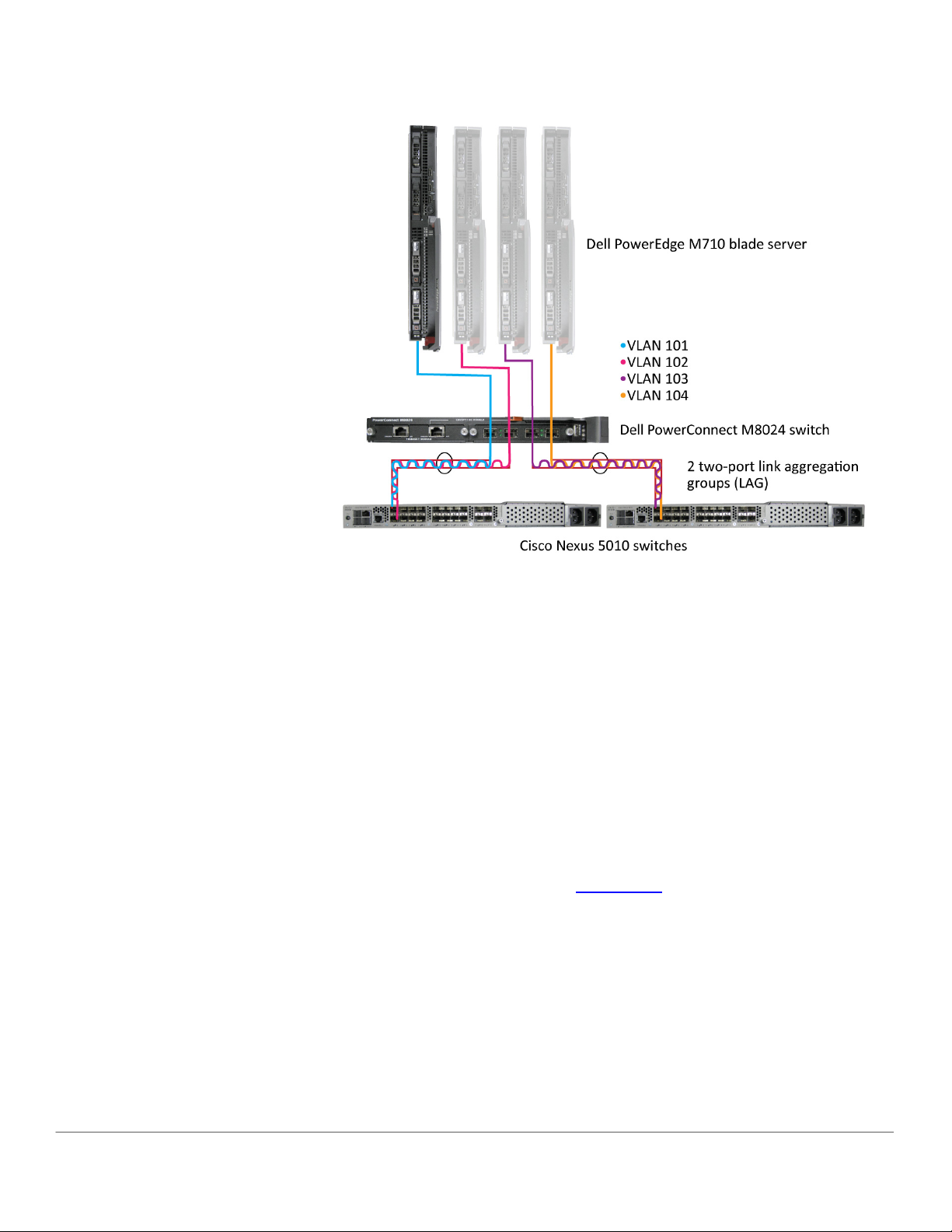
Figure 6: Graphic representation of Scenario 5.
Scenario 6: Setting up a fully meshed topology
In this section, we provide an overview of setting up a fully meshed
topology while spanning tree protocol (STP) is enabled on an existing
network. STP allows for redundant connections in switches without
creating loops, and the Dell PowerConnect M8024 switches can
automatically integrate themselves into an STP network. The Dell
PowerConnect M8024 in Simple Switch Mode uses LAGs to prevent
loops, but allows Cisco Nexus switches to handle STP states. We
provide detailed instructions in Appendix A
1. On the first Cisco Nexus 5010 switch, set the spanning tree
priority so that it is the root.
2. On the second Cisco Nexus 5010 switch, set the spanning tree
priority so the tree will default to it as the secondary root in the
event of failure.
3. Connect the cables between all switches. The Dell PowerConnect
M8024 switches will automatically integrate into the Cisco
spanning tree network.
.
How to deploy the Dell M8024 family of switches in a Cisco Nexus network
11
Page 12

Figure 7 illustrates the completed configuration for Scenario 6 and
the network created via STP. The first Cisco Nexus 5010 switch will act
as the root switch in the tree and block the redundant ports.
Figure 7: Graphic representation of Scenario 6.
In the event of a cable failure, the root switch will enable the
appropriate ports to maintain connections with all other switches.
Figure 8 illustrates the new logical network created in the event of a
cable failure.
How to deploy the Dell M8024 family of switches in a Cisco Nexus network
12
Page 13
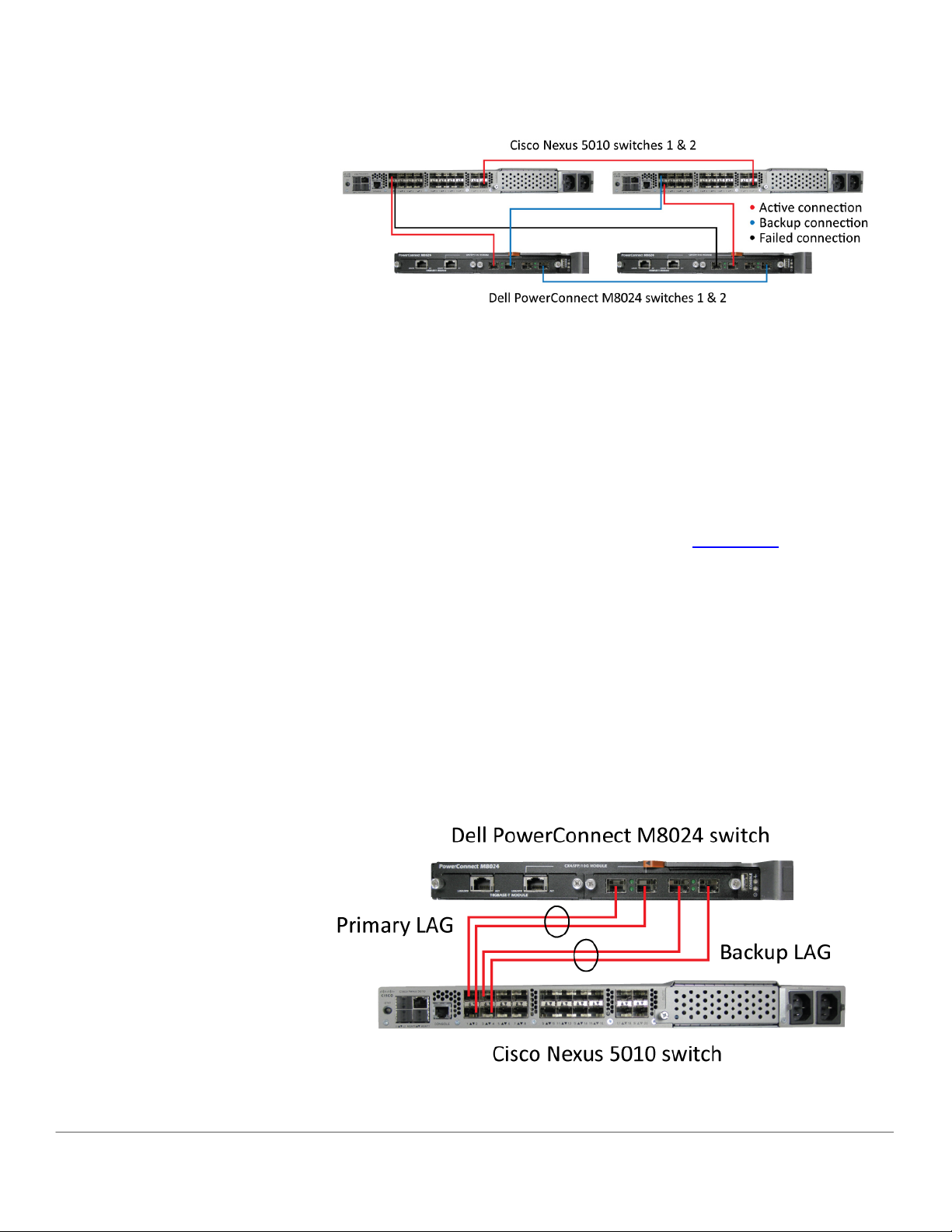
Figure 8: Graphic representation of the modified logical network after a cable
failure.
Scenario 7: Setting up a straight-through topology with LAG failover
In this section, we provide an overview of setting up a straight-
through topology with LAG failover. Simple Switch Mode LAG failover
allows Dell switches to automatically change from the primary to the
backup LAG in the event of a port failure, reducing potential
downtime. We provide detailed instructions in Appendix A
.
1. On the Dell PowerConnect M8024 switch, enter the Port
Configuration screen, and change the Lag Role of ports to
Secondary (we changed ports 1/xg23-1/xg24 to Secondary).
2. On the Cisco Nexus 5010 switches, create two two-port channel
groups with LACP enabled.
3. Connect the cables. The Dell PowerConnect M8024 switch will
automatically make a two-port LAG with a secondary backup LAG
that it will failover to in the event of a cable or port failure.
Figure 9 illustrates the completed configuration for Scenario 7.
Figure 9: Graphic representation of Scenario 7.
How to deploy the Dell M8024 family of switches in a Cisco Nexus network
13
Page 14

Scenario 8: Establishing access with vPC enabled across the Cisco Nexus 5010 switches
In this section, we provide an overview of establishing access with
vPC enabled across Cisco Nexus 5010 switches. vPC, or Virtual
PortChannel, is a Cisco technology that allows multiple switches to
present themselves as one switch, combining link aggregation with
switch redundancy. This allows for multiple-port link aggregation
across switches. In our example scenario, each Dell PowerConnect
M8024 switch maintains a 4-port link aggregation with the Cisco
switches, 2 ports in each switch. We provide detailed instructions in
Appendix A.
1. On each Dell PowerConnect M8024 switch, enter the Internal Port
VLAN configuration screen, select a port, and change the default
Untagged VLAN (we changed ports 1/xg1 and 1/xg8 to VLAN 101).
2. On the each Cisco Nexus 5010 switch, set up the vPC domain and
keepalive ports, and create the PortChannel for the downstream
switch (the Dell PowerConnect M8024 switch).
3. Cable the two Cisco Nexus 5010 switches together using the peer
links you configured.
4. Cable the Cisco Nexus 5010 switches to the Dell PowerConnect
M8024 switch. The Dell PowerConnect M8024 switch will
automatically make a LAG with the Cisco Nexus 5010 switches and
treat the two switches as one.
Figure 10 illustrates the completed configuration for Scenario 8.
Figure 10: Graphic representation of Scenario 8.
How to deploy the Dell M8024 family of switches in a Cisco Nexus network
14
Page 15

APPENDIX A – DETAILED SCENARIO METHODOLOGY
In this appendix, we provide detailed descriptions of the test
scenarios we followed and screenshots for each step, as appropriate.
In each scenario, we assume that the associated switches are at
factory default configurations.
Scenario 1: Plug and play using the Dell PowerConnect M8024 switch for blade
deployment into an existing network
On the Dell PowerConnect M8024 switch
1. Log into the switch.
2. Select SystemÆOperational ModeÆOperational Mode
Configuration.
3. In the Operational Mode Configuration screen, select Enable in
the Simple Mode drop-down menu, and left-click Apply Changes
(see Figure 11).
Figure 11: Simple Mode configuration on the Dell PowerConnect M8024 switch.
On the Cisco Nexus 5010 switch
1. Log into the switch.
2. Type the following commands into the switch (see Figure 12):
configure terminal
feature lacp
interface ethernet 1/1-4
channel-group 1 mode active
How to deploy the Dell M8024 family of switches in a Cisco Nexus network
15
Page 16

Figure 12: Configuring a port channel on the Cisco Nexus 5010 switch.
3. Connect cables from the Cisco Nexus 5010 switch to the Dell
PowerConnect M8024 switch.
Scenario 2: Configuring VLANs on the internal ports of the Dell PowerConnect M8024
switch
On the Dell PowerConnect M8024 switch
1. Log into the switch.
2. Select SystemÆOperational ModeÆOperational Mode
Configuration.
3. In the Operational Mode Configuration screen, select Enable in
the Simple Mode drop-down menu, and left-click Apply Changes
(see Figure 13). The switch will reset after this and you will need
to log in again.
Figure 13: Simple Mode configuration on the Dell PowerConnect M8024 switch.
4. Select SwitchingÆPort AggregatorÆInternal Port VLAN
Configuration.
5. In the Internal-Port drop-down menu, select a port (we chose
1/xg1). (See Figure 14.)
How to deploy the Dell M8024 family of switches in a Cisco Nexus network
16
Page 17

Figure 14: Internal Port VLAN Configuration on the Dell PowerConnect M8024
switch.
6. In the Untagged-VLAN textbox, write a VLAN (we chose 101), and
left-click Apply Changes (see Figure 15.)
Figure 15: Selecting a VLAN in Internal Port VLAN Configuration on the Dell
PowerConnect M8024 switch.
On the Cisco Nexus 5010 switch
1. Log into the switch.
2. Type the following commands into the switch (see Figure 16):
configure terminal
feature lacp
vlan 101
How to deploy the Dell M8024 family of switches in a Cisco Nexus network
17
Page 18

exit
interface port-channel 1
interface ethernet 1/1-4
channel-group 1 mode active
exit
switchport mode trunk
switchport trunk allowed vlan 101
end
Figure 16: Configuring a port channel with Trunking on the Cisco Nexus 5010
switch.
3. Connect the cables from the Cisco Nexus 5010 switch to the Dell
PowerConnect M8024 switch.
Scenario 3: Configuring multiple VLANs per internal port to connect to a server NIC with
tagging enabled
On the Dell PowerConnect M8024 switch
1. Log into the switch.
2. Select SystemÆOperational ModeÆOperational Mode
Configuration.
3. In the Operational Mode Configuration screen, select Enable in
the Simple Mode drop-down menu and left-click Apply Changes
(see Figure 17). The switch will reset after this and you will need
to log in again.
How to deploy the Dell M8024 family of switches in a Cisco Nexus network
18
Page 19

Figure 17: Simple Mode configuration on the Dell PowerConnect M8024 switch.
4. Select SwitchingÆPort AggregatorÆInternal Port VLAN
Configuration.
5. In the Internal-Port drop-down menu, select a port (we chose
1/xg1). (See Figure 18.)
Figure 18: Internal Port VLAN Configuration on the Dell PowerConnect M8024
switch.
6. In the Tagged-VLANs box, select your VLANs (we chose 101-104),
and left-click Apply Changes (see Figure 19).
How to deploy the Dell M8024 family of switches in a Cisco Nexus network
19
Page 20

Figure 19: Selecting tagged VLANs in Internal Port VLAN Configuration on the Dell
PowerConnect M8024 switch.
On the Cisco Nexus 5010 switch
1. Log into the switch.
2. Type the following commands into the switch (see Figure 20):
configure terminal
feature lacp
vlan 101-104
exit
interface port-channel 1
interface ethernet 1/1-4
channel-group 1 mode active
exit
switchport mode trunk
switchport trunk allowed vlan 101-104
end
Figure 20: Configuring a port channel with Trunking and multiple VLANs on the
Cisco Nexus 5010 switch.
How to deploy the Dell M8024 family of switches in a Cisco Nexus network
20
Page 21

3. Connect cables from the Cisco Nexus 5010 switch to the Dell
PowerConnect M8024 switch. From this point onward, any VMs
configured with VLAN tagging will be encapsulated with
appropriate VLAN tags.
Scenario 4: Configuring multiple Port Aggregation Groups and dedicating specific Uplinks
On the Dell PowerConnect M8024 switch
1. Log into the switch.
2. Select SystemÆOperational ModeÆOperational Mode
Configuration.
3. In the Operational Mode Configuration screen, select Enable in
the Simple Mode drop-down menu and left-click Apply Changes
(see Figure 21). The switch will reset after this and you will need
to log in again.
Figure 21: Simple Mode configuration on the Dell PowerConnect M8024 switch.
4. Select SwitchingÆPort AggregatorÆ Port Configuration (see
Figure 22).
How to deploy the Dell M8024 family of switches in a Cisco Nexus network
21
Page 22

Figure 22: The Port Configuration screen on the Dell PowerConnect M8024
switch.
5. In the Port Configuration screen, change the Group ID of the
internal ports (we changed ports 9-16 to Group 2). (See Figure
23.)
Figure 23: Assigning Group 2 to internal ports on the Dell PowerConnect M8024.
switch.
How to deploy the Dell M8024 family of switches in a Cisco Nexus network
22
Page 23

6. In the Port Configuration screen, change the Group ID of the
external ports (we changed ports 23 and 24 to Group 2), and click
Apply Changes (see Figure 24).
Figure 24: Assigning Group 2 to external ports on the Dell PowerConnect M8024
switch.
On the Cisco Nexus 5010 switch
1. Log into the switch.
2. Type the following commands into the switch to configure the
first port channel (see Figure 25):
configure terminal
feature lacp
interface ethernet 1/1-2
channel-group 1 mode active
exit
Figure 25: Configuring the first port channel on the Cisco Nexus 5010 switch.
3. Type the following commands into the switch to configure the
second port channel (see Figure 26):
How to deploy the Dell M8024 family of switches in a Cisco Nexus network
23
Page 24

interface ethernet 1/3-4
channel-group 2 mode active
end
Figure 26: Configuring the second port channel on the Cisco Nexus 5010 switch.
4. Connect cables from the Cisco Nexus 5010 switch to the Dell
PowerConnect M8024 switch. The Dell PowerConnect M8024
should automatically create two two-port LAGs, each configured
with half of the internal ports.
Scenario 5: Adding VLANs in a multi-AG configuration
On the Dell PowerConnect M8024 switch
1. Log into the switch.
2. Select SystemÆOperational ModeÆOperational Mode
Configuration.
3. In the Operational Mode Configuration screen, select Enable in
the Simple Mode drop-down menu, and left-click Apply Changes
(see Figure 27). The switch will reset after this and you will need
to log in again.
Figure 27: Simple Mode configuration on the Dell PowerConnect M8024 switch.
4. Select SwitchingÆPort AggregatorÆPort Configuration (see
Figure 28).
How to deploy the Dell M8024 family of switches in a Cisco Nexus network
24
Page 25

Figure 28: The Port Configuration screen on the Dell PowerConnect M8024
switch.
5. In the Port Configuration screen, change the Group ID of the
internal ports (we changed ports 9 through 16 to Group 2). (See
Figure 29.)
Figure 29: Assigning Group 2 to internal ports on the Dell PowerConnect
M8024 switch.
How to deploy the Dell M8024 family of switches in a Cisco Nexus network
25
Page 26

6. In the Port Configuration screen, change the Group ID of the
external ports (we changed ports 23 and 24 to Group 2), and click
Apply Changes (see Figure 30).
Figure 30: Assigning Group 2 to external ports on the Dell PowerConnect M8024
switch.
7. Select SwitchingÆPort AggregatorÆInternal Port VLAN
Configuration (see Figure 31).
Figure 31: Internal Port VLAN Configuration on the Dell PowerConnect M8024
switch.
How to deploy the Dell M8024 family of switches in a Cisco Nexus network
26
Page 27

8. In the Internal Port drop-down menu, select a port (we chose
1/xg1).
9. In the Tagged-VLANs box, select your VLANs (we chose 101-102),
and left-click Apply Changes (see Figure 32).
Figure 32: Selecting VLANs for the first port in Internal Port VLAN Configuration
on the Dell PowerConnect M8024 switch.
10. Repeat step 9, applying VLANs 103-104 to port 1/xg9, (see Figure
33).
Figure 33: Selecting VLANs for the second port in Internal Port VLAN
Configuration on the Dell PowerConnect M8024 switch.
How to deploy the Dell M8024 family of switches in a Cisco Nexus network
27
Page 28

On the Cisco Nexus 5010 switches
1. Log into the switch.
2. Type the following commands into your first Cisco Nexus 5010
switch (see Figure 34):
configure terminal
feature lacp
vlan 101-102
exit
interface ethernet 1/1-2
channel-group 1 mode active
exit
interface port-channel 1
switchport mode trunk
switchport trunk allowed vlan 101-102
end
Figure 34: Configuring a port channel with Trunking and multiple VLANs on the
first Cisco Nexus 5010 switch.
3. Type the following commands into your second Cisco Nexus 5010
switch (see Figure 35):
configure terminal
feature lacp
vlan 103-104
exit
interface ethernet 1/1-2
channel-group 1 mode active
exit
interface port-channel 1
switchport mode trunk
switchport trunk allowed vlan 103-104
end
How to deploy the Dell M8024 family of switches in a Cisco Nexus network
28
Page 29

Figure 35: Configuring a port channel with Trunking and multiple VLANs on the
second Cisco Nexus 5010 switch.
4. Connect cables from the Cisco Nexus 5010 switch to the Dell
PowerConnect M8024 switch.
Scenario 6: Setting up a fully meshed topology
On the Dell PowerConnect M8024 switches
1. Log into Switch 1.
2. Select SystemÆOperational ModeÆOperational Mode
Configuration.
3. In the Operational Mode Configuration screen, select Enable in
the Simple Mode drop-down menu, and left-click Apply Changes
(see Figure 36).
Figure 36: Simple Mode configuration on the Dell PowerConnect M8024 switch.
4. Log into Switch 2.
5. Select SystemÆOperational ModeÆOperational Mode
Configuration.
How to deploy the Dell M8024 family of switches in a Cisco Nexus network
29
Page 30

6. In the Operational Mode Configuration screen, select Enable in
the Simple Mode drop-down menu, and left-click Apply Changes
(see Figure 37).
Figure 37: Simple Mode configuration on the second Dell PowerConnect M8024
switch.
On the Cisco Nexus 5010 switches
1. Log into the switch.
2. Type the following commands into the first Cisco Nexus 5010
switch (see Figure 38):
configure terminal
spanning-tree vlan 1-4094 priority 0
Figure 38: Configuring spanning tree priority on the first Cisco Nexus 5010 switch.
3. Type the following commands into the second Cisco Nexus 5010
switch (see Figure 39):
configure terminal
spanning-tree vlan 1-4094 priority 4096
Figure 39: Configuring spanning tree priority on the second Cisco Nexus 5010
switch.
4. Connect the cables from the Cisco Nexus 5010 switches to each
other and to the Dell PowerConnect M8024 switches. The
How to deploy the Dell M8024 family of switches in a Cisco Nexus network
30
Page 31

switches will deliberate amongst themselves and create a
spanning tree with the first Cisco switch as the root.
Scenario 7: Setting up a straight-through topology with LAG failover
On the Dell PowerConnect M8024 switch
1. Log into the switch.
2. Select SystemÆOperational ModeÆOperational Mode
Configuration.
3. In the Operational Mode Configuration screen, select Enable in
the Simple Mode drop-down menu, and left-click Apply Changes
(see Figure 40). The switch will reset after this and you will need
to log in again.
Figure 40: Simple Mode configuration on the Dell PowerConnect M8024 switch.
4. Select SwitchingÆPort AggregatorÆPort Configuration (see
Figure 41).
How to deploy the Dell M8024 family of switches in a Cisco Nexus network
31
Page 32

Figure 41: The Port Configuration screen on the Dell PowerConnect M8024
switch.
5. In the Port Configuration screen, change the Lag Role of the
external ports (we changed ports 23 and 24 to Secondary), and
click Apply Changes (see Figure 42).
Figure 42: Assigning a Secondary LAG to external ports on the Dell
PowerConnect M8024 switch.
How to deploy the Dell M8024 family of switches in a Cisco Nexus network
32
Page 33

On the Cisco Nexus 5010 switch
1. Log into the switch.
2. Assuming that you configured the Dell PowerConnect M8024 with
three different groups, type the following commands into the
switch (see Figure 43):
configure terminal
feature lacp
interface port-channel 1-2
exit
interface ethernet 1/1-2
channel-group 1 mode active
exit
interface ethernet 1/3-4
channel-group 2 mode active
end
Figure 43: Configuring two port channels on the Cisco Nexus 5010 switch.
3. Connect cables from the Cisco Nexus 5010 switch to the Dell
PowerConnect M8024 switch. The Dell PowerConnect M8024
should automatically create one two-port LAG with a two-port
backup in case of cable or port failure.
Scenario 8: Establishing access with vPC enabled across the Cisco Nexus 5010 switches
On the Dell PowerConnect M8024 switch
1. Log into the switch.
2. Select SystemÆOperational ModeÆOperational Mode
Configuration.
3. In the Operational Mode Configuration screen, select Enable in
the Simple Mode drop-down menu, and left-click Apply Changes
(see Figure 44). The switch will reset after this and you will need
to log in again.
How to deploy the Dell M8024 family of switches in a Cisco Nexus network
33
Page 34

Figure 44: Simple Mode configuration on the Dell PowerConnect M8024 switch.
4. Select SwitchingÆPort AggregatorÆInternal Port VLAN
Configuration.
5. In the Internal-Port drop-down menu, select a port (we chose
1/xg1). (See Figure 45.)
Figure 45: Internal Port VLAN Configuration on the Dell PowerConnect M8024
switch.
6. In the Untagged-VLAN textbox, write a VLAN (we chose 101), and
left-click Apply Changes (see Figure 46).
How to deploy the Dell M8024 family of switches in a Cisco Nexus network
34
Page 35

Figure 46: Selecting a VLAN in Internal Port VLAN Configuration on the Dell
PowerConnect M8024 switch.
On the Cisco Nexus 5010 switch
1. Log into the switch.
2. Type the following commands into the first Cisco Nexus 5010
switch (see Figure 47):
configure terminal
feature lacp
feature vpc
vlan 101
exit
vpc domain 1
peer-keepalive destination 172.185.1.2
exit
interface ethernet 1/19-20
channel-group 1 mode active
exit
interface ethernet 1/1-2
channel-group 10 mode active
exit
interface ethernet 1/3-4
channel-group 11 mode active
exit
How to deploy the Dell M8024 family of switches in a Cisco Nexus network
35
Page 36

Figure 47: Initial configuration and assigning ports to port channels on the first
Cisco Nexus 5010 switch.
3. Type the following commands into the first Cisco Nexus 5010
switch (see Figure 48):
interface port-channel 1
switchport mode trunk
switchport trunk allowed vlan 1,101
vpc peer-link
spanning-tree port type network
exit
interface port-channel 10
switchport mode trunk
switchport trunk allowed vlan 101
vpc 10
exit
interface port-channel 11
switchport mode trunk
switchport trunk allowed vlan 101
vpc 11
end
How to deploy the Dell M8024 family of switches in a Cisco Nexus network
36
Page 37

Figure 48: Configuring port channels and assigning vPC domains on the first Cisco
Nexus 5010 switch.
4. Type the following commands into the second Cisco Nexus 5010
switch (see Figure 49):
configure terminal
feature lacp
feature vpc
vlan 101
exit
vpc domain 1
peer-keepalive destination 172.185.1.1
exit
interface ethernet 1/19-20
channel-group 1 mode active
exit
interface ethernet 1/1-2
channel-group 10 mode active
exit
interface ethernet 1/3-4
channel-group 11 mode active
exit
How to deploy the Dell M8024 family of switches in a Cisco Nexus network
37
Page 38

Figure 49: Initial configuration and assigning ports to port channels on the second
Cisco Nexus 5010 switch.
5. Type the following commands into the second Cisco Nexus 5010
switch (see Figure 50):
interface port-channel 1
switchport mode trunk
switchport trunk allowed vlan 1,101
vpc peer-link
spanning-tree port type network
exit
interface port-channel 10
switchport mode trunk
switchport trunk allowed vlan 101
vpc 10
exit
interface port-channel 11
switchport mode trunk
switchport trunk allowed vlan 101
vpc 11
end
How to deploy the Dell M8024 family of switches in a Cisco Nexus network
38
Page 39

Figure 50: Configuring port channels and assigning vPC domains on the second
Cisco Nexus 5010 switch.
6. Connect cables from the Cisco Nexus 5010 switch to the Dell
PowerConnect M8024 switch according to the diagram shown in
Scenario 8 of the Testing Scenarios section. Each Dell
PowerConnect M8024 switch should automatically create a fourport LAG, with two ports connecting to each Cisco Nexus 5010
switch.
How to deploy the Dell M8024 family of switches in a Cisco Nexus network
39
Page 40

APPENDIX B – NETWORK SWITCH CONFIGURATION INFORMATION
Figure 51 provides detailed configuration information for the network
switches we used.
Network switch
Software version 3.1.3.12 4.1(3)N2(1)
BIOS version — 1.3.0
Figure 51: Detailed configuration information for the network switches.
Dell PowerConnect
M8024
Cisco Nexus 5010
How to deploy the Dell M8024 family of switches in a Cisco Nexus network
40
Page 41

ABOUT PRINCIPLED TECHNOLOGIES
Principled Technologies, Inc.
1007 Slater Road, Suite 300
Durham, NC, 27703
www.principledtechnologies.com
We provide industry-leading technology assessment and fact-based
marketing services. We bring to every assignment extensive
experience with and expertise in all aspects of technology testing and
analysis, from researching new technologies, to developing new
methodologies, to testing with existing and new tools.
When the assessment is complete, we know how to present the
results to a broad range of target audiences. We provide our clients
with the materials they need, from market-focused data to use in
their own collateral to custom sales aids, such as test reports,
performance assessments, and white papers. Every document
reflects the results of our trusted independent analysis.
We provide customized services that focus on our clients’ individual
requirements. Whether the technology involves hardware, software,
Web sites, or services, we offer the experience, expertise, and tools
to help our clients assess how it will fare against its competition, its
performance, its market readiness, and its quality and reliability.
Our founders, Mark L. Van Name and Bill Catchings, have worked
together in technology assessment for over 20 years. As journalists,
they published over a thousand articles on a wide array of technology
subjects. They created and led the Ziff-Davis Benchmark Operation,
which developed such industry-standard benchmarks as Ziff Davis
Media’s Winstone and WebBench. They founded and led eTesting
Labs, and after the acquisition of that company by Lionbridge
Technologies were the head and CTO of VeriTest.
Principled Technologies is a registered trademark of Principled Technologies, Inc.
All other product names are the trademarks of their respective owners.
Disclaimer of Warranties; Limitation of Liability:
PRINCIPLED TECHNOLOGIES, INC. HAS MADE REASONABLE EFFORTS TO ENSURE THE ACCURACY AND VALIDITY OF ITS TESTING, HOWEVER,
PRINCIPLED TECHNOLOGIES, INC. SPECIFICALLY DISCLAIMS ANY WARRANTY, EXPRESSED OR IMPLIED, RELATING TO THE TEST RESULTS AND
ANALYSIS, THEIR ACCURACY, COMPLETENESS OR QUALITY, INCLUDING ANY IMPLIED WARRANTY OF FITNESS FOR ANY PARTICULAR PURPOSE. ALL
PERSONS OR ENTITIES RELYING ON THE RESULTS OF ANY TESTING DO SO AT THEIR OWN RISK, AND AGREE THAT PRINCIPLED TECHNOLOGIES, INC.,
ITS EMPLOYEES AND ITS SUBCONTRACTORS SHALL HAVE NO LIABILITY WHATSOEVER FROM ANY CLAIM OF LOSS OR DAMAGE ON ACCOUNT OF
ANY ALLEGED ERROR OR DEFECT IN ANY TESTING PROCEDURE OR RESULT.
IN NO EVENT SHALL PRINCIPLED TECHNOLOGIES, INC. BE LIABLE FOR INDIRECT, SPECIAL, INCIDENTAL, OR CONSEQUENTIAL DAMAGES IN
CONNECTION WITH ITS TESTING, EVEN IF ADVISED OF THE POSSIBILITY OF SUCH DAMAGES. IN NO EVENT SHALL PRINCIPLED TECHNOLOGIES, INC.’S
LIABILITY, INCLUDING FOR DIRECT DAMAGES, EXCEED THE AMOUNTS PAID IN CONNECTION WITH PRINCIPLED TECHNOLOGIES, INC.’S TESTING.
CUSTOMER’S SOLE AND EXCLUSIVE REMEDIES ARE AS SET FORTH HEREIN.
How to deploy the Dell M8024 family of switches in a Cisco Nexus network
41
