Page 1
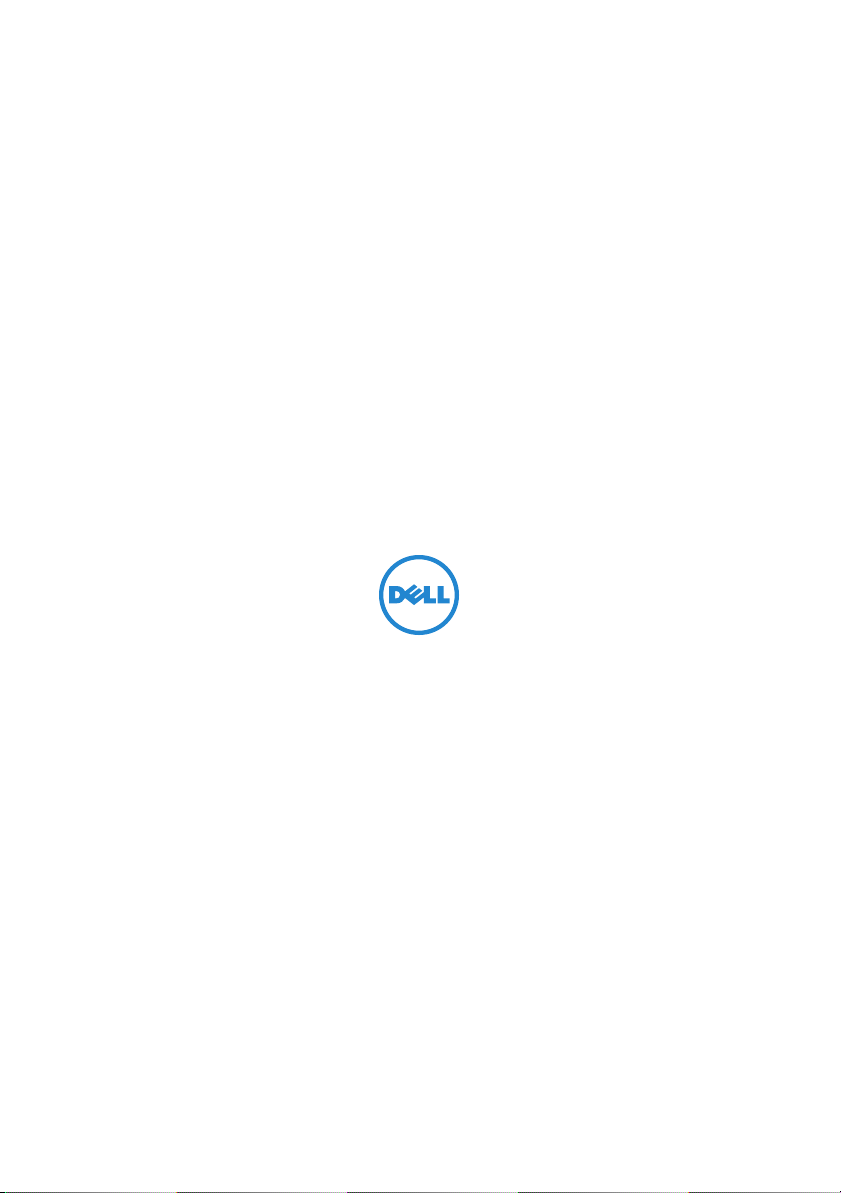
Battery Slice Setup Guide
Guide d'installation de l'extension de batterie
Guia de intalação da bateria auxiliar
Guía de configuración de la batería laminar
Page 2
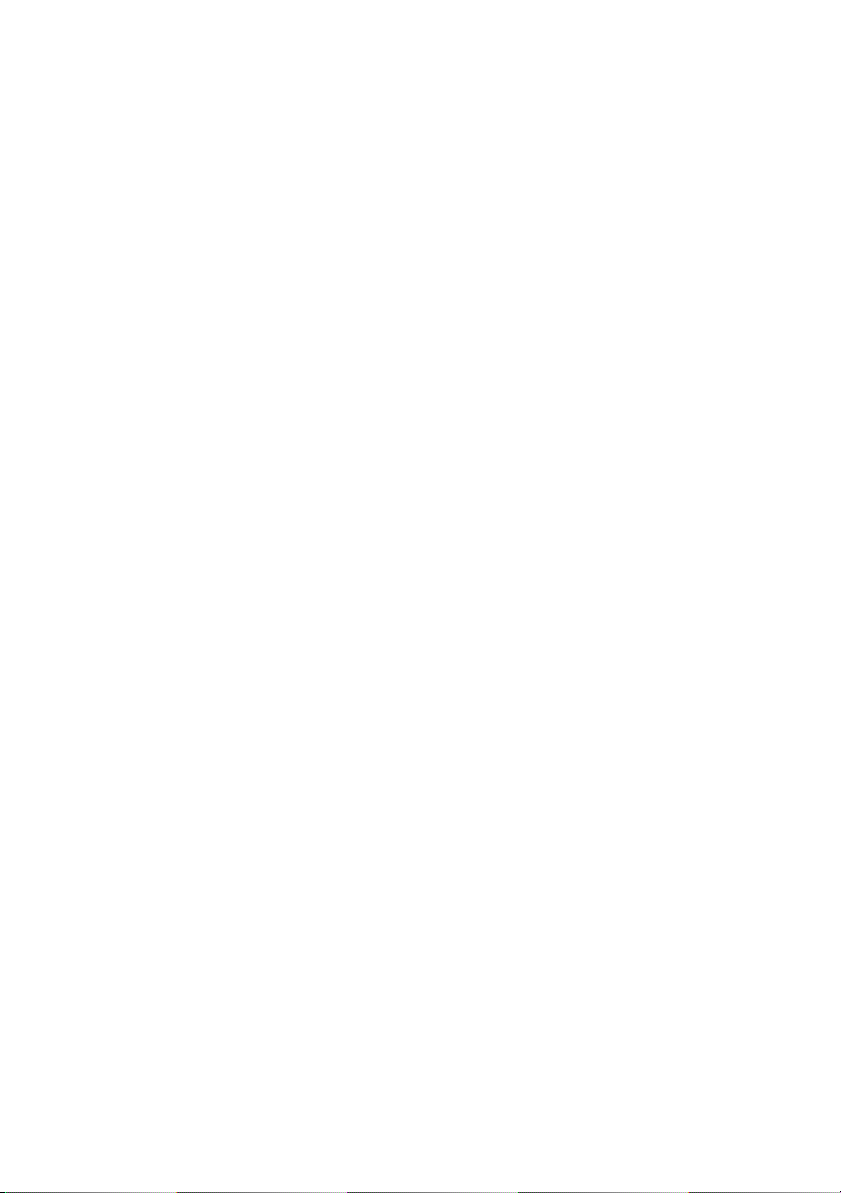
Page 3
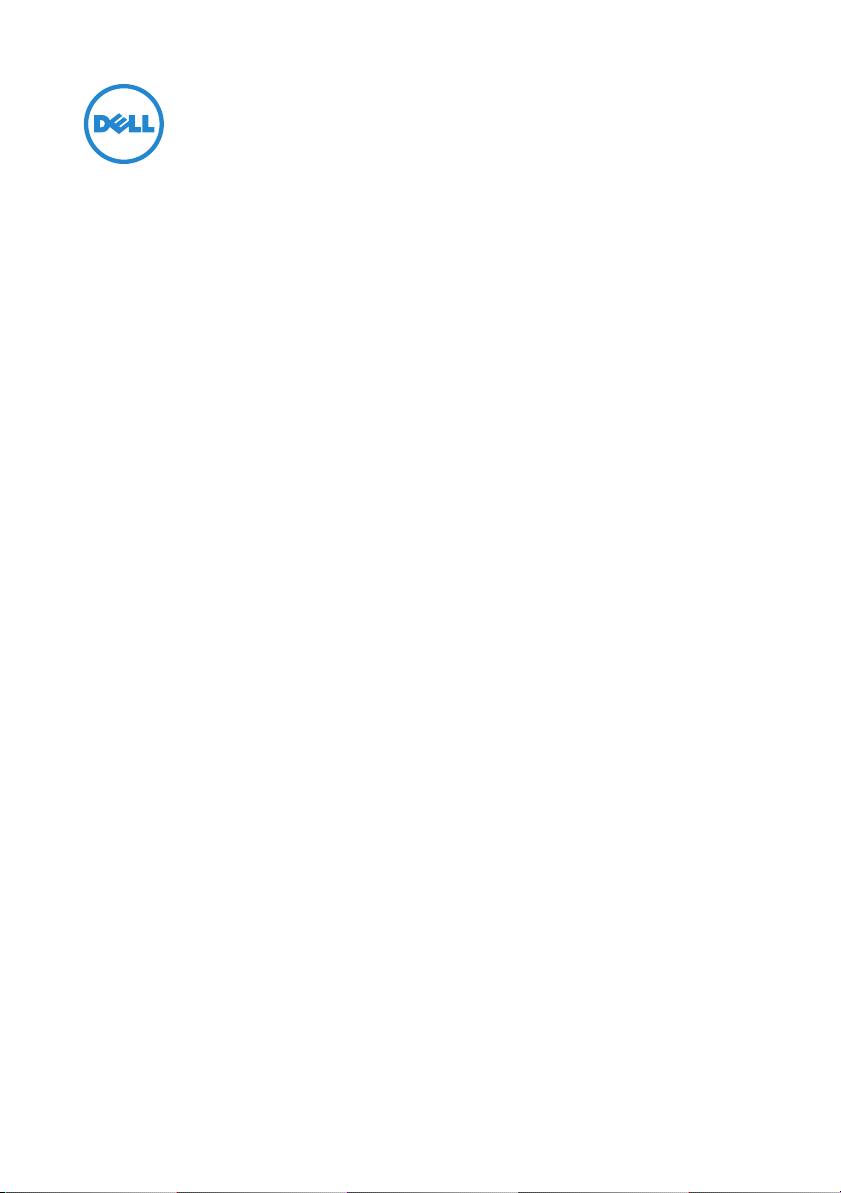
Battery Slice Setup Guide
Page 4
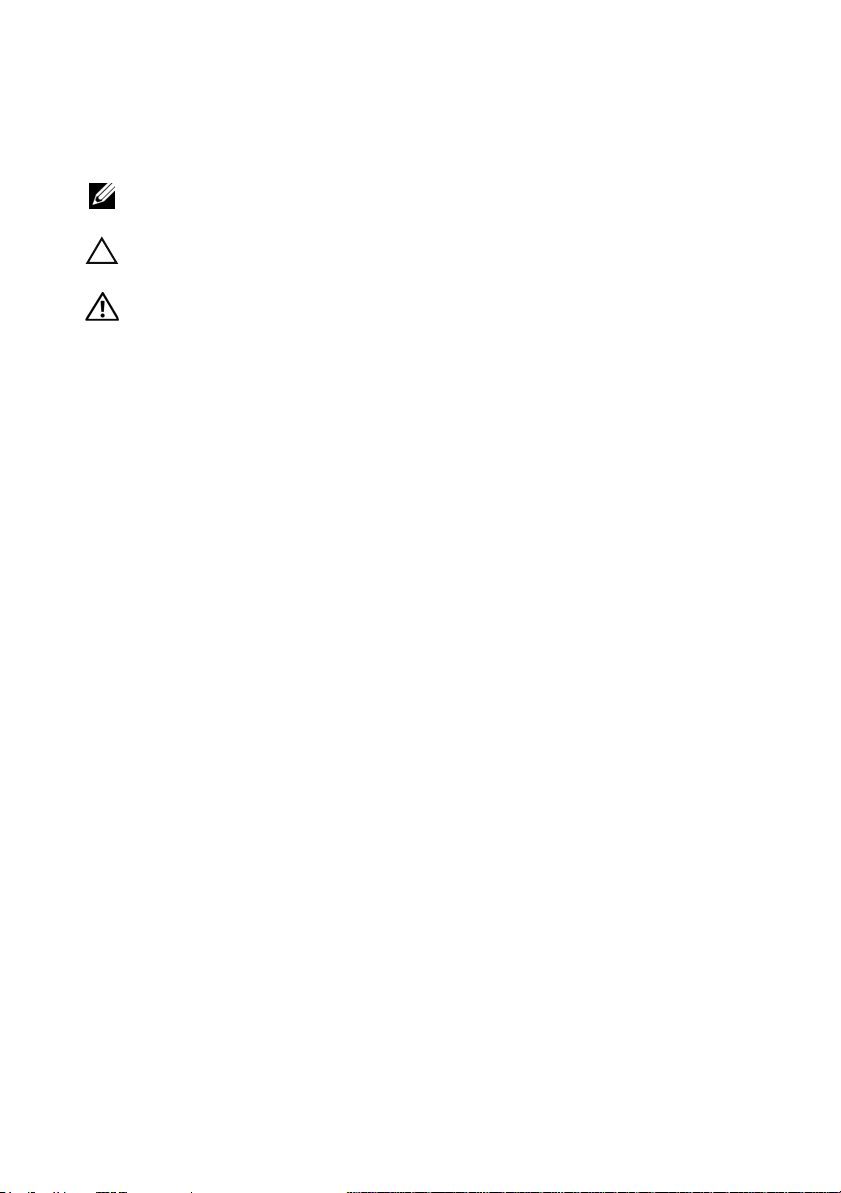
Notes, Cautions, and Warnings
NOTE: A NOTE indicates important information that helps you make better use of your
computer.
CAUTION: A CAUTION indicates either potential damage to hardware or loss of data
and tells you how to avoid the problem.
WARNING: A WARNING indicates a potential for property damage, personal injury,
or death.
____________________
Information in this document is subject to change without notice.
© 2011 Dell Inc. All rights reserved.
Reproduction of these materials in any manner whatsoever without the written permission of Dell Inc. is
strictly forbidden.
Trademarks used in this text: Dell™, and the DELL logo are trademarks of Dell Inc. Microsoft®,
Windows®, and Windows Vista® are registered trademarks of Microsoft Corporation in the U.S. and other
countries.
Other trademarks and trade names may be used in this publication to refer to either the entities claiming
the marks and names or their products. Dell Inc. disclaims any proprietary interest in trademarks and trade
names other than its own.
2011 - 07 Rev. A00
Page 5
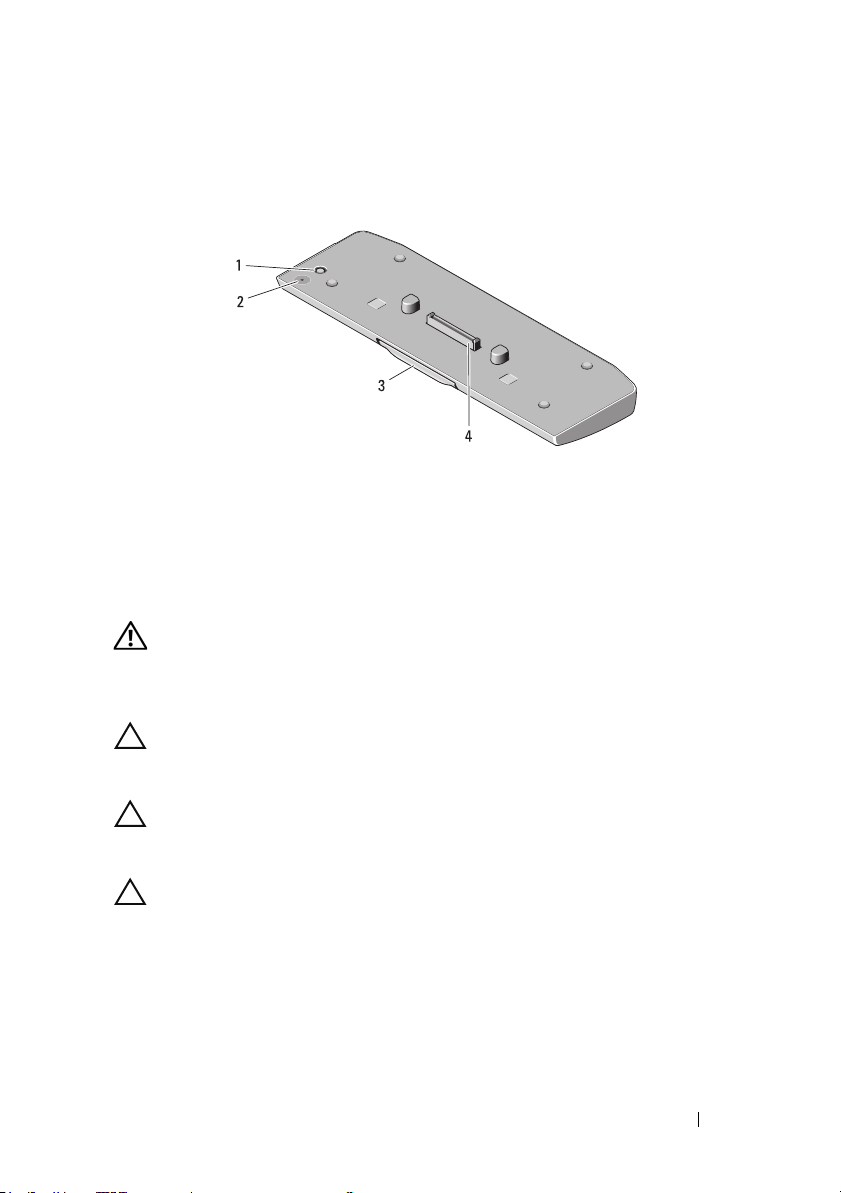
Battery Slice
Bottom View
1 AC adapter connector 2 battery-slice status LED
3 release lever 4 docking connector
Setting up Your Battery Slice
WARNING: The AC adapter works with electrical outlets worldwide. However,
power connectors and power strips vary among countries. Using an incompatible
cable or improperly connecting the cable to the power strip or electrical outlet
may cause fire or damage the equipment.
CAUTION: Always use the Dell AC adapter that came with your computer. If you
use any other commercially available AC adapter—or the AC adapter from earlier
models of Dell computers—you may damage the battery slice or the computer.
CAUTION: Use the battery slice with your computer only. If you use a battery slice
from other models of Dell computers you may damage the battery slice or the
computer.
CAUTION: When you disconnect the Dell AC adapter cable from the computer,
grasp the connector, not the cable itself, and pull firmly but gently to avoid
damaging the cable. When you wrap the AC adapter cable, ensure that you follow
the angle of the connector on the AC adapter to avoid damaging the cable.
1
Connect the AC adapter to the AC adapter connector on your computer.
2
Before you dock or undock your computer from the battery slice, save and
close any open files, and exit any open programs.
Battery Slice 3
Page 6
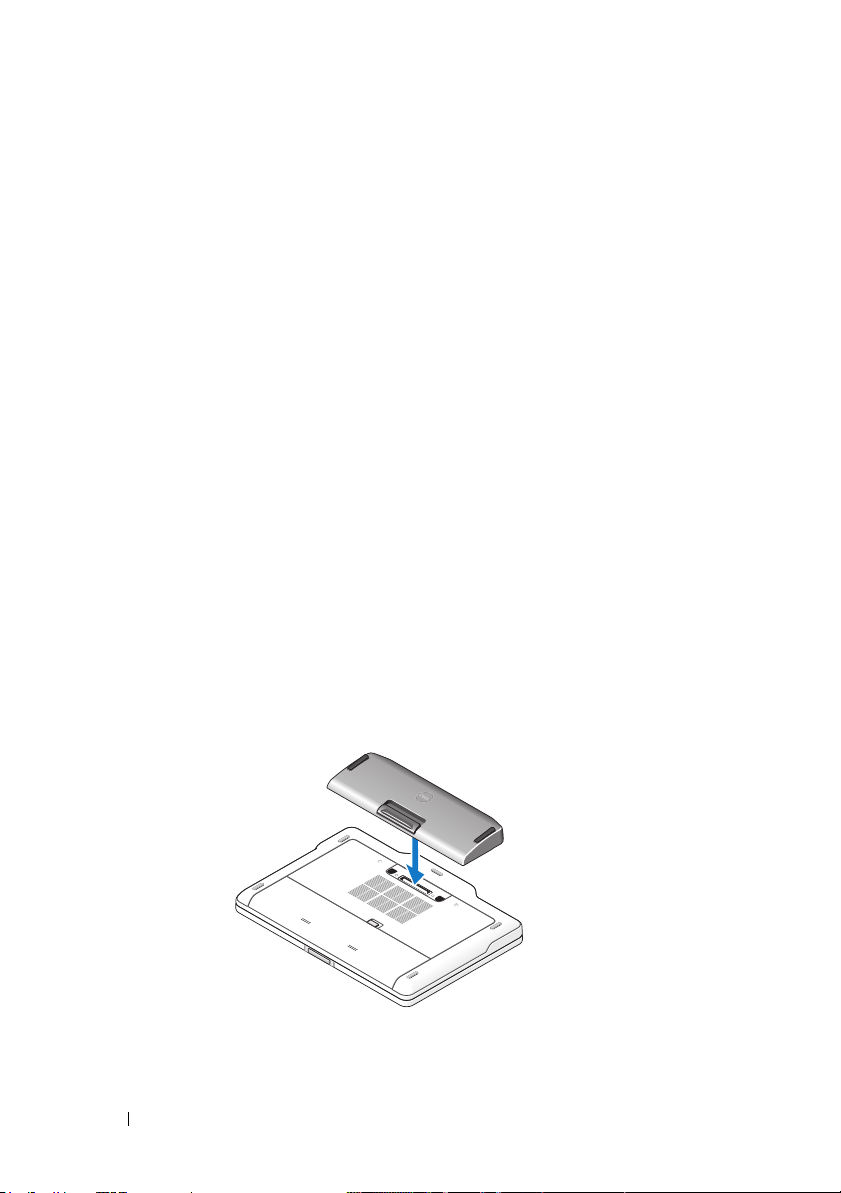
3
Before you undock your computer, set your computer’s power
management settings so that it does not enter sleep, standby, or hibernate
mode when you close (lower) the display:
Windows 7:
a
Click
Start→ Control Panel→
Options
b
Under the
Windows Vista:
a
Click
Change what closing the lid does
b
Under the
Windows XP:
a
Click
Power Options→
b
Under the
→ Change what closing the lid does
When I close the lid drop-down
Start→ Control Panel→
When I close the lid drop-down
Start →
Control Panel→
Advanced
When I close the lid drop-down
Hardware and Sound→ Power
.
menu, select
Mobile PC→ Power Options →
.
menu, select
Performance and Maintenance
.
menu, select
Do nothing
Do nothing
Do nothing.
Docking Your Computer to the Battery Slice
1
Follow the procedures in "Setting up Your Battery Slice" on page 3.
2
Turn over the computer and lower the battery slice until it clicks into
place.
.
.
→
3
Flip the computer and power it ON.
4 Battery Slice
Page 7
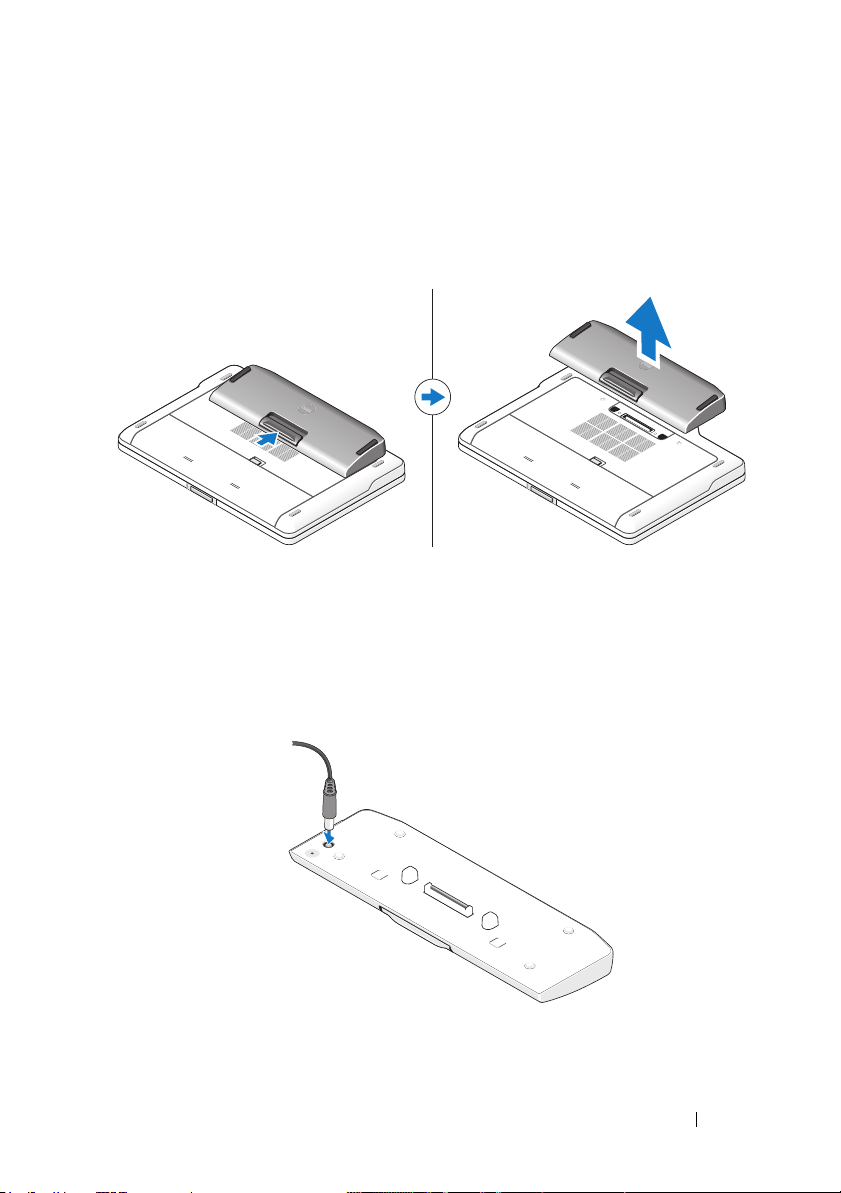
Undocking Your Computer From the Battery Slice
1
Disconnect all the cables connected to the computer.
2
Flip the computer on its back.
3
Press the release lever and lift the battery slice from the computer.
Charging Your Battery Slice
You can recharge your battery slice independent of the computer using the
AC adapter that shipped with your computer. A docked computer will also
charge the battery slice.
Battery Slice 5
Page 8
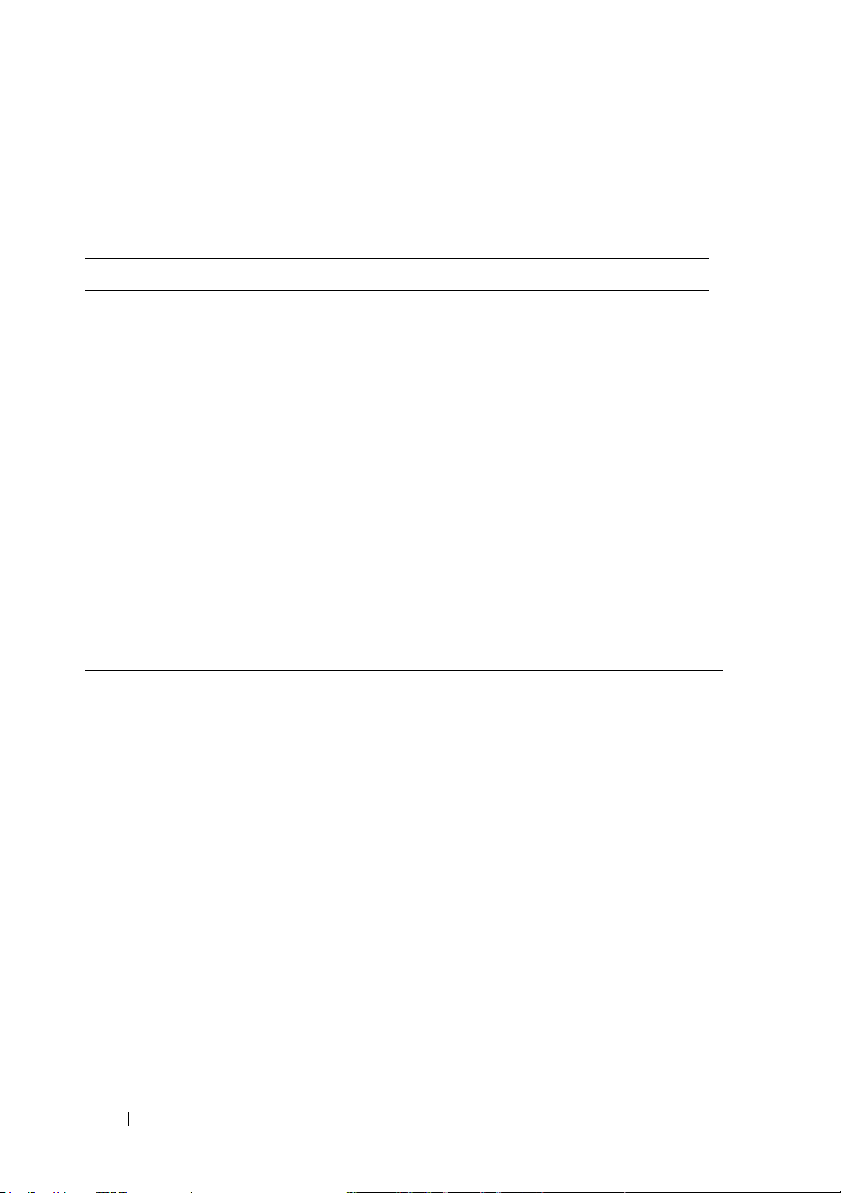
Battery Slice Power-Status LED Codes
Your battery slice includes a power status LED that can indicate the following
states:
LED code sequence Status
Blinking amber, off, white, off, amber,
off, white, off
Blinking amber, off, white, off, amber,
off, amber, off, long white, long off
Blinking amber, off, white, off, amber,
off, amber, off
LED off Battery in full charge mode with AC
Steady white light Battery in charge mode with AC adapter
You are trying to use an unsupported,
non-Dell AC adapter to power your
computer.
Temporary battery failure with AC
adapter present.
Fatal battery failure with AC adapter
present.
adapter present.
present.
Specifications
Type 9-cell lithium-ion cell
Height 22.60 mm (0.89 inch)
Width 94.89 mm (3.74 inches)
Depth 275.38 mm (10.84 inches)
Weight 605.00 g (1.33 lb)
Amp-hour capacity 3.0 Ah per cell
Watt-hour capacity 97 Wh
Temperature:
Operating
Non-operating
Docking 144-pin connector
0° C to 60° C (32° F to 140° F)
NOTE: The battery slice will not start to charge, if
the temperature is above 50° C (122° F).
-20° C to 60° C (-4° F to 140° F)
6 Battery Slice
Page 9
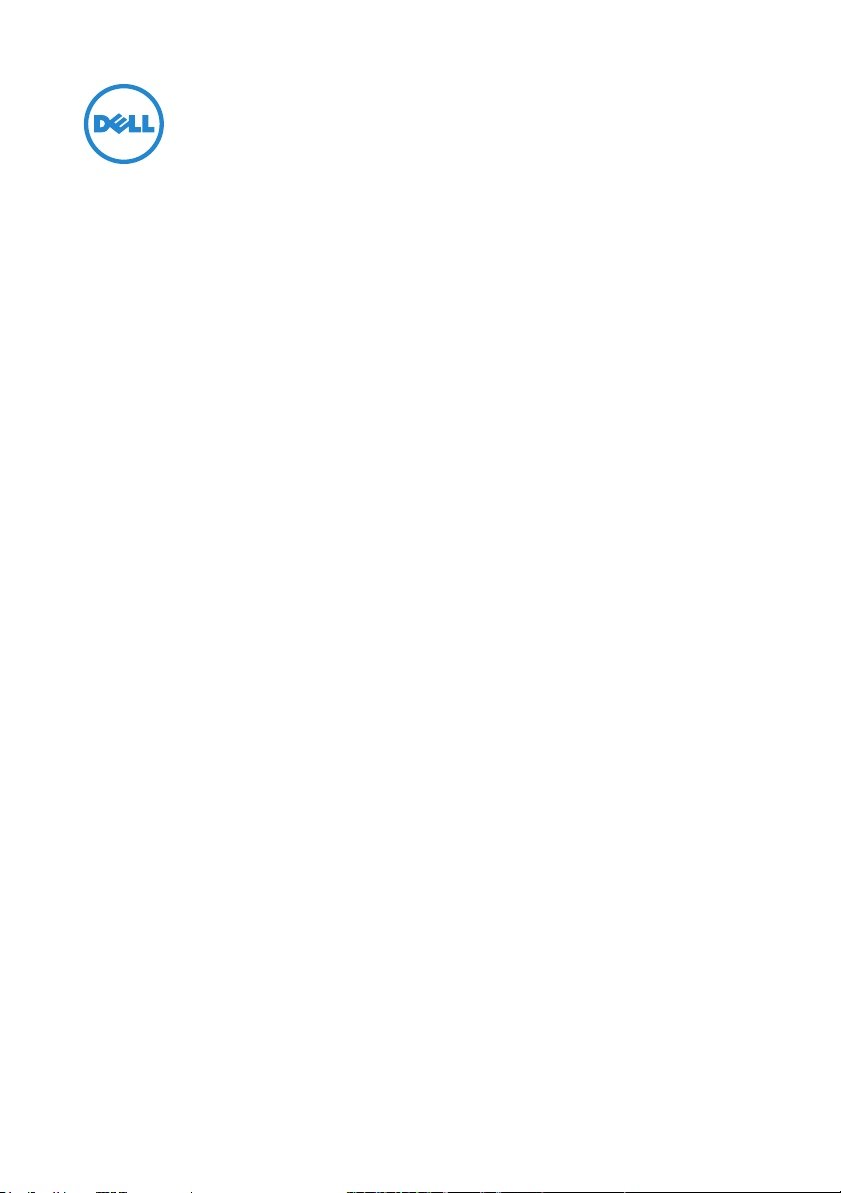
Guide d'installation de l'extension de batterie
Page 10
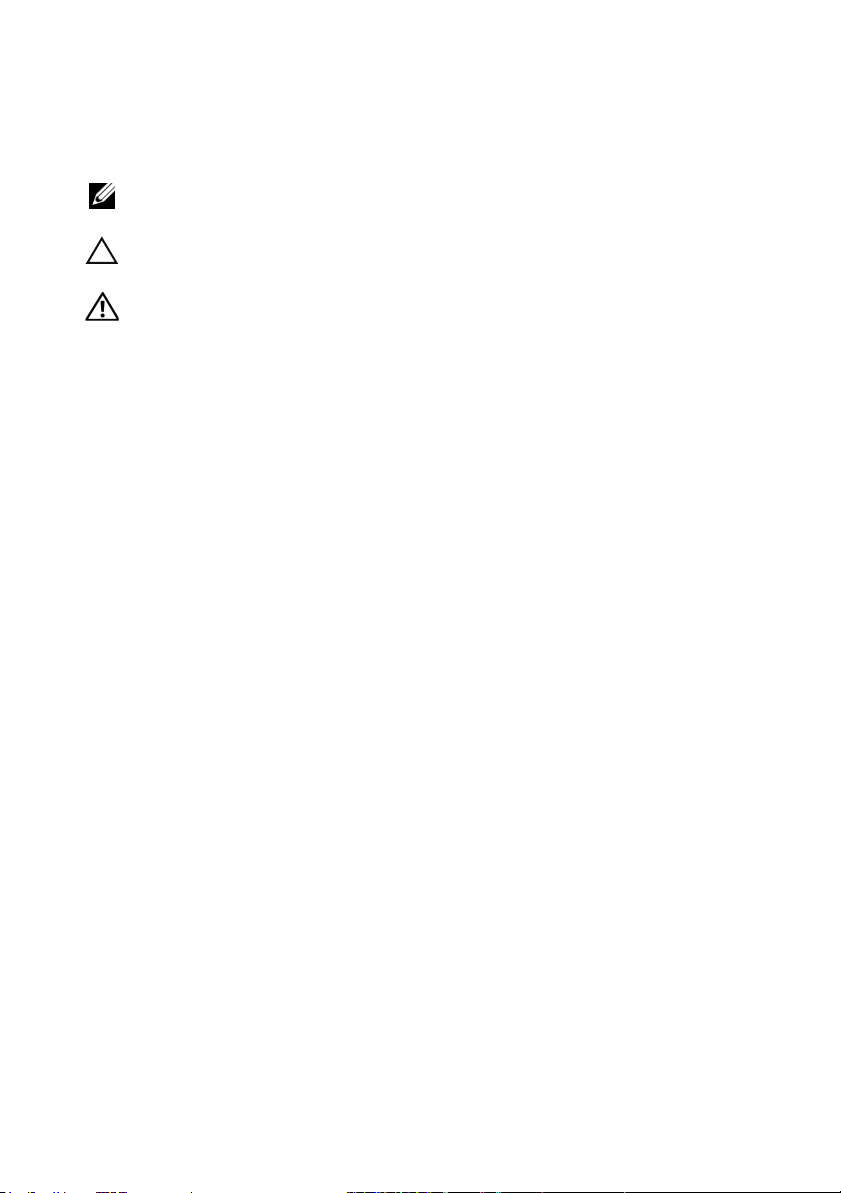
Remarques, précautions et avertissements
REMARQUE : Une REMARQUE indique une information importante qui peut vous aider
à mieux utiliser votre ordinateur.
PRÉCAUTION : Une PRÉCAUTION vous avertit d'un risque d'endommagement du
matériel ou de perte de données et vous indique comment éviter le problème.
AVERTISSEMENT: Un AVERTISSEMENT signale un risque d'endommagement du
matériel, de blessure corporelle, voire de mort.
____________________
Les informations de ce document sont sujettes à modification sans préavis.
© 2011 Dell Inc. Tous droits réservés.
La reproduction de ce document de quelque manière que ce soit sans l'autorisation écrite de Dell Inc. est
strictement interdite.
Noms de marques utilisés dans ce texte : Dell™ et le logo DELL sont des marques de Dell Inc. Microsoft®,
Windows® et Windows Vista® sont des marques déposées de Microsoft Corporation aux États-Unis et
dans d'autres pays.
Les autres marques et appellations commerciales utilisées dans ce document font référence aux entités
propriétaires des marques ou des noms de produit. Dell Inc. décline tout intérêt dans l'utilisation des
marques déposées et des noms de marques ne lui appartenant pas.
2011 - 07 Rév. A00
Page 11

Extension de batterie
Vue de dessous
1 connecteur d'adaptateur secteur 2 LED d'état d'alimentation de l'extension
de batterie
3 levier de dégagement 4 connecteur d'amarrage
Installation de l'extension de batterie
AVERTISSEMENT: L'adaptateur secteur fonctionne avec les tensions secteur
disponibles dans le monde entier. Cependant, les connecteurs et les rampes
d'alimentation varient selon les pays. L'utilisation d'un câble non compatible ou le
branchement incorrect du câble sur la rampe d'alimentation ou la prise secteur
peut provoquer un incendie ou endommager l'équipement.
PRÉCAUTION : Utilisez exclusivement l'adaptateur secteur Dell livré avec votre
ordinateur. En cas d'utilisation de tout autre adaptateur secteur disponible dans le
commerce ou de l'adaptateur secteur d'un ancien modèle d'ordinateur Dell, vous
risquez d'endommager l'extension de batterie ou l'ordinateur.
PRÉCAUTION : Utilisez l'extension de batterie uniquement avec votre ordinateur.
Si vous utilisez une extension de batterie destinée à un autre modèle d'ordinateur
Dell, vous risquez d'endommager l'extension de batterie ou l'ordinateur.
PRÉCAUTION : Lorsque vous déconnectez le câble de l'adaptateur secteur de
l'ordinateur, saisissez le connecteur, pas le câble lui-même, et tirez dessus
fermement mais sans forcer, afin d'éviter d'endommager le câble. Lorsque vous
enroulez le câble de l'adaptateur secteur, assurez-vous de suivre l'angle du
connecteur sur l'adaptateur, afin d'éviter d'endommager le câble.
Extension de batterie 9
Page 12

1
Branchez l'adaptateur secteur au connecteur de l'adaptateur secteur sur
votre ordinateur.
2
Avant de connecter ou de déconnecter votre ordinateur de/à l'extension de
batterie, enregistrez et fermez tous les fichiers ouverts et quittez tous les
programmes ouverts.
3
Avant de déconnecter votre ordinateur, configurez ses paramètres de
gestion d'alimentation pour qu'il n'entre pas en mode de veille ou de veille
prolongée quand vous fermez (baissez) l'écran :
Windows 7 :
a
Cliquez sur
audio
fermeture du capot
b
Dans le menu déroulant
Démarrer → Panneau de configuration → Matériel et
→
Options d'alimentation →
Modifier l'action qui suit la
.
Lorsque je referme le capot
, sélectionnez
rien faire.
Windows Vista :
a
Cliquez sur
Options d'alimentation →
capot
b
Dans le menu déroulant
Démarrer → Panneau de configuration
Modifier l'action qui suit la fermeture du
.
Lorsque je referme le capot
→
Mobile PC
, sélectionnez
rien faire.
Windows XP:
Ne
→
Ne
a
Cliquez sur
Maintenance
b
Dans le menu déroulant
Démarrer→ Panneau de Configuration→ Performance et
→
Options d'alimentation →
rien faire.
10 Extension de batterie
Avancées
Lorsque je referme le capot
.
, sélectionnez
Ne
Page 13

Connexion de l'ordinateur à l'extension de batterie
1
Suivez les procédures décrites dans la section « Installation de l'extension
de batterie », page 9.
2
Retournez votre ordinateur et insérez l'extension de batterie jusqu'à
entendre un déclic.
3
Tournez à nouveau votre ordinateur et allumez-le.
Retrait de l'extension de batterie
1
Débranchez tous les câbles reliés à l'ordinateur.
2
Retournez l'ordinateur.
3
Appuyez sur le levier de dégagement et retirez l'extension de batterie de
l'ordinateur.
Extension de batterie 11
Page 14

Chargement de votre extension de batterie
Vous pouvez recharger votre extension de batterie indépendamment de votre
ordinateur au moyen de l'adaptateur secteur livré avec votre ordinateur. Un
ordinateur connecté chargera également l'extension de batterie.
Codes LED d'état d'alimentation de l'extension de batterie
Votre extension de batterie inclut une LED d'état d'alimentation qui peut
indiquer les états suivants :
Séquence des codes de la LED État
Orange clignotante, éteinte, blanche,
éteinte, orange, éteinte, blanche, éteinte
Orange clignotante, éteinte, blanche,
éteinte, orange, éteinte, orange, éteinte,
blanche clignotante longue, éteinte longue
Orange clignotante, éteinte, blanche,
éteinte, orange, éteinte, orange, éteinte
LED éteinte La batterie est en mode de chargement
LED blanche fixe La batterie est en mode de chargement
Vous tentez d'utiliser un adaptateur
secteur non Dell et non compatible pour
alimenter votre portable.
Défaillance de batterie temporaire
lorsqu'il existe un adaptateur secteur.
Défaillance de batterie fatale lorsqu'il
existe un adaptateur secteur.
complet lorsqu'il existe un adaptateur
secteur.
lorsqu'il existe un adaptateur secteur.
12 Extension de batterie
Page 15

Spécifications
Type Batterie au lithium-ion à 9 cellules
Hauteur 22,60 mm (0,89")
Largeur 94,89 mm (3,74")
Profondeur 275,38 mm (10,84")
Poids 605,00 g (1,33 lb)
Capacité en ampère-heure 3,0 Ah par batterie
Capacité en watt-heure 97 Wh
Température :
En fonctionnement
À l'arrêt
Amarrage Connecteur à 144 broches
0°C à 60°C (32°F à 140°F)
REMARQUE : L'extension de batterie ne
commencera pas à charger si la température est
supérieure à 50 °C (122 °F).
-20°C à 60°C (-4°F à 140°F)
Extension de batterie 13
Page 16

14 Extension de batterie
Page 17

Guia de intalação da bateria auxiliar
Page 18

Notas, Avisos e Advertências
NOTA: Indica informações importantes para utilizar melhor o computador.
ADVERTÊNCIA: Um AVISO indica possíveis danos ao hardware ou a perda de dados
e ensina como evitar o problema.
WARNING: Uma ADVERTÊNCIA indica um potencial de danos à propriedade, risco
de lesões corporais ou mesmo risco de vida.
____________________
As informações neste documento estão sujeitas a alteração sem aviso prévio.
© 2011 Dell Inc. Todos os direitos reservados.
É terminantemente proibida qualquer forma de reprodução deste produto sem a permissão por escrito da
Dell Inc.
Marcas comerciais usadas neste texto: Dell™, o logotipo DELL são marcas comerciais da Dell Inc.
Microsoft®, Windows®, e Windows Vista® são marcas registradas da Microsoft Corporation nos Estados
Unidos. e em outros países.
Outras marcas e nomes comerciais podem ser utilizados nesta publicação como referência às entidades
proprietárias dessas marcas e nomes ou a seus produtos. A Dell Inc. declara que não tem qualquer interesse
de propriedade sobre marcas e nomes comerciais que não sejam os seus próprios.
2011 - 07 Rev. A00
Page 19

Bateria auxiliar
Vista inferior
1 conector do adaptador CA 2 LED de status da bateria auxiliar
3 alavanca de liberação 4 conector de acoplamento
Como configurar a bateria auxiliar
WARNING: O adaptador de energia (CA) funciona com tomadas elétricas do
mundo inteiro. No entanto, os conectores de energia e as réguas de energia
variam de país para país. O uso de um cabo incompatível ou uma conexão
incorreta ao filtro de linha ou à tomada elétrica poderá ocasionar incêndio ou
danos ao equipamento.
ADVERTÊNCIA: Use sempre o adaptador CA da Dell fornecido com o
computador. Se você usar outro adaptador CA disponível no mercado ou o
adaptador CA de modelos mais antigos de computadores Dell, você pode danificar
a bateria auxiliar ou o computador.
ADVERTÊNCIA: Use a bateria auxiliar apenas com seu computador. O uso de
uma bateria auxiliar de outros modelos de computadores Dell pode danificar a
bateria auxiliar ou o computador
ADVERTÊNCIA: Ao desconectar o cabo do adaptador CA do computador, segure
o conector, não o cabo em si, e puxe-o com firmeza, mas delicadamente, para não
danificar o cabo. Quando você enrolar o cabo do adaptador CA, certifique-se de
seguir o ângulo do conector no adaptador CA para evitar danificar o cabo.
1
Conecte o adaptador CA ao conector do adaptador CA no computador.
2
Antes de acoplar ou desacoplar o computador da bateria auxiliar, salve e
feche qualquer arquivo aberto e saia dos programas abertos.
Bateria auxiliar 17
Page 20

3
Antes de desacoplar seu computador, ajuste as configurações de energia
para que ele não entre em modo de espera, standby ou (hibernação)
quando você fechar o display:
Windows 7:
a
Clique em
de energia
b
No menu suspenso
Windows Vista:
a
Clique em
energia
b
No menu suspenso
nada.
Windows XP:
a
Clique em
manutenção
b
No menu suspenso
Iniciar→ Painel de controle→Hardware e Som → Opções
→
Mudar o que acontece quando a tampa é fechada
Quando eu fechar a tampa
Iniciar→ Painel de Controle→PC móvel→Opções de
→
Mudar o que acontece quando a tampa é fechada
Quando eu fechar a tampa
Iniciar →Painel de controle→ Desempenho e
→
Opções de energia→Avançadas
Quando eu fechar a tampa
selecione
selecione
.
selecione
Não fazer nada.
Não fazer
Não fazer nada.
Acople o computador à bateria auxiliar
1
Siga os procedimentos descritos na "Como configurar a bateria auxiliar" na
página 17.
2
Vire o computador e deslize a bateria auxiliar até encaixar no lugar.
.
.
3
Vire o computador e ligue-o.
18 Bateria auxiliar
Page 21

Acoplar o computador da bateria auxiliar
1
Desconecte todos os cabos conectados ao computador
2
Vire o computador para baixo
3
Pressione a alavanca de liberação e retire a bateria auxiliar do computador.
Como carregar a bateria auxiliar
Você pode recarregar a bateria auxiliar de maneira independente do
computador, utilizando o adaptador CA fornecido com o computador
portátil. Um computador acoplado sempre inclui uma bateria auxiliar.
Bateria auxiliar 19
Page 22

Códigos do LED de status de energia da bateria auxiliar
A sua bateria auxiliar contém um LED de status de energia que pode indicar
os seguintes estados:
Código de sequência LED Status
Piscando: âmbar - desligado, branco desligado, âmbar - desligado, branco desligado,
Piscando: âmbar - desligado, branco desligado, âmbar - desligado, branco desligado, branco longo, desligado longo
Piscando: âmbar - desligado, branco desligado, âmbar - desligado, âmbar desligado
LED apagado Bateria em modo de carregamento
Luz branca constante Bateria em modo de carregamento com
Você está tentando usar um adaptador
CA que não é da marca Dell (não
suportado) para alimentar o seu
computador.
Falha temporária da bateria com o
adaptador CA presente.
Falha fatal da bateria com o adaptador
CA presente.
completo com o adaptador CA presente.
o adaptador CA presente.
Especificações
Tipo Bateria de íons de lítio de 9 células:
Altura 22,60 mm (0,89 inch.)
Largura 94.89 mm (3.74 inches)
Profundidade 275.38 mm (10.84 inches)
Peso 605.00 g (1.33 lb)
Capacidade Amp-hr 3.0 Ah por célula
Capacidade Watt-hr 97 Wh
20 Bateria auxiliar
Page 23

Temperature:
Operação
0° C a 60° C (32° F a 140° F)
NOTA: A bateria auxiliar não começará a
funcionar se a temperatura for maior que 50° C
(122° F).
Fora de operação
Acoplamento conector de 144 pinos
-20° C a 60° C (-4° F a 140° F)
Bateria auxiliar 21
Page 24

22 Bateria auxiliar
Page 25

Guía de configuración de la batería laminar
Page 26

Notas, precauciones y advertencias
NOTA: Una NOTA indica información importante que le ayuda a conseguir un mejor
rendimiento de su equipo.
PRECAUCIÓN: UnaPRECAUCIÓN indica la posibilidad de daños en el hardware o la
pérdida de datos, y le explica cómo evitar el problema.
ADVERTENCIA: Un mensaje de ADVERTENCIA indica el riesgo de daños materiales,
lesiones o, incluso, la muerte.
____________________
La información contenida en este documento puede modificarse sin aviso previo.
© 2011 Dell Inc. Todos los derechos reservados.
Queda estrictamente prohibida la reproducción de este material en cualquier forma sin la autorización por
escrito de Dell Inc.
Las marcas comerciales utilizadas en este texto: Dell™ y el logo de DELL son marcas comerciales de Dell
Inc. Microsoft®, Windows®, y Windows Vista® son marcas comerciales registradas de Microsoft
Corporation en los EE. UU. y en otros países.
Se pueden usar otras marcas y otros nombres comerciales en esta publicación para hacer referencia a las
entidades que alegan poseer su titularidad o a sus productos. Dell Inc. renuncia a cualquier interés sobre
la propiedad de las marcas y los nombres comerciales que no sean suyos.
2011 - 07 Rev. A00
Page 27

Batería laminar
Vista inferior
1 conector del adaptador de CA 2 LED de estado de la batería laminar
3 Palanca de liberación 4 conector de acoplamiento
Configuración de la batería laminar
ADVERTENCIA: El adaptador de CA funciona con tomas de alimentación
eléctrica de todo el mundo. No obstante, los conectores de alimentación y los
enchufes múltiples varían de un país a otro. Si se usa un cable incorrecto o se
conecta incorrectamente el cable a una toma eléctrica o regleta de enchufes, el
equipo puede sufrir daños o puede provocarse un incendio.
PRECAUCIÓN: Utilice siempre el adaptador de CA de Dell incluido con el equipo.
Si usa cualquier otro adaptador de CA disponible comercialmente o el adaptador
de modelos anteriores de equipos Dell, puede dañar la batería laminar o el equipo.
PRECAUCIÓN: Utilice la batería laminar únicamente con su equipo. Si utiliza una
batería laminar de otros modelos de equipos Dell, la batería laminar o el equipo
pueden sufrir daños.
PRECAUCIÓN: Al desconectar el cable del adaptador de CA de Dell del equipo,
sujételo por el conector (no por el propio cable) y tire firmemente pero con
cuidado para no dañar el cable. Cuando enrolle el cable del adaptador de CA,
asegúrese de seguir el ángulo del conector en el adaptador de CA para evitar
dañar el cable.
1
Conecte el adaptador de CA al conector para este tipo de adaptador en el
equipo.
2
Antes de acoplar o desacoplar el equipo de la batería laminar, guarde y
cierre los archivos y programas abiertos.
Batería laminar 25
Page 28

3
Antes de desacoplar el equipo, modifique la configuración de
administración de energía del equipo, para que no cambie al estado de
suspensión, de espera ni de hibernación al cerrar, o sea bajar, la pantalla:
Windows 7:
a
Haga clic en
Opciones de energía →
b
En el menú desplegable
Windows Vista:
a
Haga clic en
Opciones de energía→
b
En el menú desplegable
Windows XP:
a
Haga clic en
mantenimiento
b
En el menú desplegable
Inicio → Panel de control →
Comportamiento al cerrar la tapa
Al cerrar la tapa
Inicio → Panel de control→ Equipo portátil
Comportamiento al cerrar la tapa
Al cerrar la tapa
Inicio → Panel de control → Rendimiento y
→
Opciones de energía →Opciones avanzadas
Al cerrar la tapa
Hardware y sonido
, seleccione
, seleccione
, seleccione
No hacer nada
No hacer nada
No hacer nada
.
→
.
Acoplamiento del equipo a la batería laminar
1
Siga los procedimientos que se indican en el apartado "Configuración de la
batería laminar" en la página 25.
2
Dé vuelta el equipo y baje la batería laminar hasta que encaje en su lugar.
→
.
.
.
.
3
Gire el equipo y enciéndalo.
26 Batería laminar
Page 29

Desacoplamiento del equipo de la batería laminar
1
Desconecte todos los cables conectados al equipo.
2
Dé vuelta su computadora.
3
Presione la palanca de liberación y retire la batería laminar del equipo.
Carga de la batería laminar
Puede recargar la batería laminar independientemente del equipo, mediante
el adaptador de CA incluido con el equipo. También puede cargarse cuando
está conectada al equipo.
Batería laminar 27
Page 30

Códigos LED de estados de energía de la batería laminar
La batería laminar incluye un LED que indica los siguientes estados de
energía:
Secuencia de códigos LED Estado
Parpadea en ámbar, se apaga, blanco, se
apaga, ámbar, se apaga, blanco, se apaga
Parpadea en ámbar, se apaga, blanco, se
apaga, ámbar, se apaga, ámbar, se apaga,
blanco, se apaga por un período
prolongado
Parpadea en ámbar, se apaga, blanco, se
apaga, ámbar, se apaga, ámbar, se apaga
LED apagado Batería en modo de carga completa con
La luz blanca permanece encendida Batería en modo de carga cuando está
Está utilizando un adaptador de CA no
compatible para cargar el equipo.
Error temporal de la batería cuando está
conectada a un adaptador de CA.
Error grave de la batería cuando está
conectada a un adaptador de CA.
presencia del adaptador de CA.
conectada a un adaptador de CA.
Especificaciones
Tipo Batería de iones de litio de 9 celdas
Altura 22,6 mm (0,89 pulgadas)
Anchura 94,89 mm (3,74 pulgadas)
Profundidad 275,38 mm (10,84 pulgadas)
Peso 605 g (1,33 lb)
Capacidad de A/hora 3 Ah por celda
Capacidad de W/hora 97 Wh
28 Batería laminar
Page 31

Temperature:
En funcionamiento
Sin funcionamiento
Acoplamiento Conector de 144 patas
0 °C a 60 °C (32 °F a 140 °F)
NOTA:
La batería laminar no comienza a cargarse,
si la temperatura supera los 50 °C (122 °F).
-20 °C a 60 °C (-4 °F a 140 °F)
Batería laminar 29
Page 32

30 Batería laminar
