Page 1
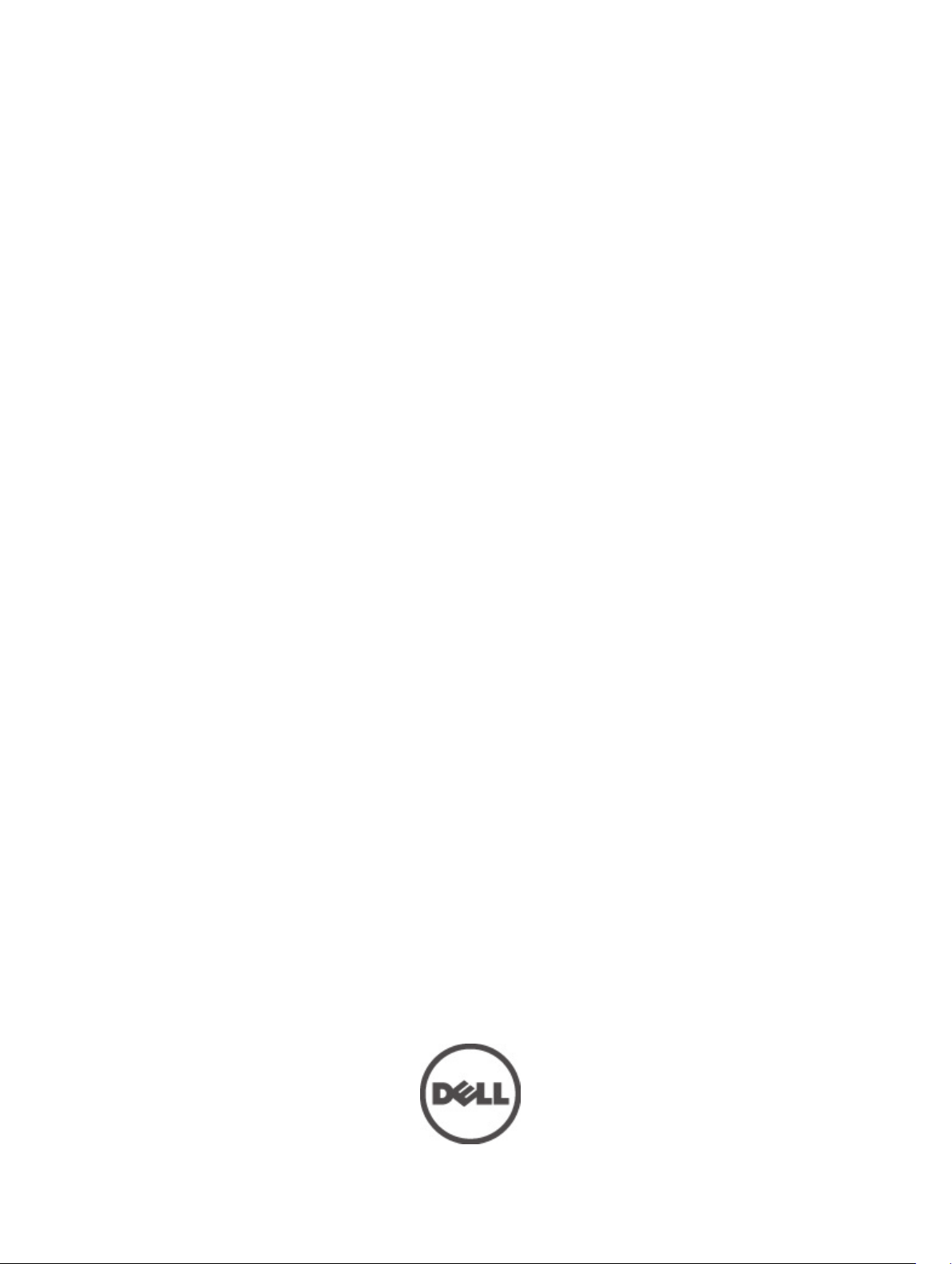
Dell Latitude 5420/E5420/E5420m Owner's Manual
Regulatory Model: P15F
Regulatory Type: P15F001
Page 2
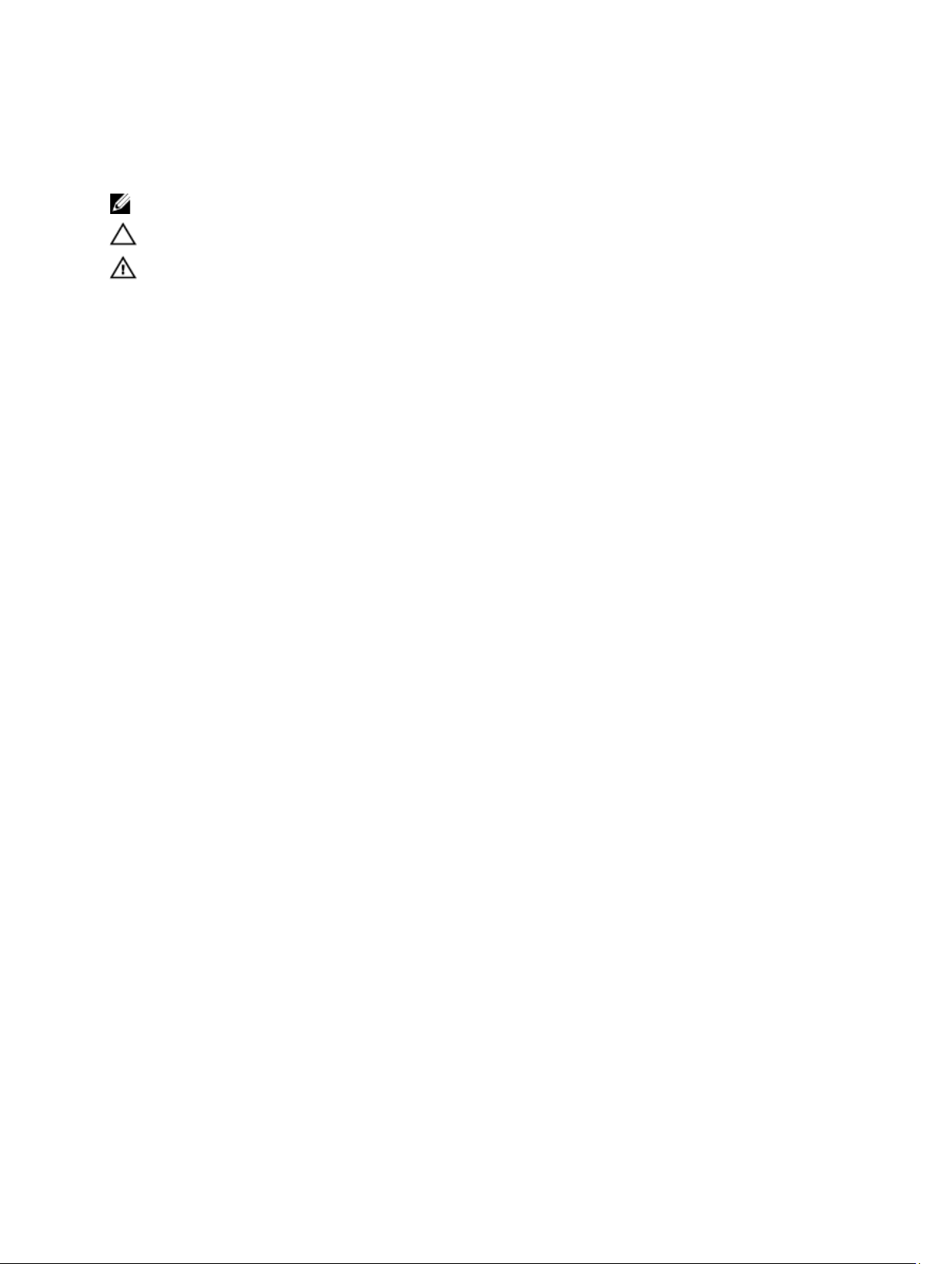
Notes, Cautions, and Warnings
NOTE: A NOTE indicates important information that helps you make better use of your computer.
CAUTION: A CAUTION indicates potential damage to hardware or loss of data if instructions are not followed.
WARNING: A WARNING indicates a potential for property damage, personal injury, or death.
Information in this publication is subject to change without notice.
© 2012 Dell Inc. All rights reserved.
Reproduction of these materials in any manner whatsoever without the written permission of Dell Inc. is strictly forbidden.
Trademarks used in this text: Dell™, the DELL logo, Dell Precision™, Precision ON™,ExpressCharge™, Latitude™, Latitude ON™,
OptiPlex™, Vostro™, and Wi-Fi Catcher™ are trademarks of Dell Inc. Intel®, Pentium®, Xeon®, Core™, Atom™, Centrino®, and Celeron
are registered trademarks or trademarks of Intel Corporation in the U.S. and other countries. AMD® is a registered trademark and
AMD Opteron™, AMD Phenom™, AMD Sempron™, AMD Athlon™, ATI Radeon™, and ATI FirePro™ are trademarks of Advanced Micro
Devices, Inc. Microsoft®, Windows®, MS-DOS®, Windows Vista®, the Windows Vista start button, and Office Outlook® are either
trademarks or registered trademarks of Microsoft Corporation in the United States and/or other countries. Blu-ray Disc™ is a trademark
owned by the Blu-ray Disc Association (BDA) and licensed for use on discs and players. The Bluetooth® word mark is a registered
trademark and owned by the Bluetooth
trademark of Wireless Ethernet Compatibility Alliance, Inc.
Other trademarks and trade names may be used in this publication to refer to either the entities claiming the marks and names or their
products, Dell Inc. disclaims any proprietary interest in trademarks and trade names other than its own.
2011 — 07
®
SIG, Inc. and any use of such mark by Dell Inc. is under license.
Wi-Fi
®
is a registered
®
Rev. A00
Page 3
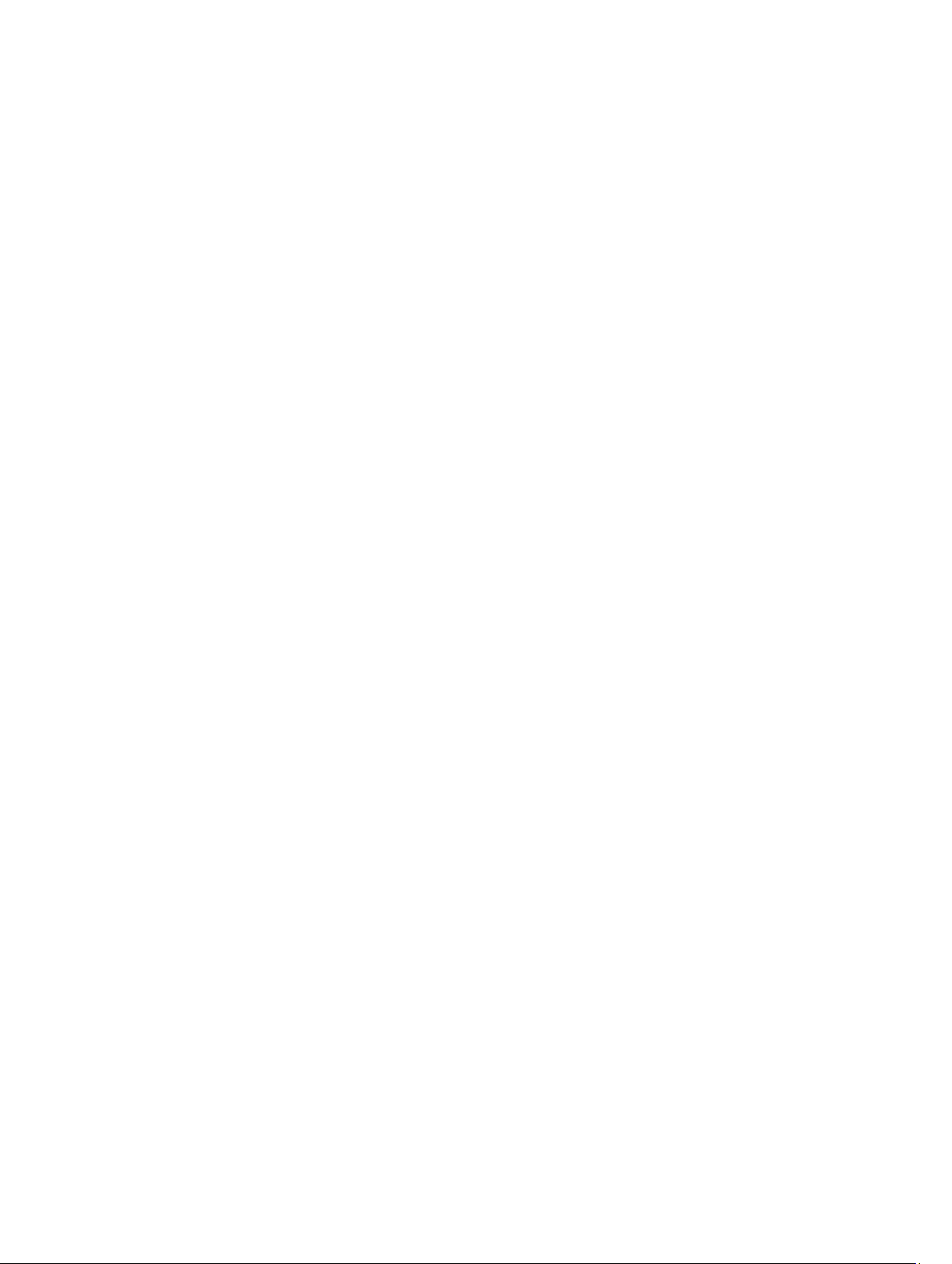
Contents
Notes, Cautions, and Warnings...................................................................................................2
1 Working on Your Computer.......................................................................................................7
Before Working Inside Your Computer.....................................................................................................................7
Recommended Tools................................................................................................................................................8
Turning Off Your Computer.......................................................................................................................................8
After Working Inside Your Computer........................................................................................................................9
2 Battery.........................................................................................................................................11
Removing the Battery.............................................................................................................................................11
Installing the Battery..............................................................................................................................................11
3 PC Card.......................................................................................................................................13
Removing the PC Card............................................................................................................................................13
Installing the PC Card.............................................................................................................................................14
4 Secure Digital (SD) Card..........................................................................................................15
Removing The Secure Digital (SD) Card.................................................................................................................15
Installing The Secure Digital (SD) Card..................................................................................................................15
5 Subscriber Identity Module (SIM) Card................................................................................17
Removing the Subscriber Identity Module (SIM) Card...........................................................................................17
Installing the Subscriber Identity Module (SIM) Card............................................................................................17
6 ExpressCard...............................................................................................................................19
Removing the ExpressCard.....................................................................................................................................19
Installing the ExpressCard......................................................................................................................................19
7 Back Panel.................................................................................................................................21
Removing the Back Panel.......................................................................................................................................21
Installing the Back Panel........................................................................................................................................21
8 Keyboard Trim............................................................................................................................23
Removing the Keyboard Trim..................................................................................................................................23
Installing the Keyboard Trim...................................................................................................................................24
9 Keyboard.....................................................................................................................................25
Removing the Keyboard..........................................................................................................................................25
Page 4
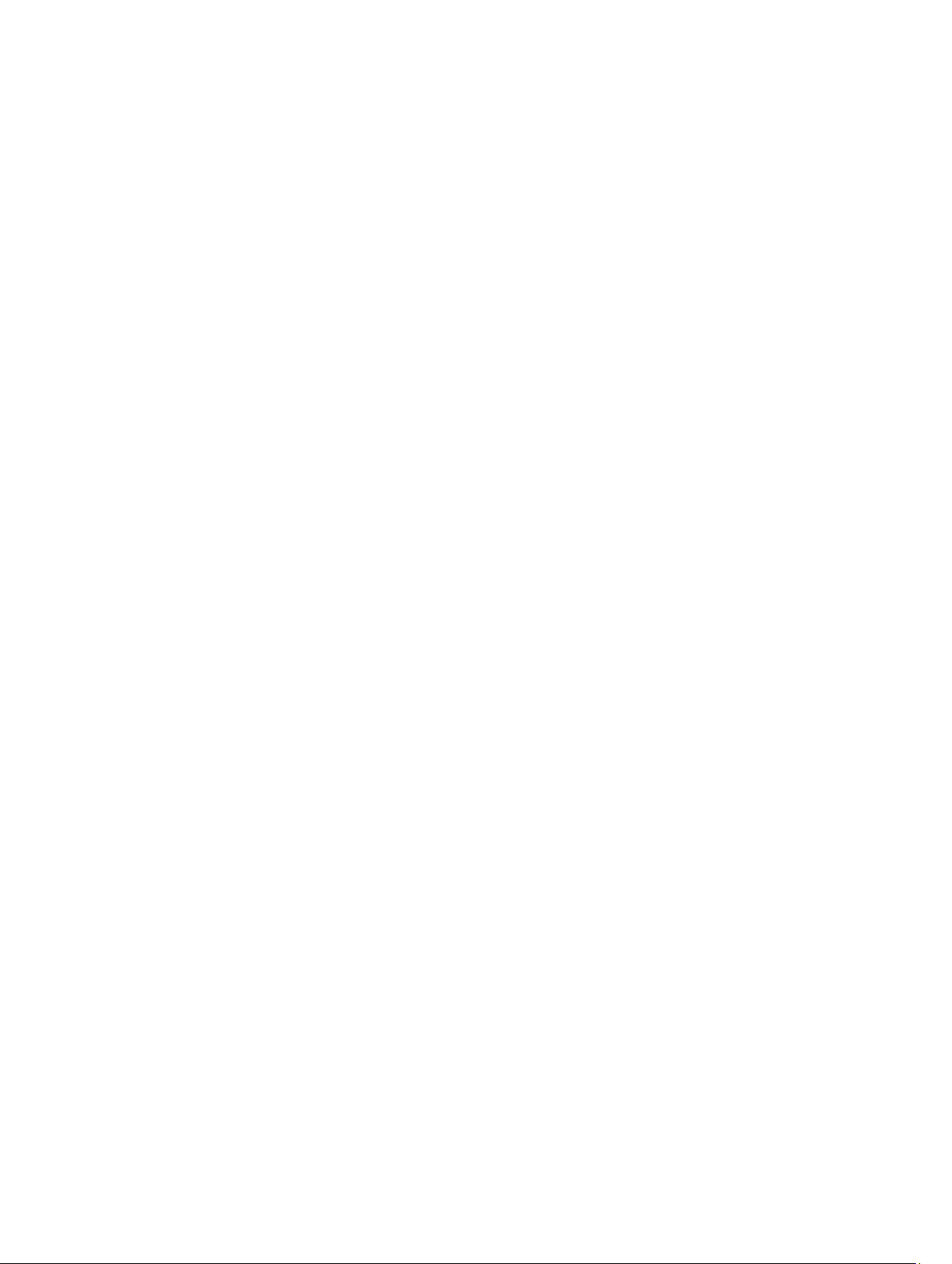
Installing the Keyboard...........................................................................................................................................30
10 Optical Drive.............................................................................................................................31
Removing the Optical Drive....................................................................................................................................31
Installing the Optical Drive.....................................................................................................................................32
11 Hard Drive.................................................................................................................................33
Removing the Hard Drive........................................................................................................................................33
Installing the Hard Drive.........................................................................................................................................34
12 Wireless Local Area Network (WLAN) Card......................................................................35
Removing the Wireless Local Area Network (WLAN) Card...................................................................................35
Installing The Wireless Local Area Network (WLAN) Card...................................................................................36
13 Wireless Wide Area Network (WWAN) Card....................................................................37
Removing the Wireless Wide Area Network (WWAN) Card..................................................................................37
Installing The Wireless Wide Area Network (WWAN) Card..................................................................................38
14 Memory.....................................................................................................................................39
Removing the Memory Module..............................................................................................................................39
Installing the Memory Module................................................................................................................................39
15 CPU Door..................................................................................................................................41
Removing the CPU Door..........................................................................................................................................41
Installing the CPU Door...........................................................................................................................................42
16 Heat Sink...................................................................................................................................43
Removing The Heat Sink.........................................................................................................................................43
Installing the Heat Sink...........................................................................................................................................43
17 Processor.................................................................................................................................45
Removing the Processor.........................................................................................................................................45
Installing the Processor..........................................................................................................................................45
18 Palm Rest..................................................................................................................................47
Removing the Palm Rest.........................................................................................................................................47
Installing the Palm Rest..........................................................................................................................................53
19 LED Board.................................................................................................................................55
Removing the LED Board........................................................................................................................................55
Installing the LED Board.........................................................................................................................................58
20 ExpressCard/Smart Card/PCMCIA Module........................................................................61
Page 5
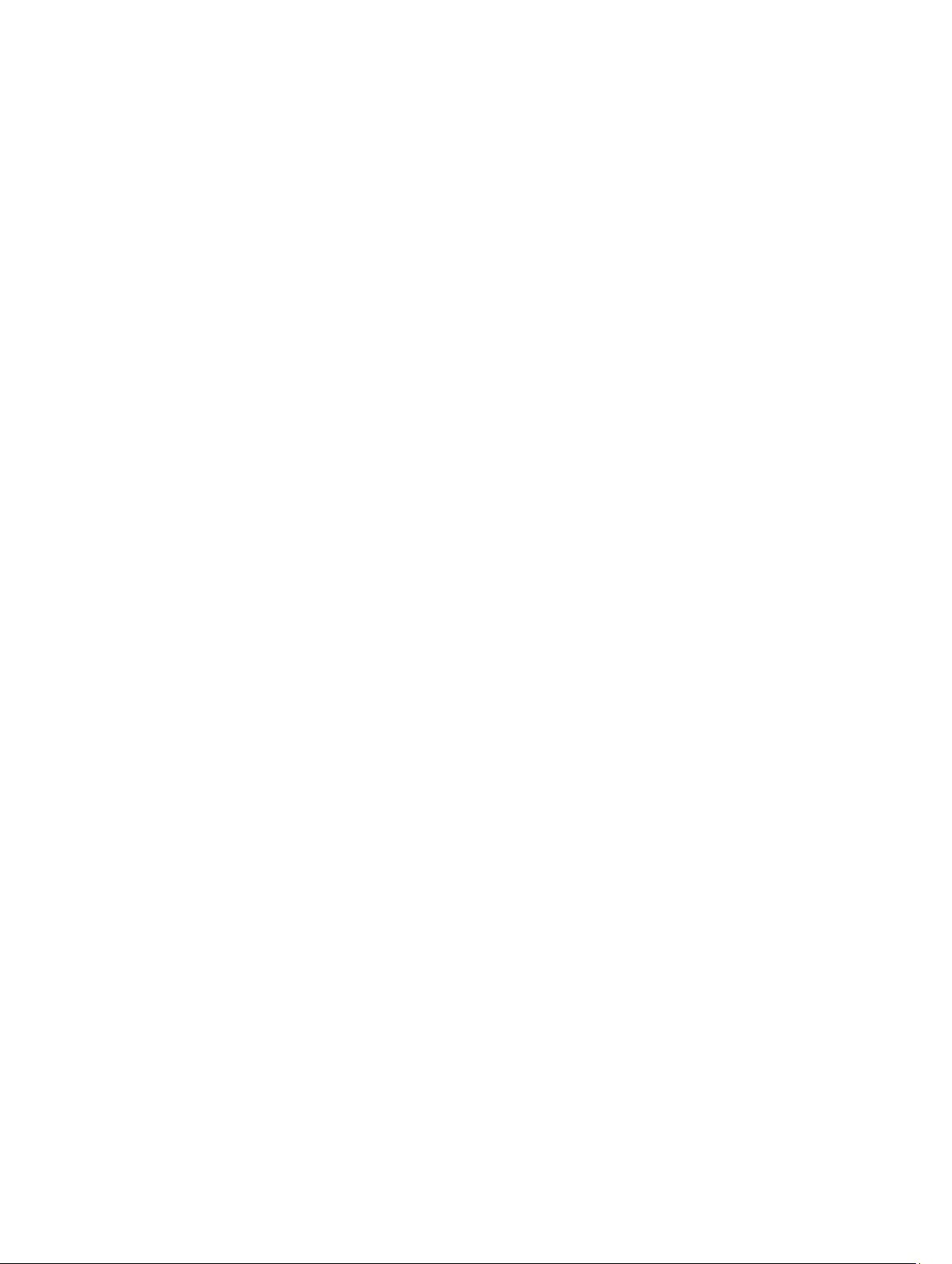
Removing the ExpressCard/Smart Card/PCMCIA Module ....................................................................................61
Installing the ExpressCard/Smart Card/PCMCIA Module......................................................................................64
21 Bluetooth Card.........................................................................................................................67
Removing the Bluetooth Card.................................................................................................................................67
Installing the Bluetooth Card..................................................................................................................................71
22 Display Assembly....................................................................................................................73
Removing the Display Assembly.............................................................................................................................73
Installing the Display Assembly..............................................................................................................................78
23 Brackets....................................................................................................................................81
Removing the Support Brackets.............................................................................................................................81
Installing the Support Brackets..............................................................................................................................85
24 Modem Card.............................................................................................................................87
Removing the Modem Card....................................................................................................................................87
Installing the Modem Card.....................................................................................................................................91
25 Audio Board.............................................................................................................................93
Removing the Audio Board.....................................................................................................................................93
Installing the Audio Board......................................................................................................................................96
26 System Board...........................................................................................................................99
Removing the System Board...................................................................................................................................99
Installing the System Board..................................................................................................................................105
27 Coin-Cell Battery...................................................................................................................107
Removing the Coin-Cell Battery............................................................................................................................107
Installing the Coin-Cell Battery.............................................................................................................................109
28 Input/Output Panel................................................................................................................111
Removing The Input/Output (I/O) Panel................................................................................................................111
Installing the Input/Output (I/O) Panel..................................................................................................................113
29 Power Connector..................................................................................................................115
Removing the Power Connector...........................................................................................................................115
Installing the Power Connector............................................................................................................................117
30 Modem Connector................................................................................................................119
Removing the Modem Connector.........................................................................................................................119
Installing the Modem Connector..........................................................................................................................121
Page 6
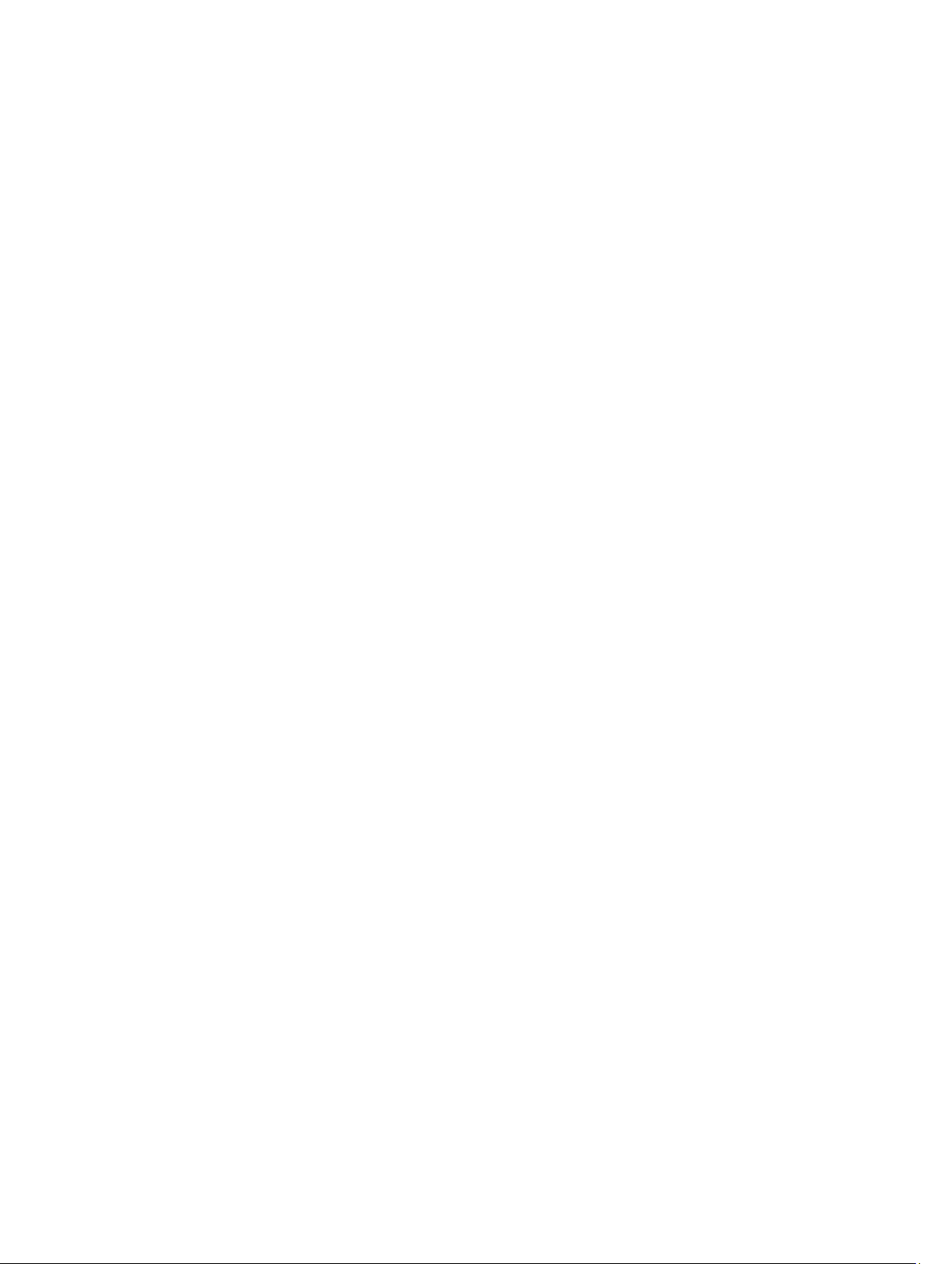
31 Thermal Fan............................................................................................................................123
Removing the Thermal Fan...................................................................................................................................123
Installing the Thermal Fan....................................................................................................................................126
32 Speaker...................................................................................................................................129
Removing the Speakers........................................................................................................................................129
Installing the Speakers.........................................................................................................................................130
33 Display Bezel..........................................................................................................................133
Removing the Display Bezel.................................................................................................................................133
Installing the Display Bezel...................................................................................................................................134
34 Display Panel.........................................................................................................................135
Removing the Display Panel.................................................................................................................................135
Installing the Display Panel..................................................................................................................................136
35 Display Hinges.......................................................................................................................137
Removing the Display Hinges...............................................................................................................................137
Installing the Display Hinges................................................................................................................................138
36 Camera....................................................................................................................................141
Removing the Camera Module.............................................................................................................................141
Installing the Camera Module...............................................................................................................................142
37 Specifications........................................................................................................................143
Technical Specifications......................................................................................................................................143
38 System Setup.........................................................................................................................149
Overview ..............................................................................................................................................................149
Entering System Setup..........................................................................................................................................149
System Setup Options...........................................................................................................................................149
39 Diagnostics.............................................................................................................................157
Diagnostics...........................................................................................................................................................157
Device Status LightsBattery Status LightsBattery Charge and HealthKeyboard Status Lights....................157
40 Contacting Dell......................................................................................................................159
Contacting Dell.....................................................................................................................................................159
Page 7
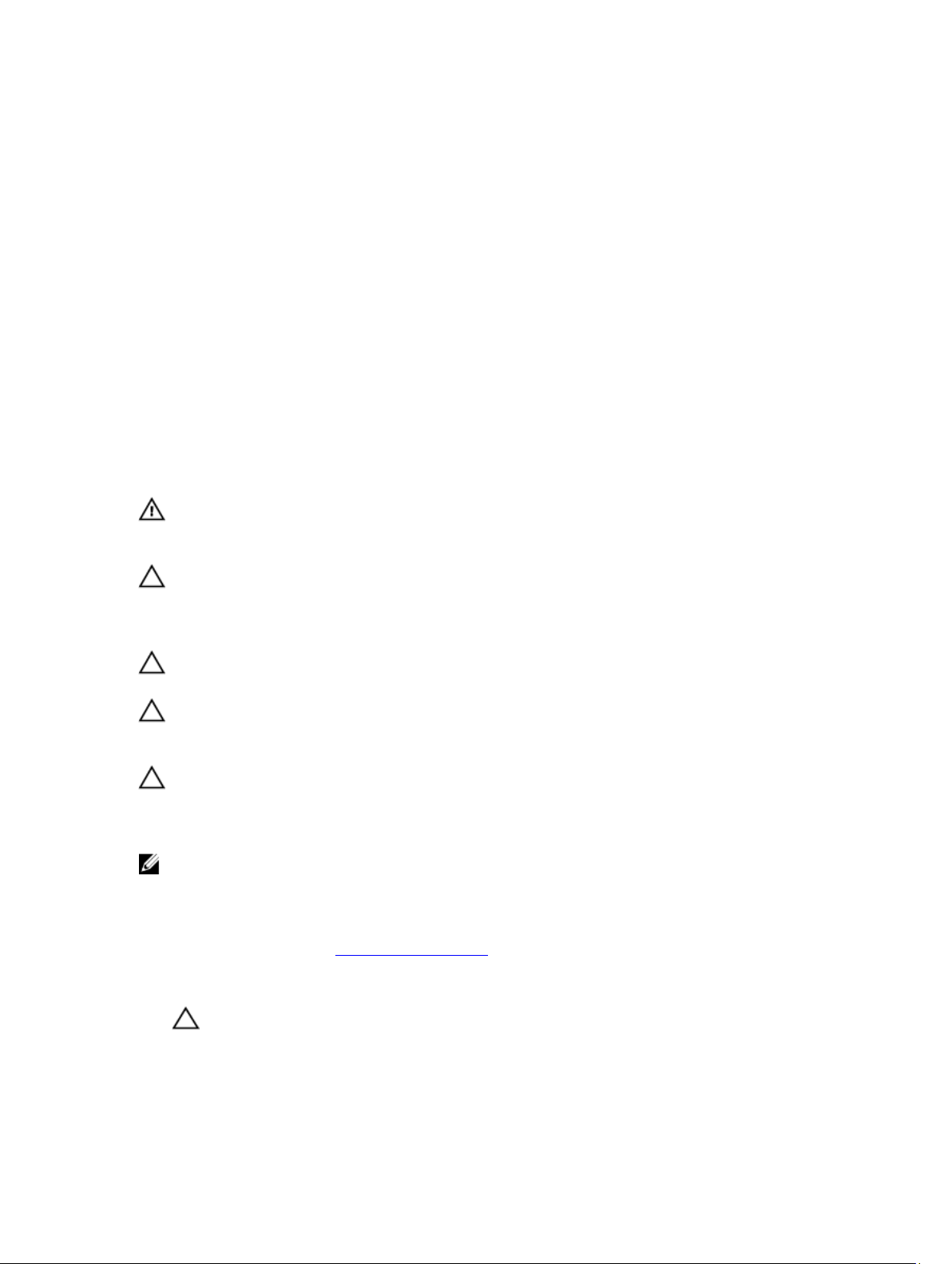
Working on Your Computer
Before Working Inside Your Computer
Use the following safety guidelines to help protect your computer from potential damage and to help to ensure your
personal safety. Unless otherwise noted, each procedure included in this document assumes that the following
conditions exist:
• You have performed the steps in Working on Your Computer.
• You have read the safety information that shipped with your computer.
• A component can be replaced or--if purchased separately--installed by performing the removal procedure in
reverse order.
WARNING: Before working inside your computer, read the safety information that shipped with your computer. For
additional safety best practices information, see the Regulatory Compliance Homepage at www.dell.com/
regulatory_compliance.
CAUTION: Many repairs may only be done by a certified service technician. You should only perform
troubleshooting and simple repairs as authorized in your product documentation, or as directed by the online or
telephone service and support team. Damage due to servicing that is not authorized by Dell is not covered by your
warranty. Read and follow the safety instructions that came with the product.
CAUTION: To avoid electrostatic discharge, ground yourself by using a wrist grounding strap or by periodically
touching an unpainted metal surface, such as a connector on the back of the computer.
1
CAUTION: Handle components and cards with care. Do not touch the components or contacts on a card. Hold a
card by its edges or by its metal mounting bracket. Hold a component such as a processor by its edges, not by its
pins.
CAUTION: When you disconnect a cable, pull on its connector or on its pull-tab, not on the cable itself. Some
cables have connectors with locking tabs; if you are disconnecting this type of cable, press in on the locking tabs
before you disconnect the cable. As you pull connectors apart, keep them evenly aligned to avoid bending any
connector pins. Also, before you connect a cable, ensure that both connectors are correctly oriented and aligned.
NOTE: The color of your computer and certain components may appear differently than shown in this document.
To avoid damaging your computer, perform the following steps before you begin working inside the computer.
1. Ensure that your work surface is flat and clean to prevent the computer cover from being scratched.
2. Turn off your computer (see Turning Off Your Computer).
3. If the computer is connected to a docking device (docked) such as the optional Media Base or Battery Slice,
undock it.
CAUTION: To disconnect a network cable, first unplug the cable from your computer and then unplug the
cable from the network device.
4. Disconnect all network cables from the computer.
5. Disconnect your computer and all attached devices from their electrical outlets.
7
Page 8
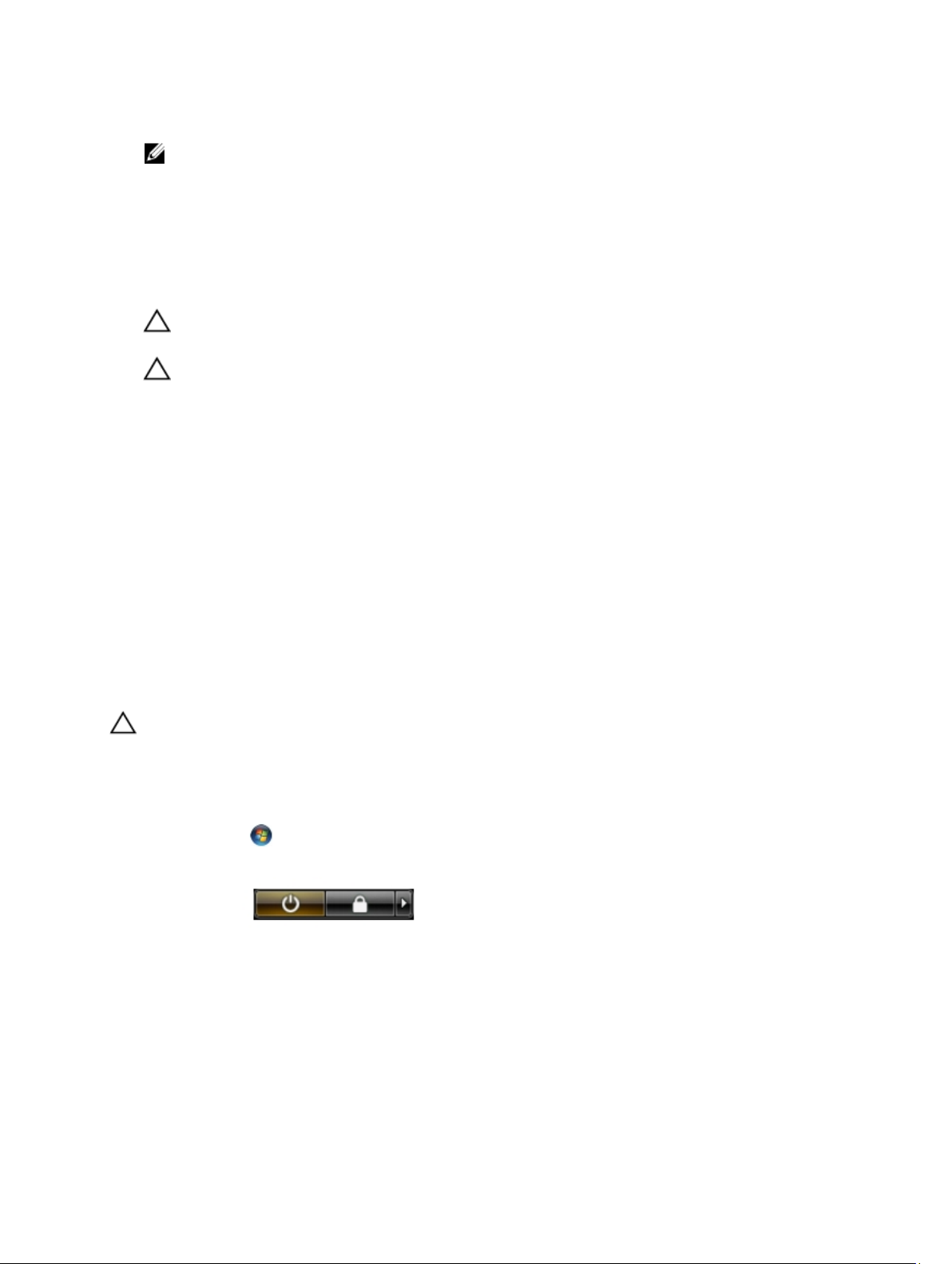
6. Close the display and turn the computer upside-down on a flat work surface.
NOTE: To avoid damaging the system board, you must remove the main battery before you service the
computer.
7. Remove the main battery.
8. Turn the computer top-side up.
9. Open the display.
10. Press the power button to ground the system board.
CAUTION: To guard against electrical shock, always unplug your computer from the electrical outlet before
opening the display.
CAUTION: Before touching anything inside your computer, ground yourself by touching an unpainted metal
surface, such as the metal at the back of the computer. While you work, periodically touch an unpainted metal
surface to dissipate static electricity, which could harm internal components.
11. Remove any installed ExpressCards or Smart Cards from the appropriate slots.
Recommended Tools
The procedures in this document may require the following tools:
• Small flat-blade screwdriver
• #0 Phillips screwdriver
• #1 Phillips screwdriver
• Small plastic scribe
• Flash BIOS update program CD
Turning Off Your Computer
CAUTION: To avoid losing data, save and close all open files and exit all open programs before you turn off your
computer.
1. Shut down the operating system:
– In Windows Vista :
Click Start , then click the arrow in the lower-right corner of the Start menu as shown below, and then
click Shut Down.
– In Windows XP:
Click Start → Turn Off Computer → Turn Off . The computer turns off after the operating system shutdown
process is complete.
2. Ensure that the computer and all attached devices are turned off. If your computer and attached devices did not
automatically turn off when you shut down your operating system, press and hold the power button for about 4
seconds to turn them off.
8
Page 9
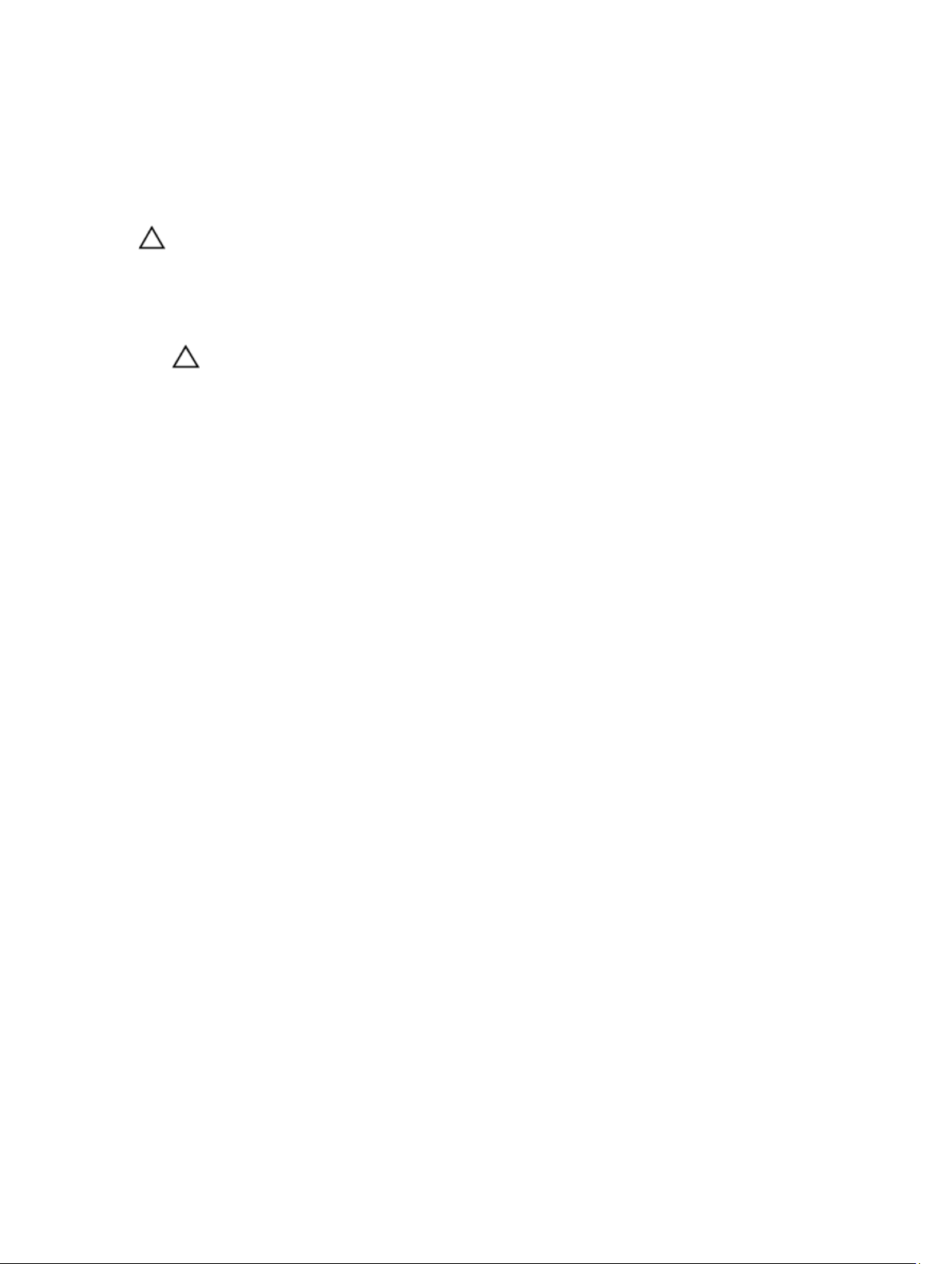
After Working Inside Your Computer
After you complete any replacement procedure, ensure you connect any external devices, cards, and cables before
turning on your computer.
CAUTION: To avoid damage to the computer, use only the battery designed for this particular Dell computer. Do not
use batteries designed for other Dell computers.
1. Connect any external devices, such as a port replicator, battery slice, or media base, and replace any cards, such
as an ExpressCard.
2. Connect any telephone or network cables to your computer.
CAUTION: To connect a network cable, first plug the cable into the network device and then plug it into the
computer.
3. Replace the battery.
4. Connect your computer and all attached devices to their electrical outlets.
5. Turn on your computer.
9
Page 10
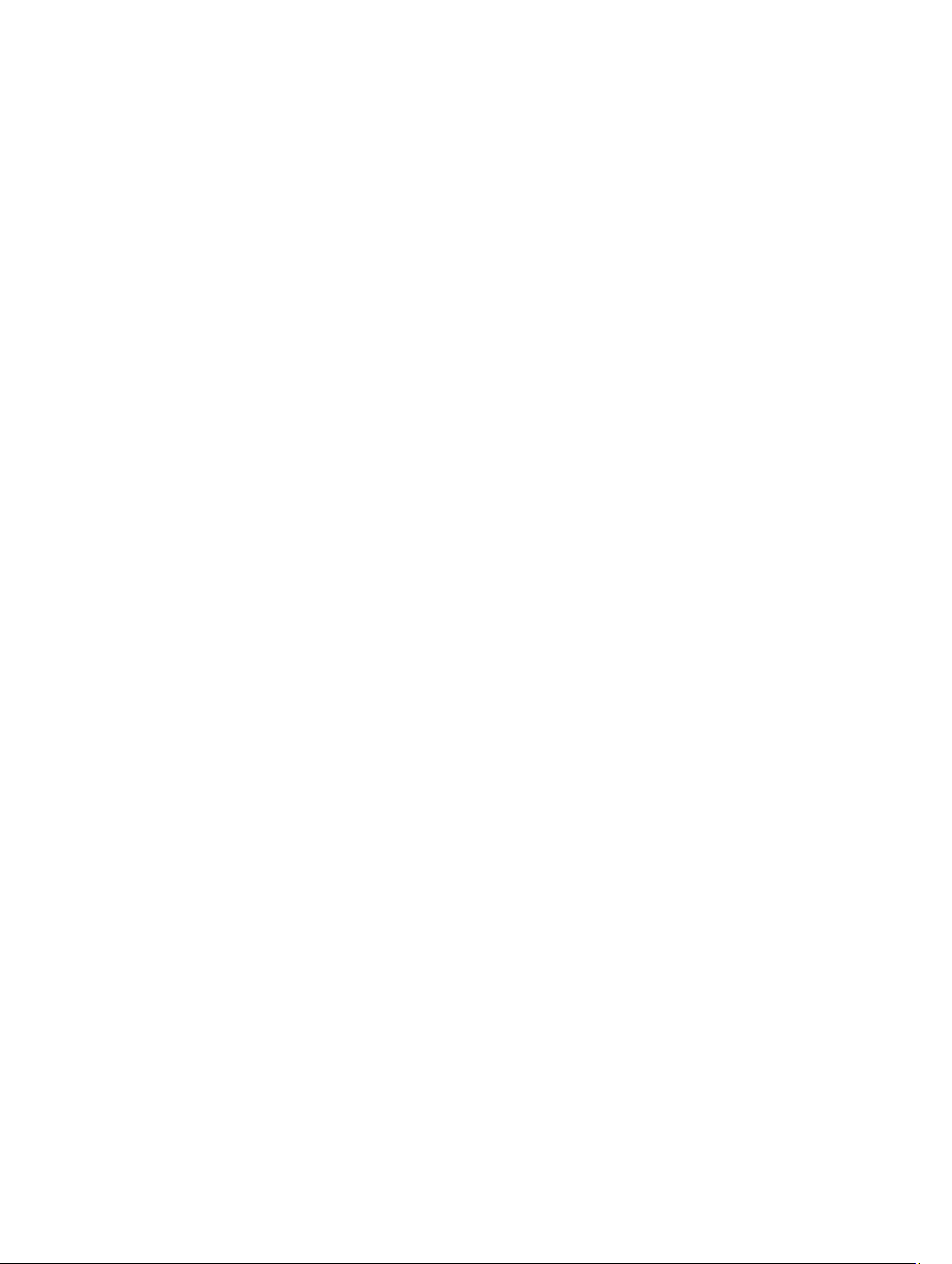
10
Page 11
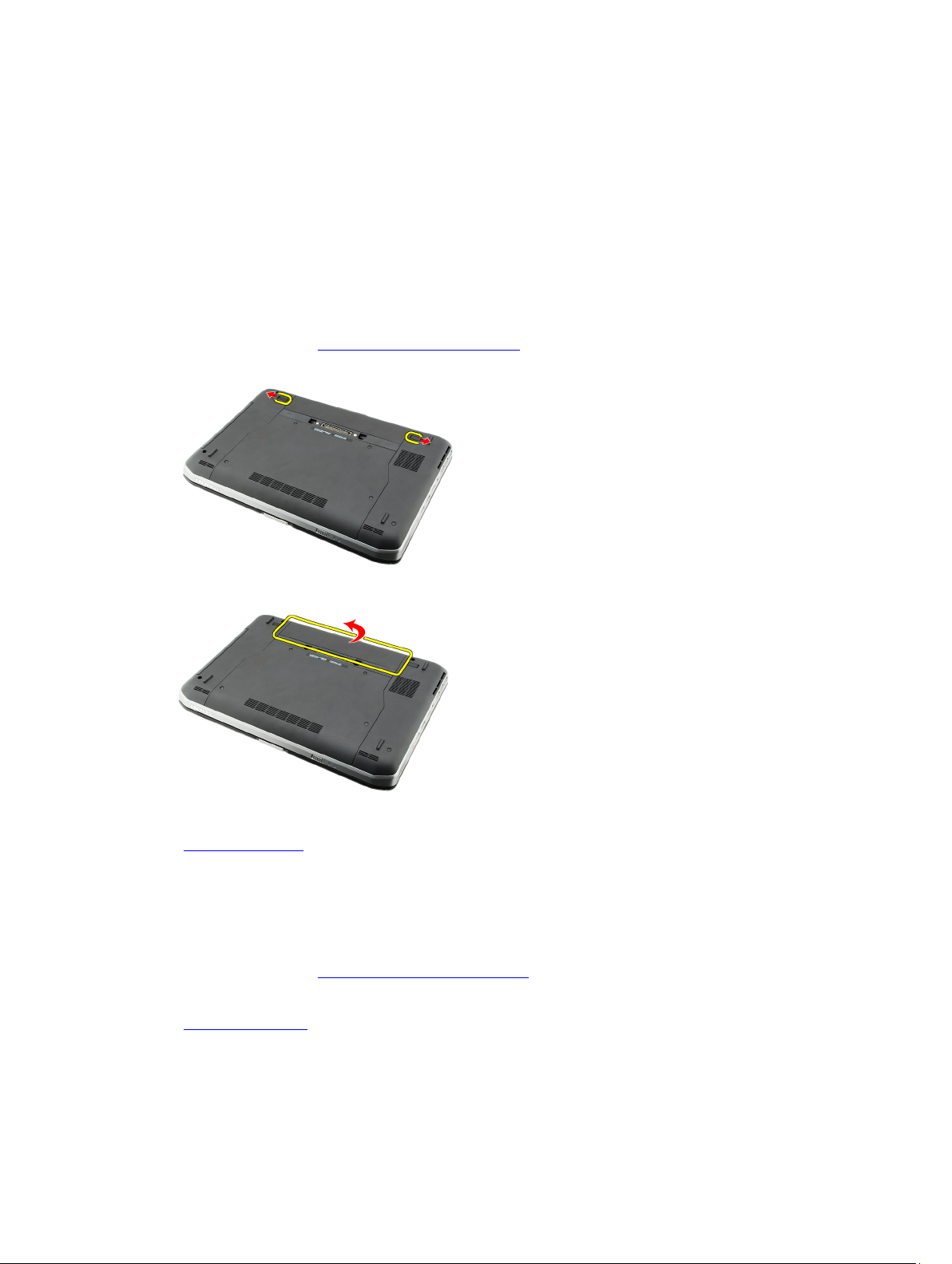
Battery
Removing the Battery
1. Follow the procedures in Before Working On Your Computer.
2. Slide the release latches to unlock the battery.
3. Remove the battery from the computer.
2
Related Links
Installing the Battery
Installing the Battery
1. Slide the battery back into the computer.
The release latches automatically click into the lock position.
2. Follow the procedures in After Working Inside Your Computer.
Related Links
Removing the Battery
11
Page 12
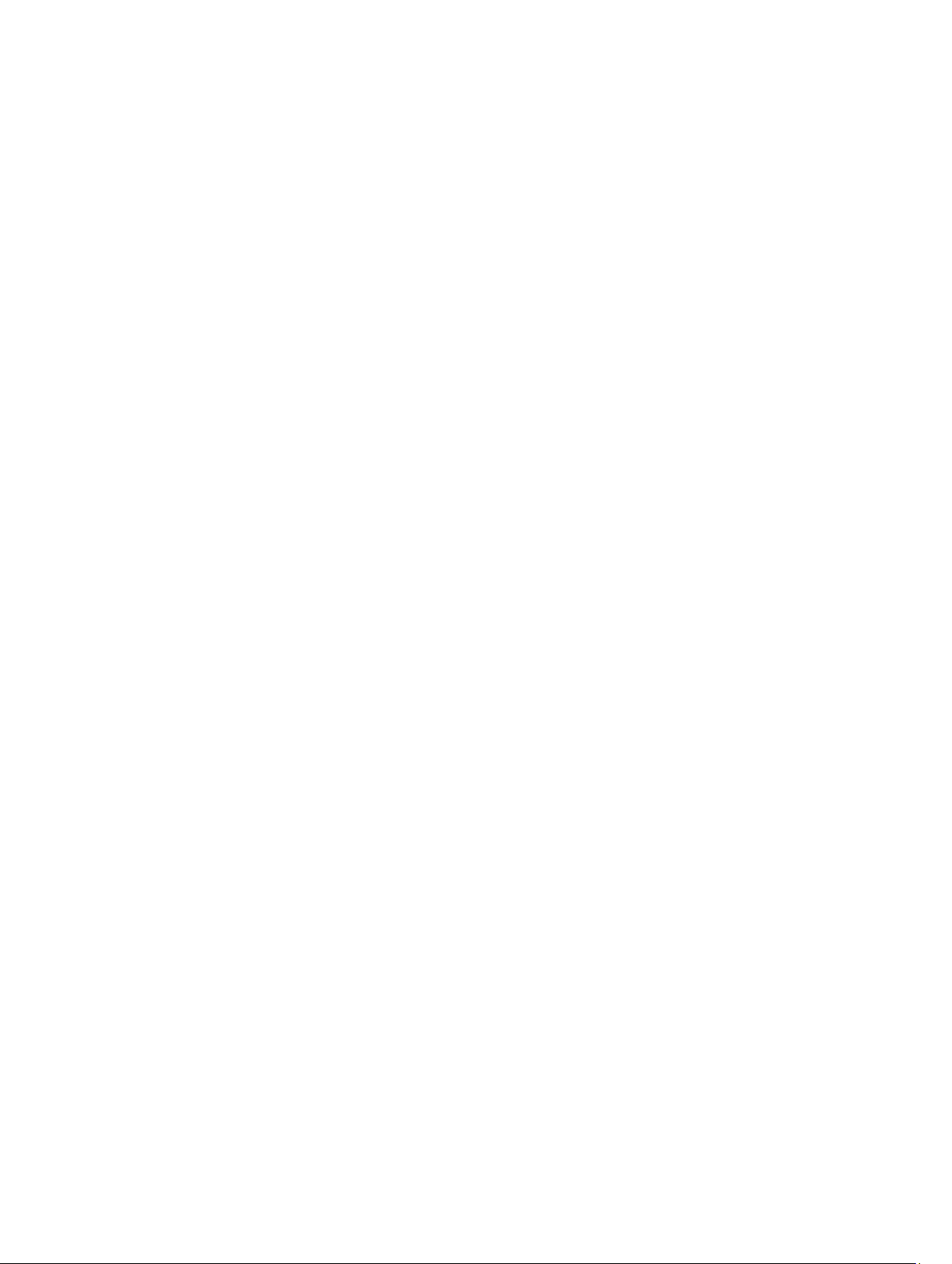
12
Page 13
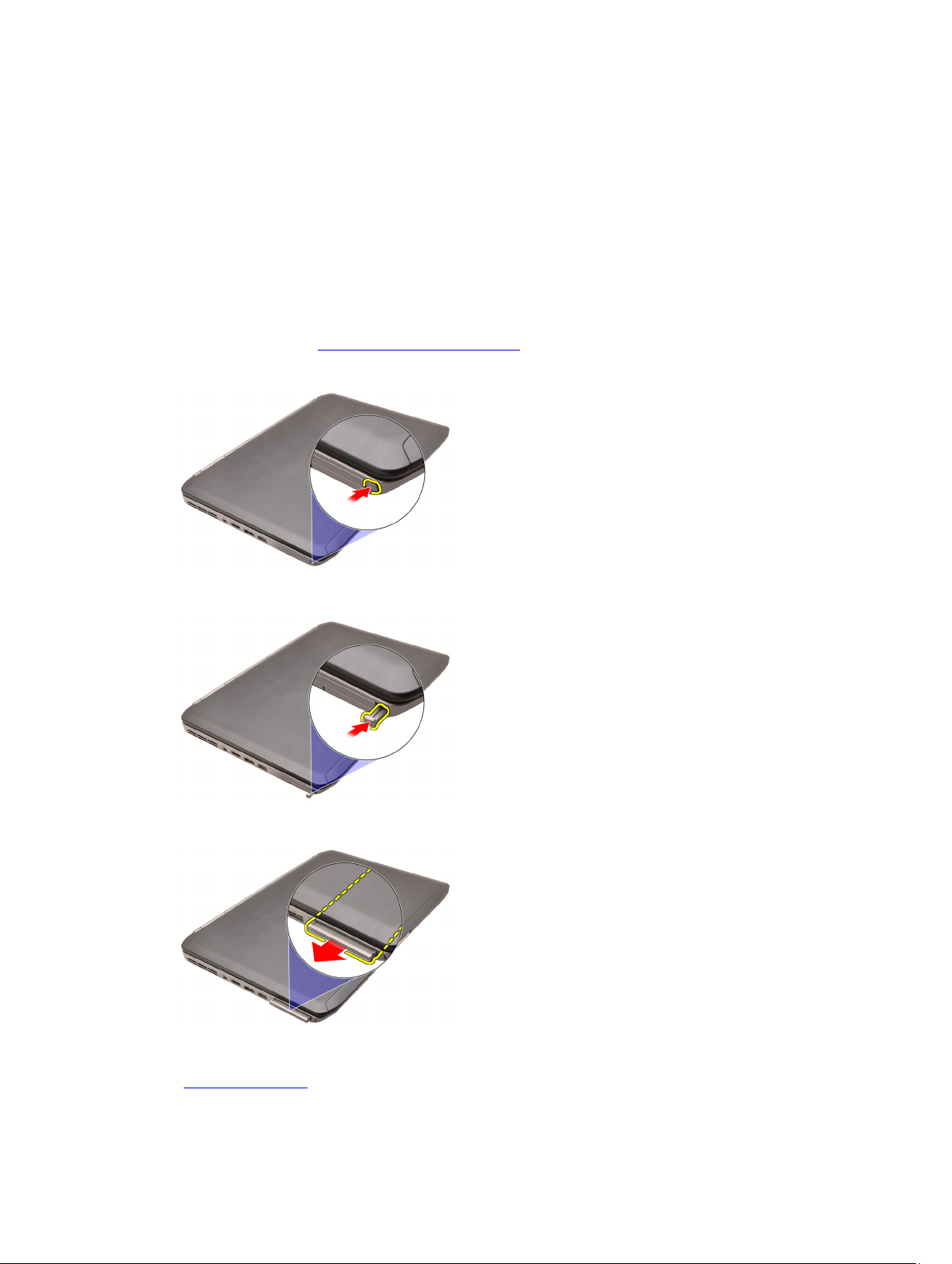
PC Card
Removing the PC Card
1. Follow the procedures in Before Working On Your Computer.
2. Press in on the PC latch to release the latch.
3. Press in on the PC latch to release the PC card.
3
4. Slide the PC card out of the computer.
Related Links
Installing the PC Card
13
Page 14
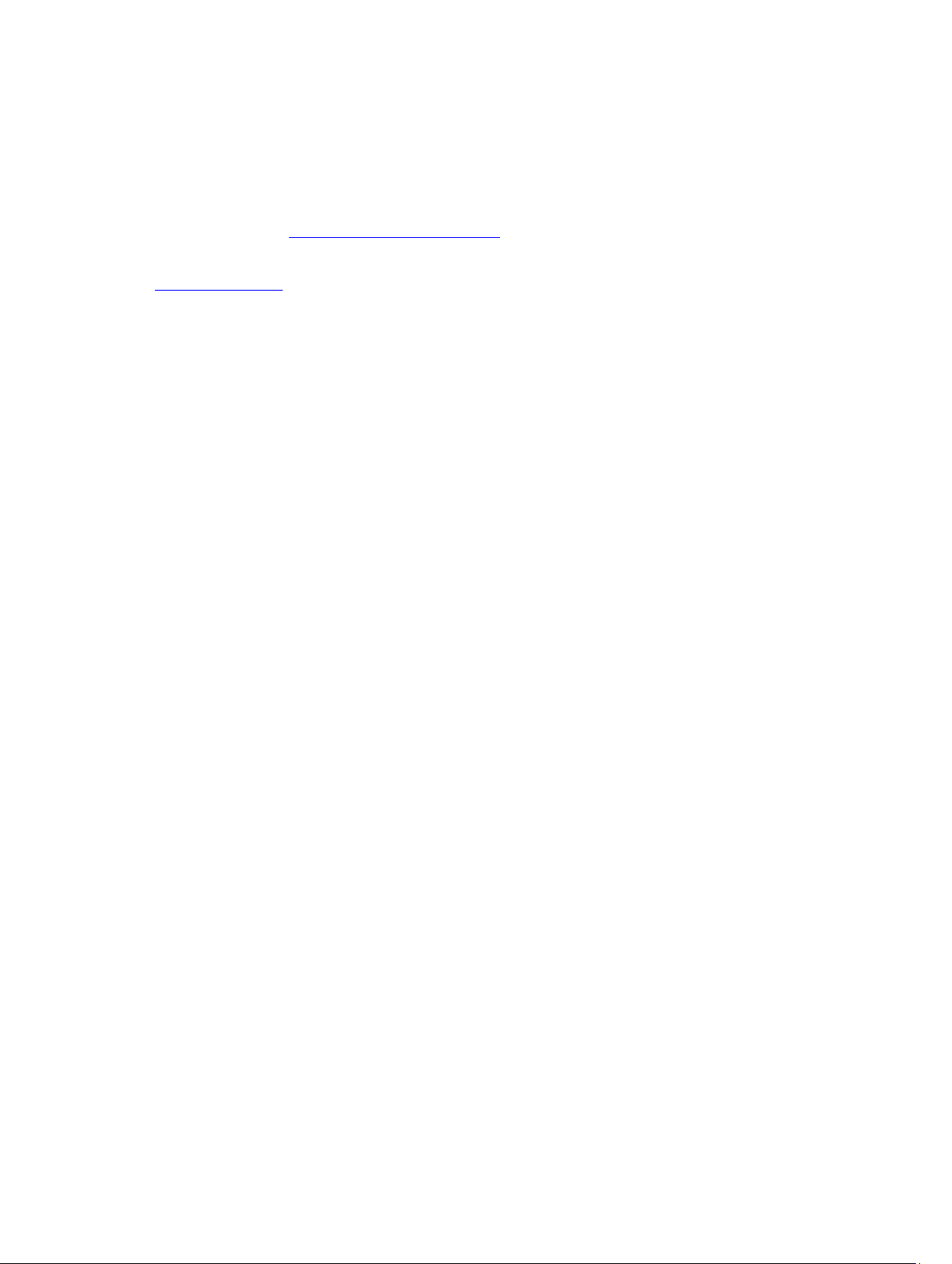
Installing the PC Card
1. Push the PC latch to lock it.
2. Push the PC card to its slot until it clicks.
3. Follow the procedures in After Working Inside Your Computer.
Related Links
Removing the PC Card
14
Page 15
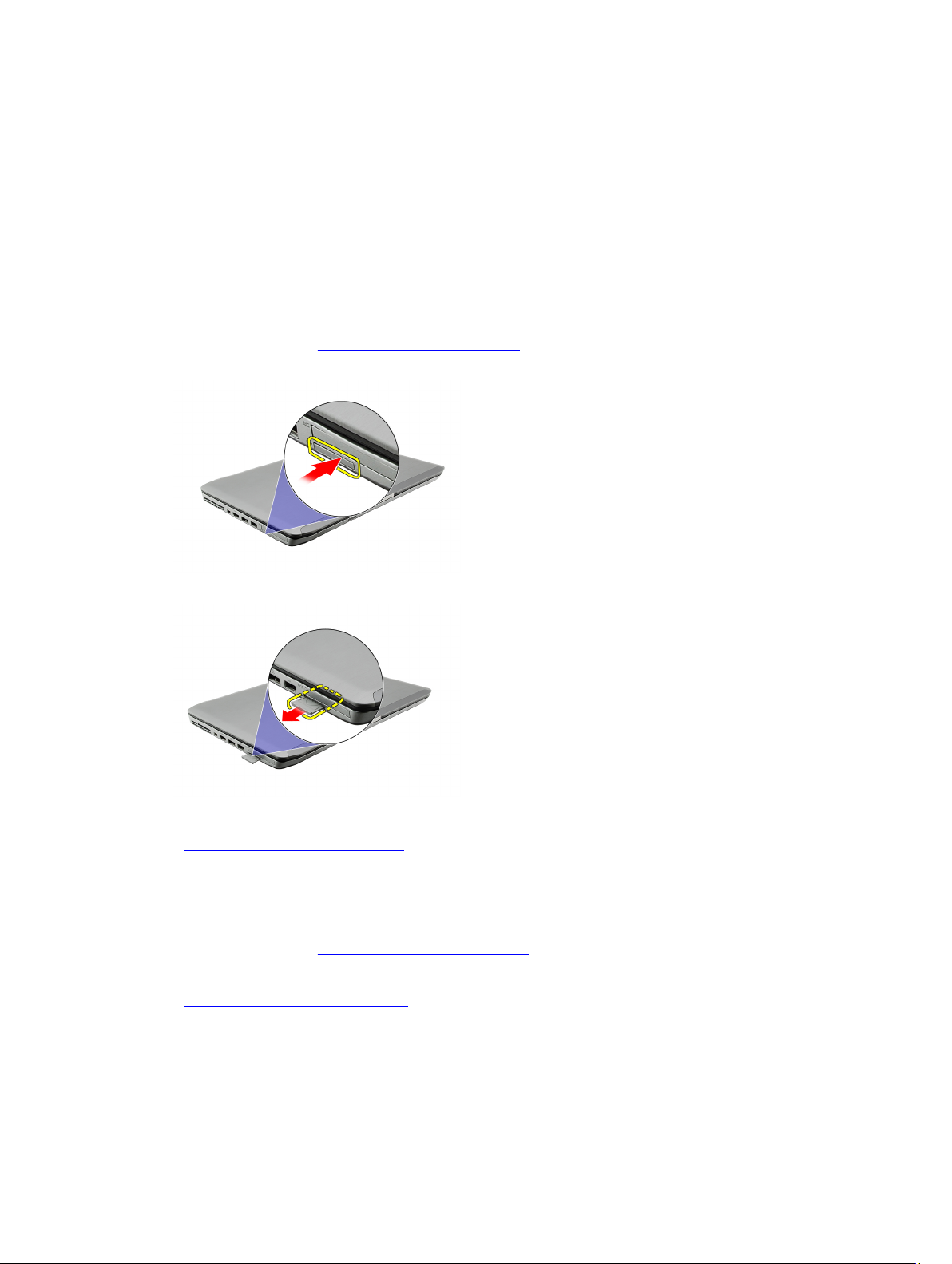
Secure Digital (SD) Card
Removing The Secure Digital (SD) Card
1. Follow the procedures in Before Working On Your Computer.
2. Push in on the SD card.
3. Slide the SD card out of the computer.
4
Related Links
Installing The Secure Digital (SD) Card
Installing The Secure Digital (SD) Card
1. Slide the SD card into its slot until it clicks into place.
2. Follow the procedures in After Working Inside Your Computer.
Related Links
Removing The Secure Digital (SD) Card
15
Page 16
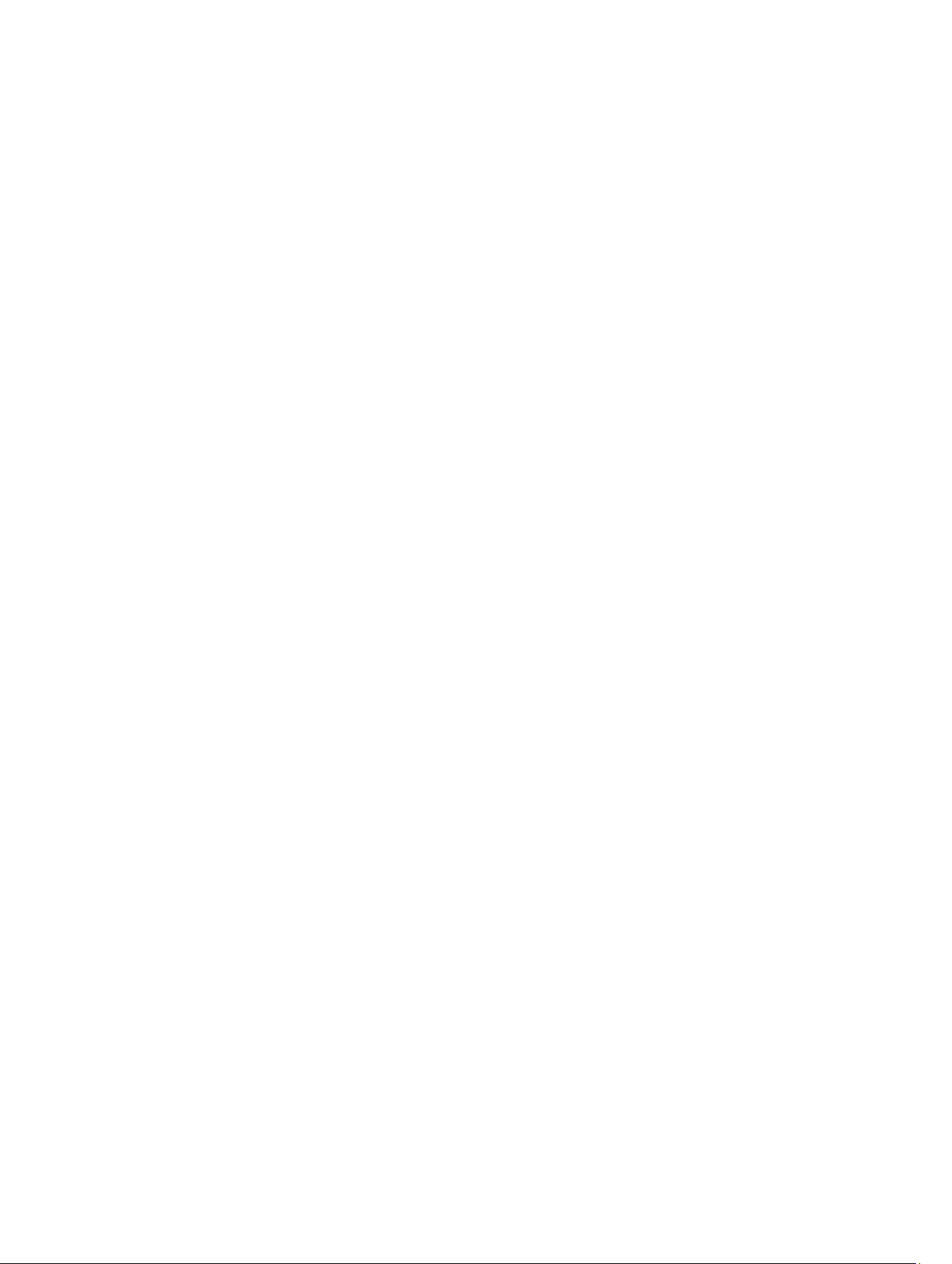
16
Page 17
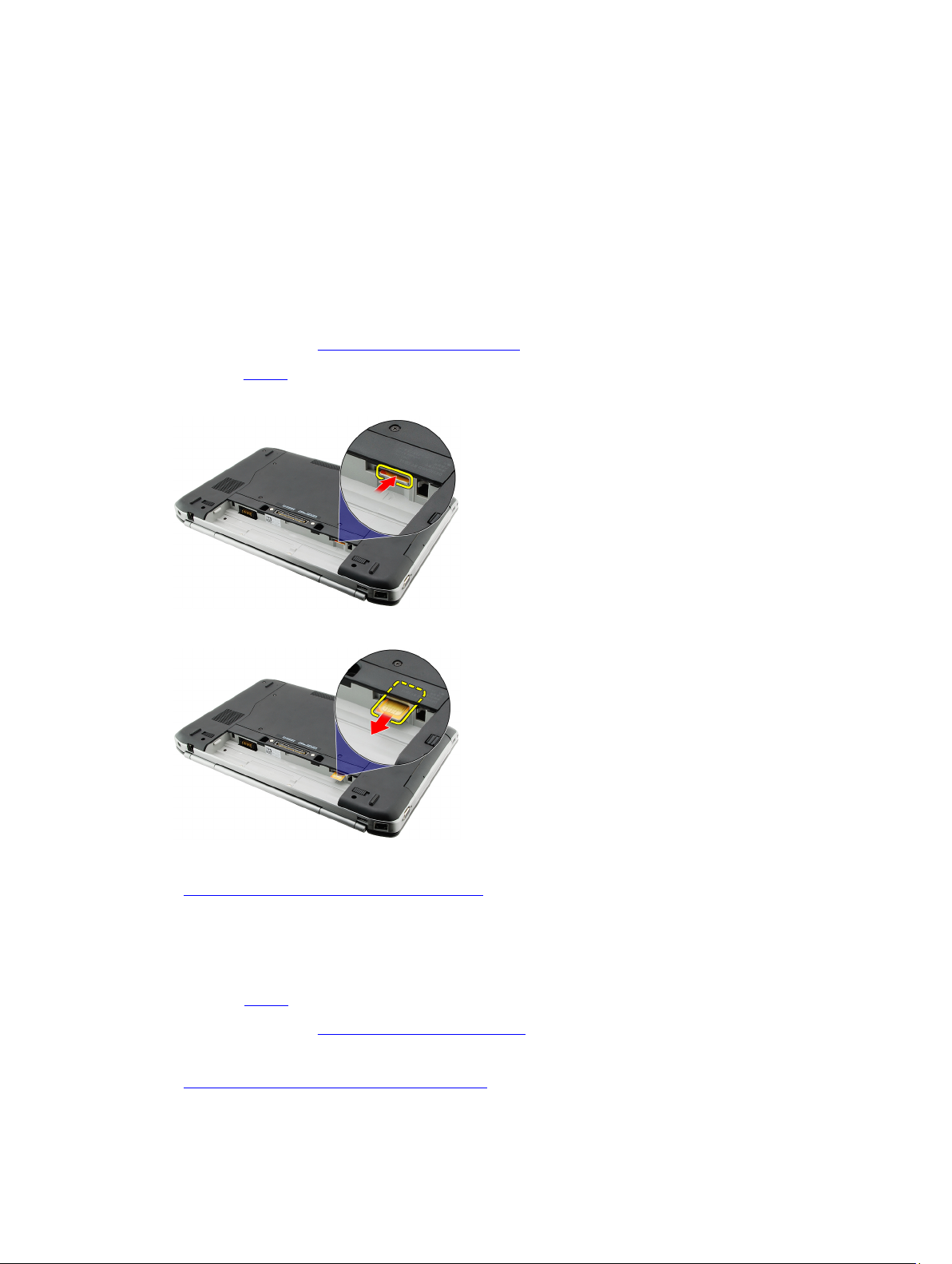
Subscriber Identity Module (SIM) Card
Removing the Subscriber Identity Module (SIM) Card
1. Follow the procedures in Before Working On Your Computer.
2. Remove the battery.
3. Press and release the SIM card located on the battery wall.
4. Slide the SIM card from the computer.
5
Related Links
Installing the Subscriber Identity Module (SIM) Card
Installing the Subscriber Identity Module (SIM) Card
1. Insert the SIM card into the slot.
2. Replace the battery.
3. Follow the procedures in After Working Inside Your Computer.
Related Links
Removing the Subscriber Identity Module (SIM) Card
17
Page 18
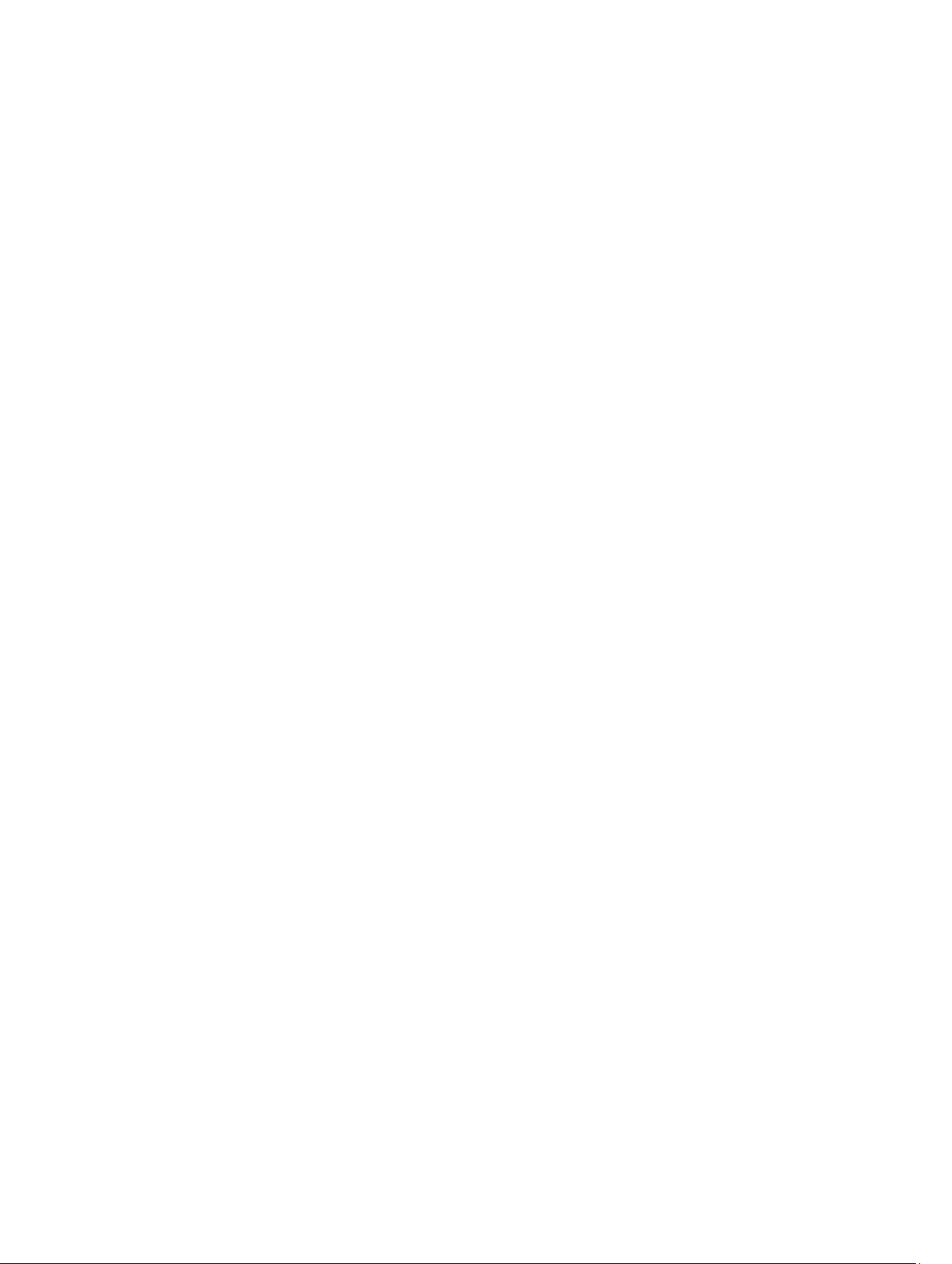
18
Page 19
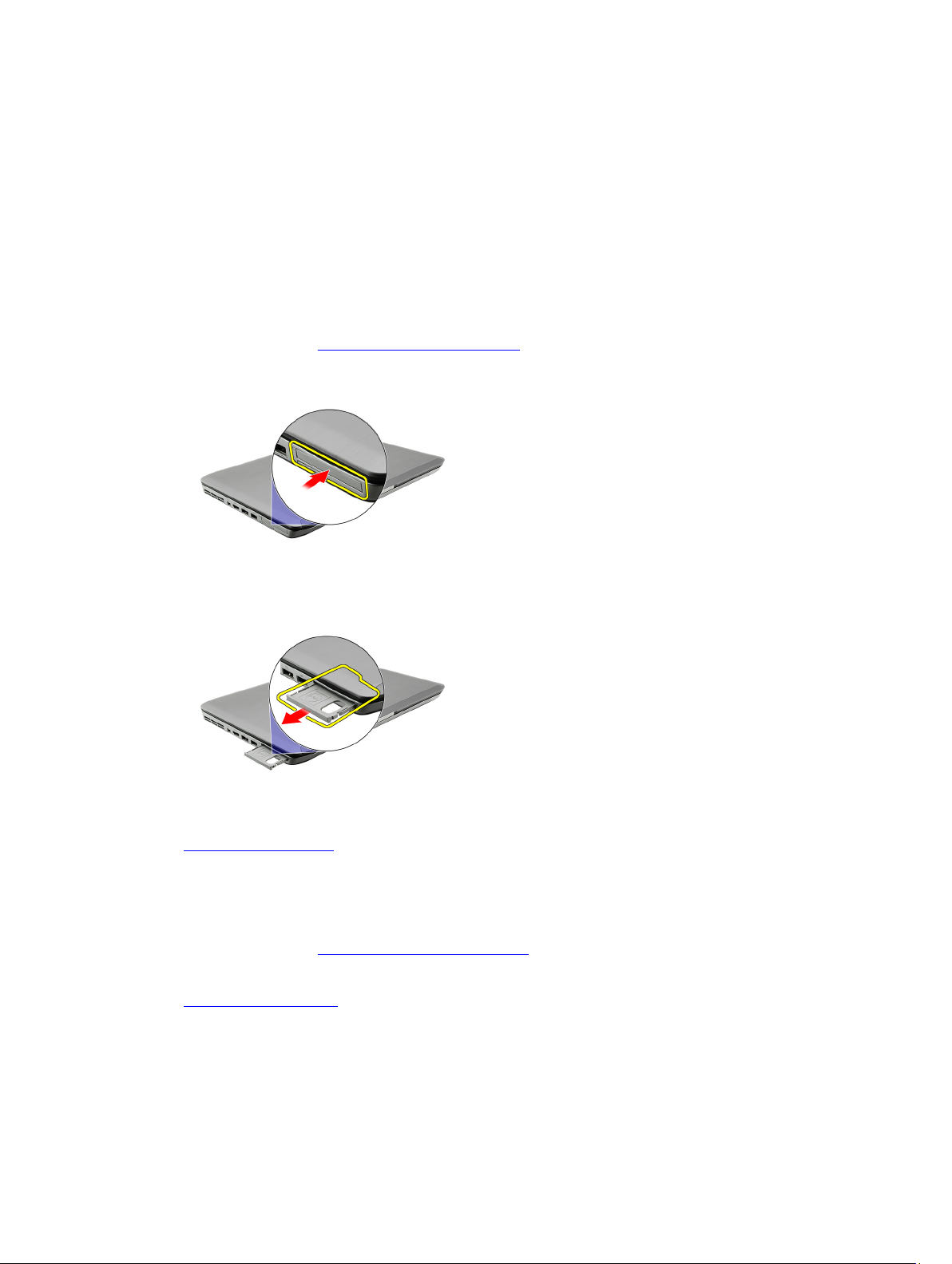
ExpressCard
Removing the ExpressCard
1. Follow the procedures in Before Working On Your Computer.
2. Push in on the ExpressCard.
3. Slide the ExpressCard out of the computer.
6
Related Links
Installing the ExpressCard
Installing the ExpressCard
1. Insert the ExpressCard into the slot until it clicks into place.
2. Follow the procedures in After Working Inside Your Computer.
Related Links
Removing the ExpressCard
19
Page 20
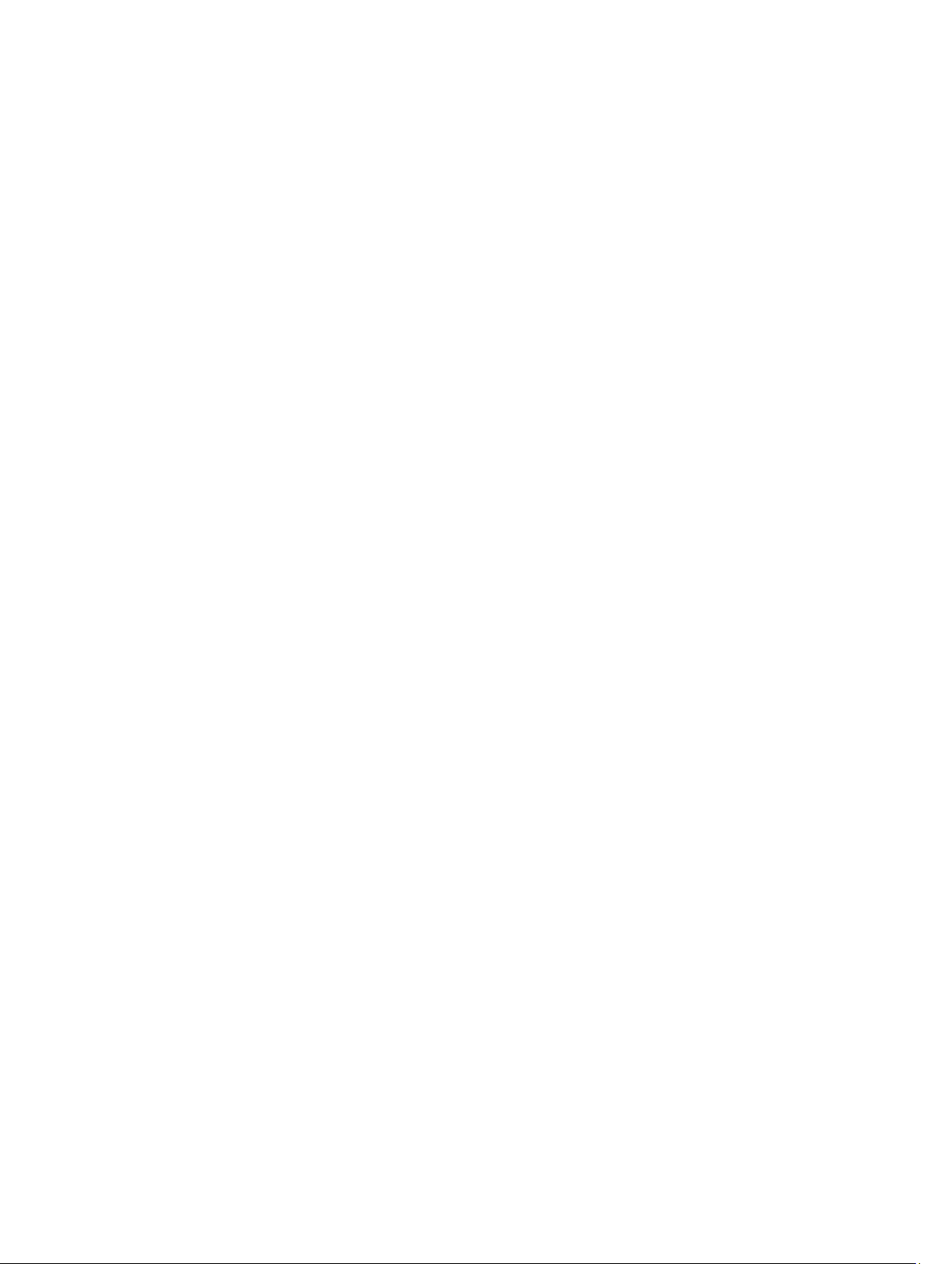
20
Page 21
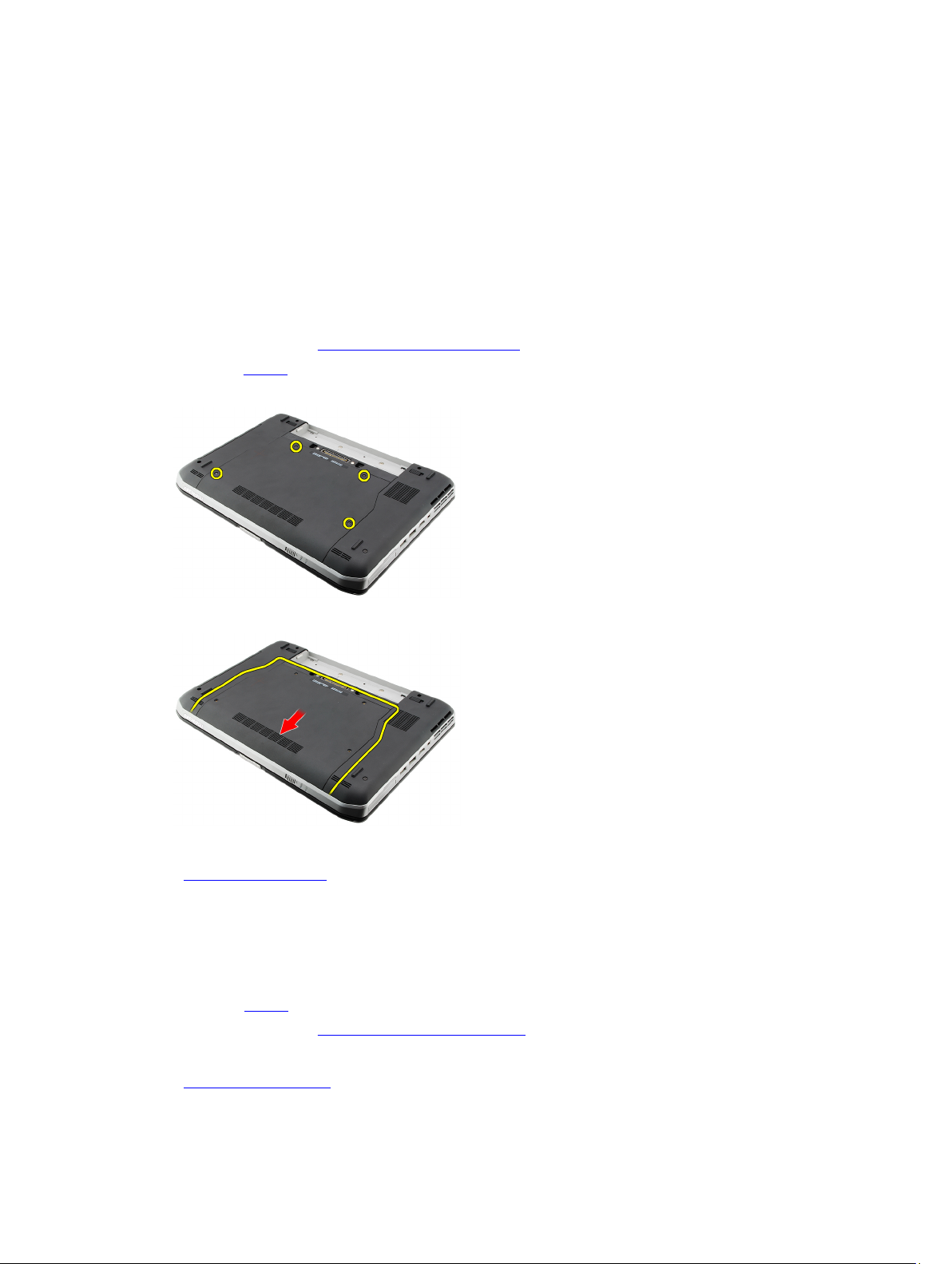
Back Panel
Removing the Back Panel
1. Follow the procedures in Before Working On Your Computer.
2. Remove the battery.
3. Remove the screws that secure the back panel.
4. Slide and remove the back panel toward the front of the computer .
7
Related Links
Installing the Back Panel
Installing the Back Panel
1. Slide the back panel towards the back of the computer.
2. Tighten the screws to secure the back panel.
3. Replace the battery.
4. Follow the procedures in After Working Inside Your Computer.
Related Links
Removing the Back Panel
21
Page 22
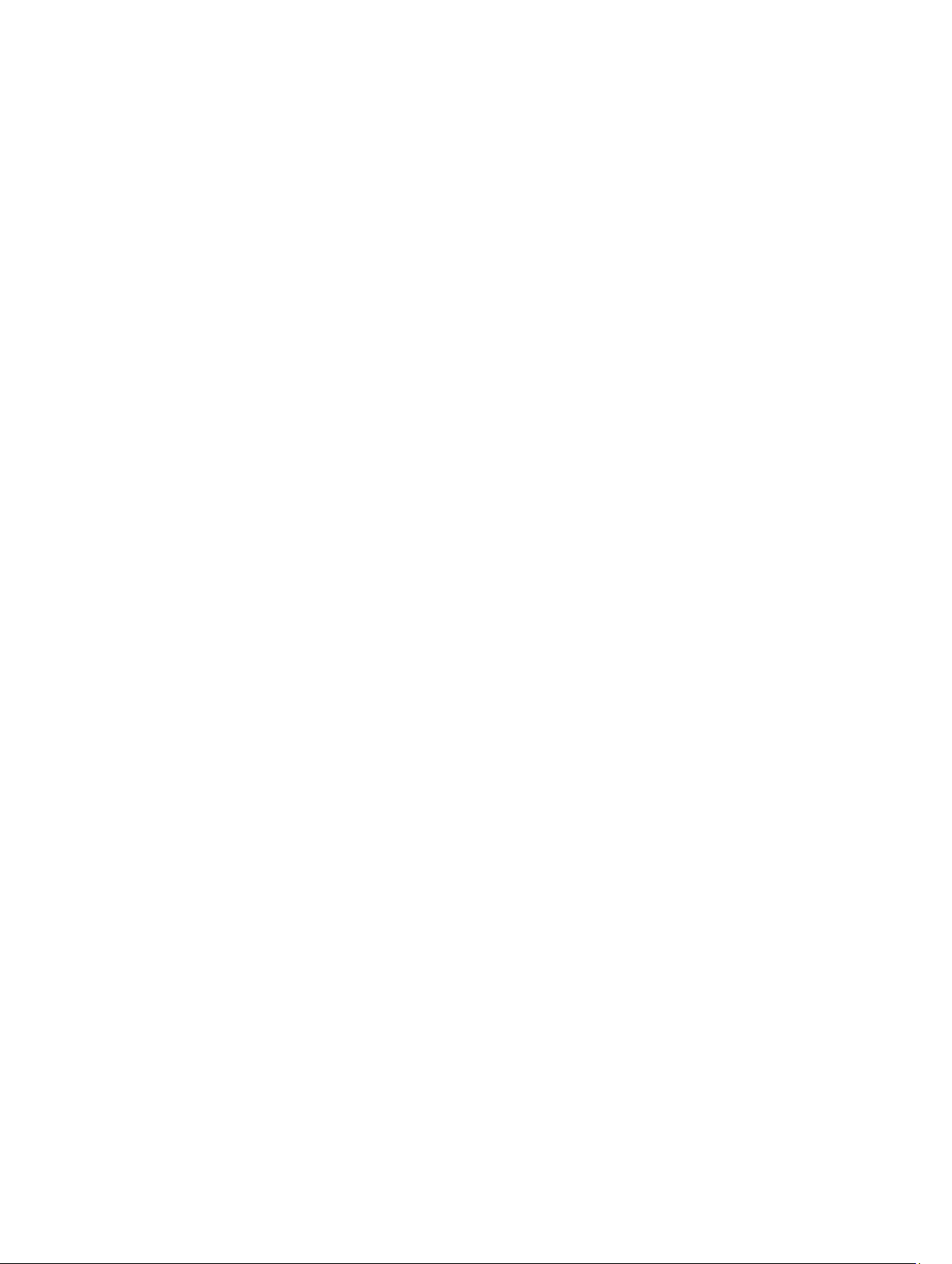
22
Page 23
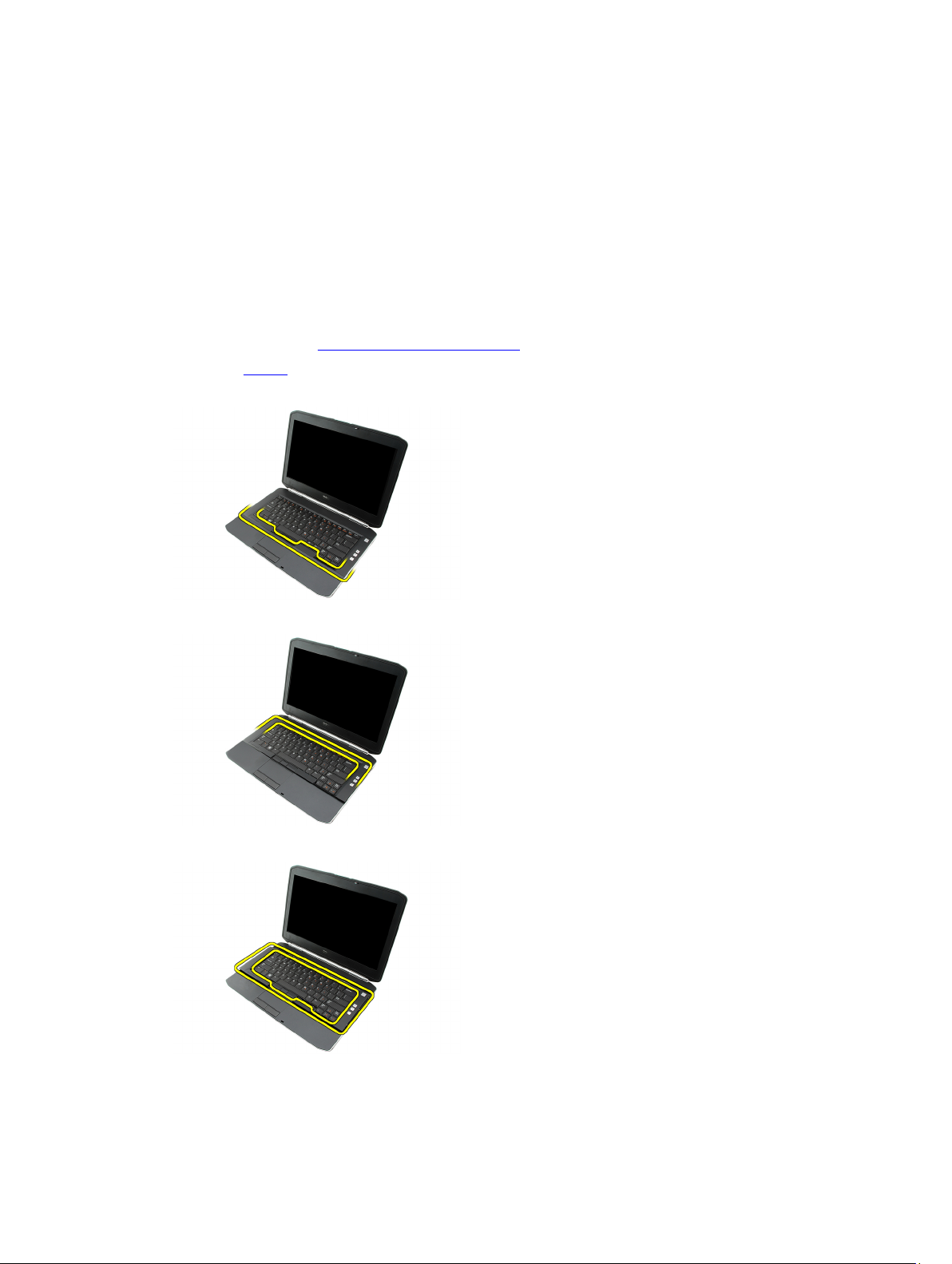
Keyboard Trim
Removing the Keyboard Trim
1. Follow the procedures in Before Working On Your Computer.
2. Remove the battery.
3. Pry up the keyboard trim from the bottom edge.
4. Pry up the keyboard trim from the top edge.
8
5. Remove the keyboard trim from the computer.
Related Links
23
Page 24
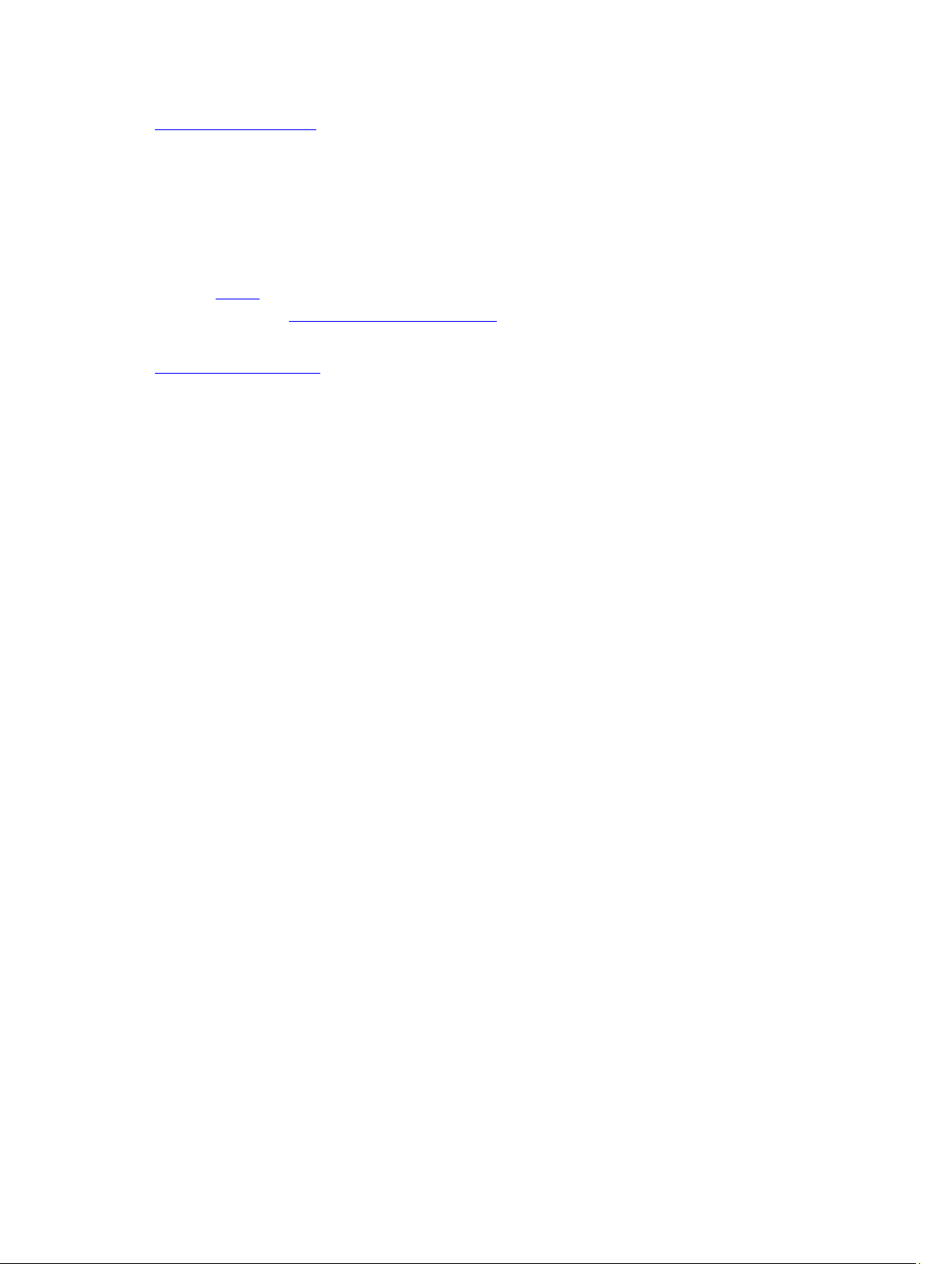
Installing the Keyboard Trim
Installing the Keyboard Trim
1. Align the keyboard trim with the tabs on the top of the palm rest.
2. Press along the top edge to latch on the tabs.
3. Work your way around the sides and bottom edge of the keyboard trim.
4. Press the keyboard trim down along all the edges until it clicks into place.
5. Replace the battery.
6. Follow the procedures in After Working Inside Your Computer.
Related Links
Removing the Keyboard Trim
24
Page 25
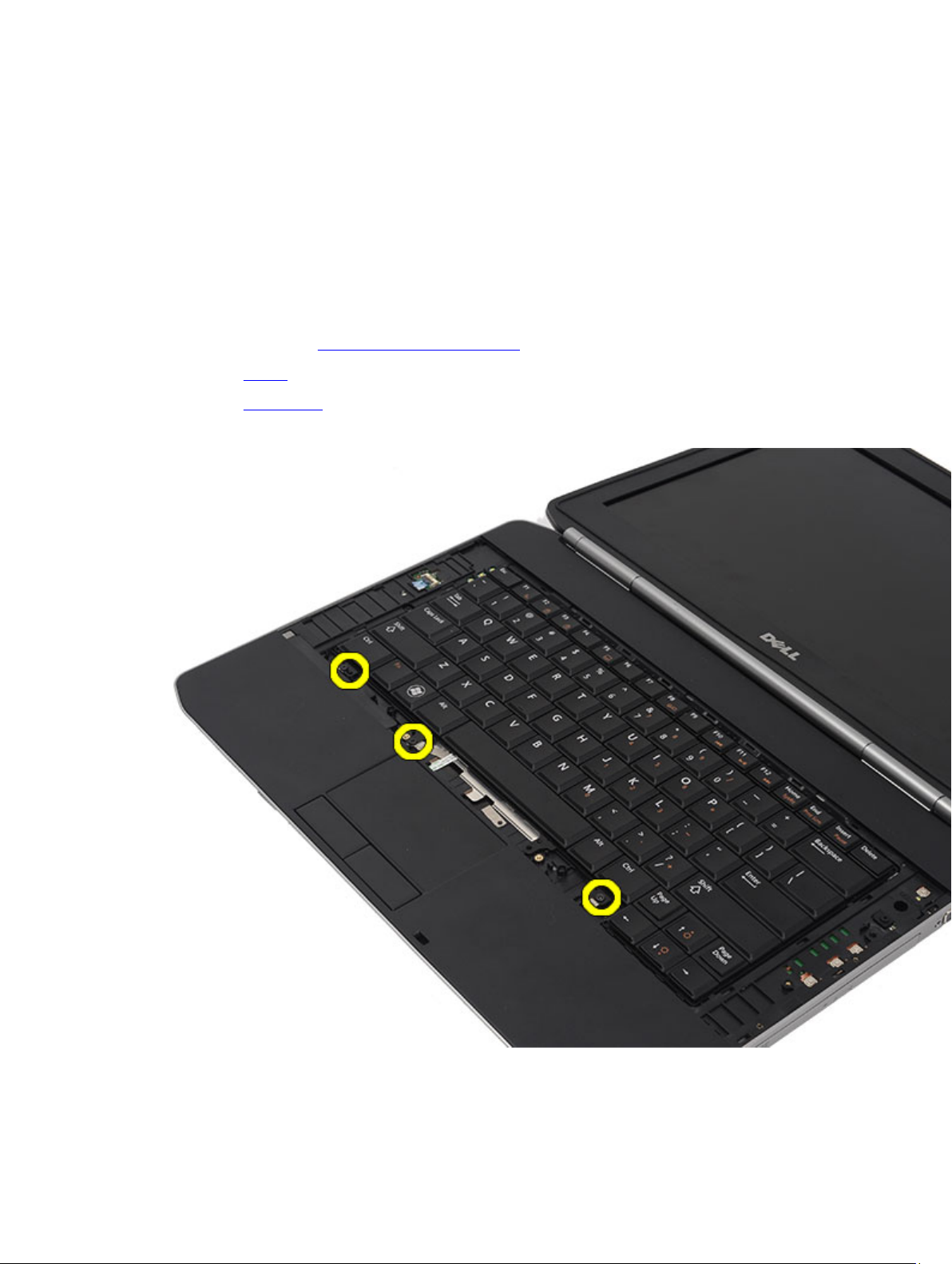
Keyboard
Removing the Keyboard
1. Follow the procedures in Before Working On Your Computer.
2. Remove the battery.
3. Remove the keyboard trim.
4. Remove the screws that secure the keyboard to the front of the computer.
9
5. Flip the computer and remove the screws that secure the keyboard to the computer.
25
Page 26
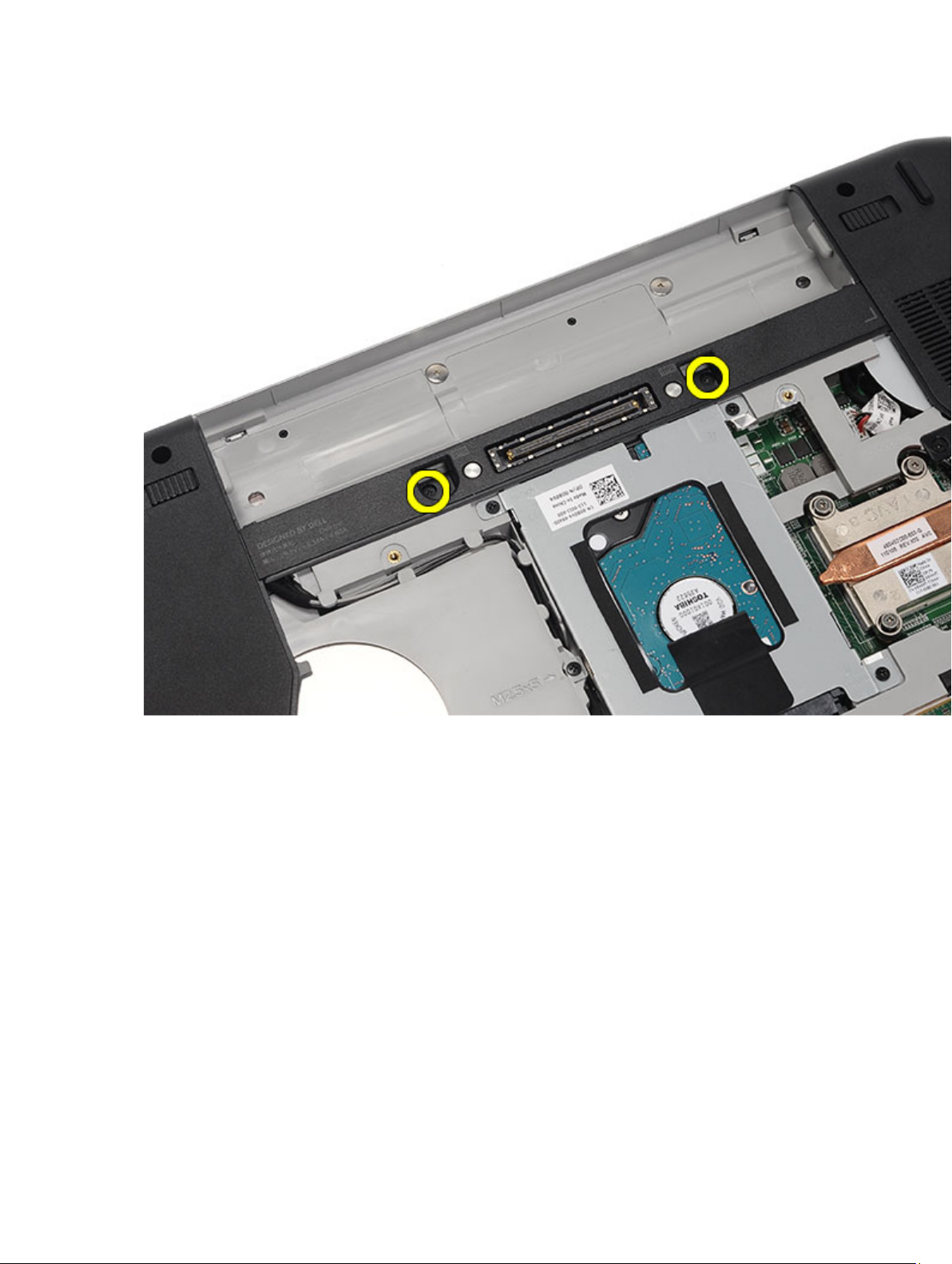
6. Flip the keyboard.
26
Page 27
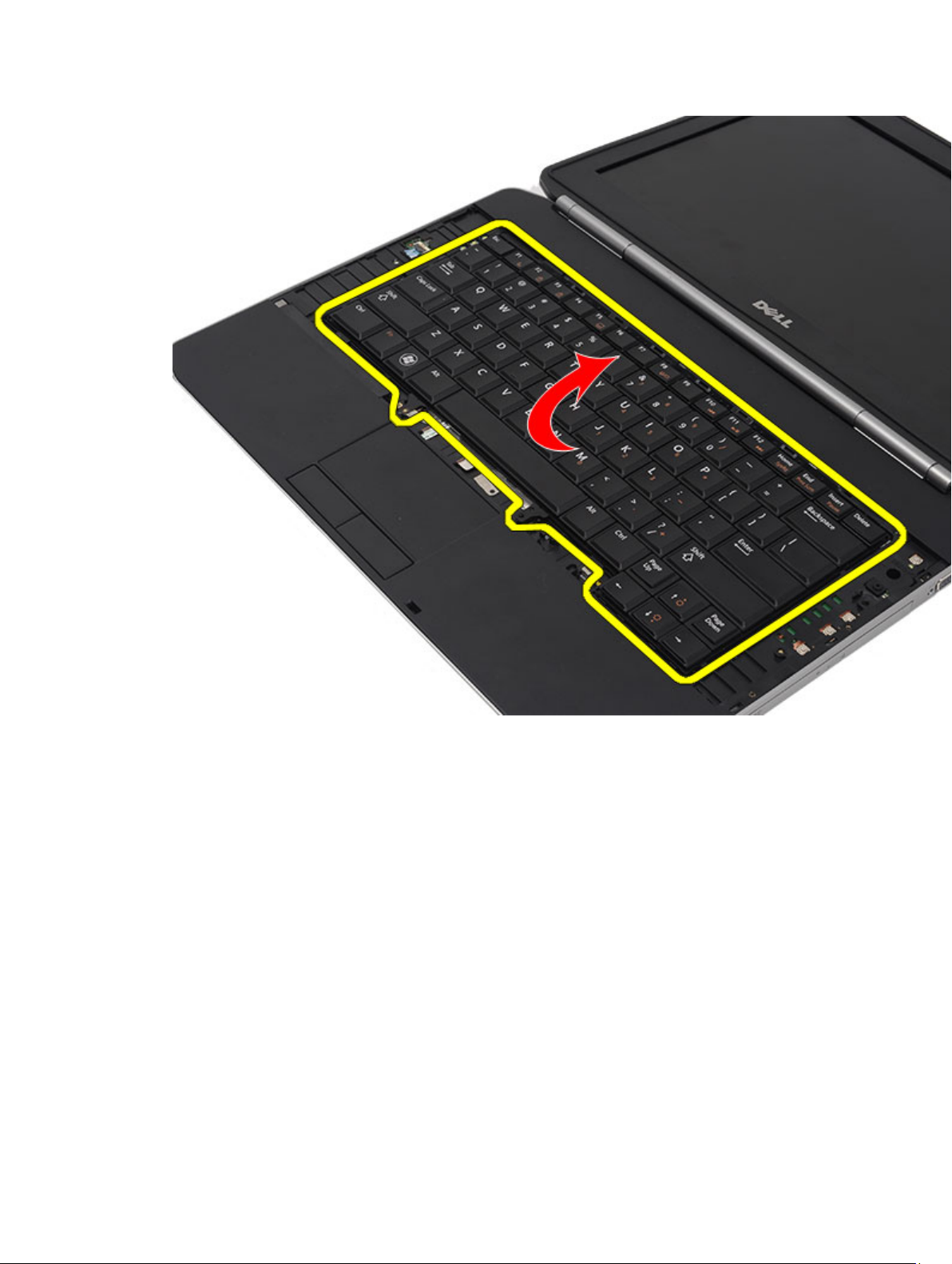
7. Disconnect the keyboard data cable from the computer.
27
Page 28

8. Remove the keyboard from the computer.
28
Page 29

9. Disconnect and remove the cable from the keyboard.
29
Page 30

Related Links
Installing the Keyboard
Installing the Keyboard
1. Connect the keyboard-data cable to the system board.
2. Connect the keyboard data cable to the back of the keyboard.
3. Replace the tape to secure the keyboard data cable to the back of the keyboard.
4. Replace the keyboard on the palm rest to align with the screw holes.
5. Tighten the keyboard screws.
6. Flip the keyboard and tighten the screws.
7. Replace the keyboard trim.
8. Replace the battery.
9. Follow the procedures in After Working Inside Your Computer.
Related Links
Removing the Keyboard
30
Page 31

Optical Drive
Removing the Optical Drive
1. Follow the procedures in Before Working On Your Computer.
2. Remove the battery.
3. Remove the back panel.
4. Remove the screw that secures the optical drive to the computer.
5. Push the screw tab away from the computer to release the optical drive from the drive bay.
10
6. Remove the optical drive from the computer.
Related Links
31
Page 32

Installing the Optical Drive
Installing the Optical Drive
1. Slide the optical drive into the drive bay on the right side of the computer.
2. Tighten the screw on the back of the computer to secure the optical drive.
3. Replace the back panel.
4. Replace the battery.
5. Follow the procedures in After Working Inside Your Computer.
Related Links
Removing the Optical Drive
32
Page 33

Hard Drive
Removing the Hard Drive
1. Follow the procedures in Before Working On Your Computer.
2. Remove the battery.
3. Remove the back panel.
4. Remove the screws that secure the hard-drive bracket to the computer.
5. Use the tab to pull the hard-drive bracket upward and remove it from the computer.
11
6. Remove the hard-drive bracket screws.
33
Page 34

7. Disconnect the bracket from the hard drive.
8. Disconnect the hard-drive connector from the hard drive.
Related Links
Installing the Hard Drive Assembly
Installing the Hard Drive
1. Reconnect the hard-drive connector to the hard drive.
2. Attach the hard-drive bracket to the hard drive.
3. Tighten the hard-drive bracket screws to ensure that the bracket is correctly aligned and holding the hard drive.
4. Slide the hard drive into the bay towards the connector on the system board.
5. Tighten the screws to secure the hard drive.
6. Replace the back panel.
7. Replace the battery.
8. Follow the procedures in After Working Inside Your Computer.
Related Links
Removing the Hard Drive Assembly
34
Page 35

Wireless Local Area Network (WLAN) Card
Removing the Wireless Local Area Network (WLAN) Card
1. Follow the procedures in Before Working On Your Computer.
2. Remove the battery.
3. Remove the back panel.
4. Disconnect the antenna cables from the WLAN card.
5. Remove the screw that secures the WLAN card to system board.
12
6. Remove the WLAN card.
35
Page 36

Related Links
Installing the Wireless Local Area Network (WLAN) Card
Installing The Wireless Local Area Network (WLAN) Card
1. Slide the WLAN card into its slot.
2. Tighten the screw to secure the WLAN card to the computer.
3. Connect the antenna cables according to the color code on the WLAN card.
4. Replace the back panel.
5. Replace the battery.
6. Follow the procedures in After Working Inside Your Computer.
Related Links
Removing the Wireless Local Area Network (WLAN) Card
36
Page 37

Wireless Wide Area Network (WWAN) Card
Removing the Wireless Wide Area Network (WWAN) Card
1. Follow the procedures in Before Working On Your Computer.
2. Remove the battery.
3. Remove the back panel.
4. Disconnect the antenna cables from the WWAN card.
5. Remove the screw that secures the WWAN card to the system board.
13
6. Remove the WWAN card.
37
Page 38

Related Links
Installing the Wireless Wide Area Network (WWAN) card
Installing The Wireless Wide Area Network (WWAN) Card
1. Slide the WWAN card into its slot.
2. Tighten the screw to secure the WWAN card to the computer.
3. Connect the antenna cables according to the color code on the WWAN card.
4. Replace the back panel.
5. Replace the battery.
6. Follow the procedures in After Working Inside Your Computer.
Related Links
Removing the Wireless Wide Area Network (WWAN) Card
38
Page 39

Memory
Removing the Memory Module
1. Follow the procedures in Before Working On Your Computer.
2. Remove the battery.
3. Remove the back panel.
4. Pry the retention clips away from the memory module.
5. Remove the memory module from the computer.
14
Related Links
Installing The Memory Module
Installing the Memory Module
1. Insert the memory module into the slot in the computer.
2. Press down the memory module until the retention clips secure the memory module.
3. Replace the back panel.
4. Replace the battery.
5. Follow the procedures in After Working Inside Your Computer.
39
Page 40

Related Links
Removing the Memory Module
40
Page 41

CPU Door
Removing the CPU Door
1. Follow the procedures in Before Working On Your Computer.
2. Remove the battery.
3. Remove the back panel.
4. Remove the screws that secure the CPU door to the computer.
15
5. Remove the CPU door.
41
Page 42

Related Links
Installing the CPU Door
Installing the CPU Door
1. Slide the CPU door downwards and towards the back of the computer.
2. Tighten the screws to secure the CPU door.
3. Replace the back panel.
4. Replace the battery.
5. Follow the procedures in After Working Inside Your Computer.
Related Links
Removing the CPU Door
42
Page 43

Heat Sink
Removing The Heat Sink
1. Follow the procedures in Before Working On Your Computer.
2. Remove the battery.
3. Remove the back panel.
4. Remove the CPU door.
5. Loosen the screws on the heat sink.
6. Lift the heat sink and remove it from the computer.
16
Related Links
Installing The Heat Sink
Installing the Heat Sink
1. Tighten the screws as per the numerical sequence on the heat sink module.
Ensure that the heat sink is correctly aligned and seated over the processor.
2. Replace the CPU door.
3. Replace the back panel.
4. Replace the battery.
43
Page 44

5. Follow the procedures in After Working Inside Your Computer.
Related Links
Removing the Heat Sink
44
Page 45

Processor
Removing the Processor
1. Follow the procedures in Before Working On Your Computer.
2. Remove the battery.
3. Remove the back panel.
4. Remove the CPU door.
5. Remove the heat sink.
6. Rotate the processor-cam screw in counter-clockwise direction.
17
7. Remove the processor.
Related Links
Installing the Processor
Installing the Processor
1. Insert the processor into the processor socket.
2. Replace the heat sink.
3. Replace the CPU door.
4. Replace the back panel.
45
Page 46

5. Replace the battery.
6. Follow the procedures in After Working Inside Your Computer.
Related Links
Removing the Processor
46
Page 47

Palm Rest
Removing the Palm Rest
1. Follow the procedures in Before Working On Your Computer.
2. Remove the battery.
3. Remove the back panel.
4. Remove the keyboard trim.
5. Remove the keyboard.
6. Remove the optical drive.
7. Remove the CPU door.
8. Remove the screws from the bottom of the computer.
18
47
Page 48

9. Flip the computer and remove the screws from the back of the computer.
48
Page 49

10. Disconnect the following cables from the computer:
– power button cable
– fingerprint cable
– touchpad cable
49
Page 50

11. Lift up the left edge of the palm rest assembly.
50
Page 51

12. Release the tabs on the right edge of the palm rest assembly.
51
Page 52

13. Remove the palm rest assembly from the computer.
52
Page 53

Related Links
Installing the Palm Rest
Installing the Palm Rest
1. From the left edge of the palm rest, press the palm rest downwards on all the edges on the computer.
2. Press down on all edges to ensure that the tabs are engaged.
3. Connect the following cables to the system board:
– power button cable
– fingerprint cable
– touchpad cable
4. Tighten the screws to secure the palm rest.
5. Flip the computer over and tighten the screws to secure the palm rest.
6. Replace the CPU door.
7. Replace the keyboard.
8. Replace the keyboard trim.
53
Page 54

9. Replace the optical drive.
10. Replace the back panel.
11. Replace the battery.
12. Follow the procedures in After Working Inside Your Computer.
Related Links
Removing the Palm Rest
54
Page 55

LED Board
Removing the LED Board
1. Follow the procedures in Before Working On Your Computer.
2. Remove the battery.
3. Remove the back panel.
4. Remove the keyboard trim.
5. Remove the keyboard.
6. Remove the optical drive.
7. Remove the CPU door.
8. Remove the palm rest.
9. Remove the screw that secures the LED board to the computer.
19
55
Page 56

10. Disconnect the LED board cable from the system board connector.
56
Page 57

11. Remove the LED board.
57
Page 58

Related Links
Installing the LED Board
Installing the LED Board
1. Insert the LED board on the left bracket.
2. Connect the cable to the system board.
3. Tighten the screw to secure the LED board.
4. Replace the palm rest.
5. Replace the CPU door.
6. Replace the keyboard.
7. Replace the keyboard trim.
8. Replace the optical drive.
9. Replace the back panel.
10. Replace the battery.
11. Follow the procedures in After Working Inside Your Computer.
58
Page 59

Related Links
Removing the LED Board
59
Page 60

60
Page 61

ExpressCard/Smart Card/PCMCIA Module
Removing the ExpressCard/Smart Card/PCMCIA Module
1. Follow the procedures in Before Working On Your Computer.
2. Remove the battery.
3. Remove the back panel.
4. Remove the keyboard trim.
5. Remove the keyboard
6. Remove the optical drive.
7. Remove the CPU door.
8. Remove the palm rest.
9. Remove the screws that secure the ExpressCard/Smart Card/PCMCIA module to the computer.
20
61
Page 62

10. Disconnect the cage from the system board connector.
62
Page 63

11. Remove the ExpressCard/Smart Card/PCMCIA module.
63
Page 64

Related Links
Installing the ExpressCard/Smart Card/PCMCIA Module
Installing the ExpressCard/Smart Card/PCMCIA Module
1. Attach the connector on the back of the ExpressCard/Smart Card/PCMCIA module, to the connector on the system
board.
2. Tighten the screws to secure the ExpressCard/Smart Card/PCMCIA module.
3. Replace the palm rest.
4. Replace the CPU door.
5. Replace the keyboard trim.
6. Replace the keyboard.
7. Replace the optical drive.
8. Replace the back panel.
9. Replace the battery.
10. Follow the procedures in After Working Inside Your Computer.
64
Page 65

Related Links
Removing the ExpressCard/Smart Card/PCMCIA Module
65
Page 66

66
Page 67

Bluetooth Card
Removing the Bluetooth Card
1. Follow the procedures in Before Working On Your Computer.
2. Remove the battery.
3. Remove the back panel.
4. Remove the keyboard trim
5. Remove the keyboard.
6. Remove the optical drive.
7. Remove the CPU door.
8. Remove the palm rest.
9. Disconnect the Bluetooth cable from the system board.
21
67
Page 68

10. Remove the screw that secures the Bluetooth card.
68
Page 69

11. Remove the Bluetooth card.
69
Page 70

12. Disconnect the Bluetooth cable from the Bluetooth card.
Related Links
Installing the Bluetooth Card.
70
Page 71

Installing the Bluetooth Card
1. Connect the Bluetooth cable to the Bluetooth module.
2. Place the Bluetooth module in the computer.
3. Connect the Bluetooth cable to the system board.
4. Replace the palm rest.
5. Replace the CPU door.
6. Replace the keyboard.
7. Replace the keyboard trim.
8. Replace the optical drive.
9. Replace the back panel.
10. Replace the battery.
11. Follow the procedures in After Working Inside Your Computer.
Related Links
Removing the Bluetooth Card
71
Page 72

72
Page 73

Display Assembly
Removing the Display Assembly
1. Follow the procedures in Before Working On Your Computer.
2. Remove the battery.
3. Remove the back panel.
4. Remove the keyboard trim.
5. Remove the keyboard.
6. Remove the optical drive.
7. Remove the hard drive.
8. Remove the CPU door.
9. Remove the palm rest.
10. Disconnect the antenna cables connected to the WLAN/WWAN cards.
22
73
Page 74

11. Remove the antenna cables from the routing channels.
74
Page 75

12. Disconnect the low-voltage differential (LVDS) and the camera cables.
75
Page 76

13. Remove the screws that secure the display assembly to the computer.
76
Page 77

14. Remove the display assembly.
77
Page 78

Related Links
Installing the Display Assembly
Installing the Display Assembly
1. Attach the display assembly to the base of the computer.
2. Tighten the screws to secure the display assembly.
3. Connect the low-voltage differential (LVDS) cable to the system board.
4. Connect the camera cable to the system board connector.
5. Push the antenna cables through the opening of the bottom of the computer.
6. Secure the antenna cables to the routing channels.
7. Connect the antenna cables to the WLAN/WLAN cards.
8. Replace the palm rest.
9. Replace the CPU door.
10. Replace the keyboard.
11. Replace the keyboard trim.
78
Page 79

12. Replace the hard drive.
13. Replace the optical drive.
14. Replace the back panel.
15. Replace the battery.
16. Follow the procedures in After Working Inside Your Computer.
Related Links
Removing the Display Assembly
79
Page 80

80
Page 81

Brackets
Removing the Support Brackets
1. Follow the procedures in Before Working On Your Computer.
2. Remove the battery.
3. Remove the back panel.
4. Remove the keyboard trim.
5. Remove the keyboard.
6. Remove the optical drive.
7. Remove the CPU door.
8. Remove the palm rest.
9. Remove the display assembly.
10. Remove the screws that secure the right support bracket.
23
81
Page 82

11. Remove the right support bracket.
82
Page 83

12. Remove the screws that secure the left support bracket.
83
Page 84

13. Remove the left support bracket.
84
Page 85

Related Links
Installing the Support Brackets
Installing the Support Brackets
1. Place the right support bracket in the computer.
2. Tighten the screws to secure the right support bracket.
3. Place the left support bracket in the computer.
4. Tighten the screws to secure the left support bracket.
5. Replace the display assembly.
6. Replace the palm rest.
7. Replace the LED board.
8. Replace the CPU door.
9. Replace the keyboard.
10. Replace the keyboard trim.
11. Replace the optical drive.
85
Page 86

12. Replace the back panel.
13. Replace the battery.
14. Follow the procedures in After Working Inside Your Computer.
Related Links
Removing the Support Brackets
86
Page 87

Modem Card
Removing the Modem Card
1. Follow the procedures in Before Working On Your Computer.
2. Remove the battery.
3. Remove the back panel.
4. Remove the keyboard trim.
5. Remove the keyboard.
6. Remove the optical drive.
7. Remove the hard drive
8. Remove the CPU door.
9. Remove the palm rest.
10. Remove the display assembly.
11. Remove the support brackets.
12. Remove the screw that secures the modem card.
24
87
Page 88

13. Lift the modem card, to disengage from the connector on the back of the card.
88
Page 89

14. Disconnect the modem cable from the modem.
89
Page 90

15. Remove the modem card.
90
Page 91

Related Links
Installing the Modem Card
Installing the Modem Card
1. Connect the modem cable.
2. Attach the connector on the back of the modem card to the connector on the I/O panel.
3. Replace the support brackets.
4. Replace the display assembly.
5. Replace the palm rest.
6. Replace the CPU door.
7. Replace the keyboard.
8. Replace the keyboard trim
9. Replace the optical drive.
10. Replace the back panel.
11. Replace the battery.
91
Page 92

12. Follow the procedures in After Working Inside Your Computer.
Related Links
Removing the Modem Card
92
Page 93

Audio Board
Removing the Audio Board
1. Follow the procedures in Before Working On Your Computer.
2. Remove the battery.
3. Remove the back panel.
4. Remove the keyboard trim.
5. Remove the keyboard.
6. Remove the optical drive.
7. Remove the CPU door.
8. Remove the palm rest.
9. Remove the Bluetooth card.
10. Disconnect the audio board cables from the system board.
25
93
Page 94

11. Remove the screw that secures the audio board to the computer.
94
Page 95

12. Remove the audio board.
95
Page 96

Related Links
Installing the Audio Board
Installing the Audio Board
1. Place the audio board in the computer.
2. Tighten the screw to secure the audio board.
3. Connect the audio cables to the system board.
4. Replace the Bluetooth card.
5. Replace the palm rest.
6. Replace the CPU door.
7. Replace the keyboard.
8. Replace the keyboard trim.
9. Replace the optical drive.
10. Replace the back panel.
11. Replace the battery.
96
Page 97

12. Follow the procedures in After Working Inside Your Computer.
Related Links
Removing the Audio Board
97
Page 98

98
Page 99

System Board
Removing the System Board
1. Follow the procedures in Before Working On Your Computer.
2. Remove the battery.
3. Remove the subscriber identity module (SIM) card.
4. Remove the secure digital (SD) card.
5. Remove the back panel.
6. Remove the memory.
7. Remove the keyboard trim.
8. Remove the keyboard.
9. Remove the optical drive.
10. Remove the hard drive.
11. Remove the wireless local area network (WLAN).
26
12. Remove the wireless wide area network (WWAN).
13. Remove the CPU door.
14. Remove the heat sink:
15. Remove the processor.
16. Remove the palm rest.
17. Remove the ExpressCard/Smart Card/PCMCIA module.
18. Remove the display assembly.
19. Remove the LED board.
20. Remove the support brackets.
21. Disconnect the power connector cable.
99
Page 100

22. Disconnect the following cables from the system board:
– thermal fan cable
– speaker cable
– audio board cable
– bluetooth cable
100
