Page 1
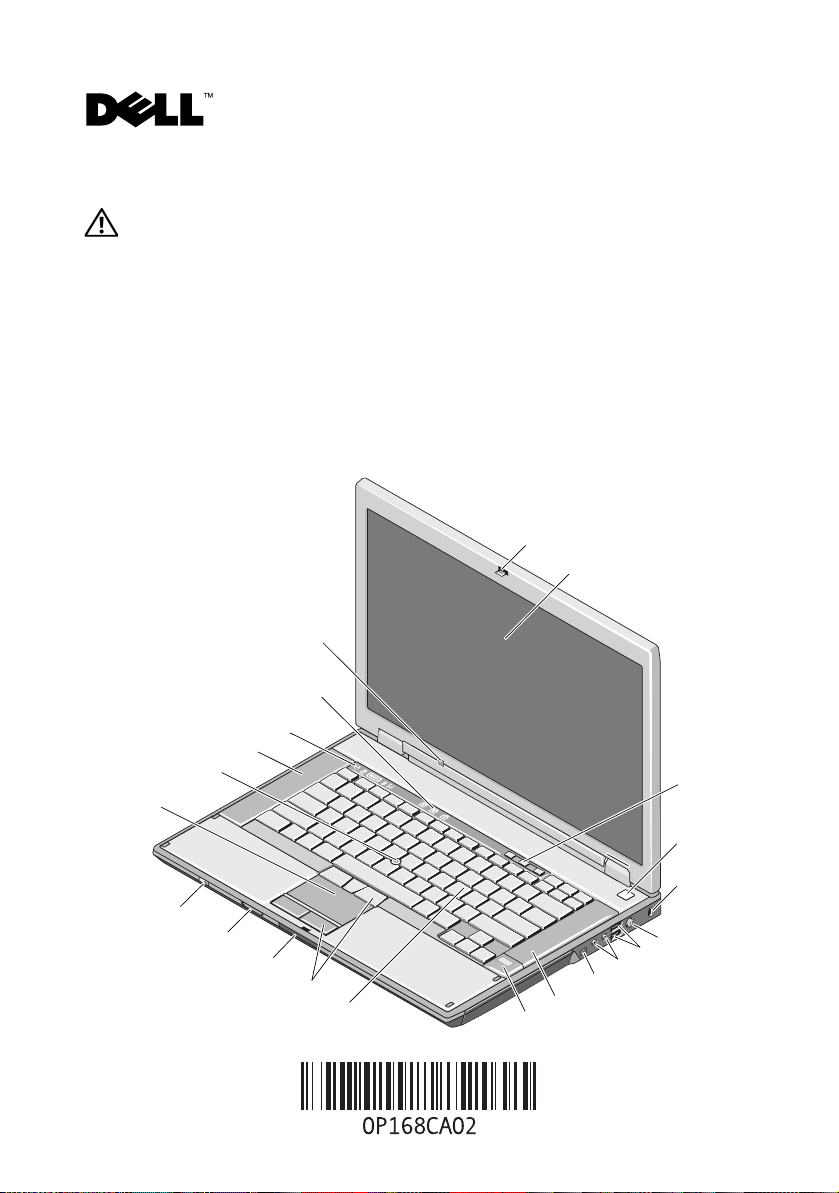
About Warnings
WARNING: A WARNING indicates a potential for property damage, personal injury,
or death.
Dell™ Latitude™ E5400 and E5500 Setup and Features Information
E5400/E5500 With Unified Memory Architecture (UMA) Video
Front View
1
2
22
21
20
19
18
17
3
March 2009
4
5
16
15
14
13
12
11
9
10
7
8
6
Models: PP32LA
and PP32LB
Page 2

1 display latch 2 display
3 volume control buttons 4 power button
5 security cable slot 6 AC adapter connector
7 USB connectors (2) 8 audio connectors
9 IEEE 1394 connector (location may
vary depending on the model)
11 fingerprint reader (optional) 12 keyboard
13 touch-pad buttons 14 display latch release switch
15 Secure Digital (SD) memory card reader 16 wireless switch
17 touchpad 18 track stick (optional)
19 left speaker 20 device status lights
21 keyboard status lights 22 ambient light sensor
10 right speaker
(E5400/E5500 with UMA video only)
Back View
10
9
8
1 PC card slot 2 S-video (S/PDIF) connector
3 USB connectors (2) 4 modem connector (optional)
5 network connector 6 video connector (VGA)
5
6
7
2
3
4
1
Page 3
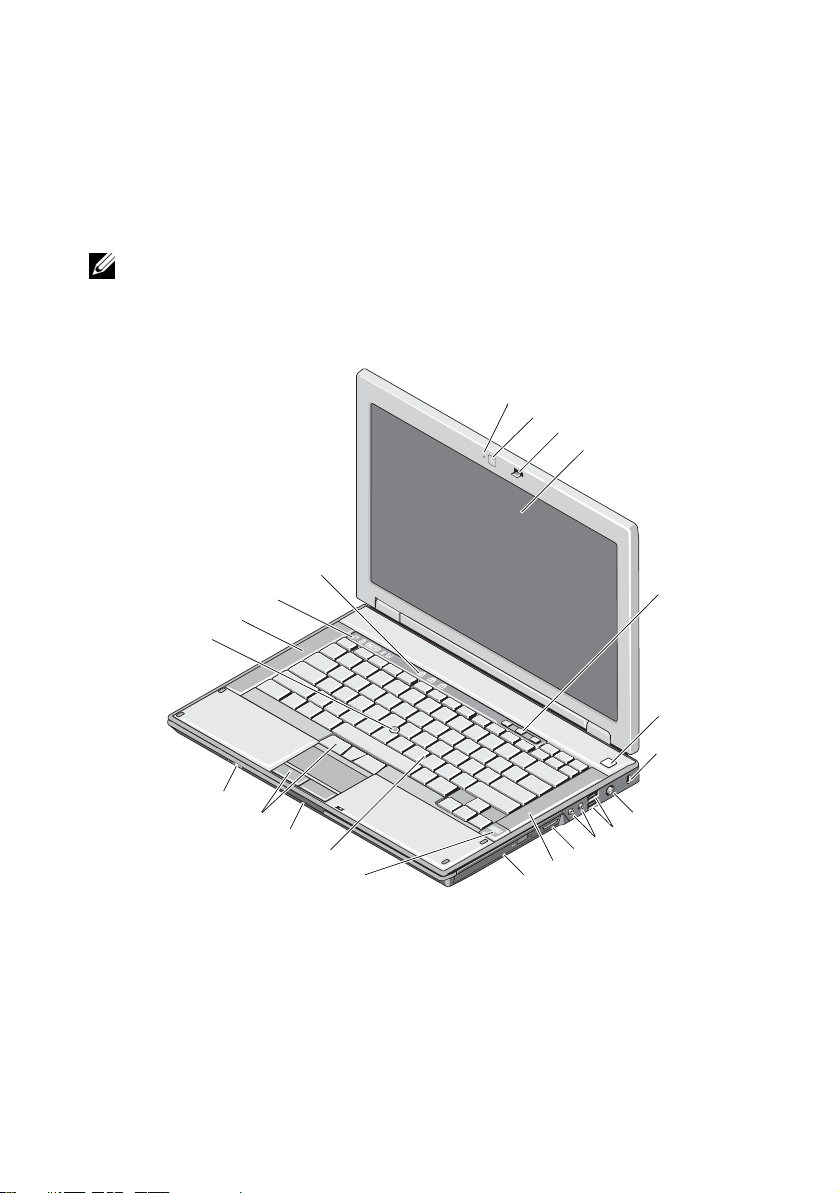
7 serial connector (E5500 only) 8 cooling vent
9 power/battery status indicators 10 docking alignment mark
E5400 With Discrete Video
NOTE: Latitude E5400 with discrete video card does not have the Ambient Light Sensor
(ALS). Using the keys "Fn + Left arrow" (combination to activate ALS on computers that
have ALS) will not have any effect on E5400 with discrete video.
Front View
1
2
3
4
22
21
20
19
5
6
18
17
16
15
14
1 camera light (optional) 2 camera (optional)
3 display latch 4 display
5 volume control buttons 6 power button
7 security cable slot 8 AC adapter connector
9 USB connectors (2) 10 audio connectors
11 3-in-1 card reader 12 right speaker
11
12
13
7
8
9
10
Page 4

13 optical drive 14 fingerprint reader (optional)
15 keyboard 16 display latch release switch
17 touch-pad buttons 18 wireless switch
19 track stick (optional) 20 left speaker
21 device status lights 22 keyboard status lights
Back View
9
8
7
1 PC card slot 2 IEEE 1394 connector
3 USB connectors (2) 4 modem connector (optional)
5 network connector 6 video connector (VGA)
7 cooling vent 8 power/battery status indicators
9 docking alignment mark
5
6
2
3
4
Quick Setup
WARNING: Before you begin any of the procedures in this section, read the safety
information that shipped with your computer. For additional best practices information
see www.dell.com/regulatory_compliance.
WARNING: The AC adapter works with electrical outlets worldwide. However, power
connectors and power strips vary among countries. Using an incompatible cable or improperly
connecting the cable to the power strip or electrical outlet may cause fire or equipment damage.
1
Page 5

CAUTION: When you disconnect the AC adapter cable from the computer, grasp the connector,
not the cable itself, and pull firmly but gently to avoid damaging the cable. When you wrap the
AC adapter cable, ensure that you follow the angle of the connector on the AC adapter to avoid
damaging the cable.
NOTE: Some devices may not be included if you did not order them.
2
1
Connect the AC adapter to the AC adapter
connector on the computer and to the
electrical outlet
3
Connect USB devices, such as a mouse
or keyboard.
Connect the network cable (optional)
4
Connect IEEE 1394 devices, such as a
DVD player (optional)
5
Open the computer display and press the power button to turn on the computer.
NOTE: It is recommended that you turn on and shut down your computer at least
once before you install any cards or connect the computer to a docking device or other
external device, such as a printer.
Page 6

Specifications
NOTE: Offerings may vary by region. The following specifications are only those required by law
to ship with your computer. For more information regarding the configuration of your computer,
click Start →Help and Support and select the option to view information about your computer.
System Information
Chipset
E5400/E5500 with UMA video Mobile Intel
E5400 with discrete video Mobile Intel PM45 Express Chipset
Processor
Processor Intel Core™2 Duo; Intel Celeron® processor (Socket P)
Video
Video type:
E5400
E5500
Data bus
E5400/E5500 (with UMA video)
E5400 (with discrete video)
Video controller
E5400/E5500 (with UMA video)
E5400 (with discrete video)
Video memory:
integrated video
discrete video card
UMA video or discrete video
UMA video only
Integrated video
PCI-Express Graphic
Intel GE45; Intel 4500MHD
NVIDIA® NB9M
shared up to 1024 MB
up to 512 MB (256 MB onboard, up to 256 MB shared from
system memory)
®
GE45 Express chipset
Page 7

Memory
Memory module
connector
Memory module capacity 512 MB, 1 GB, 2 GB, or 4 GB
two DIMM slots
NOTE: Only E5400 with discrete video can support a single module of 4GB
Memory type DDR II 667 MHz and 800 MHz SDRAM
Minimum memory 512 MB
Maximum memory 4 GB (E5400/E5500 with UMA video)
8 GB (E5400 with discrete video)
Battery
Type 9-cell "smart" lithium ion (85 WHr)
6-cell "smart" lithium ion (56 WHr/48 WHr)
4-cell "smart" lithium ion (37 WHr)— E5400/E5500 UMA video)
Dimensions:
Depth
4-cell or 6-cell
9-cell
Height
-
cell or 6-cell
4
9-cell
Width
4
-
cell or 6-cell
9-cell
Weight
4
-
cell 252 g (0.56 lbs)
6-cell
9-cell
Vo lt ag e:
4-cell
6-cell or 9-cell
54 mm (2.13 inches)
76 mm (2.99 inches)
19.8 mm (0.78 inches)
21.1 mm (0.83 inches)
206 mm (8.11 inches)
224 mm (8.82 inches)
326 g (0.72 lbs)
487 g (1.07 lbs)
14.8 VDC
11.1/10.8 VDC
Page 8

Battery (continued)
Temperature range:
Operating
Storage
0° to 35°C (32° to 95°F)
–40° to 65°C (–40° to 149°F)
Coin-cell battery CR2032 lithium coin-cell battery
AC Adapter
Type
65 W (D series); 65 W Auto-Air (optional);
90 W (E series); 90 W (D series)
Input voltage 100–240 VAC
Input current (maximum) 1.5 A
Input frequency 50–60 Hz
Output power 65 W and 90 W
Output current:
65 W Auto-air
90 W (E series/D series)
Continuous 3.34A (maximum 4.34A at 4-second pulse)
Continuous 4.62A (maximum 5.62A at 4-second pulse)
Rated output voltage 19.5 VDC
Dimensions: 65 W (D series) 65 W Auto-Air 90 W (E series) 90 W (D series)
Height
Width
Depth
27.8–28.6 mm
(1.10–1.13 inches)
57.9 mm
(2.28 inches)
137.2 mm
(5.40 inches)
15 mm
(0.59 inches)
66 mm
(2.60 inches)
127 mm
(5.00 inches)
16 mm
(0.63 inches)
70 mm
(2.76 inches)
147 mm
(5.79 inches)
34.2 mm
(1.35 inches)
60.87 mm
(2.40 inches)
153.45 mm
(6.04 inches)
Temperature range:
Operating
Storage
0° to 40°C (32° to 104°F)
–40° to 70°C (–40° to 158°F)
Page 9

Physical
Dimensions: E5400 E5500
Height
Width
Depth
338 mm (13.31 inches) 355 mm (13.98 inches)
244 mm (9.61 inches) 260 mm (10.24 inches)
37.0 mm (1.46 inches) 37.5 mm (1.48 inches)
Weight (with DVD drive):
4-cell battery
6-cell battery
2.46 kg (5.42 lbs) — with UMA video 2.81 kg (6.20 lbs)
2.59 kg (5.71 lbs) — with UMA video
2.91 kg (6.42 lbs)
2.54 kg (5.60 lbs) — with discrete video
9-cell battery
2.75 kg (6.06 lbs) — with UMA video
3.07 kg (6.77 lbs)
2.70 kg (5.95 lbs) — with discrete video
Environmental
Temperature range:
Operating
Storage
0° to 35°C (32° to 95°F)
–40° to 65°C (–40° to 149°F)
Relative humidity (maximum):
Operating
Storage
10% to 90% (non-condensing)
5% to 95% (non-condensing)
Page 10

Finding More Information and Resources
If you need to: See:
Find safety best practices information for
your computer, review Warranty information,
Terms and Conditions(U.S only),
Safety instructions, Regulatory information,
Ergonomics information, and End User
License Agreement.
The safety and regulatory documents that shipped
with your computer and the Regulatory
Compliance Homepage at
www.dell.com/regulatory_compliance.
__________________
Information in this document is subject to change without notice.
© 2008–2009 Dell Inc. All rights reserved. Printed in the U.S.A.
Reproduction of these materials in any manner whatsoever without the written permission of Dell Inc.
is strictly forbidden.
Trademarks used in this text: Dell, the DELL logo, and Latitude are trademarks of Dell Inc.; Intel and
Celeron are registered trademarks and Core is a trademark of Intel Corporation in the U.S. and other
countries. NVIDIA is a registered trademark of NVIDIA Corporation in the U.S. and other countries.
Other trademarks and trade names may be used in this document to refer to either the entities claiming the
marks and names or their products. Dell Inc. disclaims any proprietary interest in trademarks and trade
names other than its own.
