Page 1
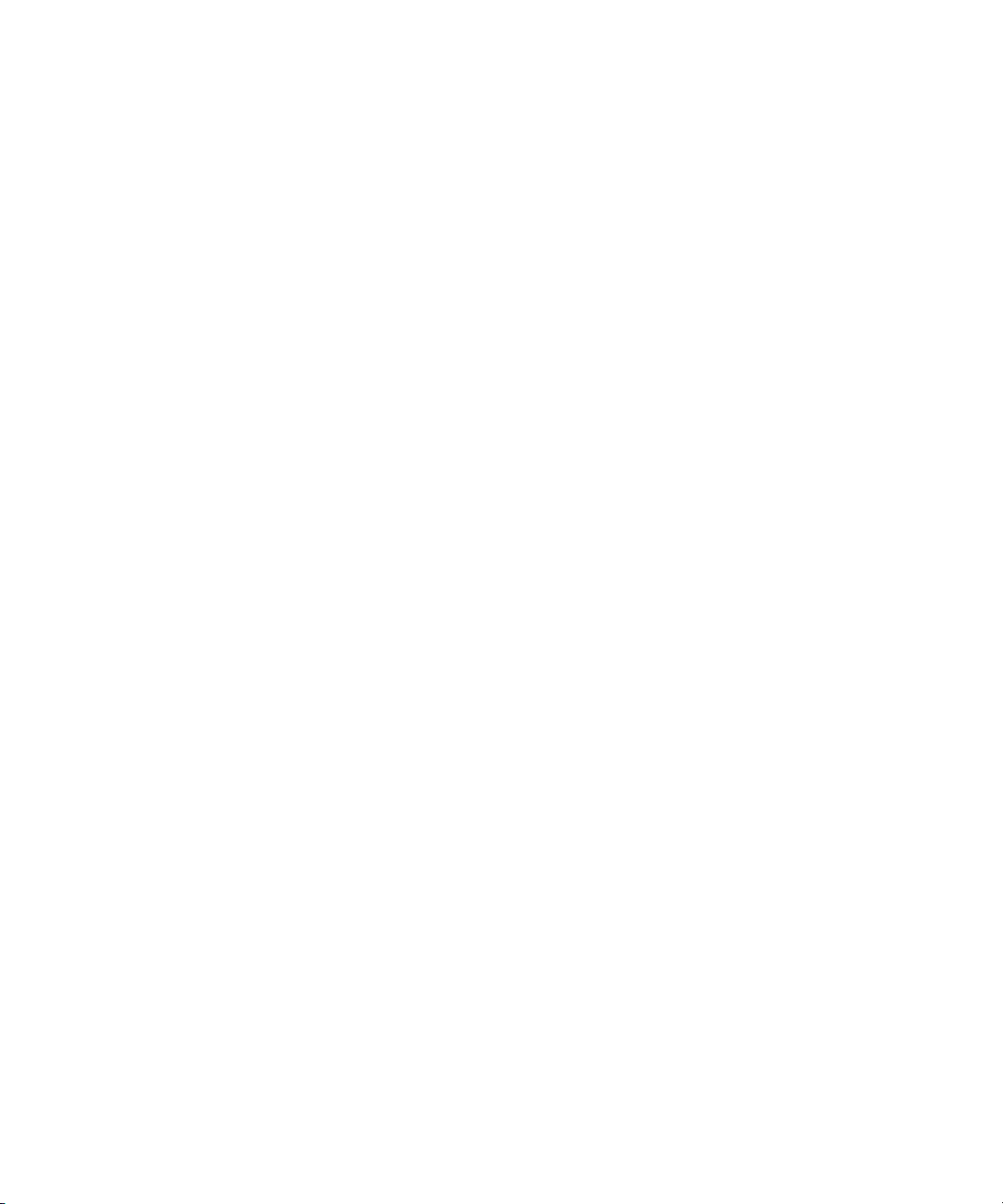
Dell™ Latitude™ D820
Quick Reference Guide
Model PP04X
www.dell.com | support.dell.com
Page 2
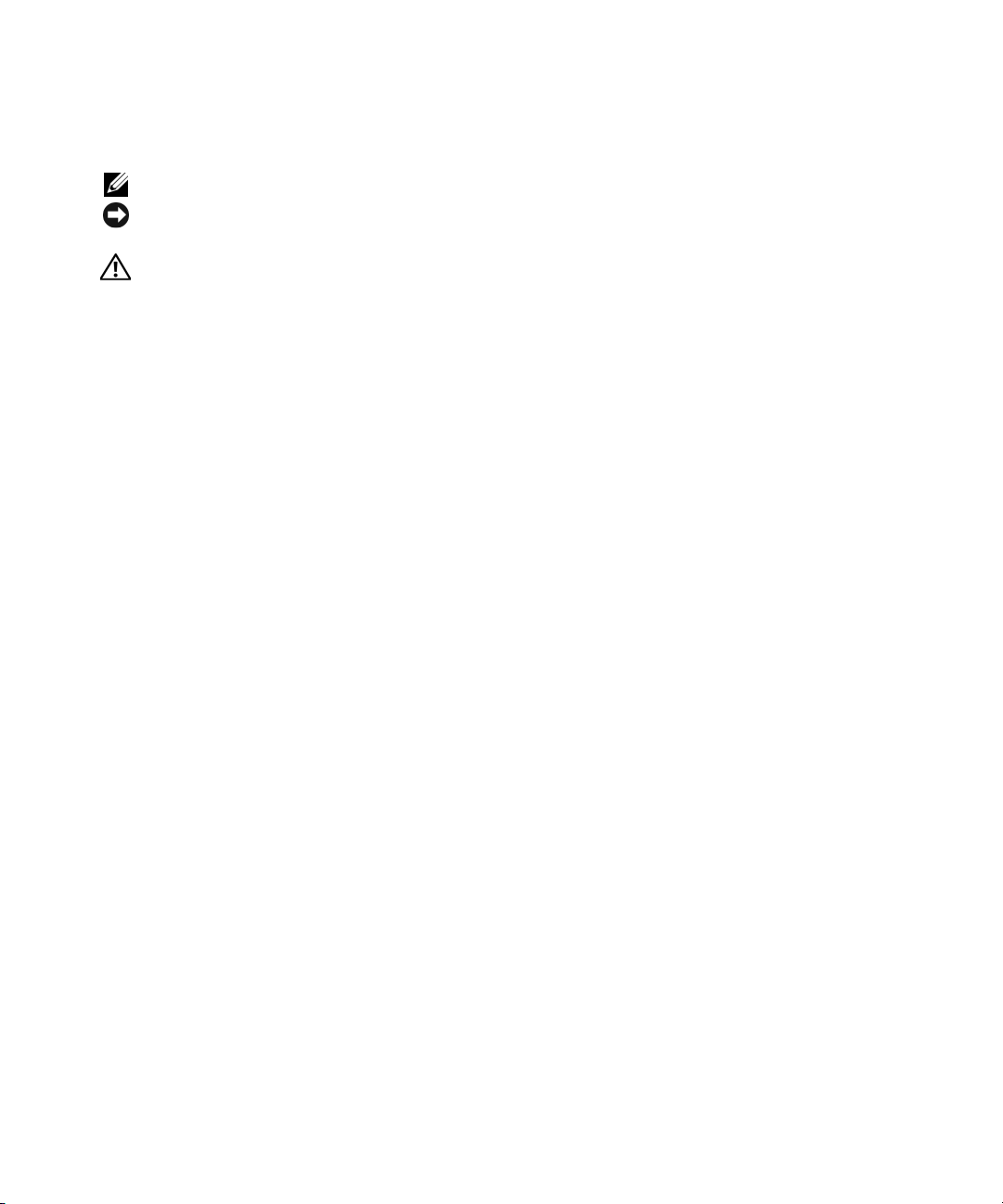
Notes, Notices, and Cautions
NOTE: A NOTE indicates important information that helps you make better use of your computer.
NOTICE: A NOTICE indicates either potential damage to hardware or loss of data and tells you how to avoid the
problem.
CAUTION: A CAUTION indicates a potential for property damage, personal injury, or death.
Abbreviations and Acronyms
If you purchased a Dell™ n Series computer, any references in this document to Microsoft® Windows®
operating systems are not applicable.
____________________
Information in this document is subject to change without notice.
© 2005 Dell Inc. All rights reserved.
Reproduction in any manner whatsoever without the written permission of Dell Inc. is strictly forbidden.
Trademarks used in this text: Dell, the DELL logo, Latitude, and ExpressCharge are trademarks of Dell Inc.; Intel is a registered trademark of
Intel Corporation; Microsoft, Outlook, and Windows are registered trademarks of Microsoft Corporation.
Other trademarks and trade names may be used in this document to refer to either the entities claiming the marks and names or their products.
Dell Inc. disclaims any proprietary interest in trademarks and trade names other than its own.
Model PP04X
December 2005 P/N ND492 Rev. A00
Page 3
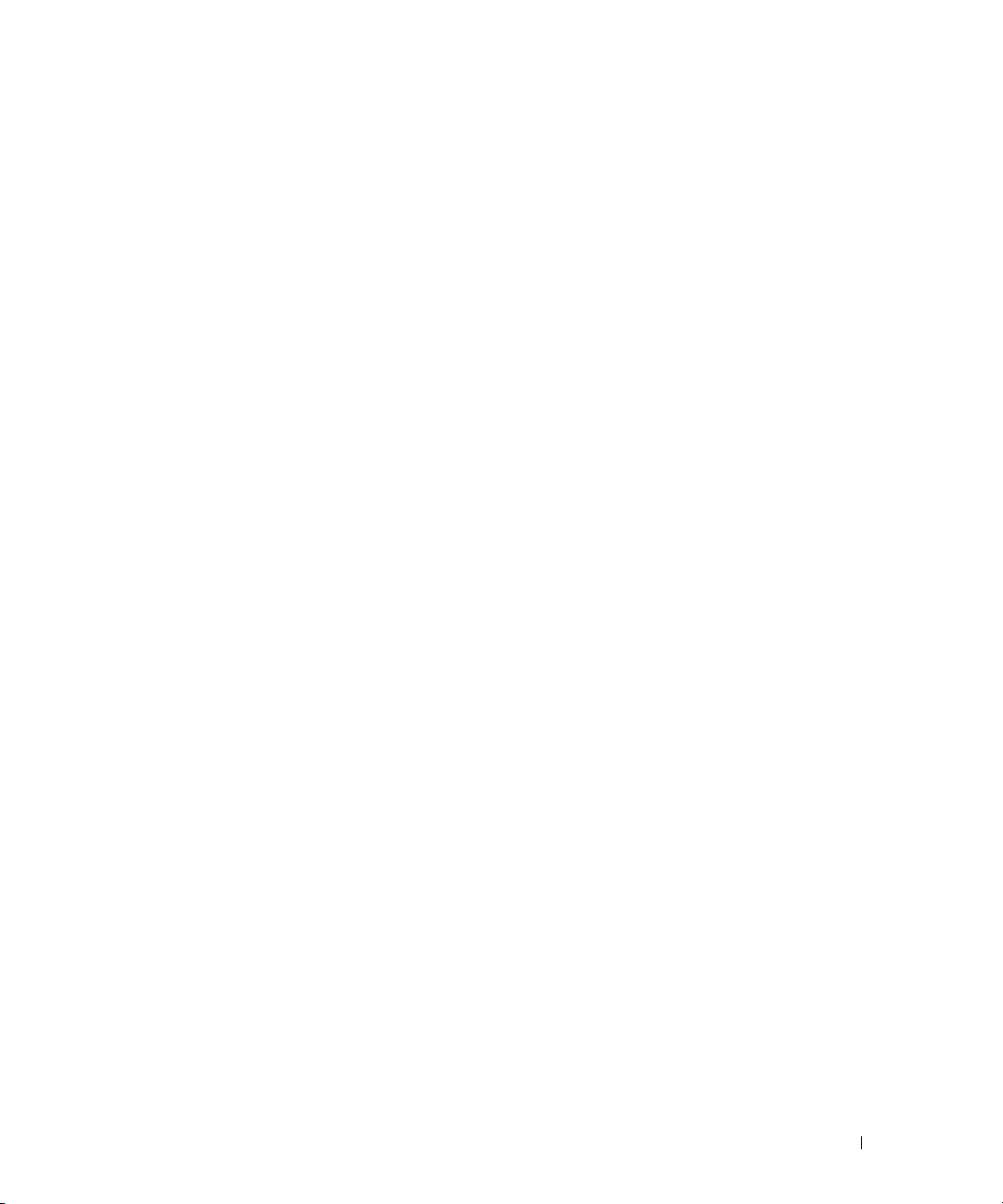
Contents
Finding Information . . . . . . . . . . . . . . . . . . . . . . . . . . . . . . . . 5
Setting Up Your Computer
About Your Computer
Front View
. . . . . . . . . . . . . . . . . . . . . . . . . . . . . . . . . . . 9
Left Side View
Right Side View
Back View
. . . . . . . . . . . . . . . . . . . . . . . . . . . . . . . . . . 11
Bottom View
Using a Battery
. . . . . . . . . . . . . . . . . . . . . . . . . . . . . . . . . . 12
Battery Performance
Checking the Battery Charge
Charging the Battery
Replacing the Battery
Storing a Battery
Troubleshooting
. . . . . . . . . . . . . . . . . . . . . . . . . . . . . . . . . 15
Dell Technical Update Service
Dell Diagnostics
Lockups and Software Problems
. . . . . . . . . . . . . . . . . . . . . . . . . . . . . 7
. . . . . . . . . . . . . . . . . . . . . . . . . . . . . . . . 9
. . . . . . . . . . . . . . . . . . . . . . . . . . . . . . . . 10
. . . . . . . . . . . . . . . . . . . . . . . . . . . . . . . 10
. . . . . . . . . . . . . . . . . . . . . . . . . . . . . . . . 11
. . . . . . . . . . . . . . . . . . . . . . . . . . . . 12
. . . . . . . . . . . . . . . . . . . . . . . . 13
. . . . . . . . . . . . . . . . . . . . . . . . . . . . 14
. . . . . . . . . . . . . . . . . . . . . . . . . . . . 14
. . . . . . . . . . . . . . . . . . . . . . . . . . . . . . 15
. . . . . . . . . . . . . . . . . . . . . . . 15
. . . . . . . . . . . . . . . . . . . . . . . . . . . . . . . 16
. . . . . . . . . . . . . . . . . . . . . . 18
Index . . . . . . . . . . . . . . . . . . . . . . . . . . . . . . . . . . . . . . . . . 21
Contents 3
Page 4
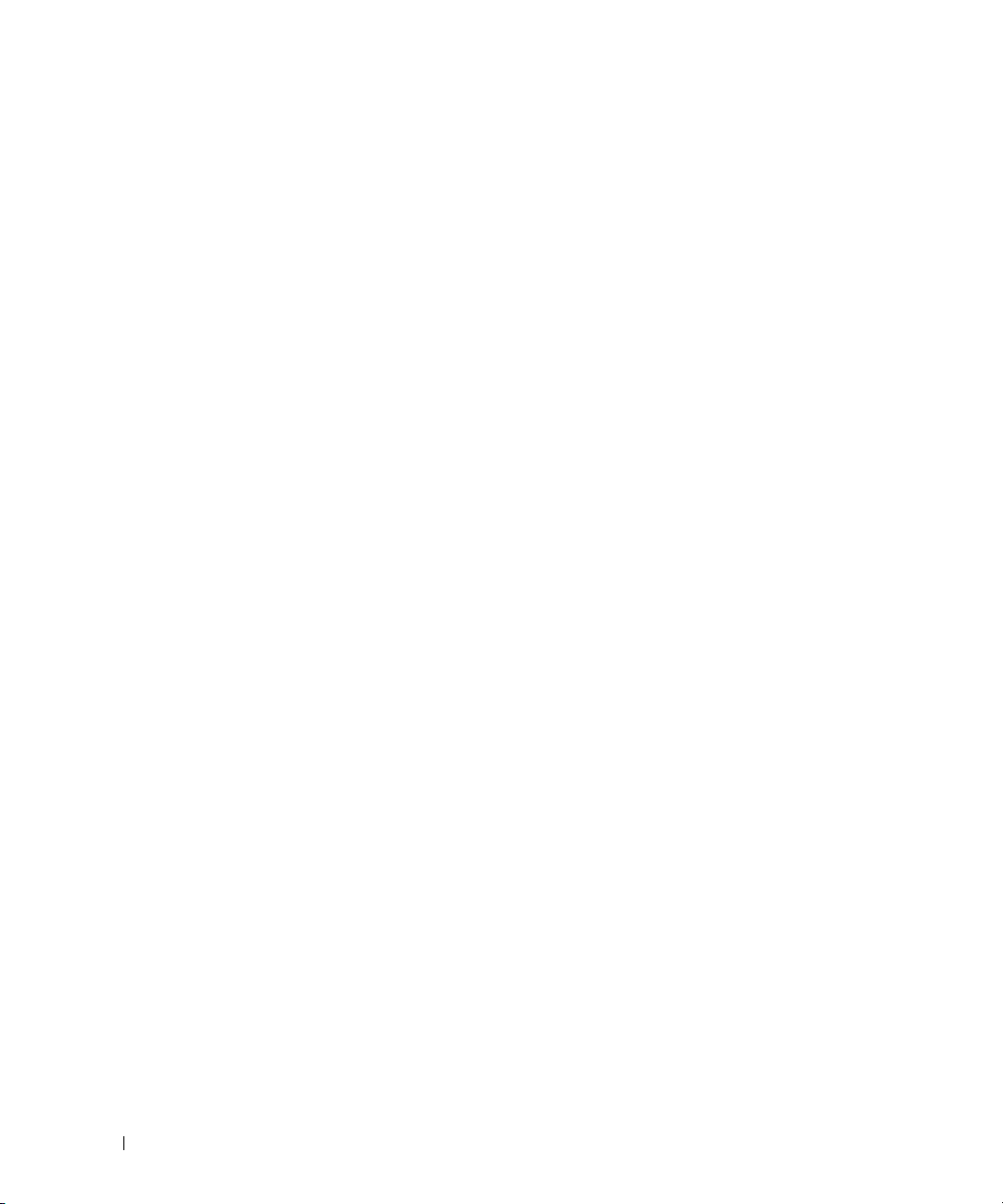
4 Contents
Page 5
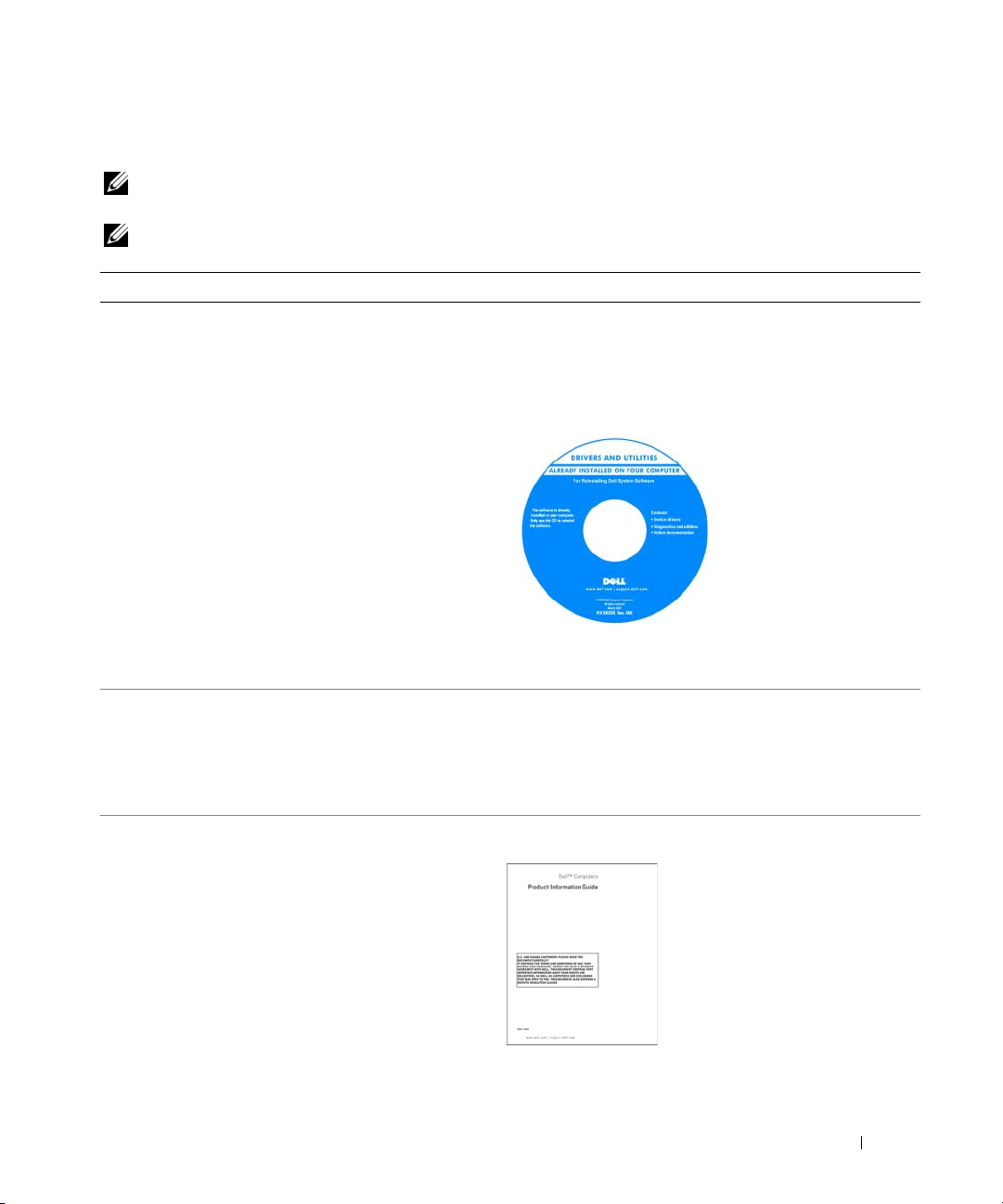
Finding Information
NOTE: Some features or media may be optional and may not ship with your computer. Some features or media may
not be available in certain countries.
NOTE: Additional information may ship with your computer.
What Are You Looking For? Find It Here
• A diagnostic program for my computer
• Drivers for my computer
• My device documentation
• Notebook System Software (NSS)
• How to remove and replace parts
• Specifications
• How to configure system settings
• How to troubleshoot and solve problems
Drivers and Utilities CD (also known as ResourceCD)
NOTE: The Drivers and Utilities CD may be optional and may
not ship with your computer.
Documentation and drivers are already installed on your
computer. You can use the CD to reinstall drivers.
Readme files may be
included on your CD to
provide last-minute
updates about technical
changes to your computer
or advanced technicalreference material for
technicians or experienced
users.
NOTE: Drivers and documentation updates can be found at
support.dell.com.
Dell Latitude™ User’s Guide
1
Click
Start→
Help and Support→ Dell User and System
Guides
→
2
Click the
System Guides
User’s Guide
.
for your computer.
• Warranty information
• Terms and Conditions (U.S. only)
• Safety instructions
• Regulatory information
• Ergonomics information
• End User License Agreement
Dell™ Product Information Guide
Quick Reference Guide 5
Page 6
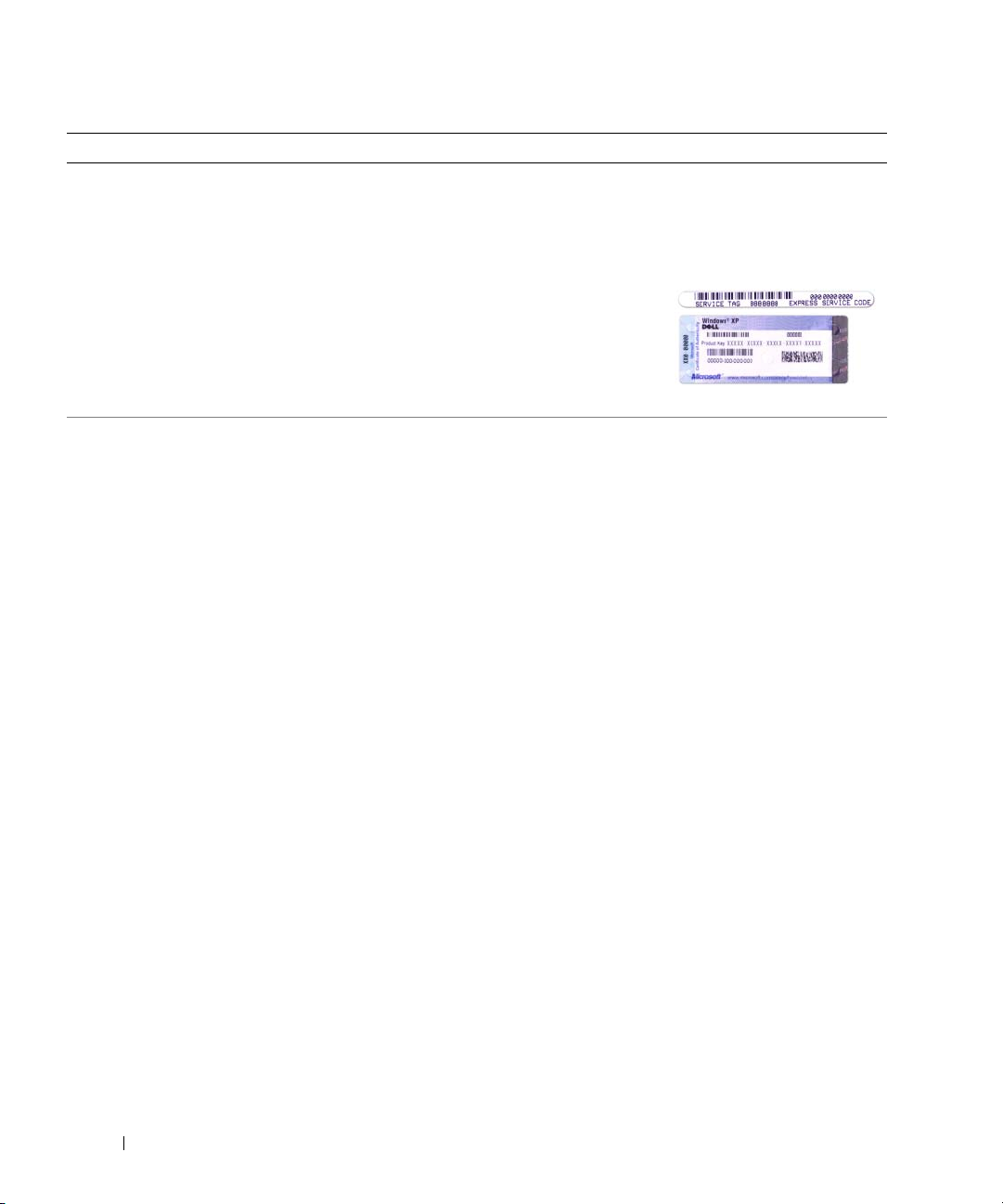
What Are You Looking For? Find It Here
• Service Tag and Express Service Code
• Microsoft Windows License Label
Service Tag and Microsoft® Windows® License
These labels are located on
• Use the Service Tag to identify your computer when you
support.dell.com
use
• Enter the Express
Service Code to direct
your call when
contacting technical
support.
the bottom of
your computer.
or contact technical support.
• Solutions — Troubleshooting hints and tips, articles
from technicians, and online courses, frequently asked
questions
• Community — Online discussion with other Dell
customers
• Upgrades — Upgrade information for components, such
as memory, the hard drive, and the operating system
• Customer Care — Contact information, service call and
order status, warranty, and repair information
• Service and support — Service call status and support
history, service contract, online discussions with
technical support
• Reference — Computer documentation, details on my
computer configuration, product specifications, and
white papers
• Downloads — Certified drivers, patches, and software
updates
• Notebook System Software (NSS)— If you reinstall the
operating system for your computer, you should also
reinstall the NSS utility. NSS provides critical updates
for your operating system and support for Dell™
3.5-inch USB floppy drives, Intel
®
processors, optical
drives, and USB devices. NSS is necessary for correct
operation of your Dell computer. The software
automatically detects your computer and operating
system and installs the updates appropriate for your
configuration.
Dell Support Website — support.dell.com
NOTE: Select your region to view the appropriate support
site.
NOTE: Corporate, government, and education customers
can also use the customized Dell Premier Support website at
premier.support.dell.com.
To download Notebook System Software:
1
Go to
support.dell.com→
2
Enter your Service Tag or product model.
3
In the
Download Category
4
Select the operating system and operating system
language for your computer, and click
5
Under
Select a Device
Configuration Utilities
Software
.
Downloads
.
drop-down menu, click
Submit.
, scroll to
, and click
System and
Dell Notebook System
All
.
6 Quick Reference Guide
Page 7
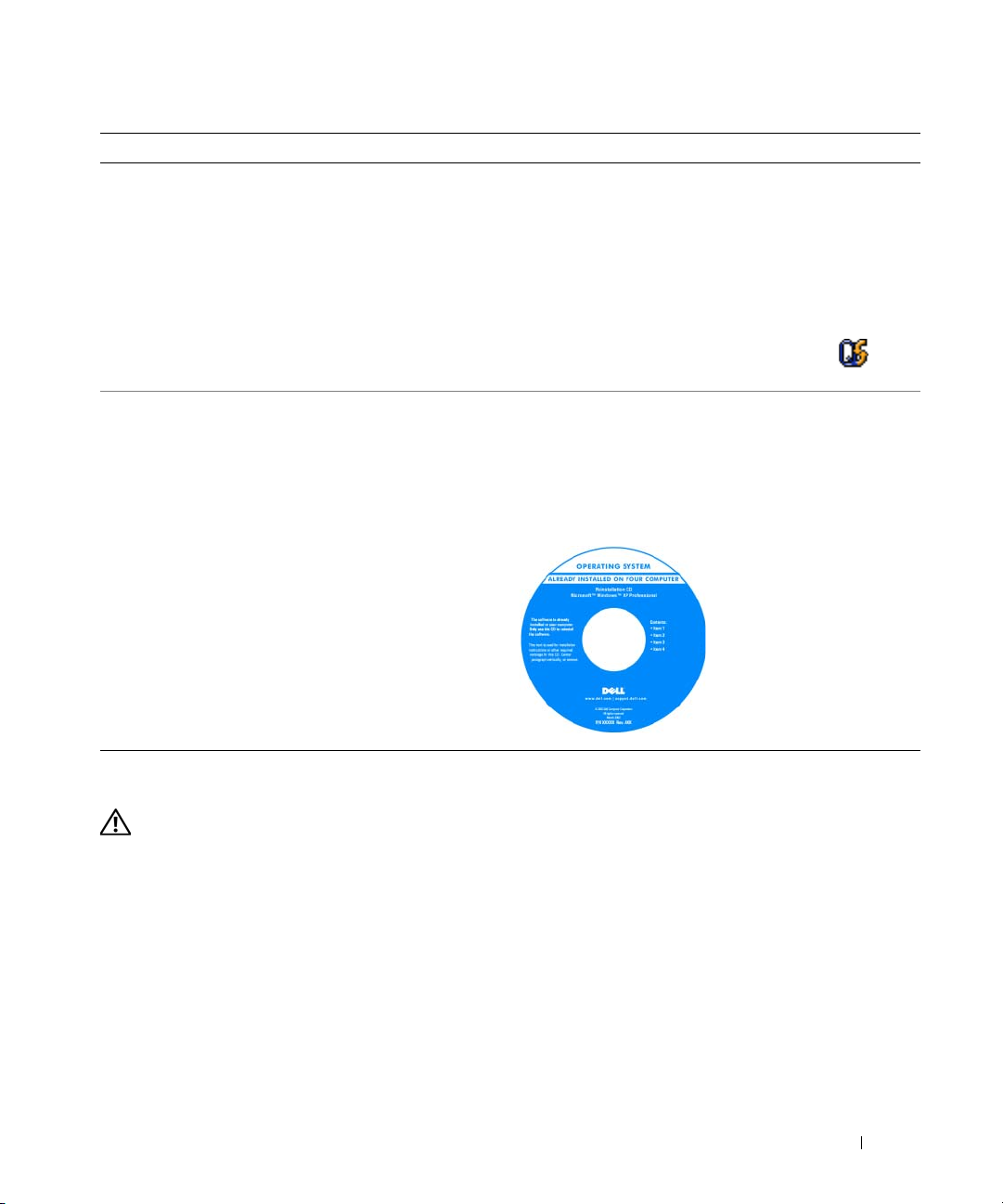
What Are You Looking For? Find It Here
• How to use Windows XP
• How to work with programs and files
• How to personalize my desktop
• Information on network activity, the Power Management
Wizard, hotkeys, and other items controlled by Dell
QuickSet
• How to reinstall my operating system
Windows Help and Support Center
1
Click
Start→
2
Type a word or phrase that describes your problem and
click the arrow icon.
3
Click the topic that describes your problem.
4
Follow the instructions on the screen.
Dell QuickSet Help
To view
Dell QuickSet Help, right-click the icon
in the Microsoft
Operating System CD
NOTE: The Operating System CD may be optional and may
not ship with your computer.
The operating system is already installed on your computer.
To reinstall your operating system, use the optional
Operating System CD.
Help and Support
®
Windows® taskbar.
After you reinstall your
operating system, use the
Drivers and Utilities CD
(ResourceCD) to reinstall
drivers for the devices that
came with your computer.
NOTE: The color of your CD
varies based on the
operating system you
ordered.
.
Setting Up Your Computer
CAUTION: Before you begin any of the procedures in this section, follow the safety instructions in the Product
Information Guide.
1
Unpack the accessories box.
2
Set aside the contents of the accessories box, which you will need to complete the setup of your
computer.
The accessories box also contains user documentation and any software or additional hardware (such
as PC Cards, drives, or batteries) that you have ordered.
Quick Reference Guide 7
Page 8
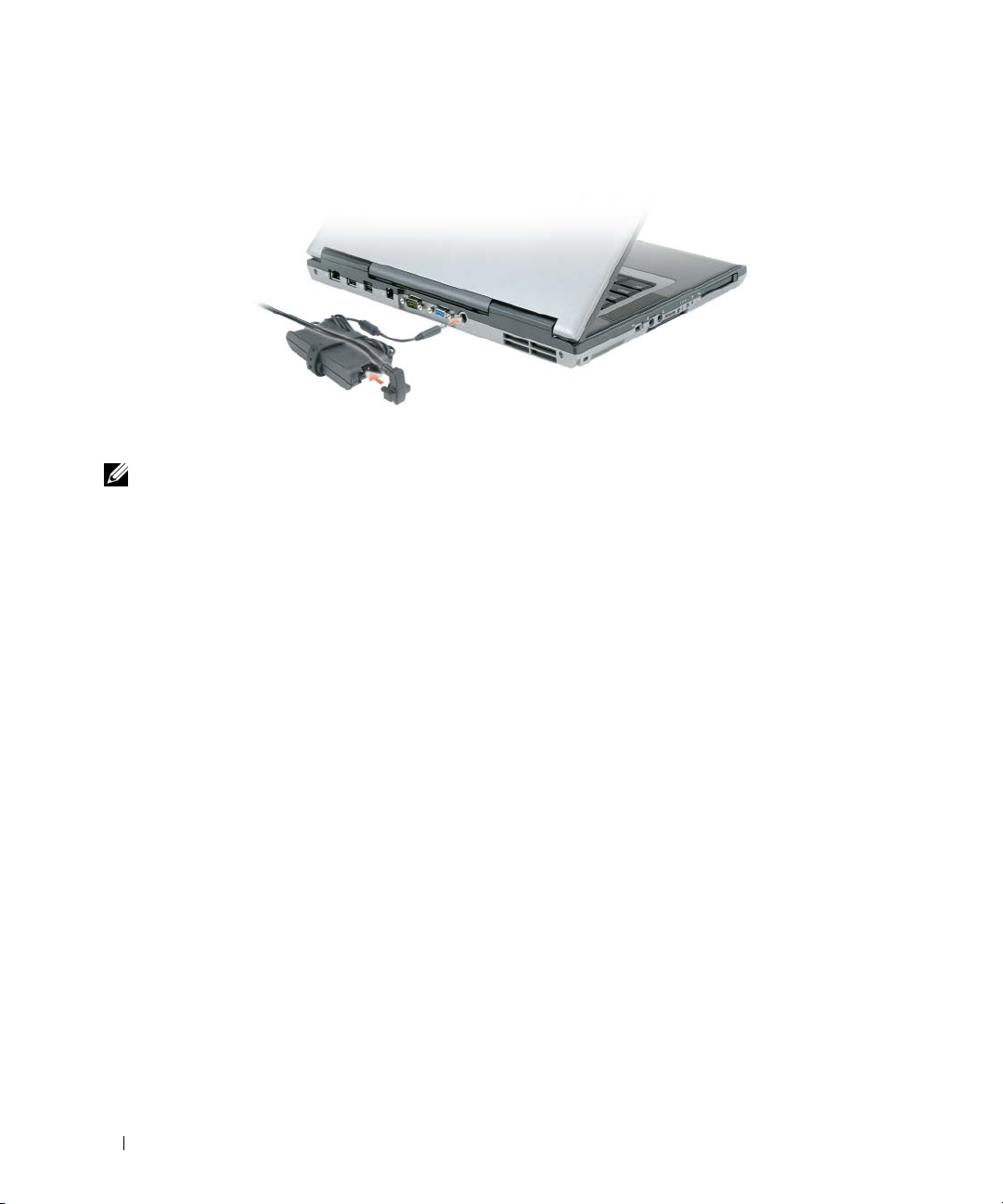
3
Connect the AC adapter to the AC adapter connector on the computer and to the electrical outlet.
4
Open the computer display and press the power button to turn on the computer (see Front View).
NOTE: Do not connect the computer to the docking device until the computer has been turned on and shut down at
least once.
8 Quick Reference Guide
Page 9

About Your Computer
Front View
13
12
11
10
9
1
2
3
4
5
6
8
7
1 display latch 8 touch pad/track stick buttons
2 display 9 track stick
3 power button 10 keyboard status lights
4 device status lights 11 volume control buttons
5 speakers (2) 12 mute button
6 keyboard 13 ambient light sensor
7 touch pad
Quick Reference Guide 9
Page 10

Left Side View
Right Side View
1 2 63 4 75 8 9
1 security cable slot 6 infrared sensor
2 air vents 7 wireless switch
3 1394 connector 8 wireless activity light
4 audio connectors 9 PC Card slot
5 ExpressCard slot 10 smart card slot
1
1 media bay 2 USB connectors (2)
10
2
10 Quick Reference Guide
Page 11
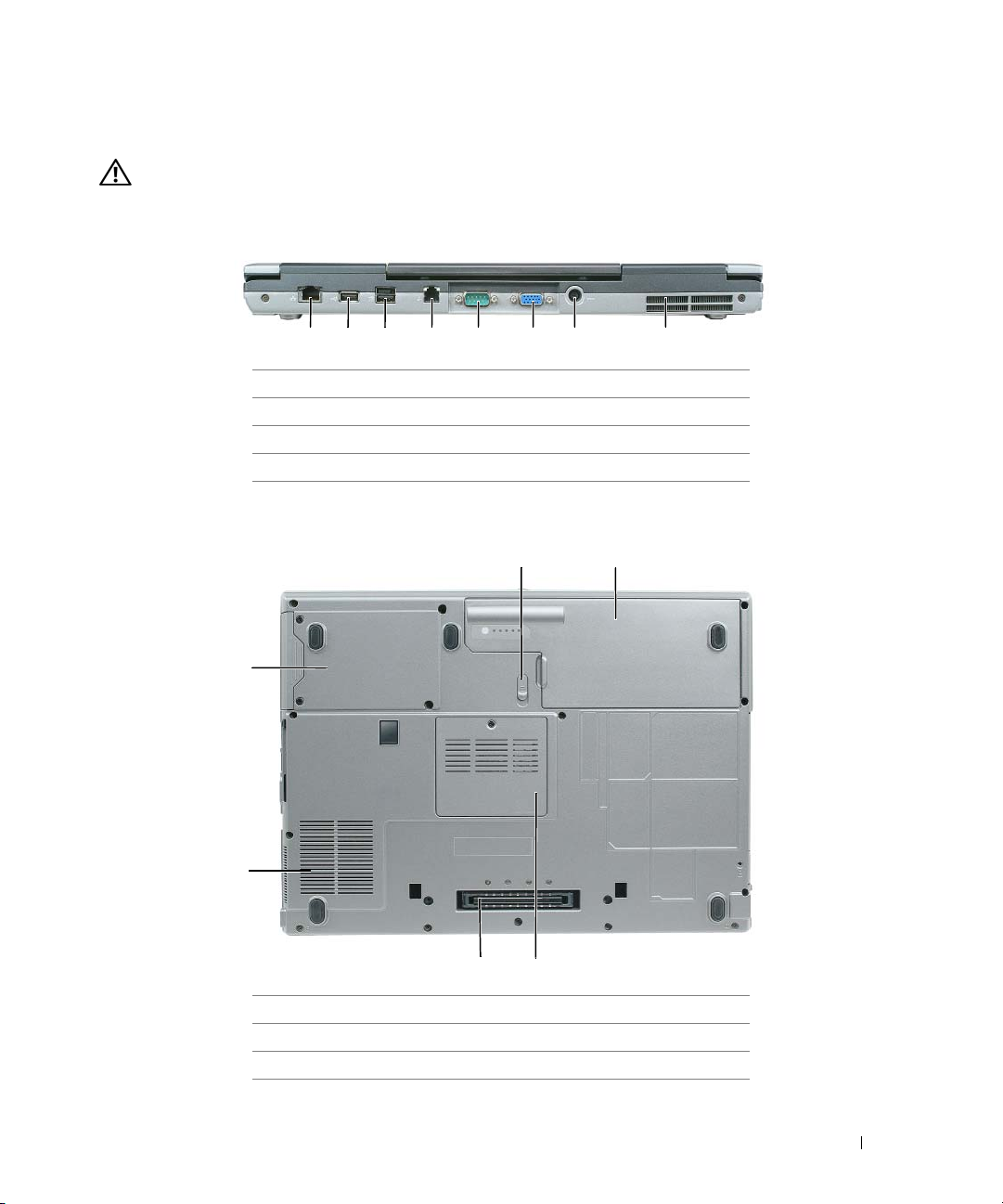
Back View
CAUTION: Do not block, push objects into, or allow dust to accumulate in the air vents. Do not store your
computer in a low-airflow environment, such as a closed briefcase, while it is running. Restricting the airflow
can damage the computer or cause a fire.
1 2 63 4 75 8
1 network connector (RJ-45) 5 serial connector
2 USB connector 6 video connector
3 powered USB connector 7 AC adapter connector
4 modem connector (RJ-11) 8 air vents
Bottom View
1
6
5
4
1 battery-bay latch release 4 docking-device connector
2 battery 5 fan air vents
3 memory module cover 6 hard drive
3
2
Quick Reference Guide 11
Page 12
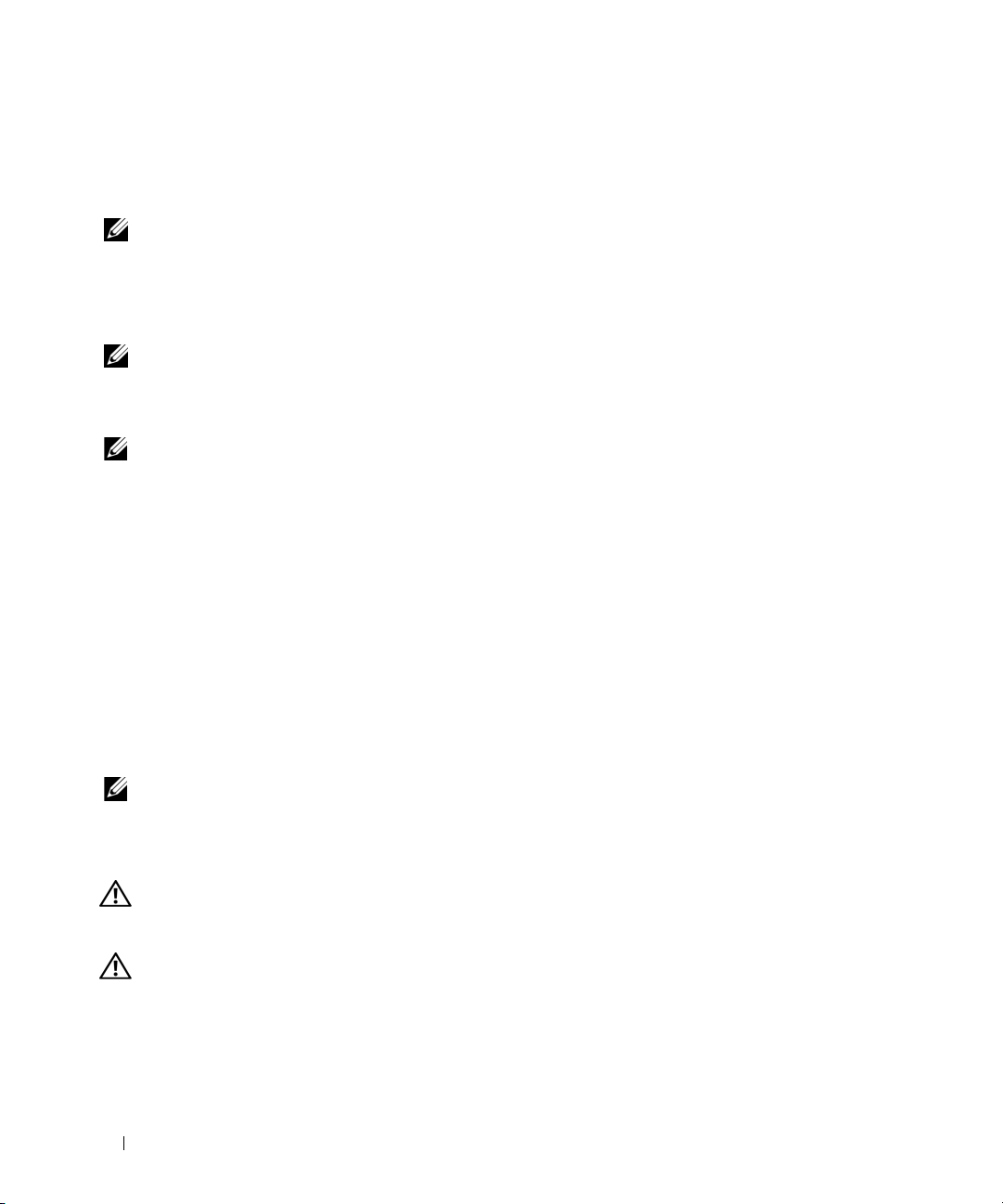
Using a Battery
Battery Performance
NOTE: For information about the Dell warranty for your computer, see the Product Information Guide or separate
paper warranty document that shipped with your computer.
For optimal computer performance and to help preserve BIOS settings, operate your Dell™ portable
computer with the main battery installed at all times. One battery is supplied as standard equipment in
the battery bay.
NOTE: Because the battery may not be fully charged, use the AC adapter to connect your new computer to an
electrical outlet the first time you use the computer. For best results, operate the computer with the AC adapter
until the battery is fully charged. To view battery charge status, access the Control Panel→ Power Options, and
then click the Power Meter tab.
NOTE: Battery operating time (the time the battery can hold a charge) decreases over time. Depending on how
often the battery is used and the conditions under which it is used, you may need to purchase a new battery during
the life of your computer.
Battery operating time varies depending on operating conditions. You can install an optional second
battery in the media bay to significantly increase operating time.
Operating time is significantly reduced when you perform operations including, but not limited to, the
following:
• Using optical drives
• Using wireless communications devices, PC Cards, ExpressCards, media memory cards, or USB
devices
• Using high-brightness display settings, 3D screen savers, or other power-intensive programs such as 3D
games
• Running the computer in maximum performance mode
NOTE: It is recommended that you connect your computer to an electrical outlet when writing to a CD or DVD.
You can check the battery charge before you insert the battery into the computer (see "Checking the
Battery Charge" on page 13). You can also set power management options to alert you when the battery
charge is low.
CAUTION: Using an incompatible battery may increase the risk of fire or explosion. Replace the battery only
with a compatible battery purchased from Dell. The lithium ion battery is designed to work with your Dell
computer. Do not use a battery from other computers with your computer.
CAUTION: Do not dispose of batteries with household waste. When your battery no longer holds a charge, call
your local waste disposal or environmental agency for advice on disposing of a lithium-ion battery. See "Battery
Disposal" in the Product Information Guide.
12 Quick Reference Guide
Page 13
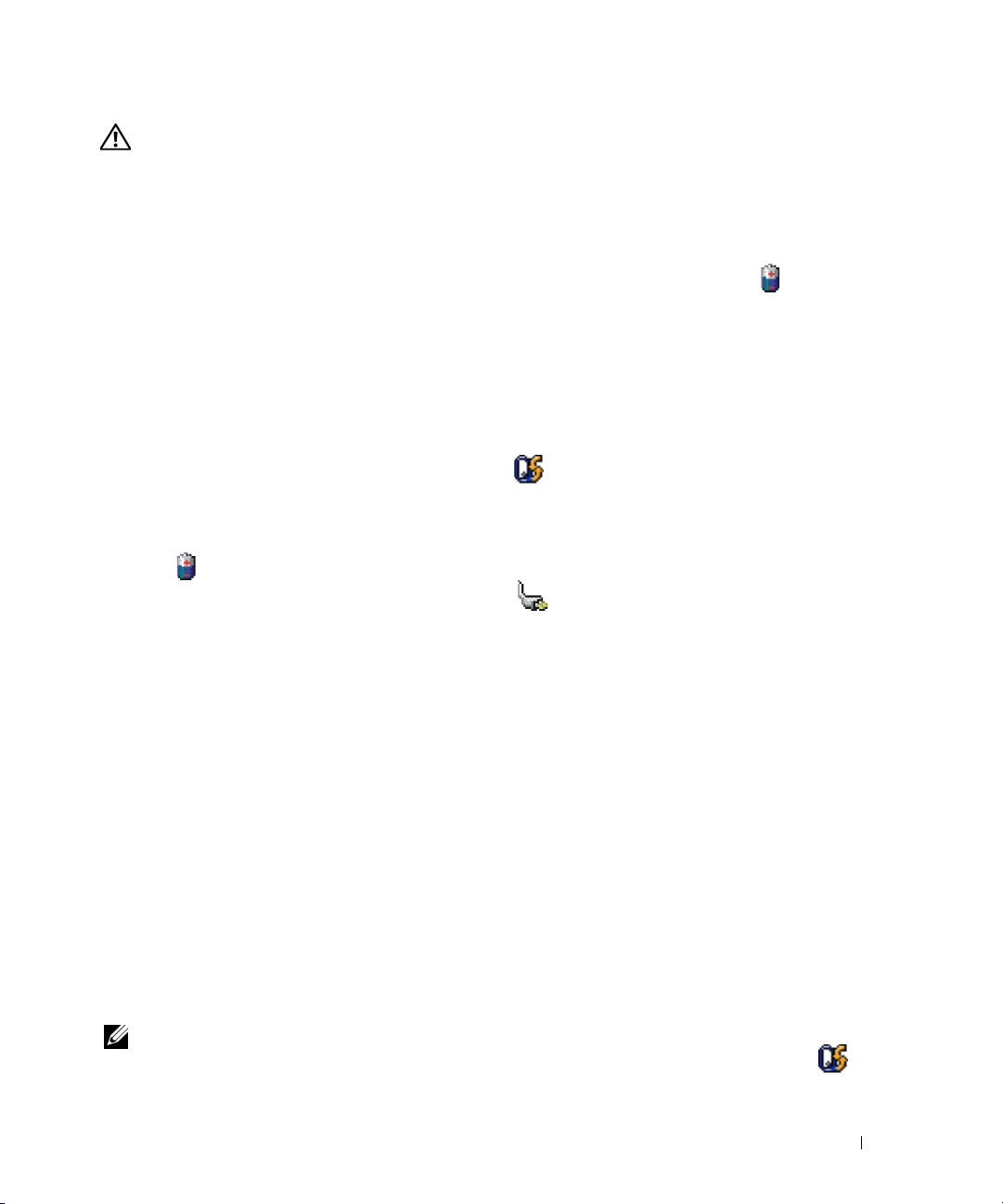
CAUTION: Misuse of the battery may increase the risk of fire or chemical burn. Do not puncture, incinerate,
disassemble, or expose the battery to temperatures above 65°C (149°F). Keep the battery away from children.
Handle damaged or leaking batteries with extreme care. Damaged batteries may leak and cause personal injury
or equipment damage.
Checking the Battery Charge
The Dell QuickSet Battery Meter, the Microsoft Windows Power Meter window and icon, the
battery charge gauge and health gauge, and the low-battery warning provide information on the battery
charge.
Dell™ QuickSet Battery Meter
If Dell QuickSet is installed, press <Fn><F3> to display the QuickSet Battery Meter. The Battery
Meter displays status, battery health, charge level, and charge completion time for the battery in your
computer.
For more information about QuickSet, right-click the icon in the taskbar, and click Help.
Microsoft® Windows® Power Meter
The Windows Power Meter indicates the remaining battery charge. To check the Power Meter, doubleclick the icon on the taskbar.
If the computer is connected to an electrical outlet, a icon appears.
Charge Gauge
By either pressing once or pressing and holding the status button on the charge gauge on the battery, you
can check:
• Battery charge (check by pressing and
• Battery health (check by pressing and
The battery operating time is largely determined by the number of times it is charged. After hundreds of
charge and discharge cycles, batteries lose some charge capacity—or battery health. That is, a battery can
show a status of "charged" but maintain a reduced charge capacity (health).
releasing
holding
the status button)
the status button)
Check the Battery Charge
To check the battery charge, press and release the status button on the battery charge gauge to illuminate
the charge-level lights. Each light represents approximately 20 percent of the total battery charge. For
example, if the battery has 80 percent of its charge remaining, four of the lights are on. If no lights
appear, the battery has no charge.
Check the Battery Health
NOTE: You can check battery health in one of two ways: by using the charge gauge on the battery as described
below and by using the Battery Meter in Dell QuickSet. For information about QuickSet, right-click the icon in
the taskbar, and click Help.
Quick Reference Guide 13
Page 14
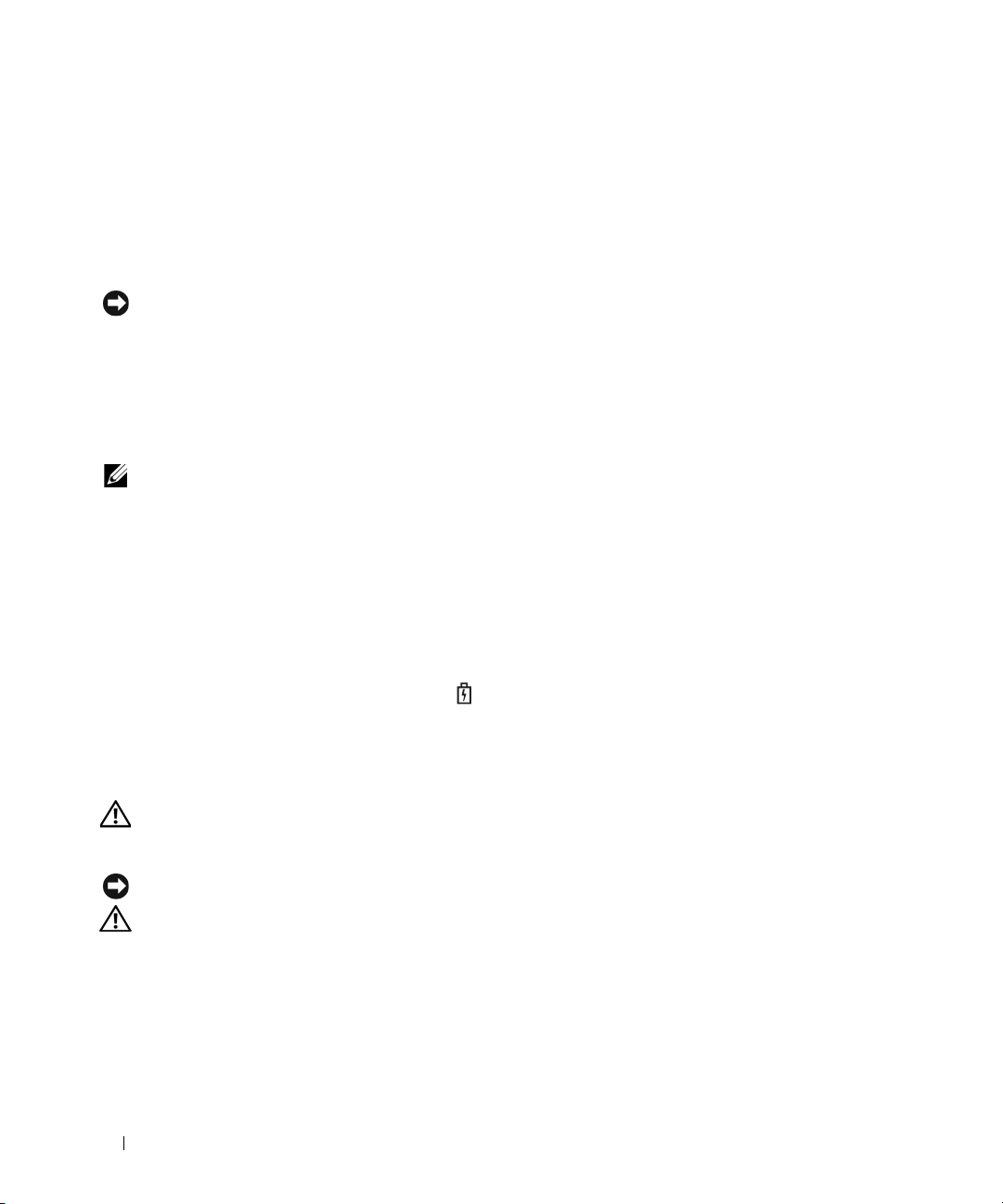
To check the battery health using the charge gauge, press and hold the status button on the battery
charge gauge for at least 3 seconds. If no lights appear, the battery is in good condition, and more than
80 percent of its original charge capacity remains. Each light represents incremental degradation. If five
lights appear, less than 60 percent of the charge capacity remains, and you should consider replacing the
battery. See the specifications in your User’s Guide.
Low-Battery Warning
NOTICE: To avoid losing or corrupting data, save your work immediately after a low-battery warning. Then
connect the computer to an electrical outlet. If the battery runs completely out of power, hibernate mode begins
automatically.
By default, a pop-up window warns you when the battery charge is approximately 90 percent depleted.
You can change the settings for the battery alarms in QuickSet or the Power Options Properties window.
Charging the Battery
NOTE: With Dell™ ExpressCharge™, when the computer is turned off, the AC adapter charges a completely
discharged battery to 80 percent in about 1 hour and to 100 percent in approximately 2 hours. Charge time is longer
with the computer turned on. You can leave the battery in the computer for as long as you like. The battery’s internal
circuitry prevents the battery from overcharging.
When you connect the computer to an electrical outlet or install a battery while the computer is
connected to an electrical outlet, the computer checks the battery charge and temperature. If necessary,
the AC adapter then charges the battery and maintains the battery charge.
If the battery is hot from being used in your computer or being in a hot environment, the battery may
not charge when you connect the computer to an electrical outlet.
The battery is too hot to start charging if the light flashes alternately green and orange. Disconnect
the computer from the electrical outlet and allow the computer and the battery to cool to room
temperature. Then connect the computer to an electrical outlet to continue charging the battery.
Replacing the Battery
CAUTION: Before performing these procedures, turn off the computer, disconnect the AC adapter from the
electrical outlet and the computer, disconnect the modem from the wall connector and computer, and remove any
other external cables from the computer.
NOTICE: You must remove all external cables from the computer to avoid possible connector damage.
CAUTION: Using an incompatible battery may increase the risk of fire or explosion. Replace the battery only
with a compatible battery purchased from Dell. The battery is designed to work with your Dell™ computer. Do not
use a battery from other computers with your computer.
To remove the battery:
If the computer is connected to a docking device (docked), undock it. See the documentation that
1
came with your docking device for instructions.
2
Ensure that the computer is turned off.
14 Quick Reference Guide
Page 15

3
Slide the battery-bay latch release on the bottom of the computer until the release clicks.
4
Using the tab on the battery, lift the battery out of the computer.
1
1 battery 2 battery tab 3 battery-bay latch release
To replace the battery, place the battery in the bay and press down until the battery-bay latch release
clicks.
2
3
Storing a Battery
Remove the battery when you store your computer for an extended period of time. A battery discharges
during prolonged storage. After a long storage period, recharge the battery fully before you use it (see
"Charging the Battery" on page 14).
Troubleshooting
Dell Technical Update Service
The Dell Technical Update service provides proactive e-mail notification of software and hardware
updates for your computer. The service is free and can be customized for content, format, and how
frequently you receive notifications.
To enroll for the Dell Technical Update service, go to support.dell.com/technicalupdate.
Quick Reference Guide 15
Page 16
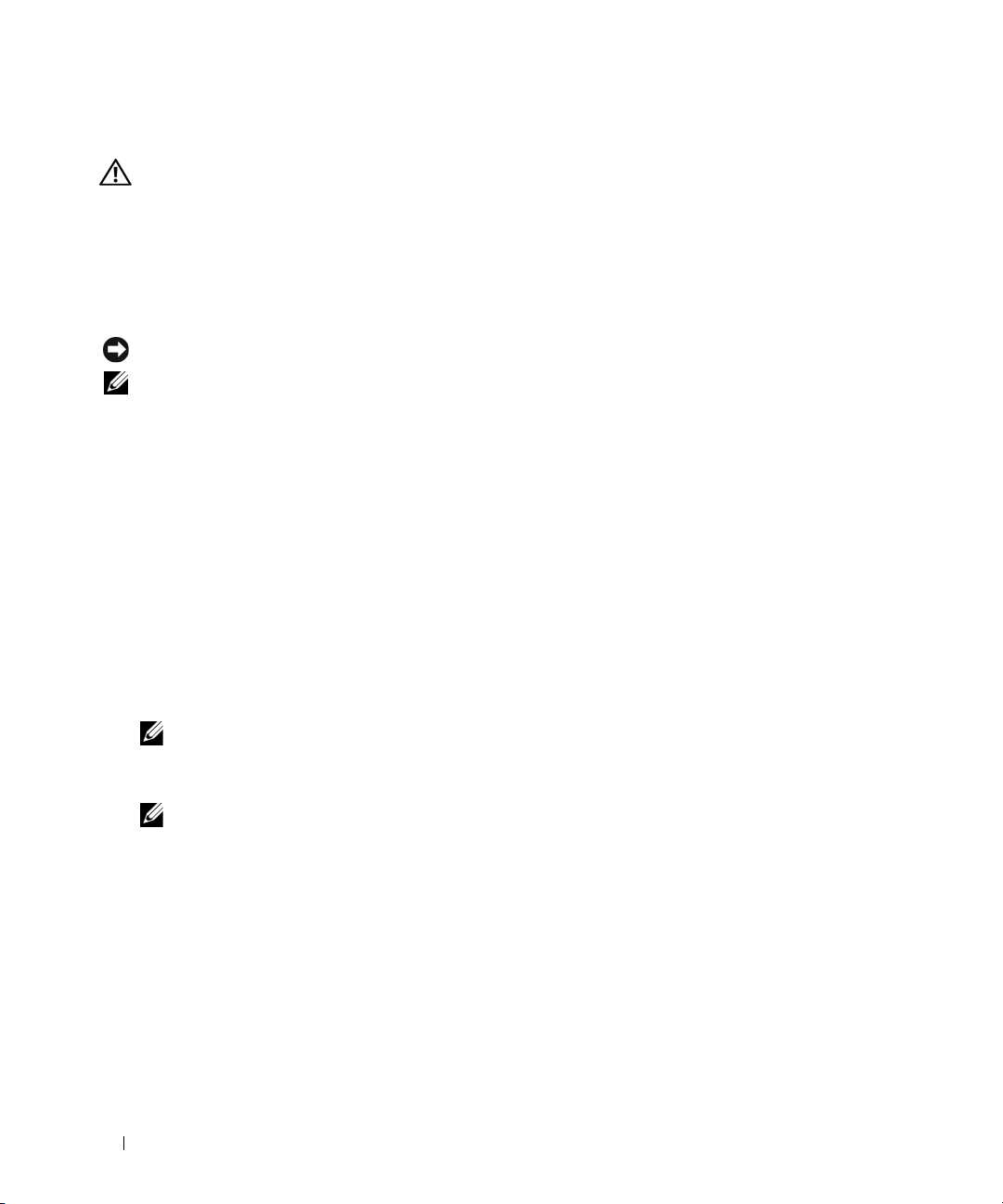
Dell Diagnostics
CAUTION: Before you begin any of the procedures in this section, follow the safety instructions in the Product
Information Guide.
When to Use the Dell Diagnostics
If you experience a problem with your computer, perform the checks in "Lockups and Software
Problems" on page 18 and run the Dell Diagnostics before you contact Dell for technical assistance.
It is recommended that you print these procedures before you begin.
NOTICE: The Dell Diagnostics works only on Dell™ computers.
NOTE: The Drivers and Utilities CD is optional and may not ship with your computer.
Start the Dell Diagnostics from either your hard drive or from the Drivers and Utilities CD (also known
as the ResourceCD).
Starting the Dell Diagnostics From Your Hard Drive
The Dell Diagnostics is located on a hidden diagnostic utility partition on your hard drive.
Shut down the computer.
1
2
If the computer is connected to a docking device (docked), undock it. See the documentation that
came with your docking device for instructions.
3
Connect the computer to an electrical outlet.
4
The Dell Diagnostics can be invoked in one of two ways:
• Turn on the computer. When the DELL™ logo appears, press <F12> immediately. Select
Diagnostics
from the boot menu and press <Enter>.
NOTE: If you wait too long and the operating system logo appears, continue to wait until you see the
Microsoft
®
Windows® desktop. Then shut down your computer and try again.
• Press and hold the <Fn> key while powering the computer on.
NOTE: If you see a message stating that no diagnostics utility partition has been found, run the Dell
Diagnostics from the optional Drivers and Utilities CD.
The computer runs the Pre-boot System Assessment, a series of initial tests of your system board,
keyboard, hard drive, and display.
• During the assessment, answer any questions that appear.
• If a failure is detected, the computer stops and beeps. To stop the assessment and restart the
computer, press <Esc>; to continue to the next test, press <y>; to retest the component that
failed, press <r>.
• If the Pre-boot System Assessment completes successfully, you receive the message
Dell Diagnostic Utility Partition. Press any key to continue
5
Press any key to start the Dell Diagnostics from the diagnostics utility partition on your hard drive.
16 Quick Reference Guide
Booting
.
Page 17
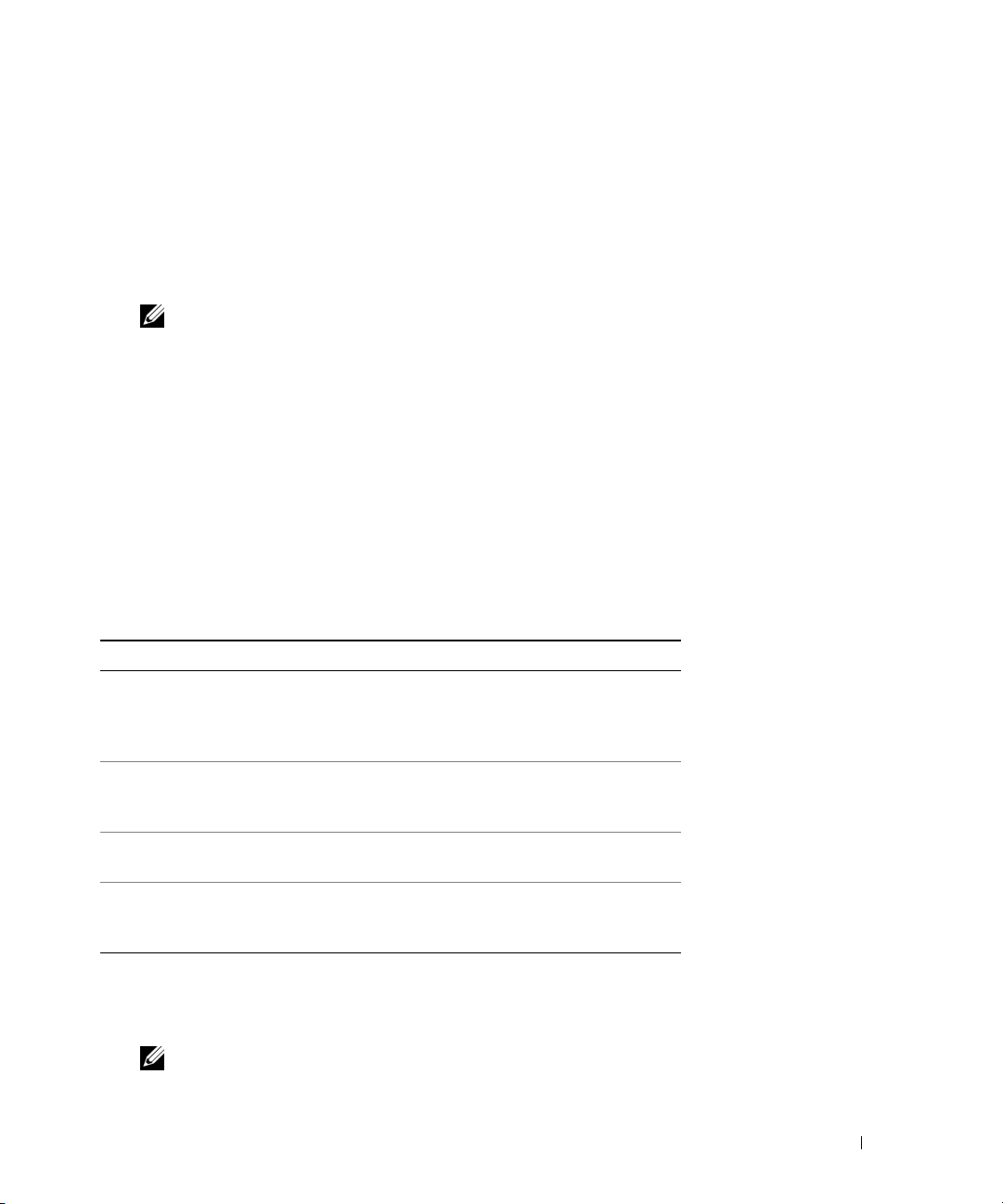
Starting the Dell Diagnostics From the Drivers and Utilities CD
1
Insert the
2
Shut down and restart the computer.
Drivers and Utilities
CD.
When the DELL logo appears, press <F12> immediately.
If you wait too long and the Windows logo appears, continue to wait until you see the Windows
desktop. Then shut down your computer and try again.
NOTE: The next steps change the boot sequence for one time only. On the next start-up, the computer boots
according to the devices specified in the system setup program.
3
When the boot device list appears, highlight
4
Select the
5
Ty p e 1 to start the menu and press <Enter> to proceed.
6
Select
Boot from CD-ROM
option from the menu that appears and press <Enter>.
Run the 32 Bit Dell Diagnostics
CD/DVD/CD-RW Drive
and press <Enter>.
from the numbered list. If multiple versions are listed, select
the version appropriate for your computer.
7
When the Dell Diagnostics
Dell Diagnostics Main Menu
1
After the Dell Diagnostics loads and the
Main Menu
appears, select the test that you want to run.
Main Menu
screen appears, click the button for the option
you want.
Option Function
Express Test Performs a quick test of devices. The test typically takes
10 to 20 minutes and requires no interaction on your
part. Run Express Test first to increase the possibility of
tracing the problem quickly.
Extended Test Performs a thorough check of devices. The test typically
takes 1 hour or more and requires you to answer
questions periodically
Custom Test Tests a specific device. You can customize the tests you
want to run.
Symptom Tree Lists the most common symptoms encountered and
allows you to select a test based on the symptom of the
problem you are having.
2
If a problem is encountered during a test, a message appears with an error code and a description of the
problem. Write down the error code and problem description and follow the instructions on the
screen.
NOTE: The Service Tag for your computer is located at the top of each test screen. If you contact Dell,
technical support will ask for your Service Tag.
Quick Reference Guide 17
Page 18
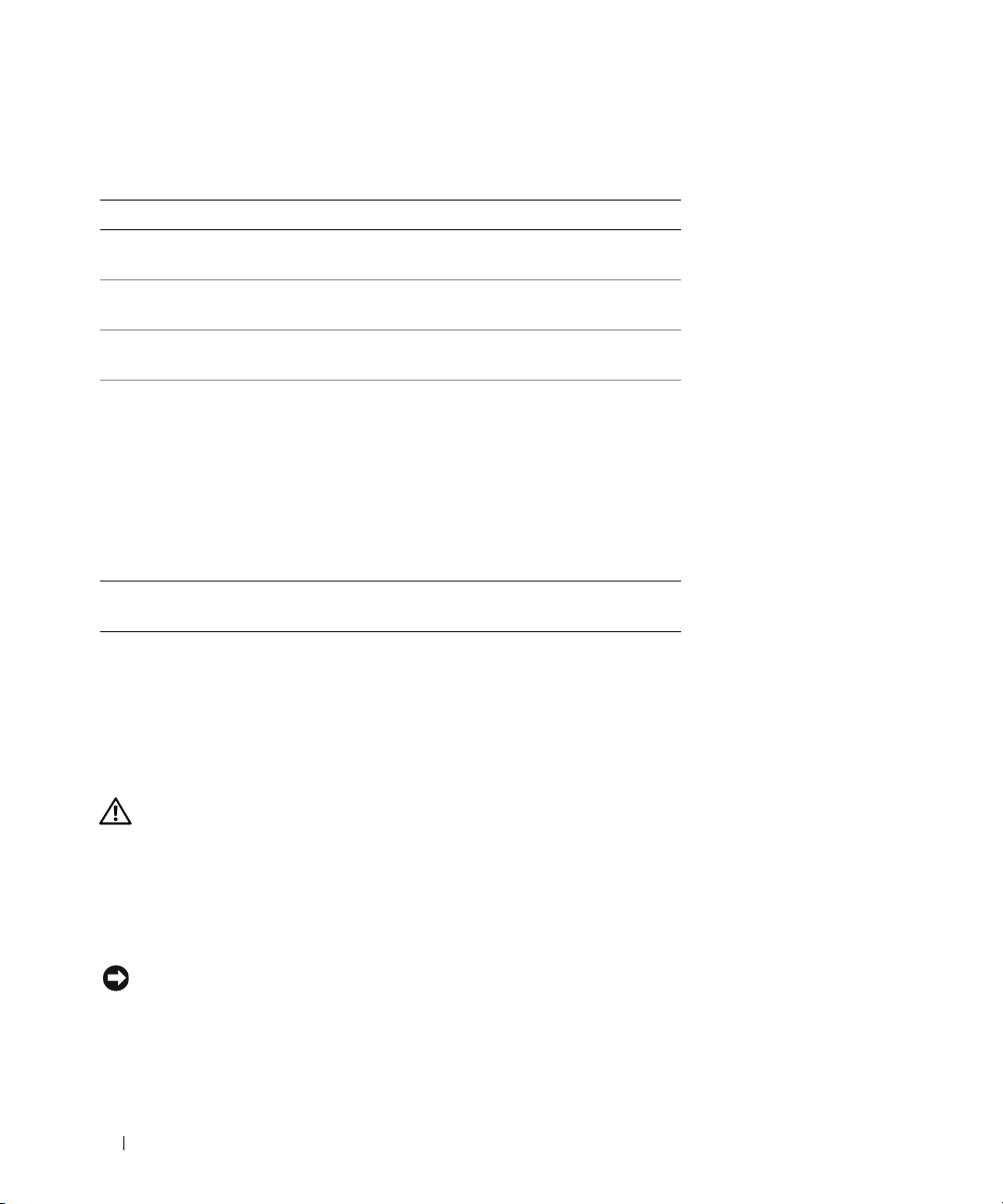
3
If you run a test from the
Custom Test
or
Symptom Tree
option, click the applicable tab described in
the following table for more information.
Tab Function
Results Displays the results of the test and any error conditions
encountered.
Errors Displays error conditions encountered, error codes, and
the problem description.
Help Describes the test and may indicate requirements for
running the test.
Configuration Displays your hardware configuration for the selected
device.
The Dell Diagnostics obtains configuration information
for all devices from system setup, memory, and various
internal tests, and it displays the information in the
device list in the left pane of the screen. The device list
may not display the names of all the components
installed on your computer or all devices attached to your
computer.
Parameters Allows you to customize the test by changing the test
settings.
4
When the tests are completed, if you are running the Dell Diagnostics from the
CD, remove the CD.
When the tests are complete, close the test screen to return to the
Diagnostics and restart the computer, close the
Main Menu
Main Menu
screen.
Drivers and Utilities
screen. To exit the Dell
Lockups and Software Problems
CAUTION: Before you begin any of the procedures in this section, follow the safety instructions in the Product
Information Guide.
The computer does not start up
ENSURE THAT THE AC ADAPTER IS FIRMLY CONNECTED TO THE COMPUTER AND TO THE ELECTRICAL OUTLET.
The computer stops responding
NOTICE: You might lose data if you are unable to perform an operating system shutdown.
T
URN THE COMPUTER OFF — If you are unable to get a response by pressing a key on your keyboard or moving your
mouse, press and hold the power button for at least 8 to 10 seconds until the computer turns off. Then restart your
computer.
18 Quick Reference Guide
Page 19
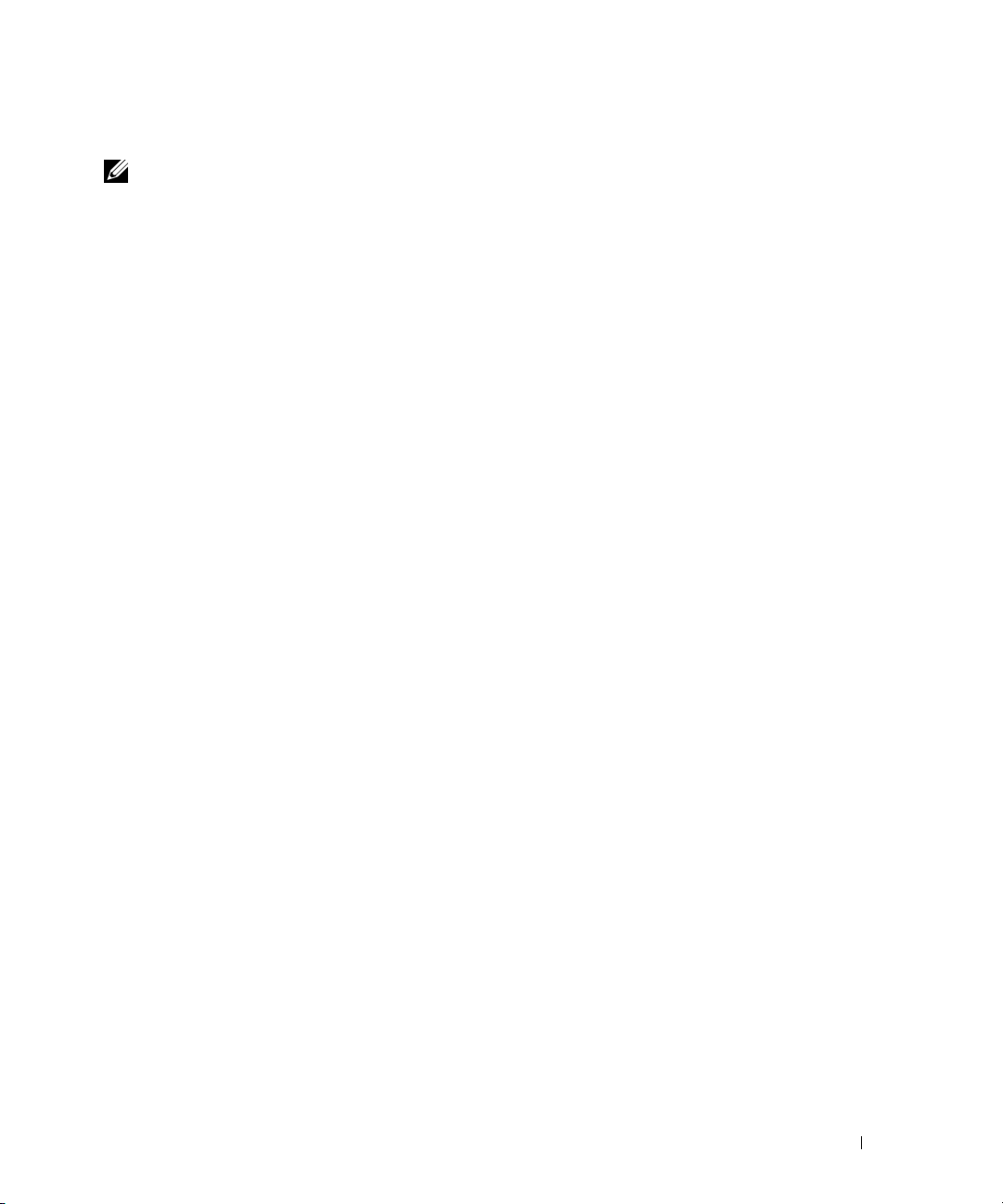
A program stops responding or crashes repeatedly
NOTE: Software usually includes installation instructions in its documentation or on a floppy disk or CD.
ND THE PROGRAM —
E
1
Press <Ctrl><Shift><Esc> simultaneously.
2
Click
Task Manager
3
Click
Applications
4
Click the program that is no longer responding.
5
Click
End Task
CHECK THE SOFTWARE DOCUMENTATION — If necessary, uninstall and then reinstall the program.
A program is designed for an earlier Microsoft® Windows® operating system
RUN THE PROGRAM COMPATIBILITY WIZARD — The Program Compatibility Wizard configures a program so it
runs in an environment similar to non-Windows XP operating system environments.
1
Click
Start→
2
Follow the instructions on the screen.
A solid blue screen appears
TURN THE COMPUTER OFF — If you are unable to get a response by pressing a key on your keyboard or moving your
mouse, press and hold the power button for at least 8 to 10 seconds until the computer turns off. Then restart your
computer.
.
.
.
All Programs→ Accessories→ Program Compatibility Wizard→ Next
.
Other software problems
CHECK THE SOFTWARE DOCUMENTATION OR CONTACT THE SOFTWARE MANUFACTURER FOR TROUBLESHOOTING
INFORMATION —
• Ensure that the program is compatible with the operating system installed on your computer.
• Ensure that your computer meets the minimum hardware requirements needed to run the software.
See the software documentation for information.
• Ensure that the program is installed and configured properly.
• Verify that the device drivers do not conflict with the program.
• If necessary, uninstall and then reinstall the program.
BACK UP YOUR FILES IMMEDIATELY
USE A VIRUS- SCANNING PROGRAM TO CHECK THE HARD DRIVE, FLOPPY DISKS, OR CDS
SAVE AND CLOSE ANY OPEN FILES OR PROGRAMS AND SHUT DOWN YOUR COMPUTER THROUGH THE Start MENU
Quick Reference Guide 19
Page 20
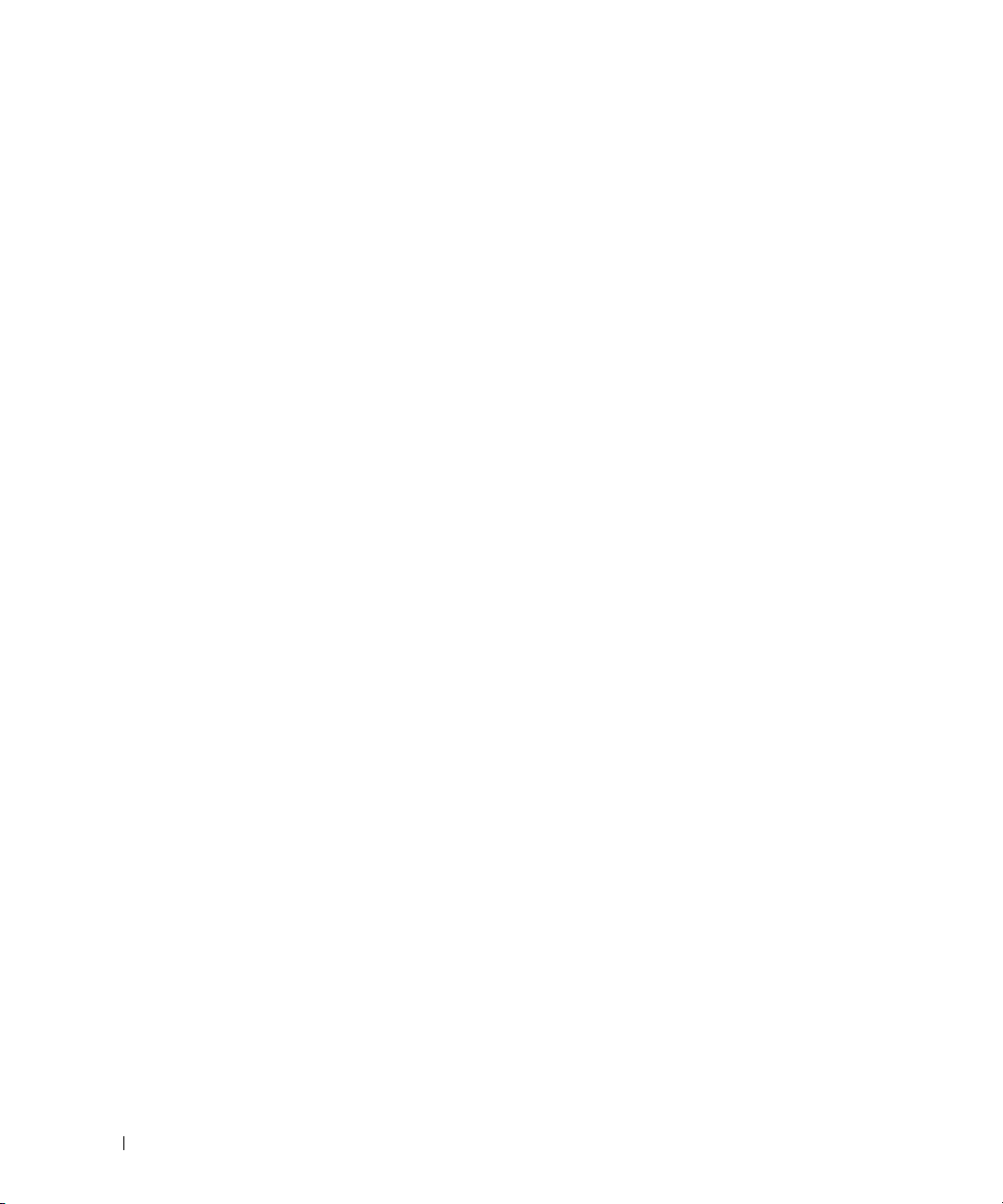
SCAN THE COMPUTER FOR SPYWARE — If you are experiencing slow computer performance, you frequently receive
pop-up advertisements, or you are having problems connecting to the Internet, your computer might be infected
with spyware. Use an anti-virus program that includes anti-spyware protection (your program may require an
upgrade) to scan the computer and remove spyware. For more information, go to support.dell.com and search for
the keyword spyware.
UN THE DELL DIAGNOSTICS — See "Dell Diagnostics" on page 16. If all tests run successfully, the error condition
R
is related to a software problem.
20 Quick Reference Guide
Page 21
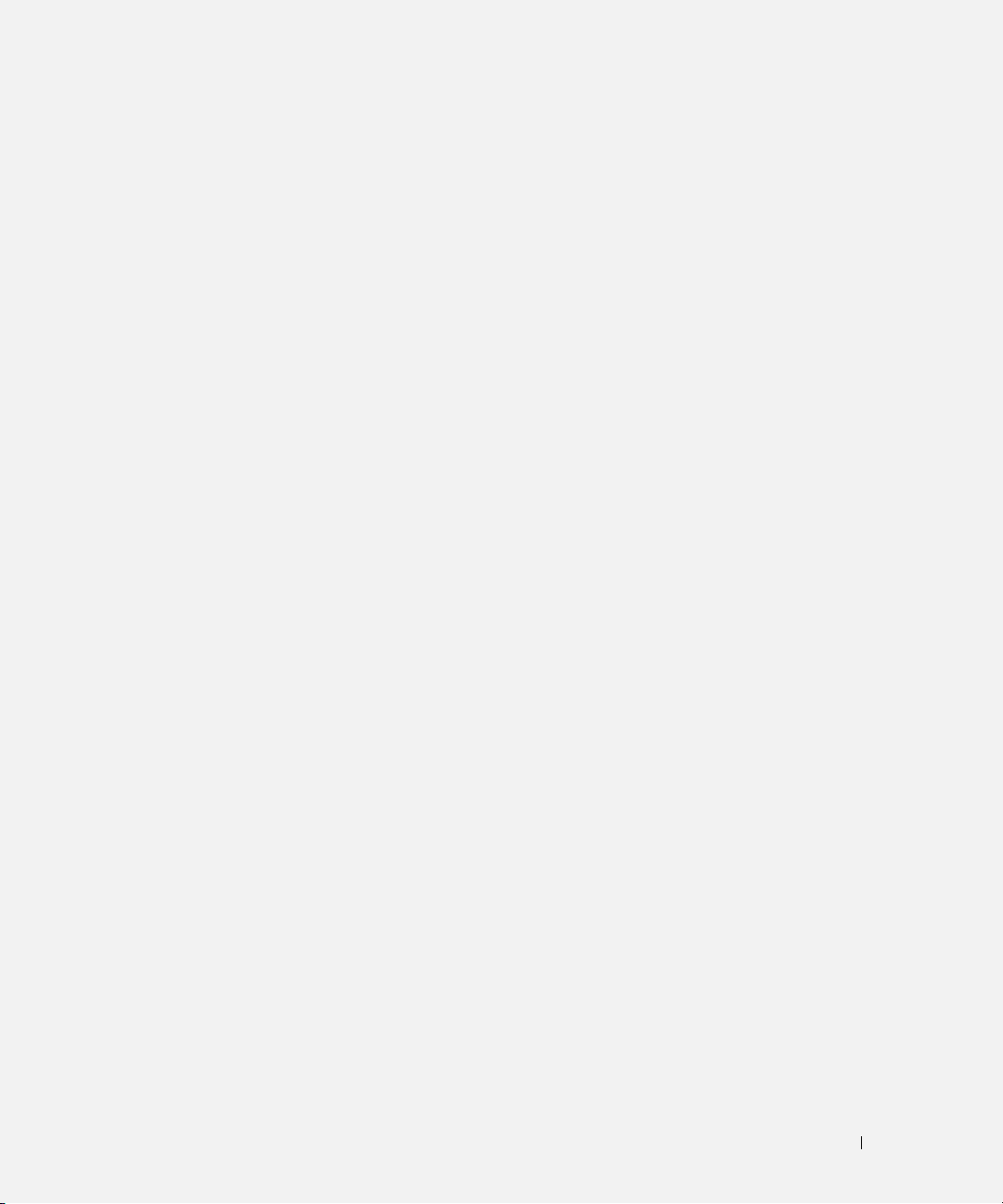
Index
B
battery
charge gauge, 13
charging, 14
checking the charge, 13
performance, 12
power meter, 13
removing, 14
storing, 15
C
CDs
operating system, 7
computer
crashes, 18-19
slow performance, 20
stops responding, 18
D
Dell
support site, 6
Dell Diagnostics, 16
Dell Premier Support
website, 5
diagnostics
Dell, 16
documentation
End User License
Agreement, 5
ergonomics, 5
online, 6
Product Information Guide, 5
regulatory, 5
safety, 5
User’s Guide, 5
warranty, 5
E
End User License
Agreement, 5
ergonomics information, 5
H
hardware
Dell Diagnostics, 16
Help and Support Center, 7
help file
Windows Help and Support
Center, 7
L
labels
Microsoft Windows, 6
Service Tag, 6
M
Microsoft Windows label, 6
O
operating system
CD, 7
reinstalling, 7
Operating System CD, 7
P
problems
blue screen, 19
computer crashes, 18-19
computer does not start up, 18
computer stops responding, 18
Dell Diagnostics, 16
lockups, 18
program crashes, 19
program stops responding, 19
programs and Windows
compatibility, 19
slow computer
performance, 20
software, 18-19
spyware, 20
Product Information Guide, 5
Q
QuickSet Help, 7
Index 21
Page 22
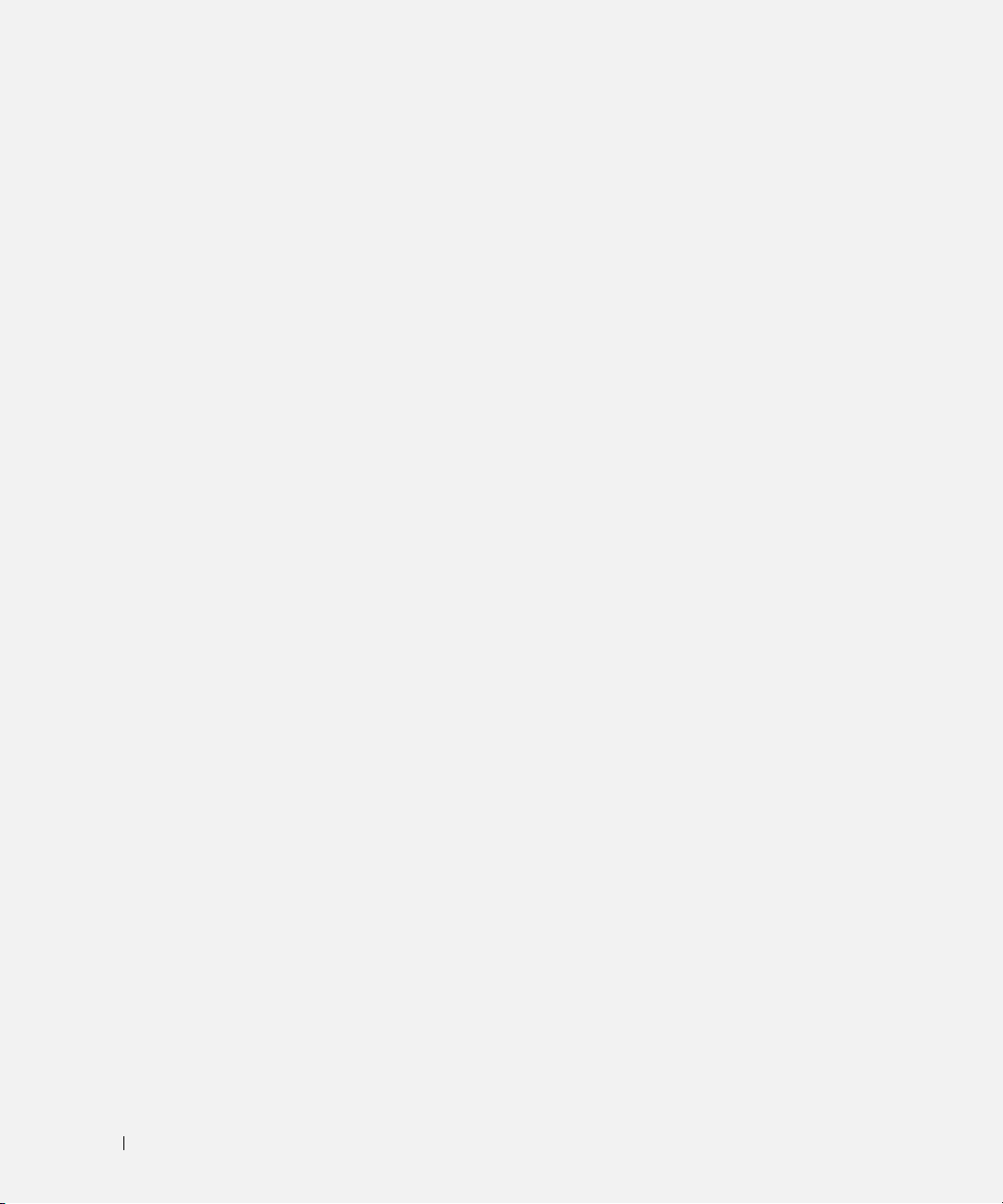
R
T
regulatory information, 5
ResourceCD
Dell Diagnostics, 16
S
safety instructions, 5
serial connector
description, 11
system view, 11
Service Tag, 6
software
problems, 19
spyware, 20
Starting the Dell Diagnostics
From the Drivers and
Utilities CD, 17
Starting the Dell Diagnostics
From Your Hard Drive, 16
support website, 6
troubleshooting
Dell Diagnostics, 16
Help and Support Center, 7
U
User’s Guide, 5
W
warranty information, 5
Windows XP
Help and Support Center, 7
Program Compatibility
Wizard, 19
reinstalling, 7
wizards
Program Compatibility
Wizard, 19
system views
back, 11
bottom, 11
front, 9
left side, 10
right side, 10
22 Index
Page 23
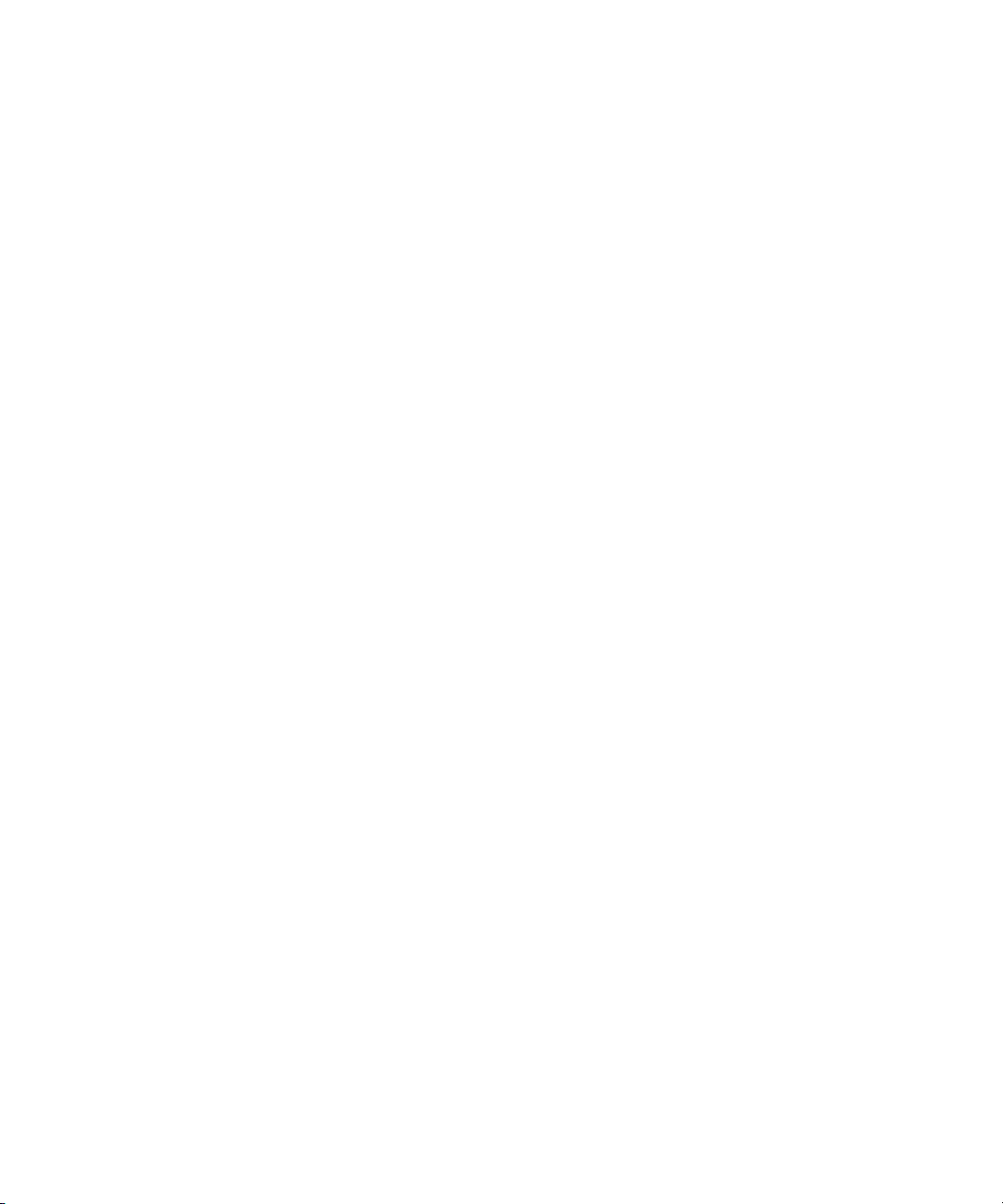
Dell™ Latitude™ D820
Snelle Referentiegids
Model PP04X
www.dell.com | support.dell.com
Page 24
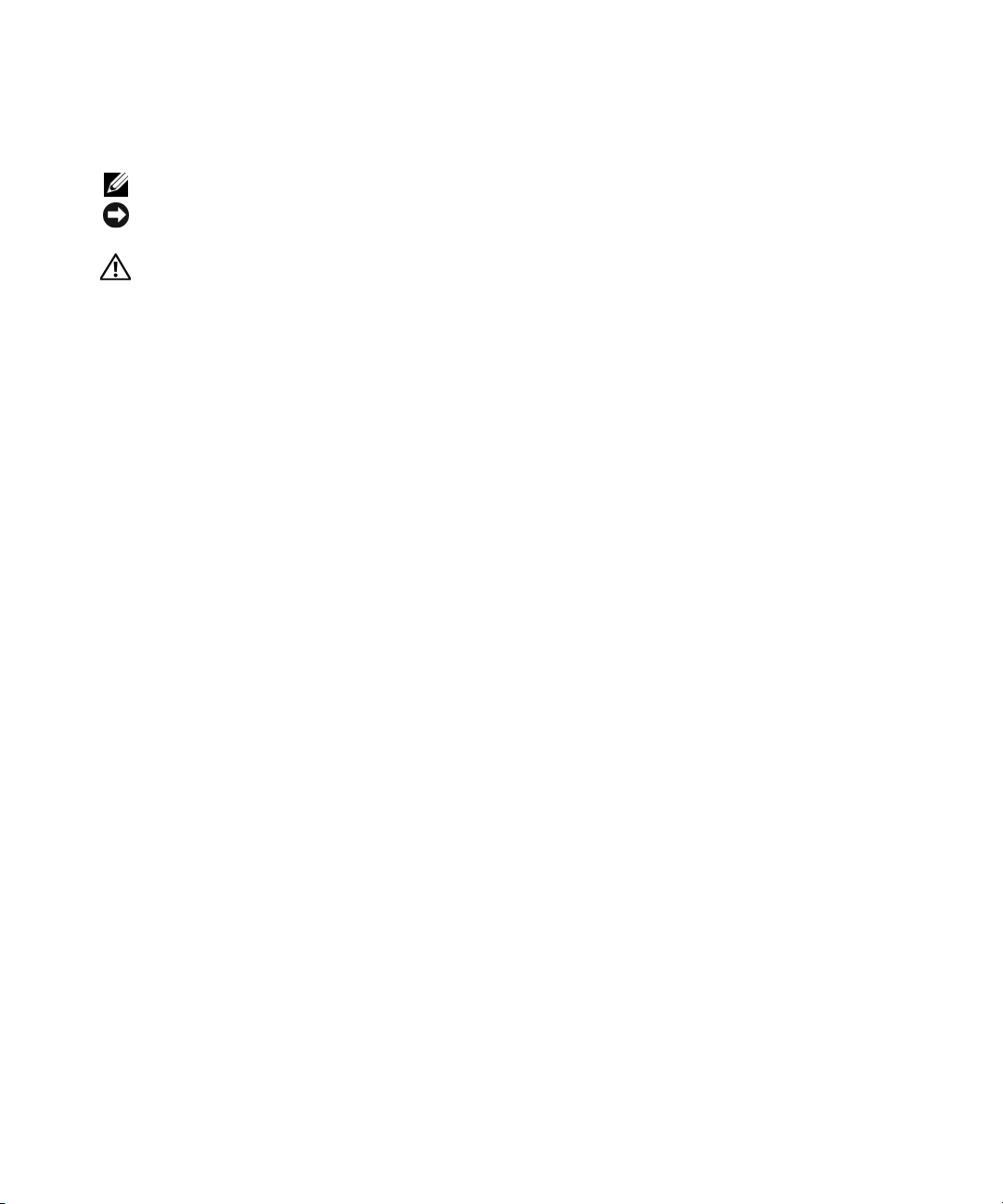
Opmerkingen, kennisgevingen en waarschuwingen
OPMERKING: Een OPMERKING duidt belangrijke informatie aan voor een beter gebruik van de computer.
KENNISGEVING: Een KENNISGEVING duidt mogelijke beschadiging van de hardware of gegevensverlies aan en geeft
aan hoe u dergelijke problemen kunt voorkomen.
WAARSCHUWING: Een WAARSCHUWING duidt het risico van schade aan eigendommen, lichamelijk letsel of
overlijden aan.
Afkortingen en acroniemen
Als u een Dell™ computer uit de n-serie hebt aangeschaft, zijn de verwijzingen naar de Microsoft ® Windows®
besturingssystemen in dit document niet van toepassingen.
____________________
De informatie in dit document kan zonder voorafgaande kennisgeving worden gewijzigd.
© 2005 Dell Inc. Alle rechtenvoorbehouden.
Verveelvoudiging van dit materiaal, op welke wijze dan ook, is alleen toegestaan na uitdrukkelijke, schriftelijke toestemming van Dell Inc.
Merken in dit document: Dell, de DELL logo, Latitude en ExpressCharge zijn handelsmerken van Dell Inc.; Intel is een handelsmerk van Intel
Corporation; Microsoft, Outlook, en Windows zijn handelsmerken van Microsoft Corporation.
Andere merken en handelsnamen die mogelijk in dit document worden gebruikt, dienen ter aanduiding van de rechthebbenden met betrekking
tot de merken en namen of ter aanduiding van hun producten. Dell Inc. claimt op geen enkele wijze enig eigendomsrecht ten aanzien van andere
merken of handelsnamen dan haar eigen merken en handelsnamen.
Model PP04X
December 2005 O/N ND492 Rev. A00
Page 25
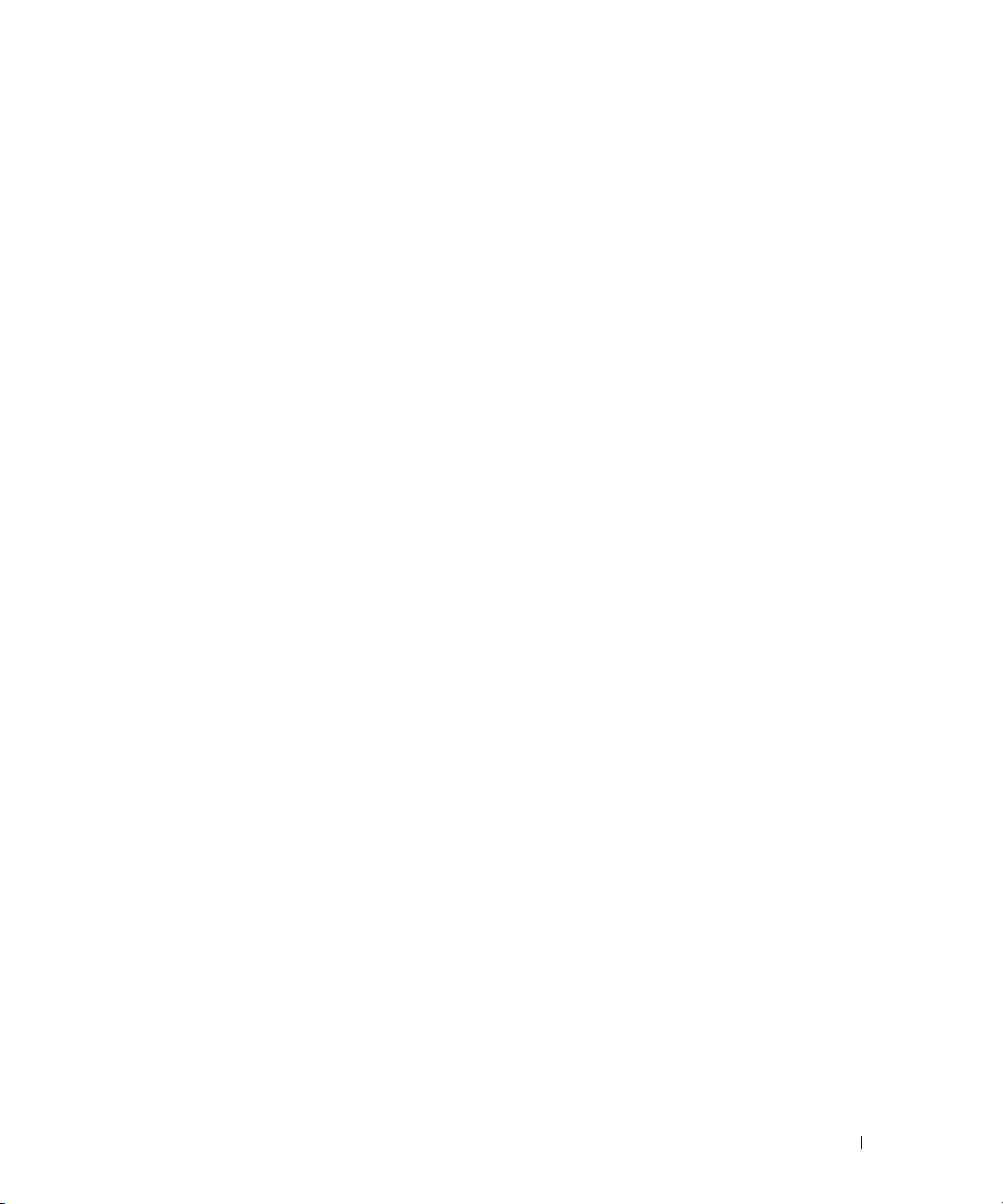
Inhoud
Informatie zoeken . . . . . . . . . . . . . . . . . . . . . . . . . . . . . . . . 27
Computer uitpakken en opstarten
Over de computer
Vooraanzicht
Linkerzijaanzicht
Rechterzijaanzicht
Achteraanzicht
Onderaanzicht
Batterijen gebruiken
Batterijprestatie
. . . . . . . . . . . . . . . . . . . . . . . . . . . . . . . . 32
. . . . . . . . . . . . . . . . . . . . . . . . . . . . . . . . 32
. . . . . . . . . . . . . . . . . . . . . . . . . . . . . . 33
. . . . . . . . . . . . . . . . . . . . . . . . . . . . . 33
. . . . . . . . . . . . . . . . . . . . . . . . . . . . . . . 34
. . . . . . . . . . . . . . . . . . . . . . . . . . . . . . . 34
. . . . . . . . . . . . . . . . . . . . . . . . . . . . . . . 35
. . . . . . . . . . . . . . . . . . . . . . . . . . . . . . . 35
De lading van de batterij controleren
De batterij opladen
. . . . . . . . . . . . . . . . . . . . . . . . . . . . . 37
De batterij vervangen
Een batterij opslaan
Problemen oplossen
. . . . . . . . . . . . . . . . . . . . . . . . . . . . . 38
. . . . . . . . . . . . . . . . . . . . . . . . . . . . . . . 39
Dell Technische Updateservice
Dell Diagnose
. . . . . . . . . . . . . . . . . . . . . . . . . . . . . . . . 39
Lock-ups en softwareproblemen
. . . . . . . . . . . . . . . . . . . . . . . . 31
. . . . . . . . . . . . . . . . . . . . 36
. . . . . . . . . . . . . . . . . . . . . . . . . . . . 37
. . . . . . . . . . . . . . . . . . . . . . . 39
. . . . . . . . . . . . . . . . . . . . . . 42
Index . . . . . . . . . . . . . . . . . . . . . . . . . . . . . . . . . . . . . . . . . 45
Inhoud 25
Page 26
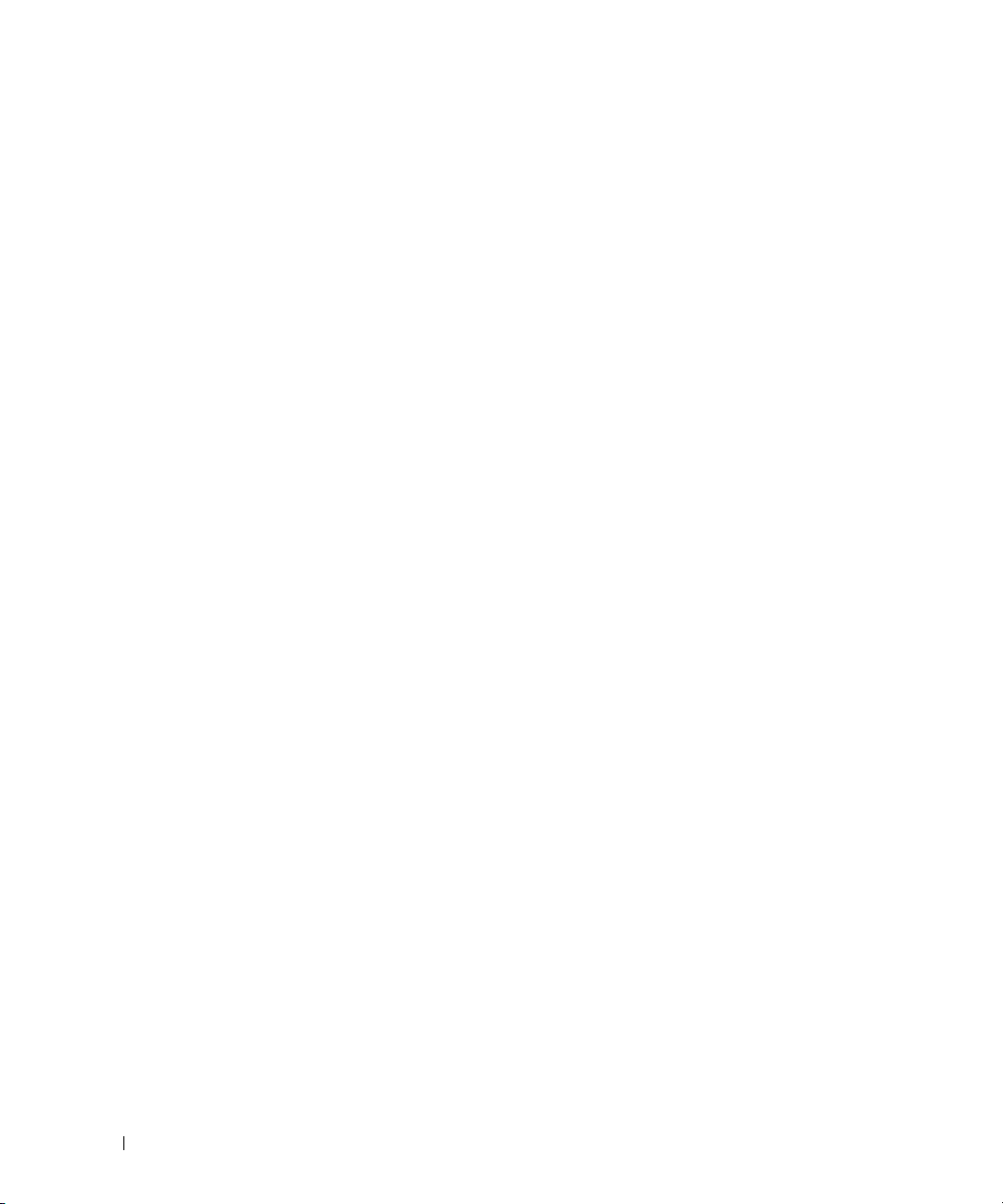
26 Inhoud
Page 27
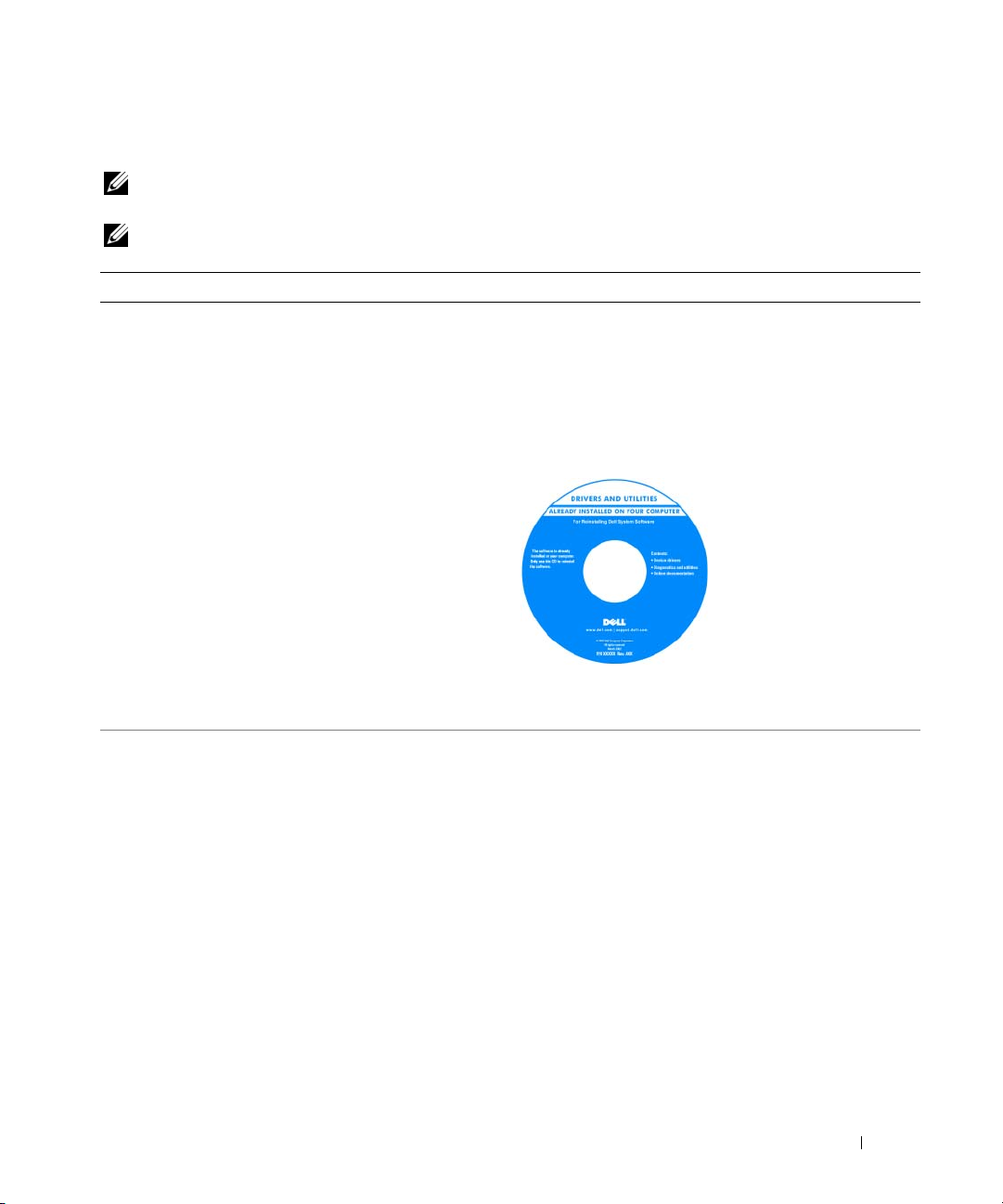
Informatie zoeken
OPMERKING: Sommige kenmerken of media zijn optioneel en het kan zijn dat ze niet zijn meegeleverd. Sommige
kenmerken of media zijn niet beschikbaar in bepaalde landen.
OPMERKING: Mogelijk werd er bij uw computer bijkomende informatie geleverd.
Waar bent u naar op zoek? Hier kunt u het vinden
• Een diagnoseprogramma voor de computer
• Stuurprogramma's voor de computer
• Documentatie voor een apparaat
• Notebook System Software (NSS)
Drivers en Utilities CD (ook wel de 'ResourceCD')
OPMERKING: De Drivers en Utilities CD (Stuur- en
hulpprogramma's-cd) kan optioneel zijn en niet meegeleverd
zijn met uw computer.
De documentatie en stuurprogramma's zijn reeds op de
computer geïnstalleerd. U kunt de CD gebruiken om de
stuurprogramma's opnieuw te installeren.
Mogelijk bevat de cd
leesmij-bestanden met de
laatst beschikbare
informatie over technische
wijzigingen aan de
computer of geavanceerd
technisch naslagmateriaal
voor technici en
gevorderde gebruikers.
• Onderdelen verwijderen en vervangen
• Specificaties
• Systeeminstellingen configureren
• Problemen vaststellen en oplossen
OPMERKING: Updates van de stuurprogramma's en
documentatie vindt u op support.dell.com.
Dell Latitude™ User’s Guide
1
Klik op
Start→
Help and Support→ Dell User's and
→
System Guides
2
Klik op
User’s Guide
computer.
System Guides
(gebruikershandleiding) voor uw
.
Snelle referentiegids 27
Page 28
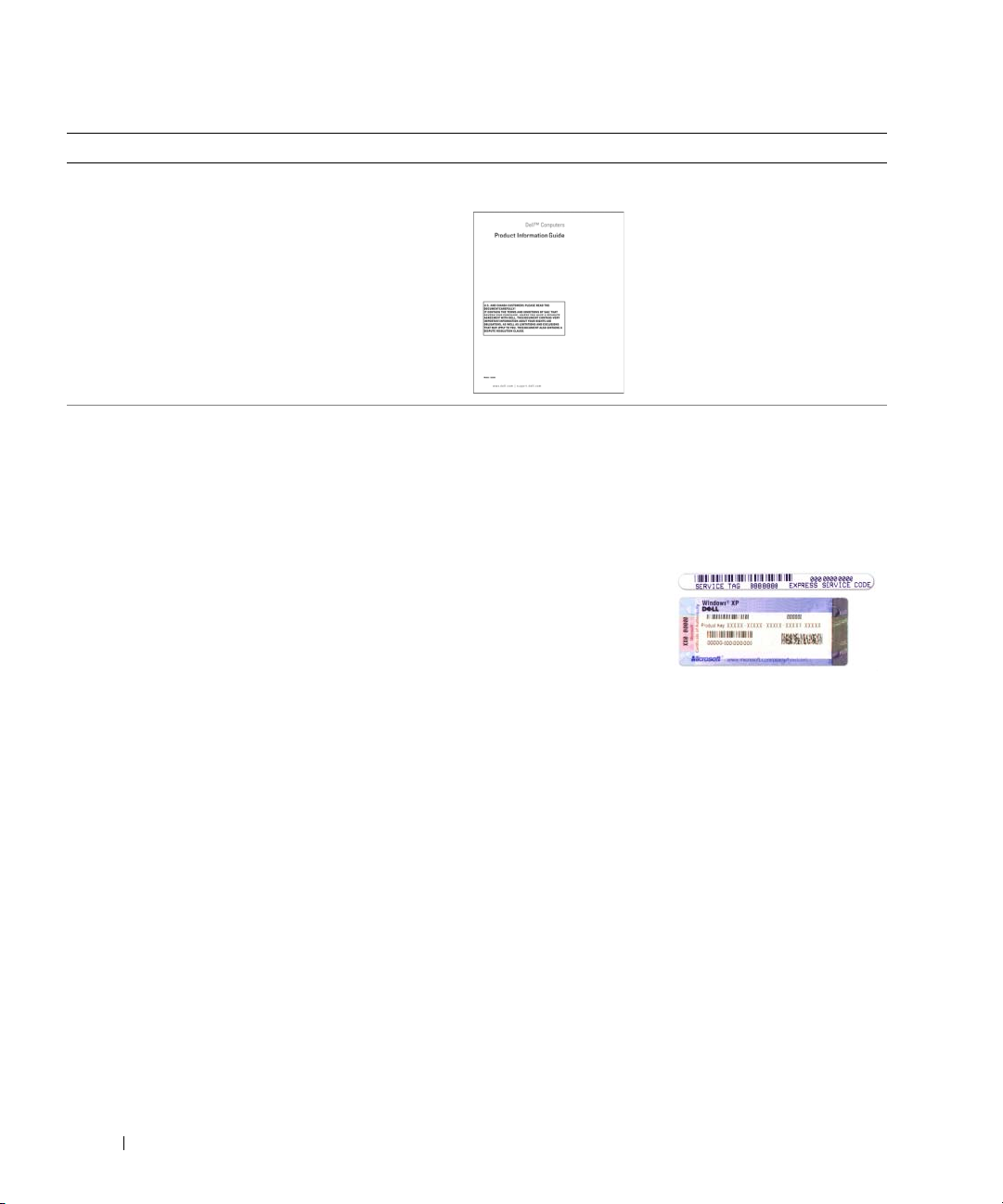
Waar bent u naar op zoek? Hier kunt u het vinden
• Garantie-informatie
• Algemene voorwaarden (alleen Verenigde Staten)
• Veiligheidsinstructies
• Informatie over regelgeving
• Ergonomische informatie
• Licentieovereenkomst voor eindgebruikers
Dell™ Productinformatiegids
• Servicelabel en express-servicecode
• Microsoft Windows-licentielabel
Service Tag and Microsoft® Windows® License
Deze labels bevinden zich aan
computer.
• Maak gebruik van het serviceplaatje om uw computer te
identificeren als u gebruikmaakt van
contact opneemt met de technische ondersteuning.
• Voer de expressservicecode in zodat uw
telefonische verzoek
naar de juiste
medewerker van de
technische
ondersteuning wordt
doorgeleid.
de onderzijde van
support.dell.com
de
of
28 Snelle referentiegids
Page 29
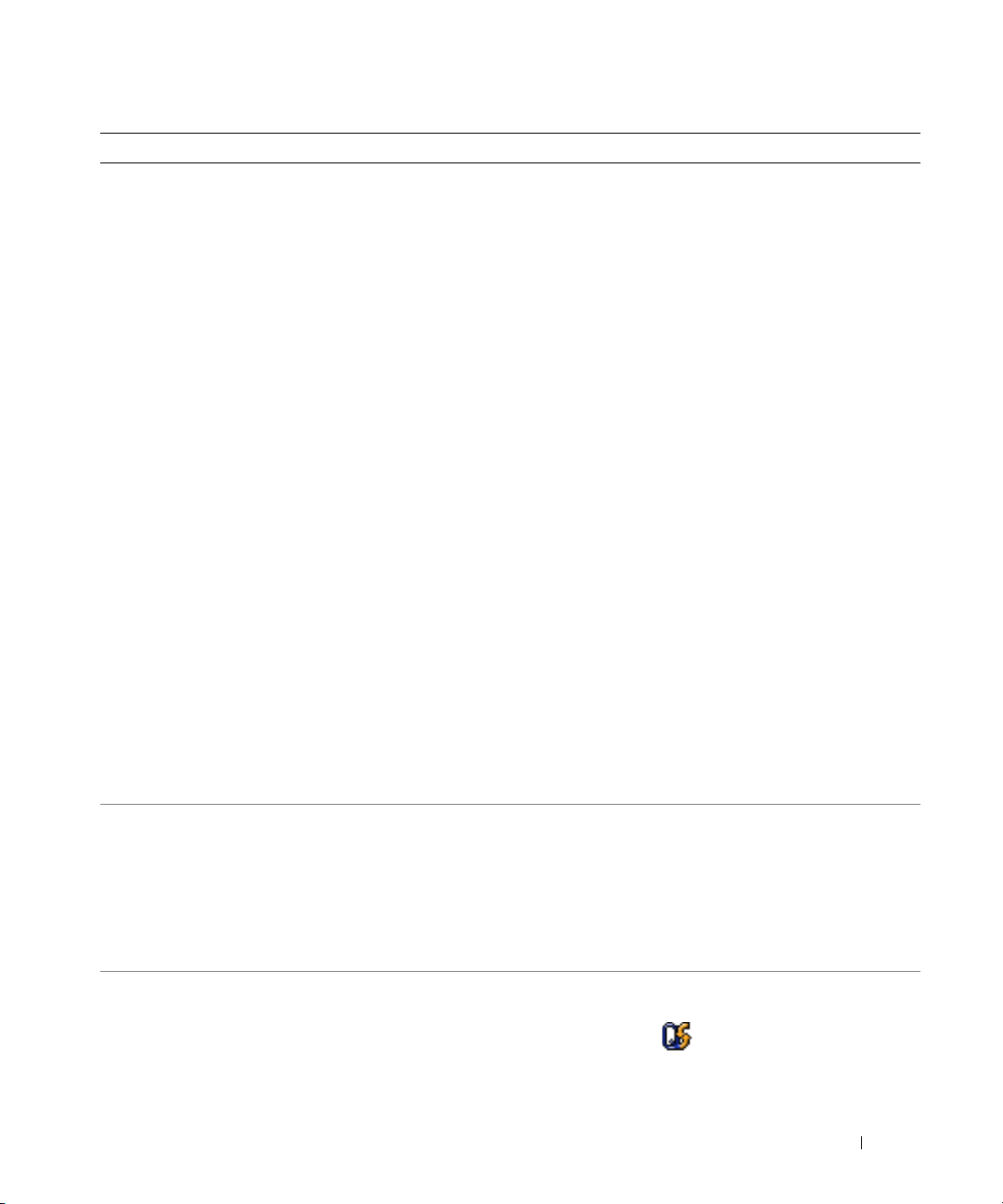
Waar bent u naar op zoek? Hier kunt u het vinden
• Oplossingen— Probleemwijzer, tips en uitleg van
monteurs en online-cursussen, FAQ's
• Community — online-discussies met andere gebruikers
van Dell-producten
• Upgrades — upgrade-informatie voor onderdelen als het
geheugen, de vaste schijf en het besturingssysteem.
Dell Support website — support.dell.com
OPMERKING: Selecteer uw regio om de juiste support-
website weer te geven.
OPMERKING: Klanten uit de zakenwereld, overheid en
onderwijs kunnen ook gebruik maken van de aangepaste Dell
Premier Support-website op premier.support.dell.com.
• Klantenservice— Contactgegevens, de status van
herstellingsverzoeken en bestellingen, informatie over
garantie en herstellingen
• Service en ondersteuning — De status van
herstellingsverzoeken, support-historiek, het
servicecontract, online-discussies met medewerkers van
de technische ondersteuning
• Referentiemateriaal — Computerdocumentatie, details
over mijn computerinstellingen, productspecificaties en
white papers
• Downloads — Geautoriseerde stuurprogramma's,
patches en software -updates
• Notebook Systeem-software (NSS)—Indien u het
besturingssysteem opnieuw installeert, moet u hetzelfde
doen met NSS. NSS installeert belangrijke updates voor
uw besturingssysteem en ondersteuning van Dell™
3.5-inch USB floppy drives, Intel
®
processors, optische
lezers en USB-apparatuur. NSS is nodig om uw Dellcomputer correct te laten werken. De software
detecteert automatisch de computer en het
besturingssysteem en installeert de updates die voor uw
configuratie van belang zijn.
Notebook Systeemsoftware downloaden:
1
Ga naar
2
Geef uw servicetag of productmodel op.
3
Klik op
Category
4
Selecteer het besturingssysteem en de taal van dat
support.dell.com→
All
(Alles) in het vervolgkeuzemenu
(Downloadcategorie).
besturingssysteem voor uw computer en klik op
5
Onder
Select a Device
naar
System and Configuration Utilities
configuratie), en klik op
(Dell Notebook Systeemsoftware).
• Met Windows XP werken
• Werken met programma's en bestanden
• Hoe pas ik mijn bureaublad aan?
Windows Help and Support Center
1
Klik op
Start→
Help and Support
ondersteuning).
2
Geef met een of meer woorden een beschrijving van het
probleem en klik vervolgens op het pijltje.
3
Klik op het onderwerp dat uw probleem beschrijft.
4
Volg de instructies op het scherm.
• Informatie over netwerkactiviteit, de Energiebeheerwizard, sneltoetsen en andere onderwerpen zijn te
vinden in de Dell QuickSet
Dell QuickSet Help
Om
Dell QuickSet
rechtermuisknop op het pictogram in Microsoft
Windows
®
takenbalk.
Downloads
.
(selecteer een apparaat), blader
(Systeem en
Dell Notebook System Software
(Help en
Help te activeren,
klik met de
Download
Submit.
®
Snelle referentiegids 29
Page 30
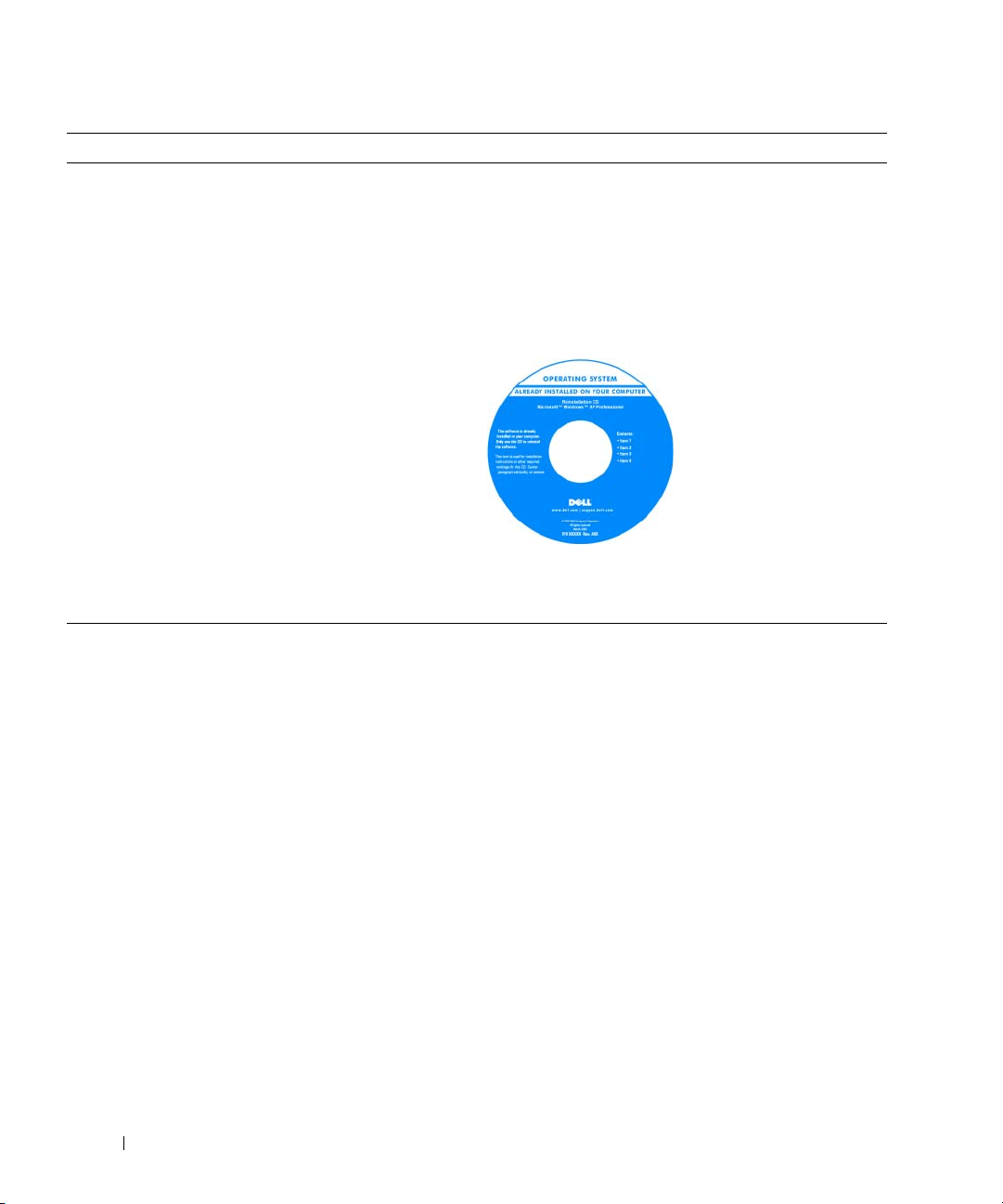
Waar bent u naar op zoek? Hier kunt u het vinden
• Het besturingssysteem opnieuw installeren
Operating System CD
OPMERKING: De Operating System CD (Besturingssysteem-
CD), kan optioneel zijn en en niet meegeleverd zijn met uw
computer.
Het besturingssysteem is reeds op de computer
geïnstalleerd. Om het besturingssysteem opnieuw te
installeren, maakt u gebruik van de optionele Operating
System CD (Besturingssysteem-CD).
OPMERKING: De kleur van de cd is afhankelijk van het
besturingssysteem dat u hebt besteld.
Nadat u het
besturingssysteem
opnieuw hebt
geïnstalleerd, gebruikt u de
Drivers en Utilities CD
(Stuur- en hulppro-
gramma's-cd) om de
stuurprogramma's voor de
met de computer
meegeleverde apparaten
opnieuw te installeren.
30 Snelle referentiegids
Page 31

Computer uitpakken en opstarten
WAARSCHUWING: Voordat u met een van de procedures in dit gedeelte begint, moet u de
veiligheidsinstructies in de Product Information Guide (productinformatiegids) raadplegen.
1
Haal de onderdelen uit de accessoiredoos.
2
Leg de onderdelen klaar, u hebt deze nodig om de computer te kunnen opstarten.
De accessoiredoos bevat ook gebruikersdocumentatie en eventuele software of extra hardware die u
hebt besteld (zoals pc-kaarten, stations of batterijen).
3
Sluit de netadapter aan op de connector van de computer en de netspanning.
4
Open de computer en druk op het aan/uit-knopje (zie vooraanzicht).
OPMERKING: Sluit de computer pas op het dockingstation aan nadat de computer tenminste een keer aan en uit
is gezet.
Snelle referentiegids 31
Page 32

Over de computer
Vooraanzicht
13
12
11
10
9
1
2
3
4
5
8
32 Snelle referentiegids
7
1 Schermvergrendeling 8 knoppen voor
touchpad/track stick
2 Scherm 9 trackstick
3 aan/uit-knop 10 statuslampjes toetsenbord
4 statuslampjes
apparaat
5 speakers (2) 12 dempknop
6 toetsenbord 13 omgevingslichtsensor
7 touchpad
11 volumeknoppen
6
Page 33

Linkerzijaanzicht
Rechterzijaanzicht
1 2 63 4 75 8 9
1 sleuf voor
beveiligingskabel
2 ventilatoren 7 schakelaar draadloze modus
3 1394-poort 8 lampje draadloze modus
4 audio-connectors 9 sleuf voor PC-kaart
5 sleuf voor
ExpressCard
1 mediacompartiment 2 USB-connectors (2)
6 infraroodsensor
actief
10 sleuf voor smart card
1
10
2
Snelle referentiegids 33
Page 34

Achteraanzicht
WAARSCHUWING: Blokkeer de luchtopeningen niet, duw er geen voorwerpen in en zorg ervoor dat er geen
stof in komt. Zet uw computer niet in een omgeving waar weinig lucht beschikbaar is, zoals een aktentas of
wandkast. Als u dat toch doet, loopt u een brand- of beschadigingsrisico van de computer.
1 2 63 4 75 8
1 netwerkconnector (RJ-45) 5 seriële poort
2 USB-connector 6 videoconnector
3 USB-connector met voeding 7 stroomadapter
4 modemaansluiting (RJ -11) 8 ventilatoren
Onderaanzicht
1
6
5
4
1 ontgrendelingsschuifje van
batterijhouder
2 batterij 5 ventilator
3 afdekplaat geheugenmodule 6 vaste schijf
3
4 connector voor
dockingstation
2
34 Snelle referentiegids
Page 35

Batterijen gebruiken
Batterijprestatie
OPMERKING: Zie de Product Information Guide (Productinformatiegids) of het garantiedocument dat met uw
computer is meegeleverd voor informatie over de Dell-garantie voor uw computer.
Voor een optimale prestatie van de computer en om te helpen de instellingen van de BIOS te behouden,
dient u de draagbare Dell™-computer altijd te gebruiken terwijl de hoofdbatterij geïnstalleerd is. Er
wordt standaard één batterij meegeleverd; deze bevindt zich in het batterijcompartiment.
OPMERKING: Omdat het kan zijn dat de batterij niet geheel is opgeladen, kunt u de eerste keer dat u de computer
gebruikt, beter aansluiten op een stopcontact. Voor de beste resultaten zorgt u ervoor dat uw computer in een
stopcontact (met behulp van de AC-adapter) zit totdat de batterij helemaal is opgeladen. Om te zien of de batterij is
opgeladen, gaat u naar Control Panel→Power Options, en klik dan op de Power Meter tab.
OPMERKING: De werkduur van de batterij (de tijd gedurende welke de batterij stroom kan bieden) wordt met de
tijd minder. Afhankelijk van de frequentie waarmee de batterij wordt gebruikt en de gebruiksomstandigheden kan
het zijn dat u tijdens de levensduur van de computer een nieuwe batterij moet aanschaffen.
De werkduur van de batterij is afhankelijk van de werkomstandigheden. U kunt een extra batterij
installeren om de werkduur aanzienlijk te verhogen.
De werkduur wordt aanzienlijk verminderd door onder andere:
• het gebruik van optische stuurprogramma's
• het gebruik van communicatie-apparatuur, PC-kaarten, ExpressCards, mediageheugenkaarten of USBsticks
• Het gebruik van zeer heldere weergaveinstellingen, 3D-screensavers of andere programma's die veel
energie verbruiken, zoals 3D-spelletjes
• De computer gebruiken in de maximale prestatiemodus
OPMERKING: Het wordt aanbevolen dat u de computer op een stopcontact aansluit wanneer u naar een cd of
DVD schrijft.
U kunt de batterij opladen voordat u deze in de computer stopt. (zie "De lading van de batterij
controleren" op pagina 36). U kunt ook energiebeheeropties instellen zodat u wordt gewaarschuwd als de
lading van de batterij bijna is uitgeput.
WAARSCHUWING: Het gebruik van een incompatibele batterij kan de kans op brand of een explosie vergroten.
Vervang de batterij uitsluitend met een compatibele batterij die u bij Dell hebt aangeschaft. De lithium-ionbatterij is speciaal ontworpen voor uw Dell-computer. Gebruik geen batterij van een andere computer voor uw
Dell-computer.
WAARSCHUWING: Gooi batterijen niet met het huisafval weg. Als de batterij leeg is moet u contact opnemen
met de plaatselijke vuilophaal- of milieudienst voor advies over het verwijderen van een lithium-ionbatterij. Zie
"Battery Disposal" (Batterijen en Afval) in de Product Information Guide (Productinformatiegids).
Snelle referentiegids 35
Page 36

WAARSCHUWING: Misbruik van de batterij kan de kans op brand of chemische brandwonden verhogen. Maak
geen gaten in batterijen, gooi batterijen niet in het vuur, maak batterijen niet open en stel batterijen niet bloot aan
een temperatuur hoger dan 65°C. Houd de batterij buiten bereik van kinderen. Ga uiterst voorzichtig met
beschadigde of lekkende batterijen om. Beschadigde batterijen kunnen lekken en lichamelijke schade of schade
aan uw apparatuur opleveren.
De lading van de batterij controleren
De Dell QuickSet Batterijmeter, het Microsoft Windows Power Meter (energiemeter) venster en
pictogram, het vermogen en de meters van de batterij en de waarschuwing wanneer de batterij bijna leeg
is, geven informatie over de lading van de batterij.
Dell™ QuickSet-batterijmeter
Als Dell QuickSet is geïnstalleerd, drukt u op <Fn> <F3> om de QuickSet-batterijmeter weer te
geven. De batterijmeter toont de status, oplaadniveau en voltooïng van het laden van de
computerbatterij.
Voor meer informatie over QuickSet klikt u met de rechtermuisknop op het pictogram in de
taakbalk. Klik vervolgens op Help.
Microsoft® Windows®Power Meter (Energiemeter)
De Windows Energiemeter geeft de resterende batterijlading weer. U kunt de energiemeter controleren
door te dubbelklikken op het pictogram in de taakbalk.
Als de computer op een stopcontact is aangesloten, wordt een -pictogram weergegeven.
Batterijmeter
Klik op de statusknop of houd de muisknop ingedrukt om het volgende te controleren:
• De batterijlading (klik op de statusknop)
• Batterijvermogen (klik op de statusknop en houd de muisknop ingedrukt)
De werkduur van de batterij wordt grotendeels bepaald door het aantal keren dat deze is opgeladen. Na
veelvuldig opladen neemt het vermogen van de batterij af — of van de statusindicator. Dat wil zeggen,
een batterij kan dan aangeven dat deze opgeladen is terwijl het daadwerkelijk vermogen lager is dan dat.
Kijk de batterijlading na
Om de batterijlading te controleren, klikt u kort op de statusknop zodat een statusbalk te voorschijn
komt en er door middel van een aantal lampjes wordt aangegeven hoeveel vermogen er nog resteert. Elk
lampje vertegenwoordigt ongeveer 20 procent van de totale batterijlading. Als bijvoorbeeld tachtig
procent van de lading resteert, zullen er vier lampjes branden. Als er geen lampjes branden, is de batterij
leeg.
36 Snelle referentiegids
Page 37

Kijk het batterijvermogen na
OPMERKING: U kunt het batterijvermogen op twee manieren controleren: met behulp van de batterijmeter zoals
hieronder beschreven of met behulp van de batterijmeter in Dell QuickSet. Voor informatie over QuickSet, klikt u
met de rechtermuisknop op het pictogram in de takenbalk en klikt u op Help.
Om het batterijvermogen te controleren door middel van de batterijmeter, klikt u op de statusknop van
de batterijmeter en houdt u de muisknop minstens 3 seconden ingedrukt. Als er geen lampjes gaan
branden, is de batterij nog in goede staat en heeft deze nog meer dan 80 procent van zijn oorspronkelijke
oplaadcapaciteit. Hoe meer lampjes branden, hoe lager het vermogen. Als er vijf lampjes branden, rest er
nog minder dan 60 procent van de laadcapaciteit van de batterij en is het raadzaam om deze te
vervangen. Zie de specificaties in uw Gebruikershandleiding.
Batterijwaarschuwing
KENNISGEVING: Om te voorkomen dat gegevens beschadigd raken of verloren gaan, moet u uw werk direct
opslaan als u een waarschuwing ontvangt dat de batterij bijna leeg is. Sluit de computer vervolgens op een
stopcontact aan. Als de batterij volledig zonder stroom komt te staan, wordt automatisch de diepe slaapmodus
geactiveerd.
Een popupbericht waarschuwt automatisch als de batterij voor bijna 90 % leeg is. U kunt de instellingen
voor de batterijwaarschuwing wijzigen in QuickSet of in de Power Options Properties (Eigenschappen
van Energiebeheer).
De batterij opladen
OPMERKING: Als Dell™ ExpressCharge™ geïnstalleerd is, zal de netadapter als de computer uitgeschakeld is,
een lege batterij opladen tot 80 procent in ongeveer 1 uur en tot 100 procent in 2 uur. De oplaadtijd is langer als de
computer aan staat. U kunt de batterij zo lang u wilt in de computer laten zitten. De interne circuits van de batterij
voorkomen dat de batterij wordt overladen.
Als u de computer aansluit op een stopcontact of een batterij aanbrengt terwijl de computer op een
stopcontact is aangesloten, zal de computer de lading en temperatuur van de batterij controleren. Indien
nodig zal de wisselstroomadapter de batterij opladen en de batterijlading op peil houden.
Als de batterij verhit is geraakt door gebruik in de computer of doordat de omgevingstemperatuur te
hoog is, is het mogelijk dat de batterij niet oplaadt als u de computer op een stopcontact aansluit.
De batterij is te warm om te beginnen met opladen als het lampje afwisselend groen en oranje
knippert. Koppel de computer los van het stopcontact en laat de computer en batterij afkoelen tot
kamertemperatuur. Sluit de computer vervolgens aan op een stopcontact om de batterij op te laden.
De batterij vervangen
WAARSCHUWING: Voordat u deze handelingen uitvoert, sluit u eerst de computer af en haalt u de stekker uit
het stopcontact. Maak ook de adapter, de modem en alle externe kabels los van de computer.
KENNISGEVING: Alle externe kabels moeten uit de computer worden gehaald om eventuele schade te
voorkomken aan de connectors.
Snelle referentiegids 37
Page 38

WAARSCHUWING: Het gebruik van een incompatibele batterij kan brand- of ontploffingsgevaar vergroten.
Vervang de batterij uitsluitend met een compatibele batterij die u bij Dell hebt aangeschaft. De batterij is
speciaal gemaakt voor een Dell™-computer. Gebruik geen batterij van een andere computer voor uw Dellcomputer.
De batterij verwijderen:
1
Als de computer is aangesloten op een dockingstation, koppelt u het dockingstation los. Raadpleeg de
documentatie bij het dockingstation voor instructies over het loskoppelen.
2
Zorg ervoor dat de computer uitstaat.
3
Schuif de vergrendeling van de batterij onderaan de computer totdat u een klik hoort.
4
Trek aan het lipje van de batterij om de batterij uit de computer te halen.
1
1 batterij 2 batterijlipje 3 vergrendelingsmechanisme
2
3
van batterijhouder
Als u de batterij wilt vervangen, plaatst u de batterij in de sleuf totdat u een klik hoort.
Een batterij opslaan
Verwijder de batterij als u de computer voor langere tijd niet gebruikt. Een batterij verliest zijn lading als
deze gedurende een lange periode niet wordt gebruikt. Nadat u uw computer lange tijd niet heeft
gebruikt, moet u de batterij eerst opnieuw opladen voor gebruik. (zie "De batterij opladen" op
pagina 37).
38 Snelle referentiegids
Page 39

Problemen oplossen
Dell Technische Updateservice
De Technische Updateservice van Dell stuurt u automatisch een bericht via e-mail als er updates van
software en hardware beschikbaar zijn voor uw computer. Deze dienst is gratis, en u kunt de instellingen
m.b.t. inhoud, formaat en frequentie van deze e-mailservice zelf bepalen.
Om u aan te melden voor de technische updateservice van Dell, gaat u naar
support.dell.com/technicalupdate.
Dell Diagnose
WAARSCHUWING: Voordat u met een van de procedures in dit gedeelte begint, moet u de
veiligheidsinstructies in de Product Information Guide (Productinformatiegids) raadplegen.
Wanneer het Dell-Diagnoseprogramma te gebruiken
Als er een probleem is met uw computer, voer dan de controles uit in "Lock-ups en softwareproblemen"
op pagina 42 en maak eerst gebruik van de Dell Diagnose voordat u de technische dienst van Dell belt.
Het verdient aanbeveling om deze procedures af te drukken voordat u begint.
KENNISGEVING: De Dell Diagnose werkt alleen bij Dell™ computers.
OPMERKING: De Drivers and Utilities CD (Hulp- en stuurprogramma's-cd) is optioneel en wordt mogelijk niet met
uw computer meegeleverd.
Start het Dell-Diagnoseprogramma vanaf de vaste schijf of vanaf de Drivers and Utilities CD (Hulp- en
stuurprogramma's-cd, ook bekend als de ResourceCD).
Het Dell-diagnoseprogramma starten vanaf de vaste schijf
Het Dell-diagnoseprogramma bevindt zich op een verborgen partitie van de vaste schijf.
Sluit de computer af.
1
2
Als de computer is aangesloten op een dockingstation, koppelt u het dockingstation los. Raadpleeg de
documentatie bij het dockingstation voor instructies over het loskoppelen.
3
Steek de stekker van de computer in het stopcontact.
4
De Dell Diagnose kan worden gestart op twee manieren:
• Zet de computer aan. Als het DELL™-logo verschijnt, drukt u direct op <F12>. Selecteer
Diagnostics
OPMERKING: Als u te lang wacht en het logo van het besturingssysteem wordt weergegeven, moet u blijven
wachten tot het bureaublad van Microsoft
en probeer het opnieuw.
(Diagnose) in het opstartmenu en druk op <Enter>.
®
Windows® wordt weergegeven. Sluit de computer vervolgens af
• Houd de <Fn> toets ingedrukt om de computer op te starten.
Snelle referentiegids 39
Page 40

OPMERKING: Als er een bericht verschijnt dat er geen diagnose-hulpprogramma is gevonden, start de Dell
Diagnose dan via de Drivers and Utilities CD (Stuur en hulpprogramma's-cd).
De computer voert een Pre-boot System Assessment (Systeemanalyse) uit, een reeks tests van het
moederbord, het toetsenbord, de vaste schijf en het computerscherm.
• Beantwoord tijdens de analyse eventuele vragen die worden gesteld.
• Als er een fout wordt gedetecteerd, stopt de computer en klinkt een geluidssignaal. Om de analyse
te stoppen en de computer opnieuw te starten, drukt u op <Esc>; om met de volgende test verder
te gaan, drukt u op <y>; om het onderdeel waar een fout optrad opnieuw te testen, drukt u op
<r>.
• Als de Pre-boot System Assessment (Systeemanalyse) succesvol is voltooid, verschijnt de melding
Booting Dell Diagnostic Utility Partition (Opstarten vanaf
partitie met Dell-diagnoseprogramma). Druk op een willekeurige
toets om door te gaan
5
Druk op een toets om het Dell-Diagnoseprogramma vanaf de partitie met het diagnostische
.
hulpprogramma op de vaste schijf te starten.
Het Dell-Diagnoseprogramma starten vanaf de (Stuur- en hulpprogramma's-cd)
1
Voer de Drivers and Utilities CD (Stuur- en hulpprogramma's-cd) in.
2
Zet de computer uit en start deze opnieuw.
Zodra het DELL-logo verschijnt, drukt u op <F12>.
Als u te lang wacht en het logo van Windows verschijnt, moet u wachten totdat u het bureaublad van
Windows ziet. Sluit de computer vervolgens af en probeer het opnieuw.
OPMERKING: Met de volgende stappen wordt de opstartvolgorde één keer gewijzigd. De volgende keer dat
u weer opstart zal de computer dit doen volgens de programma's aangegeven in de instellingen van het
systeem.
3
Als de lijst met opstartapparaten verschijnt, markeert u
<Enter>.
4
Kies de optie
5
Ty p 1 om het menu te starten en druk op <Enter> om verder te gaan.
6
Selecteer
Boot from CD-ROM
Run the 32 Bit Dell Diagnostics
lijst. Als er meerdere versies worden aangegeven, moet u de versie selecteren die voor uw computer van
toepassing is.
7
Als Dell Diagnose
40 Snelle referentiegids
Main Menu
CD/DVD/CD-RW-station
en drukt u op
uit het menu dat verschijnt en druk op <Enter>.
(32-bits Dell Diagnose uitvoeren) uit de genummerde
(Hoofdmenu) verschijnt, selecteert u de test van uw keuze.
Page 41

Hoofdmenu Dell Diagnostics
1
Nadat het Dell-diagnoseprogramma is geladen en het
Main Menu
(Hoofdmenu) wordt weergegeven,
klikt u op de knop voor de gewenste optie.
Optie Functie
Express Test (Snelle
test)
Extended Test
(Uitgebreide test)
Custom Test
(Aangepaste test)
Symptom Tree
(Symptomenstructuur)
2
Als er tijdens een test een probleem wordt opgespoord, verschijnt een bericht met de foutcode en een
Hiermee wordt een snelle test uitgevoerd van apparaten.
Deze test neemt doorgaans tien tot twintig minuten in
beslag. Er is geen interactie vereist. Als u de snelle test
eerst uitvoert, vergroot u de kans om het probleem snel
op te sporen.
Hiermee wordt een grondige controle van apparaten
uitgevoerd. De test zal ongeveer 1 uur duren en er zullen
wat vragen worden gesteld.
Hiermee kunt u een bepaald apparaat testen. U kunt de
tests die u wilt uitvoeren, zelf aanpassen.
Geeft een overzicht van de problemen die het vaakst
optreden en stelt u in staat om een test te selecteren op
basis van de symptomen van het probleem dat u
ondervindt.
beschrijving van het probleem. Noteer de foutcode en de beschrijving van het probleem en volg de
instructies op het scherm.
OPMERKING: Het servicelabel voor de computer bevindt zich bovenaan elk testvenster. Als u contact
opneemt met Dell, zullen de medewerkers van de technische ondersteuning naar het servicelabel vragen.
3
Wanneer u een test uitvoert van de optie
Custom Test
(Aangepaste test) of
Symptom Tree
(Symptomenstructuur), kunt u voor meer informatie over de test op een van de tabbladen klikken die
in de volgende tabel worden beschreven.
Tabblad Functie
Results (Resultaten) Hier worden de resultaten van de test weergegeven,
samen met eventuele omstandigheden waarin de fout
zich heeft voorgedaan.
Errors (Fouten) Geeft de omstandigheden van de fout, de foutcode en
een beschrijving van het probleem.
Help Hier wordt de test beschreven en worden eventuele
vereisten voor het uitvoeren van de test vermeld.
Snelle referentiegids 41
Page 42

Tabblad Functie (vervolg)
Configuration
(Configuratie)
Parameters Hiermee kunt u de test aanpassen door de
4
Hebt u het Dell-Diagnoseprogramma gestart vanaf de
Hier wordt de hardwareconfiguratie beschreven voor het
geselecteerde apparaat.
Het Dell-diagnoseprogramma haalt configuratiegegevens
op voor alle apparaten uit de systeeminstellingen, het
geheugen, verschillende interne tests en geeft de
informatie weer in de lijst met apparaten in het
linkervenster van het scherm. Mogelijk worden in het
apparaatoverzicht niet de namen van alle onderdelen
weergegeven die zijn geïnstalleerd in of aangesloten op
de computer.
testinstellingen te wijzigen.
Drivers and Utilities CD
(Stuur- en
hulpprogramma's-cd), dan moet u de cd verwijderen als de tests zijn voltooid.
Als alle tests zijn voltooid, sluit u het testvenster om terug te keren naar het
Main Menu
het Dell-diagnoseprogramma te verlaten en de computer opnieuw te starten, sluit u het
(Hoofdmenu).
Lock-ups en softwareproblemen
WAARSCHUWING: Voordat u met een van de procedures in dit gedeelte begint, moet u de
veiligheidsinstructies in de Product Information Guide (Productinformatiegids) raadplegen.
(Hoofdmenu). Om
Main Menu
De computer start niet op
CONTROLEER OF DE NETADAPTER GOED IS AANGESLOTEN OP DE COMPUTER EN HET STOPCONTACT.
De computer reageert niet meer
KENNISGEVING: U loopt het risico gegevens te verliezen als u het besturingssysteem niet afsluit.
ET DE COMPUTER UIT — Als u niet in staat bent een reactie te krijgen door op een toets op het toetsenbord te
Z
drukken of de muis te bewegen, dient u de aan/uit-knop in te drukken en deze minstens 8-10 seconden ingedrukt te
houden tot de computer uit gaat. Herstart vervolgens de computer.
Een programma reageert niet of crasht regelmatig
OPMERKING: Bij software worden normaliter installatie-instructies geleverd in de vorm van een
installatiehandleiding of op een floppy disk of cd.
B
EËINDIG HET PROGRAMMA —
1
Druk gelijktijdig op <Ctrl><Shift><Esc>.
2
3
Klik op
Klik op
Task M a n a ger
Applications
(Taakmanager).
(Toepassingen).
42 Snelle referentiegids
Page 43

4
Klik op het programma dat niet meer reageert.
5
Klik op
CONTROLEER DE SOFTWAREDOCUMENTATIE — Indien nodig maakt u de installatie van het programma ongedaan
en installeer u het opnieuw.
End Task
(Taak beëindigen).
Een programma is ontwikkeld voor een eerdere versie van het besturingssysteem Microsoft® Windows®
VOER DE PROGRAM COMPATIBILITY WIZARD UIT — Met de Program Compatibility Wizard
(Programmacompatibiliteitswizard) configureert u een programma zodat het ook werkt in een andere omgeving dan
Windows XP (of daarop gelijkend).
1
Klik op
Compatibility Wizard
2
Volg de instructies op het scherm.
Start→
All Programs
(Alle programma's)s→ Accessories
(Programmacompatibiliteitswizard)→ Next
(Accessoires)→ Program
(Volgende).
Er verschijnt een blauw venster
ZET DE COMPUTER UIT — Als de computer niet reageert door op een toets op het toetsenbord te drukken of de
muis te bewegen, dient u de aan/uit-knop in te drukken en deze minstens 8-10 seconden ingedrukt te houden tot de
computer wordt uitgeschakeld. Herstart vervolgens de computer.
Andere softwareproblemen
CONTROLEER DE SOFTWAREDOCUMENTATIE OF NEEM CONTACT OP MET DE SOFTWAREFABRIKANT VOOR
MOGELIJKE OPLOSSINGEN —
• Ga na of het programma compatibel is met het besturingssysteem dat op de computer is geïnstalleerd.
• Controleer of de computer voldoet aan de minimale hardwarevereisten voor de software. Raadpleeg de
softwarehandleiding voor informatie.
• Controleer of het programma op juiste wijze is geïnstalleerd en geconfigureerd.
• Controleer of er een conflict is tussen de stuurprogramma's van het apparaat en de software.
• Indien nodig maakt u de installatie van het programma ongedaan en installeert u het opnieuw.
MAAK DIRECT EEN RESERVEKOPIE VAN UW BESTANDEN
GEBRUIK EEN ANTIVIRUSPROGRAMMA OM DE VASTE SCHIJF, DE DISKETTESTATIONS OF DE CD'S TE SCANNEN
BEWAAR EN SLUIT ALLE OPEN BESTANDEN OF PROGRAMMA'S EN SLUIT DE COMPUTER AF VIA HET MENU Start
CAN DE COMPUTER OP SPYWARE — Als uw computer zeer traag is, vaak last heeft van pop-upadvertenties of
S
problemen met het opzetten van een internetverbinding, is uw computer mogelijk geïnfecteerd met spyware.
Gebruik een virusscanner met bescherming tegen spyware (mogelijk is voor uw programma een upgrade nodig) om
de computer te scannen en eventuele spyware te verwijderen. Ga voor meer informatie naar support.dell.com en
zoek op het trefwoord spyware.
OER HET DELL-DIAGNOSEPROGRAMMA UIT — Zie "Dell Diagnose" op pagina 39. Als alle tests met succes zijn
V
voltooid, is de foutmelding het gevolg van een softwareprobleem.
Snelle referentiegids 43
Page 44

44 Snelle referentiegids
Page 45

Index
B
batterij
performantie, 35
batterijmeter, 36
opladen, 37
verwijderen, 37
opslaan, 38
besturingssysteem
cd, 30
herinstalleren, 30
C
cd’s
besturingssyteem, 30
computer
crashes, 42-43
reageert niet, 42
trage prestatie, 43
documentatie
gebruikershandleiding, 27
garantie-informatie, 28
on line, 29
E
ergonomie, 28
G
garantie-informatie, 28
Gebruikershandleiding , 27
H
Help and Support Center, 29
help file
Windows Help and Support
Center, 29
O
Operating System CD, 30
P
problemen
blue screen, 43
compatibliteit van
programma's met
Windows, 43
computer crasht, 42, 43
computer reageert niet, 42
lock-ups, 42
software, 42-43
spyware, 43
trage computerprestatie, 43
product informatie
handleiding, 28
Q
D
Dell
support site, 29
Dell-diagnoseprogramma
starten vanaf vaste schijf
starten vanaf de harde
schijf, 39
Dell Premier Support-
website, 28
L
labels
Microsoft Windows, 28
servicetag, 28
licentie eindgebruiker, 28
M
Microsoft Windows label, 28
QuickSet Help, 29
R
reglement, 28
S
servicetag, 28
Index 45
Page 46

software
problemen, 43
spyware, 43
support website, 29
systeemweergaven
vooraanzicht, 32
T
troubleshooting
Help and Support Center, 29
V
veiligheidsinstructie, 28
W
Windows XP
Help and Support Center, 29
herinstalleren, 30
programmacompatibiliteits
wizard, 43
wizards
programmacompatibiliteit, 43
46 Index
Page 47

Dell™ Latitude™ D820
Guide de référence rapide
Modèle PP04X
www.dell.com | support.dell.com
Page 48

Remarques, avis et précautions
REMARQUE : Une REMARQUE fournit des informations importantes qui vous aident à mieux utiliser votre ordinateur.
AVIS : Un AVIS vous avertit d’un risque de dommage matériel ou de perte de données et vous indique comment éviter le
problème.
PRÉCAUTION : Une PRÉCAUTION indique un danger d'endommagement du matériel, de blessure personnelle, ou de
mort.
Abréviations et sigles
Si vous avez acheté un ordinateur Dell™ Série n, les références du présent document concernant les systèmes
®
d'exploitation Microsoft
Windows® ne sont pas applicables.
____________________
Les informations contenues dans ce document sont sujettes à modification sans préavis.
© 2005 Dell Inc. Tous droits réservés.
La reproduction de ce document, de quelque manière que ce soit, sans l'autorisation écrite de Dell Inc. est strictement interdite.
Marques utilisées dans ce document : Dell, le logo DELL, Latitude et ExpressCharge sont des marques de Dell Inc. ; Intel est une marque
déposée d'Intel Corporation ; Microsoft, Outlook et Windows sont des marques déposées de Microsoft Corporation.
D'autres marques et noms commerciaux peuvent être utilisés dans ce document pour faire référence aux entités se réclamant de ces marques
et de ces noms ou à leurs produits. Dell Inc. rejette tout intérêt propriétaire dans les marques et les noms commerciaux autres que les siens.
Modèle PP04X
Décembre 2005 Réf. ND492 Rév. A00
Page 49

Table des matières
Recherche d'informations . . . . . . . . . . . . . . . . . . . . . . . . . . . . 51
Configuration de votre ordinateur
À propos de votre ordinateur
Vue frontale
Vue du côté gauche
Vue du côté droit
Vue arrière
Vue de dessous
. . . . . . . . . . . . . . . . . . . . . . . . . . . . . . . . . 56
. . . . . . . . . . . . . . . . . . . . . . . . . . . . . 57
. . . . . . . . . . . . . . . . . . . . . . . . . . . . . . 57
. . . . . . . . . . . . . . . . . . . . . . . . . . . . . . . . . 58
. . . . . . . . . . . . . . . . . . . . . . . . . . . . . . . 58
Utilisation d'une batterie
Performances de la batterie
Vérification de la charge de la batterie
Chargement de la batterie
Remplacement de la batterie
Stockage de la batterie
Dépannage
. . . . . . . . . . . . . . . . . . . . . . . . . . . . . . . . . . . . 63
Service Dell Technical Update
Dell Diagnostics
. . . . . . . . . . . . . . . . . . . . . . . . . . . . . . . 63
Blocages et problèmes logiciels
. . . . . . . . . . . . . . . . . . . . . . . . 55
. . . . . . . . . . . . . . . . . . . . . . . . . . 56
. . . . . . . . . . . . . . . . . . . . . . . . . . . . 59
. . . . . . . . . . . . . . . . . . . . . . . . 59
. . . . . . . . . . . . . . . . . . . 60
. . . . . . . . . . . . . . . . . . . . . . . . . 61
. . . . . . . . . . . . . . . . . . . . . . . . 62
. . . . . . . . . . . . . . . . . . . . . . . . . . . 63
. . . . . . . . . . . . . . . . . . . . . . . 63
. . . . . . . . . . . . . . . . . . . . . . 66
Index . . . . . . . . . . . . . . . . . . . . . . . . . . . . . . . . . . . . . . . . . 69
Table des matières 49
Page 50

50 Table des matières
Page 51

Recherche d'informations
REMARQUE : Il se peut que certaines fonctionnalités et certains supports soient en option et ne soient pas livrés
avec votre ordinateur. Certaines fonctionnalités ne sont pas nécessairement disponibles dans tous les pays.
REMARQUE : Il est possible que des informations supplémentaires soient livrées avec votre ordinateur.
Que recherchez-vous ? Cherchez ici
• Programme de diagnostic pour mon ordinateur
• Pilotes pour mon ordinateur
• Documentation concernant mon périphérique
• NSS (Notebook System Software)
CD Drivers and Utilities (également appelé CD ResourceCD)
REMARQUE : Il se peut que le CD Drivers and Utilities soit
en option et qu'il ne soit pas livré avec votre ordinateur.
La documentation et les pilotes sont déjà installés sur
l'ordinateur. Vous pouvez utiliser le CD pour réinstaller les
pilotes.
Des fichiers « Lisez-moi »
peuvent être inclus sur
votre CD ; ces fichiers
fournissent des
informations sur les
modifications techniques
de dernière minute
apportées à votre système
ou des informations de
référence destinées aux
techniciens ou aux
utilisateurs expérimentés.
• Comment retirer et remplacer des pièces
• Caractéristiques
• Comment configurer les paramètres du système
• Comment déterminer et résoudre des problèmes
REMARQUE : Les dernières mises à jour des pilotes et de la
documentation se trouvent à l'adresse support.dell.com.
Guide d'utilisation Dell Latitude™
1
Cliquez sur
et support)
d'utilisation du système Dell)
du système).
2
Cliquez sur le
Start
(Démarrer)→
→
Dell User and System Guides
Guide d'utilisation
Guide de référence rapide 51
Help and Support
→
System Guides
de votre ordinateur.
(Aide
(Guides
(Guides
Page 52

Que recherchez-vous ? Cherchez ici
• Informations sur les garanties
Guide d'information sur le produit Dell™
• Termes et Conditions (États-Unis uniquement)
• Consignes de sécurité
• Informations sur les réglementations
• Informations relatives à l'ergonomie
• Contrat de licence pour utilisateur final
• Numéro de service et code de service express
• Étiquette de licence Microsoft Windows
Numéro de service et licence Microsoft® Windows
Ces étiquettes sont situées sur
la base de
votre ordinateur.
• Utilisez le numéro de service pour identifier votre
ordinateur lorsque vous accédez au site Web
support.dell.com
ou lorsque vous appelez le service de
support technique.
• Entrez le code de
service express pour
orienter votre appel
lorsque vous contactez
le service de support
technique.
®
52 Guide de référence rapide
Page 53

Que recherchez-vous ? Cherchez ici
• Solutions — Conseils et astuces de dépannage, articles
de techniciens, cours en ligne et questions fréquemment
posées
• Forum clients — Discussion en ligne avec d'autres
clients Dell
• Mises à niveau — Informations sur les mises à niveau
des composants, comme la mémoire, l'unité de disque
Site Web de support Dell — support.dell.com
REMARQUE : Sélectionnez votre région pour afficher le site
de support approprié.
REMARQUE : Les clients des grandes entreprises, du
gouvernement et du domaine de l'éducation peuvent
également utiliser le site Web personnalisé Premier Support
de Dell à l'adresse premier.support.dell.com.
dur et le système d'exploitation
• Service clientèle — Coordonnées, appels de service et
état des commandes, garantie et informations sur les
réparations
• Service et support — État des appels de service et
historique du support, contrat de service, discussions en
ligne avec le support technique
• Référence — Documentation de l'ordinateur, détails sur
la configuration de l'ordinateur, caractéristiques de
produit et livres blancs
• Téléchargements — Pilotes, correctifs et mises à jour
logicielles agréés
• NSS (NotebookSystem Software)— Si vous réinstallez le
système d'exploitation de l'ordinateur, vous devez
également réinstaller l'utilitaire NSS. NSS fournit des
mises à jour essentielles pour votre système
d'exploitation et la prise en charge des lecteurs de
disquettes USB Dell™ de 3,5 pouces, des processeurs
®
Intel
, des lecteurs optiques, et des périphériques USB.
NSS est requis pour le bon fonctionnement de votre
ordinateur Dell. Ce logiciel détecte automatiquement
votre ordinateur et son système d'exploitation, et installe
les mises à jour appropriées à votre configuration.
Pour télécharger Notebook System Software (NSS) :
1
Allez à l'adresse
(Téléchargements).
2
Saisissez votre numéro de service ou le modèle de
l'appareil.
3
Dans le menu déroulant
(Télécharger une catégorie), cliquez sur
4
Sélectionnez le système d'exploitation et la langue du
système d'exploitation de votre ordinateur, puis cliquez
Submit (Soumettre).
sur
5
Sous
Select a Device
rendez-vous à
(Utilitaires de système et de configuration), puis cliquez
sur
Dell Notebook System Software (NSS)
• Comment utiliser Windows XP
• Comment utiliser des programmes et des fichiers
• Comment personnaliser mon bureau
Centre d'aide et de support de Windows
1
Cliquez sur
et support).
2
Tapez un mot ou une expression qui décrit votre
problème, puis cliquez sur l'icône en forme de flèche.
3
Cliquez sur la rubrique qui décrit votre problème.
4
Suivez les instructions qui s'affichent à l'écran.
support.dell.com→
Downloads
Download Category
All
(Toutes).
(Sélectionner un périphérique),
System and Configuration Utilities
.
Start
(Démarrer)→
Help and Support
(Aide
Guide de référence rapide 53
Page 54

Que recherchez-vous ? Cherchez ici
• Informations sur l'activité réseau, l'Assistant Gestion de
l'alimentation, les touches de raccourci et autres
éléments contrôlés par Dell QuickSet
Aide Dell QuickSet
Pour afficher l'
bouton droit de la souris sur l'icône , dans la barre
des tâches de Microsoft
• Comment réinstaller mon système d'exploitation
CD Operating System
REMARQUE : Il se peut que le CD Operating System soit en
option et qu'il ne soit pas livré avec votre ordinateur.
Le système d'exploitation est déjà installé sur votre
ordinateur. Pour réinstaller votre système d'exploitation,
utilisez le CD Operating System en option.
aide Dell QuickSet, cliquez avec le
®
Windows®.
Une fois le système
d'exploitation réinstallé,
utilisez le CD Drivers and
Utilities (CD ResourceCD)
pour réinstaller les pilotes
des périphériques fournis
avec votre ordinateur.
REMARQUE : La couleur
de votre CD dépend du
système d'exploitation que
vous avez commandé.
54 Guide de référence rapide
Page 55

Configuration de votre ordinateur
PRÉCAUTION : Avant de commencer toute procédure de cette section, consultez et respectez les consignes de
sécurité du Guide d'information sur le produit.
1
Déballez la boîte d'accessoires.
2
Mettez de côté le contenu de la boîte d'accessoires ; vous en aurez besoin ultérieurement pour
configurer votre ordinateur.
Cette boîte contient également la documentation utilisateur et tout autre logiciel ou matériel
supplémentaire (cartes PC, lecteurs, batteries, etc.) que vous avez commandé.
3
Reliez l'adaptateur secteur au connecteur de l'adaptateur secteur de l'ordinateur et à la prise secteur.
4
Ouvrez l'écran de l'ordinateur, puis appuyez sur le bouton d'alimentation pour le mettre en route (voir
Vue frontale).
REMARQUE : Ne raccordez pas l'ordinateur à la station d'accueil tant qu'il n'a pas été mis sous tension et arrêté
au moins une fois.
Guide de référence rapide 55
Page 56

À propos de votre ordinateur
Vue frontale
13
12
11
10
9
1
2
3
4
5
8
1 loquet de l'écran 8 boutons de la tablette
2 écran 9 manette
3 bouton
4 voyants d'état de
5 haut-parleurs (2) 12 bouton de mise en sourdine
6 clavier 13 capteur d'éclairage ambiant
7 tablette tactile
56 Guide de référence rapide
d'alimentation
l'appareil
6
7
tactile/de la manette
10 voyants d'état du clavier
11 boutons de contrôle du
volume
Page 57

Vue du côté gauche
Vue du côté droit
1 2 63 4 75 8 9
1 emplacement pour
câble de sécurité
2 entrées d'air 7 commutateur sans fil
3 connecteur 1394 8 voyant d'activité de réseau
4 connecteurs audio 9 logement de carte PC
5 logement de carte
ExpressCard
1 baie de média 2 connecteurs USB (2)
6 capteur infrarouge
sans fil
10 logement de carte à puce
1
10
2
Guide de référence rapide 57
Page 58

Vue arrière
PRÉCAUTION :
accumulation de poussière. Ne placez pas l'ordinateur dans un environnement peu aéré, tel qu'une mallette fermée,
lorsque celui-ci fonctionne. Le manque de ventilation risquerait de causer un incendie ou d'endommager l'ordinateur.
Ne bloquez pas les entrées d'air de l'ordinateur et n'insérez pas d'objets dedans ; évitez également toute
1 2 63 4 75 8
1 connecteur réseau (RJ-45) 5 connecteur série
2 connecteur USB 6 connecteur vidéo
3 connecteur USB alimenté 7
4 connecteur modem (RJ-11) 8 entrées d'air
connecteur d'adaptateur secteur
Vue de dessous
1
6
2
5
1 loquet de fermeture de la baie
de batterie
2 batterie 5 entrées d'air du ventilateur
3 cache du module de mémoire 6 disque dur
58 Guide de référence rapide
4
3
4 connecteur de la station
d'accueil
Page 59

Utilisation d'une batterie
Performances de la batterie
REMARQUE : Pour obtenir des informations sur la garantie Dell pour votre ordinateur, reportez-vous au Guide
d'information sur le produit ou au document de garantie livré avec votre ordinateur.
Pour un fonctionnement optimal et afin de préserver les paramètres du BIOS, laissez la batterie
principale installée en permanence dans votre ordinateur portable Dell™. Votre ordinateur est livré avec
une batterie, installée dans la baie.
REMARQUE : Lors de la première utilisation de votre ordinateur, la batterie n'étant pas obligatoirement
complètement chargée, utilisez l'adaptateur secteur pour raccorder votre nouvel ordinateur à une prise secteur.
Pour de meilleurs résultats, utilisez l'adaptateur secteur tant que la batterie n'est pas complètement chargée. Pour
afficher le niveau de charge de la batterie, allez sur Control Panel (Panneau de configuration)→ Power Options
(Options d'alimentation), puis cliquez sur l'onglet Power Meter (Jauge d'alimentation).
REMARQUE : L'autonomie de la batterie (la période durant laquelle la batterie reste chargée) diminue avec le
temps. Selon la fréquence d'utilisation et les conditions de fonctionnement de la batterie, il est possible que vous
deviez en acheter une autre au cours de la durée de vie de votre ordinateur.
L'autonomie de la batterie varie en fonction des conditions de fonctionnement. Vous pouvez installer
une seconde batterie en option dans la baie de média, et ce pour augmenter la durée de fonctionnement
de façon significative.
Cette durée est considérablement réduite par l'exécution de certaines opérations, notamment, sans que
cela soit limitatif :
• Utilisation de lecteurs optiques
• Utilisation de périphériques de communications sans fil, de cartes PC, de cartes ExpressCard, de cartes
mémoire multimédia ou de périphériques USB
• Utilisation de paramètres élevés d'affichage et de luminosité, d'économiseurs d'écran en 3D ou d'autres
programmes gourmands en ressources, tels que des jeux en 3D
• Utilisation de l'ordinateur en mode Performances maximales
REMARQUE :
Il est recommandé de connecter l'ordinateur à une prise électrique lorsque vous gravez un CD ou DVD.
Vous pouvez vérifier le niveau de charge de la batterie avant de l'installer dans l'ordinateur (reportez-vous
à la section « Vérification de la charge de la batterie » à la page 60). Vous pouvez également définir des
options de gestion de l'alimentation afin que l'ordinateur vous alerte lorsque le niveau de charge de la
batterie est bas.
PRÉCAUTION : L'utilisation d'une batterie non compatible peut accroître le risque d'incendie ou d'explosion.
Ne remplacez la batterie que par une batterie compatible achetée auprès de Dell. La batterie au lithium-ion est
conçue pour fonctionner avec votre ordinateur Dell. N'utilisez pas la batterie d'un autre ordinateur.
PRÉCAUTION : Ne jetez pas les batteries avec les ordures ménagères. Lorsque votre batterie ne tient plus sa
charge, contactez votre service municipal de traitement des déchets pour savoir comment vous en débarrasser.
Reportez-vous à la section « Mise au rebut de la batterie » du Guide d'information sur le produit.
Guide de référence rapide 59
Page 60

PRÉCAUTION :
chimique. Prenez soin de ne pas la percer, l'incinérer, la démonter ou l'exposer à une température supérieure à 65 °C
(149 °F). Conservez la batterie hors de portée des enfants. Manipulez les batteries endommagées ou percées avec
d'extrêmes précautions. Les batteries endommagées peuvent fuir et causer des dommages personnels ou matériels.
Une utilisation inadéquate de la batterie peut augmenter le risque d'incendie ou de brûlure
Vérification de la charge de la batterie
La jauge de batterie de Dell QuickSet, la fenêtre Power Meter (Jauge d'alimentation) de Microsoft
Windows, l'icône , l'indicateur de charge de la batterie, la jauge d'état et l'alerte de batterie faible
fournissent des informations sur le niveau de charge de la batterie.
Jauge de batterie Dell QuickSet
Si Dell QuickSet est installé, appuyez sur <Fn><F3> pour afficher la jauge de batterie QuickSet. La
jauge de batterie affiche l'état, l'état de fonctionnement de la batterie, le niveau de charge et la durée
nécessaire au chargement complet de la batterie de votre ordinateur.
Pour plus d'informations sur QuickSet, cliquez avec le bouton droit de la souris sur l'icône dans la
barre des tâches, puis cliquez sur Help (Aide).
Jauge de Microsoft® Windows
®
La jauge de Windows indique la charge de batterie restante. Pour consulter la jauge, double-cliquez sur
l'icône de la barre des tâches.
Si l'ordinateur est branché sur le secteur, une icône apparaît.
Indicateur de charge
En appuyant une fois sur le bouton d'état de l'indicateur de charge de la batterie ou en appuyant et en
maintenant enfoncé ce bouton, vous pouvez vérifier les éléments suivants :
• Le niveau de charge de la batterie (appuyez et
• L'état de fonctionnement de la batterie (appuyez et
relâchez
maintenez
le bouton d'état)
le bouton d'état enfoncé)
L'autonomie de la batterie est déterminée en grande partie par le nombre de charges qu'elle reçoit. Après
des centaines de cycles de charge et de décharge, la capacité de charge des batteries diminue et l'état des
batteries se dégrade. C'est pourquoi, une batterie peut afficher l'état « chargé » tout en maintenant un
niveau de charge réduit (état).
Vérification du niveau de charge de la batterie
Pour vérifier le niveau de charge de la batterie, appuyez sur le bouton d'état, situé sur l'indicateur de
charge de la batterie, et relâchez-le pour allumer les voyants de niveau de charge. Chaque voyant
représente environ 20 pour cent de la charge totale de la batterie. S'il reste, par exemple, 80 pour cent de
la charge de la batterie, quatre des voyants sont allumés. Si aucun voyant n'est allumé, la batterie est
complètement déchargée.
60 Guide de référence rapide
Page 61

Vérification de l'état de fonctionnement de la batterie
REMARQUE : Vous pouvez vérifier l'état de fonctionnement de la batterie de l'une des deux manières suivantes :
en utilisant l'indicateur de charge de la batterie comme décrit ci-dessous et en utilisant la jauge de batterie de Dell
QuickSet. Pour des informations sur QuickSet, cliquez avec le bouton droit de la souris sur l'icône de la barre
des tâches, puis cliquez sur Help (Aide).
Pour vérifier l'état de fonctionnement de la batterie à l'aide de la jauge de batterie, appuyez sur le bouton
d'état de l'indicateur de charge de batterie et maintenez-le enfoncé pendant au moins 3 secondes. Si
aucun voyant ne s'allume, la batterie est en bon état et elle dispose encore de plus de 80 pour cent de sa
capacité de charge d'origine. Chaque voyant représente une dégradation incrémentielle. Si cinq voyants
s'allument, la batterie dispose de moins de 60 pour cent de sa capacité de charge et vous devez envisager
son remplacement. Reportez-vous aux spécifications de votre Guide d'utilisation.
Alerte de batterie faible
AVIS : Pour éviter la perte ou la corruption de vos données, enregistrez votre travail immédiatement après avoir
reçu une alerte de niveau de batterie faible. Connectez ensuite l'ordinateur à une prise secteur. Si la batterie est
complètement déchargée, l'ordinateur passe automatiquement en mode Mise en veille prolongée.
Par défaut, une fenêtre contextuelle vous avertit lorsque la batterie est déchargée à environ 90 pour cent.
Vous pouvez modifier les paramètres d'alerte de la batterie dans QuickSet ou dans la fenêtre Power
Options Properties (Propriétés des options d'alimentation).
Chargement de la batterie
REMARQUE : À l'aide de Dell™ ExpressCharge™, l'adaptateur secteur charge une batterie complètement
déchargée à 80 pour cent en environ 1 heure et à 100 pour cent en environ 2 heures, lorsque l'ordinateur est hors
tension. La durée de chargement est plus longue lorsque l'ordinateur est sous tension. Vous pouvez laisser la
batterie dans l'ordinateur aussi longtemps que vous le souhaitez. Les circuits internes de la batterie préviennent
toute surcharge.
Lorsque vous branchez l'ordinateur sur une prise secteur ou que vous installez une batterie pendant que
l'ordinateur est branché sur une prise secteur, l'ordinateur vérifie le niveau de charge et la température de la
batterie. Au besoin, l'adaptateur secteur charge alors la batterie et maintient le niveau de charge.
Si la batterie est chaude parce qu'elle se trouvait dans l'ordinateur ou en raison de la température extérieure,
il est probable qu'elle ne se charge pas lorsque vous branchez l'ordinateur sur une prise secteur.
La batterie est trop chaude pour démarrer le processus de recharge si le voyant clignote affichant
alternativement les couleurs vert et orange. Débranchez l'ordinateur de la prise secteur et laissez refroidir
l'ordinateur et la batterie jusqu'à ce qu'ils atteignent la température ambiante. Branchez alors
l'ordinateur sur une prise secteur et continuez à charger la batterie.
Guide de référence rapide 61
Page 62

Remplacement de la batterie
PRÉCAUTION : Avant d'exécuter ces procédures, éteignez votre ordinateur, débranchez l'adaptateur secteur de
la prise secteur et de l'ordinateur, débranchez le modem de la prise murale et de l'ordinateur et retirez les autres
câbles externes de l'ordinateur.
AVIS : Vous devez retirer tous les câbles externes de l'ordinateur pour éviter d'endommager les connecteurs.
PRÉCAUTION : L'utilisation d'une batterie non compatible peut accroître le risque d'incendie ou d'explosion.
Ne remplacez la batterie que par une batterie compatible achetée auprès de Dell. La batterie est conçue pour
fonctionner avec votre ordinateur Dell™. N'utilisez pas la batterie d'un autre ordinateur.
Pour retirer la batterie :
1
Si l'ordinateur est connecté à une station d'accueil (amarré), déconnectez-le. Pour obtenir des
instructions, consultez la documentation qui accompagne la station d'accueil.
2
Assurez-vous que l'ordinateur est éteint.
3
Faites glisser le loquet de fermeture de la baie de batterie situé sur le dessous de l'ordinateur jusqu'à ce
que le loquet s'enclenche.
4
À l'aide de la languette de la batterie, soulevez la batterie pour la retirer de l'ordinateur.
1
1 batterie 2 languette de la batterie 3 loquet de fermeture de la
2
3
baie de batterie
Pour remettre la batterie en place, enfoncez-la dans la baie jusqu'à ce que le loquet de fermeture de la
baie de batterie s'enclenche.
62 Guide de référence rapide
Page 63

Stockage de la batterie
Retirez la batterie de l'ordinateur lorsque vous rangez ce dernier pendant une période prolongée. Sinon,
la batterie finira par se décharger. Après une longue période d'inactivité, rechargez complètement la
batterie avant de l'utiliser (reportez-vous à la section « Chargement de la batterie » à la page 61).
Dépannage
Service Dell Technical Update
Le service Dell Technical Update fournit une notification proactive par courrier électronique des mises à
jour matérielles et logicielles pour votre ordinateur. Ce service est gratuit. En outre, vous pouvez
personnaliser son contenu, son format et la fréquence à laquelle vous recevez des notifications.
Pour vous abonner au service Dell Technical Update, visitez le site Web suivant :
support.dell.com/technicalupdate.
Dell Diagnostics
PRÉCAUTION : Avant de commencer toute procédure de cette section, consultez et respectez les consignes de
sécurité du Guide d'information sur le produit.
Quand utiliser Dell Diagnostics
Si des problèmes surviennent lors de l'utilisation de votre ordinateur, effectuez les vérifications indiquées
dans la section « Blocages et problèmes logiciels » à la page 66 et exécutez Dell Diagnostics avant de
contacter Dell pour obtenir de l'aide.
Nous vous recommandons d'imprimer ces procédures avant de commencer.
AVIS : Dell Diagnostics ne fonctionne que sur les ordinateurs Dell™.
REMARQUE : Le CD Drivers and Utilities est en option et n'est pas obligatoirement expédié avec votre ordinateur.
Démarrez Dell Diagnostics à partir de votre disque dur ou à partir du CD Drivers and Utilities en option
(également appelé CD ResourceCD).
Démarrage de Dell Diagnostics à partir du disque dur
Dell Diagnostics se trouve dans une partition cachée (utilitaire de diagnostics) de votre disque dur.
1
Éteignez l'ordinateur.
2
Si l'ordinateur est connecté à une station d'accueil (amarré), déconnectez-le. Pour obtenir des
instructions, consultez la documentation qui accompagne la station d'accueil.
3
Connectez l'ordinateur à une prise secteur.
4
Dell Diagnostics peut être appelé de l'une des deux manières suivantes :
• Allumez l'ordinateur. Lorsque le logo DELL™ apparaît, appuyez immédiatement sur <F12>.
Sélectionnez
Diagnostics
à partir du menu de démarrage et appuyez sur <Entrée>.
Guide de référence rapide 63
Page 64

REMARQUE : Si vous attendez trop longtemps et que le logo du système d'exploitation apparaît, patientez
jusqu'à ce que le bureau de Microsoft
nouvelle tentative.
®
Windows® s'affiche. Éteignez alors votre ordinateur et faites une
• Appuyez sur la touche <Fn> et maintenez-la enfoncée lors de la mise sous tension de
l'ordinateur.
REMARQUE : Si un message vous indique qu'aucune partition d'utilitaire de Dell Diagnostics n'a été
trouvée, exécutez Dell Diagnostics à partir de votre CD Drivers and Utilities.
L'ordinateur lance l'évaluation du système de préamorçage avec une série de diagnostics intégrés qui
effectue un test préalable de la carte système, du clavier, du disque dur et de l'écran.
• Répondez à toutes les questions qui s'affichent pendant l'évaluation.
• Si une défaillance de composant est détectée, l'ordinateur s'arrête et émet un signal sonore. Pour
arrêter l'évaluation et redémarrer l'ordinateur, appuyez sur <Échap> ; pour passer au test suivant,
appuyez sur <y> ; pour retester le composant défectueux, appuyez sur <r>.
• Si l'évaluation de préamorçage du système se déroule sans problème, vous recevez le message
Booting Dell Diagnostic Utility Partition. Press any key to
continue.
(Amorçage de la partition de l'utilitaire Dell Diagnostics. Appuyez sur une touche
pour continuer.)
5
Appuyez sur une touche pour démarrer Dell Diagnostics à partir de la partition de diagnostics du
disque dur.
Lancement de Dell Diagnostics à partir du CD Drivers and Utilities
1
Insérez le
2
Arrêtez, puis redémarrez l'ordinateur.
CD Drivers and Utilities
.
Lorsque le logo DELL apparaît, appuyez immédiatement sur <F12>.
Si vous attendez trop longtemps et que le logo Windows apparaît, attendez encore jusqu'à ce que le
bureau Windows s'affiche. Éteignez alors votre ordinateur et faites une nouvelle tentative.
REMARQUE : Les étapes suivantes modifient la séquence d'amorçage pour une seule exécution. Au
démarrage suivant, l'ordinateur démarre en fonction des périphériques définis dans le programme de
configuration du système.
3
Lorsque la liste des périphériques d'amorçage s'affiche, sélectionnez
(Lecteur de CD/DVD/CD-RW) et appuyez sur <Entrée>.
4
Sélectionnez l'option
Boot from CD-ROM
s'affiche, puis appuyez sur <Entrée>.
5
Ta p e z 1 pour démarrer le menu et appuyez sur <Entrée> pour continuer.
6
Sélectionnez
Run the 32 Bit Dell Diagnostics
numérotée. Si plusieurs versions sont répertoriées, sélectionnez la version appropriée à votre
ordinateur.
7
Lorsque le
Main Menu
64 Guide de référence rapide
CD/DVD/CD-RW Drive
(Amorcer à partir du CD-ROM) dans le menu qui
(Exécuter Dell Diagnostics 32 bits) dans la liste
(Menu principal) de Dell Diagnostics apparaît, sélectionnez le test à effectuer.
Page 65

Main Menu de Dell Diagnostics
1
Une fois Dell Diagnostics chargé et l'écran du
Main Menu
affiché, cliquez sur le bouton correspondant
à l'option souhaitée.
Option Fonction
Express Test (Test
rapide)
Extended Test (Test
approfondi)
Custom Test (Test
personnalisé)
Symptom Tree
(Arborescence des
symptômes)
2
Si un problème survient pendant un test, un message indiquant le code d'erreur et une description du
Exécute un test rapide des périphériques. En règle
générale, ce test nécessite de 10 à 20 minutes et n'exige
aucune intervention de votre part. Effectuez tout d'abord
un Express Test pour trouver le problème plus
rapidement.
Exécute un test approfondi des périphériques. En règle
générale, ce test prend une heure ou plus et nécessite que
vous répondiez régulièrement à des questions
Teste un périphérique spécifique. Vous pouvez
personnaliser les tests à exécuter.
Répertorie les symptômes couramment rencontrés et
permet de sélectionner un test en fonction du symptôme
du problème.
problème s'affiche. Notez le code d'erreur et la description du problème et suivez les instructions à l'écran.
REMARQUE : Le numéro de service de votre ordinateur est situé en haut de chaque écran de test. Lorsque
vous contacterez le support technique de Dell, ce numéro de service vous sera demandé.
3
Si vous effectuez un test à partir de l'option
Custom Test
ou
Symptom Tree
, cliquez sur l'onglet
approprié décrit dans le tableau suivant pour en savoir plus.
Onglet Fonction
Results (Résultats) Affiche les résultats du test et les conditions d'erreur
rencontrées.
Errors (Erreurs) Affiche les conditions d'erreur rencontrées, les codes
d'erreur et la description du problème.
Help (Aide) Décrit le test et peut indiquer les conditions requises
pour exécuter le test.
Guide de référence rapide 65
Page 66

Onglet Fonction (Suite)
Configuration Affiche la configuration matérielle du périphérique
sélectionné.
Dell Diagnostics obtient vos informations de
configuration de tous les périphériques à partir du
programme de configuration du système, de la mémoire
et de divers tests internes, et les affiche dans la liste des
périphériques située dans le volet gauche de l'écran. La
liste des périphériques risque de ne pas afficher les noms
de tous les composants installés sur votre ordinateur ou
de tous les périphériques reliés à celui-ci.
Parameters (Paramètres) Vous permet de personnaliser le test en modifiant ses
paramètres.
4
Une fois les tests terminés, si vous exécutez Dell Diagnostics à partir du
CD Drivers and Utilities
retirez le CD.
Une fois les tests terminés, fermez l'écran de test pour revenir à l'écran du
Diagnostics et redémarrer l'ordinateur, fermez l'écran du
Main Menu
.
Main Menu
. Pour quitter Dell
Blocages et problèmes logiciels
PRÉCAUTION : Avant de commencer toute procédure de cette section, consultez et respectez les consignes de
sécurité du Guide d'information sur le produit.
L'ordinateur ne démarre pas
ASSUREZ-VOUS QUE L' ADAPTATEUR SECTEUR EST SOLIDEMENT BRANCHÉ SUR L' ORDINATEUR ET À LA PRISE
SECTEUR.
,
L'ordinateur ne répond plus
AVIS : Vous pouvez perdre des données si vous n'arrivez pas à arrêter correctement le système d'exploitation.
TEIGNEZ L'ORDINATEUR — Si vous n'obtenez aucune réponse lorsque vous appuyez sur une touche du clavier ou
É
lorsque vous déplacez la souris, appuyez sur le bouton d'alimentation et maintenez-le enfoncé pendant au moins 8 à
10 secondes jusqu'à ce que l'ordinateur s'éteigne. Redémarrez ensuite l'ordinateur.
Un programme ne répond plus ou se bloque régulièrement
REMARQUE : La documentation de tout logiciel, la disquette ou le CD qui l'accompagne incluent généralement
des instructions d'installation.
IN DU PROGRAMME —
F
1
Appuyez simultanément sur <Ctrl><Maj><Échap>.
2
Cliquez sur
3
Cliquez sur
Task Manager
Applications
(Gestionnaire des tâches).
.
66 Guide de référence rapide
Page 67

4
Cliquez sur le programme qui ne répond plus.
5
Cliquez sur
CONSULTEZ LA DOCUMENTATION DU LOGICIEL — Le cas échéant, supprimez, puis réinstallez le programme.
End Task
(Fin de tâche).
Un programme est conçu pour une version antérieure du système d'exploitation Microsoft® Windows
EXÉCUTEZ LE PROGRAM COMPATIBILITY WIZARD (ASSISTANT COMPATIBILITÉ DES PROGRAMMES)—Le
Program Compatibility Wizard configure un programme pour qu'il fonctionne dans un environnement proche des
environnements des systèmes d'exploitation non Windows XP.
1
Cliquez sur
Program Compatibility Wizard
2
Suivez les instructions qui s'affichent à l'écran.
Start
(Démarrer)→
All Programs
(Tous les programmes)→ Accessories
(Assistant Compatibilité des programmes)→ Next
(Accessoires)
(Suivant).
®
→
Un écran bleu uni apparaît
ÉTEIGNEZ L'ORDINATEUR — Si vous n'obtenez aucune réponse lorsque vous appuyez sur une touche du clavier ou
lorsque vous déplacez la souris, appuyez sur le bouton d'alimentation et maintenez-le enfoncé pendant au moins 8 à
10 secondes jusqu'à ce que l'ordinateur s'éteigne. Redémarrez ensuite l'ordinateur.
Autres problèmes logiciels
CONSULTEZ LA DOCUMENTATION DU LOGICIEL OU CONTACTEZ LE FABRICANT POUR OBTENIR DES INFORMATIONS
DE DÉPANNAGE —
• Assurez-vous que le programme est compatible avec le système d'exploitation installé sur votre
ordinateur.
• Assurez-vous que l'ordinateur est conforme aux exigences matérielles requises pour que le logiciel
fonctionne. Consultez la documentation du logiciel pour de plus amples informations.
• Assurez-vous que le programme est correctement installé et configuré.
• Assurez-vous que les pilotes de périphérique n'entrent pas en conflit avec le programme.
• Le cas échéant, supprimez, puis réinstallez le programme.
SAUVEGARDEZ IMMÉDIATEMENT VOS FICHIERS
U
TILISEZ UN PROGRAMME DE RECHERCHE DES VIRUS POUR VÉRIFIER LE DISQUE DUR, LES DISQUETTES OU LES
ENREGISTREZ LES FICHIERS OUVERTS ET QUITTEZ TOUS LES PROGRAMMES, PUIS ÉTEIGNEZ L'ORDINATEUR VIA LE
MENU Start (DÉMARRER)
A
NALYSEZ L 'ORDINATEUR À LA RECHERCHE DE LOGICIELS ESPIONS — Si vous observez un ralentissement des
performances de votre ordinateur, si des fenêtres publicitaires s'affichent fréquemment sur votre écran ou si vous
avez des problèmes pour vous connecter sur Internet, votre ordinateur est peut-être infecté par un logiciel espion.
Utilisez un programme antivirus qui inclut une protection contre les logiciels espions (une mise à niveau de votre
programme sera peut-être nécessaire) afin d'analyser votre ordinateur et de supprimer les logiciels espions. Pour plus
d'informations, allez sur le site support.dell.com et lancez une recherche à l'aide du mot-clé spyware (espion).
XÉCUTEZ DELL DIAGNOSTICS — Reportez-vous à la section « Dell Diagnostics » à la page 63. Si tous les tests
E
s'exécutent correctement, la condition d'erreur est liée à un problème logiciel.
CD
Guide de référence rapide 67
Page 68

68 Guide de référence rapide
Page 69

Index
A
Aide QuickSet, 54
assistants
Assistant Compatibilité des
programmes, 67
B
batterie
chargement, 61
indicateur de charge, 60
jauge d'alimentation, 60
performances, 59
remplacement, 62
stockage, 63
vérification de la charge, 60
C
CD
système d'exploitation, 54
CD Operating System, 54
Centre d'aide et de
support, 53
connecteur série
description, 58
vue du système, 58
consignes de sécurité, 52
contrat de licence pour
utilisateur final, 52
D
Dell
site de support, 53
Dell Diagnostics, 63
Démarrage de Dell
Diagnostics à partir du
disque dur, 63
dépannage
Centre d'aide et de support, 53
Dell Diagnostics, 63
diagnostics
Dell, 63
documentation
contrat de licence pour
utilisateur final, 52
en ligne, 53
ergonomie, 52
garantie, 52
guide d'information sur le
produit, 52
Guide d'utilisation, 51
réglementaire, 52
sécurité, 52
E
étiquette Microsoft
Windows, 52
étiquettes
Microsoft Windows, 52
numéro de service, 52
F
fichier d'aide
Centre d'aide et de support de
Windows, 53
G
guide d'information sur le
produit, 52
Guide d'utilisation, 51
I
informations
réglementaires, 52
informations relatives à
l'ergonomie, 52
informations sur la
garantie, 52
L
Lancement de Dell
Diagnostics à partir du
CD Drivers and
Utilities, 64
logiciel
problèmes, 67
logiciel espion, 67
Index 69
Page 70

M
R
matériel
Dell Diagnostics, 63
N
numéro de service, 52
O
ordinateur
blocage, 66
blocages, 67
faibles performances, 67
ne répond plus, 66
P
problèmes
blocage de l'ordinateur, 66
blocages, 66
blocages de l'ordinateur, 67
compatibilité des programmes
et de Windows, 67
Dell Diagnostics, 63
écran bleu, 67
faibles performances de
l'ordinateur, 67
l'ordinateur ne démarre pas, 66
l'ordinateur ne répond plus, 66
le programme ne répond
plus, 66
le programme se bloque, 66
logiciel, 66-67
logiciel espion, 67
ResourceCD
Dell Diagnostics, 63
S
site Web de support, 53
Site Web Premier Support de
Dell, 52
système d'exploitation
CD, 54
réinstallation, 54
V
vues du système
arrière, 58
côté droit, 57
côté gauche, 57
dessous, 58
frontale, 56
W
Windows XP
Assistant Compatibilité des
programmes, 67
Centre d'aide et de support, 53
réinstallation, 54
70 Index
Page 71

Dell™ Latitude™ D820
Schnellreferenzhandbuch
Modell PP04X
www.dell.com | support.dell.com
Page 72

Anmerkungen, Hinweise und Vorsichtshinweise
ANMERKUNG: Eine ANMERKUNG macht auf wichtige Informationen aufmerksam, die Ihnen die Arbeit mit dem
Computer erleichtern.
HINWEIS: Ein HINWEIS warnt vor möglichen Beschädigungen der Hardware oder vor Datenverlust und erläutert, wie
das vermieden werden kann.
VORSICHT: VORSICHT weist auf Gefahren hin, die zu Sachschäden, Personenschäden oder zum Tod führen können.
Abkürzungen und Akronyme
Wenn Sie einen Dell™-Computer der Serie N besitzen, treffen alle Referenzen dieses Dokuments auf die
®
Microsoft
Windows®-Betriebssysteme nicht zu.
____________________
Die in diesem Dokument enthaltenen Informationen können sich ohne vorherige Ankündigung ändern.
© 2005 Dell Inc. Alle Rechte vorbehalten.
Die Vervielfältigung oder Wiedergabe in jeglicher Weise ist ohne schriftliche Genehmigung von Dell Inc. strengstens untersagt.
In diesem Text verwendete Marken: Dell, dasDELL-Lo, Latitude, ud ExpressCharge sind Marken von Dell Inc.; Intel ist eine eingetragene
Marke der Intel Corporation; Microsoft, Outlook, und Windows sind eingetragene Marken der Microsoft Corporation.
Alle anderen in dieser Dokumentation genannten Marken- und Handelsbezeichnungen sind Eigentum der entsprechenden Hersteller und
Firmen. Dell Inc. verzichtet auf alle Besitzrechte an Marken und Handelsbezeichnungen, die nicht Eigentum von Dell sind.
Modell PP04X
Dezember 2005 TEILENR. ND492 Rev. A00
Page 73

Inhalt
Informationsquellen . . . . . . . . . . . . . . . . . . . . . . . . . . . . . . . 75
Einrichten des Computers
Wissenswertes über Ihren Computer
Vorderansicht
Linke Seitenansicht
Rechte Seite
Rückansicht
Unterseite
. . . . . . . . . . . . . . . . . . . . . . . . . . . . . . . . . . 82
Verwenden eines Akkus
Akkuleistung
Prüfen des Akkuladezustands
Aufladen des Akkus
Austauschen des Akkus
Lagern eines Akkus
Beheben von Störungen
Technischer Update Service von Dell
Dell Diagnostics
Probleme mit Absturz und Software
. . . . . . . . . . . . . . . . . . . . . . . . . . . . 79
. . . . . . . . . . . . . . . . . . . . . . 80
. . . . . . . . . . . . . . . . . . . . . . . . . . . . . . . . 80
. . . . . . . . . . . . . . . . . . . . . . . . . . . . . 81
. . . . . . . . . . . . . . . . . . . . . . . . . . . . . . . . 81
. . . . . . . . . . . . . . . . . . . . . . . . . . . . . . . . . 82
. . . . . . . . . . . . . . . . . . . . . . . . . . . . . 83
. . . . . . . . . . . . . . . . . . . . . . . . . . . . . . . . 83
. . . . . . . . . . . . . . . . . . . . . . . 84
. . . . . . . . . . . . . . . . . . . . . . . . . . . . . 85
. . . . . . . . . . . . . . . . . . . . . . . . . . 85
. . . . . . . . . . . . . . . . . . . . . . . . . . . . . 86
. . . . . . . . . . . . . . . . . . . . . . . . . . . . . 87
. . . . . . . . . . . . . . . . . . . 87
. . . . . . . . . . . . . . . . . . . . . . . . . . . . . . . 87
. . . . . . . . . . . . . . . . . . . . 90
Stichwortverzeichnis . . . . . . . . . . . . . . . . . . . . . . . . . . . . . 93
Inhalt 73
Page 74

74 Inhalt
Page 75

Informationsquellen
ANMERKUNG: Einige Funktionen oder Datenträger sind möglicherweise optional und werden nicht mit Ihrem
Computer geliefert. Einige Funktionen oder Datenträger sind möglicherweise in bestimmten Ländern nicht
verfügbar.
ANMERKUNG: Zusätzliche Informationen werden eventuell mit dem Computer geliefert.
Wonach suchen Sie? Hier finden Sie das Gesuchte:
• Ein Diagnoseprogramm für den Computer
• Treiber für den Computer
• Dokumentation zum Gerät
• Notebook-System-Software (NSS)
Die Drivers and Utilities CD (auch als ResourceCD
bezeichnet).
ANMERKUNG: Die Drivers and Utilities CD ist optional und
ist möglicherweise nicht im Lieferumfang Ihres Computers
enthalten.
Dokumentation und Treiber, sind bereits auf dem
Computer installiert. Sie können die CD zum neu
Installieren von Treibern.
Möglicherweise finden Sie
auf der CD ReadmeDateien. Diese Dateien
enthalten Angaben zu den
neuesten technischen
Änderungen bzw. Detailinformationen zu technischen Fragen für erfahrene Benutzer oder
Te ch n ik er.
• Anleitungen zum Entfernen und wieder Einsetzen von
Te il e n
• Technische Daten
• Anleitungen zum Konfigurieren der Systemeinstellungen
• Fehlerbehebung und Beheben von Störungen
ANMERKUNG: Treiber und
Dokumentationsaktualisierungen finden Sie unter
support.dell.com.
Dell Latitude™ Benutzerhandbuch
1
Klicken Sie auf
Benutzer- und Systemhandbücher
2
Klicken Sie auf das
Computer.
Start→
Hilfe und Support→ Dell
→
Systemhandbücher
Benutzerhandbuch
Schnellreferenzhandbuch 75
für Ihren
.
Page 76

Wonach suchen Sie? Hier finden Sie das Gesuchte:
• Garantieinformationen
• Verkaufs- und Lieferbedingungen (nur für die USA)
• Sicherheitshinweise
• Zulassungsinformationen
• Informationen zur Ergonomie
• Enduser-Lizenzvereinbarung
Dell™ Produktinformationshandbuch
• Service-Tag-Nummer und Express-Servicecode
• Microsoft Windows-Lizenzetikett
Service-Tag-Nummer und Microsoft® Windows®-Lizenz
Die Etiketten befinden sich auf
Computers.
• Geben Sie die Service-Tag-Nummer auf der Website
support.dell.com
Support an, um den Computer zu identifizieren.
• Geben Sie beim Anruf
beim Technischen
Support den ExpressServicecode an, um
zum geeigneten Ansprechpartner weitergeleitet zu werden.
oder beim Anruf beim Technischen
der Unterseite des
76 Schnellreferenzhandbuch
Page 77

Wonach suchen Sie? Hier finden Sie das Gesuchte:
• Solutions (Lösungen) – Hinweise zum Beheben von
Störungen, Veröffentlichungen von Technikern, OnlineSchulungen, häufig gestellte Fragen (FAQs)
• Community – Online-Diskussionen mit anderen DellKunden
• Upgrades (Aufrüstungen) – Informationen zu Aufrüstungen von Komponenten, wie z. B. Speicher, Festplatten und Betriebssysteme
Dell Support-Website – support.dell.com
ANMERKUNG: Wählen Sie Ihre Region aus, um zur
entsprechenden Support-Website zu gelangen.
ANMERKUNG: Großkunden und Kunden aus den Bereichen
öffentlicher Dienst, Regierung/Verwaltung und Bildungswesen können ebenfalls die speziell darauf zugeschnittene
Dell Premier Support-Website unter premier.support.dell.com
nutzen.
• Customer Care (Kundenbetreuung) – Kontaktinformationen, Service-Anfrage und Bestellstatus, Garantie
und Reparaturinformationen
• Service and support (Service und Support) – Status von
Service-Anfragen und Support-Historie, ServiceKontakt, Online-Diskussionen mit dem technischen
Support
• Reference (Referenz) – Computer-Dokumentation,
Einzelheiten über die Computerkonfiguration, Produktangaben und Whitepapers
• Downloads – Zugelassene Treiber, Patches und
Software-Aktualisierungen
• Notebook System-Software (NSS)– Wenn Sie das
Betriebssystem auf Ihrem Computer neu installieren,
sollten Sie auch das NSS -Dienstprogramm neu installieren. NSS sorgt dafür, dass wichtige Aktualisierungen
für Ihr Betriebssystem durchgeführt werden und bietet
Support für Dell™ 3,5 Zoll-USB-Diskettenlaufwerke,
®
Intel
Prozessoren, optische Laufwerke und USBGeräte.- NSS ist für den ordnungsgemäßen Betrieb Ihres
Dell-Computers erforderlich. Die Software erkennt
automatisch Ihren Computertyp und das Betriebssystem und installiert die für Ihre Konfiguration geeigneten
Aktualisierungen.
So laden Sie Notebook-System-Software herunter:
1
Klicken Sie unter
2
Geben Sie Ihre Service-Tag-Nummer oder das Produkt-
support.dell.com
modell ein.
3
Klicken Sie im Drop-Down-Menü
(Download-Kategorie) auf
4
Wählen Sie das Betriebssystem und die Betriebssystemsprache für Ihren Computer und klicken Sie auf
(Abschicken).
5
Scrollen Sie unter
Configuration Utilities
Gerät auswählen
(System- und Konfigurations-
dienstprogramme), und klicken sie auf
Notebook System-Software
• Anleitungen zum Arbeiten unter Windows XP
• So arbeiten Sie mit Programmen und Dateien
• So können Sie Ihren Desktop individuell gestalten
Windows Hilfe- und Supportcenter
1
Klicken Sie auf
2
Geben Sie ein Wort oder einen Ausdruck ein, das bzw. der
Start→Hilfe und Support
Ihr Problem beschreibt, und klicken Sie anschließend auf
das Pfeilsymbol.
3
Klicken Sie auf das Thema, das Ihr Problem beschreibt.
4
Befolgen Sie die Anleitungen auf dem Bildschirm.
auf
Download Category
All
(Alle).
zu
.
Downloads
.
Submit
System and
Dell Notebook
.
Schnellreferenzhandbuch 77
Page 78

Wonach suchen Sie? Hier finden Sie das Gesuchte:
• Informationen zu Netzwerkaktivität, den Assistenten für
die Energieverwaltung, Schnelltasten und andere von
Dell QuickSet gesteuerte Elemente
• Anleitungen zur Neuinstallation des Betriebssystems
Dell QuickSet-Hilfe
Zur Anzeige der
der rechten Maustaste auf das Symbol in der
Microsoft
Betriebssystem-CD
Dell QuickSet-Hilfe klicken Sie mit
®
Windows® Taskleiste.
ANMERKUNG: Die Betriebssystem-CD ist optional und ist
möglicherweise nicht im Lieferumfang Ihres Computers
enthalten.
Das Betriebssystem ist bereits auf dem Computer installiert. Um das Betriebssystem neu zu installieren, verwenden Sie die optionale Betriebssystem-CD.
Ihnen bestellten Betriebssystem ab.
Nachdem Sie Ihr Betriebssystem neu installiert
haben, verwenden Sie die
Drivers and Utilities CD
(ResourceCD), um Treiber
für die Geräte zu installieren, die im Lieferumfang Ihres Computers
enthalten sind.
ANMERKUNG: Die Farbe
der CD hängt von dem von
78 Schnellreferenzhandbuch
Page 79

Einrichten des Computers
VORSICHT: Bevor Sie Arbeiten an den in diesem Abschnitt beschriebenen Komponenten ausführen, lesen Sie
erst die Sicherheitshinweise im Produktinformationshandbuch.
1
Packen Sie das Zubehör aus.
2
Legen Sie die für das Einrichten des Computers erforderlichen Zubehörteile bereit.
Der Lieferumfang des Zubehörs umfasst ferner die Benutzerdokumentation sowie die Software oder
zusätzliche Hardware (z. B. PC Cards, Laufwerke oder Akkus), die Sie bestellt haben.
3
Schließen Sie den Netzadapter an den Netzteilanschluss des Computers und an die Steckdose an.
4
Drehen Sie den Computerbildschirm und drücken Sie den Netzschalter, um den Computer einzuschalten (siehe Vorderansicht).
ANMERKUNG: Verbinden Sie den Computer erst mit dem Docking-Gerät, wenn er mindestens einmal gestartet
und heruntergefahren wurde.
Schnellreferenzhandbuch 79
Page 80

Wissenswertes über Ihren Computer
Vorderansicht
13
12
11
10
9
1
2
3
4
5
8
1 Bildschirmverriege-
2 Bildschirm 9 Tra c k st i c k
3 Netzschalter 10 Tastaturstatusanzeigen
4 Gerätestatusanzeigen 11 Tasten zur Lautstärke-
5 Lautsprecher (2) 12 Stummtaste
6 Tastatur 13 Umgebungslichtsensor
7 To uc h pa d
80 Schnellreferenzhandbuch
6
7
8 Touchpad/Trackstick-Tasten
lung
regelung
Page 81

Linke Seitenansicht
Rechte Seite
1 2 63 4 75 8 9
1 Sicherheitskabel-
einschub
2 Lüftungsschlitze 7 Wireless-Schalter
3 1394-Anschluss 8 Wireless-Aktivitätsanzeige
4 Audioanschlüsse 9 PC Card-Steckplatz
5 ExpressCard-
Steckplatz
1 Modulschacht 2 USB-Anschlüsse (2)
6 Infrarotsensor
10 Steckplatz für Smart Card
1
10
2
Schnellreferenzhandbuch 81
Page 82

Rückansicht
VORSICHT: Achten Sie darauf, die Lüftungsschlitze nicht zu blockieren, schieben Sie keine Gegenstände hinein,
und halten Sie die Lüftungsschlitze staubfrei. Bewahren Sie den Computer während des Betriebs nicht in
schlecht durchlüfteten Behältnissen wie einer geschlossenen Tragetasche auf. Ohne Luftzirkulation kann der
Computer Schaden nehmen oder sogar ein Brand entstehen.
1 2 63 4 75 8
1 Netzwerkanschluss (RJ-45) 5 Serieller Anschluss
2 USB-Anschluss 6 Monitoranschluss
3 Erweiterter USB-Anschluss 7 Netzadapteranschluss
4 Modemanschluss (RJ -11) 8 Lüftungsschlitze
Unterseite
1
6
5
4
1 Akkufachfreigabevorrichtung 4 Docking-Geräteanschluss
2 Akku 5 Lüftungsschlitze
3 Speichermodulabdeckung 6 Festplatte
3
2
82 Schnellreferenzhandbuch
Page 83

Verwenden eines Akkus
Akkuleistung
ANMERKUNG: Informationen zur Dell-Garantie für Ihren Computer finden Sie im Produktinformationshandbuch
oder auf dem separaten Garantiedokument, das im Lieferumfang des Computers enthalten ist.
Für eine optimale Leistung des Computers und zur Beibehaltung der BIOS-Einstellungen müssen Sie
für ihr Notebook von Dell™ immer den Hauptakku verwenden. Bei Auslieferung ist standardmäßig
bereits ein Akku im Akkufach installiert.
ANMERKUNG: Da der Akku beim Kauf des Computers möglicherweise nicht vollständig geladen ist, verwenden
Sie ein Netzteil, um Ihren neuen Computer vor der ersten Verwendung an eine Steckdose anzuschließen und den
Akku zu laden. Sie erzielen die besten Ergebnisse, wenn Sie den Computer so lange über ein Netzteil betreiben, bis
der Akku vollständig geladen ist. Um den Ladestatus des Akkus anzuzeigen, navigieren Sie zu Sy stemsteuerung→
Energieoptionen und klicken Sie dann auf die Registerkarte Energieanzeige.
ANMERKUNG: Die Betriebsdauer eines Akkus (die Zeit, wie lange eine Akkuladung vorhält) nimmt mit der Zeit ab.
Je nachdem, wie oft und unter welchen Bedingungen der Akku verwendet wird, müssen Sie möglicherweise noch
vor Ende der Laufzeit Ihres Computers den Akku ersetzen.
Die Betriebsdauer des Akkus hängt stark von den Betriebsbedingungen ab. Sie können einen optionalen
zweiten Akku im Modulschacht installieren und die Betriebsdauer so erheblich verlängern.
Die Betriebsdauer wird stark beeinträchtigt, wenn Sie bestimmte Vorgänge durchführen. Dazu gehören
u. A.:
• Verwenden von optischen Laufwerken
• Verwendung von Wireless-Kommunikationsgeräten, PC Cards, ExpressCards, Medien-Speicherkarten
oder USB-Geräten
• Verwenden von sehr hellen Bildschirmeinstellungen, von 3D-Bildschirmschonern oder anderen Programmen, die viel Energie benötigen, z. B. 3D-Spielen
• Betrieb des Computers mit maximaler Leistung
ANMERKUNG: Es wird empfohlen, den Computer beim Beschreiben von CDs oder DVDs an das Stromnetz
anzuschließen.
Sie können den Akkuladezustand überprüfen, bevor Sie den Akku in den Computer einsetzen (siehe
„Prüfen des Akkuladezustands“ auf Seite 84.) Außerdem können Sie die Energieverwaltungsoptionen so
konfigurieren, dass eine Warnmeldung ausgegeben wird, wenn der Ladezustand des Akkus niedrig ist.
VORSICHT: Bei Verwendung eines ungeeigneten Akkus besteht Brand- oder Explosionsgefahr. Ersetzen Sie die
Akkus nur mit einem kompatiblen Akku von Dell. Der Lithium-Ionen-Akku wurde für den Einsatz in DellComputern konzipiert. Verwenden Sie keinesfalls den Akku eines anderen Computers für Ihren Computer.
VORSICHT: Entsorgen Sie die Akkus nicht im Hausmüll. Falls ein Akku nicht mehr aufgeladen werden kann,
wenden Sie sich bitte an einen Recyclinghof vor Ort oder an eine Umweltorganisation, um Informationen zur
Entsorgung von Lithium-Ionen-Akkus zu erhalten. Informationen zur sach- und umweltgerechten Akkuentsorgung
finden Sie im entsprechenden Abschnitt im Produktinformationshandbuch.
Schnellreferenzhandbuch 83
Page 84

VORSICHT: Bei unsachgemäßer Verwendung des Akkus besteht Brand- oder Verätzungsgefahr. Sie dürfen den
Akku nicht aufstechen, verbrennen, auseinander nehmen oder Temperaturen über 65 °C aussetzen. Bewahren Sie
den Akku außerhalb der Reichweite von Kindern auf. Handhaben Sie beschädigte oder auslaufende Akkus mit
äußerster Vorsicht. Beschädigte Akkus können auslaufen und Personen- oder Sachschäden verursachen.
Prüfen des Akkuladezustands
Die Akkuanzeige von Dell QuickSet, die Energieanzeige von Microsoft Windows, sowie das Symbol, die Akku-Ladestandanzeige und Zustandsanzeige sowie die Warnung „Akku niedrig"
informieren über den Ladezustand des Akkus.
Akkuanzeige von Dell QuickSet
Ist Dell QuickSet installiert, drücken Sie <Fn><F3>, um die Akkuanzeige von QuickSet anzuzeigen.
In der Akkuanzeige werden Status, Akkuzustand, Ladestand und Ladedauer des Akkus im Computer
angezeigt.
Um weitere Informationen über die QuickSet-Anzeige zu erhalten, klicken Sie in der Symbolleiste mit
der rechten Maustaste auf das Symbol und anschließend auf Hilfe.
Microsoft® Windows®-Energieanzeige
Die Energie- bzw. Akkuanzeige von Windows zeigt die verbleibende Akkuladung an. Um die Ladung zu
überprüfen, doppelklicken Sie auf das entsprechende Symbol in der Taskleiste.
Wenn der Computer an eine Steckdose angeschlossen ist, wird das Symbol angezeigt.
Akku-Ladestandanzeige
Durch einmaliges Drücken oder Gedrückthalten der Statustaste an der Ladestandsanzeige des Akkus
können Sie Folgendes prüfen:
• Akkuladung (Prüfung durch Drücken und
• Akkuzustand (Prüfung durch Drücken und
Die Betriebsdauer des Akkus hängt weitgehend von der Anzahl der Aufladungen ab. Durch Hunderte
Auf- und Entladungen verlieren Akkus an Ladekapazität, d. h. der Akkuzustand verschlechtert sich. Dies
bedeutet, dass ein Akku den Status „aufgeladen“ anzeigt, aber nur über eine verminderte Ladekapazität
(Zustand) verfügt.
Loslassen
Halten
der Statustaste)
der Statustaste)
Prüfen der Akkuladung
Um die Akkuladung zu prüfen, drücken Sie und lassen Sie die Statustaste in der Akku-Ladestandsanzeige
los, damit die Akkustandsanzeigen aufleuchten. Jede Anzeige repräsentiert etwa 20 Prozent der Gesamtladekapazität des Akkus. Wenn der Akku also beispielsweise noch zu 80 Prozent geladen ist, leuchten
vier der fünf Anzeigen auf. Wenn keine der Anzeigen aufleuchtet, ist der Akku vollständig entladen.
84 Schnellreferenzhandbuch
Page 85

Prüfen des Akkuzustands
ANMERKUNG: Sie können den Akkuzustand auf zwei verschiedene Weisen prüfen: durch Kontrollieren der
Ladestandanzeige auf dem Akku, wie nachstehend beschrieben, und durch Kontrolle der Akkuanzeige in Dell
QuickSet. Weitere Informationen über QuickSet erhalten Sie, wenn Sie mit der rechten Maustaste in der Taskleiste
auf das Symbolklicken und dann auf Hilfe klicken.
Um den Akkuzustand mit der Ladeanzeige zu überprüfen, drücken und halten Sie die Statustaste der
Akku-Ladestandanzeige mindestens 3 Sekunden lang gedrückt. Wenn keine der Anzeigen aufleuchtet,
ist der Akku in gutem Zustand, und mehr als 80 Prozent der ursprünglichen Ladekapazität verbleiben.
Jede Anzeige stellt eine prozentuelle Verschlechterung dar. Wenn fünf Anzeigen leuchten, verbleiben
weniger als 60 Prozent der Ladekapazität. In diesem Fall sollten Sie den Akku ersetzen. Informationen
erhalten Sie im Benutzerhandbuch.
Warnung „Akku niedrig“
HINWEIS: Um Datenverlust oder eine Beschädigung der Daten zu vermeiden, sollten Sie Ihre Arbeit sofort nach
einer solchen Warnung speichern. Schließen Sie den Computer anschließend an eine Steckdose an. Ist der Akku
vollständig entladen, wird automatisch der Ruhemodus aktiviert.
Wenn der Akku zu ungefähr 90 Prozent erschöpft ist, wird standardmäßig ein Popup-Fenster mit einem
entsprechenden Warnhinweis angezeigt. Sie können die Einstellungen der Akkuwarnanzeigen in
QuickSet oder dem Fenster Eigenschaften von Energieoptionen einstellen.
Aufladen des Akkus
ANMERKUNG: Mit Dell™ ExpressCharge™ lädt der Netzadapter einen vollständig entladenen Akku bei ausge-
schaltetem Computer zu 80 Prozent in etwa 1 Stunde und zu 100 Prozent in etwa 2 Stunden. Bei eingeschaltetem
Computer verlängert sich die Ladezeit entsprechend. Der Akku kann beliebig lange im Computer verbleiben. Ein im
Akku integrierter Schaltkreis verhindert das Überladen des Akkus.
Wenn der Computer an das Stromnetz angeschlossen oder ein Akku in einen daran angeschlossenen
Computer eingesetzt wird, prüft der Computer den Ladezustand und die Temperatur des Akkus. Das
Netzteil lädt gegebenenfalls den Akku auf und erhält die Akkuladung.
Falls der Akku durch Betrieb in Ihrem Computer oder aufgrund hoher Umgebungstemperaturen heiß ist,
wird der Akku bei Anschluss des Computers an eine Steckdose unter Umständen nicht geladen.
Bei abwechselnd grün und gelb blinkender Anzeige ist die Akkutemperatur zu hoch, und der Ladevorgang kann nicht erfolgen. Ziehen Sie den Netzstecker aus der Steckdose, und lassen Sie Computer
und Akku auf Zimmertemperatur abkühlen. Schließen Sie den Computer anschließend wieder an eine
Steckdose an, und setzen Sie den Ladevorgang fort.
Austauschen des Akkus
VORSICHT: Führen Sie die folgenden Schritte aus, bevor Sie fortfahren: Computer ausschalten, Netzkabel aus
der Steckdose und dem Computer ziehen, Modem vom Wandanschluss und vom Computer trennen sowie alle
externen Kabel vom Computer trennen.
HINWEIS: Trennen Sie alle externen Kabel vom Computer, um Beschädigungen an den Anschlüssen zu vermeiden.
Schnellreferenzhandbuch 85
Page 86

VORSICHT: Bei Verwendung eines ungeeigneten Akkus besteht Brand- oder Explosionsgefahr. Ersetzen Sie die
Akkus nur mit einem kompatiblen Akku von Dell. Der Akku ist für den Einsatz in Ihrem Dell™-Computer vorgesehen. Verwenden Sie keinesfalls den Akku eines anderen Computers für Ihren Computer.
So entfernen Sie den Akku:
Falls der Computer mit einem Docking-Gerät verbunden ist, trennen Sie die Verbindung. Weitere
1
Anweisungen hierzu finden Sie in der Dokumentation zum Docking-Gerät.
2
Stellen Sie sicher, dass der Computer ausgeschaltet ist.
3
Verschieben Sie die Akkufachfreigabeverriegelung auf der Unterseite des Computers, bis Sie ein
Klicken hören.
4
Heben Sie den Akku mithilfe der daran befestigten Lasche aus dem Computer.
1
1 Akku 2 Lasche des Akkus 3 Akkufachfreigabevorrichtung
2
3
Wenn Sie einen neuen Akku einsetzen möchten, legen Sie ihn in den Schacht und drücken Sie ihn nach
unten, bis die Akkufachfreigabevorrichtung einrastet.
Lagern eines Akkus
Entfernen Sie den Akku, wenn Sie den Computer für längere Zeit lagern möchten. Akkus entladen sich
während einer längeren Lagerzeit. Nach eine längeren Lagerung sollten Sie den Akku vollständig aufladen, bevor Sie ihn verwenden (siehe „Aufladen des Akkus“ auf Seite 85).
86 Schnellreferenzhandbuch
Page 87

Beheben von Störungen
Technischer Update Service von Dell
Der technische Update-Service von Dell stellt proaktive E-Mail-Benachrichtigungen über Software- und
Hardware-Aktualisierungen für Ihren Computer bereit. Der Service ist kostenlos und kann vom Benutzer
in Bezug auf Inhalt, Format und Häufigkeit der Benachrichtigungen angepasst werden.
Sie können sich auf support.dell.com/technicalupdate im technischen Update Service von Dell
registrieren.
Dell Diagnostics
VORSICHT: Bevor Sie Arbeiten an den in diesem Abschnitt beschriebenen Komponenten ausführen, lesen Sie
erst die Sicherheitshinweise im Produktinformationshandbuch.
Wann wird das Programm Dell Diagnostics eingesetzt?
Wenn Probleme mit dem Computer auftreten, führen Sie die unter „Probleme mit Absturz und
Software“ auf Seite 90 aufgeführten Maßnahmen durch und führen Sie Dell Diagnostics aus, bevor Sie
von Dell technische Unterstützung anfordern.
Wir empfehlen Ihnen, diese Anweisungen vor Beginn der Arbeiten auszudrucken.
HINWEIS: Das Programm „Dell Diagnostics“ kann nur auf Dell™ Computern ausgeführt werden.
ANMERKUNG: Die Drivers and Utilities CD ist optional und ist möglicherweise nicht im Lieferumfang Ihres
Computers enthalten.
Starten Sie das Programm Dell Diagnostics entweder über Ihr Festplattenlaufwerk oder über die Drivers
and Utilities CD (diese wird auch als ResourceCD bezeichnet).
Dell Diagnostics von Ihrer Festplatte starten
Dell Diagnostics befindet sich auf der Festplatte auf einer verborgenen Partition.
1
Fahren Sie den Computer herunter.
2
Falls der Computer mit einem Docking-Gerät verbunden ist, trennen Sie die Verbindung. Weitere
Anweisungen hierzu finden Sie in der Dokumentation zum Docking-Gerät.
3
Schließen Sie den Computer an eine Steckdose an.
4
Es gibt zwei Möglichkeiten, Dell Diagnostics aufzurufen:
• Schalten Sie den Computer ein. Wenn das DELL™-Logo angezeigt wird, drücken Sie sofort
<F12>. Wählen Sie
ANMERKUNG: Falls Sie zu lange gewartet haben, und das Betriebssystem-Logo angezeigt wird, warten Sie
noch, bis der Microsoft
starten Sie ihn erneut.
Diagnostics
®
Windows®-Desktop angezeigt wird. Fahren Sie danach den Computer herunter und
vom Startmenü und drücken Sie die <Eingabetaste>.
• Halten Sie die <Fn>-Taste gedrückt, während Sie den Computer starten.
Schnellreferenzhandbuch 87
Page 88

ANMERKUNG: Wenn eine Meldung angezeigt wird, dass keine Partition für ein Diagnose-Dienstprogramm
gefunden wurde, starten Sie Dell Diagnostics von Ihrer optionalen Drivers and Utilities CD.
Der Computer führt die Überprüfung vor dem Systemstart durch, d. h. eine Reihe von Tests der
Platine, Tastatur, Festplatte und dem Bildschirm.
• Beantworten Sie alle Fragen, die während der Überprüfung angezeigt werden.
• Wird bei einer Komponente eine Fehlfunktion festgestellt, unterbricht der Computer die Über-
prüfung und gibt einen Signalton aus. Um die Überprüfung zu unterbrechen und den Computer
neu zu starten, drücken Sie <Esc>. Um mit dem nächsten Test fortzufahren, drücken Sie auf
<Y>. Um die Komponente, bei der eine Fehlfunktion aufgetreten ist, erneut zu testen, drücken
Sie auf <R>.
• Wenn der Systemtest vor Hochfahren des Computers erfolgreich abgeschlossen wird, erhalten Sie
die Meldung
Booting Dell Diagnostic Utility Partition (Starten der
Dell Diagnostics-Dienstprogrammpartition). Press any key to
continue. (Die Partition des Programms „Dell Diagnostics“ wird
gestartet. Drücken Sie eine beliebige Taste, um fortzufahren
5
Drücken Sie eine beliebige Taste, um Dell Diagnostics von der Diagnostics-Dienstprogrammpartition
auf der Festplatte zu starten.
Starten von Dell Diagnostics von der Drivers and Utilities CD
1
Legen Sie die
2
Fahren Sie den Computer herunter und starten Sie ihn erneut.
Drivers and Utilities
CD
ein
.
Wenn das Dell-Logo angezeigt wird, drücken Sie sofort <F12>.
.)
Wenn Sie zu lange warten und das Windows-Logo eingeblendet wird, warten Sie, bis der WindowsDesktop angezeigt wird. Fahren Sie danach den Computer herunter und starten Sie ihn erneut.
ANMERKUNG: Durch die nächsten Schritte wird die Startreihenfolge einmalig geändert. Beim nächsten
Systemstart startet der Computer entsprechend den im System-Setup-Programm angegebenen Geräten.
3
Wenn die Liste der Startgeräte erscheint, markieren Sie
RW-Laufwerk)
4
Wählen Sie aus dem Menü die Option
5
Geben Sie 1 ein, um das ResourceCD-Menü aufzurufen und drücken Sie zum Fortsetzen die
und drücken Sie auf die <Eingabetaste>.
<Eingabetaste>.
6
Run Dell 32-bit Diagnostics
wählen. Wählen Sie die für Ihren Computer zutreffende Version aus, wenn mehrere Versionen
aufgelistet werden.
7
Wenn das
Hauptmenü
88 Schnellreferenzhandbuch
CD/DVD/CD-RW Drive (CD/DVD/CD-
von CD-ROM starten
und drücken Sie die <Eingabetaste>.
(Dell 32-Bit-Diagnose ausführen) aus der nummerierten Liste aus-
von Dell Diagnostics angezeigt wird, wählen Sie den gewünschten Test aus.
Page 89

Hauptmenü des Programms Dell Diagnostics
1
Klicken Sie nach dem Laden von Dell Diagnostics und nachdem das
Hauptmenü
angezeigt wird auf
die Schaltfläche für die von Ihnen gewünschte Option.
Option Funktion
Express Test
(Schnelltest)
Extended Test
(Erweiterter Test)
Custom Test
(Benutzerdefinierter
Te st )
Symptom Tree
(Problemübersicht)
2
Wenn beim Test eine Störung gefunden wird, wird eine Meldung mit dem Fehlercode und eine
Es wird ein Schnelltest der Geräte durchgeführt. Der
Test dauert normalerweise etwa 10 bis 20 Minuten. Es ist
kein Benutzereingriff erforderlich. Führen Sie den
Express Test (Schnelltest) zuerst aus, um die Möglichkeit zum schnellen Auffinden des Problems zu erhöhen.
Es wird ein ausführlicher Test der Geräte durchgeführt.
Der Test nimmt normalerweise mindestens eine Stunde
in Anspruch. Dabei muss der Benutzer in regelmäßigen
Abständen Informationen eingeben.
Es wird ein bestimmtes Gerät geprüft. Die auszuführenden Tests können vom Benutzer angepasst werden.
Listet die am häufigsten vorkommenden Symptome auf
und lässt zu, dass Sie einen Test wählen, der auf dem
Symptom der vorliegenden Störung basiert.
Beschreibung der Störung angezeigt. Notieren Sie den Fehlercode und die Problembeschreibung und
folgen Sie den Anweisungen auf dem Bildschirm.
ANMERKUNG: Die Service-Tag-Nummer des Computers finden Sie im oberen Bereich der einzelnen
Testanzeigen. Wenn Sie bei Dell anrufen, fragt Sie der Technische Support nach der Service-Tag-Nummer.
3
Klicken Sie beim Ausführen eines Tests im
Tr ee
(Problemübersicht) auf das in der folgenden Tabelle beschriebene zutreffende Register, um
benutzerdefinierten Test
weitere Informationen zu erhalten.
Registerkarte Funktion
Ergebnisse Es werden die Testergebnisse und möglicherweise
gefundene Probleme angezeigt.
Fehler Es werden die gefundenen Fehler, die Fehlercodes und
eine Beschreibung des Problems angezeigt.
Hilfe Beschreibt den Test und verweist auf mögliche
Voraussetzungen für die Durchführung des Tests.
oder mit der Option
Schnellreferenzhandbuch 89
Symptom
Page 90

Registerkarte Funktion (fortgesetzt)
Konfiguration Die Hardware-Konfiguration der ausgewählten Geräte
wird angezeigt.
Das Programm Dell Diagnostics sammelt über das Sys-
tem-Setup-Programm, den Speicher und verschiedene
interne Tests Konfigurationsinformationen für alle
Geräte. Diese Informationen werden in der Geräteliste
auf der linken Seite des Bildschirms angezeigt. In der
Geräteliste werden möglicherweise nicht die Namen aller
Geräte angezeigt, die im Computer installiert oder daran
angeschlossen sind.
Parameter Der Test kann durch Änderungen an den Einstellungen
an Ihre Bedürfnisse angepasst werden.
4
Nachdem die Tests abgeschlossen sind, wenn Sie Dell Diagnostics von der
ausführen,
entfernen Sie die CD.
Drivers and Utilities
Wenn die Tests abgeschlossen sind, schließen Sie den Testbildschirm schließen und kehren Sie zum
Hauptmenü
das
Hauptmenü
zurück. Schließen Sie zum Beenden von Dell Diagnostics und zum Neustart des Computers
.
Probleme mit Absturz und Software
VORSICHT: Bevor Sie Arbeiten an den in diesem Abschnitt beschriebenen Komponenten ausführen, lesen Sie
erst die Sicherheitshinweise im Produktinformationshandbuch.
CD
Der Computer startet nicht
VERGEWISSERN SIE SICH, DASS DER NETZADAPTER RICHTIG AM COMPUTER UND AN DER STECKDOSE
ANGESCHLOSSEN IST.
Der Computer reagiert nicht mehr
HINWEIS: Wenn Sie das Betriebssystem nicht ordnungsgemäß herunterfahren, können Daten verloren gehen.
EN COMPUTER AUSSCHALTEN — Wenn der Computer nicht mehr reagiert und auch nicht durch Drücken einer
D
Taste auf der Tastatur bzw. Bewegen der Maus aktiviert werden kann, halten Sie den Netzschalter mindestens acht
bis zehn Sekunden lang gedrückt, bis der Computer ausgeschaltet wird. Starten Sie anschließend den Computer
neu.
Ein Programm reagiert nicht mehr ; oder stürzt wiederholt ab
ANMERKUNG: Anweisungen für die Installation von Software finden Sie im Allgemeinen in der jeweiligen
Dokumentation oder auf einer mitgelieferten Diskette oder CD.
P
ROGRAMM BEENDEN —
1
Drücken Sie die Tastenkombination <Strg><Umsch><Esc>.
90 Schnellreferenzhandbuch
Page 91

2
Klicken Sie auf
3
Klicken Sie auf
4
Klicken Sie auf das Programm, das nicht mehr reagiert.
5
Klicken Sie auf
SOFTWARE-DOKUMENTATION LESEN — Deinstallieren Sie gegebenenfalls das Programm und installieren Sie es
anschließend erneut.
Task-Manager
Anwendungen
Task b e e n den
.
.
.
Ein Programm wurde für ein früheres Microsoft® Windows®-Betriebssystem entwickelt.
PROGRAMMKOMPATIBILITÄTS-ASSISTENTEN AUSFÜHREN — Der „Programmkompatibilitäts-Assistent“ konfiguriert ein Programm für Windows XP entsprechend, sodass es auch in ähnlichen Betriebssystemumgebungen
eingesetzt werden kann.
1
Klicken Sie auf die Schaltfläche
Assistent
2
Befolgen Sie die Anleitungen auf dem Bildschirm.
→
Weit er
.
Start→ Alle Programme→ Zubehör→ Programmkompatibilitäts-
Ein blauer Bildschirm wird angezeigt
DEN COMPUTER AUSSCHALTEN — Wenn der Computer nicht mehr reagiert und auch nicht durch Drücken einer
Taste auf der Tastatur bzw. Bewegen der Maus aktiviert werden kann, halten Sie den Netzschalter mindestens acht
bis zehn Sekunden lang gedrückt, bis der Computer ausgeschaltet wird. Starten Sie anschließend den Computer
neu.
Andere Probleme mit der Software
DIE DOKUMENTATION ZU DEM JEWEILIGEN PROGRAMM LESEN ODER SICH MIT DEM HERSTELLER DER SOFTWARE
IN VERBINDUNG SETZEN —
• Stellen Sie sicher, dass das Programm mit dem auf Ihrem Computer installierten Betriebssystem
kompatibel ist.
• Stellen Sie sicher, dass Ihr Computer die Mindest-Hardware-Anforderungen erfüllt, die für die
Software erforderlich sind. Informationen dazu finden Sie in der Software-Dokumentation.
• Stellen Sie sicher, dass das Programm ordnungsgemäß installiert und konfiguriert wurde.
• Stellen Sie sicher, dass die Gerätetreiber nicht mit dem Programm in Konflikt stehen.
• Deinstallieren Sie gegebenenfalls das Programm und installieren Sie es anschließend erneut.
SICHERN SIE SOFORT DIE DATEIEN
EIN VIRUSABTASTPROGRAMM VERWENDEN, UM DIE FESTPLATTE, DISKETTEN- UND CD-LAUFWERKE AUF VIREN
ZU ÜBERPRÜFEN
SPEICHERN UND SCHLIEßEN SIE ALLE GEÖFFNETEN DATEIEN ODER PROGRAMME UND FAHREN SIE IHREN
OMPUTER ÜBER DAS MENÜ Start HERUNTER
C
Schnellreferenzhandbuch 91
Page 92

DURCHSUCHEN SIE DEN COMPUTER AUF SPYWARE — Wenn die Leistung Ihres Computers gering ist, Ihr
Computer regelmäßig Popup-Meldungen anzeigt oder Sie Probleme haben, sich mit dem Internet zu verbinden,
könnte Ihr Computer von Spyware befallen sein. Benutzen Sie ein Anti-Virus Program, das einen Anti-Spyware
Schutz hat (Ihr Programm braucht möglicherweise eine Aktualisierung), um den Computer zu scannen und die
Spyware zu entfernen. Weitere Informationen erhalten Sie auf der Website support.dell.com. Suchen Sie dort nach
dem Stichwort Spyware.
ELL DIAGNOSTICS AUSFÜHREN — Siehe „Dell Diagnostics“ auf Seite 87. Wenn alle Tests erfolgreich ausgeführt
D
wurden, liegt der Fehler in der Software begründet.
92 Schnellreferenzhandbuch
Page 93

Stichwortverzeichnis
A
Akku
Aufladen, 85
Energieanzeige, 84
Entfernen, 85
Ladestandanzeige, 84
lagern, 86
Leistung, 83
Prüfen des Ladezustands, 84
Assistenten
Programmkompatibilitäts-
Assistent, 91
B
Beheben von Störungen
Dell Diagnostics, 87
Hilfe- und Supportcenter, 77
Benutzerhandbuch, 75
Betriebssystem
CD, 78
neu installieren, 78
Betriebssystem CD, 78
C
CDs
Betriebssystem, 78
Computer
stark verlangsamte
Computerverarbeitungsleistung, 92
stürzt ab, 90-91
Computer reagiert nicht
mehr, 90
D
Dell
Support-Site, 77
Dell Diagnostics, 87
Dell Diagnostics von Ihrer
Festplatte starten, 87
Dell Premier Support-
Website, 76
Diagnose
Dell, 87
Dokumentation
Benutzerhandbuch, 75
Enduser-
Lizenzvereinbarung, 76
Ergonomie, 76
Garantie, 76
Online, 77
Produktinformations-
handbuch, 76
Sicherheit, 76
Zulassung, 76
E
Enduser-
Lizenzvereinbarung, 76
Etikett
Microsoft Windows, 76
Etiketten
Service-Tag-Nummer, 76
G
Garantieinformationen, 76
H
Hardware
Dell Diagnostics, 87
Hilfe- und Supportcenter, 77
Hilfedatei
Windows Hilfe- und
Supportcenter, 77
I
Informationen zur
Ergonomie, 76
M
Microsoft Windows-
Etikett, 76
Stichwortverzeichnis 93
Page 94

P
Probleme
Absturz, 90
blauer Bildschirm, 91
Computer reagiert nicht
mehr, 90
Computer startet nicht, 90
Computer stürzt ab, 90-91
Dell Diagnostics, 87
Programm reagiert nicht
mehr, 90
Programm stürzt ab, 90
Programme und Windows-
kompatibilität, 91
Software, 90-91
Spyware, 92
stark verlangsamte
Computerverarbeitungslei
stung, 92
Produktinformations-
handbuch, 76
Q
QuickSet-Hilfe, 78
Service-Tag-Nummer, 76
Sicherheitshinweise, 76
Software
Probleme, 91
Spyware, 92
Starten von Dell Diagnostics
von der Drivers and
Utilities CD, 88
Support-Website, 77
Systemansicht
linke Seite, 81
rechte Seite, 81
vorne, 80
Systemansichten
rückwärtig, 82
von unten, 82
W
Windows XP
Hilfe- und Supportcenter, 77
neu installieren, 78
Programmkompatibilitäts-
Assistent, 91
R
ResourceCD
Dell Diagnostics, 87
S
Serieller Anschluss
Beschreibung, 82
Systemansicht, 82
94 Stichwortverzeichnis
Z
Zulassungsinformationen, 76
Page 95

Dell™ Latitude™ D820
Guida di consultazione rapida
Modello PP04X
www.dell.com | support.dell.com
Page 96

N.B., Avvisi e Attenzione
N.B. Un N.B. indica informazioni importanti che contribuiscono a migliorare l'utilizzo del computer.
AVVISO: Un AVVISO indica un danno potenziale all'hardware o perdita di dati e spiega come evitare il problema.
ATTENZIONE: Un messaggio di ATTENZIONE indica una possibilità di danno a beni materiali, a persone o addirittura
pericolo di morte.
Abbreviazioni ed acronimi
Se il computer acquistato è un Dell™ n Series, qualsiasi riferimento fatto in questo documento al sistema
®
operativo Microsoft
Windows® non è applicabile.
____________________
Le informazioni contenute in questo documento sono soggette a modifica senza preavviso.
© 2005 Dell Inc. Tutti i diritti riservati.
È severamente vietata la riproduzione, con qualsiasi strumento, senza l'autorizzazione scritta di Dell Inc.
Marchi commerciali utilizzati nel presente documento: Dell, il logo DELL, Latitude e ExpressCharge sono marchi commerciali di Dell Inc.;
Intel è un marchio depositato di Intel Corporation; Microsoft, Outlook e Windows sono marchi depositati di Microsoft Corporation.
Altri marchi e nomi commerciali possono essere utilizzati in questo documento sia in riferimento alle aziende che rivendicano il marchio e i
nomi che ai prodotti stessi. Dell Inc. nega qualsiasi partecipazione di proprietà relativa a marchi e nomi commerciali diversi da quelli di sua
proprietà.
Modello PP04X
Dicembre 2005 N/P ND492 Rev. A00
Page 97

Sommario
Ricerca di informazioni . . . . . . . . . . . . . . . . . . . . . . . . . . . . . 99
Installazione del computer
Informazioni sul computer
Vista anteriore
Vista laterale sinistra
Vista laterale destra
Vista posteriore
Vista inferiore
Uso della batteria
. . . . . . . . . . . . . . . . . . . . . . . . . . . . . . . 107
Rendimento della batteria
Controllo del livello di carica della batteria
Ricarica della batteria
Sostituzione della batteria
Conservazione della batteria
Risoluzione dei problemi
Servizio di aggiornamento tecnico Dell
Dell Diagnostics
Blocchi e problemi relativi al software
. . . . . . . . . . . . . . . . . . . . . . . . . . 103
. . . . . . . . . . . . . . . . . . . . . . . . . . . 104
. . . . . . . . . . . . . . . . . . . . . . . . . . . . . . 104
. . . . . . . . . . . . . . . . . . . . . . . . . . . 105
. . . . . . . . . . . . . . . . . . . . . . . . . . . 105
. . . . . . . . . . . . . . . . . . . . . . . . . . . . . . 106
. . . . . . . . . . . . . . . . . . . . . . . . . . . . . . . 106
. . . . . . . . . . . . . . . . . . . . . . . . 107
. . . . . . . . . . . . . . . . 108
. . . . . . . . . . . . . . . . . . . . . . . . . . 109
. . . . . . . . . . . . . . . . . . . . . . . . 110
. . . . . . . . . . . . . . . . . . . . . . . 111
. . . . . . . . . . . . . . . . . . . . . . . . . . . 111
. . . . . . . . . . . . . . . . . 111
. . . . . . . . . . . . . . . . . . . . . . . . . . . . . . 111
. . . . . . . . . . . . . . . . . . 114
Indice . . . . . . . . . . . . . . . . . . . . . . . . . . . . . . . . . . . . . . . 117
Sommario 97
Page 98

98 Sommario
Page 99

Ricerca di informazioni
N.B. Alcune funzioni o applicazioni multimediali possono essere opzionali e non spediti con il computer. Alcune
funzioni o applicazioni multimediali potrebbero non essere disponibili in alcuni Paesi.
N.B. Informazioni supplementari potrebbero essere fornite assieme al computer.
Cosa si ricerca? Si trova qui
• Un programma diagnostico per il computer
• Driver per il computer
• Documentazione delle periferiche
• Notebook System Software (NSS)
CD Drivers and Utilities (noto anche come ResourceCD)
N.B. Il CD Drivers and Utilities può essere opzionale e
potrebbe non essere spedito col computer.
La documentazione dell'utente e i driver sono preinstallati
sul computer. È possibile usare il CD per reinstallare i
driver.
I file Leggimi possono
essere compresi nel CD
per fornire gli ultimi
aggiornamenti a proposito
di modifiche tecniche
operate sul computer o
materiale di riferimento
tecnico avanzato per
assistenti tecnici o utenti
esperti.
• Come rimuovere e sostituire componenti
• Specifiche
• Come configurare le impostazioni del sistema
• Come individuare e risolvere i problemi
• Informazioni sulla garanzia
• Termini e condizioni (solo per gli Stati Uniti)
• Istruzioni di sicurezza
• Avvisi normativi
• Informazioni sull'ergonomia
• Contratto di licenza Microsoft con l'utente finale
N.B. Gli aggiornamenti dei driver e della documentazione
sono disponibili all'indirizzo support.dell.com.
Guida dell'utente di Dell Latitude™
1
Fare clic su
Guide dell'utente e di sistema
2
Fare clic sulla
Guida alle informazioni sul prodotto Dell™
Start→
Guida in linea e supporto tecnico→
→
Guide dell'utente
Guida dell'utente
Guida di consultazione rapida 99
del computer.
.
Page 100

Cosa si ricerca? Si trova qui
• Numero di servizio e Codice di servizio espresso
• Etichetta di licenza di Microsoft Windows
Numero di servizio e licenza di Microsoft® Windows®
Queste etichette si trovano sul
• Usare il Numero di servizio per identificare il computer
quando si utilizza
supporto tecnico.
• Immettere il Codice di
servizio espresso per
smistare la telefonata
quando ci si rivolge al
supporto tecnico.
fondo del
support.dell.com
computer.
o contattare il
100 Guida di consultazione rapida
