Page 1
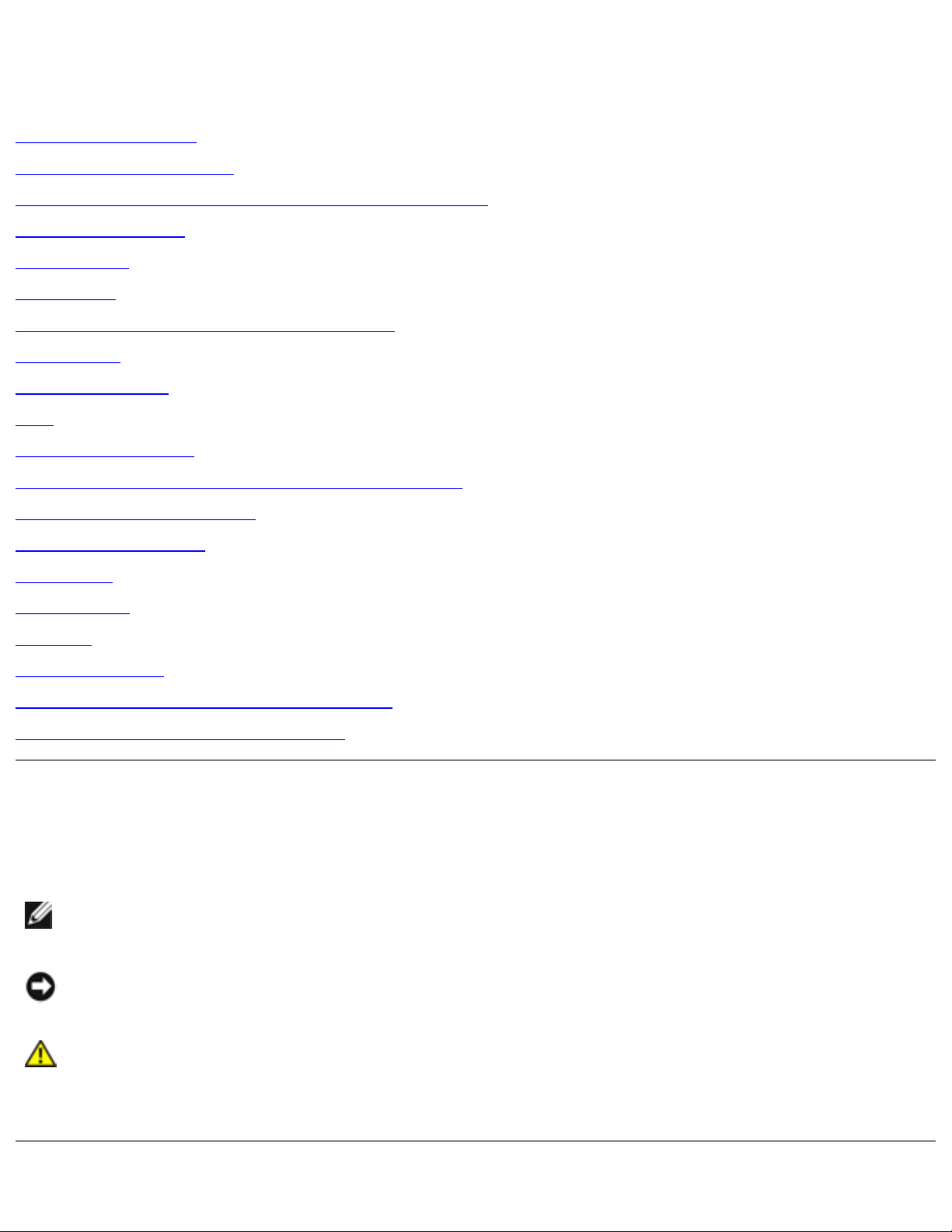
Dell Latitude D600 Service Manual
Dell™ Latitude™ D600 Service Manual
Before You Begin
System Components
Memory Module, Mini PCI Card, and Modules
Reserve Battery
Hard Drive
Keyboard
Display Assembly and Display Latch
Palm Rest
Docking Doors
Fan
Bluetooth™ Card
Microprocessor Thermal-Cooling Assembly
Microprocessor Module
Flashing the BIOS
Speakers
Base Latch
Modem
System Board
Pin Assignments for I/O Connectors
Mini Recommended Spares List
Notes, Notices, and Cautions
NOTE: A NOTE indicates important information that helps you make better use
of your computer.
NOTICE: A NOTICE indicates either potential damage to hardware or loss of
data and tells you how to avoid the problem.
CAUTION: A CAUTION indicates a potential for property damage,
personal injury, or death.
file:///F|/Service%20Manuals/Dell/Latitude/d600/index.htm (1 of 2) [2/28/2004 8:15:34 AM]
Page 2
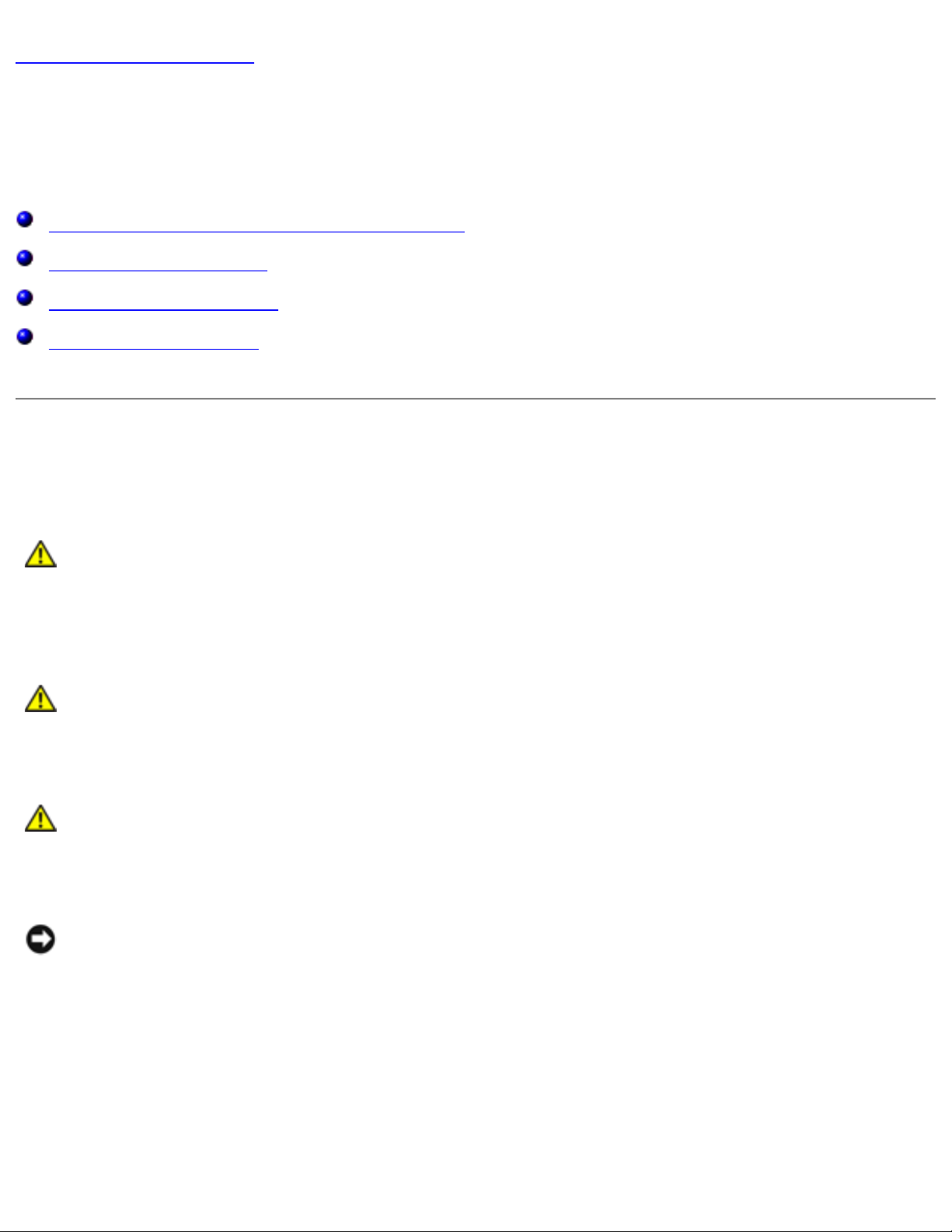
Before You Begin: Dell Latitude D600 Service Manual
Back to Contents Page
Before You Begin
Dell™ Latitude™ D600 Service Manual
Preparing to Work Inside the Computer
Recommended Tools
Computer Orientation
Screw Identification
Preparing to Work Inside the Computer
CAUTION: Only a certified service technician should perform repairs on
your computer. Damage due to servicing that is not authorized by Dell
is not covered by your warranty. Read and follow applicable
instructions in the safety instructions in the System Information Guide
that came with the computer.
CAUTION: To prevent static damage to components inside your
computer, discharge static electricity from your body before you touch
any of your computer's electronic components. You can do so by
touching an unpainted metal surface.
CAUTION: Handle components and cards with care. Do not touch the
components or contacts on a card. Hold a card by its edges or by its
metal mounting bracket. Hold a component such as a microprocessor by
its edges, not by its pins.
NOTICE: To avoid damaging the computer, perform the following steps before
you begin working inside the computer.
1. Ensure that the work surface is flat and clean to prevent scratching the
computer cover.
2. Save any work in progress and exit all open programs.
3. Turn off the computer and all attached devices.
file:///F|/Service%20Manuals/Dell/Latitude/d600/begin.htm (1 of 7) [2/28/2004 8:15:41 AM]
Page 3
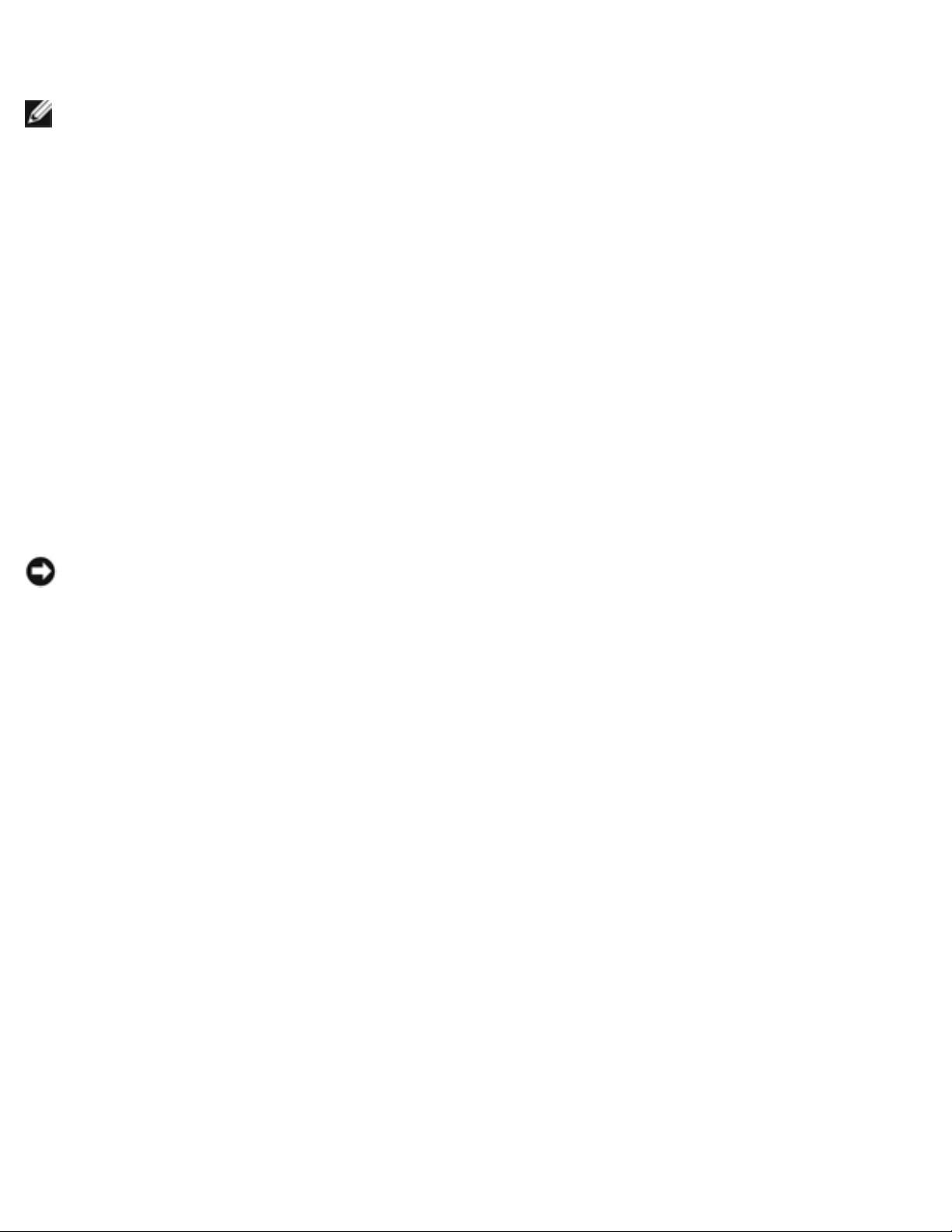
Before You Begin: Dell Latitude D600 Service Manual
NOTE: Ensure that the computer is off and not in a power management mode.
If you cannot shut down the computer using the computer operating system,
press and hold the power button for 4 seconds.
4. If the computer is connected to a docking station, undock it.
5. Disconnect the computer from the electrical outlet.
6. To avoid possible damage to the system board, wait 10 to 20 seconds and then
disconnect any attached devices.
7. Disconnect all other external cables from the computer.
8. Remove any installed PC Cards from the PC Card slot.
9. Close the display and turn the computer upside down on a flat work surface.
NOTICE: To avoid damaging the system board, you must remove the main
battery before you service the computer.
10. Slide and hold the battery-bay latch release on the bottom of the computer, and
then remove the battery from the bay.
file:///F|/Service%20Manuals/Dell/Latitude/d600/begin.htm (2 of 7) [2/28/2004 8:15:41 AM]
Page 4
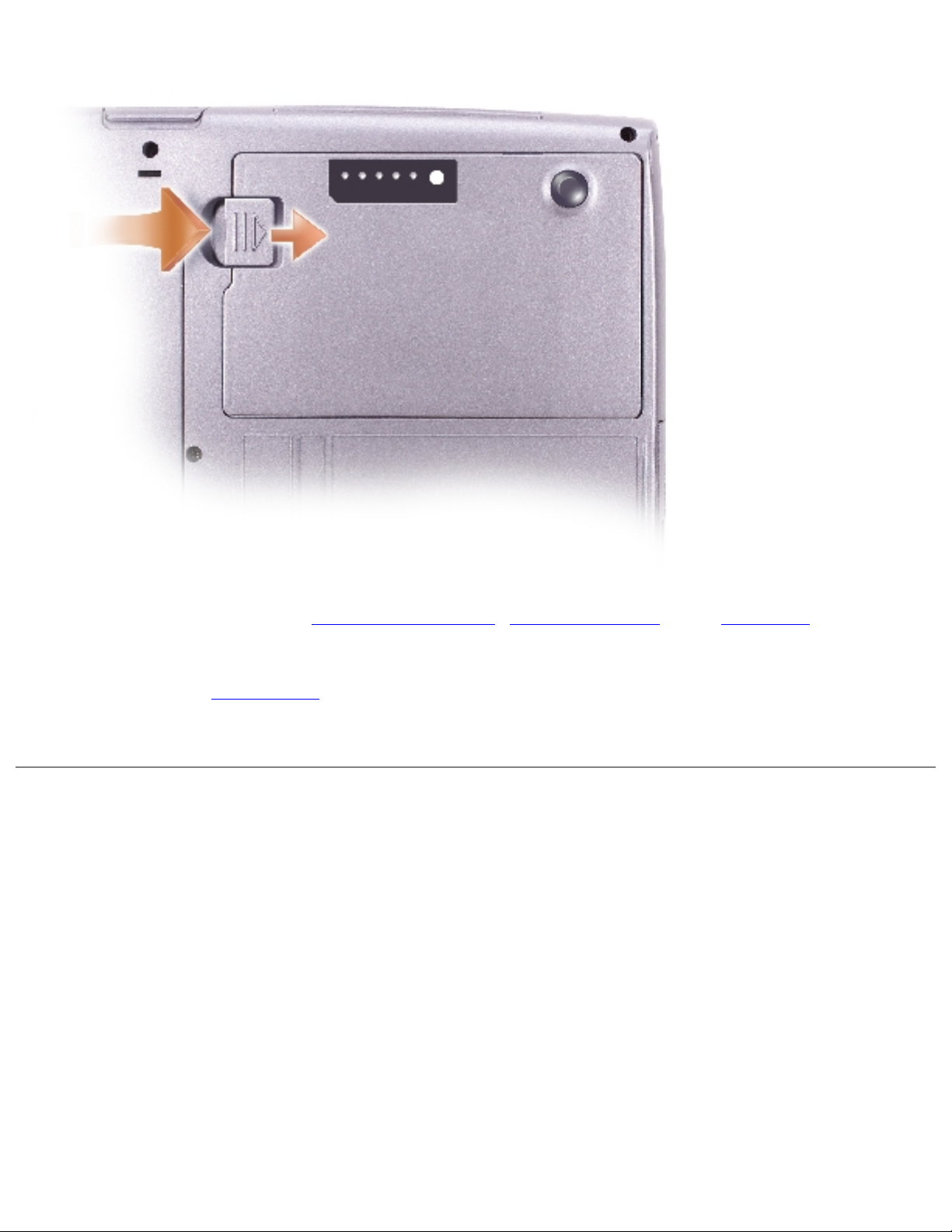
Before You Begin: Dell Latitude D600 Service Manual
11. Remove any installed
memory modules, Mini PCI cards, and modules, including
a second battery if one is installed.
12. Remove the
hard drive.
Recommended Tools
The procedures in this manual require the following tools:
● #1 Phillips screwdriver
● ¼-inch flat-blade screwdriver
● Small plastic scribe
● Flash BIOS update program floppy disk or CD
file:///F|/Service%20Manuals/Dell/Latitude/d600/begin.htm (3 of 7) [2/28/2004 8:15:41 AM]
Page 5
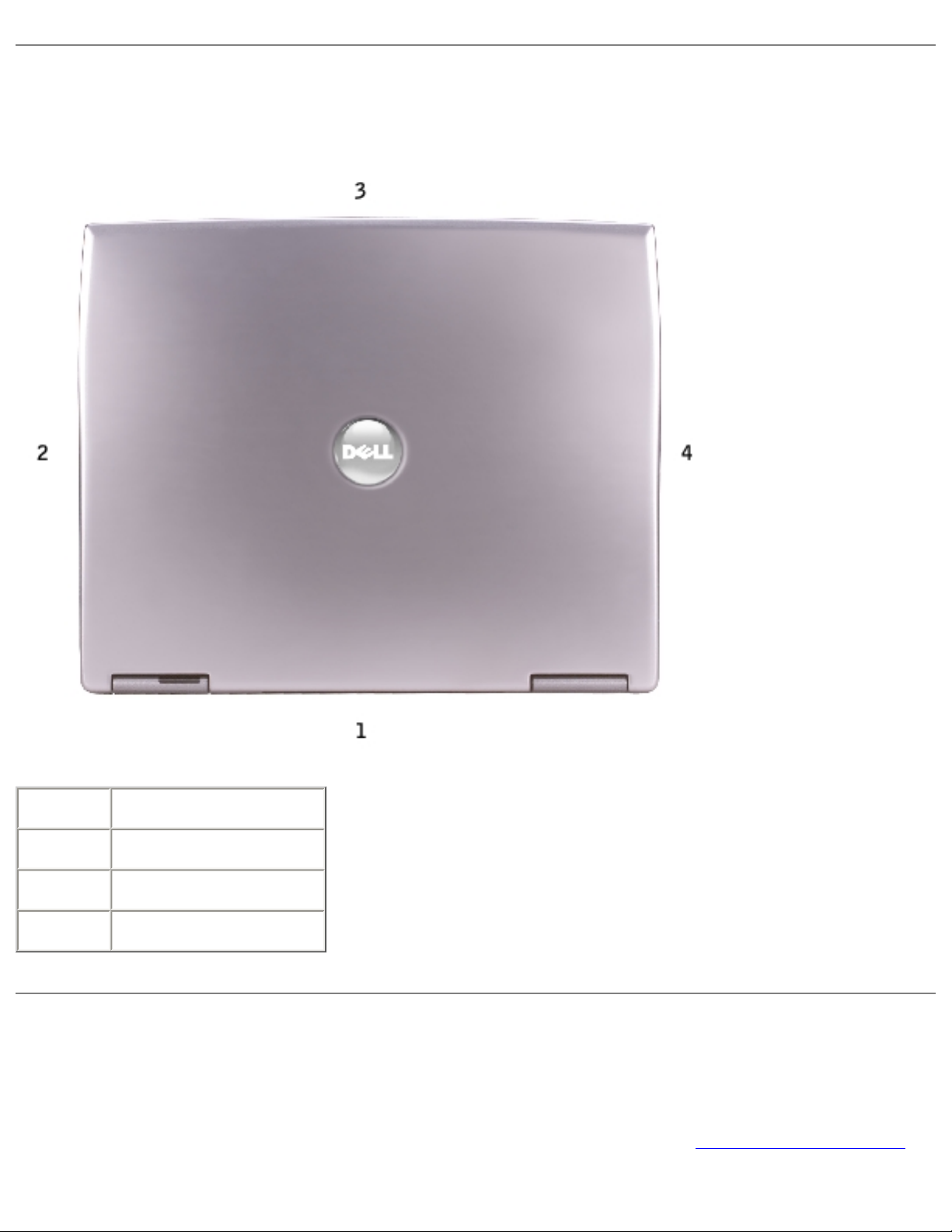
Before You Begin: Dell Latitude D600 Service Manual
Computer Orientation
1 back
2 right
3 front
4 left
Screw Identification
When you are removing and replacing components, photocopy "Screw Identification"
file:///F|/Service%20Manuals/Dell/Latitude/d600/begin.htm (4 of 7) [2/28/2004 8:15:41 AM]
Page 6
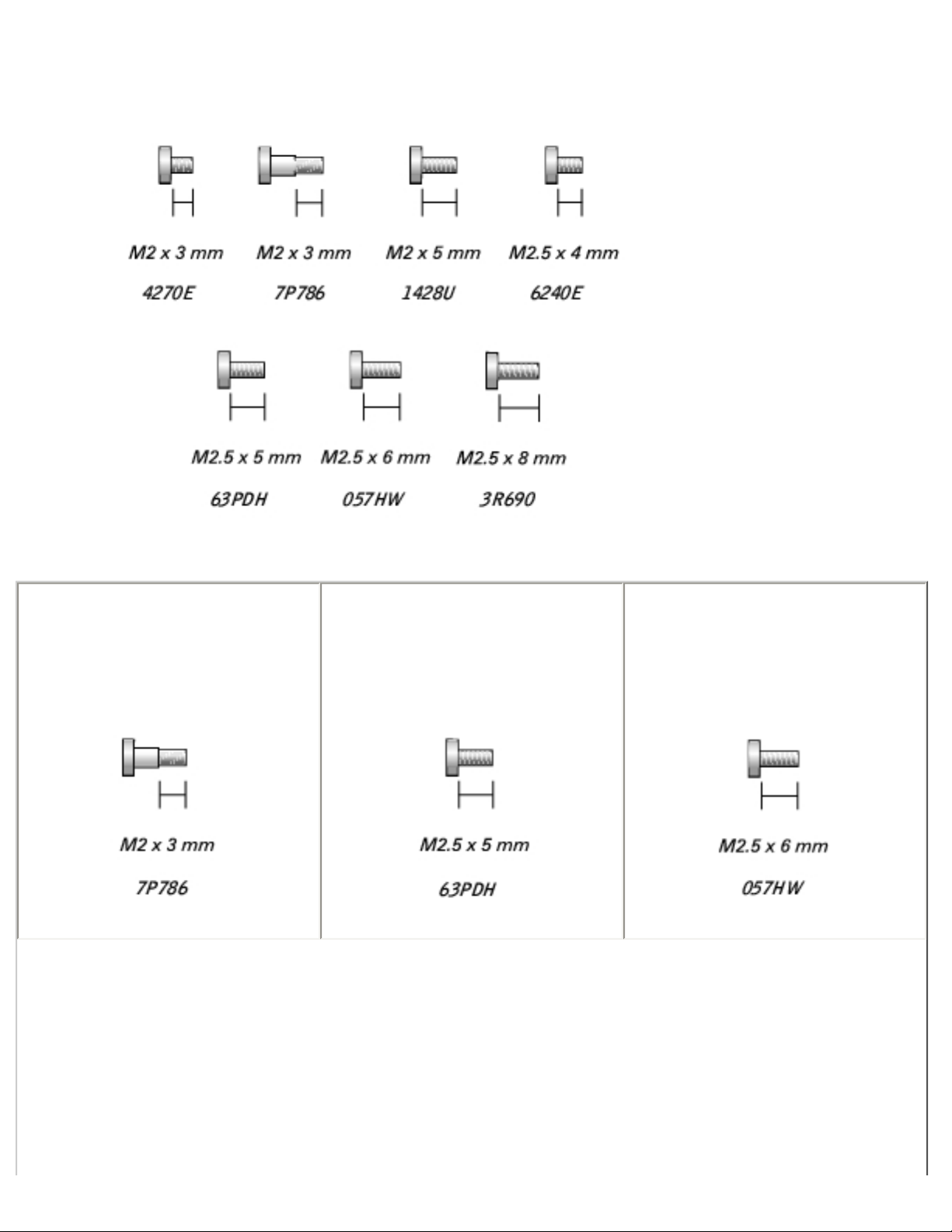
Before You Begin: Dell Latitude D600 Service Manual
as a tool to lay out and keep track of the screws. The placemat provides the number
of screws and their sizes.
Optional Module:
(1 each)
Hard Drive:
(1 each)
Keyboard:
(2 each)
file:///F|/Service%20Manuals/Dell/Latitude/d600/begin.htm (5 of 7) [2/28/2004 8:15:41 AM]
Page 7
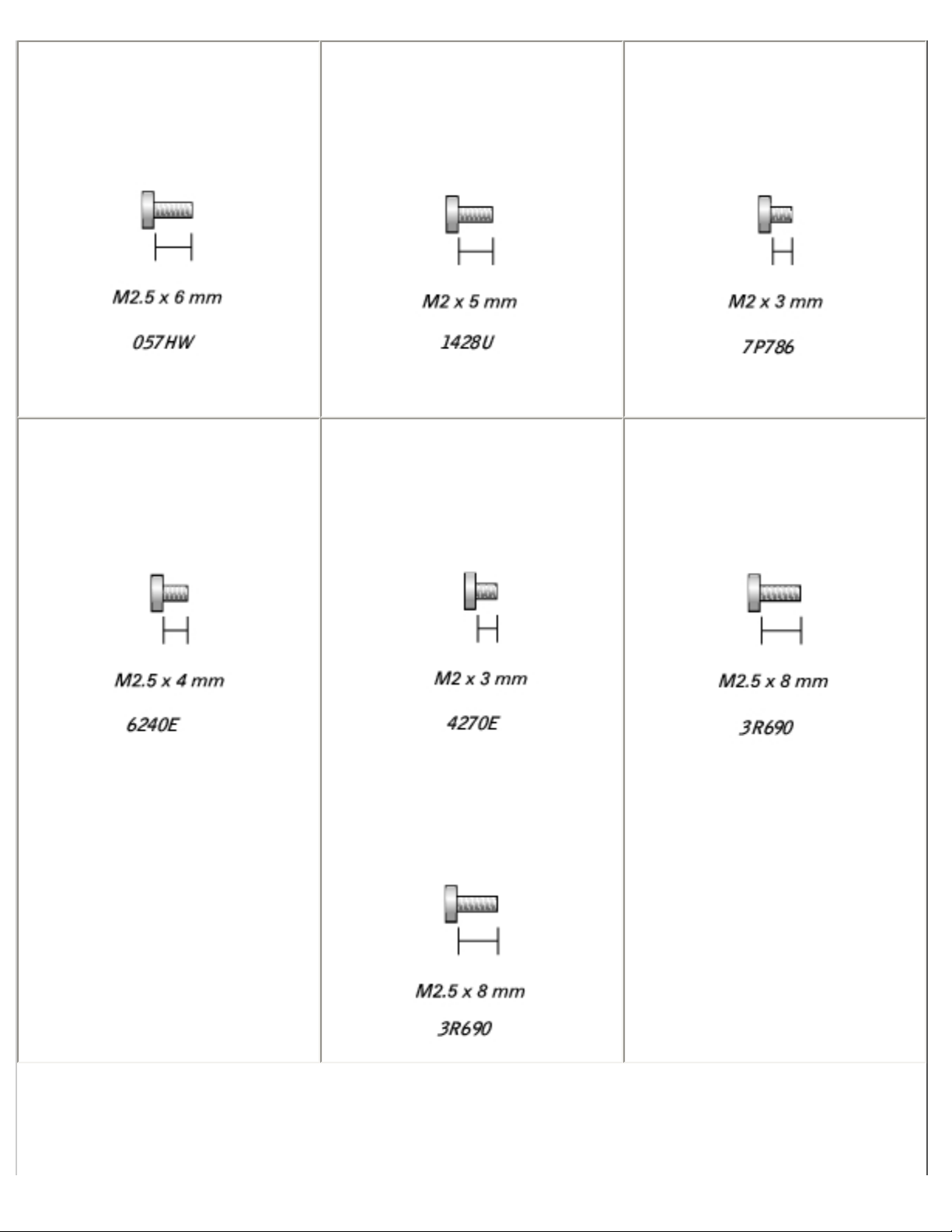
Before You Begin: Dell Latitude D600 Service Manual
Display Assembly:
(3 each)
Display Bezel:
(6 each)
Display Panel:
(4 each)
Display Latch:
(2 each)
Palm Rest:
(3 each)
(9 each)
Fan:
(2 each)
file:///F|/Service%20Manuals/Dell/Latitude/d600/begin.htm (6 of 7) [2/28/2004 8:15:41 AM]
Page 8
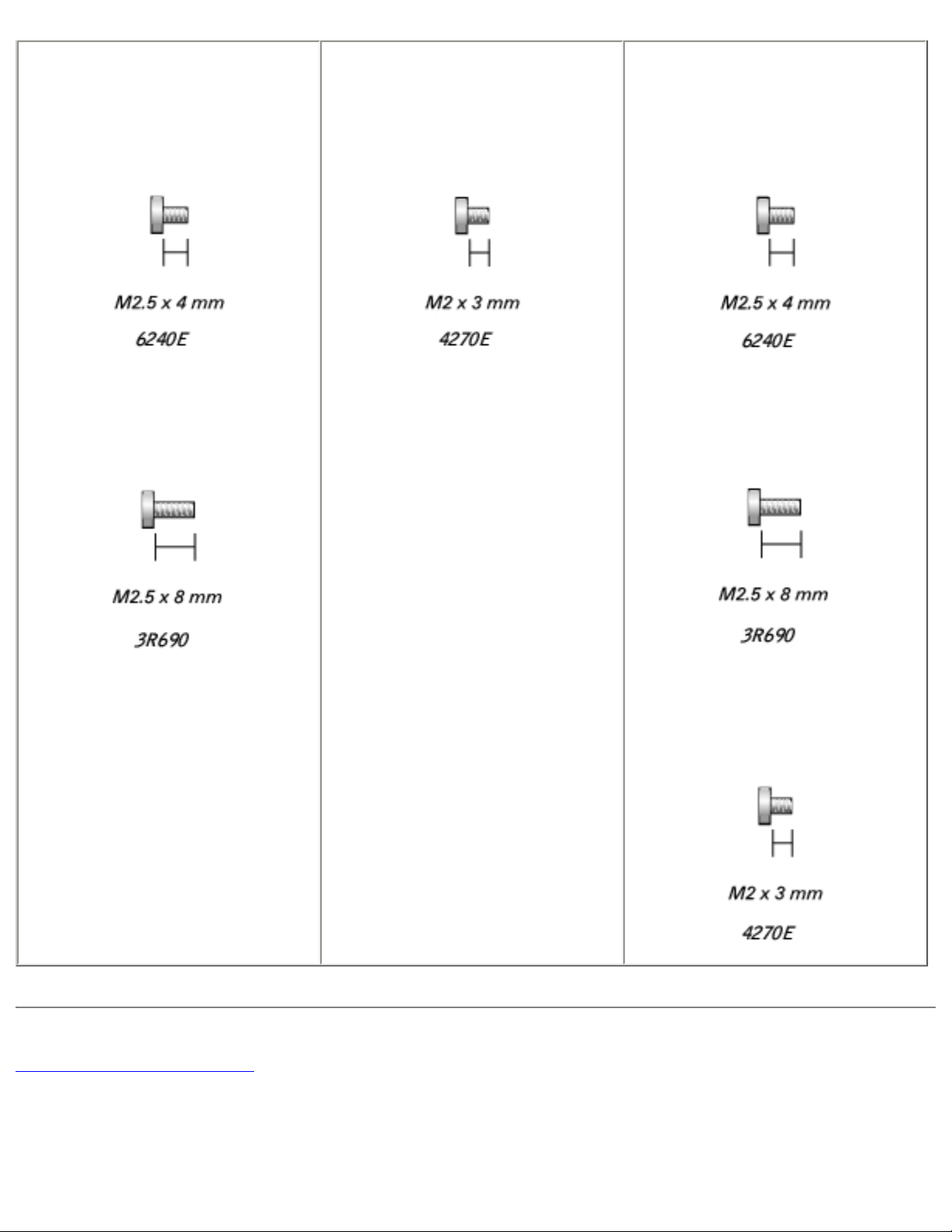
Before You Begin: Dell Latitude D600 Service Manual
Speakers:
(1 each)
(1 each)
Modem:
(1 each)
System Board:
(1 each)
(1 each)
(4 each)
Back to Contents Page
file:///F|/Service%20Manuals/Dell/Latitude/d600/begin.htm (7 of 7) [2/28/2004 8:15:41 AM]
Page 9
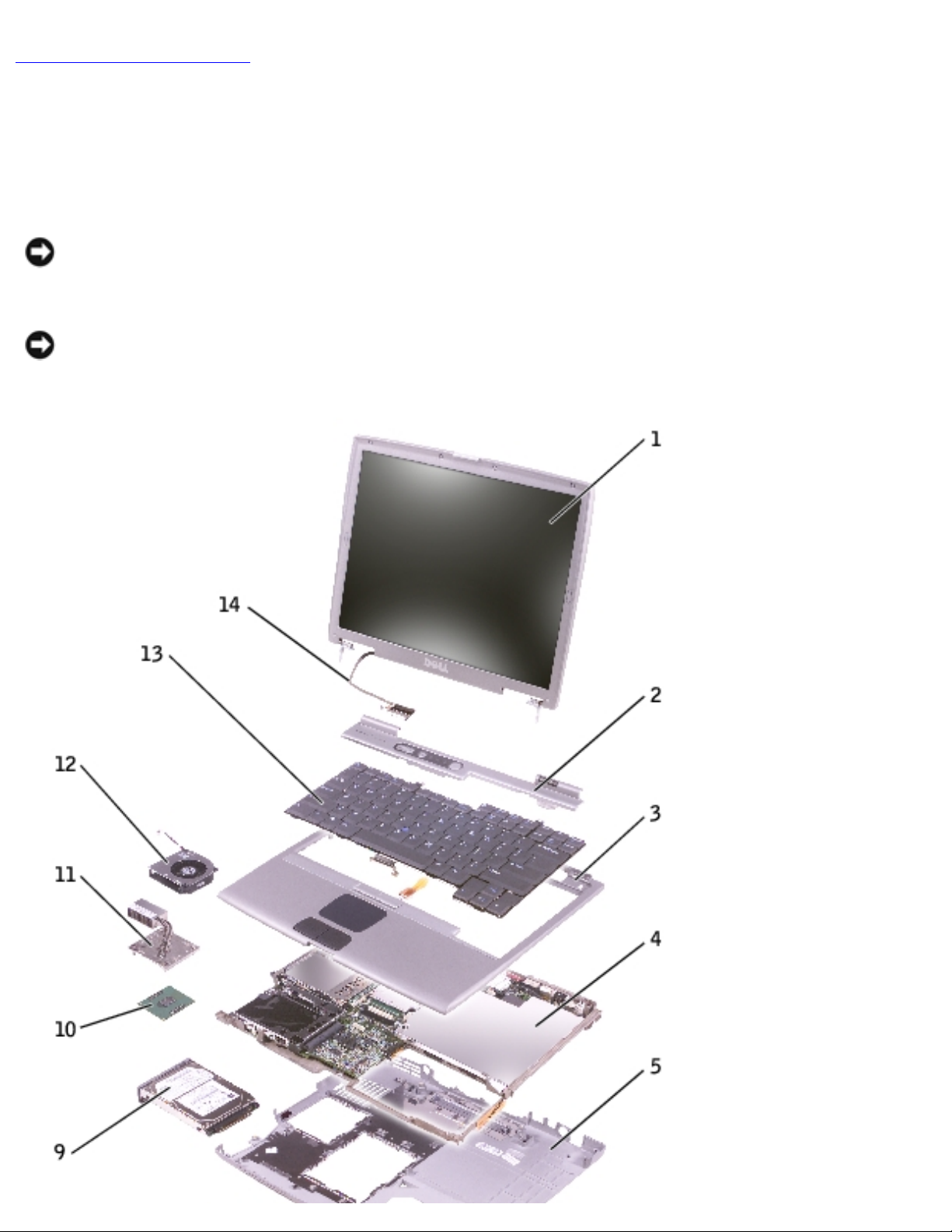
System Components: Dell Latitude D600 Service Manual
Back to Contents Page
System Components
Dell™ Latitude™ D600 Service Manual
NOTICE: Only a certified service technician should perform repairs on your
computer. Damage due to servicing that is not authorized by Dell is not covered
by your warranty.
NOTICE: Unless otherwise noted, each procedure in this document assumes that
a part can be replaced by performing the removal procedure in reverse order.
file:///F|/Service%20Manuals/Dell/Latitude/d600/system.htm (1 of 2) [2/28/2004 8:15:42 AM]
Page 10
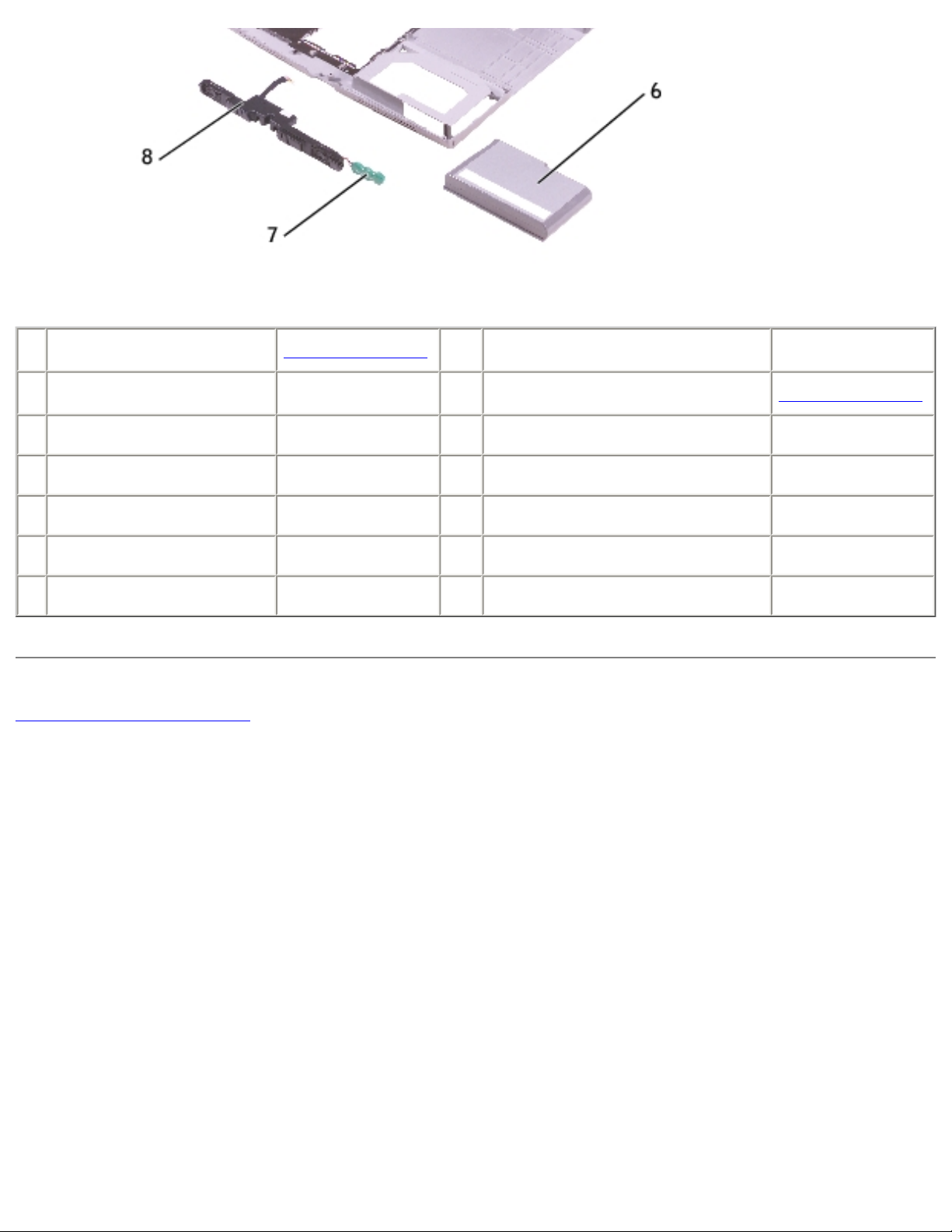
System Components: Dell Latitude D600 Service Manual
1 display assembly
See MINI RSL 8 speakers 2N406
2 center control cover 8M659 9 hard drive
See MINI RSL
3 palm rest 6M859 10 modem Y0231
4 system board U0996 11 thermal cooling assembly 2N403
5 computer base F1727 12 fan 4R197
6 battery 0R160 13 keyboard D1005
7 reserve battery D1004 14 display cable 6M871
Back to Contents Page
file:///F|/Service%20Manuals/Dell/Latitude/d600/system.htm (2 of 2) [2/28/2004 8:15:42 AM]
Page 11
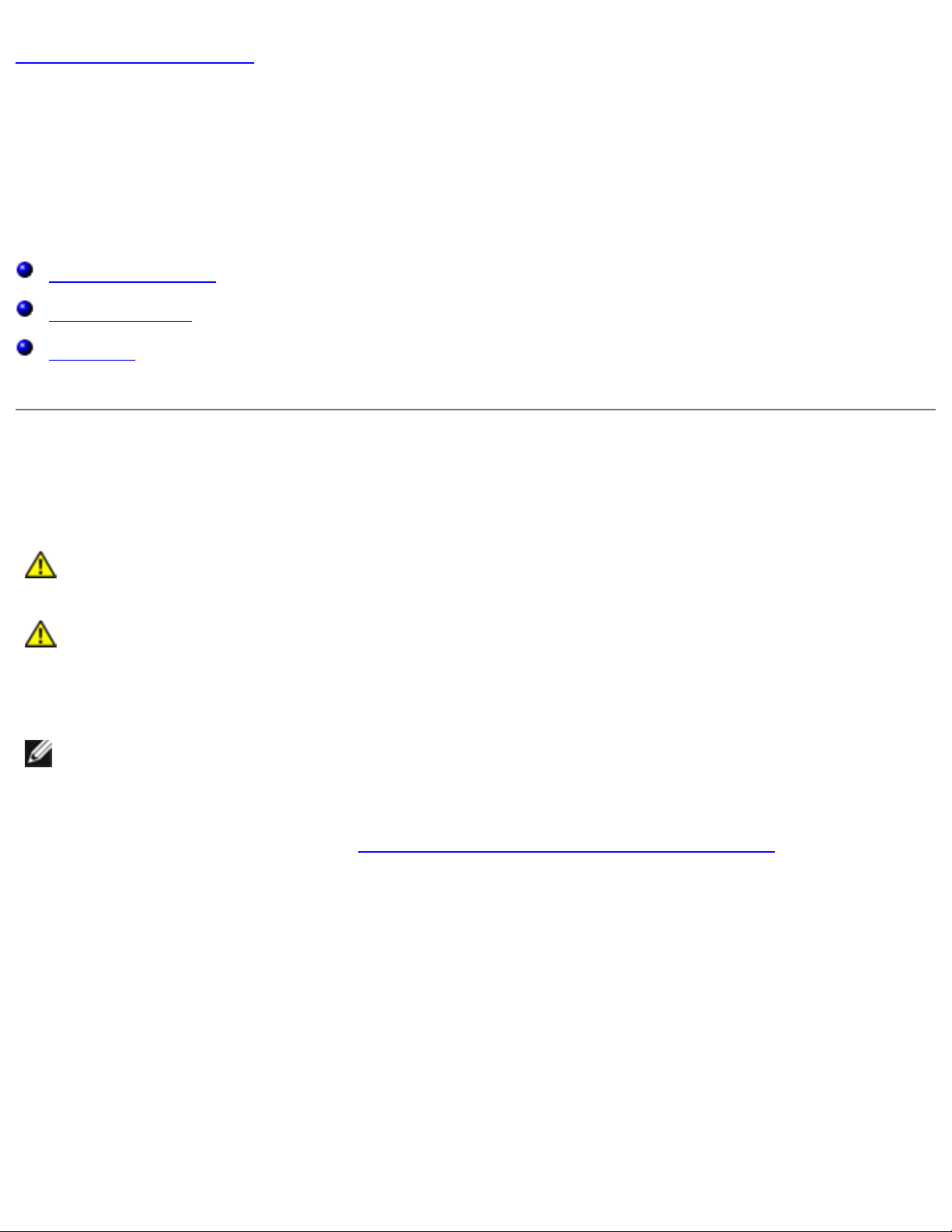
Memory Module, Mini PCI Card, and Modules: Dell Latitude D600 Service Manual
Back to Contents Page
Memory Module, Mini PCI Card, and
Modules
Dell™ Latitude™ D600 Service Manual
Memory Module
Mini PCI Card
Modules
Memory Module
CAUTION: Before working inside your Dell™ computer, read the safety
instructions in your System Information Guide.
CAUTION: To prevent static damage to components inside your
computer, discharge static electricity from your body before you touch
any of your computer's electronic components. You can do so by
touching an unpainted metal surface.
NOTE: Memory modules purchased from Dell are covered under your computer
warranty.
1. Follow the instructions in "
Preparing to Work Inside the Computer."
2. Turn the computer over, loosen the captive screw from the memory module
cover, and lift the cover.
file:///F|/Service%20Manuals/Dell/Latitude/d600/upgrades.htm (1 of 10) [2/28/2004 8:15:43 AM]
Page 12
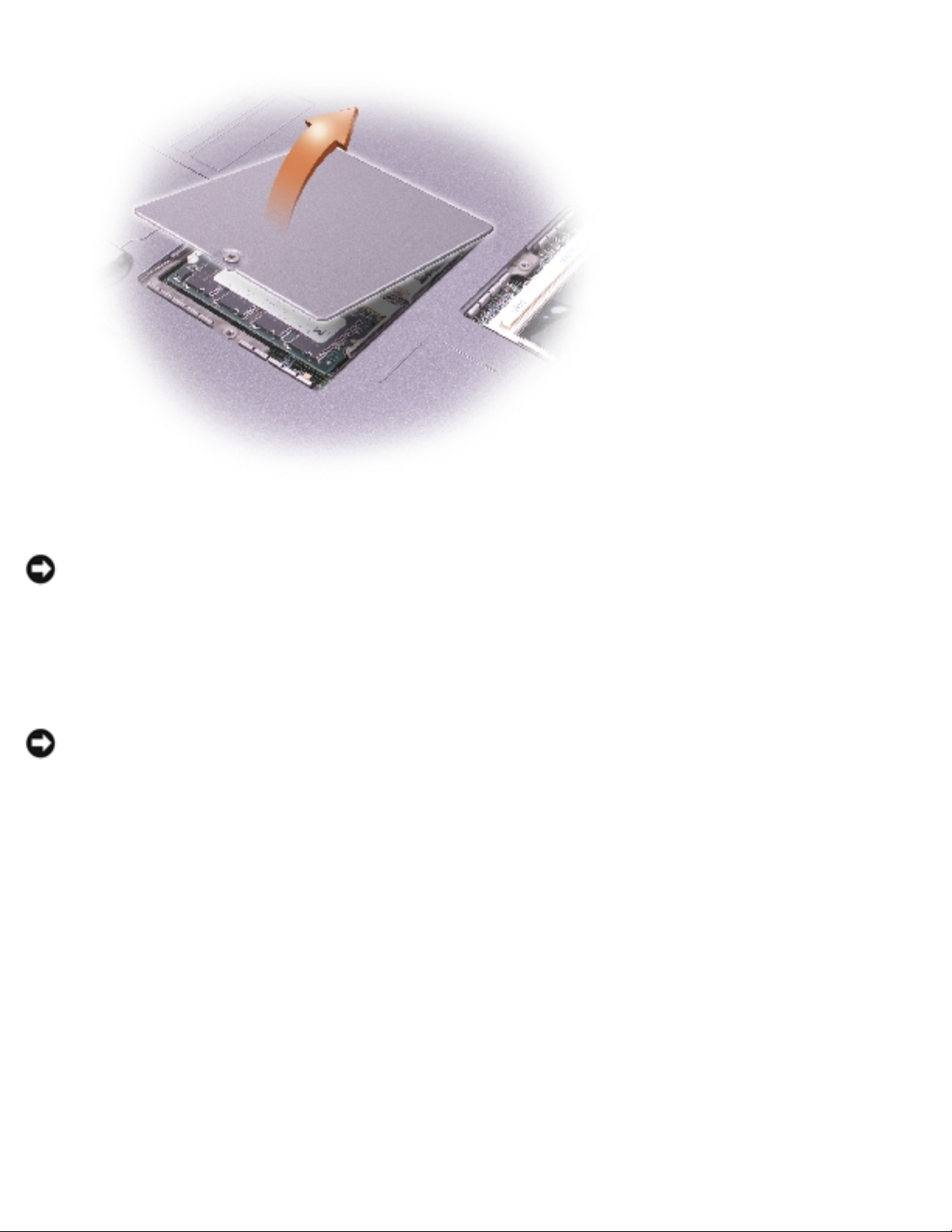
Memory Module, Mini PCI Card, and Modules: Dell Latitude D600 Service Manual
NOTICE: To prevent damage to the memory module connector, do not use
tools to spread the inner metal tabs that secure the memory module.
3. If you are replacing a memory module, remove the existing module.
NOTICE: Handle memory modules by their edges, and do not touch the
components on a module.
a. Use your fingertips to carefully spread apart the securing clips on each end
of the memory module connector until the module pops up.
b. Remove the module from the connector.
file:///F|/Service%20Manuals/Dell/Latitude/d600/upgrades.htm (2 of 10) [2/28/2004 8:15:43 AM]
Page 13
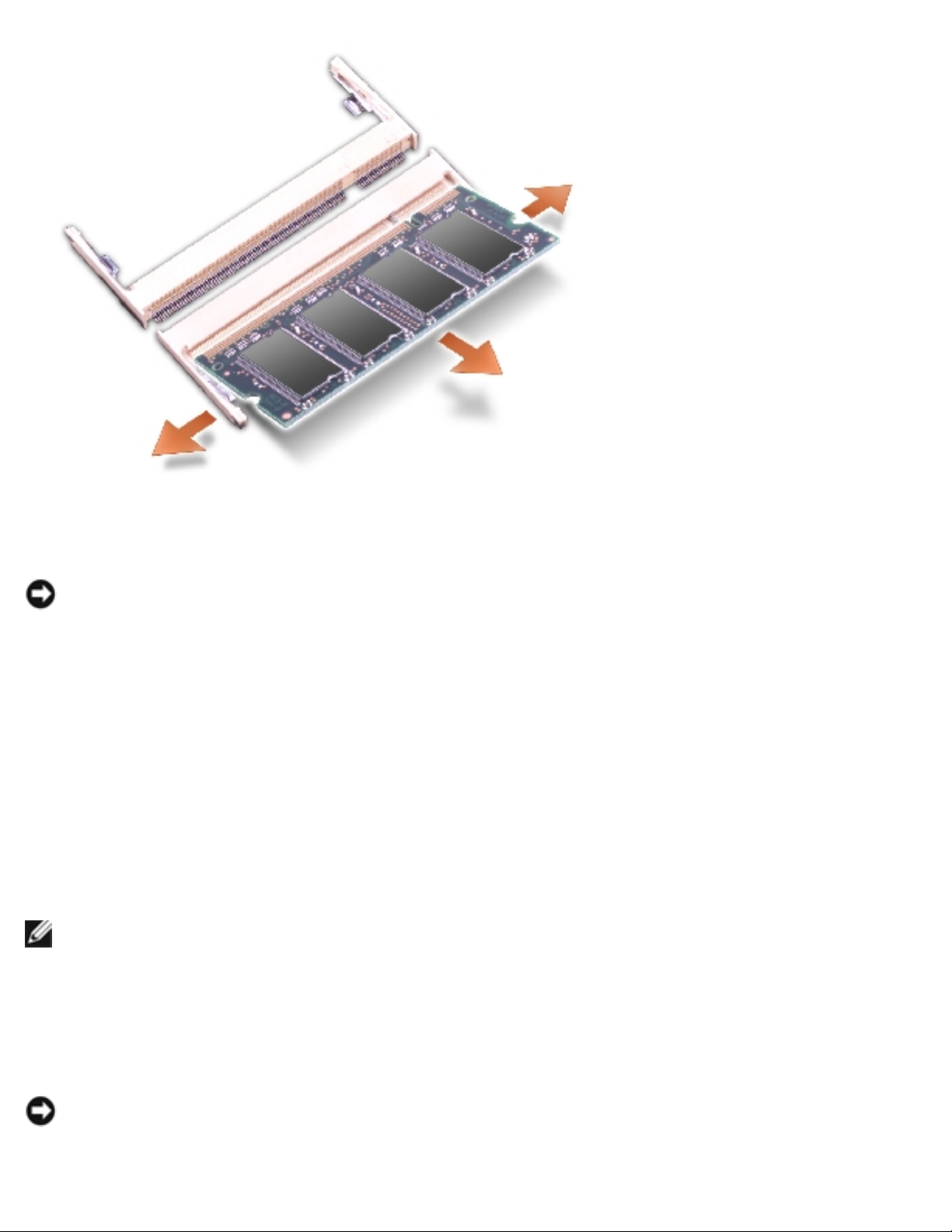
Memory Module, Mini PCI Card, and Modules: Dell Latitude D600 Service Manual
NOTICE: If you need to install memory modules in two connectors, install a
memory module in the connector labeled "JDIM (Slot 1)" before you install a
module in the connector labeled "JDIM2."
4. Ground yourself and install the new memory module:
a. Align the notch in the module with the slot in the center of the connector.
b. Slide the edge of the module firmly into the connector, and rotate the
module down until you feel a click. If you do not feel the click, remove the
module and reinstall it.
NOTE: If the memory module is not installed properly, the computer does not
boot. No error message indicates this failure.
5. Replace the cover and screw.
NOTICE: If the memory module cover is difficult to close, remove the module
and reinstall it. Forcing the cover to close may damage your computer.
file:///F|/Service%20Manuals/Dell/Latitude/d600/upgrades.htm (3 of 10) [2/28/2004 8:15:43 AM]
Page 14
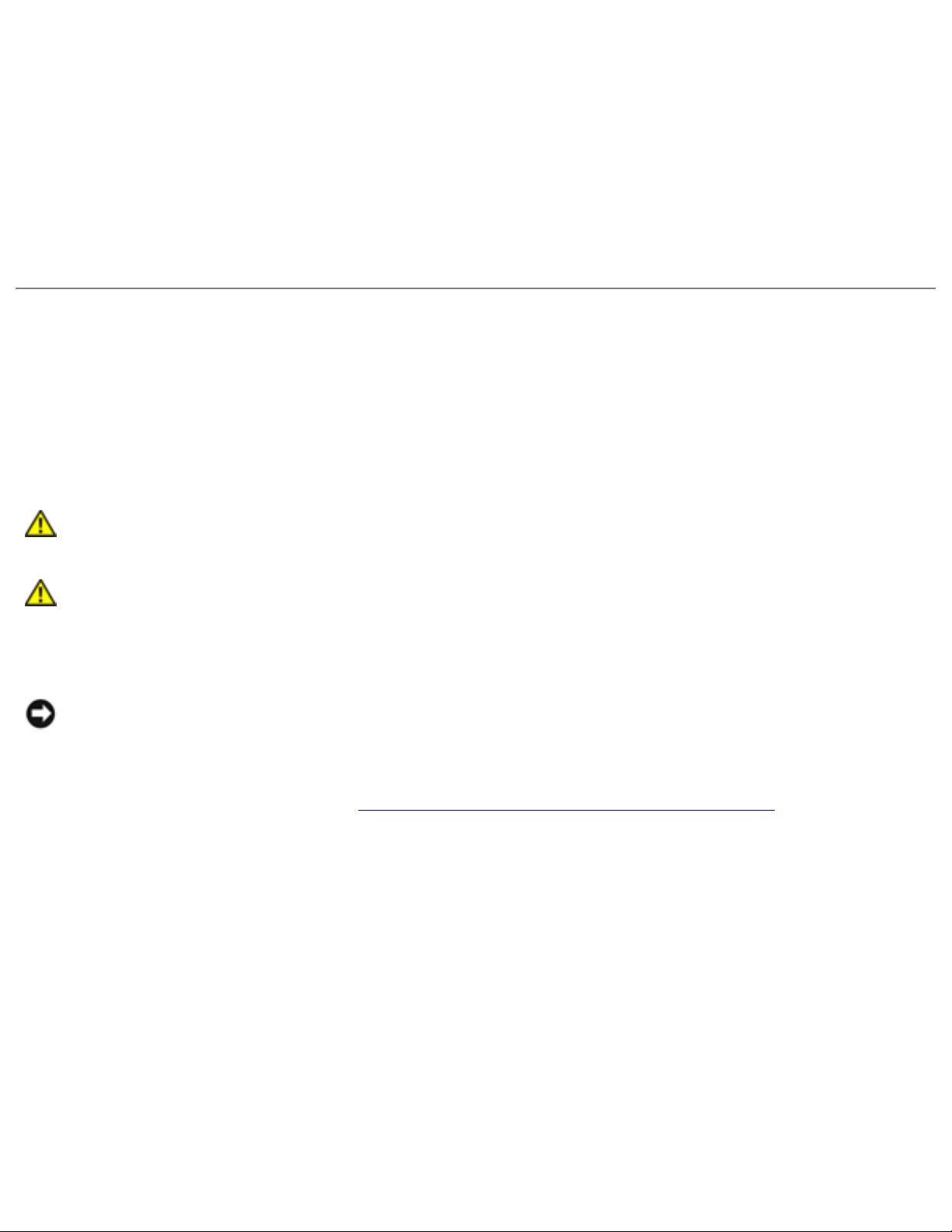
Memory Module, Mini PCI Card, and Modules: Dell Latitude D600 Service Manual
6. Insert the battery into the battery bay, or connect the AC adapter to your
computer and an electrical outlet.
7. Turn on the computer.
As the computer boots, it detects the additional memory and automatically updates
the system configuration information.
Mini PCI Card
If you ordered a Mini PCI card at the same time that you ordered your computer, Dell
has already installed the card for you.
CAUTION: Before working inside your computer, read the safety
instructions in your System Information Guide.
CAUTION: To prevent static damage to components inside your
computer, discharge static electricity from your body before you touch
any of your computer's electronic components. You can do so by
touching an unpainted metal surface.
NOTICE: Handle components and cards by their edges, and avoid touching pins
and contacts.
1. Follow the instructions in "
Preparing to Work Inside the Computer."
2. Turn the computer over, and loosen the captive screw on the Mini PCI card
cover.
file:///F|/Service%20Manuals/Dell/Latitude/d600/upgrades.htm (4 of 10) [2/28/2004 8:15:43 AM]
Page 15

Memory Module, Mini PCI Card, and Modules: Dell Latitude D600 Service Manual
3. Place your finger under the cover at the indentation, and lift and slide the cover
open.
file:///F|/Service%20Manuals/Dell/Latitude/d600/upgrades.htm (5 of 10) [2/28/2004 8:15:43 AM]
Page 16
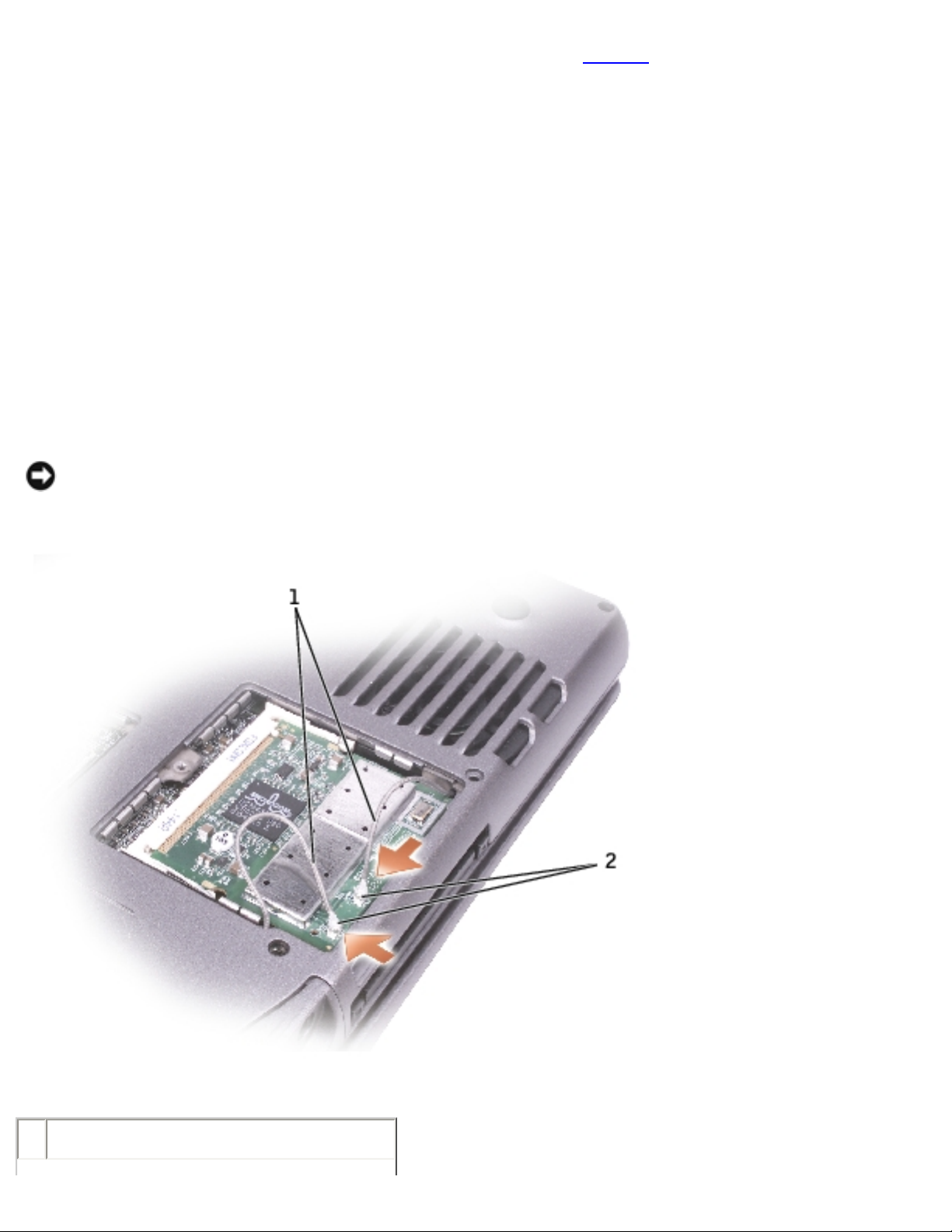
Memory Module, Mini PCI Card, and Modules: Dell Latitude D600 Service Manual
4. If a Mini PCI card is not already installed, go to step 5. If you are replacing a
Mini PCI card, remove the existing card:
a. Disconnect the Mini PCI card from any attached cables.
b. Release the Mini PCI card by spreading the metal securing tabs until the
card pops up slightly.
c. Lift the Mini PCI card out of its connector.
5. Align the new Mini PCI card with the connector at a 45-degree angle, and press
the Mini PCI card into the connector.
6. Connect the antenna cables from the Mini PCI card to the antenna connectors on
the computer.
NOTICE: The connectors are keyed for correct insertion; do not force the
connections.
1 antenna cables
file:///F|/Service%20Manuals/Dell/Latitude/d600/upgrades.htm (6 of 10) [2/28/2004 8:15:43 AM]
Page 17
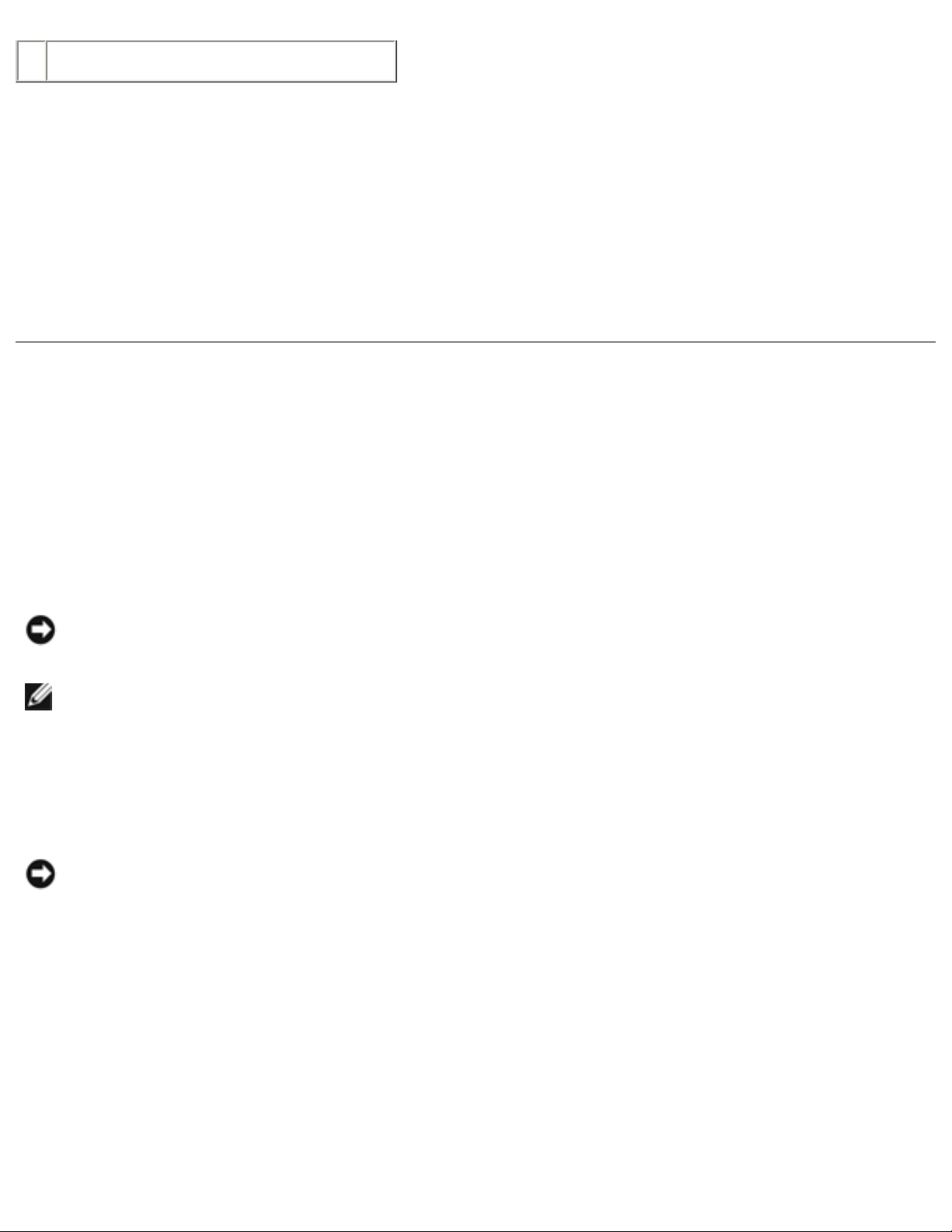
Memory Module, Mini PCI Card, and Modules: Dell Latitude D600 Service Manual
2 antenna connectors on card (2)
7. Lower the Mini PCI card toward the inner tabs to approximately a 20-degree
angle.
8. Continue lowering the Mini PCI card until it snaps into the inner tabs of the
connector.
9. Replace the cover.
Modules
Your computer ships with an optical drive installed in the module bay. However, the
device security screw is not installed in the optical drive but packaged separately.
When you install your device in the module bay, you can install the device security
screw.
NOTICE: Insert devices into the module bay before you dock and turn on the
computer.
NOTE: You do not need to install the device security screw unless you want to
secure the module inside the computer for security purposes.
If the Device Security Screw Is Not Installed
NOTICE: To prevent damage to devices, place them in a safe, dry place when
they are not installed in the computer. Avoid pressing down on them or placing
heavy objects on top of them.
1. Press the device latch release so that the latch release pops out.
file:///F|/Service%20Manuals/Dell/Latitude/d600/upgrades.htm (7 of 10) [2/28/2004 8:15:43 AM]
Page 18
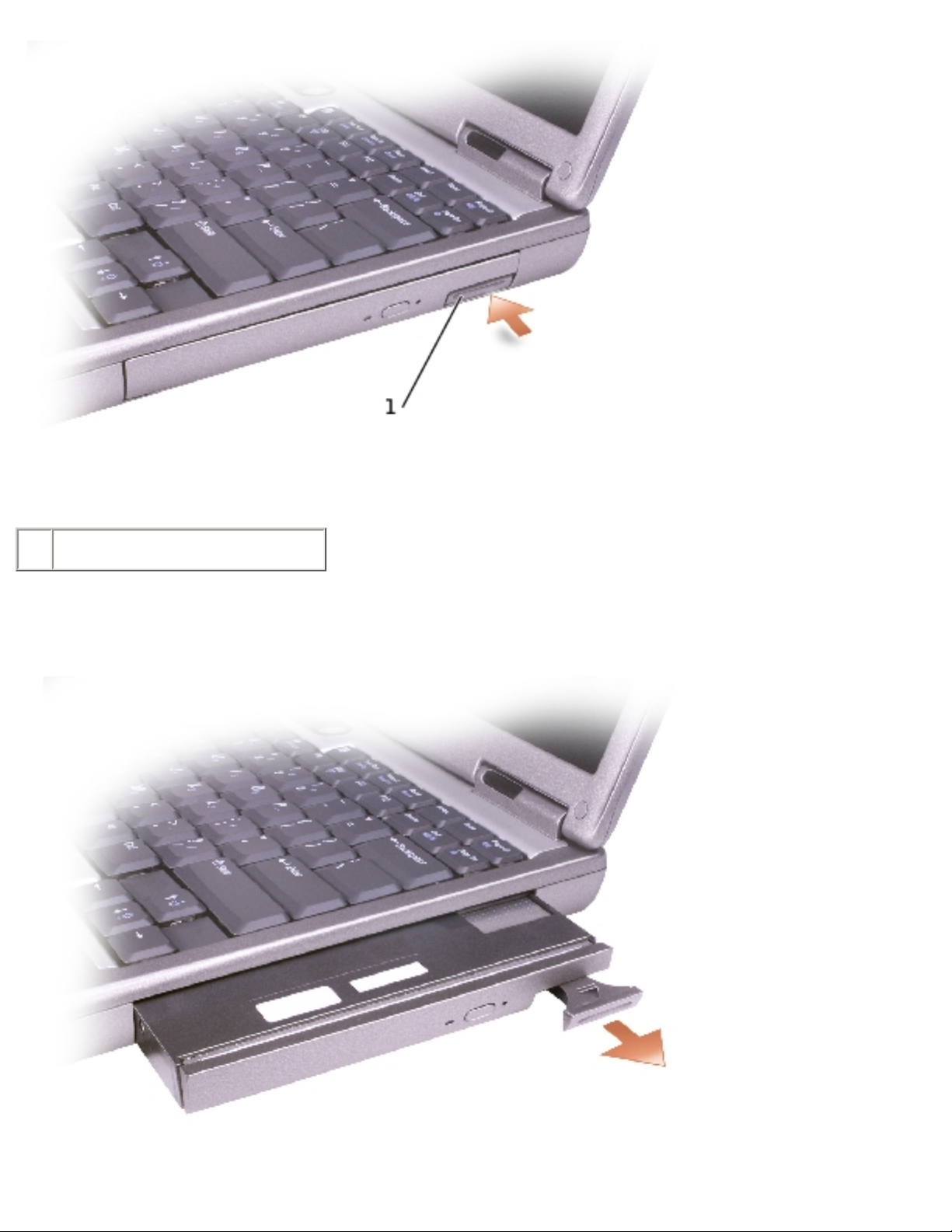
Memory Module, Mini PCI Card, and Modules: Dell Latitude D600 Service Manual
1 device latch release
2. Pull the device by the latch release to remove the device from the module bay.
file:///F|/Service%20Manuals/Dell/Latitude/d600/upgrades.htm (8 of 10) [2/28/2004 8:15:43 AM]
Page 19
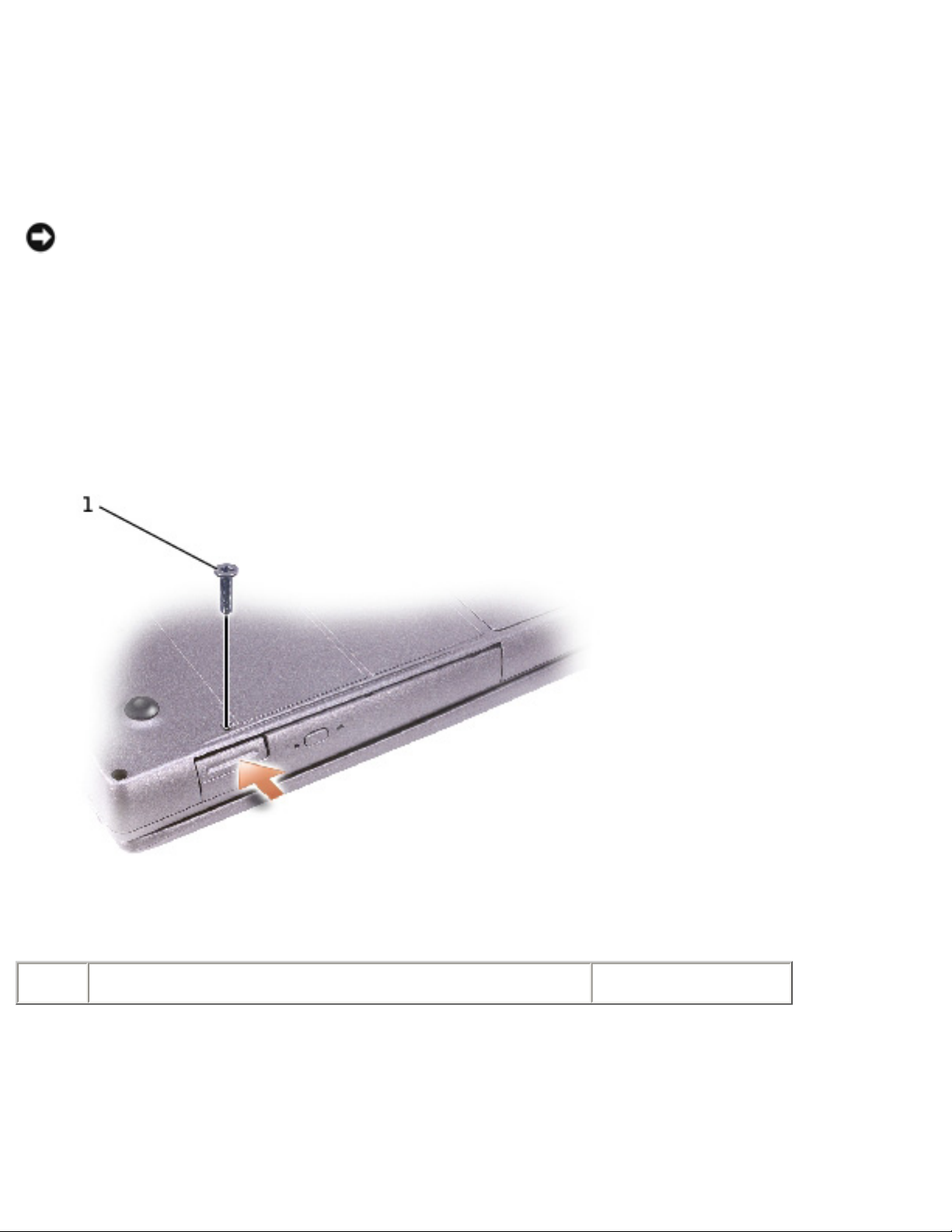
Memory Module, Mini PCI Card, and Modules: Dell Latitude D600 Service Manual
If the Device Security Screw Is Installed
1. If the computer is connected to a docking device (docked), undock it. See the
documentation that came with your docking device for instructions.
NOTICE: To prevent damage to devices, place them in a safe, dry place when
they are not installed in the computer. Avoid pressing down on them or placing
heavy objects on top of them.
2. Close the display and turn the computer over.
3. Use a #1 Phillips screwdriver to remove the M2 x 3-mm screw from the bottom
of the computer.
1 M2 x 3-mm screw 7P786
4. Press the device latch release so that the latch release pops out.
5. Pull the device by the latch release to remove the device from the module bay.
file:///F|/Service%20Manuals/Dell/Latitude/d600/upgrades.htm (9 of 10) [2/28/2004 8:15:43 AM]
Page 20

Memory Module, Mini PCI Card, and Modules: Dell Latitude D600 Service Manual
Back to Contents Page
file:///F|/Service%20Manuals/Dell/Latitude/d600/upgrades.htm (10 of 10) [2/28/2004 8:15:43 AM]
Page 21
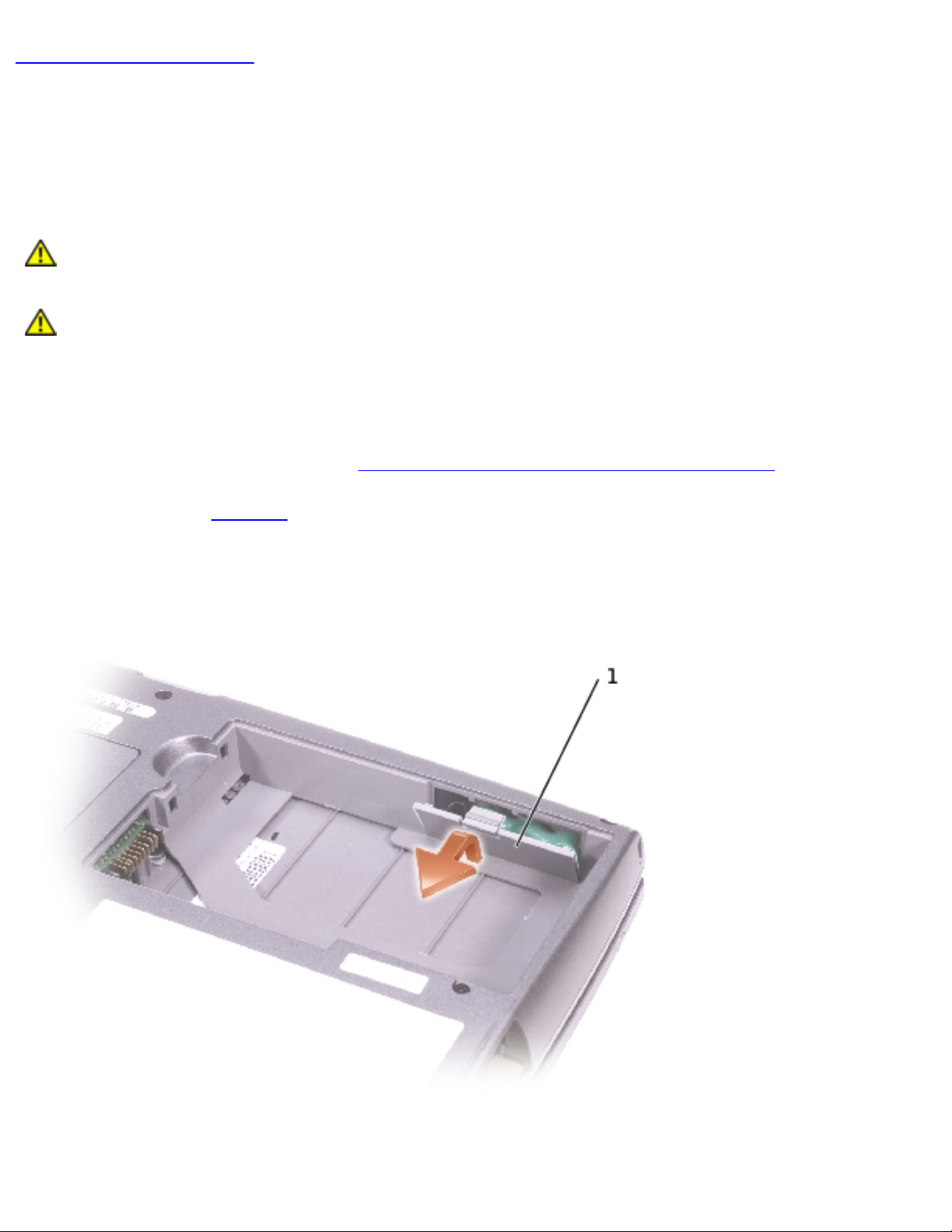
Reserve Battery: Dell Latitude D600 Service Manual
Back to Contents Page
Reserve Battery
Dell™ Latitude™ D600 Service Manual
CAUTION: Before working inside your Dell™ computer, read the safety
instructions in your System Information Guide.
CAUTION: To prevent static damage to components inside your
computer, discharge static electricity from your body before you touch
any of your computer's electronic components. You can do so by
touching an unpainted metal surface.
1. Follow the instructions in "
Preparing to Work Inside the Computer."
2. Remove the
battery.
3. Depress the battery latch and rotate it out to remove the reserve battery cover.
file:///F|/Service%20Manuals/Dell/Latitude/d600/reserve.htm (1 of 2) [2/28/2004 8:15:44 AM]
Page 22
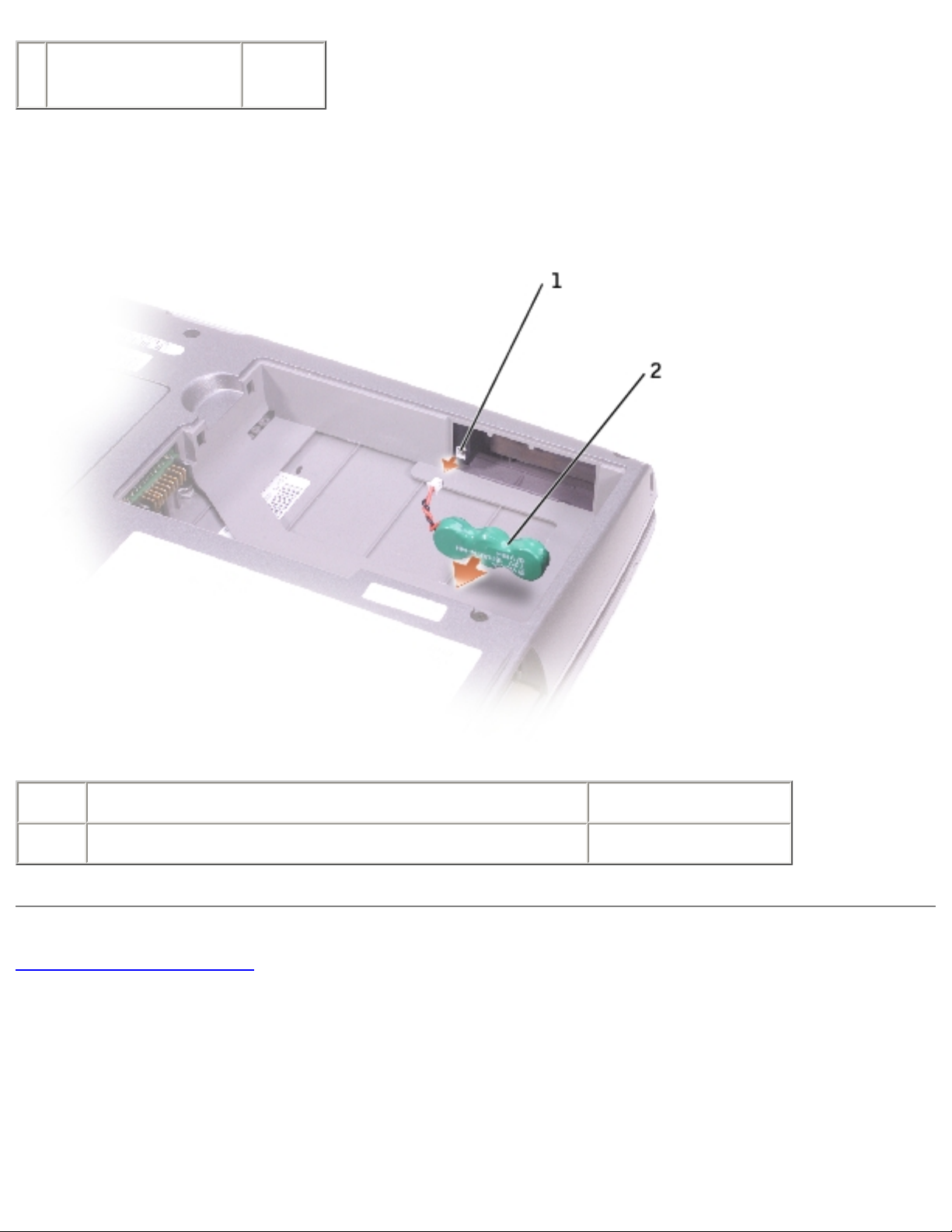
Reserve Battery: Dell Latitude D600 Service Manual
1 reserve battery
cover
6R456
4. Pull the reserve battery straight out of the computer base.
5. Disconnect the reserve battery cable connector from the speaker connector.
1 speaker connector
2 reserve battery D1004
Back to Contents Page
file:///F|/Service%20Manuals/Dell/Latitude/d600/reserve.htm (2 of 2) [2/28/2004 8:15:44 AM]
Page 23
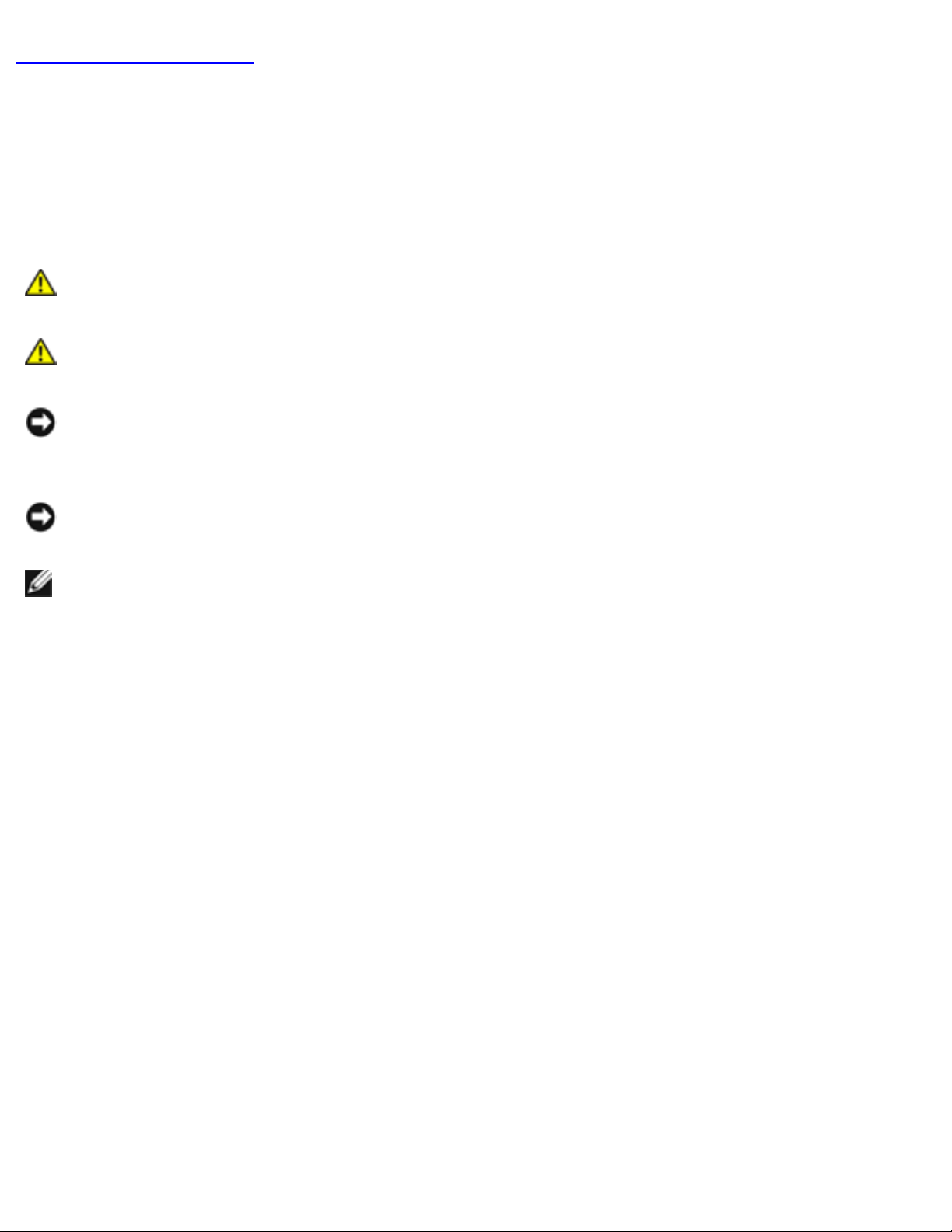
Hard Drive: Dell Latitude D600 Service Manual
Back to Contents Page
Hard Drive
Dell™ Latitude™ D600 Service Manual
CAUTION: If you remove the hard drive from the computer when the
drive is hot, do not touch the metal housing of the hard drive.
CAUTION: Before working inside your computer, read the safety
instructions in your System Information Guide.
NOTICE: To prevent data loss, shut down your computer before removing the
hard drive. Do not remove the hard drive while the computer is on, in standby
mode, or in hibernate mode.
NOTICE: Hard drives are extremely fragile; even a slight bump can damage the
drive.
NOTE: Dell does not guarantee compatibility or provide support for hard drives
from sources other than Dell.
1. Follow the instructions in "
Preparing to Work Inside the Computer."
2. Turn the computer over. Use a standard #1 Phillips screwdriver to remove the
M2.5 x 5-mm screw.
file:///F|/Service%20Manuals/Dell/Latitude/d600/hdd.htm (1 of 4) [2/28/2004 8:15:45 AM]
Page 24
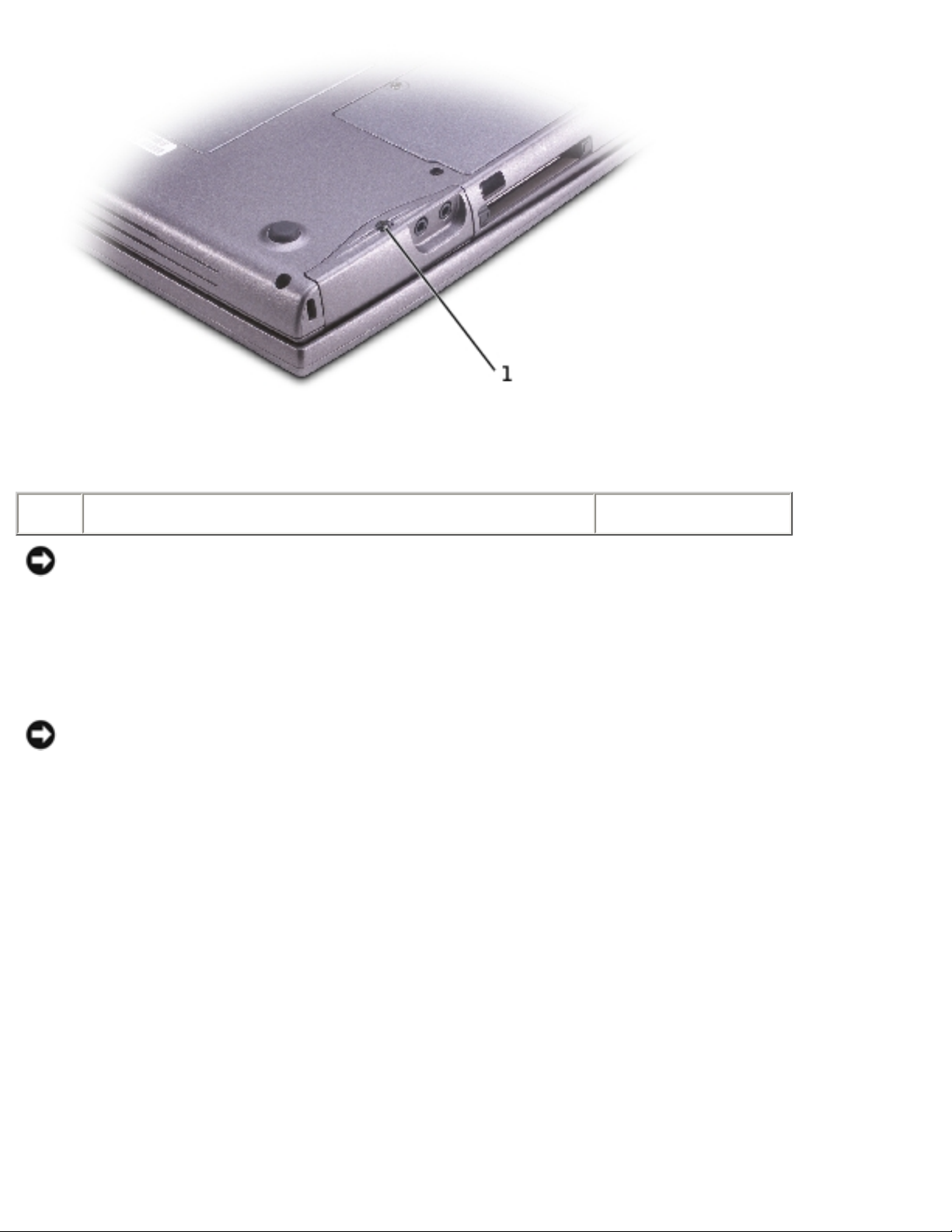
Hard Drive: Dell Latitude D600 Service Manual
1 M2.5 x 5-mm screw 63PDH
NOTICE: If you do not open the display before you remove your hard drive,
you might permanently scratch your display.
3. Open the display approximately 1/2 inch, as shown in the following figure.
NOTICE: When the hard drive is not in the computer, store it in protective
antistatic packaging. See "Protecting Against Electrostatic Discharge" in your
System Information Guide."
4. Slide the hard drive out of the computer.
file:///F|/Service%20Manuals/Dell/Latitude/d600/hdd.htm (2 of 4) [2/28/2004 8:15:45 AM]
Page 25

Hard Drive: Dell Latitude D600 Service Manual
5. Remove the new drive from its packaging.
Save the original packaging to use when storing or shipping the hard drive.
NOTICE: If you do not open the display before you replace your hard drive, you
might permanently scratch your display bezel.
6. Open the display approximately 1/2 inch.
NOTICE: Use firm and even pressure to slide the drive into place. If you force
the hard drive into place using excessive force, you may damage the connector.
7. Press the hard drive cover down until it is fully seated in the bay, and tighten
the screw.
8. Use the Operating System CD to install the operating system for your computer.
9. Use the Drivers and Utilities CD to install the drivers and utilities for your
computer.
file:///F|/Service%20Manuals/Dell/Latitude/d600/hdd.htm (3 of 4) [2/28/2004 8:15:45 AM]
Page 26

Hard Drive: Dell Latitude D600 Service Manual
Back to Contents Page
file:///F|/Service%20Manuals/Dell/Latitude/d600/hdd.htm (4 of 4) [2/28/2004 8:15:45 AM]
Page 27

Keyboard: Dell Latitude D600 Service Manual
Back to Contents Page
Keyboard
Dell™ Latitude™ D600 Service Manual
CAUTION: Before performing the following procedures, read the safety
instructions in your System Information Guide.
NOTICE: To avoid electrostatic discharge, ground yourself by using a wrist
grounding strap or by periodically touching an unpainted metal surface (such as
the back panel) on the computer.
1. Follow the instructions in "
Preparing to Work Inside the Computer."
2. Turn the computer right-side up and open it.
file:///F|/Service%20Manuals/Dell/Latitude/d600/keyboard.htm (1 of 4) [2/28/2004 8:15:45 AM]
Page 28

Keyboard: Dell Latitude D600 Service Manual
1 display
2 center control cover
3 computer base
3. Remove the center control cover:
a. Open the display all the way (180 degrees) so that it lies flat against your
work surface.
b. Starting on the right side of the computer, use a plastic scribe to pry up
the center control cover. Lift it away from the computer, and lay it aside.
file:///F|/Service%20Manuals/Dell/Latitude/d600/keyboard.htm (2 of 4) [2/28/2004 8:15:45 AM]
Page 29

Keyboard: Dell Latitude D600 Service Manual
1 center control cover 8M659
4. Remove the keyboard:
a. Remove the two M2.5 x 6-mm screws across the top of the keyboard.
NOTICE: The keycaps on the keyboard are fragile, easily dislodged, and time-
consuming to replace. Be careful when removing and handling the keyboard.
a. Rotate the keyboard up and slide it forward.
b. Hold the keyboard up and slightly forward to allow access to the keyboard
connector.
c. Pull up on the keyboard connector tab to disconnect the keyboard
connector from the system board.
file:///F|/Service%20Manuals/Dell/Latitude/d600/keyboard.htm (3 of 4) [2/28/2004 8:15:45 AM]
Page 30

Keyboard: Dell Latitude D600 Service Manual
NOTE: When you replace the keyboard, ensure that the keyboard tabs are
completely in place to avoid scratching the palmrest.
1 M2.5 x 6-mm screws (2) 057HW
2 keyboard tabs
3 palm rest
Back to Contents Page
file:///F|/Service%20Manuals/Dell/Latitude/d600/keyboard.htm (4 of 4) [2/28/2004 8:15:45 AM]
Page 31

Display Assembly and Display Latch: Dell Latitude D600 Service Manual
Back to Contents Page
Display Assembly and Display Latch
Dell™ Latitude™ D600 Service Manual
Display Assembly
Display Bezel
Display Panel
Display Latch
Display Assembly
CAUTION: Before performing the following procedures, read the safety
instructions in your System Information Guide.
NOTICE: To avoid electrostatic discharge, ground yourself by using a wrist
grounding strap or by periodically touching an unpainted metal surface (such as
the back panel) on the computer.
NOTICE: You must remove the display assembly before you remove the palm
rest.
1. Follow the instructions in "
Preparing to Work Inside the Computer."
2. Remove the
keyboard.
3. Open the display assembly approximately 180 degrees, and support the display
assembly so that it does not open past this position.
4. Loosen the captive screw that secures the display cable to the system board, and
release the cable from the four cable-routing clips.
file:///F|/Service%20Manuals/Dell/Latitude/d600/display.htm (1 of 10) [2/28/2004 8:15:47 AM]
Page 32

Display Assembly and Display Latch: Dell Latitude D600 Service Manual
1 M2.5 x 6-mm screws (3) 057HW
2 display cable connector
3 display
4 computer base
5 pull-tab
6 connector
file:///F|/Service%20Manuals/Dell/Latitude/d600/display.htm (2 of 10) [2/28/2004 8:15:47 AM]
Page 33

Display Assembly and Display Latch: Dell Latitude D600 Service Manual
1 display
2 cable-routing clips (4)
3 display cable connector
5. Pull up on the pull-tab that is attached to the display cable connector to remove
the connector from the system board.
6. Remove the three M2.5 x 6-mm screws.
7. Rotate the display assembly to a 90-degree angle, and lift the display assembly
up and out of the computer base.
file:///F|/Service%20Manuals/Dell/Latitude/d600/display.htm (3 of 10) [2/28/2004 8:15:47 AM]
Page 34

Display Assembly and Display Latch: Dell Latitude D600 Service Manual
1 display
2 computer base
file:///F|/Service%20Manuals/Dell/Latitude/d600/display.htm (4 of 10) [2/28/2004 8:15:47 AM]
Page 35

Display Assembly and Display Latch: Dell Latitude D600 Service Manual
1 display bumpers (6) 6R933 5 top cover 8M669
2 M2 x 5-mm screws (6) 1428U 6 flex-cable retention bracket 4270E
file:///F|/Service%20Manuals/Dell/Latitude/d600/display.htm (5 of 10) [2/28/2004 8:15:47 AM]
Page 36

Display Assembly and Display Latch: Dell Latitude D600 Service Manual
3 display bezel 6M873 7 flex cable 6M871
4 display panel
See MINI RSL 8 M2 x 5-mm screws (4)
Display Bezel
CAUTION: Before performing the following procedures, read the safety
instructions in your System Information Guide.
NOTICE: To avoid electrostatic discharge, ground yourself by using a wrist
grounding strap or by periodically touching an unpainted metal surface (such as
the back panel) on the computer.
1. Follow the instructions in "
Preparing to Work Inside the Computer."
2. Remove the
keyboard.
3. Remove the
display assembly.
4. Use a plastic scribe to pry the six display bumpers out of the screw holes located
on the front of the bezel.
5. Remove the six M2 x 5-mm screws located on the front of the bezel.
NOTICE: Carefully separate the bezel from the top cover to avoid damage to the
bezel.
6. Starting at the bottom of the display panel (by the Dell™ logo), use your fingers
to separate the bezel from the top cover by lifting the inside edge of the bezel
away from the top cover.
Display Panel
file:///F|/Service%20Manuals/Dell/Latitude/d600/display.htm (6 of 10) [2/28/2004 8:15:47 AM]
Page 37

Display Assembly and Display Latch: Dell Latitude D600 Service Manual
CAUTION: Before performing the following procedures, read the safety
instructions in your System Information Guide.
NOTICE: To avoid electrostatic discharge, ground yourself by using a wrist
grounding strap or by touching an unpainted metal surface on the computer.
1. Follow the instructions in "
Preparing to Work Inside the Computer."
2. Remove the
keyboard.
3. Remove the
display bezel.
4. Remove the two M2 x 3-mm screws from each side of the display panel, and
remove the display side brackets.
NOTE: When you replace the display side brackets, ensure that the tabs on the
brackets are facing up.
file:///F|/Service%20Manuals/Dell/Latitude/d600/display.htm (7 of 10) [2/28/2004 8:15:47 AM]
Page 38

Display Assembly and Display Latch: Dell Latitude D600 Service Manual
1 display panel See MINI RSL
2 display side brackets (2) 8T145
3 M2 x 3-mm screws (4) 4270E
5. Remove the two M2 x 5-mm screws from each side of the display panel.
6. Unsnap the cable from the top cover hook, and lift the bracket out of the display
assembly.
7. Lift the display panel, and rotate the display panel out of the top cover.
8. Use the pull-tab to disconnect the bottom flex-cable connector from the inverter
connector.
1 top flex-cable connector 6M871 (flex cable, flex-cable
connector, and pull-tab)
2 top display-cable connector
file:///F|/Service%20Manuals/Dell/Latitude/d600/display.htm (8 of 10) [2/28/2004 8:15:47 AM]
Page 39

Display Assembly and Display Latch: Dell Latitude D600 Service Manual
3 pull-tab on bottom flex-cable
connector
9. Press in both sides of the top display cable connector, and pull the display cable
connector away from the top flex-cable connector.
Display Latch
NOTICE: Disconnect the computer and any attached devices from electrical
outlets, and remove any installed batteries.
NOTICE: To avoid electrostatic discharge, ground yourself by using a wrist
grounding strap or by touching an unpainted metal surface on the computer.
1. Remove the
keyboard.
2. Remove the
display assembly.
3. Remove the
display bezel.
4. Remove the two M2.5 x 4-mm screws that secure the display latch bracket to the
top cover.
5. Lift the display bracket out of the top cover, and then remove the display latch.
file:///F|/Service%20Manuals/Dell/Latitude/d600/display.htm (9 of 10) [2/28/2004 8:15:47 AM]
Page 40

Display Assembly and Display Latch: Dell Latitude D600 Service Manual
1 top cover 8M669
2 M2.5 x 4-mm screws (2) 6240E
3 display latch bracket
Back to Contents Page
file:///F|/Service%20Manuals/Dell/Latitude/d600/display.htm (10 of 10) [2/28/2004 8:15:47 AM]
Page 41

Palm Rest: Dell Latitude D600 Service Manual
Back to Contents Page
Palm Rest
Dell™ Latitude™ D600 Service Manual
CAUTION: Before performing the following procedures, read the safety
instructions in your System Information Guide.
NOTICE: To avoid electrostatic discharge, ground yourself by using a wrist
grounding strap or by periodically touching an unpainted metal surface (such as
the back panel) on the computer.
1. Follow the instructions in "
Preparing to Work Inside the Computer."
2. Remove the
keyboard.
NOTICE: You must remove the display assembly before you remove the palm
rest; the display hinges pass through the back of the palm rest.
3. Remove the
display assembly.
4. Remove the three M2 x 3-mm screws labeled "circle P" from the top of the palm
rest.
file:///F|/Service%20Manuals/Dell/Latitude/d600/palmrest.htm (1 of 4) [2/28/2004 8:15:48 AM]
Page 42

Palm Rest: Dell Latitude D600 Service Manual
1 M2 x 3-mm screws (3) 4270E
2 top of the palm rest
5. Disconnect the touch pad connector from the system board.
file:///F|/Service%20Manuals/Dell/Latitude/d600/palmrest.htm (2 of 4) [2/28/2004 8:15:48 AM]
Page 43

Palm Rest: Dell Latitude D600 Service Manual
1 back center of the palm
rest
2 touch pad connector
3 system board connector
4 computer base
6. Turn the computer over and remove the nine M2.5 x 8-mm screws.
file:///F|/Service%20Manuals/Dell/Latitude/d600/palmrest.htm (3 of 4) [2/28/2004 8:15:48 AM]
Page 44

Palm Rest: Dell Latitude D600 Service Manual
1 M2.5 x 8-mm screws (9) 3R690
NOTICE: Carefully separate the palm rest from the computer base to avoid
damage to the palm rest.
7. Starting at the back center of the palm rest, use your fingers to separate the
palm rest from the computer base by lifting the inside of the palm rest while
pushing in on the outside.
Back to Contents Page
file:///F|/Service%20Manuals/Dell/Latitude/d600/palmrest.htm (4 of 4) [2/28/2004 8:15:48 AM]
Page 45

Docking Doors: Dell Latitude D600 Service Manual
Back to Contents Page
Docking Doors
Dell™ Latitude™ D600 Service Manual
Removing the Docking Doors
CAUTION: Before working inside your computer, read the safety
instructions in your System Information Guide.
NOTICE: To avoid electrostatic discharge, ground yourself by using a wrist
grounding strap or by periodically touching an unpainted metal surface (such as
the back panel) on the computer.
1. Follow the instructions in "
Preparing to Work Inside the Computer."
2. Gently bend the docking covers and lift them away from the computer base.
file:///F|/Service%20Manuals/Dell/Latitude/d600/dockdoor.htm (1 of 2) [2/28/2004 8:15:48 AM]
Page 46

Docking Doors: Dell Latitude D600 Service Manual
Installing the Docking Doors
Slide the side of the docking covers with the spring over the longer posts.
1 docking doors with spring 7R316
2 longer post
Back to Contents Page
file:///F|/Service%20Manuals/Dell/Latitude/d600/dockdoor.htm (2 of 2) [2/28/2004 8:15:48 AM]
Page 47

Fan: Dell Latitude D600 Service Manual
Back to Contents Page
Fan
Dell™ Latitude™ D600 Service Manual
CAUTION: Before performing the following procedures, read the safety
instructions in your System Information Guide.
NOTICE: To avoid electrostatic discharge, ground yourself by using a wrist
grounding strap or by periodically touching an unpainted metal surface (such as
the back panel) on the computer.
1. Follow the instructions in "
Preparing to Work Inside the Computer."
2. Remove the
keyboard.
3. Remove the
palm rest.
4. Remove the
microprocessor thermal-cooling assembly.
5. Pull straight up on the fan cable connector from the system board connector.
file:///F|/Service%20Manuals/Dell/Latitude/d600/fan.htm (1 of 3) [2/28/2004 8:15:49 AM]
Page 48

Fan: Dell Latitude D600 Service Manual
1 M2.5 x 8-mm screws (2) 3R690
2 fan 4R197
3 fan cable connector
4 system board connector
6. Remove the two M2.5 x 8-mm screws from the fan, and pull the fan away from
the system board.
file:///F|/Service%20Manuals/Dell/Latitude/d600/fan.htm (2 of 3) [2/28/2004 8:15:49 AM]
Page 49

Fan: Dell Latitude D600 Service Manual
Back to Contents Page
file:///F|/Service%20Manuals/Dell/Latitude/d600/fan.htm (3 of 3) [2/28/2004 8:15:49 AM]
Page 50

Bluetooth™ Card: Dell Latitude D600 Service Manual
Back to Contents Page
Bluetooth™ Card
Dell™ Latitude™ D600 Service Manual
CAUTION: Before performing the following procedures, read the safety
instructions in your System Information Guide.
NOTICE: To avoid electrostatic discharge, ground yourself by using a wrist
grounding strap or by periodically touching an unpainted metal surface (such as
the back panel) on the computer.
1. Follow the instructions in "
Preparing to Work Inside the Computer."
2. Remove the
keyboard.
3. Remove the
display assembly.
4. Remove the
palm rest.
5. Remove the Bluetooth card by pulling it straight up from the system board
connector.
file:///F|/Service%20Manuals/Dell/Latitude/d600/blue.htm (1 of 2) [2/28/2004 8:15:50 AM]
Page 51

Bluetooth™ Card: Dell Latitude D600 Service Manual
1 Bluetooth card 1U746
2 system board connector
Back to Contents Page
file:///F|/Service%20Manuals/Dell/Latitude/d600/blue.htm (2 of 2) [2/28/2004 8:15:50 AM]
Page 52

Microprocessor Thermal-Cooling Assembly: Dell Latitude D600 Service Manual
Back to Contents Page
Microprocessor Thermal-Cooling
Assembly
Dell™ Latitude™ D600 Service Manual
Removing the Microprocessor Thermal-Cooling
Assembly
CAUTION: Before performing the following procedures, read the safety
instructions in your System Information Guide.
NOTICE: To avoid electrostatic discharge, ground yourself by using a wrist
grounding strap or by periodically touching an unpainted metal surface (such as
the back panel) on the computer.
NOTICE: Disconnect the computer and any attached devices from electrical
outlets, and remove any installed batteries.
1. Follow the instructions in "
Preparing to Work Inside the Computer."
2. Remove the
keyboard.
NOTE: You can remove the microprocessor thermal-cooling assembly with the
fan attached.
3. Loosen in consecutive order the four captive screws, labeled "1" through "4,"
that secure the microprocessor thermal-cooling assembly to the system board.
file:///F|/Service%20Manuals/Dell/Latitude/d600/thermal.htm (1 of 3) [2/28/2004 8:15:50 AM]
Page 53

Microprocessor Thermal-Cooling Assembly: Dell Latitude D600 Service Manual
1 microprocessor thermal-cooling assembly 2N403
2 captive screws (4)
4. Rotate the microprocessor thermal-cooling assembly up toward the side of the
computer and away from the system board.
Installing the Microprocessor Thermal-Cooling
Assembly
1. Place the left side of the microprocessor thermal-cooling assembly under the
palm rest and rotate the assembly onto the system board.
2. Tighten the four captive screws, labeled "1" through "4," in consecutive order.
file:///F|/Service%20Manuals/Dell/Latitude/d600/thermal.htm (2 of 3) [2/28/2004 8:15:50 AM]
Page 54

Microprocessor Thermal-Cooling Assembly: Dell Latitude D600 Service Manual
Back to Contents Page
file:///F|/Service%20Manuals/Dell/Latitude/d600/thermal.htm (3 of 3) [2/28/2004 8:15:50 AM]
Page 55

Microprocessor Module: Dell Latitude D600 Service Manual
Back to Contents Page
Microprocessor Module
Dell™ Latitude™ D600 Service Manual
Removing the Microprocessor Module
CAUTION: Before performing the following procedures, read the safety
instructions in your System Information Guide.
NOTICE: To avoid electrostatic discharge, ground yourself by using a wrist
grounding strap or by periodically touching an unpainted metal surface (such as
the back panel) on the computer.
NOTICE: Do not touch the processor die. Press and hold the microprocessor
down on the substrate on which the die is mounted while turning the cam screw
to prevent intermittent contact between the cam screw and microprocessor.
NOTICE: To avoid damage to the microprocessor, hold the screwdriver so that
it is perpendicular to the microprocessor when turning the cam screw.
1. Follow the instructions in "
Preparing to Work Inside the Computer."
2. Remove the
keyboard.
NOTICE: To ensure maximum cooling for the microprocessor, do not touch the
heat transfer areas on the microprocessor thermal-cooling assembly. The oils in
your skin reduce the heat transfer capability of the thermal pads.
3. Remove the
microprocessor thermal-cooling assembly.
NOTICE: When removing the microprocessor module, pull the module straight
up. Be careful not to bend the pins on the microprocessor module.
4. To loosen the ZIF socket, use a small, flat-blade screwdriver and rotate the ZIFsocket cam screw counterclockwise until it comes to the cam stop.
file:///F|/Service%20Manuals/Dell/Latitude/d600/cpu.htm (1 of 3) [2/28/2004 8:15:51 AM]
Page 56

Microprocessor Module: Dell Latitude D600 Service Manual
1 screwdriver
(perpendicular to
microprocessor)
2 ZIF-socket cam screw
3 ZIF socket
4 pin-1 corner
NOTE: The ZIF-socket cam screw secures the microprocessor to the system
board. Take note of the arrow on the ZIF-socket cam screw.
NOTE: See Mini RSL for microprocessor part numbers.
5. Lift out the microprocessor module.
file:///F|/Service%20Manuals/Dell/Latitude/d600/cpu.htm (2 of 3) [2/28/2004 8:15:51 AM]
Page 57

Microprocessor Module: Dell Latitude D600 Service Manual
Installing the Microprocessor Module
NOTICE: Ensure that the cam lock is in the fully open position before seating
the microprocessor module. Seating the microprocessor module properly in the
ZIF socket does not require force.
NOTICE: A microprocessor module that is not properly seated can result in an
intermittent connection or permanent damage to the microprocessor and ZIF
socket.
1. Align the pin-1 corner of the microprocessor module with the pin-1 corner of the
ZIF socket, and insert the microprocessor module.
NOTE: The pin-1 corner of the microprocessor module has a triangle that aligns
with the triangle on the pin-1 corner of the ZIF socket.
NOTICE: You must position the microprocessor module correctly in the ZIF
socket to avoid permanent damage to the module and the socket.
When the microprocessor module is correctly seated, all four corners are aligned
at the same height. If one or more corners of the module are higher than the
others, the module is not seated correctly.
2. Tighten the ZIF socket by turning the cam screw clockwise to secure the
microprocessor module to the system board.
3. Replace the other computer parts you removed earlier in this procedure.
4. Update the BIOS using a flash BIOS update program floppy disk or CD. For
instructions on how to flash the BIOS, see "
Flashing the BIOS."
Back to Contents Page
file:///F|/Service%20Manuals/Dell/Latitude/d600/cpu.htm (3 of 3) [2/28/2004 8:15:51 AM]
Page 58

Flashing the BIOS: Dell Latitude D600 Service Manual
Back to Contents Page
Flashing the BIOS
Dell™ Latitude™ D600 Service Manual
1. Ensure that the AC adapter is plugged in and that the main battery is installed
properly.
NOTE: If you use a BIOS update program CD to flash the BIOS, set up the
computer to boot from a CD before inserting the CD.
2. Insert the BIOS update program floppy disk or CD, and turn on the computer.
Follow the instructions that appear on the screen. The computer continues to boot
and updates the new BIOS. When the flash update is complete, the computer will
automatically reboot.
3. Press
during POST to enter the system setup program.
4. Press
and to reset the computer defaults.
5. Press
, select Save changes and reboot, and press to save
configuration changes.
6. Remove the flash BIOS update program floppy disk or CD from the drive and
restart the computer.
Back to Contents Page
file:///F|/Service%20Manuals/Dell/Latitude/d600/bios.htm [2/28/2004 8:15:51 AM]
Page 59

Speakers: Dell Latitude D600 Service Manual
Back to Contents Page
Speakers
Dell™ Latitude™ D600 Service Manual
CAUTION: Before performing the following procedures, read the safety
instructions in your System Information Guide.
NOTICE: To avoid electrostatic discharge, ground yourself by using a wrist
grounding strap or by periodically touching an unpainted metal surface (such as
the back panel) on the computer.
1. Follow the instructions in "
Preparing to Work Inside the Computer."
2. Remove the
keyboard.
3. Remove the
display assembly.
4. Remove the
palm rest.
5. Disconnect the speaker connector from the system board connector.
NOTICE: Handle the speakers with care to avoid damaging them.
6. Remove the M2.5 x 8-mm screw from the speakers.
7. Remove the M2.5 x 4-mm screw from the speakers.
8. Slightly pull the front of the computer away from the speakers, and remove the
speakers by pulling them straight up and out of the computer base.
9. Remove the
reserve battery from the speakers.
file:///F|/Service%20Manuals/Dell/Latitude/d600/speakers.htm (1 of 2) [2/28/2004 8:15:52 AM]
Page 60

Speakers: Dell Latitude D600 Service Manual
1 speaker 2N406 5 M2.5 x 4-mm screw 6240E
2 speaker connector 6 computer base
3 system board connector 7 M2.5 x 8-mm screw 3R690
4 reserve battery 3R459
Back to Contents Page
file:///F|/Service%20Manuals/Dell/Latitude/d600/speakers.htm (2 of 2) [2/28/2004 8:15:52 AM]
Page 61

Base Latch: Dell Latitude D600 Service Manual
Back to Contents Page
Base Latch
Dell™ Latitude™ D600 Service Manual
CAUTION: Before performing the following procedures, read the safety
instructions in your System Information Guide.
NOTICE: To avoid electrostatic discharge, ground yourself by using a wrist
grounding strap or by periodically touching an unpainted metal surface (such as
the back panel) on the computer.
1. Follow the instructions in "
Preparing to Work Inside the Computer."
2. Remove the
hard drive.
3. Remove the
keyboard.
4. Remove the
display assembly.
5. Remove the
palm rest.
6. Remove the
speakers.
7. Pull the base latch straight up and away from the computer base.
file:///F|/Service%20Manuals/Dell/Latitude/d600/latch.htm (1 of 2) [2/28/2004 8:15:53 AM]
Page 62

Base Latch: Dell Latitude D600 Service Manual
1 base latch 1N487
2 computer base
Back to Contents Page
file:///F|/Service%20Manuals/Dell/Latitude/d600/latch.htm (2 of 2) [2/28/2004 8:15:53 AM]
Page 63

Modem: Dell Latitude D600 Service Manual
Back to Contents Page
Modem
Dell™ Latitude™ D600 Service Manual
CAUTION: Before performing the following procedures, read the safety
instructions in your System Information Guide.
NOTICE: To avoid electrostatic discharge, ground yourself by using a wrist
grounding strap or by periodically touching an unpainted metal surface (such as
the back panel) on the computer.
1. Follow the instructions in "
Preparing to Work Inside the Computer."
2. Remove the
keyboard.
3. Remove the
display assembly.
4. Remove the
palm rest.
5. Remove the M2 x 3-mm screw.
file:///F|/Service%20Manuals/Dell/Latitude/d600/modem.htm (1 of 3) [2/28/2004 8:15:53 AM]
Page 64

Modem: Dell Latitude D600 Service Manual
1 modem Y0231 4 system board connector
2 pull-tab 5 modem cable
3 M2 x 3-mm screw 4270E
6. Disconnect the modem cable from the modem.
NOTICE: Do not disconnect the modem cable from the system board.
7. Pull up on the pull-tab to disconnect the modem from the system board
connector.
NOTICE: Ensure that the modem cable is routed correctly when you replace the
modem.
file:///F|/Service%20Manuals/Dell/Latitude/d600/modem.htm (2 of 3) [2/28/2004 8:15:53 AM]
Page 65

Modem: Dell Latitude D600 Service Manual
1 modem
2 modem cable
Back to Contents Page
file:///F|/Service%20Manuals/Dell/Latitude/d600/modem.htm (3 of 3) [2/28/2004 8:15:53 AM]
Page 66

System Board: Dell Latitude D600 Service Manual
Back to Contents Page
System Board
Dell™ Latitude™ D600 Service Manual
Removing the System Board
CAUTION: Before performing the following procedures, read the safety
instructions in your System Information Guide.
NOTICE: To avoid electrostatic discharge, ground yourself by using a wrist
grounding strap or by periodically touching an unpainted metal surface (such as
the back panel) on the computer.
The system board's BIOS chip contains the Service Tag sequence, which is also visible
on a barcode label on the bottom of the computer. The replacement kit for the system
board includes a CD that provides a utility for transferring the Service Tag sequence to
the replacement system board.
NOTICE: Disconnect the computer and any attached devices from electrical
outlets, and remove any installed batteries.
NOTICE: To avoid electrostatic discharge, ground yourself by using a wrist
grounding strap or by touching an unpainted metal surface on the computer.
1. Follow the instructions in "
Preparing to Work Inside the Computer."
2. Remove the
keyboard.
3. Remove the
display assembly.
4. Remove the
palm rest.
5. Remove the
microprocessor thermal-cooling assembly.
6. Remove the
microprocessor.
7. Remove the
reserve battery cover.
file:///F|/Service%20Manuals/Dell/Latitude/d600/sysboard.htm (1 of 4) [2/28/2004 8:15:54 AM]
Page 67

System Board: Dell Latitude D600 Service Manual
8. Remove the one M2.5 x 8-mm screw and one M2.5 x 4-mm screw labeled "circle
B."
1 M2.5 x 4-mm screw 6240E
2 M2.5 x 8-mm screw 3R690
3 system board U0996
file:///F|/Service%20Manuals/Dell/Latitude/d600/sysboard.htm (2 of 4) [2/28/2004 8:15:54 AM]
Page 68

System Board: Dell Latitude D600 Service Manual
1 M2 x 3-mm screws (4) 4270E
9. Remove the four M2 x 3-mm screws labeled "circle B" that secure the system
board to the computer base.
10. Pull out the system board starting from the front of the palm rest.
Installing the System Board
1. Follow all of the steps in "Removing the System Board" in reverse order.
NOTICE: Before turning on the computer, replace all screws and ensure that no
stray screws remain inside the computer. Failure to do so may result in damage
to the computer.
2. Turn on the computer.
file:///F|/Service%20Manuals/Dell/Latitude/d600/sysboard.htm (3 of 4) [2/28/2004 8:15:54 AM]
Page 69

System Board: Dell Latitude D600 Service Manual
NOTE: After replacing the system board, enter the computer Service Tag
sequence into the BIOS of the replacement system board.
3. Insert the floppy disk or CD that accompanied the replacement system board
into the appropriate drive. Follow the instructions that appear on the screen.
Back to Contents Page
file:///F|/Service%20Manuals/Dell/Latitude/d600/sysboard.htm (4 of 4) [2/28/2004 8:15:54 AM]
Page 70

Pin Assignments for I/O Connectors: Dell Latitude D600 Service Manual
Back to Contents Page
Pin Assignments for I/O Connectors
Dell™ Latitude™ D600 Service Manual
USB Connector
Video Connector
Parallel Connector
USB Connector
Pin Signal
1 USB5V+
2 USBP–
3 USBP+
4 GND
Video Connector
file:///F|/Service%20Manuals/Dell/Latitude/d600/pinouts.htm (1 of 3) [2/28/2004 8:15:55 AM]
Page 71

Pin Assignments for I/O Connectors: Dell Latitude D600 Service Manual
Pin Signal Pin Signal
1 CRT_R 9 5V+
2 CRT_G 10 GND
3 CRT_B 11 MONITOR_DETECT–
4 NC 12 DDC_DATA
5 GND 13 CRT_HS
6 GND 14 CRT_VS
7 GND 15 DDC_CLK
8 GND
Parallel Connector
file:///F|/Service%20Manuals/Dell/Latitude/d600/pinouts.htm (2 of 3) [2/28/2004 8:15:55 AM]
Page 72

Pin Assignments for I/O Connectors: Dell Latitude D600 Service Manual
Pin Signal Pin Signal
1 STROBE– 10 ACK–
2 PD0 11 BUSY
3 PD1 12 PE
4 PD2 13 SLCT
5 PD3 14 AFD/3M–
6 PD4 15 ERROR–
7 PD5 16 INIT–
8 PD6 17 SLIN–
9 PD7 18-25 GND
Back to Contents Page
file:///F|/Service%20Manuals/Dell/Latitude/d600/pinouts.htm (3 of 3) [2/28/2004 8:15:55 AM]
Page 73

Mini Recommended Spares List: Dell Latitude D600 Service Manual
Back to Contents Page
Mini Recommended Spares List
Dell™ Latitude™ D600 Service Manual
NOTE: The part numbers listed below are subject to change.
Bottom Base Parts
N0441 memory door
7R843 Mini PCI card door
N0312 rubber foot for HDD strike
zone (1)
2N401 rubber foot (3)
F1727 computer base
1N487 base latch with spring
(release latch for LCD)
CD-ROM/CD-RW
0R115 24X CD, D-module
8P711 24X CD-RW, D-module
DVD-ROM
9P811 8X DVD, D-module
P0648 24X CD-RW/DVD, D-module
M0063 2X DVD+RW, +R, D-module
file:///F|/Service%20Manuals/Dell/Latitude/d600/minirsl.htm (1 of 5) [2/28/2004 8:15:55 AM]
Page 74

Mini Recommended Spares List: Dell Latitude D600 Service Manual
Fan
4R197 fan
Floppy Drive
2R152 floppy drive, D-module
Hard Drive and Accessories
8X209 20 G HDD
8X210 30 G HDD
8X211 40 G HDD
7X889 60 G HDD
7T651 40 G HDD, D-module,
second HDD (HDD and D-
MOD housing)
0R854 primary HDD carrier with
bezel
5X488 HDD mounting screws (4)
63PDH HDD security screw (1)
8267R HDD connector
4P124 D-MOD housing only (No
HDD)
Keyboard
D1005 service kit, United States,
dual pointing
file:///F|/Service%20Manuals/Dell/Latitude/d600/minirsl.htm (2 of 5) [2/28/2004 8:15:55 AM]
Page 75

Mini Recommended Spares List: Dell Latitude D600 Service Manual
8M659 center control cover
057HW M2.5 x 6-mm screw
LCD Display Assembly
D1001 14.1 XGA panel with LCD
cable
D1002 14.1 SXGA+ panel with LCD
cable
3Y530 display latch, D600
6M873 display bezel
8M669 top cover, 14.1 inch
(includes latch and hinges)
Memory
3Y180 128 MB DIMM
3Y182 256 MB DIMM
0K963 512 MB DIMM
7N020 1 G DIMM
Modem
Y0231 Modem Daughter Card
Power Source
1M590 primary battery 12.6 V, 6
cell
7P806 D-MOD second battery, 12.6
V, 6 cell
file:///F|/Service%20Manuals/Dell/Latitude/d600/minirsl.htm (3 of 5) [2/28/2004 8:15:55 AM]
Page 76

Mini Recommended Spares List: Dell Latitude D600 Service Manual
3R459 reserve battery
5U092 AC power brick only, 65 W
9T215 AC power brick only, 90 W
(must be used with D-Dock
and D-Port)
1T831 power cord, US, 1 m (3 ft)
5T327 power cord, US, 2 m (6 ft)
4X511 duck head power supply
plug (direct to wall)
H0286 rubber strap for power cord
management
Processors
7U338 1.3 GHz CPU
7R414 1.4 GHz CPU
6R637 1.5 GHz CPU
4R867 1.6 GHz CPU
4W884 1.7 GHz CPU
Speaker
2N406 speaker
Thermal Cooling Assembly
2N403 thermal cooling assembly
file:///F|/Service%20Manuals/Dell/Latitude/d600/minirsl.htm (4 of 5) [2/28/2004 8:15:55 AM]
Page 77

Mini Recommended Spares List: Dell Latitude D600 Service Manual
Wireless
3X548 TM1400 Dual-band a/b
Combo Card MPCI
9Y200 Intel® Pro Wireless 2100
802.11b MPCI
J0846 TM1300 802.11b/g MPCI
Back to Contents Page
file:///F|/Service%20Manuals/Dell/Latitude/d600/minirsl.htm (5 of 5) [2/28/2004 8:15:55 AM]
