Page 1
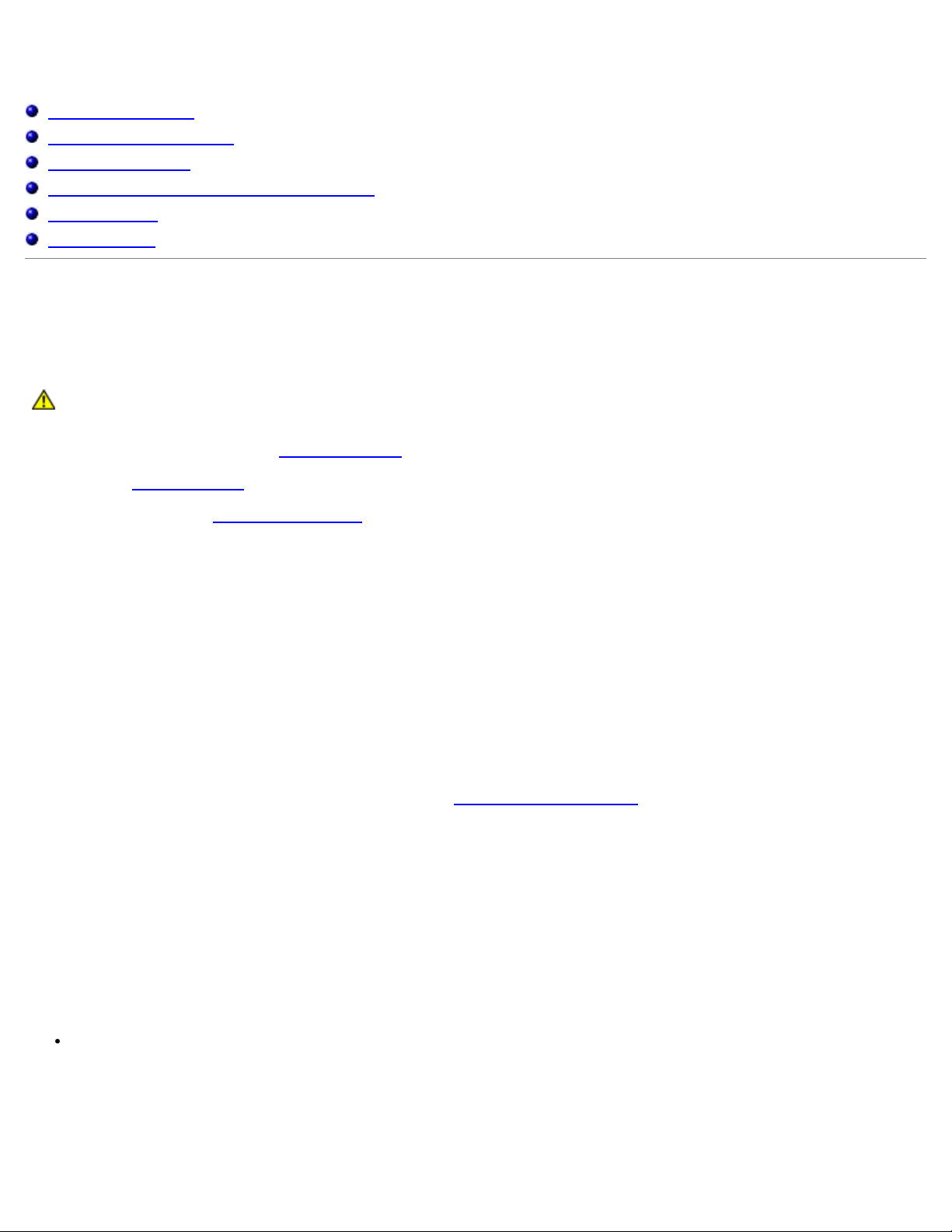
Getting Help
Technical Assistance
Problems With Your Order
Product Information
Returning Items for Warranty Repair or Credit
Before You Call
Contacting Dell
Technical Assistance
If you need help with a technical problem, Dell is ready to assist you.
CAUTION: If you need to remove the computer covers, first disconnect the computer power and modem
cables from all electrical outlets.
1. Complete the procedures in "Solving Problems
2. Run the Dell Diagnostics
3. Make a copy of the Diagnostics Checklist
4. Use Dell's extensive suite of online services available at Dell Support (support.dell.com) for help with installation and
troubleshooting procedures.
5. If the preceding steps have not resolved the problem, contact Dell.
NOTE: Call technical support from a telephone near or at the computer so that technical support can assist you with any
necessary procedures.
NOTE: Dell's Express Service Code system may not be available in all countries.
When prompted by Dell's automated telephone system, enter your Express Service Code to route the call directly to the
proper support personnel. If you do not have an Express Service Code, open the Dell Accessories folder, double-click
the Express Service Code icon, and follow the directions.
For instructions on using the technical support service, see "Technical Support Service
NOTE: Some of the following services are not always available in all locations outside the continental U.S. Call your local Dell
representative for information on availability.
.
."
and fill it out.
."
Online Services
You can access Dell Support at support.dell.com. Select your region on the WELCOME TO DELL SUPPORT page, and fill in
the requested details to access help tools and information.
You can contact Dell electronically using the following addresses:
World Wide Web
www.dell.com/
www.dell.com/ap/ (Asian/Pacific countries only)
www.euro.dell.com (Europe only)
Page 2
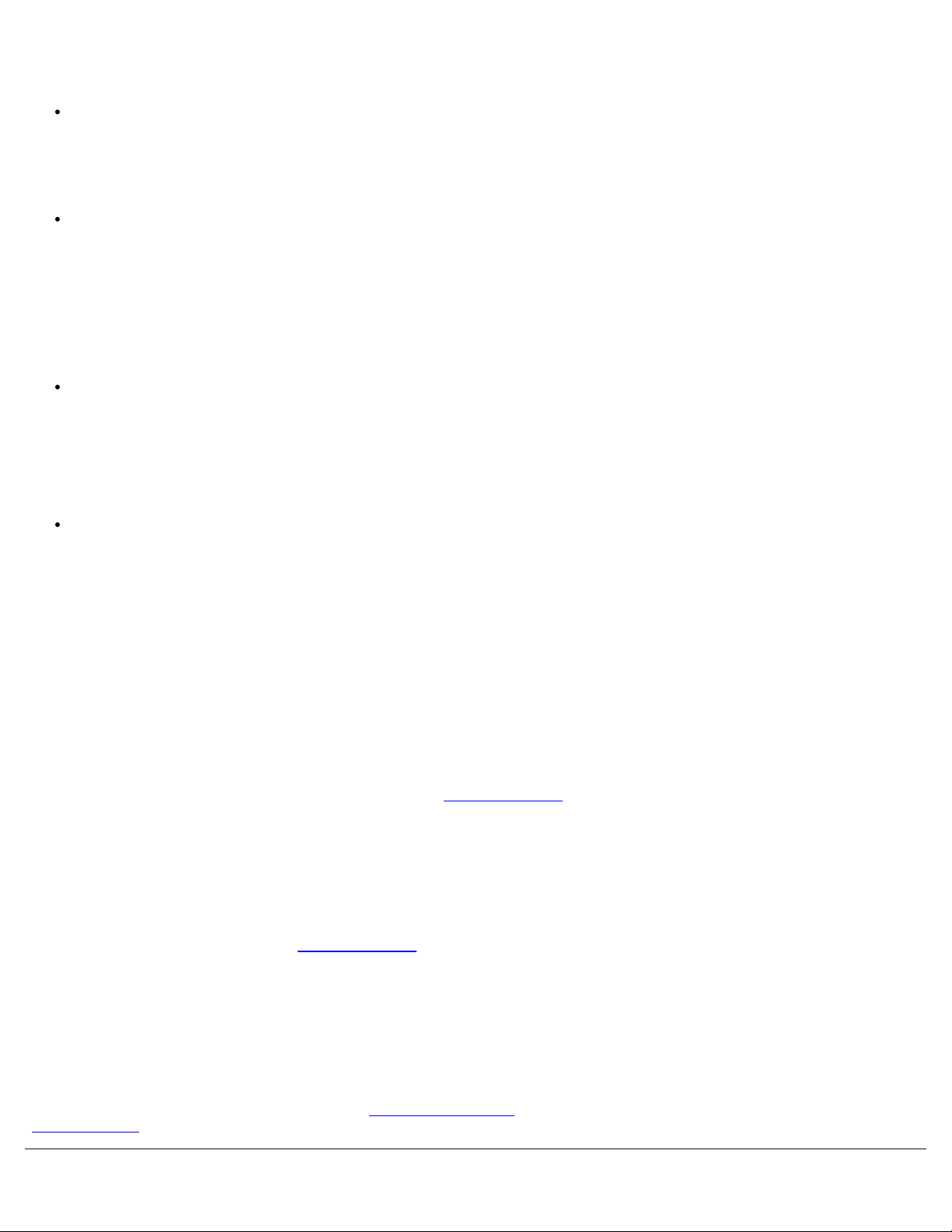
www.dell.com/la/ (Latin American countries)
www.dell.ca (Canada only)
Anonymous file transfer protocol (FTP)
ftp.dell.com/
Log in as user: anonymous, and use your e-mail address as your password.
Electronic Support Service
mobile_support@us.dell.com
support@us.dell.com
apsupport@dell.com (Asian/Pacific countries only)
support.euro.dell.com (Europe only)
Electronic Quote Service
sales@dell.com
apmarketing@dell.com (Asian/Pacific countries only)
sales_canada@dell.com (Canada only)
Electronic Information Service
info@dell.com
AutoTech Service
Dell's automated technical support service—AutoTech—provides recorded answers to the questions most frequently asked by
Dell customers about their portable and desktop computers.
When you call AutoTech, use your touch-tone telephone to select the subjects that correspond to your questions.
The AutoTech service is available 24 hours a day, 7 days a week. You can also access this service through the technical
support service. For the telephone number to call, see the contact numbers
for your region.
Automated Order-Status Service
To check on the status of any Dell™ products that you have ordered, you can go to support.dell.com, or you can call the
automated order-status service. A recording prompts you for the information needed to locate and report on your order. For
the telephone number to call, see the contact numbers
for your region.
Technical Support Service
Dell's technical support service is available 24 hours a day, 7 days a week, to answer your questions about Dell hardware.
Our technical support staff uses computer-based diagnostics to provide fast, accurate answers.
To contact Dell's technical support service, see "Technical Assistance
"Contacting Dell
."
" and then call the number for your country as listed in
Page 3
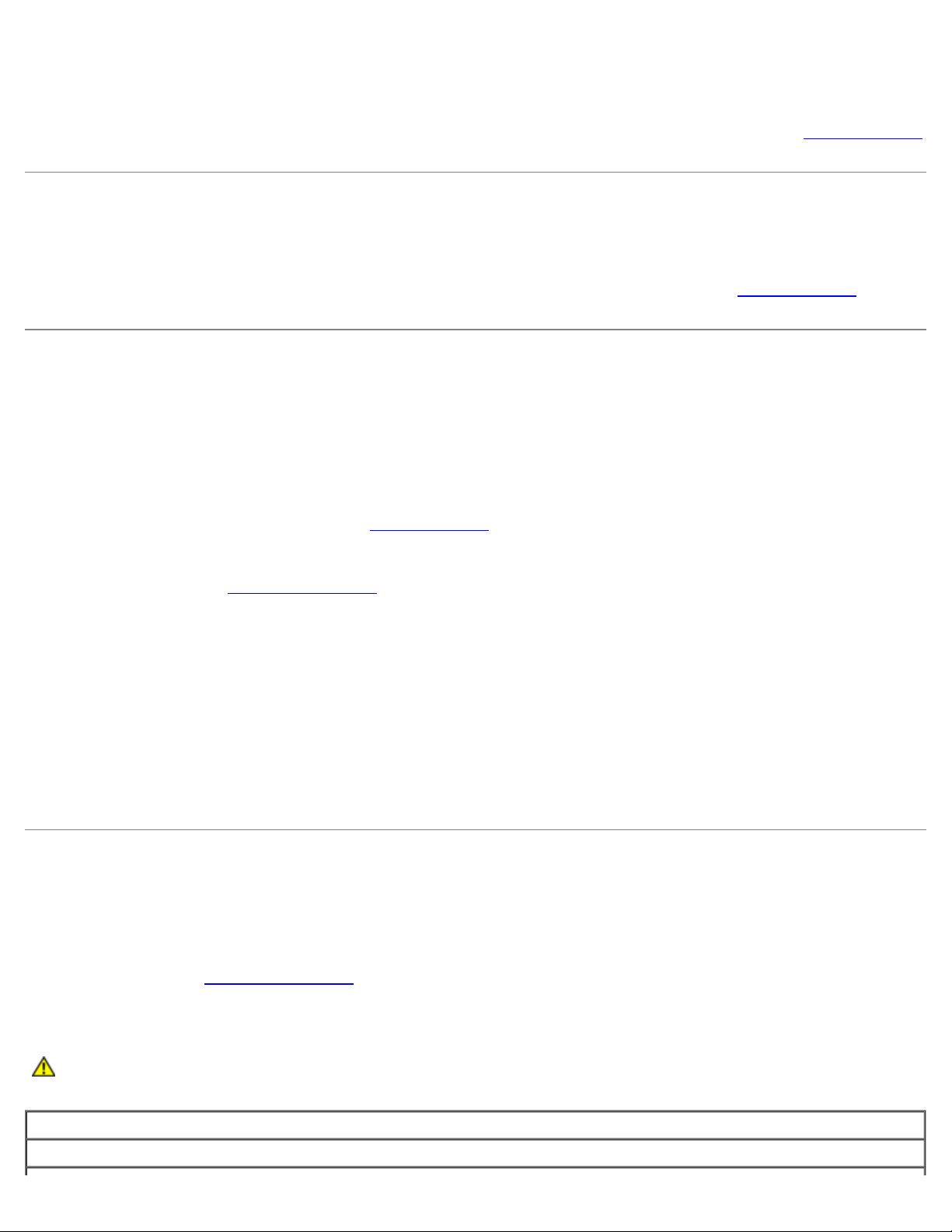
Problems With Your Order
If you have a problem with your order, such as missing parts, wrong parts, or incorrect billing, contact Dell for customer
assistance. Have your invoice or packing slip handy when you call. For the telephone number to call, see the contact numbers
for your region.
Product Information
If you need information about additional products available from Dell, or if you would like to place an order, visit the Dell
website at www.dell.com. For the telephone number to call to speak to a sales specialist, see the contact numbers
region.
for your
Returning Items for Warranty Repair or Credit
Prepare all items being returned, whether for repair or credit, as follows:
1. Call Dell to obtain a Return Material Authorization Number, and write it clearly and prominently on the outside of the
box.
For the telephone number to call, see the contact numbers
2. Include a copy of the invoice and a letter describing the reason for the return.
3. Include a copy of the Diagnostics Checklist indicating the tests you have run and any error messages reported by the
Dell Diagnostics.
4. Include any accessories that belong with the item(s) being returned (power cables, software floppy disks, guides, and
so on) if the return is for credit.
5. Pack the equipment to be returned in the original (or equivalent) packing materials.
You are responsible for paying shipping expenses. You are also responsible for insuring any product returned, and you
assume the risk of loss during shipment to Dell. Collect On Delivery (C.O.D.) packages are not accepted.
Returns that are missing any of the preceding requirements will be refused at Dell's receiving dock and returned to you.
for your region.
Before You Call
NOTE: Have your Express Service Code ready when you call. The code helps Dell's automated-support telephone system
direct your call more efficiently.
Remember to fill out the Diagnostics Checklist
and call from a telephone at or near the computer. You may be asked to type some commands at the keyboard, relay
detailed information during operations, or try other troubleshooting steps possible only at the computer itself. Ensure that the
computer documentation is available.
CAUTION: Before working inside your computer, read the safety instructions in your System Information
Guide.
Diagnostics Checklist
Name:
. If possible, turn on your computer before you call Dell for technical assistance
Page 4
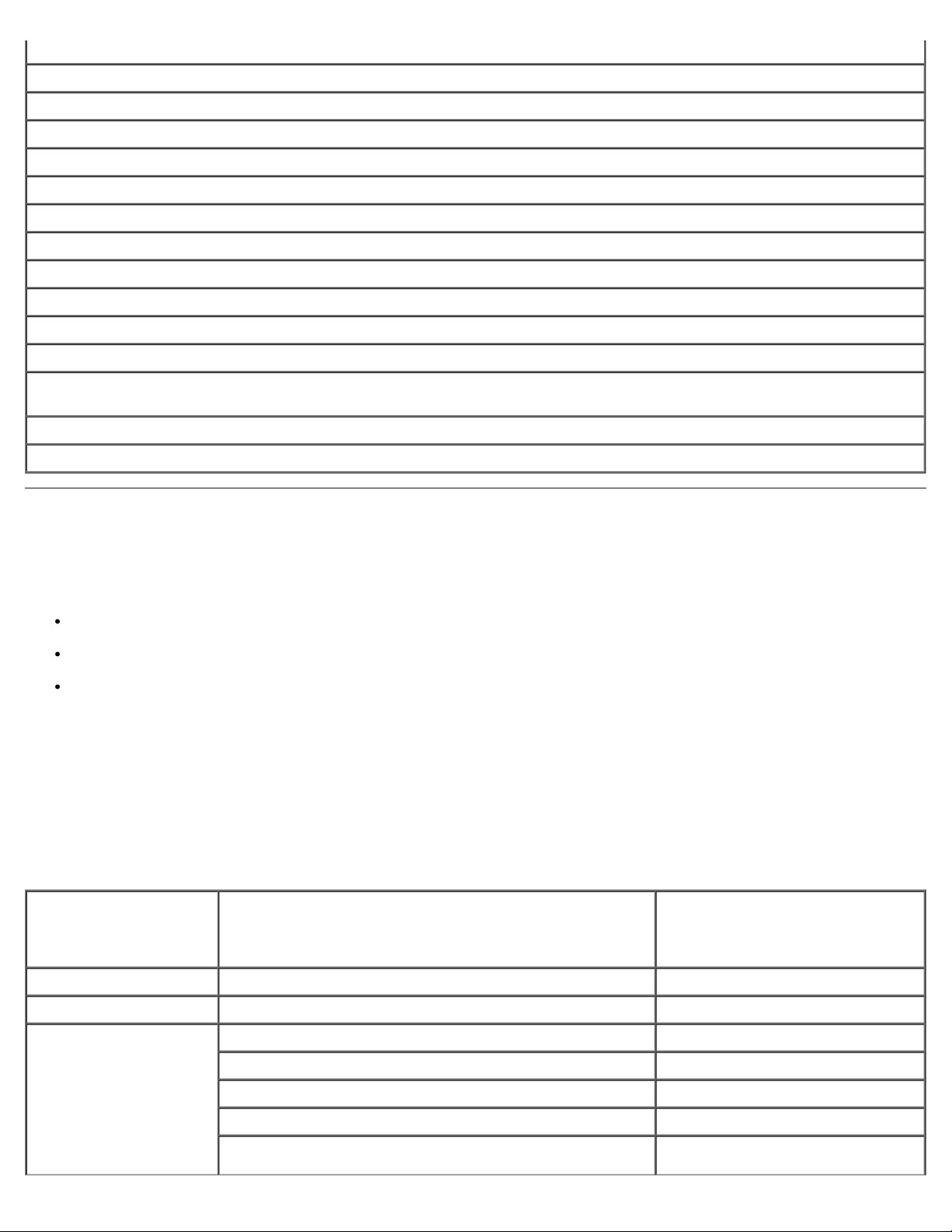
Date:
Address:
Phone number:
Service Tag (bar code on the back of the computer):
Express Service Code:
Return Material Authorization Number (if provided by Dell support technician):
Operating system and version:
Devices:
Expansion cards:
Are you connected to a network? Yes No
Network, version, and network adapter:
Programs and versions:
See your operating system documentation to determine the contents of the system's start-up files. If the computer is
connected to a printer, print each file. Otherwise, record the contents of each file before calling Dell.
Error message, beep code, or diagnostic code:
Description of problem and troubleshooting procedures you performed:
Contacting Dell
To contact Dell electronically, you can access the following websites:
www.dell.com
support.dell.com (technical support)
premiersupport.dell.com (technical support for educational, government, healthcare, and medium/large business
customers, including Premier, Platinum, and Gold customers)
For specific web addresses for your country, find the appropriate country section in the table below.
NOTE: Toll-free numbers are for use within the country for which they are listed.
When you need to contact Dell, use the electronic addresses, telephone numbers, and codes provided in the following table. If
you need assistance in determining which codes to use, contact a local or an international operator.
Country (City)
International Access
Code Country Code
City Code
Anguilla General Support toll-free: 800-335-0031
Department Name or Service Area,
Website and E-Mail Address
Area Codes,
Local Numbers, and
Toll-Free Numbers
Antigua and Barbuda General Support 1-800-805-5924
Argentina (Buenos
Aires)
International Access
Code: 00
Country Code: 54
City Code: 11
Website: www.dell.com.ar
Tech Support and Customer Care toll-free: 0-800-444-0733
Sales 0-810-444-3355
Tech Support Fax 11 4515 7139
Customer Care Fax 11 4515 7138
Page 5
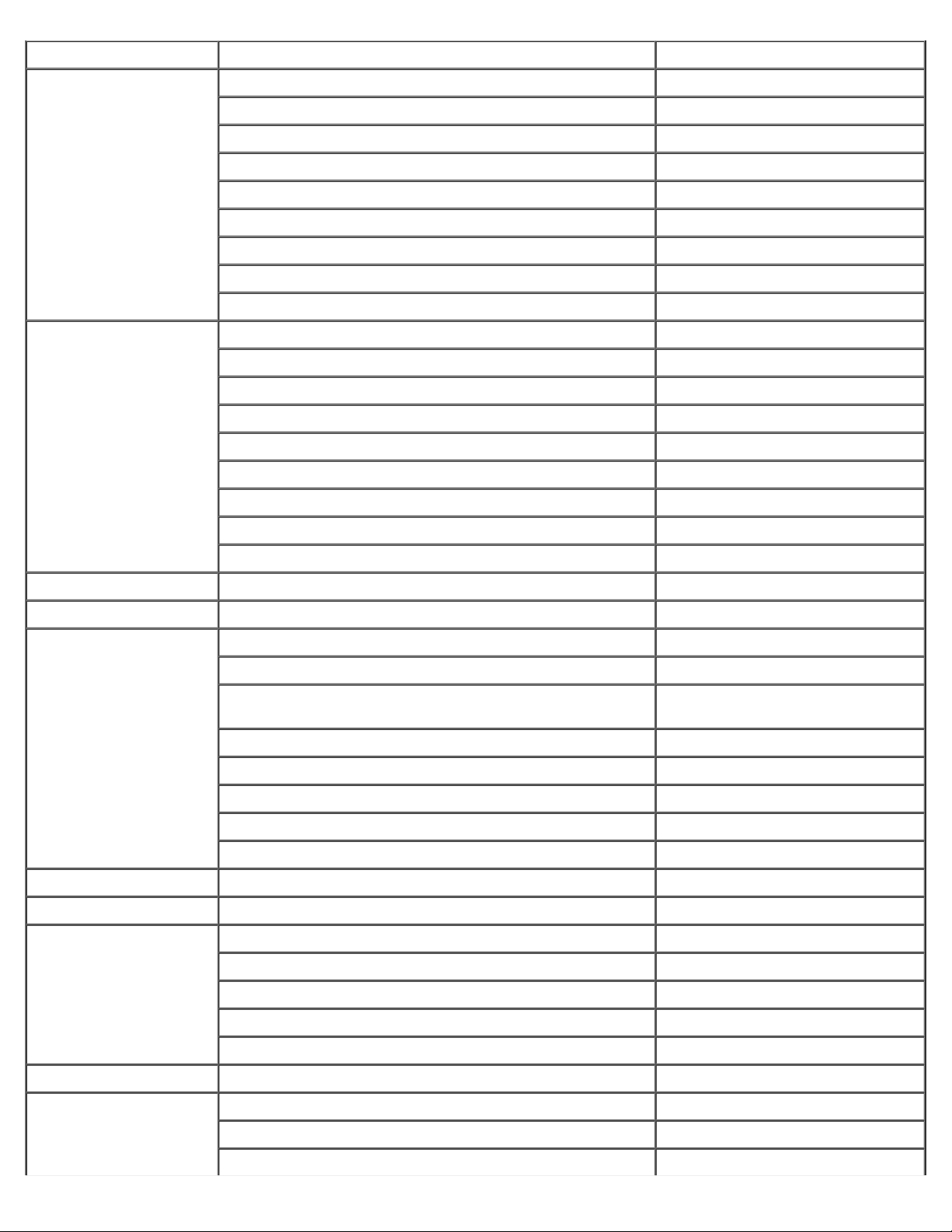
Aruba General Support toll-free: 800-1578
Australia (Sydney)
International Access
Code: 0011
Country Code: 61
City Code: 2
Austria (Vienna)
International Access
Code: 900
Country Code: 43
City Code: 1
E-mail (Australia): au_tech_support@dell.com
E-mail (New Zealand): nz_tech_support@dell.com
Home and Small Business 1-300-65-55-33
Government and Business toll-free: 1-800-633-559
Preferred Accounts Division (PAD) toll-free: 1-800-060-889
Customer Care toll-free: 1-800-819-339
Corporate Sales toll-free: 1-800-808-385
Transaction Sales toll-free: 1-800-808-312
Fax toll-free: 1-800-818-341
Website: support.euro.dell.com
E-mail: tech_support_central_europe@dell.com
Home/Small Business Sales 0820 240 530 00
Home/Small Business Fax 0820 240 530 49
Home/Small Business Customer Care 0820 240 530 14
Preferred Accounts/Corporate Customer Care 0820 240 530 16
Home/Small Business Technical Support 0820 240 530 14
Preferred Accounts/Corporate Technical Support 0660 8779
Switchboard 0820 240 530 00
Bahamas General Support toll-free: 1-866-278-6818
Barbados General Support 1-800-534-3066
Belgium (Brussels)
International Access
Code: 00
Country Code: 32
City Code: 2
Bermuda General Support 1-800-342-0671
Bolivia General Support toll-free: 800-10-0238
Brazil
International Access
Code: 00
Country Code: 55
City Code: 51
Website: support.euro.dell.com
E-mail: tech_be@dell.com
E-mail for French Speaking Customers:
support.euro.dell.com/be/fr/emaildell/
Technical Support 02 481 92 88
Customer Care 02 481 91 19
Corporate Sales 02 481 91 00
Fax 02 481 92 99
Switchboard 02 481 91 00
Website: www.dell.com/br
Customer Support, Technical Support 0800 90 3355
Tech Support Fax 51 481 5470
Customer Care Fax 51 481 5480
Sales 0800 90 3390
British Virgin Islands General Support toll-free: 1-866-278-6820
Brunei
Country Code: 673
Customer Technical Support (Penang, Malaysia) 604 633 4966
Customer Service (Penang, Malaysia) 604 633 4949
Transaction Sales (Penang, Malaysia) 604 633 4955
Page 6
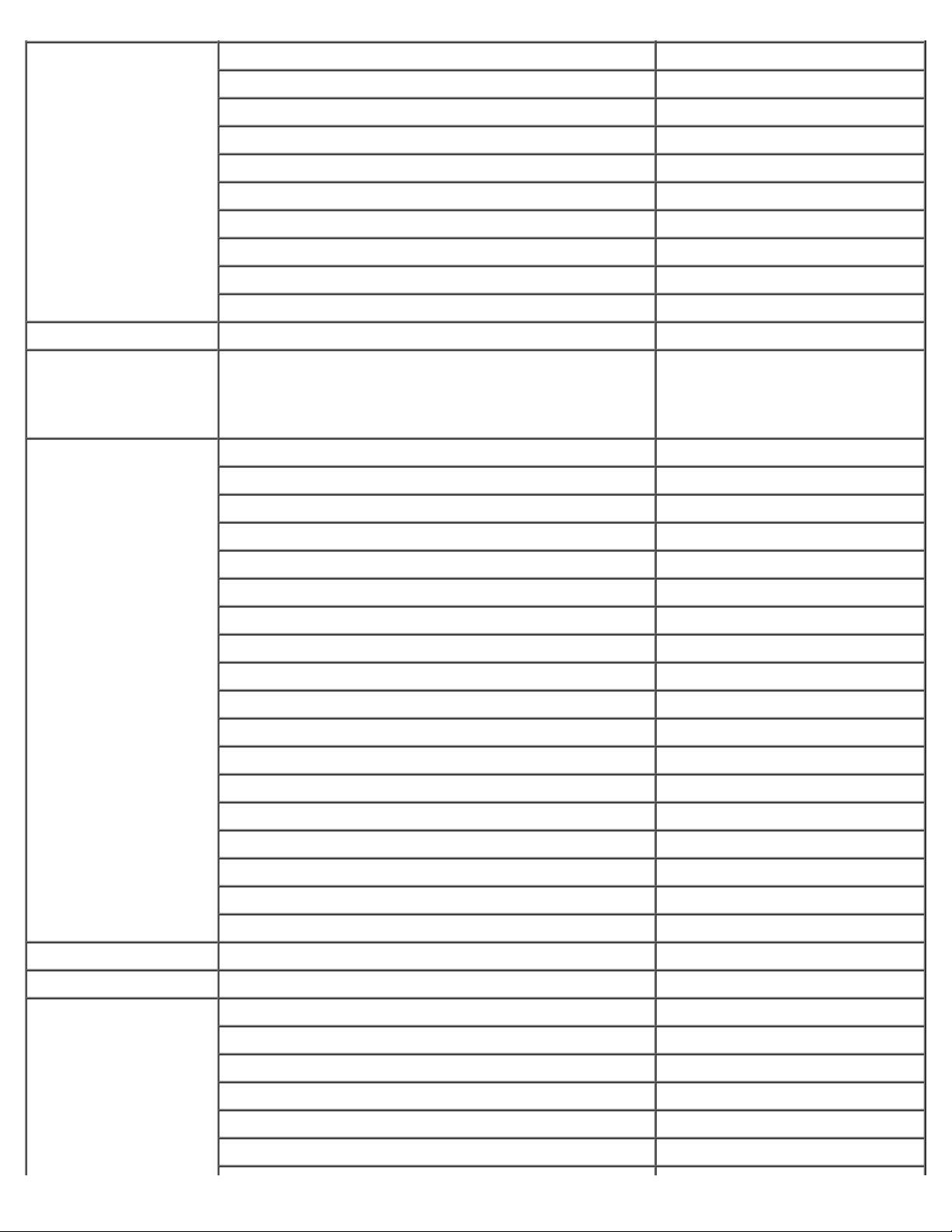
Canada (North York,
Ontario)
International Access
Code: 011
Cayman Islands General Support 1-800-805-7541
Online Order Status: www.dell.ca/ostatus
AutoTech (automated technical support) toll-free: 1-800-247-9362
TechFax toll-free: 1-800-950-1329
Customer Care (Home Sales/Small Business) toll-free: 1-800-847-4096
Customer Care (med./large business, government) toll-free: 1-800-326-9463
Technical Support (Home Sales/Small Business) toll-free: 1-800-847-4096
Technical Support (med./large bus., government) toll-free: 1-800-387-5757
Sales (Home Sales/Small Business) toll-free: 1-800-387-5752
Sales (med./large bus., government) toll-free: 1-800-387-5755
Spare Parts Sales & Extended Service Sales 1 866 440 3355
Chile (Santiago)
Country Code: 56
City Code: 2
China (Xiamen)
Country Code: 86
City Code: 592
Sales, Customer Support, and Technical Support toll-free: 1230-020-4823
Tech Support website: support.ap.dell.com/china
Tech Support E-mail: cn_support@dell.com
Tech Support Fax 818 1350
Home and Small Business Technical Support toll-free: 800 858 2437
Corporate Accounts Technical Support toll-free: 800 858 2333
Customer Experience toll-free: 800 858 2060
Home and Small Business toll-free: 800 858 2222
Preferred Accounts Division toll-free: 800 858 2062
Large Corporate Accounts GCP toll-free: 800 858 2055
Large Corporate Accounts Key Accounts toll-free: 800 858 2628
Large Corporate Accounts North toll-free: 800 858 2999
Large Corporate Accounts North Government and Education toll-free: 800 858 2955
Large Corporate Accounts East toll-free: 800 858 2020
Large Corporate Accounts East Government and Education toll-free: 800 858 2669
Large Corporate Accounts Queue Team toll-free: 800 858 2572
Large Corporate Accounts South toll-free: 800 858 2355
Large Corporate Accounts West toll-free: 800 858 2811
Large Corporate Accounts Spare Parts toll-free: 800 858 2621
Colombia General Support 980-9-15-3978
Costa Rica General Support 0800-012-0435
Czech Republic
(Prague)
International Access
Code: 00
Country Code: 420
City Code: 2
Website: support.euro.dell.com
E-mail: czech_dell@dell.com
Technical Support 02 2186 27 27
Customer Care 02 2186 27 11
Fax 02 2186 27 14
TechFax 02 2186 27 28
Page 7
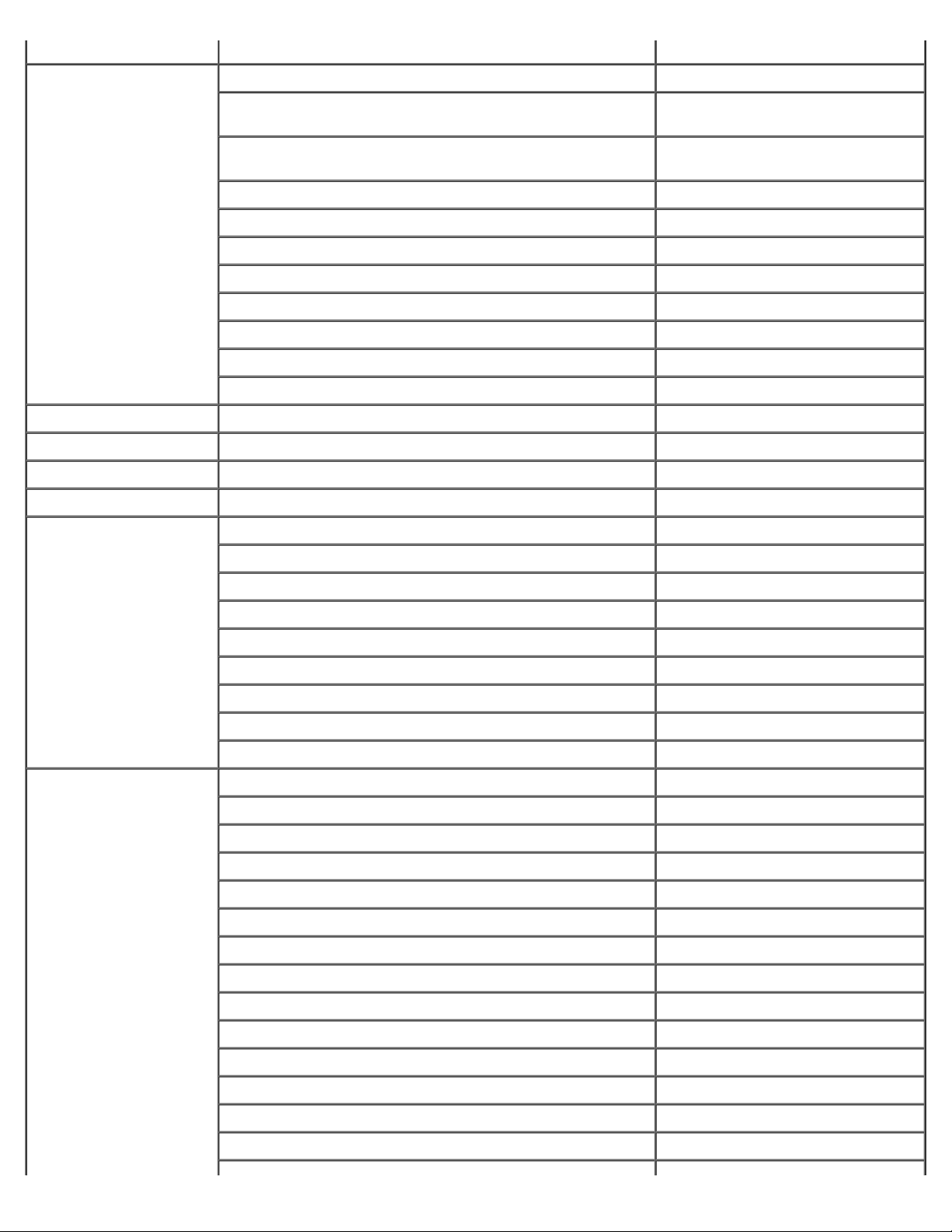
Switchboard 02 2186 27 11
Denmark
(Copenhagen)
International Access
Code: 00
Country Code: 45
Dominica General Support toll-free: 1-866-278-6821
Dominican Republic General Support 1-800-148-0530
Ecuador General Support toll-free: 999-119
El Salvador General Support 01-899-753-0777
Website: support.euro.dell.com
E-mail Support (portable computers):
den_nbk_support@dell.com
E-mail Support (desktop computers):
den_support@dell.com
E-mail Support (servers): Nordic_server_support@dell.com
Technical Support 7023 0182
Customer Care (Relational) 7023 0184
Home/Small Business Customer Care 3287 5505
Switchboard (Relational) 3287 1200
Fax Switchboard (Relational) 3287 1201
Switchboard (Home/Small Business) 3287 5000
Fax Switchboard (Home/Small Business) 3287 5001
Finland (Helsinki)
International Access
Code: 990
Country Code: 358
City Code: 9
France (Paris)
(Montpellier)
International Access
Code: 00
Country Code: 33
City Codes: (1) (4)
Website: support.euro.dell.com
E-mail: fin_support@dell.com
E-mail Support (servers): Nordic_support@dell.com
Technical Support 09 253 313 60
Technical Support Fax 09 253 313 81
Relational Customer Care 09 253 313 38
Home/Small Business Customer Care 09 693 791 94
Fax 09 253 313 99
Switchboard 09 253 313 00
Website: support.euro.dell.com
E-mail: support.euro.dell.com/fr/fr/emaildell/
Home and Small Business
Technical Support 0825 387 270
Customer Care 0825 823 833
Switchboard 0825 004 700
Switchboard (calls from outside of France) 04 99 75 40 00
Sales 0825 004 700
Fax 0825 004 701
Fax (calls from outside of France) 04 99 75 40 01
Corporate
Technical Support 0825 004 719
Customer Care 0825 338 339
Switchboard 01 55 94 71 00
Page 8
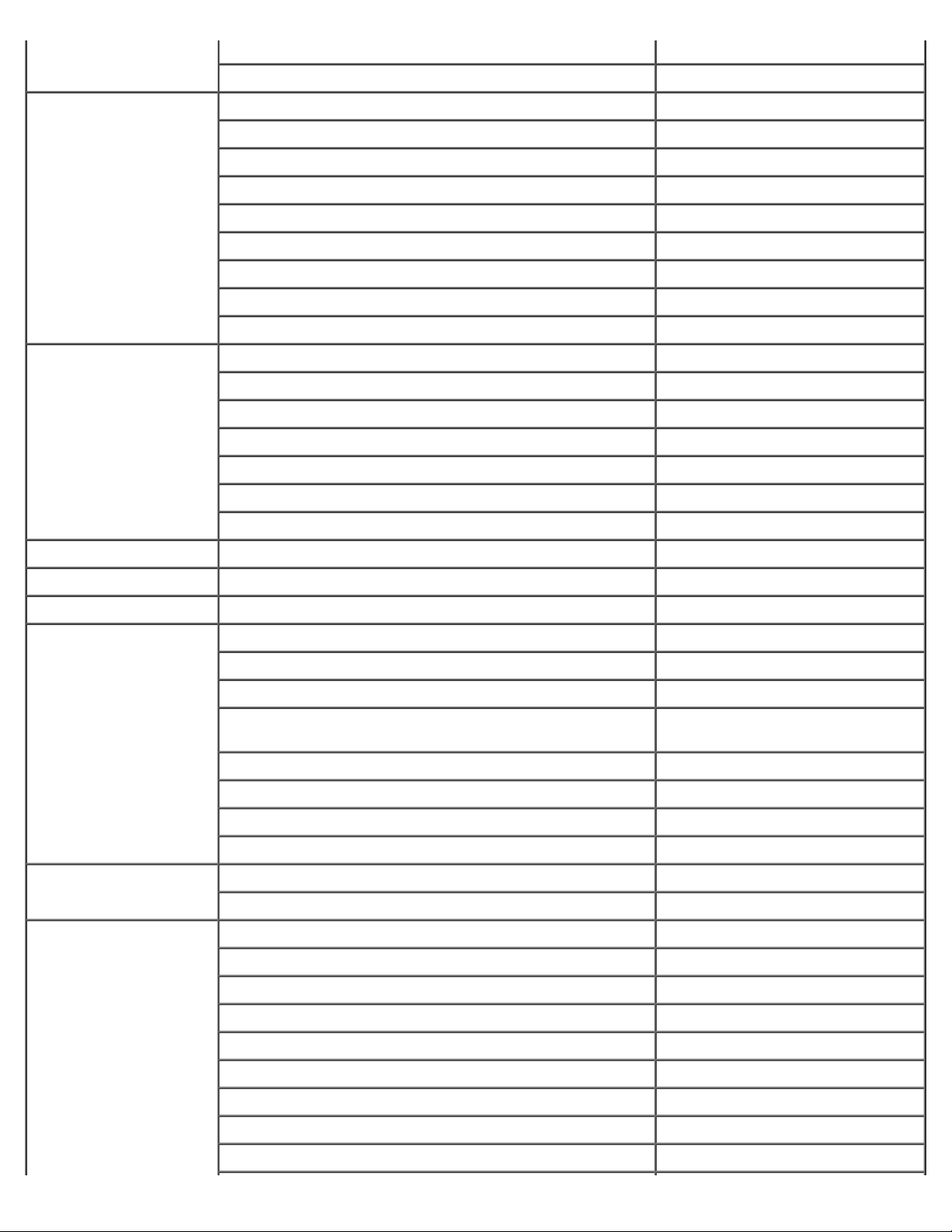
Sales 01 55 94 71 00
Fax 01 55 94 71 01
Germany (Langen)
International Access
Code: 00
Country Code: 49
City Code: 6103
Greece
International Access
Code: 00
Country Code: 30
Grenada General Support toll-free: 1-866-540-3355
Website: support.euro.dell.com
E-mail: tech_support_central_europe@dell.com
Technical Support 06103 766-7200
Home/Small Business Customer Care 0180-5-224400
Global Segment Customer Care 06103 766-9570
Preferred Accounts Customer Care 06103 766-9420
Large Accounts Customer Care 06103 766-9560
Public Accounts Customer Care 06103 766-9555
Switchboard 06103 766-7000
Website: support.euro.dell.com
E-mail: support.euro.dell.com/gr/en/emaildell/
Technical Support 080044149518
Gold Technical Support 08844140083
Switchboard 2108129800
Sales 2108129800
Fax 2108129812
Guatemala General Support 1-800-999-0136
Guyana General Support toll-free: 1-877-270-4609
Hong Kong
International Access
Code: 001
Country Code: 852
India Technical Support 1600 33 8045
Ireland (Cherrywood)
International Access
Code: 16
Country Code: 353
City Code: 1
Website: support.ap.dell.com
E-mail: ap_support@dell.com
Technical Support (Dimension™ and Inspiron™) 296 93188
Technical Support (OptiPlex™, Latitude™, and Dell
Precision™)
Customer Service (non-technical, post-sales issues) 800 93 8291
Transaction Sales toll-free: 800 96 4109
Large Corporate Accounts HK toll-free: 800 96 4108
Large Corporate Accounts GCP HK toll-free: 800 90 3708
Sales 1600 33 8044
Website: support.euro.dell.com
E-mail: dell_direct_support@dell.com
Ireland Technical Support 1850 543 543
U.K. Technical Support (dial within U.K. only) 0870 908 0800
Home User Customer Care 01 204 4014
296 93191
Small Business Customer Care 01 204 4014
U.K. Customer Care (dial within U.K. only) 0870 906 0010
Corporate Customer Care 1850 200 982
Corporate Customer Care (dial within U.K. only) 0870 907 4499
Page 9

Ireland Sales 01 204 4444
U.K. Sales (dial within U.K. only) 0870 907 4000
Fax/SalesFax 01 204 0103
Switchboard 01 204 4444
Italy (Milan)
International Access
Code: 00
Country Code: 39
City Code: 02
Jamaica General Support (dial from within Jamaica only) 1-800-682-3639
Japan (Kawasaki)
International Access
Code: 001
Country Code: 81
City Code: 44
Website: support.euro.dell.com
E-mail: support.euro.dell.com/it/it/emaildell/
Home and Small Business
Technical Support 02 577 826 90
Customer Care 02 696 821 14
Fax 02 696 821 13
Switchboard 02 696 821 12
Corporate
Technical Support 02 577 826 90
Customer Care 02 577 825 55
Fax 02 575 035 30
Switchboard 02 577 821
Website: support.jp.dell.com
Technical Support (servers) toll-free: 0120-198-498
Technical Support outside of Japan (servers) 81-44-556-4162
Technical Support (Dimension™ and Inspiron™) toll-free: 0120-198-226
Technical Support outside of Japan (Dimension and
Inspiron)
81-44-520-1435
Korea (Seoul)
International Access
Code: 001
Country Code: 82
Technical Support (Dell Precision™, OptiPlex™, and
Latitude™)
Technical Support outside of Japan (Dell Precision,
OptiPlex, and Latitude)
Faxbox Service 044-556-3490
24-Hour Automated Order Service 044-556-3801
Customer Care 044-556-4240
Business Sales Division (up to 400 employees) 044-556-1465
Preferred Accounts Division Sales (over 400 employees) 044-556-3433
Large Corporate Accounts Sales (over 3500 employees) 044-556-3430
Public Sales (government agencies, educational
institutions, and medical institutions)
Global Segment Japan 044-556-3469
Individual User 044-556-1760
Switchboard 044-556-4300
Technical Support toll-free: 080-200-3800
Sales toll-free: 080-200-3600
Customer Service (Seoul, Korea) toll-free: 080-200-3800
Customer Service (Penang, Malaysia) 604 633 4949
toll-free:0120-198-433
81-44-556-3894
044-556-1469
Page 10

City Code: 2
Fax 2194-6202
Switchboard 2194-6000
Latin America Customer Technical Support (Austin, Texas, U.S.A.) 512 728-4093
Customer Service (Austin, Texas, U.S.A.) 512 728-3619
Luxembourg
International Access
Code: 00
Country Code: 352
Macao
Country Code: 853
Malaysia (Penang)
Fax (Technical Support and Customer Service) (Austin,
Texas, U.S.A.)
Sales (Austin, Texas, U.S.A.) 512 728-4397
SalesFax (Austin, Texas, U.S.A.) 512 728-4600
Website: support.euro.dell.com
E-mail: tech_be@dell.com
Technical Support (Brussels, Belgium) 3420808075
Home/Small Business Sales (Brussels, Belgium) toll-free: 080016884
Corporate Sales (Brussels, Belgium) 02 481 91 00
Customer Care (Brussels, Belgium) 02 481 91 19
Fax (Brussels, Belgium) 02 481 92 99
Switchboard (Brussels, Belgium) 02 481 91 00
Technical Support toll-free: 0800 582
Customer Service (Penang, Malaysia) 604 633 4949
Transaction Sales toll-free: 0800 581
Technical Support toll-free: 1 800 888 298
512 728-3883
or 512 728-3772
International Access
Code: 00
Country Code: 60
City Code: 4
Mexico
International Access
Code: 00
Country Code: 52
Montserrat General Support toll-free: 1-866-278-6822
Netherlands Antilles General Support 001-800-882-1519
Netherlands
(Amsterdam)
International Access
Code: 00
Customer Service 04 633 4949
Transaction Sales toll-free: 1 800 888 202
Corporate Sales toll-free: 1 800 888 213
Customer Technical Support 001-877-384-8979
or 001-877-269-3383
Sales 50-81-8800
or 01-800-888-3355
Customer Service 001-877-384-8979
or 001-877-269-3383
Main 50-81-8800
or 01-800-888-3355
Website: support.euro.dell.com
E-mail (Technical Support):
(Enterprise): nl_server_support@dell.com
Country Code: 31
City Code: 20
(Latitude): nl_latitude_support@dell.com
(Inspiron): nl_inspiron_support@dell.com
Page 11
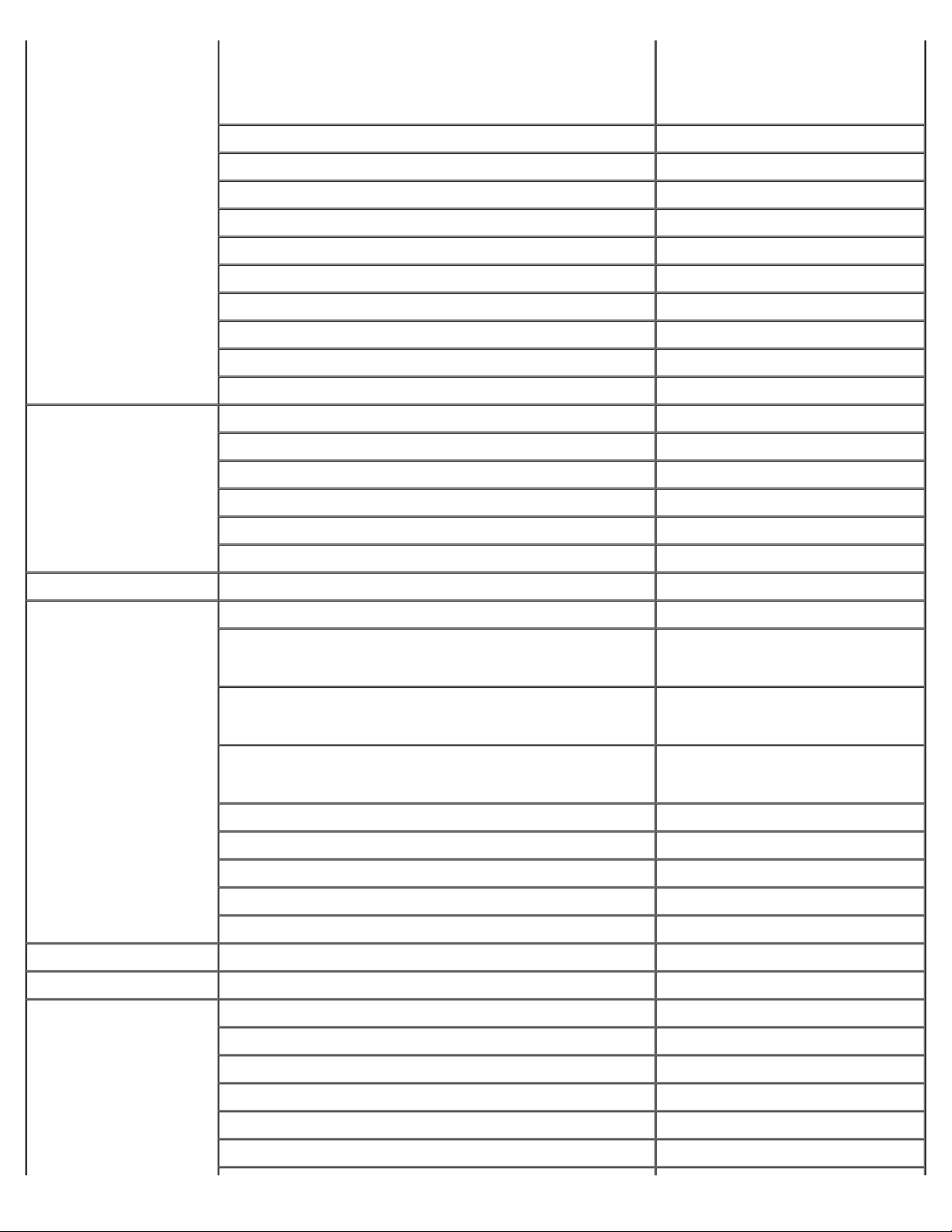
(Dimension): nl_dimension_support@dell.com
(OptiPlex): nl_optiplex_support@dell.com
(Dell Precision): nl_workstation_support@dell.com
Technical Support 020 674 45 00
Technical Support Fax 020 674 47 66
Home/Small Business Customer Care 020 674 42 00
Relational Customer Care 020 674 4325
Home/Small Business Sales 020 674 55 00
Relational Sales 020 674 50 00
Home/Small Business Sales Fax 020 674 47 75
Relational Sales Fax 020 674 47 50
Switchboard 020 674 50 00
Switchboard Fax 020 674 47 50
New Zealand
International Access
Code: 00
Country Code: 64
Nicaragua General Support 001-800-220-1006
Norway (Lysaker)
International Access
Code: 00
Country Code: 47
E-mail (New Zealand): nz_tech_support@dell.com
E-mail (Australia): au_tech_support@dell.com
Home and Small Business 0800 446 255
Government and Business 0800 444 617
Sales 0800 441 567
Fax 0800 441 566
Website: support.euro.dell.com
E-mail Support (portable computers):
nor_nbk_support@dell.com
E-mail Support (desktop computers):
nor_support@dell.com
E-mail Support (servers):
nordic_server_support@dell.com
Technical Support 671 16882
Relational Customer Care 671 17514
Home/Small Business Customer Care 23162298
Switchboard 671 16800
Fax Switchboard 671 16865
Panama General Support 001-800-507-0962
Peru General Support 0800-50-669
Poland (Warsaw)
International Access
Code: 011
Country Code: 48
City Code: 22
Website: support.euro.dell.com
E-mail: pl_support@dell.com
Customer Service Phone 57 95 700
Customer Care 57 95 999
Sales 57 95 999
Customer Service Fax 57 95 806
Page 12
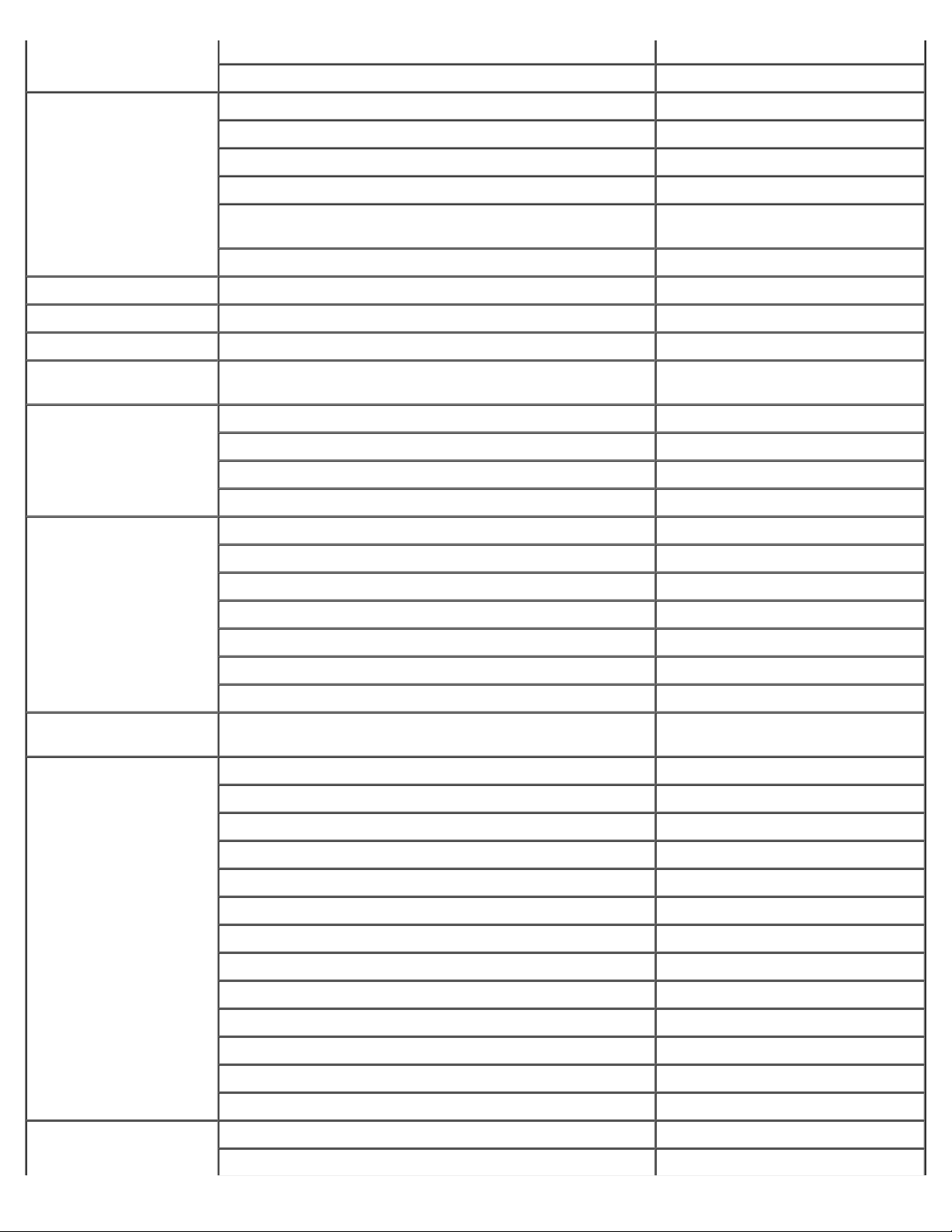
Reception Desk Fax 57 95 998
Switchboard 57 95 999
Portugal
International Access
Code: 00
Country Code: 351
Puerto Rico General Support 1-800-805-7545
St. Kitts and Nevis General Support toll-free: 1-877-441-4731
St. Lucia General Support 1-800-882-1521
St. Vincent and the
Grenadines
Singapore (Singapore)
International Access
Code: 005
Country Code: 65
South Africa
(Johannesburg)
International Access
Code:
09/091
Country Code: 27
City Code: 11
Website: support.euro.dell.com
E-mail: support.euro.dell.com/pt/en/emaildell/
Technical Support 707200149
Customer Care 800 300 413
Sales 800 300 410 or 800 300 411 or
800 300 412 or 21 422 07 10
Fax 21 424 01 12
General Support toll-free: 1-877-270-4609
Technical Support toll-free: 800 6011 051
Customer Service (Penang, Malaysia) 604 633 4949
Transaction Sales toll-free: 800 6011 054
Corporate Sales toll-free: 800 6011 053
Website: support.euro.dell.com
E-mail: dell_za_support@dell.com
Technical Support 011 709 7710
Customer Care 011 709 7707
Sales 011 709 7700
Fax 011 706 0495
Switchboard 011 709 7700
Southeast Asian and
Pacific Countries
Spain (Madrid)
International Access
Code: 00
Country Code: 34
City Code: 91
Sweden (Upplands
Vasby)
Customer Technical Support, Customer Service, and Sales
(Penang, Malaysia)
Website: support.euro.dell.com
E-mail: support.euro.dell.com/es/es/emaildell/
Home and Small Business
Technical Support 902 100 130
Customer Care 902 118 540
Sales 902 118 541
Switchboard 902 118 541
Fax 902 118 539
Corporate
Technical Support 902 100 130
Customer Care 902 118 546
Switchboard 91 722 92 00
Fax 91 722 95 83
Website: support.euro.dell.com
E-mail: swe_support@dell.com
604 633 4810
Page 13
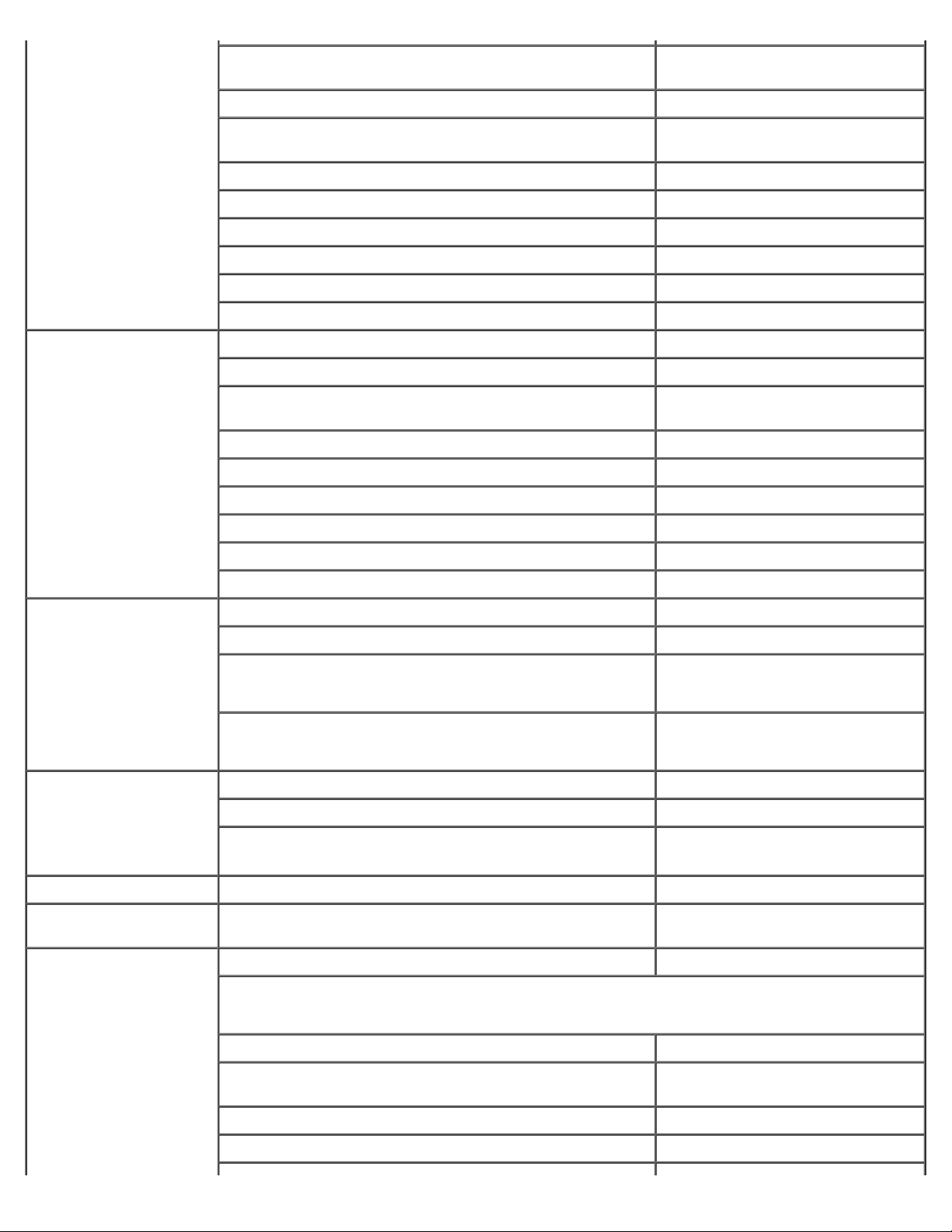
International Access
Code: 00
Country Code: 46
City Code: 8
E-mail Support for Latitude and Inspiron:
Swe-nbk_kats@dell.com
E-mail Support for OptiPlex: Swe_kats@dell.com
E-mail Support for Servers:
Nordic_server_support@dell.com
Technical Support 08 590 05 199
Relational Customer Care 08 590 05 642
Home/Small Business Customer Care 08 587 70 527
Employee Purchase Program (EPP) Support 20 140 14 44
Fax Technical Support 08 590 05 594
Sales 08 590 05 185
Switzerland (Geneva)
International Access
Code: 00
Country Code: 41
City Code: 22
Taiwan
International Access
Code: 002
Country Code: 886
Thailand
Website: support.euro.dell.com
E-mail: swisstech@dell.com
E-mail for French-speaking HSB and Corporate Customers:
support.euro.dell.com/ch/fr/emaildell/
Technical Support (Home and Small Business) 0844 811 411
Technical Support (Corporate) 0844 822 844
Customer Care (Home and Small Business) 0848 802 202
Customer Care (Corporate) 0848 821 721
Fax 022 799 01 90
Switchboard 022 799 01 01
Technical Support (portable and desktop computers) toll-free: 00801 86 1011
Technical Support (servers) toll-free: 0080 60 1256
Transaction Sales toll-free: 0080 651 228
or 0800 33 556
Corporate Sales toll-free: 0080 651 227
or 0800 33 555
Technical Support toll-free: 0880 060 07
International Access
Code: 001
Country Code: 66
Trinidad/Tobago General Support 1-800-805-8035
Turks and Caicos
Islands
U.K. (Bracknell)
International Access
Code: 00
Country Code: 44
City Code: 1344
Customer Service (Penang, Malaysia) 604 633 4949
Sales toll-free: 0880 060 09
General Support toll-free: 1-866-540-3355
Website: support.euro.dell.com
Customer Care website: support.euro.dell.com/uk/en/ECare/Form/Home.asp
E-mail: dell_direct_support@dell.com
Technical Support (Corporate/Preferred Accounts/PAD
[1000+ employees])
Technical Support (direct/PAD and general) 0870 908 0800
Global Accounts Customer Care 01344 373 186
0870 908 0500
Page 14
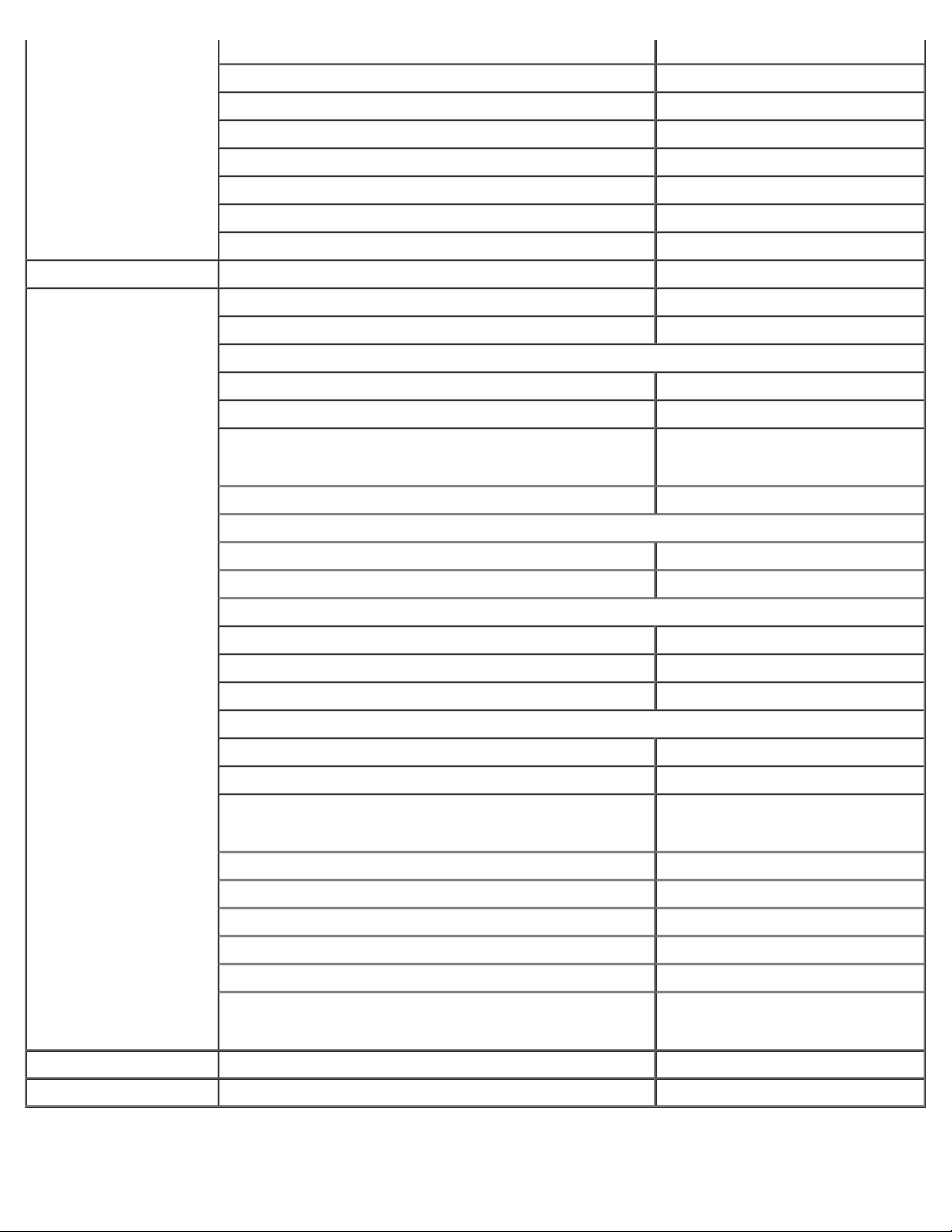
Home and Small Business Customer Care 0870 906 0010
Corporate Customer Care 01344 373 185
Preferred Accounts (500–5000 employees) Customer Care 0870 906 0010
Central Government Customer Care 01344 373 193
Local Government & Education Customer Care 01344 373 199
Health Customer Care 01344 373 194
Home and Small Business Sales 0870 907 4000
Corporate/Public Sector Sales 01344 860 456
Uruguay General Support toll-free: 000-413-598-2521
U.S.A. (Austin, Texas)
International Access
Code: 011
Country Code: 1
Automated Order-Status Service toll-free: 1-800-433-9014
AutoTech (portable and desktop computers) toll-free: 1-800-247-9362
Consumer (Home and Home Office)
Technical Support toll-free: 1-800-624-9896
Customer Service toll-free: 1-800-624-9897
DellNet™ Service and Support toll-free: 1-877-Dellnet
(1-877-335-5638)
Employee Purchase Program (EPP) Customers toll-free: 1-800-695-8133
Financial Services website: www.dellfinancialservices.com
Financial Services (lease/loans) toll-free: 1-877-577-3355
Financial Services (Dell Preferred Accounts [DPA]) toll-free: 1-800-283-2210
Business
Customer Service and Technical Support toll-free: 1-800-822-8965
Employee Purchase Program (EPP) Customers toll-free: 1-800-695-8133
Projectors Technical Support toll-free: 1-877-459-7298
Public (government, education, and healthcare)
Customer Service and Technical Support toll-free: 1-800-456-3355
Employee Purchase Program (EPP) Customers toll-free: 1-800-234-1490
Dell Sales toll-free: 1-800-289-3355
or toll-free: 1-800-879-3355
Dell Outlet Store (Dell refurbished computers) toll-free: 1-888-798-7561
Software and Peripherals Sales toll-free: 1-800-671-3355
Spare Parts Sales toll-free: 1-800-357-3355
Extended Service and Warranty Sales toll-free: 1-800-247-4618
Fax toll-free: 1-800-727-8320
Dell Services for the Deaf, Hard-of-Hearing, or Speech-
Impaired
U.S. Virgin Islands General Support 1-877-673-3355
Venezuela General Support 8001-3605
toll-free: 1-877-DELLTTY
(1-877-335-5889)
Page 15
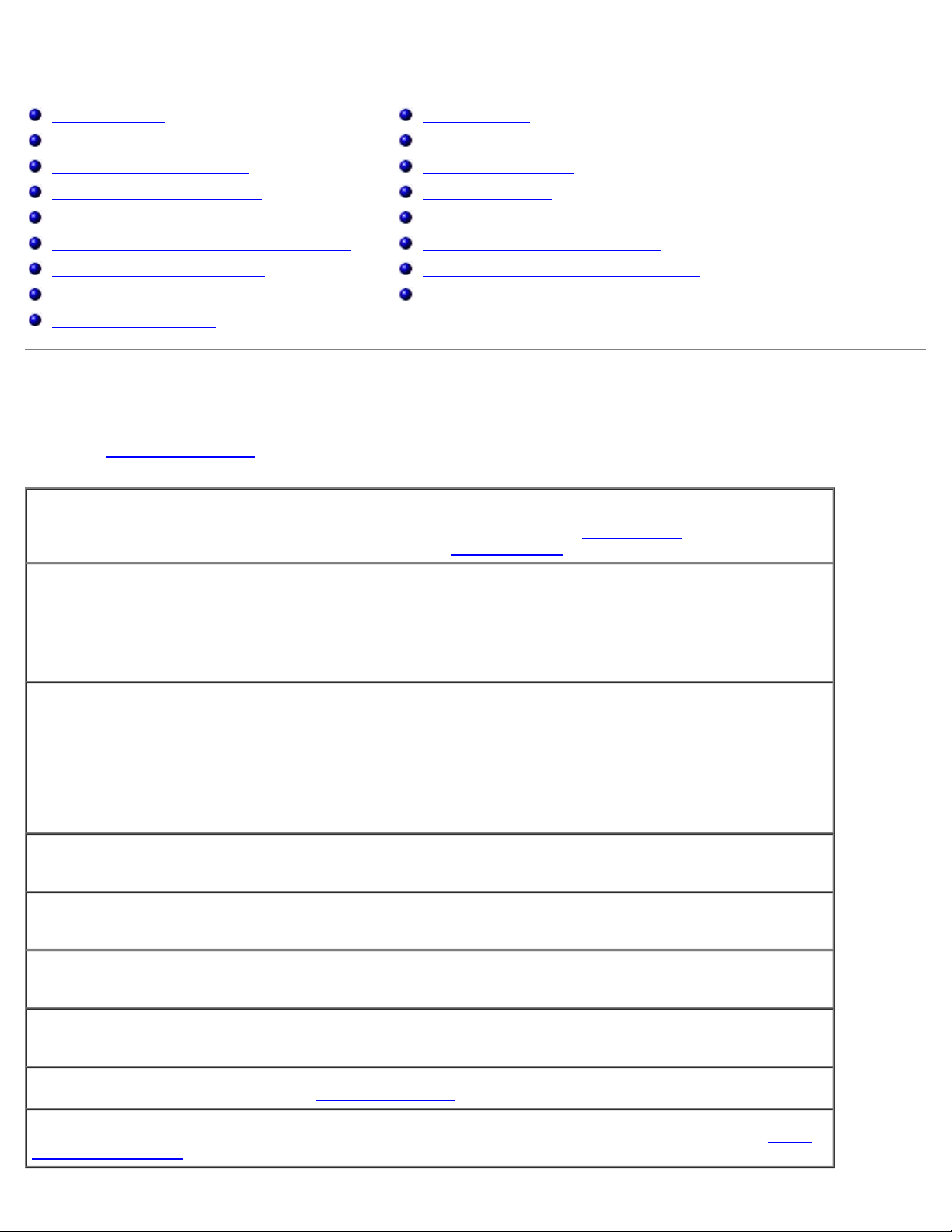
Solving Problems
Power Problems
Error Messages
Video and Display Problems
Sound and Speaker Problems
Printer Problems
Modem and Internet Connection Problems
Touch Pad or Mouse Problems
External Keyboard Problems
Unexpected Characters
Power Problems
Fill out the Diagnostics Checklist as you complete these checks.
Check the power light — When the power light is lit or blinking, the computer has power. If the power light
is blinking, the computer is in standby mode—press the power button to exit standby mode
press the power button to turn on the computer or to exit hibernate mode
Drive Problems
PC Card Problems
Smart Card Problems
Network Problems
General Program Problems
If Your Dell™ Computer Gets Wet
If You Drop or Damage Your Computer
Resolving Other Technical Problems
. If the light is off,
.
Charge the battery — The battery charge may be depleted.
1. Reinstall the battery.
2. Use the AC adapter to connect the computer to an electrical outlet.
3. Turn on the computer.
Check the battery status light — If the battery status light flashes orange or is a steady orange the battery
charge is low or depleted. Connect the computer to an electrical outlet.
If the battery status light flashes green and orange, the battery is too warm to charge. Shut down the
computer, disconnect the computer from the electrical outlet, and then let the battery and computer cool to
room temperature.
If the battery status light rapidly flashes orange, the battery may be defective. Contact Dell.
Test the electrical outlet — Ensure that the electrical outlet is working by testing it with another device, such
as a lamp.
Check the AC adapter — Check the AC adapter cable connections. If the AC adapter has a light, ensure that
the light is on.
Connect the computer directly to an electrical outlet — Bypass power protection devices, power strips,
and the extension cable to verify that the computer turns on.
Eliminate possible interference — Turn off nearby fans, fluorescent lights, halogen lamps, or other
appliances.
Adjust the power properties — See "Power Management
Reseat the memory modules — If the computer power light turns on but the display remains blank, reseat
the memory modules.
."
Page 16
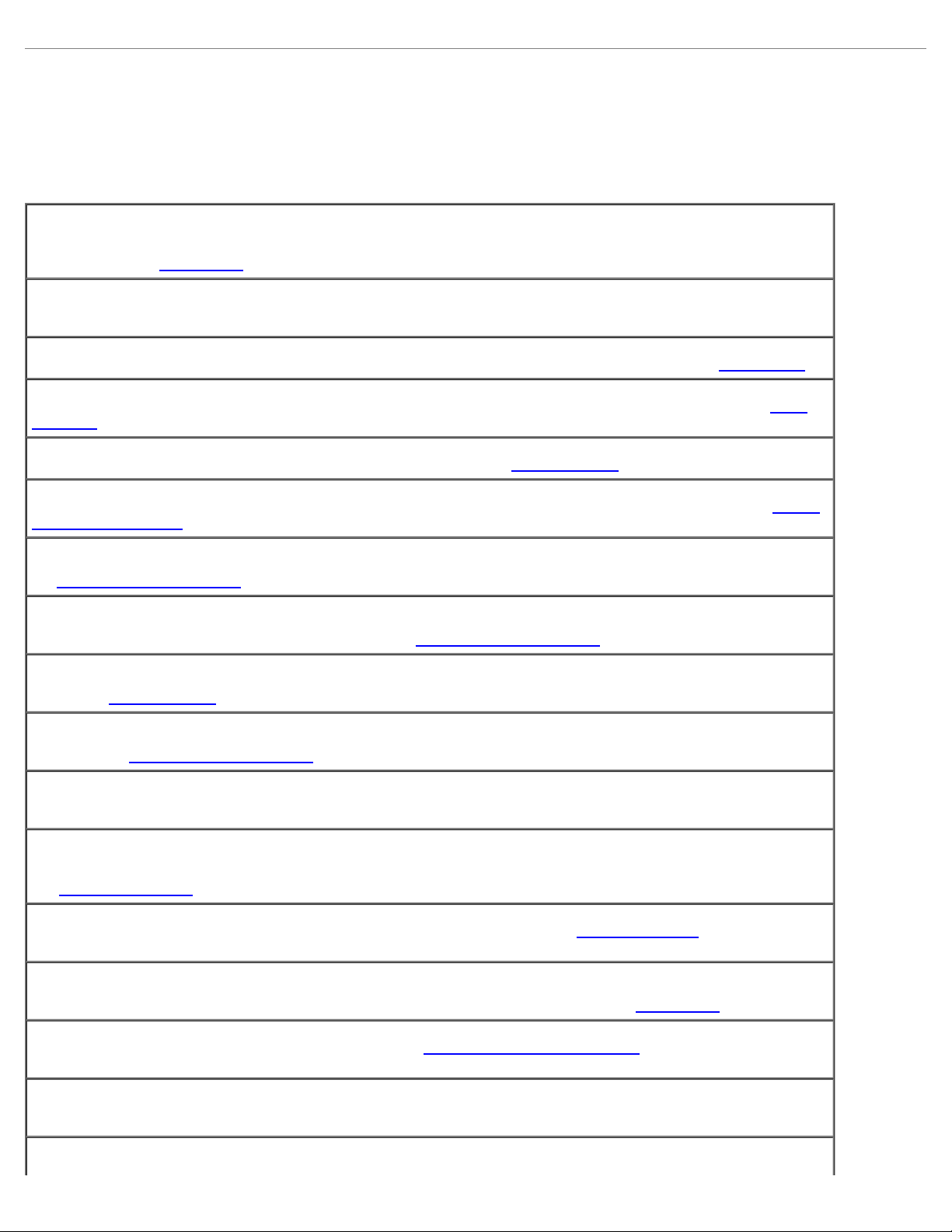
Error Messages
If the message is not listed, see the documentation for the operating system or the program that was running at the time the
message appeared.
Auxiliary device failure — The touch pad, track stick, or external mouse may be faulty. For an external
mouse, check the cable connection. Enable the Pointing Device option in the system setup program. If the
problem persists, contact Dell
Bad command or file name — Ensure that you have spelled the command correctly, put spaces in the proper
place, and used the correct pathname.
.
Cache disabled due to failure — The primary cache internal to the microprocessor has failed. Contact Dell
CD drive controller failure — The CD drive does not respond to commands from the computer. See "Drive
Problems."
Data error — The floppy or hard drive cannot read the data. See "Drive Problems."
Decreasing available memory — One or more memory modules may be faulty or improperly seated. Reseat
the memory modules and, if necessary, replace them.
Disk C: failed initialization — The hard drive failed initialization. Run the Hard-Disk Drive tests as described
in "Using the Dell Diagnostics
Floppy drive 0 seek failure — The system configuration information may not match the hardware
configuration. Run the Diskette tests as described in "Using the Dell Diagnostics
Diskette read failure — The floppy disk may be defective. If the drive access light turns on, try a different
disk. See "Drive Problems
Diskette subsystem reset failed — The floppy drive controller may be faulty. Run the Diskette tests as
described in "Using the Dell Diagnostics
Diskette write-protected — Because the floppy disk is write-protected, the operation cannot be completed.
Slide the write-protect notch.
."
."
."
."
.
Drive not ready — The operation requires a floppy disk in the drive or a hard drive in the bay before it can
continue. Insert a floppy disk, or push the floppy disk all the way into the drive until the eject button pops out.
Or, install a hard drive
Error reading PCMCIA card — The computer cannot identify the PC Card. Reinsert the card or try another PC
Card.
Extended memory size has changed — The amount of memory recorded in NVRAM does not match the
memory installed in the computer. Restart the computer. If the error appears again, contact Dell
Gate A20 failure — A memory module may be loose. Reinstall the memory modules and, if necessary, replace
them.
General failure — The operating system is unable to carry out the command. The message is usually followed
by specific information—for example, Printer out of paper. Take the appropriate action.
Hard-disk drive configuration error — The computer cannot identify the drive type. Turn off the computer,
in the hard drive bay.
.
Page 17
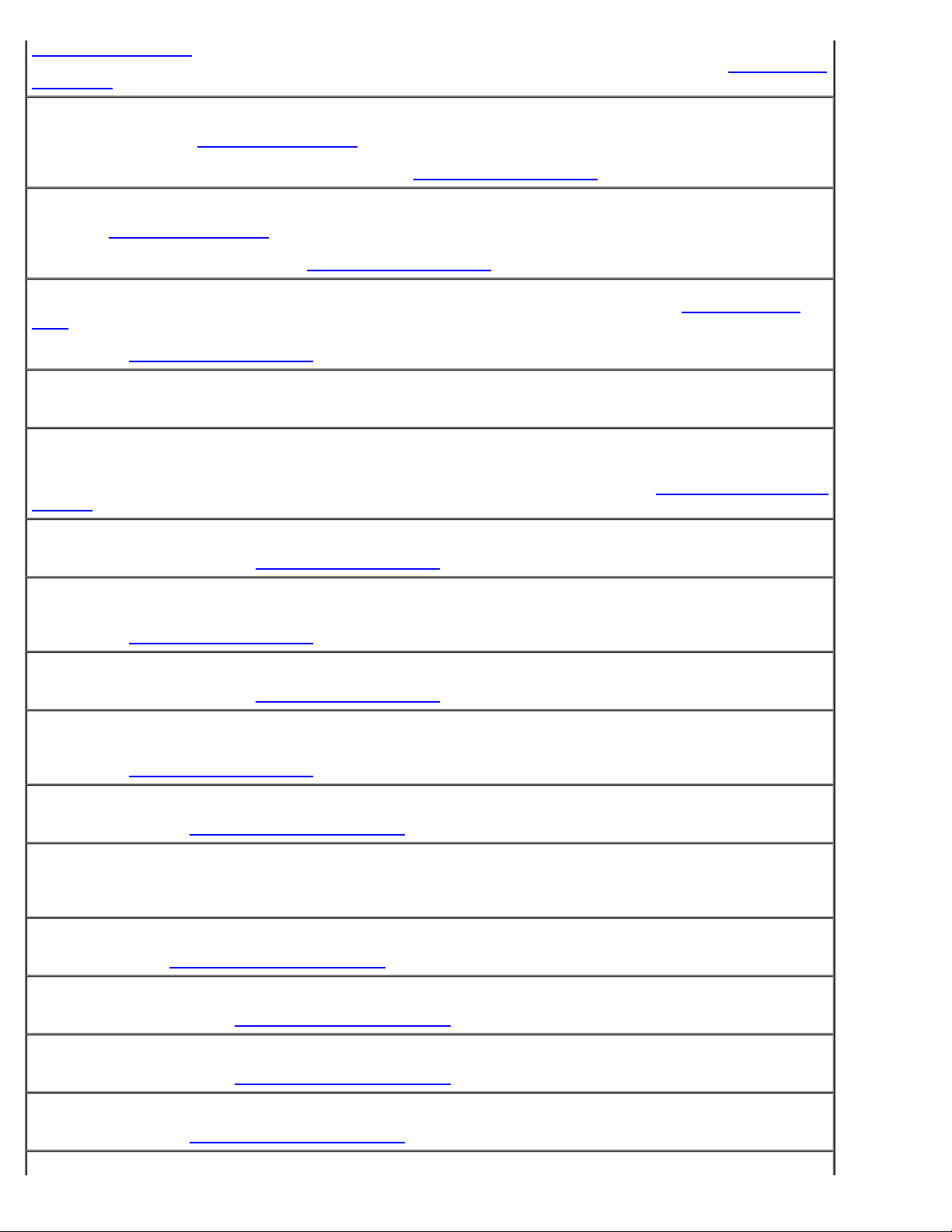
remove the hard drive, and boot the computer from a bootable floppy disk or CD. Then turn off the computer,
reinstall the hard drive, and restart the computer. Run the Hard-Disk Drive tests as described in "Using the Dell
Diagnostics."
Hard-disk drive controller failure 0 — The hard drive does not respond to commands from the computer.
Turn off the computer, remove the hard drive
turn off the computer, reinstall the hard drive, and restart the computer. If the problem persists, try another
drive. Run the Hard-Disk Drive tests as described in "Using the Dell Diagnostics
Hard-disk drive failure — The hard drive does not respond to commands from the computer. Turn off the
computer, remove the hard drive
computer, reinstall the hard drive, and restart the computer. If the problem persists, try another drive. Run the
Hard-Disk Drive tests as described in "Using the Dell Diagnostics
Hard-disk drive read failure — The hard drive may be defective. Turn off the computer, remove the hard
drive, and boot the computer from a bootable floppy disk or CD. Then turn off the computer, reinstall the hard
drive, and restart the computer. If the problem persists, try another drive. Run the Hard-Disk Drive tests as
described in "Using the Dell Diagnostics
Insert bootable media — The operating system is trying to boot to a nonbootable floppy disk or CD. Insert a
bootable floppy disk or CD.
Invalid configuration information-please run System Setup Program — The system configuration
information does not match the hardware configuration. The message is most likely to occur after a memory
module is installed. Correct the appropriate options in the system setup program. See "Using the System Setup
Program."
, and boot the computer from a bootable floppy disk or CD. Then turn off the
, and boot the computer from a bootable floppy disk or CD. Then
."
."
."
Keyboard clock line failure — For external keyboards, check the cable connection. Run the Keyboard
Controller test as described in "Using the Dell Diagnostics
Keyboard controller failure — For external keyboards, check the cable connection. Restart the computer,
and avoid touching the keyboard or the mouse during the boot routine. Run the Keyboard Controller test as
described in "Using the Dell Diagnostics
Keyboard data line failure — For external keyboards, check the cable connection. Run the Keyboard
Controller test as described in "Using the Dell Diagnostics
Keyboard stuck key failure — For external keyboards or keypads, check the cable connection. Restart the
computer, and avoid touching the keyboard or keys during the boot routine. Run the Stuck Key test as
described in "Using the Dell Diagnostics
Memory address line failure at address, read value expecting value — A memory module may be faulty
or improperly seated. Reinstall the memory modules
Memory allocation error — The software you are attempting to run is conflicting with the operating system,
another program, or a utility. Turn off the computer, wait 30 seconds, and then restart it. Try to run the
program again. If the error message still appears, see the software documentation.
Memory data line failure at address, read value expecting value — A memory module may be faulty or
improperly seated. Reinstall the memory modules
."
."
and, if necessary, replace them.
."
."
and, if necessary, replace them.
Memory double word logic failure at address, read value expecting value — A memory module may be
faulty or improperly seated. Reinstall the memory modules
Memory odd/even logic failure at address, read value expecting value — A memory module may be
faulty or improperly seated. Reinstall the memory modules
Memory write/read failure at address, read value expecting value — A memory module may be faulty
or improperly seated. Reinstall the memory modules
and, if necessary, replace them.
and, if necessary, replace them.
and, if necessary, replace them.
Page 18
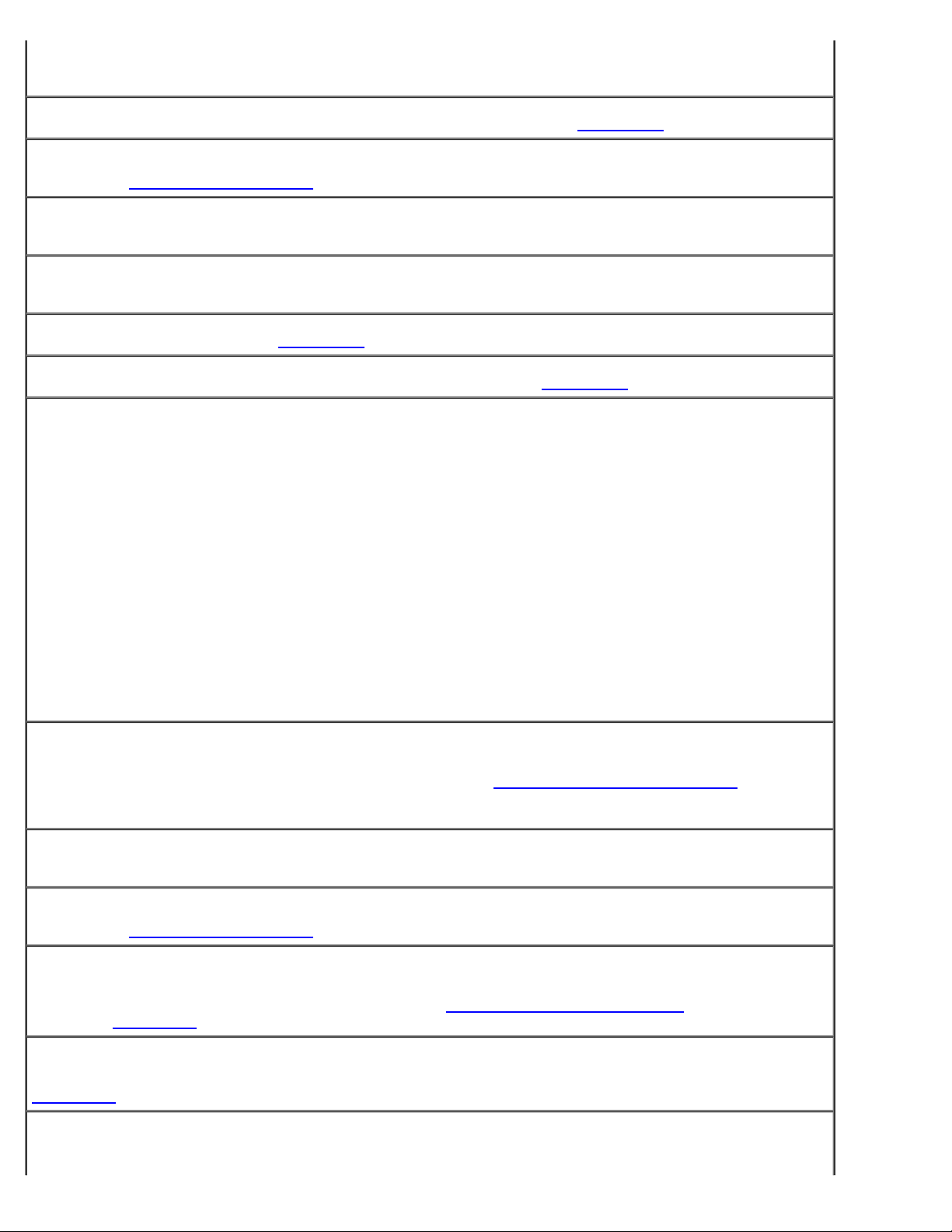
No boot device available — The computer cannot find the floppy disk or hard drive. If the floppy drive is
your boot device, ensure that a bootable floppy disk is in the drive. If the hard drive is your boot device,
ensure that the drive is installed, properly seated, and partitioned as a boot device.
No boot sector on hard drive — The operating system may be corrupted. Contact Dell
No timer tick interrupt — A chip on the system board may be malfunctioning. Run the System Set tests as
described in "Using the Dell Diagnostics
Non-system disk or disk error — A floppy disk is in the floppy drive. Remove the floppy disk and restart the
computer.
Not a boot diskette — The operating system is trying to boot to a nonbootable floppy disk. Insert a bootable
floppy disk.
."
.
Operating system not found — Contact Dell
Optional ROM bad checksum — The optional ROM apparently failed. Contact Dell.
A required .DLL file was not found — The program that you are trying to open is missing an essential file.
Remove and then reinstall the program.
Microsoft® Windows® XP
1. Click the Start button and click Control Panel.
2. Click Add or Remove Programs.
3. Select the program you want to remove.
4. Click Remove or Change/Remove and follow the prompts on the screen.
5. See the program documentation for installation instructions.
Windows 2000
1. Click the Start button, point to Settings, and then click Control Panel.
2. Double-click the Add/Remove Programs icon.
3. Select the program that you want to remove.
4. Click Change or Remove Programs.
5. See the program documentation for installation instructions.
Sector not found — The operating system cannot locate a sector on the floppy or hard drive. You may have a
defective sector or corrupted FAT on the floppy disk or hard drive. Run the Windows error-checking utility to
check the file structure on the floppy disk or hard drive. See the Windows Help and Support Center
Windows 2000) for instructions. If a large number of sectors are defective, back up the data (if possible), and
then reformat the floppy disk or hard drive.
.
(Help in
Seek error — The operating system cannot find a specific track on the floppy disk or hard drive. If the error is
on the floppy disk, try another floppy disk.
Shutdown failure — A chip on the system board may be malfunctioning. Run the System Set tests as
described in "Using the Dell Diagnostics
Time-of-day clock lost power — System configuration settings are corrupted. Connect your computer to an
electrical outlet to charge the battery. If the problem persists, try to restore the data by entering the system
setup program. Then immediately exit the program. See "Using the System Setup Program
reappears, contact Dell
Time-of-day clock stopped — The reserve battery that supports the system configuration settings may
require recharging. Connect your computer to an electrical outlet to charge the battery. If the problem persists,
contact Dell
Time-of-day not set-please run the System Setup program — The time or date stored in the system
setup program does not match the system clock. Correct the settings for the Date and Time options. See
.
.
."
." If the message
Page 19
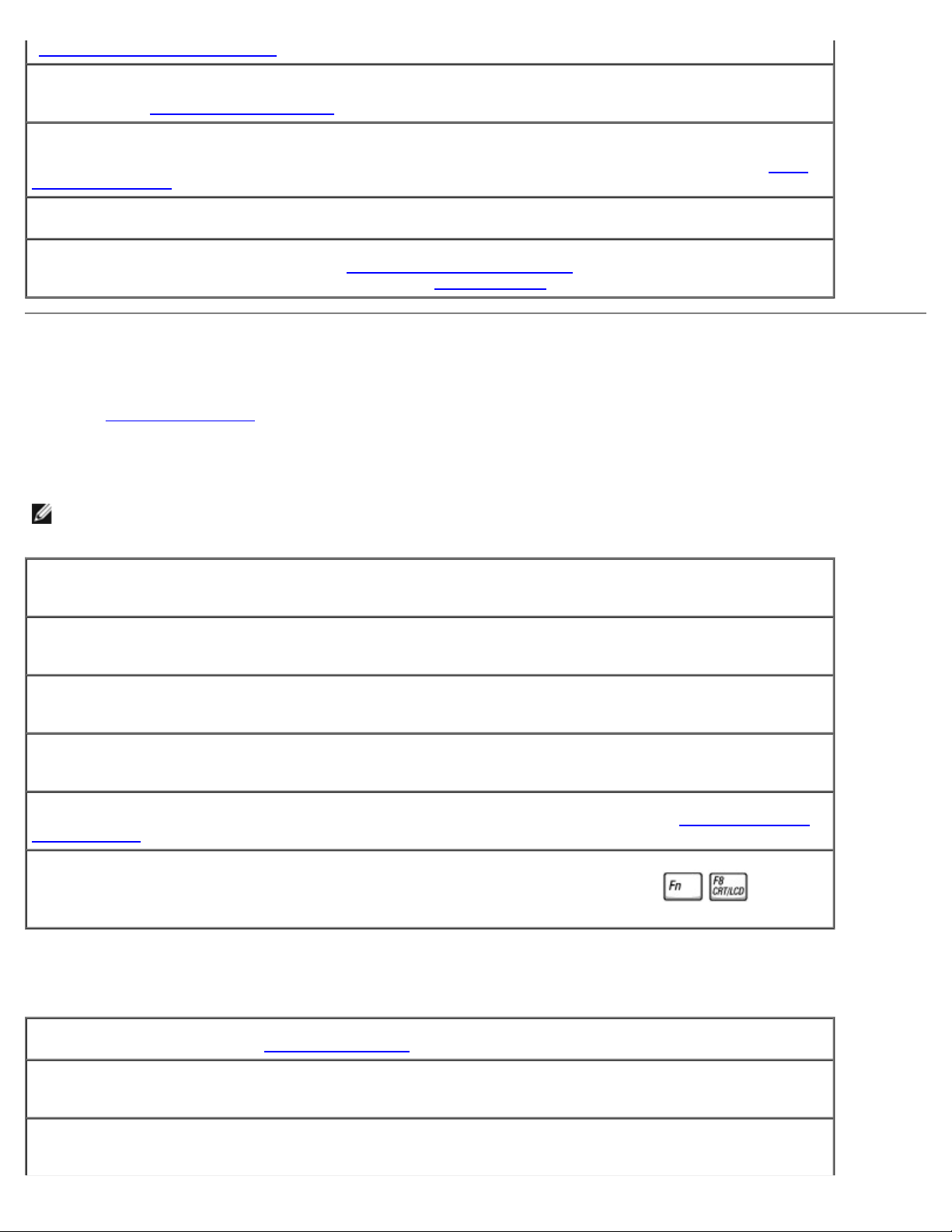
"Using the System Setup Program."
Timer chip counter 2 failed — A chip on the system board may be malfunctioning. Run the System Set tests
as described in "Using the Dell Diagnostics
Unexpected interrupt in protected mode — The keyboard controller may be malfunctioning, or a memory
module may be loose. Run the System Memory tests and the Keyboard Controller test as described in "Using
the Dell Diagnostics."
x:\ is not accessible. The device is not ready — Insert a disk into the drive and try again.
Warning: Battery is critically low — The battery is running out of charge. Replace the battery, or connect
the computer to an electrical outlet. Otherwise, activate hibernate mode
."
or turn off the computer.
Video and Display Problems
Fill out the Diagnostics Checklist as you complete these checks.
If the display is blank
NOTE: If you are using a program that requires a higher resolution than your computer supports, it is recommended
that you attach an external monitor to your computer.
Check the battery — If you are using a battery to power your computer, the battery charge may be depleted.
Connect the computer to an electrical outlet using the AC adapter, and turn on the computer.
Test the electrical outlet — Ensure that the electrical outlet is working by testing it with another device, such
as a lamp.
Check the AC adapter — Check the AC adapter cable connections. If the AC adapter has a light, ensure that
the light is on.
Connect the computer directly to an electrical outlet — Bypass power protection devices, power strips,
and the extension cable to verify that the computer turns on.
Adjust the power properties — Search for the keyword standby in Windows Help or the Windows Help and
Support Center.
Switch the video image — If your computer is attached to an external monitor, press
the video image to the display.
to switch
If the display is difficult to read
Adjust the brightness — See "Adjusting Brightness" for instructions on adjusting the brightness.
Move the subwoofer away from the computer or monitor — If your external speaker system includes a
subwoofer, ensure that the subwoofer is at least 60 cm (2 ft) away from the computer or external monitor.
Eliminate possible interference — Turn off nearby fans, fluorescent lights, halogen lamps, or other
appliances.
Page 20
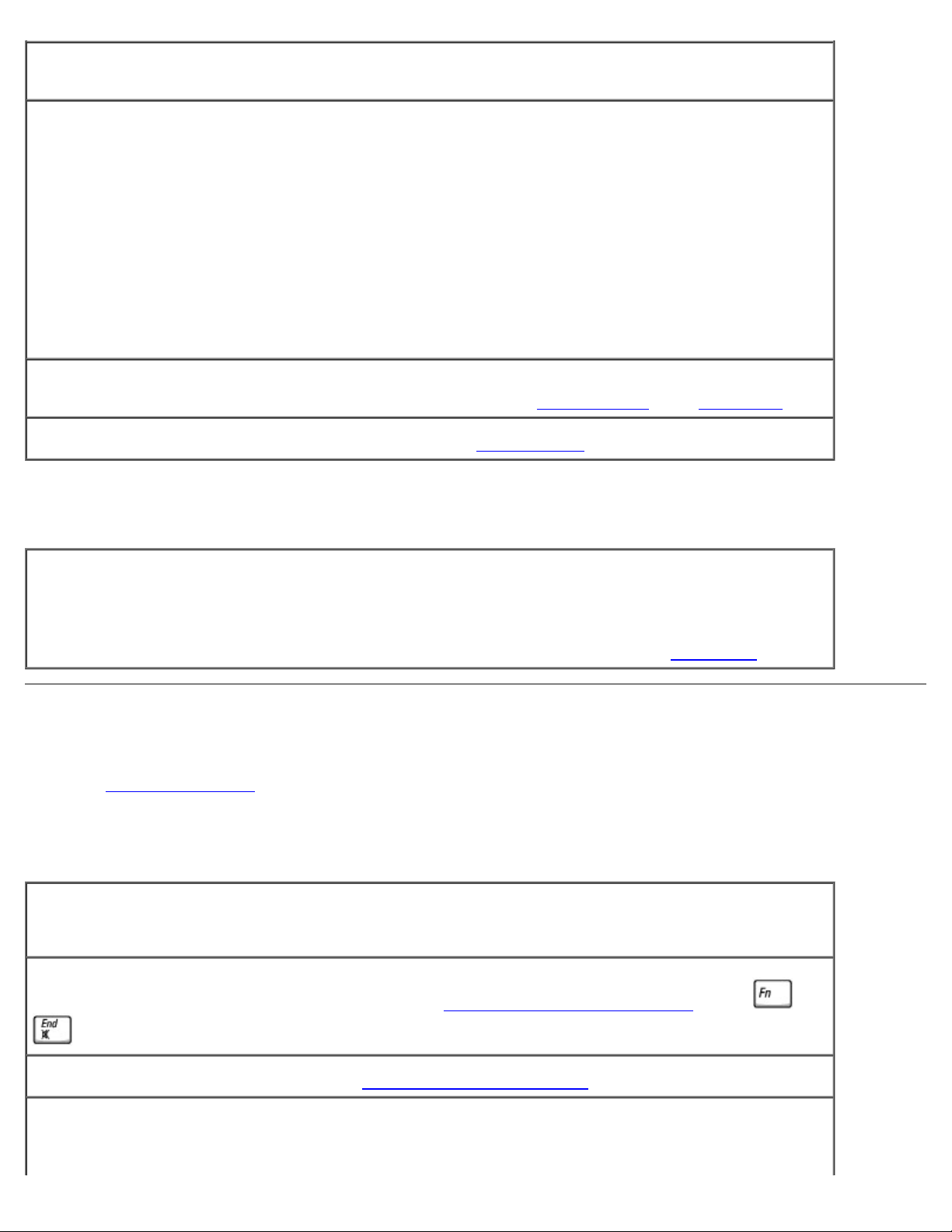
Rotate the computer to face a different direction — Eliminate sunlight glare, which can cause poor picture
quality.
Adjust the Windows display settings —
Windows XP
1. Click the Start button and then click Control Panel.
2. Click Appearance and Themes.
3. Click the area you want to change or click the Display icon.
4. Try different settings for Color quality and Screen resolution.
Windows 2000
1. Click the Start button, point to Settings, and then click Control Panel.
2. Double-click the Display icon and click the Settings tab.
3. Try different settings for Colors, Screen area, and Advanced Settings.
Run the Video diagnostics tests — If no error message appears and you still have a display problem, but
the display is not completely blank, run the Video device group in the Dell Diagnostics
See "Error Messages" — If an error message appears, see "Error Messages."
. Then contact Dell.
If only part of the display is readable
Connect an external monitor —
1. Shut down your computer and connect an external monitor to the computer.
2. Turn on the computer and the monitor and adjust the monitor brightness and contrast controls.
If the external monitor works, the computer display or video controller may be defective. Contact Dell
.
Sound and Speaker Problems
Fill out the Diagnostics Checklist as you complete these checks.
If you have a problem with the integrated speaker
Adjust the Windows volume control — Double-click the speaker icon in the lower-right corner of your
screen. Ensure that the volume is turned up and that the sound is not muted. Adjust the volume, bass, or
treble controls to eliminate distortion.
Adjust the volume using keyboard shortcuts — See "Using the Keyboard and Touch Pad
." Press
to disable (mute) or reenable the integrated speaker.
Reinstall the sound (audio) driver — See "Reinstalling Drivers and Utilities."
For Windows 2000 only, ensure that digital audio for the CD drive is enabled —
1. Click the Start button, point to Settings, and then click Control Panel.
Page 21
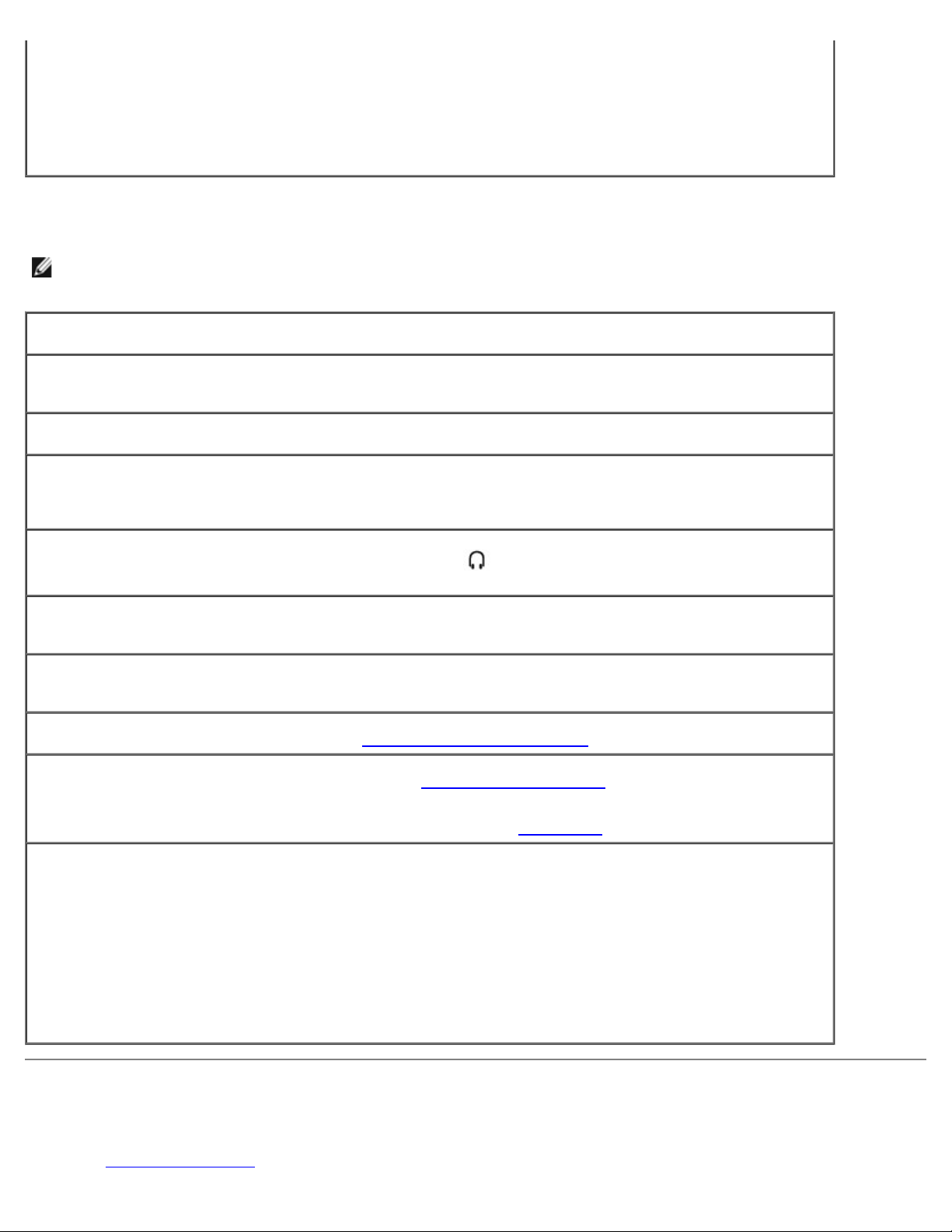
2. Double-click the System icon.
3. Click the Hardware tab.
4. Click Device Manager.
5. Double-click DVD/CD-ROM drives.
6. Double-click the name of the drive.
7. On the drive Properties screen, click the Properties tab.
8. Click the box near the bottom of the screen to enable digital audio for your CD or DVD drive.
If you have a problem with external speakers
NOTE: The volume control in some MP3 players overrides the Windows volume setting. If you have been listening to
MP3 songs, make sure that you did not turn the player volume down or off.
Check the speaker cable connections — See the setup diagram supplied with the speakers.
Test the electrical outlet — Ensure that the electrical outlet is working by testing it with another device, such
as a lamp.
Ensure that the speakers are turned on — See the setup diagram supplied with the speakers.
Adjust the Windows volume control — Double-click the speaker icon in the lower-right corner of your
screen. Ensure that the volume is turned up and that the sound is not muted. Adjust the volume, bass, or
treble controls to eliminate distortion.
Test the speakers — Plug the speaker audio cable into the
headphone volume control is turned up. Play a music CD.
Run the speaker self-test — Some speaker systems have a self-test button on the subwoofer. See the
speaker documentation for self-test instructions.
Eliminate possible interference — Turn off nearby fans, fluorescent lights, or halogen lamps to check for
interference.
Reinstall the sound (audio) driver — See "Reinstalling Drivers and Utilities
Run the Misc. PCI Devices diagnostic test — See "Using the Dell Diagnostics." If the tests complete
successfully, the controller is functioning properly.
If the problem persists, or if the tests do not complete successfully, contact Dell
For Windows 2000 only, ensure that digital audio for the CD drive is enabled —
1. Click the Start button, point to Settings, and then click Control Panel.
2. Double-click the System icon.
3. Click the Hardware tab.
4. Click Device Manager.
5. Double-click DVD/CD-ROM drives.
6. Double-click the name of the drive.
7. On the drive Properties screen, click the Properties tab.
8. Click the box near the bottom of the screen to enable digital audio for your CD or DVD drive.
connector on the computer. Ensure that the
."
.
Printer Problems
Fill out the Diagnostics Checklist as you perform the various checks.
Page 22
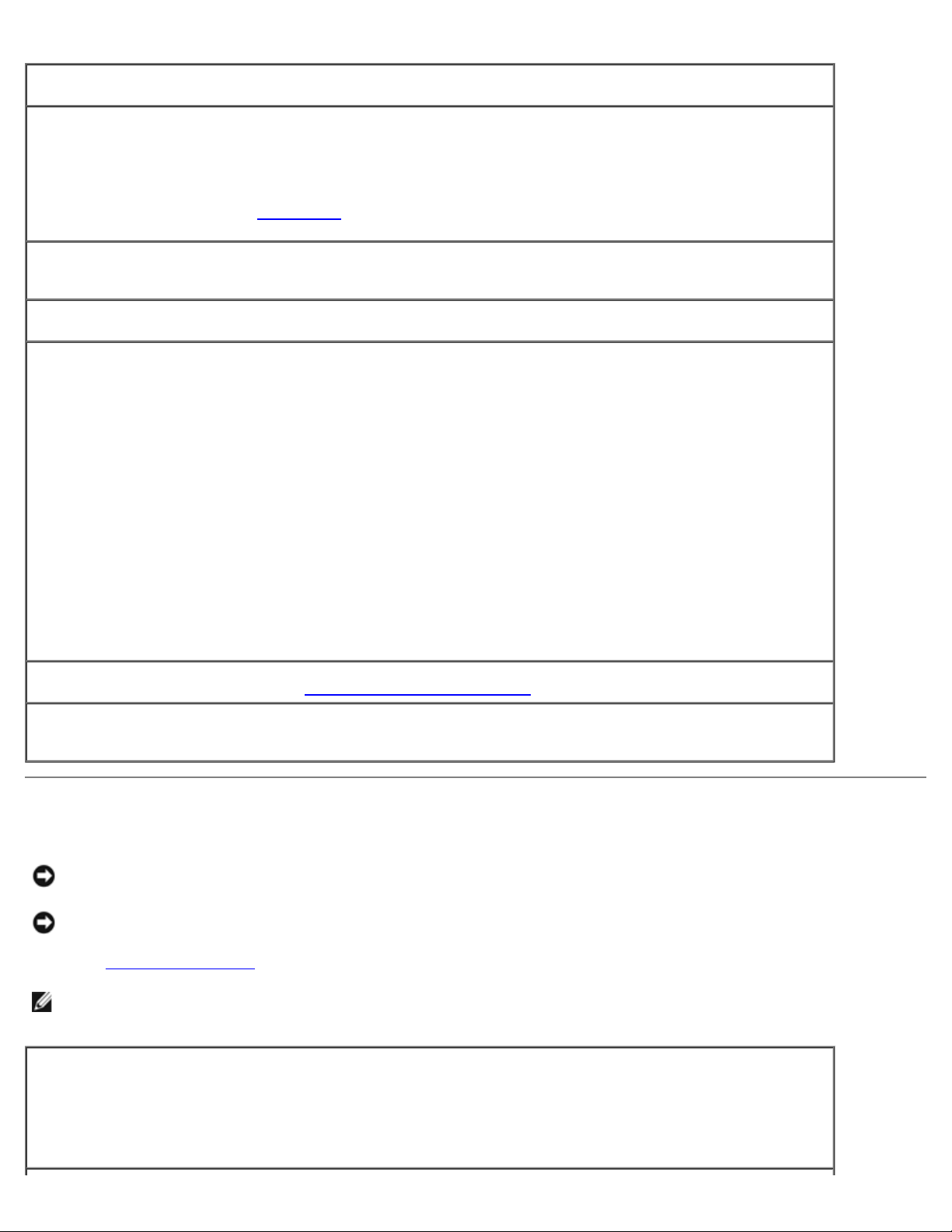
Check the printer cable connections — Ensure that the printer cable is properly connected to the computer.
Check the printer cable —
1. Shut down the computer and turn off the printer.
2. Swap the printer cable with a cable that you know is working.
3. Turn on the printer and computer, and try again to print.
4. If you print successfully, contact Dell
Test the electrical outlet — Ensure that the electrical outlet is working by testing it with another device, such
as a lamp.
Ensure that the printer is turned on — See the documentation supplied with the printer.
Verify that Windows recognizes the printer —
Windows XP
1. Click the Start button and click Control Panel.
2. Click Printers and Other Hardware.
3. Click View installed printers or fax printers. If the printer model is listed, right-click the printer icon.
4. Click Properties and click the Ports tab. Ensure that the Print to the following port(s): setting is
LPT1 (Printer Port).
Windows 2000
for assistance in obtaining a new printer cable.
1. Click the Start button, point to Settings, and then click Printers.
If the printer model is listed, right-click the printer icon.
2. Click Properties and click the Ports tab.
3. Ensure that the Print to the following port: option is set to USB.
Reinstall the printer driver — See "Reinstalling Drivers and Utilities
Check the printer — Run the printer self-test. If the test does not complete successfully, the printer is
probably defective. Contact the printer manufacturer.
."
Modem and Internet Connection Problems
NOTICE: Connect the modem to an analog telephone wall jack only. Connecting the modem to a digital telephone
network may damage the modem.
NOTICE: Modem and network connectors look similar. Do not plug a telephone line into the network connector.
Fill out the Diagnostics Checklist
NOTE: If you can connect to your Internet service provider (ISP), your modem is functioning properly. If you are sure
that your modem is working properly and you still experience problems, contact your ISP.
as you complete these checks.
Check the telephone wall jack — Disconnect the telephone line from the modem and connect it to a
telephone. Listen for a dial tone. Ensure that you have touchtone telephone service. Try connecting the modem
to a different telephone wall jack.
Slow connection speeds can be caused by telephone noise as well as by telephone line or network conditions.
Contact your telephone company or network administrator for more information.
Page 23
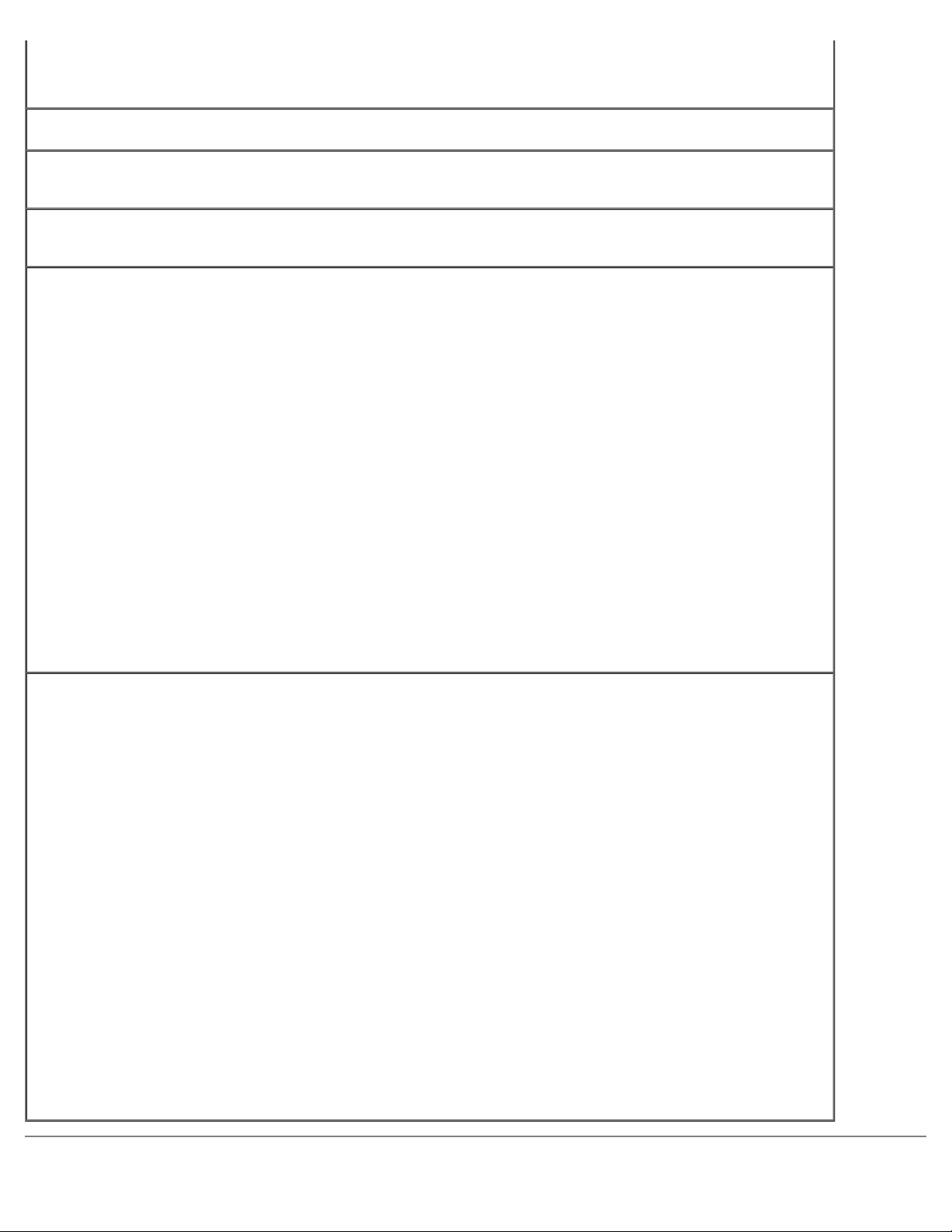
Connect the modem directly to the telephone wall jack — If you have other telephone devices sharing the
line, such as an answering machine, fax machine, surge protector, or line splitter, then bypass them and use
the telephone line to connect the modem directly to the telephone wall jack.
Check the connection — Verify that the telephone line is connected to the modem.
Check the telephone line — Try using a different telephone line. If you are using a line that is 3 m (10 ft) or
more in length, try a shorter one.
Irregular dial tone — If you have voice mail service, you might hear an irregular dial tone when you have
messages. Contact your telephone company for instructions on restoring a dial tone.
Turn off call waiting (catch-phone) — See your telephone directory for instructions on deactivating this
feature. Then adjust the dial-up networking connection properties.
Windows XP
1. Click the Start button and click Control Panel.
2. Click Printers and Other Hardware, click Phone and Modem Options, click the Dialing Rules tab,
and then click Edit....
3. In the Edit Location window, ensure that To disable call waiting, dial: is checked, and then select
the proper code as listed in your telephone directory.
4. Click Apply and click OK.
5. Close the Phone and Modems Options window.
6. Close the Control Panel window.
Windows 2000
1. Click the Start button, point to Settings, and then click Control Panel.
2. Click Phone and Modem Options.
3. Click the Dialing Rules tab and click Edit.
4. Ensure that To disable call waiting, dial: is checked, and then select the proper code as listed in your
telephone directory.
5. Click Apply and click OK.
6. Close the Phone and Modem Options window.
Verify that the modem is communicating with Windows —
Windows XP
1. Click the Start button and click Control Panel.
2. Click Printers and Other Hardware and click Phone and Modem Options.
3. Click the Modems tab.
4. Click the COM port for your modem.
5. Click Properties, click the Diagnostics tab, and then click Query Modem to verify that the modem is
communicating with Windows.
If all commands receive responses, the modem is operating properly.
Windows 2000
1. Click the Start button, point to Settings, and then click Control Panel.
2. Double-click Phone and Modem Options.
If multiple entries for the same modem or modems are listed but not installed, delete the entries, restart
the computer, and repeat steps 1 and 2.
3. Click the Modems tab.
4. Click the COM port for your modem.
5. Click Properties, click the Diagnostics tab, and then click Query Modem to verify that the modem is
communicating with Windows.
If all commands receive responses, the modem is operating properly.
Page 24
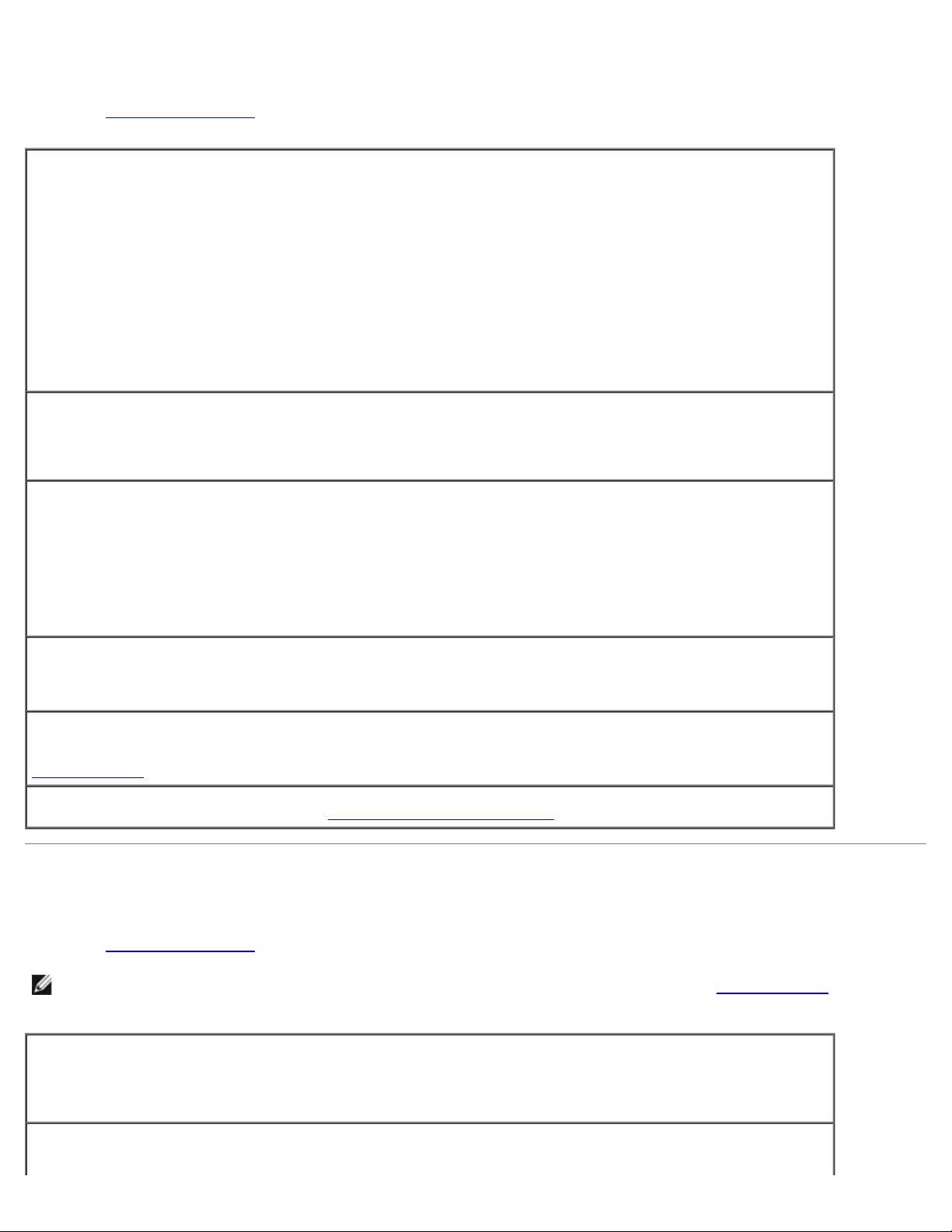
Touch Pad or Mouse Problems
Fill out the Diagnostics Checklist as you perform the various checks.
Check the touch pad settings —
Windows XP
1. Click the Start button, click Control Panel, and then click Printers and Other Hardware.
2. Click Mouse.
3. Try adjusting the settings.
Windows 2000
1. Click the Start button, point to Settings, and then click Control Panel.
2. Double-click the Mouse icon.
3. Try adjusting the settings.
Check the mouse cable — Shut down the computer. Disconnect the mouse cable, check it for damage, and
firmly reconnect the cable.
If you are using a mouse extension cable, disconnect it and connect the mouse directly to the computer.
To verify that the problem is with the mouse, check the touch pad —
1. Shut down the computer.
2. Disconnect the mouse.
3. Turn on the computer.
4. At the Windows
desktop, use the touch pad to move the cursor around, select an icon, and open it.
If the touch pad operates correctly, the mouse may be defective.
Check the system setup program settings — Verify that the system setup program lists the correct device
for the pointing device option. (The computer automatically recognizes a USB mouse without making any
setting adjustments.)
Test the mouse controller — To test the mouse controller (which affects pointer movement) and the
operation of the touch pad or mouse buttons, run the Mouse test in the Pointing Devices test group in the
Dell Diagnostics
Reinstall the touch pad driver — See "Reinstalling Drivers and Utilities."
.
External Keyboard Problems
Fill out the Diagnostics Checklist as you perform the various checks.
NOTE: Use the integrated keyboard when working in MS-DOS® mode or when running the Dell Diagnostics or the
system setup program. When you attach an external keyboard, the integrated keyboard remains fully functional.
Check the keyboard cable — Shut down the computer. Disconnect the keyboard cable and check it for
damage, and firmly reconnect the cable.
If you are using a keyboard extension cable, disconnect it and connect the keyboard directly to the computer.
Check the external keyboard —
Page 25
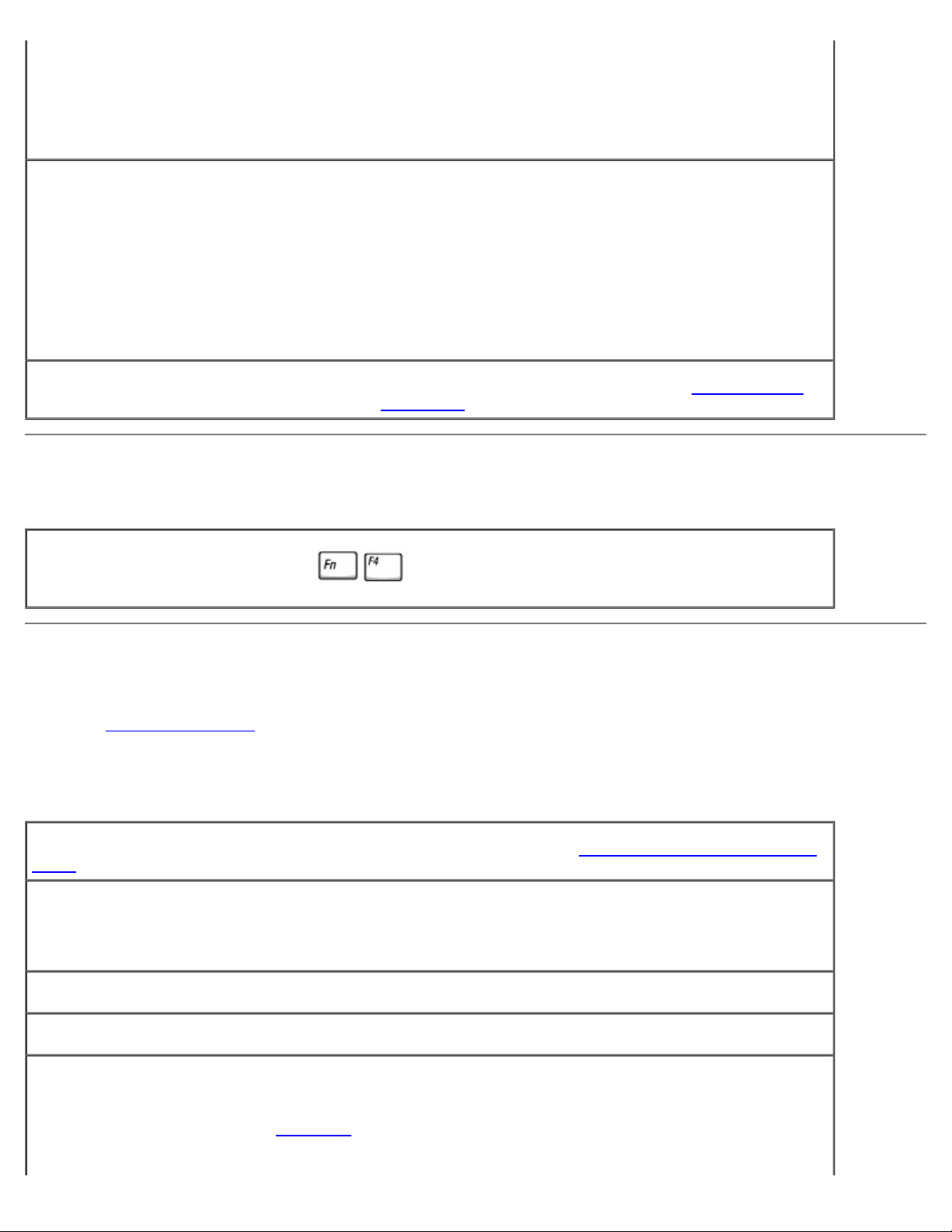
1. Shut down the computer, wait 1 minute, and turn it on again.
2. Verify that the numbers, capitals, and scroll lock lights on the keyboard blink during the boot routine.
3. From the Windows desktop, click the Start button, point to Programs, point to Accessories, and click
Notepad.
4. Type some characters on the external keyboard and verify that they appear on the display.
If you cannot verify these steps, you may have a defective external keyboard.
To verify that the problem is with the external keyboard, check the integrated keyboard —
1. Shut down the computer.
2. Disconnect the external keyboard.
3. Turn on the computer.
4. From the Windows desktop, click the Start button, point to Programs, point to Accessories, and click
Notepad.
5. Type some characters on the external keyboard and verify that they appear on the display.
If the characters appear now but did not with the external keyboard, you may have a defective external
keyboard.
Run the keyboard diagnostics tests — Run the PC-AT Compatible Keyboards tests in the Dell Diagnostics
the tests indicate a defective external keyboard, contact Dell
.
Unexpected Characters
Disable the numeric keypad — Press to disable the numeric keypad if numbers are displayed
instead of letters. Verify that the numbers lock light is not lit.
Drive Problems
Fill out the Diagnostics Checklist as you complete these checks.
If you cannot save a file to a floppy drive
. If
Ensure that an external floppy drive is connected to the computer — Install the floppy drive in the Dell
D/Bay or use the optional USB cable to connect the floppy drive to the computer.
Ensure that Windows recognizes the drive — In Windows XP, click the Start button and click My
Computer. In other operating systems, double-click My Computer. If the drive is not listed, perform a full
scan with your antivirus software to check for and remove viruses. Viruses can sometimes prevent Windows
from recognizing the drive. Insert a bootable disk and restart the computer.
Ensure that the disk is not write-protected — You cannot save data to a write-protected disk.
Try another floppy disk — Insert another disk to eliminate the possibility that the original disk is defective.
Reinstall the drive —
1. Save and close any open files, exit any open programs, and shut down the computer.
2. Remove the drive from the Dell D/Bay
3. Reinstall the drive.
4. Turn on the computer.
.
Page 26
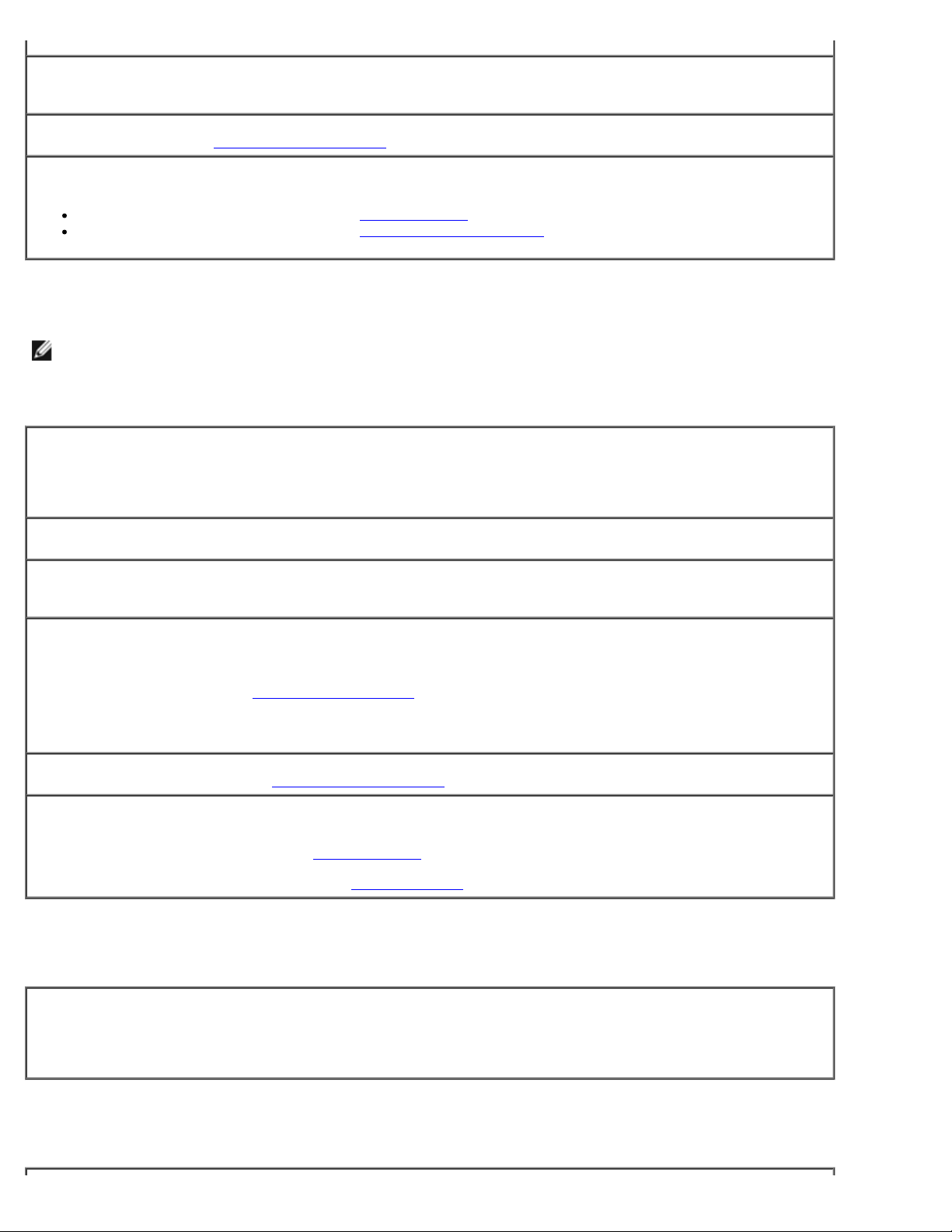
Check the D/Bay cable — Shut down the computer. Disconnect the D/Bay cable from the computer, and
firmly reconnect the cable.
Clean the drive — See "Cleaning Your Computer
Check the drive for errors —
If a drive error message appears, see "Error Messages" for an explanation.
Run the Diskette tests as described in "Using the Dell Diagnostics."
" for instructions.
If you cannot play a CD, CD-RW, DVD, or DVD+RW
NOTE: Because of different worldwide file types, not all DVD titles work in all DVD drives.
High-speed CD drive vibration is normal and may cause noise. The noise does not indicate a defect with the drive or the CD.
Ensure that Windows recognizes the drive — In Windows XP, click the Start button and click My
Computer. In other operating systems, double-click My Computer. If the drive is not listed, perform a full
scan with your antivirus software to check for and remove viruses. Viruses can sometimes prevent Windows
from recognizing the drive. Insert a bootable disk and restart the computer.
Try another disc — Insert another disc to eliminate the possibility that the original disc is defective.
Adjust the Windows volume control — Double-click the speaker icon in the lower-right corner of your
screen. Ensure that the volume is turned up and that the sound is not muted.
Reinstall the drive
1. Save and close any open files, exit any open programs, and shut down the computer.
2. Remove the drive. See "Using the Dell™ D/Bay
3. Reinstall the drive.
4. Turn on the computer.
Clean the drive or disc — See "Cleaning Your Computer
Check the drive for errors
If a drive error message appears, see "Error Messages
Run the IDE Drives tests as described in the Dell Diagnostics
" for instructions.
" for instructions.
" for an explanation.
.
If you cannot eject the CD, CD-RW, DVD, or DVD+RW drive tray
1. Ensure that the computer is shut down.
2. Straighten a paper clip and insert one end into the eject hole at the front of the drive; push firmly until
the tray is partially ejected.
3. Gently pull out the tray until it stops.
If you hear an unfamiliar scraping or grinding sound
Page 27
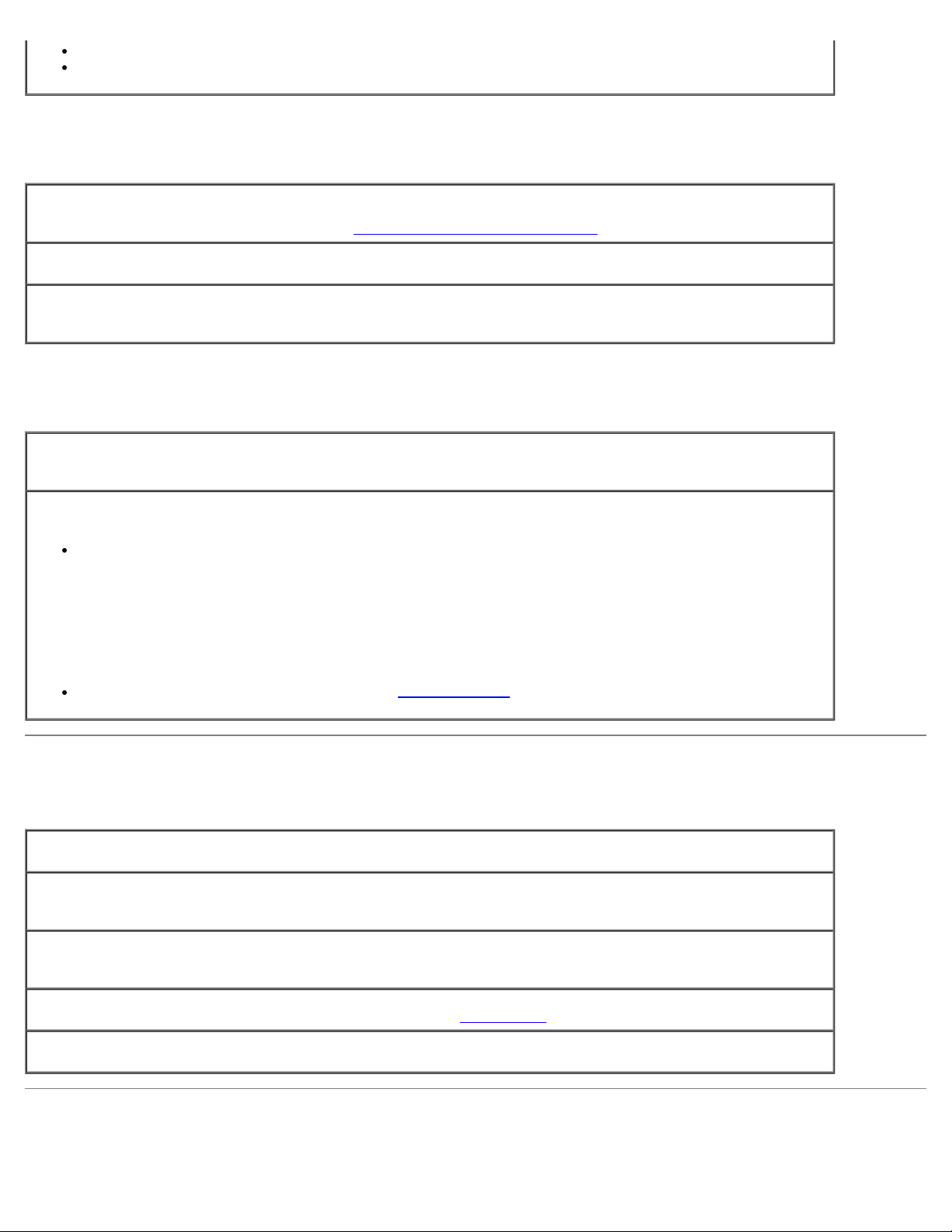
Ensure that the sound is not caused by the program that is running.
Ensure that the disk or disc is inserted properly.
If the CD-RW or DVD+RW drive stops writing
Disable standby or hibernate mode in Windows before writing to a CD-RW — Search for the keyword
standby or hibernate in Windows Help or the Windows Help and Support Center
Change the write speed to a slower rate — See the help files for your CD or DVD creation software.
Exit all other open programs — Exiting all other open programs before writing to the CD-RW or DVD+RW
may alleviate the problem.
.
If you have problems with a hard drive
Allow the computer to cool before turning it on — A warm hard drive may prevent the operating system
from starting. Try allowing the computer to return to room temperature before turning it on.
Check the drive for errors —
Run the Windows error-checking tool:
1. In Windows XP, click the Start button and click My Computer. In Windows 2000, double-click My
Computer.
2. Right-click the drive letter (local disk) that you want to scan for errors, and then click Properties.
3. Click the Tools tab.
4. Under Error-checking, click Check Now.
5. Click Start.
Run the IDE Drives tests as described in the Dell Diagnostics.
PC Card Problems
Check the PC Card — Ensure that the PC Card is properly inserted into the connector.
Ensure that the card is recognized by Windows — Double-click the Safely Remove Hardware (Unplug
or Eject Hardware in Windows 2000) icon in the Windows taskbar. Ensure that the card is listed.
Run the PC Card diagnostics test — See the documentation that came with the PC Card for instructions if a
diagnostics test was provided with the card.
If you have problems with a Dell-provided PC Card — Contact Dell
If you have problems with a PC Card not provided by Dell — Contact the PC Card manufacturer.
.
Smart Card Problems
Page 28
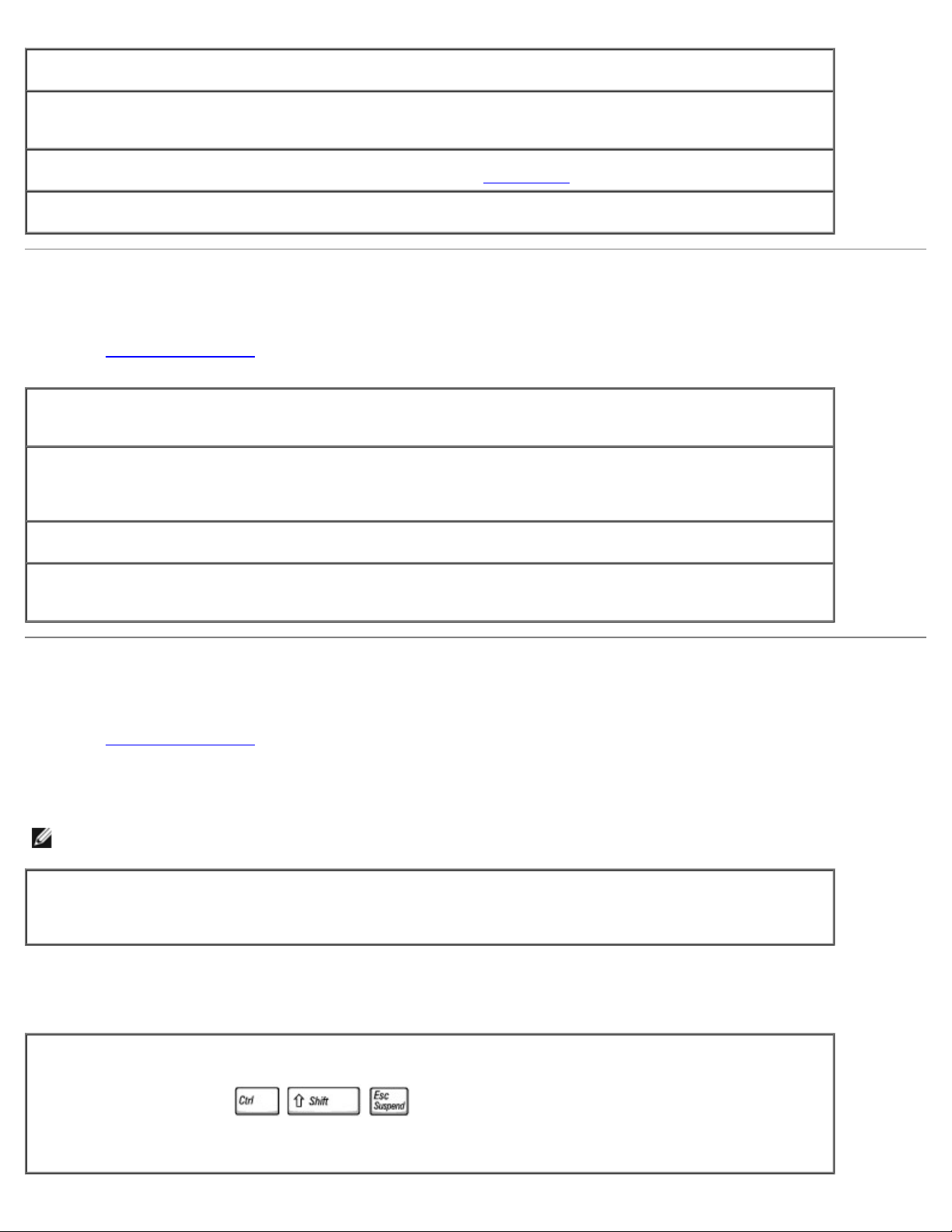
Check the smart card — Ensure that the smart card is properly inserted into the smart card slot.
Ensure that the smart card is recognized by Windows — Double-click the Unplug or Eject Hardware
icon in the Windows taskbar. Ensure that the smart card is listed.
If you have problems with a Dell-provided smart card — Contact Dell
If you have problems with a smart card not provided by Dell — Contact the smart card manufacturer.
.
Network Problems
Fill out the Diagnostics Checklist as you complete these checks.
Check the network cable connector — Ensure that the network cable connector is firmly connected to the
connector on the computer and the network wall jack.
Check the network lights on the network connector — Green indicates that the network connection is
active. If the status light is not green, try replacing the network cable. Amber indicates that the network
adapter driver is loaded and the adapter is detecting activity.
Restart the computer — Try to log on to the network again.
Contact your network administrator — Verify that your network settings are correct and that the network is
functioning.
General Program Problems
Fill out the Diagnostics Checklist as you complete these checks.
A program crashes
NOTE: Software usually includes installation instructions in its documentation or on a floppy disk or CD.
See the software documentation — Many software manufacturers maintain websites with information that
may help you solve the problem. Ensure that you properly installed and configured the program. Reinstall the
program if necessary.
A program stops responding
End the program
1. Simultaneously press
2. Click the Applications tab, and then select the program that is no longer responding.
3. Click End Task.
.
Page 29
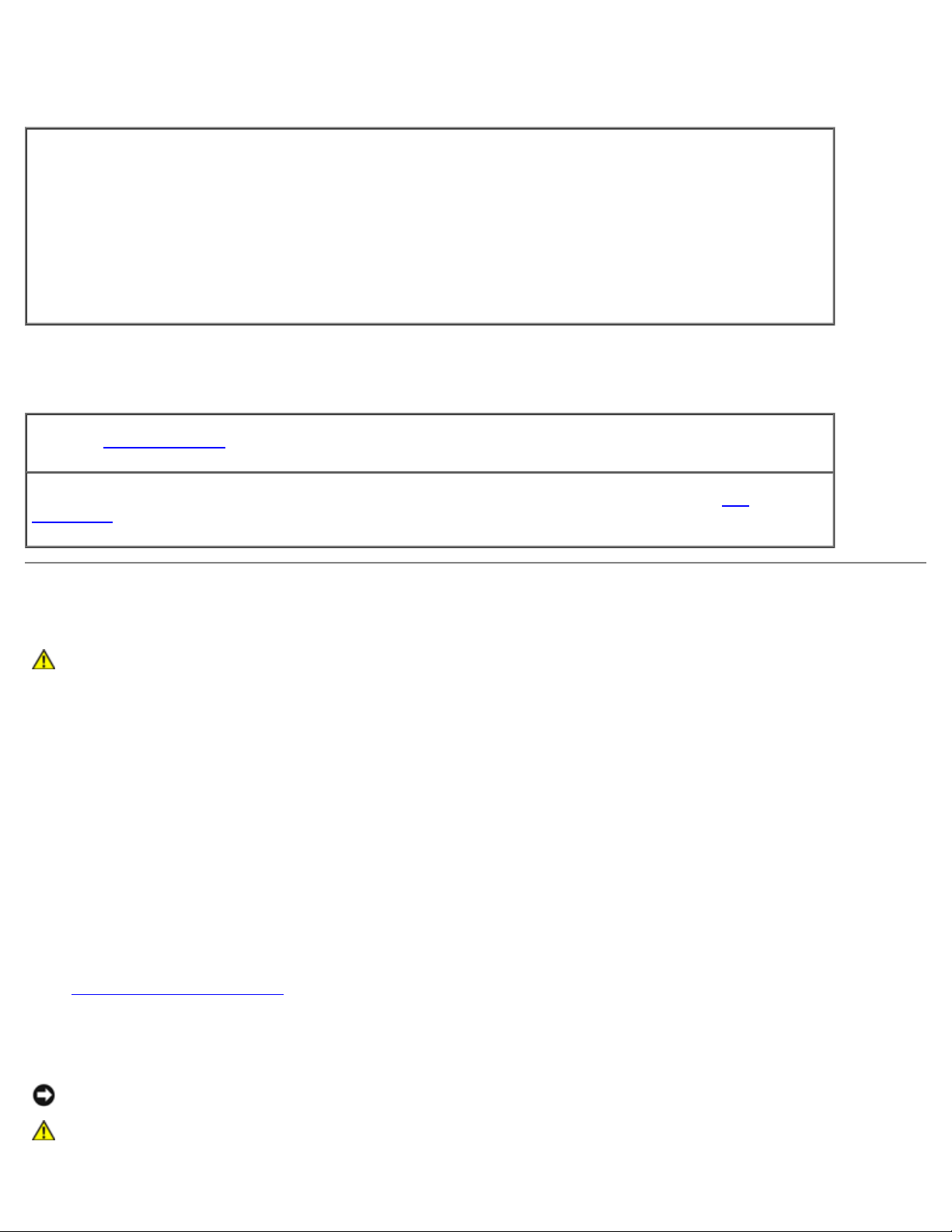
A solid blue screen appears
Turn the computer off — If the computer does not respond to a keystroke or a proper shutdown, press the
power button until the computer turns off. Press the power button again to restart the computer.
Windows XP
The computer restarts.
Windows 2000
The solid blue screen appears because you were not able to perform a proper Windows shutdown. ScanDisk
automatically runs during the start-up process. Follow the instructions on the screen.
Error messages appear
Review "Error Messages" — Look up the message and take the appropriate action. See the software
documentation.
Confirm that the problem is software-related — Run the System Board Devices tests in the Dell
Diagnostics. If all tests in the device group run successfully, the problem may be software-related. See the
software documentation.
If Your Dell™ Computer Gets Wet
CAUTION: Perform this procedure only after you are certain that it is safe to do so. If the computer is
connected to an electrical outlet, Dell recommends that you turn off AC power at the circuit breaker before
attempting to remove the power cables from the electrical outlet. Use the utmost caution when removing
wet cables from a live power source.
1. Shut down the computer, disconnect the AC adapter from the computer, and then disconnect the AC adapter from the
electrical outlet.
2. Turn off any attached external devices, and disconnect them from their power sources and then from the computer.
3. Ground yourself by touching one of the metal connectors on the back of the computer.
4. Remove any installed PC Cards and put them in a safe place to dry.
5. Remove the battery.
6. Wipe off the battery and put it in a safe place to dry.
7. Remove the hard drive.
8. Remove the memory modules
9. Open the display and place the computer right-side up across two books or similar props to let air circulate all around
it. Let the computer dry for at least 24 hours in a dry area at room temperature.
.
NOTICE: Do not use artificial means, such as a hair dryer or a fan, to speed the drying process.
CAUTION: To help prevent electrical shock, verify that the computer is thoroughly dry before continuing
with the rest of this procedure.
Page 30
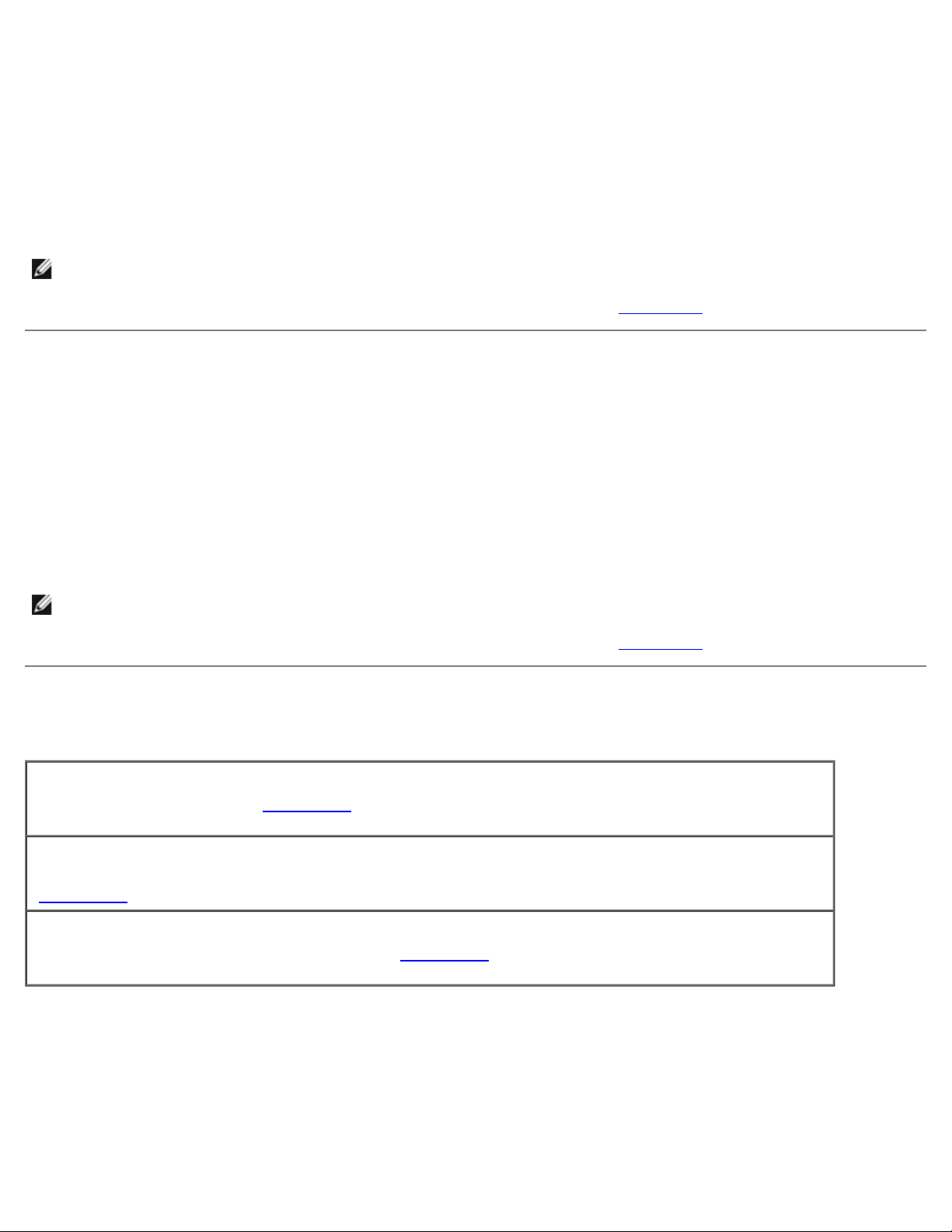
10. Ground yourself by touching one of the metal connectors on the back of the computer.
11. Replace the memory modules, the memory module cover, and the screws.
12. Replace the hard drive.
13. Connect the external module bay, and replace any PC Cards you removed.
14. Replace the battery.
15. Turn on the computer and verify that it is working properly.
NOTE: See your System Information Guide for information on your warranty coverage.
If the computer does not start, or if you cannot identify the damaged components, contact Dell
.
If You Drop or Damage Your Computer
1. Save and close any open files, exit any open programs, and shut down the computer.
2. Disconnect the AC adapter from the computer and from the electrical outlet.
3. Turn off any attached external devices, and disconnect them from their power sources and then from the computer.
4. Remove and reinstall the battery.
5. Turn on the computer.
NOTE: See your System Information Guide for information on your warranty coverage.
If the computer does not start, or if you cannot identify the damaged components, contact Dell
.
Resolving Other Technical Problems
Go to the Dell Support website — Go to support.dell.com for help with general usage, installation, and
troubleshooting questions. See "Getting Help
by Dell.
E-mail Dell — Go to support.dell.com and then click E-Mail Dell in the Communicate list. Send an e-mail
message to Dell about your problem; you can expect to receive an e-mail message from Dell within hours. See
"Getting Help
Contact Dell — If you cannot solve your problem using the Dell Support website (support.dell.com) or e-
mail service, call Dell for technical assistance. See "Getting Help
software support provided by Dell.
" for a description of the hardware and software support provided by Dell.
" for a description of the hardware and software support provided
" for a description of the hardware and
Page 31

Using the Dell Diagnostics
2. If the computer is connected to a docking device (docked), undock it. See the documentation that came with your
When to Use the Dell Diagnostics
Features of the Dell Diagnostics
Starting the Dell Diagnostics
When to Use the Dell Diagnostics
Whenever a major component or device in your computer does not function properly, you may have a component failure. If
you are experiencing a problem with your Dell™ computer, perform the checks in "Solving Problems
Diagnostics before you call Dell for technical assistance. Running the Dell Diagnostics may help you to resolve the problem
yourself quickly without having to contact Dell for assistance.
If you are experienced with computers and know what component(s) you need to test, select the appropriate diagnostic test
group(s) or subtest(s). If you are unsure about how to begin diagnosing a problem, see "Starting the Dell Diagnostics
Features of the Dell Diagnostics
The Dell Diagnostics helps you to check your computer hardware without any additional equipment and without destroying
any data. By using the diagnostics, you can have confidence in the operation of your computer. If you find a problem that you
cannot solve by yourself, the diagnostic tests can provide you with important information you need when talking to Dell's
service and support personnel.
" and run the Dell
."
NOTICE: Use the Dell Diagnostics to test only your Dell computer. Using this program with other computers may cause
incorrect computer responses or result in error messages.
The diagnostic test groups or subtests also have the following features:
Options that let you perform express, extended, or custom tests on one or all devices
An option that allows you to select tests based on a symptom of the problem you are having
An option that allows you to choose the number of times a test group or subtest is repeated
The ability to display test results
Options to temporarily suspend testing if an error is detected, or to terminate testing
Extensive online Help that describes the tests and devices
Status messages that inform you whether test groups or subtests were completed successfully
Error messages that appear if any problems are detected
Starting the Dell Diagnostics
The Dell Diagnostics is located on a hidden Diagnostic utility partition on your hard drive.
NOTE: If your computer cannot display a screen image, contact Dell.
1. Shut down the computer.
Page 32

docking device for instructions.
3. Connect the computer to an electrical outlet.
NOTE: If you do not see anything on your display, hold down the mute button and press the power button (instead of
) to begin the Dell Diagnostics. You do not need to highlight Diagnostics and press . The computer
automatically runs the Pre-boot System Assessment.
4. Turn on the computer. When the DELL™ logo appears, press immediately. If you wait too long and the
Microsoft® Windows® logo appears, continue to wait until you see the Windows desktop. Then shut down your
computer and try again.
5. When the boot device list appears, highlight Diagnostics and press
The computer begins to run the Pre-boot System Assessment, a series of embedded diagnostics that perform initial
testing on your system board, keyboard, hard drive, and display.
During the assessment, answer any questions that appear.
If a component failure is detected, the computer stops and beeps. To stop the assessment and reboot to the
operating system, press
press
If failures are detected during the Pre-boot System Assessment, write down the error code(s) and contact Dell
before continuing on to the Dell Diagnostics.
If you receive a message stating that no Diagnostics utility partition has been found, follow the instructions on
the screen to run the Dell Diagnostics from your Drivers and Utilities CD.
If the Pre-boot System Assessment completes successfully, you receive the message Booting Dell Diagnostic
Utility Partition. Press any key to continue.
6. Press any key to start the Dell Diagnostics from the Diagnostics utility partition on your hard drive.
7. After the Dell Diagnostics loads and the Main Menu screen appears, click the button for the option you want.
.
; to continue to the next test, press ; to retest the component that failed,
.
NOTE: The Service Tag for your computer is located in the title bar of each screen.
Option Function
Express
Test
Extended
Test
Custom
Test
Symptom
Tree
8. If a problem is encountered during a test, a message appears, displaying the error code and a description of the
9. If you run a test from the Custom Test or Symptom Tree option, click the applicable tab described in the following
Performs a quick test of devices. The test typically takes 10 to 20 minutes and requires no interaction on your
part. Run Express Test first to increase the possibility of tracing the problem quickly.
Performs a thorough check of devices. The test typically takes 1 hour or more and requires you to answer
questions periodically.
Tests a specific device. You can customize the tests to be run.
Allows you to select tests based on a symptom of the problem you are experiencing. The option lists the most
common symptoms.
problem. Write down the error code and problem description and follow the instructions on the screen. If you cannot
resolve the error condition, contact Dell
table for more information.
.
Page 33

Tab Function
Results Displays the results of the test and any error conditions encountered.
Errors Displays error conditions encountered, error codes, and problem description.
Help Describes the test and may indicate requirements for running the test.
Configuration Displays your hardware configuration for the selected device.
The Dell Diagnostics obtains your configuration information for all devices from the system setup program
memory, and various internal tests and displays the information in the device list in the left pane of the
screen. The device list may not display the names of all the components installed on your computer or all
devices attached to your computer.
Parameters Allows you to customize the test by changing the test settings.
10. When you have finished running a test, close the screen to return to the Main Menu screen. To exit the Dell
Diagnostics and reboot the computer, close the Main Menu screen.
,
Page 34

Power Management
Power Management Tips
Power Management Wizard
Power Management Modes
Power Options Properties
Power Management Tips
NOTE: See "Using a Battery" for more information on conserving battery power.
Connect the computer to an electrical outlet when possible because battery life is largely determined by the number of
times the battery is charged.
Place the computer in standby mode or hibernate mode when you leave the computer unattended for long periods of
time.
To exit a power management mode, press the power button.
NOTE: The power management options described in this section are for Microsoft® Windows® operating systems.
Power management options may vary, depending on which operating system is installed.
Power Management Wizard
NOTE: The Power Management Wizard is not available if you have restricted access rights.
If Dell™ QuickSet is installed, click or double-click the icon to open the Power Management Wizard.
The first two screens of the wizard—Welcome and What is Power Management?—describe and define various power
management options.
NOTE: On the What is Power Management? screen, you can select Do not show this page again. When you
select this option, the Welcome screen also does not appear again.
Use the following screens of the Power Management Wizard to set various power management options, including sleep modes,
power schemes, and low battery-charge alarms.
Setting Sleep Modes
The screen defines standby and hibernate modes. From the screen you can:
Set standby-mode password options.
Enable or disable hibernate mode.
Select how the computer will respond when you close the display:
Choose no action.
Enter standby mode.
Enter hibernate mode.
Page 35

Select how the computer will respond when you press the power button:
Choose no action.
Enter standby mode.
Enter hibernate mode.
Shut down the operating system and turn off the computer.
Prompt a user for an action (Ask me what to do).
Select how the computer will respond when you press :
Choose no action.
Enter standby mode.
Enter hibernate mode.
Shut down the operating system and turn off the computer.
Prompt a user for an action (Ask me what to do).
Selecting a Power Scheme
NOTE: When your computer is running on battery power, the Network Disabled power scheme disables your internal
network and wireless activity. When your computer is connected to an electrical outlet or docking device, the Network
Disabled power scheme disables only your wireless activity. You must set the power scheme through QuickSet (not
Microsoft® Windows®) for Network Disabled to work.
The screen allows you to select, create, and edit power scheme settings. In addition, you can delete power schemes that you
create, but you cannot delete Dell™ QuickSet predefined power schemes (Maximum Battery, Maximum Performance,
Presentation, and Network Disabled).
NOTE: QuickSet automatically adds the word (QuickSet) after the names of power schemes created using QuickSet.
All QuickSet power schemes are displayed in a drop-down menu near the center of the screen. The power settings for each
scheme in the menu are listed below the menu. The power settings are listed separately for when the computer is running on
battery or connected to an electrical outlet.
The Power Management Wizard also allows you to associate the display brightness level with a power scheme. You must
enable brightness-level power schemes through QuickSet in order to set the brightness level.
The display brightness, internal network-card activity, and wireless activity features are not available through the Microsoft®
Windows® Control Panel power schemes. In order to make use of these value-added features, you must set them through
QuickSet power schemes.
NOTE: Brightness shortcut keys only affect the display on your portable computer, not monitors that you attach to your
portable computer or docking device. If your computer is connected to an external monitor and you try to change the
brightness level, the Brightness Meter appears, but the brightness level on the monitor does not change.
Setting Battery Alarms and Actions
The screen allows you to enable the low-battery and critical-battery alarms and to change settings for the alarms. For
example, you can set the low-battery alarm to 20% to remind you to save work and switch to AC power, and you can set the
critical-battery alarm to 10% to enter hibernate mode. From the screen, you can:
Select whether the alarm will notify you by sound or text.
Page 36

Adjust the power level at which you want the alarm to notify you.
Select how the computer will respond when the alarm notifies you:
Choose no action.
Enter standby mode.
Enter hibernate mode.
Shut down Windows and turn off the computer.
Completing the Power Management Wizard
The screen summarizes the QuickSet power scheme, sleep mode, and battery alarm settings for your computer. Review the
settings you have selected and click Finish.
For more information about QuickSet, right-click the icon in the taskbar and click Help.
Power Management Modes
Standby Mode
Standby mode conserves power by turning off the display and the hard drive after a predetermined period of inactivity (a
time-out). When the computer exits standby mode, it returns to the same operating state it was in before entering standby
mode.
NOTICE: If your computer loses AC and battery power while in standby mode, it may lose data.
To enter standby mode:
In the Microsoft Windows XP operating system, click the Start button, click Turn off computer, and then click Stand
by.
In Windows 2000, click the Start button, click Shutdown, click Standby, and then click OK.
or
Depending on how you set the power management options on the Advanced tab in the Power Options Properties
window, use one of the following methods:
Press the power button.
Close the display.
Press .
To exit standby mode, press the power button or open the display depending on how you set the options on the Advanced
tab. You cannot make the computer exit standby mode by pressing a key or touching the touch pad or track stick.
Hibernate Mode
Page 37

Hibernate mode conserves power by copying system data to a reserved area on the hard drive and then completely turning
off the computer. When the computer exits hibernate mode, it returns to the same operating state it was in before entering
hibernate mode.
NOTICE: You cannot remove devices or undock your computer while your computer is in hibernate mode.
Your computer enters hibernate mode if the battery charge level becomes critically low.
To manually enter hibernate mode:
In Windows XP, click the Start button, click Turn off computer, press and hold , and then click
Hibernate.
In Windows 2000, if hibernate support is enabled, click the Start button, click Shutdown, click Hibernate, and then
click OK.
or
Depending on how you set the power management options on the Advanced tab in the Power Options Properties
window, use one of the following methods to enter hibernate mode:
Press the power button.
Close the display.
Press .
NOTE: Some PC Cards may not operate correctly after the computer exits hibernate mode. Remove and reinsert the
card, or simply restart (reboot) your computer.
To exit hibernate mode, press the power button. The computer may take a short time to exit hibernate mode. You cannot
make the computer exit hibernate mode by pressing a key or touching the touch pad or track stick. For more information on
hibernate mode, see the documentation that came with your operating system.
Power Options Properties
The Power Options Properties window helps you to manage power consumption and monitor battery charge status. To
access the Microsoft® Windows® Power Options Properties window:
In Windows XP, click the Start button® Control Panel® Performance and Maintenance® Power Options.
In Windows 2000, open the Control Panel, and then double-click the Power Options icon.
Power Schemes Tab
The Power schemes drop-down menu displays the selected preset power scheme. Keep the default Portable/Laptop
power scheme to maximize battery power.
Windows XP controls the performance level of the processor depending on the power scheme you select. You do not need to
make any further adjustments to set the performance level. For information on setting processor performance for other
operating systems, see "Intel SpeedStep
Each preset power scheme has different time-out settings for entering standby mode, turning off the display, and turning off
the hard drive. For more information on power management options, see the Help and Support Center
® Technology Tab."
(Windows Help in
Page 38

Windows 2000).
Alarms Tab
NOTE: To enable audible alarms, click each Alarm Action button and select Sound alarm.
The Low battery alarm and Critical battery alarm settings alert you with a message when the battery charge falls below a
certain percentage. When you receive your computer, the Low battery alarm and Critical battery alarm check boxes are
selected. It is recommended that you continue to use these settings. See "Using a Battery
battery warnings.
" for more information on low-
Power Meter Tab
The Power Meter tab displays the current power source and amount of battery charge remaining.
Advanced Tab
The Advanced tab allows you to:
Set power icon and standby mode password options.
Program the following functions (depending on your operating system):
Prompt a user for an action (Ask me what to do).
Enter standby mode.
Enter hibernate mode.
Shut down Windows and turn off the computer.
Choose no action (None or Do nothing).
To program these functions, click an option from the corresponding drop-down menu and then click OK.
Hibernate Tab
The Hibernate tab lets you enable hibernate mode by clicking the Enable hibernate support check box.
Intel SpeedStep® Technology Tab
NOTE: Windows XP controls the performance level of the processor depending on the power scheme that you select.
See "Power Schemes Tab
NOTE: To use Intel SpeedStep technology, a Windows operating system must be running.
Depending on your operating system and microprocessor, the Power Options Properties window includes the Intel
SpeedStep® technology tab. The Intel SpeedStep technology allows you to set the performance level of the processor
according to whether the computer is running on battery or AC power. Depending on your operating system, typical options
are:
."
Automatic — The processor runs at its highest possible speed (Maximum Performance mode) when the computer is
running on AC power. When the computer is running on battery power, the processor runs in Battery Optimized mode.
Maximum Performance — The processor is capable of running at its highest possible speed even if the computer is
running on battery power.
Page 39

Battery Optimized Performance — Processor speed is optimized for battery power even if the computer is connected
to an electrical outlet.
To change additional Intel SpeedStep options:
1. Click Advanced and then click one of the following options:
Disable Intel SpeedStep technology control
Remove flag icon (from the notification area)
Disable audio notification when performance changes
2. Click OK to accept any changes, and then click OK to close the Intel SpeedStep® technology window.
You can also change the Intel SpeedStep settings by right-clicking the flag icon in the notification area.
Page 40

Adding and Replacing Parts
Adding Memory
Adding a Modem
Replacing the Keyboard
Adding a Mini PCI Card
Replacing the Hard Drive
Replacing a Bluetooth™ Module
Adding Memory
You can increase your computer memory by installing memory modules on the system board. See "Specifications" for
information on the memory supported by your computer. Install only memory modules that are intended for your computer.
NOTE: Memory modules purchased from Dell are covered under your computer warranty.
CAUTION: Before working inside your computer, read the safety instructions in your System Information
Guide.
1. Ensure that the work surface is flat and clean to prevent scratching the computer cover.
2. Save and close any open files, exit any open programs, and then shut down the computer.
3. If the computer is connected to a docking device (docked), undock it. See the documentation that came with your
docking device for instructions.
4. Disconnect the computer from the electrical outlet.
5. Wait 10 to 20 seconds, and then disconnect any attached devices.
6. Remove any installed PC Cards and the battery.
NOTICE: Handle components and cards by their edges, and avoid touching pins and contacts. Ground yourself by
touching a metal connector on the back of the computer. Continue to ground yourself periodically during this
procedure.
7. Continue to the appropriate section:
"Installing a Memory Module Under the Memory Module/Modem Cover"
"Installing a Memory Module Under the Keyboard"
Installing a Memory Module Under the Memory Module/Modem Cover
1. Turn the computer over, loosen the captive screws on the memory module/modem cover, and then remove the cover.
Page 41

NOTICE: To prevent damage to the memory module connector, do not use tools to spread the memory-module
securing clips.
2. If you are replacing a memory module, remove the existing module:
a. Use your fingertips to carefully spread apart the securing clips on each end of the memory module connector
until the module pops up.
b. Remove the module from the connector.
1 memory module
2 securing clips (2)
3. Ground yourself and install the new memory module:
a. Align the notch in the module edge connector with the tab in the connector slot.
b. Slide the module firmly into the slot at a 45-degree angle, and rotate the module down until it clicks into place.
If you do not feel the click, remove the module and reinstall it.
Page 42

NOTE: If the memory module is not installed properly, the computer may not boot properly. No error message
indicates this failure.
4. Replace the cover.
NOTICE: If the cover is difficult to close, remove the module and reinstall it. Forcing the cover to close may damage
your computer.
5. Insert the battery into the battery bay, or connect the AC adapter to your computer and an electrical outlet.
6. Turn on the computer.
As the computer boots, it detects the additional memory and automatically updates the system configuration information.
To confirm the amount of memory installed in the computer:
In the Microsoft® Windows® XP operating system, click the Start button, click Help and Support, and then click
Computer Information.
In Windows 2000, right-click the My Computer icon on your desktop, and then click the General tab.
Installing a Memory Module Under the Keyboard
1. Remove the keyboard.
2. Loosen the two captive screws in the cover labeled "DIMM1."
Page 43

1 captive screws (2)
2 DIMM1 cover
3 memory module
4 securing clips (2)
5 securing tabs (3)
NOTICE: To prevent damage to the memory module connector, do not use tools to spread the memory-module
securing clips.
3. If you are replacing a memory module, remove the existing module:
a. Use your fingertips to carefully spread apart the securing clips on each end of the memory module connector
until the module pops up.
b. Remove the module from the connector.
4. Ground yourself and install the new memory module:
a. Align the notch in the module edge connector with the tab in the connector slot.
b. Slide the module firmly into the slot at a 45-degree angle, and rotate the module down until it clicks into place.
If you do not feel the click, remove the module and reinstall it.
NOTE: If the memory module is not installed properly, the computer may not boot properly. No error message
indicates this failure.
5. Insert the 3 securing tabs on the DIMM1 cover into the notches above the memory module connector and tighten the
captive screws.
NOTICE: If the DIMM1 cover is difficult to replace, remove the module and reinstall it. Forcing the cover to close may
damage your computer.
Page 44

6. Replace the keyboard.
7. Insert the battery into the battery bay, or connect the AC adapter to your computer and an electrical outlet.
8. Turn on the computer.
As the computer boots, it detects the additional memory and automatically updates the system configuration information.
To confirm the amount of memory installed in the computer:
In Windows XP, click the Start button, click Help and Support, and then click Computer Information.
In Windows 2000, right-click the My Computer icon on your desktop, and then click the General tab.
Adding a Modem
If you ordered the optional modem at the same time that you ordered your computer, Dell installed the modem for you.
CAUTION: Before working inside your computer, read the safety information in your System Information
Guide.
NOTICE: Handle components and cards by their edges, and avoid touching pins and contacts.
1. Ensure that the work surface is flat and clean to prevent scratching the computer cover.
2. Save and close any open files, exit any open programs, and then shut down the computer.
3. If the computer is connected to a docking device (docked), undock it. See the documentation that came with your
docking device for instructions.
4. Disconnect the computer from the electrical outlet.
5. Wait 10 to 20 seconds, and then disconnect any attached devices.
6. Remove any installed PC Cards and the battery.
NOTICE: Handle components and cards by their edges, and avoid touching pins and contacts. Ground yourself by
touching a metal connector on the back of the computer. Continue to ground yourself periodically during this
procedure.
7. Turn the computer over, loosen the captive screws on the memory module/modem cover, and then remove the cover.
Page 45

8. If a modem is not already installed, go to step 9. If you are replacing a modem, remove the existing modem:
a. Remove the screw securing the modem to the system board, and set it aside.
b. Pull straight up on the attached pull-tab to lift the modem out of its connector on the system board, and
disconnect the modem cable.
9. Connect the modem cable to the modem.
NOTICE: The cable connectors are keyed for correct insertion; do not force the connections.
10. Align the modem with the screw hole, and press the modem into the connector on the system board.
11. Install the screw to secure the modem to the system board.
12. Replace the modem cover.
Replacing the Keyboard
CAUTION: Before working inside your computer, read the safety instructions in your System Information
Guide.
1. Ensure that the work surface is flat and clean to prevent scratching the computer cover.
2. Save and close any open files, exit any open programs, and then shut down the computer.
3. If the computer is connected to a docking device (docked), undock it. See the documentation that came with your
docking device for instructions.
4. Disconnect the computer from the electrical outlet.
5. Wait 10 to 20 seconds, and then disconnect any attached devices.
6. Remove any installed PC Cards and the battery.
NOTICE: Handle components and cards by their edges, and avoid touching pins and contacts. Ground yourself by
touching a metal connector on the back of the computer. Continue to ground yourself periodically during this
procedure.
Page 46

7. Open the display approximately 180 degrees.
8. Use a small flat-blade screwdriver or plastic scribe to lift the notched right edge of the center control cover, and pry
the cover loose from the bottom case.
9. Remove the two screws from the top of the keyboard.
10. Use the pull-tab to pull the keyboard up and out (toward the display) of the bottom case.
1 keyboard
2 keyboard pull-tab
3 screws (2)
4 securing tabs (5)
5 keyboard connector pull-
tab
6 interface connector (system
board)
11. Rest the keyboard face down on the palm rest.
12. Pull straight up on the pull-tab that is attached to the keyboard connector to disconnect the connector from the
interface connector on the system board.
To replace the keyboard:
1. Connect the keyboard connector to the interface connector on the system board.
2. Insert the five securing tabs on the keyboard into their respective slots in the palm rest.
3. Replace the two screws at the top of the keyboard.
4. Replace the center control cover and snap it down so that it is flush with the palm rest.
Page 47

Adding a Mini PCI Card
If you ordered a Mini PCI card with your computer, the card is already installed.
CAUTION: FCC rules strictly prohibit users from installing 5 GHz (802.11a, 802.11a/b, 802.11a/b/g)
Wireless LAN Mini PCI cards. Under no circumstances should the user install such a device. Only trained
Dell service personnel are authorized to install a 5 GHz Wireless LAN Mini PCI card.
If you are removing and/or installing a 2.4 GHz (802.11b, 802.11b/g) Mini PCI Card, please follow the
instructions noted below. Only products approved for use in your portable computer may be installed.
Approved Mini PCI Cards may be purchased only from Dell.
NOTE: 2.4 GHz Wireless LAN PC Cards may be removed and installed by the user.
CAUTION: Before working inside your computer, read the safety instructions in your System Information
Guide.
1. Ensure that the work surface is flat and clean to prevent scratching the computer cover.
2. Save and close any open files, exit any open programs, and then shut down the computer.
3. If the computer is connected to a docking device (docked), undock it. See the documentation that came with your
docking device for instructions.
4. Disconnect the computer from the electrical outlet.
5. Wait 10 to 20 seconds, and then disconnect any attached devices.
6. Remove any installed PC Cards and the battery.
NOTICE: Handle components and cards by their edges, and avoid touching pins and contacts. Ground yourself by
touching a metal connector on the back of the computer. Continue to ground yourself periodically during this
procedure.
7. Remove the keyboard
8. If a Mini PCI card is not already installed, go to step 9
a. Disconnect the Mini PCI card from the attached cables.
.
. If you are replacing a Mini PCI card, remove the existing card:
Page 48

1 antenna cables (2)
2 Mini PCI card
b. Release the Mini PCI card by spreading the metal securing tabs until the card pops up slightly.
c. Lift the Mini PCI card out of its connector.
1 securing tabs(2)
Page 49

2 Mini PCI card connector
NOTICE: To avoid damaging the Mini PCI card, never place cables on top of or under the card.
NOTICE: The connectors are keyed to ensure correct insertion. If you feel resistance, check the connectors and realign
the card.
NOTE: If a Mini PCI card was not already installed, remove the foam that secures the antenna cables before you install
the card.
9. Align the Mini PCI card with the connector at a 45-degree angle, and press the Mini PCI card into the connector until
you feel a click.
10. Connect the antenna cables to the Mini PCI card.
11. Replace the keyboard
.
Replacing the Hard Drive
CAUTION: If you remove the hard drive from the computer when the drive is warm, do not touch the metal
housing of the hard drive.
CAUTION: Before working inside your computer, read the safety instructions in your System Information
Guide.
NOTICE: To prevent data loss, turn off your computer before removing the hard drive. Do not remove the hard drive
while the computer is on, in standby mode, or in hibernate mode.
NOTICE: Hard drives are extremely fragile; even a slight bump can damage the drive.
NOTE: Dell does not guarantee compatibility or provide support for hard drives from sources other than Dell.
To replace the hard drive in the hard drive bay:
1. Ensure that the work surface is flat and clean to prevent scratching the computer cover.
2. Save and close any open files, exit any open programs, and then shut down the computer.
3. If the computer is connected to a docking device (docked), undock it. See the documentation that came with your
docking device for instructions.
4. Disconnect the computer from the electrical outlet.
5. Wait 10 to 20 seconds, and then disconnect any attached devices.
6. Remove any installed PC Cards and the battery.
NOTICE: Handle components and cards by their edges, and avoid touching pins and contacts. Ground yourself by
touching a metal connector on the back of the computer. Continue to ground yourself periodically during this
procedure.
7. Turn the computer over, and remove the hard drive screws.
NOTICE: When the hard drive is not in the computer, store it in protective antistatic packaging. See "Protecting
Against Electrostatic Discharge" in your System Information Guide.
Page 50

8. Slide the hard drive out of the computer.
7. Turn the computer over, loosen the captive screw in the Bluetooth module cover, and remove the cover.
9. Remove the new drive from its packaging.
Save the original packaging for storing or shipping the hard drive.
NOTICE: Use firm and even pressure to slide the drive into place. If you use excessive force, you may damage the
connector.
10. Slide the hard drive into the bay until it is fully seated.
11. Replace and tighten the screws.
12. Use the Operating System CD to install the operating system for your computer.
13. Use the Drivers and Utilities CD to install the drivers and utilities for your computer.
Replacing a Bluetooth™ Module
CAUTION: Before working inside your computer, read the safety instructions in your System Information
Guide.
1. Ensure that the work surface is flat and clean to prevent scratching the computer cover.
2. Save and close any open files, exit any open programs, and then shut down the computer.
3. If the computer is connected to a docking device (docked), undock it. See the documentation that came with your
docking device for instructions.
4. Disconnect the computer from the electrical outlet.
5. Wait 10 to 20 seconds, and then disconnect any attached devices.
6. Remove any installed PC Cards and the battery.
NOTICE: Handle components and cards by their edges, and avoid touching pins and contacts. Ground yourself by
touching a metal connector on the back of the computer. Continue to ground yourself periodically during this
procedure.
Page 51

1 Bluetooth module cover
2 captive screw
3 battery bay
8. Remove the existing module:
a. Pull the Bluetooth module out of the slot.
b. Disconnect the cable from the module.
1 Bluetooth cable
Page 52

2 Bluetooth module (front)
9. Ensure that the front of the Bluetooth module (silver) is facing outward, and connect the cable to the module.
10. Insert the module into the slot.
11. Replace the cover and tighten the captive screw.
Page 53

Using PC Cards
PC Card Types
PC Card Blanks
Extended PC Cards
Installing a PC Card
Removing a PC Card or Blank
PC Card Types
See "Specifications" for information on supported PC Cards.
NOTE: A PC Card is not a bootable device.
The PC Card slot has one connector that supports a single Type I or Type II card. The PC Card slot supports CardBus
technology and extended PC Cards. "Type" of card refers to its thickness, not its functionality.
PC Card Blanks
Your computer shipped with a plastic blank installed in the PC Card slot. Blanks protect unused slots from dust and other
particles. Save the blank for use when no PC Card is installed in the slot; blanks from other computers may not fit your
computer.
To remove the blank, see "Removing a PC Card or Blank
."
Extended PC Cards
An extended PC Card (for example, a wireless network adapter) is longer than a standard PC Card and extends outside the
computer. Follow these precautions when using extended PC Cards:
Protect the exposed end of an installed card. Striking the end of the card can damage the system board.
Always remove an extended PC Card before you pack the computer in its carrying case.
Installing a PC Card
CAUTION: Before working inside your computer, read the safety information in your System Information
Guide.
You can install a PC Card in the computer while the computer is running. The computer automatically detects the card.
PC Cards are generally marked with a symbol (such as a triangle or an arrow) to indicate which end to insert into the slot.
The cards are keyed to prevent incorrect insertion. If card orientation is not clear, see the documentation that came with the
card.
To install a PC Card:
Page 54

1. Hold the card with its orientation symbol pointing into the slot and the top side of the card facing up. The latch may
need to be in the "in" position before you insert the card.
2. Slide the card into the slot until the card is completely seated in its connector.
If you encounter too much resistance, do not force the card. Check the card orientation and try again.
The computer recognizes most PC Cards and automatically loads the appropriate device driver. If the configuration program
tells you to load the manufacturer's drivers, use the floppy disk or CD that came with the PC Card.
Removing a PC Card or Blank
CAUTION: Before working inside your computer, read the safety information in your System Information
Guide.
NOTICE: Use the PC Card configuration utility on the taskbar to select a card and stop it from functioning before
you remove it from the computer. If you do not stop the card in the configuration utility, you could lose data. Do not
attempt to eject a card by pulling its cable, if one is attached.
1. Press the eject button.
2. Press the eject button a second time.
3. Gently remove the card.
Page 55

Save a blank to use when no PC Card is installed in a slot. Blanks protect unused slots from dust and other particles.
Page 56

Using the System Setup Program
Overview
Viewing the System Setup Screens
System Setup Screens
Commonly Used Options
Overview
NOTE: Your operating system may automatically configure most of the options available in the system setup program,
thus overriding options that you set through the system setup program. (An exception is the External Hot Key option,
which you can disable or enable only through the system setup program.) For more information on configuring features
for your operating system, see your Microsoft® Windows® Help (Windows 2000) or the Windows Help and Support
Center (Windows XP).
You can use the system setup program as follows:
To set or change user-selectable features—for example, your computer password
To verify information about the computer's current configuration, such as the amount of system memory
After you set up the computer, run the system setup program to familiarize yourself with your system configuration
information and optional settings. You may want to write down the information for future reference.
The system setup screens display the current setup information and settings for your computer, such as:
System configuration
Boot order
Boot (start-up) configuration and docking-device configuration settings
Basic device configuration settings
System security and hard-drive password settings
NOTICE: Unless you are an expert computer user or are directed to do so by Dell technical support, do not change the
settings for the system setup program. Certain changes might make your computer work incorrectly.
Viewing the System Setup Screens
1. Turn on (or restart) your computer.
2. When the DELL™ logo appears, press immediately. If you wait too long and the Windows logo appears, continue
to wait until you see the Windows desktop. Then shut down your computer and try again.
System Setup Screens
On each screen, the system setup options are listed at the left. To the right of each option is the setting or value for that
option. You can change settings that appear as white type on the screen. Options or values that you cannot change (because
Page 57

they are determined by the computer) appear as blue text.
The upper-right corner of the screen displays help information for the currently highlighted option; the lower-right corner
displays information about the computer. System setup key functions are listed across the bottom of the screen.
Commonly Used Options
Certain options require that you reboot the computer for new settings to take effect.
Changing the Boot Sequence
The boot sequence, or boot order, tells the computer where to look to find the software needed to start the operating system.
You can control the boot sequence and enable/disable devices using the Boot Order page of the system setup program.
NOTE: To change the boot sequence on a one-time-only basis, see "Performing a One-Time Boot."
The Boot Order page displays a general list of the bootable devices that may be installed in your computer, including but not
limited to the following:
Diskette Drive
Internal HDD
CD/DVD/CD-RW drive
During the boot routine, the computer starts at the top of the list and scans each enabled device for the operating system
start-up files. When the computer finds the files, it stops searching and starts the operating system.
To control the boot devices, select (highlight) a device by pressing the
device or change its order in the list.
To enable or disable a device, highlight the item and press . Enabled items appear as white and
display a small triangle to the left; disabled items appear blue or dimmed without a triangle.
To reorder a device in the list, highlight the device and then press or (not case-sensitive) to move the
highlighted device up or down.
Boot sequence changes take effect as soon as you save the changes and exit the system setup program.
or key, and then enable or disable the
Performing a One-Time Boot
You can set a one-time-only boot sequence without entering the system setup program. (You can also use this procedure to
boot the Dell Diagnostics on the diagnostics utility partition on your hard drive.)
1. Turn off the computer.
2. If the computer is connected to a docking device (docked), undock it. See the documentation that came with your
docking device for instructions.
3. Connect the computer to an electrical outlet.
Page 58

4. Turn on the computer. When the DELL logo appears, press immediately. If you wait too long and the Windows
logo appears, continue to wait until you see the Windows desktop. Then shut down your computer and try again.
5. When the boot device list appears, highlight the device from which you want to boot and press
The computer boots to the selected device.
The next time you reboot the computer, the previous boot order is restored.
.
Changing COM Ports
Serial Port allows you to map the serial port COM address or disable the serial port and its address, freeing computer
resources for another device to use.
Enabling the Infrared Sensor
1. Enter the system setup program:
a. Turn on your computer.
b. Press
2. Press until you locate Infrared Data Port under Basic Device Configuration.
when the DELL™ logo appears.
NOTE: Ensure that the COM port that you select is different from the COM port assigned to the serial connector.
3. Press the down-arrow key to select the Infrared Data Port setting, and press the right-arrow key to change the
setting to a COM port.
4. Press
program. If you are prompted to restart your computer, click Yes.
5. Follow the instructions on the screen.
6. After the infrared sensor has been enabled, click Yes to restart the computer.
After you enable the infrared sensor, you can use it to establish a link to an infrared device. To set up and use an infrared
device, see the infrared device documentation and the Windows Help and Support Center
, select Save changes and reboot, and press to save the changes and exit the system setup
(Windows Help in Windows 2000).
Page 59

Using Microsoft® Windows® XP
Help and Support Center
Switching to Classic View
Desktop Cleanup Wizard
Transferring Information to a New Computer
User Accounts and Fast User Switching
Setting Up a Home and Office Network
Internet Connection Firewall
NOTE: Windows XP Home Edition and Windows XP Professional offer different features and appearances. Also, options
available in Windows XP Professional vary depending on whether your computer is connected to a domain.
Help and Support Center
The Help and Support Center provides help with the Microsoft® Windows® XP operating system and also offers other support
and educational tools. To access the Help and Support Center, click the Start button and click Help and Support.
Switching to Classic View
You can change the appearance of the Control Panel, the Start menu, and the Microsoft® Windows® desktop to the classic
view of previous Windows operating systems.
Control Panel
The Control Panel presents information as task-oriented categories. If you are accustomed to performing a particular task
with the icon-oriented classic Control Panel, you can switch to the classic icon view.
1. Click the Start button and click Control Panel.
2. Click Switch to Classic View or Switch to Category View in the upper-left area of the Control Panel window.
Start Menu
1. Right-click the empty area on the taskbar.
2. Click Properties and click the Start Menu tab.
3. Click Classic Start Menu and click OK.
Window and Button Appearance
1. Right-click anywhere on the main desktop screen and click Properties.
2. Click the Appearance tab.
3. From the Windows and buttons drop-down menu, click Windows Classic style.
4. To customize color, font, and other classic desktop options, click Advanced.
Page 60

5. When you have completed your appearance selections, click OK.
Desktop Cleanup Wizard
By default, the Desktop Cleanup Wizard moves desktop icons that are not frequently used from your desktop to a designated
folder 7 days after you first start your computer and every 60 days after that. The appearance of the Start menu changes as
desktop icons are moved.
To turn off the Desktop Cleanup Wizard:
1. Right-click an empty spot on the desktop and click Properties.
2. Click the Desktop tab and click Customize Desktop.
3. Click Run Desktop Cleanup Wizard every 60 days to remove the check mark.
4. Click OK.
To run the Desktop Cleanup Wizard at any time:
1. Right-click an empty spot on the desktop and click Properties.
2. Click the Desktop tab and click Customize Desktop.
3. Click Clean Desktop Now.
4. When the Desktop Cleanup Wizard screen appears, click Next.
5. To leave an icon on the desktop, click the icon name to remove the check mark, and then click Next.
6. Click Finish to remove the shortcuts and close the wizard.
Transferring Information to a New Computer
The Microsoft® Windows® XP operating system provides a Files and Settings Transfer wizard to move data from the source
computer to the new computer. You can move data such as:
E-mails
Toolbar settings
Window sizes
Internet bookmarks
You can transfer the data to the new computer over a network or serial connection, or you can store it on a removable
medium, such as a writable CD or floppy disk.
To prepare the new computer for the file transfer:
1. Click the Start button, point to All Programs® Accessories® System Tools, and then click Files and Settings
Transfer Wizard.
2. When the Files and Settings Transfer Wizard welcome screen appears, click Next.
Page 61

3. On the Which computer is this? screen, click New Computer and click Next.
4. On the Do you have a Windows XP CD? screen, click I will use the wizard from the Windows XP CD and click
Next.
5. When the Now go to your old computer screen appears, go to your old or source computer. Do not click Next at
this time.
To copy data from the old computer:
1. On the old computer, insert the Windows XP Operating System CD.
2. On the Welcome to Microsoft Windows XP screen, click Perform additional tasks.
3. Under What do you want to do?, click Transfer files and settings.
4. On the Files and Settings Transfer Wizard welcome screen, click Next.
5. On the Which computer is this? screen, click Old Computer and click Next.
6. On the Select a transfer method screen, click the transfer method you prefer.
7. On the What do you want to transfer? screen, select the items you want to transfer and click Next.
After the information has been copied, the Completing the Collection Phase screen appears.
8. Click Finish.
To transfer data to the new computer:
1. On the Now go to your old computer screen on the new computer, click Next.
2. On the Where are the files and settings? screen, select the method you chose for transferring your settings and files
and click Next.
The wizard reads the collected files and settings and applies them to your new computer.
When all of the settings and files have been applied, the Finished screen appears.
3. Click Finished and restart the new computer.
User Accounts and Fast User Switching
Adding User Accounts
After the Microsoft® Windows® XP operating system is installed, the administrator or a user with administrator rights can
create additional user accounts.
1. Click the Start button and click Control Panel.
2. In the Control Panel window, click User Accounts.
3. Under Pick a task, click Create a new account.
4. Under Name the new account, type the name of the new user and click Next.
5. Under Pick an account type, click one of the following options:
Page 62

Computer administrator — You can change all computer settings.
Limited — You can change only your own personal settings, such as your password. You cannot install programs
or use the Internet.
6. Click Create Account.
Fast User Switching
NOTE: Fast User Switching is unavailable if your computer is running Windows XP Professional and is a member of a
computer domain, or if your computer has less than 128 MB of memory.
Fast User Switching allows multiple users to access one computer without requiring the previous user to log off.
1. Click the Start button and click Log Off.
2. In the Log Off Windows window, click Switch User.
When you use Fast User Switching, programs that previous users were using remain running in the background, so your
computer might run slower. Also, multimedia programs, such as games and DVD software, might not work with Fast User
Switching. For more information, see the Windows Help and Support Center
.
Setting Up a Home and Office Network
Connecting to a Network Adapter
Before you connect your computer to a network, the computer must have a network adapter installed and a functional
network cable connected to it.
To connect a network cable:
NOTE: Insert the cable until it clicks into place, and then gently pull it to ensure that it is secure.
1. Connect the network cable to the network adapter connector on the back of your computer.
NOTE: Do not use a network cable with a telephone wall jack.
2. Connect the other end of the functional network cable to a network connection device, such as a network wall jack.
Network Setup Wizard
The Microsoft® Windows® XP operating system provides a Network Setup Wizard to guide you through the process of sharing
files, printers, or an Internet connection between computers in a home or small office.
1. Click the Start button, point to All Programs® Accessories® Communications, and then click Network Setup
Wizard.
2. On the welcome screen, click Next.
3. Click Checklist for creating a network.
Page 63

NOTE: Selecting the connection method This computer connects directly to the Internet enables the integrated
firewall provided with Windows XP.
4. Complete the checklist and required preparations.
5. Return to the Network Setup Wizard and follow the instructions on the screen.
Internet Connection Firewall
The Internet Connection Firewall provides basic protection from unauthorized access to the computer while the computer is
connected to the Internet. The firewall is automatically enabled when you run the Network Setup Wizard. When the firewall is
enabled for a network connection, the firewall icon appears with a red background in the Network Connections portion of
the Control Panel.
Note that enabling the Internet Connection Firewall does not reduce the need for virus-checking software.
For more information, see the Help and Support Center
.
Page 64

Using a Battery
Battery Performance
Checking the Battery Charge
Charging the Battery
Removing a Battery
Installing a Battery
Storing a Battery
Battery Performance
NOTE: Batteries for portable computers are covered only during the initial one-year period of the limited warranty for
your computer. For more information about the Dell warranty for your computer, see the System Information Guide or
other documents that came with your computer.
For optimal computer performance and to help preserve BIOS settings, operate your Dell™ portable computer with the main
battery installed at all times. Use the battery to run the computer when it is not connected to an electrical outlet. One battery
is supplied as standard equipment in the battery bay.
Battery operating time varies depending on operating conditions. Operating time is significantly reduced when you perform
operations including, but not limited to, the following:
NOTE: It is recommended that you connect your computer to an electrical outlet when writing to a CD.
Using optical drives, especially DVD and CD-RW drives
Using wireless communications devices, PC Cards, or USB devices
Using high-brightness display settings, 3D screen savers, or other power-intensive programs such as 3D games
Running the computer in maximum performance mode
You can check the battery charge before you insert the battery into the computer. You can also set power management
options to alert you when the battery charge is low
CAUTION: Using an incompatible battery may increase the risk of fire or explosion. Replace the battery
only with a compatible battery purchased from Dell. The lithium-ion battery is designed to work with your
Dell™ computer. Do not use batteries from other computers with your computer.
CAUTION: Do not dispose of batteries with household waste. When your battery no longer holds a charge,
call your local waste disposal or environmental agency for advice on disposing of a lithium-ion battery.
See the battery disposal instructions in your System Information Guide.
CAUTION: Misuse of the battery may increase the risk of fire or chemical burn. Do not puncture,
incinerate, disassemble, or expose the battery to temperatures above 65°C (149°F). Keep the battery
away from children. Handle damaged or leaking batteries with extreme care. Damaged batteries may leak
and cause personal injury or equipment damage.
.
Checking the Battery Charge
The Microsoft® Windows® power meter window and icon, the battery charge gauge and health gauge, and the lowbattery warning provide information on the battery charge.
Page 65

Dell QuickSet Battery Meter
If Dell QuickSet is installed, press to display the QuickSet Battery Meter.
The Battery Meter screen displays status, charge level, and charge completion time for the battery in your computer.
NOTE: You can use your docking device to charge a computer battery. However, a battery in a docking device does not
power the docking device or computer.
In addition, when your computer is connected to a docking device (docked), the Battery Meter screen includes a Dock
Battery tab, which displays the charge level and current status of the docking device battery.
The following icons appear in the Battery Meter screen:
The computer or docking device is running on battery power.
The battery is discharging or idle.
The computer or docking device is connected to an electrical outlet and running on AC power.
The battery is charging.
The computer or docking device is connected to an electrical outlet and running on AC power.
The battery is discharging, idle, or charging.
For more information about QuickSet, right-click the icon in the taskbar, and click Help.
Microsoft Windows Power Meter
The Windows power meter indicates the remaining battery charge. To check the power meter, double-click the icon on
the taskbar. For more information on the Power Meter tab, see "Power Management
If the computer is connected to an electrical outlet, a
icon appears.
."
Charge Gauge
Press the status button on the battery charge gauge to illuminate the charge-level lights. Each light represents approximately
20 percent of the total battery charge. For example, if the battery has 80 percent of its charge remaining, four of the lights
are on. If no lights appear, the battery has no charge.
Page 66

Health Gauge
The battery operating time is largely determined by the number of times it is charged. After hundreds of charge and discharge
cycles, batteries lose some charge capacity, or battery health. To check the battery health, press and hold the status button
on the battery charge gauge for at least 3 seconds. If no lights appear, the battery is in good condition, and more than 80
percent of its original charge capacity remains. Each light represents incremental degradation. If five lights appear, less than
60 percent of the charge capacity remains, and you should consider replacing the battery. See "Specifications
information about the battery operating time.
" for more
Low-Battery Warning
NOTICE: To avoid losing or corrupting data, save your work immediately after a low-battery warning. Then connect
the computer to an electrical outlet, or install a second battery in the module bay. If the battery runs completely out of
power, standby mode begins automatically.
A pop-up window warns you when the battery charge is approximately 90 percent depleted. For more information on lowbattery alarms, see "Power Management
."
Charging the Battery
NOTE: Charge time is longer with the computer turned on. You can leave the battery in the computer as long as you
like. The battery internal circuitry prevents the battery from overcharging.
When you connect the computer to an electrical outlet or install a battery while the computer is connected to an electrical
outlet, the computer checks the battery charge and temperature. If necessary, the AC adapter then charges the battery and
maintains the battery charge.
If the battery is warm from being used in your computer or being in a warm environment, the battery may not charge when
you connect the computer to an electrical outlet.
The battery is too warm to start charging if the
the electrical outlet and allow the computer and the battery to cool to room temperature. Then connect the computer to an
electrical outlet to continue charging the battery.
For more information on resolving problems with a battery, see "Power Problems
light flashes alternately green and orange. Disconnect the computer from
."
Page 67

Removing a Battery
CAUTION: Before working inside your computer, read the safety information in your System Information
Guide.
CAUTION: Before performing these procedures, disconnect the modem from the telephone wall jack.
NOTICE: If you choose to replace the battery with the computer in standby mode, you have up to 90 seconds to
complete the battery replacement before the computer shuts down and loses any unsaved data.
1. Ensure that the computer is turned off, suspended in a power management mode, or connected to an electrical outlet.
2. If the computer is connected to a docking device (docked), undock it. See the documentation that came with your
docking device for instructions.
3. Slide and hold the battery-bay latch release on the bottom of the computer, and then remove the battery from the
bay.
Installing a Battery
CAUTION: Before working inside your computer, read the safety information in your System Information
Guide.
Slide the battery into the bay until the latch release clicks.
Storing a Battery
Remove the battery when you store your computer for an extended period of time. A battery discharges during prolonged
storage. After a long storage period, recharge the battery
fully before you use it.
Page 68

Using the Display
Adjusting Brightness
Switching the Video Image
Setting Display Resolution
Adjusting Brightness
When the Dell™ computer is running on battery power, you can conserve power by setting the brightness to the lowest
comfortable setting using the appropriate keyboard shortcuts
for the display.
If Dell QuickSet
icon in the taskbar to enable or disable the Brightness Meter on the screen.
1 Brightness Meter
NOTE: By default, the Brightness Meter appears in the lower-right corner of the display. You can click and drag the
meter to a new location, and the meter subsequently always appears at the new location.
NOTE: Brightness keyboard shortcuts only affect the display on your portable computer, not monitors that you attach
to your portable computer or docking device. If your computer is connected to an external monitor and you try to
change the brightness level, the Brightness Meter appears, but the brightness level on the monitor does not change.
You can enable or disable the Brightness Meter from the QuickSet taskbar menu. When the meter is enabled, press the
following keys to adjust brightness:
Press to increase brightness on the integrated display only (not on an external monitor).
is installed, the QuickSet Brightness Meter shows the current brightness setting for the display. Right-click the
Press to decrease brightness on the integrated display only (not on an external monitor).
For more information about QuickSet, right-click the icon in the taskbar and click Help.
Switching the Video Image
When you start the computer with an external device (such as an external monitor or projector) attached and turned on, the
image may appear on either the display or the external device.
Press to switch the video image to the display only, the external device only, or the display and the external
device simultaneously.
Page 69

Setting Display Resolution
To display a program at a specific resolution, both the video controller and the display must support the program, and the
necessary video drivers must be installed
Before you change any of the default display settings, make a note of the default settings for future reference.
NOTE: Use only the Dell-installed video drivers, which are designed to offer the best performance with your Dell-
installed operating system.
If you choose a resolution or color palette that is higher than the display supports, the settings adjust automatically to the
closest possible setting.
.
Microsoft® Windows® XP
1. Click the Start button and click Control Panel.
2. Under Pick a category, click Appearance and Themes.
3. Under Pick a task..., click the area you want to change, or under or pick a Control Panel icon, click Display.
4. Try different settings for Color quality and Screen resolution.
Windows 2000
1. Click the Start button, point to Settings, and then click Control Panel.
2. Double-click the Display icon and click the Settings tab.
3. Try different settings for Colors and Screen area.
NOTE: As the resolution increases, icons and text appear smaller on the screen.
If the video resolution setting is higher than that supported by the display, the computer enters pan mode. In pan mode, the
screen cannot be completely displayed. For example, the taskbar that usually appears at the bottom of the desktop may no
longer be visible. To view the rest of the screen, use the touch pad or track stick to pan up, down, left, and right.
NOTICE: You can damage an external monitor by using an unsupported refresh rate. Before adjusting the refresh rate
on an external monitor, see the monitor user's guide.
Page 70

Using the Keyboard and Touch Pad
Numeric Keypad
Keyboard Shortcuts
Touch Pad
Changing the Track Stick Cap
Numeric Keypad
The numeric keypad functions like the numeric keypad on an external keyboard. Each key on the keypad has multiple
functions. The keypad numbers and symbols are marked in blue on the right of the keypad keys. To type a number or
symbol, hold down and press the desired key.
To enable the keypad, press . The light indicates that the keypad is active.
To disable the keypad, press again.
Keyboard Shortcuts
System Functions
Opens the Task Manager window
Enables and disables the numeric keypad
Page 71

Enables and disables the scroll lock
Battery
Displays the Dell™ QuickSet Battery Meter (if QuickSet is installed)
CD or DVD Tray
Ejects the tray out of the drive (if Dell QuickSet is installed)
Display Functions
Switches the video image to the next display option. The options include the integrated display, an external
monitor, and both displays simultaneously.
Increases brightness on the integrated display only (not on an external monitor).
Decreases brightness on the integrated display only (not on an external monitor).
Radios (Including Wireless Networking and Bluetooth™)
Enables and disables radios, including wireless networking and Bluetooth (both optional)
Power Management
Activates a power management mode. You can reprogram this keyboard shortcut to activate a different power
management mode using the Advanced
tab in the Power Options Properties window.
Speaker Functions
Increases the volume of the integrated speaker and external speakers, if attached
Decreases the volume of the integrated speaker and external speakers, if attached
Enables and disables the integrated speaker and external speakers, if attached
Page 72

Microsoft® Windows® Logo Key Functions
Minimizes all open windows
Maximizes all windows
Runs Windows Explorer
Opens the Run dialog box
Opens the Search Results dialog box
Opens the Search Results-Computer dialog box (if the computer is connected to a network)
Opens the System Properties dialog box
To adjust keyboard operation, such as the character repeat rate:
In Windows XP, open the Control Panel, click Printers and Other Hardware, and click Keyboard.
In Windows 2000, open the Control Panel and double-click the Keyboard icon.
Touch Pad
The touch pad detects the pressure and movement of your finger to allow you to move the cursor on the display. Use the
touch pad and touch pad buttons as you would use a mouse.
Page 73

1 track stick
Click the Device Select tab to disable the touch pad and track stick.
2 track stick buttons
3 touch pad
4 touch pad buttons
To move the cursor, lightly slide your finger over the touch pad.
To select an object, lightly tap once on the surface of the touch pad or use your thumb to press the left touch-pad
button.
To select and move (or drag) an object, position the cursor on the object and tap down-up-down on the touch pad. On
the second down motion, leave your finger on the touch pad and move the selected object by sliding your finger over
the surface.
To double-click an object, position the cursor on the object and tap twice on the touch pad or use your thumb to press
the left touch-pad button twice.
You can also use the track stick to move the cursor. Press the track stick left, right, up, or down to change the direction of
the cursor on the display. Use the track stick and track stick buttons as you would use a mouse.
Customizing the Touch Pad and Track Stick
You can use the Mouse Properties window to disable the touch pad and track stick or adjust their settings.
1. In Windows XP, open the Control Panel, click Printers and Other Hardware, and click Mouse.
In Windows 2000, open the Control Panel and double-click the Mouse icon.
2. In the Mouse Properties window:
Page 74

Click the Pointer tab to adjust touch pad and track stick settings.
3. Click OK to save the settings and close the window.
Changing the Track Stick Cap
You can replace your track stick cap if it wears down from prolonged use or if you prefer a different color. You can purchase
additional caps by visiting the Dell website at www.dell.com.
1. Pull the cap off the track stick.
2. Align the new cap over the square track-stick post and gently press the cap down onto the post.
NOTICE: The track stick can damage the display if it is not properly seated on the post.
3. Test the track stick to ensure that the cap is seated properly.
Page 75

Reinstalling Software
Manually Reinstalling Drivers for Windows XP
Reinstalling Drivers and Utilities
Resolving Software and Hardware Incompatibilities
Using Microsoft® Windows® System Restore
Reinstalling Microsoft® Windows® XP
Reinstalling Windows 2000
Reinstalling Drivers and Utilities
Dell ships your computer to you with required drivers and utilities already installed—no further installation or configuration is
needed.
NOTICE: The Drivers and Utilities CD may contain drivers for operating systems that are not on your computer. Ensure
that you are installing software appropriate for your operating system.
To reinstall drivers for optional devices such as wireless communications and DVD drives, you may need the CD and
documentation that came with those devices.
NOTICE: The Dell Support website, support.dell.com, and the Drivers and Utilities CD provide approved drivers for
Dell™ computers. If you install drivers from other sources, your computer might not work correctly.
To reinstall a driver or utility from your Drivers and Utilities CD:
1. Save and close any open files, and exit any open programs.
2. Insert the Drivers and Utilities CD.
In most cases, the CD starts running automatically. If it does not, start Microsoft® Windows® Explorer, click your CD
drive directory to display the CD contents, and then double-click the autorcd.exe file. The first time that you run the
CD, it might prompt you to install setup files. Click OK, and follow the instructions on the screen to continue.
3. From the Language drop-down menu in the toolbar, select your preferred language for the driver or utility (if
available).
A welcome screen appears.
4. Click Next. The CD automatically scans your hardware to detect drivers and utilities used by your computer.
After the CD completes the hardware scan, you can also detect other drivers and utilities. Under Search Criteria,
select the appropriate categories from the System Model, Operating System, and Topic drop-down menus.
A link or links appear(s) for the specific drivers and utilities used by your computer.
5. Click the link of a specific driver or utility to display information about the driver or utility that you want to install.
6. Click the Install button (if present) to begin installing the driver or utility. At the welcome screen, follow the screen
prompts to complete the installation.
If no Install button is present, automatic installation is not an option. For installation instructions, either see the
appropriate instructions in the following subsections, or click Extract, follow the extracting instructions, and read the
readme file.
If instructed to navigate to the driver files, click the CD directory on the driver information window to display the files
associated with that driver.
Page 76

NOTE: If you are reinstalling an infrared-sensor driver, you must first enable the infrared sensor in the system setup
program before continuing with the driver installation.
1. After extracting the driver files to your hard drive as described previously, click the Start button, point to Settings,
and then click Control Panel.
2. Click the Start button and right-click My Computer.
3. Click Properties.
4. Click the Hardware tab and click Device Manager.
5. Double-click the type of device for which you are installing the driver (for example, Modems or Infrared devices).
6. Double-click the name of the device for which you are installing the driver.
7. Click the Driver tab and click Update Driver.
8. Select Install from a list or specific location (Advanced) and click Next.
9. Click Browse, and browse to the location to which you previously extracted the driver files.
10. When the name of the appropriate driver appears, click Next.
11. Click Finish and restart your computer.
Using the Windows XP Device Driver Rollback
If you install a new device driver that causes system instability, you can use the Windows XP Device Driver Rollback to
replace the new device driver with the previously installed version of the device driver. If you cannot reinstall your previous
driver by using the Device Driver Rollback process, then use System Restore
operating state before you installed the new device driver. To use Device Driver Rollback:
1. Click the Start button and right-click My Computer.
2. Click Properties.
3. Click the Hardware tab and click Device Manager.
4. In the Device Manager window, right-click the device for which the new driver was installed and then click
Properties.
5. Click the Drivers tab.
6. Click Roll Back Driver.
to return your operating system to its previous
Manually Reinstalling Drivers for Windows 2000
NOTE: If you are reinstalling an infrared driver, you must first enable the infrared sensor in the system setup program
before continuing with the driver installation.
1. After extracting the driver files to your hard drive as described previously, click the Start button, point to Settings,
and then click Control Panel.
2. Double-click the System icon.
3. Click the Hardware tab.
4. Click Device Manager.
5. Double-click the type of device for which you are installing the driver (for example, Modems or Infrared devices).
Page 77

6. Double-click the name of the device.
Windows 2000
7. Click the Driver tab and click Update Driver.
8. Click Next.
9. Ensure that Search for a suitable driver for my device (recommended) is selected, and then click Next.
10. Ensure that the Specify a location check box is checked and that all other check boxes are unchecked, and click
Next.
11. Click Browse to browse to the location to which you previously extracted the driver files.
12. When the name of the appropriate driver appears, click Next.
13. Click Finish and restart your computer.
Resolving Software and Hardware Incompatibilities
In the Microsoft® Windows® XP and Windows 2000 operating systems, IRQ conflicts occur if a device either is not detected
during the operating system setup or is detected but incorrectly configured. See the following subsection that corresponds to
your operating system to check for IRQ conflicts on your computer.
Windows XP
1. Click the Start button and click Control Panel.
2. Click Performance and Maintenance and click System.
3. Click the Hardware tab and click Device Manager.
4. In the Device Manager list, check for conflicts with the other devices.
Conflicts are indicated by a yellow exclamation point (!) beside the conflicting device or a red X if the device has been
disabled.
5. Double-click any conflicting device listed to bring up the Properties window so that you can determine what needs to
be reconfigured or removed from the Device Manager.
6. Resolve these conflicts before checking specific devices.
7. Double-click the malfunctioning device type in the Device Manager list.
8. Double-click the icon for the specific device in the expanded list.
The Properties window appears.
If an IRQ conflict exists, the Device status area in the Properties window reports what other devices are sharing the
device's IRQ.
9. Resolve any IRQ conflicts.
You can also use the Windows XP Hardware Troubleshooter. To use the troubleshooter, click the Start button and click Help
and Support. Type hardware troubleshooter in the Search field, and then click the arrow to start the search. Click
Hardware Troubleshooter in the Search Results list. In the Hardware Troubleshooter list, click I need to resolve a
hardware conflict on my computer and click Next.
Page 78

1. Click the Start button, point to Settings, and then click Control Panel.
2. Double-click the System icon.
3. Click the Hardware tab.
4. Click Device Manager.
5. Click View and click Resources by connection.
6. Double-click Interrupt request (IRQ) to view the IRQ assignments.
Conflicts are indicated by a yellow exclamation point (!) beside the conflicting device or a red X if the device has been
disabled.
7. Double-click any conflicting device listed to bring up the Properties window so that you can determine what needs to
be reconfigured or removed from the Device Manager. Resolve these conflicts before checking specific devices.
8. Double-click the malfunctioning device type in the Device Manager list.
9. Double-click the icon for the specific device in the expanded list.
The Properties window appears.
If an IRQ conflict exists, the Device status area in the Properties window reports what other devices are sharing the
device's IRQ.
10. Resolve any IRQ conflicts.
You can also use the Windows 2000 Hardware Troubleshooter. To use the troubleshooter, click the Start button and click
Help. Click Troubleshooting and Maintenance on the Contents tab, click Windows 2000 troubleshooters, and then
click Hardware. In the Hardware Troubleshooter list, click I need to resolve a hardware conflict on my computer,
and then click Next.
Using Microsoft® Windows® System Restore
The Microsoft Windows XP operating system provides a System Restore feature that allows you to return your computer to an
earlier operating state if changes to the computer's hardware, software (including new hardware or program installations), or
system settings have left the computer in an undesirable operating state. You can also undo the last system restore.
System Restore automatically creates system checkpoints. You can also manually create your own checkpoints by creating
restore points. To limit the amount of hard disk space used, older restore points will be automatically purged.
To resolve an operating system problem, you can use System Restore from Safe Mode or Normal Mode to return your
computer to an earlier operating state.
System Restore does not cause you to lose personal files stored in the My Documents folder, data files, or e-mail messages
after restoring the computer to an earlier time. If you restore the computer to an operating state that existed before you
installed a program, the program's data files are not lost, but you must reinstall the actual program again.
NOTICE: It is important to make regular backups of your data files. System Restore does not monitor changes to or
recover your data files. If the original data on the hard disk is accidentally erased or overwritten, or if it becomes
inaccessible because of a hard disk malfunction, use your backup files to recover the lost or damaged data.
System Restore is enabled on your new computer. However, if you reinstall Windows XP with less than 200 MB of free harddisk space available, System Restore is automatically disabled. Before you use System Restore, confirm that it is enabled:
1. Click the Start button and click Control Panel.
Page 79

2. Click the Performance and Maintenance.
3. Click System.
4. Click the System Restore tab.
5. Ensure that Turn off System Restore is not checked.
Creating a Restore Point
You can either use the System Restore Wizard or manually create a restore point.
Using the System Restore Wizard
To use the System Restore Wizard, click the Start button, click Help and Support, click System Restore, and then follow
the instructions in the System Restore Wizard window. You can also create and name a restore point if you are logged on
as the computer administrator or a user with administrator rights.
Manually Creating a Restore Point
1. Click the Start button, point to All Programs® Accessories® System Tools, and then click System Restore.
2. Click Create a restore point.
3. Click Next.
4. Type a name for the new restore point in the Restore point description field.
The present date and time are automatically added to the description of the new restore point.
5. Click Create.
6. Click OK.
Restoring the Computer to an Earlier Operating State
If problems occur after installing a device driver, first try using Device Driver Rollback. If Device Driver Rollback does not
resolve the problem, then use System Restore.
NOTICE: Before restoring the computer to an earlier operating state, save and close all open files and exit all open
programs. Do not alter, open, or delete any files or programs until the system restoration is complete.
1. Click the Start button, point to All Programs®
Accessories® System Tools, and then click System Restore.
2. Ensure that Restore my computer to an earlier time is selected and click Next.
3. Click a calendar date to which you want to restore your computer.
The Select a Restore Point screen provides a calendar that allows you to see and select restore points. All calendar
dates with available restore points appear in bold.
4. Select a restore point and click Next.
If a calendar date has only one restore point, then that restore point is automatically selected. If two or more restore
Page 80

points are available, click the restore point that you want to use.
NOTICE: Save and close all open files and exit all open programs. Do not alter, open, or delete any files or programs
until the system restoration is complete.
5. Click Next.
The Restoration Complete screen appears after System Restore finishes collecting data, and then the computer
automatically restarts.
6. After the computer restarts, click OK.
To change the restore point, you can either repeat the steps using a different restore point, or you can undo the
restoration.
Undoing the Last System Restore
NOTICE: Save and close all open files and exit all open programs. Do not alter, open, or delete any files or programs
until the system restoration is complete.
1. Click the Start button, point to All Programs®
Accessories® System Tools, and then click System Restore.
2. Select Undo my last restoration and click Next.
NOTICE: Save and close all open files and exit all open programs. Do not alter, open, or delete any files or programs
until the system restoration is complete.
3. Click Next.
The System Restore screen appears, and then the computer automatically restarts.
4. After the computer restarts, click OK.
Reinstalling Microsoft® Windows® XP
Before You Reinstall
If you are considering reinstalling the Windows XP operating system to correct a problem with a newly installed driver, first
try using Windows XP Device Driver Rollback
Restore to return your operating system to the operating state it was in before you installed the new device driver.
Reinstalling Windows XP
. If Device Driver Rollback does not resolve the problem, then use System
To reinstall Windows XP, perform all the steps in the following sections in the order in which they are listed.
The reinstallation process can take 1 to 2 hours to complete. After you reinstall the operating system, you must also reinstall
the device drivers, virus protection program, and other software.
NOTICE: The Operating System CD provides options for reinstalling Windows XP. The options can overwrite files and
possibly affect programs installed on your hard drive. Therefore, do not reinstall Windows XP unless instructed to do so
by a Dell technical support representative.
Page 81

NOTICE: To prevent conflicts with Windows XP, disable any virus protection software installed on your computer
before you reinstall Windows XP. See the documentation that came with the software for instructions.
9. If the Modem Dialing Information screen appears, enter the requested information and click Next.
Booting From the Operating System CD
1. Save and close any open files and exit any open programs.
2. Insert the Operating System CD. If any program starts automatically, exit the program before proceeding.
3. Shut down the computer through the Start menu and restart the computer.
4. Press
If the operating system logo appears, wait until you see the Windows desktop, and then shut down the computer and
try again.
5. Press the arrow keys to select CD-ROM, and then press
6. When the Press any key to boot from CD message appears, press any key.
immediately after the DELL™ logo appears.
.
Windows XP Setup
1. When the Windows XP Setup screen appears, press to select To set up Windows now.
2. Read the information on the Microsoft Windows Licensing Agreement screen, and press to accept the license
agreement.
3. If your computer already has Windows XP installed and you want to recover your current Windows XP data, type r to
select the repair option, and then remove the CD from the drive.
4. If you want to install a new copy of Windows XP, press
to select that option.
5. Press to select the highlighted partition
(recommended), and then follow the instructions on the screen.
The Windows XP Setup screen appears, and the operating system begins to copy files and install the devices. The
computer automatically restarts multiple times.
NOTE: The time required to complete the setup depends on the size of the hard drive and the speed of your computer.
NOTICE: Do not press any key when the following message appears: Press any key to boot from the CD.
6. When the Regional and Language Options screen appears, select the settings for your location, and then click
Next.
7. Enter your name and organization (optional) in the Personalize Your Software screen and click Next.
8. If you are reinstalling Windows XP Home Edition, at the What's your computer's name window, enter a name for
your computer (or accept the name provided) and click Next.
If you are reinstalling Windows XP Professional, at the Computer Name and Administrator Password window, enter
a name for your computer (or accept the one provided) and a password, and then click Next.
Page 82

10. Enter the date, time, and time zone in the Date and Time Settings window and click Next.
11. If the Networking Settings screen appears, click Typical and click Next.
12. If you are reinstalling Windows XP Professional and you are prompted to provide further information regarding your
network configuration, enter your selections. If you are unsure of your settings, accept the default selections.
Windows XP installs the operating system components and configures the computer. The computer automatically
restarts.
NOTICE: Do not press any key when the following message appears: Press any key to boot from the CD.
13. When the Welcome to Microsoft screen appears, click Next.
14. When the How will this computer connect to the Internet? message appears, click Skip.
15. When the Ready to register with Microsoft? screen appears, select No, not at this time and click Next.
16. When the Who will use this computer? screen appears, you can enter up to five users. Click Next.
17. Click Finish to complete the setup, and remove the CD from the drive.
Reinstalling Drivers and Software
1. Reinstall the appropriate drivers.
2. Reinstall your virus protection software. See the documentation that came with the software for instructions.
3. Reinstall your other software programs. See the documentation that came with the software for instructions.
Reinstalling Windows 2000
NOTICE: The Operating System CD provides options for reinstalling the Windows 2000 operating system. The options
can potentially overwrite files installed by Dell and possibly affect programs installed on your hard drive. Therefore, do
not reinstall your operating system unless instructed to do so by a Dell technical support representative.
Booting From the Operating System CD
1. Save and close any open files and exit any open programs.
2. Insert the Operating System CD. If any program starts automatically, exit the program before proceeding.
3. Shut down the computer through the Start menu and restart the computer.
4. Press
immediately after the DELL™ logo appears.
If the operating system logo appears, wait until you see the Windows desktop, and then shut down the computer and
try again.
5. Press the arrow keys to select CD-ROM, and then press
6. When the Press any key to boot from CD message appears, press any key.
.
Page 83

Windows 2000 Setup
1. When the Windows 2000 Setup window appears, ensure that To setup Win2000 now, press ENTER is highlighted.
Then press
2. Read the information in the License Agreement window and press to continue.
3. When the Windows 2000 Professional Setup window appears, press the arrow keys to select the Windows 2000
partition option that you want. Then press the key for the partition option you chose.
4. When the Windows 2000 Professional Setup window reappears, press the arrow keys to select the type of file
.
system that you want Windows 2000 to use, and then press
5. Press again to restart your computer.
6. Click Next when the Welcome to the Windows 2000 Setup Wizard window appears.
7. When the Regional Settings window appears, select your region, and then click Next.
8. Enter your name and organization in the Personalize Your Software window and click Next.
9. Enter the Windows product key, which is printed on the Microsoft label on your computer. Then click Next.
10. When the Computer Name and Administrator Password window appears, enter a name for your computer and a
password, if desired. Then click Next.
11. Enter the date and time in the Date and Time Settings window and click Next.
Windows 2000 installs components and configures the computer.
12. When the Completing the Windows 2000 Setup Wizard window appears, remove the CD from the drive and click
Finish.
The computer automatically restarts.
.
Enabling Hibernate Mode
1. Click the Start button, point to Settings and click Control Panel.
2. Double-click the Power Management icon.
3. Click the Hibernate tab.
4. Ensure that Enable hibernate support is selected and click Apply.
5. Click OK to close the Control Panel.
Page 84

Using the Dell™ D/Bay
About the Dell D/Bay
Removing and Installing Devices When the Computer is Turned Off
Removing and Installing Devices While the Computer Is Running
Using the CD or DVD Tray
About the Dell D/Bay
You can install Dell Latitude™ D-Family devices such as a floppy drive or an optical drive.
Removing and Installing Devices When the Computer is Turned
Off
CAUTION: Before working inside your computer, read the safety information in your System Information
Guide.
NOTICE: To prevent damage to devices, place them in a safe, dry place when they are not installed in the computer.
Avoid pressing down on them or placing heavy objects on top of them.
1. Press the device latch release so that the latch release pops out.
2. Pull the device by the latch release to remove the device from the D/Bay.
Page 85

3. Insert the new device into the bay, push the device until you feel a click, and push the device latch release in so that it
is flush with the computer.
4. Connect the D/Bay cable to the Dell D/Bay connector on the computer.
Removing and Installing Devices While the Computer Is Running
CAUTION: Before working inside your computer, read the safety information in your System Information
Guide.
Microsoft® Windows® XP
1. Double-click the Safely Remove Hardware icon on the taskbar.
2. Click the device you want to eject.
NOTICE: To prevent damage to devices, place them in a safe, dry place when they are not installed in the computer.
Avoid pressing down on them or placing heavy objects on top of them.
Page 86

3. Press the device latch release so that the latch release pops out.
4. Pull the device by the latch release to remove the device from the D/Bay.
5. Insert the new device into the bay, push the device until you feel a click, and push the device latch release in so that it
is flush with the computer.
Windows XP automatically recognizes the new device.
6. If necessary, enter your password to unlock your drive.
Windows 2000
1. Click the Unplug or Eject Hardware icon on the taskbar.
2. Click the device you want to eject and click Stop.
3. Press the device latch release so that the latch release pops out.
Page 87

4. Pull the device by the latch release to remove the device from the D/Bay.
5. Insert the new device into the bay, push the device until you feel a click, and push the device latch release in so that it
is flush with the computer.
6. When the operating system recognizes the new device, click Close.
Using the CD or DVD Tray
NOTICE: Do not press down on the drive tray when opening or closing it. Keep the tray closed when you are not using
the drive.
NOTICE: Do not move the computer while playing CDs or DVDs.
1. Press the eject button on the front of the drive.
2. Pull the tray out.
3. Place the disc, label side up, in the center of the tray.
4. Snap the disc onto the spindle.
Page 88

1 eject button
5. Push the tray back into the drive.
NOTE: If you use a module bay that shipped with another Latitude D-Family computer, you need to install the drivers
and software necessary to play DVDs or write data. For more information, see the Drivers and Utilities CD.
You can play a DVD on your computer if the computer shipped with a DVD drive or a CD-RW/DVD combo drive. You can write
data to a blank CD on your computer if the computer shipped with a CD-RW or CD-RW/DVD combo drive.
For more information on playing CDs or watching movies, click Help on the CD player or DVD player (if available).
Adjusting the Volume
NOTE: If the speaker is muted, you do not hear the CD or DVD playing.
1. Click the Start button, point to All Programs® Accessories® Entertainment (or Multimedia), and then click
Volume Control.
2. In the Volume Control window, click and drag the bar in the Volume Control column and slide the bar up or down to
increase or decrease the volume.
For more information on volume control options, click Help in the Volume Control window.
The Volume Meter displays the current volume level, including mute, on your computer. Either right-click the
taskbar or press the volume control buttons to enable or disable the Volume Meter on the screen (if Dell QuickSet
installed).
icon in the
is
Page 89

1 volume icon
2 Volume Meter
3 mute icon
NOTE: By default, the Volume Meter appears in the lower-right corner of the display. You can click and drag the meter
to a new location, and the meter subsequently always appears at the new location.
When the meter is enabled, adjust the volume using the volume control buttons or by pressing the following keys:
Press to increase volume.
Press to decrease volume.
Press to mute volume.
For more information about QuickSet, right-click the icon in the taskbar and click Help.
Adjusting the Picture
If an error message notifies you that the current resolution and color depth are using too much memory and preventing DVD
playback, adjust the display properties.
Windows XP
1. Click the Start button and click Control Panel.
2. Under Pick a category, click Appearance and Themes.
3. Under Pick a task..., click Change the screen resolution.
4. In the Display Properties window, click and drag the bar in Screen resolution to change the setting to 1024 by
768 pixels.
5. Under Color quality, click the drop-down menu and click Medium (16 bit).
6. Click OK.
Windows 2000
1. Click the Start button, point to Settings, and then click Control Panel.
Page 90

2. Double-click the Display icon and click the Settings tab.
3. Click and drag the bar in Screen area to change the setting to 1024 by 768 pixels.
4. Under Color quality, click the drop-down menu and click High Color (16 bit).
5. Click Apply.
6. Click OK to save the settings and close the window.
Page 91

Cleaning Your Computer
Computer, Keyboard, and Display
Touch Pad
Floppy Drive
Optical Media
CAUTION: Before you begin any of the procedures in this section, read the safety instructions in the
System Information Guide.
Computer, Keyboard, and Display
CAUTION: Before you clean your computer, disconnect the computer from the electrical outlet and remove
any installed batteries. Clean your computer with a soft cloth dampened with water. Do not use liquid or
aerosol cleaners, which may contain flammable substances.
Gently use a vacuum cleaner with a brush attachment to remove dust from the slots and holes on your computer and
between the keys on the keyboard.
NOTICE: To avoid damaging the computer or display, do not spray cleaning solution directly onto the display. Only use
products specifically designed for cleaning LCDs, and follow the instructions that are included with the product.
Moisten a soft, lint-free cloth with water or an LCD cleaner, and wipe the display until it is clean.
Moisten a soft, lint-free cloth with water or an LCD cleaner, and wipe the computer and keyboard. Do not allow water
from the cloth to seep between the touch pad and the surrounding palm rest.
Touch Pad
1. Shut down and turn off your computer, disconnect any attached devices, and disconnect them from their electrical
outlets.
2. Remove the battery.
3. Moisten a soft, lint-free cloth with water, and stroke it gently across the surface of the touch pad. Do not allow water
from the cloth to seep between the touch pad and the surrounding palm rest.
Floppy Drive
NOTICE: Do not attempt to clean drive heads with a swab. You might accidentally misalign the heads, which prevents
the drive from operating.
Clean your floppy drive using a commercially available cleaning kit. These kits contain pretreated floppy disks to remove
contaminants that accumulate during normal operation.
Optical Media
NOTICE: Always use compressed air to clean the lens in the drive, and follow the instructions that are included with
the compressed air. Never touch the lens in the drive.
Page 92

If you notice problems, such as skipping, with the playback quality of your CDs or DVDs, try cleaning the discs.
1. Hold the disc by its outer edge. You can also touch the inside edge of the center hole.
NOTICE: To prevent damaging the surface, do not wipe in a circular motion around the disc.
2. With a soft, lint-free cloth, gently wipe the bottom of the disc (the unlabeled side) in a straight line from the center to
the outer edge of the disc.
You can also purchase commercial products that clean discs and provide some protection from dust, fingerprints, and
scratches. Cleaning products for CDs are safe to use on DVDs.
3. Connect your computer and devices to electrical outlets, and turn them on.
Page 93

Specifications
Microprocessor
System Information
PC Card
Smart Card
Memory
Ports and Connectors
Communications
Video
Audio
Microprocessor
Microprocessor type Intel® Centrino™ Mobile Technology or
Intel Pentium® M
L1 cache 32-KB instruction and 32-KB write-back
data cache
L2 cache 1 MB
External bus frequency 400 MHz, source synchronous processor
system bus
Display
Keyboard
Touch Pad
Track Stick
Battery
AC Adapter
Physical
Environmental
System Information
System chip set Intel 855GM
Flash EPROM 1 MB
Data bus width 64 bits
Microprocessor address bus width 32 bits
PCI bus 32 bits
PC Card
CardBus controller TI PCI7510 Cardbus controller
PC Card connector supports one Type I or Type II card
Cards supported 3.3 V and 5 V
PC Card connector size 68 pins
Data width (maximum) PCMCIA 16 bits
CardBus 32 bits
Smart Card
Read/write capabilities reads and writes to all ISO 7816 1/2/3/4
microprocessor cards (T=0, T=1)
Cards supported 3V and 5V
Program technology supported Java cards
Interface speed 9600–115,200 BPS
EMV level level 1 certified
Page 94

WHQL certification PC/SC
Compatibility compatible within a PKI environment
Insert/eject cycles certified for up to 100,000 cycles
Memory
Memory module connector two user-accessible DDR SDRAM sockets
Memory module capacities 128, 256, 512, and 1024 MB
Memory type 2.5 V 266 MHz DDR SDRAM
Standard memory 128 MB
Maximum memory 2048 MB
Ports and Connectors
Serial 9-pin connector; 16550C-compatible,
16-byte buffer connector
Video 15-hole connector
Audio microphone connector, stereo
headphone/speakers connector
USB two 4-pin USB 2.0-compliant connectors
(including the Dell™ D/Bay connector)
Dell™ D/Bay connector 4-pin power supply and 4-pin USB 2.0-
compliant connector
Infrared sensor compatible with IrDA Standard 1.1
(Fast IR) and IrDA Standard 1.0 (Slow IR)
Mini PCI Type IIIA Mini PCI card slot
Modem RJ-11 port
Network adapter RJ-45 port
IEEE 1394 4-pin serial connector
Communications
Modem:
Type v.92 56K MDC
Controller softmodem
Interface internal AC'97 bus
Network adapter 10/100/1000 Ethernet LAN on system
board
Wireless Internal Mini PCI Wi-Fi and Bluetooth™
wireless support (optional)
Video
Video type Intel UMA integrated
Video controller 855GM chip set
Video memory 1 MB with Intel DVMT up to 32 MB (with
128 MB of system memory) or 64 MB
(with 256 MB or more of system memory)
Page 95

LCD interface LVDS
Size:
Audio
Audio controller AC'97 (Soft Audio)
Stereo conversion 18-bit (analog-to-digital and digital-to-
analog)
Interfaces:
Internal AC'97
External microphone-in connector, stereo
headphones/speakers connector
Speaker one 8-ohm speaker
Internal speaker amplifier 1.2-W channel into 8 ohms
Volume controls keyboard shortcuts, program menus
Display
Type (active-matrix TFT) XGA
Dimensions:
Height 184.3 mm (7.3 inches)
Width 245.8 mm (9.7 inches)
Diagonal 307.2 mm (12.1 inches)
Maximum resolutions 1024 x 768 at 256 K (or 262,144) colors
Response time (typical) 20-ms rise (maximum),
30-ms fall (maximum)
Refresh rate 60 Hz
Operating angle 0° (closed) to 180°
Viewing angles:
Horizontal ±40°
Vertical +10°/–30°
Pixel pitch 0.28 x 0.28 mm
Power Consumption:
Panel with backlight (typical) 6.5 W
Controls brightness can be controlled through
keyboard shortcuts
Keyboard
Number of keys 84 (U.S. and Canada); 85 (Europe); 86
(Brazil); 88 (Japan)
Layout QWERTY/AZERTY/Kanji
Touch Pad
X/Y position resolution (graphics table
mode) 240 cpi
Page 96

Width 64.88 mm (2.55-inch) sensor-active area
Height 48.88-mm (1.92-inch) rectangle
Track Stick
X/Y position resolution (graphics table
mode) 250 count/sec @ 100 gf
Size protrudes higher than surrounding
keycaps
Battery
Type 6-cell "smart" lithium ion (42 WHr)
4-cell "smart" lithium ion (28 WHr)
Dimensions:
Depth 88.5 mm (3.48 inches)
Height 21.5 mm (0.83 inch)
Width 139.0 mm (5.47 inches)
Weight 0.32 kg (0.7 lb) (6 cell)
0.26 kg (0.57 lb) (4 cell)
Voltage 11.1 VDC (6 cell)
14.8 VDC (4 cell)
Charge time (approximate):
Computer on 2.5 hours
Computer off 1 hour
Operating time varies depending on operating conditions;
can be significantly reduced under certain
power-intensive conditions
See "Using a Battery" for more
information on battery life.
Life span (approximate) 300 full discharge/charge cycles
Temperature range:
Operating 0° to 35°C (32° to 95°F)
Storage –40° to 65°C (–40° to 149°F)
AC Adapter
Input voltage 90–264 VAC
Input current (maximum) 1.7 A
Input frequency 47–63 Hz
Output current 5.5 A (maximum at 4-second pulse);
4.5 A (continuous)
Output power 90 W or 65 W
Rated output voltage 19.5 VDC
Dimensions:
Height 26.6–31.9 mm (1.05–1.26 inches)
Page 97

Width 58.42 mm (2.3 inches)
Depth 133.85 mm (5.25 inches)
Weight (with cables) 0.4 kg (0.9 lb)
Temperature range:
Operating 0° to 35°C (32° to 95°F)
Storage –40° to 65°C (–40° to 149°F)
Physical
Height 25.4 mm (1 inch)
Width 294 mm (11.57 inches)
Depth 245 mm (9.65 inches)
Weight:
Computer with 4-cell battery 1.7 kg (3.7 lb)
Dell D/Bay (alone) 256 g (0.56 lb)
CD drive (alone) 215 g (0.47 lb)
Environmental
Temperature range:
Operating 0° to 35°C (32° to 95°F)
Storage –40° to 65°C (–40° to 149°F)
Relative humidity (maximum):
Operating 10% to 90% (noncondensing)
Storage 5% to 95% (noncondensing)
Maximum vibration (using a random-
vibration spectrum that simulates user
environment):
Operating 0.9 GRMS
Storage 1.3 GRMS
Maximum shock (measured with hard
drive in head-parked position and a 2-ms
half-sine pulse):
Operating 122 G
Storage 163 G
Altitude (maximum):
Operating –15.2 to 3048 m (–50 to 10,000 ft)
Storage –15.2 to 10,668 m (–50 to 35,000 ft)
Page 98

Dell™ QuickSet Features
Clicking the QuickSet Icon
Double-Clicking the QuickSet Icon
Right-Clicking the QuickSet Icon
Dell QuickSet provides you with easy access to configuration settings for power management schemes, battery resources, icon
and font size, display brightness, volume, and network activity. If QuickSet is installed on your computer, it runs from the
icon located in the taskbar. If QuickSet is not installed, you can download the program from support.dell.com. QuickSet
functions differently when you click, double-click, or right-click the icon.
Clicking the QuickSet Icon
Click the icon to perform the following tasks:
Adjust power management settings using the Power Management Wizard.
Adjust the size of icons and toolbars.
Select a power scheme that you set in the Power Management Wizard.
Turn presentation mode on or off.
Double-Clicking the QuickSet Icon
Double-click the icon to adjust power management settings using the Power Management Wizard.
Right-Clicking the QuickSet Icon
Right-click the icon to perform the following tasks:
Enable or disable the Brightness Meter on the screen.
Enable or disable the Volume Meter on the screen.
Turn wireless activity on or off.
View Dell QuickSet Help.
View the version and copyright date of the QuickSet program installed on your computer.
For more information about QuickSet, right-click the icon in the taskbar and click Help.
