Page 1

Dell™ Latitude™ C810
System Information
Informations système
Informações sobre o Sistema
Información del sistema
Model PP01X
www.dell.com | support.dell.com
Page 2
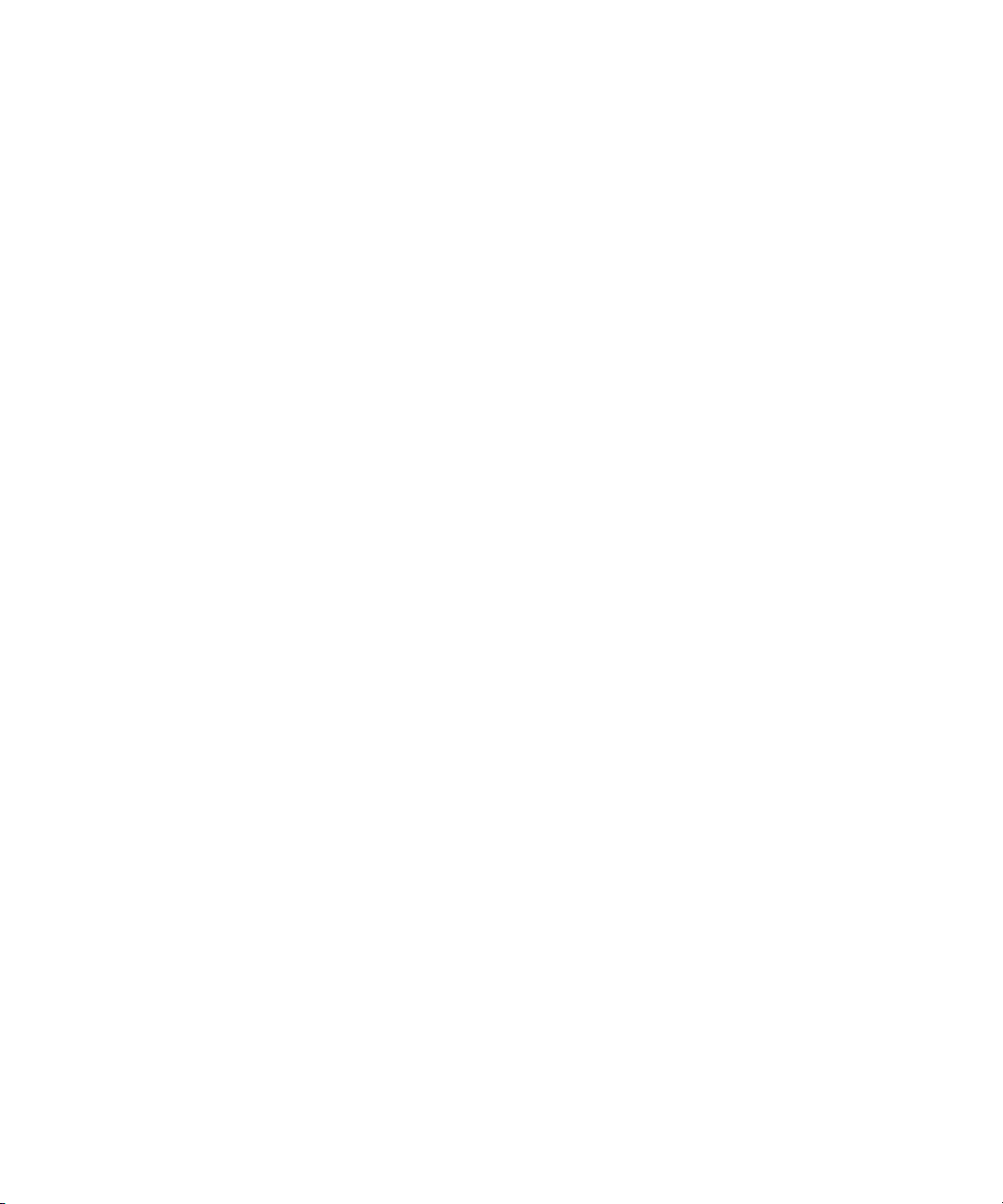
Page 3
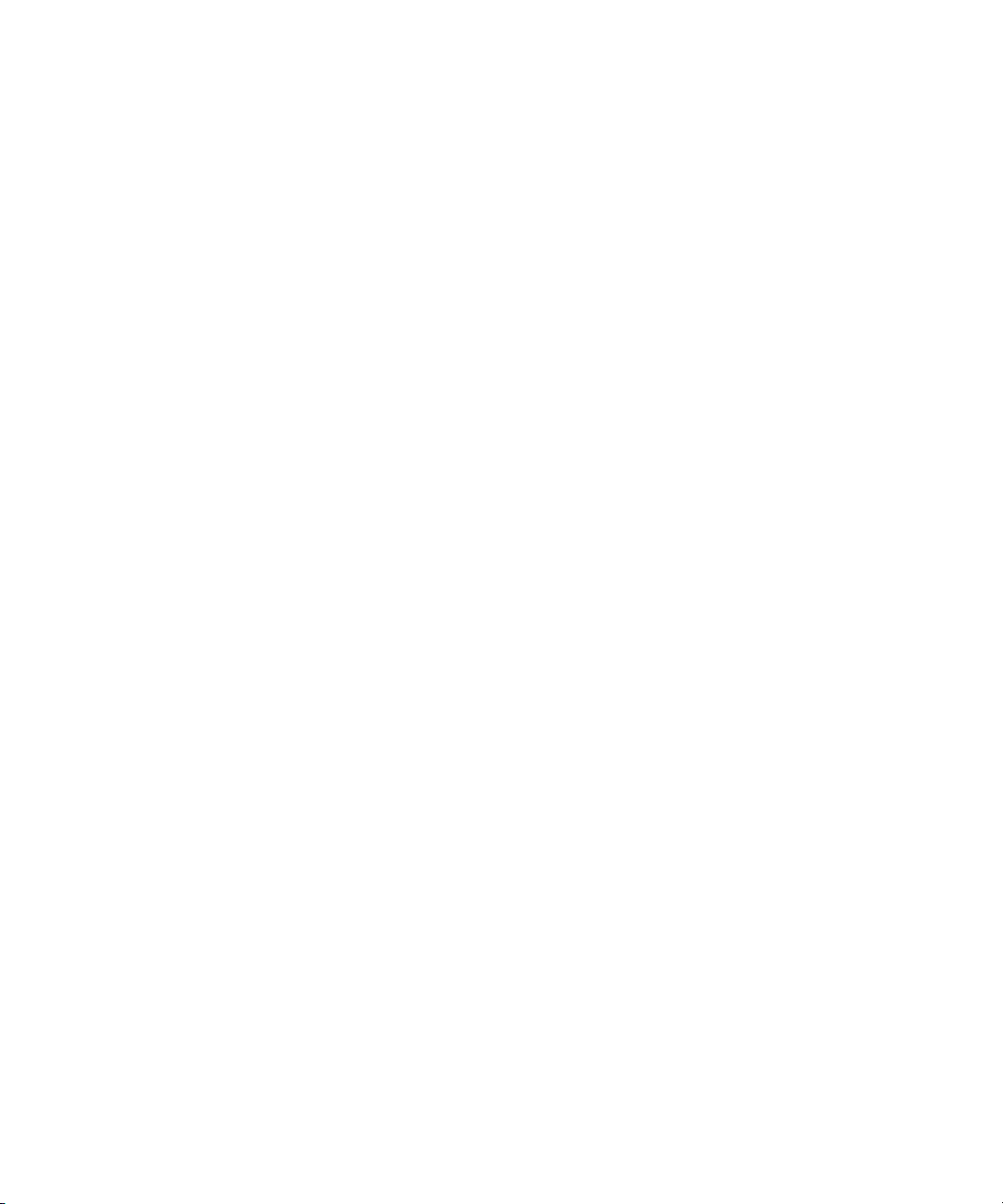
Contents
English . . . . . . . . . . . . . . . . . . . . . . . . . . . . . . . . . . . . 5
Français . . . . . . . . . . . . . . . . . . . . . . . . . . . . . . . . . . . . 49
Português . . . . . . . . . . . . . . . . . . . . . . . . . . . . . . . . . . . 83
Español . . . . . . . . . . . . . . . . . . . . . . . . . . . . . . . . . . . 111
Page 4
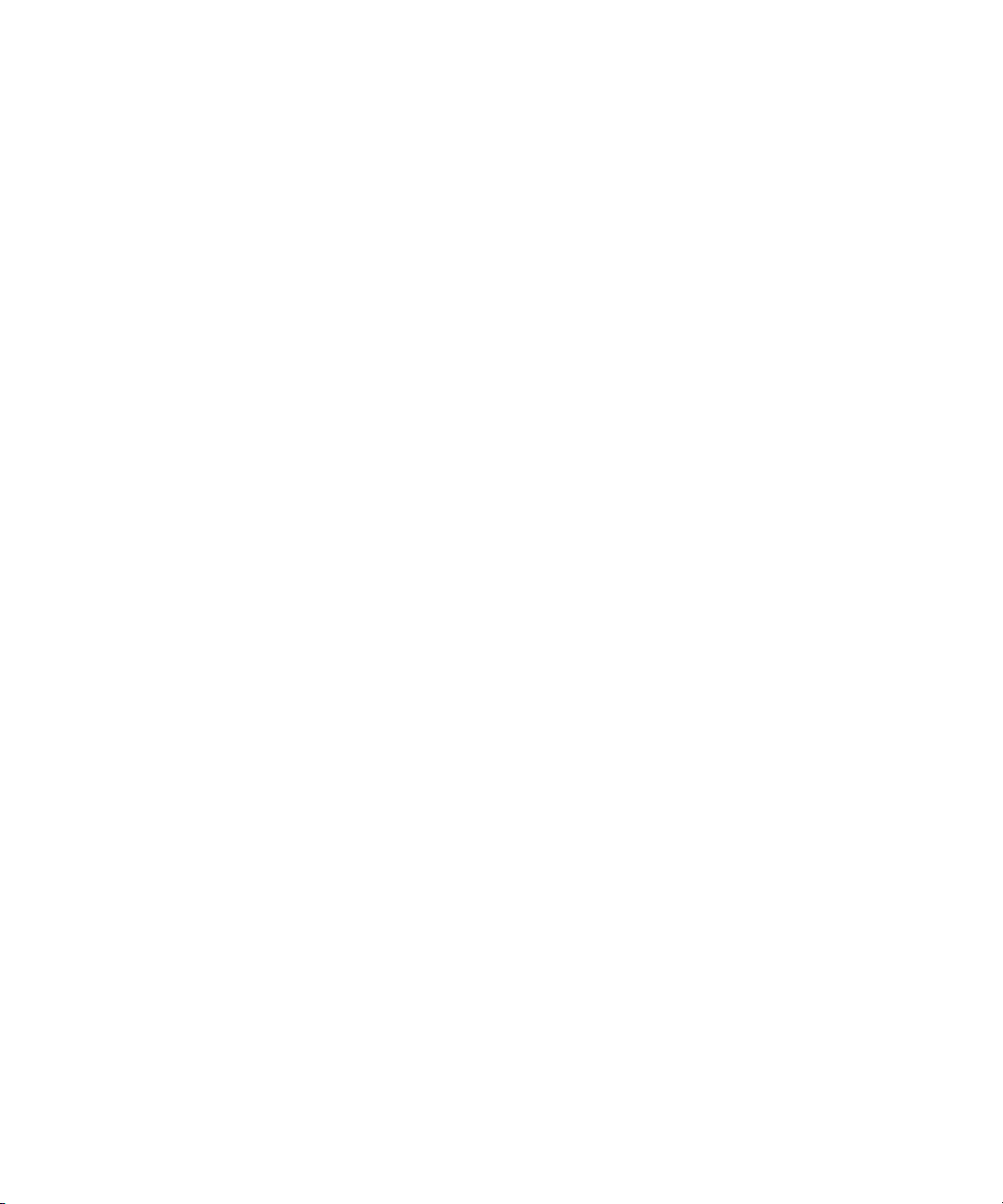
Page 5
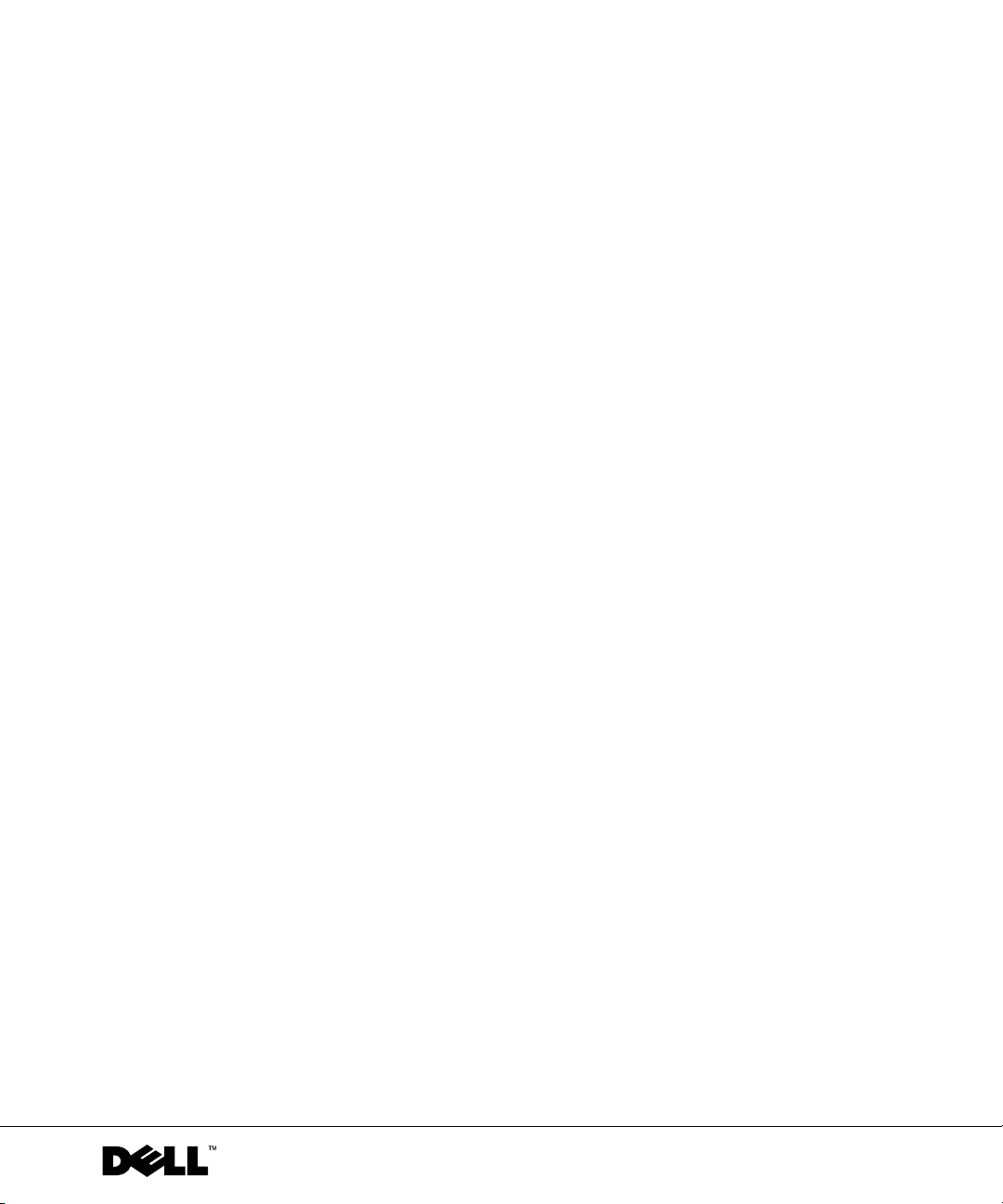
Dell™ Latitude™ C810
System Information
www.dell.com | support.dell.com
Page 6
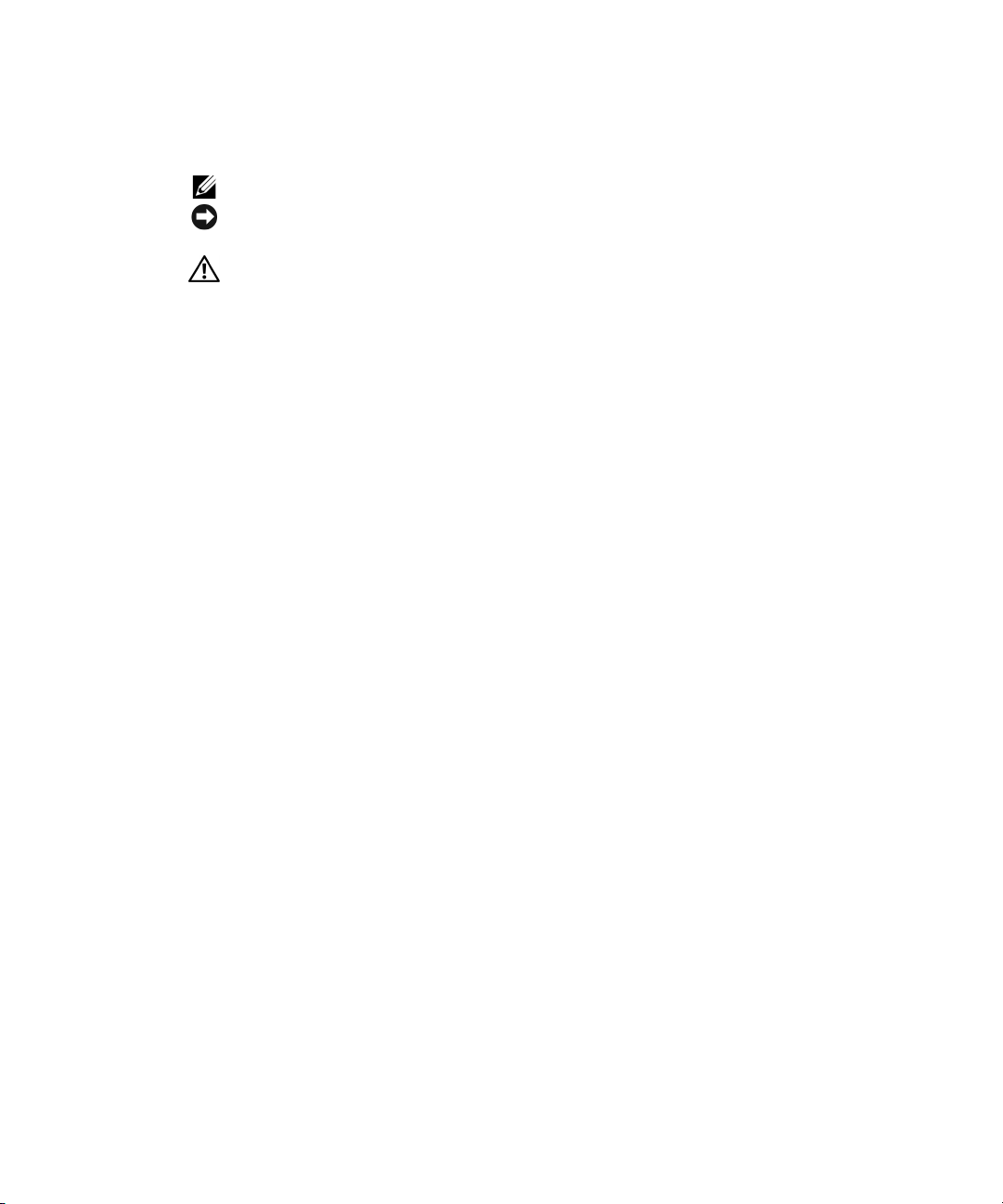
Notes, Notices, and Cautions
NOTE: A NOTE indicates important information that helps you make better use of your computer.
NOTICE: A NOTICE indicates either potential damage to hardware or loss of data and tells you
how to avoid the problem.
CAUTION: A CAUTION indicates a potentially hazardous situation which, if not
avoided, may result in potentially serious injury.
____________________
Information in this document is subject to change without notice.
© 2001 Dell Computer Corporation. All rights reserved.
Reproduction in any manner whatsoever without the written permission of Dell Computer Corporation is strictly
forbidden.
Trademarks used in this text: Dell, the DELL logo, Latitude, TrueMobile, AccessDirect, and DellWare are trademarks
of Dell Computer Corporation; Intel and Pentium are registered trademarks of Intel Corporation; Microsoft and
Windows are registered trademarks of Microsoft Corporation.
Other trademarks and trade names may be used in this document to refer to either the entities claiming the marks and
names or their products. Dell Computer Corporation disclaims any proprietary interest in trademarks and trade names
other than its own.
This product incorporates copyright protection technology that is protected by method claims of certain U.S. patents
and other intellectual property rights owned by Macrovision Corporation and other rights owners. Use of this copyright
protection technology must be authorized by Macrovision Corporation, and is intended for home and other limited
viewing uses only unless otherwise authorized by Macrovision Corporation. Reverse engineering or disassembly is
prohibited.
June 2001 P/N 0E406 Rev. A00
Page 7
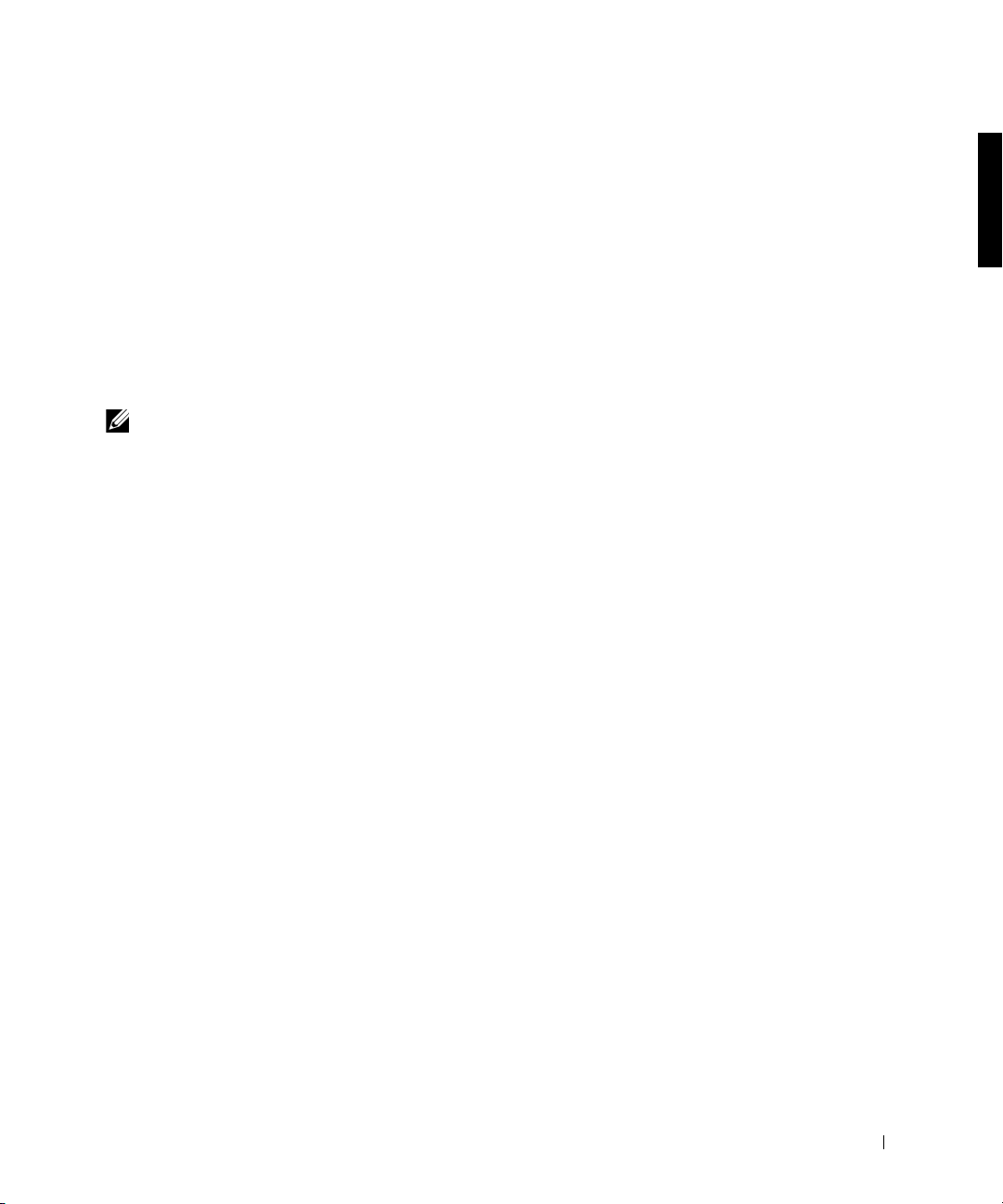
Dell™ Latitude™ System Information
Your Dell Latitude portable computer accessories box includes a reduced
set of paper documentation. This document contains getting started, safety,
regulatory, and warranty information about your Dell computer as well as
information about other Dell documents that are available and how to
obtain them.
Other Documents Available
• The Getting Started placemat, which provides step-by-step
instructions for connecting your computer.
NOTE: The Getting Started placemat is not available in all regions.
• The User’s Guides for your computer and other devices provide
information on using your computer, installing parts such as memory
modules, configuring drivers and utilities, using the system setup
program, and using devices. Double-click the User’s Guides icon on
your desktop or the Start menu to access the electronic information
stored on your hard-disk drive.
• Documentation updates are sometimes included with your computer
to describe changes to your computer or software. Always read these
updates before consulting any other documentation because the
updates often contain the latest information.
• Operating system documentation, which is included if you ordered
your operating system software from Dell.
Documents on the Web
You can obtain the latest versions of any of the documents on your hard
drive as well as other troubleshooting information from the support site at
http://support.dell.com.
Dell™ Latitude™ C810 System Information 5
Page 8
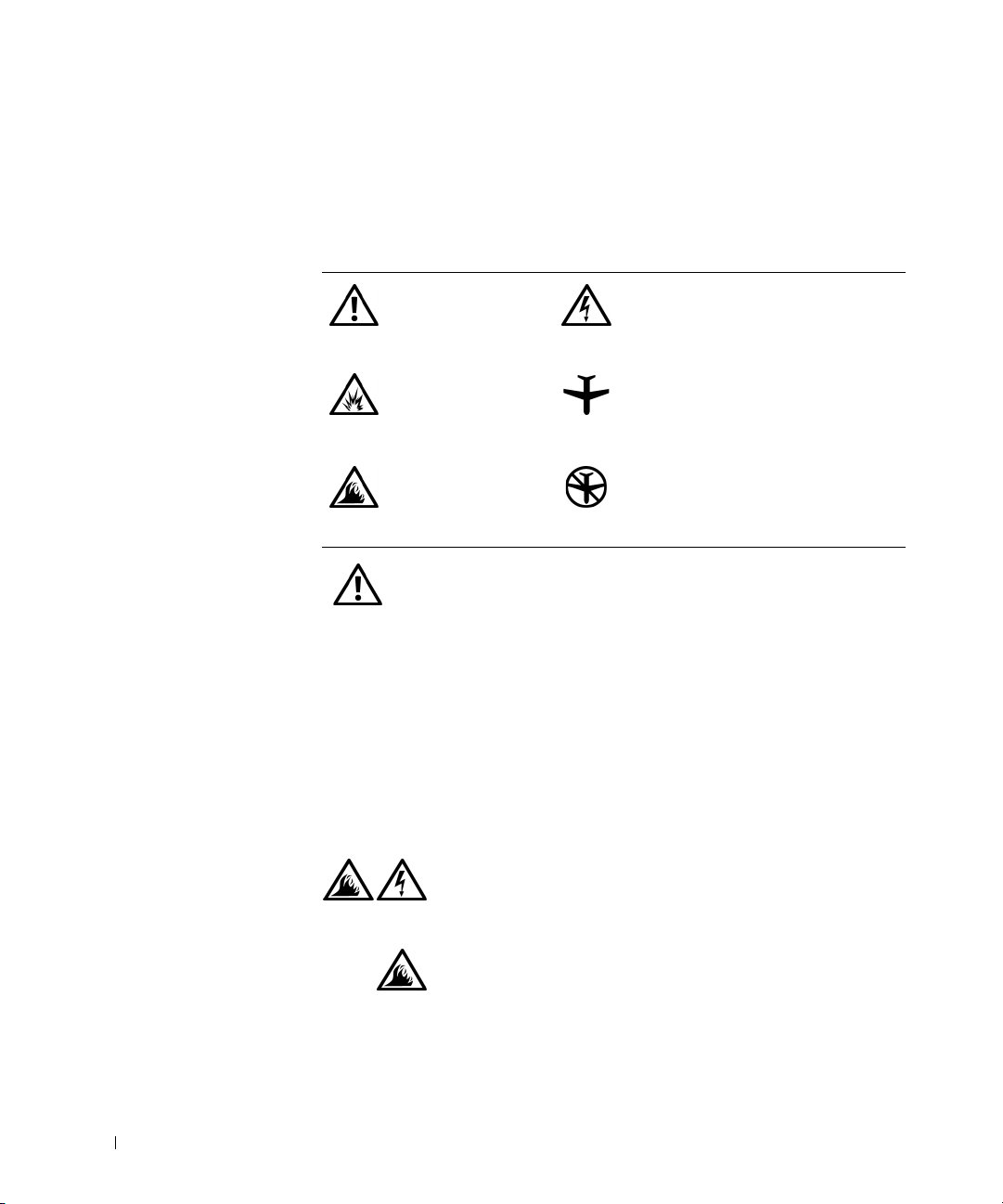
www.dell.com | support.dell.com
Safety and EMC Instructions: Portable Computers
The following information defines the meaning of symbols used in the
Safety and Electromagnetic Compatibility (EMC) Instructions.
Attention: Caution Risk of electric shock
Risk of explosion Aircraft
Risk of fire Use of this feature may be prohibited
on aircraft
Safety Instructions
General
• Do not attempt to service the computer yourself unless
you are an authorized service technician. Always follow
installation instructions closely.
• If you use an extension power cable with your AC
adapter, ensure that the total ampere rating of the
products plugged in to the extension power cable does
not exceed the ampere rating of the extension cable.
• Do not push objects into air vents or openings of your
computer. Doing so can cause fire or electric shock by
shorting out interior components.
• Place the AC adapter in a ventilated area, such as a desk
top or on the floor, when you use it to run the computer
or to charge the battery. Do not cover the AC adapter
with papers or other items that will reduce cooling; also,
do not use the AC adapter inside a carrying case.
6 Dell™ Latitude™ C810 System Information
Page 9
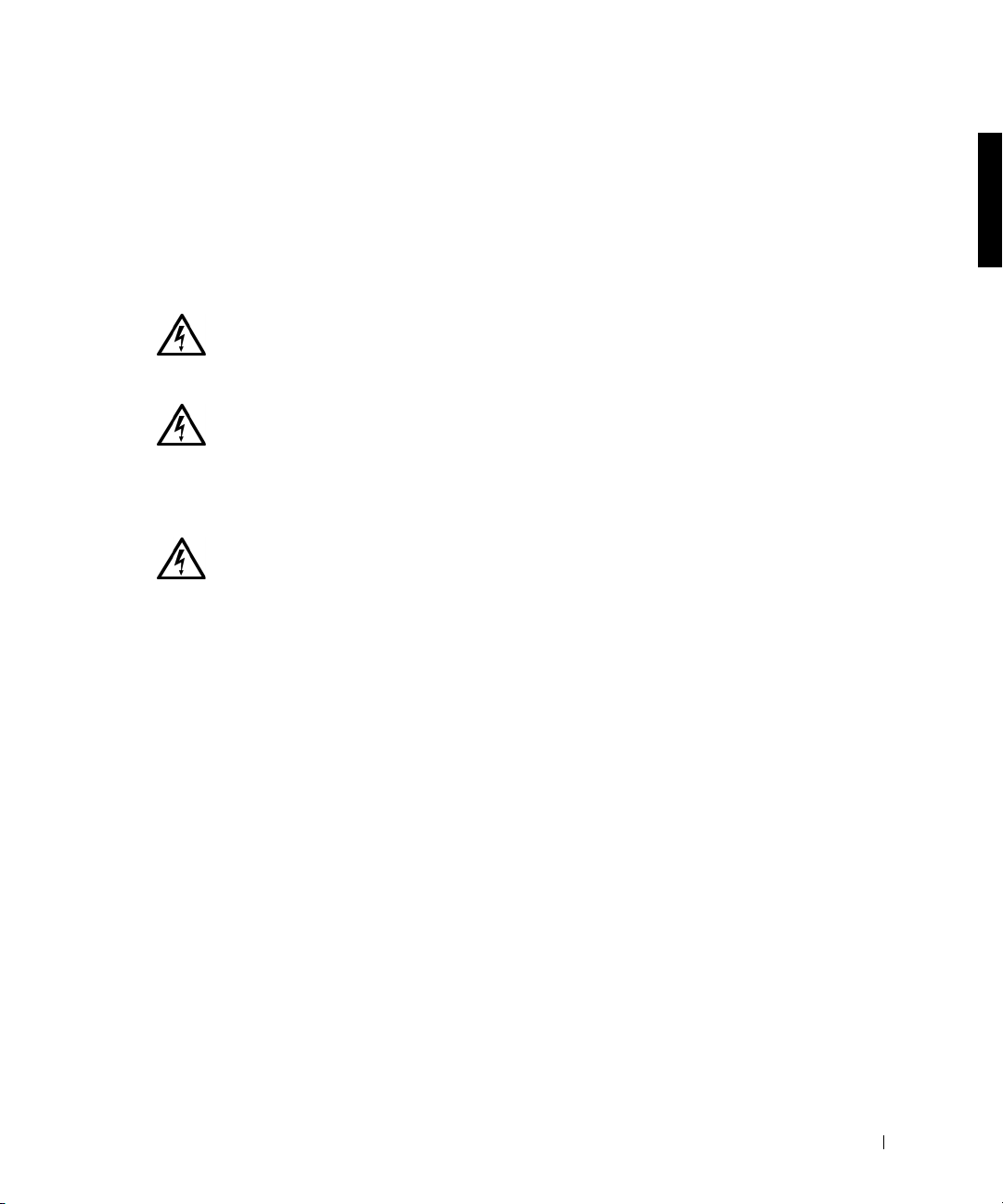
• Do not allow your portable computer to operate with
the base resting directly on exposed skin for extended
periods of time. The surface temperature of the base
will rise during normal operation (particularly when AC
power is present). Allowing sustained contact with
exposed skin can cause discomfort or, eventually, a
burn.
• Do not use your computer in a wet environment, for
example, near a bath tub, sink, or swimming pool or in a
wet basement.
• If your computer includes an integrated or optional (PC
Card) modem, disconnect the modem cable if an
electrical storm is approaching to avoid the remote risk
of electric shock from lightning via the telephone line.
• To help avoid the potential hazard of electric shock, do
not connect or disconnect any cables or perform
maintenance or reconfiguration of this product during
an electrical storm. Do not use your computer during
an electrical storm unless all cables have been
disconnected and the computer is operating on battery
power.
• If your computer includes a modem, the cable used
with the modem should be manufactured with a
minimum wire size of 26 American wire gauge (AWG)
and an FCC-compliant RJ-11 modular plug.
• PC Cards may become very warm during normal
operation. Use care when removing PC Cards after their
continuous operation.
• Before you clean your computer, remove power. Clean
your computer with a soft cloth dampened with water.
Do not use liquid or aerosol cleaners, which may
contain flammable substances.
Dell™ Latitude™ C810 System Information 7
Page 10
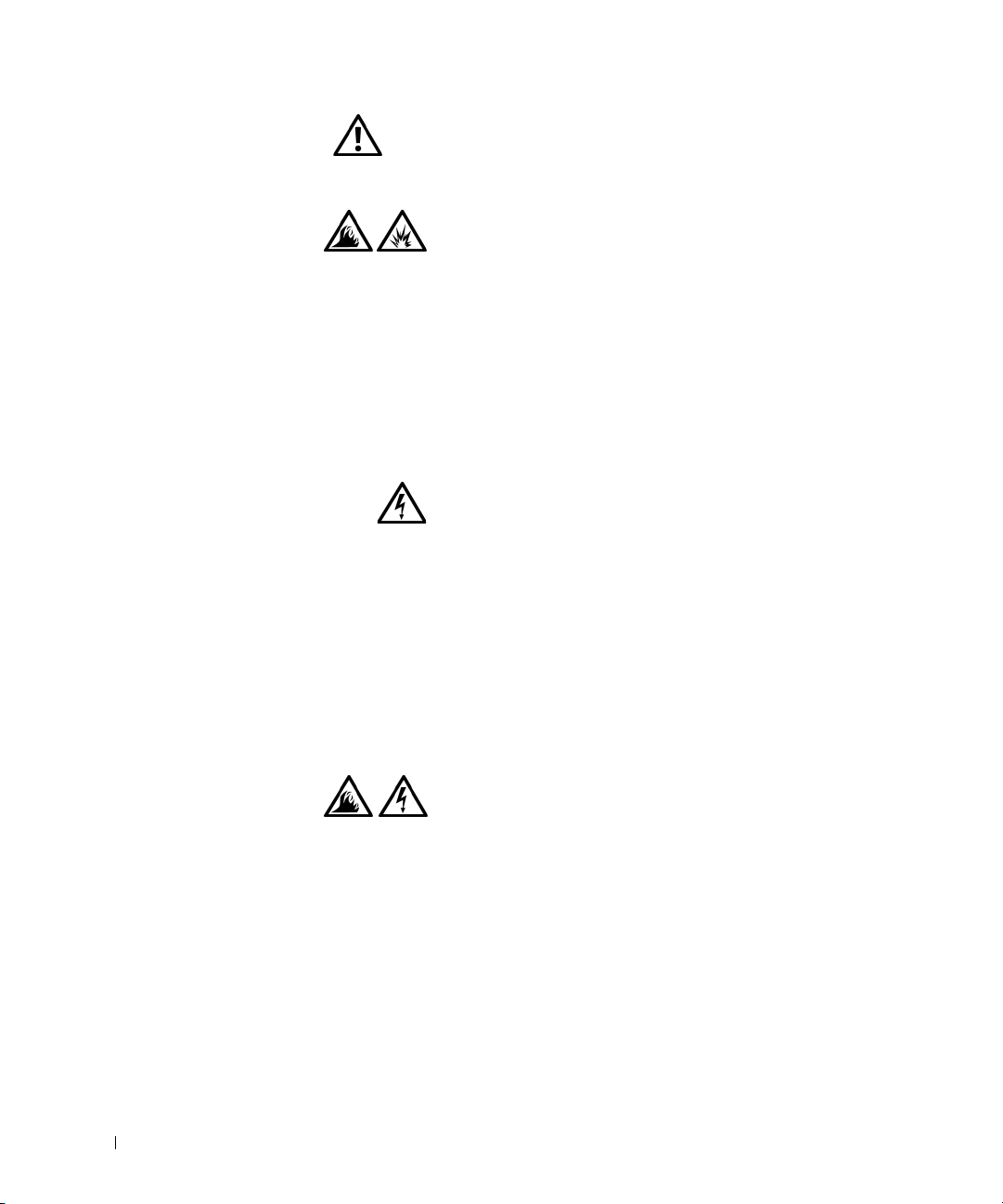
Power (Safety Instructions, continued)
• Use only the Dell-provided AC adapter approved for
use with this computer. Use of another AC adapter may
cause a fire or explosion.
• Before you connect the computer to an electrical outlet,
check the AC adapter voltage rating to ensure that the
required voltage and frequency match the available
power source.
www.dell.com | support.dell.com
• To remove power from the computer, turn it off,
remove the battery pack, and disconnect the AC
adapter from the electrical outlet.
• To help prevent electric shock, plug the AC adapter and
peripheral power cables into properly grounded power
sources. These power cables may be equipped with
three-prong plugs to provide an earth grounding
connection. Do not use adapter plugs or remove the
grounding prong from the power cable plug. If you use a
power extension cable, use the appropriate type, twoprong or three-prong, to mate with the AC adapter
power cable.
• Be sure that nothing rests on your AC adapter's power
cable and that the cable is not located where it can be
tripped over or stepped on.
• If you are using a multiple-outlet power strip, use
caution when plugging the AC adapter's power cable
into the power strip. Some power strips may allow you
to insert the plug incorrectly. Incorrect insertion of the
power plug could result in permanent damage to your
computer, as well as risk of electric shock and/or fire.
Ensure that the ground prong of the power plug is
inserted into the mating ground contact of the power
strip.
8 Dell™ Latitude™ C810 System Information
Page 11
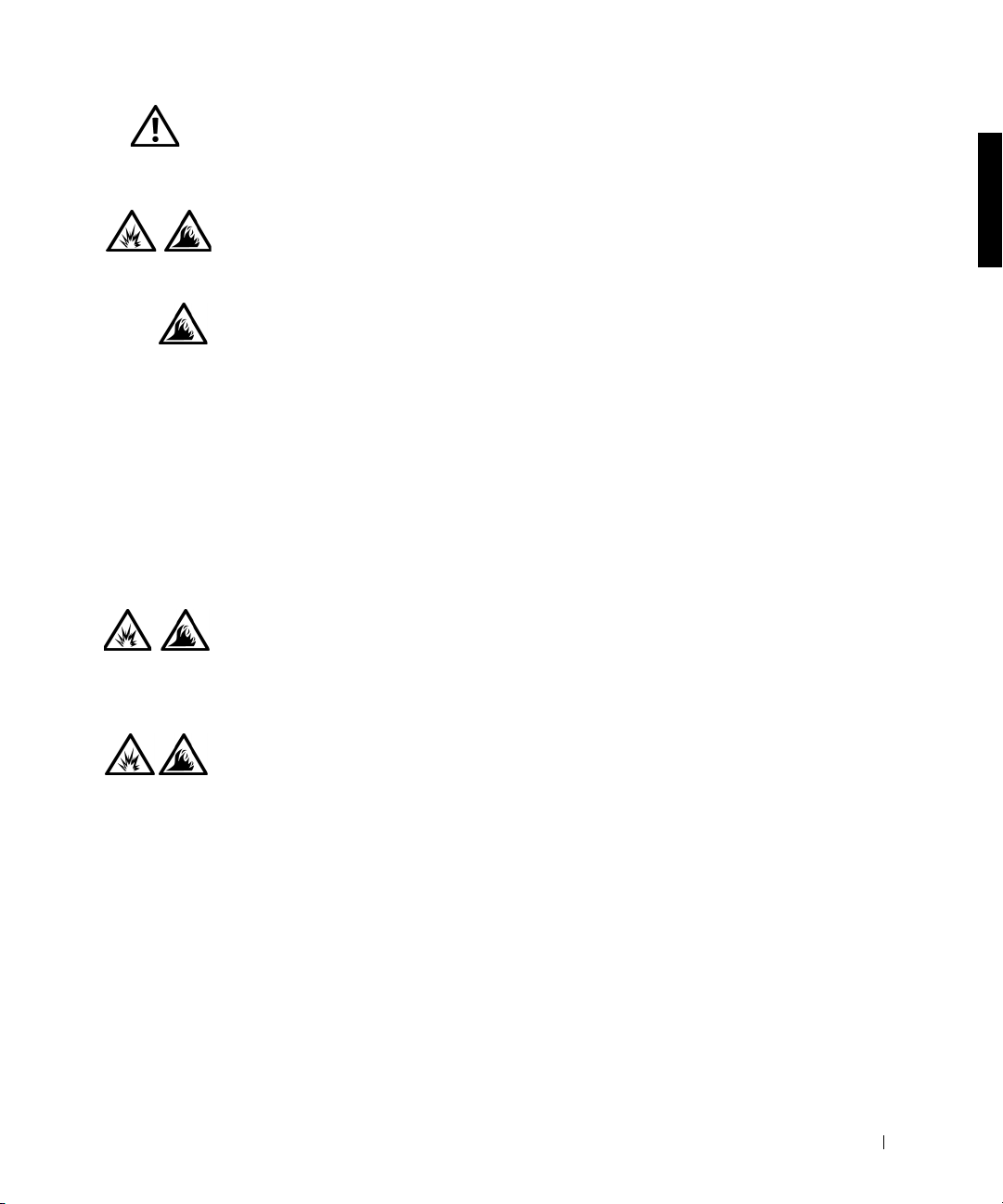
Battery (Safety Instructions, continued)
• Use only Dell battery modules that are approved for use
with this computer. Use of other types may increase the
risk of fire or explosion.
• Do not carry a battery pack in your pocket, purse, or
other container where metal objects (such as car keys or
paper clips) could short-circuit the battery terminals.
The resulting excessive current flow can cause
extremely high temperatures and may result in damage
to the battery pack or cause fire or burns.
• The battery poses a burn hazard if you handle it
improperly. Do not disassemble it. Handle a damaged
or leaking battery pack with extreme care. If the battery
is damaged, electrolyte may leak from the cells and may
cause personal injury.
• Keep away from children.
• Do not store or leave your computer or battery pack
near a heat source such as a radiator, fireplace, stove,
electric heater, or other heat-generating appliance.
When heated to excessive temperatures, battery cells
could explode or vent, posing a risk of fire.
• Do not dispose of your computer's battery in a fire or
with normal household waste. Battery cells may
explode. Discard a used battery according to the
manufacturer's instructions or contact your local waste
disposal agency for disposal instructions. Dispose of a
spent or damaged battery promptly.
Dell™ Latitude™ C810 System Information 9
Page 12
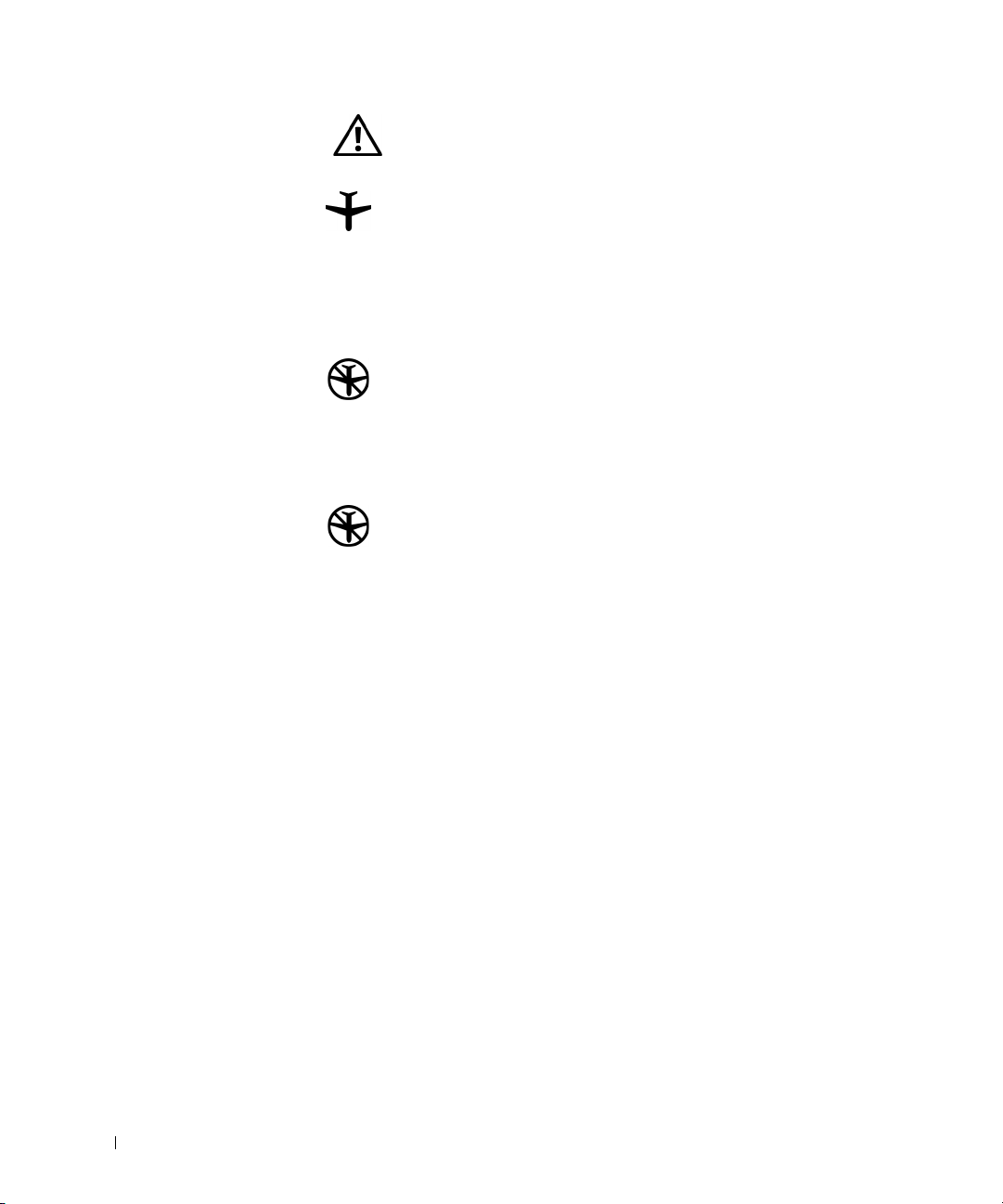
www.dell.com | support.dell.com
Air Travel (Safety Instructions, continued)
• Certain Federal Aviation Administration regulations and/or
airline-specific restrictions may apply to the operation of your
Dell™ computer while you are onboard an aircraft. For
example, such regulations/restrictions may prohibit the use of
any personal electronic device (PED) that has the capacity for
intentional transmission of radio frequency or other
electromagnetic signals while on an aircraft.
– In order to best comply with all such restrictions, if your
Dell portable computer is equipped with Dell
TrueMobile™ or some other wireless communication
device, please disable this device before you board the
aircraft and follow all instructions provided by airline
personnel with regard to such device.
– Additionally, the use of any PED, such as a portable
computer, may be prohibited in aircraft during certain
critical phases of flight, for example, takeoff and landing.
Some airlines may further define the critical flight phase as
any time the aircraft is below 3050 m (10,000 ft). Please
follow the airline's specific instructions as to when the use
of a PED is allowed.
EMC Instructions
• Use shielded signal cables to ensure that you maintain the appropriate
EMC classification for the intended environment. For parallel printers,
a cable is available from Dell. If you prefer, you can order a cable from
Dell at its world-wide website at http://www.dell.com.
• Static electricity can harm electronic components inside your
computer. To prevent static damage, discharge static electricity from
your body before you touch any of your computer's electronic
components, such as a memory module. You can do so by touching an
unpainted metal surface on the computer's input/output panel.
10 Dell™ Latitude™ C810 System Information
Page 13
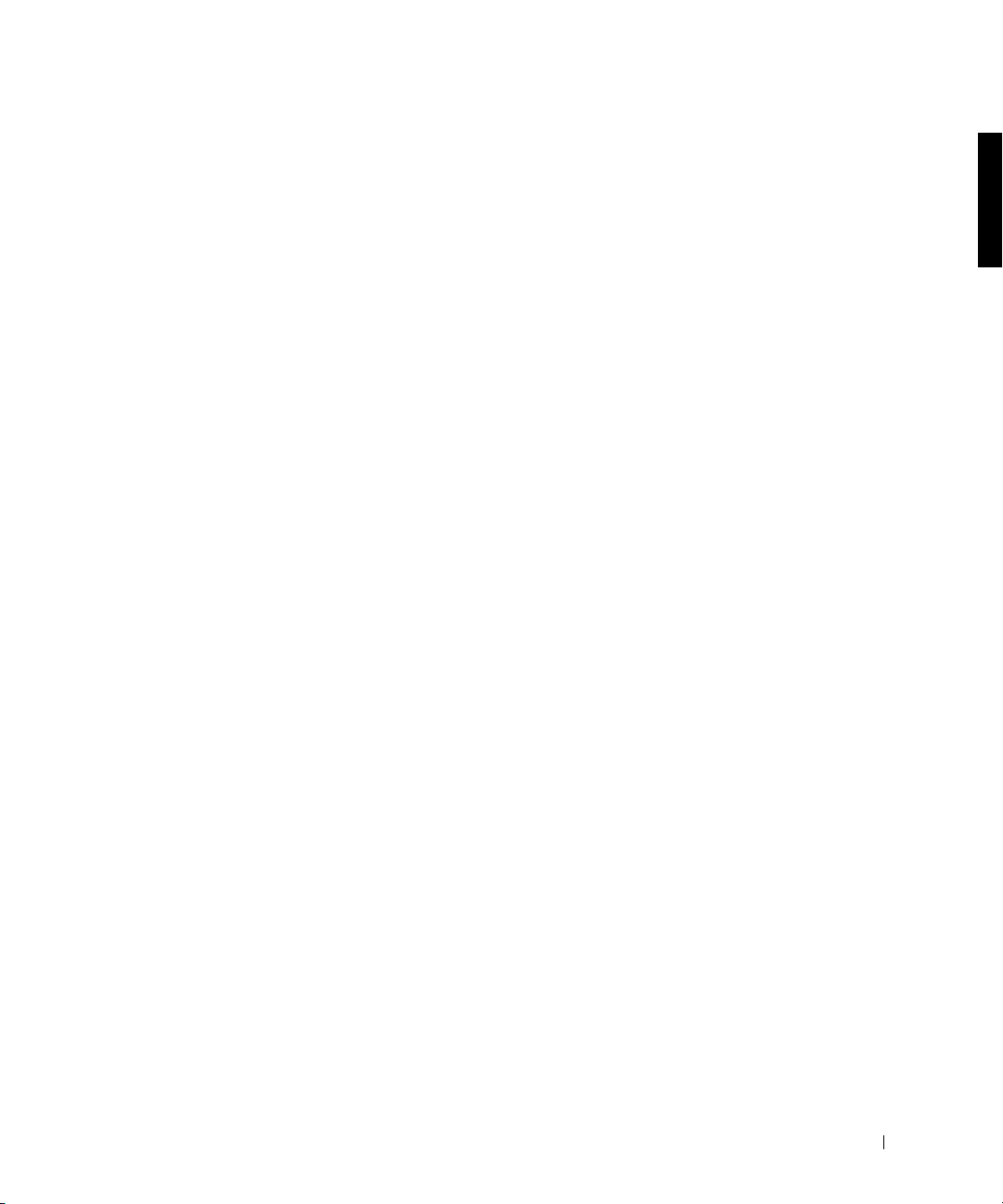
• Electromagnetic interference (EMI) is any signal or emission, radiated
in free space or conducted along power or signal leads, that endangers
the functioning of a radio navigation or other safety service or seriously
degrades, obstructs, or repeatedly interrupts a licensed radio
communications service. Your Dell computer is designed to comply
with applicable regulations regarding EMI. Changes or modifications
not expressly approved by Dell could void your authority to operate the
equipment. Additional regulatory information regarding your
computer can be found in your online User’s Guide.
When Using Your Computer
Observe the following safety guidelines to prevent damage to your
computer:
• When setting up the computer for work, place it on a level surface.
• When traveling, do not check the computer as baggage. You can put
your computer through an X-ray security machine, but never put your
computer through a metal detector. If you have the computer checked
by hand, be sure to have a charged battery available in case you are
asked to turn on the computer.
• When traveling with the hard-disk drive removed from the computer,
wrap the drive in a nonconducting material, such as cloth or paper. If
you have the drive checked by hand, be ready to install the drive in the
computer. You can put the hard-disk drive through an X-ray security
machine, but never put the drive through a metal detector.
• When traveling, do not place the computer in overhead storage
compartments where it could slide around. Do not drop your
computer or subject it to other mechanical shocks.
• Protect your computer, battery, and hard-disk drive from
environmental hazards such as dirt, dust, food, liquids, temperature
extremes, and overexposure to sunlight.
Dell™ Latitude™ C810 System Information 11
Page 14
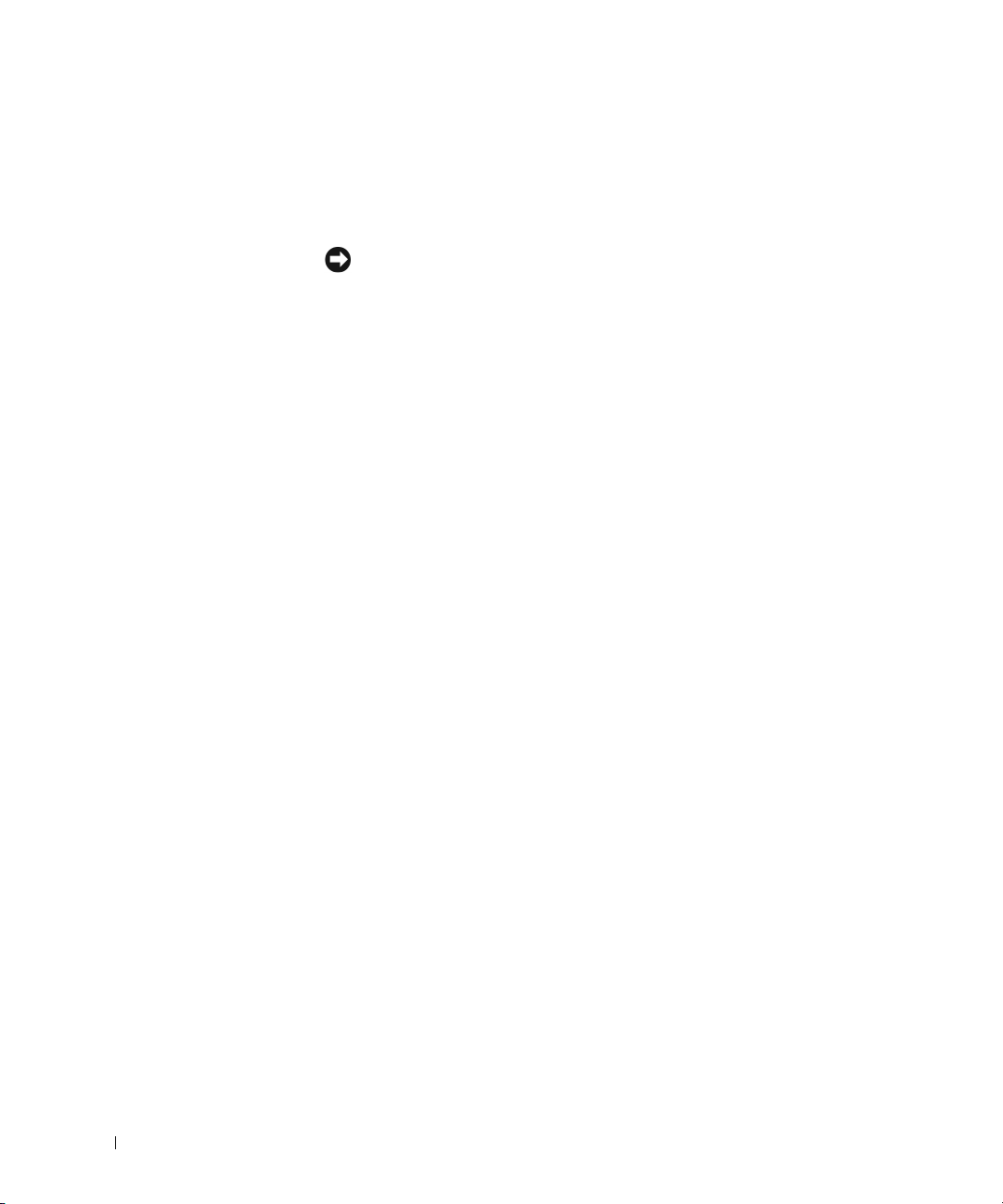
www.dell.com | support.dell.com
• When you move your computer between environments with very
different temperature and/or humidity ranges, condensation may form
on or within the computer. To avoid damaging the computer, allow
sufficient time for the moisture to evaporate before using the
computer.
NOTICE: When taking the computer from low-temperature conditions into a
warmer environment or from high-temperature conditions into a cooler
environment, allow the computer to acclimate to room temperature before
turning on power.
• When you disconnect a cable, pull on its connector or on its strainrelief loop, not on the cable itself. As you pull out the connector, keep
it evenly aligned to avoid bending any connector pins. Also, before you
connect a cable make sure both connectors are correctly oriented and
aligned.
• Handle components with care. Hold a component such as a memory
module by its edges, not its pins.
• When removing a memory module from the system board or
disconnecting a peripheral device from the computer, wait 5 seconds
after turning off the computer before removing the memory module or
disconnecting the device to help avoid possible damage to the system
board.
• Clean the display with a soft, clean cloth and commercial window
cleaner that does not contain wax or abrasives. Apply the cleaner to the
cloth; then stroke the cloth across the display in one direction, moving
from the top of the display to the bottom. If the display contains
grease or some other contaminant, use isopropyl alcohol instead of
commercial window cleaner.
• If your computer gets wet or is damaged, follow the procedures
described in "Troubleshooting Your Computer" in the User’s Guide
that came with your computer. If, after following these procedures, you
confirm that your computer is not operating properly, contact Dell.
(See "Getting Help" in the User’s Guide that came with your computer
for the appropriate telephone number.)
12 Dell™ Latitude™ C810 System Information
Page 15
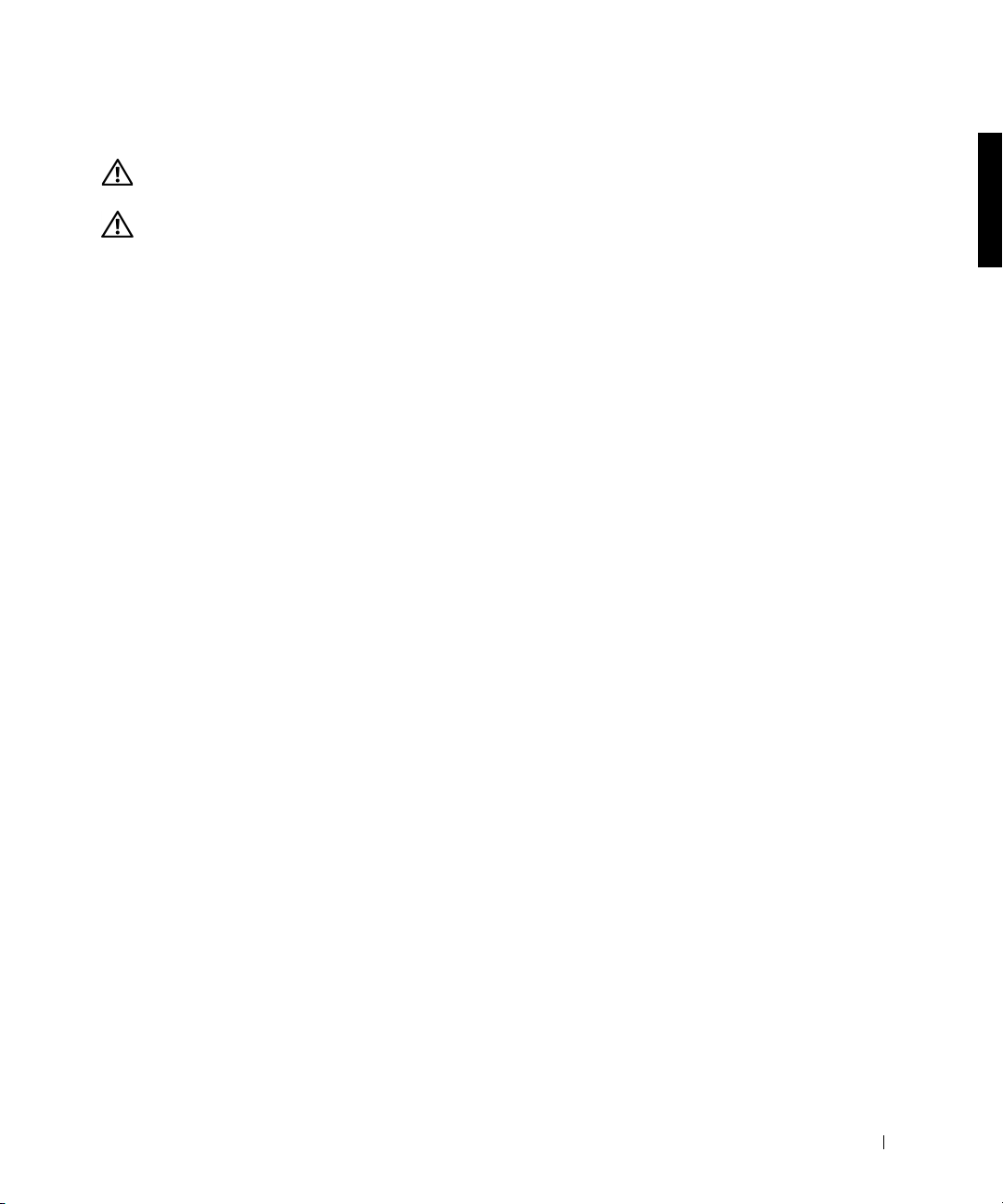
Ergonomic Computing Habits
CAUTION: Improper or prolonged keyboard use may result in
injury.
CAUTION: Viewing the display or external monitor screen for
extended periods of time may result in eye strain.
For comfort and efficiency, observe the following ergonomic guidelines
when setting up and using your computer:
• Position your computer directly in front of you as you work.
• Adjust the tilt of the computer’s display, its contrast and/or brightness
settings, and the lighting around you (such as overhead lights, desk
lamps, and the curtains or blinds on nearby windows) to minimize
reflections and glare on the display.
• When using an external monitor with your computer, set the monitor
at a comfortable viewing distance (usually 510 to 610 millimeters [20
to 24 inches] from your eyes). Make sure the monitor screen is at eye
level or slightly lower when you are sitting in front of the monitor.
• Use a chair that provides good lower-back support.
• Keep your forearms horizontal with your wrists in a neutral,
comfortable position while using the keyboard, touch pad, track stick,
or external mouse.
• Always use the palmrest with the keyboard, touch pad, or track stick.
Leave space to rest your hands when using an external mouse.
• Let your upper arms hang naturally at your sides.
• Sit erect with your feet resting on the floor and your thighs level.
• When sitting, make sure the weight of your legs is on your feet and not
on the front of your chair seat. Adjust your chair’s height or use a
footrest, if necessary, to maintain proper posture.
• Vary your work activities. Try to organize your work so that you do not
have to type for extended periods of time. When you stop typing, try
to do things that use both hands.
Dell™ Latitude™ C810 System Information 13
Page 16
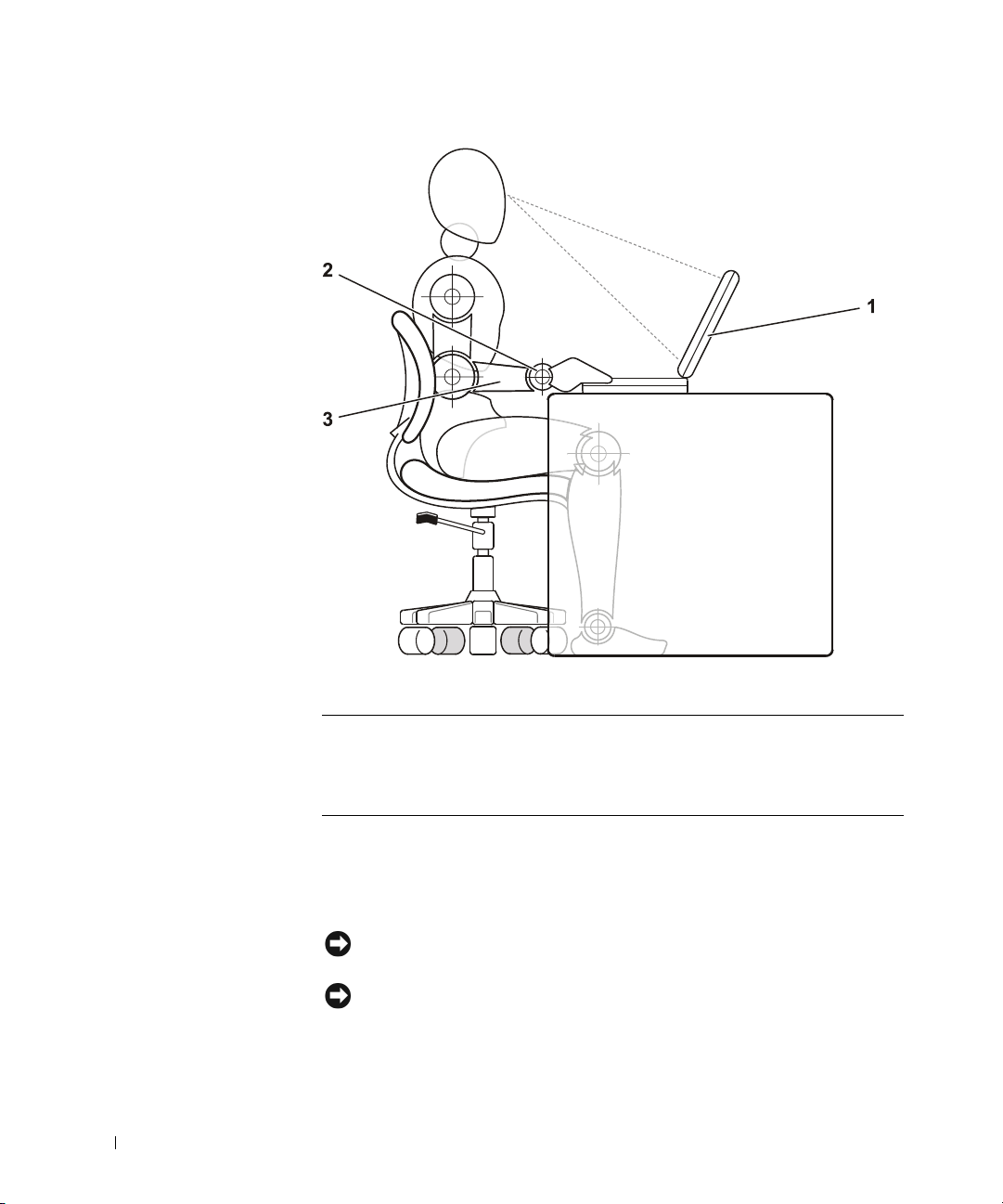
www.dell.com | support.dell.com
1 Computer positioned directly in front of user
2 Wrists relaxed and flat
3 Arms at desk level
When Removing or Installing Memory Modules
Before removing or installing memory modules, perform the following steps
in the sequence indicated.
NOTICE: The only time you should ever access the inside of your computer is
when you are installing memory modules.
NOTICE: Wait 5 seconds after turning off the computer before disconnecting
a peripheral device or removing a memory module to help prevent possible
damage to the system board.
14 Dell™ Latitude™ C810 System Information
Page 17
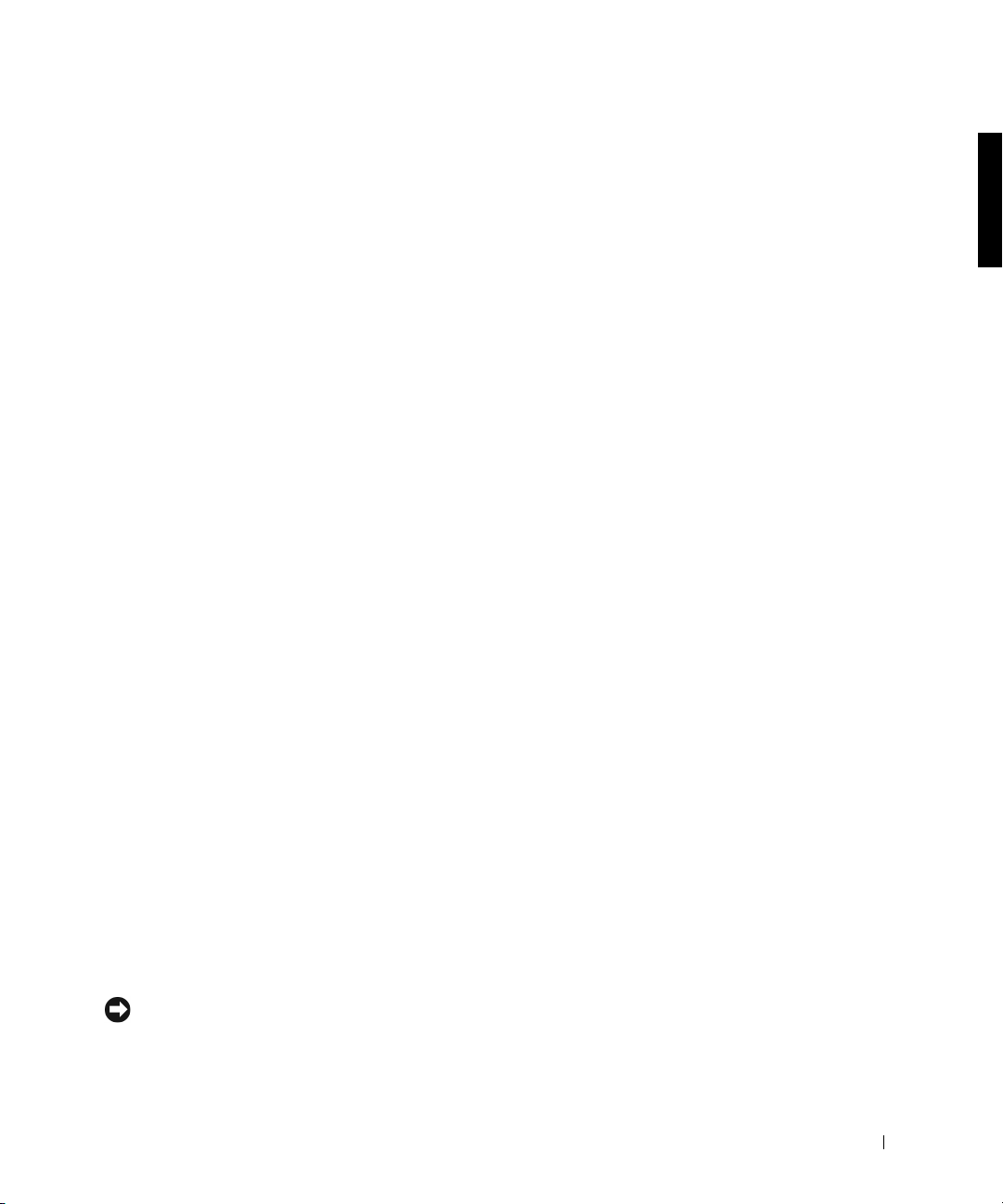
1 Turn off your computer and any attached peripherals.
2 Disconnect your computer and peripherals from electrical outlets to
reduce the potential for personal injury or shock. Also, disconnect any
telephone or telecommunication lines from the computer.
3 Remove the main battery from the battery compartment and, if
necessary, the secondary battery from the modular bay.
4 Ground yourself by touching the unpainted metal surface of the I/O
panel on the back of the computer.
While you work, periodically touch the I/O panel to dissipate any
static electricity that might harm internal components.
Protecting Against Electrostatic Discharge
Static electricity can harm electronic components inside your computer. To
prevent static damage, discharge static electricity from your body before you
touch any of your computer’s electronic components, such as a memory
module. You can do so by touching an unpainted metal surface on the
computer’s I/O panel.
As you continue to work inside the computer, periodically touch an I/O
connector to remove any static charge your body may have accumulated.
You can also take the following steps to prevent damage from electrostatic
discharge (ESD):
• When unpacking a static-sensitive component from its shipping
carton, do not remove the component from the antistatic packing
material until you are ready to install the component. Just before
unwrapping the antistatic packaging, be sure to discharge static
electricity from your body.
• When transporting a sensitive component, first place it in an antistatic
container or packaging.
• Handle all sensitive components in a static-safe area. If possible, use
antistatic floor pads and workbench pads.
The following notice may appear throughout your Dell documentation to
remind you of these precautions:
NOTICE: See “Protecting Against Electrostatic Discharge” in your System
Information guide.
Dell™ Latitude™ C810 System Information 15
Page 18
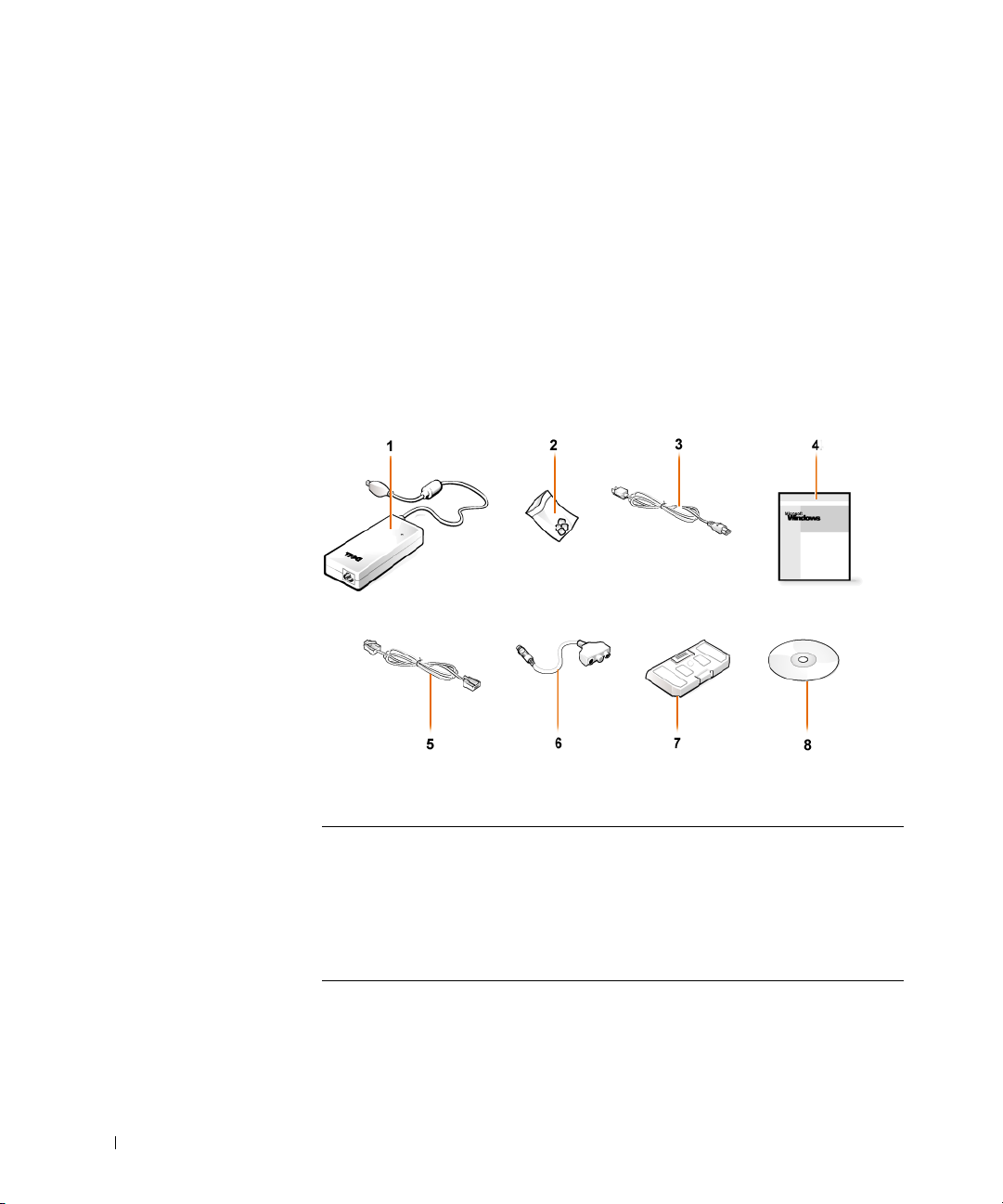
Getting Started
To set up your computer, perform the following steps:
1 Unpack the accessories box (see “Accessories Box Contents”).
2 Set aside the contents of the accessories box, which you will need to
complete the setup of your computer.
The accessories box also contains user documentation and any software or
additional hardware (such as PC Cards, drives, or batteries) you have
ordered.
www.dell.com | support.dell.com
Accessories Box Contents
1 AC adapter 5 Cable for optional modem
2 Track stick caps 6 TV/digital audio adapter cable
3 AC adapter power cable 7 Travel module
4 Operating system documentation 8 Drivers and Utilities CD for
16 Dell™ Latitude™ C810 System Information
your computer
Page 19
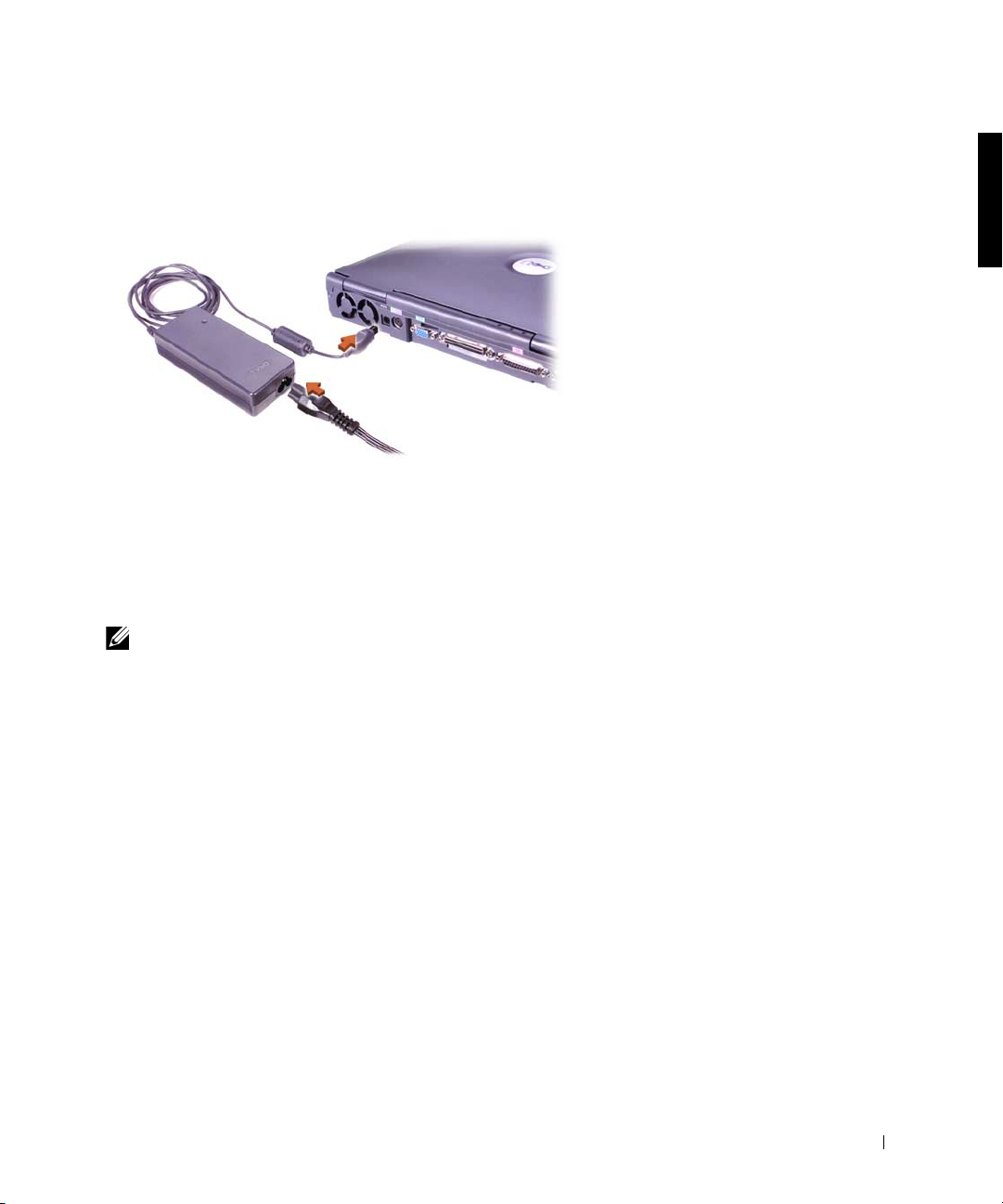
Connecting the AC Adapter
AC Adapter Connection
Turning On the Computer
To turn on the computer, open the computer display and press the power
button (see “Turning On the Computer”).
NOTE: Do not dock the computer until it has been turned on and shut down at
least once.
Dell™ Latitude™ C810 System Information 17
Page 20
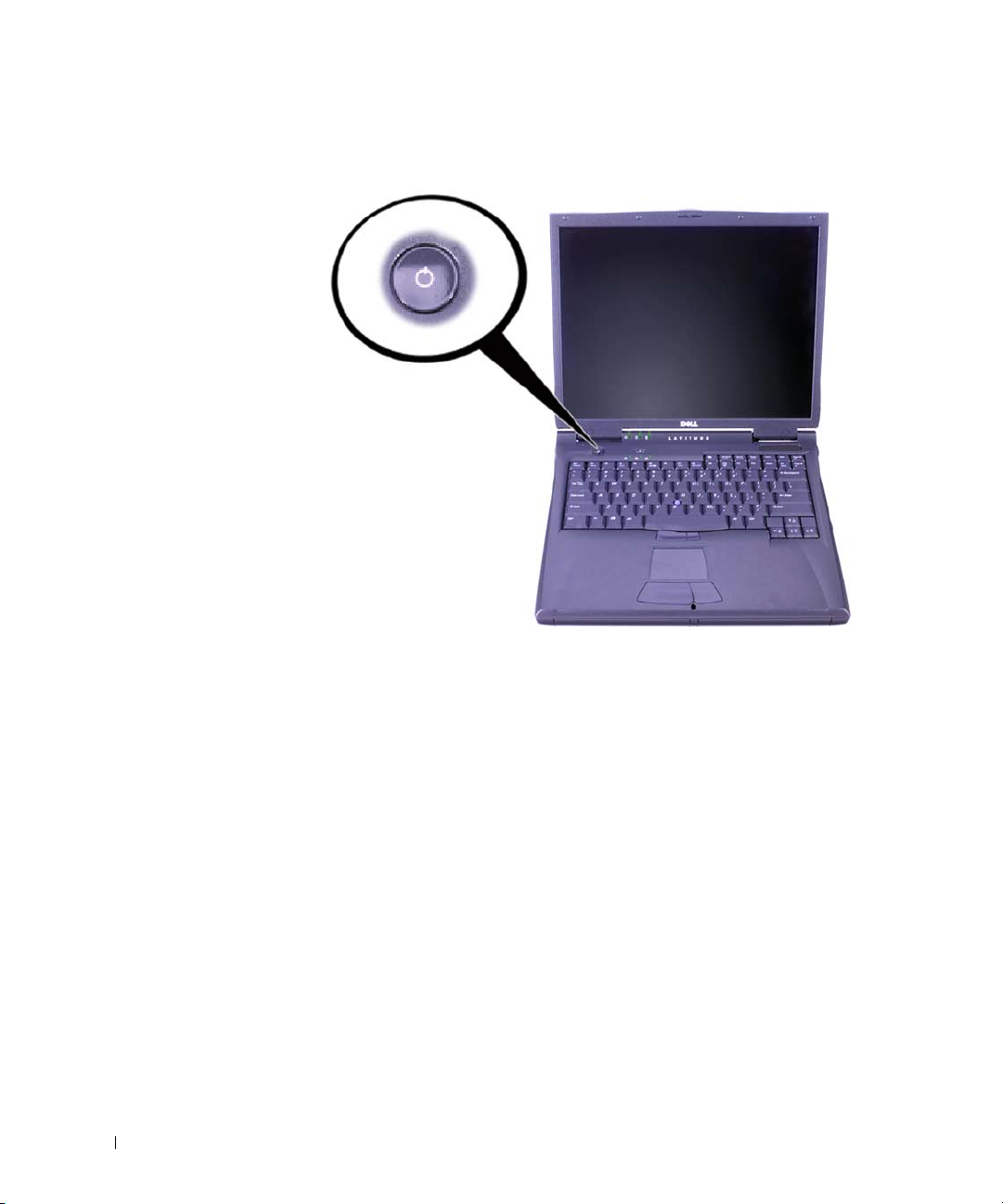
www.dell.com | support.dell.com
Turning On the Computer
18 Dell™ Latitude™ C810 System Information
Page 21
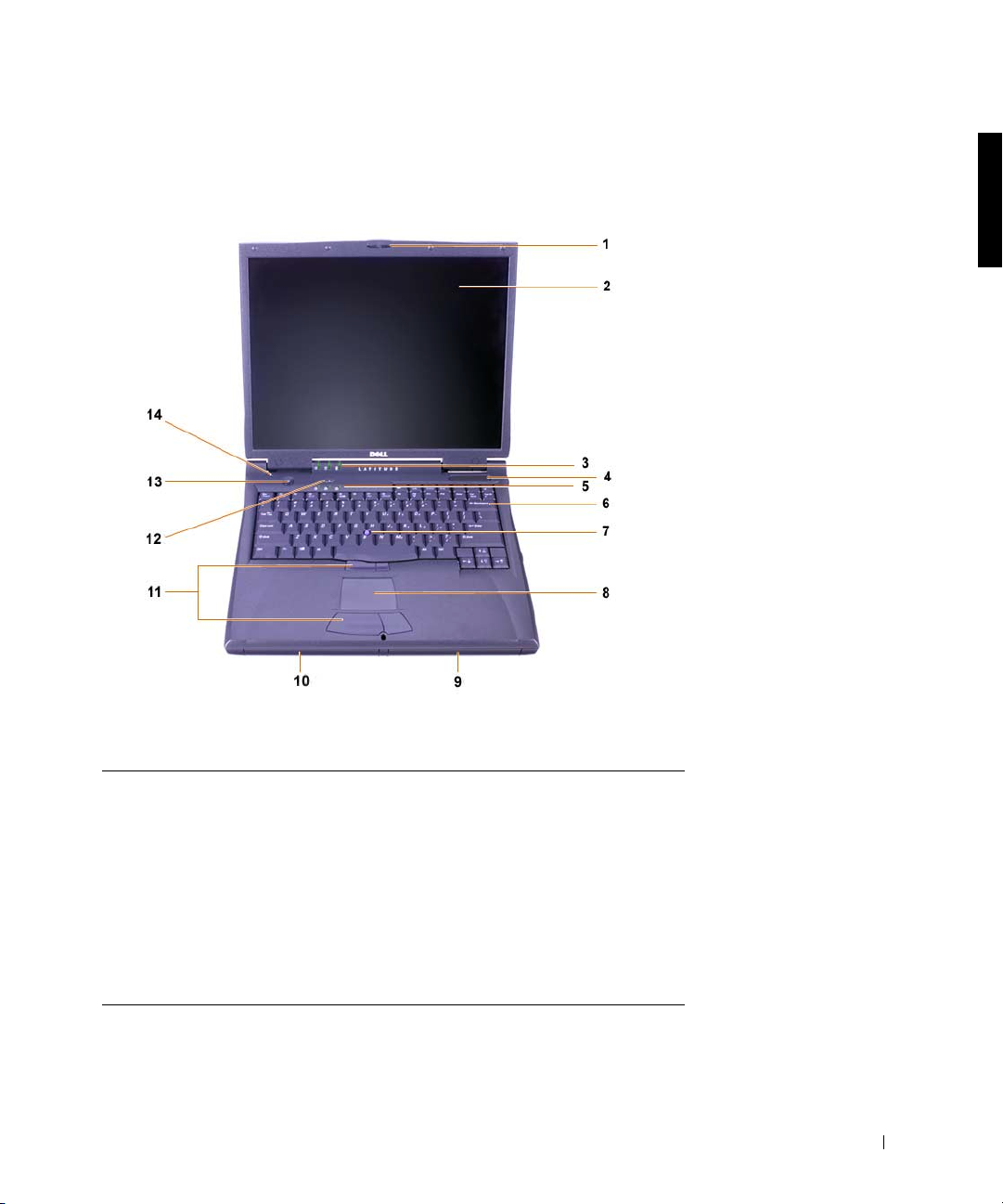
Computer Components
Front View
1 Display latch 8 Touch pad
2 Display 9 Battery
3 System status lights 10 Modular bay
4 Air intake 11 Track stick and touch pad buttons
5 Keyboard status lights 12 Dell™ AccessDirect™ key
6 Keyboard 13 Power button
7 Track stick 14 Internal microphone
Dell™ Latitude™ C810 System Information 19
Page 22
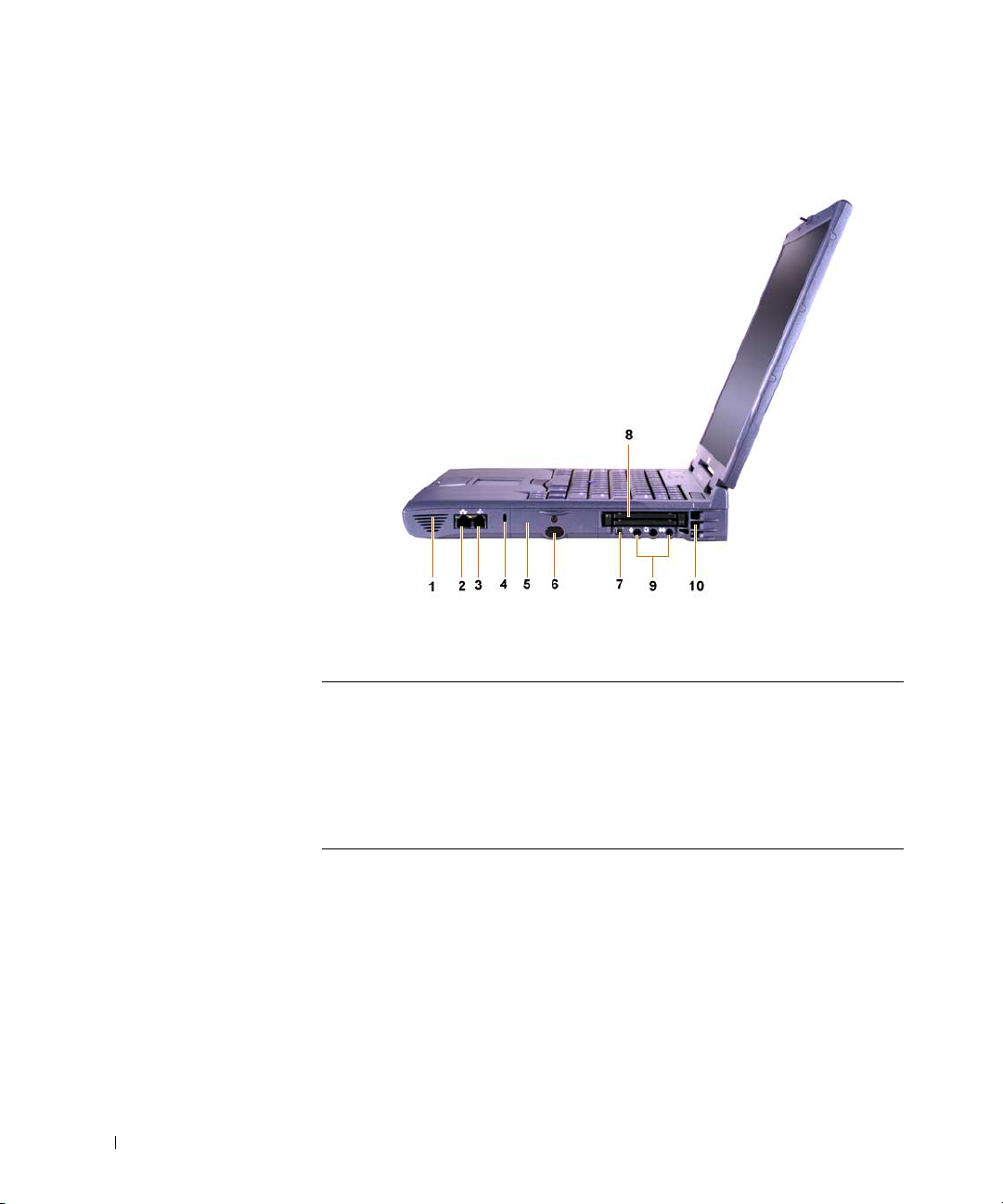
www.dell.com | support.dell.com
Right Side View
1 Speaker 6 IR sensor
2 Optional network connector 7 IEEE 1394 connector
3 Optional modem connector 8 PC Card slots
4 Security cable slot 9 Audio jacks
5 Hard-disk drive bay 10 Air intake
20 Dell™ Latitude™ C810 System Information
Page 23
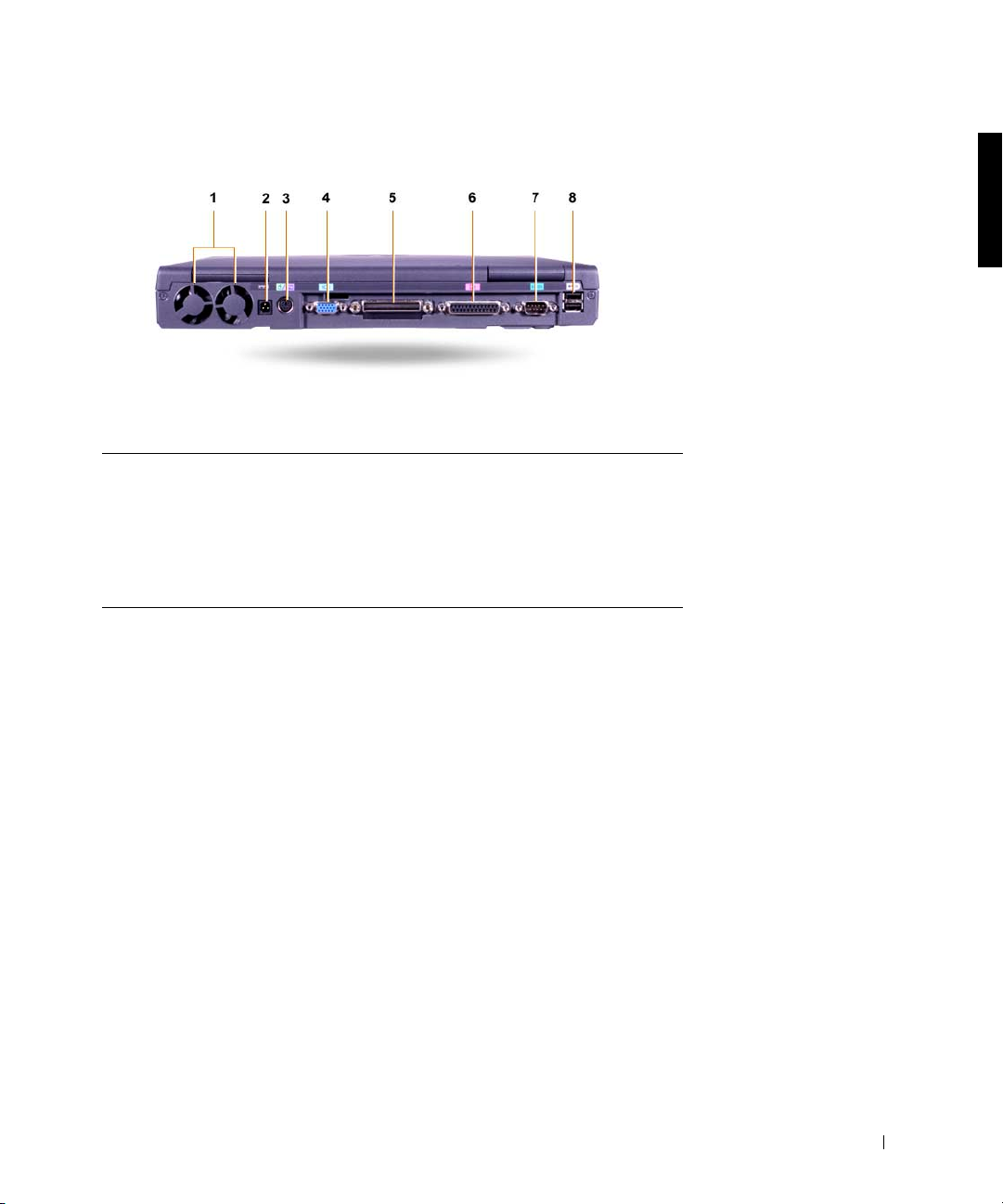
Back View
1 Fans 5 Docking connector
2 AC Adapter power connector 6 Parallel connector
3 PS/2 connector (for mouse,
keyboard, or keypad)
4 Video connector 8 USB connectors
7 Serial connector
Dell™ Latitude™ C810 System Information 21
Page 24
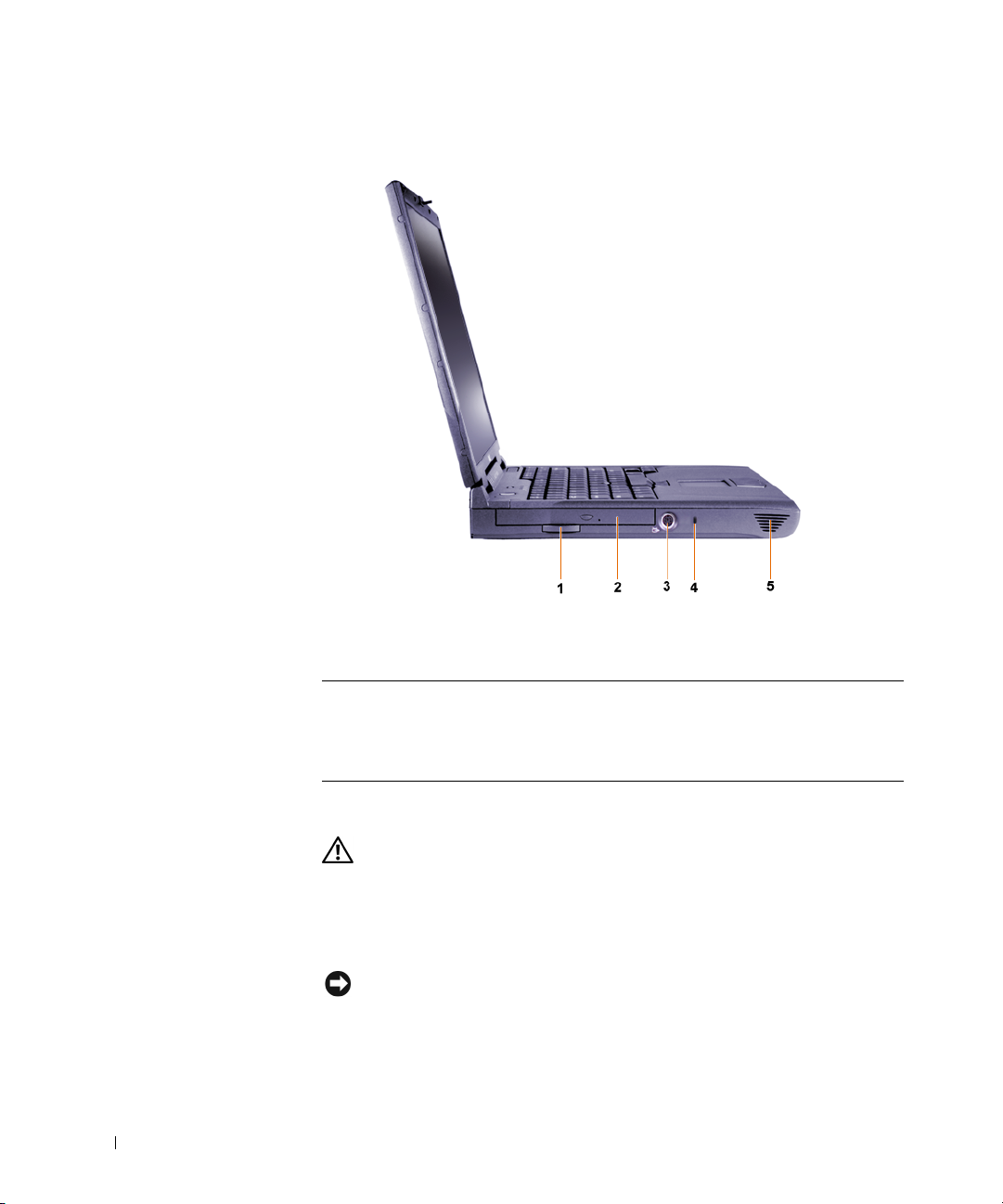
www.dell.com | support.dell.com
Left Side View
1 Fixed optical drive pull-tab 4 Security cable slot
2 Fixed optical drive 5 Speaker
3 S-video TV-out connector
Replacing the Main Battery
CAUTION: Using the wrong battery type may present a risk of fire
or explosion. Replace the battery only with the same or equivalent
type purchased from Dell. You can use your computer’s battery in
any Latitude™ C-Family computer except for the Latitude CS or
CSx computers. Do not attempt to use the battery in CS or CSx ,
and do not use a battery from those computers in your computer.
NOTICE: To avoid data loss, do not replace a battery while the computer is
turned on unless the computer is connected to an electrical outlet or a second
battery is installed.
22 Dell™ Latitude™ C810 System Information
Page 25
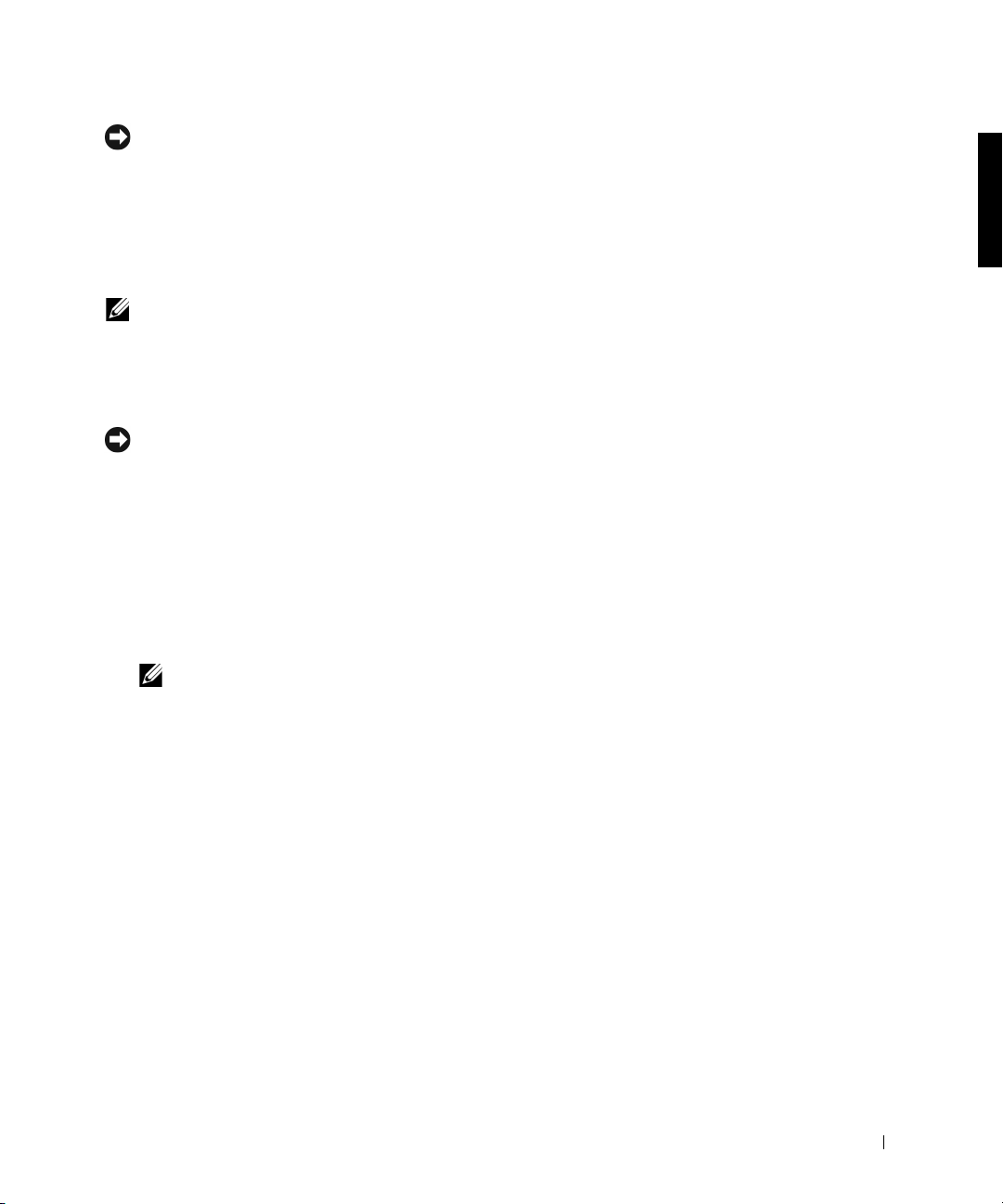
NOTICE: Only use lithium ion batteries in your computer. The computer does
not support nickel-metal hydride (NiMH) batteries.
Before installing a new battery, check the battery’s charge by pressing the
battery test button. The battery gauge will not light if the battery is
completely drained.
To replace a battery in the battery bay, perform the following steps.
NOTE: For full instructions, see your User’s Guide.
Save your work and close all open files and application programs.
1
2 If the computer is docked, undock it.
3 If the modular bay contains a battery, go to step 5.
NOTICE: If you choose to replace the battery with the computer in a standby
or hibernate mode, you have up to 2 minutes to complete the battery
replacement. After 2 minutes, the computer shuts down and you will lose any
unsaved data.
If the only battery in the computer is in the battery bay and that is the
4
battery you want to replace, either connect the computer to an
electrical outlet or preserve your data in one of these ways.
• Use suspend mode.
• Use hibernate mode.
NOTE: For more information about suspend and hibernate modes, see
your User’s Guide.
Close the computer display, turn the computer over, and remove the
5
battery.
Dell™ Latitude™ C810 System Information 23
Page 26
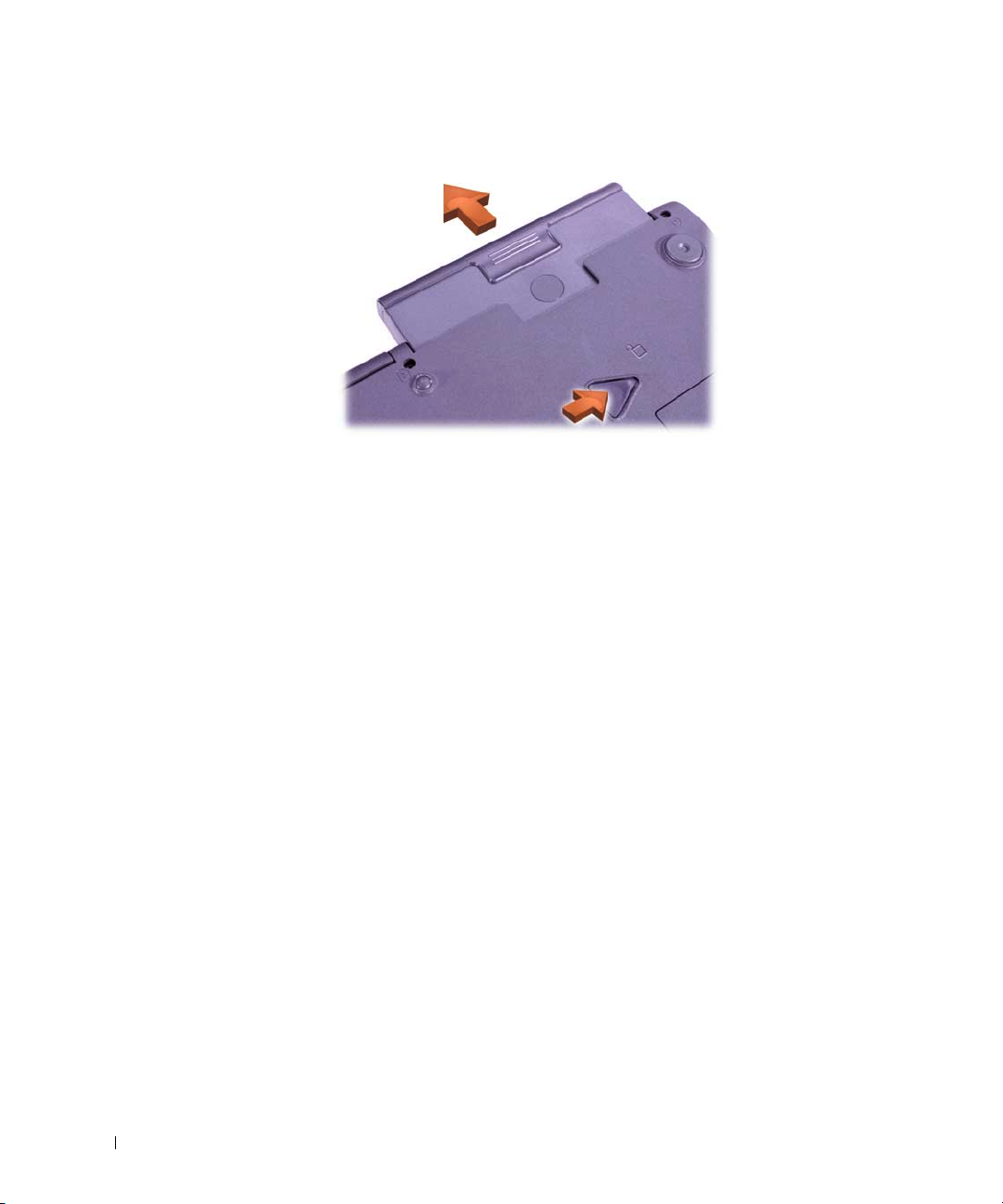
www.dell.com | support.dell.com
Battery Removal From the Battery Bay
Slide the new battery firmly into the battery bay. You should hear a
6
click when the battery is fully seated.
7 Depending on the power management mode the computer is in, press
the power button or open the display to resume normal operation.
24 Dell™ Latitude™ C810 System Information
Page 27
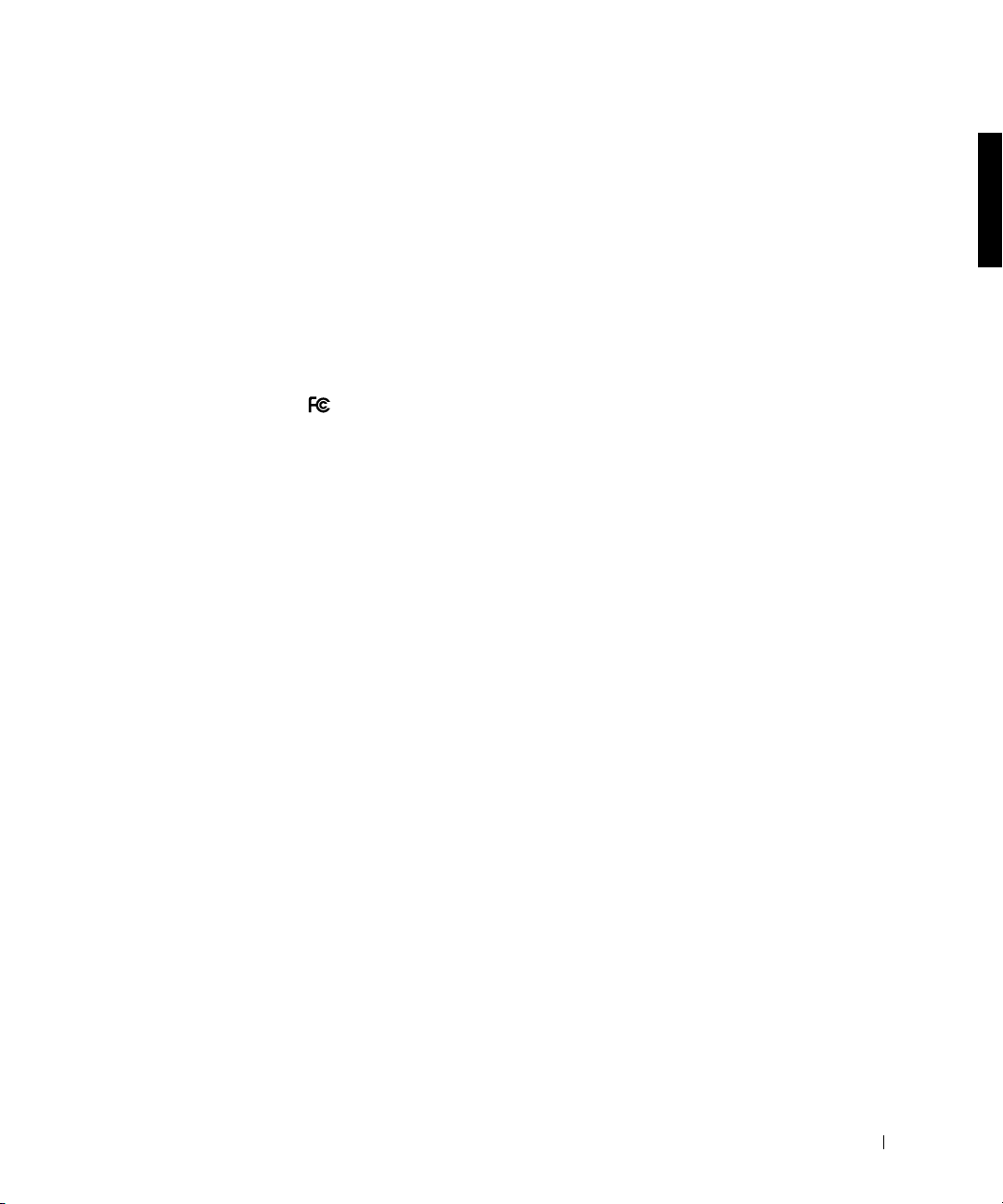
Regulatory Notices
FCC Notices (U.S. Only)
Most Dell computers are classified by the Federal Communications
Commission (FCC) as Class B digital devices. To determine which
classification applies to your computer, examine all FCC registration labels
located on the bottom or back panel of your computer, on card-mounting
brackets, and on the cards themselves. If any one of the labels carries a Class
A rating, your entire computer is considered to be a Class A digital device. If
all labels carry an FCC Class B rating as distinguished by either an FCC ID
number or the FCC logo, ( ), your computer is considered to be a Class B
digital device.
Once you have determined your computer’s FCC classification, read the
appropriate FCC notice. Note that FCC regulations provide that changes
or modifications not expressly approved by Dell could void your authority to
operate this equipment.
This device complies with Part 15 of the FCC Rules. Operation is subject to
the following two conditions:
• This device may not cause harmful interference.
• This device must accept any interference received, including
interference that may cause undesired operation.
Class A
This equipment has been tested and found to comply with the limits for a
Class A digital device pursuant to Part 15 of the FCC Rules. These limits
are designed to provide reasonable protection against harmful interference
when the equipment is operated in a commercial environment. This
equipment generates, uses, and can radiate radio frequency energy and, if
not installed and used in accordance with the manufacturer’s instruction
manual, may cause harmful interference with radio communications.
Operation of this equipment in a residential area is likely to cause harmful
interference, in which case you will be required to correct the interference at
your own expense.
Dell™ Latitude™ C810 System Information 25
Page 28
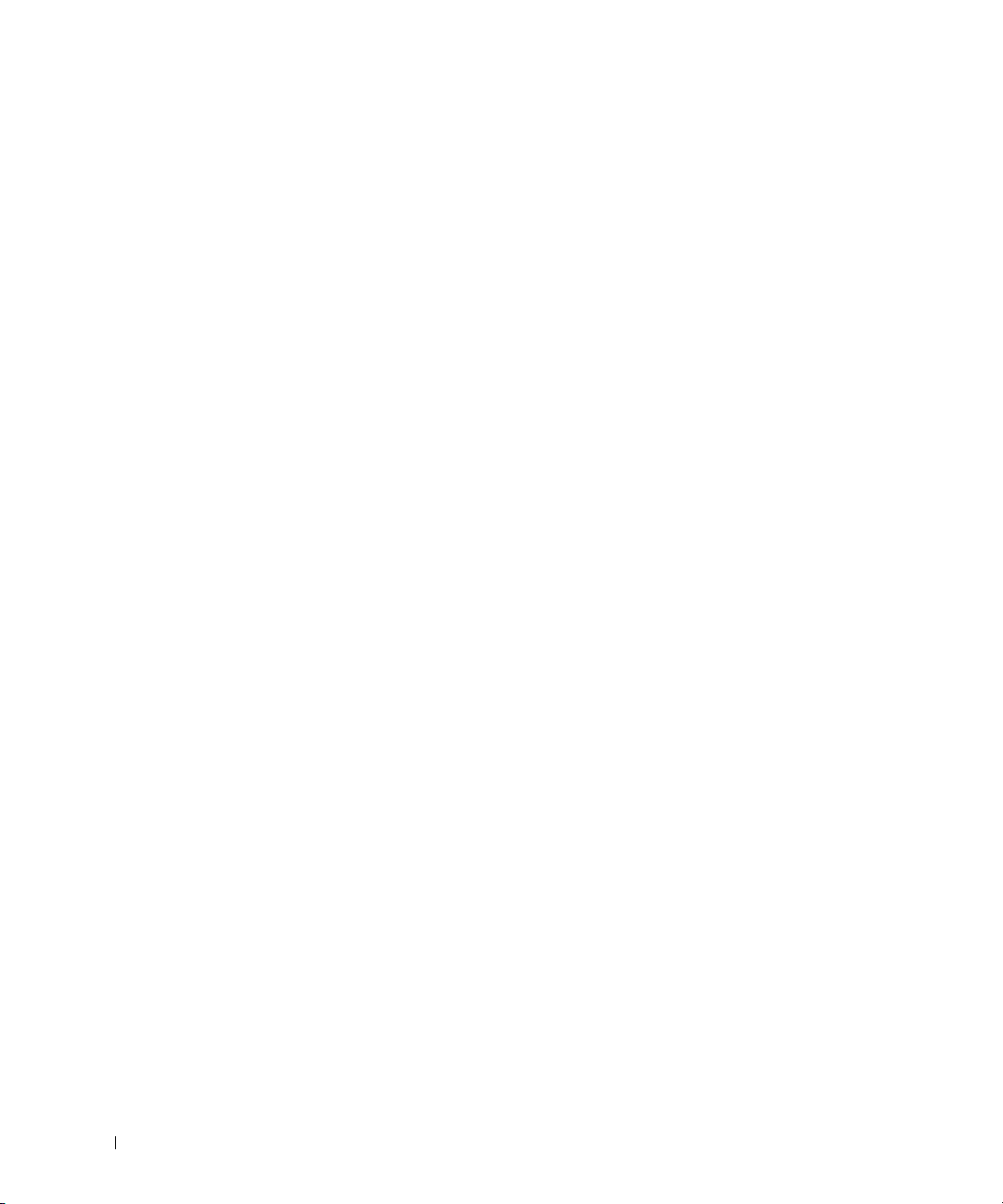
www.dell.com | support.dell.com
Class B
This equipment has been tested and found to comply with the limits for a
Class B digital device pursuant to Part 15 of the FCC Rules. These limits are
designed to provide reasonable protection against harmful interference in a
residential installation. This equipment generates, uses, and can radiate
radio frequency energy and, if not installed and used in accordance with the
manufacturer’s instruction manual, may cause interference with radio
communications. However, there is no guarantee that interference will not
occur in a particular installation. If this equipment does cause harmful
interference to radio or television reception, which can be determined by
turning the equipment off and on, you are encouraged to try to correct the
interference by one or more of the following measures:
• Reorient or relocate the receiving antenna.
• Increase the separation between the equipment and the receiver.
• Connect the equipment into an outlet on a circuit different from that
to which the receiver is connected.
Consult the dealer or an experienced radio/television technician for help.
The following information is provided on the device or devices covered in
this document in compliance with FCC regulations:
• Model number: PP01X
• Company name:
Dell Computer Corporation
One Dell Way
Round Rock, Texas 78682 USA
Modem Regulatory Information
This equipment complies with Part 68 of the FCC rules. On the bottom of
your computer is a label that contains, among other information, the FCC
registration number and ringer equivalence number (REN) for your
equipment. If requested, you must provide this information to the
telephone company.
26 Dell™ Latitude™ C810 System Information
Page 29

The REN is used to determine the quantity of devices that may be
connected to the telephone line. Excessive RENs on the telephone line may
result in the devices not ringing in response to an incoming call. In most
areas, the sum of all the RENs on your telephone line should be less than
five to ensure proper service from the telephone company. To be certain of
the number of devices that you may connect to a line, as determined by the
total RENs, contact your local telephone company.
The registration jack Universal Service Order Code (USOC) used by this
equipment is RJ-11C. An FCC compliant telephone cord and modular plug
is provided with this equipment. This equipment is designed to be
connected to the telephone network or premises wiring using a compatible
modular jack that is Part 68 compliant.
This equipment cannot be used on public coin-phone service provided by
the telephone company. Connection to party line service is subject to state
tariffs.
There are no user serviceable parts on the modem contained in your
computer.
If your telephone equipment causes harm to the telephone network, the
telephone company will notify you in advance that service may be
temporarily discontinued. If advance notice is not practical, the telephone
company will notify you as soon as possible. Also, you will be advised of your
right to file a complaint with the FCC if you believe it is necessary.
The telephone company may make changes in its facilities, equipment,
operations, or procedures that could affect the operation of this equipment.
If this happens, the telephone company will provide advance notice in order
for you to make necessary modifications to maintain uninterrupted service.
If you experience trouble with this telephone equipment, refer to the
chapter titled "Getting Help" in your computer's User’s Guide or, for some
computers, the section titled "Contacting Dell" in your computer's User’s
Guide to find the appropriate telephone number for obtaining customer
assistance. If the equipment is causing harm to the telephone network, the
telephone company may request that you disconnect the equipment until
the problem is resolved.
Dell™ Latitude™ C810 System Information 27
Page 30
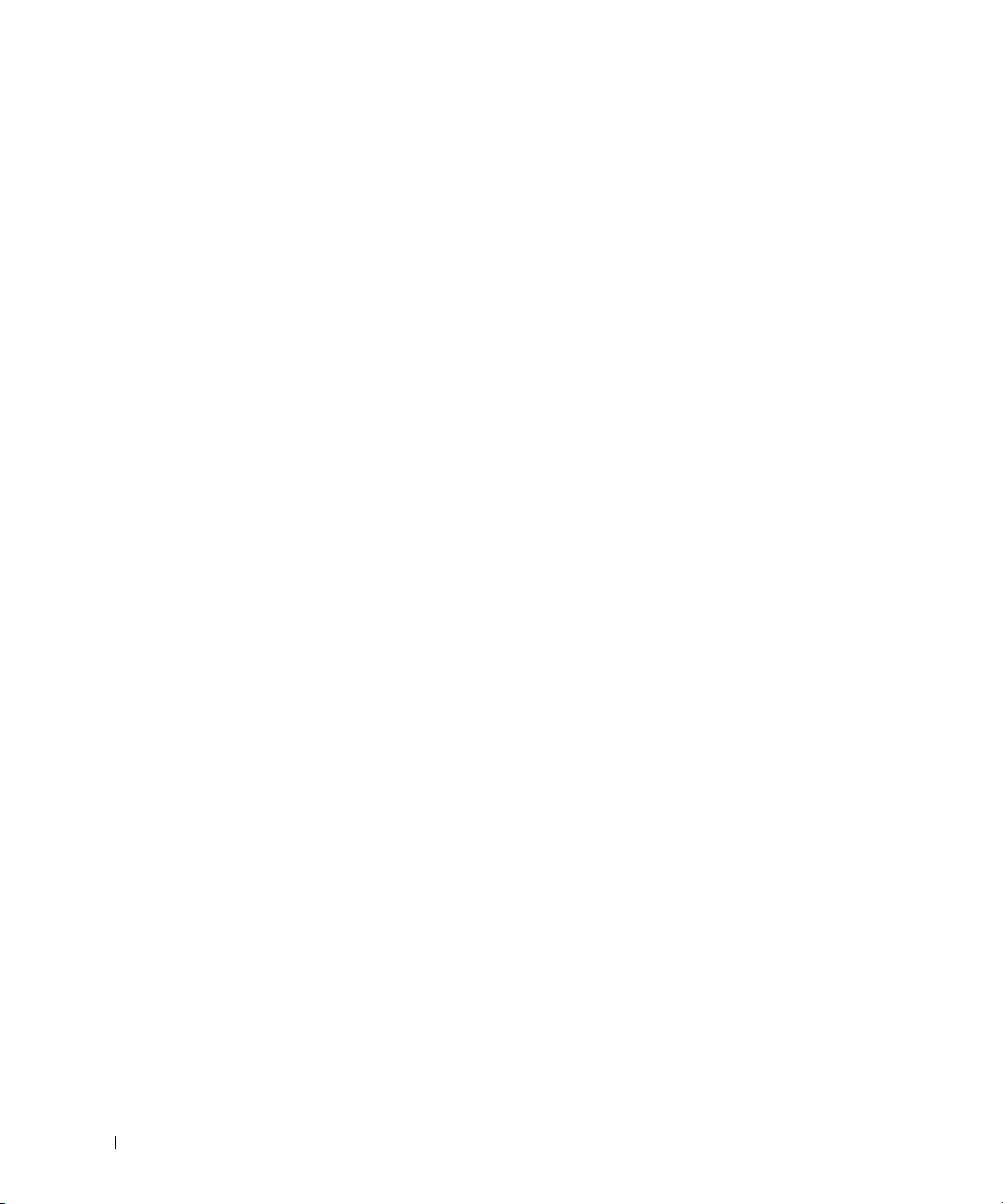
Fax Branding
The Telephone Consumer Protection Act of 1991 makes it unlawful for any
person to use a computer or other electronic device, including fax
machines, to send any message unless such message clearly contains in a
margin at the top or bottom of each transmitted page or on the first page of
the transmission, the date and time it is sent, identification of the business,
other entity, or individual sending the message, and the telephone number
of the sending machine or such business, other entity, or individual. The
telephone number provided may not be a 900 number or any other number
for which charges exceed local or long-distance transmission charges.
www.dell.com | support.dell.com
NOM Information (Mexico Only)
The following information is provided on the device(s) described in this
document in compliance with the requirements of the official Mexican
standards (NOM):
Exporter: Dell Computer Corporation
One Dell Way
Round Rock, TX 78682
Importer: Dell Computer de México,
S.A. de C.V.
Paseo de la Reforma 2620 - 11° Piso
Col. Lomas Altas
11950 México, D.F.
Ship to: Dell Computer de México,
S.A. de C.V. al Cuidado de Kuehne & Nagel de
México S. de R.I.
Avenida Soles No. 55
Col. Peñon de los Baños
15520 México, D.F.
Supply voltage: 100–240 VAC
Frequency: 50–60 Hz
Current Consumption: 1.5 A
Output voltage: 20 VDC
Output current: 3.5 A
28 Dell™ Latitude™ C810 System Information
Page 31

Información para NOM (únicamente para México)
La información siguiente se proporciona en el dispositivo o en los
dispositivos descritos en este documento, en cumplimiento con los
requisitos de la Norma Oficial Mexicana (NOM):
Exportador: Dell Computer Corporation
One Dell Way
Round Rock, TX 78682
Importador: Dell Computer de México,
S.A. de C.V.
Paseo de la Reforma 2620 - 11° Piso
Col. Lomas Altas
11950 México, D.F.
Embarcar a: Dell Computer de México,
S.A. de C.V. al Cuidado de Kuehne &
Nagel de México S. de R.I.
Avenida Soles No. 55
Col. Peñon de los Baños
15520 México, D.F.
Voltaje de entrada de
alimentación:
Frecuencia: 50–60 Hz
Consumo eléctrico: 1.5 A
Voltaje de salida: 20 VDC
Corriente de salida: 3.5 A
100–240 VAC
Dell™ Latitude™ C810 System Information 29
Page 32

www.dell.com | support.dell.com
Getting Help
Dell provides a number of tools to help you if your computer does not
perform as expected. For information on these help tools, see your User’s
Guide.
If you have a computer problem and are unable to access the online User’s
Guide, use the Dell Diagnostics to help you determine the cause of the
problem and to help you solve it. The diagnostics are on the Drivers and
Utilities CD for your computer.
NOTE: Run the diagnostics before you call Dell’s technical support because
the diagnostic tests provide information you may need when you call.
To start the diagnostics, perform the following steps:
1 Turn off the computer.
2 Undock the computer if you have it docked.
3 Turn on the computer.
4 Press <F2> at the start of the boot routine to access the system setup
menu.
NOTE: Write down your current boot sequence in the event that you want
to restore it after running the Dell Diagnostics.
5
Select the following boot sequence.
NOTE: You can boot only from a CD-ROM, CD-RW, or DVD-ROM drive
installed as a fixed optical drive. You cannot boot from one of these
modules installed in the modular bay.
• Boot First Device: Diskette Drive
• Boot Second Device: CD/DVD/CD-RW Drive
• Boot Third Device: Internal HDD
6 Insert the Drivers and Utilities CD into the CD-ROM drive.
7 Turn the computer off.
8 Turn the computer on.
9 When you have completed running the diagnostics, remove the
Drivers and Utilities CD from the CD-ROM drive.
30 Dell™ Latitude™ C810 System Information
Page 33

To change the boot sequence, repeat steps 1 through 6, customizing the
boot sequence to fit your needs. Then restart your computer.
When you start the diagnostics, the Dell logo screen appears, followed by a
message telling you that the diagnostics is loading. After the diagnostics
loads, the Diagnostics Menu appears.
To select an option from this menu, highlight the option and press
<Enter>, or press the key that corresponds to the highlighted letter in the
option you choose.
Limited Warranty and Return Policy
One-Year Limited Warranty (U.S. Only)
Dell Computer Corporation (“Dell”) manufactures its hardware products
from parts and components that are new or equivalent to new in accordance
with industry-standard practices. Dell warrants that the hardware
products it manufactures will be free from defects in materials and
workmanship. The limited warranty term is one year beginning on the date
of invoice, as further described in the following text.
Damage due to shipping the products to you is covered under this limited
warranty. Otherwise, this limited warranty does not cover damage due to
external causes, including accident, abuse, misuse, problems with electrical
power, servicing not authorized by Dell, usage not in accordance with
product instructions, failure to perform required preventive maintenance,
and problems caused by use of parts and components not supplied by Dell.
This limited warranty does not cover any items that are in one or more of
the following categories: software; external devices (except as specifically
noted); accessories or parts added to a Dell system after the system is
shipped from Dell; accessories or parts added to a Dell system through
Dell’s system integration department; accessories or parts that are not
installed in the Dell factory; or DellWare™ products. Monitors, keyboards,
and mice that are Dell-branded or that are included on Dell’s standard price
list are covered under this limited warranty; all other monitors, keyboards,
and mice (including those sold through the DellWare program) are not
covered.
Dell™ Latitude™ C810 System Information 31
Page 34

www.dell.com | support.dell.com
Dell will repair or replace products covered under this limited warranty that
are returned to Dell’s facility. To request warranty service, you must contact
Dell’s Customer Technical Support within the limited warranty period. See
the “Getting Help” section in the User’s Guide that came with your
computer to find the appropriate contact information for obtaining
customer assistance. If warranty service is required, Dell will issue a Return
Material Authorization Number. You must ship the products back to Dell in
their original or equivalent packaging, prepay shipping charges, and insure
the shipment or accept the risk of loss or damage during shipment. Dell will
ship the repaired or replacement products to you (freight prepaid) if you use
an address in the continental U.S., where applicable. Shipments to other
locations will be made freight collect.
NOTE: Before you ship the product(s) to Dell, back up the data on the hard-
disk drive(s) and any other storage device(s) in the product(s). Remove any
removable media, such as diskettes, CDs, or PC Cards.
Dell owns all parts removed from repaired products. Dell uses new and
reconditioned parts made by various manufacturers in performing warranty
repairs and building replacement products. If Dell repairs or replaces a
product, its warranty term is not extended.
THIS LIMITED WARRANTY GIVES YOU SPECIFIC LEGAL RIGHTS,
AND YOU MAY ALSO HAVE OTHER RIGHTS, WHICH VARY FROM
STATE TO STATE (OR JURISDICTION TO JURISDICTION). DELL'S
RESPONSIBILITY FOR MALFUNCTIONS AND DEFECTS IN
HARDWARE IS LIMITED TO REPAIR AND REPLACEMENT AS SET
FORTH IN THIS LIMITED WARRANTY STATEMENT. ALL EXPRESS
AND IMPLIED WARRANTIES FOR THE PRODUCT, INCLUDING
BUT NOT LIMITED TO ANY IMPLIED WARRANTIES OF AND
CONDITIONS OF MERCHANTABILITY AND FITNESS FOR A
PARTICULAR PURPOSE, ARE LIMITED IN DURATION TO THE
WARRANTY PERIOD SET FORTH ABOVE AND NO WARRANTIES,
WHETHER EXPRESS OR IMPLIED, WILL APPLY AFTER SUCH
PERIOD.
SOME STATES (OR JURISDICTIONS) DO NOT ALLOW
LIMITATIONS ON HOW LONG AN IMPLIED WARRANTY LASTS, SO
THE PRECEDING LIMITATION MAY NOT APPLY TO YOU.
32 Dell™ Latitude™ C810 System Information
Page 35

DELL DOES NOT ACCEPT LIABILITY BEYOND THE REMEDIES
SET FORTH IN THIS LIMITED WARRANTY STATEMENT OR
LIABILITY FOR INCIDENTAL OR CONSEQUENTIAL DAMAGES,
INCLUDING WITHOUT LIMITATION ANY LIABILITY FOR
PRODUCTS NOT BEING AVAILABLE FOR USE OR FOR LOST DATA
OR SOFTWARE.
SOME STATES (OR JURISDICTIONS) DO NOT ALLOW THE
EXCLUSION OR LIMITATION OF INCIDENTAL OR
CONSEQUENTIAL DAMAGES, SO THE PRECEDING EXCLUSION
OR LIMITATION MAY NOT APPLY TO YOU.
These provisions apply to Dell’s one-year limited warranty only. For
provisions of any service contract covering your system, refer to your invoice
or the separate service contract that you will receive.
If Dell elects to exchange a product or portion of a product, the exchange
will be made in accordance with Dell’s Exchange Policy in effect on the date
of the exchange. In any instance in which Dell issues a Return Material
Authorization Number, Dell must receive the product(s) for repair prior to
the expiration of the warranty period in order for the repair(s) to be covered
by the limited warranty.
One-Year Limited Warranty (Canada Only)
Dell Computer Corporation (“Dell”) manufactures its hardware products
from parts and components that are new or equivalent to new in accordance
with industry-standard practices. Dell warrants that the hardware
products it manufactures will be free from defects in materials and
workmanship. The limited warranty term is one year beginning on the date
of invoice, as further described in the following text.
Damage due to shipping the products to you is covered under this limited
warranty. Otherwise, this limited warranty does not cover damage due to
external causes, including accident, abuse, misuse, problems with electrical
power, servicing not authorized by Dell, usage not in accordance with
product instructions, failure to perform required preventive maintenance,
and problems caused by use of parts and components not supplied by Dell.
Dell™ Latitude™ C810 System Information 33
Page 36

www.dell.com | support.dell.com
This limited warranty does not cover any items that are in one or more of
the following categories: software; external devices (except as specifically
noted); accessories or parts added to a Dell system after the system is
shipped from Dell; accessories or parts added to a Dell system through
Dell’s system integration department; accessories or parts that are not
installed in the Dell factory; or DellWare products. Monitors, keyboards,
and mice that are Dell-branded or that are included on Dell’s standard price
list are covered under this limited warranty; all other monitors, keyboards,
and mice (including those sold through the DellWare program) are not
covered.
Dell will repair or replace products covered under this limited warranty that
are returned to Dell’s facility. To request warranty service, you must contact
Dell’s Customer Technical Support within the warranty period. See the
“Getting Help” section in the User’s Guide that came with your computer
to find the appropriate contact information for obtaining customer
assistance. If warranty service is required, Dell will issue a Return Material
Authorization Number. You must ship the products back to Dell in their
original or equivalent packaging, prepay shipping charges, and insure the
shipment or accept the risk of loss or damage during shipment. Dell will
ship the repaired or replacement products to you (freight prepaid) if you use
an address in Canada, where applicable. Shipments to other locations will
be made freight collect.
NOTE: Before you ship the product(s) to Dell, back up the data on the hard-
disk drive(s) and any other storage device(s) in the product(s). Remove any
removable media, such as diskettes, CDs, or PC Cards.
Dell owns all parts removed from repaired products. Dell uses new and
reconditioned parts made by various manufacturers in performing warranty
repairs and building replacement products. If Dell repairs or replaces a
product, its warranty term is not extended.
34 Dell™ Latitude™ C810 System Information
Page 37

DELL MAKES NO EXPRESS WARRANTIES OR CONDITIONS
BEYOND THOSE STATED IN THIS LIMITED WARRANTY
STATEMENT. DELL DISCLAIMS ALL OTHER WARRANTIES AND
CONDITIONS, EXPRESS OR IMPLIED, INCLUDING WITHOUT
LIMITATION IMPLIED WARRANTIES AND CONDITIONS OF
MERCHANTABILITY AND FITNESS FOR A PARTICULAR PURPOSE.
SOME STATES (OR JURISDICTIONS) DO NOT ALLOW
LIMITATIONS ON IMPLIED WARRANTIES OR CONDITIONS, SO
THIS LIMITATION MAY NOT APPLY TO YOU.
DELL’S RESPONSIBILITY FOR MALFUNCTIONS AND DEFECTS IN
HARDWARE IS LIMITED TO REPAIR AND REPLACEMENT AS SET
FORTH IN THIS LIMITED WARRANTY STATEMENT. THESE
WARRANTIES GIVE YOU SPECIFIC LEGAL RIGHTS, AND YOU MAY
ALSO HAVE OTHER RIGHTS, WHICH VARY FROM STATE TO
STATE (OR JURISDICTION TO JURISDICTION).
DELL DOES NOT ACCEPT LIABILITY BEYOND THE REMEDIES
SET FORTH IN THIS LIMITED WARRANTY STATEMENT OR
LIABILITY FOR INCIDENTAL OR CONSEQUENTIAL DAMAGES,
INCLUDING WITHOUT LIMITATION ANY LIABILITY FOR
PRODUCTS NOT BEING AVAILABLE FOR USE OR FOR LOST DATA
OR SOFTWARE.
SOME STATES (OR JURISDICTIONS) DO NOT ALLOW THE
EXCLUSION OR LIMITATION OF INCIDENTAL OR
CONSEQUENTIAL DAMAGES, SO THE PRECEDING EXCLUSION
OR LIMITATION MAY NOT APPLY TO YOU.
These provisions apply to Dell’s one-year limited warranty only. For
provisions of any service contract covering your system, refer to your invoice
or the separate service contract that you will receive.
Dell™ Latitude™ C810 System Information 35
Page 38

www.dell.com | support.dell.com
If Dell elects to exchange a product or portion of a product, the exchange
will be made in accordance with Dell’s Exchange Policy in effect on the date
of the exchange. In any instance in which Dell issues a Return Material
Authorization Number, Dell must receive the product(s) for repair prior to
the expiration of the warranty period in order for the repair(s) to be covered
by the limited warranty.
Three-Year Limited Warranty (U.S. Only)
Dell Computer Corporation (“Dell”) manufactures its hardware products
from parts and components that are new or equivalent to new in accordance
with industry-standard practices. Dell warrants that the hardware products
it manufactures will be free from defects in materials and workmanship.
The limited warranty term is three years beginning on the date of invoice, as
described in the following text.
Damage due to shipping the products to you is covered under this limited
warranty. Otherwise, this limited warranty does not cover damage due to
external causes, including accident, abuse, misuse, problems with electrical
power, servicing not authorized by Dell, usage not in accordance with
product instructions, failure to perform required preventive maintenance,
and problems caused by use of parts and components not supplied by Dell.
This limited warranty does not cover any items that are in one or more of
the following categories: software; external devices (except as specifically
noted); accessories or parts added to a Dell system after the system is
shipped from Dell; accessories or parts added to a Dell system through
Dell’s system integration department; accessories or parts that are not
installed in the Dell factory; or DellWare™ products. Monitors, keyboards,
and mice that are Dell-branded or that are included on Dell’s standard price
list are covered under this limited warranty; all other monitors, keyboards,
and mice (including those sold through the DellWare program) are not
covered. Batteries for portable computers are covered only during the initial
one-year period of this limited warranty.
36 Dell™ Latitude™ C810 System Information
Page 39

Coverage During Year One
During the one-year period beginning on the invoice date, Dell will repair or
replace products covered under this limited warranty that are returned to
Dell’s facility. To request warranty service, you must contact Dell’s
Customer Technical Support within the warranty period. See the “Getting
Help” section in the User’s Guide that came with your computer to find the
appropriate contact information for obtaining customer assistance. If
warranty service is required, Dell will issue a Return Material Authorization
Number. You must ship the products back to Dell in their original or
equivalent packaging, prepay shipping charges, and insure the shipment or
accept the risk of loss or damage during shipment. Dell will ship the
repaired or replacement products to you freight prepaid if you use an
address in the continental U.S., where applicable. Shipments to other
locations will be made freight collect.
NOTE: Before you ship the product(s) to Dell, back up the data on the hard-
disk drive(s) and any other storage device(s) in the product(s). Remove any
removable media, such as diskettes, CDs, or PC Cards. Dell does not accept
liability for lost data or software.
Dell owns all parts removed from repaired products. Dell uses new and
reconditioned parts made by various manufacturers in performing warranty
repairs and building replacement products. If Dell repairs or replaces a
product, its warranty term is not extended.
Coverage During Years Two and Three
During the second and third years of this limited warranty, Dell will provide,
on an exchange basis and subject to Dell’s Exchange Policy in effect on the
date of the exchange, replacement parts for the Dell hardware product(s)
covered under this limited warranty when a part requires replacement. You
must report each instance of hardware failure to Dell’s Customer Technical
Support in advance to obtain Dell’s concurrence that a part should be
replaced and to have Dell ship the replacement part. Dell will ship parts
(freight prepaid) if you use an address in the continental U.S., where
applicable. Shipments to other locations will be made freight collect. Dell
will include a prepaid shipping container with each replacement part for
your use in returning the replaced part to Dell. Replacement parts are new
or reconditioned. Dell may provide replacement parts made by various
manufacturers when supplying parts to you. The warranty term for a
replacement part is the remainder of the limited warranty term.
Dell™ Latitude™ C810 System Information 37
Page 40

www.dell.com | support.dell.com
You will pay Dell for replacement parts if the replaced part is not returned to
Dell. The process for returning replaced parts, and your obligation to pay for
replacement parts if you do not return the replaced parts to Dell, will be in
accordance with Dell’s Exchange Policy in effect on the date of the
exchange.
You accept full responsibility for your software and data. Dell is not required
to advise or remind you of appropriate backup and other procedures.
General Provisions
THIS LIMITED WARRANTY GIVES YOU SPECIFIC LEGAL RIGHTS,
AND YOU MAY ALSO HAVE OTHER RIGHTS, WHICH VARY FROM
STATE TO STATE (OR JURISDICTION TO JURISDICTION). DELL'S
RESPONSIBILITY FOR MALFUNCTIONS AND DEFECTS IN
HARDWARE IS LIMITED TO REPAIR AND REPLACEMENT AS SET
FORTH IN THIS LIMITED WARRANTY STATEMENT. ALL EXPRESS
AND IMPLIED WARRANTIES FOR THE PRODUCT, INCLUDING
BUT NOT LIMITED TO ANY IMPLIED WARRANTIES OF AND
CONDITIONS OF MERCHANTABILITY AND FITNESS FOR A
PARTICULAR PURPOSE, ARE LIMITED IN DURATION TO THE
WARRANTY PERIOD SET FORTH ABOVE AND NO WARRANTIES,
WHETHER EXPRESS OR IMPLIED, WILL APPLY AFTER SUCH
PERIOD.
SOME STATES (OR JURISDICTIONS) DO NOT ALLOW
LIMITATIONS ON HOW LONG AN IMPLIED WARRANTY LASTS, SO
THE PRECEDING LIMITATION MAY NOT APPLY TO YOU.
DELL DOES NOT ACCEPT LIABILITY BEYOND THE REMEDIES
SET FORTH IN THIS LIMITED WARRANTY STATEMENT OR
LIABILITY FOR INCIDENTAL OR CONSEQUENTIAL DAMAGES,
INCLUDING WITHOUT LIMITATION ANY LIABILITY FOR
PRODUCTS NOT BEING AVAILABLE FOR USE OR FOR LOST DATA
OR SOFTWARE.
SOME STATES (OR JURISDICTIONS) DO NOT ALLOW THE
EXCLUSION OR LIMITATION OF INCIDENTAL OR
CONSEQUENTIAL DAMAGES, SO THE PRECEDING EXCLUSION
OR LIMITATION MAY NOT APPLY TO YOU.
38 Dell™ Latitude™ C810 System Information
Page 41

These provisions apply to Dell’s three-year limited warranty only. For
provisions of any service contract covering your system, refer to your invoice
or the separate service contract that you will receive.
If Dell elects to exchange a system or component, the exchange will be
made in accordance with Dell’s Exchange Policy in effect on the date of the
exchange. In any instance in which Dell issues a Return Material
Authorization Number, Dell must receive the product(s) for repair prior to
the expiration of the warranty period in order for the repair(s) to be covered
by the limited warranty.
Three-Year Limited Warranty (Canada Only)
Dell Computer Corporation (“Dell”) manufactures its hardware products
from parts and components that are new or equivalent to new in accordance
with industry-standard practices. Dell warrants that the hardware products
it manufactures will be free from defects in materials and workmanship.
The warranty term is three years beginning on the date of invoice, as
described in the following text.
Damage due to shipping the products to you is covered under this limited
warranty. Otherwise, this limited warranty does not cover damage due to
external causes, including accident, abuse, misuse, problems with electrical
power, servicing not authorized by Dell, usage not in accordance with
product instructions, failure to perform required preventive maintenance,
and problems caused by use of parts and components not supplied by Dell.
This limited warranty does not cover any items that are in one or more of
the following categories: software; external devices (except as specifically
noted); accessories or parts added to a Dell system after the system is
shipped from Dell; accessories or parts added to a Dell system through
Dell’s system integration department; accessories or parts that are not
installed in the Dell factory; or DellWare products. Monitors, keyboards,
and mice that are Dell-branded or that are included on Dell’s standard price
list are covered under this limited warranty; all other monitors, keyboards,
and mice (including those sold through the DellWare program) are not
covered. Batteries for portable computers are covered only during the initial
one-year period of this limited warranty.
Dell™ Latitude™ C810 System Information 39
Page 42

www.dell.com | support.dell.com
Coverage During Year One
During the one-year period beginning on the invoice date, Dell will repair or
replace products covered under this limited warranty that are returned to
Dell’s facility. To request warranty service, you must contact Dell’s
Customer Technical Support within the warranty period. See the “Getting
Help” section in the User’s Guide that came with your computer to find the
appropriate contact information for obtaining customer assistance. If
warranty service is required, Dell will issue a Return Material Authorization
Number. You must ship the products back to Dell in their original or
equivalent packaging, prepay shipping charges, and insure the shipment or
accept the risk of loss or damage during shipment. Dell will ship the
repaired or replacement products to you freight prepaid if you use an
address in Canada, where applicable. Shipments to other locations will be
made freight collect.
NOTE: Before you ship the product(s) to Dell, back up the data on the hard-
disk drive(s) and any other storage device(s) in the product(s). Remove any
removable media, such as diskettes, CDs, or PC Cards. Dell does not accept
liability for lost data or software.
Dell owns all parts removed from repaired products. Dell uses new and
reconditioned parts made by various manufacturers in performing warranty
repairs and building replacement products. If Dell repairs or replaces a
product, its warranty term is not extended.
Coverage During Years Two and Three
During the second and third years of this limited warranty, Dell will provide,
on an exchange basis and subject to Dell’s Exchange Policy in effect on the
date of the exchange, replacement parts for the Dell hardware product(s)
covered under this limited warranty when a part requires replacement. You
must report each instance of hardware failure to Dell’s Customer Technical
Support in advance to obtain Dell’s concurrence that a part should be
replaced and to have Dell ship the replacement part. Dell will ship parts
(freight prepaid) if you use an address in Canada, where applicable.
Shipments to other locations will be made freight collect. Dell will include a
prepaid shipping container with each replacement part for your use in
returning the replaced part to Dell. Replacement parts are new or
reconditioned. Dell may provide replacement parts made by various
manufacturers when supplying parts to you. The warranty term for a
replacement part is the remainder of the limited warranty term.
40 Dell™ Latitude™ C810 System Information
Page 43

You will pay Dell for replacement parts if the replaced part is not returned to
Dell. The process for returning replaced parts, and your obligation to pay for
replacement parts if you do not return the replaced parts to Dell, will be in
accordance with Dell’s Exchange Policy in effect on the date of the
exchange.
You accept full responsibility for your software and data. Dell is not required
to advise or remind you of appropriate backup and other procedures.
General Provisions
DELL MAKES NO EXPRESS WARRANTIES OR CONDITIONS
BEYOND THOSE STATED IN THIS LIMITED WARRANTY
STATEMENT. DELL DISCLAIMS ALL OTHER WARRANTIES AND
CONDITIONS, EXPRESS OR IMPLIED, INCLUDING WITHOUT
LIMITATION IMPLIED WARRANTIES AND CONDITIONS OF
MERCHANTABILITY AND FITNESS FOR A PARTICULAR PURPOSE.
SOME STATES (OR JURISDICTIONS) DO NOT ALLOW
LIMITATIONS ON IMPLIED WARRANTIES OR CONDITIONS, SO
THIS LIMITATION MAY NOT APPLY TO YOU.
DELL’S RESPONSIBILITY FOR MALFUNCTIONS AND DEFECTS IN
HARDWARE IS LIMITED TO REPAIR AND REPLACEMENT AS SET
FORTH IN THIS LIMITED WARRANTY STATEMENT. THESE
WARRANTIES GIVE YOU SPECIFIC LEGAL RIGHTS, AND YOU MAY
ALSO HAVE OTHER RIGHTS, WHICH VARY FROM STATE TO
STATE (OR JURISDICTION TO JURISDICTION).
DELL DOES NOT ACCEPT LIABILITY BEYOND THE REMEDIES
SET FORTH IN THIS LIMITED WARRANTY STATEMENT OR
LIABILITY FOR INCIDENTAL OR CONSEQUENTIAL DAMAGES,
INCLUDING WITHOUT LIMITATION ANY LIABILITY FOR
PRODUCTS NOT BEING AVAILABLE FOR USE OR FOR LOST DATA
OR SOFTWARE.
SOME STATES (OR JURISDICTIONS) DO NOT ALLOW THE
EXCLUSION OR LIMITATION OF INCIDENTAL OR
CONSEQUENTIAL DAMAGES, SO THE PRECEDING EXCLUSION
OR LIMITATION MAY NOT APPLY TO YOU.
Dell™ Latitude™ C810 System Information 41
Page 44

These provisions apply to Dell’s three-year limited warranty only. For
provisions of any service contract covering your system, refer to your invoice
or the separate service contract that you will receive.
If Dell elects to exchange a system or component, the exchange will be
made in accordance with Dell’s Exchange Policy in effect on the date of the
exchange. In any instance in which Dell issues a Return Material
Authorization Number, Dell must receive the product(s) for repair prior to
the expiration of the warranty period in order for the repair(s) to be covered
by the limited warranty.
www.dell.com | support.dell.com
One-Year End-User Manufacturer Guarantee (Latin America and the Caribbean Only)
Guarantee
Dell Computer Corporation (“Dell”) warrants to the end user in accordance
with the following provisions that its branded hardware products, purchased
by the end user from a Dell company or an authorized Dell distributor in
Latin America or the Caribbean, will be free from defects in materials,
workmanship, and design affecting normal use, for a period of one year from
the original purchase date. Products for which proper claims are made will,
at Dell’s option, be repaired or replaced at Dell’s expense. Dell owns all
parts removed from repaired products. Dell uses new and reconditioned
parts made by various manufacturers in performing repairs and building
replacement products.
Exclusions
This Guarantee does not apply to defects resulting from: improper or
inadequate installation, use, or maintenance; actions or modifications by
unauthorized third parties or the end user; accidental or willful damage; or
normal wear and tear.
42 Dell™ Latitude™ C810 System Information
Page 45

Making a Claim
Claims must be made in Latin America or the Caribbean by contacting the
Dell point of sale within the guarantee period. The end user must always
supply proof of purchase, indicating name and address of the seller, date of
purchase, model and serial number, name and address of the customer, and
details of symptoms and configuration at the time of malfunction,
including peripherals and software used. Otherwise, Dell may refuse the
guarantee claim. Upon diagnosis of a warranted defect, Dell will make
arrangements and pay for ground freight and insurance to and from Dell’s
repair/replacement center. The end user must ensure that the defective
product is available for collection properly packed in original or equally
protective packaging together with the details listed above and the return
number provided to the end user by Dell.
Limitation and Statutory Rights
Dell makes no other warranty, guarantee or like statement other than as
explicitly stated above, and this Guarantee is given in place of all other
guarantees whatsoever, to the fullest extent permitted by law. In the absence
of applicable legislation, this Guarantee will be the end user’s sole and
exclusive remedy against Dell or any of its affiliates, and neither Dell nor
any of its affiliates shall be liable for loss of profit or contracts, or any other
indirect or consequential loss arising from negligence, breach of contract, or
howsoever.
This Guarantee does not impair or affect mandatory statutory rights of the
end user against and/or any rights resulting from other contracts
concluded by the end user with Dell and/or any other seller.
Dell World Trade LP
One Dell Way, Round Rock, TX 78682, USA
Dell Computadores do Brasil Ltda (CNPJ No. 72.381.189/0001-10)/
Dell Commercial do Brasil Ltda (CNPJ No. 03 405 822/0001-40)
Avenida Industrial Belgraf, 400
92990-000 - Eldorado do Sul – RS - Brasil
Dell Computer de Chile Ltda
Coyancura 2283, Piso 3- Of.302,
Providencia, Santiago - Chile
Dell™ Latitude™ C810 System Information 43
Page 46

www.dell.com | support.dell.com
Dell Computer de Colombia Corporation
Carrera 7 #115-33 Oficina 603
Bogota, Colombia
Dell Computer de Mexico SA de CV
Paseo de la Reforma 2620 - 11° Piso
Col. Lomas Altas
11950 México, D.F.
“Total Satisfaction” Return Policy (U.S. and Canada Only)
If you are an end-user customer who bought new products directly from a
Dell company, you may return them to Dell within 30 days of the date of
invoice for a refund or credit of the product purchase price. If you are an
end-user customer who bought reconditioned or refurbished products from
a Dell company, you may return them to Dell within 14 days of the date of
invoice for a refund or credit of the product purchase price. In either case,
the refund or credit will not include any shipping and handling charges
shown on your invoice. If you are an organization that bought the products
under a written agreement with Dell, the agreement may contain different
terms for the return of products than specified by this policy.
To return products, you must contact Dell Customer Service to receive a
Credit Return Authorization Number. See the “Getting Help” section in
the User’s Guide that came with your computer to find the appropriate
contact information for obtaining customer assistance. To expedite the
processing of your refund or credit, Dell expects you to return the products
to Dell in their original packaging within five days of the date that Dell
issues the Credit Return Authorization Number. You must also prepay
shipping charges and insure the shipment or accept the risk of loss or
damage during shipment. You may return software for refund or credit only
if the sealed package containing the diskette(s) or CD(s) is unopened.
Returned products must be in as-new condition, and all of the manuals,
diskette(s), CD(s), power cables, and other items included with a product
must be returned with it. For customers who want to return, for refund or
credit only, either applications software or an operating system that has
been installed by Dell, the whole system must be returned, along with any
media and documentation that may have been included in the original
shipment.
44 Dell™ Latitude™ C810 System Information
Page 47

This “Total Satisfaction” Return Policy does not apply to DellWare
products, which may be returned under DellWare's then-current return
policy. In addition, reconditioned parts purchased through Dell Spare Parts
Sales in Canada are nonreturnable.
Dell™ Latitude™ C810 System Information 45
Page 48

www.dell.com | support.dell.com
46 Dell™ Latitude™ C810 System Information
Page 49

Dell™ Latitude™ C810
Informations système
www.dell.com | support.dell.com
Page 50

Remarques, avis et précautions
REMARQUE : Une REMARQUE indique des informations importantes qui vous aident à mieux
utiliser votre système.
AVIS : Un AVIS vous avertit d'un risque de dommage matériel ou de perte de données et vous
indique comment éviter le problème.
PRÉCAUTION : Une PRÉCAUTION indique une situation potentiellement
dangereuse qui, en cas de négligence, peut entraîner des dommages corporels
graves.
____________________
Les informations contenues dans ce document sont sujettes à modification sans préavis.
© 2001 Dell Computer Corporation. Tous droits réservés.
Toute reproduction sans l'autorisation écrite de Dell Computer Corporation est strictement interdite.
Marques utilisées dans ce document : Dell, le logo DELL, Latitude, TrueMobile, AccessDirect et DellWare sont des
marques de Dell Computer Corporation ; Intel et Pentium sont des marques déposées de Intel Corporation ; Microsof t
et Windows sont des marques déposées de Microsoft Corporation.
D'autres marques et noms commerciaux peuvent être utilisés dans ce document pour faire référence à des entités se
réclamant de ces marques et de ces noms ou à leurs produits. Dell Computer Corporation dénie tout intérêt propriétaire
aux marques et aux noms commerciaux autres que ceux de Dell.
Ce produit intègre une technologie de protection des droits d'auteur qui est protégée par des documents de méthode de
certains brevets américains et autres droits de propriété intellectuelle détenus par Macrovision Corporation ainsi par
que d'autres détenteurs de droits. L'utilisation de cette technologie de protection des droits d'auteur doit être autorisée
par Macrovision Corporation et, sauf autorisation contraire de Macrovision Corporation, est limitée à un usage par
les particuliers et à d'autres utilisations pour un public restreint. L'ingénierie inverse et le désassemblage sont interdits.
Juin 2001 Réf. 0E406 Rév. A00
Page 51

Dell™ Latitude™ Informations système
La boîte d'accessoires de votre ordinateur portable Dell Latitude contient
peu de documentation papier. Cette documentation comporte des
informations sur la mise en route, la sécurité, la législation et la garantie
relatives à votre ordinateur Dell, ainsi que sur les autres documents Dell
disponibles et la façon de vous les procurer.
Autres documents disponibles
• La fiche Mise en route qui contient les instructions étapes par étapes
permettant de connecter votre ordinateur.
REMARQUE : La fiche Mise en route n'est pas disponible dans toutes
les régions.
•Les Guides d'utilisation de votre ordinateur et des périphériques, qui
contiennent des informations sur l'utilisation de votre ordinateur, du
programme de configuration du système et des périphériques, sur
l'installation de certains composants tels que les modules de mémoire,
ainsi que sur la configuration des pilotes et des utilitaires.
Double-cliquez sur l'icône User’s Guides (Guides d'utilisation) sur
votre bureau ou sur le menu Start (Démarrer) pour accéder aux
informations électroniques stockées sur l'unité de votre disque dur.
• Des mises à jour de documentation sont parfois livrées avec votre
ordinateur pour vous informer des changements apportés à votre
ordinateur ou au logiciel. Prenez toujours le temps de lire ces mises à
jour avant de consulter d'autres documentations, car elles contiennent
souvent les informations les plus récentes.
• La documentation relative au système d'exploitation, incluse si vous
avez commandé votre système d'exploitation auprès de Dell.
Documents disponibles sur le Web
Vous pouvez obtenir les dernières versions des documents sur votre disque
dur ainsi que des informations permettant de résoudre les problèmes sur le
site de support à l'adresse http://support.dell.com.
Dell Latitude - Informations système C810 49
Page 52

www.dell.com | support.dell.com
Instructions de sécurité et de CEM
(compatibilité électromagnétique) :
Ordinateurs portables
Les informations suivantes décrivent la signification des symboles utilisés
dans les Instructions de sécurité et de compatibilité électromagnétique
(CEM).
Attention : Précaution Risque de décharge électrique
Risque d'explosion Avion
Risque d'incendie L'utilisation de cette fonction peut
être interdite à bord d'un avion
Instructions de sécurité
Généralités
• N'essayez pas de réparer l'ordinateur vous-même à
moins que vous ne soyez un technicien qualifié. Suivez
toujours scrupuleusement les instructions
d'installation.
• Si vous raccordez une rallonge à votre adaptateur
CA/CC, assurez-vous que l'intensité totale du courant
drainé par tous les appareils raccordés à cette rallonge
ne dépasse pas la limite de cette dernière.
• N'insérez pas d'objets dans les orifices d'aération ou
dans les ouvertures de votre ordinateur. Ceci risque de
court-circuiter les composants internes et de provoquer
un incendie ou une décharge électrique.
50 Dell Latitude - Informations système C810
Page 53

• L'adaptateur CA/CC doit se trouver dans une zone
aérée, par exemple sur un bureau ou sur le sol, lorsqu'il
est utilisé pour alimenter l'ordinateur ou pour charger la
batterie. Ne couvrez pas l'adaptateur CA/CC de papiers
ou d'autres objets susceptibles d'empêcher son
refroidissement. Ne l'utilisez pas à l'intérieur d'une
mallette de transport.
• Évitez de poser votre ordinateur portable en
fonctionnement à même la peau pendant une période
prolongée. En effet, la température de sa base s'élève
lors d'une utilisation normale (tout particulièrement
avec une alimentation en CA). Le contact prolongé
avec la peau peut provoquer un inconfort ou même
une brûlure.
• N'utilisez pas votre ordinateur dans un environnement
humide, par exemple près d'une baignoire, d'un évier,
d'une piscine ou dans un sous-sol humide.
• Si votre ordinateur comprend un modem intégré ou
en option (carte PC), débranchez le câble du modem
en cas d'orage afin d'éviter tout risque de décharge
électrique transmise par un éclair via la ligne
téléphonique.
• Pour éviter tout risque de décharge électrique,
n'effectuez aucun branchement ou débranchement,
ni aucune opération de maintenance ou de
reconfiguration de ce produit pendant un orage.
N'utilisez pas votre ordinateur pendant un orage, à
moins qu'il n'ait été déconnecté de tous ses câbles et
qu'il fonctionne sur batterie.
• Si votre ordinateur comprend un modem, le câble
utilisé avec ce modem doit être de type 26 AWG
(American wire gauge), et comporter une fiche
modulaire conforme à la norme FCC RJ-11.
Dell Latitude - Informations système C810 51
Page 54

• Une carte PC peut chauffer considérablement en
fonctionnement normal. Soyez prudent lorsque vous
retirez de l'ordinateur une carte PC qui vient de
fonctionner pendant un certain temps.
• Avant de nettoyer votre ordinateur, mettez-le hors
tension. Nettoyez votre ordinateur à l'aide d'un chiffon
doux humidifié à l'eau. N'utilisez pas de nettoyants
liquides ni d'aérosols qui peuvent contenir des
substances inflammables.
www.dell.com | support.dell.com
Alimentation (Instructions de sécurité, suite)
• Utilisez uniquement l'adaptateur CA/CC fourni par
Dell et homologué pour cet ordinateur. L'usage d'un
autre type d'adaptateur CA/CC peut entraîner un
risque d'incendie ou d'explosion.
• Avant de raccorder l'ordinateur à une prise électrique,
assurez-vous que la tension du secteur est compatible
avec la tension d'entrée de l'adaptateur de CA/CC.
• Pour mettre l'ordinateur totalement hors tension,
éteignez-le, retirez sa batterie et débranchez
l'adaptateur CA/CC de la prise de courant.
• Pour éviter tout risque de décharge électrique, branchez
l'adaptateur CA/CC et les cordons d'alimentation de
l'ordinateur et de ses périphériques sur des prises
possédant un circuit de mise à la terre adéquat. Ces
câbles électriques peuvent être équipés de connecteurs
à trois fiches pour assurer une mise à la terre correcte.
N'utilisez pas de prises d'adaptation et n'essayez pas de
contourner la mise à la terre. Si vous utilisez une
rallonge, utilisez un câble de type approprié, équipé de
connecteurs à deux ou trois fiches, afin de garantir la
compatibilité avec l'adaptateur CA/CC.
52 Dell Latitude - Informations système C810
Page 55

• Assurez-vous que rien ne repose sur le cordon
d'alimentation de l'adaptateur CA/CC et que ce cordon
n'est pas placé dans un endroit où l'on pourrait marcher
ou trébucher dessus.
• Si vous utilisez une barrette d'alimentation multiprise,
soyez prudent lorsque vous y raccordez le cordon de
l'adaptateur CA/CC. En effet, certaines barrettes
permettent d'effectuer tous types de branchements,
même lorsqu'ils sont incorrects. Une insertion
incorrecte du cordon d'alimentation dans la barrette
peut occasionner des dommages irrémédiables à votre
ordinateur, et entraîner une décharge électrique et/ou
un incendie. Assurez-vous que la fiche de mise à la terre
du cordon d'alimentation est insérée correctement dans
la barrette d'alimentation.
Batterie (Instructions de sécurité, suite)
• Utilisez uniquement des modules de batterie
homologués pour cet ordinateur. L'usage d'autres types
de modules pourrait accroître le risque d'incendie ou
d'explosion.
• Ne transportez pas de batterie d'ordinateur dans votre
poche, dans votre sac ou dans tout autre conteneur
contenant également des objets métalliques (clés ou
trombones, par exemple) susceptibles de court-circuiter
les bornes de la batterie. Le courant qui en résulterait
peut entraîner des températures extrêmement élevées
susceptibles d'endommager la batterie et de provoquer
un incendie ou causer des brûlures.
• La batterie présente un risque de brûlure si elle n'est
pas manipulée correctement. Ne la démontez pas.
Manipulez avec une extrême précaution toute batterie
endommagée ou présentant une fuite. Les électrolytes
qui peuvent fuir de ses composants peuvent entraîner
des blessures corporelles.
Dell Latitude - Informations système C810 53
Page 56

www.dell.com | support.dell.com
• Conservez la batterie hors de portée des enfants.
• Ne rangez pas/ne laissez pas votre ordinateur à
proximité d'une source de chaleur (radiateur, cheminée,
ou tout autre appareil générateur de chaleur). Des
températures excessives pourraient entraîner l'explosion
de la batterie et dégénérer en incendie.
• Ne jetez pas la batterie de votre ordinateur au feu ou
avec vos déchets ménagers. Les éléments de cette
dernière peuvent exploser. Pour savoir comment
vous débarrasser d'une batterie usagée, suivez les
instructions du fabricant ou contactez une agence
de retraitement des déchets proche de chez vous.
Débarrassez-vous rapidement toute batterie usagée
ou endommagée.
Voyages en avion (Instructions de sécurité, suite)
• Certaines réglementations et/ou restrictions en matière de
navigation aérienne peuvent s'appliquer à votre ordinateur
Dell™ lorsque vous vous trouvez à bord d'un avion. Ainsi par
exemple, il peut être interdit d'utiliser à bord tout appareil
électronique personnel susceptible d'émettre de manière non
intentionnelle des fréquences radio ou autres signaux
électromagnétiques.
– Afin de vous conformer à ces restrictions et si votre
ordinateur portable Dell est équipé d'un périphérique
Dell TrueMobile™ ou de tout autre périphérique de
communication sans fil, nous vous recommandons de le
désactiver avant de monter à bord et de suivre toutes les
instructions fournies à ce sujet par le personnel de
navigation.
54 Dell Latitude - Informations système C810
Page 57

– En outre, l'utilisation de tout appareil électronique
personnel tel qu'un ordinateur portable peut être interdite
en avion durant certaines phases critiques de vol telles que
le décollage et l'atterrissage. Certaines compagnies
aériennes considèrent comme phase critique de vol toute
période pendant laquelle l'avion se trouve en dessous de
3 050 m d'altitude. Veuillez vous reporter aux consignes
propres à chaque compagnie aérienne pour connaître les
modalités d'utilisation des appareils électroniques
personnels.
Instructions de CEM
• Utilisez des câbles blindés afin de vous assurer de conserver la
classification CEM adaptée à l'environnement donné. Pour les
imprimantes parallèles, un câble approprié peut être obtenu auprès
de Dell. Si vous préférez, vous pouvez commander ce câble auprès de
Dell à partir de son site Internet http://www.dell.com .
• L'électricité statique peut endommager les composants électroniques
situés à l'intérieur de votre ordinateur. Pour éviter de tels dommages,
déchargez l'électricité statique de votre corps avant de toucher tout
composant électronique de votre ordinateur, comme un module de
mémoire. Pour ce faire, touchez une surface métallique non peinte du
panneau des entrées-sorties de l'ordinateur.
• Les interférences électromagnétiques sont des signaux ou émissions
transmis dans un espace libre ou via des cordons d'alimentation ou de
signal, qui nuisent au bon fonctionnement des services de
radionavigation et autres services de sécurité, ou qui dégradent
considérablement, obstruent ou interrompent régulièrement les
communications radio de services autorisés. Votre ordinateur Dell est
conçu pour satisfaire aux réglementations en vigueur en matière
d'interférences électromagnétiques. Les changements et modifications
non explicitement approuvés par Dell peuvent invalider votre droit
d'utilisation de l'équipement. Pour des informations complémentaires
sur votre ordinateur en matière de réglementation, consultez le
Guide d'utilisation en ligne.
Dell Latitude - Informations système C810 55
Page 58

www.dell.com | support.dell.com
Lorsque vous utilisez votre ordinateur
Appliquez les consignes de sécurité suivantes pour éviter d'endommager
votre ordinateur :
• Lorsque vous installez l'ordinateur pour travailler, placez-le sur une
surface plane.
• Lorsque vous vous déplacez en avion, ne faites pas enregistrer votre
ordinateur comme bagage. Vous pouvez faire passer votre ordinateur
par un système de sécurité à rayons X, mais ne le faites jamais passer à
travers un détecteur de métal. Si vous emportez votre ordinateur en
avion comme bagage à main, prenez soin d'emmener une batterie
chargée au cas où le personnel de sécurité vous demanderait de
l'allumer.
• Lorsque vous êtes en déplacement et que vous transportez l'unité de
disque dur séparée de l'ordinateur, enveloppez-la dans un matériau
non conducteur, par exemple du tissu ou du papier. Si vous avez
enregistré l'unité de disque dur comme bagage à main, soyez prêt à
l'installer dans l'ordinateur. Vous pouvez faire passer l'unité de disque
dur dans un système de sécurité à rayons X, mais ne la faites jamais
passer à travers un détecteur de métal.
• Lorsque vous voyagez, ne placez pas l'ordinateur dans les
compartiments de rangement dans lesquels il risquerait de glisser et
de se cogner contre les parois. Ne laissez pas tomber l'ordinateur et
ne l'exposez pas à d'autres chocs mécaniques.
• Protégez l'ordinateur, la batterie et l'unité de disque dur de la saleté,
de la poussière, de la nourriture, des projections de liquides, des
températures extrêmes ou d'une surexposition au soleil.
• Lorsque vous exposez votre ordinateur à des environnements
présentant des différences de température et/ou d'humidité très
marquées, de la condensation peut se former sur l'ordinateur ou à
l'intérieur. Afin d'éviter de l'endommager, attendez avant d'utiliser
votre ordinateur que cette condensation se soit complètement
évaporée.
AVIS : Lorsque vous faites passer l'ordinateur d'un environnement à basse
température à un environnement plus chaud, ou vice versa, laissez-le
s'acclimater à la température ambiante avant de l'allumer.
56 Dell Latitude - Informations système C810
Page 59

• Lorsque vous débranchez un câble, tirez sur le connecteur ou sur la
boucle prévue à cet effet, mais jamais sur le câble lui-même. Lorsque
vous débrochez des connecteurs, maintenez-les alignés de manière à
éviter de tordre leurs broches. De même, lorsque vous connectez un
câble, assurez-vous au préalable que les connecteurs sont bien
orientés et alignés.
• Manipulez les composants avec précaution. Tenez les composants de
type module de mémoire par les bords, non par les broches.
• Avant de retirer un module de mémoire de la carte système ou de
déconnecter un périphérique de l'ordinateur, patientez cinq secondes
après avoir éteint l'ordinateur afin d'éviter d'endommager la carte
système.
• Nettoyez l'écran à l'aide d'un chiffon doux et propre et d'un nettoyant
pour vitres ne contenant ni cire ni abrasif. Appliquez le produit
nettoyant sur le chiffon, puis passez le chiffon sur l'écran toujours dans
la même direction, de haut en bas. Si l'écran a été sali avec de la graisse
ou un autre contaminant, utilisez un chiffon imbibé d'alcool
isopropyle à la place du produit pour vitres.
• Si votre ordinateur est mouillé ou endommagé, suivez les procédures
décrites dans la section « Dépannage » du Guide d'utilisation livré avec
l'ordinateur. Si, après avoir suivi ces procédures, vous vous rendez
compte que votre ordinateur ne fonctionne toujours pas correctement,
contactez Dell. (Pour connaître le numéro à composer, reportez-vous
à la section « Obtenir de l'aide » du Guide d'utilisation livré avec
l'ordinateur.)
Précautions ergonomiques
PRÉCAUTION : Une utilisation prolongée ou inappropriée du
clavier peut provoquer des blessures.
PRÉCAUTION : Une exposition prolongée devant l'écran intégré
ou le moniteur externe peut occasionner des troubles de la vue.
Dell Latitude - Informations système C810 57
Page 60

www.dell.com | support.dell.com
Pour un confort et une efficacité accrus, suivez les conseils en ergonomie
mentionnés ci-après lors de l'installation et de l'utilisation de votre
ordinateur.
• Positionnez votre ordinateur juste en face de vous.
• Ajustez l'inclinaison de l'écran, son contraste et sa brillance, ainsi que
l'éclairage autour de vous (plafonniers, lampes de bureau, rideaux ou
stores des fenêtres proches notamment) afin de réduire au maximum
l'éblouissement et les reflets sur l'écran.
• Lorsque vous utilisez un moniteur externe, placez-le à une distance
visuelle confortable (généralement entre 50 et 60 centimètres des
yeux). Assurez-vous que l'écran du moniteur est au niveau de vos yeux
ou légèrement en dessous lorsque vous êtes assis en face.
• Utilisez une chaise avec un bon support lombaire.
• Conservez vos avant-bras en position horizontale avec les poignets
dans une position neutre et confortable lorsque vous utilisez le clavier,
le touchpad, le trackstick ou la souris externe.
• Utilisez systématiquement le repose-poignets avec le clavier, le
touchpad ou le trackstick. Ménagez un espace pour poser vos mains
lorsque vous utilisez une souris externe.
• Laissez la partie supérieure de vos bras pendre naturellement à
vos côtés.
• Tenez-vous droit, avec les pieds sur le sol et les cuisses à l'horizontale.
• Lorsque vous êtes assis, assurez-vous que le poids de vos jambes repose
sur vos pieds et non pas sur l'avant de votre chaise. Ajustez la hauteur
de votre chaise ou utilisez un repose-pied si nécessaire pour conserver
une position correcte.
• Variez vos activités. Essayez d'organiser votre travail de telle sorte à
ne pas avoir à taper pendant une période prolongée. Lorsque vous
arrêtez de taper, essayez d'avoir des activités nécessitant l'usage des
deux mains.
58 Dell Latitude - Informations système C810
Page 61

1 Ordinateur placé juste en face de l'utilisateur
2 Poignets détendus et à plat
3 Bras au niveau du bureau
Lorsque vous retirez ou installez des modules de mémoire
Avant de retirer ou d'installer un module de mémoire, effectuez les étapes
suivantes dans l’ordre indiqué.
AVIS : L'installation des modules de mémoire est la seule opération qui
nécessite de votre part une intervention à l'intérieur de l'ordinateur.
AVIS : Patientez 5 secondes après avoir éteint l'ordinateur avant de
déconnecter un périphérique ou de retirer un module de mémoire afin
d'éviter d'endommager la carte système.
Dell Latitude - Informations système C810 59
Page 62

www.dell.com | support.dell.com
1 Éteignez l'ordinateur ainsi que les périphériques connectés.
2 Débranchez votre ordinateur et tous les périphériques connectés de
leurs prises électriques pour réduire le risque de blessure ou de
décharge électrique. Déconnectez également de l'ordinateur les lignes
téléphoniques ou de télécommunication.
3 Retirez la batterie principale de son compartiment et, si nécessaire, la
batterie de rechange de la baie modulaire.
4 Procédez à la mise à la terre en touchant la surface métallique non
peinte d'un panneau d’entrées-sorties situé à l'arrière de l'ordinateur.
Pendant ces manipulations, touchez régulièrement le panneau
d’entrées-sorties afin de dissiper toute électricité statique qui pourrait
endommager les composants internes.
Protection contre les décharges électrostatiques
L'électricité statique peut endommager les composants électroniques situés
à l'intérieur de votre ordinateur. Pour éviter de tels dommages, déchargez
l'électricité statique de votre corps avant de toucher tout composant
électronique de votre ordinateur, comme un module de mémoire. Pour
ce faire, touchez une surface métallique non peinte du panneau des
entrées-sorties de l'ordinateur.
Pendant vos manipulations, touchez régulièrement un connecteur
d'entrées-sorties afin de décharger toute électricité statique que votre corps
peut avoir accumulée.
60 Dell Latitude - Informations système C810
Page 63

Vous pouvez également suivre les conseils suivants pour éviter les
dommages causés par les décharges électrostatiques.
• Lorsque vous déballez un composant sensible à l'électricité statique,
retirez-le de son emballage antistatique que lorsque vous êtes prêt à
l'installer. Juste avant d'enlever l'emballage antistatique, prenez soin
d'éliminer l'électricité statique de votre corps.
• Quand vous transportez un composant sensible, placez-le d'abord dans
un emballage ou un conteneur antistatique.
• Manipulez tous les composants sensibles dans une zone antistatique.
Si possible, placez des tapis antistatiques sur le sol et sur votre plan
de travail.
L'avis suivant peut apparaître au fil de votre documentation Dell afin de
vous rappeler ces précautions :
AVIS : Reportez-vous à la section « Protecting Against Electrostatic
Discharge (Protection contre les décharges électrostatiques) » du guide
System Information (Informations sur le système).
Mise en route
Pour configurer votre ordinateur, procédez comme suit :
1 Déballez la boîte d'accessoires (voir « Contenu de la boîte
d'accessoires »).
2 Mettez de côté le contenu de la boîte d'accessoires ; vous en aurez
besoin ultérieurement pour compléter la configuration.
Cette boîte contient également la documentation utilisateur et tout autre
logiciel ou matériel supplémentaire (cartes PC, lecteurs, batteries, etc.) que
vous avez commandés.
Dell Latitude - Informations système C810 61
Page 64

www.dell.com | support.dell.com
Contenu de la boîte d'accessoires
1 Adaptateur CA/CC 5 Câble pour modem en option
2 Couvercles de trackstick 6 Câble d'adaptateur audio
numérique/TV
3 Cordon d'alimentation pour
l'adaptateur CA/CC
4 Documentation du système
d'exploitation
62 Dell Latitude - Informations système C810
7 Module de voyage
8 CD Drivers and Utilities
(Pilotes et utilitaires) de votre
ordinateur
Page 65

Connexion de l'adaptateur CA/CC
Connexion de l'adaptateur CA/CC
Mise sous tension de l'ordinateur
Pour mettre l'ordinateur sous tension, ouvrez l'écran et appuyez sur le
bouton d'alimentation (voir « Mise en service de l'ordinateur »).
REMARQUE : N'amarrez pas l'ordinateur tant qu'il n'a pas été mis sous
tension et arrêté au moins une fois.
Dell Latitude - Informations système C810 63
Page 66

www.dell.com | support.dell.com
Mise en service de l'ordinateur
64 Dell Latitude - Informations système C810
Page 67

Composants de l'ordinateur
Vue avant
1 Dispositif de blocage de l'écran 8 Touchpad
2Écran 9Batterie
3 Voyants d'état du système 10 Baie modulaire
4 Arrivée d'air 11 Boutons du trackstick et du
touchpad
5 Voyants d'état du clavier 12 Touche Dell™ AccessDirect™
6 Clavier 13 Bouton d'alimentation
7 Trackstick 14 Microphone interne
Dell Latitude - Informations système C810 65
Page 68

www.dell.com | support.dell.com
Vue du côté droit
1 Haut-parleur 6 Capteur IR
2 Connecteur réseau
(en option)
3 Connecteur de modem
(en option)
4 Emplacement pour câble
de sécurité
5 Baie de l'unité de disque dur 10 Arrivée d'air
66 Dell Latitude - Informations système C810
7 Connecteur IEEE 1394
8 Logements pour carte PC
9 Prises jack audio
Page 69

Vue arrière
1 Ventilateurs 5 Connecteur d'amarrage
2 Connecteur d'alimentation pour
adaptateur CA/CC
3 Connecteur PS/2 (pour souris,
clavier ou pavé numérique)
4 Connecteur vidéo 8 Connecteurs USB
6 Connecteur parallèle
7 Connecteur série
Dell Latitude - Informations système C810 67
Page 70

www.dell.com | support.dell.com
Vue du côté gauche
1 Tirette de lecteur optique fixe 4 Emplacement pour câble
2 Lecteur optique fixe 5 Haut-parleur
3 Connecteur de sortie TV S-vidéo
68 Dell Latitude - Informations système C810
de sécurité
Page 71

Remplacement de la batterie principale
PRÉCAUTION : L'utilisation d'un type de batterie inadapté
présente un risque d'incendie ou d'explosion. Remplacez la
batterie uniquement par une batterie identique ou équivalente
achetée auprès de Dell. Vous pouvez utiliser la batterie de votre
ordinateur sur tous les ordinateurs de série Latitude™ C à
l'exception des ordinateurs de série Latitude CS ou CSx. N'essayez
pas d'utiliser la batterie de votre ordinateur sur les ordinateurs de
série CS ou CSx, et n'utilisez la batterie de ce type d'ordinateurs
sur votre ordinateur.
AVIS : Pour éviter toute perte de données, ne remplacez pas la batterie
lorsque l'ordinateur est allumé, à moins que ce dernier ne soit connecté à
une prise électrique ou qu'une seconde batterie ne soit installée.
AVIS : Utilisez uniquement des batteries au lithium-ion sur votre ordinateur.
L'ordinateur ne supporte pas les batteries à l'hydrure d'alliage de nickel
(NiMH).
Avant d'installer une nouvelle batterie, vérifiez la charge de celle qui est en
place en appuyant sur le bouton de test. L'indicateur de la batterie ne
s'allume pas si cette dernière est complètement déchargée.
Pour remplacer une batterie dans la baie de batterie, suivez les étapes
ci-après.
REMARQUE : Pour obtenir des instructions complètes, consultez
le Guide d'utilisation.
Enregistrez votre travail et fermez tous les fichiers et programmes
1
ouverts.
2 Si l'ordinateur est amarré, débranchez-le.
3 Si la baie modulaire contient une batterie, passez à l'étape 5.
AVIS : Si vous choisissez de remplacer la batterie lorsque l'ordinateur est
en mode attente ou mise en veille prolongée, vous disposez de 2 minutes
maximum pour effectuer le remplacement. Une fois ces 2 minutes écoulées,
l'ordinateur s'éteindra et vous perdrez toutes données non enregistrées.
Dell Latitude - Informations système C810 69
Page 72

4 Si la seule batterie de l'ordinateur se trouve dans la baie de batterie et
que vous souhaitez la remplacer, connectez l'ordinateur à une prise
électrique ou protégez vos données de l'une des manières suivantes :
• Passez en mode suspension.
• Passez en mode mise en veille prolongée.
REMARQUE : Pour plus d'informations sur les modes suspension et
mise en veille prolongée, consultez le Guide d'utilisation.
5
Fermez l'écran de l'ordinateur, retournez l'ordinateur et retirez la
batterie.
www.dell.com | support.dell.com
Retrait de la batterie de la baie de batterie
Faites glisser fermement la nouvelle batterie dans la baie de batterie.
6
Vous devez entendre un clic indiquant que la batterie est correctement
installée.
7 En fonction du mode de gestion d'alimentation de l'ordinateur,
appuyez sur le bouton d'alimentation ou ouvrez l'écran pour revenir
au fonctionnement normal.
70 Dell Latitude - Informations système C810
Page 73

Obtenir de l'aide
Dell fournit un certain nombre d'outils qui vous aideront si votre ordinateur
ne fonctionne pas de la manière escomptée. Pour plus d'informations sur
l'utilisation des outils d'aide, consultez le Guide d'utilisation.
Si vous avez un problème d'ordinateur et que vous ne parvenez pas à
accéder au Guide d'utilisation en ligne, utilisez les diagnostics Dell pour
déterminer l'origine du problème et trouver la solution. Vous trouverez ces
diagnostics sur le CD Pilotes et utilitaires de votre ordinateur.
REMARQUE : Exécutez les diagnostics avant de contacter le Support
technique de Dell car les tests de diagnostic fournissent des informations qui
peuvent vous être utiles en cas d'appel.
Pour lancer les diagnostics, procédez comme suit :
1 Éteignez l'ordinateur.
2 Déconnectez l'ordinateur s'il est amarré.
3 Allumez l'ordinateur.
4 Appuyez sur <F2> au début de la routine d'initialisation pour accéder
au menu de configuration du système.
REMARQUE : Consignez la séquence d'initialisation dans l'événement
que vous souhaitez restaurer après l'exécution des diagnostics Dell.
Sélectionnez la séquence d'initialisation suivante :
5
REMARQUE : Vous ne pouvez lancer l'initialisation qu'à partir d'un
lecteur de CD-ROM, de CD-RW ou de DVD-ROM installé sous forme de
lecteur optique fixe. Vous ne pouvez pas le faire d'un de ces modules s'il
est installé dans la baie modulaire.
• Boot First Device (initialiser premier périphérique) : Lecteur de
disquette
• Second Boot Device (initialiser deuxième périphérique) :
Lecteur de CD/DVD/CD-RW
• Boot Third Device (initialiser troisième périphérique) : Unité de
disque dur interne
Dell Latitude - Informations système C810 71
Page 74

www.dell.com | support.dell.com
6 Insérez le CD Pilotes et utilitaires dans le lecteur de CD-ROM.
7 Éteignez l'ordinateur.
8 Rallumez l'ordinateur.
9 Une fois l'exécution des diagnostics terminée, retirez le CD Pilotes et
utilitaires du lecteur de CD-ROM.
Pour changer de séquence d'initialisation, répétez les étapes 1 à 6 en
adaptant la séquence d'initialisation à vos besoins. Redémarrez l'ordinateur.
Lorsque vous démarrez les diagnostics, le logo Dell apparaît, suivi d'un
message vous informant que les diagnostics sont en cours de chargement.
Une fois les diagnostics chargés, le menu Diagnostics s'affiche.
Pour sélectionner une option dans ce menu, mettez-la en surbrillance et
appuyez sur <Enter (Entrée)> ou appuyez sur la touche correspondant à la
lettre sélectionnée dans l'option choisie.
Garantie limitée et règle de retour
Garantie limitée à un an (Canada seulement)
Dell Computer Corporation (« Dell ») fabrique ses produits à partir de
pièces et de composants neufs ou quasiment neufs conformément aux
pratiques industrielles standard. Dell garantit que ses produits sont exempts
de tout défaut matériel et de fabrication. La garantie limitée est valable
pendant un an à compter de la date de facturation, comme indiqué plus en
détails ci-dessous.
Les éventuels dommages causés lors de l'expédition des produits chez le
client sont couverts par cette garantie limitée. Par ailleurs, cette garantie
limitée ne couvre pas les dommages résultant de causes externes : accidents,
usage abusif ou à mauvais escient, problèmes d'alimentation électrique,
interventions non autorisées par Dell, utilisation non conforme aux
instructions du produit, non-exécution de l'entretien préventif exigé et
problèmes dus à l'utilisation de pièces et de composants non fournis
par Dell.
72 Dell Latitude - Informations système C810
Page 75

Cette garantie limitée ne s'applique pas aux articles des catégories
suivantes : logiciels, périphériques (à l'exception de ceux spécifiquement
indiqués), accessoires ou pièces ajoutés à un système Dell après son
expédition par Dell, accessoires ou pièces ajoutés à un système Dell par le
département d'intégration du système Dell, accessoires ou pièces qui ne
sont pas installés à l'usine Dell ou produits DellWare. Les moniteurs,
claviers et souris de marque Dell ou inclus dans la liste des prix standard
de Dell sont couverts par cette garantie limitée ; tous les autres moniteurs,
claviers et souris (y compris ceux vendus par le programme DellWare) ne
sont pas couverts.
Dell répare ou remplace les produits qui sont retournés à l'usine de Dell et
qui sont couverts par cette garantie limitée. Pour obtenir le service de
garantie, vous devez appeler le Support Technique Clientèle de Dell dans
les limites de la période de garantie. Reportez-vous à la section « Obtenir de
l'aide » du Guide d'utilisation livré avec l'ordinateur pour obtenir les
informations relatives à l'assistance clientèle. Si une réparation sous garantie
est nécessaire, Dell vous fournira un numéro d'autorisation de retour du
matériel. Vous devez renvoyer les produits à Dell dans leur emballage
d'origine ou un équivalent, payer d'avance les frais d'expédition et assurer
l'envoi ou accepter les risques de perte ou de dommage pendant
l'acheminement. Dell vous renverra le produit réparé ou le remplacera à ses
frais si vous utilisez une adresse au Canada, le cas échéant. Les expéditions
vers d'autres destinations sont payées à la réception.
REMARQUE : Avant d'expédier les produits à Dell, sauvegardez les données
des disques durs et de tout autre dispositif de stockage des produits. Retirez
tous les supports amovibles, tels que les disquettes, CD-ROM ou cartes PC.
Dell est propriétaire de toutes les pièces retirées des produits réparés.
Dell utilise des pièces neuves ou remises en état provenant de différents
fabricants pour les réparations sous garantie et pour la fabrication de
produits de remplacement. Quand Dell répare ou remplace un produit,
les termes de sa garantie ne sont pas étendus.
Dell Latitude - Informations système C810 73
Page 76

www.dell.com | support.dell.com
DELL N'ACCORDE AUCUNE GARANTIE OU CONDITION
EXPRESSE AU-DELÀ DE CELLES MENTIONNÉES DANS LE
PRÉSENT CONTRAT DE GARANTIE LIMITÉE. DELL DÉCLINE
TOUTE AUTRE GARANTIE OU CONDITION EXPRESSE OU
IMPLICITE, INCLUANT SANS RESTRICTION LES GARANTIES ET
CONDITIONS IMPLICITES DE QUALITÉ OU D'ADAPTABILITÉ À UN
USAGE PARTICULIER. CERTAINS ÉTATS (OU JURIDICTIONS) NE
RECONNAISSENT PAS DE RESTRICTION POUR LES GARANTIES
OU CONDITIONS IMPLICITES, AUQUEL CAS LA RESTRICTION
PRÉCÉDENTE PEUT NE PAS S'APPLIQUER.
LA RESPONSABILITÉ DE DELL POUR LE FONCTIONNEMENT
DÉFECTUEUX ET LES DÉFAUTS DU MATÉRIEL EST LIMITÉE À LA
RÉPARATION OU AU REMPLACEMENT COMME INDIQUÉ DANS
CE CONTRAT DE GARANTIE LIMITÉE. CES GARANTIES VOUS
DONNENT DES DROITS LÉGAUX SPÉCIFIQUES, AUXQUELS
PEUVENT S'AJOUTER D'AUTRES DROITS, QUI VARIENT AU CAS
PAR CAS (OU SELON LA JURIDICTION).
DELL DÉCLINE TOUTE RESPONSABILITÉ, AU-DELÀ DES
RECOURS INDIQUÉS DANS CETTE DÉCLARATION DE GARANTIE
LIMITÉE, POUR LES DOMMAGES ACCIDENTELS OU INDUITS, Y
COMPRIS POUR LA NON-DISPONIBILITÉ D'UN PRODUIT OU
POUR LA PERTE DE DONNÉES OU DE LOGICIEL, ET CE SANS
RESTRICTION.
CERTAINS ÉTATS (OU JURIDICTIONS) NE RECONNAISSENT PAS
D'EXCLUSION OU DE RESTRICTION SUR LES DOMMAGES
SECONDAIRES OU INDUITS, AUQUEL CAS L'EXCLUSION OU LES
RESTRICTIONS PRÉCÉDENTES PEUVENT NE PAS S'APPLIQUER.
Ces conditions s'appliquent uniquement à la garantie limitée à un an
fournie par Dell. Pour les réserves sur tous contrats de service couvrant votre
système, reportez-vous à votre facture ou au contrat de service séparé que
vous recevrez.
74 Dell Latitude - Informations système C810
Page 77

Si Dell choisit de remplacer un produit ou une partie d'un produit,
l'échange se fera conformément à la règle sur les retours de Dell en vigueur
à la date de l'échange. Dans tous les cas où Dell délivre un numéro
d'autorisation de renvoi du matériel, Dell doit recevoir le(s) produit(s) avant
expiration de la période de garantie pour que les réparations puissent être
couvertes par la dite garantie.
Garantie limitée à trois ans (Canada seulement)
Dell Computer Corporation (« Dell ») fabrique ses produits à partir de
pièces et de composants neufs ou quasiment neufs conformément aux
pratiques industrielles standard. Dell garantit que ses produits sont exempts
de tout défaut matériel et de fabrication. La garantie est valable pendant
trois ans à compter de la date de facturation, comme indiqué ci-dessous.
Les éventuels dommages causés lors de l'expédition des produits chez le
client sont couverts par cette garantie limitée. Par ailleurs, cette garantie
limitée ne couvre pas les dommages résultant de causes externes : accidents,
usage abusif ou à mauvais escient, problèmes d'alimentation électrique,
interventions non autorisées par Dell, utilisation non conforme aux
instructions du produit, non-exécution de l'entretien préventif exigé et
problèmes dus à l'utilisation de pièces et de composants non fournis
par Dell.
Cette garantie limitée ne s'applique pas aux articles des catégories
suivantes : logiciels, périphériques (à l'exception de ceux spécifiquement
indiqués), accessoires ou pièces ajoutés à un système Dell après son
expédition par Dell, accessoires ou pièces ajoutés à un système Dell par le
département d'intégration du système Dell, accessoires ou pièces qui ne
sont pas installés à l'usine Dell ou produits DellWare™. Les moniteurs,
claviers et souris de marque Dell ou inclus dans la liste des prix standard de
Dell sont couverts par cette garantie limitée ; tous les autres moniteurs,
claviers et souris (y compris ceux vendus par le programme DellWare) ne
sont pas couverts. Les batteries des ordinateurs portables ne sont couvertes
que pendant la première année de cette garantie limitée.
Dell Latitude - Informations système C810 75
Page 78

www.dell.com | support.dell.com
Garantie pendant la première année
Lors de la première année à compter de la date de facturation, Dell répare
ou remplace les produits qui sont retournés à l'usine Dell et qui sont
couverts par cette garantie limitée. Pour obtenir le service de garantie, vous
devez contacter le Support Technique Clientèle de Dell dans les limites de
la période de garantie. Reportez-vous à la section « Obtenir de l'aide » du
Guide d'utilisation livré avec l'ordinateur pour obtenir les informations
relatives à l'assistance clientèle. Si une réparation sous garantie est
nécessaire, Dell vous fournira un numéro d'autorisation de retour du
matériel. Vous devez renvoyer les produits à Dell dans leur emballage
d'origine ou un équivalent, payer d'avance les frais d'expédition et assurer
l'envoi ou accepter les risques de perte ou de dommage pendant
l'acheminement. Dell vous renverra le produit réparé ou le remplacera à ses
frais si vous utilisez une adresse au Canada, le cas échéant. Les expéditions
vers d'autres destinations sont payées à la réception.
REMARQUE : Avant d'expédier les produits à Dell, sauvegardez les données
des disques durs et de tout autre dispositif de stockage des produits. Retirez
tous les supports amovibles, tels que les disquettes, CD-ROM ou cartes PC.
Dell décline toute responsabilité en cas de perte de données ou de logiciels.
Dell est propriétaire de toutes les pièces retirées des produits réparés.
Dell utilise des pièces neuves ou remises en état provenant de différents
fabricants pour les réparations sous garantie et pour la fabrication de
produits de remplacement. Quand Dell répare ou remplace un produit,
les termes de sa garantie ne sont pas étendus.
76 Dell Latitude - Informations système C810
Page 79

Garantie pendant la deuxième et la troisième année
Pendant la deuxième et la troisième année de cette garantie limitée, Dell
fournit, sur une base d'échange et en conformité avec la règle sur les retours
de Dell effective à la date de l'échange, des pièces de rechange pour les
produits matériels Dell couverts par cette garantie limitée, quand une pièce
doit être remplacée. Vous devez indiquer chaque panne de matériel au
Support Technique Clientèle de Dell afin que Dell convienne de la
nécessité du remplacement de la pièce et expédie la pièce de rechange. Dell
expédie les pièces (à ses frais) si vous utilisez une adresse au Canada, le cas
échéant. Les expéditions vers d'autres destinations sont payées à la
réception. Dell inclut un emballage d'expédition prépayé avec chaque pièce
de rechange, afin que vous renvoyiez la pièce remplacée à Dell. Les pièces
de rechange sont neuves ou remises en état. Dell peut fournir des pièces de
rechange provenant de fabricants divers. Les conditions de garantie pour
une pièce de rechange sont celles qui s'appliquent encore pour la garantie
limitée.
Toute pièce de rechange défectueuse et remplacée non renvoyée à Dell
devra être payée. La procédure de retour des pièces défectueuses, ainsi que
votre engagement à payer les pièces de rechange dont vous n'auriez pas
renvoyé à Dell l'équivalent défectueux, sont conformes à la règle sur les
retours en vigueur à la date de l'échange.
Vous acceptez la pleine responsabilité pour votre logiciel et vos données.
Dell n'a pas à vous indiquer ou à vous rappeler les procédures de sauvegarde
et les autres procédures appropriées.
Dell Latitude - Informations système C810 77
Page 80

www.dell.com | support.dell.com
Conditions générales
DELL N'ACCORDE AUCUNE GARANTIE OU CONDITION
EXPRESSE AU-DELÀ DE CELLES MENTIONNÉES DANS LE
PRÉSENT CONTRAT DE GARANTIE LIMITÉE. DELL DÉCLINE
TOUTE AUTRE GARANTIE OU CONDITION EXPRESSE OU
IMPLICITE, INCLUANT SANS RESTRICTION LES GARANTIES ET
CONDITIONS IMPLICITES DE QUALITÉ OU D'ADAPTABILITÉ À UN
USAGE PARTICULIER. CERTAINS ÉTATS (OU JURIDICTIONS) NE
RECONNAISSENT PAS DE RESTRICTION POUR LES GARANTIES
OU CONDITIONS IMPLICITES, AUQUEL CAS LA RESTRICTION
PRÉCÉDENTE PEUT NE PAS S'APPLIQUER.
LA RESPONSABILITÉ DE DELL POUR LE FONCTIONNEMENT
DÉFECTUEUX ET LES DÉFAUTS DU MATÉRIEL EST LIMITÉE À LA
RÉPARATION OU AU REMPLACEMENT COMME INDIQUÉ DANS
CE CONTRAT DE GARANTIE LIMITÉE. CES GARANTIES VOUS
DONNENT DES DROITS LÉGAUX SPÉCIFIQUES, AUXQUELS
PEUVENT S'AJOUTER D'AUTRES DROITS, QUI VARIENT AU CAS
PAR CAS (OU SELON LA JURIDICTION).
DELL DÉCLINE TOUTE RESPONSABILITÉ, AU-DELÀ DES
RECOURS INDIQUÉS DANS CETTE DÉCLARATION DE GARANTIE
LIMITÉE, POUR LES DOMMAGES ACCIDENTELS OU INDUITS, Y
COMPRIS POUR LA NON-DISPONIBILITÉ D'UN PRODUIT OU
POUR LA PERTE DE DONNÉES OU DE LOGICIEL, ET CE SANS
RESTRICTION.
CERTAINS ÉTATS (OU JURIDICTIONS) NE RECONNAISSENT PAS
D'EXCLUSION OU DE RESTRICTION SUR LES DOMMAGES
SECONDAIRES OU INDUITS, AUQUEL CAS L'EXCLUSION OU LES
RESTRICTIONS PRÉCÉDENTES PEUVENT NE PAS S'APPLIQUER.
78 Dell Latitude - Informations système C810
Page 81

Ces conditions s'appliquent uniquement à la garantie limitée à trois ans
fournie par Dell. Pour les réserves sur tout contrat de service couvrant votre
système, reportez-vous à votre facture ou au contrat de service séparé que
vous recevrez.
Si Dell choisit de remplacer un système ou un composant, l'échange se fera
conformément à la règle sur les retours de Dell en vigueur à la date de
l'échange. Dans tous les cas où Dell délivre un numéro d'autorisation de
renvoi du matériel, Dell doit recevoir le(s) produit(s) avant expiration de la
période de garantie pour que les réparations puissent être couvertes par la
dite garantie.
Règle de renvoi « Satisfait ou remboursé » (États-Unis et
Canada seulement)
En qualité de client et utilisateur final ayant acheté de nouveaux produits
directement à une société Dell, vous êtes en droit de les retourner à Dell
dans un délai de 30 jours à compter de la date de facturation pour un
remboursement ou un avoir équivalent au prix d'achat. En qualité de client
et utilisateur final ayant acheté des produits recyclés à une société Dell,
vous êtes en droit de les retourner dans un délai de 14 jours à compter de la
date de facturation pour un remboursement ou un avoir équivalent au prix
d'achat. Dans un cas comme dans l'autre, le remboursement ou l'avoir
n'inclut pas les frais de livraison et d'emballage indiqués sur votre facture. Si
vous avez acheté nos produits en tant que société liée à Dell par un contrat
écrit, les termes stipulés dans ce contrat au sujet du retour des produits
peuvent différer de ceux spécifiés par la règle de retour.
Dell Latitude - Informations système C810 79
Page 82

www.dell.com | support.dell.com
Pour retourner les produits, vous devez contacter le Service Clientèle de
Dell qui vous fournira un numéro d'autorisation de retour pour crédit.
Reportez-vous à la section « Obtenir de l'aide » du Guide d'utilisation livré
avec l'ordinateur pour obtenir les informations relatives à l'assistance
clientèle. Afin d'accélérer la procédure de remboursement ou d'avoir, Dell
attend que vous lui renvoyiez les produits dans leur emballage d'origine
dans les cinq jours suivant l'attribution d'un numéro d'autorisation de
retour pour crédit. Vous devez également payer d'avance les frais
d'expédition et assurer l'envoi, ou accepter les risques de perte ou de
dommage pendant l'acheminement. Vous ne pouvez renvoyer le logiciel
pour un remboursement ou un avoir que si l'emballage scellé contenant les
disquettes ou les CD n'a pas été ouvert. Les produits renvoyés doivent être
comme neufs, et tous les guides, disquettes, CD, cordons d'alimentation et
autres accessoires compris avec le produit doivent être renvoyés avec lui. Les
clients désirant renvoyer, pour remboursement ou avoir uniquement, un des
logiciels d'application ou un système d'exploitation installé par Dell doivent
retourner le système dans son intégralité, avec tous les supports et la
documentation inclus dans la livraison d'origine.
Cette règle de renvoi « Satisfait ou remboursé » ne s'applique pas aux
produits DellWare, qui peuvent être retournés selon la règle de renvoi de
DellWare actuellement en vigueur. En outre, les éléments recyclés achetés à
la Vente de Pièces Détachées Dell au Canada ne peuvent être retournés.
80 Dell Latitude - Informations système C810
Page 83

Dell™ Latitude™ C810
Informações sobre
oSistema
www.dell.com | support.dell.com
Page 84

Notas, Avisos e Cuidados
NOTA: fornece informações importantes que o ajudam a usar melhor o computador.
AVISO: informa sobre um dano potencial no hardware ou perda de dados e ensina a evitar o
problema.
CUIDADO: indica uma situação de risco que, se não for evitada, poderá resultar em
alguma lesão de pequeno ou médio porte.
____________________
As informações contidas neste documento estão sujeitas a alterações sem aviso prévio.
© 2001 Dell Computer Corporation. Todos os direitos reservados.
É proibida a reprodução sem permissão por escrito da Dell Computadores do Brasil Ltda.
Marcas comerciais utilizadas neste texto: Dell, o logotipo DELL, Latitude, TrueMobile, AccessDirect, e DellWare são
marcas registradas da Dell Computadores do Brasil Ltda.; Intel e Pentium são marcas registradas da Intel Corporation;
Microsoft e Windows são marcas registradas da Microsoft Corporation.
Outros nomes e marcas comerciais podem ser usados neste documento como uma referência às entidades que reivindicam
as marcas e aos nomes de seus produtos. A Dell renuncia ao direito de qualquer participação em nomes e marcas
comerciais que não sejam de sua propriedade.
Este produto incorpora a tecnologia de proteção de direitos autorais protegida por ações de método de certas patentes
norte-americanas e outros direitos de propriedade intelectual da Macrovision Corporation e outros detentores de
direitos. O uso dessa tecnologia de proteção de direitos autorais deve ser autorizado pela Macrovision Corporation,
sendo permitido apenas para fins domésticos e outros fins com exibição limitada, a menos que outro uso seja autorizado
pela Macrovision Corporation. É proibido efetuar engenharia reversa ou desmontagem.
Junho de 2001 P/N 0E406 Rev. A00
Page 85

Informações sobre o Sistema Dell™
Latitude™
A caixa de acessórios do computador portátil Dell Latitude contém uma
documentação impressa simplificada. Este documento contém informações
básicas de segurança, controle e garantia sobre o computador da Dell, assim
como informações sobre outros documentos da Dell disponíveis e como
obtê-los.
Outros Documentos Disponíveis
• A folha Getting Started (Primeiros Passos) fornece instruções passo
a passo para conectar o computador.
NOTA: A folha Getting Started (Primeiros Passos) não está disponível em
todas as regiões.
•Os Guias do Usuário do computador e outros dispositivos fornecem
informações sobre como usar o computador, instalar peças, como, por
exemplo, módulos de memória, configurar drivers e utilitários, além de
usar o programa de instalação do sistema e os dispositivos. Clique duas
vezes no ícone User’s Guide (Guias do Usuário) na área de trabalho
ou no menu Iniciar para acessar as informações eletrônicas
armazenadas na unidade de disco rígido.
• Ocasionalmente, as atualizações de documentação são fornecidas
com o computador para descrever as alterações efetuadas no software
ou no computador. Leia sempre essas atualizações antes de consultar
qualquer outra documentação, já que as atualizações normalmente
contêm as informações mais recentes.
• Documentação do sistema operacional, incluída caso você tenha
solicitado à Dell o software do sistema operacional.
Documentos na Web
Você pode obter as últimas versões de qualquer documento na unidade de
disco rígido, assim como qualquer informação para solução de problemas
site de suporte endereço http://support.dell.com (em inglês).
Informações sobre o Sistema Dell Latitude C810 83
Page 86

www.dell.com | support.dell.com
Instruções de Segurança e
Compatibilidade Eletromagnética
(EMC, Electromagnetic Compatibility)
Computadores Portáteis
As seguintes informações definem o significado dos símbolos usados
nas Instruções de Segurança e Compatibilidade Eletromagnética (EMC,
Electromagnetic Compatibility).
Atenção: Cuidado Risco de choque elétrico
Risco de explosão Aviões
Risco de incêndio Talvez o uso deste recurso seja
proibido em aviões
Instruções de Segurança
Geral
• Não tente fazer a manutenção do computador sozinho
a menos que você seja um técnico autorizado. Sempre
siga exatamente as instruções de instalação.
• Se você usar uma extensão de cabo de força com o
adaptador CA, certifique-se de que a amperagem total
dos produtos conectados à extensão do cabo de força
não ultrapasse a do próprio cabo.
• Não bloqueie as passagens ou aberturas de ar do
computador com objetos. Esse procedimento pode
provocar incêndio ou choque elétrico em conseqüência
de curtos circuitos nos componentes internos.
84 Informações sobre o Sistema Dell Latitude C810
Page 87

• Posicione o adaptador CA em uma área ventilada,
como uma mesa ou sobre o assoalho, ao usá-lo para
ligar o computador ou carregar a bateria. Não cubra
o adaptador CA com papéis ou outros objetos que
diminuam a ventilação; além disso, não use o adaptador
CA dentro de uma caixa.
• Não trabalhe com o computador portátil posicionado
diretamente sobre a pele (como, por exemplo, sobre
as pernas) por períodos prolongados. A temperatura
da superfície da base aumenta durante uma operação
normal (particularmente quando há uma fonte CA).
O contato direto com a pele pode provocar desconforto
ou até mesmo queimaduras.
• Não utilize o computador em ambientes úmidos, como
próximo a banheiras, pias ou piscinas, ou em qualquer
local molhado.
• Se o computador tiver um modem (Placa de PC)
integrado ou opcional, desconecte o cabo do modem
durante tempestades com descargas elétricas para
evitar o risco remoto de choque elétrico procedente
da emissão de raios através da linha telefônica.
• Para evitar o possível risco de choque elétrico, não
conecte ou desconecte cabos, nem faça manutenção
ou reconfiguração deste produto durante tempestades
com descargas elétricas. Não use o computador durante
tempestades com descargas elétricas, a menos que
todos os cabos tenham sido desconectados e o
computador esteja sendo alimentado por bateria.
• Se o computador tiver um modem, o cabo utilizado
com o modem deve ser fabricado com um tamanho
de fio mínimo de 26 AWG (American wire gauge) e
um plugue modular RJ-11 compatível com a FCC.
• As Placas de PC podem ficar muito quentes durante
a operação normal. Tenha cuidado ao removê-las após
uma operação contínua.
• Antes de limpar o computador, desligue a força. Limpe
o computador com um pano macio, umedecido em
água. Não use detergentes líquidos ou em aerossol, pois
esses produtos podem conter substâncias inflamáveis.
Informações sobre o Sistema Dell Latitude C810 85
Page 88

www.dell.com | support.dell.com
Fonte de Força (Instruções de Segurança, continuação)
• Use somente o adaptador CA fornecido pela Dell e
aprovado para uso com o computador. O uso de outro
adaptador CA pode causar incêndio ou explosão.
• Antes de conectar o computador a uma tomada
elétrica, verifique a voltagem do adaptador CA para
certificar-se de que a freqüência e a voltagem solicitadas
correspondam à fonte de energia disponível.
• Para desativar a fonte de força do computador,
desligue-o, retire a bateria e desligue o adaptador
CA da tomada elétrica.
• Para evitar choque elétrico, conecte o adaptador CA e
os cabos de força dos periféricos às fontes de energia
aterradas corretamente. Esses cabos de força podem
estar equipados com plugues de três pinos a fim de
fornecer uma conexão de aterramento. Não use plugues
adaptadores nem remova o pino de aterramento do
plugue do cabo de força. Se usar uma extensão de cabo
de força, use o tipo correto (dois pinos ou três pinos),
isto é, uma extensão que seja compatível com o cabo
de força do adaptador CA.
• Certifique-se de que nada esteja sobre o cabo de força
do adaptador CA e de que esse cabo não fique exposto
em locais onde se possa esbarrar ou pisar nele.
• Se estiver usando uma régua de energia com várias
tomadas, tenha cuidado ao conectar o cabo de força
do adaptador CA à régua. É possível que em algumas
réguas de energia o plugue seja inserido incorretamente.
Se o plugue de força for inserido incorretamente, o
computador poderá sofrer danos permanentes e haverá
o risco de choque elétrico e/ou incêndio. Certifique-se
de que o pino de aterramento do plugue de força
esteja inserido no contato de aterramento correto
da régua de energia.
86 Informações sobre o Sistema Dell Latitude C810
Page 89

Bateria (Instruções de Segurança, continuação)
• Use apenas os módulos de bateria da Dell que foram
aprovados para uso com o computador. O uso de outros
tipos pode aumentar o risco de incêndio ou explosão.
• Não carregue baterias no bolso, na bolsa ou em outros
locais em que objetos metálicos (como chaves de carro
ou clipes de papel) possam provocar um curto-circuito
nos terminais das baterias. O fluxo resultante de
corrente excessiva pode provocar temperaturas
extremamente altas e causar danos à bateria, incêndio
ou queimaduras.
• Se você manusear a bateria de forma inadequada,
poderá sofrer queimaduras. Não desmonte a bateria.
Manuseie com muito cuidado baterias danificadas
ou que estejam vazando. Se a bateria for danificada,
poderá haver vazamento de eletrólitos das células, o
que poderá causar lesões.
• Mantenha fora do alcance de crianças.
• Não guarde ou deixe o computador ou a bateria perto
de uma fonte de calor, como radiadores, lareiras, fornos,
aquecedores elétricos ou quaisquer outros dispositivos
geradores de calor. Quando expostas a temperaturas
excessivas, as células da bateria podem explodir ou
vazar, oferecendo risco de incêndio.
• Não descarte as baterias do computador jogando-as
no fogo ou junto com o lixo doméstico. As células da
bateria podem explodir. Descarte baterias usadas de
acordo com as instruções do fabricante ou entre em
contato com a empresa de coleta de lixo para obter
mais instruções sobre como descartá-las. Descarte
baterias gastas ou danificadas imediatamente.
Informações sobre o Sistema Dell Latitude C810 87
Page 90

Viagens Aéreas (Instruções de Segurança, continuação)
• Alguns regulamentos da Administração Federal da Aviação
e/ou restrições específicas das companhias aéreas podem se
aplicar à operação do seu computador da Dell™ quando você
estiver dentro de um avião. Por exemplo, esses regulamentos
ou restrições podem proibir o uso de qualquer dispositivo
eletrônico pessoal (PED, personal electronic device) que
possa transmitir intencionalmente freqüências de rádio ou
outros sinais eletromagnéticos de dentro de um avião.
www.dell.com | support.dell.com
– Para ficar em conformidade com todas as restrições, se
seu computador portátil da Dell estiver equipado com
o Dell TrueMobile™ ou qualquer outro dispositivo de
comunicação sem fio, desative esse dispositivo antes
de embarcar e siga todas as instruções fornecidas pela
tripulação em relação ao dispositivo.
– Além disso, o uso de qualquer PED, como um computador
portátil, pode ser proibido em aviões durante períodos
críticos do vôo como, por exemplo, na decolagem e na
aterrissagem. Alguns aviões podem definir o período
crítico do vôo como qualquer momento em que o avião
esteja abaixo de 3050 m (10.000 ft). Siga as instruções
específicas da companhia aérea para saber quando o uso
de um PED é permitido.
Instruções de EMC
• Use cabos de sinal blindados para garantir que a classificação
apropriada de EMC seja mantida para o ambiente específico.
Para impressoras paralelas, há um cabo da Dell disponível. Se
preferir, solicite um cabo no site da Dell na World Wide Web,
http://www.dell.com (em inglês).
• A eletricidade estática pode danificar os componentes eletrônicos
dentro do computador. Para evitar danos, descarregue a eletricidade
estática do seu corpo antes de tocar em qualquer componente
eletrônico, como o módulo de memória. Faça isso tocando em uma
superfície de metal não pintada no painel de E/S do computador.
88 Informações sobre o Sistema Dell Latitude C810
Page 91

• Interferência eletromagnética (EMI, Electromagnetic Interference)
é qualquer sinal ou emissão irradiada em espaço livre ou transmitida
através de condutores de energia ou de sinais, que coloque em risco
o funcionamento de um serviço de navegação de rádio ou outro
serviço de segurança, ou que degrade seriamente, obstrua ou
interrompa várias vezes um serviço licenciado de comunicação de
rádio. Seu computador Dell é projetado para ser compatível com
os regulamentos aplicáveis relacionados à EMI. Modificações não
aprovadas expressamente pela Dell podem impedir que o usuário
use o equipamento. Informações adicionais de regulamentação do
computador podem ser encontradas no Guia do Usuário on-line.
Ao Usar o Computador
Siga estas instruções de segurança para evitar que seu computador
sofra danos.
• Ao configurar o computador, coloque-o sobre uma superfície plana.
• Ao viajar, não despache o computador como bagagem. O computador
pode passar por uma máquina de raio X, mas nunca o submeta a um
detector de metais. Se você levar o computador como bagagem de
mão, certifique-se de ter uma bateria carregada disponível, caso precise
ligar o computador.
• Ao viajar com a unidade de disco rígido fora do computador, embale-a
em material não-condutível, como tecido ou papel. Ao transportar a
unidade na mão, esteja preparado para instalá-la no computador. A
unidade pode passar por uma máquina de raio-X mas nunca a submeta
a um detector de metais.
• Ao viajar, não coloque o computador nos compartimentos de
armazenamento suspensos, onde ele poderia deslizar. Não deixe
o computador cair nem o submeta a outros impactos mecânicos.
• Proteja o computador, a bateria e a unidade de disco rígido contra
os riscos ambientais, como sujeira, poeira, alimentos, líquidos,
temperaturas extremas e super-exposição aos raios do sol.
Informações sobre o Sistema Dell Latitude C810 89
Page 92

www.dell.com | support.dell.com
• Ao transportar o computador entre ambientes com faixas térmicas
e/ou de umidade muito distintas, é possível que se forme condensação
sobre ou dentro do computador. Para evitar danificar o computador,
deixe a umidade se evaporar bem antes de usá-lo.
AVISO: Ao transportar o computador de condições de baixa temperatura
para um ambiente mais quente ou de condições de alta temperatura para um
ambiente mais frio, aguarde o computador se adaptar à temperatura ambiente
antes de ligá-lo.
• Ao desconectar um cabo, retire seu conector ou o respectivo loop de
alívio de tensão, não o cabo propriamente dito. Ao remover o conector,
mantenha-o alinhado para não danificar os pinos. Além disso, antes de
conectar um cabo, certifique-se de que ambos os conectores estejam
orientados e alinhados corretamente.
• Manuseie os componentes com cuidado. Segure um componente,
como um módulo de memória, pelas bordas, não pelos pinos.
• Ao remover um módulo de memória da placa do sistema ou
desconectar um dispositivo periférico do computador, aguarde
5 segundos após desligar o computador para remover o módulo
de memória ou desconectar o dispositivo, a fim de evitar possíveis
danos à placa do sistema.
• Limpe o vídeo com um tecido leve e limpo, e com detergentes para
limpeza de janelas que não contenham cera ou substâncias abrasivas.
Aplique o detergente no tecido; depois passe-o sobre o vídeo em uma
única direção, em movimentos de cima para baixo. Se o vídeo contiver
graxa ou outro contaminante, use álcool isopropílico em vez de
detergentes para limpeza de janelas.
• Se o computador for molhado ou danificado, siga os procedimentos
descritos em “Solucionando Problemas do Computador” no Guia
do Usuário, fornecido com o computador. Se, após seguir esses
procedimentos, o computador não funcionar corretamente, entre em
contato com a Dell. (Consulte “Obtendo Ajuda” no Guia do Usuário
do computador para obter o número de telefone correto.)
90 Informações sobre o Sistema Dell Latitude C810
Page 93

Hábitos Ergonômicos de Computação
CUIDADO: O uso inadequado ou prolongado do teclado pode
resultar em lesão.
CUIDADO: Olhar a tela do monitor externo por um período
prolongado pode resultar em cansaço visual.
Para obter conforto e eficiência, observe as seguintes diretrizes ergonômicas
ao instalar e usar o computador:
• Posicione o computador diretamente à sua frente enquanto trabalha.
• Acerte a inclinação do vídeo, os ajustes de contraste e brilho e a
luminosidade ao seu redor (como lâmpadas de teto, luminárias e
cortinas ou venezianas nas janelas mais próximas), para minimizar
os reflexos e clarões no vídeo.
• Ao usar um monitor externo com o computador, posicione-o a
uma distância de visualização confortável (geralmente, entre 50 a
60 centímetros à distância dos olhos). Certifique-se de que a tela
do monitor esteja no nível dos olhos ou ligeiramente abaixo, ao
sentar-se à frente do monitor.
• Use uma cadeira que tenha um encosto confortável.
• Mantenha os antebraços na horizontal, com os pulsos em uma posição
neutra e confortável, ao usar o teclado, touch pad, track stick ou mouse
externo.
• Use sempre o apoio das mãos com o teclado, touch pad ou track stick.
Deixe espaço para repousar as mãos ao usar o mouse.
• Solte os braços naturalmente na parte lateral do corpo.
• Sente-se em posição ereta, com os pés sobre o chão e mantendo as
coxas paralelas.
• Quando sentado, certifique-se de que o peso das pernas recaia sobre
os pés e não sobre a parte frontal do assento da cadeira. Ajuste a altura
da cadeira ou use um descanso para pés, se necessário, para manter a
postura correta.
• Diversifique suas atividades profissionais. Tente organizar seu trabalho
de modo a não precisar digitar por períodos prolongados. Ao parar de
digitar, procure atividades que utilizam ambas as mãos.
Informações sobre o Sistema Dell Latitude C810 91
Page 94

www.dell.com | support.dell.com
1 Computador posicionado diretamente à frente do usuário
2 Pulsos relaxados e nivelados
3 Braços nivelados à mesa
Ao Remover ou Instalar Módulos de Memória
Antes de remover ou instalar módulos de memória, siga as etapas a seguir
na seqüência indicada.
AVISO: A única ocasião em que você deverá acessar a parte interna do
computador será ao instalar módulos de memória.
AVISO: Aguarde 5 segundos, após desligar o computador para desconectar
um dispositivo periférico ou remover um módulo de memória, a fim de evitar
possíveis danos à placa do sistema.
92 Informações sobre o Sistema Dell Latitude C810
Page 95

1 Desligue o computador e todos os periféricos.
2 Desconecte o computador e seus periféricos da fonte CA para reduzir
a possibilidade de choques ou lesões pessoais. Desconecte também
quaisquer linhas telefônicas ou de telecomunicação do computador.
3 Remova a bateria principal do compartimento de bateria e, se
necessário, a bateria secundária do compartimento de opcionais.
4 Para eliminar a eletricidade estática do corpo, toque uma superfície
de metal não pintada do painel de E/S existente na parte de trás do
computador.
Ao trabalhar, toque periodicamente o painel de E/S para dissipar a
eletricidade estática que pode danificar os componentes internos.
Protegendo contra Descargas Eletrostáticas
A eletricidade estática pode danificar os componentes eletrônicos dentro
do computador. Para evitar danos, descarregue a eletricidade estática do
seu corpo antes de tocar em qualquer componente eletrônico, como o
módulo de memória. Faça isso, tocando uma superfície de metal não
pintada no painel de E/S do computador.
Ao trabalhar na parte interna do computador, toque periodicamente um
conector de E/S para remover a carga estática possivelmente acumulada
em seu corpo.
Você também pode executar as seguintes etapas para evitar lesões
decorrentes de descarga eletrostática (ESD, electrostatic discharge):
• Ao desembalar um componente sensível à estática, não retire o
componente do material da embalagem até que você possa instalá-lo
no computador. Antes de retirar a embalagem antiestática, descarregue
a eletricidade estática do seu corpo.
• Ao transportar um componente sensível, coloque-o primeiramente em
um recipiente ou em uma embalagem antiestática.
• Manipule todos os componentes sensíveis em uma área com proteção
antiestática. Se possível, use passadeiras antiestáticas para assoalhos e
coberturas antiestáticas para bancadas.
A advertência a seguir pode constar na documentação da Dell para
lembrá-lo destas precauções:
AVISO: Consulte “Protecting Against Electrostatic Discharge”
(Protegendo-se contra a Descarga Eletrostática) no manual
System Information (Informações sobre o Sistema).
Informações sobre o Sistema Dell Latitude C810 93
Page 96

Primeiros Passos
Para configurar o computador, siga as seguintes etapas:
1 Desembale a caixa de acessórios (consulte “Conteúdo da Caixa
de Acessórios”).
2 Separe o conteúdo da caixa de acessórios necessário para concluir
a configuração do computador.
A caixa de acessórios também contém a documentação do usuário e de
qualquer software ou hardware adicional (como Placas de PC, unidades
ou baterias) que você tenha solicitado.
www.dell.com | support.dell.com
Conteúdo da Caixa de Acessórios
1 Adaptador CA 5 Cabo para modem opcional
2 Ponteiras do track stick 6 Cabo do adaptador de áudio
de TV/digital
3 Cabo de força do adaptador CA 7 Módulo de viagem
4 Documentação do sistema
operacional
94 Informações sobre o Sistema Dell Latitude C810
8 CD de Drivers e Utilitários
para o computador
Page 97

Conectando o Adaptador CA
Conexão do Adaptador CA:
Ligando o Computador
Para ligar o computador, abra a tampa do vídeo do computador e pressione
o botão Liga/Desliga (consulte “Ligando o Computador”).
NOTA: Não conecte o computador antes de ligá-lo e desligá-lo pelo menos
uma vez.
Informações sobre o Sistema Dell Latitude C810 95
Page 98

www.dell.com | support.dell.com
Ligando o Computador
96 Informações sobre o Sistema Dell Latitude C810
Page 99

Componentes do Computador
Visão Frontal
1 Trava do vídeo 8 Touchpad
2Vídeo 9Bateria
3 Luzes de status do sistema 10 Compartimento modular
4 Entrada de ar 11 Botões do track stick e touch pad
5 Luzes de status do teclado 12 Tecla Dell AccessDirect™
6 Teclado 13 Botão Liga/Desliga
7 Track stick 14 Microfone interno
Informações sobre o Sistema Dell Latitude C810 97
Page 100

www.dell.com | support.dell.com
Visão da Lateral Direita
1 Alto-falante 6 Sensor infra-vermelho
2 Conector de rede opcional 7 Conector IEEE 1394
3 Conector de modem
opcional
4 Encaixe do cabo de
segurança
5 Compartimento da unidade
de disco rígido
98 Informações sobre o Sistema Dell Latitude C810
8 Slots de Placa de PC
9 Tomadas de áudio
10 Entrada de ar
